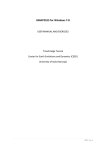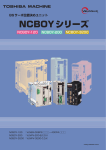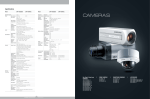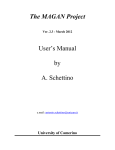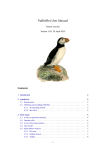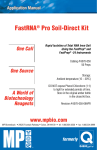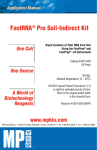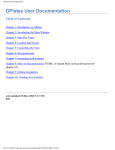Download GMAP2012 for Windows 7
Transcript
GMAP2012 for Windows 7 USER MANUAL AND EXERCISES Trond Helge Torsvik (PGP, University of Oslo, Norway) 1|Page Software Installation: This preliminary manual can be found at: http://www.earthdynamics.org/Bugs/Gmap2012Manual.pdf (A) INSTALL SYSTEM (CLICK ON LINK BELOW): http://www.earthdynamics.org/Bugs/Gmap2012System.zip (1) Click 'Save' in File Download Box (see above) (2) After the File has been downloaded then click on file to unzip and click 'setup.exe' (see below). (3) During 'setup' the software must be installed to c:\gmap (VERY IMPORTANT) Note also that you must have administrator rights to install the system! During intallation you should keep system files that are more recent then the one supplied with GMAP (you will be asked). If any problem installing some files just click ‘skip’. (B) INSTALL DATA (CLICK ON LINK BELOW): http://www.earthdynamics.org/Bugs/Data.zip (1) Click 'Save' in File Download Box (see below) 2|Page (2) After the File has been downloaded click ‘data.zip’ and copy the entire directory /dat with its subdirectories to c:\gmap. The structure must be c:\gmap\data\’subdirectories' 3|Page 1. INTRODUCTION GMAP for Windows 7 is a state of the art computer program which performs all processing and plotting tasks usually associated with the storage and presentation of palaeomagnetic pole positions, and generation of palaeogeographic reconstructions. GMAP is menu-driven and easy to use; the user is never far removed from the basic data from which palaeogeographic reconstructions are derived, and therefore has a sense of total control over the program's performance. GMAP can generate reconstructions based on individual palaeomagnetic poles, averaged palaeomagnetic poles, and digitally derived smooth (APW) curves. Palaeogeographic reconstructions can be saved to disk files, and later viewed in chronological order as `animations'. GMAP is supplied with a full range of continental outlines. It is also possible to import new continents via simple ASCII files or ARC GIS shape files. The GMAP software system package was originally developed by Torsvik at the University of Bergen in 1982 and later with contributions from both Lauri Pesonen and M.A. Smethurst (Torsvik & Smethurst 1989). GMAP routines are currently beeing ported to GPlates (www.gplates.org) and this GMAP version is similar to earlier versions but can run under Windows 7 (older 16/32-bit Editions versions not compatible with Windows 7). 1.1 MAIN PROGRAMS AND FILE-TYPES Main program GMAP2012.EXE Palaeogeographic reconstruction program Programs run from inside GMAP APW.EXE APW Path-fitting routines VELWIN.EXE Calculates drift and rotation rates from APWP's Data file types GMAPW.SET VELW.SET *.C97 *.VGP *.A97 GMAPW configuration file VELWIN configuration file Continent outlines (*.CON in very old releases) Files containing virtual geomagnetic poles (VGP) Animation files (*.ANI in very old releases) 1.2 ABBREVIATIONS VGP APW APWP CONTINENT α95 A95 VIRTUAL GEOMAGNETIC POLE APPARENT POLAR WANDER APW PATH A FILE CONTAINING LATITUDES AND LONGITUDES; THESE CAN W.G. BE COASTLINES OR TERRAIN BOUNDARIES 95 PERCENT CONFIDENCE CIRCLE ON MEAN REMANENCE 95 PERCENT CONFIDENCE CIRCLE ON MEAN POLES 4|Page k dp,dm DEC INC GLAT GLON PLAT PLON FISHER (1953) PRECISION PARAMETER SEMI-AXES OF THE OVAL OF 95 PERCENT CONFIDENCE ABOUT THE VGP MEAN REMANENCE DECLINATION MEAN REMANENCE INCLINATION LATITUDE OF SAMPLING SITE LONGITUDE OF SAMPLING SITE VGP LATITUDE VGP LONGITUDE 5|Page 2. DESCRIPTION OF GMAP for Windows 7 Select GMAP from the Program Manager Window option and double click the GMAP for Windows icon. After start-up the main menu is displayed (Fig. 1). An option in the top menu or the left-hand and rigth-hand panels (Fig. 2) may be selected through the use of the mouse and executed by clicking the mouse. FIGURE 1 Main menu GMAP 2.1 MAIN MENU OPTION (SUBOPTIONS) Organize OPTION SUBOPTION Import Ascii Import ShapeFile Import Export Continents (Ascii, GMT, Excel, GIS.GEN) 6|Page Export Continents to Shape Files Print Print setup Exit Continent OPTION Open Save As Merge Library Draw Rotate EFFECT LOAD A CONTINENT FILE SAVE A CONTINENT FILE MERGE CONTINENTS FILES DISPLAY CONTINENTAL LIBRARY FILES SCREEN DISPLAY OF CONTINENT ROTATE CONTINENT ACCORDING TO A PRE-DEFINED EULER-POLE VGP OPTION Open Save As Merge Library Draw Table Rotate Vgp Reconstruct Plot Settings EFFECT LOAD A VGP DATA FILE SAVE A VGP DATA FILE MERGE VGP FILES SCREEN DISPLAY OF VGP DATA SHOW/EDIT/MANIPULATE VGP IN TABLE FORM ROTATE VGP ACCORDING TO A REDEFINED EULER-POLE MAKE A RECONSTRUCTION BASED ON A VGP ADJUST VGP SCREEN SETTINGS 7|Page Animation OPTION EFFECT Open LOAD AN ANIMATION FILE Save As SAVE AN ANIMATION FILE TO DISK Merge MERGE ANIMATION FILES Draw SCREEN DISPLAY OF ANIMATION FILE Table SHOW/EDIT ANIMATION FILE IN TABLE FORM Library Euler Keyboard input Euler rotation Calculate E.P. Add Euler poles DEFINE A EULER POLE AND ROTATION ANGLE PERFORM AN EULER ROTATION CALCULATE AN EULER POLE CALCULATE AN EULER POLE BASED ON TWO SEPARATE EULER POLES 8|Page 2.2 LEFT-HAND PANEL PANEL OPTION Projection Projection center Blank EFFECT SET PROJECTION TYPE (SEPARATE FORM WILL APPEAR) SET LATITUDE AND LONGITUDE FOR PROJECTION CENTER (ALSO AVAILABLE IN PROJECTION SUB-OPTION). MUST ENGAGE DRAW CONTINENT/VGP OR ANIMATION TO TAKE EFFECT CHANGE BETWEEN BLANK ON AND BLANK OFF. BLANK ON IS DEFAULT, AND TO PRESERVE A PICTURE DURING SUCCESSIVE LOADING OF CONTINENTS (‘OPEN CONTINENT)’ THIS OPTION MUST BE SET TO OFF. CLICK WITH MOUSE FOR THE APPROPRIATE STATE Grid Scale Animation Library Apply ANIMATION FILTER SET AUTOMATIC DRAWING OF NET TO ON/OFF CLICK WITH MOUSE FOR THE APPROPRIATE STATE SELECT SCALE (MAGNIFICATION) CENTRED AROUND ZOOM-CENTRE CLICK WITH MOUSE AT THE APPROPRIATE SCALE VALUE (50-2000%) TYPE A NUMBER IN MILLION OF YEARS (NEAREST 5 MILL YEAR…0, 5, 10 ETC). MAXIMUM AGE IS 550 MA NOTE THAT ANIMATION FILE CAN BE INSPECTED AND MANIPULATED IN ‘ANIMATION TABLE’ AND THEN CLICK ‘ANIMATION DRAW’ THE USER CAN ALSO ADVANCE OR DECREASE AGE IN 5 MA INTERVALS BY CLICKING THE ARROWS BELOW OR PLAY A MOVIE E.G. 7 WILL SHOW ALL CONTINENTS STARING WITH 7 (E.G. SOUTH AFRICA IS 701) OR TYPE 302 TO JUST DISPLAY BALTICA 9|Page 3.0 ORGANIZE 3.1. IMPORT 3.1.1 ASCII IMPORT This option allows import of Ascii continental files which are stored as longitude,latitude. A list of CONTINENT (file extension *.*) file-names are displayed in alphabetic order. Select the appropriate directory, drive and file name followed by <OK>. Pen-up command in GMAP continent files are 100 (latitude) and 1000 (longitude). 3.2 SCREEN When clicking ‘Copy to Clipboard’ you can later ‘Paste’ the screen into a drawing package in vector format (e.g. Adobe Illustrator). When saving to WFM file you can also open the vector drawing in a drawing package later. Vlipboard setting should normally be set to ‘Metafile’ 4.0 Continent/VGP/Animation 4.1 OPEN (CONTINENT, VGP or ANIMATION files) A list of CONTINENT (file extension .C97), VGP (file extension .VGP) or ANIMATION (file extension .A97) are displayed. Select the appropriate directory, drive and file name followed by <OK>. A range of CONTINENT/VGP/ANIMATION files can be found in c:\gmap\data\continents, c:\gmap\data\VGPs and c:\gmap\data\ANIMATIONS. The CONTINENTS are also found in the ANIMATION directory but all files in this directory are ‘Read Only’ to avoid overwriting original system files. CONTINENTS starting with a 3-digit number mainly follows GPlates (Plates) conventions 4.2 MERGE (CONTINENT, VGP or ANIMATION) This option is identical to that described above , but the selected file will be merged with an existing CONTINENT/VGP/ANIMATION file in memory. These combined data can later be saved to a disk-file using option `SAVE AS’ (CONTINENT/VGP or ANIMATION). Note, however, that the maximum 10 | P a g e permitted number of co-ordinates in a single continent outline is 30000 and 2000 data-points in a VGP file. 4.3 SAVE AS (CONTINENT, VGP or ANIMATION) The purpose of this routine is to save modified CONTINENT, VGP or ANIMATION data to disk files. Merged CONTINENT files, EDITED CONTINENTS or rotated CONTINENT data can be saved under a new file name. The latter is useful for constructing ancient terranes or storing palaeogeographic maps. In option `DRAW CONTINENT' one can also add points/lines to the existing CONTINENT file which can later be saved under this option. 4.4 ROTATE (CONTINENT or VGP) Define euler-data before selecting this option, either manually using the `KEYBOARD INPUT' option in the Euler-menu or from a file using the `OPEN' option. When rotating VGP's one can also rotate the sampling site latitude and longitude, to permit the generation of proper error ovals on data in their rotated positions. Note that the CONTINENT outline/VGP's in memory are changed during rotation. To later perform a rotation on the original data-set the original continent file must first be re-loaded. Compound rotations can be performed using `KEYBOARD INPUT' and `ROTATE CONTINENT/VGP' repeatedly. Example of compound rotation: Problem: You wish to rotate the North American craton to its Devonian palaeoposition according to palaeomagnetic data from BALTICA. (1) Select option `OPEN CONTINENT' (2) Open North America craton (file = \data\continents\101_North American craton_1100.C97) (If you now use option `DRAW CONTINENT', a map like Fig. 3A will appear on the screen) (3) Use option `KEYBOARD INPUT' in the ‘Euler Rotations’ menu to register the rotation pole and angle which corrects for the Mesozoic/Cenozoic opening of the North Atlantic (e.g. use a classic Bullard et al. (1965) fit: c. 87 (latitude), 27 (longitude) and 37 (euler-angle). (4) Select option `ROTATE CONTINENT'. The continent outline will then be adjusted for the opening of the North Atlantic (If you then use option `DRAW CONTINENT', a map like Fig. 3B appears on the screen). (5) Select option `OPEN VGP'. (6) Open the fitted APW path for BALTICA/Europe (e.g. file data\VGPs\Baltica_Europe_2012.vgp supplied with the GMAP package). 11 | P a g e (7) Select option `TABLE VGP' in the VGP menu. (8) Select reference pole (e.g. pole 41 corresponding to an age of 400 Ma) by clicking the appropriate line at the line-number column. (9) Select sub-option `RECONSTRUCT'. Select south-pole and click the <OK> option. Result Continent data, already corrected for the opening of the North Atlantic is rotated by an amount which brings the selected reference VGP to the South pole. Note that the Euler Rotation Pole required to do this will become the current Euler Pole setting which is displayed below the main menu, and can be used by option `ROTATE CONTINENT' to position other continents in a Devonian reconstructed position. North American craton will be displayed on the screen in a Devonian (400 Ma) configuration in ‘European’ co-ordinates. FIGURE 3 Example of compound rotation. (A) North-American craton displayed in present position. (B) Rotated into a Bullard et al. fit (lat=87, long=27, angle=37) with Europe, taking account of the 12 | P a g e opening of the North Atlantic.(C) The 'corrected' NAM positioned according to pole 41 in VGP file \data\VGPs\Baltica_Europe_2012. 4.5 VGP RECONSTRUCT This option performs a reconstruction based on a VGP inputted from the keyboard. Enter VGP latitude and longitude and state whether it is a SOUTH (s) or NORTH (n) pole. Example of how to produce a display for a map of the Permian palaeo-position for Baltica: 1. Load BALTICA (file = \data\continents\302_Baltica_1100.C97) using `OPEN CONTINENT' 2. Select option `VGP RECONSTRUCT' and enter -45 (VGP latitude) and 340 (VGP Longitude) 3. Select southpole and click on <OK>. 4. BALTICA will be displayed in `DRAW CONTINENT' in its PERMIAN position. 4.6 DRAW CONTINENT (or VGP & ANIMATION) In this option a CONTINENT, VGP or ANIMATION file is displayed on the screen using the pre-defined projection. Use option `PROJECTION' to alter projection type (see picture below). The plot is centred on a `zoom-centre', which by default is 0,0 (LAT,LONG). Blanking is ON by default. 13 | P a g e 5.0 Euler Rotations 5.1 KEYBOARD INPUT (EULER) This option enables the input of an Euler rotation pole from the keyboard which can subsequently be used by options `ROTATE CONTINENT (or VGP)' or `EULER ROTATION'. 5.2 EULER ROTATION This utility routine performs euler-rotations on VGP's entered interactively from the keyboard. The currently registered Euler Pole (3.13 or 3.14) is used. 5.3 CALC EULER POLE This option enables calculation of an Euler rotation pole based on manual input of two geographic point (co-ordinates) or poles. Enter Latitude (LAT) and Longitude (LONG) for pole A and B, and the resultant rotation pole (LAT & LONG) and amount of rotation (A.ROT) will be displayed. 14 | P a g e 5.4 ADD EULER POLES This option add/concatenates two Euler poles into a single resultant Euler pole. Enter latitude, longitude and angle for the two Euler poles and click on <Calculate>. 5.5 EULER FIT (4-point) 15 | P a g e 6. TABLE VGP This is one of the most frequently used options in GMAP. Upon selecting this option the following table is displayed: Column# 1- Nr. 2- CLPOL 3- DEC 4- INC 5- a95 6- GLAT 7- GLON 8- PLAT 9- PLON 10- dp 11- dm 12- AGE Pole number Combined character string of Van der Voo classification/grading (1-7) and palaeomagnetic polarity (n,r,m). This string is important and controls weighting in the fitting of smooth APW paths. For example a pole with `Q' factor = 7 and normal polarity are entered as `7n' Remanence Declination Remanence Inclination 95 % confidence circle on mean remanence direction Latitude of sampling site Longitude of sampling site Latitude of VGP Longitude of VGP half-angle of the confidence on the VGP in the direction of the palaeo-meridian. half-angle of the confidence on the VGP perpendicular to the palaeo-meridian. VGP age. All poles must be assigned an age if a smooth path is to be fitted to them. During hard-copying of VGP data the age will be printed next to the pole. Note that VGP files created with GLOBAL.EXE (The Global Palaeomagnetic Database Query program) substitute column #2 (CLPOL) with RESULT-NUMBER in the Global Palaeomagnetic database. Column #12 (AGE) is a mean of Low and high magnetic age stated in the database. 16 | P a g e 6.1 MAIN MENU AND SUBOPTIONS OPTION/SUBOPTION Organize Open Save Save As GlobalPalmagDatabase New Print Exit EFFECT Reconstruct Perform a reconstruction based on a VGP in the table Note - Load a continent prior to this operation Select reconstruction pole by clicking on numerical row code at the first column Select North or South pole Resulting reconstruction will be displayed in mode ‘DRAW CONTINENT’ APW Path Spline Fitting¨¨ Moving Average Open a VGP file Save VGP File Save VGP with a new name Search global palaeomagnetic database Create a new VGP file. Use option ‘EDIT’ to input data Print table to default printer Return to main menu Fit a smooth APW path to the data in the Table using splines Fit a smooth APW path to the data in the Table using running means Voo Grading (Q) Timescale (not updated) Calculate Pole Statistics Calculate poles Pole Reference Calculate Dec/Inc Plat Reference Single VGP Calculation Non-dipole field correction Calculate mean of the listed VGP’s (A95) Determine the palaeomagnetic pole-position for all data in the Table. Declination, inclination and sampling position present in data-set. Calculate amount of rotation and flattening. Enter Reference Pole and A95 Calculate declination and inclination Based on VGP latitude & longitude and sampling position Enter latitude & longitude (optional) for which palaeolatitudes are to be determined. Note that latitude & longitude will replace original sampling co/ordinates in the Table. This enables the operator to calculate ‘local’ declination and inclinations at the selected reference locality. Calculate a pole based on dec, inc and sampling location Type G1 and G2 and inclination and pole will be recalculated 17 | P a g e Inclination Error Correction Edit Delete row(s) Add a row Invert row(s) Invert all rows Sort a column Plot Palaeolatitude Stereoplot Histograms APW Tools Calculate Euler poles for VGPs Check poles Interpolate VGPs Non-dipole Field vs. Latitude Inclination Error vs. Latitude Velocity Type f (flattening factor) and inc and pole will be recalculated Delete one or several entries in the Table. Select pole by clicking on numerical row code at the first column or drag the mouse to include several poles Add a pole to the Table Invert VGP polarity of one or several poles. Invert VGP polarity of all poles Sort data based on any column. Select column by clicking at the first row Calculate and display latitudes based on inclination Display dec and inc in a Wulf plot Display data in histogram (select column to display) Calculate APW and display in X-Y plot Calculate Euler poles for entire Table. Select North or South pole. Cross-checking type pole and calculated from dec, inc and location Interpolating by typing interval Draw a graph based on G1 and G2 Draw a graph based on f (flattening factor) Engage calculation of velocties from VGPs (very old routine) Note: All alterations to data in the Table will only affect the dataset in memory, and not on the disk. To save alterations made in ‘TABLE VGP’ to disk, use option ‘SAVE AS (VGP)’ in the main menu. 18 | P a g e 6.2 POLE REFERENCE This option is useful when dealing with displaced and rotated terranes. A reference pole in the term of latitude, longitude and A95 is required Based on this reference pole, the declination differences between the reference and tabulated data are calculated. This provides estimates of the potential rotation angle (about a vertical axis) of each pole in the table relative to the reference pole. Differences in inclination are also calculated, which provide estimates of palaeolatitudinal differences (or remanence flattening). When using the `PRINT TABLE' option (above) after performing this calculation, a detailed listing of estimated rotation and flattening angles together with the associated errors will be printed. On the screen the data will be displayed from column 12 and onwards. 6.3 RECONSTRUCT This is the most heavily used routine in performing reconstruction’s based on palaeomagnetic data. This function is also available in the main menu under the name `VGP RECONSTRUCT'. In GMAP, the euler-pole and rotation angle which is required to rotate the selected VGP to the present geographic NORTH (n) or SOUTH (s) POLE is determined and becomes the current setting for the euler rotation listed under the main menu. The user must note that any pole-position can result in two possible palaeo-positions for a continent, one opposite to the other, depending on the poles polarity. Therefore, attention should be paid at all times to the polarity of the VGP's in the table, so that proper account can be taken of it. Note that the function below, `APW PATH', requires that all the VGP's in the table have the same polarity. In order to use this option, first load a VGP file and the contenent you wish to reconstruct. Click in the table on the line (pole) you wish to use for reconsruction. 6.4 APW PATH To aid the definition of APW trends within tectonic units and to compare such trends between tectonic units GMAPW includes a method of fitting smooth path to a series of VGP's, of various ages, 19 | P a g e which has a location and time progression. Path fitting constitutes interpolation; reducing data sets to a simpler, and to some extent interpreted, form. A number of numerical methods for fitting smooth paths to palaeomagnetic poles have been offered in the literature (Gould, 1969; Parker and Denham, 1979; Thompson and Clark, 1981, 1982; Clark and Thompson, 1984; Jupp and Kent, 1987). In GMAP we have used the method of Jupp and Kent (1987) because it is statistically rigorous, is independent of the co-ordinate system, and is most sympathetic to the concept of APW. The method aims to fit `spherical smoothed splines' to a given data-set, consisting of pole positions and error parameter. It is possible to generate a number of paths with different levels of smoothing. This is done by adjusting a smoothing parameter used by the computer program. In GMAP the data can be individually weighted according to their alfa95, so that the route taken by the smooth path through the data set will depend on both the distribution of the data on the globe and the standard error for each of the palaeopole positions. The lower the reported angular error for a pole position, the closer the curve will pass by it. We have also implemented a weighting procedure based on the Van der Voo's (1988) reliability index `Q' (grades 1 to 7; least to most reliable). It is clear that the angular error associated with a particular palaeomagnetic pole position is far from an adequate description of the quality or reliability of that pole. For example, uncertainty in the age of the result has a direct bearing on the angular uncertainty which should be associated with it, since apparent polar wander might be continuing within the time period of uncertainty. Instead of weighting pole positions solely on the basis of criterion (2) in Van der Voo's reliability scheme (alfa95), it is informative to weight the data in proportion to their 'Quality factors'. This causes the smooth path to pass close to the data which score `7', full-marks, and be only gently guided by those data with lower reliabilities. GENERATION OF APW PATHS (1) Load a VGP file via the main-menu option `OPEN VGP' (e.g. file \data\VGPs\NorthAmerica2008_ROG.vgp). (2) Select option `TABLE VGP' (3) Select sub-option `SPLINE FITTING' 20 | P a g e (4) Select (a) No weighting (b) Weighting according to `Q' factor (c) Weighting according to alfa95 If option `b' is selected, the `Q' factor for every VGP in the table must be encoded in the first character of the VGP `code' (see section 3.8). If a `Q' factor is not present included, `Q' will be set to zero reliability. If option `c' is selected, the alfa95 must be included in the table of data. (5) Input SMOOTHING PARAMETER (value 10 to 10000) A high value results in extreme smoothing. Values in the order of 100 to 200 moderate smoothing (Fig. 11). generally result in (6) Input VGP FILE-NAME for the output fitted path. The fitted path, when generated, will be displayed on the graphic screen in option `DRAW VGP' (3.9) in the main menu. Note: The original VGP file is ‘shut down’ and replaced with the new APW file (spline file). 21 | P a g e FIGURE 10 `SPLINE FITTING' option. Left: File \data\VGPs\NorthAmerica2008_ROG.vgp plotted with dp/dm ovals. Right: Spline fitting with smoothing parameter=200 and weighted by alfa95. FIGURE 10 `MOVING AVERAGE' option on file \data\VGPs\NorthAmerica2008_ROG.vgp and plotted with A95 ovals. 22 | P a g e 7. TABLE ANIMATION This option is used to edit (use option ‘OPEN ANIMATION’) or create animation files. The main menu consists of the following options: OPTION (SUBOPTION) File New Export To EXCEL To GMT (all reconstructed) To GPlates rotation format Copy Euler Poles to VGP EFFECT Create a new file Copy Euler poles to memory and display with “DRAW VGP” Exit Edit Edit a row Add a row Delete a row Edit a single line. Select line by clicking on numerical row code at the first column Add a row to the Table Delete one or several lines. Select line(s) by clicking on numerical row code at the first column or drag the mouse to include several lines Sort Ages 23 | P a g e Subsitute All Continents with same continent Add Euler Poles Add Euler Rotation of Selected Row to All Rows (negative angle) Add Euler Rotation to all Rows Add Euler Rotation to Selected Rows Move Continents East or Westward VGP Rotate Example: All supplied animations are palaeomagnetic reconstructions in a South Africa frame (plate 701). If you want to display the data relative a fix North america, then click the row ‘101North America….’ And engage this option. If you have a new pole from North America at this time engage ‘VGP rotate’ to make animation file absolute based on your new pole. Add the same Euler to all rows As above but rotating about 90 or -90 so only change longitude if animation file is based on palaeomagnetic data (calibrating longitude) Supplied animation file are ‘absolute’ but if first rotated to a continent held fix (see ‘Add Euler Poles’above) then you can use a VGP from that continent to all rows in the animation file and thus make your own ‘absolute’ reconstruction. The input-format in ANIMATION files is as follows: 1 CON Name of continent (`.CON') file 2 LAT Latitude of Euler Pole 3 LONG Longitude of Euler Pole 4 ANGLE Rotation angle about Euler Pole (+)=clockwise;(-)=counterclockwise 5 COMMENT Comment (any text) 24 | P a g e 8. VELOCITY The main purpose of this option is to calculate latitudinal drift-rates and rotational velocities for continents or terranes. This option (old and not updated yet) is found in ‘VGP Table’ and ‘Tools’ and options are as follows: OPTION/SUBOPTIONS Exit VGP Open VGP file Merge VGP file Analysis 1: Velocity and Angular Rates Analysis 2: APW rates HPGL (write to file) Print Settings Timescale Use Gradstein et al. (2004) Build your own EFFECT Return to ‘VGP Table’ menu Open a VGP file from disk Open a VGP file from disk; displayed together with existing VGP data in subsequent graphic actions Calculate and displays palaeolatitude, drift-rates and angular rotation Calculate and displays APW Copy graphics to HPGL plotter or file Set system parameters that control the program performance (automatically stored during ‘Exit’) Gradstein et al. (2004) Modify timescale (auto-saved to a system file) Polarity Bias 25 | P a g e 3.20.1 DRIFT/ANGULAR RATES Based on a sequence of ordered (sorted with increasing magnetic ages) VGP poles (either original data or APW spline data) this option provides an analysis and display of palaeo-latitudes for a given reference locality (see 3.20.2) through geological time (top diagram in Fig. 16). Analysis of APW paths: If the VGP file contains an APW or ‘spline’ path (cf. 3.11.3) parameter `APW path or spline’ (see ‘SETTINGS’; cf. 3.20.2) and parameter ‘Plot declination’ should be set to on. This will produce a display as illustrated in Fig. 16 (VGP file B20092; used for Baltica by Torsvik et. al. 1992) where declinations (according to a reference locality: 60oN and 10oE in our example) are plotted along the latitudinal drift-curve (i.e. a natural cubic spline curve). Based on the setting of the `Time Window' parameter (cf. 3.20.2) this option calculates latitudinal drift-rates (in cm/y) and rotational velocities (in o/Ma). Drift-rates are automatically seperated into Northward (UPPER part of diagram) or Southward (LOWER part of diagram) movements (middle diagram in Fig. 16), whereas rotational velocities are separated as clockwise (UPPER part of diagram) or counter-clockwise (LOWER part of diagram) rotations. Analysis of original data: If the VGP file contains original data, the parameters `Original data’ and ‘Plot latitude error’ (cf. ‘SETTINGS’; 3.20.2) should be set to on. This produces a display as illustrated in Fig. 17 (VGP file Bal92; used for Baltica by Torsvik et. al. 1992) where palaeo-latitudes (according to the reference locality) are plotted with error bars (based on alfa95). FIG 16 Example of option `VELOCITY' (VGP file:B20092) using an APW spline path. FIG 17 Example of option `VELOCITY' (VGP file:BAL92) using original data. 3.20.2 SETTINGS This option permits the adjustment of parameters which control the `Velocity' option performance. The following parameters can be changed/updated: PARAMETER FUNCTION 26 | P a g e Reference latitude (in degrees) Palaeolatitudes, drift-rates and angular velocities Reference longitude (in degrees) are always calculated with respect to the selected reference locality Start Time (in Ma) End Time (in Ma) when End Whenever a VGP file is loaded the program tests for minimum (start)and maximum (end) age range, and the horizontal time-axis (see Fig. 16) is set up accordingly. The operator can, however, change the START and END times after having loaded a VGP file. Useful combining several VGP files with different Start and times (i.e. plot at same scale) Time window (in Ma) Drift-rates and rotational velocities are averaged within the setting of this parameter Invert Latitudes (Yes or No) VGP ‘Yes’ Baltica Dependent on the choice of VGP polarity the operator may have to invert latitude estimates. E,g. file B20092 is a south-pole file and ‘Invert Latitudes’ has to be set to in order to display the latitudinal movements of correctly. Plot Declination or Latitude error Set ‘Plot declination’ to ON when analysing APW paths: original to INC- 95). Use ‘Latitude Error’ to include latitude error bars for VGP data (calculate error bars from INC+ 95 APW path/spline or Original data Set ‘APW path/spline’ to ON when analysing APW paths Expanded Latitude plot (Yes/ No) Display of latitudinal plot (top diagram) two times normal size when set to YES Amplitude Latitude Plot (in Deg) Set maximum amplitude (90o<value>0o) Amplitude drift-velocity (in cm/yr) Set maximum amplitude (Value>0 cm/yr) Amplitude rotation plot (in o/Ma) Set amplitude (Value>0 Deg/Ma) Amplitude CUM APW (in Deg) Set amplitude (value >0o) (used in option ‘APW rates) Amplitude APW rate (in cm/year) Set amplitude (value>0 cm/yr) (used in option ‘APW rates’) 27 | P a g e