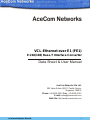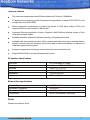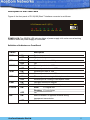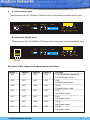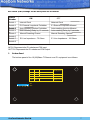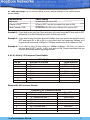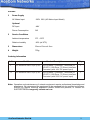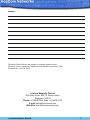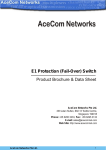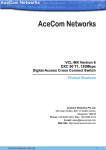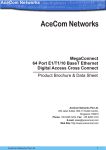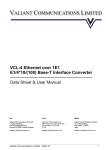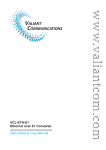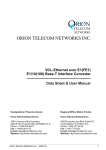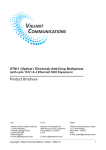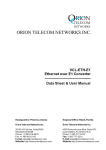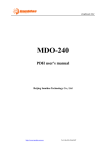Download Data Sheet - Ethernet over E1 Converter
Transcript
AceCom Networks VCL-Ethernet over E1 (FE1) E1/10(100) Base-T Interface Converter Data Sheet & User Manual AceCom Networks Pte Ltd. 200 Jalan Sultan, #02-13 Textile Centre, Singapore 199018 Phone: +65 6295 3233, Fax: +65 6295 3133 E-mail: [email protected] Web Site: http://www.acecomnet.com AceCom Networks Pte Ltd. 1 Description The VCL-Ethernet over E1-E1/10(100)Base-T Interface Converter provides the user with Ethernet over E1 conversion enabling the user to transport Ethernet data over an E1 link. VCL-Ethernet over E1 (FE1) The equipment be always installed and used in pairs, with one terminal being installed at either end of the network. The VCL-Ethernet over E1-E1/10(100)Base-T Interface Converter is an Ethernet extension device utilizing TDM telecom infrastructure (the telecom network of E1s, or of PDH, SDH and E1/E3/SDH microwave etc. carrying E1s). It converts the Ethernet data into E1 frame format for transmission over the existing TDM (E1) links and then re-converts the E1 back into Ethernet data the far-end terminal, to BRIDGE two Ethernet LANs over the existing E1-based telecom network. The device can effectively utilize the redundant bandwidth of telecom operators' existing TDM network to transport Ethernet data with low investment. Application The equipment may be used for the following purposes: Bridging Ethernet LANs over existing TDM (E1) telecom network. Extending Ethernet networks utilizing TDM (E1) landline based telecom infrastructure. Using telecom network of E1s/PDH/SDH microwave etc. carrying E1s to transport Ethernet data. In all cases the equipment be always installed and used in pairs, with one terminal being installed at either end of the network. Typical Application Diagram E1 E1 E1 Network FE1/10(100)Base-T Interface Converter FE1/10(100)Base-T Interface Converter Application Diagram of FE1/10(100)Base-T Interface Converter AceCom Networks Pte Ltd. 2 Technical Features The maximum transmission rate of Ethernet data over E1 links is 2.048Mbit/s E1 supports three working modes of transparent transmission, framed (CCS/ PCM 31) and multiple framed (CAS/PCM30) Allows transparent transmission of super-long frames in 1528 bytes (without CRC) and supports Ethernet switches with VLAN function Automatic Ethernet negotiation function. Supports 10M/100M and working modes of both full-duplex and half-duplex Available with MAC address list filtration, learning, and updating functions Available with auto-resetting function. When network port stops receiving or sending data for about 8 seconds, the auto-resetting circuit will be able to start automatically, to reduce and maintain workload for the system Equipment supports two working modes of internal clock and network clock Supports RLOOP (E1 port external loop-back) function E1 Interface Specifications Line Rate Framing Electrical Jitter Impedance Impedance E1 (2.048 Mbps ± 50 bps) Un-Framed /PCM 30 /PCM 31 As per ITU-T G.703 As per ITU-T G.823 120 Ohm (RJ-45) 75 Ohm (BNC) Ethernet Port specifications Interface Types Standards Compliance Transmission Bit Rate Connectors 10/100BaseT IEEE 802.3 10/100BaseT transmission rate limited RJ-45 (10/100BaseT Electrical) Clock Internal and network clock. AceCom Networks Pte Ltd. 3 Installation and Commissioning 1 Qualifying the network Please ensure that the error code rate each of the E1 circuits connecting to the equipment is -7. lower than 10 The transmission time delay difference between the various E1 circuits shall not exceed 8ms. The Ethernet wire type shall be, crossover when connecting with PC, and straight through when connecting to an Ethernet switch/HUB. The length of the ethernet cable shall not exceed 100m. 2 Grounding When the device is used with the AC~220V power supply, the 3-core socket must be grounded for protection. The other equipment (e.g. optical terminal) connected with the converter shall also be grounded to earth for protection. 3 Installation Step 1 Power up the Ethernet over E1 equipment. Please ensure that Ethernet over E1 equipment is powered-up prior to connecting the ethernet and the E1 links. Step 2 Connect E1 line on the premise that transmission device, interface converter and Ethernet converter have safely grounded. BER test may be conducted on each E1 link using a BERT tester to ensure that the E1 errors are within the permitted limits / threshold. Step 3 Please configure the ethernet mode of the Ethernet over E1 equipment at both sides as well as the ethernet interfaces of the devices that are connected to the Ethernet over E1 equipment. Connect the ethernet links. The equipment is used to bridge two LANs. Please ensure that the LANs on both sides of the link are operating in the same IP domain. Step 4 Ping over the ethernet connection from one side to the other (near-end to the farend) to verify that the Ethernet connection has been established between the two LANs. After succeeding in "ping", the user may also check the integrity of each E1 link by connecting E1 link and then transporting ethernet data over that E1 link. In the event that the Ethernet over E1 equipment resets repeatedly or lots of frame errors are noticed, recheck the connection between E1 cable and interface converter, or E1 cable and transmission device. AceCom Networks Pte Ltd. 4 Description of the Front Panel Figure of the front panel of E1/10(100) Bast-T interface converter is as follows: VCL-Ethernet over E1 (FE1) AIS E1 ERR LINK FDX 10M 100M COL PWR ON OFF POWER POWER LED: The GREEN LED indicator lights of power supply is lit under normal working condition when the power supply is connected. Definition of Indicators on Front Panel Switch PWR COL 100 M 10 M FDX LINK E1 ERR AIS Description ON System is powered OFF System is not powere ON Conflict indication on LAN port OFF OK ON Ethernet port rate is 100M OFF Ethernet port rate is not 100M ON Ethernet port rate is 10M OFF Ethernet port rate is not 10M ON Ethernet port is running in full-duplex mode OFF Ethernet port is running in half-duplex mode ON LAN port connection Normal OFF No LAN connection on Ethernet port ON Solid E1 Signal lost Flushing E1 out of step OFF OK ON Alarm indication of opposite terminal during transparent transmission OFF AceCom Networks Pte Ltd. OK 5 2 A. Back Panel: AC Input The back panel of the 10(100) Base-T Ethernet over E1 equipment is as follows with AC Input. 1 2 TD+ TD- SW1 AC 220V OFF ON Ethernet 4 5 RD+ RD- SW2 1 2 3 4 1 2 3 4 5 6 7 8 -E IN/75 I/O 120 OUT/75 B. Back Panel: -48V DC Input The back panel of the 10(100)Base-T Ethernet over E1 equipment is as follows with DC Input. 1 2 TD+ TD- SW1 DC - 48V + + + -E - + Ground OFF ON Ethernet 4 5 RD+ RD- SW2 1 2 3 4 1 2 3 4 5 6 7 8 IN/75 I/O 120 OUT/75 Positive Negative DIP Switch (SW1) settings on the back panel are as follows: Switch 1 OFF Switch 2 OFF Switch 3 OFF Switch 4 OFF Function 10 M/100 M Auto-negotiating Full/Half Duplex mode OFF OFF ON OFF 10 M Full/Half Duplex mode OFF OFF OFF ON 100 M Full/Half Duplex mode ON ON ON OFF 10 M Half Duplex mode ON OFF ON OFF 10 M Full Duplex mode ON ON OFF OFF 100 M Half Duplex mode ON OFF OFF OFF 100 M Full Duplex mode AceCom Networks Pte Ltd. 6 DIP switch (SW2) settings on the back panel are as follows: Switch Number ON OFF Switch 1 Internal Clock Network Clock Switch 2 E1 External Loop-back Forbidden E1 External Loop-back Allowed Switch 3 Auto-resetting function Forbidden Auto-resetting function Allowed Switch 4 Switch 5 Auto-resetting Delay by 16 seconds Auto-resetting Delay by 8 seconds Manual Resetting Closed Manual Resetting Opened E1 Line Impedance : 75 Ohms E1 Line Impedance : 120 Ohms Switch 6 Switch 7 Switch 8 IN 75 W Represents the E1 unbalanced 75W input. OUT 75 W Represents the E1 unbalanced 75W Output. 3 Bottom Panel The bottom panel of the 10(100)Base-T Ethernet over E1 equipment is as follows. 1 17 2-16, 18-32 Working Mode SO S16 S1-S15, S17-S31 OFF OFF OFF OFF ON The occupied Time-slots at ON OFF The occupied Time-slots at ON Unframed Framed Multiple Framed ON 1 8 16 24 32 OFF AceCom Networks Pte Ltd. 7 E1 Time Slot Setup: For E1 time slot setup, the DIP Switch settings on the bottom panel are as follows: Working Mode Switch Setting Unframed All switches are set to OFF Framed (CCS) S0 set to OFF, and the occupied time slots to ON Multi-Framed (CAS) All switches S0~S31 set to ON but S16 is set to OFF Example 1: If you wish to use only first 5 time slots then you need to set the S0 time slots to OFF and switch S1 to S5 to ON and time slot S16 will be set to ON. Example 2: If you wish to carry first 8 time slots on 512Kbps, then you need to set the S0 time slot OFF and switch S1 to S8 to ON (i.e. since each time slot consumes 64Kbps, so 8 time slots will consume 8 x 64Kbps = 512Kbps) and time slot S16 will be set to ON. Example 3: If you wish to carry 20 time slots on 1.28Mbps (64Kbps x 20) then you need to set time slot S0 OFF and S1 to S21 time slots to ON. Please remember that the time slot S16 will be used as signaling time slot. 4. E1 RJ-45 to RJ-45 Crossover Pinout Details: PIN No. 1 2 3 4 5 6 7 8 120W RJ45 pin-out Definition of function TX+ (transmitted data +) TX- (transmitted data -) NC RX+ (received data +) RX- (received data -) NC NC NC Signal Direction E1 Data Output E1 Data Output E1 Data Input E1 Data Input Ethernet RJ-45 Crossover Pinouts PIN No. 1 2 3 4 5 6 7 8 Ethernet RJ-45 Crossover Pinouts Definition of function TX+ (transmitted data +) TX- (transmitted data -) RX+ (received data +) NC NC RX- (received data -) NC NC AceCom Networks Pte Ltd. Signal Direction Data Output Data Output Data Input Data Input 8 General: 1 Power Supply AC Mains Input 220V 20% (AC Mains Input Model) Optional 2 DC Input -48V Power Consumption 5W Service Conditions Ambient temperature 00C ~ 500C Relative humidity 90% (at 35 C) 3 Dimensions 20cm x 15cm x 4.3cm 4 Weight 750g 0 Ordering Information S. No. Part No. Product Description Qty. 1. VCL-Ethernet over E1(FE1)-DC 10/100 Base-T (Ethernet, 1 electrical) to 1E1/FE1 (120 Ohms, 75 Ohms) Interface Converter (with -48V DC power input) 1 2. VCL-Ethernet over E1(FE1)-AC 10/100 Base-T (Ethernet, 1 electrical) to 1E1/FE1 (120 Ohms, 75 Ohms) Interface Converter (with 220V AC power input) 1 Note: Operation and maintenance of network equipment require professional knowledge and experience. We recommend the equipment to be managed only by qualified technicians. Should you require technical assistance please consult the provider, or contact our SUPPORT DESK at [email protected] AceCom Networks Pte Ltd. 9 Notes: Technical Specifications are subject to change without notice. Windows is the registered Trademark of Microsoft Corporation, USA. Revision 08 - July 16, 2013. AceCom Networks Pte Ltd. 200 Jalan Sultan, #02-13 Textile Centre, Singapore 199018 Phone: +65 6295 3233, Fax: +65 6295 3133 E-mail: [email protected] Web Site: http://www.acecomnet.com AceCom Networks Pte Ltd. 10