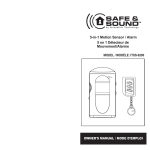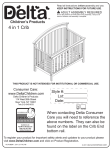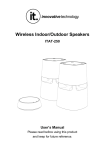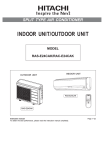Transcript
TM By Innovative Technology Model No. ITSS-9500 User Manual This package includes: (1) One unit of Laptop Lock Alarm, Specification Power: 3 x AAA batteries(not included) 34 inch long retractable cable 100dB siren (2) One unit of Personal alarm Specification Power: 4 x LR41 button cell 3mm super bright LED torch 100dB siren Laptop Lock Alarm 8 8 8 8 7 7 7 7 6 6 6 6 OPEN Cable lock head Release button 8 8 8 8 7 7 7 7 6 6 6 6 Cable plug head Combination set button Trigger Battery cover Speaker Alarm button Laptop Lock Alarm comes with the combination 0000 preset. You should set a new combination before using the lock. You need to use the supplied Laptop Lock Adapter to secure a notebook computer. You can provide physical security without using batteries. Select an object in the room to which you will secure your property with the Laptop Lock Alarm. Using Laptop Lock Alarm 1. Locate the combination dials at the top of the lock. 2. Using the dials, enter the current combination. 3. Press the cable trigger and extend the cable to the required length 4. Wrap the cable around your property and the selected object. 5. Insert the plug head into the lock part until you hear a "click". If batteries are installed in the Laptop Lock Alarm, 3 “beep” sounds and LED light will indicate it’s triggered 6. Turn the dials to conceal your combination For added security, you can activate the motion alarm. The Laptop Lock Alarm requires three AAA batteries which provides alarm function . The alarm active when: - The steel cable is cut. - The Laptop Lock Alarm is tilted, shaken or moved while the optional motion alarm feature is set. (This feature is unsuitable for use in moving vehicles where vibration can trigger the alarm).NOTE: Wrap the cable around a part of the object that will prevent a thief from slipping the cable off (for example, a table or de sk leg with a cross bar). Setting the Combination 1. Make sure the Laptop Lock is unlocked and the cable is fully retracted. (The preset combination 0000). 2. Using the dials, enter the current combination. 1 1 1 1 0000 9 9 9 9 Security Lock top view 3. Press and firmly hold the Combination set button located next to the cable. Enter the new combination using the dials. Do not release the button until after you have set all your combination dials to the new code. 4. Release the combination set button, or pull the cable plug head up, to save the new combination. 5. Record the combination in either the space provided at the user manual or another e asy-to-find place. 6. Test the combination BEFORE attaching the lock to an item. Unlocking the Laptop Lock 1. Using the dials, enter the current combination. 2. Press the release button to release the plug head. 3. Retract the cable by pressing and holding the trigger while guiding the cable into the unit. 4. Release the trigger when the cable is fully retracted CAUTION: The cable retracts quickly and may cause the plug head to whip around if not controlled. Adjusting the Cable Length Befor e adj ustin g the cabl e leng th , e nter the c urr ent combination and unlock the Laptop Lock. To extend the cable: 1. Press and hold down the trigger. 2. Pull the cable away from the unit. 3. Release the trigger to set the cable length. To retract the cable, or sho rten the length, 1. Press and hold down the trigger while guiding the cable into the unit. 2. Release the trigger when you finish rewinding the cable. CAUTION: The cable retracts quickly and may cause the plug head to whip around if not controlled. To avoid possible property damaging or personal injury when retracting the cable, press and release the trigger in a pulsing motion so that it rewinds slowly. Adding or Changing Batteries To prevent a potential thief from silencing the alarm, the battery cover is designed to lock when the Laptop Lock is locked. To add or change batteries. 1. Using the dials, enter combination. 2. Press and hold down the release button. 3. Slide the battery cover from the body of the Laptop lock and then let go of the release button. 4. Remove existing batteries, if any. 5. Insert new batteries. Press and hold d own the release button again and slide the battery cover back in place. 6. Release trigger button and check that the battery cover is secure. Using the Security Lock Motion Alarm Feature If the steel cable is cut, the siren will sound immediately. The Laptop lock features a two-level sensitivity motion alarm. The alarm activate when detects vibration: * Beeps 5 times, then siren for 40 seconds, and then * Rearms itself to the current sensitivity l evel Activating the Motion Alarm CAUTION: Never activate the motion alarm in a moving vehicle as the vibrations may trigger the alarm. 2 sensitivity levels are available: Level 1 - Low Sensitivity To set the motion alarm for low sensitivity (Alarm to be activated by 10 seconds continues movement): 1. Secure and lock the Laptop Lock. 2. Press and hold the activate motion alarm button until you hear two beeps. 3. Release the button. The status light cyclically flashes twice indicating that the motion alarms armed at level 1. Level 2 - High Sensitivity To set motion alarm for high sensitivity. (Alarm to be activat ed by 10 seconds continues movement): 1. Secure and lock the Security Lock. 2. Press and hold the activate motion alarm button until you hear two beeps for the second time. 3. Release the button. The status light cyclically flashes three times indicating that the motion alarm’s armed at level 2. Changing the Motion Alarm from Low to High Sensitivity Press and hold the motion alarm button until you hear three beeps. The status light flashes three times every second indica ting that the motion alarm is armed to high sensitivity. Disarming the Motion Alarm To neutralize the motion alarm and turn off the siren, unlock the Security Lock. Using the Laptop Lock Adapter 1. Locate the laptop lock slot at your computer. 2. Unlock the Laptop Lock Adapter by pulling the black plastic out of the Lock shaft. Unlock the SLA 3. Insert the Laptop Lock Adapter into your computer's Security lock slot. Notebook security lock slot 4. Lock the Laptop Lock Adapter by pushing the black plastic piece back into the lock shaft. 5. Thread the Laptop Lock cable through the hole in the Laptop Lock Adapter. 6. Security the Laptop Lock set on the motion alarm, if desired. Record of Combination Code 0 0 0 0 Disclaimer: laptop Lock/ Alarm has been designed as a deterrent to theft. The manufacturer or supplier cannot accept any liability for personal injury, property damage or loss. Troubleshooting Alarm doesn't sound or only makes a "clicking" sound when activated. Check battery life and replace the batteries if necessary. If battery life is OK, Remove and refit batteries to reset. The steel cable will not totally retract back into the main unit Whilst pressing the cable trigger button gently pull some of the cable out again and then allow it to retract back slowly into the unit. Repeat several time if necessary pulling out less cable each time. Using Personal Alarm Operation procedure To activate the unit Remove the tag. Siren To operate the unit (1) To trigger the alarm, Just pull out the strap (2) To use as Light , Just press the button To replace batteries ++ ++ Open the back cover with a small screwdriver Replace with 4 x LR41 Cover the back cover WARNING This Personal Alarm has a vey loud siren which may cause ear damage if used al close range and or prolonged periods of time. Do not ho ld close to ears and keep away from childr en and pets. Disclaimer: The Personal Alarm has been designed as a deterrent against attack. It does not in any way guarantee protection. It is purely an alarm signaling device. The manufacturer or supplier cannot accept any liability for personal injury, damage or loss. This Class B digital apparaties with Canada ICES- 003 Innovative Technology Electronics Corp. Limited Warranty: 90 Days Labor, One Year Parts Innovative Technology Electronics Corp. (IT) warrants the product to be free from "Defects" in materials under normal use for a period of "One Year" from the date of the original purchase. The Warranty is "Not" transferable. IT agrees, within the initial "90 Day" period, to repair or re place the product if it is determined to be defective at "No Charge". It is further agreed that IT will cover the cost to repair or replace damaged "Parts" only for a total period of "One Year" from the date of the original purchase. The warranty does not cover cosmetic damage, antennas, AC cords, cabinets, headbands, ear-pads, or damage due to line power surges, connection to improper voltage sup ply or settings, misuse, mishandling, accident, acts of God or attempted repair by an unauthorized service agent. To obtain service, the purchaser MUST present an original sales receipt / proof of purchase. Please contact us at www.ithomeproducts.com to request an RMA ( R e t u r n M a t e r i a l Au t h o r i z a t i o n ) n um b e r t o r e t u r n products for service or replacement. Returns without an RMA number on the package will be refused and returned to sender. Upon receipt of the returning item and our full inspection (IT) may issue a replacement to customer for the same item or of one that has equivalent value and features. To return an item, supply full name, return address, phone number, item purchased, receipt of purchase and reason for return to obtain RMA number. All returns must be in the original packaging or reason-able substitute to prevent damage. Customer "Must" include full name, shipping address and telephone number inside of package. No return will be shipped back to a PO Box or APO address. Please include your check or money order in the amount of USD$5.00 for items $10.00 to $39.99 (Price Paid Per Unit) USD$10.00 for items $40.00 to $99.99. (Price Paid Per Unit) USD$16.00, for items $100.00 and up. (Price Paid Per Unit) Shipping fees are non-refundable to be payable to Innovative Technology Electronics Corp.(for handling and return shipping charges) (IT) will not be responsible for delays or unprocessed claims resulting from a purchaser's failure to provide any / all of the necessary information. Send all inquiries or RMA request via our website www.ithomeproducts.com/support. Innovative Technology Electronics Corp. 1 Channel Drive Po rt Washington, NY 11050 Toll free: 1-877-483-2497 Website for support: www.ithomeproducts.com/support There are no express warranties except as listed above. REPAIR OR REPLACEMENT AS PROVIDED UNDER THIS WARRANTY IS THE EXCLUSIVE REMEDY OF THE CUSTOMER, (IT) SHALL NOT BE LIABLE FOR ANY INCIDENTAL OR CONSEQUENTIAL DAMAGES FOR BREACH OF ANY EXPRESS OR IMPLIED WARRANTY ON THIS PRODUCT EXCEPT TO THE EXTENT PROHIBITED BY APPLICABLE LAW. ANY IMPLIED WARRANTY OF MERCHANTABILITY OR FITNESS FOR A PARTICULAR PURPOSE ON THIS PRODUCT IS LIMITED IN DURATION TO THE DURATION OF THIS WARRANTY. Some states do not allow the exclusion or limitation of incidental or consequential damages, or limitations on how long an implied warranty lasts, so the above exclusions or limitations may not apply to you. This warranty gives you specific legal rights and you may also h ave other rights, which vary from state to state. FCC Statement Warning: Changes or modifications to this unit not expressly approved by the party responsible for compliance could void the user authority to operate the equipment. NOTE: This equipment has been tested and found to comply with the limits for Class B digital device, pursuant to part 15 of the FCC Rules. These limits are designed to provide reasonable protection against harmful interference in a residential installation. This equipment generates, uses and can radiate radio frequency energy and, if not installed and used in accordance with the instructions, may cause harmful interference to radio or television reception, which can be determined by turning the equipment off and on, the user is encouraged to try to correct the interference by one or more of the following measures: - Reorient or relocate the receiving antenna. - Increase the separation between the equipment and the receiver. - Connect the equipment into an outlet on a circuit different from that to which the receiver is connected. - Consult the dealer or an experienced radio/TV technician for help.