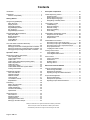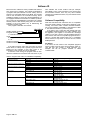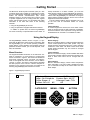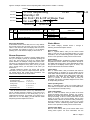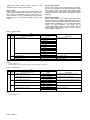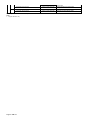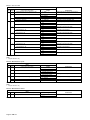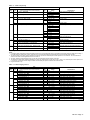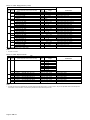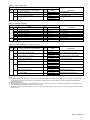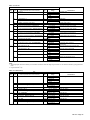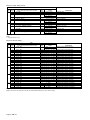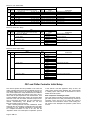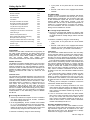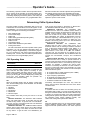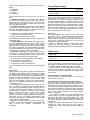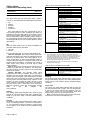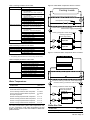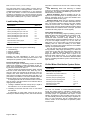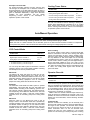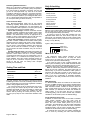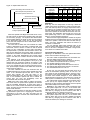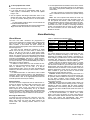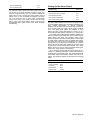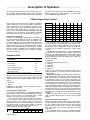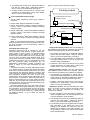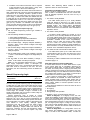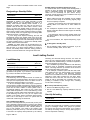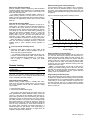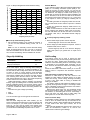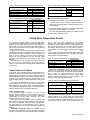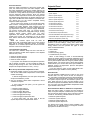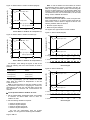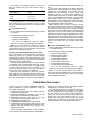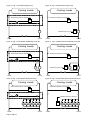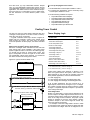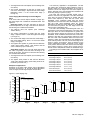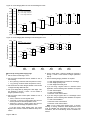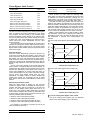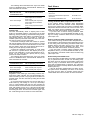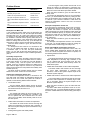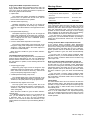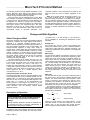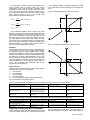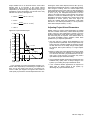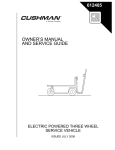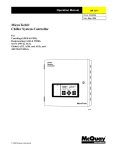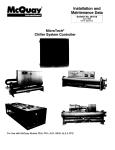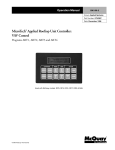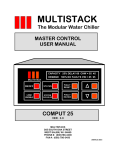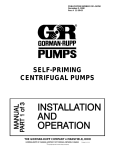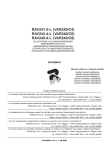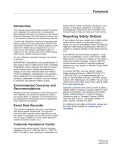Download MicroTech, Centrifugal, Reciprocating, Screw Chillers
Transcript
Operation Manual Bulletin No. OM 127 August 1995 Part No. 585522Y-01 MicroTech® Chiller System Controller for Centrifugal, Reciprocating, and Screw Chillers [Photo of panel only] For Use With McQuay Models PEH, PFH, ALR, WHR, ALS & PFS 13600 Industrial Park Boulevard, P.O. Box 1551, Minneapolis, MN 55440 USA (612) 553-5330 Printed on recycled paper containing at least 10% post-consumer recycled material. Contents Introduction ..................................................................... 3 Description of Operation............................................. 45 Software ID ..................................................................... 4 Software Compatibility ................................................ 4 Chiller Sequencing Control ............................................ Sequence Order ........................................................ Normal Sequencing Logic.......................................... Special Sequencing Logic.......................................... Designating a Standby Chiller.................................... 45 45 47 49 51 Load Limiting Control .................................................... Load Balancing ......................................................... Start-Up Unloading.................................................... Demand Limiting ....................................................... Stage-Up Inhibiting.................................................... Soft Loading.............................................................. 51 51 52 52 53 53 Chilled Water Temperature Control ................................ Setpoint Source at Chillers ........................................ Temperature Control.................................................. Setpoint Reset........................................................... 54 54 55 58 Chilled Water Flow Control ............................................ Secondary Pump Logic: Single Pump........................ Secondary Pump Logic: Lead/Standby Pump Set ...... Secondary Pump Logic: Sequenced Pumps .............. Pump Speed Control ................................................. Loop Bypass Valve Control........................................ 60 62 62 63 65 65 Getting Started .............................................................. 5 Using the Keypad/Display................................................ Menu Structure ........................................................... Display Format ........................................................... Password Protection ................................................... Keypad/Display Modes................................................ Key Functions ............................................................. Keypad/Display Exercises ........................................... 5 5 6 6 6 7 8 Keypad/Display Menu Reference ..................................... 8 Using the Tables ......................................................... 8 Browse Sequences...................................................... 9 Status Menus .............................................................. 9 Control Menus........................................................... 14 Alarm Menus............................................................. 26 CSC and Chiller Controller Initial Setup ......................... Setting Up the CSC ................................................... Setting Up Series-200 Centrifugal Chiller Controllers . Setting Up Series-100 Centrifugal Chiller Controllers . Setting Up Reciprocating/Screw Chiller Controllers.... 27 28 30 30 30 Operator’s Guide......................................................... 31 Determining Chiller System Status ................................ CSC Operating State................................................. Current Chiller Stage................................................. Chiller Load .............................................................. Chiller Status (Generalized Operating State) ............. Water Temperatures.................................................. Chiller Run Time ....................................................... Load Limiting Status ................................................. Chilled Water Distribution System Status .................. Cooling Tower Status ................................................ 31 31 32 32 33 34 35 35 35 36 Auto/Manual Operation.................................................. CSC Control Mode .................................................... Operator Override ..................................................... Network Override ...................................................... Local Override .......................................................... Low Ambient Lockout................................................ Rapid Restart............................................................ 36 36 36 37 37 38 38 Scheduling .................................................................... Setting Time and Date............................................... Daily Scheduling ....................................................... Holiday Scheduling ................................................... One-Event Scheduling............................................... Optimal Start ............................................................ 38 39 39 40 40 40 Alarm Monitoring........................................................... About Alarms ............................................................ Displaying Alarms ..................................................... Clearing Alarms ........................................................ Setting Up the Alarm Horn ........................................ Setting Up the Alarm Output ..................................... 42 42 43 43 44 44 Cooling Tower Control ................................................... 66 Tower Staging Logic .................................................. 66 Tower Bypass Valve Control ...................................... 70 Alarm Control ................................................................ Comm Loss Alarms................................................... Fault Alarms ............................................................. Problem Alarms ........................................................ Warning Alarms ........................................................ MicroTech PI Control Method ..................................... 75 Change-and-Wait Algorithm .......................................... About Change-and-Wait ............................................ Description of Operation............................................ Adjusting Change-and-Wait Parameters .................... 75 75 75 77 Project Ahead Algorithm ................................................ About Project Ahead.................................................. Description of Operation............................................ Adjusting Project Ahead Parameters ......................... 77 77 77 78 McQuay and MicroTech are registered trademarks of McQuay International. Monitor and Open Protocol are trademarks of McQuay International. ©1995 McQuay International. All rights reserved throughout the world. Page 2 / OM 127 71 71 72 73 74 Introduction This manual provides information about the MicroTech Chiller System Controller (CSC) for McQuay centrifugal (series 100 and 200), reciprocating, and screw chillers. It specifically describes the CSC’s features, sequences of operation, and programmable options. It also includes information on how to use the keypad/display to enter and display data. For information on MicroTech components, field wiring options and requirements, network commissioning procedures, and service procedures, refer to Bulletin No. IM 618, MicroTech Chiller System Controller. For specific information about the MicroTech chiller controllers, refer to the appropriate MicroTech unit controller installation or operation manual (see Tables 1 and 2). ! Table 1. MicroTech Unit Controller Installation Literature Chiller Type Series-100 Centrifugal Series-200 Centrifugal Reciprocating Screw Bulletin Number IM 403 IM 616 IM 493 IM 549 Table 2. MicroTech Unit Controller Operation Literature Chiller Type Series-100 Centrifugal Series-200 Centrifugal Reciprocating Screw Bulletin Number IM 403 & APM 950 OM 125 IM 493 IM 549 WARNING Electric shock hazard. Can cause personal injury or equipment damage. This equipment must be properly grounded. Connections and service to the MicroTech control panel must be performed only by personnel that are knowledgeable in the operation of the equipment being controlled. NOTICE This equipment generates, uses and can radiate radio frequency energy and, if not installed and used in accordance with this instruction manual, may cause interference to radio communications. It has been tested and found to comply with the limits for a Class A digital device, pursuant to part 15 of the FCC rules. These limits are designed to provide reasonable protection against harmful interference when the equipment is operated in a commercial environment. Operation of this equipment in a residential area is likely to cause harmful interference in which case the user will be required to correct the interference at his or her own expense. McQuay International disclaims any liability resulting from any interference or for the correction thereof. OM 127 / Page 3 Software ID MicroTech CSC software is factory installed and tested in each panel prior to shipment. The software is identified by a program code (also referred to as the “Ident”), which is printed on a small label affixed to the MCB. The program code is also encoded in the controller’s memory and is available for display on menu 28 of the keypad/display or a PC equipped with MicroTech Monitor™ software. (Information on using the keypad/display is included in the “Getting Started” portion of this manual.) Using menu 28 or Monitor software is the most reliable way of determining the controller’s program code. CSC program codification is as follows: CSC1E01A Chiller System Controller Program number 1 = Standard software Units E = English S = SI Version (numeric) Version revision (alphabetical) If the CSC’s program code does not match the format shown above, it is likely that a special program has been loaded into the controller. In this case, some of the information in this manual may not be applicable. At the time of this writing, the program codes for standard CSC software are CSC1E01A and CSC1S01A. If your CSC software has a later revision code (for example, CSC1E01B), some of the information in this manual may be inaccurate. However, since only very minor software changes are considered revisions, any inaccuracies should be insignificant. Software Compatibility Note that CSC1E01A and CSC1S01A are not compatible with some earlier versions of MicroTech centrifugal, reciprocating, and screw chiller controller standard software. The current software compatibility is summarized in Table 3. The wildcard character ( [ ) can be any letter. If you want to use a CSC with older chillers that have incompatible standard software, the chiller software must be upgraded. (This applies to all series-100 centrifugal chillers.) If you have a version of chiller software that has a later revision code than the compatible programs shown in Table 3, it is likely that program CSC1 [ 01 [ is compatible with it; however, it may not be. To find out for sure, contact McQuayService. File Names In all cases, the file names of the compatible programs shown in Table 3 are the same as the program codes except that they also include a “COD” extension. For example, the file for program PC209A is called “PC209A.COD.” Table 3. Program Code CSC1 [ 01A Software Compatibility Chiller Controller Series-200 Centrifugal Series-100 Centrifugal: Display Proc. Series-100 Centrifugal: Control Proc. Reciprocating Compatible Programs CFG1 [ 02A CFG3 [ 02A CFG5 [ 02A PDR09A PDM09A PC209A PC409A PC509A RCP2 [ 02B (R-22) RCP3 [ 02B (R-134a) Screw none SC22U19B (R-22) SC23U19B (R-134a) SC32U19A (R-22) SC33U19A (R-134a) Page 2 / OM 127 Incompatible Programs CFG1 [ 01 [ CFG3 [ 01 [ CFG5 [ 01 [ PDR08 [ and earlier PDM08 [ and earlier PC208 [ and earlier PC408 [ and earlier PC508 [ and earlier RCP1 [ 01 [ (R-22) RCP2 [ 02A (R-22) RCP2 [ 01 [ (R-134a) RCP3 [ 02A (R-134a) AWR- [ 12 [ and earlier SC2-E18 [ and earlier (R-22) SC22U19A (R-22) SC24E18 [ and earlier (R-134a) SC23U19A (R-134a) SC3-E18 [ and earlier (R-22) SC34E18 [ and earlier (R-134a) ____________________________________ Getting Started ____________________________________ The MicroTech Chiller System Controller (CSC) is a selfcontained device that is capable of monitoring and controlling up to eight McQuay centrifugal, reciprocating, or screw chillers via network communications (see “Chiller Definition” below). It can also monitor and control a variety of system equipment such as cooling tower fans, bypass valves, and secondary pumps. You can display and modify information in the CSC with either of the following methods: • Using the keypad/display at the CSC • Using an optional PC equipped with Monitor software In addition to system data, the CSC’s keypad/display can show a summary of important data for each chiller. To modify information in a chiller controller, you must use either Monitor software or the keypad/display at that chiller. The following “Getting Started” sections describe how to use the CSC’s keypad/display. For information on using the optional Monitor software package, see the user’s manual supplied with the Monitor software. The last “Getting Started” section describes how to set up the CSC and its associated chillers for normal operation. Chiller Definition As used throughout this manual, the word “chiller” means chiller in all cases except for dual-compressor centrifugals. For these machines, each compressor—along with its associated MicroTech controller—is considered a “chiller.” Using the Keypad/Display The Keypad/Display Interface, shown in Figure 1, is provided with all MicroTech Chiller System Controllers. With the keypad/display you can monitor operating conditions, system alarms, control variables, and schedules. After the password has been entered, you can edit setpoints, variables, and schedules. Status Category Menus in the Status category contain information about the current overall operation of the chiller system. They also include important information about the current operating conditions in each chiller. The fields in these menu items provide status information only and cannot be changed with the keypad. Menu Structure Control Category Menus in the Control category contain variables that define how the CSC operates. After the password is entered, most fields in these menu items can be changed with the keypad. The keypad-accessible information in the MicroTech controller is organized in a menu structure to provide quick access. As shown in Figure 2, this structure is divided into three levels: categories, menus, and items. The category, which is the highest level in the structure, can be “Status,” “Control,” or “Alarm.” The name of each category describes the basic purpose of the menus it contains. Complete information on the contents of each menu is included in the following “Keypad/Display Menu Reference” section. Alarm Category Menus in the Alarm category contain current and previous alarm information. They also include variables that allow you to customize the setup of the CSC’s Alarm Horn and Alarm Output. Figure 1. Keypad/Display Interface Alarm 1.System Status State= On:Schedule Chiller Stage= 3 Chillers On= #1 #2 CATEGORY Status 12:23 Jun-03-95 System Spt= 44.0°F Average Load= 76% #4 MENU - ITEM Prev. Item Alarm Next Menu Prev. Menu Control Switch ACTION Incr. Help Clear Decr. Enter Next Item OM 127 / Page 5 Display Format Password Protection The information stored in the CSC’s menu structure can be viewed on the 4-line by 40-character LCD display. As shown in Figure 3, the current menu is displayed on the top line and the current items are displayed on the three lines below. An item line may contain one full-row item or two half-row items, and each item contains one or more fields that convey varying information. These fields may or may not be adjustable. In addition to the current menu, the menu line also shows the time, date, and a variety of other messages that help you use the keypad. The menu line and the three item lines are contained on a screen. A menu may contain one or several screens. Each screen of a multi-screen menu (for example, menu 11) shows the same menu line and different item lines. (The item lines do not scroll.) A down arrow in the display indicates that another screen of items can be displayed by pressing the NEXT ITEM ( ) key. An up arrow in the display indicates that a previous screen of items can be displayed by pressing the PREV ITEM key ( ). The MicroTech controller includes password protection to guard against the entry of inadvertent or unauthorized changes. When you attempt to change the value of an adjustable variable with the keypad, the controller prompts you to enter the password. If the correct password is entered, the controller will allow you to make changes as desired. Five minutes after the last keystroke is made, the controller will disallow further changes until the password is re-entered. The keypad password for all controllers is the following keystroke sequence: ENTER, ENTER, ENTER, ENTER. It is not adjustable. See “Key Functions” below for more information. Tabular Format Some menus contain data that is displayed in a tabular format instead of the standard half- or full-row item format shown in Figure 3. In the tabular format (not shown), the column headings are displayed on item line 1 and the data fields are displayed on item lines 2 and 3. If there is a stub, it is shown on the left side of the screen. If there are multiple screens, the menu line and item line 1 (headings) are the same on each screen. The CSC’s menu 27, “Optimal Minutes,” is an example of a tabular menu. Keypad/Display Modes The keypad/display has two modes of operation: Normal and Change Values. Depending on the keypad/display mode, the function of each key changes. For more information, see “Key Functions” below. Normal Mode In the Normal mode, you can use the keypad to move around the menu structure shown in Figure 2. You can also clear alarms and get Help on using the keypad by pressing the CLEAR (Help) key. If you want to edit a certain variable, first display it on the current screen and then go to the Change Values mode by pressing INCR, DECR, or ENTER. If the password has not been entered recently, the controller will prompt you for it. (See “Password Protection” above.) The time and date on the menu line will then be replaced by the message “<Change Values Mode>.” Figure 2. Keypad Accessible Menu Structure Category Status Menu Menu 1 Menu 2 Menu 9 Menu 10 Menu 11 Menu 30 Menu 31 Menu 32 Menu 35 Items on Screen 1 Items on Screen 1 Items on Screen 1 Items on Screen 1 Items on Screen 1 Items on Screen 1 Items on Screen 1 Items on Screen 1 Message Board Items on Screen 2 Items on Screen 2 Items on Screen 2 Items on Screen 2 Items on Screen 3 Items on Screen 3 Items on Screen 3 Items on Screen 3 Items on Screen 4 Items on Screen 4 Items on Screen 5 Items on Screen 5 Item Control Alarm Figure 3. LCD Display Format Screen Menu line Item line 1 Item line 2 Item line 3 Previous screen indicator 24.Schedule 14:34 Jun-03-95 Override= 0.00 Hrs NMP Schedule= NA One Event= Jun–12 18:30 for 2.25 Hrs Sun 00:00–00:00 Mon 06:30–17:30 Field Full-row item Half-row item Next screen indicator Change Values Mode In the Change Values mode, you can use the keypad to move around the screen and to change the values of sePage 2 / OM 127 lected (flashing) fields. Any adjustable field on the current screen can be changed during a change-values editing session; to edit a field on a different screen, you must first return to the Normal mode and select the new screen. To return to the Normal mode, press the CLEAR key. Key Functions The MicroTech controller’s keypad consists of 12 pressure sensitive membrane switches, which are divided into 3 groups: “Category,” “Menu-Item,” and “Action.” See Figure 4. Following are descriptions of these groups and the keys they contain. Figure 4. Keypad CATEGORY Status Alarm MENU - ITEM Prev. Item Next Menu Prev. Menu Control Switch ACTION Incr. Help Clear Decr. Enter Next Item Category Group Acting like bookmarks in the menu structure, the keys in the Category group provide quick access to the desired menus. Refer to Figure 2. By using these keys, you can minimize scrolling between menus with the keys in the Menu-Item group (see below). Note that the keys in the Category group are active only during the Normal mode. STATUS Key: Any time the STATUS key is pressed, the first menu in the Status category is displayed. This is menu 1, “System Status.” CONTROL Key: Any time the CONTROL key is pressed, the first menu in the Control category is displayed. This is menu 10, “System Control.” ALARM Key: Any time the ALARM key is pressed, the first menu in the Alarm category is displayed. This is menu 31, “Current Alarms.” SWITCH Key: The SWITCH key allows you to quickly switch between menus that have closely related content. For example, if you’re interested in chiller sequencing control, you could go to menu 1, “System Status,” and then press the SWITCH key successively to see the following menus, which contain chiller sequencing data: • Menu 1. System Status • Menu 3. Chiller Status • Menu 13. Chiller Sequence Order The three menus in the above example are called a browse sequence (1Õ3Õ13Õ1). The following “Keypad/Display Menu Reference” section lists the SWITCH key destinations and browse sequences for all applicable menus. Menu-Item Group: Normal Mode During the Normal mode, the keys in the Menu-Item group allow you to choose the menu and item you want to display. Refer to Figure 2. First use the two menu keys to select the menu you want, and then, if necessary, use the two item keys to display the items you want. PREV M ENU Key ( ): When the PREV MENU key is pressed, the display will scroll to the previous menu in the structure. This action will always occur unless the current menu is the first menu. NEXT M ENU Key ( ): When the NEXT MENU key is pressed, the display will scroll to the next menu in the structure. This action will always occur unless the current menu is the last menu. PREV ITEM Key ( ): When the PREV ITEM key is pressed, the display will scroll to the previous screen of items in the current menu. This action will always occur unless the current screen is the first screen. NEXT ITEM Key ( ): When the NEXT ITEM key is pressed, the display will scroll to the next screen of items in the current menu. This action will always occur unless the current screen is the last screen. Menu-Item Group: Change Values Mode During the Change Values mode, the keys in the MenuItem group become “cursor control” keys for the current screen, allowing you to quickly get to the field(s) you want to edit. For more on editing, see “Action Group: Change Values Mode” below. Note: In some instances during the Change Values mode, the flashing “cursor” field will disappear either upon entering the mode or after a keystroke. This is normal. An additional keystroke will usually make the cursor field reappear. Action Group: Normal Mode During the Normal mode, the Action group keys allow you to (1) clear alarms, (2) get Help on using the keypad/ display, or (3) enter the Change Values mode. To enter the Change Values mode, press the INCR, DECR, or ENTER key. CLEAR Key (Help): When the CLEAR key is pressed, the display will show Help on using the keypad/display. This action will always occur except when menu 31, “Current Alarms,” is in the display. In this instance, pressing CLEAR will clear a current CSC alarm. For more on clearing alarms, see the “Alarm Monitoring” section of this manual. Action Group: Change Values Mode During the Change Values mode, the Action group keys allow you to edit values in the fields on the current screen. When you enter the Change Values mode, the first adjustable field in the first item on the current screen will flash, indicating that it can be edited with the INCR or DECR keys. To select different fields on the screen, use the cursor control keys in the Menu-Item group. INCR Key (+): When the INCR key is pressed, the entry in the item’s selected (flashing) field will change to the next higher value or next available selection. After pressing INCR, a new field cannot be selected for editing until the ENTER or CLEAR key is pressed. DECR Key (–): When the DECR key is pressed, the entry in the item’s selected (flashing) field will change to the next lower value or previous available selection. After pressing DECR, a new field cannot be selected for editing until the ENTER or CLEAR key is pressed. ENTER Key (=): When the ENTER key is pressed after a value has been changed, the new entry will be locked in. A message will appear on the menu line telling you that the change was successful. To select another field for editing, use the cursor control keys in the Menu-Item group. To end the edit, press CLEAR. CLEAR Key: The CLEAR key has two functions in the Change Values mode: (1) when CLEAR is pressed after a value has been changed (but before the ENTER key is pressed), the new entry will be canceled and the previous entry will be retained; (2) in any other case, pressing CLEAR will end the editing session and return the keypad/display to the Normal mode. Keypad/Display Exercises Following are two exercises that will guide you through some typical keypad operations. Note that often there is more than one way to perform an operation. For example, you can use the Menu-Item keys with or without the opOM 127 / Page 7 tional Category keys to quickly find the menu you want to display. “<Change Values Mode>” message appears on the menu line. Changing a Setpoint In this exercise, assume that the common chilled water supply temperature is 47.0°F (8.3°C) and cooler water is required. The water temperature is too warm because not all chillers are on and both the Minimum Chiller Setpoint and the System Setpoint are 44.0°F (6.6°C). (The system layout is such that water from chillers that are off mixes with water from chillers that are on.) Using the following procedure, you will change the Minimum Chiller Setpoint to 41.0°F (4.9°C) and thus lower the common supply temperature. 6. Press NEXT MENU ( ), which is now a cursor control key, once. The “Min Chil Spt=” item’s only field starts flashing. 1. Press CONTROL. The first menu of the Control category is displayed. This is menu 10, “System Control.” 2. Press NEXT MENU ( ) six times. Menu 16, “Supply Tmp Cntl,” is displayed. The first screen of this menu is also displayed. 3. Press NEXT ITEM ( ) once. The second screen is displayed. The “Min Chil Spt=” item is on the right half of item line 1. This is the Minimum Chiller Setpoint. Assume that it is set to 44.0°F (6.6°C). 4. Press INCR (+), DECR (–) or ENTER (=). The controller prompts you for the password. 5. Press ENTER four times. (This is the password.) The “Password Verified” message is displayed and then the 7. Press DECR (–) until the setpoint is 41.0°F (4.9°C). 8. Press ENTER. The “Change Successful” message appears. This means that the new setpoint is locked in. Now press CLEAR to end the edit and return to the keypad/display’s Normal mode. 9. Press SWITCH twice. The actual supply temperature (“Supply ChW=” item under menu 2, “Temperatures”) is displayed. With the new setpoint entered, this temperature should now begin to drop. Clearing a CSC Alarm In this exercise, assume that a Fault alarm which requires a manual reset occurred in the system. If the conditions that caused the alarm are gone, you can clear the alarm by using the following procedure. 1. Press ALARM. The Alarm Horn is silenced and the first menu of the Alarm category is displayed. This is menu 31, “Current Alarms.” The “CSC=” item is also displayed. It probably shows “None,” but assume that a Fault exists; for example, “No Sec ChW Flow.” 2. Press CLEAR. This clears the alarm and returns the CSC to normal operation. The “CSC=” item automatically changes to “None.” Keypad/Display Menu Reference The following tables show every menu, item, and field in the menu structure of the CSC. These menus and items can all be displayed with the keypad/display. (Monitor software provides some additional monitoring features and adjustable variables.) Using the Tables The menu tables tell you several things: • • • • • The exact location of each item in the menu structure The default value of each adjustable field The range of possible values for each field The variable name for each item The SWITCH key destination for each menu Figure 5 shows an example of a typical CSC screen and its corresponding menu table. Location Each menu table has a “Screen” (Scr.) column and a “Line” column. The Screen column tells you which screen a particular item is on. The Line column tells you which item line a particular item is on. For multi-screen menus, this information can be useful because it gives you an idea of the number of times you need to press the NEXT ITEM key upon entering the menu. Default Value The tables for menus in the Control and Alarm categories show the default, factory set values of every adjustable field. These are shown in the “Name” column in bold italic. For many variables, the default values are typical values Page 2 / OM 127 that may not need to be changed; for example, control loop parameters such as deadbands and mod limits. Other variables must be set in accordance with the application, and thus their default values have little meaning; for example, the First On Chiller variable shown in Figure 5. Range The range of possible values for every field is shown in the “Range” column. Since many items in the Control and Alarm categories have more than one field, the tables for these menus also have a “Field No.” column. If there is a number in the Field No. column, it indicates that the field is adjustable and thus it can be selected with the cursor control keys during the Change Values mode. If there is a dash (–) in the Field No. column, it indicates that the field is not adjustable. The range for each field is shown in the adjacent Range column. Using Figure 5 as an example, notice that all items on the screen have one adjustable field except “On First=,” which has two. The “On First=” item’s first field can be set to “N/A,” “#1,” or “#2” through “#8.” Its second field can be set to either “at Stage Two” or “Last.” Note: The resolution of all adjustable temperature fields is 0.5°F (0.2–0.3°C). Variable Name Every item in the CSC’s menu structure represents a variable (adjustable or status only). The item names that appear in the display are usually abbreviations of the variable names, which are listed in the “Variable Name” column. Variable names are used in the text of this manual to describe the operation of the CSC and its associated chillers. Figure 5. Example of Screen and Corresponding Menu Table (Screen 2 of Menu 11 Shown) Screen 2 Menu line 11.Chil Sequencing 15:20 Standby= #1 On First= #2 & Off at Stage Two On Last= #3 & Off First Item line 1 Item line 2 Item line 3 Adjustable Field 1 Scr. 2 Line 1 2 3 Jun-03-95 Adjustable Field 2 Item Name (default adjustable values shown bold italic) Standby= NA On First= NA & Off Last Field No. 1 1 2 On Last= NA & Off First 1 Range N/A, #1 – #8 N/A, #1 – #8 at Stage Two Last N/A, #1 – #8 Variable Name Standby Chiller First On Chiller Last On Chiller SWITCH Key Destination: Menu 3. Chiller Status SWITCH Key Destination At the bottom of each menu table, the SWITCH key destination for that menu (if any) is shown. The SWITCH key destination is the menu the CSC will display after the SWITCH key is pressed. For example, if menu 11 is in the display, pressing SWITCH will cause the display to show menu 3. Browse Sequences A browse sequence is a series of closely related menus that you can display cyclically by repeatedly pressing the SWITCH key. They allow you to focus on a specific chiller system function—for example, cooling tower control—without having to navigate through unrelated menus. You can enter a browse sequence at any menu, and if you press SWITCH enough times, you will return to the menu you started from. Browse sequences include only menus that contain information you may need on a day-to-day basis; they do not include menus that contain setup information. The CSC’s browse sequences are shown below. Topic Browse Sequence Menus Chiller Sequencing 1Õ3Õ13Õ1 System/Scheduling 10Õ24Õ10 Chilled Water Temperatures 2Õ16Õ17Õ2 Cooling Tower 6Õ18Õ19Õ20Õ6 Load Limiting 5Õ14Õ15Õ5 Chilled Water Flow 7Õ21Õ22Õ7 Not all menus that have SWITCH key destinations are part of a browse sequence. However, if you press SWITCH from one of these menus, it will usually bring you to a related browse sequence. For example, if you press SWITCH while menu 11 is in the display, you will enter the Chiller Sequencing browse sequence at menu 3. Status Menus The Status category includes menus 1 through 9. Following are brief descriptions of them. System Status Menu 1, “System Status,” tells you the current overall status of the CSC and its associated chillers. For more information, see the “Determining Chiller System Status” section in the “Operator’s Guide” portion of this manual. Temperatures Menu 2, “Temperatures,” provides the current system water temperatures and the outdoor air temperature. Except for the chilled water supply sensor, these temperature sensors are optional. If the display shows “Open” or “Short,” it is likely that the sensor has not been installed. Chiller Status Menu 3, “Chiller Status,” tells you whether each chiller is currently starting, on, stopping, or off. If a chiller is off, the chiller status will tell whether it is disabled at the chiller or by the CSC. The load on each chiller and the water temperatures at each chiller are also displayed. The chiller load is in percent of rated load amps (% RLA) for centrifugal and percent of available stages that are active for reciprocating and screw. Chiller Operating Hours Menu 4, “Operating Hours,” gives you run-time history for each chiller in the system. Run time is accumulated whenever a compressor is actually running. Load Limiting Status Menu 5, “Load Limit Status,” tells you which of the three percent-of-capacity load limiting functions are currently affecting the chillers: demand limiting, load balancing, or start-up unloading. A value of 100% means that no load limiting is occurring. The current capacity limit on each individual chiller, which is the minimum value produced by the three functions, is also shown on menu 5. For more information, see the “Determining Chiller System Status” section in the “Operator’s Guide” portion of this manual. Cooling Tower Status Menu 6, “Tower Status,” tells you the current status of the cooling tower system. For more information, see the OM 127 / Page 9 “Determining Chiller System Status” section in the “Operator’s Guide” portion of this manual. Miscellaneous Inputs Menu 8, “Misc Inputs,” tells you the flow rate in the decoupler line and the states of the external start/stop, chilled water reset override, and cooling tower alarm inputs. The conditioned (0–5 Vdc) values of the external demand limiting and external chilled water reset signals are also displayed. Flow To Load Menu 7, “Flow To Load,” tells you the current status of the chilled water distribution system, which may include secondary pumps or a differential pressure bypass valve. For more information, see the “Determining Chiller System Status” section in the “Operator’s Guide” portion of this manual. Miscellaneous Status Menu 9, “Misc Status,” tells you the current value of the Stage-Up Inhibit Level variable. This signal can be sent to the CSC by a MicroTech Network Master Panel that has a demand meter connected to it or by a building automation system via Open Protocol™. The signal and its corresponding setpoint (menu 11) can be used to prevent further chiller system loading when a certain electrical demand target is reached. Menu 1. System Status Scr. 1 Line 1 Item Name (typical values shown italic) State= On:Schedule System Spt= 44.0°F (6.6°C) 2 3 Chiller Stage= 2 Average Load= 67% Chillers On= #1 #2 __ __ __ __ __ __ Range Off:Unocc Off:Manual Off:Ambient Off:Network Off:Alarm Recirculate On:Schedule On:Input On:Manual On:Network Free Clg 32.0 – 60.0°F ¬ 0.0 – 20.0°C 0–9 0 – 125% - #1 #2 #3 #4 #5 #6 #7 #8 Variable Name CSC Operating State System Setpoint (chilled water supply) Current Chiller Stage Average Chiller Load (operational chillers) Chiller Status Bitset SWITCH Key Destination: Menu 3. Chiller Status Notes: 1. Program CSC1S01 [ only. 2. If a chiller is either starting or running, that chiller’s number will appear in the item line. Menu 2. Temperatures Scr. 1 Line 1 Item Name (typical values shown italic) Supply ChW= 44.2°F (6.7°C) ¬ Return ChW= 54.6°F (12.6°C) ¬ 2 Ent CondW= 79.5°F (26.4°C) ¬ Lvg CondW= 92.1°F (33.4°C) ¬ 3 Decoupler= 45.1°F (7.3°C) ¬ Outdoor Air= 90.0°F (32.2°C) ¬ Range –45.0 – 255.0°F –40.0 – 125.0°C –45.0 – 255.0°F, N/A –40.0 – 125.0°C, N/A –45.0 – 255.0°F, N/A –40.0 – 125.0°C, N/A –45.0 – 255.0°F, N/A –40.0 – 125.0°C, N/A –45.0 – 255.0°F, N/A –40.0 – 125.0°C, N/A –45.0 – 255.0°F, N/A –40.0 – 125.0°C, N/A SWITCH Key Destination: Menu 16. Chilled Water Supply Temperature Control Notes: 1. Program CSC1S01 [ only. Page 2 / OM 127 Variable Name Chilled Water Supply Temperature (common) Chilled Water Return Temperature Common Entering Condenser Water Temperature Common Leaving Condenser Water Temperature Decoupler Temperature Outdoor Air Temperature Menu 3. Chiller Status Scr. 1 Line 1 2 ¬ –40.0 – 125.0°C (same as Chiller #1 Status) 0 – 125% (same as Chiller #1 temps.) Ent Cond= 75.9°F (24.4°C) (same as Chiller #1 temps.) 3 Lvg Evap= 44.3°F (6.8°C) Lvg Cond= 85.8°F (29.9°C) (same as Chiller #1 temps.) (same as Chiller #1 temps.) 1 #3 Status= Running Load= 55% Ent Evap= 53.9°F (12.2°C) (same as Chiller #1 Status) 0 – 125% (same as Chiller #1 temps.) Ent Cond= 75.5°F (24.2°C) (same as Chiller #1 temps.) 3 Lvg Evap= 44.6°F (7.0°C) Lvg Cond= 85.7°F (29.8°C) (same as Chiller #1 temps.) (same as Chiller #1 temps.) 1 #4 Status= Off:CSC Load= 0% Ent Evap= 56.3°F (13.5°C) (same as Chiller #1 Status) 0 – 125% (same as Chiller #1 temps.) Ent Cond= 80.7°F (27.1°C) (same as Chiller #1 temps.) 3 Lvg Evap= 56.2°F (13.4°C) Lvg Cond= 81.0°F (27.2°C) (same as Chiller #1 temps.) (same as Chiller #1 temps.) 1 #5 Status= N/A Load= 0% Ent Evap= 20.0°F (–6.7°C) (same as Chiller #1 Status) 0 – 125% (same as Chiller #1 temps.) Ent Cond= 55.0°F (12.8°C) (same as Chiller #1 temps.) 3 Lvg Evap= 20.0°F (–6.7°C) Lvg Cond= 55.0°F (12.8°C) (same as Chiller #1 temps.) (same as Chiller #1 temps.) 1 #6 Status= N/A Load= 0% Ent Evap= 20.0°F (–6.7°C) (same as Chiller #1 Status) 0 – 125% (same as Chiller #1 temps.) Ent Cond= 55.0°F (12.8°C) (same as Chiller #1 temps.) 3 Lvg Evap= 20.0°F (–6.7°C) Lvg Cond= 55.0°F (12.8°C) (same as Chiller #1 temps.) (same as Chiller #1 temps.) 1 #7 Status= N/A Load= 0% Ent Evap= 20.0°F (–6.7°C) (same as Chiller #1 Status) 0 – 125% (same as Chiller #1 temps.) Ent Cond= 55.0°F (12.8°C) (same as Chiller #1 temps.) 3 Lvg Evap= 20.0°F (–6.7°C) Lvg Cond= 55.0°F (12.8°C) (same as Chiller #1 temps.) (same as Chiller #1 temps.) 1 #8 Status= N/A Load= 0% Ent Evap= 20.0°F (–6.7°C) (same as Chiller #1 Status) 0 – 125% (same as Chiller #1 temps.) 2 5 2 6 2 7 2 8 ¬ –40.0 – 125.0°C –45.0 – 255.0°F #2 Status= Running Load= 57% Ent Evap= 53.8°F (12.1°C) 1 2 4 Ent Cond= 75.7°F (24.3°C) Lvg Cond= 85.6°F (29.8°C) 2 3 Load= 54% Ent Evap= 53.6°F (12.0°C) Range Off:Local Off:CSC Starting Running Stopping Comm Loss N/A 0 – 125% –45.0 – 255.0°F ¬ –40.0 – 125.0°C –45.0 – 255.0°F ¬ –40.0 – 125.0°C –45.0 – 255.0°F 3 2 Item Name (typical values shown italic) #1 Status= Running 2 Lvg Evap= 44.2°F (6.8°C) Variable Name Chiller #1 Status Chiller #1 Load Chiller #1 Entering Evaporator Water Temperature Chiller #1 Entering Condenser Water Temperature Chiller #1 Leaving Evaporator Water Temperature Chiller #1 Leaving Condenser Water Temperature Chiller #2 Status Chiller #2 Load Chiller #2 Entering Evaporator Water Temperature Chiller #2 Entering Condenser Water Temperature Chiller #2 Leaving Evaporator Water Temperature Chiller #2 Leaving Condenser Water Temperature Chiller #3 Status Chiller #3 Load Chiller #3 Entering Evaporator Water Temperature Chiller #3 Entering Condenser Water Temperature Chiller #3 Leaving Evaporator Water Temperature Chiller #3 Leaving Condenser Water Temperature Chiller #4 Status Chiller #4 Load Chiller #4 Entering Evaporator Water Temperature Chiller #4 Entering Condenser Water Temperature Chiller #4 Leaving Evaporator Water Temperature Chiller #4 Leaving Condenser Water Temperature Chiller #5 Status Chiller #5 Load Chiller #5 Entering Evaporator Water Temperature Chiller #5 Entering Condenser Water Temperature Chiller #5 Leaving Evaporator Water Temperature Chiller #5 Leaving Condenser Water Temperature Chiller #6 Status Chiller #6 Load Chiller #6 Entering Evaporator Water Temperature Chiller #6 Entering Condenser Water Temperature Chiller #6 Leaving Evaporator Water Temperature Chiller #6 Leaving Condenser Water Temperature Chiller #7 Status Chiller #7 Load Chiller #7 Entering Evaporator Water Temperature Chiller #7 Entering Condenser Water Temperature Chiller #7 Leaving Evaporator Water Temperature Chiller #7 Leaving Condenser Water Temperature Chiller #8 Status Chiller #8 Load Chiller #8 Entering Evaporator Water OM 127 / Page 11 3 Ent Cond= 55.0°F (12.8°C) (same as Chiller #1 temps.) Lvg Evap= 20.0°F (–6.7°C) Lvg Cond= 55.0°F (12.8°C) (same as Chiller #1 temps.) (same as Chiller #1 temps.) SWITCH Key Destination: Menu 13. Chiller Sequence Order Notes: 1. Program CSC1S01 [ only. Page 2 / OM 127 Temperature Chiller #8 Entering Condenser Water Temperature Chiller #8 Leaving Evaporator Water Temperature Chiller #8 Leaving Condenser Water Temperature Menu 4. Chiller Operating Hours Scr. 1 2 Line 1 2 3 1 2 3 1 2 Chil #1= Chil #2= Chil #3= Chil #4= Chil #5= Chil #6= Chil #7= Chil #8= Item Name (typical values shown italic) 12345 Hrs 12345 Hrs 12345 Hrs 12345 Hrs 12345 Hrs 12345 Hrs 12345 Hrs 12345 Hrs Range 0 – 49999 Hrs 0 – 49999 Hrs 0 – 49999 Hrs 0 – 49999 Hrs 0 – 49999 Hrs 0 – 49999 Hrs 0 – 49999 Hrs 0 – 49999 Hrs Variable Name Chiller #1 Operating Hours Chiller #2 Operating Hours Chiller #3 Operating Hours Chiller #4 Operating Hours Chiller #5 Operating Hours Chiller #6 Operating Hours Chiller #7 Operating Hours Chiller #8 Operating Hours Range 40 – 100% 30 – 125% 30%, 100% 30%, 100% 30%, 100% 30%, 100% 30 – 100% 30 – 100% 30 – 100% 30 – 100% 30 – 100% 30 – 100% 30 – 100% 30 – 100% Variable Name System Demand Limiting Load Limit System Load Balancing Load Limit Start-Up Unloading Group #1 Load Limit Start-Up Unloading Group #2 Load Limit Start-Up Unloading Group #3 Load Limit Start-Up Unloading Group #4 Load Limit Chiller #1 Load Limit Chiller #2 Load Limit Chiller #3 Load Limit Chiller #4 Load Limit Chiller #5 Load Limit Chiller #6 Load Limit Chiller #7 Load Limit Chiller #8 Load Limit SWITCH Key Destination: Menu 13. Chiller Sequence Order Menu 5. Load Limiting Status Scr. 1 2 3 4 Line 1 2 1 2 1 2 1 2 3 1 2 3 1 2 Item Name (typical values shown italic) Demand Limit= 100% Load Balance= 100% Start Grp #1= 100% Start Grp #2= 100% Start Grp #3= 100% Start Grp #4= 100% Chiller #1= 100% Chiller #2= 100% Chiller #3= 100% Chiller #4= 100% Chiller #5= 100% Chiller #6= 100% Chiller #7= 100% Chiller #8= 100% SWITCH Key Destination: Menu 14. Load Limiting Setup Menu 6. Cooling Tower Status Scr. 1 Line 1 2 3 Item Name (typical values shown italic) Cooling Tower Stage= 2 Bypass Valve Position= 95% To Tower Ent CndW T= 79.5°F (26.4°C) Lvg CndW T= 92.1°F (33.4°C) Range 0 – 12 0 – 100% –45.0 – 255.0°F ¬ –40.0 – 125.0°C –45.0 – 255.0°F ¬ –40.0 – 125.0°C Variable Name Current Cooling Tower Stage Cooling Tower Bypass Valve Position Common Entering Condenser Water Temperature Common Leaving Condenser Water Temperature SWITCH Key Destination: Menu 18. Cooling Tower Stages Notes: 1. Program CSC1S01 [ only. OM 127 / Page 13 Menu 7. Flow To Load Scr. 1 Line 1 2 3 2 1 Item Name (typical values shown italic) Pressure Bypass Valve or VFD Pump= 30% Press Diff= 19 psi (131 kPa) Pump Stage= 0 Pump #1= 12345 Hrs Pump #2= 12345 Hrs Pump #1 Out= On Pump #1 Status= On 2 Pump #2 Out= Off Pump #2 Status= Off 3 Pump #3 Out= Off Pump #3 Status= Off 3 1 Pump #4 Out= Off Pump #4 Status= Off 2 Pump #5 Out= Off Pump #5 Status= Off 3 Pump #6 Out= Off Pump #6 Status= Off Range 0 – 100% 0 – 99 psi ¬ 0 – 650 kPa 0–9 0 – 49999 Hrs 0 – 49999 Hrs On Off On Off On Off On Off On Off On Off On Off On Off On Off On Off On Off On Off Variable Name Differential Pressure Bypass Valve Position or Secondary VFD Pump Speed Chilled Water Loop Pressure Difference Current Sequenced Pump Stage Secondary Pump #1 Operating Hours Secondary Pump #2 Operating Hours Secondary Pump #1 Output State Secondary Pump #1 Status Secondary Pump #2 Output State Secondary Pump #2 Status Secondary Pump #3 Output State Secondary Pump #3 Status Secondary Pump #4 Output State Secondary Pump #4 Status Secondary Pump #5 Output State Secondary Pump #5 Status Secondary Pump #6 Output State Secondary Pump #6 Status SWITCH Key Destination: Menu 21. Load Flow Control Notes: 1. Program CSC1S01 [ only. Menu 8. Miscellaneous Inputs Scr. 1 2 Line 1 Item Name (typical values shown italic) External Start/Stop= Auto 2 Supply ChW Reset Override= Auto 3 Cooling Tower Alarm= Normal 1 Decoupler Flow Rate= 500 gpm (31.5 L/s) 2 3 External Demand Limit Signal= 0.0 VDC External ChW Reset Signal= 0.0 VDC Range Auto (input open) Occupied (input closed) Auto (input open) Override (input closed) Fail (input open) Normal (input closed) 0 – 5000 gpm ¬ 0 – 300.0 L/s 0.0 – 5.0 VDC 0.0 – 5.0 VDC Variable Name External Start/Stop Status Chilled Water Reset Override Status Cooling Tower Alarm Input Status Decoupler Flow Rate (supply to return) External Demand Limiting Signal (conditioned) External Chilled Water Reset Signal (conditioned) SWITCH Key Destination: None Notes: 1. Program CSC1S01 [ only. Menu 9. Miscellaneous Status Scr. 1 Line 1 Item Name (typical values shown italic) Stage-Up Inhibit Level= 2 SWITCH Key Destination: Menu 11. Chiller Sequencing Page 2 / OM 127 Range None 1–7 Variable Name Stage-Up Inhibit Level (via network comm.) Control Menus The Control category includes menus 10 through 30. Following are brief descriptions of them. System Control Menu 10, “System Control,” contains the CSC Control Mode variable, which allows you to set up the CSC for automatic or manual operation. It also contains the low ambient lockout variables that are used to prevent chiller system operation when the outdoor air temperature is below a set temperature. For more information, see the “Auto/Manual Operation” section in the “Operator’s Guide” portion of this manual. Chiller Sequencing Menu 11, “Chil Sequencing,” can be used to designate whether the chiller sequence order will be set manually or automatically and whether certain chillers will be designated as standby, first on, or last on. It can also be used to set up the CSC’s chiller sequencing control logic. For more information, see the “Chiller Sequencing Control” section in the “Description of Operation” portion of this manual. Chiller Staging Factors Menu 12, “Chil Stg Factors,” contains the variables that cause the active chiller stage number to increase or decrease as the cooling load varies. Individual variables are provided for each chiller stage. Chiller staging is based on the average load of all operational chillers, an adjustable time delay, and in some applications, flow rate through the decoupler (bypass) line. In addition to the chiller staging variables, a limit on the number of cooling tower stages can be specified for each chiller stage. For more information, see the “Chiller Sequencing Control” section in the “Description of Operation” portion of this manual. Chiller Sequence Order Menu 13, “Chiller Order,” shows the order in which the CSC will sequence chillers as the cooling load varies. When the CSC is set up to change the sequence order automatically, the variables in menu 13 are status only (non-adjustable). When the CSC is set up to allow manual sequence order changes, the variables in menu 13 are used to set a fixed sequence order. In either case, the sequence order is organized according to chiller stages rather than individual chillers. A chiller stage is a defined set of chillers; for example, stage 1 might consist of Chiller #2, and stage 2 might consist of Chiller #1 and Chiller #2. (In this instance, Chiller #2 would be “lead” and Chiller #1 would be “lag.”) This approach provides more sequencing flexibility because chillers can be either started or stopped in sets of one or more as the cooling load either increases or decreases. For more information, see the “Chiller Sequencing Control” section in the “Description of Operation” portion of this manual. Load Limiting Setup Menu 14, “Load Limiting,” contains variables that allow you to set up the two system-wide, percent-of-capacity load limiting functions: load balancing and demand limiting. Both of these functions are optional. Load balancing causes all centrifugal chillers to operate at about the same capacity (% RLA). It is typically used when there are dual-compressor chillers or chillers piped in series. Demand limiting prevents chillers from operating above a specified capacity (% RLA for centrifugal; stages for reciprocating and screw). The demand limiting signal can be either an external input (4–20 mA, 1–5 Vdc, 2–10 Vdc) or a network input received via Open Protocol. For more information, see the “Load Limiting Control” section in the “Description of Operation” portion of this manual. Start-Up Unloading Menu 15, “Start-Up Unload,” contains variables that allow you to set up the start-up unloading load limiting function. Start-up unloading is different from load balancing and demand limiting in that it works on separate groups of chillers (centrifugal only) rather than all chillers. Start-up unloading causes all operational compressors in a group to unload when another compressor in the same group starts up. It is typically used only for dual-compressor chillers. For more information, see the “Load Limiting Control” section in the “Description of Operation” portion of this manual. Chilled Water Supply Temperature Control Menu 16, “Supply Tmp Cntl,” can be used to specify whether the CSC will perform common (system supply) chilled water temperature control or unit (leaving evaporator) chilled water temperature control. Either control method can be used with any of the reset options (see below). For more information, see the “Chilled Water Temperature Control” section in the “Description of Operation” portion of this manual. Chilled Water Supply Temperature Reset Menu 17, “Supply Tmp Reset,” contains variables that are used to reset the chilled water supply temperature setpoint. Four types of reset are available. For more information, see the “Chilled Water Temperature Control” section in the “Description of Operation” portion of this manual. Cooling Tower Stages Menu 18, “Clg Tower Stages,” contains variables that allow you to set up the staging control for the cooling tower system. Twelve stages are possible, and each stage has a separate setpoint. For more information, see the “Cooling Tower Control” section in the “Description of Operation” portion of this manual. Cooling Tower Output Order Menu 19, “Twr Output Order,” can be used to set the order in which the CSC will stage tower outputs as the heat rejection requirement varies. Like a chiller stage, a tower stage is a defined set of tower outputs; for example, stage 1 might consist of Fan #1, stage 2 of Fan #2, and stage 3 of Fan #1 and #2. For more information, see the “Cooling Tower Control” section in the “Description of Operation” portion of this manual. Cooling Tower Bypass Valve Menu 20, “Clg Tower Valve,” contains variables that allow you to set up the bypass valve control for the cooling tower system. The valve can be set up to modulate either before tower stage 1 is activated or between tower stages. In either case, you can set up an initial valve position function, which sets the bypass valve position as appropriate for the outdoor air temperature during system start-up. For more information, see the “Cooling Tower Control” section in the “Description of Operation” portion of this manual. Load Flow Control Menu 21, “Load Flow Cntl,” contains variables that can be used to set up the chilled water system flow control. Bypass valve control and three types of secondary pump logic are possible. Secondary pumps can be fixed or variable speed. For more information, see the “Chilled Water Flow Control” section in the “Description of Operation” portion of this manual. Secondary Pump Sequence Order Menu 22, “Sec Pump Order,” can be used to set the order in which the CSC will sequence secondary pumps to OM 127 / Page 15 maintain the differential pressure across the supply and return lines. Like a chiller stage, a pump stage is a defined set of pumps; for example, stage 1 might consist of Pump #1, stage 2 of Pump #1 and #2, and stage 3 of Pump #1, #2, and #3. For more information, see the “Chilled Water Flow Control” section in the “Description of Operation” portion of this manual. Time/Date Menu 23, “Time/Date,” allows you to adjust the current time, day, and date. For more information, see the “Scheduling” section in the “Operator’s Guide” portion of this manual. Schedule Menu 24, “Schedule,” contains the CSC’s internal scheduling variables. It also includes an operator override timer and a one-event schedule that can be used to enable chiller system operation for a specified time period. For more information, see the “Scheduling” and “Auto/Manual Operation” sections in the “Operator’s Guide” portion of this manual. Holiday Date Menu 25, “Holiday Date,” allows you to schedule 12 holiday dates. Each date can be assigned a duration from 1 to 31 days. On each day of the holiday period, the holiday schedule entered under menu 24 is used. For more information, see the “Scheduling” section in the “Operator’s Guide” portion of this manual. Table of Optimal Start Time Increments Menu 27, “Optimal Minutes,” contains a table of time increments (in minutes) that are subtracted from the CSC’s normal scheduled start time to get the optimal start time. The table value that is used for any particular day is based on the outdoor air and chilled water loop temperatures. For more information, see the “Scheduling” section in the “Operator’s Guide” portion of this manual. Service Menu 28, “Service,” contains CSC setup and service related items. For more information, see the following “CSC and Chiller Controller Initial Setup” section. The last item on screen 1, “IDENT=,” displays the CSC’s program code. Chiller Setup Menu 29, “Chiller Setup,” contains variables that define each chiller associated with the CSC. For more information, see the following “CSC and Chiller Controller Initial Setup” section. Service Testing Menu 30, “Service Testing,” contains variables that allow a service technician to manually control the CSC’s digital and analog outputs. This would normally be done only during system commissioning or when service is required. For more information, see Bulletin No. IM 618 and the “Auto/ Manual Operation” section in the “Operator’s Guide” portion of this manual. Optimal Start Menu 26, “Optimal Start,” contains variables that are used to set up the CSC’s adaptive optimal start feature. Optimal start uses the scheduled start time, the outdoor air temperature, and the chilled water loop temperature to determine the best possible time to enable chiller system operation. For more information, see the “Scheduling” section in the “Operator’s Guide” portion of this manual. Menu 10. System Control Scr. 1 Line 1 Item Name (default adjustable values shown bold italic) CSC Control Mode= Manual Off Field No. 1 2 Rapid Restart Time= 10 Sec 1 3 Low Amb Lockout= No 1 Low Amb Spt= 50.0°F (9.9°C) 1 SWITCH Key Destination: Menu 24. Schedule Notes: 1. Program CSC1S01 [ only. Page 2 / OM 127 Range Manual Off Automatic Manual On Service Testing 0 – 60 Sec 1 – 60 Min 1 – 60 Hr No Yes 15.0 – 99.5°F ¬ –9.5 – 37.4°C Variable Name CSC Control Mode Rapid Restart Time Low Ambient Lockout Flag Low Ambient Lockout Setpoint Menu 11. Chiller Sequencing Scr. 1 2 3 Line 1 Item Name (default adjustable values shown bold italic) Option= Automatic Field No. 1 2 Control Type= Standard 1 1 2 ¬ Standby= NA - On First= NA & Off Last 1 1 2 3 1 - On Last= NA & Off First Resequence Day/Time= N/A 00:00 1 1 2 Inhibit Stage-Up After 23:59 3 Stage-Up Inhibit Setpoint= None 2 3 1 2 1 4 1 2 3 5 1 Decoupler Temperature Diff= +2.0°F (+1.1°C) 1 2 Decoupler Flow Factor= 1.10 1 Number Of Chillers= 3 ¯ Number Of Stages= 3 Stage-Up Differential= +1.0°F (+0.5°C) 1 1 1 Range Fixed Automatic Standard Decoupled NA, #1 – #8 NA, #1 – #8 at Stage Two Last NA, #1 – #8 N/A Sun – Sat Dly Hol ® Now 0 – 23 0 – 59 0 – 23 0 – 59 None 1–7 1–8 1–9 0.0 – 9.5°F ° 0.0 – 5.2°C 0.0 – 9.5°F ° 0.0 – 5.2°C 0.75 – 1.50 Variable Name Chiller Sequence Order Option Chiller Sequencing Control Type Standby Chiller First On Chiller Last On Chiller Chiller Resequence Day/Time Inhibit Stage-Up After Time Stage-Up Inhibit Setpoint Number Of Chillers Number Of Chiller Stages Chiller Stage-Up Differential Decoupler Stage-Up Temperature Differential Decoupler Stage-Down Flow Rate Factor SWITCH Key Destination: Menu 3. Chiller Status Notes: 1. If a standby chiller is designated, it will automatically be placed only in the highest stage (menu 13) regardless of the Chiller Sequence Order Option setting. If the Chiller Sequence Order Option is set to “Automatic,” the Last On Chiller variable is automatically set equal to the Standby Chiller variable. 2. The First On Chiller and Last On Chiller variables have meaning only when the Chiller Sequence Order Option is set to “Automatic.” The controller will not allow the same chiller to be designated both first on and last on. 3. The “Now” selection will automatically change to “N/A” after the resequence day/time function is executed. 4. The Number Of Chiller Stages variable is adjustable only when the Chiller Sequence Order Option is set to “Fixed.” If the Chiller Sequence Order Option is set to “Automatic,” the Number Of Chiller Stages variable is automatically set equal to the Number Of Chillers variable. 5. Program CSC1S01 [ only. Menu 12. Chiller Staging Factors Scr. 1 Line 1 2 3 2 1 2 3 3 1 2 3 4 1 2 3 Item Name (default adjustable values shown bold italic) Stage 1: Stage-Up Load= 95% ¬ Stage-Dn Load= NA% Time Delay= 5 Min Max Tower Stage= 1 Stage 2: Stage-Up Load= 95% Stage-Dn Load= 50% Time Delay= 5 Min Max Tower Stage= 2 Stage 3: Stage-Up Load= 95% Stage-Dn Load= 67% Time Delay= 5 Min Max Tower Stage= 3 Stage 4: Stage-Up Load= 95% Stage-Dn Load= 75% Time Delay= 5 Min Max Tower Stage= 4 Field No. Range (screen name) 1 NA, 1 – 99% – – 1 2 – 60 Min 1 NA, 1 – 12 (screen name) 1 NA, 1 – 99% 1 NA, 1 – 99% 1 2 – 60 Min 1 NA, 1 – 12 (screen name) 1 NA, 1 – 99% 1 NA, 1 – 99% 1 2 – 60 Min 1 1 – 12 (screen name) 1 NA, 1 – 99% 1 NA, 1 – 99% 1 2 – 60 Min 1 1 – 12 Variable Name Chiller Stage 1 Stage-Up Setpoint – Chiller Stage 1 Delay Time Chiller Stage 1 Max Tower Stage Chiller Stage 2 Stage-Up Setpoint Chiller Stage 2 Stage-Down Setpoint Chiller Stage 2 Delay Time Chiller Stage 2 Max Tower Stage Chiller Stage 3 Stage-Up Setpoint Chiller Stage 3 Stage-Down Setpoint Chiller Stage 3 Delay Time Chiller Stage 3 Max Tower Stage Chiller Stage 4 Stage-Up Setpoint Chiller Stage 4 Stage-Down Setpoint Chiller Stage 4 Delay Time Chiller Stage 4 Max Tower Stage Continued OM 127 / Page 17 Menu 12. Chiller Staging Factors (cont’d) Scr. 5 Item Name (default adjustable values shown bold italic) Stage 5: Stage-Up Load= 95% Stage-Dn Load= 80% Time Delay= 5 Min Max Tower Stage= 5 Stage 6: Stage-Up Load= 95% Stage-Dn Load= 80% Time Delay= 5 Min Max Tower Stage= 6 Stage 7: Stage-Up Load= 95% Stage-Dn Load= 80% Time Delay= 5 Min Max Tower Stage= 7 Stage 8: Stage-Up Load= 95% Stage-Dn Load= 80% Time Delay= 5 Min Max Tower Stage= 8 Stage 9: Stage-Up Load= 95% Stage-Dn Load= 80% Time Delay= 5 Min Max Tower Stage= 9 Line 1 2 3 6 1 2 3 7 1 2 3 8 1 2 3 9 1 2 3 Field No. Range (screen name) 1 NA, 1 – 99% 1 NA, 1 – 99% 1 2 – 60 Min 1 1 – 12 (screen name) 1 NA, 1 – 99% 1 NA, 1 – 99% 1 2 – 60 Min 1 1 – 12 (screen name) 1 NA, 1 – 99% 1 NA, 1 – 99% 1 2 – 60 Min 1 1 – 12 (screen name) 1 NA, 1 – 99% 1 NA, 1 – 99% 1 2 – 60 Min 1 1 – 12 (screen name) 1 NA, 1 – 99% 1 NA, 1 – 99% 1 2 – 60 Min 1 1 – 12 Variable Name Chiller Stage 5 Stage-Up Setpoint Chiller Stage 5 Stage-Down Setpoint Chiller Stage 5 Delay Time Chiller Stage 5 Max Tower Stage Chiller Stage 6 Stage-Up Setpoint Chiller Stage 6 Stage-Down Setpoint Chiller Stage 6 Delay Time Chiller Stage 6 Max Tower Stage Chiller Stage 7 Stage-Up Setpoint Chiller Stage 7 Stage-Down Setpoint Chiller Stage 7 Delay Time Chiller Stage 7 Max Tower Stage Chiller Stage 8 Stage-Up Setpoint Chiller Stage 8 Stage-Down Setpoint Chiller Stage 8 Delay Time Chiller Stage 8 Max Tower Stage Chiller Stage 9 Stage-Up Setpoint Chiller Stage 9 Stage-Down Setpoint Chiller Stage 9 Delay Time Chiller Stage 9 Max Tower Stage SWITCH Key Destination: Menu 3. Chiller Status Notes: 1. This item is not used. Menu 13. Chiller Sequence Order Scr. 1 2 3 Line 1 2 3 1 2 3 1 2 3 Item Name (default adjustable values shown bold italic) ¬ Stage 1= #1 xx xx xx xx xx xx xx ¬ ¬ ¬ ¬ ¬ ¬ ¬ ¬ Stage 2= Stage 3= Stage 4= Stage 5= Stage 6= Stage 7= Stage 8= Stage 9= #1 #1 #1 #1 #1 #1 #1 xx #2 #2 #2 #2 #2 #2 #2 xx xx #3 #3 #3 #3 #3 #3 xx xx xx xx xx xx xx xx xx xx xx #4 xx xx xx xx #4 #5 xx xx xx #4 #5 #6 xx xx #4 #5 #6 #7 xx #4 #5 #6 #7 #8 xx xx xx xx xx Field No. Range 1 xx, #1 2 xx, #2 3 xx, #3 4 xx, #4 5 xx, #5 6 xx, #6 7 xx, #7 8 xx, #8 (same as Stage 1 Bitset) (same as Stage 1 Bitset) (same as Stage 1 Bitset) (same as Stage 1 Bitset) (same as Stage 1 Bitset) (same as Stage 1 Bitset) (same as Stage 1 Bitset) (same as Stage 1 Bitset) Variable Name Chiller Stage 1 Bitset Chiller Stage 2 Bitset Chiller Stage 3 Bitset Chiller Stage 4 Bitset Chiller Stage 5 Bitset Chiller Stage 6 Bitset Chiller Stage 7 Bitset Chiller Stage 8 Bitset Chiller Stage 9 Bitset SWITCH Key Destination: Menu 1. System Status Notes: 1. The fields for this item are adjustable when the Chiller Sequence Order Option (menu 11) is set to “Fixed.” They are not adjustable when the Chiller Sequence Order Option is set to “Automatic”; in this case they will show the current values set by the CSC. Page 2 / OM 127 Menu 14. Load Limiting Setup Scr. 1 Line 1 2 3 Item Name (default adjustable values shown bold italic) Load Balancing= No Capacity Difference Limit= 5% Demand Limiting Type= None Field No. 1 Range No Yes 2 – 20% None External Open Protocol 1 1 Variable Name Load Balancing Flag Load Balancing Capacity Difference Limit Demand Limiting Type SWITCH Key Destination: Menu 15. Start-Up Unloading Menu 15. Start-Up Unloading Scr. 1 2 Line 1 2 3 1 2 3 1 2 Item Name (default adjustable values shown bold italic) Chiller #1 Group= NA Chiller #2 Group= NA Chiller #3 Group= NA Chiller #4 Group= NA Chiller #5 Group= NA Chiller #6 Group= NA Chiller #7 Group= NA Chiller #8 Group= NA Field No. 1 1 1 1 1 1 1 1 Range NA, 1 – 4 NA, 1 – 4 NA, 1 – 4 NA, 1 – 4 NA, 1 – 4 NA, 1 – 4 NA, 1 – 4 NA, 1 – 4 Variable Name Chiller #1 Group Chiller #2 Group Chiller #3 Group Chiller #4 Group Chiller #5 Group Chiller #6 Group Chiller #7 Group Chiller #8 Group SWITCH Key Destination: Menu 5. Load Limiting Status Menu 16. Chilled Water Supply Temperature Control Scr. 1 Line 1 2 Item Name (default adjustable values shown bold italic) Control= Unit ¬ System Setpoint= 44.0°F (6.6°C) Field No. 1 1 - 3 ® Chiller Setpoint= 44.0°F (6.6°C) – - 2 1 Deadband= ±0.5°F (±0.2°C) 1 - ¯ Min Chil Spt= 40.0°F (4.4°C) 1 - 2 Mod Limit= ±6.0°F (±3.3°C) 1 - 3 Sample Time= 30 Sec 1 Max Change= 2.0°F (1.1°C) 1 - PA Time= 0 Sec 1 Range Unit Common 0.0 – 80.0°F –17.8 – 26.6°C 0.0 – 80.0°F –17.8 – 26.6°C 0.5 – 9.5°F 0.2 – 5.2°C 0.0 – 80.0°F –17.8 – 26.6°C 1.0 – 60.0°F 0.5 – 33.3°C 1 – 60 Sec 1 – 60 Min 0.5 – 20.0°F 0.2 – 11.1°C 0 – 240 Sec 0 – 240 Min Variable Name Chilled Water Temperature Control Option System Setpoint (chilled water supply) Chiller Setpoint (leaving evaporator water) Common Supply Deadband Minimum Chiller Setpoint Common Supply Mod Limit Common Supply Sample Time Common Supply Max Change Common Supply Project Ahead Time SWITCH Key Destination: Menu 17. Chilled Water Supply Temperature Reset Notes: 1. The System Setpoint is adjustable only when the Chilled Water Temperature Reset Type variable (menu 17) is set to “None.” Otherwise, the System Setpoint is automatically set by the CSC and is status only. The actual range of System Setpoint values is defined by the Minimum System Setpoint and Maximum System Setpoint (menu 17). 2. Program CSC1S01 [ only. 3. The Chiller Setpoint is not adjustable; it is automatically set by the CSC and is thus status only. When the Chilled Water Temperature Control Option is set to “Unit,” the Chiller Setpoint will always be equal to the System Setpoint. 4. The Minimum Chiller Setpoint can be set below 40.0°F (4.4°C) only when the Glycol Flag (menu 28) is set to “Yes.” It cannot be set above the Minimum System Setpoint (menu 17). OM 127 / Page 19 Menu 17. Chilled Water Supply Temperature Reset Scr. 1 Line 1 2 Item Name (default adjustable values shown bold italic) Reset Type= None ¬ Min Sys Spt= 44.0°F (6.6°C) Field No. 1 1 - ¬ Max Sys Spt= 54.0°F (12.2°C) 1 - 3 ® MinSysSptAt 90.0°F (32.2°C) 1 - ® MaxSysSptAt 70.0°F (21.0°C) 1 - 2 1 RChWT Spt= 54.0°F (12.2°C) 1 - Deadband= ±0.5°F (±0.2°C) 1 - 2 Mod Limit= ±6.0°F (±3.3°C) 1 - 3 Sample Time= 45 Sec 1 Max Change= 2.0°F (1.1°C) 1 - 3 PA Time= 30 Sec 1 1 2 External Signal= 0.0 VDC Return ChWT= 54.6°F (12.6°C) – – 3 OAT= 90.0°F (32.2°C) – ¬ ¬ Range None External OAT RChWT Constant RChWT 0.0 – 80.0°F –17.8 – 26.6°C 0.0 – 80.0°F –17.8 – 26.6°C 0.0 – 99.5°F –17.8 – 37.4°C 0.0 – 99.5°F –17.8 – 37.4°C 20.0 – 80.0°F –6.7 – 26.6°C 0.5 – 9.5°F 0.2 – 5.2°C 1.0 – 60.0°F 0.5 – 33.3°C 1 – 60 Sec 1 – 60 Min 0.5 – 10.0°F 0.2 – 11.1°C 0 – 240 Sec 0 – 240 Min 0.0 – 5.0 VDC –45.0 – 255.0°F, N/A –40.0 – 125.0°C, N/A –45.0 – 255.0°F, N/A –40.0 – 125.0°C, N/A Variable Name Chilled Water Temperature Reset Type Minimum System Setpoint Maximum System Setpoint Minimum System Setpoint At Maximum System Setpoint At Constant Return Setpoint Constant Return Deadband Constant Return Mod Limit Constant Return Sample Time Constant Return Max Change Constant Return Project Ahead Time External Chilled Water Reset Signal (conditioned) Chilled Water Return Temperature Outdoor Air Temperature SWITCH Key Destination: Menu 2. Temperatures Notes: 1. This setpoint can be set below 40.0°F (4.4°C) only when the Glycol Flag (menu 28) is set to “Yes.” 2. Program CSC1S01 [ only. 3. The default value for this item is typical for the “OAT” reset method. Menu 18. Cooling Tower Stages Scr. 1 Line 1 Item Name (default adjustable values shown bold italic) Tower Control= Yes Cntl Temp Src= Ent 2 Number Of Stages= 6 Stage Diff= –3.0°F (–1.6°C) 3 2 1 StageUp Time= 2 Min StageDn Time= 5 Min Stg 1 Spt= 74.0°F (23.3°C) 3 2 3 1 2 3 1 2 3 1 2 3 Stg 2 Spt= 76.0°F (24.4°C) Stg 3 Spt= 78.0°F (25.5°C) Stg 4 Spt= 78.0°F (25.5°C) Stg 5 Spt= 78.0°F (25.5°C) Stg 6 Spt= 78.0°F (25.5°C) Stg 7 Spt= 78.0°F (25.5°C) Stg 8 Spt= 78.0°F (25.5°C) Stg 9 Spt= 78.0°F (25.5°C) Stg 10 Spt= 78.0°F (25.5°C) Stg 11 Spt= 78.0°F (25.5°C) Stg 12 Spt= 78.0°F (25.5°C) SWITCH Key Destination: Menu 19. Cooling Tower Output Sequence Order Notes: 1. Program CSC1S01 [ only. Page 2 / OM 127 Field No. 1 Range No Yes 1 Ent Lvg 1 NA, 1 – 12 1 0.0 – 9.5°F ¬ 0.0 – 5.2°C 1 1 – 60 Min 1 1 – 60 Min 1 40.0 – 99.5°F ¬ 4.4 – 37.4°C (same as Tower Stage 1 Spt.) (same as Tower Stage 1 Spt.) (same as Tower Stage 1 Spt.) (same as Tower Stage 1 Spt.) (same as Tower Stage 1 Spt.) (same as Tower Stage 1 Spt.) (same as Tower Stage 1 Spt.) (same as Tower Stage 1 Spt.) (same as Tower Stage 1 Spt.) (same as Tower Stage 1 Spt.) (same as Tower Stage 1 Spt.) Variable Name Tower Control Flag Control Temperature Source Number Of Tower Stages Tower Stage Differential Tower Stage-Up Delay Time Tower Stage-Down Delay Time Tower Stage 1 Setpoint Tower Stage 2 Setpoint Tower Stage 3 Setpoint Tower Stage 4 Setpoint Tower Stage 5 Setpoint Tower Stage 6 Setpoint Tower Stage 7 Setpoint Tower Stage 8 Setpoint Tower Stage 9 Setpoint Tower Stage 10 Setpoint Tower Stage 11 Setpoint Tower Stage 12 Setpoint Menu 19. Cooling Tower Output Sequence Order Scr. 1 2 3 4 Line 1 2 3 1 2 3 1 2 3 1 2 3 Item Name (default adjustable values shown bold italic) Stage 1= x 2 x x x x x x x xx xx xx Stage 2= Stage 3= Stage 4= Stage 5= Stage 6= Stage 7= Stage 8= Stage 9= Stage 10= Stage 11= Stage 12= 1 1 1 1 1 x x x x x x x 2 x 2 x x x x x x x x x 3 3 3 x x x x x x x x x x 4 x x x x x x x x x x x x x x x x x x x x x x x x x x x x x x x x x x x x x x x x x x x x x x x x x x x x x x x x x x x x x xx xx xx xx xx xx xx xx xx xx xx xx xx xx xx xx xx xx xx xx xx xx xx xx xx xx xx xx xx xx xx xx xx Field No. Range 1 x, 1 2 x, 2 3 x, 3 4 x, 4 5 x, 5 6 x, 6 7 x, 7 8 x, 8 9 x, 9 10 xx, 10 11 xx, 11 12 xx, 12 (same as Tower Stage 1 Bitset) (same as Tower Stage 1 Bitset) (same as Tower Stage 1 Bitset) (same as Tower Stage 1 Bitset) (same as Tower Stage 1 Bitset) (same as Tower Stage 1 Bitset) (same as Tower Stage 1 Bitset) (same as Tower Stage 1 Bitset) (same as Tower Stage 1 Bitset) (same as Tower Stage 1 Bitset) (same as Tower Stage 1 Bitset) Variable Name Tower Stage 1 Bitset Tower Stage 2 Bitset Tower Stage 3 Bitset Tower Stage 4 Bitset Tower Stage 5 Bitset Tower Stage 6 Bitset Tower Stage 7 Bitset Tower Stage 8 Bitset Tower Stage 9 Bitset Tower Stage 10 Bitset Tower Stage 11 Bitset Tower Stage 12 Bitset SWITCH Key Destination: Menu 20. Cooling Tower Bypass Valve Menu 20. Cooling Tower Bypass Valve Scr. 1 Line 1 2 Item Name (default adjustable values shown bold italic) Valve Control= None Valve Spt= 70.0°F (21.0°C) Field No. 1 1 ¬ Valve Db= ±2.0°F (±1.1°C) 1 ¬ 3 2 1 Min Position= 20% Max Position= 80% Valve Type= NO To Tower 1 1 1 2 Mod Limit= ±7.5°F (±4.1°C) 1 ¬ 3 3 1 2 Sample Time= 15 Sec 1 Max Change= 4% PA Time= 5 Sec Min Start Pos= 0% Max Start Pos= 100% Min Pos At 60.0°F (15.5°C) 1 1 1 1 1 Max Pos At 90.0°F (32.2°C) 1 ¬ ¬ Range None Valve Spt Stage Spt 40.0 – 99.5°F 4.4 – 37.4°C 0.0 – 9.5°F 0.0 – 5.2°C 0 – 100% 0 – 100% NC To Tower NO To Tower 1.0 – 60.0°F 0.5 – 33.3°C 1 – 60 Sec 1 – 15 Min 1 – 50% 0 – 240 Sec 0 – 100% 0 – 100% 0.0 – 120.0°F –17.8 – 48.8°C 0.0 – 120.0°F –17.8 – 48.8°C Variable Name Tower Valve Control Option Tower Valve Setpoint Tower Valve Deadband Minimum Tower Valve Position Maximum Tower Valve Position Tower Valve Type Tower Valve Mod Limit Tower Valve Sample Time Tower Valve Max Change Tower Valve Project Ahead Time Minimum Tower Valve Start-Up Position Maximum Tower Valve Start-Up Position Minimum Tower Valve Start-Up Position At Maximum Tower Valve Start-Up Position At SWITCH Key Destination: Menu 6. Cooling Tower Status Notes: 1. Program CSC1S01 [ only. OM 127 / Page 21 Menu 21. Load Flow Control Scr. 1 Line 1 Item Name (default adjustable values shown bold italic) Pump Control= None Field No. 1 2 Pump Delay= 30 Sec Mod Control= None 1 1 3 Reseq= N/A 00:00 1 Setpoint= 10 psi (69 kPa) 2 3 1 ¬ 2 1 1 Deadband= ±2 psi (±13 kPa) 2 1 Mod Limit= ±10 psi (±69 kPa) 3 3 1 Sample Time= 15 Sec Max Change= 5% PA Time= 5 Sec Pump Stages= 6 Diff= +2 psi (+13 kPa) 1 1 1 1 1 StageUp Time= StageDn Time= Min Valve Pos= Max Valve Pos= 1 1 1 1 2 3 2 Min 5 Min 20% 90% Range None One Pump Auto Lead #1 Lead #2 Lead Sequencing 1 – 60 Sec None Valve VFD N/A Sun – Sat Dly Hol Now 0 – 23 0 – 59 2 – 99 psi 13 – 683 kPa 0 – 9 psi 0 – 62 kPa 1 – 99 psi 6 – 683 kPa 1 – 60 Sec 1 – 50% 1 – 240 Sec 1–9 0 – 9 psi 0 – 62 kPa 1 – 60 Min 1 – 60 Min 0 – 100% 0 – 100% Variable Name Secondary Pump Control Option Pump Status Check Delay Time Modulation Control Option Pump Resequence Day/Time Loop Differential Pressure Setpoint Loop Differential Pressure Deadband Loop Differential Pressure Mod Limit Loop Differential Pressure Sample Time Loop Differential Pressure Max Change Loop Differential Pressure Project Ahead Time Number Of Sequenced Pump Stages Pump Stage Differential Pump Stage-Up Delay Time Pump Stage-Down Delay Time Minimum Loop Bypass Valve Position Maximum Loop Bypass Valve Position SWITCH Key Destination: Menu 22. Secondary Pump Sequence Order Notes: 1. The “Now” selection will automatically change to “N/A” after the resequence day/time function is executed. 2. Program CSC1S01 [ only. Menu 22. Secondary Pump Sequence Order Scr. 1 2 3 Line 1 2 3 1 2 3 1 2 3 Item Name (default adjustable values shown bold italic) Stage 1= P1 xx xx xx xx xx Stage 2= Stage 3= Stage 4= Stage 5= Stage 6= Stage 7= Stage 8= Stage 9= P1 P1 P1 P1 P1 xx xx xx P2 P2 P2 P2 P2 xx xx xx xx P3 P3 P3 P3 xx xx xx xx xx P4 P4 P4 xx xx xx SWITCH Key Destination: Menu 7. Flow To Load Notes: 1. Program CSC1S01 [ only. Page 2 / OM 127 xx xx xx P5 P5 xx xx xx xx xx xx xx P6 xx xx xx Field No. Range 1 xx, P1 2 xx, P2 3 xx, P3 4 xx, P4 5 xx, P5 6 xx, P6 (same as Pump Stage 1 Bitset) (same as Pump Stage 1 Bitset) (same as Pump Stage 1 Bitset) (same as Pump Stage 1 Bitset) (same as Pump Stage 1 Bitset) (same as Pump Stage 1 Bitset) (same as Pump Stage 1 Bitset) (same as Pump Stage 1 Bitset) Variable Name Pump Stage 1 Bitset Pump Stage 2 Bitset Pump Stage 3 Bitset Pump Stage 4 Bitset Pump Stage 5 Bitset Pump Stage 6 Bitset Pump Stage 7 Bitset Pump Stage 8 Bitset Pump Stage 9 Bitset Menu 23. Time/Date Scr. 1 Line 1 2 3 Item Name (default adjustable values shown bold italic) Time= hh:mm:ss Day= Day Date= Mth-dd-yy Field No. 1 2 3 1 1 2 3 Range 0 – 23 0 – 59 0 – 59 Sun – Sat Jan – Dec 1 – 31 00 – 99 Variable Name Current Time Current Day Current Date SWITCH Key Destination: None Menu 24. Schedule Scr. 1 2 2 Item Name (default adjustable values shown bold italic) Override= 0.00 Hrs NMP Schedule= NA One Event= N/A-01 18:00 for 2.00 Hrs 3 Sun 00:00–00:00 Mon Tue Wed Thu Fri Sat Hol 00:00–00:00 00:00–00:00 00:00–00:00 00:00–00:00 00:00–00:00 00:00–00:00 00:00–00:00 Line 1 1 2 3 Field No. Range 1 ¬ 0.00 – 60.00 Hrs 1 NA, 1 – 32 1 N/A, Jan – Dec 2 1 – 31 3 0 – 23 4 0 – 59 5 ¬ 0.00 – 60.00 Hrs 1 0 – 23 2 0 – 59 3 0 – 23 4 0 – 59 (same as Sunday Schedule) (same as Sunday Schedule) (same as Sunday Schedule) (same as Sunday Schedule) (same as Sunday Schedule) (same as Sunday Schedule) (same as Sunday Schedule) Variable Name Override Time NMP Schedule Number One Event Schedule Sunday Schedule Monday Schedule Tuesday Schedule Wednesday Schedule Thursday Schedule Friday Schedule Saturday Schedule Holiday Schedule SWITCH Key Destination: Menu 10. System Control Notes: 1. The resolution is 0.25 hour (15 minutes). Menu 25. Holiday Date Scr. 1 2 Line 1 Item Name (default adjustable values shown bold italic) #1 Date= Dec 25 2 Duration= 1 Days #2 Date= N/A 01 3 Duration= 1 Days #3 Date= N/A 01 1 Duration= 1 Days #4 Date= N/A 01 2 Duration= 1 Days #5 Date= N/A 01 3 Duration= 1 Days #6 Date= N/A 01 Duration= 1 Days Field No. 1 2 1 1 2 1 1 2 1 1 2 1 1 2 1 1 2 1 Range N/A, Jan – Dec 1 – 31 1 – 31 Days N/A, Jan – Dec 1 – 31 1 – 31 Days N/A, Jan – Dec 1 – 31 1 – 31 Days N/A, Jan – Dec 1 – 31 1 – 31 Days N/A, Jan – Dec 1 – 31 1 – 31 Days N/A, Jan – Dec 1 – 31 1 – 31 Days Variable Name Holiday Date #1 Holiday Date #1 Duration Holiday Date #2 Holiday Date #2 Duration Holiday Date #3 Holiday Date #3 Duration Holiday Date #4 Holiday Date #4 Duration Holiday Date #5 Holiday Date #5 Duration Holiday Date #6 Holiday Date #6 Duration Continued OM 127 / Page 23 Menu 25. Holiday Date (cont’d) Scr. 3 4 Line 1 Item Name (default adjustable values shown bold italic) #7 Date= N/A 01 2 Duration= 1 Days #8 Date= N/A 01 3 Duration= 1 Days #9 Date= N/A 01 1 Duration= 1 Days #10 Date= N/A 01 2 Duration= 1 Days #11 Date= N/A 01 3 Duration= 1 Days #12 Date= N/A 01 Duration= 1 Days Field No. 1 2 1 1 2 1 1 2 1 1 2 1 1 2 1 1 2 1 Range N/A, Jan – Dec 1 – 31 1 – 31 Days N/A, Jan – Dec 1 – 31 1 – 31 Days N/A, Jan – Dec 1 – 31 1 – 31 Days N/A, Jan – Dec 1 – 31 1 – 31 Days N/A, Jan – Dec 1 – 31 1 – 31 Days N/A, Jan – Dec 1 – 31 1 – 31 Days Variable Name Holiday Date #7 Holiday Date #7 Duration Holiday Date #8 Holiday Date #8 Duration Holiday Date #9 Holiday Date #9 Duration Holiday Date #10 Holiday Date #10 Duration Holiday Date #11 Holiday Date #11 Duration Holiday Date #12 Holiday Date #12 Duration SWITCH Key Destination: None Menu 26. Optimal Start Scr. 1 Line 1 2 3 Item Name (default adjustable values shown bold italic) Optimal Start= No Field No. 1 Auto Update= No 1 Recirc At 04 :00 Recirc Time= 10 Min Calculated Start Time= 06:45 1 1 – Range No Yes No Yes 00 – 23 0 – 59 Min 00:00 – 23:59 Variable Name Optimal Start Flag Auto Update Flag Optimal Start Begin Recirculate Time Optimal Start Recirculation Period Today’s Optimal Start Time SWITCH Key Destination: None Menu 27. Table of Optimal Start Time Increments (in Minutes; default adjustable values shown bold italic) Scr. 1 2 3 Line 2 3 2 3 2 3 Outdoor Air Temperature 50°F (10°C) 60°F (15°C) 70°F (21°C) 80°F (26°C) 90°F (32°C) 100°F (38°C) 50°F (10°C) 5 10 15 20 25 30 Return Chilled Water Temperature 60°F (15°C) 70°F (21°C) 80°F (26°C) 10 15 20 15 20 25 20 25 30 25 30 35 30 35 40 35 40 45 90°F (32°C) 25 30 35 40 45 50 SWITCH Key Destination: None Note: Each element of the table is an adjustable field with a range of 0 – 240 minutes. If the Auto Update Flag (menu 26) is set to “Yes,” the CSC will automatically update these fields (if necessary) as it adapts to the cooling system’s unique characteristics. Page 2 / OM 127 Menu 28. Service Scr. 1 Line 1 Item Name (default adjustable values shown bold italic) ¬ Level= 1 ¬ Port A Baud= 9600 2 3 4 5 2 Total Slaves= 0 Glycol= No 3 1 2 IDENT= CSC1E01A (CSC1S01A) Decoupler Flow Calibration: Flow At 4mA/1VDC/2VDC= 0 gpm (0.0 L/s) 3 Flow At 20mA/5VDC/10VDC= 1000 gpm (63.0 L/s) 1 2 Differential Pressure Calibration: Pressure At 4mA/1VDC/2VDC= 0 psi (0 kPa) 3 Pressure At 20mA/5VDC/10VDC= 30 psi (207 kPa) 1 2 Analog Output Zero Setup: Tower Bypass Valve= 4mA/1VDC/2VDC 3 Load Bypass Valve or VFD= 4mA/1VDC/2VDC 1 Ret ChW Sensor= No Decouple Sensor= No 2 Ent CndW Sensor= No Lvg CndW Sensor= No 3 OAT Sensor= None Field No. 1 Range 1 2 1 1200 2400 9600 1 0 – 64 1 No Yes – – (Screen name) 1 0 – 5120 gpm - 0.0 – 322.5 L/s 1 0 – 5120 gpm - 0.0 – 322.5 L/s (Screen name) 1 0 – 150 psi - 0 – 1035 kPa 1 0 – 150 psi - 0 – 1035 kPa (Screen name) 1 0mA/0VDC 4mA/1VDC/2VDC 1 0mA/0VDC 4mA/1VDC/2VDC 1 No Yes 1 No Yes 1 No Yes 1 No Yes 1 None Local Remote Variable Name Controller Level Port A Baud Rate Total Slaves Glycol Flag Program Code (“Ident”) Decoupler Flow Meter Low Cal Rate Decoupler Flow Meter High Cal Rate Loop DP Sensor Low Cal Pressure Loop DP Sensor High Cal Pressure Tower Bypass Valve AO Zero Load Bypass Valve AO Zero or VFD AO Zero Return Chilled Water Sensor Present Flag Decoupler Sensor Present Flag Entering Condenser Water Sensor Present Flag Leaving Condenser Water Sensor Present Flag Outdoor Air Temperature Source SWITCH Key Destination: None Notes: 1. After changing the value of this variable, you must reset the controller to cause the change to go into effect. You can reset the controller by cycling power to the panel. 2. Program CSC1S01 [ only. Menu 29. Chiller Setup Scr. 1 2 Line 1 Item Name (default adjustable values shown bold italic) #1= Centrif-200 2 3 Address= 01 .00 Flow Rate= 1200 gpm (75.6 L/s) 1 2 3 #2= Centrif-200 Address= 02 .00 Flow Rate= 1200 gpm (75.6 L/s) 1 2 3 #3= Centrif-200 Address= 03 .00 Flow Rate= 1200 gpm (75.6 L/s) 1 2 3 #4= N/A Address= NA .00 Flow Rate= 1200 gpm (75.6 L/s) Field No. 1 Range N/A Centrif-200 Centrif-100 Reciprocating Screw 1 NA, 01 – 40 (hex) 1 0 – 5120 gpm ¬ 0 – 322.5 L/s (same as Chiller #1 Type) 1 NA, 01 – 40 (hex) 1 0 – 5120 gpm ¬ 0 – 322.5 L/s (same as Chiller #1 Type) 1 NA, 01 – 40 (hex) 1 0 – 5120 gpm ¬ 0 – 322.5 L/s (same as Chiller #1 Type) 1 NA, 01 – 40 (hex) 1 0 – 5120 gpm ¬ 0 – 322.5 L/s Variable Name Chiller #1 Type Chiller #1 Address Chiller #1 Flow Rate Chiller #2 Type Chiller #2 Address Chiller #2 Flow Rate Chiller #3 Type Chiller #3 Address Chiller #3 Flow Rate Chiller #4 Type Chiller #4 Address Chiller #4 Flow Rate Continued OM 127 / Page 25 Menu 29. Chiller Setup (cont’d) Scr. 3 4 Line 1 2 3 Item Name (default adjustable values shown bold italic) #5= N/A Address= NA .00 Flow Rate= 1200 gpm (75.6 L/s) 1 2 3 #6= N/A Address= NA .00 Flow Rate= 1200 gpm (75.6 L/s) 1 2 3 #7= N/A Address= NA .00 Flow Rate= 1200 gpm (75.6 L/s) 1 2 3 #8= N/A Address= NA .00 Flow Rate= 1200 gpm (75.6 L/s) Field No. Range (same as Chiller #1 Type) 1 NA, 01 – 40 (hex) 1 0 – 5120 gpm ¬ 0 – 322.5 L/s (same as Chiller #1 Type) 1 NA, 01 – 40 (hex) 1 0 – 5120 gpm ¬ 0 – 322.5 L/s (same as Chiller #1 Type) 1 NA, 01 – 40 (hex) 1 0 – 5120 gpm ¬ 0 – 322.5 L/s (same as Chiller #1 Type) 1 NA, 01 – 40 (hex) 1 0 – 5120 gpm ¬ 0 – 322.5 L/s Variable Name Chiller #5 Type Chiller #5 Address Chiller #5 Flow Rate Chiller #6 Type Chiller #6 Address Chiller #6 Flow Rate Chiller #7 Type Chiller #7 Address Chiller #7 Flow Rate Chiller #8 Type Chiller #8 Address Chiller #8 Flow Rate SWITCH Key Destination: None Notes: 1. Program CSC1S01 [ only. Menu 30. Service Testing Scr. 1 2 3 4 5 Line 1 2 3 1 2 3 1 2 3 1 2 3 1 2 3 1 2 3 1 2 3 1 2 3 1 2 3 1 Item Name (default adjustable values shown bold italic) DO 0= Off DO 1= Off DO 2= Off DO 3= Off DO 4= Off DO 5= Off DO 6= Off DO 7= Off DO 8= Off DO 9= Off DO 10= Off DO 11= Off DO 12= Off DO 13= Off DO 14= Off DO 15= Off DO 16= Off DO 17= Off DO 18= Off DO 19= Off DO 20= Off DO 21= Off DO 22= Off DO 23= Off AO 0= 0% AO 1= 0% AO 2= 0% AO 3= 0% Field No. 1 Range Off On (same as DO 0 Svc. Test State) (same as DO 0 Svc. Test State) (same as DO 0 Svc. Test State) (same as DO 0 Svc. Test State) (same as DO 0 Svc. Test State) (same as DO 0 Svc. Test State) (same as DO 0 Svc. Test State) (same as DO 0 Svc. Test State) (same as DO 0 Svc. Test State) (same as DO 0 Svc. Test State) (same as DO 0 Svc. Test State) (same as DO 0 Svc. Test State) (same as DO 0 Svc. Test State) (same as DO 0 Svc. Test State) (same as DO 0 Svc. Test State) (same as DO 0 Svc. Test State) (same as DO 0 Svc. Test State) (same as DO 0 Svc. Test State) (same as DO 0 Svc. Test State) (same as DO 0 Svc. Test State) (same as DO 0 Svc. Test State) (same as DO 0 Svc. Test State) (same as DO 0 Svc. Test State) 1 0 – 100% 1 0 – 100% 1 0 – 100% 1 0 – 100% SWITCH Key Destination: None Note: To use the Service Testing menu, set the CSC Control Mode variable (menu 10) to “Service Testing.” Page 2 / OM 127 Variable Name Digital Output 0 Service Test State Digital Output 1 Service Test State Digital Output 2 Service Test State Digital Output 3 Service Test State Digital Output 4 Service Test State Digital Output 5 Service Test State Digital Output 6 Service Test State Digital Output 7 Service Test State Digital Output 8 Service Test State Digital Output 9 Service Test State Digital Output 10 Service Test State Digital Output 11 Service Test State Digital Output 12 Service Test State Digital Output 13 Service Test State Digital Output 14 Service Test State Digital Output 15 Service Test State Digital Output 16 Service Test State Digital Output 17 Service Test State Digital Output 18 Service Test State Digital Output 19 Service Test State Digital Output 20 Service Test State Digital Output 21 Service Test State Digital Output 22 Service Test State Digital Output 23 Service Test State Analog Output 0 Service Test Setpoint Analog Output 1 Service Test Setpoint Analog Output 2 Service Test Setpoint Analog Output 3 Service Test Setpoint Alarm Menus The Alarm category includes menus 31 through 35. Following are brief descriptions of them. Current Alarms Menu 31, “Current Alarms,” tells you whether a CSC alarm or chiller alarm exists in the network. The first item identifies the current CSC alarm and the time and date it occurred. Each of the remaining items identifies the current chiller alarm type (Fault, Problem, or Warning) and the time and date the alarm occurred in each chiller. If there is no current alarm, the “None” message is displayed. When the current CSC alarm clears, it moves to the CSC Alarm Buffer menu. For more information, see the “Alarm Monitoring” section in the “Operator’s Guide” portion of this manual. CSC Alarm Buffer Menu 32, “CSC Alarm Buffer,” tells you what the previous CSC alarms were and when they occurred. When the current CSC alarm clears, it moves to this menu. The buffer holds nine alarms. For more information, see the “Alarm Monitoring” section in the “Operator’s Guide” portion of this manual. Alarm Horn Setup Menu 33, “Alarm Horn Setup,” allows you to specify whether or not a certain type of CSC or chiller alarm will cause the CSC’s Alarm Horn to sound. For more information, see the “Alarm Monitoring” section in the “Operator’s Guide” portion of this manual. Alarm Output Setup Menu 34, “Alarm Out Setup,” allows you to specify the states of the CSC’s Alarm Output for the four types of CSC and chiller alarms. The options for each alarm type are open, closed, fast pulse, and slow pulse. For more information, see the “Alarm Monitoring” section in the “Operator’s Guide” portion of this manual. Message Board Menu 35, “Message Board,” is a special menu that you can use to annotate any information that you or other operators may need. For example, you may want to post an afterhours phone number that an operator could call in case of trouble with the chiller system. To enter information onto the Message Board, you must have a PC equipped with MicroTech Monitor software. Menu 31. Current Alarms Scr. 1 2 3 Line 1 Item Name (typical values shown italic) CSC= Sec Pump 1 Fail At 17:55 Jul-01 2 Chil #1= Fault At 14:21 Jul-02 3 Chil #2= None At 00:00 N/A-00 1 Chil #3= None At 00:00 N/A-00 2 Chil #4= None At 00:00 N/A-00 3 Chil #5= None At 00:00 N/A-00 1 Chil #6= None At 00:00 N/A-00 2 Chil #7= None At 00:00 N/A-00 3 Chil #8= None At 00:00 N/A-00 Field No. – Range Lvg CndW T Fail Ent CndW T Fail No Sec ChW Flow ¬ No Comm Chil # [ Decouple F Fail ¬ Sec Pump [ Fail Outside T Fail Decouple T Fail Ret ChW T Fail Sup ChW T Fail ChW Press Fail Clg Tower Fail Lvg CndW T Warn Ent CndW T Warn Chiller Offline None – (any time and date) – Fault Problem Warning None – (any time and date) (same as Chiller #1 Alarm Type) (same as Chiller #1 Alarm Type) (same as Chiller #1 Alarm Type) (same as Chiller #1 Alarm Type) (same as Chiller #1 Alarm Type) (same as Chiller #1 Alarm Type) (same as Chiller #1 Alarm Type) Variable Name Current CSC Alarm Current Chiller #1 Alarm Type Current Chiller #2 Alarm Type Current Chiller #3 Alarm Type Current Chiller #4 Alarm Type Current Chiller #5 Alarm Type Current Chiller #6 Alarm Type Current Chiller #7 Alarm Type Current Chiller #8 Alarm Type SWITCH Key Destination: None Notes: 1. The wildcard character ( [ ) indicates the number of the unit with the alarm. OM 127 / Page 27 Menu 32. CSC Alarm Buffer Scr. 1 2 3 Line 1 2 3 1 2 3 1 2 3 Item Name (default adjustable values shown bold italic) 1. Ret ChW T Fail At 08:09 Jun-30 2. None At 00:00 N/A-00 3. None At 00:00 N/A-00 4. None At 00:00 N/A-00 5. None At 00:00 N/A-00 6. None At 00:00 N/A-00 7. None At 00:00 N/A-00 8. None At 00:00 N/A-00 9. None At 00:00 N/A-00 Field No. Range (same as Current CSC Alarm) (same as Current CSC Alarm) (same as Current CSC Alarm) (same as Current CSC Alarm) (same as Current CSC Alarm) (same as Current CSC Alarm) (same as Current CSC Alarm) (same as Current CSC Alarm) (same as Current CSC Alarm) Variable Name Buffer Alarm #1 (most recent) Buffer Alarm #2 Buffer Alarm #3 Buffer Alarm #4 Buffer Alarm #5 Buffer Alarm #6 Buffer Alarm #7 Buffer Alarm #8 Buffer Alarm #9 Field No. 1 Range No Horn Horn No Horn Horn No Horn Horn No Horn Horn Variable Name Horn On Comm Loss Flag Range Open Closed Open Closed Slow Fast Open Closed Slow Fast Open Closed Slow Fast Open Closed Slow Fast Variable Name Alarm Output Normal State SWITCH Key Destination: None Menu 33. Alarm Horn Setup Scr. 1 Line 1 2 Item Name (default adjustable values shown bold italic) Comm Loss= No Horn Faults= Horn 1 Problems= Horn 1 Warnings= No Horn 1 Horn On Fault Flag Horn On Problem Flag Horn On Warning Flag SWITCH Key Destination: None Menu 34. Alarm Output Setup Scr. 1 Line 1 2 3 Item Name (default adjustable values shown bold italic) Normal= Open Field No. 1 Comm Loss= Fast 1 Faults= Fast 1 Problems= Slow 1 Warnings= Slow 1 Alarm Output Comm Loss State Alarm Output Fault State Alarm Output Problem State Alarm Output Warning State SWITCH Key Destination: None CSC and Chiller Controller Initial Setup This section explains the setup variables in the CSC and chiller controllers that must be set to integrate the CSC, its associated chillers, and a PC (if used) into a working network. It also explains the setup variables that are related to the CSC’s analog inputs and outputs. Once set in accordance with the job requirements and characteristics, most of these variables should never need to be changed. Note that most of this CSC and chiller controller setup is necessary to commission the network. For more information on network commissioning, see Bulletin No. IM 618, MicroTech Chiller System Controller. After a working network has been established, further setup will likely be necessary to adapt the CSC and chiller controllers to your particular application’s requirements. For complete information on how to do this, see the “Operator’s Guide” and “Description of Operation” portions Page 2 / OM 127 of this manual. Until this application setup is done, the chiller system should remain disabled. See “Control Mode” in “Setting Up the CSC” below for information on how to disable the chiller system. Dual-Compressor Centrifugal Chillers If the CSC will be controlling any dual-compressor centrifugal chillers (series 100 or 200), load balancing and start-up unloading control must be set up before the system is started. For more information, see the “Load Limiting Control” section in the “Description of Operation” portion of this manual. • Cycle power to the panel with the circuit breaker (CB1). Setting Up the CSC Variable Name Keypad (Menu-Scr.) CSC Control Mode 10-1 Number Of Chillers 11-4 Controller Level 28-1 Port A Baud Rate 28-1 Total Slaves 28-1 Decoupler Flow Meter Low Cal Rate 28-2 Decoupler Flow Meter High Cal Rate 28-2 Loop DP Sensor Low Cal Pressure 28-3 Loop DP Sensor High Cal Pressure 28-3 Tower Bypass Valve AO Zero 28-4 Load Bypass Valve AO Zero or VFD AO Zero 28-4 Tower Valve Type 20-2 Outdoor Air Temperature Source 28-5 Return Chilled Water Sensor Present Flag 28-5 Decoupler Sensor Present Flag 28-5 Entering Condenser Water Sensor Present Flag 28-5 Leaving Condenser Water Sensor Present Flag 28-5 Chiller # [ Type 29-1 to -4 Chiller # [ Address 29-1 to -4 Note: The wildcard character ( [ ) could be 1 through 8. Control Mode Until the CSC and chiller controllers are set up properly for the chiller system applications, the chiller system should remain disabled. You can disable the chiller system by setting the CSC Control Mode variable to “Manual Off.” This will prevent chillers from starting when communications between the CSC and the chillers begin. Number Of Chillers The Number Of Chillers variable tells the CSC how many chillers are connected to it. Starting at Chiller #1 and proceeding consecutively, the CSC will attempt to communicate to the number of chillers specified. For example, if the Number Of Chillers variable is set to “3,” the CSC will attempt to communicate with Chiller #1, Chiller #2, and Chiller #3. Controller Level The Controller Level variable defines the CSC’s level in the network. For the typical CSC network in which there is one CSC and no Network Master Panel, the CSC is the level-1 controller, and any chillers are level-2 controllers. If a Network Master Panel is included in a network with one or more CSCs, the CSC(s) and any chillers are level-2 controllers. If there are two or more CSCs in the same network but no Network Master Panel, one of the CSCs is the level-1 controller, and the other CSC(s) and any chillers are level-2 controllers. For more information, see “Network Communications” in the “Field Wiring” section of Bulletin No. IM 618. To change the controller level 1. Set the hex switches as required. A level-2 controller’s hex switch setting cannot be 00. A level-1 controller’s hex switch setting must be 00. 2. At the keypad/display, set the Controller Level variable to “1” or “2” as required. When the ENTER key is pressed, the CSC will automatically correct its checksums. The display will show the new controller level, but the level will not actually change until the controller is reset. 3. Reset the controller by doing one of the following: • Execute a soft reset at a PC equipped with Monitor software. Port A Baud Rate A direct or remote connected PC equipped with Monitor software can be connected to the CSC at port A on the Microprocessor Control Board. You can set the CSC’s port A data transmission speed with the Port A Baud Rate variable (default is 9600 baud). Typically, a PC will communicate with the CSC at 9600 baud regardless of whether it is connected directly or remotely (via modem). For more information, see “PC Connection” in the “Field Wiring” section of Bulletin No. IM 618. To change the port A baud rate 1. Set the Port A Baud Rate variable as required. After changing it, the display will show the new baud rate, but the baud rate will not actually change until the controller is reset. 2. Reset the controller by doing one of the following: • Cycle power to the panel with the circuit breaker (CB1). • Execute a soft reset at a PC equipped with Monitor software. (If you use this method and your PC is connected to the CSC, you will lose communications.) Total Slaves The Total Slaves variable tells the level-1 CSC how many level-2 controllers (slaves) it needs to poll. (When a level-1 controller polls one of its level-2 slaves, it actively “asks” the slave if it has any requests for information from other controllers.) The Total Slaves variable defines this number. The Total Slaves variable should be kept as low as possible to reduce unnecessary network communications and thus improve network performance. If a level-2 controller needs to be polled, set the Total Slaves variable just high enough to include that controller. For example, assume there are nine level-2 controllers connected to a level-1 CSC, and the controllers at addresses 02 and 06 need to be polled. In this case, the Total Slaves variable should be set to “6.” The typical chiller system network includes one CSC (level 1) and up to eight chillers (level 2). A PC might be directly or remotely connected to the CSC, but not to any of the chillers. In this situation, none of the chillers need to be polled and thus the Total Slaves variable should be set to “0.” Following are two examples of situations in which the Total Slaves variable should be changed: 1. If a PC is directly or remotely connected to one of the level-2 slaves, that slave needs to be polled so the PC can access controllers throughout the network. Set the level-1 CSC’s Total Slaves variable high enough to include that slave. 2. If one or more level-2 CSCs are in the same network with a level-1 CSC, the level-2 CSCs need to be polled so they can monitor and control their chillers. Set the level-1 CSC’s Total Slaves variable high enough to include all level-2 CSCs. A level-2 CSC’s Total Slaves variable should always be set to “0.” Decoupler Flow Meter Calibration If the chiller system has a flow meter installed in the decoupler line, the flow rates that correspond to the low and high transducer signals must be entered into the CSC. Note that the flow rate in the decoupler line is always measured in the supply-to-return direction. OM 127 / Page 29 Use the Decoupler Flow Meter Low Cal Rate variable to enter the flow rate when the transducer signal is one of the following: Bulletin No. IM 607, MicroTech Analog Output Expansion Module, for more information. • 4 mA for 4–20 mA transducers • 1 Vdc for 1–5 Vdc transducers • 2 Vdc for 2–10 Vdc transducers Valve Types If you are using a cooling load bypass valve, it must be a normally closed (NC) valve. (A closed valve prevents any flow from bypassing the cooling loads.) When the CSC opens the valve it increases the voltage or current signal to the valve. When there is no control signal, the valve should be closed. If you are using a cooling tower bypass valve, it can be either type: normally open (NO) to the tower or normally closed (NC) to the tower. You can specify which type it is with the Tower Valve Type variable. NC Tower Valve: If the valve type is NC, the CSC increases the voltage or current signal to the valve as it opens the valve to the tower. When there is no control signal, the valve should be closed to the tower (full bypass). NO Tower Valve: If the valve type is NO, the CSC decreases the voltage or current signal to the valve as it opens the valve to the tower. When there is no control signal, the valve should be open to the tower. Use the Decoupler Flow Meter High Cal Rate variable to enter the flow rate when the transducer signal is one of the following: • 20 mA for 4–20 mA transducers • 5 Vdc for 1–5 Vdc transducers • 10 Vdc for 2–10 Vdc transducers Note: In addition to these calibration constants, dip switches on the Input Conditioning Module must be set as required for the type of transducer being used. See Bulletin No. IM 605, MicroTech Input Conditioning Module, for more information. Loop Differential Pressure Sensor Calibration If the chiller system has a differential pressure sensor installed across the supply and return lines, the pressures that correspond to the low and high transducer signals must be entered into the CSC. Use the Loop DP Sensor Low Cal Pressure variable to enter the differential pressure when the transducer signal is one of the following: Use the Loop DP Sensor High Cal Pressure variable to enter the flow rate when the transducer signal is one of the following: Outdoor Air Temperature Source The CSC can get the outdoor air temperature from one of three sources: (1) a CSC input, (2) a MicroTech Network Master Panel (NMP), or (3) a building automation system (BAS) communicating via Open Protocol. The Outdoor Air Temperature Source variable tells the CSC where to find the temperature. If the outdoor air temperature sensor is connected to the CSC, set the Outdoor Air Temperature Source variable to “Local.” If it is connected to an NMP or a BAS, set the variable to “Remote.” If the outdoor air temperature is not available, set the variable to “None” to prevent nuisance sensor failure alarms from occurring. • 20 mA for 4–20 mA transducers • 5 Vdc for 1–5 Vdc transducers • 10 Vdc for 2–10 Vdc transducers Temperature Sensor Flags In addition to the outdoor air sensor, the following temperature sensors are optional: Note: In addition to these calibration constants, dip switches on the Input Conditioning Module must be set as required for the type of transducer being used. See Bulletin No. IM 605, MicroTech Input Conditioning Module, for more information. • • • • • 4 mA for 4–20 mA transducers • 1 Vdc for 1–5 Vdc transducers • 2 Vdc for 2–10 Vdc transducers Analog Output Zero Setup If the chiller system has a cooling tower bypass valve, a cooling load bypass valve, or a secondary pump with a variable frequency drive (VFD), the low value of the device’s input signal range must be entered into the CSC. Use the Tower Bypass Valve AO Zero, Load Bypass Valve AO Zero, or VFD AO Zero variables to do this. (Since a cooling load bypass valve and secondary pump VFDs are mutually exclusive, these last two are really one variable with two names.) Set the variable to “0mA/0VDC” for the following actuator or VFD input ranges: • 0–20 mA • 0–5 Vdc • 0–10 Vdc Set the variable to “4mA/1VDC/2VDC” for the following actuator or VFD input ranges: • 4–20 mA • 1–5 Vdc • 2–10 Vdc Note: In addition to these range zeros, jumper plugs on the Analog Output Expansion Module must be set as required for the type of actuator or VFD being used. See Page 2 / OM 127 Return chilled water Decoupler water Entering condenser water Leaving condenser water The CSC needs to know whether these sensors are connected so that it can generate or suppress sensor failure alarms. If one of the above sensors is connected, set its associated sensor flag to “Yes.” Otherwise, set the flag to “No.” For example, if there is a return chilled water temperature sensor connected to AI 1, set the Return Chilled Water Sensor Present Flag to “Yes.” Chiller Type The Chiller # [ Type variables tell the CSC what types of chillers are connected to it. (The wildcard character in the variable name could be a number from 1 to 8.) The CSC can communicate with and control four types of MicroTechequipped McQuay chillers: 1. 2. 3. 4. Series-200 centrifugal (new style controller) Series-100 centrifugal (old style controller) Reciprocating Screw Unused Chiller # [ Type variables should be set to “N/A.” Note: The Chiller # [ Type variables must be set consecutively, starting with Chiller #1. For example, if there are three chillers associated with a CSC, the following variables must be set: Chiller #1 Type, Chiller #2 Type, and Chiller #3 Type. Chiller Address The Chiller # [ Address variables tell the CSC what its associated chillers’ level-2 network addresses are. (The wildcard character in the variable name could be a number from 1 to 8.) The first two digits of these variables must match the hex switch setting at the corresponding chiller. For example, if the hex switch setting at Chiller #2 is 04, the Chiller #2 Address variable must be set to “04.00.” Setting Up Series-200 Centrifugal Chiller Controllers Following are guidelines for setting up series-200 centrifugal chiller controllers so that the CSC can properly supervise their operation. For more information on the series200 centrifugal chiller controller, refer to Bulletin Nos. IM 616 and OM 125. Unit Setup Variables Three unit setup variables must be set in all chiller controllers associated with a CSC. These variables, which are summarized in Table 4, must be set to the values shown in italic. This is true regardless of whether the chiller has a single compressor or dual compressors. You can find them at the chiller controller’s keypad/display under menu 26, “Unit Setup.” Setting Up Series-100 Centrifugal Chiller Controllers Following are guidelines for setting up series-100 centrifugal chiller controllers so that the CSC can properly supervise their operation. For more information on the series100 centrifugal chiller controller, refer to Bulletin Nos. IM 403 and APM 950. Note: No series-100 centrifugal chillers were shipped with software that is compatible with the CSC. Therefore, all series-100 controllers associated with a CSC must have new software downloaded to them in the field. Be sure that this has been done before proceeding. See the “Software ID” section of this manual for more information. Start Mode Each chiller’s Start Mode variable must be set to “Remote” to allow the CSC to enable it. You can get to the Start Mode variable by pressing the chiller controller’s SET-UP OPTIONS key five times. Note: When the Start Mode is set to “Remote,” the chiller controller checks its remote start/stop input. This input must be closed before the CSC can enable the chiller. If the Start Mode had been set to “Local” and a remote start/stop switch is not being used, a jumper must be installed across the remote start/stop input (field terminals 9 and 64 in the control box). Table 4. Unit Setup Variables Chiller Controller Variable Port Configuration Chiller Type Master/Slave Type Menu 26 26 26 Keypad/Display ID Item Config= L2-TTY-Slave Chiller Only Master/Slave= Slave Control Mode Each chiller’s Control Mode variable must be set to “Auto: Network” to allow the CSC to enable it. You can find this variable at the chiller controller’s keypad/display under menu 11, “Control Mode.” The item name is “Mode=.” Note: During the network commissioning process, it is recommended that the chillers be shut down by setting their control modes to “Manual Off.” If the network is being commissioned before a particular chiller has been commissioned, that chiller’s control mode must be set to “Manual Off” to prevent it from starting. For more on network commissioning, see Bulletin No. IM 618. Setting Up Reciprocating/Screw Chiller Controllers Following are guidelines for setting up reciprocating and screw chiller controllers so that the CSC can properly supervise their operation. For more information on the chiller controllers, refer to the appropriate MicroTech unit controller installation or operation manual (see Tables 1 and 2). Control Mode Before the CSC controller can enable a chiller, that chiller’s control mode must be set for automatic operation (all circuits or at least one circuit). The normal setting is “Automatic.” You can set a chiller’s control mode with the Control Mode variable. At the chiller controller’s keypad/display, this is the first item under the “Control Mode” menu (menu 13 on 2-circuit chillers; menu 16 on 3circuit chillers). Note: During the network commissioning process, it is recommended that the chillers be shut down by setting their control modes to “Manual Unit Off.” If the network is being commissioned before a particular chiller has been commissioned, that chiller’s control mode must be set to “Manual Unit Off” to prevent it from starting. For more on network commissioning, see Bulletin No. IM 618. OM 127 / Page 31 __________________________________ Operator’s Guide __________________________________ The following “Operator’s Guide” sections provide information on the day-to-day operation of the Chiller System Controller. They tell you how to perform such common tasks as scheduling, displaying and clearing alarms, and setting the controller for manual operation. Any programmable varia- bles that can affect the controller operation being described are listed at the beginning of each applicable sub-section. For detailed information on the CSC’s control processes and their programmable variables, see the “Description of Operation” portion of this manual. Determining Chiller System Status The CSC provides a variety of information that you can use to determine the overall status of the chiller system. At the keypad/display, you can find most of this information under menus 1 through 9. The following are available: • • • • • • • • • CSC operating state Current chiller stage Chiller load Chiller status (generalized operating state) Water temperatures Chiller run time Load limiting status Chilled water distribution system status Cooling tower status The CSC summarizes the most important chiller system information; you can get detailed information about any chiller by using its keypad/display or the Monitor program. For your convenience, each chiller’s operating state (generalized), load, run time, and local water temperatures are included in the CSC’s keypad/display menus. CSC Operating State Variable Name Keypad (Menu-Scr.) CSC Operating State 1-1 The CSC Operating State variable tells you what state the CSC—and thus the chiller system—is currently in. (The chiller system includes everything under the CSC’s supervision; for example, chillers, cooling towers, and secondary pumps.) At the keypad, it can be displayed by pressing the STATUS key. Four operating states are possible: Off, Recirculate, On, and Free Cooling. Off When the operating state is Off, all chillers, cooling tower fans, and secondary pumps will be disabled. The Off state has five sub-states: 1. 2. 3. 4. 5. Off:Alarm Off:Manual Off:Ambient Off:Network Off:Unoccupied The sub-state name tells you why the CSC is in the Off state. Off:Alarm Sub-state: The Off:Alarm state indicates that a CSC Fault alarm exists. In this state, the CSC will not start for any reason. To get the CSC out of Off:Alarm, you must clear any Fault alarms that exist. The Off:Alarm state will override any On state. Off:Manual Sub-state: The Off:Manual state indicates that the CSC’s control mode (menu 10) is either Manual Off or Service Testing. In this state, the CSC will not start for any reason. To get the CSC out of Off:Manual, you Page 2 / OM 127 must set the control mode to “Automatic” or “Manual On.” The Off:Manual state will override any On state. Off:Ambient Sub-state: The Off:Ambient state indicates that the CSC’s low ambient lockout feature is enabled and the outdoor air temperature is below the Low Ambient Lockout Setpoint (menu 10). In this state, the CSC will not start for any reason. Before the CSC can leave Off:Ambient, the outdoor air temperature must rise above the setpoint by a fixed differential of 2°F (1.0°C). Or you could also disable the feature by setting the Low Ambient Lockout Flag (menu 10) to “No.” The Off:Ambient state will override any On state. Off:Network Sub-state: The Off:Network state indicates that the CSC’s control mode (menu 10) is Automatic and the CSC is receiving a shutdown command from a MicroTech Network Master Panel (NMP) or a building automation system (BAS) communicating via Open Protocol. In the case of an NMP, the shutdown command can only be issued by an operator at a PC equipped with Monitor software. The Off:Network state will override the On:Schedule, On:Input, and On:Network states. Off:Unoccupied Sub-state: The Off:Unoccupied state indicates that the CSC is ready to operate whenever it receives a start command. Off:Unoccupied is different from the other Off states in that it is not caused by any one stop condition; for example, a Manual Off control mode. Instead, it is caused by the absence of a start condition. If the CSC’s control mode (menu 10) is Automatic, any of the following start conditions will override the Off:Unoccupied state and start the system: • • • • • • An occupied daily or holiday schedule (CSC or NMP) An occupied one-event schedule A pre-occupancy optimal start An Override Time setting other than zero A closed external start/stop input A network override from an NMP or BAS Conversely, Off:Unoccupied can occur only when the CSC’s control mode is Automatic and none of the above conditions exist. Recirculate In systems that have at least one secondary pump, the Recirculate state is used (1) to verify secondary water flow during the transition between the Off and On states and (2) to obtain an accurate secondary loop water temperature reading before optimal start operation. During Recirculate, the secondary pump system operates normally. The chillers and cooling tower systems are disabled. On When the operating state is On, the CSC supervises chiller system operation, deciding which chillers and auxiliary equipment should operate based on the chiller sequence order and the cooling load. The On state has four substates: 1. 2. 3. 4. On:Manual On:Network On:Input On:Schedule The sub-state name tells you why the CSC is in the On state. On:Manual Sub-state: The On:Manual state indicates that the CSC has started because the control mode is Manual On and low ambient lockout is not in effect. The On:Manual state will override the Off:Unoccupied, Off:Network, and Off:Manual states. On:Network Sub-state: The On:Network state indicates that the CSC has started because the control mode is Automatic, low ambient lockout is not in effect, and at least one of the following start conditions exists: • A Global CSC Control Mode setting of “Manual On” at an NMP (set by an operator at a PC) • A Start network command sent by a BAS The On:Network state will override the Off:Unoccupied and Off:Network states. On:Input Sub-state: The On:Input state indicates that the CSC has started because the control mode is Automatic, low ambient lockout is not in effect, and the external start/stop input is closed. The On:Input state will override the Off:Unoccupied state. At the keypad/display, the status of the external start/stop switch is shown on the first screen of menu 8 (“Auto” is open; “Occupied” is closed). On:Schedule Sub-state: The On:Schedule state indicates that the CSC has started because the control mode is Automatic, low ambient lockout is not in effect, and at least one of the following start conditions exists: • • • • An occupied daily or holiday schedule (CSC or NMP) An occupied one-event schedule A pre-occupancy optimal start period An Override Time setting other than zero The On:Schedule state will override the Off:Unoccupied state. Free Cooling During the Free Cooling state, the CSC’s chilled water flow and cooling tower systems operate normally. The chillers are disabled. Note that this alone is not enough to create free cooling. The Free Cooling state is provided so that an external controller can implement a custom free cooling strategy in conjunction with the CSC’s standard chiller system control strategies. Unless it has special software, the CSC is not capable of coordinating an entire free cooling strategy by itself. Unlike the other operating states, Free Cooling can only occur as a result of a network command the CSC receives from a MicroTech Application Specific Controller (ASC) or a building automation system (BAS) communicating via Open Protocol. In addition to sending the Free Cooling network command, the ASC or BAS would typically perform many others tasks as part of a free cooling strategy. For example, it might send different cooling tower setpoints to the CSC via network communications, open two-position bypass valves via digital outputs, and override chiller pumps via digital outputs. Note: All free cooling strategies must be approved by personnel in McQuay International’s chiller applications group. Contact your McQuay representative for information. Current Chiller Stage Variable Name Keypad (Menu-Scr.) Current Chiller Stage 1-1 Chiller Status Bitset 1-1 In the CSC, a chiller stage is defined as a set of chillers. As the CSC sequences chillers on and off, it “stages up” and “stages down.” If the sequence order is set properly, each successive stage will have more capacity than the preceding stage. Additional capacity could be in the form of one added chiller (typical), two or more added chillers, a chiller swap (in which the replacement chiller has more capacity than the one that is stopped), or any combination of these. Thus the Current Chiller Stage variable gives you an indication of how large the cooling load is. Chillers On At the keypad/display, the chillers that are on (see note) are shown on menu 1, and the chillers that make up each stage are shown on menu 13. The chillers that are on should match the chillers that make up the current stage. If not all of the current-stage chillers are on, the CSC will generate the Chiller Offline alarm. Note: On chillers are defined as chillers that have a chiller status of Starting or Running. See “Chiller Status (Generalized Operating State)” below for more information. Chiller Load Variable Name Keypad (Menu-Scr.) Average Chiller Load 1-1 Chiller # [ Load 3-1 to -8 Note: The wildcard character ( [ ) could be 1 through 8. For any given chiller, the chiller load is the percent of available capacity currently being used. The way the chiller load is calculated depends on the type of chiller. See below. The CSC uses the average chiller load in its sequencing control processes. When it calculates the average chiller load, the CSC uses only the chiller load values from operational chillers. Load Calculation: Centrifugal Chillers The chiller load for centrifugal chillers is the percent of rated load amps (% RLA). Load Calculation: Reciprocating and Screw Chillers The chiller load for reciprocating and screw chillers is the percent of available compressor stages that are active. If a refrigeration circuit is shut down for some reason, the number of available compressor stages is reduced and thus the load value will increase for a particular stage. Calculating chiller load in this way allows the CSC’s chiller sequencing logic to work properly when there are partially disabled chillers in the system. As an example, consider a two-circuit, eight-stage reciprocating chiller. If the chiller is operating at stage 3 and both circuits are enabled (8 available stages), the chiller load will be 38%. If the chiller is operating at stage 3 and one circuit is disabled (4 available stages), the chiller load will be 75%. Note: The method described above is always used to calculate the chiller load—even when the chiller is equipped with the optional percent-of-unit-amps monitoring package. OM 127 / Page 33 Table 5. Off:Local Conditions at the Chiller Chiller Status (Generalized Operating State) Chiller Controller Series-200 Centrifugal Variable Name Keypad (Menu-Scr.) Chiller # [ Status 3-1 to -8 Note: The wildcard character ( [ ) could be 1 through 8. ¬ ¬ The chiller status tells you what general state a chiller is currently in. The following chiller status states are possible: • • • • • Off Starting Running Stopping Comm Loss ¬ Series-100 Centrifugal ¬ Each chiller status at the CSC corresponds to one or more operating states (or other conditions) at a chiller. For example, the Running chiller status occurs when a series200 centrifugal chiller’s operating state is “Running Ok” or when a reciprocating chiller’s operating state is “Stage 2.” For information on specific chiller operating states, refer to the appropriate MicroTech unit controller operation manual (see Table 2). ¬ ¬ Reciprocating/Screw Off When the chiller status is Off, the chiller is disabled. The Off chiller status has two sub-states: 1. Off:Local 2. Off:CSC The sub-state name tells you why the chiller status is Off. Off:Local Sub-state: The Off:Local chiller status indicates that something at the chiller has it disabled and thus the CSC is not able to start it. The cause might be, for example, a Fault alarm, an open remote start/stop switch, or a start-to-start timer that has not expired. Table 5 lists the possible Off:Local conditions. Throughout this manual, a chiller whose chiller status is Off:Local will be called “locally disabled.” Note: A chiller may go through some transient Off:Local conditions just after the CSC enables it. For this reason, the CSC will ignore a chiller’s status for 60 seconds after that chiller is enabled. Off:CSC Sub-state: The Off:CSC chiller status indicates that the chiller is available, but the CSC has it disabled. This is the normal chiller status of a chiller that is not part of the current stage. If the chiller status of a chiller that is part of the current stage is Off:CSC, it is likely that the CSC tried to start that chiller but was unable to. In this instance, the CSC will keep the chiller off and—in most cases—stage up. This situation might occur, for example, if the CSC tried to start a chiller that had a Fault alarm (Off:Local condition), which was subsequently cleared. Table 6 lists the possible Off: CSC conditions. Starting The Starting chiller status indicates that a chiller is going through its start-up sequence after being enabled either locally or by the CSC. Table 7 lists the possible Starting conditions. Running The Running chiller status indicates that a chiller is operational. For centrifugal chillers, it means the compressor is on. For reciprocating and screw chillers, it means at least one compressor is on. Table 8 lists the possible Running conditions. Page 2 / OM 127 ¬ Off:Local Condition at Chiller Off:Alarm state Off:Ambient state Off:Front Panel Switch state Off:Manual state Off:Remote Contacts state Waiting Low Sump Temp state Start-to-start timer not expired when CSC enables chiller (Waiting Cycle Timers state is displayed) Stop-to-start timer not expired when CSC enables chiller (Waiting Cycle Timers state is displayed) Off:Time Schedule state Off:Due To Fault state Off:Manual Switch state Waiting Low Sump Temp state Remote start/stop input open (Off:Remote Signal state is temporarily displayed) Start-to-start timer not expired when CSC enables chiller (Will Start In xx Min state is displayed) Stop-to-start timer not expired when CSC enables chiller (Will Start In xx Min state is displayed) Start Mode set to “Local” Off:Alarm state Off:Manual Mode state Off:Remote Switch state Off:System Switch state Off:Pumpdown Switches state Off:Time Clock state Waiting For Flow state Notes: 1. This operating state—and the resultant Off:Local chiller status at the CSC—is temporary. It only occurs during a chiller’s start-up sequence. If a chiller fails to start because of this condition, its operating state will return to Off:Ready To Start (series-100 centrifugal) or Off:Remote Comm (series-200 centrifugal, reciprocating, or screw). As a result, the cause of the failure, which may still exist, will not be obvious. 2. This operating state can only occur when the chiller’s Control Mode variable is set to “Auto:Local.” Table 6. Off:CSC Conditions at the Chiller Chiller Controller Series-200 Centrifugal Series-100 Centrifugal Reciprocating/Screw Off:CSC Condition at Chiller Off:Remote Comm state Off:Ready To Start state (Off:System Control state is temporarily displayed) Off:Remote Comm state Stopping The Stopping chiller status indicates that a chiller is going through its shutdown sequence after being disabled either locally or by the CSC. Table 9 lists the possible Stopping conditions. Comm Loss The Comm Loss chiller status indicates that the CSC has lost communications with a chiller. The CSC will generate a Comm Loss alarm whenever this happens. See the “Alarm Control” section for more information about what happens when a loss of communications occurs. Note: A chiller that is running when it loses communications with the CSC will not automatically stop. Table 7. Starting Conditions at the Chiller Chiller Controller Series-200 Centrifugal Series-100 Centrifugal Reciprocating/Screw Figure 6. Chilled Water Temperature Sensor Locations Starting Condition at Chiller Evap Pump On–Recirculate state Start-to-start timer not expired after load recycle shutdown (Waiting Cycle Timers state is displayed) Stop-to-start timer not expired after load recycle shutdown (Waiting Cycle Timers state is displayed) Waiting For Load state Pre-Lube state Cond Pump On state Start-Up Unloading state MCR Started state Start-to-start timer not expired after load recycle shutdown (Will Start In xx Min state is displayed) Stop-to-start timer not expired after load recycle shutdown (Will Start In xx Min state is displayed) Evap Pump Is On xx state Waiting For Load state Oil Pump Is On xx state Cond Pump Is On xx state Start, Unloading xx state MCR Is On xx state Starting state Wait For Load state Cooling Loads Optional secondary pump/decoupler line Decoupler line temperature Chilled water return temperature Chilled water supply temperature Leaving evaporator water temperature Entering evaporator water temperature Chiller #1 Evaporator Chiller #2 Evaporator Table 8. Running Conditions at the Chiller Chiller Controller Series-200 Centrifugal Series-100 Centrifugal Reciprocating/Screw Running Condition at Chiller Running Ok state Unit Is Running Ok state Stage x state ¬ Manual Stage x state Figure 7. Condenser Water Temperature Sensor Locations Notes: 1. This operating state indicates that the chiller is being controlled locally. Table 9. Stopping Conditions at the Chiller Chiller Controller Series-200 Centrifugal Series-100 Centrifugal Stopping Condition at Chiller Shutdown Unloading state MCR Off:Routine Shutdown state MCR Off:Rapid Shutdown state Cond Pump Off–Shutdown state Evap Pump Off–Shutdown state Post-Lube state Oil Pump Off–Shutdown state Stop, Unloading xx state MCR Off, Unloading xx state Waiting, High Amps xx state MCR Off, Post-Lube xx state Optional cooling tower bypass Common entering condenser water temperature Water Temperatures Common leaving condenser water temperature Variable Name Keypad (Menu-Scr.) Chilled Water Supply Temperature 2-1 Chilled Water Return Temperature 2-1 Common Entering Condenser Water Temperature 2-1 and 6-1 Common Leaving Condenser Water Temperature 2-1 and 6-1 Decoupler Temperature 2-1 Chiller # [ Entering Evaporator Water Temperature 3-1 to -8 Chiller # [ Entering Condenser Water Temperature 3-1 to -8 Chiller # [ Leaving Evaporator Water Temperature 3-1 to -8 Chiller # [ Leaving Condenser Water Temperature 3-1 to -8 Note: The wildcard character ( [ ) could be 1 through 8. The CSC provides both system water temperatures and, for your convenience, local water temperatures (at each chiller). Figures 6 and 7 show the locations of these temperature sensors. Leaving condenser water temperature Entering condenser water temperature Chiller #1 Condenser Chiller #2 Condenser Chiller Run Time Variable Name Keypad (Menu-Scr.) Chiller # [ Operating Hours 4-1 to -2 OM 127 / Page 35 Note: The wildcard character ( [ ) could be 1 through 8. The CSC keeps track of each chiller’s run time, which is measured in hours. For centrifugal chillers, run time is accumulated whenever the compressor is on. For reciprocating and screw chillers, run time is accumulated whenever at least one compressor is on. The CSC uses this run-time data to set the sequence order when the Chiller Sequence Order Option variable (menu 11) is set to “Automatic.” Load Limiting Status Variable Name Keypad (Menu-Scr.) System Load Balancing Load Limit 5-1 System Demand Limiting Load Limit 5-1 Start-Up Unloading Group #1 Load Limit 5-2 Start-Up Unloading Group #2 Load Limit 5-2 Start-Up Unloading Group #3 Load Limit 5-2 Start-Up Unloading Group #4 Load Limit 5-2 Chiller # [ Load Limit 5-3 to -4 External Demand Limiting Signal 8-2 Stage-Up Inhibit Level 9-1 Note: The wildcard character ( [ ) could be 1 through 8. The CSC can perform four types of load limiting: 1. 2. 3. 4. Load balancing Start-up unloading Demand limiting Stage-Up Inhibiting Following are brief explanations of them. For more information, see the “Load Limiting Control” section in the “Description of Operation” portion of this manual. Percent-of-Capacity Limiting The first three types of load limiting prevent the affected chillers from exceeding a certain percentage of their capacity. At the keypad/display, the effects of these load limiting functions are shown on menu 5. When no percent-of-capacity load limit in effect, the load limit sent to each chiller will be 100%. When any one of them is in effect, the load limit will be less than 100%; for example, 92%. Each chiller receives the minimum of the three percent-of-capacity load limit values that apply to it (see below). The Chiller # [ Load Limit variables show the load limit values the CSC sends to the individual chillers. A centrifugal chiller will use a load limit value it receives from the CSC in the same manner as a load limit value it might generate internally: 1. Loading is inhibited when the load (% RLA) is equal to the load limit or 1% to 4% above the load limit. 2. Unloading occurs when the load is 5% or more above the load limit. A reciprocating or screw chiller, which can only be affected by the demand limiting function, will convert the load Page 2 / OM 127 limit value it receives from the CSC into a maximum stage value. Load Balancing: When load balancing is enabled (menu 14), it will apply to all centrifugal chillers associated with the CSC. The System Load Balancing Load Limit variable shows the current value. Start-Up Unloading: Start-up unloading can be assigned to four separate groups of centrifugal chillers. The Start-Up Unloading Group # [ Load Limit variables show the load limit values for each group. Demand Limiting: When the CSC receives a demand limiting signal, it sends it to all chillers associated with the CSC. The System Demand Limiting Load Limit variable shows the current value. If an external voltage or current signal is being used, the External Demand Limiting Signal variable shows the conditioned value of the input. (The ICM conditions all analog inputs to 0–5 Vdc signals.) Chiller Stage-Up Inhibiting The last type of load limiting, stage-up inhibiting, prevents additional chillers from being enabled by preventing a loadbased stage-up. (A stage-up can still occur if an operational chiller becomes locally disabled or loses communications.) Stage-up inhibiting is either on or off. If it is off, the CSC stages normally. If it is on, the CSC can stage down, but it cannot stage up. Note that stage-up inhibiting does not affect the loading on each chiller; instead, the overall system load is limited to the available capacity of all operational chillers. The CSC has two types of stage-up inhibiting: (1) Daily and (2) Network. Daily stage-up inhibiting is on when the current time is later than the Inhibit Stage-Up After Time (menu 11). Network stage-up inhibiting is on when the Stage-Up Inhibit Level is greater than or equal to the Stage-Up Inhibit Setpoint (menu 11). This network signal can come to the CSC from a MicroTech Network Master Panel or a building automation system communicating via Open Protocol. Chilled Water Distribution System Status Variable Name Keypad (Menu-Scr.) Differential Pressure Bypass Valve Position or Secondary VFD Pump Speed 7-1 Chilled Water Loop Pressure Difference 7-1 Current Sequenced Pump Stage 7-1 Secondary Pump #1 Operating Hours 7-1 Secondary Pump #2 Operating Hours 7-1 Secondary Pump # [ Output State 7-2 to -3 Secondary Pump # [ Status 7-2 to -3 Decoupler Flow Rate 8-2 Note: The wildcard character ( [ ) could be 1 through 6. The CSC can maintain a constant differential pressure across the cooling loads by controlling a bypass valve, variable speed secondary pump(s), or a set of sequenced secondary pumps. For applications that require a “lead/ standby” arrangement of two secondary pumps, the CSC can automatically alternate the lead pump to equalize run time. For more information, see the “Chilled Water Flow Control,” section in the “Description of Operation” portion of this manual. Decoupler Line Flow Rate For primary-secondary systems, the CSC uses the flow rate through the decoupler line to determine whether it should stage down. If the flow rate from supply to return is greater than the flow that would be lost after a stage down (plus an adjustable differential), a stage down becomes possible. For more information, see the “Chiller Sequencing Control” section in the “Description of Operation” portion of this manual. Cooling Tower Status Variable Name Keypad (Menu-Scr.) Current Cooling Tower Stage 6-1 Cooling Tower Bypass Valve Position 6-1 Common Entering Condenser Water Temperature 6-1 and 2-1 Common Leaving Condenser Water Temperature 6-1 and 2-1 Cooling Tower Alarm Input Status 8-1 The CSC can maintain a common entering or leaving condenser water temperature by controlling up to 12 cooling tower stages and a bypass valve. For more information, see the “Cooling Tower Control,” section in the “Description of Operation” portion of this manual. Auto/Manual Operation ! WARNING Electric shock and moving machinery hazard. Can cause severe personal injury or death. When the CSC or a chiller controller is in the Off state, power is not removed from the chiller controller or components. Lock power off by means of the unit disconnect switch before servicing line voltage equipment on a chiller. CSC Control Mode Variable Name Keypad (Menu-Scr.) CSC Control Mode 10-1 Digital Output [ Service Test State ¬ 30-1 to -4 Analog Output [ Service Test Setpoint - 30-5 Notes: 1. The wildcard character ( [ ) could be 0 through 23. 2. The wildcard character ( [ ) could be 0 through 3. You can set up the chiller system for automatic or manual operation with the CSC Control Mode variable. Following are descriptions of the four possible modes. Service Testing The Service Testing control mode is a special mode that allows a technician to test the CSC’s analog and digital outputs, the field wiring to them, and the auxiliary equipment they control. Service Testing is similar to Manual Off; the only difference is that each output can be manually controlled with the items in menu 30. For example, if the control mode is Service Testing and the Digital Output 3 Service Test State variable is set to “On,” LED 3 on the Output Board should light and Pump #1 should start and run. And if the Analog Output 0 Service Test Setpoint is set to “100%,” the cooling tower bypass valve should fully open to the tower. Manual Off The Manual Off mode will place the CSC into the Off: Manual state (see warning above). As a result, the CSC will disable all of its associated chillers that are set up for automatic operation, placing them into the Off:CSC chiller status state. Auxiliary equipment such as secondary pumps and cooling tower fans will also be shut down. Operator Override Automatic The Automatic mode allows the chiller system to operate automatically. This means that the CSC will enable and disable chillers according to its scheduling, operator override, network override, optimal start, low ambient lockout, and sequencing control features. Whenever the CSC has enabled at least one chiller, it will also control auxiliary equipment such as secondary pumps and cooling tower fans. There are two ways an operator can start the chiller system during a scheduled unoccupied period: timed override and nontimed override. Both methods have the same authority as a scheduling function; thus (1) they can only override the Off:Unoccupied state, and (2) the CSC Control Mode must be set to “Automatic” to use them. Note: These two override methods require that the operator be present to implement the override. If this is not possible, the CSC’s one-event time schedule can be used instead. For more information, see the following “Scheduling” section. Manual On When the CSC is in the Manual On mode, it acts as though it were in the Automatic mode with a permanently occupied schedule. This means that the CSC will enable and disable chillers according to its low ambient lockout and sequencing control features. Whenever the CSC has enabled at least one chiller, it will also control auxiliary equipment such as secondary pumps and cooling tower fans. Variable Name Keypad (Menu-Scr.) CSC Control Mode 10-1 Override Time 24-1 Timed Override With the Override Time variable, you can manually set a timer that will override the CSC’s Off:Unoccupied state for the length of time specified. The Override Time variable can be set for any amount of time up to 60 hours in 15minute increments. After it is set, the Override Time variable will show the time remaining in the override period. You can reset it (up or down) at any time. If nothing OM 127 / Page 37 else is enabling the CSC (for example, an occupied schedule), the operating state will return to Off:Unoccupied when the timer expires. During a timed override period, the operating state will be On:Schedule. Nontimed Override You can use the CSC’s external start/stop input to override the CSC’s Off:Unoccupied state indefinitely. If the switch or relay contact connected to it is closed, the CSC will be enabled. If nothing else is enabling the CSC (for example, an occupied schedule), the operating state will return to Off:Unoccupied when the switch or relay contact opens. During a nontimed override period, the operating state will be On:Input. Note: The external start/stop contact can be used for nontimed override, external time clock scheduling, or both (wired in parallel). For more on external time clocks, see the following “Scheduling” section. Network Override Variable Name Keypad (Menu-Scr.) CSC Control Mode 10-1 The CSC’s operating state can be overridden by a network command received from any of three sources: a MicroTech Network Master Panel (NMP), a MicroTech Application Specific Controller (ASC), or a building automation system (BAS) communicating with the CSC via Open Protocol. Regardless of the source, the network command has one higher level of authority than a scheduling function; thus it can override the Off:Unoccupied, On:Schedule, and On: Input states. The CSC Control Mode must be set to “Automatic” to use a network command; otherwise, the command is ignored. The five network override commands and their resultant operating states are as follows: Network command CSC Operating State Stop Off:Network BAS Source When the source of the network command is a BAS, the command may be manually issued by an operator at a PC or automatically issued by the BAS’s scheduling function or a custom free cooling strategy. To schedule the CSC with a BAS, the BAS would typically send a Start command during occupied periods and a Stop or Auto command during unoccupied periods. If the Stop command is used, the CSC’s operator override and internal scheduling features will not work. If the Auto command is used, the CSC’s operator override and internal scheduling features will work, but its internal schedules must be set for unoccupied operation and its external start/stop switch must be open before the system will shut down. A BAS might also be used, for example, to coordinate a free cooling strategy in which primary chilled water pumps are started, valves are opened, cooling tower setpoints are changed, and the Free Cooling network command is sent to the CSC. Loss of Communications If the NMP, ASC, or BAS loses communications with the CSC, the CSC will retain and use the last network command it received for 10 minutes. After that it will automatically change the network command to Auto. As a result, the CSC will operate according to its internal scheduling and operator override features. Note that you can use this fact to fail-safe your system. For example, if you’re using a BAS to schedule the CSC, you may want to set the CSC’s internal schedules for the same hours as the BAS schedules or even for continuous operation. For more information, see the following “Scheduling” section. Caution: If an ASC or BAS is coordinating a free cooling strategy in which it changes cooling tower setpoints as it changes the network command, the CSC should be set up to shut down the system upon a loss of communications during any period when free cooling is possible. If this is not done, chillers could start and operate with extremely low condenser water temperatures. Auto varies; CSC is in normal operation Local Override Start Recirculate On:Network Recirculate Recirculate Free Cooling Free Cooling CSC control can be overridden if you want to enable or disable a chiller locally (at the chiller); however, this should be done only if it is absolutely necessary. If you locally enable or disable a chiller that is part of the current chiller stage, the CSC will generate the Chiller Offline alarm and force a stage-up, causing another chiller to start. If you locally enable a chiller that the CSC has disabled, the average load could decrease enough to cause a stage-down to occur. Following are several ways to locally enable or disable a chiller. When you disable a chiller as described below, it will not run for any reason. When you enable a chiller as described below, it will run—if the CSC is the only thing disabling it. (For example, if there is a Fault alarm in a chiller, the chiller will not start if you try to enable it locally.) These operating states will occur only when the CSC’s control mode is Automatic and the conditions for a higher authority Off state (Off:Alarm, Off:Manual, or Off:Ambient) do not exist. NMP Source When the source of the network command is an NMP, the command must be manually issued by an operator at a PC. The NMP variable that holds the network command is called the Global CSC Control Mode because it affects all CSCs in the network. ASC Source When the source of the network command is an ASC, the command may be issued in by an operator at a PC or automatically issued by the ASC’s custom software application. An ASC might be used, for example, to coordinate a free cooling strategy in which primary chilled water pumps are started, valves are opened, cooling tower setpoints are changed, and the Free Cooling network command is sent to the CSC. Page 2 / OM 127 Series-200 Centrifugal Chillers To locally disable a chiller, do one of the following: • Set the chiller’s control mode to “Manual Off.” • Set the chiller’s control mode to “Auto:Local” and set the chiller’s schedule for unoccupied operation. • Set the chiller’s front panel switch to “Stop.” • Open the chiller’s remote stop switch input. To locally enable a chiller, do one of the following: • Set the chiller’s control mode to “Manual Enable.” • Set the chiller’s control mode to “Auto:Local” and set the chiller’s schedule for occupied operation. Series-100 Centrifugal Chillers To locally disable a chiller, do one of the following: result, the CSC will disable all of its associated chillers and shut down all auxiliary system equipment. Note that this will occur regardless of the control mode setting. When the outdoor air temperature rises to equal the Low Ambient Lockout Setpoint plus its differential, which is fixed at 2°F (1.1°C), the CSC will enable normal chiller system operation again. Note: If communications are lost with an NMP or building automation system that is supplying the outdoor air temperature to the CSC, the CSC will retain and use the last temperature it received until communications are restored. To set up low ambient lockout 1. Set the Low Ambient Lockout Flag to “Yes.” 2. Set the Low Ambient Lockout Setpoint as required. • Set the chiller’s front panel switch to “Stop.” • Open the chiller’s remote stop switch input. To locally enable a chiller, remove the network communications connector from port B on the display processor and cycle power to the controller. Reciprocating or Screw Chillers To locally disable a chiller, do one of the following: • Set the chiller’s control mode to “Manual Unit Off.” • Set the chiller’s schedule for unoccupied operation. • Set the chiller’s pumpdown switches to “Pumpdown and Stop.” • Set the chiller’s system switch to “Emergency Stop.” • Open the chiller’s remote stop switch input. To locally enable a chiller, do one of the following: • Set the chiller’s control mode to “Manual Staging” and set the desired stage number. • Remove the network communications connector from port B on the MCB, cycle power to the controller, and set the chiller’s schedule for occupied operation. Low Ambient Lockout Variable Name Keypad (Menu-Scr.) Low Ambient Lockout Flag 10-1 Low Ambient Lockout Setpoint 10-1 The CSC’s low ambient lockout feature can disable the entire chiller system whenever the outdoor air temperature is less than the Low Ambient Lockout Setpoint. If this occurs, the operating state will change to Off:Ambient. As a Note: To use the low ambient lockout feature, an outdoor air temperature sensor must be connected to the CSC, a Network Master Panel (NMP), or a building automation system (BAS) communicating with the CSC via Open Protocol. For more information, see the “Field Wiring” section of Bulletin No. IM 618 and the “CSC and Chiller Controller Initial Setup” section of this manual. Rapid Restart Variable Name Keypad (Menu-Scr.) Rapid Restart Time 10-1 The CSC’s rapid restart feature allows you to specify how you want the chiller system to react after the CSC has a temporary loss of power. If this happens, the CSC will lose communications and its supervisory control of the chillers. In this instance, series-200 centrifugal chillers will revert to local control after 5 minutes, and all other chillers will stay in whatever state they were in when communications failed (on or off). If the power-loss period is less than the Rapid Restart Time setting, the CSC will return to normal operation without changing the current chiller stage when its power is restored. Any operational chillers in the current stage will continue to operate. If the power-loss period is greater than the Rapid Restart Time setting, the CSC will return to normal operation when its power is restored, but it will reset the current chiller stage to stage 0. Any operational chillers will be disabled. For more on what happens when the CSC loses communications with its chillers, see the “Alarm Control” section in the “Description of Operation” portion of this manual. Scheduling The CSC can be scheduled for occupied operation with any of five methods: 1. 2. 3. 4. 5. CSC internal daily scheduling CSC internal holiday scheduling CSC internal one-event scheduling Network Master Panel (NMP) scheduling External time clock This section describes how to use the CSC’s internal scheduling features. Internal CSC variables that must be set to use the NMP scheduling method or an external time clock are also discussed. For information on how to use the NMP scheduling function, refer to the literature provided with the Network Master Panel. For information on how to connect an external time clock, refer to the “Field Wiring” section of Bulletin No. IM 618, MicroTech Chiller System Controller. The CSC’s optimal start feature works in conjunction with the internal daily and holiday scheduling methods. When optimal start is enabled, the CSC can start the chiller system early to ensure that the loop temperature is cold when the normal scheduled start time occurs. For more information, see “Optimal Start” below. OM 127 / Page 39 Scheduling Method Interaction When any of the above scheduling functions is calling for occupied operation, the CSC (chiller system) will operate— if its control mode is Automatic. Conversely, the CSC will go into its unoccupied state only when all of the above scheduling methods are calling for unoccupied operation. Therefore, any unused schedules should be set for continuous unoccupied operation. (An unassigned NMP schedule or a disconnected external time clock are equivalent to an unoccupied setting for those functions.) Chiller Controller Setup Every MicroTech-equipped chiller has its own internal scheduling capability. When chillers are networked with a CSC, these chiller schedules are not used because the CSC coordinates chiller operation. Thus the system (CSC) is scheduled rather than the individual chillers. Series-200 Centrifugal: Individual series-200 centrifugal chiller controller schedules cannot affect chiller system operation when the chiller’s control mode is set to “Auto: Network.” This allows them to be set as appropriate for a situation in which communications are lost with the CSC. In this instance the local chiller schedules are used. Series-100 Centrifugal: Individual series-100 centrifugal chiller controller schedules cannot affect chiller system operation when the chiller’s start mode is set to “Remote.” Unlike series-200 centrifugal chillers, the local schedules are not used if communications between the series-100 chiller and the CSC fail. Therefore, no setup is required for local series-100 chiller schedules; they can be set to anything. Reciprocating and Screw: Individual reciprocating and screw chiller controller schedules can affect chiller system operation. These chillers must be in a locally scheduled occupied period before the CSC can enable them. If one of these chillers is in a scheduled unoccupied period, it is locally disabled. Thus each chiller’s schedule should normally be set for continuous occupied operation (00:00– 23:59) so that the CSC can always have complete authority over scheduling. Setting Time and Date Variable Name Keypad (Menu-Scr.) Current Time 23-1 Current Day 23-1 Current Date 23-1 The CSC uses the time and date to execute its internal scheduling functions. Once set, the battery-backed internal time clock will keep the current time regardless of whether power is being supplied to the panel. You can set the time of day by entering the hour (0–23), minute (0–59), and second (0–59) into the Current Time variable’s three fields; the day of the week by entering the day (Sun–Sat) into the Current Day variable’s one field; and the date by entering the month (Jan–Dec), date (1– 31), and year (0–99) into the Current Date variable’s three fields. Daily Scheduling Variable Name Keypad (Menu-Scr.) Sunday Schedule 24-1 Monday Schedule 24-1 Tuesday Schedule 24-2 Wednesday Schedule 24-2 Thursday Schedule 24-2 Friday Schedule 24-2 Saturday Schedule 24-2 Holiday Schedule 24-2 NMP Schedule Number 24-1 With the CSC’s internal daily scheduling function, you can set one start and one stop time for each day of the week and for designated holidays (see below). As shown in Figure 8, each daily schedule has four adjustable fields: start hour, start minute, stop hour, and stop minute. The schedule shown in Figure 8 would cause the chiller system to start up at 6:30 a.m. and shut down at 6:00 p.m. every Monday. Figure 8. Daily Schedule Fields Start hour Start minute Stop hour Stop minute Mon 06:30-18:00 For continuous chiller system operation, set the schedule fields to “00:00–23:59.” To keep the chiller system off for the entire day, set the schedule fields to “00:00–00:00” (this is the default setting). If you want the CSC to have complete authority over chiller system scheduling, set the NMP Schedule Number variable to “NA” (this is the default setting) and do not connect a time clock to the CSC’s external start/stop input. Note: An internal daily schedule’s start time must occur before its stop time; otherwise, the chiller system will not start that day. If you want to schedule the chiller system to shut down and then start up again on the same day, you must (1) use an NMP schedule, (2) use an external time clock, or (3) use a combination of scheduling methods; for example, a CSC daily schedule and a CSC one-event schedule. NMP Scheduling If a Network Master Panel is included in the network with the CSC, an NMP schedule can be used to schedule chiller system operation. To use an NMP schedule, set the CSC’s NMP Schedule Number variable as desired. When the CSC Control Mode (menu 10) is set to “Automatic,” the NMP schedule you selected will enable and disable the chiller system. If you don’t want the CSC to influence scheduling (likely), set the CSC’s internal daily schedule variables to “00:00–00:00” (this is the default setting). Using an External Time Clock If desired, an external time clock can be used to schedule chiller system operation. The time clock must be connected to the CSC’s external start/stop input (DI 0). When the CSC Control Mode (menu 10) is set to “Automatic,” the external time clock will enable and disable the chiller system. If you don’t want the CSC to influence scheduling (likely), set the CSC’s internal daily schedule variables to “00:00–00:00” (this is the default setting). An external time clock does not actually schedule the CSC; it works by overriding the CSC’s Off:Unoccupied Page 2 / OM 127 state. Therefore, when the external time clock is in the occupied mode, the CSC’s system status will be “On:Input” instead of “On:Schedule.” The effect is the same—except that the CSC’s optimal start feature will not work in conjunction with an external time clock. would be much easier to enter the one-event schedule shown in Figure 9. Figure 9. One Event Schedule Fields Start month Start date Holiday Scheduling Variable Name Keypad (Menu-Scr.) Holiday Schedule 24-2 Holiday Date # [ 25-1 to -4 Holiday Date # [ Duration 25-1 to -4 Note: The wildcard character ( [ ) could be 1 through 12. You can schedule special operating hours for up to 12 holiday periods by using the CSC’s holiday scheduling feature. Whenever a holiday date occurs, the controller will use the Holiday Schedule’s start and stop times for the number of successive days you specify with the associated holiday date duration variable. For example, assume that this year Christmas Eve occurs on a Thursday. Your building will be shut down on both Christmas Eve and Christmas Day, but will operate normally on the weekend. To schedule this holiday, set the Holiday Schedule to “00:00–00:00”; set the Holiday Date #1 variable to “Dec 24”; and set the Holiday Date #1 Duration variable to “2 Days.” If any of the 12 holiday dates are not required, enter “N/A” into the month field of those holiday dates (this is the default setting). Note: In addition to allowing special operating hours, the CSC’s holiday scheduling feature can be used to specify certain days on which the chiller or secondary pump (lead/ standby) sequence order will be forced to change. If you specify a holiday date to force a sequence order change and you’re using the CSC’s internal daily scheduling function, be sure to set the Holiday Schedule’s start and stop times as required for chiller system operation on that day. For more information, see the “Chiller Sequencing Control” and “Chilled Water Flow Control” sections. One-Event Scheduling Variable Name Keypad (Menu-Scr.) One Event Schedule 24-1 With the CSC’s internal one-event scheduling function, you can schedule one special period of occupied operation that is outside (or around) the normal daily and holiday schedules. The one-event schedule is similar to the timed operator override feature discussed in the previous “Auto/Manual Operation” section. The difference is that the override period can be set in advance. As shown in Figure 9, the one-event schedule has five adjustable fields: start month, start date, start hour, start minute, and duration. The schedule shown in Figure 9 would cause the chiller system to start up at 4:30 a.m. on July 1 and shut down 20.5 hours later. Following is an example that uses this schedule. Assume that your building is a department store and on Saturday July 1 there is a sale that requires the chiller system to start up at 4:30 a.m. and shut down at 1:00 a.m. on Sunday morning. The normal start and stop times are 6:00 a.m. and 11:00 p.m. for both Saturday and Sunday. Although you could change the normal Saturday and Sunday schedules to accommodate the sale (and then change them back before the normal 6:00 a.m. Sunday start), it Start hour Start minute Duration One Event= Jul-01 04:30 for 20.50 Hrs To disable the one-event schedule, set its start month field to “N/A.” Optimal Start Variable Name Keypad (Menu-Scr.) System Setpoint 16-1 Optimal Start Flag 26-1 Auto Update Flag 26-1 Optimal Start Begin Recirculate Time 26-1 Optimal Start Recirculation Period 26-1 Today’s Optimal Start Time (status only) 26-1 Table of Optimal Start Time Increments 27-1 to -3 The CSC’s adaptive optimal start feature works in conjunction with the CSC’s internal daily and holiday scheduling functions to start the chiller system early during periods of high cooling load. The goal of optimal start is to pull the chilled water supply temperature down to the System Setpoint just as the normal occupied period begins. Optimal start uses a sophisticated algorithm that adapts to your chiller system’s characteristics over time. The following events occur: 1. The secondary pumps are started and operated just long enough to get a representative return chilled water temperature. 2. The return chilled water and outdoor air temperatures are sampled. Based on these temperatures, an estimate is made of the amount of time required to pull the chilled water supply temperature down to the System Setpoint. 3. An optimal start time is calculated by subtracting this time estimate from the scheduled start time. 4. The system starts and operates. When the chilled water supply temperature reaches the System Setpoint, the actual amount of time that it took to get there is averaged with the estimate—if adaptation is desired. Note: Optimal start control can be used only with primary-secondary systems in which the CSC is controlling the secondary pump(s). How Optimal Start Works Optimal chiller system start-up can occur only during a time window prior to occupancy that is defined by the scheduled start-up time for the day, the Optimal Start Begin Recirculate Time variable, and the Optimal Start Recirculation Period variable. See Figure 10. OM 127 / Page 41 Figure 10. Optimal Start Time Line Table 10. Default Optimal Start Time Increments (in Min.) Outdoor Air Temperature Optimal Start Begin Recirculate Time CSC samples temperatures and calculates optimal start time Scheduled start-up time Optimal start window time Optimal Start Recirculation Period Optimal start time increment Today's Optimal Start Time When the Optimal Start Begin Recirculate Time occurs, the CSC enters the Recirculate operating state and starts the secondary pump(s). The Optimal Start Recirculation Period variable defines the length of time the CSC remains in the Recirculate state. At the end of the recirculation period, the CSC samples the return chilled water and outdoor air temperatures. The exact time at which the CSC enables the chiller system is determined by the Table of Optimal Start Time Increments, which is shown in Table 10 with its default values. For any combination of return water and outdoor air temperatures, a particular time increment value in the table is used. Notice that as the return water or outdoor air temperature increases, the optimal start time increment increases. If the actual temperatures don’t exactly match those in the table, the controller selects the closest table value. For example, if the return water temperature is 83°F (28°C) and the outdoor air temperature is 87°F (31°C), the optimal start time increment would be 40 minutes. If the outdoor air temperature were 106°F (41°C) instead of 87°F (31°C), the optimal start time increment would be 45 minutes. (This example is based on the default time increment values shown in Table 10.) The CSC subtracts the start time increment from the scheduled start time to get the Today’s Optimal Start Time value. If the calculated optimal start time is after the current time (typical), the CSC will return to the Off:Unoccupied state, stop the secondary pump(s), and wait. If the calculated optimal start time is before the current time, the CSC will immediately enter the On:Schedule state and start the system. Note: If the CSC’s return water or outdoor air temperature sensor fails, the optimal start algorithm will assume that the unreliable temperature is higher than those in Table 10. As a result, the time increment used will likely be higher, and thus the CSC will start the chiller system earlier than it would otherwise. Note: If communications are lost with an NMP or building automation system that is supplying the outdoor air temperature to the CSC, the CSC will retain and use the last temperature it received until communications are restored. Page 2 / OM 127 50°F (10°C) 60°F (15°C) 70°F (21°C) 80°F (26°C) 90°F (32°C) 100°F (38°C) Return Chilled Water Temperature 90°F 80°F 70°F 60°F 50°F (32°C (26°C (21°C (15°C (10°C ) ) ) ) ) 5 10 15 20 25 10 15 20 25 30 15 20 25 30 35 20 25 30 35 40 25 30 35 40 45 30 35 40 45 50 Adaptation Each day, the CSC keeps track of how long it takes the chilled water supply temperature to reach the System Setpoint after start-up. When the supply temperature falls to the setpoint, the controller averages this amount of time with the optimal start time increment that it used. The controller then replaces the old table value with the new averaged value. This adaptation process will only occur if the Auto Update Flag is set to “Yes.” Adaptation is illustrated below in “Typical Operating Sequence.” Note that if the supply temperature reaches the System Setpoint before the scheduled start-up time, the system will continue to operate; it will not shut down and then start up again. Over time, adaptation will reduce the amount of overshoot or undershoot. You can manually adjust each individual value in the Table of Optimal Start Time Increments. The CSC will continue to use and—if adaptation is enabled—change whatever values are contained in the table. Typical Operating Sequence Following is an illustration of how the optimal start feature works. Assume that the following is true: 1. The CSC’s Table of Optimal Start Time Increments contains the default values shown in Table 10. 2. The return chilled water temperature is 82.4°F (28.0°C). 3. The outdoor air temperature is 86.7°F (30.4°C). 4. The System Setpoint is 44.0°F (6.6°C). 5. The Optimal Start Begin Recirculate Time is 6:00 a.m. 6. The Optimal Start Recirculation Period is 10 minutes. 7. The scheduled start time is 7:00 a.m. At 6:00 a.m., the CSC starts the secondary pump as it enters the Recirculate operating state. At 6:10 a.m., the CSC reads the two temperatures above, stops the pump, and returns to the Off:Unoccupied state. The Today’s Optimal Start Time variable changes to “6:20” because the optimal start time increment is 40 minutes. As a result, the chiller system is enabled at 6:20 a.m., or 40 minutes early. The chilled water supply temperature will ideally fall to 44.0°F (6.6°C), the System Setpoint, right at 7:00 a.m. Following are two scenarios that illustrate how the optimal start feature adapts if this doesn’t happen. Scenario 1: The chilled water supply temperature falls to the System Setpoint at 7:12 a.m., or 52 minutes after start-up. When this occurs, the CSC updates the optimal start table by changing the time increment value that it used to 46 minutes, the average of 52 and 40. Scenario 2: The chilled water supply temperature falls to the System Setpoint at 6:36 a.m., or 16 minutes after start-up. When this occurs, the CSC updates the optimal start table by changing the time increment value that it used to 28 minutes, the average of 16 and 40. To set up optimal start control 1. Set the Optimal Start Flag to “Yes.” 2. If you want the CSC to automatically adapt to your chiller system’s characteristics, set the Auto Update Flag to “Yes.” 3. Set the Optimal Start Begin Recirculate Time to the desired time after which optimal chiller system startup can be possible, allowing time for the recirculation period. A typical setting would be about one hour before the normal scheduled start time. Note: The scheduled start time and the Optimal Start Begin Recirculate Time must be on the same day. 4. Set the Optimal Start Recirculation Period to the amount time you want the secondary pump(s) to run before the CSC takes a temperature reading at the return chilled water sensor. The CSC requires an accurate return water temperature to estimate the load and thus the optimal start-up time. Note: The CSC’s optimal start feature will work only with systems that have at least one secondary pump. To use the optimal start feature, chilled water supply and return temperature sensors must be connected to the CSC. In addition, an outdoor air temperature sensor must be connected to the CSC, an NMP, or a building automation system communicating with the CSC via Open Protocol. For more information, see the “Field Wiring” section of Bulletin No. IM 618. Alarm Monitoring About Alarms The CSC and chiller controllers are programmed to monitor their equipment for specific alarm conditions that may occur. If the CSC or a chiller controller detects an alarm condition, it will indicate the alarm, identify the alarm, and execute appropriate control actions that will failsafe the equipment. The CSC will also indicate the existence of chiller alarms, and it will tell you which chiller or chillers have them. It will tell you the type of chiller alarm (Fault, Problem, or Warning), but it will not identify specific chiller alarms. For example, if the Low Evaporator Pressure alarm occurs in Chiller #1 (assume it’s reciprocating), the chiller controller’s keypad/display will show “Lo Evap Pressure” and the CSC’s keypad/display will show “Chil #1= Fault.” If you were at the CSC, you would immediately know that a Fault alarm occurred in Chiller #1. In addition to chiller alarms, the CSC monitors the network for loss-of-communications alarms. This type of alarm is indicated only at the CSC. If a loss-ofcommunications alarm occurs, the CSC will indicate the existence of the alarm and tell you which chiller or chillers are affected. For detailed information on CSC alarms, refer to Table 12 and the “Alarm Control” section in the “Description of Operation” portion of this manual. For detailed information on chiller alarms, refer to the appropriate MicroTech unit controller operation manual (see Table 2). Alarm Indication The CSC has three components that can indicate the occurrence of alarms: the Alarm LED, the Alarm Horn, and the Alarm Output. The Alarm LED will always flash whenever any alarm occurs. The Alarm Horn and the Alarm Output can be independently set up to indicate certain types of alarms in different ways. The default setup is shown in Table 11. See “Setting Up the Alarm Horn” and “Setting Up the Alarm Output” below for more information. Silencing the Alarm Horn To silence the CSC’s Alarm Horn, press the ALARM key. Note that silencing the Alarm Horn does not clear the alarm, and it does not return the Alarm Output to its normal state. See “Clearing Alarms” below for more information. Table 11. Default Alarm Indication Setup Alarm Type Comm Loss Fault Problem Warning Normal State Alarm LED Flash (not adj.) Flash (not adj.) Flash (not adj.) Flash (not adj.) Off (not adj.) Indication Alarm Horn Off On On Off Off (not adj.) Alarm Output Fast Pulse Fast Pulse Slow Pulse Slow Pulse Open Priority The various alarms that can occur in MicroTech unit controllers are prioritized according to their severity. Three categories are possible: Fault, Problem, and Warning. A fourth category is possible in the CSC and other MicroTech controllers that network unit controllers together: Comm Loss. Following are definitions of the four alarm types. Fault: Faults are the highest priority alarms. If a Fault occurs, the equipment (CSC or chiller) will be shut down until the alarm condition is gone and the Fault is cleared. Reciprocating and screw chillers have an sub-category of Fault alarms: the Circuit-Fault. If a Circuit-Fault occurs, the affected refrigeration circuit will be shut down until the alarm condition is gone and the Fault is cleared. Most Fault alarms must be manually cleared. Problem: Problems have lower priority than Faults. If a Problem occurs, the equipment will not be shut down, but its operation will be modified in some way to compensate for the alarm condition. Most Problem alarms will automatically clear when the alarm conditions that cause them return to normal. Warning: Warnings are the lowest priority alarms. No control action is taken when a Warning occurs; it is simply indicated to alert the operator that the alarm condition needs attention. Most Warning alarms will automatically clear when the alarm conditions that cause them return to normal. Comm Loss: Depending on the application, the priority of a loss-of-communications, or “Comm Loss,” alarm varies. In the CSC, the priority of Comm Loss alarms is higher than Problem alarms and lower than Fault alarms. Comm Loss alarms will automatically clear when communications are restored with the affected chillers. OM 127 / Page 43 Table 12. CSC Alarms Alarm Type Fault Alarm Message Lvg CndW T Fail Ent CndW T Fail Comm Loss Problem Warning No Sec ChW Flow No Comm Chil #8 No Comm Chil #7 No Comm Chil #6 No Comm Chil #5 No Comm Chil #4 No Comm Chil #3 No Comm Chil #2 No Comm Chil #1 Decouple F Fail Sec Pump #6 Fail Sec Pump #5 Fail Sec Pump #4 Fail Sec Pump #3 Fail Sec Pump #2 Fail Sec Pump #1 Fail Outside T Fail Decouple T Fail Ret ChW T Fail Sup ChW T Fail ChW Press Fail Clg Tower Fail Lvg CndW T Warn Ent CndW T Warn Chiller Offline Indication Common leaving condenser water temperature sensor failed while it was the cooling tower Control Temperature source Common entering condenser water temperature sensor failed while it was the cooling tower Control Temperature source All secondary pumps failed, resulting in a loss of chilled water flow to the loads Communications lost between CSC and Chiller #8 Communications lost between CSC and Chiller #7 Communications lost between CSC and Chiller #6 Communications lost between CSC and Chiller #5 Communications lost between CSC and Chiller #4 Communications lost between CSC and Chiller #3 Communications lost between CSC and Chiller #2 Communications lost between CSC and Chiller #1 Decoupler line flow rate sensor failed Secondary Pump #6 status not proven after output was energized Secondary Pump #5 status not proven after output was energized Secondary Pump #4 status not proven after output was energized Secondary Pump #3 status not proven after output was energized Secondary Pump #2 status not proven after output was energized Secondary Pump #1 status not proven after output was energized Outdoor air temperature sensor (connected to CSC) failed Decoupler temperature sensor failed Common return chilled water temperature sensor failed Common supply chilled water temperature sensor failed Chilled water loop differential pressure sensor failed Cooling tower partially or totally failed Common leaving condenser water temperature sensor failed while it was not the cooling tower Control Temperature source Common entering condenser water temperature sensor failed while it was not the cooling tower Control Temperature source At least one chiller that is part of the current stage (1) is not running, (2) is running under local control, or (3) has lost communications with the CSC Displaying Alarms Variable Name Keypad (Menu-Scr.) Current CSC Alarm 31-1 Current Chiller # [ Alarm Type ¬ 31-1 to -3 Buffer Alarm # [ - 32-1 to -3 Notes: 1. The wildcard character ( [ ) could be 1 through 8. 2. The wildcard character ( [ ) could be 1 through 9. Current Alarms When the CSC indicates that an alarm has occurred, you can find out what it is and when it happened by displaying the current alarms at the keypad or PC. For CSC alarms, the specific alarm is displayed; for chiller alarms, the affected chiller and the alarm type (Fault, Problem, or Warning) is displayed. You can find out what specific chiller alarm occurred by going to the chiller’s keypad/display or to the chiller’s alarm screen on a PC equipped with Monitor software. A current CSC alarm will be displayed until either it clears (see below) or another alarm with higher priority occurs. Thus if a situation arises in which two or more CSC alarms exist at the same time, the Current CSC Alarm variable will display the alarm that has the highest priority. The CSC alarms shown in Table 12 are listed in order of priority. For example, the “No Comm Chil #1” alarm has higher priority than the “Chiller Offline” alarm. CSC Alarm History When the current CSC alarm is cleared or replaced by another alarm, it is stored in the CSC Alarm Buffer (menu 32), which holds the last nine CSC alarms. Each alarm’s time and date of occurrence is also stored. Buffer Alarm #1 is the most recent alarm. Page 2 / OM 127 Reset Manual Manual Manual Auto Auto Auto Auto Auto Auto Auto Auto Auto Manual Manual Manual Manual Manual Manual Auto Auto Auto Auto Auto Auto Auto Auto Auto Clearing Alarms Before any alarm can be cleared, the alarm conditions that caused it must have returned to normal. When the alarm conditions are gone, an alarm may be cleared either automatically or manually. Table 12 shows how CSC alarms are cleared. An auto-reset alarm will immediately clear whenever the alarm conditions that caused it return to normal. You can clear a manual-reset alarm at the affected controller’s keypad/display (see below) or a PC. Note that you cannot clear a chiller alarm from the CSC’s keypad/display. Note: Some of the chiller safety devices that detect alarm conditions require a manual reset at the device before the controller alarm can clear. To clear a CSC alarm from the keypad/display 1. Press the played. ALARM key. The current CSC alarm is dis- 2. Press the CLEAR key. The alarm condition must be removed before the alarm will clear. To clear a chiller alarm from the keypad/display 1. Go to the affected chiller. 2. Press the CLEAR key while the current alarm is in the display. (On series-100 centrifugals, it’s the CLEAR FAULT key.) The alarm condition must be removed before the alarm will clear. Setting Up the Alarm Horn Variable Name Keypad (Menu-Scr.) Horn On Comm Loss Flag 33-1 Horn On Fault Flag 33-1 Horn On Problem Flag 33-1 Horn On Warning Flag 33-1 The CSC has a piezo alarm annunciator (Alarm Horn) that can be set up to sound whenever an alarm occurs anywhere in the chiller system. You can enable or disable the Alarm Horn so that it sounds only when certain types of alarms occur—or you can disable it completely. For example, if you want the horn to sound when a Fault alarm occurs in the CSC or any chiller, set the Horn On Fault Flag to “Horn.” See “About Alarms” above for more on the four possible alarm types: Comm Loss, Fault, Problem, and Warning. Setting Up the Alarm Output Variable Name Keypad (Menu-Scr.) Alarm Output Normal State 34-1 Alarm Output Comm Loss State 34-1 Alarm Output Fault State 34-1 Alarm Output Problem State 34-1 Alarm Output Warning State 34-1 The CSC’s Alarm Output can be set up in a variety of ways to accommodate devices such as building automation systems, remote annunciators, or dial-out notification systems. Like the Alarm Horn, the Alarm Output can be set up to change state only when certain types of alarms occur. Four alarm state options are available for each alarm type: open, closed, slow pulse (0.5 second on; 0.5 second off), and fast pulse (0.1 second on; 0.1 second off). The Alarm Output Normal State variable specifies the state of the alarm output when there are no current CSC or chiller alarms. The other four variables shown above specify the state of the Alarm Output when a current CSC or chiller alarm of that type exists. If multiple alarms exist, the output state will be the one specified for the highest priority alarm. If you don’t want any indication for a certain alarm type, set its alarm state variable to the same value as the Alarm Output Normal State variable. See “About Alarms” above for more on the four possible alarm types: Comm Loss, Fault, Problem, and Warning. As an example, assume that the Alarm Output is connected to a building automation system that requires a constant-state (non-pulsed) input. The Alarm Output must be normally closed, and Warning alarms need not be reported. The following settings would produce the desired result: Alarm Output Setting Normal State Closed Comm Loss State Open Fault State Open Problem State Open Warning State Closed OM 127 / Page 45 ____________________________ Description of Operation ___________________________ The following sections describe how the various CSC control processes work to manage chiller system operation. The adjustable variables that affect these control processes are listed at the beginning of each applicable sub-section. Before changing any control variables, you should read and understand the applicable text. Chiller Sequencing Control As the cooling load varies, the CSC enables and disables chillers so that the current cooling capacity is matched to the current cooling load. This action is commonly called chiller sequencing. The two fundamental elements of any sequencing control strategy are the sequence order, the order in which chillers are enabled and disabled, and the sequencing logic, the rules by which chillers are enabled and disabled to match the cooling capacity to the load. Sequencing and Staging In the CSC, a chiller stage is defined as a set of chillers. As the CSC sequences chillers on and off, it “stages up” and “stages down.” If the sequence order is set properly, each successive stage will have more capacity than the preceding stage. Additional capacity could be in the form of one added chiller (typical), two or more added chillers, a chiller swap (in which the replacement chiller has more capacity than the one that is stopped), or any combination of these. Thus the words “sequencing” and “staging” essentially mean the same thing. Sequence Order Variable Name Keypad (Menu-Scr.) Chiller Sequence Order Option 11-1 First On Chiller 11-2 Last On Chiller 11-2 Chiller Resequence Day/Time 11-3 Number Of Chiller Stages 11-4 Chiller Stage [ Bitset 13-1 to -3 Note: The wildcard character ( [ ) could be 1 through 9. The CSC allows the chiller sequence order to be set automatically or manually. You can select the method with the Chiller Sequence Order Option variable. There are two options: • Automatic • Fixed Regardless of the method used, the sequence order is contained in a stage table. Understanding the Stage Table An example of a stage table for a typical chiller system is shown below in Table 13. At the keypad/display, the stage table is shown at menu 13. Each Chiller Stage [ Bitset variable (1 through 9) is a row of the stage table. You can find out what the sequence order is by comparing the contents of each stage with the previous stage, starting at stage 1. Any chillers in stage 1 are lead; any new chillers in stage 2 (compared to stage 1) are next in the sequence order; any new chillers in stage 3 (compared to stage 2) are next in the sequence order; and so on. Table 13. Example of Chiller Stage Table Stage No. #1 Page 2 / OM 127 #2 #3 Chiller #4 #5 #6 #7 #8 Stage 1 – – – #4 – – – Stage 2 – – – – #5 – – – – Stage 3 – – #3 – #5 – – – Stage 4 – #2 #3 – #5 – – – Stage 5 – #2 #3 – #5 #6 – – Stage 6 #1 #2 #3 – #5 #6 – – Stage 7 – – – – – – – – Stage 8 – – – – – – – – Stage 9 – – – – – – – – The advantage of the stage table is that it is flexible enough to allow for unusual sequences; for example, chillers can be turned off when a stage-up occurs, chillers can be turned on when a stage-down occurs, and more than one chiller can be started or stopped for a single stage change. Consider the stage table shown in Table 13. Notice that this system has six chillers and six stages. Assume that Chiller #4 is a reciprocating chiller, and the other chillers are centrifugals. By comparing rows, you can see that this system’s sequence order is as follows (“new” chillers are shown in bold italic): 1. 2. 3. 4. 5. 6. Chiller #4 Chiller #5 (Chiller #4 also goes off) Chiller #3 Chiller #2 Chiller #6 Chiller #1 Chiller #4, which has much less capacity than any of the centrifugal chillers, is used only when the cooling load is extremely light. Stage Table Changes: The CSC actually maintains two chiller stage tables in its memory. One is the active stage table, and the other is the ideal stage table. While the CSC is operational, it uses only the active stage table. Any changes to the sequence order—whether entered manually by an operator or automatically by the CSC—are stored in the ideal stage table. A new sequence order is implemented when the ideal stage table is copied over the existing active stage table. Note that until this happens, any changes to the sequence order will not be used as the CSC sequences its chillers. There are two methods of implementing a new sequence order: natural and forced. See below for more information. Note: The stage table of menu 13 is the ideal stage table. The active stage table is not shown on the keypad/ display. Automatic Sequence Order Option With the Automatic sequence order option, the CSC modifies the stage table as required to equalize each chiller’s run time. Chillers that have less run time will be placed before chillers that have more run time in the sequence order. As changes occur, the CSC stores them in the ideal stage table. For centrifugal chillers, run time is totalized whenever the compressor is on. For reciprocating and screw chillers, run time is totalized whenever at least one compressor is on. Once every 15 minutes, the CSC reads the run time values from each chiller controller, which totalizes and stores them. At the keypad/display, you can find each chiller’s run time under menu 4. To use the Automatic option, your sequencing strategy must have all of the following characteristics: • The number of stages must be equal to the number of chillers. • A stage-up must enable one chiller, and a stage-down must disable one chiller. • Each chiller must be able to assume any place in the sequence order—with two exceptions: (1) one chiller can be designated as always “first on” (lead), and (2) one chiller can be designated as always “last on” (most lag). See below. • If both a first-on and a last-on chiller are designated, they must be different chillers. Designating a First-On Chiller: With the First On Chiller variable, you can designate one chiller that will always be lead regardless of its run time. You can also specify whether this chiller will go off at stage 2 and higher (“Off at Stage Two”) or stay on at stage 2 and higher (“Off Last”). The first-on chiller will always be the only chiller in stage 1. For example, the sequence order shown in Table 13 could be set up by designating Chiller #4 as “First On & Off at Stage Two.” Designating a Last-On Chiller: With the Last On Chiller variable, you can designate one chiller that will always be most lag regardless of its run time. The last-on chiller will always be placed only in the highest stage. If a stage-down occurs while the CSC is at the highest stage, the last-on chiller will always be first chiller to be turned off. For example, in the sequence order shown in Table 13, Chiller #1 would never occur in stages 1 through 5 if it were designated as “Last On & First Off.” Note: When the Automatic option is used, the following variables are set by the CSC: Number Of Chiller Stages, Chiller Stage [ Bitset (1 through 9). The CSC will not allow you to change them. To set up the Automatic sequence order option 1. Set the Chiller Sequence Order Option to “Automatic.” 2. If one of the chillers will always be lead, set the First On Chiller variable as required. Note that in addition to the chiller’s number, you must also specify when the first-on chiller will go off (“at Stage Two” or “Last”). 3. If one of the chillers will always be most lag, set the Last On Chiller variable as required. Fixed Sequence Order Option With the Fixed sequence order option, you can manually enter the sequence order you want into the ideal stage table (menu 13). Once the fixed sequence order is implemented, the CSC will use it until you change it. The Fixed option is very flexible. It allows you to set up sequencing strategies that (1) have an unequal number of chillers and stages or (2) turn multiple chillers on or off at any stage change. Note: The following variables are not used with the Fixed option: First On Chiller, Last On Chiller. To set up the Fixed sequence order option 1. Set the Chiller Sequence Order Option to “Fixed.” 2. Set the Number Of Chiller Stages variable to the number of stages the stage table will have. In a typical system, this number will equal the number of chillers. 3. Set up the ideal stage table by setting the Chiller Stage [ Bitset variables (1 through x, where x is the number of stages specified in step 2). Natural Sequence Order Implementation Natural sequence order implementation automatically occurs whenever the CSC is in any Off operating state. Because all chillers are disabled during the Off state, this method allows the active stage table to change without disabling one chiller in order to enable another chiller. For a typical chiller system in which all chillers are shut down daily, a new sequence order will be implemented within 24 hours (at most). Forced Sequence Order Implementation With the Chiller Resequence Day/Time variable, you can force a new sequence order to go into effect either immediately or at a scheduled time on a scheduled day. You can choose any day of the week, every day, or holidays. The following selections are possible: • • • • • • • • • • Now Daily, any time Sunday, any time Monday, any time Tuesday, any time Wednesday, any time Thursday, any time Friday, any time Saturday, any time Holidays, any time If you set the Chiller Resequence Day/Time variable’s day setting to “Hol,” the forced sequence order implementation will occur whenever a scheduled CSC holiday occurs (see note below). In this way you can customize the sequence order change schedule to make it, for example, biweekly, monthly, or quarterly. You can disable the scheduled sequence order change feature by setting the Chiller Resequence Day/Time variable to “N/A 0:00” (default). When you enter “Now” or when the current day and time match the Chiller Resequence Day/Time variable’s setting, the following will occur regardless of the CSC’s operating state: 1. The active stage table will be updated. 2. The Current Chiller Stage (menu 1) will remain the same —except when there is an operational standby chiller. 3. Disabled, available chillers that are part of the current (updated) stage will be enabled. (The chiller status of these available-but-disabled chillers is Off:CSC.) 4. Chillers in the current (updated) stage that were already on will remain on with no interruption. 5. Enabled chillers that are no longer part of the current (updated) stage will be disabled. 6. Locally disabled chillers that are part of the current (updated) stage will remain disabled. (The CSC will not attempt to enable them.) In a typical situation, the same number of chillers that were enabled before the resequence time will be enabled after the resequence time. However, as described above, the CSC may simultaneously enable and disable chillers to satisfy a new sequence order when the resequence time OM 127 / Page 47 occurs. If enabled and disabled chillers trade positions, a temporary loss of capacity will occur while the new chiller loads up. Because of this, you should only use forced sequence order implementation if your chiller system will seldom or never be shut down. Restoring Offline Chillers: In addition to forced sequence order implementation, the resequence day/time function can be used to return the CSC and offline chillers to normal operation when the CSC’s Chiller Offline alarm exists. In this case, it is likely that more chillers will be enabled after the resequence time than were enabled before it even though the current chiller stage remains the same. See “Special Sequencing Logic” below for more information. Note: The Chiller Resequence Day/Time variable’s setting is always compared with the day and time on the CSC’s internal clock. Therefore, if you are using a Network Master Panel (NMP) to schedule chiller system operation and you want to schedule a forced sequence order implementation on a “holiday,” you must set that holiday date in the CSC (menu 25). Setpoint by more than a differential, which varies and depends on the chiller type. After the stage-1 chiller starts, its controller will increase cooling capacity as required, but only within the constraints of any active maximum pull down rate control and soft loading control. Note that any active maximum pull down rate or soft loading control in the stage-1 chiller can limit the chiller’s capacity and thus may delay chiller sequencing (see below). Standard Sequencing Logic Standard sequencing logic is intended for use with primary-only chiller systems. A typical primary-only system is shown in Figure 11. The distinguishing characteristic of this system is that the primary pumps distribute water to the cooling loads. (Note that the primary pump and evaporator piping arrangements are not distinguishing characteristics. Dedicated primary pumps and parallel evaporators are shown in Figure 11, but a common primary pump and series evaporators are also possible.) Figure 11. Typical Primary-Only System Normal Sequencing Logic Variable Name Keypad (Menu-Scr.) Chiller Sequencing Control Type 11-1 Chiller Stage-Up Differential 11-4 Decoupler Stage-Up Temperature Differential 11-5 Decoupler Stage-Down Flow Rate Factor 11-5 Chiller Stage 1 Stage-Up Setpoint 12-1 Chiller Stage 1 Delay Time 12-1 Chiller Stage [ Stage-Up Setpoint ¬ 12-2 to -9 Chiller Stage [ Stage-Down Setpoint ¬ 12-2 to -9 Chiller Stage [ Delay Time ¬ 12-2 to -9 Chiller # [ Flow Rate - 29-1 to -4 Cooling Loads Optional pressure-controlled loop bypass Differential pressure transducer DPT Chilled water supply temperature Primary pump Notes: 1. The wildcard character ( [ ) could be 2 through 9. 2. The wildcard character ( [ ) could be 1 through 8. Chiller #1 The CSC’s chiller sequencing logic determines when chillers must be enabled or disabled to increase or decrease capacity. The term “stage up” means to increase capacity by one step (typically by enabling one chiller), and the term “stage down” means to decrease capacity by one step (typically by disabling one chiller). (If there are reciprocating or screw chillers in your chiller system, do not confuse compressor staging with chiller staging.) Two types of sequencing logic are available: Chiller #2 • Standard • Decoupled You can select the type that is suitable for your system with the Chiller Sequencing Control Type variable. Start-Up Control When the chiller system starts, the CSC’s operating state changes from Off to Recirculate. If there is a secondary pump, the CSC will prove that chilled water flow in the secondary loop exists before leaving Recirculate and going to the On state. Upon entering the On state, the CSC will enable the stage-1 chiller. (Assume there is only one chiller in stage 1 and that it is available.) Once the stage-1 chiller is enabled, its controller will start the primary chilled water pump, check for evaporator water flow, and check for a cooling load. The chiller will start if there is flow and the leaving evaporator water temperature is greater than the Active Page 2 / OM 127 % Load % Load Standard sequencing logic uses each chiller’s percent load and the chilled water supply temperature to stage the chillers. Stage-Up Control: The CSC will stage up when additional cooling capacity is required. This will occur whenever the following three conditions are satisfied: 1. The average percent load of all operational chillers is greater than the Chiller Stage x Stage-Up Setpoint, where x is the current chiller stage (1 through 9). 2. The chilled water supply temperature is greater than the System Setpoint (menu 1 and 16) by more than the Chiller Stage-Up Differential. 3. Conditions 1 and 2 above have been true for a period of time specified by the Chiller Stage x Delay Time variable, where x is the current chiller stage. Stage-Down Control: The CSC will stage down when there is an excess of cooling capacity. This will occur whenever the following three conditions are satisfied: 1. At least one chiller in next lower stage is available. (A chiller is available when it is communicating and it is not locally disabled or locally enabled.) 2. The average percent load of all operational chillers is less than the Chiller Stage x Stage-Down Setpoint, where x is the current chiller stage (2 through 9). Figure 12. Typical Primary-Secondary System 3. Condition 2 above has been true for a period of time specified by the Chiller Stage x Delay Time variable, where x is the current chiller stage. Cooling Loads To set up Standard sequencing logic 1. Set the Chiller Sequencing Control Type variable to “Standard.” 2. Set the Chiller Stage-Up Differential as required. 3. Set the Chiller Stage [ Stage-Up Setpoint variables (1 through x, where x is the number of stages in the stage table) as required. 4. Set the Chiller Stage [ Stage-Down Setpoint variables (2 through x, where x is the number of stages in the stage table) as required. 5. Set the Chiller Stage Delay Time variables (1 through x, where x is the number of stages in the stage table) as required. [ Note: To use Standard sequencing logic, a chilled water supply temperature sensor must be connected to the CSC. For more information, see the “Field Wiring” section of Bulletin No. IM 618. Decoupled Sequencing Logic Decoupled sequencing logic is intended for use with primary-secondary chiller systems. A typical primary-secondary system is shown in Figure 12. The distinguishing characteristics of this system are as follows: (1) each chiller (or set of series chillers) has its own primary pump, (2) one or more secondary pumps distribute water to the cooling loads, and (3) the secondary circuit is hydraulically isolated from the primary circuit by a decoupler line. (Note that the evaporator piping arrangements are not distinguishing characteristics. Parallel evaporators are shown in Figure 12, but series evaporators are also possible.) The purpose of primary-secondary (decoupled) systems is to maintain relatively constant flow through the chillers while at the same time allowing variable flow to the cooling loads. Because the relationship between a building’s total cooling load and its required chilled water flow rate is seldom proportional, situations can occur in which partly loaded chillers cannot provide enough chilled water to the secondary loop. In this instance, water flows from return to supply in the decoupler line. As a result, supply and return water mix, and the chilled water temperature going to the cooling loads rises. The CSC’s Decoupled sequencing logic can prevent this from happening. Decoupled sequencing logic uses each chiller’s percent load, the chilled water supply temperature, the decoupler line temperature, and the decoupler line flow rate (supply to return only) to stage the chillers. Note that a stage-up can occur for either of two reasons: (1) to satisfy the need for additional capacity, or (2) to satisfy the need for additional flow. Uni-directional flow meter (supply to return) Secondary pump FM Decoupler line temperature Chilled water supply temperature Primary pump Chiller #1 % Load Chiller #2 % Load Stage-Up-for-Capacity Control: The CSC will stage up when additional cooling capacity is required. This will occur whenever the following three conditions are satisfied: 1. The average percent load of all operational chillers is greater than the Chiller Stage x Stage-Up Setpoint, where x is the current chiller stage (1 through 9). 2. The chilled water supply temperature is greater than the System Setpoint (menu 1 and 16) by more than the Chiller Stage-Up Differential. 3. Conditions 1 and 2 above have been true for a period of time specified by the Chiller Stage x Delay Time variable, where x is the current chiller stage. Stage-Up-for-Flow Control: The CSC will stage up when additional primary water flow is required. This will occur whenever the following two conditions are satisfied: 1. The decoupler line temperature is greater than the chilled water supply temperature by more than the Decoupler Stage-Up Temperature Differential. (Water is flowing the wrong way through the decoupler line.) 2. Condition 1 above has been true for a period of time specified by the Chiller Stage x Delay Time variable, where x is the current chiller stage. Stage-Down Control: The CSC will stage down when there is an excess of cooling capacity and primary chilled water. This will occur whenever the following four conditions are satisfied: 1. At least one chiller in next lower stage is available. (A chiller is available when it is communicating and it is not locally disabled or locally enabled.) 2. The average percent load of all operational chillers is less than the Chiller Stage x Stage-Down Setpoint, where x is the current chiller stage (2 through 9). 3. The decoupler line flow rate is greater than an adjustable percentage of the defined flow rate of the chiller(s) to be disabled. The chiller flow rates are defined with the Chiller # [ Flow Rate variables, and the percentage is defined with the Decoupler StageDown Flow Rate Factor. OM 127 / Page 49 4. Conditions 2 and 3 above have been true for a period of time specified by the Chiller Stage x Delay Time variable, where x is the current chiller stage. Condition 3 assures that the chillers that would still be on after a stage-down will continue to meet the building’s flow requirement. As an example, consider a system in which Chiller #3 is the only chiller that is part of stage 2 and not part of stage 1. Assume that Chiller #3’s defined flow rate is 1000 gpm (50 L/s) and that the Decoupler Stage-Down Flow Rate Factor is set to 1.10. If the CSC is at stage 2 and the decoupler line flow rate is slightly more than 1100 gpm (55 L/s), condition 3 is satisfied. If the stage down occurs, the flow rate from supply to return in the decoupler line will drop from 1100 gpm (55 L/s) to 100 gpm (5 L/s). To set up Decoupled sequencing logic 1. Set the Chiller Sequencing Control Type variable to “Decoupled.” 2. Set the following variables as required: • Chiller Stage-Up Differential • Decoupler Stage-Up Temperature Differential • Decoupler Stage-Down Flow Rate Factor 3. Set the Chiller Stage [ Stage-Up Setpoint variables (1 through x, where x is the number of stages in the stage table) as required. 4. Set the Chiller Stage [ Stage-Down Setpoint variables (2 through x, where x is the number of stages in the stage table) as required. attention. See “Restoring Offline Chillers to Normal Operation” below for more information. Unavailable and Available Chillers Before a chiller is marked offline, it must first be unavailable. A chiller is unavailable when the CSC cannot influence its start/stop operation. This can occur for any of three reasons: 1. The chiller is locally disabled. The chiller status (menu 3) of a locally disabled chiller will always be Off:Local. If a chiller is locally disabled, it is always off. For more information on locally disabled chillers, see “Chiller Status (Generalized Operating State)” in the “Determining Chiller System Status” section and “Local Override” in the “Auto/Manual Operation” section. 2. The chiller is locally enabled. If a chiller is locally enabled, it is usually on, but it may also be off if it is locally disabled at the same time. If a locally enabled chiller is part of the current stage, it is not possible to tell whether it is locally enabled from information available at the CSC’s keypad/display. However, since a chiller can become locally enabled only as a result of a manual override, the system operator will know which chillers are locally enabled. For more information on locally enabled chillers, see “Local Override” in the “Auto/Manual Operation” section. 3. The chiller has lost communications with the CSC. 5. Set the Chiller Stage [ Delay Time variables (1 through x, where x is the number of stages in the stage table) as required. The chiller status (menu 3) of a chiller that has lost communications with the CSC will always be Comm Loss. Such a chiller may be on or off; the CSC has no way of knowing. 6. Set the Chiller # [ Flow Rate variables (1 through x, where x is the number of chillers) as required. Conversely, a chiller is available when none of the above conditions apply to it. Note: To use Decoupled sequencing logic, a chilled water supply temperature sensor, a decoupler line temperature sensor, and a uni-directional decoupler line flow meter must be connected to the CSC. For more information, see the “Field Wiring” section of Bulletin No. IM 618. New Offline Chillers and Forced Stage-Ups A normal chiller becomes an offline chiller when it is part of the current stage but is unavailable. Whenever the CSC finds an offline chiller, it marks the chiller, disables the chiller, and usually forces a stage-up (see below). The chiller is marked so that it does not force another stage-up at a different stage, and it is disabled so that it won’t start if the condition that caused it to go offline is removed (this would result in an excess of system capacity). Once a chiller is marked offline, it remains offline until certain conditions are satisfied. An offline chiller that becomes available again (Off:CSC chiller status) will not automatically lose its offline marking and start up. See “Restoring Offline Chillers to Normal Operation” below for more information. There are three situations in which the CSC can find a new offline chiller: Special Sequencing Logic Variable Name Keypad (Menu-Scr.) Chiller Resequence Day/Time 11-3 The CSC uses special sequencing logic to compensate for a chiller that (1) is part of the current stage and (2) cannot be enabled or disabled by the CSC. Such a chiller is called an offline chiller. An offline chiller must be compensated for because it represents a significant loss of capacity for the current stage. For example, if stage 2 consists of two equally sized chillers and one of them is offline, stage 2’s capacity is reduced by 50 percent. Special sequencing logic is similar to normal sequencing logic; the basic differences are that (1) forced stage-ups can occur and (2) normal stage-downs are allowed at lower-than-normal average percent load levels. The overall effect is to make it easier to add capacity and more difficult to shed capacity. Although special sequencing logic will usually keep the chiller system operating with no adverse effects, it is not an ideal situation—especially if multiple chillers are offline at the same time. Therefore, the CSC will generate the Chiller Offline alarm to alert you that the system may need Page 2 / OM 127 1. At stage-up 2. At stage-down 3. During steady-state operation In situations 1 and 3, a forced stage-up will occur. Offline at Stage-Up: As a stage-up occurs, the CSC checks the availability of each chiller in the new stage. If it finds a new unavailable chiller, it marks the chiller as offline and forces another stage-up. (If it finds a chiller that had been marked offline previously, it does nothing.) For example, if a stage-up from stage 1 to stage 2 occurs and the CSC finds a locally disabled chiller in stage 2 that is not part of stage 1, the CSC will mark the chiller as offline and immediately go to stage 3. Offline at Stage-Down: As a stage-down occurs, the CSC checks the availability of each chiller in the new stage. If it finds a new unavailable chiller, it marks the chiller as offline. Because it is a stage-down, no forced staging (up or down) will occur. For example, if a stagedown from stage 3 to stage 2 occurs and the CSC finds a locally disabled chiller in stage 2 that is not part of stage 3, the CSC will mark the chiller as offline. Offline During Steady-State: During the first 60 seconds after any stage change, the CSC ignores each chiller’s chiller status. If the CSC finds a new unavailable chiller anytime after this period, it marks it as offline and forces a stage-up. For example, if the CSC has been at stage 2 for more than 60 seconds and a chiller that is part of stage 2 suddenly loses communications, the CSC will mark the chiller as offline and immediately go to stage 3. Note: In the case of an operational chiller that loses communications, a forced stage-up could result in an excess of capacity until communications are restored because an enabled chiller that loses communications with the CSC will remain enabled. When communications are restored with such a chiller, it will be shut down by the CSC since it is marked as offline. How Offline Chillers Affect Normal Stage-Down Logic Any time an offline chiller exists, the CSC ignores the Chiller Stage [ Stage-Down Setpoint variables. Instead of the set variables, it uses a value of 0% at stage 2, and it uses the Chiller Stage 2 Stage-Down Setpoint at stage 3 through 9. This is done because these variables are capacity dependent, and when a chiller is offline, there is likely a significant reduction in capacity for any current stage. As an example, consider a chiller system that has three 400 ton centrifugal chillers. Stage 1 is one chiller; stage 2 is two chillers; and stage 3 is three chillers. The Chiller Stage 2 Stage-Down Setpoint is 50%, and the Chiller Stage 3 Stage-Down Setpoint is 67%. Normal Logic: During normal operation, a stage-down from stage 3 to stage 2 will occur when the three chillers are operating at an average load of 66% or less. The 67% setting is used for stage 3 because the capacity of three chillers operating at two-thirds load is approximately equal to the capacity of two chillers operating at full load. Special Logic: If the stage-1 chiller is offline, a stagedown from stage 3 to stage 2 should not occur at the same stage-3 setpoint because the capacity of two chillers operating at two-thirds load is greater than the capacity of one chiller operating at full load. However, if stage 2’s lower setting of 50% is used for stage 3, the stage-down can safely occur because the capacity of two chillers operating at one-half load is approximately equal to the capacity of one chiller operating at full load. Restoring Offline Chillers to Normal Operation When all offline chillers are unmarked, the Chiller Offline alarm will automatically clear and normal sequencing logic will resume. The CSC will unmark an offline chiller when any of the following situations occur: 1. The CSC’s operating state changes to Off (chiller system shutdown). Like natural sequence order implementation, restoration of offline chillers automatically occurs whenever the CSC is in any Off operating state. For a typical chiller system in which all chillers are shut down daily, any offline, available chillers will be restored to normal operation within 24 hours (at most). 2. The chiller is no longer part of the current stage. Regardless of whether a stage-up or stage-down occurs, an offline chiller will be unmarked if it is not part of the new stage. Since the chiller’s capacity is not required (it is not part of the stage), it will remain disabled after it is unmarked. If there are no offline chillers in the new stage, there is no missing capacity and thus normal sequencing logic can safely resume. 3. The chiller is available, the current stage is the highest stage, and more capacity is required. If a normal stage-up condition occurs while the current stage is the highest stage, the CSC will check for any offline chillers that are also available. If it finds one, it will automatically unmark and enable it. If there are two or more offline, available chillers, the CSC will unmark and enable the one that has the lowest chiller number and then reset the stage-up timer. If another stage-up condition occurs, the chiller with the next lowest number will be unmarked and enabled. For example, if Chiller #1 and Chiller #3 are both offline and available, the CSC will unmark and enable Chiller #1 first. Note: This logic will not occur when a standby chiller is designated. See “Designating a Standby Chiller” below for more information. 4. The chiller is available and a resequence time occurs. With the Chiller Resequence Day/Time variable, you can force the CSC to unmark and enable all offline chillers that are also available. To do this, set the variable to “Now.” (You can also schedule the resequence time.) If there are multiple offline chillers, be aware that the sudden increase in capacity may be very large. Note: If there is a standby chiller and the current stage is the highest stage, the resequence day/time function will force a stage-down before it executes, disabling the standby chiller. See “Designating a Standby Chiller” below for more information. Caution: A forced sequence order implementation will also occur when the resequence day/time function executes. If the ideal stage table changed, some chillers may stop while others start. For more information, see the “Sequence Order” sub-section above. Notice that offline chillers are unmarked in situations 3 and 4 only if they are available. This is because an offline chiller’s capacity is required in these two situations. An offline chiller will become available again when the condition that caused the chiller to be unavailable is removed. For example, if a chiller has a Fault alarm, the alarm must be cleared; if a chiller’s remote stop switch input is opened, the input must be closed again; if a chiller is locally enabled, it must be returned to automatic (network) control; if a chiller loses communications, communications must be restored. An offline chiller that is available will have a chiller status (menu 3) of Off:CSC. This chiller status state indicates that the only thing disabling the chiller is the CSC. Note that if an offline chiller is running when it becomes available again, it will stop. This situation could occur, for example, when communications are restored or when a series-200 chiller’s control mode is changed from “Manual Enable” to “Auto:Network.” To manually restore offline chillers to normal operation 1. Verify that the offline chiller(s) you want to run are available. The chiller status (menu 3) of an offline chiller that is available will be Off:CSC. 2. Set the Chiller Resequence Day/Time variable to “Now.” After you enter the value, it automatically changes back to “N/A.” Note that this will cause a forced sequence order implementation. OM 127 / Page 51 The CSC will enable all available chillers in the current stage. Designating a Standby Chiller Variable Name Keypad (Menu-Scr.) Standby Chiller 11-2 Regardless of whether you’re using Automatic or Fixed sequence ordering, you can designate one chiller as a standby chiller with the Standby Chiller variable. If you designate a standby chiller, the CSC will not allow it to operate unless at least one other chiller is offline. It does this by (1) forcing the standby chiller to exist only in the highest stage and (2) disallowing a stage-up to the highest stage unless a chiller is offline. Notice that when you designate a standby chiller, the highest stage of the stage table effectively becomes a “standby stage.” If you’re using Fixed sequence ordering, the CSC will automatically remove the standby chiller from all but the last stage of the ideal stage table. If you’re using Automatic sequence ordering, the CSC will automatically set the Last On Chiller variable (menu 11) equal to the Standby Chiller variable, which has the same effect. Caution: An offline chiller may be operational if it became unavailable as a result of (1) losing communications with the CSC or (2) being locally enabled. In these instances, the standby chiller could start, making possible a situation in which all chillers are running at the same time. Standby Chillers and Special Sequencing Logic It is assumed that when a standby chiller is designated, a situation in which all chillers are operating at the same time is undesirable—though still possible since offline chillers are not necessarily off (see caution above). Therefore, special sequencing logic is modified in two ways when there is a standby chiller: 1. Offline chillers that are also available are not enabled when the current stage is the standby (highest) stage and more capacity is required. Normally, more capacity will not be required when the standby chiller is on unless two or more chillers are offline. 2. The resequence day/time function will force a stagedown if it executes while the current stage is the standby (highest) stage. The stage-down will turn off the standby chiller, and any offline chillers in the new stage that are also available will start. For more information, see “Special Sequencing Logic” above. To designate a standby chiller • Set the Standby Chiller variable as required. If you do not want a standby chiller, set it to “NA.” Load Limiting Control Load Balancing Variable Name Keypad (Menu-Scr.) Load Balancing Flag 14-1 Load Balancing Capacity Difference Limit 14-1 The CSC can provide load balancing control for all centrifugal chillers in the system. If you choose to use load balancing control, it will affect the entire system. When to Use Load Balancing Load balancing control is required if there is at least one dual-compressor centrifugal chiller in the system. It is often used (but not required) when there is at least one set of series-piped centrifugal chillers in the system. If all the centrifugal chillers have single compressors and are piped in parallel, load balancing control is optional. As long as their leaving evaporator water temperature setpoints are the same, chillers in these systems tend to automatically balance their loads as they control their chilled water temperatures. In fact, load balancing control can actually override chilled water temperature control. So if load balancing control is in use, you can expect some variation in the chillers’ leaving evaporator water temperatures. This is more likely to occur in a system that has chillers with a wide range of efficiencies. How Load Balancing Works The CSC continually reads the percent load (% RLA) from every centrifugal compressor that is running. It then selects the lowest of these percent load values and adds the Load Balancing Capacity Difference Limit variable (default is 5%) to this minimum. The result is the System Load Balancing Load Limit (menu 5). If the value of this variable is less than the capacity limits produced by the start-up Page 2 / OM 127 unloading and demand limiting functions, the CSC will send it to every centrifugal chiller controller in the system. Each chiller then inhibits loading or unloads as required to keep the load within 5% of this limit. The Load Balancing Capacity Difference Limit effectively defines a range of acceptable compressor percent load values. This range will float up and down as the minimum percent load value floats up and down. As an example, consider a system with two older, inefficient chillers and one new, efficient chiller. The new chiller is Chiller #3, the CSC’s Load Balancing Capacity Difference Limit variable is set to 5%, and the chilled water setpoints in each chiller controller are the same. When Chiller #3’s load is 55% RLA, the load on Chiller #1 and Chiller #2 will be prevented from exceeding 64% RLA. (Loading is inhibited at 60% through 64%; unloading occurs at 65% and higher.) To set up load balancing control 1. Set the Load Balancing Flag to “Yes.” 2. Set the Load Balancing Capacity Difference Limit as required. Start-Up Unloading Variable Name Keypad (Menu-Scr.) Chiller # [ Group 15-1 to -2 Note: The wildcard character ( [ ) could be 1 through 8. The CSC can provide start-up unloading control for defined groups of centrifugal chillers. Four groups are possible, and a group can have two to eight chillers. If you choose to use start-up unloading control, it will only affect groups in which a compressor is starting. How Start-Up Unloading Works When two or more chillers are assigned to a start-up unloading group, all chillers in the group will unload whenever any chiller in the group starts up. The CSC checks the chiller status of each chiller to find out whether any of them are starting up. If at least one chiller status is Starting, the CSC sets the Start-Up Unloading Group # x Load Limit variable (menu 5) to 30%, where x is the group that the starting chiller is part of. The CSC then sends this 30% load limit to each chiller controller in that group. As a result, all operational compressors in the group will unload. When all chillers in a group are no longer starting, the CSC sets the Start-Up Unloading Group # x Load Limit variable back to 100%, allowing normal operation to resume. To set up start-up unloading control • Assign the same group number to every chiller in the group with the Chiller # [ Group variables. Do this for each of the four groups as required. For example, if Chiller #1 and Chiller #2 are two compressors of a dual-compressor chiller, set the Chiller #1 Group and Chiller #2 Group variables to “1.” This will result in Group 1 consisting of these two chiller controllers. Demand Limiting Variable Name Keypad (Menu-Scr.) Demand Limiting Type 14-1 The CSC can provide demand limiting control for all chillers in the system. If you choose to use demand limiting control, it will affect the entire system. How Demand Limiting Works Demand limiting control requires a capacity limit value, which must come from an outside source. You can choose one of two possible sources with the Demand Limiting Type variable: Demand Limiting from an External Signal If the Demand Limiting Type variable is set to “External,” the CSC will use an external voltage or current signal as the source of the System Demand Limiting Load Limit. The capacity limit is calculated according to the function shown in Figure 13. Figure 13. External Signal Demand Limiting Function 100 Capacity Limit (% Load) When to Use Start-Up Unloading Start-up unloading control is required for dual-compressor centrifugal chillers. Both compressors of a particular chiller must be assigned to the same group so that if either one starts, the other will unload. For single-compressor centrifugal chillers, start-up unloading control is optional. You may want to use it, for example, if the primary chilled water flow to certain chillers is temporarily but significantly reduced when another chiller starts up. 80 60 40 0–5 Vdc: 0 1 2 3 4 5 0–10 Vdc: 0 2 4 6 8 10 0–20 mA:0 4 8 12 16 20 External Signal Demand Limiting via Open Protocol If the Demand Limiting Type variable is set to “Open Protocol,” the CSC will accept a capacity limit value sent by a building automation system (BAS) via Open Protocol. The value the BAS sends will become the System Demand Limiting Load Limit; however, the CSC will limit the value to a range of 40% to 100%. For example, if the BAS writes a value of 20%, the System Demand Limiting Load Limit variable will be set to 40%. Note: If communications are lost with a BAS that is supplying the demand limiting value to the CSC, the CSC will retain and use the last value it received for 10 minutes. After that, it will automatically set the System Demand Limiting Load Limit variable to 100%. Reciprocating and Screw Chillers Since reciprocating and screw chillers control their capacity in stages, the System Demand Limiting Load Limit cannot be used directly as it is in centrifugal chillers. Instead, each reciprocating or screw chiller controller converts the percent-load capacity limit into a maximum-stage capacity limit. The step functions these controllers use to do this are shown in Figure 14. • External (analog signal) • Open Protocol (network BAS signal) After receiving the capacity limit from either source, the CSC generates the System Demand Limiting Load Limit (menu 5). If the value of this variable is less than the capacity limits produced by the load balancing and start-up unloading functions, the CSC will send it to every centrifugal chiller controller in the system. Each centrifugal chiller then inhibits loading or unloads as required to keep the load within 5% of this limit. The CSC will always send the value to every reciprocating or screw chiller controller in the system. After converting the percent-load limit to a maximum-stage limit (see below), each reciprocating or screw chiller then inhibits stage-ups or stages down as required to keep the load at the limit. OM 127 / Page 53 Capacity Limit (Compressor Stages) Figure 14. Reciprocating/Screw Chiller Demand Limiting 12 11 10 9 8 7 12-stage chillers 6 5 8-stage chillers 4 6-stage chillers 3 4-stage chillers 2 1 0 40 50 60 70 80 90 100 Capacity Limit (% Load) Network Method If your network includes a MicroTech Network Master Panel (NMP) or if a building automation system (BAS) is connected to the CSC via Open Protocol, you can use the Stage-Up Inhibit Setpoint to turn stage-up inhibiting on and off. Whenever the Stage-Up Inhibit Level (menu 9) is greater than or equal to the setpoint, stage-up inhibiting will be on; otherwise, it will be off. The value of the level and the setpoint can be whole numbers from 1 to 7. If the level or the setpoint is “None” (0), stage-up inhibiting will not occur. The NMP generates the Stage-Up Inhibit Level according to its load shed function and the input from a demand meter. A BAS can generate the Stage-Up Inhibit Level in any manner required. Note: If communications are lost with an NMP or BAS that is supplying the Stage-Up Inhibit Level to the CSC, the CSC will retain and use the last value it received for 10 minutes. After that, it will disable Network stage-up inhibiting. To set up stage-up inhibiting control To set up demand limiting control 1. Set the Inhibit Stage-Up After Time as required. • Set the Demand Limiting Type variable as required. If you do not want demand limiting control, set it to “None.” Note: To use an externally sourced demand limiting signal, an analog signal (0–5 Vdc, 0–10 Vdc, or 0–20 mA) must be connected to AI 9 on the CSC. For more information, see the “Field Wiring” section of Bulletin No. IM 618. Normal stage-ups will not occur after this time. 2. Set the Stage-Up Inhibit Setpoint as required. If there is no NMP or BAS, set it to “None.” Normal stage-ups will not occur when the Stage-Up Inhibit Level (menu 9) is greater than or equal to this setpoint. Soft Loading Stage-Up Inhibiting Variable Name Keypad (Menu-Scr.) Inhibit Stage-Up After Time 11-3 Stage-Up Inhibit Setpoint 11-3 As its name implies, stage-up inhibiting limits loading by preventing further stage-ups. If stage-up inhibiting is on, the CSC will be able to stage down, but it will not be able to stage up when a normal stage-up would otherwise occur. If it is off, normal sequencing control occurs. Note that stage-up inhibiting will not prevent a forced stage-up from occurring when the CSC finds a new offline chiller. (See “Special Sequencing Logic” in the “Chiller Sequencing Control” section for more on offline chillers.) Unlike load balancing, start-up unloading, and demand limiting, stage-up inhibiting does not directly influence the loading of individual chillers, and it cannot actively reduce the system-wide load. It can only prevent more capacity— in the form of additional chillers—from being added to the system. There are two types of stage-up inhibiting: • Daily • Network Soft loading control can be used to prevent the lead chiller’s load from rising too fast during chiller system startup when the return chilled water temperature is high. Unlike the other load limiting functions, soft loading control is performed by the individual chiller controllers, not the CSC. However, the CSC does influence soft loading control by disabling it in all but the lead chiller. This feature allows you to use soft loading control in conjunction with automatic sequence ordering. How Soft Loading is Influenced by the CSC Whenever a chiller starts up, the CSC checks to see whether any other chillers are already running. If no other chillers are running, it does nothing, allowing soft loading to occur. If any other chiller is running, it disables soft loading in all chillers. The chiller in which the CSC allows soft loading to occur is typically the single chiller in stage 1. If the stage-1 chiller fails or is disabled, the above logic allows the new chiller in stage 2 to start with soft loading. Note that the above logic may give undesired results with unusual sequence orders. For example, if stage 1 has two chillers in it, soft loading will not occur. And if stage 1 and 2 both have one chiller each (a chiller swap), soft loading will occur in both chillers when they start. You can use either type or both types at the same time. Daily Method With the Inhibit Stage-Up After Time variable, you can specify a particular time after which no more stage-ups will occur. For example, if your chiller system shuts down at 9:00 p.m., you may want to prevent more capacity from being added to the system after 8:15 p.m. In this instance, you could set the Inhibit Stage-Up After Time to “20:15.” Page 2 / OM 127 Chiller Controller Setup If soft loading control is desired, the soft loading variables must be set in all chillers that may at some time be the lead chiller. Typically, these variables will be set identically in each chiller of the same type; however, this is not required. The soft load variables that must be set in each type of chiller are summarized in Tables 14, 15, and 16. The values shown in italic are typical settings. Table 14. Soft Loading Variables: Series-200 Centrifugal Chiller Controller Variable Soft Load Flag Beginning Soft Load Limit Soft Load Ramp Time Maximum Amp Limit Menu 13 13 13 13 Keypad/Display ID Item SoftLoad= On Begin Amp Lim= 40% Ramp Time= 20 Min Max Amp Spt= 100% Table 15. Soft Loading Variables: Series-100 Centrifugal Chiller Controller Variable Beginning Soft Load Limit Keypad/Display ID Key Item SOFT Beg Amp Limit= 40% LOAD Soft Load Ramp Time SOFT LOAD Maximum Amp Limit MAX AMP LIMIT Ramp Up Time= 20 Min Max Amp Limit= 100% Table 16. Soft Loading Variables: Reciprocating/Screw Chiller Controller Variable Soft Load Time Soft Load Maximum Stage Keypad/Display ID Menu Item 15 (2 ckt.) SoftLoad= 20 Min 18 (3 ckt.) 15 (2 ckt.) SoftLdMaxStg= 4 18 (3 ckt.) To set up soft loading control 1. Determine which chillers may at some time be lead. A lead chiller can be a stage-2 chiller that starts to replace the designated stage-1 chiller if it fails or is locally disabled. 2. Set the soft loading variables as required in these chiller controllers. Refer to Tables 14, 15, and 16. The CSC will automatically disable soft loading control in all lag chillers when they start. Chilled Water Temperature Control In a system of multiple chillers, each individual chiller should normally maintain its leaving evaporator water temperature at the same setpoint—even if that setpoint is being reset. The CSC can generate this setpoint (with or without reset) and send it to every chiller in the system via network communications. Figures 15 and 16 show how leaving evaporator water temperature setpoints are generated and how they flow to and through the chiller controllers, which ultimately use them to control capacity and thus water temperature. Notice that the link between the CSC and the chiller controllers—and between the two figures—is the Chiller Setpoint. The discussion of the following sub-sections starts at the end of the flow chart (setpoint source at chillers in Figure 15) and works back to the beginning (setpoint reset in Figure 16). Setpoint Source at Chillers In all cases, each individual chiller controller attempts to maintain its leaving evaporator water temperature at its Active Setpoint, which is the “working” leaving evaporator water temperature setpoint. Any capacity overrides that are in effect, such as load balancing or demand limiting, can affect a chiller’s ability to control temperature. See Figure 15. For almost all applications, the source of the Active Setpoint should be the CSC so that the same setpoint is used throughout the system. Some unusual applications may require local setpoint generation; for example, chillers piped in series that are not being load balanced. Chiller Controller Setup In all centrifugal chiller controllers, you can use the Setpoint Source variable to specify whether the Active Setpoint comes from the CSC or the local controller. In reciprocating and screw chiller controllers, the Active Setpoint must come from the CSC. There are many other chiller controller variables that affect leaving evaporator water temperature and load recycle control; for example, Start-Up Delta-T and Maximum Pull Down Rate. For more information, refer to the appropriate MicroTech unit controller operation manual (see Table 2). Series-200 Centrifugal: When the Setpoint Source variable is set to “Network,” the CSC provides the working setpoint to the chiller. When the Setpoint Source variable is set to “Local,” the chiller generates its own working setpoint. The series-200 centrifugal chiller controller has the ability to revert to local control if communications have been lost for five minutes. So if you are using the CSC as the chiller’s setpoint source, you may want to specify a local setpoint—and local reset if desired—that would be used in such a case. Table 17 summarizes the local chilled water setpoint variables (excluding local reset variables). The values shown in italic are typical settings. Table 17. Setpoint Variables: Series-200 Centrifugal Chiller Controller Variable Setpoint Source Active Setpoint (status only) Local Setpoint Menu 12 12 12 Keypad/Display ID Item Spt Source= Network Active Spt= 45.0°F Local Spt= 44.0°F Series-100 Centrifugal: When the Setpoint Source variable is set to “Remote,” the CSC provides the working setpoint to the chiller. When the Setpoint Source variable is set to “Local,” the chiller generates its own working setpoint. Table 18 summarizes the local chilled water setpoint variables (excluding local reset variables). The values shown in italic are typical settings. Table 18. Setpoint Variables: Series-100 Centrifugal Chiller Controller Variable Setpoint Source Key SET-UP Keypad/Display ID Item Spt Source= Remote OPTIONS Active Setpoint (status only) WATER TEMP’S Active Spt= 45.0°F Leaving Evaporator Setpoint WATER TEMP’S Lvg Evap Spt= 44.0°F Reciprocating or Screw: The CSC always provides the working setpoint to the chiller. When the Reset Option variable is set to “None,” the Active Setpoint is the same as the Leaving Evaporator Setpoint, which the CSC continuously sets as long as network communications exist. You OM 127 / Page 55 can reset the Active Setpoint with a local reset method, but it is best to let the CSC perform any reset function. Table 19 summarizes the local chilled water setpoint variables. The values shown in italic are typical settings. Temperature Control Table 19. Setpoint Variables: Reciprocating/Screw Chiller Controller Variable Active Setpoint (status only) Leaving Evaporator Setpoint Reset Option Keypad/Display ID Menu Item 14 (2 ckt.) Actv Spt= 45.0°F 17 (3 ckt.) 14 (2 ckt.) Lvg Evap= 44.0°F 17 (3 ckt.) 14 (2 ckt.) ResetOpt= None 17 (3 ckt.) To set up the setpoint source in a chiller 1. Determine whether the chiller needs a local or CSC setpoint. In almost all applications, the CSC should provide the setpoint. Variable Name Keypad (Menu-Scr.) Chilled Water Temperature Control Option 16-1 System Setpoint 16-1 Chiller Setpoint (status only) 16-1 Minimum Chiller Setpoint 16-2 Common Supply Deadband 16-2 Common Supply Mod Limit 16-2 Common Supply Sample Time 16-2 Common Supply Max Change 16-2 Common Supply Project Ahead Time 16-2 Minimum System Setpoint 17-1 Maximum System Setpoint 17-1 Glycol Flag 28-1 The CSC’s ultimate purpose in temperature control is to distribute the same leaving evaporator water temperature setpoint to every chiller in the network. This setpoint is the Chiller Setpoint. The CSC can generate the Chiller Setpoint, which is not manually adjustable, in a variety of ways. See Figure 16. 2. Set the chilled water setpoint variables as required in the chiller controller. Refer to Tables 17, 18, and 19. Figure 15. Chiller Leaving Evaporator Water Temperature Flow Chart CSC Chiller Setpoint Chiller #1(series-200 centrifugal shown) Max Setpoint Local Setpoint Leaving Evap Temperature Local Reset Methods Setpoint Source Local Via network comm. Network Setpoint Active Setpoint Inlet Vane S&W Function Vane Outputs Network Capacity Overrides Chiller #2(series-100 centrifugal shown) Max ChW Reset Lvg Evap Spt Leaving Evap Temperature Local Reset Methods Setpoint Source Local Active Setpoint Inlet Vane S&W Function Vane Outputs Remote Capacity Overrides Chiller #3(reciprocating/screw shown) Leaving Evap Temperature Lvg Evap Spt Local Reset Methods Note:The local reset method must be set to “None.” Page 2 / OM 127 Active Setpoint Compressor Staging Logic Capacity Overrides Compressor Outputs OM 127 / Page 57 Return Reset Return Water Temperature OAT Reset Outdoor Air Temp External Reset External Signal Constant Return C&W Function RChWT OAT Reset Ovr. System Setpoint Unit Common External Control Option Common Supply C&W Function Constant RChWT Reset Override Min Chiller Spt Supply Water Temperature (PA) None Reset Type See note 1 Notes: 1. When the Chilled Water Temperature Reset Type is “None,” the System Setpoint can be set manually. Min System Spt Max Sys Spt At Min Sys Spt At Max System Spt Max Sys Spt At Min Sys Spt At Max System Spt Max System Spt Return ChWT Spt Max System Spt Return Water Temperature (PA) Figure 16. CSC Leaving Evaporator Water Temperature Setpoint Flow Chart Chiller Setpoint System Setpoint The Chiller Setpoint is derived from the System Setpoint, which is the CSC’s chilled water supply setpoint for the system. You can set the System Setpoint manually or let the CSC reset it automatically. In either case, the System Setpoint will be limited to a range defined by the Minimum System Setpoint and Maximum System Setpoint. For more on reset, see the “Setpoint Reset” sub-section below. The Chilled Water Temperature Control Option variable defines how the Chiller Setpoint is derived from the System Setpoint. There are two options: • Unit (leaving evaporator water temperature control) • Common (chilled water supply temperature control) Unit Option The Unit option simply sets the Chiller Setpoint equal to the System Setpoint. In effect, the common chilled water supply setpoint becomes each chiller’s leaving evaporator water setpoint. The Unit option should be used for systems in which each chiller is isolated when not operating. These systems are by far the most common; they include, for example, chillers with dedicated primary pumps or isolation valves. See Figure 17. When the Unit option is used in systems with isolated chillers, the supply water temperature will usually be very close to the System Setpoint even though there is no direct control. (This may not be true if your system is using load balancing. See below.) The Common option can also be used in these systems, but the Unit option is simpler and the effect is usually the same. Common Option The Common option uses a proportional-integral (PI) control loop to generate a Chiller Setpoint that will keep the chilled water supply temperature at the System Setpoint. See “PI Control Process” below. The Common option should be used for systems in which each chiller is not isolated when not operating. These systems are uncommon; they include, for example, chillers with a common primary pump and no isolation valves. See Figure 18. Because water always flows through each chiller’s evaporator, the common supply temperature varies with the number of operational chillers in systems with nonisolated chillers. The Common option compensates for this temperature variation by lowering the Chiller Setpoint as necessary to keep the common supply temperature at the System Setpoint. The Unit option can also be used in these systems, but the chilled water supply temperature will be warmer than the System Setpoint whenever one or more chillers are disabled. The Common option may also be beneficial in any system that is using load balancing. See below. Load Balancing May Affect Temperature Control When a centrifugal chiller is being load balanced, its temperature control processes can be overridden. Since load balancing limits a chiller’s ability to load, a load-balanced chiller’s leaving evaporator water temperature will always be higher than its Active Setpoint—if the temperature control process is being overridden. In most applications, in which all centrifugal chillers have the same capacity and efficiency, load balancing will not override temperature control. If you find that load balancing is overriding temperature control in your system, you can eliminate the problem by Page 2 / OM 127 Figure 17. Typical System with Isolated Chillers Cooling Loads Optional secondary pump/decoupler line Chilled water return temperature Chilled water supply temperature Leaving evaporator water temperature Chiller #1 Evaporator Chiller #2 Evaporator Chiller #3 Evaporator Figure 18. Typical System with Nonisolated Chillers Cooling Loads Chilled water return temperature Chilled water supply temperature Leaving evaporator water temperature Chiller #1 Evaporator Chiller #2 Evaporator Chiller #3 Evaporator using the Common option. As described above, the Common option will compensate for any temperature control override by lowering each chiller’s Active Setpoint. The effect is to lower each chiller’s leaving evaporator water temperature, and though these temperatures remain unequal, their average—the supply temperature—eventually falls to the System Setpoint. For more information on load balancing, see the “Load Limiting Control” section. PI Control Process When the supply temperature is above the System Setpoint, the control loop lowers the Chiller Setpoint. When the supply temperature is below the System Setpoint, the control loop raises the Chiller Setpoint. The Chiller Setpoint is limited to a range defined by the System Setpoint itself and the Minimum Chiller Setpoint. Since the leaving evaporator water temperatures should never be higher than the desired supply temperature, the System Setpoint is the upper limit. The Minimum Chiller Setpoint is the lower limit. You should set it to the lowest acceptable leaving evaporator water temperature. The PI control loop consists of two intrinsic MicroTech DDC functions: Change-and-Wait and Project Ahead. To modulate the Chiller Setpoint, these functions use five variables that are dedicated to common chilled water supply temperature control: (1) Common Supply Deadband, (2) Common Supply Mod Limit, (3) Common Supply Sample Time, (4) Common Supply Max Change, and (5) Common Supply Project Ahead Time. For many applications, the default values for these variables will provide good control. For information on how to adjust them, see the “MicroTech PI Control Method” portion of this manual. Note: The Common option must be used for applications with nonisolated chillers that require optimal start and its automatic adaptation feature. If automatic adaptation is not needed, optimal start will work well with both the Common and Unit options. Setpoint Reset Low Temperature Operation The CSC has a software safety built into it that will not allow the following chilled water setpoints to be adjusted below 40.0°F (4.4°C): • • • • • Minimum System Setpoint • Maximum System Setpoint • Minimum Chiller Setpoint If your system can withstand low temperature operation with no danger of freezing, you can override the safety by setting the Glycol Flag to “Yes.” This will allow the above setpoints to be adjusted down to 0.0°F (–17.8°C). To set up chilled water temperature control 1. Determine whether Common or Unit control is required, and set the Chilled Water Temperature Control Option variable accordingly. In almost all applications, the Unit option will provide simple and satisfactory control. 2. Set the remaining chilled water temperature control variables as required. If you’re using the Unit option, you can ignore the following variables: • • • • • • Minimum Chiller Setpoint Common Supply Deadband Common Supply Mod Limit Common Supply Sample Time Common Supply Max Change Common Supply Project Ahead Time If you’re using reset, you won’t need to set the System Setpoint. See “Setpoint Reset” below. Variable Name Keypad (Menu-Scr.) Chilled Water Temperature Reset Type 17-1 System Setpoint 16-1 Minimum System Setpoint 17-1 Maximum System Setpoint 17-1 Minimum System Setpoint At 17-1 Maximum System Setpoint At 17-1 Constant Return Setpoint 17-2 Constant Return Deadband 17-2 Constant Return Mod Limit 17-2 Constant Return Sample Time 17-2 Constant Return Max Change 17-2 Constant Return Project Ahead Time 17-2 External Chilled Water Reset Signal (status only) 17-3 Chilled Water Return Temperature (status only) 17-3 Outdoor Air Temperature (status only) 17-3 By automatically varying the leaving evaporator water temperature to suit the building’s cooling load, chilled water temperature reset can make some chiller systems more energy efficient. The CSC provides four types of reset, which are described below: Return Water Outdoor Air External (analog signal) Constant Return (PI control) When a reset strategy is active, it will automatically change the System Setpoint as required. Regardless of the reset method, the Minimum System Setpoint and the Maximum System Setpoint define the range of possible System Setpoint values. The current value of the System Setpoint is determined by the current value of the input variable; for example, outdoor air temperature. (See the descriptions below for illustrations.) If you don’t want any reset, set the Chilled Water Temperature Reset Type variable to “None” (default). Reset Override The CSC provides a digital input (DI 1) that you can use to override reset. You may want to do this, for example, if very cold water is temporarily required for dehumidification. When the reset override input is closed, the CSC will set the System Setpoint equal to the Minimum System Setpoint. When the input is open, the reset strategy you’ve selected will operate automatically. Note that reset override can occur even when the Chilled Water Temperature Reset Type variable is set to “None.” Reset from Return Water or Outdoor Air Temperature When the Return Water or Outdoor Air reset method is used, the System Setpoint is determined by the temperature input and the reset function, which is shown in Figures 19 and 20. The following variables define the function: • • • • Minimum System Setpoint Maximum System Setpoint Minimum System Setpoint At Maximum System Setpoint At The figures show typical values of these variables. (The values of the “At” variables shown in the figures would be appropriate for Outdoor Air reset.) OM 127 / Page 59 Note: To use the Outdoor Air reset method, an outdoor air temperature sensor must be connected to the CSC, an NMP, or a building automation system communicating with the CSC via Open Protocol. To use the Return Water reset method, a return chilled water temperature sensor must be connected to the CSC. For more information, see the “Field Wiring” section of Bulletin No. IM 618. Figure 19. Return Water or Outdoor Air Reset (English) System Setpoint (°F) 54 Max System Spt= 54°F 49 Reset from an External Signal When the External reset method is used, the System Setpoint is determined by an external analog signal and the reset function, which is shown in Figures 21 and 22. The following variables define the function: Min System Spt= 44°F 44 Max Sys Spt At= 60°F • Minimum System Setpoint • Maximum System Setpoint Min Sys Spt At= 80°F 40 50 60 70 80 90 Return Water or Outdoor Air Temperature (°F) The figures show typical values of these variables. Figure 21. External Reset (English) Figure 20. Return Water or Outdoor Air Reset (SI) 54 11 System Setpoint (°F) System Setpoint (°C) 12 Max System Spt= 12°C 10 9 8 Min System Spt= 7°C 7 Max System Spt= 54°F 49 44 Min System Spt= 44°F Max Sys Spt At= 15°C 6 40 Min Sys Spt At= 25°C 5 10 15 20 25 30 0–5 Vdc: 0 1 2 3 4 5 0–10 Vdc: 0 2 4 6 8 10 0–20 mA:0 4 8 12 16 20 Return Water or Outdoor Air Temperature (°C) For example, if the settings of Figures 19 and 20 are used, the following will occur when Outdoor Air reset is selected: External Signal Figure 22. External Reset (SI) The System Setpoint will be 55.0°F (12.5°C) 54.0°F (12.0°C) 70.0°F (20.0°C) 49.0°F (9.5°C) 85.0°F (27.5°C) 44.0°F (7.0°C) At the keypad/display, you can monitor the current return water and outdoor air temperatures on the last screen of menu 17. Note: If communications are lost with an NMP or building automation system that is supplying the outdoor air temperature to the CSC, the CSC will retain and use the last temperature it received until communications are restored. 12 System Setpoint (°C) When the outdoor air temperature is 11 Max System Spt= 12°C 10 9 8 7 6 Min System Spt= 7°C 5 0–5 Vdc: 0 1 2 3 4 5 0–10 Vdc: 0 2 4 6 8 10 0–20 mA:0 4 8 12 16 20 To set up Return Water or Outdoor Air reset 1. Set the Chilled Water Temperature Reset Type variable to “RChWT” for Return Water reset or “OAT” for Outdoor Air reset. 2. Set the following variables as required: • • • • Minimum System Setpoint Maximum System Setpoint Minimum System Setpoint At Maximum System Setpoint At The CSC will automatically reset the System Setpoint. You can ignore the remaining reset variables. Page 2 / OM 127 External Signal For example, if the settings of Figures 21 and 22 are used, the following will occur when External reset is selected: When the external analog signal is The System Setpoint will be 4 mA 44.0°F (7.0°C) 12 mA 49.0°F (9.5°C) 20 mA 54.0°F (12.0°C) At the keypad/display, you can monitor the current value of the external signal on the last screen of menu 17. Note that in all cases the displayed value is a conditioned value of 0–5 Vdc. To set up External reset 1. Set the Chilled Water Temperature Reset Type variable to “External.” 2. Set the following variables as required: • Minimum System Setpoint • Maximum System Setpoint The CSC will automatically reset the System Setpoint. You can ignore the remaining reset variables. Note: To use the External reset method, an external analog signal (0–5 Vdc, 0–10 Vdc, or 0–20 mA) must be connected to the CSC. For more information, see the “Field Wiring” section of Bulletin No. IM 618. the Minimum System Setpoint and Maximum System Setpoint. The PI control loop consists of two intrinsic MicroTech DDC functions: Change-and-Wait and Project Ahead. To modulate the System Setpoint, these functions use five variables that are dedicated to return chilled water temperature control: (1) Constant Return Deadband, (2) Constant Return Mod Limit, (3) Constant Return Sample Time, (4) Constant Return Max Change, and (5) Constant Return Project Ahead Time. For many applications, the default values for these variables will provide good control. For information on how to adjust them, see the “MicroTech PI Control Method” portion of this manual. Note: Although there is nothing to prevent you from using the Constant Return reset method in conjunction with the Common control option, this is not recommended. Three cascaded control loops (return to supply to unit) are more likely to become unstable than two cascaded control loops (return to unit). And if a constant return temperature is desired, the common supply temperature does not really need to be controlled—except for applications with nonisolated chillers that require optimal start and its automatic adaptation feature. If constant return temperature control is required for these applications, the Common control option must be used along with the Constant Return reset method. To set up Constant Return reset 1. Set the Chilled Water Temperature Reset Type variable to “Constant RChWT.” 2. Set the following variables as required: Constant Return Chilled Water Temperature Control The Constant Return reset method uses a proportionalintegral (PI) control loop to generate a System Setpoint that will keep the return chilled water temperature at the Constant Return Setpoint. It is different from the other three reset methods in that it does not use a mathematical function to reset the System Setpoint. Constant return temperature control is usually used only in systems that have constant chilled water flow. This is true because return water temperature is a good indicator of cooling load only when the flow is constant. If your system has three-way valves at the loads or a supply-toreturn bypass valve, it probably has constant flow. When the return temperature is above the Constant Return Setpoint, the control loop lowers the System Setpoint. When the return temperature is below the Constant Return Setpoint, the control loop raises the System Setpoint. The System Setpoint is limited to a range defined by • • • • • • • • Minimum System Setpoint Maximum System Setpoint Constant Return Setpoint Constant Return Deadband Constant Return Mod Limit Constant Return Sample Time Constant Return Max Change Constant Return Project Ahead Time The CSC will automatically reset the System Setpoint. You can ignore the remaining reset variables. Note: To use the Constant Return reset method, a return chilled water temperature sensor must be connected to the CSC. For more information, see the “Field Wiring” section of Bulletin No. IM 618. Chilled Water Flow Control The CSC can control a variety of chilled water distribution system equipment in several combinations. There are seven basic configurations: 1. Fixed-speed secondary pump, with optional pressurecontrolled loop bypass valve 2. Fixed-speed lead/standby secondary pump set, with optional pressure-controlled loop bypass valve 3. Fixed-speed sequenced pumps (two to six), with optional pressure-controlled loop bypass valve 4. Variable-speed secondary pump 5. Variable-speed lead/standby secondary pump set 6. Variable-speed sequenced pumps (two to six) or combinations of fixed- and variable-speed sequenced pumps 7. Optional pressure-controlled loop bypass valve (primary-only system) through 6 are primary-secondary (decoupled) systems. Configuration 7 is a primary-only system. The following sub-sections are organized according to the types of equipment that you may have in your system. You only need to read the ones that apply to your application. For example, if your system is like configuration 4 (Figure 26), you should look at “Secondary Pump Logic: Single Pump” and “Pump Speed Control.” Or if your system is like configuration 3 (Figure 25) with the optional bypass valve, you should look at “Secondary Pump Logic: Sequenced Pumps” and “Loop Bypass Valve Control.” Typical, schematic representations of these configurations are shown in Figures 23 through 29. Configurations 1 OM 127 / Page 61 Figure 26. Cfg. 4: Variable-Speed Single Pump Figure 23. Cfg. 1: Fixed-Speed Single Pump Cooling Loads Cooling Loads Optional pressure-controlled loop bypass Differential pressure transducer Differential pressure transducer DPT DPT VFD Variable frequency drive P1 ChWR ChWS Figure 24. Cfg. 2: Fixed-Speed Lead/Standby Pump Set ChWR P1 ChWS Figure 27. Cfg. 5: Variable-Speed Lead/Standby Pump Set Cooling Loads Cooling Loads Optional pressure-controlled loop bypass Differential pressure transducer Differential pressure transducer DPT DPT P2 ChWR P1 ChWS Figure 25. Cfg. 3: Fixed-Speed Sequenced Pumps VFD Variable frequency drive VFD P2 ChWR P1 ChWS Figure 28. Cfg. 6: Fixed/Variable-Speed Sequenced Pumps Cooling Loads Cooling Loads Differential pressure transducer Differential pressure transducer DPT DPT Optional pressure-controlled loop bypass Variable frequency drive(s) P6 ChWR Page 2 / OM 127 P5 P4 P3 P2 VFD P1 ChWS ChWR P6 P5 P4 P3 P2 P1 ChWS be installed, but this will defeat the CSC’s pump-failure alarm control. As described above, this alarm control can fail-safe the system by shutting it down if the secondary pump fails. Using a jumper for pump status is not recommended. For more information, see the “Field Wiring” section of Bulletin No. IM 618. Figure 29. Cfg. 7: Primary-Only System Cooling Loads Optional pressure-controlled loop bypass Secondary Pump Logic: Lead/Standby Pump Set Differential pressure transducer DPT ChWR ChWS Secondary Pump Logic: Single Pump Variable Name Keypad (Menu-Scr.) Secondary Pump Control Option 21-1 Modulation Control Option 21-1 Pump Status Check Delay Time 21-1 Configurations 1 and 4, which are shown in Figures 23 and 26, use the CSC’s single-pump secondary pump logic. Single-pump logic simply starts the secondary pump when the system starts and stops it when the system stops. Note that the pump is identified as Pump #1 on the keypad/ display and Monitor software. Pump Failure After the CSC starts the pump, it continually checks the pump’s status to verify that it is operating. If the CSC finds that the pump is not operating (input DI 3 open), it immediately starts a timer, which is set equal to the Pump Status Check Delay Time (default is 30 seconds). If the status returns before the timer expires, the timer will reset and stop, and the system will continue to operate normally. If the timer expires before the status returns, the No Secondary Chilled Water Flow alarm will occur and the system will shut down. To set up single-pump secondary pump logic 1. Set the Secondary Pump Control Option variable to “One Pump.” 2. Set the Modulation Control Option variable to one of the following: • “None,” if there is no variable frequency drive or loop bypass valve • “Valve,” if there is a loop bypass valve (see “Loop Bypass Valve Control” below) • “VFD,” if there is a variable frequency drive (see “Pump Speed Control” below) 3. Set the Pump Status Check Delay Time variable as required. Note: To use single-pump secondary pump logic, a pump status device with dry contacts should be connected to the CSC. If pump status is not available, a jumper can Variable Name Keypad (Menu-Scr.) Secondary Pump Control Option 21-1 Modulation Control Option 21-1 Pump Status Check Delay Time 21-1 Pump Resequence Day/Time 21-1 Configurations 2 and 5, which are shown in Figures 24 and 27, use the CSC’s lead/standby secondary pump logic. Lead/standby logic can be applied to a set of two pumps, which are identified as Pump #1 and Pump #2 on the keypad/display and Monitor software. It allows only one pump to operate at any one time. If the running pump fails, the other pump starts. See “Pump Failure” below. The “lead” pump is the pump that the CSC starts when it starts the system. It can be either Pump #1 or Pump #2. You can designate the lead pump manually or let the CSC do it automatically, according to run time. Lead/standby logic provides three control options: Auto Lead, #1 Lead, and #2 Lead. If the pump that is designated “lead” changes—whether manually or automatically—while the system is operating, the CSC will not stop one pump and start the other. A new lead pump is implemented only under certain conditions. See below for more information. Automatic Lead Designation When the Auto Lead option is selected, the CSC designates the lead pump as required to equalize each pump’s run time. The pump with less run time will be lead, and the pump with more run time will be standby. At the keypad/ display, you can find each pump’s run time on menu 7. Manual Lead Designation When the #1 Lead option is selected, the CSC designates Pump #1 as lead. When the #2 Lead option is selected, the CSC designates Pump #2 as lead. Once you manually designate the lead pump in this way, that pump will remain lead until you change it. Natural Lead Pump Implementation Natural lead pump implementation automatically occurs whenever the CSC is in any Off operating state. For a typical chiller system that is shut down daily, a new lead pump will be implemented within 24 hours (at most). If your chiller system will seldom or never be shut down, you should consider using forced lead pump implementation. Forced Lead Pump Implementation With the Pump Resequence Day/Time variable, you can force a new lead pump to start either immediately or at a scheduled time on a scheduled day. You can choose any day of the week, every day, or holidays. The following selections are possible: • • • • • Now Daily, any time Sunday, any time Monday, any time Tuesday, any time OM 127 / Page 63 • • • • • Wednesday, any time Thursday, any time Friday, any time Saturday, any time Holidays, any time Secondary Pump Logic: Sequenced Pumps Variable Name Keypad (Menu-Scr.) If you set the Pump Resequence Day/Time variable’s day setting to “Hol,” the forced lead pump implementation will occur whenever a scheduled CSC holiday occurs (see note below). In this way you can customize the lead pump changeover schedule to make it, for example, biweekly, monthly, or quarterly. You can disable the scheduled lead pump changeover feature by setting the Pump Resequence Day/Time variable to “N/A 0:00” (default). When you enter “Now” or when the current day and time match the Pump Resequence Day/Time variable’s setting, the following will occur if the CSC is in the Recirculate or On state: Secondary Pump Control Option 21-1 Modulation Control Option 21-1 Pump Status Check Delay Time 21-1 Number Of Sequenced Pump Stages 21-3 Loop Differential Pressure Setpoint 21-1 Pump Stage Differential 21-3 Pump Stage-Up Delay Time 21-3 Pump Stage-Down Delay Time 21-3 Minimum Loop Bypass Valve Position 21-3 Maximum Loop Bypass Valve Position 21-3 1. The designated lead pump will be started. Pump Stage [ Bitset 22-1 to -3 2. The standby pump will stop. Note: The Pump Resequence Day/Time variable’s setting is always compared with the day and time on the CSC’s internal clock. Therefore, if you are using a Network Master Panel (NMP) to schedule chiller system operation and you want to schedule a forced lead pump implementation on a “holiday,” you must set that holiday date in the CSC (menu 25). Pump Failure After the CSC starts the lead pump, it continually checks the pump’s status to verify that it is operating. If the CSC finds that the pump is not operating (input DI 3 or DI 4 open), it immediately starts a timer, which is set equal to the Pump Status Check Delay Time (default is 30 seconds). If the status returns before the timer expires, the timer will reset and stop, and the system will continue to operate normally. If the timer expires before the status returns, the standby pump will be started and the lead pump’s output will be de-energized. When the CSC starts the standby pump, it checks the pump’s status in the same manner described above. If the standby pump starts successfully, it will become the new lead pump and the failed pump will become the new standby pump. If the standby pump does not start, the No Secondary Chilled Water Flow alarm will occur and the system will shut down. To set up lead/standby secondary pump logic 1. Set the Secondary Pump Control Option variable to “Auto Lead,” “#1 Lead,” or “#2 Lead” as required. 2. Set the Modulation Control Option variable to one of the following: • “None,” if there is no variable frequency drive or loop bypass valve • “Valve,” if there is a loop bypass valve (see “Loop Bypass Valve Control” below) • “VFD,” if there is a variable frequency drive (see “Pump Speed Control” below) 3. Set the following variables as required: • Pump Status Check Delay Time • Pump Resequence Day/Time Note: To use lead/standby secondary pump logic, a pump status device with dry contacts must be connected to the CSC for each pump. For more information, see the “Field Wiring” section of Bulletin No. IM 618. Page 2 / OM 127 Note: The wildcard character ( [ ) could be 1 through 9. Configurations 3 and 6, which are shown in Figures 25 and 28, use the CSC’s sequencing secondary pump logic. Sequencing logic can be applied to a group of two to six pumps, which are identified as Pump #1 through Pump #6 on the keypad/display and Monitor software. It operates one or more pumps as required to maintain the differential pressure across the loop at the Loop Differential Pressure Setpoint. For applications that require exact differential pressure control, the CSC can modulate a loop bypass valve or vary the speed of one or more pumps as it sequences the pumps. Sequencing and Staging Like a chiller stage, a pump stage is defined as a set of pumps. As the CSC sequences pumps on and off, it “stages up” and “stages down.” Pumps in the current stage are started; any other pumps are stopped. Table 20. Example of Pump Stage Table Pump Stage No. #1 #2 #3 #4 #5 #6 Stage 1 – #2 – – – – Stage 2 #1 #2 – – – – Stage 3 #1 #2 #3 – – – Stage 4 #1 #2 #3 – #5 – Stage 5 #1 #2 #3 #4 #5 – Stage 6 – – – – – – Stage 7 – – – – – – Stage 8 – – – – – – Stage 9 – – – – – – An example of the pump stage table is shown in Table 20. Notice that this system has five pumps and five stages. By comparing rows, you can see that this system’s sequence order is as follows (“new” pumps are shown in bold italic): 1. 2. 3. 4. 5. Pump #2 Pump #1 Pump #3 Pump #5 Pump #4 Differences Between Chiller and Pump Sequencing Pump sequencing is similar to chiller sequencing. The main differences, which make pump sequencing much simpler, are as follows: • There is no automatic sequence ordering. The pump sequence order is always fixed and must be manually entered into the stage table (menu 22). • There is no ideal stage table. The pump stage table is always active. This means that any changes to the table are implemented immediately—regardless of whether the system is on or off. Thus there is no “natural” or “forced” sequence order implementation. • There are no “unavailable” or “offline” pumps. Failed pumps that are part of the current stage are not disabled as offline chillers are. However, as in chiller sequencing, a forced stage-up will occur if a pump fails. See “Pump Failure” below. Interstage Timers The CSC uses a stage-up timer and a stage-down timer to coordinate staging. After any pump stage change or chiller stage change, both timers reset and start counting down. The stage-up timer is set equal to the Pump Stage-Up Delay Time variable (default is 2 minutes), and the stagedown timer is set equal to the Pump Stage-Down Delay Time variable (default is 5 minutes). A stage change (up or down) cannot occur while the applicable timer is counting down. The timers are reset after a chiller stage change so that the system has a chance to stabilize after a primary pump is started or stopped. Sequencing Logic, Without Loop Bypass Valve Pump stage 1 is turned on when the chilled water system is turned on, and it is turned off when the system is turned off. If the Modulation Control Option variable is “None” or “VFD” (no loop bypass valve), the other stages are controlled as described below. Stage-Up Control: The CSC will stage up when the differential pressure across the cooling loads is too low. This will occur whenever the following two conditions are satisfied: 1. The stage-up timer has expired. (See “Interstage Timers” above.) 2. The differential pressure is less than the Loop Differential Pressure Setpoint. Sequencing Logic, With Loop Bypass Valve Pump stage 1 is turned on when the chilled water system is turned on, and it is turned off when the system is turned off. If the Modulation Control Option variable is “Valve,” the other stages are controlled as described below. Stage-Up Control: The CSC will stage up when the differential pressure across the cooling loads is too low. This will occur whenever the following four conditions are satisfied: 1. The stage-up timer has expired. (See “Interstage Timers” above.) 2. The differential pressure is less than the Loop Differential Pressure Setpoint. 3. The bypass valve position is less than the Minimum Loop Bypass Valve Position setting. 4. Condition 3 above has been true longer than the Pump Stage-Up Delay Time setting. (The stage-up timer continuously resets whenever condition 3 is not true.) Stage-Down Control: The CSC will stage down when the valve is bypassing more water than the stage to be turned off is supplying. This will occur whenever the following three conditions are satisfied: 1. The stage-down timer has expired. (See “Interstage Timers” above.) 2. The valve position is greater than the Maximum Loop Bypass Valve Position setting. (This setting must be determined by trial and error.) 3. Condition 2 above has been true longer than the Pump Stage-Down Delay Time setting. (The stage-down timer continuously resets whenever condition 2 is not true.) Pump Failure After the CSC starts any pump, it continually checks the pump’s status to verify that it is operating. If the CSC finds that a pump is not operating, it immediately starts a timer, which is set equal to the Pump Status Check Delay Time (default is 30 seconds). If the status returns before the timer expires, the timer will reset and stop, and the system will continue to operate normally. If the timer expires before the status returns, a forced stage-up will occur. If a pump fails, the CSC will not de-energize that pump’s output when the timer expires—as long as it is part of the current stage. So if the problem goes away, the pump will restart immediately. If the current pump stage is the highest stage and all pumps have failed, the No Secondary Chilled Water Flow alarm will occur and the system will shut down. As a result, all pump outputs will be de-energized. The highest stage is specified by the Number Of Sequenced Pump Stages variable. To set up sequencing secondary pump logic Stage-Down Control: The CSC will stage down when the differential pressure across the cooling loads is too high. This will occur whenever the following two conditions are satisfied: 1. Set the Secondary Pump Control Option variable to “Sequencing.” 1. The stage-down timer has expired. (See “Interstage Timers” above.) In a typical system, this number will equal the number of pumps. 2. The differential pressure is greater than or equal to the sum of the Loop Differential Pressure Setpoint and the Pump Stage Differential. 3. Set up the stage table by setting the Pump Stage [ Bitset variables (1 through x, where x is the number of stages specified in step 2). 2. Set the Number Of Sequenced Pump Stages variable to the number of stages the stage table will have. Note: If you’re using at least one VFD, this condition may not occur unless each drive has a minimum speed setting that is higher than 0%. OM 127 / Page 65 4. Set the Modulation Control Option variable to one of the following: • “None,” if there is no variable frequency drive or loop bypass valve • “Valve,” if there is a loop bypass valve (see “Loop Bypass Valve Control” below) • “VFD,” if there is a variable frequency drive (see “Pump Speed Control” below) 5. Set the following variables as required: • • • • To set up pump speed control 1. Set the Modulation Control Option variable to “VFD.” Pump Status Check Delay Time Loop Differential Pressure Setpoint Pump Stage-Up Delay Time Pump Stage-Down Delay Time 2. Set the following variables as required: 6. If you’re not using a bypass valve, set the Pump Stage Differential as required. 7. If you are using a bypass valve, set the following variables as required: • Minimum Loop Bypass Valve Position • Maximum Loop Bypass Valve Position • • • • • • Loop Differential Pressure Setpoint Loop Differential Pressure Deadband Loop Differential Pressure Mod Limit Loop Differential Sample Time Loop Differential Max Change Loop Differential Project Ahead Time Loop Bypass Valve Control Note: To use sequencing secondary pump logic, a differential pressure transducer must be installed and connected to the CSC. In addition, a pump status device with dry contacts should be connected to the CSC for each pump. If pump status is not available, jumpers can be installed, but this will defeat the CSC’s pump-failure alarm control. As described above, this alarm control can fail-safe the system by shutting it down if all secondary pumps fail. Using jumpers for pump status is not recommended. For more information, see the “Field Wiring” section of Bulletin No. IM 618. Pump Speed Control Variable Name Keypad (Menu-Scr.) Modulation Control Option 21-1 Loop Differential Pressure Setpoint 21-1 Loop Differential Pressure Deadband 21-2 Loop Differential Pressure Mod Limit 21-2 Loop Differential Pressure Sample Time 21-2 Loop Differential Pressure Max Change 21-2 Loop Differential Pressure Project Ahead Time 21-2 The CSC can control pump speed to maintain the differential pressure at the Loop Differential Pressure Setpoint. Each pump must have a variable frequency drive (VFD) as shown in Figures 26, 27, and 28. The CSC uses a proportional-integral (PI) control loop to generate an analog pump speed signal, which it sends to the VFDs via two analog outputs (AO 1 and AO 2). The Secondary VFD Pump Speed variable (menu 7) shows the current value of this signal. The same signal is always sent to both outputs. PI Control Process When the pressure is above the Loop Differential Pressure Setpoint, the control loop reduces the pump speed. When the pressure is below the Loop Differential Pressure Setpoint, the control loop increases the pump speed. The speed can modulate between 0% (low signal) and 100% (high signal). The PI control loop consists of two intrinsic MicroTech DDC functions: Change-and-Wait and Project Ahead. To modulate the pump speed, these functions use five variables that are dedicated to loop pressure control: (1) Loop Differential Pressure Deadband, (2) Loop Differential PresPage 2 / OM 127 sure Mod Limit, (3) Loop Differential Pressure Sample Time, (4) Loop Differential Pressure Max Change, and (5) Loop Differential Pressure Project Ahead Time. For many applications, the default values for these variables will provide good control. For information on how to adjust them, see the “MicroTech PI Control Method” portion of this manual. Variable Name Keypad (Menu-Scr.) Modulation Control Option 21-1 Secondary Pump Control Option 21-1 Loop Differential Pressure Setpoint 21-1 Loop Differential Pressure Deadband 21-2 Loop Differential Pressure Mod Limit 21-2 Loop Differential Pressure Sample Time 21-2 Loop Differential Pressure Max Change 21-2 Loop Differential Pressure Project Ahead Time 21-2 The CSC can control the position of a loop bypass valve to maintain the differential pressure at the Loop Differential Pressure Setpoint. This type of control is usually used in primary-only systems, but it can also be effectively used in primary-secondary systems. In either case, the CSC’s loop bypass valve control method is the same. A typical primary-only system is shown in Figure 29. If there is no bypass valve, the Secondary Pump Control Option variable and the Modulation Control Option variable should both be set to “None.” In a primary-secondary system, loop bypass valve control can be used in conjunction with any type of pump logic (single-pump, lead/standby, or sequencing) when exact pressure control is required; however, it cannot be used in the same application with pump speed control. Typical primary-secondary systems that use a bypass valve are shown in Figures 23, 24, and 25. The CSC uses a proportional-integral (PI) control loop to generate an analog valve position signal, which it sends to the valve via an analog output (AO 1). The Differential Pressure Bypass Valve Position variable (menu 7) shows the current value of this signal. PI Control Process When the pressure is above the Loop Differential Pressure Setpoint, the control loop increases the valve position, which opens the valve and increases the bypass flow. When the pressure is below the Loop Differential Pressure Setpoint, the control loop decreases the valve position, which closes the valve and reduces the bypass flow. The position can modulate between 0% (low signal) and 100% (high signal). The PI control loop consists of two intrinsic MicroTech DDC functions: Change-and-Wait and Project Ahead. To modulate the valve position, these functions use five variables that are dedicated to loop pressure control: (1) Loop Differential Pressure Deadband, (2) Loop Differential Pres- sure Mod Limit, (3) Loop Differential Pressure Sample Time, (4) Loop Differential Pressure Max Change, and (5) Loop Differential Pressure Project Ahead Time. For many applications, the default values for these variables will provide good control. For information on how to adjust them, see the “MicroTech PI Control Method” portion of this manual. To set up loop bypass valve control 1. Set the Modulation Control Option variable to “Valve.” 2. For primary-only applications, set the Secondary Pump Control Option variable to “None.” 3. Set the following variables as required: • • • • • • Loop Differential Pressure Setpoint Loop Differential Pressure Deadband Loop Differential Pressure Mod Limit Loop Differential Sample Time Loop Differential Max Change Loop Differential Project Ahead Time Cooling Tower Control The CSC can control a cooling tower system that has up to 12 stages of heat rejection. It can also control a tower bypass valve, but this is not required. A typical condenser water loop is shown in Figure 30. Notice that the condenser pumps at the chillers pump water through the system. The CSC does not directly control the operation of these pumps; the chiller controllers do. When to Use the CSC’s Cooling Tower Control MicroTech centrifugal chiller controllers and the CSC both have cooling tower control capability. If the cooling tower system is piped so that it is common to all chillers (typical), you should use the CSC for cooling tower control. This type of configuration is shown in Figure 30. If each chiller has a dedicated cooling tower (unusual), you should use the chiller controllers for cooling tower control. Figure 30. Typical Condenser Water Loop Tower Staging Logic Variable Name Keypad (Menu-Scr.) Tower Control Flag 18-1 Tower Valve Control Option 20-1 Control Temperature Source 18-1 Number Of Tower Stages 18-1 Tower Stage Differential 18-1 Tower Stage-Up Delay Time 18-1 Tower Stage-Down Delay Time 18-1 Tower Stage [ Setpoint ¬ 18-2 to -3 Tower Stage [ Bitset ¬ 19-1 to -4 Tower Valve Setpoint 20-1 Tower Valve Deadband 20-1 Minimum Tower Valve Position 20-1 Maximum Tower Valve Position 20-1 Chiller Stage [ Max Tower Stage - 12-1 to -9 Notes: 1. The wildcard character ( [ ) could be 1 through 12. 2. The wildcard character ( [ ) could be 1 through 9. Cooling tower staging logic depends on whether or not there is a bypass valve in the system, and if there is, it further depends on how the valve is controlled. There are three possible applications, which are described below: Optional cooling tower bypass Common entering condenser water temperature Common leaving condenser water temperature Leaving condenser water temperature Entering condenser water temperature Chiller #1 Condenser Chiller #2 Condenser 1. Tower staging only 2. Tower staging with low-limit controlled bypass valve 3. Tower staging with intrastage controlled bypass valve In all of these applications, the CSC controls up to 12 digital outputs, which can be arranged in up to 12 stages. The number of outputs does not need to match the number of stages. A separate temperature setpoint is provided for each cooling tower stage. Tower Stage Table Similar to a chiller stage, a tower stage is defined as a set of tower outputs. An output might be used to start a fan, or it might be used to set the speed of a two-speed fan. In any case, as the stage number increases, the proper outputs should be specified so that the heat rejection capacity increases. Outputs in the current stage are closed; any other tower outputs are opened. An example of the tower stage table is shown in Table 21. Assume that this system has three two-speed fans that are controlled in six stages. Each fan is assigned two out- OM 127 / Page 67 Table 21. Example of Tower Stage Table Stage No. 1 2 3 4 Tower Output 5 6 7 8 9 10 11 12 Stage 1 – 2 – – – – – – – – – – Stage 2 1 – – – – – – – – – – – Stage 3 1 – – 4 – – – – – – – – Stage 4 1 – 3 – – – – – – – – – Stage 5 1 – 3 – – 6 – – – – – – Stage 6 1 – 3 – 5 – – – – – – – Stage 7 – – – – – – – – – – – – Stage 8 – – – – – – – – – – – – Stage 9 – – – – – – – – – – – – Stage 10 – – – – – – – – – – – – Stage 11 – – – – – – – – – – – – Stage 12 – – – – – – – – – – – – puts: an odd output for high speed, and an even output for low speed. Fan #1 has outputs 1 and 2; Fan #2 has outputs 3 and 4; and Fan #3 has outputs 5 and 6. Actual staging operation is as follows: Tower Stage Result Stage 1 Fan #1 low speed Stage 2 Fan #1 high speed Stage 3 Fan #1 high speed Fan #2 low speed Stage 4 Fan #1 high speed Fan #2 high speed Stage 5 Fan #1 high speed Fan #2 high speed Fan #3 low speed Stage 6 Fan #1 high speed Fan #2 high speed Fan #3 high speed Control Temperature The CSC controls the tower bypass valve (if any) and the tower stages to maintain a desired condenser water temperature. This temperature is called the Control Temperature, and it can be either the common entering condenser water temperature or the common leaving condenser water temperature. You can specify which one it is with the Control Temperature Source variable. Interstage Timers The CSC uses a stage-up timer and a stage-down timer to coordinate staging. After any tower stage change, both timers reset and start counting down. The stage-up timer is set equal to the Tower Stage-Up Delay Time variable (default is 2 minutes), and the stage-down timer is set equal to the Tower Stage-Down Delay Time variable (default is 5 minutes). A stage-up cannot occur while the stage-up timer is counting down. A stage-down cannot occur while the stage-down timer is counting down—unless a chiller stagedown forces the tower to stage-down. See “Linking Tower Capacity to Chiller Capacity” below. When the system starts up, the stage-up timer will likely be expired, and thus stage 1 will start immediately if the other stage-up conditions described below are satisfied. Linking Tower Capacity to Chiller Capacity You can link the available heat rejection capacity of the cooling tower to the amount of online cooling capacity with the Chiller Stage [ Max Tower Stage variables. These variables allow you to define a separate maximum tower Page 2 / OM 127 stage for each chiller stage. The CSC will prevent a tower stage-up when the current tower stage is equal to the max tower stage variable for the current chiller stage. And if a chiller stage-down results in a max tower stage variable that is lower than the current tower stage, a forced tower stage-down will occur immediately—regardless of the Control Temperature or whether the stage-down timer has expired. If a forced stage-down occurs, the interstage timers will reset as they would with any other stage change. As an example, consider a system that has six cooling tower stages. The Chiller Stage 1 Max Tower Stage variable is set to 2, and the Chiller Stage 2 Max Tower Stage variable is set to 3. If the current tower stage is stage 3 and the current chiller stage is stage 2, the CSC will not allow the tower to stage up any further. If a chiller stage-down suddenly occurs, the CSC will force the tower to stage down to stage 2. Tower Staging Only If the Tower Valve Control Option variable is “None” (no tower bypass valve), the tower stages are controlled as described below. See Figure 31. Stage-Up Control: The CSC will stage up when the Control Temperature is too high. This will occur whenever the following three conditions are satisfied: 1. The stage-up timer has expired. (See “Interstage Timers” above.) 2. The Control Temperature is greater than the Tower Stage x Setpoint, where x is the next higher tower stage (1 through 12). 3. The current tower stage is less than the Chiller Stage x Max Tower Stage setting, where x is the current chiller stage (1 through 9). Stage-Down Control: The CSC will stage down when the Control Temperature is too low. This will occur whenever the following two conditions are satisfied: 1. The stage-down timer has expired. (See “Interstage Timers” above.) 2. The Control Temperature is less than or equal to the sum of the Tower Stage x Setpoint and the Tower Stage Differential, where x is the current tower stage (1 through 12). Tower Staging With Low-Limit Controlled Bypass Valve If the Tower Valve Control Option variable is “Valve Spt,” the tower stages are controlled as described below. See Figure 32. Stage-Up Control: The CSC will stage up when the Control Temperature is too high. This will occur whenever the following four conditions are satisfied: 1. The stage-up timer has expired. (See “Interstage Timers” above.) 2. The Control Temperature is greater than the Tower Stage x Setpoint, where x is the next higher tower stage (1 through 12). 3. The current tower stage is less than the Chiller Stage x Max Tower Stage setting, where x is the current chiller stage (1 through 9). 4. The bypass valve position is greater than the Maximum Tower Valve Position setting. (This ensures that the valve is sufficiently open to the tower.) Stage-Down Control: The CSC will stage down when the Control Temperature is too low. This will occur whenever the following two conditions are satisfied: 1. The stage-down timer has expired. (See “Interstage Timers” above.) The tower-only application is straightforward. The first four stages have successively higher setpoints, which effectively resets the Control Temperature as the load increases. The last two stages have the same setpoint as stage 4. Because of this, the interstage time variables must be set long enough to prevent cycling. The tower with low-limit controlled bypass valve is similar to the tower-only application. The valve modulates open when the Control Temperature is greater than the Tower Valve Setpoint by more than the Tower Valve Deadband, and it modulates closed when the Control Temperature is less than the Tower Valve Setpoint by more than the Tower Valve Deadband. When the Control Temperature is within the range defined by the deadband, the valve holds its position. The first stage cannot start until the valve is sufficiently open. The tower with intrastage controlled bypass valve is a combination of the other two applications. The valve modulates open when the Control Temperature is greater than the current stage’s setpoint by more than the Tower Valve Deadband, and it modulates closed when the Control Temperature is less than the current stage’s setpoint by more than the Tower Valve Deadband. When the Control Temperature is within the range defined by the deadband, the valve holds its position. The “off” point for each stage is not shown in Figure 33 because it does not depend on the Control Temperature; instead, it depends on the bypass valve position. Note that the valve cannot reach the stagedown position unless it is closing, and it cannot close unless the Control Temperature is below the deadband range. The settings of the variable used in the examples are as follows: 2. The Control Temperature is less than or equal to the sum of the Tower Stage x Setpoint and the Tower Stage Differential, where x is the current tower stage (1 through 12). Tower Staging With Intrastage Controlled Bypass Valve If the Tower Valve Control Option variable is “Stage Spt,” the tower stages are controlled as described below. See Figure 33. Stage-Up Control: The CSC will stage up when the Control Temperature is too high. This will occur whenever the following four conditions are satisfied: 1. The stage-up timer has expired. (See “Interstage Timers” above.) 2. The Control Temperature is greater than the Tower Stage x Setpoint, where x is the next higher tower stage (1 through 12). 3. The current tower stage is less than the Chiller Stage x Max Tower Stage setting, where x is the current chiller stage (1 through 9). 4. The bypass valve position is greater than the Maximum Tower Valve Position setting. (This ensures that the valve is sufficiently open to the tower.) Stage-Down Control: The CSC will stage down when the valve is bypassing more heat than the stage to be turned off can reject. This will occur whenever the following two conditions are satisfied: Variable Setting 1. The stage-down timer has expired. (See “Interstage Timers” above.) Tower Stage 1 Setpoint 74.0°F (23.0°C) Tower Stage 2 Setpoint 75.0°F (23.5°C) 2. The bypass valve position is less than the Minimum Tower Valve Position setting. (This setting must be determined by trial and error.) Tower Stage 3 Setpoint 76.0°F (24.0°C) Tower Stage 4 Setpoint 77.0°F (24.5°C) Tower Stage 5 Setpoint 77.0°F (24.5°C) Tower Stage 6 Setpoint 77.0°F (24.5°C) Tower Stage Differential –3.0°F (–1.5°C) Tower Valve Setpoint 72.0°F (22.0°C) Tower Valve Deadband ±1.0°F (±0.5°C) Examples of Applications Examples of the three tower staging control applications are shown in Figures 31, 32, and 33. All three applications have six stages, and all stage setpoints are the same. Control Temperature Figure 31. Tower Staging Only 25.5 79.0 25.0 78.0 24.5 77.0 24.0 76.0 23.5 75.0 23.0 74.0 22.5 73.0 22.0 72.0 21.5 71.0 21.0 (°C) 70.0 (°F) Legend Spt1 Tower Stage 1 Setpoint Df Tower Stage Differential on on Spt4 on Spt5 Spt6 on Spt3 on Spt2 on Spt1 Spt4 – Df Spt3 – Df Spt2 – Df Spt1 – Df off Spt5 – Df off Spt6 – Df off off off off Stage 1 Stage 2 Stage 3 Stage 4 Stage 5 Stage 6 OM 127 / Page 69 Control Temperature Figure 32. Tower Staging With Low-Limit Controlled Bypass Valve 25.5 79.0 25.0 78.0 24.5 77.0 24.0 76.0 23.5 75.0 23.0 74.0 22.5 73.0 SptV + Db 22.0 72.0 SptV 21.5 71.0 SptV – Db 21.0 (°C) 70.0 (°F) Legend SptV Tower Valve Setpoint Db Tower Valve Deadband Spt1 Tower Stage 1 Setpoint Df Tower Stage Differential on on Spt4 on Spt5 Spt6 on Spt3 on Spt2 on Spt1 Spt4 – Df open Spt3 – Df Spt2 – Df close Spt1 – Df Valve off Spt5 – Df off Spt6 – Df off off off off Stage 1 Stage 2 Stage 3 Stage 4 Stage 5 open open open Stage 6 Control Temperature Figure 33. Tower Staging With Intrastage Controlled Bypass Valve 25.5 79.0 25.0 78.0 24.5 77.0 24.0 76.0 23.5 75.0 Legend Spt1 Tower Stage 1 Setpoint Db Tower Valve Deadband Spt4 + Db Spt1 + Db open on Spt2 on Spt4 on Spt5 Spt6 Spt3 Spt3 – Db Spt4 – Db close Spt5 – Db close Spt6 – Db close close on 23.0 74.0 Spt1 22.5 73.0 Spt1 – Db 22.0 72.0 21.5 71.0 21.0 (°C) 70.0 (°F) Spt2 – Db close close Stage 1 With Valve Stage 2 With Valve Stage 3 With Valve To set up cooling tower staging logic 1. Set the Tower Control Flag to “Yes.” 2. Set the Control Temperature Source variable to one of the following: • “Ent” (entering condenser water temperature control) • “Lvg” (leaving condenser water temperature control) 3. Set the Number Of Tower Stages variable to the number of stages the stage table will have. 4. Set up the stage table by setting the Tower Stage [ Bitset variables (1 through x, where x is the number of stages specified in step 3). 5. Set the Tower Valve Control Option variable to one of the following: • “None,” if there is no tower bypass valve • “Valve Spt,” if there is a tower bypass valve and it is used to provide low-limit temperature control • “Stage Spt,” if there is a tower bypass valve and it is used to provide intrastage temperature control If you are using a tower bypass valve, see “Tower Bypass Valve Control” below for additional setup information. Page 2 / OM 127 Spt6 + Db on open Spt2 + Db on open Spt3 + Db Spt5 + Db Stage 4 With Valve Stage 5 With Valve Stage 6 With Valve 6. Set the Tower Stage [ Setpoint variables as required (1 through x, where x is the number of stages specified in step 3). 7. Set the following staging variables as required: • Tower Stage Differential (not needed for intrastage) • Tower Stage-Up Delay Time • Tower Stage-Down Delay Time 8. If you are using a bypass valve in a low-limit control application, set the following valve variables as required: • Tower Valve Setpoint • Tower Valve Deadband • Maximum Tower Valve Position 9. If you are using a bypass valve in a intrastage control application, set the following valve variables as required: • Tower Valve Deadband • Minimum Tower Valve Position • Maximum Tower Valve Position Note: To use cooling tower staging logic, a common entering or leaving condenser water temperature sensor must be installed and connected to the CSC. For more information, see the “Field Wiring” section of Bulletin No. IM 618. Variable Name Tower Valve Setpoint 20-1 Tower Valve Deadband 20-1 Tower Valve Mod Limit 20-2 Tower Valve Sample Time 20-2 Tower Valve Max Change 20-2 Tower Valve Project Ahead Time 20-2 Minimum Tower Valve Start-Up Position 20-3 Maximum Tower Valve Start-Up Position 20-3 Minimum Tower Valve Start-Up Position At 20-3 Maximum Tower Valve Start-Up Position At 20-3 The CSC can control the position of a cooling tower bypass valve to maintain the Control Temperature at the Tower Valve Setpoint (low-limit control) or the individual stage setpoints (intrastage control). Except for the setpoint used, the CSC’s tower bypass valve control method is the same in either case. (See “Tower Staging Logic” above for information about the Control Temperature and the valve control methods.) The CSC uses a proportional-integral (PI) control loop to generate an analog valve position signal, which it sends to the valve via an analog output (AO 0). The Cooling Tower Bypass Valve Position variable (menu 6) shows the current value of this signal. PI Control Process When the Control Temperature is above the setpoint, the control loop increases the valve position, which opens the valve to the tower. When the Control Temperature is below the setpoint, the control loop decreases the valve position, which closes the valve to the tower and increases the bypass flow. The position can modulate between 0% (NC low signal; NO high signal) and 100% (NC high signal; NO low signal). The PI control loop consists of two intrinsic MicroTech DDC functions: Change-and-Wait and Project Ahead. To modulate the valve position, these functions use five variables that are dedicated to tower bypass valve control: (1) Tower Valve Deadband, (2) Tower Valve Mod Limit, (3) Tower Valve Sample Time, (4) Tower Valve Max Change, and (5) Tower Valve Project Ahead Time. For many applications, the default values for these variables will provide good control. For information on how to adjust them, see the “MicroTech PI Control Method” portion of this manual. Start-Up Valve Position Control When the chiller system is starting up, the CSC will position the bypass valve to anticipate the heat rejection needed. This action will occur whenever (1) at least one chiller is in the Starting chiller status state and (2) no chillers are in the Running chiller status state. The initial valve position is based on the outdoor air temperature and a reset function, which is shown in Figures 34 and 35. The following variables define the function: • • • • Minimum Tower Valve Start-Up Position Maximum Tower Valve Start-Up Position Minimum Tower Valve Start-Up Position At (OAT) Maximum Tower Valve Start-Up Position At (OAT) valve position will be 55.0°F (12.5°C) 20% open to tower 75.0°F (22.5°C) 60% open to tower 90.0°F (30.0°C) 100% open to tower When at least one chiller enters the Running chiller status state, the CSC begins modulating the bypass valve to maintain the Control Temperature, starting from the initial position. The valve is fully closed to the tower (0%) when all of the chillers are in the Off chiller status state. Note that the initial valve position does not need to be based on the outdoor air temperature. If the minimum and maximum position variables are set to the same value, the initial valve position will always be set to that value regardless of the outdoor air temperature. By doing this, you can use the initial valve position function even if you do not have an outdoor air temperature source (local or remote). Note: If communications are lost with an NMP or building automation system that is supplying the outdoor air temperature to the CSC, the CSC will retain and use the last temperature it received until communications are restored. Figure 34. Initial Tower Bypass Valve Position (English) Valve Position (%) To Tower Keypad (Menu-Scr.) outdoor air temperature is 100 80 Max Start Pos= 100% 60 Min Start Pos= 20% 40 Max Pos At= 85.0°F 20 Min Pos At= 65.0°F 0 50 60 70 80 90 Outdoor Air Temperature (°F) Figure 35. Initial Tower Bypass Valve Position (SI) Valve Position (%) To Tower Tower Bypass Valve Control 100 80 Max Start Pos= 100% 60 Min Start Pos= 20% 40 Max Pos At= 27.5°C 20 Min Pos At= 17.5°C 0 10 15 20 25 30 Outdoor Air Temperature (°C) To set up cooling tower bypass valve control 1. Set up the cooling tower staging logic as described above in the “Tower Staging Logic” sub-section. For example, if the settings of Figures 34 and 35 are used, the following will occur: When the The initial OM 127 / Page 71 2. Set the following variables as required: • • • • • • • • • Note: To use the CSC’s initial valve position function, an outdoor air temperature sensor should be connected to the CSC, an NMP, or a building automation system communicating with the CSC via Open Protocol; however, this is not required. For more information, see the “Field Wiring” section of Bulletin No. IM 618. Tower Valve Deadband Tower Valve Mod Limit Tower Valve Sample Time Tower Valve Max Change Tower Valve Project Ahead Time Minimum Tower Valve Start-Up Position Maximum Tower Valve Start-Up Position Minimum Tower Valve Start-Up Position At Maximum Tower Valve Start-Up Position At Alarm Control Comm Loss Alarms Comm Loss alarm Keypad/display abbreviation Comm Loss With Chiller # [ No Comm Chil # [ Note: The wildcard character ( [ ) could be 1 through 8. If the CSC loses communications with a chiller, it will wait for one minute (fixed) to confirm that the loss is not temporary. If communications are not restored after the one minute period, the Comm Loss With Chiller # x alarm will occur, where x is the number of the affected chiller. If the affected chiller is part of the current chiller stage, the Chiller Offline alarm will also occur (see “Warning Alarms” below), and a forced stage-up will occur. See “Special Sequencing Logic” in the “Chiller Sequencing Control” section for more information. The CSC provides each chiller with four main pieces of information: • • • • Enable/disable command Leaving evaporator water temperature setpoint Capacity limit Soft load override The way a chiller reacts when it loses this information depends on the type of chiller. Enable/disable command The CSC’s enable/disable command tells a chiller when to start and stop. This command is issued by the CSC as it performs its chiller sequencing control processes. A series-200 centrifugal chiller will continue to operate with the last command it got from the CSC for 5 minutes after the loss of communications occurs. After that, the chiller will act as though its Control Mode variable were “Auto:Local.” Thus the chiller will start and stop according to its local schedules. You can use this fact to fail-safe a chiller against communications loss. For example, if you want a chiller to always stop when the CSC is no longer supervising it, set its local schedules for continuous unoccupied operation (00:00–00:00). If you do not want to wait to restore local control, you can manually change the chiller’s control mode to “Auto:Local” before the 5 minute period expires. A series-100 centrifugal, reciprocating, or screw chiller will continue to operate with the last command it got from the CSC indefinitely—or until communications are restored. You can clear the last enable/disable command by cycling power to the chiller controller. This will allow you to enable or disable the chiller locally. Note that when communications are restored to any type of chiller, the CSC will usually send a disable command to it. This is true because chillers that are part of the current Page 2 / OM 127 stage when they lose communications are marked “offline.” See “Special Sequencing Logic” in the “Chiller Sequencing Control” section for more information. If you want to start or stop any chiller that has lost communications, you can enable or disable it locally. See “Local Override” in the “Auto/Manual Operation” section for information. The following table summarizes the ways local chiller control is established when communications between the CSC and a chiller do not exist: When the CSC loses communications with a The last enable/disable command from the CSC is replaced by a local value Series-200 centrifugal Automatically after 5 minutes or When Control Mode variable is set to “Auto:Local” Series-100 centrifugal When controller power is cycled Reciprocating/screw When controller power is cycled Leaving Evaporator Water Temperature Setpoint In a typical application, each chiller controller is set up to receive its leaving evaporator water temperature setpoint— the Active Setpoint—from the CSC. See the “Chilled Water Temperature Control” section for more information. A series-200 centrifugal chiller will continue to operate with the last Chiller Setpoint it got from the CSC for a period of 5 minutes after the loss of communications occurs. After that, the chiller will act as though its Setpoint Source variable were “Local.” Thus the chiller’s Active Setpoint will be set according to its Local Setpoint and any local reset functions. You can use this fact to fail-safe the chiller against communications loss. For example, if you want a chiller’s Active Setpoint to always be 44.0°F (6.6°C) when the CSC is no longer supervising it, set its Local Setpoint to 44.0°F (6.6°C) and set its Chilled Water Temperature Reset Type variable to “No Reset.” A series-100 centrifugal chiller will continue to operate with the last Chiller Setpoint it got from the CSC indefinitely—or until communications are restored. You can clear this last Chiller Setpoint by cycling power to the chiller controller. This will set the Active Setpoint equal to the Leaving Evaporator Setpoint. You can also restore the local setpoint by changing the Setpoint Source variable to “Local.” In this instance, any local reset functions will influence the Active Setpoint. A reciprocating or screw chiller will continue to operate with the last Chiller Setpoint it got from the CSC indefinitely—or until communications are restored. If you want a different setpoint, you can simply edit the chiller’s Leaving Evaporator Setpoint. The following table summarizes the ways local chiller control is established when communications between the CSC and a chiller do not exist: Fault Alarms Fault alarm When the CSC loses communications with a Series-200 centrifugal The last Chiller Setpoint from the CSC is replaced by a local value Automatically after 5 minutes or When Setpoint Source variable is set to “Local” Series-100 centrifugal When controller power is cycled or When Setpoint Source variable is set to “Local” Reciprocating/screw When Leaving Evaporator Setpoint is edited Capacity limit The CSC automatically sends a capacity limit to each chiller. For centrifugal chillers, it is the minimum of the load balancing, start-up unloading, and demand limiting values. For reciprocating and screw chillers, it is whatever the demand limiting value is. The CSC’s Chiller # [ Load Limit variables (menu 5) hold these values. See the “Load Limiting Control” section for more information. A series-200 centrifugal chiller will continue to operate with the last capacity limit it got from the CSC for a period of 5 minutes after the loss of communications occurs. After that, the chiller’s Active Amp Limit Setpoint will be set according to its local capacity override functions. A series-100 centrifugal, reciprocating, or screw chiller will continue to operate with the last capacity limit it got from the CSC indefinitely—or until communications are restored. You can clear this last capacity limit by cycling power to the chiller controller. The following table summarizes the ways local chiller control is established when communications between the CSC and a chiller do not exist: When the CSC loses communications with a The last capacity limit from the CSC is replaced by a local value Series-200 centrifugal Automatically after 5 minutes Series-100 centrifugal When controller power is cycled Reciprocating/screw When controller power is cycled Soft Load Override Regardless of the chiller type, soft loading control is executed in the chiller controller. The CSC automatically overrides soft loading control in any lag chiller as it starts. For all chiller types, the CSC does this by setting the soft load timer to zero. So if communications with the CSC are lost and then a chiller starts up, soft loading—if it is set up—will always occur. If communications with the CSC are lost after the soft load override occurs but before the set soft load period ends, soft loading will not occur. If the same chiller stops and then starts again before communications are restored, soft loading will occur. This is true for all chiller types. See the “Load Limiting Control” section for more information. Keypad/display abbreviation Leaving Condenser Water Temperature Sensor Fail Lvg CndW T Fail Entering Condenser Water Temperature Sensor Fail Ent CndW T Fail No Secondary Chilled Water Flow No Sec ChW Flow Leaving Condenser Water Temperature Sensor Fail If the common leaving condenser water temperature sensor fails while it is the selected Control Temperature source for the cooling tower, the Leaving Condenser Water Temperature Sensor Fail alarm will occur as a Fault. As a result, the system will be immediately shut down. It will remain shut down until the alarm is manually cleared. If you don’t have a common leaving condenser water temperature sensor, you should disable this alarm by setting the Leaving Condenser Water Sensor Present Flag (menu 28) to “No.” Entering Condenser Water Temperature Sensor Fail If the common entering condenser water temperature sensor fails while it is the selected Control Temperature source for the cooling tower, the Entering Condenser Water Temperature Sensor Fail alarm will occur as a Fault. As a result, the system will be immediately shut down. It will remain shut down until the alarm is manually cleared. If you don’t have a common entering condenser water temperature sensor, you should disable this alarm by setting the Entering Condenser Water Sensor Present Flag (menu 28) to “No.” No Secondary Chilled Water Flow The No Secondary Chilled Water Flow alarm is applicable only to systems that have at least one secondary pump. The alarm will occur whenever all secondary pumps have failed. A pump is considered “failed” if its digital input is open while its digital output is closed for any continuous period of time equal to the Pump Status Check Delay Time variable (menu 21). If the No Secondary Chilled Water Flow alarm occurs, the system will be immediately shut down. It will remain shut down until the alarm is manually cleared. See the “Chilled Water Flow Control” section for more information. OM 127 / Page 73 Problem Alarms Problem alarm Keypad/display abbreviation Decoupler Flow Meter Fail Decouple F Fail Secondary Pump # [ Fail Sec Pump # [ Fail Outdoor Air Temperature Sensor Fail Outside T Fail Decoupler Temperature Sensor Fail Decouple T Fail Return Chilled Water Temperature Sensor Fail Ret ChW T Fail Supply Chilled Water Temperature Sensor Fail Sup ChW T Fail Loop Differential Pressure Sensor Fail ChW Press Fail Note: The wildcard character ( [ ) could be 1 through 6. Decoupler Flow Meter Fail If the conditioned analog signal from the decoupler line flow meter falls below 0.5 Vdc, the Decoupler Flow Meter Fail alarm will occur. As a result, the system will continue to operate, but the Decoupled chiller sequencing logic will be modified to eliminate excess primary water flow as a stage-down precondition. Thus stage-down control will be based on average load and time only. (The decoupler line flow meter is used to check for excess primary water flow.) When the alarm condition is gone, the alarm will automatically clear. If a decoupler line flow meter is not connected to the CSC, you can disable this alarm by setting up AI 6 for a thermistor input. To do this, set input conditioning switch 1 to “On” and set the other three switches to “Off.” These switches are located on Input Conditioning Module 1 (ICM 1). Secondary Pump # [ Fail If there are two or more secondary pumps and pump x fails, the Secondary Pump # x Fail alarm will occur, where x is the pump number. As a result, the CSC will attempt to start another pump, and the system will continue to operate. A pump is considered “failed” if its digital input is open while its digital output is closed for any continuous period of time equal to the Pump Status Check Delay Time variable (menu 21). The alarm must be manually cleared. See the “Chilled Water Flow Control” section for more information. Outdoor Air Temperature Sensor Fail If an outdoor air temperature sensor is connected to the CSC and it fails, the Outdoor Air Temperature Sensor Fail alarm will occur. As a result, the system will continue to operate, but the following features will be affected: • Low ambient lockout The low ambient lockout feature will act as though the outdoor air temperature is extremely high. Therefore, low ambient lockout will never occur. • Optimal start The optimal start feature will act as though the outdoor air temperature is extremely high. Therefore, it will use an optimal start time increment from the 100°F (38°C) row in the table, which will likely result in an earlier start-up time. • Chilled water reset based on outdoor air temperature The Outdoor Air reset function will act as though the outdoor air temperature is extremely high. Therefore, it will set the System Setpoint equal to the Minimum System Setpoint. • Cooling tower bypass valve initial position Page 2 / OM 127 The initial bypass valve position function will act as though the outdoor air temperature is extremely high. Therefore, it will set the initial valve position equal to the Maximum Tower Valve Start-Up Position variable. When the alarm condition is gone, the alarm will automatically clear. If an outdoor air temperature sensor is not connected to the CSC, you should disable this alarm by setting the Outdoor Air Temperature Source variable (menu 28) to “None” or “Remote.” (The “Remote” selection is used when the outdoor air temperature comes to the CSC via network communications.) Decoupler Temperature Sensor Fail If the decoupler line temperature sensor fails, the Decoupler Temperature Sensor Fail alarm will occur. As a result, the system will continue to operate, but the Decoupled chiller sequencing logic will be modified to allow stage-ups only when additional capacity is required, not when additional primary water flow is required. (The decoupler line temperature is used to check the need for additional primary water flow.) When the alarm condition is gone, the alarm will automatically clear. If a decoupler line temperature sensor is not connected to the CSC, you should disable this alarm by setting the Decoupler Sensor Present Flag (menu 28) to “No.” Return Chilled Water Temperature Sensor Fail If the return chilled water temperature sensor fails, the Return Chilled Water Temperature Sensor Fail alarm will occur. As a result, the system will continue to operate, but the following features will be affected: • Optimal start The optimal start feature will act as though the return water temperature is extremely high. Therefore, it will use an optimal start time increment from the 90°F (32°C) column in the table, which will likely result in an earlier start-up time. • Chilled water reset based on return water temperature The Return Water reset function will act as though the return water temperature is extremely high. Therefore, it will set the System Setpoint equal to the Minimum System Setpoint. • Chilled water reset for constant return water temperature The Constant Return reset function will act as though the return water temperature is extremely high. Therefore, it will quickly reduce the System Setpoint to the Minimum System Setpoint. When the alarm condition is gone, the alarm will automatically clear. If a return chilled water temperature sensor is not connected to the CSC, you should disable this alarm by setting the Return Chilled Water Sensor Present Flag (menu 28) to “No.” Supply Chilled Water Temperature Sensor Fail If the supply chilled water temperature sensor fails, the Supply Chilled Water Temperature Sensor Fail alarm will occur. As a result, the system will continue to operate, but the following features will be affected: • Optimal start The optimal start feature will disable its adaptation process. Thus, an optimal start can still occur, but the time increment used will not be updated. • Standard chiller sequencing Standard sequencing logic will act as though the supply water temperature is extremely high. Therefore, stage-up control will be based on average load and time only. • Decoupled chiller sequencing Decoupled sequencing logic will act as though the supply water temperature is extremely high. Therefore, stage-up control will be based on average load and time only. A stage-up will not occur if additional primary water flow is required. • Common chilled water temperature control option The Common chilled water control option will act as though the supply water temperature is extremely high. Therefore, it will quickly reduce the Chiller Setpoint to the Minimum Chiller Setpoint. When the alarm condition is gone, the alarm will automatically clear. Loop Differential Pressure Sensor Fail If the conditioned analog signal from the loop differential pressure sensor falls below 0.5 Vdc, the Loop Differential Pressure Sensor Fail alarm will occur. As a result, the system will continue to operate, but the following features will be affected: • Sequencing pump logic Sequencing pump logic will act as though the loop differential pressure is extremely high. Therefore, stagedown control will be based on time only, and thus the pump set will quickly stage down to stage 1. • Variable speed secondary pump control The variable speed pump control process will act as though the loop differential pressure is extremely high. Therefore, it will quickly reduce the pump speed to 0%. • Chilled water loop bypass valve control The loop bypass valve control process will act as though the loop differential pressure is extremely high. Therefore, it will quickly increase the valve position to 100% (full bypass). When the alarm condition is gone, the alarm will automatically clear. If a differential pressure sensor is not connected to the CSC, you can disable this alarm by setting up AI 7 for a thermistor input. To do this, set input conditioning switch 1 to “On” and set the other three switches to “Off.” These switches are located on Input Conditioning Module 1 (ICM 1). Warning Alarms Warning alarm Keypad/display abbreviation Cooling Tower Fail Clg Tower Fail Leaving Condenser Water Temperature Sensor Fail Lvg CndW T Warn Entering Condenser Water Temperature Sensor Fail Ent CndW T Warn Chiller Offline Chiller Offline Cooling Tower Fail If the cooling tower alarm input (DI 2) is open, the Cooling Tower Fail alarm will occur. System operation will not be affected by this alarm. When the input is closed again, the alarm will automatically clear. The input and alarm are provided so that an external alarm-logic circuit for cooling tower equipment can be field wired. See the “Field Wiring” section of Bulletin No. IM 618 for more information. If you don’t have an external alarm-logic circuit for the cooling tower, you should disable this alarm by installing a jumper wire across terminals 120 and 121 on the ICM Terminal Board. Leaving Condenser Water Temperature Sensor Fail If the common leaving condenser water temperature sensor fails while it is not the selected Control Temperature source for the cooling tower, the Leaving Condenser Water Temperature Sensor Fail alarm will occur as a Warning. System operation will not be affected by this alarm. When the alarm condition is gone, the alarm will automatically clear. If you don’t have a common leaving condenser water temperature sensor, you should disable this alarm by setting the Leaving Condenser Water Sensor Present Flag (menu 28) to “No.” Entering Condenser Water Temperature Sensor Fail If the common entering condenser water temperature sensor fails while it is not the selected Control Temperature source for the cooling tower, the Entering Condenser Water Temperature Sensor Fail alarm will occur as a Warning. System operation will not be affected by this alarm. When the alarm condition is gone, the alarm will automatically clear. If you don’t have a common entering condenser water temperature sensor, you should disable this alarm by setting the Entering Condenser Water Sensor Present Flag (menu 28) to “No.” Chiller Offline The Chiller Offline alarm will occur whenever at least one chiller is marked “offline.” This alarm will not affect system operation; it simply indicates that special sequencing logic is in effect. When no offline chillers exist, the alarm will automatically clear. Special sequencing logic will keep the system running, but it is not an ideal situation. See “Special Sequencing Logic” in the “Chiller Sequencing Control” section for more information on offline chillers and how to restore them to normal operation. OM 127 / Page 75 ________________________ MicroTech PI Control Method ________________________ The following sections provide detailed information on two intrinsic MicroTech direct digital control (DDC) functions that constitute the CSC’s proportional-integral (PI) control method: Change-and-Wait and Project Ahead. There are many ways of implementing PI control. Most other methods are based on proportional control and add in integral control. The MicroTech PI control method is just the opposite; it is based on integral control and adds in proportional control. Change-and-Wait is the integral part, and Project Ahead is the proportional part. The main advantage of basing the PI control method on integral control is that load dependent offset (also known as “proportional droop”) is inherently eliminated. Thus controlled variables, such as temperature or pressure, will always be held very close to setpoint regardless of the load. Note: No PI control method will perform properly if (1) the control variables are out of adjustment or (2) the equipment being controlled is not suitable for the application. The following sections will help you adjust the control variables for your application; however, it is assumed that the field-supplied equipment has been properly selected. If, for example, a chilled water valve is grossly oversized, no amount of variable adjustment will eliminate a hunting problem. Change-and-Wait Algorithm About Change-and-Wait MicroTech controllers use the Change-and-Wait algorithm to produce a setpoint—the output setpoint—that varies in response to a controlled variable’s deviation from a different operator-adjusted or controller-adjusted setpoint— the control setpoint. Depending on the control strategy, the Change-and-Wait algorithm is either direct acting or reverse acting. A direct acting loop will increase the output setpoint when the controlled variable is above the control setpoint. Conversely, a reverse acting loop will decrease the output setpoint when the controlled variable is above the control setpoint. Tables 22 and 23 list the controlled variables and setpoints used in the CSC’s direct and reverse acting control strategies. The output setpoint can be used in two ways: (1) it can become the control setpoint for another control loop or (2) it can become the actual value of an analog output. The CSC’s output setpoints are used in both ways. For example, the Chiller Setpoint is used as a control setpoint in each chiller controller’s capacity control process, and the Secondary VFD Pump Speed is converted to a voltage or current signal for use by a variable frequency drive connected to AO 1 or AO 2. Controlled Variables and Project Ahead Throughout this section the term “controlled variable” refers to the anticipated value of the controlled variable. This anticipated value V is produced by the Project Ahead algorithm and is used in the Change-and-Wait algorithm. The actual value Va is shown on the keypad/display and Monitor program. V will usually be very close to Va, and if Project Ahead is not being used, it will be equal to Va. For more information, see the following “Project Ahead Algorithm” section. (1) sample time T, (2) max change M, (3) mod limit L, and (4) deadband D. Following are descriptions of each parameter. Sample Time The sample time sets the control loop sampling rate. During each sample time cycle, the controlled variable is read and the output setpoint is adjusted accordingly. The sample time parameter’s units are always in time (seconds or minutes). Max Change The max change defines the maximum amount the output setpoint can be raised or lowered at the beginning of each sample time cycle. If set properly, it effectively clamps the loop’s output when the controlled variable is far from the control setpoint, preventing integral wind-up. Depending on the mod limit setting and the deviation of the controlled variable from the control setpoint, the actual amount of output setpoint change is some percentage of the max change. The greater the deviation is, the greater the output setpoint change will be (see “Mod Limit” below). The max change parameter’s units are the same as the output setpoint’s. Mod Limit The mod limit sets the gain, which is the responsiveness of the control loop to the controlled variable’s deviation from setpoint. The actual amount the output setpoint is either raised or lowered for each sample time period is set in proportion to this deviation. The lower the mod limit is, the more responsive the control loop will be. The mod limit parameter’s units are the same as the control setpoint’s. The following equations can be used to determine the output setpoint change if the controlled variable’s deviation from setpoint is less than or equal to the mod limit and greater than the deadband: Description of Operation ! CAUTION Grossly misadjusting Change-and-Wait parameters can cause erratic unit operation and equipment damage. Change-and-Wait parameters should be adjusted only by personnel that have a thorough understanding of how they affect overall system operation. In addition to the control setpoint, there are four Changeand-Wait parameters that regulate the control loop action: Page 2 / OM 127 ∆ S out = M ( V − Sc ) L ∆ S out = − M ( V − Sc ) L Direct acting Reverse acting where ∆Sout is the change in the output setpoint, V is the controlled variable, Sc is the control setpoint, M is the max change, and L is the mod limit. See “Output Function” below for graphical representations of these equations. As an example, consider a cooling tower system that is using a bypass valve for low-limit control. The Control Temperature is the common entering condenser water temperature. Assume that the Tower Valve Mod Limit is 10.0°F (5.0°C) and the Tower Valve Max Change is 5%. If the Control Temperature is 85.0°F (30.0°C) and the Tower Valve Setpoint is 80.0°F (27.5°C), the Cooling Tower Bypass Valve Position will be raised 2.5%. ∆ S out = 5% ( 85.0° F − 80.0 ° F ) 10.0 ° F ∆ S out = 5% ( 30.0 ° C − 27.5° C ) 5.0 ° C The applicable function is used to calculate the change in the output setpoint at the beginning of each sample time cycle. Figure 36. Change-and Wait Function: Direct Acting + Sout M ∆ S out = 2.5% – V If the controlled variable is above or below the control setpoint by more than the mod limit, the output setpoint will be raised or lowered by the full max change amount. Thus, if the Control Temperature in the above example is more than 10°F (5.0°C) from the Tower Valve Setpoint, the Cooling Tower Bypass Valve Position will change 5% each sample time cycle. This feature allows the controlled variable to approach its setpoint as quickly as possible during transient periods—for example, after system start-up— while reducing the likelihood of overshoot. Deadband The deadband sets a range around the control setpoint in which no action is taken. If the controlled variable is within the deadband range, the output setpoint will not change. Note that the deadband’s value is added to and subtracted from the control setpoint to determine the deadband range. For example, if the Tower Valve Deadband is 2.0°F (1.0°C) and the Tower Valve Setpoint is 80.0°F (27.5°C), the Cooling Tower Bypass Valve Position will not change when the Control Temperature is 78.0°F (26.5°C), 82.0°F (28.5°C), or any value in between. The deadband’s units are the same as the control setpoint’s. + V D L Sc – Sout Figure 37. Change-and Wait Function: Reverse Acting + Sout L D – V Output Function Figures 36 and 37 show direct and reverse acting Changeand-Wait output functions. In the figures, + V M Sc is the setpoint D is the deadband L is the mod limit M is the max change ∆V is the controlled variable’s deviation from setpoint Sc ∆Sout is the change in the output setpoint Sc – Sout Table 22. Change-and-Wait Controlled Variables and Setpoints for Direct Acting CSC Control Strategies Control Strategy Condenser water temperature control: Low-limit bypass valve Condenser water temperature control: Intrastage bypass valve Loop differential pressure control: Bypass valve Controlled Variable Control Temperature for tower (common entering or leaving condenser water temperature) Control Temperature for tower (common entering or leaving condenser water temperature) Chilled Water Loop Pressure Difference Control Setpoint Tower Valve Setpoint Output Setpoint Cooling Tower Bypass Valve Position Tower Stage [ Setpoint Cooling Tower Bypass Valve Position Loop Differential Pressure Setpoint Differential Pressure Bypass Valve Position Table 23. Change-and-Wait Controlled Variables and Setpoints for Reverse Acting CSC Control Strategies Control Strategy Supply chilled water temperature control Return chilled water temperature control (Constant Return reset) Loop differential pressure control: VFD pump Controlled Variable Chilled Water Supply Temperature Chilled Water Return Temperature Control Setpoint System Setpoint Constant Return Setpoint Output Setpoint Chiller Setpoint System Setpoint Chilled Water Loop Pressure Difference Loop Differential Pressure Setpoint Secondary VFD Pump Speed Adjusting Change-and-Wait Parameters Default values for Change-and-Wait parameters are loaded into each controller at the factory. These values will provide proper control for many applications; however, since the physical configuration of the chiller system can affect control, field tuning may be required. If the default values do OM 127 / Page 77 not provide acceptable system operation, follow these guidelines as you adjust the parameters: is cascaded because the return loop generates the control setpoint for the supply loop (see Table 23). • Use trial and error, making small adjustments to the parameters and allowing enough time between trials to let the system settle out. • If the controlled variable hunts above and below its setpoint or if it overshoots the setpoint too much during start-up or other abrupt changes in system operation, “slow down” Change-and-Wait control by decreasing the max change value, increasing the mod limit value, or both. Change-and-Wait control can also be slowed down by increasing the sample time. Increasing the deadband can eliminate hunting problems, but this can also result in looser control. • Set the sample time according to the control loop’s “speed.” Quick loops should have smaller sample times, and slow loops should have larger sample times. One rule of thumb is to select a sample time that is one-half to one-tenth of the time required for a change in output to affect the controlled variable. Note that temperature changes are transmitted only as fast as water can flow, while pressure changes are transmitted throughout a system almost immediately. So, for example, if you’re using a temperature control process in a system that has very long piping runs, you may want to increase the sample time for that process. Note: Project Ahead can help systems with slow control loops. See the following section for information on Project Ahead. • In cascaded control loops, set the sample times to different values. An example of a cascaded control loop is a combination of the return temperature control and supply temperature control strategies. This combination • If the controlled variable does not approach its setpoint fast enough during start-up or other abrupt changes in system operation, “speed up” Change-and-Wait control by increasing the max change value, decreasing the mod limit value, or both. Change-and-Wait control can also be speeded up by decreasing the sample time. • Set the deadband to adjust the tightness of control. The smaller it is, the closer the controlled variable will be to its setpoint. Note that if the deadband is set too low, it can cause hunting in some situations. Project Ahead Algorithm About Project Ahead The Project Ahead algorithm is a supplement to the Change-and-Wait algorithm. It can be used to compensate for the “lag effect” that is inherent in systems with slow response times. This lag effect can cause the controlled variable to hunt. For example, consider a large space in which the temperature is falling while an air handling unit is supplying more cooling than necessary to meet the load. The space would likely overcool without Project Ahead because the unit’s cooling output would be reduced too late. Now consider the same space in which the temperature is rising while the unit is supplying insufficient cooling to meet the load. The space would likely overheat without Project Ahead because the unit’s cooling output would be increased too late. Project Ahead is comparable to a shock absorber on a car. When the car hits a bump, it starts bouncing on its springs. The shock absorbers damp the bounce. When the car is not bouncing, the shock absorbers do nothing. Similarly, Project Ahead damps a controlled variable that is rapidly moving toward or away from setpoint. It effectively “amplifies” the effect of the control processes only during periods in which the controlled variable is changing. As a result, the output is increased or decreased early enough to avoid overshoot. Description of Operation Project Ahead calculates the rate at which the controlled variable is changing and increases or decreases the control loop’s output as required to prevent setpoint overshoot. To do this, it uses an anticipated value of the controlled variable V instead of the actual controlled variable Va as the input to the control processes. (The anticipated value is not available for display.) There is one Project Ahead parameter that affects the control loop action: the project ahead time P. A different project ahead time is used for each control loop. Page 78 / OM 127 Project Ahead Time The project ahead time defines how far into the future the controlled variable should be anticipated. For example, if the project ahead time is set to 8 minutes, the algorithm will calculate what the controlled variable would be in 8 minutes—if the current rate of change remained the same. If the actual controlled variable had been increasing, the anticipated controlled variable (8 minutes from now) would be higher. A direct acting control loop using this anticipated value would thus increase its output far more than it would if the actual value were used. The project ahead time parameter’s units must be the same as the sample time parameter’s (seconds or minutes). The controller will automatically ensure that they match. To calculate the anticipated controlled variable, the Project Ahead algorithm uses the actual controlled variable’s rate of change over the last sample time interval. The following equation can be used to determine the anticipated controlled variable: V = Va + ( P Va − Va-1 T ) where V is the anticipated controlled variable, Va is the actual controlled variable during the current sample cycle, Va-1 is the actual controlled variable during the previous sample cycle, P is the project ahead time, and T is the sample time. Notice that when P is zero, V is set equal to Va. As an example, consider the same cooling tower system discussed in the “Change-and-Wait Algorithm” section above. In that example, Project Ahead was not used (P = 0 sec, and thus V = Va). Now assume that the Tower Valve Project Ahead Time is 30 seconds and the Tower Valve Sample Time is 15 seconds. If the current Control Temperature is 85.0°F (30.0°C) and the previous Control Temperature (15 seconds ago) was 87.0°F (31.0°C), the anticipated Control Temperature (30 seconds from now) will be 81.0°F (28.0°C). See Figure 38. V = 85.0°F + 30 sec ( 85.0°F − 87.0°F ) 15 sec V = 81.0°F V = 30.0° C + 30 sec ( 30.0° C − 31.0° C ) 15 sec V = 28.0° C Adjusting Project Ahead Parameters Default values for Project Ahead parameters are loaded into each controller at the factory. These values will provide proper control for many applications; however, since the physical configuration of the chiller system can affect control, field tuning may be required. If the default values do not provide acceptable system operation, follow these guidelines as you adjust the parameters: Figure 38. Project Ahead Example Control Temperature shooting the Tower Valve Setpoint, which is 80°F (27.5°C). Notice that the temperature at time t0 is still above setpoint even though it is falling. Since it is above setpoint, the valve should open more to the tower, but this will make the temperature fall even faster. If the Tower Valve Deadband is 2.0°F (1.0°C), the anticipated temperature of 81.0°F (28.0°C) will cause the valve to stop opening (0% change) because it is within the deadband range. As a result, the temperature will level out faster than it would if the actual temperature of 85.0°F (30.0°C) were used. Figure 38 shows two possible paths the temperature could follow after time t0: one with Project Ahead (P = 30 sec) and the other without Project Ahead (P = 0 sec). 31.0 87.0 Va-1 30.5 86.0 30.0 85.0 29.5 84.0 29.0 83.0 28.5 82.0 28.0 81.0 27.5 80.0 27.0 79.0 26.5 78.0 26.0 (°C) 77.0 (°F) Va • Use trial and error, making small adjustments to the project ahead time parameter. Since Project Ahead only works when the controlled variable is changing, perform the trial when there is an abrupt change to the system; for example, after system start-up or a large setpoint change. P = 0 sec P = 30 sec V D t t-1 t0 T t1 t2 t3 t4 t5 Sc D P In this example, the Control Temperature (entering condenser water temperature) is decreasing at a rapid rate of 8.0°F (4.0°C) per minute. This may be, for instance, because a chiller just stopped. The bypass valve needs to react quickly to prevent the Control Temperature from over- • Begin by setting the project ahead time equal to about twice the sample time. For example, if your sample time is 15 seconds, start with a project ahead time of 30 seconds. This is a rule of thumb; your system may need a quite different project ahead time setting. • If the controlled variable overshoots its setpoint but then stabilizes fairly quickly after an abrupt change to the system, try increasing the project ahead time value. • If the controlled variable approaches its setpoint too slowly after an abrupt change to the system, try decreasing the project ahead time value. OM 127 / Page 79 OM 127 / Page 81