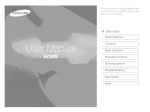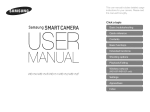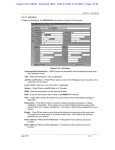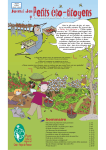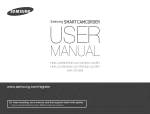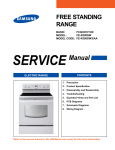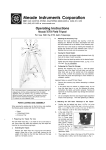Download (S Crick a topic - Sears PartsDirect
Transcript
i
i
IS
S
ii
(
i
{]i{
(
Ol
,
i
(
(
}i,(i
i
}
;_({"
({(
J,
(S Crick a topic
Common ques o_ s
s{
Qsck
r'efe/'_ece
I[I0[IIII{I0..
/_vvays
compy
Nl[n
IDe
fO Owing
precautions
aIIQ
L iage
tips
IO aVOICI
GS
gefous
Sl[uaIIoDs
Prevent
Warning-s
WA=.,NG
others
tua_ons mat cou e cab _einjury to yourse f c
tDG
damage
erisure
to subjects'
or
lario@
of your
c tmera
eyesight
eyes ca cause terT/porary or pern @lerx aamage,
Handle and dispose
usage tips
Derfo
Do not use the fao
c ose proHm %/(@ose than 1 m/3 it/to
DeorJ_e3r arm-lois, us nc _he t ash too o ose to your suDjec_s
Caution--s tuat sns mat cc Jo cause @amage[o ,our
camer_ sr other euuiement
Note-notes.
peak
of batteries
aria chargers
with care
add tional hformaton
• Use only Samsung ap )rove@ Da_tenesan@ charge
_cornpatlse rsat_eres an@cnargers _an cause senc Js injunes
}r aamage
I0 your
camera.
° r._ever @sDose ( =batteries in a f re. Fo ow a_J_oca regu a[ ons
WARNING
Do not use your camera near flammabb
gases ano tqu_ds
wren
or explosive
°
C1 spos
I 9ver
SUCD
place
as
e o]oae
eXDosve r'naterals n me sar_ e corr 3artrnerx as tn@ }amera or
access,ones
Keep your camera away from small children
ana pets
eep your camera ane all aooessones ouYof the each of sins
cn c en ana an mas Sma parts may ( ause cnoKmg or serous
_jur} f swallowed, Moving r ar_sane accessones may presen_
pnyscs @angers xs v, 9
118
ng
Of USeG
DatYe
llorowave
98
or
ovens,
DatYerles.
cameras
sr }ve8
on
or
D DeatK
Dr r_3G atore.
g
aevce8
Batteries
m_
/en overneatec
. E o not use a @amage@ povver supr
coro, plsg or oose
)uzlet wnen cnar _lng batteries. Th s may cause a fie or e]eeme
S
COl<
• Fxercise caut on wneri sorinect ng Cables or adapters ana
_staLng easenes ana memory cards, Fore n{ me eonnec_of:s
mp_)peny connecmg cases, or Jmpropery [nstaHng }a_eres
an® rnemory saDascar ]amage ports, connectors, anc
accessor es
CAUTION
Handle
and store your camera carefully
•
allow
_O
no
?our
cari]e[_il
to
_e_ wet
Ilau
and sensibly
a8
can
cause
set
QUa
aama #e, Do not handle your camel a win we_ nanas, water
aamage to your carnena can v@ayour xqanufacturer s warrant,
• Do r _t insert foreign oejects InTOari :_fyour cameras
}OrTl©artrTsrit8, SlOtS.or access )0 rite, Damage dJe to
mE r©Der use ms sot De eoverea Dy your warran%
• Do not ex : sse me carnera to ereCT SUnignt or n gl
_err seratur÷s tar an extended Denod at time. Prslonge8
exposure to ssr] _riT Or extr÷me temDer;atures can cau5_
oermalqerit ®amac 9 to your carnersqs inlerr/a cam )orients,
, Do not swing your camens >}/'me s_ 8D Ths may cause nJury
to yourself or others
• Do not pa_n_your camera, as ea i_can @og rnowng par_s ant
breven_Dr©De_}eerator
ng ! OL r camer,a in aUSl:y,alrIy_ NUN] a or
aoor% ventilate@areas tc arevent carnage _o x_ovng }aRe aria
riterRa cam }onerit8
/RVOla
USIrig
or
star
• Remove the )arteries fror
•
exteRaec
Derlc
over
aria
t m®
Protect
jour
oeacnes
•
Prolect
_iarial
ric
carT
3eNous
9,ra tram
or
Hri®r
you[
camera
_na
bur camera wneri s_onng it for an
J of time, Installed batteries rr/ay
cause
alia]liar
excessive
aria
• Pant or _]e] ] on trle ouisae oJ the oamer£ Tlay cause
allergies, itcn_ 3Kn. eczer'qa, or swelllr _ f( beaDle WIIF
senswe sH_ i+¢ou nave exmerenoe any ef these symplor is
carnage
sar/a
ar
te
your
] a rt wrier
ca
leak
Or C(
OO@
SIOD
]el_a
us K _ I Or
areas
tNe
Ol8 } a_/f_)m
VIDF Fit on
tc
sJvola
mps.cts
rougri
set
carnage
ous
2
USing
the
carrie@,
imrrlealately
aria
corisu]t
a oootol
Protect
batteries,
chargers,
andmemory
cards
from
damage
• Do not use memo
:;aras that have been formal_ea oy o_ne
sameras or Dy a cc -- DuteKReforrna_ the memory care wl_r
• /_vola expos ng baser es or rnernory cares co very co a )r vet
no_ ten" }eratures ice ow 0 ° C/82 ° F c above 40° C/104 ° c
" Never use a oamageo charger] patter} or T/emery care.
/OUr
-
--xtreme ternr ers.tures can reouce <rle cnargJng capac t} of yo(
oaitenes ano can cause r'nernor cares co afunctor
car'0era
vnen carry rig a met sty ca o. use a case to Dr_tec_ tne cars
from e ectrostatic
° Transfer irr ao£ant 3ata to o_ner rT/eola sucn as a nero also }r
3D/DVD.
• Preven_ oaser es from makir g contact win7 metal }ejects. as
tn s can create a c{ nrlectlon oels_veer Jr-s + aria termw _ s
vnen uslrlg tne oan_lera T}r a exterloeo per ca. t_le rl_ler'rlo
sara rnay oeco le warnm tn s s norrnal and not a maltunctior
of your Da:tery ado eaa to ter'rlporar}
Dr perrrlar}ent
pattern/
aamage./_ so, tr s may sause a fre or eectrc shocb
• P_event memory cards trorn rnak ng contact vt th iou as. aln or
foregn SL gstances. If dirty, w_pe _ne inert %/cars cea wJ_na
s oft coth before insertin< _ y )ur camera
• vwlen tne fes can of a r'Nernorycare1nas exp rTo, you oanrlot
siore any r'rlore pnotos on the caro, use a new memorb sara
Sc
/OI
remove
trle
mer'0o
care
or
turf/off
your
carnera
wnl
the at'r"} as D rm lgl as _rusr'nay oar'nag_ x so }1a_8
• Do no_ a ow liouids. @rt. orfc ego suDsiances co corse itcontact w_tn the memo "y ca d slot. Doing so may _'ausethe
Use only Samsung-approved accessories
memory
aria
memo
car<]
h IN®
wrong
e rect
DN may
aanq&>j_
your
;s ng ncompat ale accessones rnay aarnage yoL" camera
sause jury, or vole your warranty.
camera
car(]
• Turn
off the camera _Jnen nsemng c
carc
removing tne nemory
Protect
• Do o_aerie, oro_ or s.Jeject memory ,arcs _o neavy impac_
ar r ressure
your camera's
lens
• Dc _o_exr ose _ne ens _o alrec_ sun _nt, as _nls may o scolc
_ne rnage sensor or cause _ _o malfunction
• Prx_tectyour lens from tinge onn_s ana scratches, Cean
ens w_n a soft, clea debris free ens clotk
3
our
e
Exercise cauuon when using the camera in humid
environments
Allow only qualified
Do not a
personnel
w unc :aified
Dersonrle
to service
to
service
,,'our camera
1 e
sen ira sf@ring the carnera frorn a 3o@ enwnnrs ent to a warrr
camerasc
and]
RurnlG
one.
corlGeNsa_
a_tem K to service me camera yourselt. Any 8a sage ma_ resu is
Irom un@uafed service s no_ coversa Dy yo( war,n%
}1_
Jtry
JNt
all
Ensure maximum
Check that the camera
battery
and charger
life
aN¢J memory
moisture
Nas
{ arc1,
oN can
to_'m
IN IN s
situatioN,
eva©orated
b@fo_
is operating
o
_rle
s/e cste
wat
tor
us rig
the
properly
electror
at least
_ ho._
camera
before use
. Overcharging oa_enes r lay _lorsen Da_er fe, After char%, ,_ 3
_J ,_(1
]ISCONNec_
T e cable tror'r bur camera
The manufacturer takes no res sons bi ty for any ,_as ott lee or
]amage _r at may resu t from camera "- alfunction or rnor_ ael
• Over time, unusea oa_teres w ascnarge
_ecnarged before use.
use
ant %lJS_oe
• Disco_nect chargers frorT )ower sources wrier
Use
D_cAI_eNes ON y for
tl
3 r rlter/aeq
_ot
se
ourDose
zl
c
_ .__ _HX_._©I_ ©_¸ {L_
...............
13
Copyright
information
_aam
• Microsoft Windows and the Windows logo are
registered trademarks ot the Microsoft Corporation.
• Mac is a registered trademark of the Apple Corporation,
• HDMI, the HDMI logo and the term "High Definition
Multimedia interface" are trademarks or registered
trt_dernarks ot HDMI Licensing LLC,
aDOUI
your
cameras
_
but.
cons.
aria
basic
tunctions for shoot/g
31
_eali now to IaKe a prloTODy seeotlr/g a _rloaea lC
"lOW TO recor/3
a waeo or vo ce memo
45
_eal1 aeout tne optic 18you can SeTIn Shoot ng moae,
* Camera specifications or contents ot this rnanua] may
be changed without prior notice due to upgrades of
camera functions,
* We recommend using your camera within a country
where you purchase it.
. For Open Source License intormation, refer to the
"OpenSoureelnto,pdf" in the provided CD ROM.
68
_earn
nowto
_e['NO8
ana
DonRecI
play
ealf
your
DaQK
enoto8
camera
phOTOS,
c
to your
veeos,
/laeo8,/_sc
comeuI8_:
or voice
earn
ilO_
DnOTO E
tc
[6
TV or HDTV.
Se_tn
.
97
Refertc }etDnsto confgureyourcameras_e_lngs
103
Reterto error messages, s secficatons ana
"13a r/tenano8
_ D,c
Smart Auto
AaaJ_ onal information
Auto
Bafety warnings
and precau_ ons
Program
[]
Scene
DUAL IS
_)
}arnera
buttons
For example,
[Shutter]
r9_ resents tne
SNU1X@r
DU1ZOI
Pac Dnumber
of related nformatlon
Smart Scene Detection
The order of options or menus _ ou mus_ se_ecz _o oerto
Movie
a step:
for examole:
esr÷sents
Seeot
Select
_
_' _
and then _)
F_nNOTalION
Shooting
moae tcons
These k sns
aJoa_etna_a l _nc_lon s avauaDe in in÷
corresporlo n{ modes, The 1_ rnooe may' nOTsuppct
"Dra scenes
functons
_,bbrevaatuonsused iLstl'_us_sr
For exam pie:
D
e,
Available in Program,
DUAL IS, ar _ Move
ACB
Auto Contrast Baance
AEB
Auto E>_c)sureBracket
AF
Auto Focus
DIS
DigitalImage Stab Izat on
DPOF
Dk tal Print Order Format
EV
E )osure vaue
OIS
Optical Image Stabi izat on
WB
vvnl_eBalance
_rloQes
6
_.
LAbgL @_G_HOI
_S .....................
Pressing
the shutter
• nSt press [Shutter]
Exposure
mess me snuse
• Press [Shutter]: pressmesnasera
alwa, aowr
tewa}
[Brightness)
The arnour/t Ol_ t"1t tnat erlters • __, 3arNera aeterrrqlr/es 11"18
aown
@Xr3OSUre.
_'OU carl
ater
trio
8;
}osur_
v
it/sNu1xer
sDeec
a >erur_ vaue. and ISO speed, By alter ng me exoosdr9
3rIOIOS
Half- Dress[Shutter]
Subject,
background,
DreSS[Shutter
and composition
• Subject: the man or ectotasoeNe
or s_l ife
, Background:
• Composition
DFna
sucx- _saDersor"
_nma
the objects arouna me suo oct
me combination of a subject ant oacKgrou _a
Background
_oOomooston
W
[ De aarKer
@XDOSJre
c
c Rte£
Overexposure
foe
DrlgFIT
__.,
Commonquestions
You can get answers to commor/questions,
The suT,jec _seyes
appear red
Solve problems easily by setting shooting options,
This is caused by a reflection from the camera flash,
• Set the flash option to (_ Red-eye or q_' Red-eye Fix. (p. 50)
• If the photo has already been taken, select <_ Red-eye Fix in the edit menu. (p, 85)
Ph:tos have dutq @ots
Dust particles floating in the air may be captured in photos when you use the flash,
• Turn off the flash or avoid taking photos in a dusty place,
• Set ISO speed options, (p. 51)
Photos
8Fe bh._FFed
This may be caused by tahng photos in low light conditions or holding the camera incorrectly.
• Press [Shutter] halfway down to make sure the subject is focused, (p, 29)
• Use the ,_,I)mode, (p. 36)
Photos am blurred when As the camera tries to let in more light, the shutter speed slows.
shootingsst night
This can make it difficultto steady the camera and may result in camera shake,
• Select*_ Night in _ mode. (p, 35)
• Turn on the flash. (p, 50)
• Set ISO speed options. (p, 51)
•
Subieels rome oul
co dark be< 8use of
ba(kligh
ing_
Use a tripod to prevent your camera from shaking,
When the light source is behind the subject or when there is a high contrast between the light and dark
areas, the subject may come out too dark,
• Avoid shooting infront st the sun,
• Select _:_ Baeklight in _
mode, (p, 33)
• Set the flash option to _ Fill in, (p. 50)
• Adjust the exposure. (p, 59)
• Set the Auto Contrast Balance (ACB) option, (p. 60)
• Set the metering option to r71 Spot if a bright subject is in the center d the frame, (p, 61)
quick reference
_
TakitLq
I._botos
of I._eol._le
_
*
_rnode>Bcauty%hot,
*
Red c/e, Red e/e Fix (to prev÷,nt or corect
50
Pytc£,.'i}hildn:n
*
Face Detection _ {7{7
Adjclstir_g
_33
* iSOspeed
red e}x,)
,
the
expostl_e
* vl_
gfile_bycacegor},
F/arL/ADU[Y!_ ]7
(bHghb_ess)
to adjust the sensitivit/ to ligh/,, _ 5/
De]oF ] i
as Oh [q(me xy card _ 2,"
r,,/(to adjust <>'<posunj _ 5!9
VIOW
o ACB Io eompensaLe %r su[_ec[s again_t briTht
o Metenng _ 6/
photos<tnigh[o<ir}
hedak
*
_
.
* AEF5(to take S photos o[ the same scer_e with diffen_nt
<-xpesures) _ 64
mode > Ni,3ht Da,_,n, Fire;,'orks _ 33
A : _}yir}q _ diffelent
o Flash )ptk:;ns _ 150
<ct or} photos
Voticn Capture
we
_u
g Nesona
orUr)]v
k_or:rleo !_ your C8lrYier8[o 8
Dl" DL!L? _ o,_
_,OJL!!-_[II!]
SOL!IIC] ] VOIL!71q
effecl
o ISO speed (to adju_stthe sensitivity to light) _ 51
* Continueu<
i}JesS.!-_
a S(
backgrour!d.qJ _ 60
&OJL!SL[!_[l_e DFI// /lOS',: )
•
Photo sues
%.'apply I:ones) _ 65
•
%-!art filter <ffeds
•
ima,_je <ljuetrl_ent ',to adjust satumtior_, sharpr_ess,
contrust) _ 67
rr:e@eps.}
_" 66
_ 6_
or
_ u_
Fo_maLtir:gc 9mexor}
30
or:8
_ I !!3 L[IO
OlSp
."ara
S./
r:nguage _ /O(
_ [:lg :lie 88 Leu qd [_r/e
O0
{i
17skinaflowe.isl
hotos
of ext
cxt_
insects
•
_mode>CIoseUp,
•
[V]a<'re, Aute Macro ¢o take close up photos)
•
White rTalar/ce ([o change
or
OUDeSi/OO. _ _ 110
* OpticalhT'ageStabiliz tion ((DIS_ 23
o _ mode _ 36
33
_ 52
the crier tone) _ 62
Basic funclions
13
Unpack_nc
14
Came_s layout
nsed_ng the ba/_ery and memory card
Chargino, tbo b_kew a_d Luminc_your camera on
Cha_gingU'e batt._,y ............
umhg cr_ your camera
15
17
18
18
18
P_;d,om-_i_cthe initial setup ....
19
U_ng the touch scr_xx_ ...................................................
Sek;cting a shooting mode ..........................................
,%ccU "_ga shoot qg mode us,% recto'/rccogn_on
So/_ir,g the/,.x/cb scrx;en and sound ...........
Scxi% the dis#G/typ_ *or he touts _<:r<:en..........................
Se_In0 %e sound ....
21
22
23
24
24
24
ls,b_,g phoks ................................
umhg c_ he *<.__tdis#G/ ................................................
/coming
Redudng camerc_shake (OISI
25
26
27
28
10
11
0¢_iiieiii3
Settings
Set_ir/{_smer/u
Accessing the settings menu ................................................
Sound
97
98
98
99
Display
SebUngs.............................................
99
100
Appendixes
Emir messa<_es
Came_o, mair/ter/a_/ce
103
104
105
Clea/_ing your carnera
About memory calds .......................
Aboui the batiery
Be/<::}_(}
con_ac@sg a ser_,ice ce//ter
105
106
107
110
C,amep:/specilications
FCC/_o_ice ..................
ndex
11S
117
118
12
a
Learn aDOUI your ca hera's _yout, icons, and Das[c functions fo snc piing.
Unpacking
Camera layout
................
Inser[ing the battery and memory card
14
Setting the touch screen and sound
......
24
m:
be_hngTrle _lsr)_
ype TO_Erieioucn scr_een
24
Setli g me souna
.......
. . 1
Taking photos
Charging the battery and turning your
camera on
[ur/ing on y<
......
cune_a .......
Performing the initial setup
18
................
Learning icons ....
...............
Selecting a shooting moue
3 a s
ecog uo
>o_lHg
lC
2c
Using the touch screen
SeJect
18
mocle
us_n_
2
_.
}_IOI
2"
um_ny on _ ......
..........
a_sp_ay
2_s
.............
Reducing c_ era sm _/©iS
Tips for getting a dearer photo ...............
2f"
.
28
2
©heck
your
product
box
forthefollowing
items.
O
Camera
AC
adapter/USB
cable
Cleaner
User Manual CD ROM
Reehargeable battery
Quick Start Manual
Strap
_
_
Th@illustraSocss
may difle?fromyou!
actual items,
Optional accessories
}amera case
k ler_on/cara
-- sroSDTM/
A/V cabJe
Basic functions
Batte y cnarger
14
HDMI cab e
Cameralayout
Betore you start, tamilbdze yourself wKh your camera's parts and their functions,
Microphone
POWER button
Shutter
Front LCD button
Speaker
ght/timer
lamp
Front display-Lens
rripod mount
Battery chamber cover
Insert a memory card and battery
Basictunctions 15
•Status
Blinking:
When
saving
aphoto
orvideo,
being
read
,,,,,
..................................................................
lamp
byacomputer
orprinter,
orout
offocus
in this manual.
Basic functions
16
Inse£ingthe baSewand mem0w card
Learn howto insertthe batteryand an optionalmemory card into the camera.
Push gently the card until
the card disengages from
the camera, and then pull it
out of the slot.
Push
thup
to
,oo
Insert a memory card with
the gold-colored contacts
facing up
_/__
Insert the battery with the
Samsung logo facing up
Baltery
Basic functions
17
the battery,
Chargingthe baServandturning 70urcameraon
Charging the battery
/uming on your camera
Before using the camera for the first time, you must charge the
battery. Attach the USB cable to the A© adapter, and then plug
the end of cable with the indicator Jight into your camera.
Press [POWER] to turn your camera on or off.
• The initial setup screen appears when you turn on the camera
for the first time, (p. 19)
Press [El], The camera turns on and accesses Playback mode
immediately.
Indicator light
• Red: Charging
• Green: Fully charged
Basic functions
18
Pedormingthe initial setup
When the initialsetup screen appears fdlow the steps below to configurethe camera'sbasicselthags,
'
Select Language,
/!!i Select Date/Time Set.
_!_Set the date and time, and select 8K
Select a language.
_
_7 Select Date Type and a date format.
Select Time Zone.
_{ Select a time zone and select 8K.
,, Tosetthe daylight-saving
time, select-_-.
÷
.,Ss}
Select Jill{ to switch to the Shooting mode.
Basic functions
19
Learningicons
The icons
displayed
will change
according
to the
mode
you select
or the
options
you set,
Photo styles
_}
Touch screen lock
Smart filter effect
o _:
II
Available number of photos
I]O;llO;20
•
Available recording time
seffings menu
Internal memory
@ Status icons
_×50
_p
Shooting mode
F3,5
1/45s
Aperture and shutter speed
[]
Photo resolution
Image setting options
•
_]: Exposure value
•
_
: Fully charged
•
_:
White balance
•
_
_
•
_:
ISO speed
•
_
(Red) : Charging needed
: Partiallycharged
Voice memo
Optical Image Stabilization (OIS)
a_
F
Frame rate
÷|
Exposure value
•
+_: Face retouch
•
[_:
•
£ffi_: Face detection option
Auto focus frame
•
[]:
Photo resolution
li_li
Camera shake
•
_:
Video resolution
Option set 1 (of 3)
Io:l]OHilfl Current date and time
_1}|010111[11
@id lines
@ Option icons (touch)
,a_
•
_:
Photo quality
*
_:
Frame rate
•
_lf_: Exposure with ACB
•
_:
Ivletering option
•
_:
Bursttype
•
,_R: Photo styles
ISO speed
"Z
,O_"
White balance
_[_
Face detection
_A
_'_F
Smart filter effect
[]:
Image adjustment ,{sharpness
Llr:
20
Long time shutter
o
_1: Optical Image Stabilization (OIS)
8
_,_ Audio recording
o
_ _*: Another row of options
Timer option
Image adjustment ,',sharpness
contrast saturation)
Basic functions
_:
contrast saturation)
Flash option
Auto focus option
Burst mode
[]
Focus area option
[_]
¢oo
Metenng
IIIIII_:Face tone
Zoom ratio
Video resolution
_/
Motion recognition
I11EI1U: Shooting options and
Usingthe touch screen
Learn
basic
actions
to use the touch
screen,
The touch
screen
works
best when
touched
with
the soft part of your finger.
Do not use other shs ) objects, su£ as sens or cenols, to toucn tne screen
Touch an icon to select a menu or option,
Dqng so may damage _]e screea
-_enyou touon or arag on ine screen, a scoloraTions _y£ sour. t
s not a maltunollon but a c araczenstlcot the touc _oreen. TouGh o
drag lightlyto reduce these etteots.
le touon screen may no[ eoognze your touones c )rreot
}u toucn mul_ )e items a_tne same t me
wner
}u use tne camera in n in r,um a_s/env ronmen_s
Youuse tne camera with an LOB D xeo;on Jim or another LCD
acoesso[
• t you pertorm no opera,lens _orfew seconds the screen wJHq m Tc
save Darter} ire
• Depenelng on _newewJng an{ e tne screen may appea aaKe
/_qus_ _le Dngn_nessof an{ e
Drag
Basic functions
21
left or right to scroll
honzontally.
Selectinga sh0etingmode
Learn how to select a shooting mode. Your camera provides you with various modes for shooting,
'
Select the mode icon,
_'
Smart Auto: Take a photo by letting the camera select
a scene mode as it detects, (p, 32)
Auto: Take a photo quickly and easily with minimal
settings, (p. 25)
I_P
Program: Take a photo by setting options, (p. 37)
Scene: Take a photo with options preset for a specific
scene. (p. 33)
_)
....
Select a mode,
DUAL IS: Take a photo with options suitable for
reducing camera shake. (p, 36)
Smart Scene Detection: Record a video by letting
the camera select a scene mode as it detects. (p, 39)
_'
Basic functions
22
Movie: Record a video. (p, 37)
Sei_}}ciiii!ili
_isiiooiir_!iliiiiod_:_
Selecting a shooting mode using motion
Your camera features a built in motion sensor that allows you to
quickly switch the shooting mode by tilting the camera,
In Shooting mode, tilt the camera while touching and
holding _.
Access the Movie mode (p. 37)
Access the Smart Auto mode (p, 32)
_1
qotJofl recTognJtJO_lmay not work
JFOL-_a, 88 8now1
Access the Program mode (p, 37)
Basic functions
23
DeOW,
/ell it _ )u nola _le c_
/era DaralJe to [N£
S
ng the touch screenand sound
Learn how to change the basic settings for the touch screen and sound according to your preferences.
Setting the display type for the touch scroen
'
In Shooting
(in Playback
Guide Line: Display grid lines.The grid lines are
mode, select I1_1,
Im]l
mode, select I[]t)
Select an option,
helpful for getting the photo aligned with a surface,
such as the horizon or the edges of buildings. This
option is available only in Shooting mode,
Setting the sound
Set whether your camera emits a specified sound when you
operate your camera,
'
In Shooting
or Playback
mode, select mEIll_l.
Select ,_,)) _ Beep Sound.
Touch Lock: The touch screen is locked during
shooting (touch _ until ¢_ reaches m_ to unlock the
touch screen).
I[]l
Fuji: In Shooting mode, always display icons on
the screen. In playback mode, display icons and
information.
I[_l
Basic: In playback mode, always display icons on the
screen,
I_1
{_ Select an option.
The camera will not emit any sounds.
On
The camera emits sounds.
Select _
Hide: Hide icons on the screen if you perform no
operations for 8 seconds (touch the screen to display
icons again).
Basic functions
off
24
to return to the previous mode
l king photos
Learn basicactionsto take photos easilyand quicklyin Automode.
'
Make sure that the camera is in _
mode (Auto), the
{_ Half-press [Shutter] to focus,
• A greenframemeansthe subjectinfocus
camera's default shooting mode.
• If not,selectthe modeicon _II_i
z,f Press [Shutter[ to take a photo.
Align your subject in the frame.
_
Basic functions
25
Set page 29 tcr tips t° qet c!es6_ Ph°!°s"
.......
i_:_i_in!ili
i}hoixs
Turning on the front display
The front display will help you take self portraits or photos of
children, couples, or people jumping,
On: Turn on the trent d sp ay,
Self-Shot: View 'ourselt on the front d sp ay wn le
taKng a SeT portra] D,40/
If you use the children mode, you can play a short animatior/on
the front display to attract a child's attention. (p, 41 )
'
Press the front LCD button to turn on the front display,
Children Show a short animation on the tront dis }ay
to maKetaKinr }icturesotcnlorenease
s.£"
,, You can tap the front display to turn it on, and tap it again or
press the front LCD button to turn it off,
Couple Shot Take x-_otos f couEes au_oma_ca
wnen tne_ ean -_towaru eacn otnel D, 41/
Jump Shot: Show a v sus cue on the tront o SDa_ 3
Jumpng SuDJecIscan time melt jumps tot the snotc
D, 42/
Function Info: 3how flash and focus intormaton on
the front d s s£y, IF 43
®
Select a shooting
Smile Icon Show a smle sonon the tront d sDav
wner scture 3 a tocus a, 43
option,
- vvnen _ :)u se_rimer oDllons, the tront d sp a!
_man aowe tD 48
_,_t7you tu_l ©r_the frent ( _pay. rr_e_ooRs:)_7_Tetouor_ so_er
,, _ appears on the screen after a certain time, and the touch
screen is locked,
mayo m.
vvner you use tr_eoar/Teraif/Df _r_y _ or 8k 1Ryareas, yeu m_
De aD e _osee _ne tront display c]ea_ly
10_
her you pay s qe snows or mov es tne tlont o 8p ay may rlo_
_cwa_e even ityou touch it
- Self-Shot is automal_ca y selected t you do not se ec_ an c x on
w_r q 3 seoonqs
' T_"et_ont d s) ay m8 aowa_e vvnen you pu_ pressure on onecame_
}_ open _ne baser} cover o_the USB / AN / HDMJcove
Basic functions
26
i_kiii{ I pi_(}i(}s
If the zoom indicator is in the digital range, your camera is using
the digital zoorn, The picture quality may deteriort_te when you
use the digital zoom.
You can shoot close up photos by adjusting the zoom, Your
camera has a 5X optical zoom and 5X digital zoom. By Ylsing
both, you can zoom in Lip to 25 times,
Rotate [Zoom] right to zoom in on your subject. Rotate [Zoom]
left to zoom out,
Digitalrange
I
1
[.......................................
t xs.0
Zoom ratio
i
Optical range
i
xx
]
_
.............................
_E_:I
Zoom out
Zoom indicator
{
Zoom in
G _"_zoom
's°av_'ab's
t°__deOS
d_ere'
Basic functions
27
, The digitalzcomis notavailablewhenusing _, t (insqrn@
scenes),_, _, and_ modesandwhenUsedwithFace
Detection,and Smart Eilter.
Itmaytake longerto savea photowhenusingthe digitalzoom
i_ddn!ilii}hoixs
Reducing camera shake (OIS) @_ _ @
Reduce
camera
shake
optically
in Shooting
Z
mode,
• OIS maynot'unc_on properlywner
fc Jmove S )ur earnera to to]low a r;lovng SUDJeO_
YOUuse aJg_a zoom
There s too muc -_camera 3haKe
The shutter sDeea s 9low, For example, when you select Night
n _ mode,
The balte, u s low,
YOUlaKea close t 3 snol
• ityou use the O S tunct on w _na mpoa, you_ mages m@ oe Dulrec
s} the viblat on ot the O S sense
Before correction
'
After correction
In Shooting mode, select A
(in _
mode, select A
?OU use
• ]ttheoameraleJmpae_ea,_neasplay
DeDlurly, ltnsease, iurT
Jtthe camela and turf ion agan _ouse T;TeO18 tuncllon correct
_ ) (once or twice) _ _,_,
• In some scene modes, the OIS turlcllon is urlavalable
_ _,)
Sebct an option.
_
Off: Deactivate
_
On: Activate
the O]S function,
the OIS function.
Basic functions
Deactwate the OiS tunoaon wner
a TIlDe(
28
Tips for getting a clearer photo
Make sure noth ng _s
DOCKingI e ens,
• Select the _!) moae to reauce came a snaKe
Dotnop_Jcalyanc algl:al_ D,86/
Hal?press [Shutter] and adjust the
tocus. Focus arid e sosure wl De
,w
aajustea au:oma: ca •
The aDe[[u
@F
e vaue
ana
ShUt,el
sDeed are automatlca y se_
4"
O
L_
_,
:_E._ • Change thetrame and
af-eress [Shutter] agan t
alspayea n rea
Basic functons
snaKe
vvnen snoo_ng q the aarK, avoa setting the flash option to Slow
Sync or Off. The aDerture rema ns o sen _ongeraria t may De naraer
:o no _ _necamera st
- Jse a [rOOd C set the tash oetlon to Fill in. (e. 5C
• Set ISO sr}eea OOTIOS O. 51_
• Press [Shutter] to take _/e
photo if d spJayed in gree
@'
__ti
Focus frame
Camera
29
vnen you lake p/]OTOS _n_OW_gnl
may be dff_ uz to get your subject in tocus when
There _ tie son_rasr,
between[Fiesubject aria DaoKgrOUNC
(_vneN
your
SUDJeCI S wearlQc
a coJo_ OT CIOIN ng trlat
Turn on the rash
501
S S m a[ to lrle
DaCKgl Duna
The
jnt sourc
_, Den rla _rle Suojec_
8 too
D[gNI
The subject is shin}/
The SLeject INSu@esnonzontaoatTerns_uerlas e has,
The
SUDjee118
0[
eOSI ONe@ [11Ne 3erlte[
OT the
tlame.
- When suL eCTSare movr J tasl
use
\;
/
INe
Of INOIION
cont
nuou8
C& }tur@
Tunctlon _),64
Use the focus lock
HaT press [Shutter] _ofocus, vvnen tne sue act _ q tocus
you can re os_lon tne frame to cnar _etne corn }oston
vner you are reaqy, Dress [Shutter] to take your E_/o_o
Basic functons
30
ns
Learn
now
to taKe
8 pnoto
selecting
Dy
a mode
and
now
io
"ecora a vlaec DFvoice memo
Shootin9 moaes
......
JSIR_
_[}e
©mar
P,u[o
Jsmg
u/a
:_cene
IFIoae
mode
...........................
{32
S{5
Using the Beat r' bnor mode .......
34
/-_dJusungme exposure
85
_
Doe .....................
using ErieDUAL IS mode
_s g the Progra
}_e
o"
S7
"IOUOI_JI//(_ / _ VIOO0
_t
us g me bma_ Scene Detec uol mode
..............
39
Taking photos with the front display ..........
40
_sin 91he Sell-pou_a_
41
IJSl[Ig
_ne
_Jlslldr6
_alng
;he
t.,ouple
JaIMg
[ne
jU
JaIw
[[le ]u/scuon
I[}e
-Seed
ode
i rice
_
mode
/3_
...............................
/_
ID SIhO[ [liner
Smile
J[I]o
_
c
.
4'.
IOO
Z["
3avldeowltn[ne/ro
t_4is_
•
Recording voice memos
dec
,_t](.
_
_ a VOICe
t a VOICe
_o 8
$5
-.-
memo
memo
....
xc
..........................
Sh00tingmodes
Take photos or record videos by selecting the best shooting mode for the conditions,
Using the Smart Auto mode
In this mode, your camera autornatically chooses the appropnate
camera seltings based on a detected type of scene, The mode is
helpful if you are not familiar with the camera settings for various
_
_£_ Appears when taking photos of landscapes with
baoklighting.
scenes.
'
In Shooting mode, select _
Appears when taking portraits at night,
_ _,.
Align your subject in the frame.
, Thecameraselectsa sceneautomatically.
Anappropriate
modeiconwillappearat thetop leftof thescreen.
_£
Appears when taking portraits with backlighting.
_
Appears when taking portraits.
_
Appears when taking close up photos of objects.
_3
Appears when taking close up photos of text,
_
Appears when taking photos of sunsets,
i;i;
Appears when taking photos ot clear skies,
_['
Appears when taking photos of forested areas,
Appears when taking close up photos of colorful
_ii!{ subjects,
_i
,,_
_,_,_s_t
Appears when taking photos of landscapes.
Appears when taking close up portraits ot people,
Appears when the camera and subject are stable for
a while, This is availableonly when you are shooting in
the dark,
Appears when taking photos ot actively moving subjects,
_i
Appears when taking photos of bnght white
backgrounds,
_j_
_
Appears when taking photos of landscapes at night, This
is available only when the flash is off.
B<ended functions
32
Appears when taking photos of fireworks, This is
available only wherl you use a tripod,
Siieoiiii{i
iiiod_s
{_ Half-press [Shutter] to focus.
Using the Scene mode
dJ Press [Shutter] to take the photo,
Take a photo
with
options
preset
In Shooting mode, select _
appe0rs and fl-_edetault setungs are used,
tot a specific
scene.
_ _.
2 Select a scene
t Even if there is a race detected, the camera may not se!e0t a portrai t
mode depending on tJ-!esubject's positbn o_Jighllng.
t The camera may not select the correct scene depending 0r! shooting
Even if you use a tnpod, the _, mode may not be detected depending
on the subject's movement,
• For the Beauty Shot mode, see "Using the Beauty Shot
mode" on page 34.
• For the Frame Guide mode, see "Using the frame guide" on
page 35.
• For the Night mode, see "Adjusting the exposure in Night
mode" on page 35.
{_ Align your subject in the frame and half-press
to focus.
_{ Press [Shutter] to take the photo
E_ended tunctior/s
33
[Shutter]
Siieoiiii{ I iiiod_s
Using the Beauty Shot mode
Takea photo ot a personwith optionsto hide facialimperfections,
'
In Shooting mode, select _
__
{_ To hide facial imperfections, select _
_ an option
• Select a higher setting to hide a greater number of
imperfections.
_*_
To make the subject's skin tone appear lighter (face
only), select A _ _
_ an option
• Selecta highersettingto makeskintone appearlighter.
_{ Align your subject in the frame and half-press [Shutter]
to focus.
,!!_ Press [Shutter] to take the photo.
E_ended tuncticr/s
34
Siiooiiii!]ii ii iod(_:!;
Using the frame guide
Adiusting the exposure in Night mode
When you want another person to take a photo of you, you can
compose the scene with the frarne guide feature, The frame
guide will help the other person take a photo ot you by showing
the part of the pre composed scene,
In Night mode, you can catch brief flashes of light as curved
streaks by extending the exposure. Use a slow shutter speed
to extend the time until the shutter closes. Increase the aperture
value to prevent overexposure.
'
In Shooting mode, select _
__
_l,
'
Align your subject in the frame and press [Shutter],
° Transparent
guideswillappearon theleftandrightofthe
frame.
In Shooting mode, select II_
Select A
_L]-
{_ Select an option,
{_ Ask another person to take a photo,
° Thepersonmustalignthesubjectinthe frameby usingthe
guides,andthenpress [Shutter]to takethe photo,
z_ To cancel the guides, select _-_.
B<ended functions 35
_Aperture.
__
_ *J
Siiooiiii!}
iiiod_:_s
Select LT
Using the DUAL IS mode
_Shutter Speed.
Reduce camerashakeand preventUurredphotoswith Optical
and DigitalImageStabilizationfunctions,
Before correction
After correction
/!!i Select a value to adjust the shutter speed and select I]lff.
4
_!; Align your subject in the frame and half-press [Shutter]
to focus.
In Shooting mode, select _
_ _!.
Align your subject in the frame and half-press [Shutter]
to Iocus.
_7 Press [Shutter] to take the photo.
Press [Shutter] to take the photo.
_{{_
Use a trlp_ to preventy°ur Ph°t0s t:°n! blurring.
_i
.....
The digital z°gm wjl! r_0twork ir_fllis nlode'
• The camera will correct pho£os opticalJy orlly when yo u take them with
a light source that is bdghter than fluorescent light,
Ifyqur subject is moving rapidly, the photo may be blurrj.
Set the Optical Image Stabilization 0ptleq t? [eduge 9ame(a shake !n
different shoeSng modes. (p. 28)
B<ended functions
36
Siiooiiii!ili ii iod_:_s
Using the Program mode
Set various
options
its the Program
'
(except
for shulter
Recording a video
speed
and aperture
value)
mode,
In Shooting mode, select _
Record
recorded
_ _.
videos
video
of up to 20 minutes
is saved
as an MP4
its length
(H.264)
in Iqigh definition,
The
file.
• H.264 (MPEG 4 part10/AVC) s a hgh COlT)tess on video format
es_aolsnea o! n_erna_lons _tanaara organlzallons SC EC and TU T
Set options. (For a list of options, refer to "Shooting
• 3ome nemory ea_as may n@:supp( _ ngn deflnJton recopalng
ease, se_a owe "esoution fD. 46
options.")
• \Aernow oaras wl:n sic
_nls
l_ng spee8 wJHno_ suppc s n gn reso U_lOr
vaeos ana n _n speeo vaeos, To reoora nlgn4eeoJu_Jonor NQ
_Deea vlaeos, use memo y cards with tast vrlTing8peea
o When the Optical mage Stabi izaton (_#) s acwa:ea, your vc eo may
De lecoraea w_n the )IS oeeraton sot q8
Trle zoom s)und may be recorded tyou use me zoom wnlJe
ecorang a voeo,
'
{_ Align your subject in the frame and half-press [Shutter]
to focus.
Press [Shutter] to take the photo
B<ended functior/s
In Shooting mode, select _
Select A
__.
_
_ a frame rate (the number of frames
per second).
• As the numberof framesincreases,actionappearsmore
natural,butthe filesizeis increased.
37
_ Setother
options
asdesired.
(For
options,
refer
to
"Shooting
options/')
_!!iPress
[Shutterj
tostart
recording.
(_Press
[ShutteE}
again
tostop
recording.
The camera allows you to pause temporarily while recording a
video. With this fLinction, you can record your favorite scenes as
a single video.
_<_
Select
_,__, _anoption.
A
_
a
_._j
•
Select I I to pause while recording, Select O to resume.
Off: Record a video without sound,
On: Record a video with sound.
Zoom Mute: Record a video without sound while
zooming,
iii!ii!ii!i_i!ii_ iii{iJJJJJi
ii_iii
;;;;!Hl:
B<ended functior/s 38
Siiooiiii!ii
iiiod_:_s
Using the Smart Scene Detection mode
{_ Press [Shutter] to start recording,
In this mode, your camera automatically claooses the appropriate
camera seltings based on a detected type of scene.
zS Press [Shutter] again to stop recording,
'
In Shooting mode, select _
• Itthe camera c )es -io_ recc jnlze an appropriate 3cene mode,
_o_cnange aria l _edetau t sett rigs wl]Jbe usea
_
• The camera may no_se ec_me correc_ scene oepena ng or snoQunC
Align your subject in the frame.
° Thecameraselectsa sceneautomatically.
Anappropriate
modeiconwillappearat thetop leftof thescreen.
Yi3
envlronmerl_,c suon as camera srl@ _, Jgrl_lr_ aria o s_anoe to role
_UDleOT
The pNo_os_ye and smart fiter c x ons are not a/!alJaoleif _
Appears when recording videos of landscapes,
Appears when recording videos of clear skies,
_]::_! Appears when recording videos of forested areas,
_[13 Appears when recording videos of sunsets.
B<ended functior/s
39
_locle,
l king photoswith the front display
The front display will help you take self portraits or photos of children, You can also use the Couple mode and the jump shot timer with the
front display,
Youcantap 1he_ontdisplay
to tutti itorl,a-ldtap itagsJn
or press
Using the Self portrait mode
_ontLODbuttontoturnitoff
@t_ @ __a,,
.......
,,
{_ Press [Shutter} to take the photo.
Take photos of yourself conveniently using the front display,
,;_i,ii!i!i!i!i!i!i!i!i!i!i!i!i!i!i!i!i!i!i!i!i!i!,i_i_,:,
In Shooting mode, press the front LCD button and
select _1,
• Yourcamerawilldetect yourface automatically
anddisplay
a frameto indicatethe detectedface.
Half-press [Shutter} to focus
B<ended functior/s
40
i_i_iii!iii}i_otesvviii_1hi̧"itoni disi}i_iy
Using the Children mode
@_ _:__ @
Using the Couple mode
This mode draws children's attention to the camera by showing a
slaort animation on the front display.
'
In Shooting mode, press the front LCD button and
@@_,__ _
Tlais mode detects two subjects leaning in toward each other and
automatically captures images of posing couples,
'
select _'_,
• Ananimationwillplay,
In Shooting mode, press the front LCD button and
select __.
• The white frame means that the faces are recognized,
• The green frame means that the faces are in focus when you
half press [Shutter],
Half-press [Shutter] to focus.
_t Press [Shutter] to take the photo.
_'
Lean in toward each other in the frame.
The _amera may riot detect tt-le composition depending on the pose
You can add sounds to animallons to draw children!s attention, (p. 99)
B<ended functior/s
of couples.
41
i_kii_clpi_etesvviii_ti_ itoni disPisv
Using the iump shot timer
@_ _:__ _
Take a photo ot people jumping, An icon will appear on the front
display to tell your subjects when to jump.
,j
2
{_ Jump when the jump icon appears on the front display
• Thecamerawilltake 3 photos insuccession,
In Shooting mode, press the front LCD button and
select
Press [Shutter].
° The front display will start the countdown a tew seconds
betore shooting.
E_ended tuncticns
42
i_kii_clpP_oix}s
vviii_ti_ itoni disPisv
Using the fiJnction information
@_ _,__ @
Recording a video with the front display
Show flashand focus intormatior/onthe front displaywhen taking
photos.
'
In Shooting mode, press the front LCD button and
select $5.
'_ In Shooting mode, press the front LCD button and
select _L
Half-press [Shutter] to focus
Press [Shutter] to start recording,
{_ Press [Shutter] to take the photo
{_ Press [Shutter] again to stop recording
Using the smile icon
@_ r£__ @
The smileicon appears on the front displaywhen it is focused
aftera shulter half press.
'
'_ In Shooting mode, press the front LCD button and
select _.
In Shooting mode, press the front LCD button and
select
Press [Shutter] to start recording,
Half-press [Shutter] to focus and then the smile icon
{_ Press [Shutter] again to stop recording.
appears,
{_ Press [Shutter] to take the photo.
E_ended tunctior/s
43
Bec0rdingvoicememos
Learn how to record a voice rnemo that you ear/play back at any time, You can add a voice memo to a photo as a short reminder ot
shooting conditions,
Recording a voice memo
'
In Shooting
mode, select A
modes, select
A
Adding a voice memo to a photo
A
__
_0
_ _, (once or twice
(In some
__
'
_ _)
° Once recording begins the available recording time displayed
at the top of the screen will be changed to reflect file number.
° You can record voice memos of up to 10 hours in length.
_{ Select _
_
__
_1, (once or twice)
'
(In some
_ ___
_
_) a
Align your subject in the frame and take a photo
• The camera begins to record a voice memo right after you
take the photo.
{<_ Record a short voice memo (I0 seconds maximum),
• Press [Shutter] to stop recording a voice memo,
to stop.
to switch to Shooting
mode, select A
modes, selectA
Press [Shutter] to record,
• Select ! I to pause and • to resume,
{<_ Press [Shutter[
In Shooting
mode.
E_ended tunctior/s
44
lootin
Learn
_DOU[
[me ODIIOnS
ons
yOU
can
Set
Selecting a "esolution and quality
oeleo@/q
a ree@uiioN
in Shooting
moae.
...........
4_
.......
_}
oe_ec/ j _ _agequ_l.,
.....................
Using the timer ........
Shooting
vreve
US
in the dark
:I _ed-e_
, IRe
.......................
_
[laE
Adjustin o the ISO speed
I])e[6,_L.
f_
uetecu% _ye b_
d
USI/]@
5(.
Changing the camera's focus
:;z
U81[/!_
0,4
s • _rnuesnoE
.......................
SN'/SR
5_
_
[&iCe FeCOC
5_!
"dC
..................
b
ReMsteri g _aces as yc Jr tavorltes (My Stall _ 5/
Adjustinc
!:\djust
brightness and color
J [Re exposd_
.,oHIbe_lsut,
<Jl/tL_/_l/]_
[[/_C[O
::
55
48
.., b I
.....................
% aGes
47
c
.......................
Using face detection
Ll/e
lna_/u_
.............
y fLY
lot backlighthg _CB)
[f}eterlr/g
op[Io[I
59
._
O'd
........
60
..................
0
Selecthg a Ilgn_s. urce (White b__ance*
....
53
Using burst modes
..... 64
ub_nU one _oucn snoo[In9 ,.
!_4
Improvlnc your pilotos
/_dNbu__S'-_e Iocus are_.............
on
Jelrlg
8UtO
_OCLI_
us _gsmar_ tOUChrocu_
._
.........
............
_.,,_lng pnolc syles .............
,-\pply_ngsmar_ leer eilec_s
....................
:>z
t
Ob
@:
Selectinga resoluti0nand quality
Learn how to change the image resolution and quality settings.
Selecting a resolution
iiiiiiii_;_ss_HHi!_i!I_'i_;_i_i_i_si_iiii_i_
@ @_, _ @_ @
As you increase the resolution, your photo or video will include
more pixels, so it car/be printed on larger paper or displayed on
a larger screen, When you use a high resolution, the file size will
also increase.
_m
4320 X 2880: Print on A1 paper inwide ratio (3:2),
When taking a photo:
'
In Shooting
mode, select A
(In some modes, select
A
__
4320 X 3240: Print on A1 paper,
_,
_ _,)
12.
4000 X 3000: Print on A1 paper,
[]
4320 X 2432: Print on A2 paper in panorama ratio
(16:9) or play back on an HDTV,
O.
3264 X 2448: Print on A3 paper,
SM
2560 X 1920: Print on A4 paper,
2048 X 1536: Print on A5 paper,
Select an option.
1920 X 1080: Print on A5 paper in panorama ratio
(16:9) or play back on an HD%!,
I.
i!!!i,
iii,
iili,iii_
_iii!_iD!i
i!i°iii,}
iii_i,ii,
i
Shooting options
46
1024 X 768: Attach to an email.
Ssi_}}ctiii!} _i ix!_soiiiiioii _ii_{i_!isiiiy
When recording
'
In the _
a video:
and _
modes,
Selecting image quality
select
A
_l_a_
_ _,,_ _
Photos you take are cornpressed and saved in JPEG format.
Higher quality images will result in larger sizes,
Select an option.
'
In Shooting mode, select A
(in some modes, select A
Select an option.
|_
1280 X 720 HQ: Play back high quality files on an
HDTV,
|_BB
1280 X 720: Playback on an HD%L
I_q,
640 X 480: Play back on a general TV,
:1_8
320 X 240: Post on a web page.
_ssF
Super Fine
Fine
Normal
Shooting options
47
__
_ _.)
_ _.
Usingthe timer ®__ ___
Learn how to set the timer to delay shooting.
'
In Shooting
mode, select _"
tUFF,
{_ Press [Shutteq
to start the timer,
• The AF assist light/timer lamp blinks, The camera will
automatically take a photo at the specified time.
Select an option.
• The front display will start the countdown a few seconds
before shooting,
3,2,1}
_:ofF
Off: The timer i8 not active,
(,_'o
10 Sec: Take a photo in 10 seconds,
(._
2 Sec: Take a photo in 2 seconds.
('_
(_o))
Double: Take a photo in 10 seconds and take another
irl 2 seconds,
Motion Timer: Detect your movement and then take
a photo. (p. 49)
avai]abJeor some timer optiorls are riot avai]abJe
The options may differdepending onthe shootingmode.
Shooting options
48
i isii_!i!iii_i¸"iiiii_!:_i
¸
{!!i Pose for your photo while the AF-assbt light/timer lamp
'
is blinking.
• TheAF assistlight/timerlampwillstop blinkingjust betorethe
cameraautomatically
takesa photo.
In Shooting mode, select _o_" _(_O_)
Press [Shutter].
{_ Stand within 3 m from the camera within 6 seconds after
pressing [Shutter],
_{ Make a motion, such as waving your arms, to activate
the timer,
° TheAF assistlight/timerlampwillstartto blinkrapidlywhen
thecameradetectsyou.
ThemoSal_merma,
,
10_ }_'_ len
ou are more than S m away from the camera.
_c Jr movernents a _ _0 8UDIle
° T_"e_ 8 I00 rouen { -_tor Dao_ JB1
• The suk _c_Jscose enougn to reflect theAF
The detection range of
the motion timer
Shooting options
49
jn_
Sh0etingin the dark
Learn how to take photos at night or in low light conditions.
Preventing fed eye @_,_
Using the flash
If the flash fires when you take a photo of a person in the dark, a
red glow may appear itsthe eyes. To prevent this, select Red-eye
or Red-eye Fix, Refer to flash options in "Using the flash/'
Use the flash when taking photos in the dark or when you need
more light on your photos.
'
@@_e_,
In Shooting mode, select _A
Select an option.
_!_
This°P8c¢_
isaval@le!nscme_ne n}°des'
Off:
(_
° The flash will not fire.
° Camera shake warning (|_l) will be displayed when
shooting in low light.
Auto: The camera will select a proper flash setting for
the detected scene in the _ mode,
!_ R
Shooting options 50
Auto: The flash fires automatically when the subject or
background is dark,
Siiooiiii!ii ii_ %" (isik
Adiusting ......
the_Io0
o speed
_:>
Red-eye*:
, The flash fires when the subject or background is
dark,
• The camera reduces red eyes.
FiJJin:
• The flash always fires.
° Light intensity is adjusted automatically.
'/ In Shooting mode, select A
Slow Sync:
• The flash fires and the shutter stays open longer.
_s
, Select this wherl you want to capture ambient light
to reveal more details in the background.
Red-eye Fix*:
, The flash fires when the subject or background is
dark,
• The camera corrects red eyes through its advanced
so%!are analysis,
The options may differdepending onthe shootingmode.
Thereis anintervalbetweentwo bursts ot the flash, Do riot move until
the flashfires a second time.
_
__-_.
Select an option,
• Select_ to use an appropriateISOspeedbasedon the
brightnessof the subjectandlighting,
• Use a tripod to prevent your photos from blurnng.
(_
@,
Tile ISO speed is the measure of a film's sensitivity to light as
defined by the International Organization for Standardization (IS0),
Tl_e higher ISO speed you select, the more sensitive to light your
camera becomes. With a higher ISO speed, you can get a better
photo without using the flash,
_ Flash OpSens are r!ot avai!able i! you set burst ePtions or sel_ct Bfiuk
Detection.
" Make sure that yeur subje01:sar e within the recommended distance
from the f!ash, (p, 1 13)
Itthere iS reflected light or much dust in the air,tiny spots may appear
orl your photo,
Shooting options 51
Changingthe camera'sfocus
Learn how to adjust the camera's focus according to your subjects,
Using macro
@_, @£ @
Using auto focus
Use macro to take dose up photos of subjects, such as flowers
or insects, Refer to macro options in "Using auto focus."
@_:_,
@s>
_ @
To take sharp photos, select the appropriate focus according to
your distance from the subject,
'
In Shooting mode, select _.
Select an option,
The options may differ depending
Shooting options 52
on the shooting mode.
(}iisii{iiii{i
ii_{!!
csiri?is_3
ice(is
Using smart touch focus
Smart
subject,
'
Touch
even
AF allows
when
you to track
@_, _ @
and auto
focus
_!1
tyoudonottouoha_yareaonthesoreen
appear in the cen_er ot the screen
thelooustrame
o Tlachng a suDjec_ may lal when
you are moving.
In Shooting mode, select A
•
on your
__
The SUDJec_Is_oo smaJ or _ne SUESOtmoves e×oesswe
The subject is DaOKIJ[
OryOUare snooting n a earn F ace
_,
3o ors c )aEerns on _ne suDjec_anq tne DaoKgreuna are ins
{ame
Touch the subject you want to track in the touch area
(indicated by a frame),
• A tocusframewillappearon thesubjectandwillfollowthe
subjectasyou movethecamera.
The camera sna es excessvey,
_nesecases ins locus trams w I a[ oearas a wnJ[esngle
trame,
°
1_
t the camel _ isis te _ack the su @c_,, ou mus_ Fese ec_ _ne suqec_
to ltao_
ttheoametatas_olxtneToous
_Jnge
ttlefooust_ame
snanget(
arec
le trar'se
• J÷ .ouuse this tuncton jou cannot settace detectior pno_o s_ye
} lions, and smartite_ ellects.
• The white frame means that your camera is tracking the
subject.
• The green frame means that your subject is in focus when you
half press [Shutter].
Shooting options 53
(}iisN(]iii{i
ii_(!!
CSiii;i'is_3
i0(xi3
Using one touch shooting
You car/toous
your finger.
'
In Shooting
@@ _@
Adiusting the focus area
on your subject and take a photo with a touch of
mode, select A
_[]
_
t_ _,__ @
You can get dearer photos by selecting an appropriate focus
area according to your subject's location in the scene.
'
Touch a subject to focus
in Shooting
mode, select
A
_ []
Select an option.
{_ Touch and hold the subject to take the photo
• Touch and hold until the level indicator fills up.
89
Center AF: Focus on the center (suitable when
subjects are located in the center).
]
MuJti AF: Focus on one or more of 9 possible areas.
One Touch Shooting: Focus or/the subject by
touching the image or/the screen. Touch and hold the
subject to take the photo.
!tyou use ttlis function you cann©t set burst options, photo style
optiorls, arid smart f£e_effects.
Smart Touch AF: Focus on and track the subject that
you touch on the screen. (p. 53)
The options may differ depending
Shooting options
54
on the shooting mode,
Usingface detection
If you use face detection
adjusts
capture
the
exposure
a smiling
face,
options,
automatically.
your
camera
Take photos
You can a%o use Smart
can automatically
quickly
Face
and easily
Recognition
detect
a human
by using
Blink
to register
face,
When
Detection
faces
you focus
to detect
and prioritize
• n some scene modes, face ae_ecTion s unavailable
Detecting faces
• Face de_ec_on ma} no_ De ettecllve when
Your camera
The su ,ject isfal flora tt-le camera The focus tic role _/ua_:_ea
orange tot Smile Shot ant Blink Detection
automatically
on a human
closed
the focus
detects
face,
the
eyes or Smile
camera
Shot
to
on them.
human
faces
(up to 10 human
faces).
i_ s Eooe grit c _oo can
The subject isnot facing tne camera.
The eu )jec_ iswearing sun{ asses or a mas
The su )jeo_ is n ea@qgn_ng or the ign_ng conoJ[on e uns[a]ol_
e subiect's tac al exeress on changes l÷marKaoy.
• Face (]e_eo_onis no_ aval able wnen using a pr s_osE e )r a smart
titer elleot
hen iou use 111eface detect on osuon, the oJgl_azoom wlJlnot
c
• Deeenolng on _ne _eeoted face detecSon { xlon, ins [Jmeris no_
ova lade or some timer osuone are no_ ova aD e
en you taKe
_neface list
onoTos
of detectec faces, I ey w i De reg s_ereo n
appears
mode,
in a white
gray focus
° _ou can yew reg ste/sd faces n older ot snodty n Playeac_tmooe
p. 72) Even though faces are reg 3te/sd successtu ly, _neyms
casmfied in PJaybackmode
In Shooting
select
focus
A
frame
_ L_
> L_, The nearest
and the
rest of the faces
face
appear
frames,
_o[ De
• T_e detected face in Shootir j mo(se may no_ appear n the face list
or Stoat Albk
• Ifyou want to focu ? !aces in gray focus frarnes, t?uch them to focus,
The detected faces may not be registered depending on shooting
options.
Shooting options 55
in
/aking a smile shot
Detecting eye blinking
Tlae camera automatically releases the splutter when it detects a
smiling face,
If your camera detects dosed eyes, it will automatically take 2
photos in succession.
/
In Shooting
In Shooting mode, select A
__
_ _, When your subject
smiles broadly, your camera can detect the smile more easily.
@
Shooting options 56
mode,
select
A
_ ,_
_ _,
• HoJdyour camera still while 'Capturing" !s displayed 9n the screenr
When blink detection fails, ' Pictu[e taken with eyes Closed."
message appears, Take another photo,
Using smart face _ecognition
Registering faces as your favontes (My Star)
The camera autornatically registers faces that you frequently
photograph, This feature will automatically prioridze the tocus on
those faces and favorite faces, This feature is available only when
you use a memory card,
You can register your favorite faces to prioritize the focus and
exposure on those faces. Tlais feature is available only when you
use a memory card,
'
In Shooting
mode, select A
_ ;_¢/_ _ L_,
Align your subject's face with the oval guideline and
press [Shutteq to register the face,
• If the subject's face is not aligned with the oval guideline, the
white frame will not appear,
• You will take 5 photos of the subject's face: one each from the
front, left, right, above, and below,
• Take photos of one person at a time when registering faces.
In Shooting mode, select A
_"
_
* "_"
[_, The nearest face
appears in a white focus frame and the rest of the faces appear in
gray focus frames.
• _] : Indicate favorite faces
(To register favorite faces, see page 57),
• E1 : Indicate faces that the camera automatically registers,
tac9 and whether or rloI tf_e s_bject i_ weal!rig glasses,
• The camera san automaticalJyregister up to ! 4 faces, Ifthe camera
/scognizes a new tare when fl-le/s are 14 lsgistered taoe8_it vvil!
•
l÷p!aoe the race if!the lowest priority with the new one:
The oanlera can detect up to 5 tares in one scene,
Shooting options
57
ii_i_ii_!i
! i_ic_ {i_i!_ii!_ciioii
{_ Select _ when the face list appears.
• Yourfavoritefacesare indicatedwitha _ on theface list,
Ifyou register _he same face t_vioe,you can delete one o! flTe faoes
in the face list,
'
In Shooting mode, select A
_[_7_ __,
Select _ to view your favorite faces.
" To change the ranhng of your favorite_faces,select _,
, To cancelyour favodte faces, select _.
(p: 72)
Shooting options 58
Adisstingbrightnessand cel0r
Learn how to adjust the brightness and color for better image quality,
Adiusting the exposure manually (EV)
{_ Select DH
• The adjusted exposure value will appear as shown below,
@,@@
Depending on the intensity of the arnbbnt light, your photos
may be too bright or da£, In these cases, you car/aqust the
exposure to get a better photo,
Darker ( )
Neutral (0)
Brighter (+)
or undeFexpesure,
'
In Shooting mode, select A
Ifyou cannot decide on an appropnate exposure, select AEB (Auto
Exposure Bracket) The Came£atakes 3 consecutive photos wifl-_
__],
different
Select a value to adjust the exposure.
° +: brighter,: darker
Shooting options
59
exposures; normal underexposed; and overexposedl (p, 6_)
i_,diiistii_!ilii}i i{ii_tii_:!_ss
_ii_icoioi¸
Compensating for backlighting (ACB} _,
When the light source is behind your subject or there is high
contrast between your subject and the background, your subject
is Jikelyto appear dark in the photo, In this case, set the Auto
Contrast Balance (AOB) option,
_
Off: ACB is off.
On: ACB is on,
, The ACB feature is always on in _ mode
This {eature is not availablewhen Continuous,
AEB is irl use,
Without AOB
'
With AOB
In Shooting mode, select A
__
_F
Select an option,
Shooting options 60
Motion Capture, or
/_4iiusiii_!ilii}f i{%ii0ss _:ii_d
coioi¸
Changing the metering option
_,:,_ a
The metering mode refers to the way in which a camera
measures the quantity of light. The brightness and lighting of your
photos will vary depending on the metering mode you select,
'
In Shooting mode, select A
(Inthe _
mode, select A
__
[]
_[].
_[],)
Spot:
• Your camera measures only the light intensity of the
very center of the frame.
° If a subject is not in the center of the frame, your
photo may be improperly exposed,
° Suitable for a subject with backlighting,
Select an option,
[]
Center-weighted:
• Your camera averagesthe meter reading ot the
entire frame with emphasis placed on the centen
° Suitable for photos with subjects in the center d
the frame,
_¢i_¸
[]
i£_
Multi:
° Your camera divides the frame into several areas,
and then measures the light intensity of each area,
° Suitable for general photos.
Shooting options
61
/_4iiustii_!ilii}i i{%ii_:!_ss
_ii_icoioi¸
Selecting a light source (White balance)
The color of your photo depends on the type and quality of the
light source, If you want the color of your photo to be @alistic
select an appropriate lighting condition to calibrate the white
balance, such as Auto WB, Daylight, ©loudy, or Tungsten,
Auto WB: Use automatic settings depending on the
lighting conditions.
Auto WB
6_ Cloudy
'
_, Daylight
_
(_o
Daylight Select when taking outdoor photos on a
sunny day,
6_
Cloudy: Select when taking outdoor photos on a
cloudy day or in shadows,
_
Fluorescent H: Select when shooting under a
daylight fluorescent or three way fluorescent light,
_
....
FluorescentL:
Select when shooting under white
fluorescent light,
_
"
Tungsten: Select when taking indoor photos under
incandescerlt bulbs or halogen lamps.
R
Custom Set: Use your pre defined settings. (p. 6,3)
Tungsten
In Shooting mode, select A
_
Select an option
Shooting options
62
/_4iiusiii_!iii}i i{iiitii_:!_ss
_ii_icoioi¸
You car/customize the white balance by taking photos of a white
surface, such as a piece of paper. This will help you to rnatch
the odors in your photo with the actual scene after checking the
lighting condition.
'
In Shooting
mode, select A
__
_ _j.
Aim the lens at a piece of white paper.
J
_J
Press [Shutter].
Shooting options
63
Usingburst medes
It can be diffioL£ to take photos of fast moving subjects or capture natural facial expressions and gestures of your subjects its photos.
Its these cases, select one of the burst modes.
_1
I_
'
In Shooting mode, select A
__
Motion Capture: While you are pressing [Shutter],
the camera takes VGA photos (6 photos per second;
maximum of 30 photos),
AEB:
• Take 3 consecutive photos with different exposures:
normal, underexposed, and overexposed,
• Use a tnpod to prevent blurry photos,
_,
The options may differ depending
Select an option.
on the shooting mode,
Depending on 11-_
9 selected face detection option, some buret
options are not avaiJable,
Single: -rakea single photo,
Continuous:
• While you are pressing [Shutter], the camera takes
photos continuously,
. The maximum number of photos depends on the
capacity of your memory card,
Shooting options
64
Improving70urphotos
Learnhow to improveyour photos byapplying photo styles,colors,or smartfiltereffects, or makesome adjustments.
Applying photo styles
®_,_
Applydifferentstyles to your photos, such as Soft,Vivid,or
Forest,
'_ in Shooting mode, select A _ _ (once or twice) _,_R
_, (In I_ mode, select A _,_oR __,)
Select a color (R: Red, G: Green, B: Blue).
Soft
'
Vivid
Forest
In Shooting mode, select A
(in _
mode, select A
_ _ (once or twice) _@R,
_,_'n.)
Select an option,
° Select_ to ddine yourown RGBtone.
{_ Adjust the amount of the selected color
Select DK,
Shooting options 65
iiiii}ix}'?ii
i!ili
yO(ii
¸i3iYitOS
Applying smart filter effects
@@,@
Apply various filter effects to your photos to create unique images.
Vignetting APE _ne eTo IOOKngcoors, ngr
son_ras_ant stro g vc _ette ettect of Lomo cameras
[]
Fish-eye 1 Distort dose of ects to imitate the v sua
ettect of a flsheye ens
[_
Fish-eye 2: Backen the ec _es of the frame anc
u stort oqects to Jmtare the visaal effect of a flsheye
[_'_]
Sketch Make a }noto lOOKSlike a araw ng,
[]
Defog: IVlakea note cleare/
en8
Miniature
Vignetting
_"
Fish eye 1
' Ityou select Miniature when recorc ] avlaeo, _ne mnlature
ecorang t me is c s_ ayed w ttl the _ con ana s enorier _nan me
es ecorang tree
Fish eye 2
°
'
In Shooting mode, select A
_ ) (once or twice) __.
tyou select Miniaturewnen
se _ecoraeo
recorc
_ avJoeo, tne souna v
vvnen you app y a stoat fiter effect whi e recoralnc a vlaeo, the
eoorang speea w De set ro _ ar a me recota ng reso u_ot
se_to less ttlan Jiqn
Select an effect.
•
lot
De
•you use this tunctlon, you cannot set face recogrlluon, AQB. t ]rst
}noTo s_s/le,or image aajusTrnen_)Duons.
Normal: No effect
Ttle ootions may difter depending on ttle shooting mode,
,-,er su se eot Sketch. ttle sno_o w i De automatical "eszea to
Miniature: Make a photo of a life size location or
SN }r smal e
object look like a photo d a miniaturescale model,
Blurring parts of the photo makes the scene seem
much smaller than it actually is.
Shooting options
66
iii iDix}'_iiii!ii yO(ii¸ i3iXiil}S
Adiusting your photos
_
Adjust the sharpness, saturation, and contrast of your photos,
'
In Shooting mode, select A
Decrease the color and brightness.
+
_ _, (twice) _r_s
Select an adjustment option.
• []: Sharpness
° _D:Contrast
• _: Saturation
Decrease the saturation.
+
{_ Select a value to adjust the selected item.
_
*
Sotten the edges on your photos (suitable
for editing the photos on your computer),
+
Increase the color and brightness,
Sharpen the edges to improve the clarity
d your photos. This may also increase the
noise on your photos.
Shooting options
67
Increase the saturation,
t seleot 0 i! you do not want t o appJy any effects (SuJtabbfo_ printing).
Ifyou use this function, you cannot set the face recognition, photo
Style, and smart filter options,
Lear- low io play DeCKDnOIOS.vloeos, or Voice memos and edit Dno[os or videos. ALSO.learn now to
oorlnect
you"
camera to your cc _Duter.
DnOIO Drlnter.
T_ or HDT_
Playing back
o_srE
....................
Playback moae ...............
6_
Viewing files on a TV or HDTV
69
Transferring files to your computer
..............
(for Windows)
_b_!
IMg a vlc/e(_
F_dylrlg
a VoIce
.....................
reeF[
_
/_
,,
/(_
_a[ISI8
l Files
.........
USing
I[/telli-S/IUOK
Editing a photo ...........................
81
(;b_[/lelL_
B1
3ieconnect
81
Transferring files to your computer
teslzmg
t:\pwylng
o/ou ...........
>'o s_yles ...................
@_y_ntjsmart [ll[e_eFFects
,pp_, ]aslzsc
e]Iec[
Connoting u×b<_oalSe
ur
Creat
_ _ Drin[ oFde_!DPOF
_0
a_5 8 fC
j
OVaDle
diSK
...............
e camera fler win(lows AP _
_%
(for Mac)
.... 8 t
_.$4
e/ns
8!_
ansleml%g[lies Dy _0 /ec_ll}g/i]e
n xa_lng a
__
!;/
.. 84
Sfi
Printing photos with a photo printer
(PictBridge)
:_o
Playingback
Learn actions to play back photos, videos, or voice memos, and managing files.
Starting Playback mode
View photos or play videos and voice memos stored its your
OaFTleFs,
Press [Playback]
° The most recent filepu have taken or recorded will be
displayed.
° If the camera is off, it will turn ors,
Drag files left or right to scroll through files,
, Select { to view the previous file. Hold to view files q@ckly,
, Select _, to view the next file. Hold to view files quickly.
Playback/Editing
69
• The camera will riot propedy play back files that are too large or those
taken with cameras from other manufacturers,
You can view files by tilting the camera.
Your camera features a built in motion sensor that allows you to
quickly select a menu by tilting the camera,
In Playback mode, tilt the camera while touching and
holding ,_',
Set the current photo as your favorite photo _
(V will appear on the top of the file,)
• Motion recognition may not work well if you hold the camera
parallel to the ground.
• When yell rotate the camera 90° or 180 ° while viewing a photo,
the camera will automatically change the orientation ot the
displayed photo according to the camera direction,
• To deactivate this function, select mEll[I , v' * Gesture View
• Off in Playback mode.
Lock or unlock the current file
(_ will appear on the top of the file,)
Photos taken wifl-i oame£asfrom other manufaotule£s,
: Photos takerl using the motiorl capture option set,
Photos that are too large for the available memory,
Playback/Editing
70
Pisyin_ bsck
Start a s4de show (p, 77)
_°_ ivo_a]teccgnmc!_
maync-workvvelit younoJa
t_/eoanleraDaraJJeto
_]e
{ _/la,
as _ _1
Deow
Photo includes a vdce memo
_'
Vdeo fib
Pint order has been set (DPOF)
Protected fib
[_
Photo includes a registered tace; Av_lable orfiy when you
use a memory card
Favorte fib
Ioo-o_olFode_ name Rb name
[,_
Open the face list @,72); Ava bble ony when you use a
memory card
_lnl
Delete fibs (p. 75)
Ray a _ide show (p. 77)
PlaybacWEd
tlr/g71
Pisyin{i bsci<
I_
I[]t
IlIFilU
Edit photos (p, 81)
Select a display type (p. 24)
You can change the rankir/g of your favorite faces or delete them.
Tiffs feature is available only when you use a memory card.
Select a menu using motion recognition (p, 70)
In Playback
Playback and settings menus
• Select _j_,to cancel your tavonte taces,
mode, select _£
OO:DO:2OPlayback time of videos or voice memos
O
Play videos or voice memos
(Video p, 78/Voice memo p. 79)
"J
_
4
ilil
iiiii!i
S
.......
Select _
{_ Select _
select DK
Playback/Editing
72
6
..................................
_,
_££_@
_/',,_................
_ a face.
or _
to change the ranking of the face and
View and manage files by categories, such as date, file type, or
week.
'
_
" J!may take some time for the camera to eper! Smart Album Qrto
change ti-_ecategory and reorgar!!ze files.
, The frorlt display may not acllvate alter you access Smart Album,
In Playback mode, select b,
• Youcan alsoaccessSmartAbum by rotating[Zoom] left.
Select DRTE _ a category,
{_ Select a date, file type, weekday, color, or face,
• You can also touch and hold _ or _, to scroll through dates,
file types, weekdays, colors, or faces.
Ioo-oool _
Type
View files by the file type,
Select _ or _ to scroll lnroug 7 flies
Date
View files by the date they were saved.
Select b
Color
View files by the dominant color of the image,
Week
View files by the weekday they were saved,
Dnceycu select acategor} ana a menuthat a s}JaysTnJmDnaJ8(such as
]e]e_ngmu]tJpbties or protecSngseected flies),l_/ecamera,a d spJayal r es
Favorite
View your favorite files.
3orteqDycategory or on_ tnose tna_match tTlecategory op_lon
Face
View files by recognized faces and favorite faces,
(Up to 20 people)
PlaybacWEditing
73
to return to _nenormal view
Scan thumbnails of files.
,j
In Playback
2
Drag files left or right to scroll through fibs,
° Drag files left or nght to move them more quickly, The faster
you drag an icon across the screen, the more files you will
scroll through at a time.
• Select iii to view files in Smart Abum.
mode, select b
i
_ ':"'
In Playback mode, rotate [Zoom] left to display 9 or
E_ 16 thumbnails (rotate [Zoom] right to returnto the
Q previous mode).
[] I
•
....
{_ Select a file in the middle of the screen to view in the full
screen,
° Select the file to return to 3D view,
Scroll through files
Select _ or _', or drag files left or right to
scroll through files,
View a file
Select a thumbnail.
Delete files
Select _. (p. 75)
View in 3D
Select _',_m,'_.
Select a category
Select DR[E.
_
Playback/Editing
74
When Y°Udrag 1ilesit!lhumbnaihTI°del indba!°n i°°ns may aP_
thumbnailshave loaded.
alte!
Protect your files from accidental deletion.
'
In Playback mode, select ilIEilIJ
Select Protect _ Select
, SelectAll andthenLock to protectallfiles.
_
Delete single files or all files at once. You cannot delete protected
files.
Select fibs you want to protect.
, SelectIZ-_to selectallfiles.
° SelectiDa to cancelyourselection.
To delete a single file,
'
in Playback
mode, select afile
_
Select Yes to delete the file.
To delete
multiple
flies,
'_ in Playback mode, select _
_ Multiple Delete.
Select fibs you want to delete.
• SelectC_ to selectallfilesonthe currentscreen.
• Select[3a to cancelyourselection.
_ Select 8H
Select 8H.
_Yes.
To delete all flies,
'
in Playback
Select
Playback/Editing
75
mode, select [llEIlIJ.
Delete
_ All
_ Yes
Viewing photos
Youcan copy filesfromthe internalmemoryto a memory card.
'
View a photo by zooming in on part of a photo or view photos as
a slide show.
In Playback mode, select mENU.
Select v
_ Copy to Card.
{_ Select Yes to copy files.
_
c_s
a photo (rotate [Zoom] left to reduce a photo).
o,
In Playback mode, rotate [Zoom] right to enlarge
Scroll toward the direction you want to move.
[]
o_i_1
(_
X2,0
PlaybacWEditing
76
Delete the file.
Crop the enlarged photo (it will be saved as a new file).
Go back to the original view,
Zoom ratio
Pisyin{i bsci<
Effect:
You carl apply effects and audio to your slide show. This function
does not work for videos or voice memos.
'
"_'F
° Select a transition effect,
° Select "_'[_for no effects,
In Playback mode, select I_,
{_ Select O to start the slide show,
Set a slide show effect.
• Touch on the screen (except tot option icons) to pause the
slide show,
• Select ,_)) to adjust the volume of background audio or to
mute the sound,
• Select _
Images:
show.
Select photos (up to 2,000) for your slide
Play Mode: Select whether or not to loop the slide
show.
d)
_F
Interval: Set the interval between photos.
• This will be availablewhen you set Effect to I_[F,
• When used with an effect option other than _F, the
interval will be set to 1 seo.
Music: Select background audio,
Playback/Editing
77
to switch to Playback mode.
Pisyin{I bsci<
Playing a video
Youcan playa video, capturean imagefrom a video, or crop a
video,
'
In Playback mode, select a video
_O
'_ Select I I at the point where you want the new video to
begin and select ,_4_
Select _,to resume playback.
Use the following icons to control playback
{_ Sebct I I at the point where you want the new video to
end and select _4t.
zS Select Yes.
'9_
_/_,
Scan backward,
Pause or resume playback,
I
Stop playback.
_'
Scan forward.
_))
Adjust volume or mute sound,
Playback/Editing
78
Playing a voice memo
'
Select | i at the point where you want to save a stiff
image.
2
Select _,
{<_Select Yes.
iJ In Playback mode, select a voice memo _ O.
Use the following icons to control playback
Playback/Editing
79
_
Scanbackward,
_/_,
Pauseor resumeplayback,
b'_
Scanforward.
_))
Adjustvolumeor mutesound,
Pisyiii_i baoi<
'
In Playback mode, select a photo _ IllEI1U.
'_ In Playback mode, select a photo that includes a voice
memo _ O,
Select Voice Memo _ On,
Use the following icons to control playback,
_<_Press [Shutter] to record a short voice memo
(10 seconds maximum).
• Press[Shutter]to stop recordinga voicememo.
Ioe-oee,t
_
....
:
Playback/Editing
80
_/_
Pause or resume playback,
m
Stop playback,
_))
Adjust volume or mute sound,
Editinga photo
Performphoto editingtasks, such as rotating,resizing,elimlnatirgred eyes,and adjustingbrightness,contrast, or saturation.
Rotating a photo
Resizing photos
'
'_ In Playback mode, select a photo _
In Playback mode, select a photo __.
Select __ _ an option.
Select [] _ an option.
• Selectt_ to savethe photoasa startimage.(p.99)
i
{_ Select OK.
_t Select Dil.
@
The _otated Ph0!o,,_dll
_ sav÷d as file same file,not a new !ib
_I
Playback/Editing
81
Avalable optbns d!fterdepen@g onthe s_e ot the selected pt_oto
Ediiiiicl _ phete
Applying photo styles
Apply a different odor tone to the photo such as Soft, Vivid, or
Forest, The edited photo will be saved as a new file but it could
be resized to a lower resolution,
'_ In Playback mode, select a photo _Ij_
Select a color (R: Red, G: Green, B: Blue)
{_ Adjust the amount of the color.
Sort
'
Vivid
In Playback
Select _
,
Forest
mode, select a photo
_ _.
_ an option,
Select _ to ddine your own RGB tone.
(Refer to "Defining your RGB tone")
_{ Select OK
{_ Select OK
Playback/Editing
__
82
* _.
Applying smart Iilter effects
'
Apply various filter effects to your photos to create unique images,
The edited photo will be saved as a new file but it could be
resized to a lower resolution,
Miniature
in Playback mode, select a photo _l_.
Select _
Vignetting
{_ Select DK.
Fish eye 1
Fish eye 2
Playback/Editing
83
_ an effect.
Applying a special effect
Correcting exposure problems
Apply special effects to the photo such as color filters or noise
effects, The edited photo will be saved as a new file but it could
be resized to a lower resolution.
Adjust ACB (Auto Contrast Balance), bnghtness contrast, or
saturation, or remove red eye. The edited photo will be saved as
a new file but it could be resized to a lower resolution,
'
In Playback mode, select a photo __.
Select _
_ an option.
'
In Playback
Select _
•__[)
a1_
mode, select a photo
_ an adjustment
_
option,
Brightness
Contrast
Saturation
{_ Select a value to adjust the selected item.
Color Filter: Change background colors to black and
white to make the main subject stand out.
Elegant: Apply effects to the photo to make it bnghter
and sefter,
(-: less or +; more)
Select IDI{.
Add Noise: Add noise to the photo to give it an aged
look.
+_
Face Retouch: Retouch the portrait photos and
express faces more brightly and clearer.
{_ Select I[IIK
Playback/Editing
84
Creating a print order (DPOF)
'
In Playback mode, select a photo __,
Select []
Selectphotos to be printedand set options,such as numberof
copies or paper size.
_
{_ Select OK.
DPOF_oempatible prir_terat home,
,, Wide photos may pnnt with the leftand right edges cut off, So be
aware of the dimensions of your photos
, You cannot set the DPOF for the photos stored in the internal memory.
'
In Playback mode, select a photo __,
2
Select[]
_,
{_ Select OK.
f
In Playback mode, select II]ENU.
2
Select
DPOF
_ an option,
Select
Print the selected photos.
All
Print all photos.
Reset
Reset your settings.
3
If yOU select Select, select photos to print.
• Select C_mto select all files.
4
Select OK.
• Select Oa to cancel your selection.
Playback/Editing
85
_!!i Set DPOF options.
@
i
_!_ _
Select whether to print the photos as thumbnails,
(Select _ to print photos as thumbnails,)
_d_a_L Specil"j the size of the print,
_!_ Select A or v
to set the number of copies,
)? Select DK.
Playback/Editing
86
Viewingfiles on a
or HDI
Playback photos or videos by connectingyour camerato a TV ushagthe A/V cable.
'
In Shooting or Playback mode, select ilIEilIJ
Select v
_¢ii View photos or play videos using the touch screen on
_'1_.
your camera,
• The touch screen will function as the controller for the TV
(twice) _Video Out.
screen. Locate the option you want on the TV screen and
touch where the option is located on the camera screen.
When a pointer appears on the option on the TV screen,
select I]IK on the camera screen.
{_ Select a video signal output according to your country or
region. (p. 101)
_{ Turn off your camera and TV,
{!!i Connect your camera to your TV using the A/V cable.
@
t On some _S, d!gitaI ngise may OC0Uro r Part of an !mage may not
appear,
Sorne shooting modes are not available while ttle oarnera is
connected to a TV.
_!_Turn on your TV and select the video output mode using
the TV remote control
_? Turn on your camera and press [Playback],
Playback/Editing
87
_iievviii!iiiii_i!_s
oii _:iii/ei i i[}i\i
(_ Turn on your camera,
Youcan view high quafityand uncompressedphotos or videos
on an HDTVusingthe optionalHDMIcable.HDMI (HighDefinition
MultimediaInterface)is supported by most HDTVs.
Fordetails, see the HDMI Kit manual.
'
• If you turn Anynet+ off, the HDTV does not turn on
automatically.
_;* View files using a remote control of your camera or
HDTV.
In Shooting or Playback mode, select mENU _O.
Select v
• The HDTV will be powered on automatically and the camera
screen will be displayed,
(twice) _ HDMI Size
{_ Select an HDMI resolution
Turn off your camera and HDTV.
* Conrlection time to a HDTV may yary wifl-ithe type of microSDTrt!or
microSDHO_'!card used, A faster mioroSDTMer microSDHC_Moard
{!!i Connect your camera to your HDTV using an optional
HDMt cable.
Playback/Editing
wNJnot necessarily result irl a faster HDMJtTarlsfer,due to the main
function of the card isto improve transfer rate during shooting,
88
1?ansferdngfiles to your computer(forWindows}
Transfer files to your computer using the built in Intelli studio program. You can also edit files or upload files to your favorite websites.
*
OPU
Intel Pentium 4, 3.2 GHz or higher/
AMD AthlonTM FX2.6 GHz or higher
RAM
Minimum 512 MB RAM
(1 GB and above recommended)
OS
Windows XP SP2/Vista!7
Hard disk
capacity
o nsta DlrectX 9,0c or above before you use _ne program
ou mus: use W ndows XP/V sta/7 or Mac OS 10.4 or ater tc
sonneo_ tne eameTaas a removaole ale
250 MB or more (1 GB or more recommended)
__\
• CD ROM dnver
Others
DIelI etuc O may not peHorm correctly on some con" buyers even
when the ce TIDUTe11ee:8 _nereaul_ements
" Ityourcompu_eraoesno[mee_tnerec
emen_s, vaeosmayno_play
sorreo_lyor _ may TaKe ong÷ tc ea Tvlaeo8
• 1024 X 768 pixels, 16 bit color display compatible
monitor (1280 X 1024 pixels, 32 bit odor display
recommended)
• USB port, Microsoft DirectX9,0o or later
• nVIDIAGeforce 7600GT or higher/ATIX1600 series
or higher
Playback/Editing
89
o ,snc a selt assembled PC c a PC s _dOS that are not eu sor_ec
Tla$ void yok
arTanty
' The proc ares may no_ worn properb )n 64 bit Edition of W ndows
R Vista. and 7
i i_i _si_i iii i!ili iii_i!_sio yo(ii ¸ ci_i_ii}iit_i
iioi i?_iii_iovvs}
Transferring flies using Intelli studio
Intdli studio willstart automaticallywhenyou connect the camera
to your computerwith the USB cable,
{ii Turn on the camera.
• Thecomputerrecognizesthecameraautomatically,
(!_ Select a folder on your computer
'
In Shooting or Playback mode, select ilIEilIJ _,_,
Select v
(repeatedly) _ PC Software
_On.
{<_Turn off the camera.
17 Select Yes,
• New files will be transterred to the computer.
_{ Connect the camera to your computer with the USB
cable,
_
Youmustpluglheendofthecabbwlthl/eindicatcrlig_-_
to save new fibs,
• If your camera has no new files, the pop up window tot saving
new files will not appear.
A. into
your ca_lera, I!the cabb is reversed;itmay damage yourfibs, 7:-_e
mandactu/_ isnot respon_bb tot arly loss of data,
Playback/Editing
90
i isi i_"i(}i iii i!ii iii(!_SiO yO(ii ¸ C{iiiii}(it(}i
ii(}i i_'_iii
iii(}YiS}
Intelli studio is a built in program that allows you to play back and edit files, You ean upload files to websites, such as Flickr or YouTube.
Also, you can download short animations for use in children mode. For details, select Help _ Help in the program.
Videos: MP4 (Video: H:264, Audio: AAQ), WMV 0/VMY 718/9),AVI (MJPEG)
Photos: JPG, GIF, BMR PNG, TIFF
@
@
@
@
Playback/Editing
91
i isi i_"i(}i iii i!ii iii(!_SiO yOtii ¸ C{iiiii)tiii}i
@
ii(}i i?_fiii{i(}?vS}
/ransferdng flies by connecting the camera
as a removable disk
Open menus
You can connect the camera to your computer as a removalole
disk.
@
Displayfiles inthe selected fdder
@
Change to the Photo edit mode
@
©hange to the Video edit mode
@
Change to the Sharing mode (Youcan send files by email
or upload files to websites, such as Flickr or YouTube.)
@
Enlargeor reduce the thumbnails in the list
@
Select a file type
@
@
@
@
View files of the selected folder on your computer
@
Browse folders inthe connected device
@
Browse folders inyour computer
@
Move to the previous or next folder
@
Print files, view files on a map, store files in My Folder, or
register faces
'_ In Shooting
Select
_
or Playback
(repeatedly)
mode, select mEI1U
_ PC Software
_
_ Off
{<_ Turn off the camera.
_{ Connect
cable,
the camera to your computer
with the USB
Show or hide files of the connected camera
View files of the selected folder on the camera
_,_
View files as thumbnails in Smart Album, or on a map
Playback/Editing
92
Y°umustplugtheerd °{fl/e9ablewilhtheindicatorI!ght(A-)int°
yourcar_lera.
I{1hecableis reversed,
itmaydamageyourtilesThe
manufacturer
b not responsble
tota_ylossotdata,
i isi i_"i(}iTii i!ii iii(!_SiO yO(ii ¸ C{iiiii}(it(}i
(ibi i?_fiiiii(}YiS}
{!!i Turn on the camera.
° Thecomputerrecognizesthecameraautomatically,
Disconnecting the camera (for Windows XP)
The wayto disconnectthe USE_cablefor WindowsVistaand
Windows7 is similar,
'
If the status lamp on your camera is blinking, wait until
it stops.
_!_ On your computer, select My computer
Disk _ DCIM _100PHOTO.
_ Removable
Click _ on the tool bar at the bottom right of your PC
screen,
_? Select the files you want and drag or save them to your
computer
{_ Click the pop-up message.
zi Removethe USB cable.
Playback/Editing
93
°l?ansferdngfiles to 7ourcomputer(for Mac}
When
from
@
'
you connect
the camera
the camera
to a Macintosh
to the computer
without
computer,
installing
the
computer
will recognize
the
device
automatically.
You can transfer
files directly
any programs,
MSC©S 10.4 oF!ateFissupported.
Connect your camera to a Macintosh computer with the
USB cable.
Turn on the camera.
•
The computer
removable
/'_\
_
You must plug 1heend of the cable with fl/e indicatcr I!ghtA. into
your ca_era I_the cable is reversed,itmay damage yourfiles, The
_
ma_]utaqturerisnpt resp'or_sible
tot 8ny loss qf data,
recognizes
the camera
automatically
i you set the bSB op!bn !o _!_ct
poP_up window,
Mode, _,ei! Com_!e
{_ Doubb-cNck the removable disk icon,
Transfer photos or videos to the computer.
Playback/Editing
94
and a
disk icon will be displayed,
r_rom!he
Printingphotoswith a photoprinter (PictBddge}
Print photos with a PictBddge compatible pdnter by connecting your camera directly to the printer,
'
In Shooting or Playback mode, select mENU _'1_.
Select v
_!_ Select _ to print,
• Select O to set printing options. See "Configuring print
settings" on page 96,
(twice) _ USB _ Printer.
{<_Turn off the camera.
_{ With the printer on, connect your camera to the printer
with the USB cable.
_7 Select an option,
{i!i Turn on your camera,
• Theprinterrecognizesthe cameraautomatically,
Current Photo
Print the currentJyselected photo, Skip to
step 8,
Selected Photos
Print the photos you want.
All Photos
Print all photos. Skip to step 8.
Playback/Editing
95
_iiSelect
_ or_toscroll
toaphoto
toprint.
_}Select
A orv tosetthenumber
ofcopies
and
select
OX.
° Ifyou
selected
toprint
thephotos
you
want,
repeat
steps
78
torallphotos
toprint,
J0Select
Yes
toconfirm.
• Printing
starts.
Select
Cancel
tocancelpnnting.
Size: Specify the sizeof the print,
m
Layout: Create thumbnail prints,
Type: Select the type of paper.
Quality: Set the printing quality,
El
Date: Set to print the date,
I_1
File Name: Set to print the name of the file,
Reset: Reset the print options,
_
Playback/Editing
96
Some optlohs are r!ot supported by some printers.
rigs
Refer to options _o conT_gureyou camera's settings
Settings menu
_uuHu .
.....
>\etUngs ..
..............................
98
99
_9
10(
S
ngs menu
Learn about various options to configure your camera's seltings.
Accessing the settings menu
'
in Shooting
or Playback
{_ Select an option and save your settings,
mode, select II]EI1U
Select a menu
"_
'_
Volume
: Medium
ChildrenSound
:1
BeepSound
ShutterSound
: On
:1
StartSound
: Off
:
_1_))
@
_# Select _
Sound: Set various camera sounds and volume,
(p, 99)
Display: Customize the display settings, such as
brightness, (p, 99)
_I'
Settings: Change the settings for the camera system,
such as memory format, default file name, and USB
mode. (p, 100)
Settings 98
to return to the previous screen
Sound
* Default
* Default
Function
Description
Children Sound
Set a sound to be emitted in Children mode. (Off,
1_, 2, 3)
D_spay a br ef desor DtIonof an COtor or menL
{Off One/
Set a start mage _oa SOa_wnen tne camera turns
Or"
• Of? Disslay no start mage
• Logo: D splay a default mac e s_orea _ me interna
Shutter Sound
Select a sound to be emitted when pressing the
shutter button. (Off, 1", 2, 3)
_/el rlc
Start Image
• Userlmage
•
Deeavea
/_ne
D. 81
n_erna
/emory
camera. (Off*, 1,2_ 3)
AF Sound
Dsplay_ne mageyouwan_
}nyoneetartimagewi
• _youseect a new )nolo as a s_ar_ sgeor reset
)ur camera_necunenl magew Deoele_ec
Set a sound to be emitted when half pressing the
shutter button. (Off, On_)
Grid Line
Display
Brightness
Quick View
Settings99
Select a gro to nelp you oomoose a scene
2X2L 3X3,+,X
Aajus: _ne ore ntness of the screer
Auto Dark Normal Bright)
Normals t_<ed
inPl_,aackmodeeventAuto is seectec
Set the du aton for revewir- ] a capz. _eaimage
beTorereturr g to Shootlnc moae
Off. 0.5 sec*, 1 sec, 3 sec
* Default
If you perform no operations for 80 second& the
Power Save
Auto Lock
camera automatically switches to Power save mode
(press any button to deactivate the Power save
mode), (Off*, On)
* Default
Language
Se ect a languagefor the d sp ay text
Time Zone
3eect a regon and se_tne Gaylgnt savng time
(DST_
Date Time
Set
So!to lock the to_ch screen after a certain t!mel
(0_; !0 sec_ 30 sec_ ! th!n)
3el tne
3eect
Date Type
]a_e ana time
a date format
YYYWMM/DD
MM/DD/YYYY,
Speoily hc/v to name fles.
• Reset: Setthefie
number
nser_tng a new memory
DD/MM/YYYY,
to starttrom
Off'
0001
_ne
sara, Torrna_lng a memop
sara. or aeletJng al firs
•
Default
Seriest
Setthefie
fie number
when
numoe
tOTOlOwtne
DrG OUS
nsert_ng a new memory cal 3.
Tormat_ng a merest ! cars. or ae etlng a l fi es
Eormat the i[qterrlal rnemory and the mernery card
(all filesqnduding
the proteqted fibs will be ddeted).
• The defaut name st the t rst folder is 100PHOTO ant
File No.
/No, Yes)
Format
_
Ifyou use amemory card_sed wilh camerastrom different
marqutacturersor a memory card reade_or one formatted
on a computer,your camera may read the card incorrectly.
Forrr/atthe card in yourcamera before using it.
Reset menus and shooting
Reset
language,
and video output
the detau t name st the t st tie is S_ 0001
• The file number ncreases one (
one fish
SAMO001 to SAIvLcg99
• Ttle to der nun- )or ncreases one Dy ;he tic
1( }PHOTO to g99PHOTC
• The maxin Jmnumber st fies that can be stc ea
}no toJder s 9.9 c )
options (date and time,
• The camera defnes fJe names aecoraJnc To_ne
settings will not be reset).
Digta lule for Camera Fi e system (DCP,,stanaarc
•you change tne names of tiles xenuona
_ne
(No, Yes)
sameramay not p a} back the files
Settings100
* Default
Auto Rotate
* Default
Seect tne resols_on OTphotos when playing
ties on ar qDTVwth the HE { ace
Set to automafically rotate photos as you rotate the
camera. (Off, On*)
qTSC: 1080i
576p
Set whel:hert0 display the 8ate and time 0n your
[shQtoswhen printing. (0ff, Date, Date & Time)
)aCK
720p, 480p/PAL: 1080i*, 720p
HDMI Size
lext lowerresoJutc
• +youseeet4{-}p or 576p, _nepayoacKmenus
_ndSmartAlbumwJ not DeavaJaD
e wnen
}onneeteoto a T
timewill not bedisplayed.
Betthe wdeo sgna ou_pu_accoro_ngto you rec or
, NTSC JSA Danada, J_aan Korea.Tawar
Ivlexcc
Set the camera to automatically turn off when you are
not using it, (Off, 1 rain, 3 min*, 5 min, 10 rain)
Auto Power
Off
_'_
• Yoursettingswill not changeafterreplacingthe
battery
• The camerawill notautomatically
turn oftwhen:
It is connectedto a computeror printer
Youareplayinga slideshowor videos
Youarerecordinga voicememo
Video Out
Set to control the camera connected to an HDTVthat
Anynet+
(HDMI-CEC)
supports Anynet+(OEC) with the TV remote control.
• Off*: View fileswithout using an HDTV remote
control.
• On: ©ontrd the camera with an HDTV remote
control,
Settings101
, PAL (supports orly BDGHI/: Austra ia, Austna
Bek um "}hna, Denmark, EP] ana Fin ant
_ermany, Italy,Kuwat, IVlaa} _la, i_etnenanas
lew Zeaanc dorway,@ngapore, S_ air -Sweden
Switzerland Thslanc
Default
'
USB
Computer*: Connegt your oamera to _ comput÷r
for tra!_sferdngf!!es.
, Printer', Col_nect your camera to a printer for
another device,
PC Software
Set Intelli studio to start automatically when you
connect your camera to your computer, (Off, On*)
Settings102
Refer to error messages, sDeeif[caI ons, and malnteRance
IIDS.
Error messages
104
........................
Camera maintenance
.......
)lea
g you ba/_le_
'-_OOUL
memo_" csr_s
............
'-s_DOU[ [[IS
Da[[_
05
10_
10/
a service cemer
Camera specifications
ndex ,
........
}
Before contacting
:CC notice
10b
...................
_r
113
...................
118
EKOF messages
When the fallowing error messages appear, try these remedies.
• Turn olt your camera ana men turn t on acjar
Card Error
Card not
SUDDOr[ea.
-
Remove your memory caru aria inser[ i[ agar
• Formatyour memory caru
The inserted memo caro s not avalad e wll
ourcamera. Insert a mcroSD T_ ormcroSDHC
-Tlemory
DCF Full Error
C8
-ie names ]o not ma_cnzhe DCF stanoarc
-ransfer the fi es on the memc y car@toyoL
3 )r'_ Duter
ano
Torr'rqa_ tne
caro
D, 1 C }/
Delete the damaged fle or contact a service
File Error
?eNl_
Low Batter.
/ser[ a cnargea baize y or recharge INe oasery
}dete
Memor,
unnecessF
fl es or
nserz
8 new
me_rqc
Fu
}arc
No Image File
Take : no[as or insert a memo
3ome )no[as
sara mat na8
Appendkes
104
Cameramaintenance
Cleaning your camera
Wipe gently with a soft, dry cloth,
Use a blower brush to remove dust and wipe the lens gently with
a soft cloth, If any dust remains, apply lens cleaning liquid to a
piece of cleaning paper and wipe genSy.
Do not press on the lens cover or use a blower brush on the lens
cover.
Appendkes
105
(}_]fii(}i_i
ii iSii]i(!!f
iSi iCt}
About memory cards
The memory capacity may differ deper/ding on shooting scenes
or shooting conditions, These capacities are based on a 1 GB
microSD TM card:
You can use microSD TM (Secure Digital) or microSDHC TM (Secure
Digital High Capacity) memory cards.
_M
122
24C
353
I_
137
267
39
12m
142
278
409
P
h
[]
163
32C
471
7
BM
211
40{
594
o
$
Sm
335
37
3M
510
93{
762
1,373
931
IN
1.62C
2,575
3 09{
|_Sa
908
314
DD_
ADDK
13' 30
v
i
d
|_Sg
e
o
s
_qg
DD_
_8 3(
ADDE
15'20
DD_
29'42
ADD_
D5'54
67 3(
_morox. Aoo_
Aooro:
78'07"
138 19" 237 41
* The recordable time may vary if you use the zoom
Several videos were recorded in succession to determine the total
recording time.
Appendkes106
(}_iiii(}i_i
ii iSii]i(!!iiSi
iCt}
About the battery
Use only Samsung approved batteries.
Th s s me_sured under the fo lowing
conal:ons: in _
/c Je, 14M resolution
....
MoaeTy:::::::::r:!s_6:0yTy7:7=7
Fine c JaJv, } S or
Type
Uthium ion battery
I. Set the flash oeton to Fill in take a
i
Cell capacity
Z60 mAh
Voltage
8,8 V
Charging time
(when the camera iS switched oft)App!ox,
Photos
&eerox, 90 min/
AeDro> 180
s no{e snot. ana zoom in or out
2. Set the flash c oton to Off _a D a
r 10_O_
! 80 r'nln........
S nc e snot
_tl](] zoor'n
In or out
8, Perform steps I and 2 for 30
secon@san@r÷oeat tot 5 mlnu_es
Then tur offthe camerafor 1 minu:e,
.......
* Chargingthe balteryby attachingthe USB cable to a PC and yourcamera
may take longer,
i
vlaeos
AE orox, 70 min
Repeat sTee81 Io 8
Record
eos at 1280X 720 HO
reso utlon and 80 fDS
• The figures above are measured by Samsung's standards and may differ
depending on actual usage
• Several videos were recorded in succession to determine the total recording
time
Appendkes
107
(}_iii_i8
iiiSiiii_iiS_iC{}
• If the indicator light is oft, make sure that the battery is inserted
correctly.
• Use only the provided USB cable,
Do not use your camera when charging, Turn oft the camera betore
charging the battery,
• The battery may not be charged when:
You use a USB hub,
Other USB devices are connected to your computer.
You connect the cable to the port on the front side of your
computer.
The USB port of your computer does not support the power
output standard (5 V,500 mA).
Turn on your camera atter charging the battery for more than 10
minutes.
• Using the flash or recording videos depletes the battery quickly,
Charge the battery until the indicator light turns green.
• If the indicator light blinks in orange or does not illuminate, reconnect
the cable, or remove the battery and insertit again,
• If you charge the battery when the cable is overheated or the
temperature is too high, the indicator light may turn orange. Charging
will start when the battery cools down,
• Do not pull a power supply cord to disconnect the plug from the
power outlet. This may cause a fire or electric shock.
Appendkes
108
_
Personal injury or death can Occur if the battery is
handled carelessly or improperly. For your safety,
foHow these instructions for Proper battery handling:
° The battery can ignite er explode if not harldbd properly,
you notice aey defermities_ora0ks, oFother abrlo_malitie8
in the battery, immediately discontinue use of th÷ battery
Use on!y authentic, manutacturer=recommendbattery
chargers and adapters and c!_argethe battery only by the
method described in this user manual.
• Do not a sassemD e or puncture tne bakery w in any
sharp oojecL
•
AVOiC
• D9 not p!acethe battery in a mbrowave oven {
t Avgid storing or using the battery in hot, humid places,
ng Ins
DS[Tery
IS r/gr
pressure or
crushing
, Avoia e: pos ng ins cannery_omajor impaczs, sucn as
uropp ng it trom hig _ e_aces
• C Dno_e>Dose tne DarTey to _emperaturesof 60° O
1400 F_ _r a_ove
, E } not a ow The i}a_ery to cc _le 1 contac_ wl_ ms sture
}r
° Dr) not place the battery neat heating devices oFexpose
to excessively warm environments, Such as tne inside st
execs
oroe8
ledJa_
, BatTerysna STDe exeosea TOexcessive neat sucn as
sk qshine, fire or the IKe
Disposal guidelines
, E s oose st the battery wm care.
as spas 0r shower @n0!osures
Do not rest the devj@ on fiammabie surtaces, such as
{ bedding/carpets,
or e!ectric blankets for a prdonged
• Do not a seose ot the battery 3 a tre
, Dissosal reguatons may differ Dy cc Jn_ryor reg_or
DisPose ot the batte_ h accoraance w in a :)cal anc
eaera regulator s
Guidelines for charging the battery
Charge _nebattery only D__nerne_noaaescr]sea °__n_suser
s_anua The battery can gnlte or explode t not cha gea
sropeny
* De not allow battec/terminals to come iOco!]tact with
, Use e_]!yauthentb, manufacturer:recomrsended,
Lithiumdorl replacement batteries.
Appendkes109
Beforec0ntactmga servicecenter
If you are having trouble with your camera, try these troubleshooting procedures before contacting a service center, If you have attempted
the troubleshooting solution and are still having problems with your device, contact your local dealer or service center.
" MaKe surezna[tne Da_e
s inser[ec
Cannot turn on tne
° Make sure tna[ the Dat_e S inser[ec
camera
cc "rectly.
• Charge tne Da_ery
° There is no space on the memory card.
Delete unnecessary files or insert a new
card.
• Format the memory card. (p. 100)
}harge :ne Dasery
OUr calr]era
m8
3@ In Power
Cannot take photos
SaVe
The cower turns off
moae 8. 100
suaaer,
The camera may turn off tc st@vent:ne
memor card trom beng aamagea aue
to an -nDact. Turn on your camera agan
• The battery may lose power more
OUlCKIV )Wtemoeratures (DeOW0 ° C/
Reed [ne cannerywa
yOUr
The camera
18losing
battery power
quickly
on.
° Charge the battery.
• Make sure that the battery is inserted
correctly.
The camera freezes
Remove the battery and insert it again.
The camera heats up
While using the camera, it may heat up.
This is normal and should not affect your
camera's lifespan or performance.
Dy putting [ In[c
DOCK@[
• using _nefash or recor@r] viaeos
aeoletes _neDate y quickly. Recharge
'_ [eeae(
• Ba:_eres a _ consumas e sarzs _na_
must De re}aced over t me. Get a ne_s
)a_ery Ttne Da_er} Te B amnsnlnc
quicKly.
• The memory card is defective. Get a
new memory card.
• Make sure that the camera is switched
The flash does not work
The flash fires
unexpectedly
Appendkes
110
, The flash epti0n may be se! tQ Off,
(p_50)
The flash may fire due to static electricity.
This is not a malfunction of the camera.
i}i{?f(_iT COiiiiiCiiii!i i 8 3{!!ivici} Ci}iii{ff
The aaie ana lime are
Bet tke qate aria time In the alsplay sen rigs
_lenu S. 100/
incorrect
The touch screen or
buttons
Go no[ wor_
Remove
the batte
_nc qsert i_ again
The photo is blurry
• Make sure that the subject is within
range d the flash, (p, 113)
ryou use your camera a_very s_;
terr aera[ures, t may cause IRe camera
The camera
screen
WORKSooorly
screen
to malTUNQIOr"
or alac
Dor
For better aefformar_ceof your ca lera
screen,
use
'our
camera
'
Turn
ofl
.our camera
aN(] INeN
turn
balance optiqn to suit the light sourpe.
fp, 62)
The photo is too bright
Your photo is overexposed,
• Turn off the flash. (p. 50)
1
ON again
caro nas
scene
]N moaera_e
left 9era_ures
The memor
• Make sure that the focus option you set
is suitable for dose up shots, (p. 52)
• Make sure that the lens is dean, If not,
clean the bns, (p. 105)
, Remove your memor} car(] an(] -/sen
, Adjust the exposure value, (p, 59)
Your photo is ynderexposed:
an error
• Format your memory ca
Bee Protectbatterescnarqersanamemory
;adstlum aamage"turmoredetE _ E
Cannm play back files
• Adjust the exposure value, (p, 59)
r you cnange the name of a f b our
camera may not play the fle the name of
the fle shou d meet the DOF standar
you encounter mls s[ua_on, #a! backfbs
on your com_ uter
The TV does not
display your photos
Appendkea111
• Make sure that the camera is correctly
connected to the external monitor with
the A/V cable.
• Make sure that your memory card
contains photos,
i}iSi(_i8 COiiisCiiYi!ii 8 3{!!ivi(_i} Ci}iii{}i ¸
i!ii,l}i!i:Siiiiiiiii/iH
• MakesJrethattheUSBcaU6
cc qnectea correorl
Your comDuter
aoes
not recognize/our
camera
3
• Make su e _natyour CaIT9ra s swl_crlec
or
• Make surethawou are uslnc a
st_}porrea operating system
Your comouter
OlSconnects
tne camera
Nhile transferring
Your comDuter
files
canna[
play vlaeos
The h e rransm ss on may De in_errupreaDy
_arlceecrrcl[
Disconnect the JSBcable
aria connect Tagalr
DeDenalng on rne v aeo payer programs
Jeo t bs may not play. To play waec fi es
capturea win ') gut camera. Instal ana. s@
tne intell stualo program on your con Du_er
},9
%d Intel studo ant esrartrne sro( ram
ou cannot use imell sruc on
Macintosh con ourers
Make sure that the PC Software is set
ntelll-StUOlO is not
functioning
properly
to On q rne set_lngs menu D, 102
Depend ng on your colnpu_er s
s oecitcatlon ana enwonmen_s _ne
rogram ma} _o_launcn au_oma_ca
q rn_scase clck Start _ My
Computer _ Intei[i-studio
iStudio,exe o your compute
Appendkes112
Cameraspecifications
Type
1/2,3" (Approx.7,76 mm) COD
• Auto: 1/8
Effectivepixels
Approx, 14,2 mega-pixels
•
Program: 1 - 1/2,000 sec,
•
Night:8
Totalpixels
Approx, 14.48 mega-pixels
•
Fireworks: 2 seo.
SchneideFKREUZNACH
lens
1/2,000eec.
1/2,000eeo.
Control
Program AE
(35 mm film equivalent: 27 - 135 ram)
Metering
Multi, Spot, Cente/-weighted
F-stop range
F3,5 0/V)- F5,9 (T)
Compensation
+2EV (1/3EV steps)
Digital zoom
Still image mode: 1,0X - 5.0}(
ISO equivalent
Auto, 80, 100, 200, 400, 800, 1600, 3200
Type
TFTLCD
Mode
Off, Auto, Red-eye, Fill in, Slow 8ynq
Feature
• MainDisplay:35" (8.9 cm) Wide 1.152 K/Full
TouchScreen Panel
Focal length
f-4.9
24.5mm
Wide: 0,3 m
•
Te,le: 0,5 m - 2,0 m (ISO Auto)
Recharging time
7L auto tocus (MultiAR CenterAR SmartFace
RecognitionAF, Face DetectionAR SmartTouchAF,
One TouchShooting)
Approx. 4 eeo,
DUAL IS [Optical Image Stabilization (OIS) ÷
Digital Image Stabilization (DIS)]
*
Normal
80 cm
Macro
5 cm
Auto Macro
5 cm
infinity
Red-eye Fix
3,4 m (ISO Auto)
Range
• FrontDisplay:1,8" (4,6 cm) 116 KVTFTLCD
Type
•
80 cm
infinity
80 cm
50 cm
80cm
infinity
50 cm
infinity
Photo Style Selector : Normal, Sort, Vivid, Forest,
Retro, Cool, Calm, Classic, Negative. Custom RGB
Range
Shooting mode
,
Fish-eye 1, Fish-eye 2, Sketch, Defog
,
Appendkee
113
Smart Filter: Norrnal, Miniature, Vignetting,
Image Adjust: Sha/pness, Contrast, Saturation
Auto WB, Daylight, Cloudy, Fluorescent_H,
Custom Set
Fluorescent_L, Tungsten,
Single image, Thumbnails,
Type
Multi slide show with music
and effects, Movie clip, Smart Album*
* Smart Album category: Type, Date, Color, Week,
Face, Favonte
Date &Time, Date, Off
Edit
Reeize, Rotate. Photo Style Selector,
Image Adjust,
Smart Filtel, Special Effect, Face Effect
•
.
Modes: Smart Auto (Portrait, Night Portrait,
Backlight Portrait, Backlight, Landscape,
Motion, Tripod, Night, Macro. Macro Text, Blue Sky,
Sunset Sky, Natural Green. Natural Portrait, Macro
.
(Night, Portrait, Children, Landscape,
.
Text,
.
Beach & Snow. Frame Guide. BeauS/Shot)
Dnve: Single, Continuous,
•
Timer: 10 Sec, 2 Sec, Double, Motion Timer
•
Modes: Smart Scene Detection (Landscape,
Special Effect: Color Filter, Elegant, Add Noise,
Face Retouch
Motion Capture, AEB
• Voice Recording (Max, 10 hours)
. Voice Memo in a photo (Max. 10 sec.)
Blue Sky, Natural Green, Sunset Sky), Movie
Videos
Smart Filter: Normal. Miniature, Vignetting,
Fish eye 1, Fish eye 2, Sketch, Defog
Close Up, Sunset, Dawn, Backlight, Fireworks,
•
Image Adjust: ACB, Brightness. Contrast.
Saturation, Red-eye Fix
Effect
Color, Fireworks), Auto, Program, DUAL IS. Scene
Photos
Photo Style Selector : Normal, Sort, Vivid, Forest,
Retro, Cool, Calm, Classic, Negative. Custom BGB
White.
•
Format: MP4 (B.264) (Max recording time: 20 min)
•
Size: 1280 X 720 HQ. 1280 X 720. 640 X 480,
320 X 240
•
Frame Rate: 60 FPS, 30 FPS. 15 FPS
•
Effect: Photo Sl_/le Selector,
Smart Filter
°
Voice: Off. On. Zoom Mute
.
Video editing (embedded):
Media
White Balance.
•
Internal memory: Approx
•
External memory (Optional): microSD_
30 MB
2 GB guaranteed), microSDHC
guaranteed)
TM
card (up to
card (up to S GB
Internal memory capacity may not match these
specifications,
Pause dunng recording,
Still image capture, Time tnmming
Appendkes114
(}_iri_i_ sP{_ci%sti(xis
, DCFEXF2,21,DPOF1,1
,
File tormat
o
3t mage
MoveC
"ctBrcjel,(
JPEG
e : MP4
]ec
Rechargeable
baltery
MPEG4,AVC/H,%4
Lithium-ion baltery (SLB-07, 760/_Ah)
Aud o: AAC
The power source may differ depending on your region.
, Audio file
-or 1GB mlcroSU'
PIN
_.m
Image size
St oer Fn£
Fne
Norms
4320 X 324(
122
240
s53
4320 X 288C
187
267
s91
4000 X 300C
142
?78
409
147,23 g (without battery and memory card)
4320 X 2432
16,3
320
A7
8M
5264 X 2448
_11
409
_94
Sm
2560X192(
s85
687
_08
_m
2048 X 153(
510
986
1814
1920 X 108(
/62
1s78
1931
1626
9 575
_ 090
|m
024
768
103,5 x 59.9 x 19.9 mm
0 - 4@C
5- 85%
Inte]JJ-studio
These fgL ÷s are measured under Samsur js
9[ar/@srG
oo(/(11tlO(/8
anq
may
vary
c/epencllng
on
Specifications
9hoo_ng sor_ql_ons an@ca/rlera se_Llng8
]nte#ace
Dig tal output
conneoto_
Audo
r }u_/outeu_
JSB 2,(
nternal speaker/MonoL
McroDhone
V1ono
+ A/V: NTSC PAL (selectable
Video output
DO power
connector
nput
+
HDMJ 1,4: NTSC PAL 3electa_)Je
20 [
....
Appendkes115
are subject to change without prior notice+
(Waste
Electrical
&Electronic
Equipment)
Correct
Disposal
ofThisProduct
(Applicable
inthe
European
Union
and
other
European
countries
with
separate
collection
systems)
X
This marking on the produd, accessories or literature indicates that
the product and its electronic accessones (e,g, charger, headset, USS
cable) should not be disposed ot with other household waste at the
end of their working life, To prevent possible harm to the environment
or human health from uncontrolled waste disposal, please separate
these items from other types ot waste and recycle them responsibly to
promote the sustainable reuse ot material resources, Household users
should contact either the retailer where they purchased this product,
or their local government office, for details ot where and how they can
take these items for environmentally safe recycling, Business users
should contact their supplier and cheek the terms and conditions ot
the purchase contract, This product and its electronic accessories
should not be mixed with other commercial wastes for disposal,
X
(Applicable in the European Union and other European
Correct
disposal
of battery
batteries
this product
countries with
separate
returninsystems)
This marking on the battery, manual or packaging indicates that
the batteries in this product should not be disposed ot with other
household waste at the end ot their working lite. Where marked, the
chemical symbols Hg, Qd or Pb indicate that the battery contains
mercury, cadmium or lead above the reterence levels in EQ Directive
2006/66, If batteries are not properly disposed or, these substances
can cause harm to human health orthe environment.
To protect natural resources and to promote material reuse, please
separate batteries from other types ot waste and recycle them through
your local, free battery return system.
This Class [B] digital apparatus complies with Canadian
ICES 003,
/SR
H
lSlanetFirstrepresents Samsung Eleetronicsl
Commitment to the sustainable development and
_QcialresPonsibility through eooLdriven business and
management activities,
Appendkes
116
FCCnotice
• NOTE:
• Declaration of Conformity
T, sea DmenT1188been tesTeaand found to octopi} wltn tne
nits for a Class B c g ta ae ee. oursuant tc )art 15 at the
FCO Su es qese imlts are ae8 ]nea co p avae reasonaoe
protection aganst harmful interfeenee _ a resaentla _staJatlo
Ths equipmenT generates uses ana can raalate raaJo
fraauency energy and, f 1o_ nsTalea alga usea n accoroance
WIrGthe GsIruoIIOrGS
"naycause harmfu terference to raao
comrnur cations, Nowever there is no guarantee tnal qterterence
w i no_occur in a martcular insta lation, If [nls eaulornent aces
cause narmtu nterference to raalo orteevlson receoTor" wncrcan Deaetermlnec }y turn ng tne eau oment of1 aria on. Tne user
encoL ragea ro _r'_to correct the interferenca s one oFmore at
me fo lowing measures
Beerier/tare oFreocaTe, onerecelvnc<antenna
30rease
trle
alsTance
ee_A/een
ii e eaulomeni
ana
Trade Name
: Samsung Electronics Amenca, Inc.
Model No.
: Samsung ST600
Responsible Party
: Samsung Electronics America, Inc.
Address
: 105 Challenger Road Ridgefield Park NJ
Telephone No,
: 1 800 SAMSUNG (726 7864)
This device complies with Part 15 at the FCC Rules.
Operation is subject to the fallowing two conditions:
(1) This device may not cause harmful interfererlce, and (2)
this device must accept any interference received, including
interference that may cause undesired operation.
receiver
Connect the eac }ment InTOan ou_leTc -_a e reu t d fferent f£ -ThatI0 WIle
[he receiver
_ connecie(
}ons J t tne aealer or an 8>perencea r_talc
techr/ician tel
lelE
CAUTION:
Char _es or modficatior/s not e_pressly approvea oy trle
manufacturer res Donsble for corYoilance coula vo a the user s
autnomy TOoperate Tneequ _ menT
Appendkes
117
A
B
ACB
Body 105
Battery
in Playback mode 85
Specifications 107
Adiusting
Brightness 84
Contrast
in PJuybacl<
tic@;
in Shooting!rode
Saturation
in Pbybaol<node
in Shootingnode
Enlarging
84
C_7
Blink detection
56
Exposure
99
D
F
Auto Exposure Bracket
(AEB) 64
Continuous 64
Deleting files 75
Face detection
Motion capture 64
Digital zoom
AF Lamp 101
Digital image Stabilization
Disconnecting
Display brightness
101
Camera shake 29
Display type 24
Aperture
35
Capturing an image 79
Dragging
Children mode
DUAL IS mode 36
Auto mode 25
21
Beauty Shot 34
Blink Detection 56
Face Detection 55
the device
¢
Photo 41
36
27
Anynet+
Auto Contrast Balance
(ACB) 60
104
59
Date and time 100
Burst
84
67
76
Error messages
Couple mode 41
Beauty Shot mode 34
Sha©ness 67
AF Sound
Editing 81
Display 105
Lens 105
Charging 108
Life 107
in Shooting mode 60
E
Cleaning
99
93
Red eye 50
Red eye fix 50
Self portrait 40
Smart Face Recognition 57
Smib Shot 56
Facial brightness
34
Facial imperfections
Video 43
Appendkes118
34
iFiiox
Flash
Front LCD button
Auto 50
Function description
Fillin 51
L
26
99
Muting
Camera 18
Light source
(White balance) 62
Video 38
Off 50
Red eye 51
G
Red eye fix 51
Grid lines 99
Long time shutter
35
Ranking 72
Focus area
Registering races 57
II1_
Slow syno 51
H
Macro
Multi AF 54
Half-pressing
Maintenance
52
One touch shooting 54
Smart Touch AF 54
HDMI Size 101
O
Center AF 54
7
Focus distance
Auto macro 52
Memory card
One touch shooting
54
Optical Image Stabilization
(OIS) 28
P
Macro 52
Metering
Normal (AF) 52
100
Frame guide
105
Capacity 106
microSD 106
micro SDHC 106
HDTV 88
Format
My Star
Icons 20
Imprint
35
CenteFweighted 61
Multi 61
101
Intelli-studio
Spot 61
91
Motion recognition
Frame rate 37
ISO speed 51
Front display
Camera layout 15
4
Motion timer 49
Jump shot 42
Movie mode 37
Shooting mode 40
Turning on 26
in Playback mode 70
in Shooting mode 23
Appendkes119
Photo quality 47
Photo sues
in Playback mode 82
in Shooting mode 65
Playback button
18
Playback mode 69
Printing photos 95
Print order 85
iFiiox
Program mode 37
Protecting files 75
S
Smart filter effect
in Playback mode 83
Scene mode 33
V
Video
in Shooting mode 66
Self-portrait
@
Service center
Quick View 99
Recording
Video 37
Voice memo 44
Red-eye
110
in Shooting mode 50
100
Resizing 81
Smart Touch AF 53
Settings
Smile icon 43
Shooting mode
Auto 25
Odor filter 84
Movie 37
Program 37
Scene 33
Smart Auto 32
Voice memo
W
Timer 48
White balance
Touching
Smart Album 73
Transferring fibs
tot Mac 94
57
Appendkes 120
99
62
21
tot Windows $9
in Shooting mode 65
Recording 44
T
Slide show 77
Smart Auto mode 32
Playing 79
Start image 99
Video 47
Smart face recognition
Smart album 73
Volume
Shutter speed 35
81
Slide show 77
Elegant 84
Face retouch 84
Photo 46
Rotating
on TV 87
Special effects
Add noise $4
Smart Scene Detection 39
in Playback mode 82
Viewing files
as thumbnails 74
Smile shot 56
Display 99
Sound 99
Resolution
RGB tone
Recording 37
Video Out 101
DUAL IS 36
in PWback mode 85
Playing 78
Smart Scene Detection
mode 39
Accessing 9S
Camera 100
R
Reset
40
Z
Zoom button
Zooming
27
16
Please
refer
tothewarranty
thatcame
withyour
product
orvisitourwebsite
http:l/www.samsungimaging,com/or
http:l/www.samsung,com/for
after-sales
service
orinquiries.