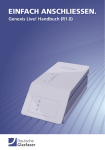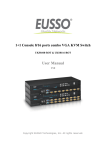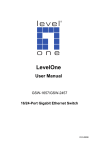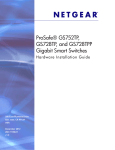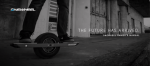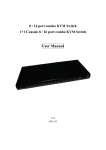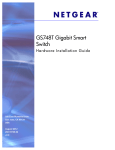Download DRG488 User Manual
Transcript
DRG488 User manual Content 1. DRG488 overview 2 2. Installation of the DRG488 3 4. Connecting the DRG488 5 Box content: • • • • • • DRG488 product Four (4) self-adhesive footpads Two angle brackets Six (6) screws Power adapter DRG488 user manual 1 1. DRG488 overview 5 User interfaces Interface Description 1 WAN port 2 Ethernet LAN ports 3 Power connector 4 SFP port 5 LAN LEDs 6 Power LED 7 Uplink LED 8 Reset pinhole 1 2 8 6 4 7 LED & button functionality LED Activity Description Reset Button Description Power Green Flashing Red Power is on and boot completed DRG488 is booting Hardware error Reboot Press reset button for less than 5 seconds and release to initiate reset. Uplink Green Yellow 1000M WAN link established* 100/10M WAN link established* Factory default LAN Green Yellow 1000M link* 100/10M link* Press and hold reset button for more than 5 seconds (when LEDs will blink) and release to initiate a factory reset. All configuration data will be lost! *blink on activity 2 3 2. DRG488 installation Step 1: Select a suitable location for the DRG Before installing the DRG, ensure your working environment meets the minimum operating requirements of the equipment. Option A: Placing the DRG on your desktop To protect any surface that the DRG is standing on, there are four rubber pads that need to be attached. 1. Peel the protective paper from the rubber pads to expose the adhesive side. Between 0 and 45 degrees Celcius 2. Operating Humidity Max. relative humidity of 90%, non-condensing Press each of the pads on the bottom of the DRG casing, as shown below. 3. Place the DRG on your desktop Ventilation Minimum 10 centimeters on all sides for cooling. If in a closet, ensure there is adequate airflow. Characteristics Requirements Temperature Step 2: Placement options The DRG488 installation kit provides parts that allow you to place the DRG in various locations. Select the procedure best suited to your operating environment: 3 Option B: Mounting the DRG on the wall To mount the DRG directly on a wall, ensure that the location is not next to electrical power cables or gas/water pipes. Option C: Mounting the DRG with brackets If the DRG is to be securely installed, for example in a cabinet, angle brackets are supplied to mount the DRG horizontally or vertically. 1. Drill the necessary holes in the wall for supporting the DRG. The fixing-screw positions are shown below. A drilling template is provided as separate download from the Genexis website. 1. Attach both angle brackets to the screw holes on the side of the DRG488, using the supplied screws. 2. Insert and tighten the mounting screws in the holes in the wall with the screw head approx. 2mm from the wall. 3. Position the DRG in such a way that each screw head is aligned with a mounting screw hole. 4. Push the DRG onto the screw heads and slide gently downwards until the screws lock the DRG firmly into position. 2. Mount the DRG488 in the cabinet or on a rack, using the appropriate screws. PWR Uplink 1 2 3 4 5 10/100/1000 Mbps 6 7 10/100/1000 Mbps 8 4 PWR Uplink 1 2 3 4 5 6 7 8 3. Connecting the DRG488 Step 1: Connecting to the network Depending on the way you would like to connect the DRG488 to the broadband network (fiber SFP or copper WAN), different cables are used. Using the Copper uplink Use a RJ-45 Cat 5e Ethernet cable to connect the DRG488 to the broadband network socket by pushing the cable connector gently, but firmly into the ‘WAN’ port until it locks. Using the SFP fiber uplink Use a fiber patch cable to connect the DRG488 to the broadband network by gently pushing the fiber connector into the ‘SFP’ module (Ensure that an MSA-compliant SFP module is properly installed in the SFP port). Step 3: Powering the DRG488 1. 2. 3. Connect the power cable from the power adapter (as delivered with the DRG488) to the DRG ‘power’ port. Connect the power adapter to a main power outlet. The power LED will now light up. The power LED remains lit while the product is connected. Note: If the power LED does not light up and there is no obvious problem, please contact the supplier of your network connection. Step 2: Connecting a device to the DRG488 Locate a free Ethernet LAN port for your device (see chapter 1) and push the RJ-45 Ethernet connector of your device gently into the DRG488 LAN port until it locks. 5 Europe-EU Declaration of Conformity Hereby, Genexis BV declares that this product is in compliance with the essential requirements and other relevant provisions of Directive 1999/5/EC. Copyright © Genexis BV 2014 rev.1