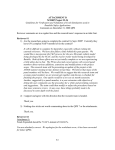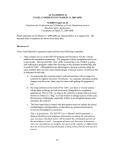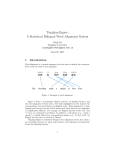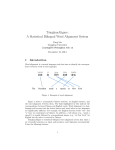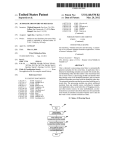Download (RSVVP) User`s Manual
Transcript
Roadside Safety Verification and Validation Program (RSVVP) User's Manual Worcester Polytechnic Institute (WPI) December 2008 (Rev. 1.4) Malcolm H. Ray Mario Mongiardini Contents 1. Introduction to RSVVP ....................................................................................................... - 1 - 2. Installation........................................................................................................................... - 1 - 3. 2.1. System requirements .................................................................................................... - 1 - 2.2. Installation of the MATLAB Component Runtime ........................................................ - 2 - 2.3. Starting RSVVP ........................................................................................................... - 3 - Data input and selection of options ..................................................................................... - 3 3.1. Input of the curves ........................................................................................................ - 3 - 3.2. Preprocessing ............................................................................................................... - 6 - 3.2.1. Filtering ................................................................................................................. - 6 - 3.2.2. Curve Synchronization.......................................................................................... - 8 - 3.2.3. Shift/Drift controls .............................................................................................. - 10 - 3.3. 4. Metrics selection and time interval ............................................................................ - 11 - 3.3.1. Metrics selection ................................................................................................. - 12 - 3.3.2. Time interval ....................................................................................................... - 13 - Metrics evaluation ............................................................................................................. - 15 4.1. Whole time window ................................................................................................... - 15 - 4.2. Definition of a User defined time window ................................................................. - 15 - 5. Screen output .................................................................................................................... - 17 - 6. Output of results ................................................................................................................ - 19 6.1. Table of results (Excel® worksheet) ........................................................................... - 19 - 6.2. Graphs ........................................................................................................................ - 20 i 7. Example ............................................................................................................................ - 21 7.1. Preprocessing of the original curves .......................................................................... - 21 - 7.2. Metric selection and evaluation.................................................................................. - 24 - 7.3. Save results and exit ................................................................................................... - 28 - Appendix A: Comparison metrics evaluated by RSVVP ......................................................... - 30 Appendix B: Weighting factors ................................................................................................ - 34 References ................................................................................................................................. - 35 - ii 1. Introduction to RSVVP The Roadside Safety Verification and Validation Program (RSVVP) calculates quantitative comparison metrics used in verifying and validating roadside safety crash tests and simulations. Comparison metrics are mathematical measures that provide an objective, quantifiable comparison of the agreement between two curves. The comparison metrics calculated by RSVVP can be used to validate computer simulation models using data obtained from experimental tests, verify a simulation with another simulation, assess the repeatability of two experimental tests or, generally speaking, perform a comparison of virtually any pair of curves. All the comparison metrics evaluated by RSVVP are deterministic, meaning they do not specifically address the probabilistic variation of either experiments or calculations (i.e., the calculation results are the same every time given the same input). For a description of each metric calculated by the RSVVP see Appendix A. In order to ensure a correct comparison of the two curves, RSVVP gives the user the option to perform various preprocessing tasks before the metrics are calculated. The intuitive and interactive graphical interfaces of RSVVP allow the user to input the two curves to be compared and select all the possible preprocessing options. Also, a series of automatic warnings alert the user about possible mistakes during the preprocessing phase. The interpretation of the results obtained using this program is completely the responsibility of the user. The RSVVP program does not presuppose anything about the two curves; it simple compares the data and calculates the metrics. The user must ensure that the curves are appropriate candidates for a comparison. 2. Installation 2.1. System requirements RSVVP has been written and compiled using Matlab®. Running RSVVP requires either the full Matlab® version 7 (or higher) software or the freely distributable MATLAB Component 1 Runtime (MCR) be installed on the system. In either case, the minimum hardware requirements to run RSVVP are: 32 bit version 64-bit version Intel® Pentium 4 (and above), Intel Celeron, Intel® Pentium 4 (and above), Intel Intel Xeon, Intel Core, AMD Athlon 64, AMD Celeron, Intel Xeon, Intel Core, Opteron, AMD Sempron AMD64, RAM 512 MB 1024 MB Disk space 510 MB (MATLAB® only) 510 MB (MATLAB® only) CPU 2.2. Installation of the MATLAB Component Runtime The source code of RSVVP has been completely written in Matlab® (version R2007b) and then compiled as an executable file for Windows® XP/Vista in order to create a standalone program which can run on machines that do not have Matlab installed on them. Although it is a standalone application, if Matlab® is not installed, RSVVP requires that the MATLAB Component Runtime (MCR) program be installed on the machine. MCR provides all the necessary Matlab functional support for the correct execution of the RSVVP software. Hence, before running RSVVP on a machine without Matlab®, it is first necessary to install the MCR environment. MCR has to be installed only once. The RSVVP.exe file and the MCR environment can be downloaded from: http://civil-ws2.wpi.edu/Documents/Roadsafe/NCHRP22-24/RSVVP/RSVVP_1_4.zip To install MCR, perform the following steps: 1. Extract the content of the RSVVP.zip file in the folder on your PC where you want to install RSVVP (for example: C:\RSVVP\). 2. Open the folder where you extracted the files and double-click on the Installer.bat file. 3. Follow the instructions of the installation wizard. It may take several minutes to install the free Matlab MCR environment that is used in conjunction with RSVVP. 4. Reboot your PC. 2 At this point RSVVP should be installed and ready to use on your computer. 2.3. Starting RSVVP After MCR and RSVVP have been installed, simply double-click the RSVVP.exe file located in the installation folder previously created (e.g., C:\RSVVP\) to start the program. Once started, a series of intuitive and user friendly graphical interfaces will guide the user through the preprocessing, the evaluation of the comparison metrics and the saving of the results. The following sections describe the features and use of the program. 3. Data input and selection of options Each chapter of this manual first gives a brief explanation of the described feature, while the text in the boxed frame indicates how to execute that specific operation. The first step is the selection of the input curves to be compared and specifying the various preprocessing options. At this stage the user can also decide which comparison metrics will be evaluated by RSVVP. 3.1. Specifying the curves In RSVVP the two curves which have to be compared are called respectively the “true curve” and the “test curve”. The true curve represents the baseline or the reference curve and is assumed to be the correct response, while the test curve represents the model or experiment which has to be verified and/or validated. As the comparison metrics assess the degree of similarity between any pair of curves in general, the input curves may represent various physical entities (e.g., acceleration time histories, force-deflection plots, stress-strain plots, etc.). Comparison metrics provide an objective measure of how well two curves match each other and, therefore, can be applied to virtually any pair of curves where a comparison is required. A typical application of the metrics evaluated by RSVVP is the validation of a numerical model by comparing the experimental results with the numerical simulation results. Another application could be to check the repeatability of one experiment by comparing the results obtained from several repetitions of the same experiment. Yet another application is to verify the results of one numerical simulation with the results of another numerical simulation. 3 In RSVVP two main types of comparison can be performed: Single Channel (i.e., one test curve and one true curve) or Multiple Channel (i.e., up to six pairs of true and test curves). In the „Single Channel‟ option, the comparison metric is based on the comparison of a single pair of input curves while in the „Multiple Channel‟ option the comparison metric is evaluated as a weighted average of the metric values from several pairs of curves, each pair representing a different channel. The metrics evaluated in the „Multiple Channel‟ case are intended to give a general assessment of the comparison using all the available channels simultaneously. A typical example of application of the Multiple Channel option is when the user wants to perform a comparison between experimental and numerical results using all the different acquisition channels (e.g., X, Y Z accelerations and/or roll, pitch and yaw rates) altogether in order to obtain a comprehensive evaluation of the match between a real test and a numerical simulation that experiences a complex motion requiring multiple data acquisition channels. The weighting factors used to combine the values of the comparison metric from each channel are based on the peak of the true curve of the respective channel (see Appendix B for more details) The input curve files must be in ASCII format and can have any extension or no extension at all. The abscissa and ordinate data of the input curves must be tabulated into two respective columns with no headings as shown in Figure 1. Each line in the input file represents one data point (e.g., time and the acceleration at that time). Abscissa Ordinate 0.00000000 0.10000000 0.02000000 0.09900000 0.04000000 0.09800000 0.06000000 0.09700000 0.08000000 0.09600000 0.10000000 0.09500000 0.12000000 0.09400000 0.14000000 0.09300000 ……………………………………… Figure 1: File format of the test and true curves. 4 No limitation is imposed or assumed for the units of both the abscissa and ordinate columns. The user must ensure that the physical meaning and the units of the input curves are consistent. To input the test and true curves, click on the respective buttons located at the top of the graphical interface and select the file containing the input data (Figure 2a). Once the curve has been selected, a preview will be shown in the graph area of the main graphical window. In the case of multichannel input, clicking on the ‘Next Ch.’ button located at the bottom of the screen moves on to the input of the next channel. The name of the actual channel appears at the top of the window. In order to proceed to the next channel, it is necessary to input the actual channel and perform the preprocessing. It is always possible to come back to the previous input channel by clicking the ‘Prev. Ch.’ button. Once the last channel is reached (e.g.., ‘Pitch rate’), it is possible to proceed to the selection of metrics by clicking the ‘Proceed to metrics evaluation’ button. In order to proceed to the next step, it is necessary to input the true and test curves for each of the six channels. Figure 2: Input the test and true curves. 5 3.2. Preprocessing After the true and test curves have been selected and the preview graph shown, RSVVP is ready to perform some basic and necessary pre-processing operations on the original input curves as well as some optional preprocessing operations which can be selected by the user on the basis of the appearance of the original test and true curves. Three optional pre-processing operations are available: Filtering, Synchronization and Shift / Drift control. All three of these pre-processing controls are optional and can be selected independently from each other. Once the desired preprocessing options have been selected, press the „Preprocess curves’ button located immediately below the Preprocessing box to create a preview of the preprocessed curves. If the preview is not satisfactory, any of the previous options can be changed and performed again until a satisfactorily preview graph is obtained. In order to proceed to the next step (i.e., metrics selection) it is necessary to push the „Preprocess curves’ button even if no optional preprocessing options have been selected. Regardless of whether any optional preprocessing feature has been selected or not, RSVVP still performs a series of basic and necessary preprocessing operations to the original input curves like re-sampling of the two curves to the same sampling rate and trimming of the longer curve to the same length as the shorter curve. In this case, the previewed preprocessed curves would appear exactly the original ones. Following is a description of each available pre-processing option. 3.2.1. Filtering RSVVP gives the user the option of filtering the two input curves. This option can be very useful in case the original input curves display some level of noise (e.g., noise created by the transducer during the acquisition process of experimental curves or undesired high-frequency 6 vibrations). In order to obtain a value of the comparison metrics that is as reliable as possible, it is very important to remove noise from both the test and true curves and to make sure the two curves are filtered in the same way. While filtering is optional in RSVVP, it is recommended that unfiltered data is used and that both the test and true curves are filtered in RSVVP. In this way, the user can be sure that both curves were filtered in exactly the same way. The filter algorithm used by RSVVP is compliant with the SAE J211/1 specifications. The user can select between different SAE Channel Frequency Class (CFC) filters: 60, 180, 600 and 1000. Table 1 shows the specifications of each CFC value as defined by SAE J211/1. Table 1: Specifications for the usual CFC values. CFC value 3 dB limit frequency [Hz] Stop damping [dB] 60 100 -30 180 300 -30 600 1000 -40 1000 1650 -40 While it is not recommended, if the user wants to use a filter class different from the standard SAE J211 filters, it is possible to specify any other user defined filters parameters in RSVVP. 7 By default RSVVP does NOT filter the input curves. To apply the filter option, click on the dropdown menu in the ‘Filter Options’ box (Figure 3a) and select the desired CFC filter class. (a) (b) Figure 3: Filter Options’ box - (a) drop down menu and (b) ‘Optional user defined CFC’ field (in case the user defined option has been selected). If it is necessary to specify a value for the CFC which is not listed in the menu, select the option ‘User defined CFC…’ at the end of the list and input the desired CFC parameters in the ‘Optional user defined CFC’ field located right below (Figure 3b). (Note: this field is active only if the ‘User defined CFC’ option is selected from the drop-down menu.) 3.2.2. Curve Synchronization RSVVP allows the user to optionally synchronize the two input curves before evaluating the comparison metrics. This option can be very useful if the original test and true curves have not been acquired starting at exactly the same instant (e.g., the test and true curve represent respectively a numerical simulation and an experimental test of the same crash test but the instant at which data collection was started is not the same). The synchronization of the two input curves is very important as any initial shift in the time of acquisition between the test and true curves could seriously affect the final value of the comparison metrics. For example, two identical input curves with an initial phase difference due to a different starting point in the acquisition process would probably lead to poor values of most of the comparison metrics. 8 Two different synchronization options are available in RSVVP. Both options are based on the minimization of a target function which is respectively: (1) the absolute area between the two curves (i.e., the area of the residuals) and (2) the squared error between the two curves. Although these two methods are similar, they sometimes give slightly different results. Selecting one of these methods will result in the most probable pairing point for the two curves. Once the original curves have been preprocessed, the user is given the possibility to refine the synchronization. By default RSVVP does NOT synchronize the input curves. To apply the synchronization option, click on the drop-down menu in the ‘Sync Options’ box (Figure 4) and select one of the two desired synchronization method: (1) Minimum absolute area of residuals or (2) Least Square error. Once the curves have been preprocessed by pushing the ‘Preprocess curves’ button, a pop-up window will ask the user if the synchronization is satisfactory. If the ‘No’ button is pushed, another pop-up window with a slider will appear (Figure 5). Moving the slider changes the initial starting point of the minimization algorithm on which the whole synchronization process is based. In this way, the user can manually adjust the synchronization process of the two curves. Figure 4: Drop down menu of the ‘Sync Options’ box. 9 Figure 5: Selection of a new starting point in case the user is not satisfied by the initial synchronization of the two curves. 3.2.3. Shift/Drift controls Another preprocessing option supported by RSVVP is the possibility to correct any initial shift and/or drift in the curves. Experimental data sometimes show shift and/or drift effects due to the change of temperature immediately before or during the test. The shift effect is the initial vertical shift of the curve due an increase of the temperature after the measurement gauges have been zeroed while the drift effect is the linear drift of experimental curve typical of the increase of the temperature during the test. The shift and drift controls of RSVVP correct these effects and can be very useful for correcting these data acquisition errors. Both the shift and drift controls can be activated independently from each other by checking the respective box. Once one or both of them have been checked, the user has the choice to apply the selected control/s to the true curve, the test curve or both the true and test curves (Figure 6). By default these controls are inactive. 10 Figure 6: Shift and Drift controls. 3.3. Metrics selection and time interval Once the test and true curves have been preprocessed, push the „Proceed to metric evaluation‟ button to select the desired comparison metrics. In case of multichannel input, this button will appear once the curves for the last channel have been preprocessed. Three main metric profiles can be selected in RSVVP: 1. NCHRP 22-24, 2. All metrics and 3. User selected metrics. For each of the three available profiles, the comparison metrics can be evaluated on either the entire time window on which the true and test curves are defined or a smaller user-defined local time window. These features will be described in the following sections. 11 3.3.1. Metrics selection The NCHRP 22-24 profile is the default profile and it is strongly suggested that this profile be used for roadside safety applications like comparing a full-scale crash test to a simulation; the other profiles can be used to asses other types of curve comparisons such as component level comparison of a material stress-strain curve. This profile evaluates the metrics suggested in the NCHRP 22-24 Project for comparison of full-scale crash test results to numerical simulations: (a) Analysis of Variance (ANOVA) of acceleration signals and (b) Sprague and Geers metrics for the velocity signals. The ANOVA metrics are based on the residuals between the true and test curves while the Sprague and Geers metrics are evaluated using the velocity curves obtained by integrating the test and true curves (i.e., the velocity time histories in case the input curves are acceleration time histories). Although the ANOVA and the Sprague and Geers metrics are the only metrics included in the NCHRP 22-24 procedure, RSVVP still gives the user the ability to evaluate other comparison metrics. The second profile („All metrics‟) automatically selects all the fourteen different comparison metrics that are available in RSVVP while the third profile (i.e., „User selected metrics‟) allows the user to select the desired comparison metrics. The fourteen different comparison metrics available in RSVVP are described in Appendix A. The metrics can be divided into three main categories: MPC metrics, Single–value metrics and ANOVA metrics. The NCHRP 22-24 profile is the only one which evaluates the Sprague and Geers metrics using the integrals (i.e., velocity time history) of the test and true curves instead of the direct test and true curves (e.g., acceleration time history). RSVVP automatically integrates the data once to obtain the velocity curves so users using the NCHRP 22-24 profile should specify either acceleration data or rotational velocities. 12 The default metrics profile is NCHRP 22-24. It is also possible to evaluate all the fourteen available comparison metrics or just some of them by selecting respectively the option ’All metrics’ or ‘User selected metrics’ from the drop down menu located at the top of the graphical interface (Figure 7). Figure 7: Selection of the metric profiles. In case the ‘User selected metrics’ profile has been selected, the checkbox beside each available metric will become active and it will be possible to select which comparison metrics to evaluate by checking the corresponding checkbox (Figure 8). Figure 8: Selection of the available comparison metrics (‘User selected metrics’ profile). 3.3.2. Time interval Metrics can be evaluated on either the “whole time window” (i.e., the complete curve) or a “user defined window” (i.e., a portion of the curve). If the “Whole time window” option is 13 selected, the metrics are evaluated considering the whole time interval on which both input curves were defined. Metrics cannot be evaluated on any time point for which just one of the two input curves was defined as only the maximum time interval common to both the curves is considered. If the “User defined time window” option is selected, the metrics are evaluated on one (or more) time intervals arbitrarily defined by the user. Three different options are available for the time intervals: 1) Whole time window and User defined time window, 2) Whole time window only and 3) User defined time window only. The user can select either the “Whole Time window” option or the “User defined time window” option or both of them (“Whole time window and User defined time window” option). In the latter case, RSVVP will proceed to evaluate the comparison metrics first on the “Whole Time interval” and, after showing the results, it will prompt the user to define an arbitrary “User Defined Time interval” on which to evaluate the metrics on a local base. By default RSVVP evaluates the selected metrics on both the Whole time interval and the User selected time interval. If only the whole time interval or one (or more) user defined time interval(s) is desired, select the corresponding option in the drop down menu located in the ‘Time window’ box, below the list of metrics (Figure 9). Figure 9: Selection of the type of time window(s). 14 4. Metrics evaluation Once the input curves have been pre-processed, RSVVP proceeds to evaluate the metrics on the time interval selected by the user in the previous step. In case of multichannel input RSVVP first calculate the value of the metrics for each channel and then combines them together into a single metric value by calculating a weighted average of the value from each channel. In order to start the evaluation of the metrics, press the ‘Evaluate metrics’ button located at the bottom of the window (Figure 10). Note that it is possible to go back to the main graphical interface to change any of the selected input curves and /or modify any of the preprocessing options by clicking the ‘Back’ button. Figure 10: ‘Evaluate metrics’ button starting the metric evaluation. 4.1. Whole time window No action is needed to define the time interval in the case where the “Whole time window” option has been selected (option 1 and 2 of time intervals) as RSVVP will automatically consider the maximum time interval possible in which both the true and test curves are defined. 4.2. Definition of a User defined time window If a “User defined time window” has been defined (i.e., options 1 and 3), RSVVP will prompt the user to select the upper and lower boundaries of the local time interval on which the 15 comparison metrics will be evaluated. It is possible to evaluate the metrics on as many user defined time windows as desired; after the results of the user defined time window have been shown, RSVVP will prompt the user for a new User Defined time window. The results obtained for each time interval will be saved separately. To create a ‘User defined time interval,’ it is necessary to specify the lower and upper time boundaries. RSVVP shows a window with a graph of the test and true curves and two blank fields at the bottom which are used to define respectively the time value of the lower and upper boundary; fill in the desired values and press the ‘Evaluate metrics’ button to start the evaluation of the metrics on the defined interval. (Once values are input into the fields, the upper and lower boundaries are graphically shown as vertical lines in the graph area with the test and true curves). In case of multichannel input, a drop box menu located at the bottom of the window allows to select which channel to show on the plot area. Note that the defined upper and lower boundaries do not change when a new channel is plotted as the same time interval must be used for each channel. 16 Figure 11: Selection of the ‘User defined time window’. 5. Screen output For each of the time intervals on which the comparison metrics were evaluated, RSVVP shows various screen outputs to present the results: Graph of the test and true curves, Values of the comparison metrics, Graph of residual time history, Graph of the residual histogram and Graph of the residual cumulative distribution. 17 If the NCHRP 22-24 profile was selected, the graph of the velocity time history is also shown. Figure 12 and Figure 13 show the typical output screen for the case of the NCHRP 2224 profile and the other two metric selection profiles (i.e., „All metrics‟ or‟User defined‟ profiles), respectively. If the NCHRP 22-24 profile has been selected, a green square beside the value of each metric indicates that the acceptance criterion for that specific metric has been passed while a red square indicates the criterion has not been passed. Figure 12: Screen output for: (a) the NCHRP 22-24 profile and (b) the ‘All metrics’/’User defined’ profiles. In the case of multichannel input, a drop-down menu allows the user to select which channel to show in the plot area. The metric values do not change when the plotted channel changes as these values represent the weighted average of all the channels and not the value of the specific channel shown in the plot view. 18 Figure 13: Screen output for: (a) the NCHRP 22-24 profile and (b) the ‘All metrics’/’User defined’ profiles According to the profile selected for the time interval, the window with the screen output can give the user the option to (1) proceed to the evaluation of a new interval and/or (2) to save the results and quit the program. Push the button corresponding to the action you want to take and wait till the next message appears. 6. Output of results During the curve preprocessing and the evaluation of the metrics, RSVVP creates different types of output. All the output data are saved into a subfolder named \Results located inside the folder where RSVVP was installed (e.g., if the directory where RSVVP was installed is C:\RSVVP, the Output folder is C:\RSVVP\Results\). 6.1. Table of results (Excel® worksheet) The final values of the comparison metrics are saved in the Excel file Comparison Metrics.xls. In the spreadsheet, the values of the comparison metrics for each time interval 19 considered during the evaluation process are saved in separate columns. The label of each column indicates the boundaries of the specific time interval. Figure 14 shows a typical layout of the Excel output file. Whole time interval [0,0.5474] User time interval #1 [0.08005,0.19995] User time interval #2 [0.12005,0.21995] MPC Metrics Geers Magnitude Geers Phase Geers Comprehensive Geers CSA Magnitude Geers CSA Phase Geers CSA Comprehensive Sprague-Geers Magnitude Sprague-Geers Phase Sprague-Geers Comprehensive Russell Magnitude Russell Phase Russell Comprehensive Knowles-Gear Magnitude Knowles-Gear Phase Knowles-Gear Comprehensive Value [%] 7.1 23.9 24.9 N/A N/A N/A N/A N/A N/A 5.6 22.5 20.5 58 1.8 53 Value [%] 4.7 22.1 22.6 N/A N/A N/A N/A N/A N/A 3.8 21.6 19.4 101.1 0 92.3 Value [%] 10.5 21.4 23.8 N/A N/A N/A N/A N/A N/A 7.9 21.2 20.1 1573.2 0 1436.2 Single Value Metrics Whang's inequality metric Theil's inequality metric Zilliacus error metric RSS error metric metric WIFac_Error Regression Coefficient Correlation Coefficient Correlation Coefficient(NARD) Value [%] 38.5 N/A 76.8 N/A N/A 66.7 N/A 76.1 Value [%] 36.5 N/A 76.5 N/A N/A 49.9 N/A 77.9 Value [%] 38.1 N/A 85.9 N/A N/A 65.2 N/A 78.6 Value 0.01 0.15 7.21 2.81 Value 0.04 0.25 7.39 2.88 Value 0.05 0.16 14.43 5.63 ANOVA Metrics Average Std T-test T/T_c Figure 14: Layout of the Excel table containing the metrics results for the various time intervals. A summary of the input files and preprocessing options for each channel is written at the end of the Excel file. 6.2. Graphs RSVVP creates several graphs during the evaluation of the metrics and saves them as bitmap image files. For each time interval considered during the execution of the program, the following graphs are created into the folder /Results/Time-histories/: a) Time histories of the true and test curves, b) Time histories of the metrics and c) Residuals time histories, histogram and cumulative distribution. In the case of multichannel input, the time histories of the metrics represent the weighted time histories of the metrics form each channel. Similarly, the residuals time history, histogram 20 and distribution are plotted using the weighted average form the residual histories of each channel. A specific directory is created for each time interval. In order to save disk space, the bitmap files are compressed in .zip format. 7. Example This example shows how to use RSVVP to compare the acceleration time histories obtained from two full-scale crash tests involving a longitudinal rigid barrier. Both tests were performed using new vehicles (i.e., same model and brand) and the same longitudinal barrier. Although conceptually the two crash tests should be identical, in practice, the acceleration curves obtained from each test show some differences. In fact, in such a complex event as a crash test, it is practically impossible to completely control all the parameters involved like the exact angle and velocity of impact, point of impact, behavior of the vehicle‟s mechanical components, etc. Before evaluating the comparison metrics, the RSVVP preprocessing options will be used to correctly prepare the data by filtering and synchronizing the original acceleration curves. Next, the two curves will be compared evaluating the comparison metrics of the NCHRP 22-24 profile, based on both the acceleration time history and their integrals (i.e., velocity time histories). 7.1. Preprocessing of the original curves In order to show how each preprocessing option (i.e., filtering and synchronizing) contributes to the improvement of the original input curves the preprocessing operations are applied incrementally step by step in this example. All the preprocessing operations could have been applied simultaneously. First, the two acceleration time histories (i.e., curve 1 and 2) are loaded into RSVVP considering the curve 1 as the true curve (Figure 15). In this case we only want to compare a single pair of curves so the „Single Channel‟ option is selected at the beginning of RSVVP. 21 Figure 15: Original acceleration time histories loaded into RSVVP. As the original acceleration time histories are characterized by a certain level of noise and high frequency vibrations, they need to be filtered. In this example a CFC 60 filter is selected (Figure 16). 22 Figure 16: Original and filtered acceleration time histories. From the graph, it can clearly be seen that the two time histories are not synchronized to each other as the initial time at which the accelerations were being recorded was not the same. Initially, a synchronization based on the „Least Square Method‟ is selected but, as the results are not completely satisfactory, in a second phase the method of the „Minimum area of residuals‟ is selected. Figure 17 shows the results obtained using both methods. The synchronization based on the „Minimum area of residuals‟ gives better visual results in this case. 23 (a) (b) Figure 17: Filtered and synchronized time histories based on the (a) Least Square and (b) the Minimum Are of Residuals method. RSVVP gives the user a warning message if no filtering and/or synchronization options are selected. After the test and true curves have been preprocessed, it is possible to proceed to the next step: the selection of the metrics and the time interval on which to evaluate them. 7.2. Metric selection and evaluation In this example, the NCHRP 22-24 metrics profile is selected. This evaluates the ANOVA metrics and the Sprague and Geers metrics using the acceleration and the velocity time histories, respectively. The latter are obtained by integrating the former acceleration curves. Also, the curves are compared both considering their total length (Whole time window) and on some user defined time intervals (User defined time window). The metric evaluation is initiated by pushing the „Evaluate metrics‟ button (Figure 18). 24 Figure 18: Selection of the metrics profile and time interval. During the evaluation of the metrics, various graphs appear and disappear on the background. These graphs are saved as output files by the RSVVP and represent the time histories of metrics and other curves (see chapter 6 for more information about the output files). When the metrics evaluation is done, the results are shown on the screen (Figure 19). Figure 19: Output of results for the whole time interval. 25 By clicking the „Proceed to evaluate metrics‟ button, the window shown in Figure 20 appears where it is possible to define the upper and lower boundaries for the time interval on which the metrics are now calculated again. The interval selected for this example is: [0.05 sec ; 0.15 sec]. Figure 20: Setting of the boundaries for the User defined time interval. Clicking the „Evaluate metrics‟ button causes RSVVP to evaluate the previously selected metrics only on the defined time interval. Figure 21 shows the metric values obtained for this time interval. 26 Figure 21: Output of results for the selected time interval. By clicking the „Evaluate on a new interval‟ button, a new time interval is now defined and the metrics are evaluated again following the same procedure used for the first time interval. In this case, the time interval defined is [0.15 sec ; 0.20 sec] (Figure 22) and gives the results shown in Figure 23. Figure 22: Time interval [0.15 sec ; 0.20 sec]. 27 Figure 23: Output of results for time interval [0.15 sec ; 0.20 sec]. 7.3. Save results and exit Assuming the analysis previously performed on the two time intervals is satisfactorily, it is decided to save all the results and exit RSVVP. After the „Save results and Exit‟ button is pressed, RSVVP creates a folder called \Results\ in the directory where it was installed and a subfolders for each time interval considered during the metrics analysis. In this example three different subfolders are created: Whole_time_Interval, User_defined_interval_1_[0.05 , 0.15] and User_defined_interval_2_[0.15005 , 0.19995]. Also, the Excel file Comparison Metrics.xls is created, containing a summary of the metrics value for each interval. 28 Figure 24: Excel file with the summary of the metrics value. 29 Appendix A: Comparison metrics evaluated by RSVVP A brief description of the metrics evaluated by RSVVP is presented in this section. All thirteen metrics available in RSVVP are deterministic shape-comparison metrics. Details about the mathematical formulation of each metric can be found in the cited literature. Conceptually, the metrics evaluated can be classified into three main categories: (i) magnitude-phase-composite (MPC) metrics, (ii) single-value metrics and (iii) analysis of variance (ANOVA) metrics. MPC MPC metrics treat the curve magnitude and phase separately using two different metrics (i.e., M and P, respectively). The M and P metrics are then combined into a single value comprehensive metric, C. The following MPC metrics were used: (a) Geers (original formulation and two variants), (b) Russell and (c) Knowles and Gear. [3-8] Table A2 shows the analytical definition of each metric. In this and the following sections, the terms m i and ci refer to the measured and computed quantities respectively with the “i” subscribe indicating a specific instant in time. In all MPC metrics the phase component (P) should be insensitive to magnitude differences but sensitive to differences in phasing or timing between the two time histories. Similarly, the magnitude component (M) should be sensitive to differences in magnitude but relatively insensitive to differences in phase. These characteristics of MPC metrics allow the analyst to identify the aspects of the curves that do not agree. For each component of the MPC metrics, zero indicates that the two curves are identical. Each of the MPC metrics differs slightly in its mathematical formulation. The different variations of the MPC metrics are primarily distinguished in the way the phase metric is computed, how it is scaled with respect to the magnitude metrics and how it deals with synchronizing the phase. In particular, the Sprague and Geers metric [5] uses the same phase component as the Russell metric [6]. Also, the magnitude component of the Russell metric is peculiar as it is based on a base-10 logarithm and it is the only MPC metrics among those considered in this paper to be symmetric (i.e., the order of the two curves is irrelevant). The Knowles and Gear metric [7,8] is the most recent variation of MPC-type metrics. Unlike the previously discussed MPC metrics, it is based on a point-to-point comparison. In fact, this metric requires that the two compared curves are first synchronized in 30 time based on the so called Time of Arrival (TOA), which represents the time at which a curve reaches a certain percentage of the peak value. In this work, the percentage of the peak value used to evaluate the TOA was 5%, which is the typical value found in literature. Once the curves have been synchronized using the TOA, it is possible to evaluate the magnitude metric. Also, in order to avoid creating a gap between time histories characterized by a large magnitude and those characterized by a smaller one, the magnitude component M has to be normalized using the normalization factor QS. Table A2: Definition of MPC metrics. Magnitude Phase Integral comparison metrics Geers Geers CSA Sprague & Geers Russell where Point-to-point comparison metrics Knowles & Gear where (with ) 31 Comprehensive Single-value metrics Single-value metrics give a single numerical value that represents the agreement between the two curves. Seven single-value metrics were considered in this work: (1) the correlation coefficient metric, (2) the NARD correlation coefficient metric (NARD), (3) Zilliacus error metric, (4) RSS error metric, (5) Theil's inequality metric, (6) Whang's inequality metric and (7) the regression coefficient metric. [9-12] The first two metrics are based on integral comparisons while the others are based on a point-to-point comparison. The definition of each metric is shown in Table A3. Table A3: Definition of single-value metrics. Integral comparison metrics Correlation Coefficient Correlation Coefficient (NARD) Weighted Integrated Factor Point-to-point comparison metrics Zilliacus error RSS error Theil's inequality Whang's inequality Regression coefficient ANOVA metric ANOVA metrics are based on the assumption that is two curves do, in fact, represent the same event then any differences between the curves must be attributable only to random experimental error. The analysis of variance (i.e., ANOVA) is a standard statistical test that assesses whether the variance between two curves can be attributed to random error.[1,2] When 32 two time histories represent the same physical event, both should be identical such that the mean residual error, e , and the standard deviation of the residual errors, , are both zero. Of course, this is never the case in practical situations (e.g., experimental errors cause small variations between tested responses even in identical tests). The conventional T statistic provides an effective method for testing the assumption that the observed e is close enough to zero to represent only random errors. Ray proposed a method where the residual error and its standard deviation are normalized with respect to the peak value of the true curve and came to the following acceptance criteria based on six repeated frontal full-scale crash tests [1]: The average residual error normalized by the peak response (i.e., e r ) should be less than five percent. e (ci mi ) mmax r n 0.05 mmax The standard deviation of the normalized residuals (i.e., percent. r er e r ) should be less than 20 r 2 0.20 mmax n 1 The t-test on the distribution of the normalized residuals should not reject the null hypothesis that the mean value of the residuals is null for a paired two-tail t-test at the five-percent level, t 0.005 , (i.e., 90th percentile). T 33 ne r r Appendix B: Weighting factors This appendix presents a description of how the weighting factors used to combine together the metric values from different channels are evaluated. The weighting factors are based on the absolute peak of the acceleration time histories of the True curve from each channel. The weighting factors for each channel are calculated in the following way: The peak absolute value of the True curve, ai., for each channel is determined by scanning the data file. There are six peak values so the maximum peak value is determined by comparing the six peak values from each channel to determine the maximum peak value, aMAX. ai The local weight of each channel is defined as, lwi a MAX The channel weight factor is then determined as, wi lw i n lw i i 1 Once the weighting factors have been evaluated, the time histories of each metric are combined together using a weighted average. Note that the combination of the time histories is performed for each of the metrics selected by the user. 34 References [1] M.H. Ray, “Repeatability of Full-Scale Crash Tests and a Criteria for Validating Finite Element Simulations”, Transportation Research Record, Vol. 1528, pp. 155-160, (1996). [2] W.L. Oberkampf and M.F. Barone, “Measures of Agreement Between Computation and Experiment: Validation Metrics,” Journal of Computational Physics Vol. 217, No. 1 (Special issue: Uncertainty quantification in simulation science) pp 5–36, (2006). [3] T.L Geers, “An Objective Error Measure for the Comparison of Calculated and Measured Transient Response Histories”, The Shock and Vibration Bulletin, The Shock and Vibration Information Center, Naval Research Laboratory, Washington, D.C., Bulletin 54, Part 2, pp. 99107, (June 1984). [4] Comparative Shock Analysis (CSA) of Main Propulsion Unit (MPU), Validation and Shock Approval Plan, SEAWOLF Program: Contract No. N00024-90-C-2901, 9200/SER: 03/039, September 20, 1994. [5] M.A. Sprague and T.L. Geers, “Spectral elements and field separation for an acoustic fluid subject to cavitation”, J Comput. Phys., pp. 184:149, Vol. 162, (2003). [6] D.M. Russell, “Error Measures for Comparing Transient Data: Part I: Development of a Comprehensive Error Measure”, Proceedings of the 68th shock and vibration symposium, pp. 175 184, (2006). [7] L.E. Schwer, “Validation Metrics for Response Time Histories: Perspective and Case Studies”, Engng. with Computers, Vol. 23, Issue 4, pp. 295 309, (2007). [8] C.P. Knowles and C.W. Gear, “Revised validation metric”, unpublished manuscript, 16 June 2004 (revised July 2004). [9] J. Cohen, P. Cohen, S.G. West and L.S. Aiken, Applied multiple regression/correlation analysis for the behavioral sciences, Hillsdale, NJ: Lawrence Erlbaum, (3rd ed.), 2003. [10] S. Basu and A. Haghighi, “Numerical Analysis of Roadside Design (NARD) vol. III: Validation Procedure Manual”, Report No. FHWA-RD-88-213, Federal Highway Administration, Virginia, 1988. [11] B. Whang, W.E. Gilbert and S. Zilliacus, Two Visually Meaningful Correlation Measures for Comparing Calculated and Measured Response Histories, Carderock Division, Naval Surface Warfare Center, Bethesda, Maryland, Survivability, Structures and Materials Directorate, Research and Development Report, CARDEROCKDIV-U-SSM-67-93/15, September, 1993. [12] H. Theil, Economic Forecasts and Policy, North-Holland Publishing Company, Amsterdam, 1975. [13] D.M. Russell, “Error Measures for Comparing Transient Data: Part II: Error Measures Case Study”, Proceedings of the 68th shock and vibration symposium, pp. 185 198, (2006). 35