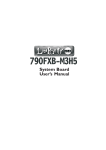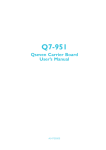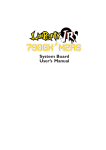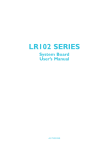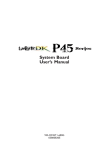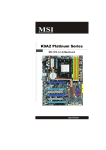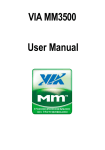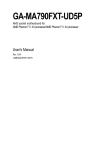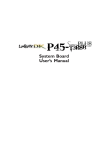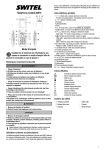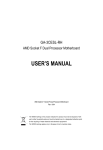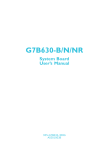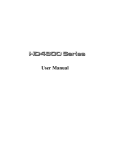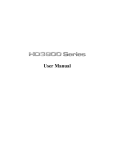Download System Board User`s Manual
Transcript
System Board User’s Manual 935-D790F1-004G 09700908A Copyright This publication contains information that is protected by copyright. No par t of it may be reproduced in any form or by any means or used to make any transformation/adaptation without the prior written permission from the copyright holders. This publication is provided for informational purposes only. The manufacturer makes no representations or warranties with respect to the contents or use of this manual and specifically disclaims any express or implied warranties of merchantability or fitness for any par ticular purpose. The user will assume the entire risk of the use or the results of the use of this document. Fur ther, the manufacturer reserves the right to revise this publication and make changes to its contents at any time, without obligation to notify any person or entity of such revisions or changes. © 2009. All Rights Reser ved. Trademarks Windows ® 2000 and Windows ® XP are registered trademarks of Microsoft Corporation. Award is a registered trademark of Award Software, Inc. Other trademarks and registered trademarks of products appearing in this manual are the properties of their respective holders. FCC and DOC Statement on Class B This equipment has been tested and found to comply with the limits for a Class B digital device, pursuant to Par t 15 of the FCC rules. These limits are designed to provide reasonable protection against harmful interference when the equipment is operated in a residential installation. This equipment generates, uses and can radiate radio frequency energy and, if not installed and used in accordance with the instruction manual, may cause harmful interference to radio communications. However, there is no guarantee that interference will not occur in a par ticular installation. If this equipment does cause harmful interference to radio or television reception, which can be determined by turning the equipment off and on, the user is encouraged to tr y to correct the interference by one or more of the following measures: • • • • Reorient or relocate the receiving antenna. Increase the separation between the equipment and the receiver. Connect the equipment into an outlet on a circuit different from that to which the receiver is connected. Consult the dealer or an experienced radio TV technician for help. Notice: 1. The changes or modifications not expressly approved by the party responsible for compliance could void the user's authority to operate the equipment. 2. Shielded interface cables must be used in order to comply with the emission limits. Table of Contents About this Manual................................................................................ 4 Warranty................................................................................................. 4 Static Electricity Precaution................................................................ 5 Safety Measures..................................................................................... 5 About the Package............................................................................... 6 Before Using the System Board......................................................... 6 System Board Layout............................................................................ 7 English..................................................................................................... 8 ................................................................................................ 33 ................................................................................................ 60 .................................................................................................... 87 117 Appendix A - General Debug LED POST and Troubleshooting ................................................................................... 145 1 Introduction About this Manual An electronic file of this manual is included in the CD. To view the user’s manual in the CD, insert the CD into a CD-ROM drive. The autorun screen (Main Board Utility CD) will appear. Click the “TOOLS” icon then click “Manual” on the main menu. For additional information on the system board, please download the complete version of the manual from DFI’s website. Visit www. dfi.com. Warranty 1. Warranty does not cover damages or failures that arised from misuse of the product, inability to use the product, unauthorized replacement or alteration of components and product specifications. 2. The warranty is void if the product has been subjected to physical abuse, improper installation, modification, accidents or unauthorized repair of the product. 3. Unless otherwise instructed in this user’s manual, the user may not, under any circumstances, attempt to perform service, adjustments or repairs on the product, whether in or out of warranty. It must be returned to the purchase point, factory or authorized service agency for all such work. 4. We will not be liable for any indirect, special, incidental or consequencial damages to the product that has been modified or altered. 4 Introduction 1 Static Electricity Precautions It is quite easy to inadver tently damage your PC, system board, components or devices even before installing them in your system unit. Static electrical discharge can damage computer components without causing any signs of physical damage. You must take extra care in handling them to ensure against electrostatic build-up. 1. To prevent electrostatic build-up, leave the system board in its anti-static bag until you are ready to install it. 2. Wear an antistatic wrist strap. 3. Do all preparation work on a static-free surface. 4. Hold the device only by its edges. Be careful not to touch any of the components, contacts or connections. 5. Avoid touching the pins or contacts on all modules and connectors. Hold modules or connectors by their ends. Important: Electrostatic discharge (ESD) can damage your processor, disk drive and other components. Perform the upgrade instruction procedures described at an ESD workstation only. If such a station is not available, you can provide some ESD protection by wearing an antistatic wrist strap and attaching it to a metal part of the system chassis. If a wrist strap is unavailable, establish and maintain contact with the system chassis throughout any procedures requiring ESD protection. Safety Measures To avoid damage to the system: •Use the correct AC input voltage range.. To reduce the risk of electric shock: • Unplug the power cord before removing the system chassis cover for installation or servicing. After installation or servicing, cover the system chassis before plugging the power cord. Battery: • Danger of explosion if battery incorrectly replaced. • Replace only with the same or equivalent type recommend by the manufacturer. • Dispose of used batteries according to local ordinance. 5 1 Introduction About the Package The system board package contains the following items. If any of these items are missing or damaged, please contact your dealer or sales representative for assistance. ; ; ; ; ; ; ; ; ; One system board One IDE cable Four Serial ATA data cables Power cable with 2 Serial ATA power connectors (2 pcs) Smart connectors One I/O shield One DVD One user’s manual Auto Boost System (ABS) installation guide The system board and accessories in the package may not come similar to the information listed above. This may differ in accordance to the sales region or models in which it was sold. For more information about the standard package in your region, please contact your dealer or sales representative. Before Using the System Board Before using the system board, prepare basic system components. If you are installing the system board in a new system, you will need at least the following internal components. • • • A CPU Memory module Storage devices such as hard disk drive, CD-ROM, etc. You will also need external system peripherals you intend to use which will normally include at least a keyboard, a mouse and a video display monitor. 6 Introduction 1 System Board Layout 1 Mouse KB PS/2 power select (JP7) 1 Fan 2 CPU fan 1 Optical S/PDIF-out Coaxial RCA S/PDIF-out ATX power 12 24 1 13 12V power 1 Clear CMOS (JP10) 1 Socket A M 3 1 USB 0-1 USB 0-5 Power select (JP5) USB 4-5 DRAM Power LED LAN USB 2-3 AMD 790FX Center/ Subwoofer Rear R/L Side R/L Line-in Front R/L Mic-in 1 DDR3-4 DDR3-1 DDR3-2 DDR3-3 1 Fan 3 1 Fan 6 PCIE 1 IDE SATA 4 SATA 5 CD-in 1 1 Realtek ALC885 1 1 1 5V/12V power PCI 1 5V/12V power AMD SB750 PCIE Gen 1 / Gen 2 select (JP13) PCIE 2 SATA 2 SATA 3 SPI Flash BIOS SATA 0 SATA 1 Front audio 2 8 1 7 FDD Download Flash BIOS (JP15) PCI 2 Battery Marvell 88E8056 PCI 3 1 1 ITE IT8716F IrDA CIR 1 4 1 4 1 PCIE 3 JP11-JP12 PCIE 3 settings JP14 (JP11/JP12/JP14) Speaker on/off (JP8) 1 Fan 4 1 USB 6-11 Power select (JP6) 3 6 3 6 3 Reset 1 1 Clear CMOS (JP2) 1 1 COM Fan 5 Standby Power LED USB 6-7 USB 8-9 USB 10-11 1 1 1 1 Power Front panel 7 E English English Chapter 1 - Introduction 8 Specifications Processor • AMD® PhenomTM II processor • HyperTranspor t 3.0 (5200MT/s) HyperTranspor t 1.0 (2000/1600MT/s) • AMD OverDrive provides tuning options using the new “Advanced Clock Calibration” overclocking feature. • Socket 938 AM3 45nm Chipset • AMD chipset - Nor thbridge: AMD 790FX - Southbridge: AMD SB750 System Memory • Four 240-pin DDR3 DIMM sockets • Suppor ts DDR3 1600(O.C.)/1333/1066 MHz • Delivers up to 21Gb/s bandwidth at 1333MHz • Suppor ts dual channel (128-bit wide) memory interface • Suppor ts non-ECC unbuffered DIMMs • Supports up to 16GB system memory Windows® 32-bit operating system is unable to accurately detect more than 4GB system memory. Therefore, if you are using this operating system, we strongly recommend that you install a less than 3GB system memory. Expansion Slots • 3 PCI Express (Gen 2) x16 slots - 2-way CrossFire at x16/x16 or x16/x4 bandwidth - 3-way CrossFire at x16/x16/x4 bandwidth • 3 PCI slots BIOS • Award BIOS • CMOS Reloaded • CPU/DRAM overclocking • CPU/DRAM/Chipset overvoltage • 8Mbit SPI flash memor y Audio • Realtek ALC885 8-channel HD Audio Codec • High-performance DACs with 106dB dynamic range (A-Weight), ADCs with 101dB dynamic range (A-Weight) LAN • Marvell 88E8056 PCIE Gigabit LAN controller • Fully compliant to IEEE 802.3 (10BASE-T), 802.3u (100BASETX) and 802.3ab (1000BASE-T) standards IDE • One IDE connector allows connecting up to two UltraDMA 133Mbps hard drives Serial ATA with RAID • Suppor ts up to 6 SATA devices • SATA speed up to 3Gb/s • RAID 0, RAID 1, RAID 0+1 and RAID 5 Rear Panel I/O • 1 mini-DIN-6 PS/2 mouse port • 1 mini-DIN-6 PS/2 keyboard por t • 1 optical S/PDIF-out port • 1 coaxial RCA S/PDIF-out por t • 6 USB 2.0/1.1 por ts • 1 RJ45 LAN port • Center/subwoofer, rear R/L and side R/L jacks • Line-in, line-out (front R/L) and mic-in jacks Internal I/O • 3 connectors for 6 additional external USB 2.0 por ts • 1 connector for an external COM port • 1 front audio connector • 1 CD-in connector • 1 IrDA connector • 1 CIR connector • 6 Serial ATA connectors • 1 40-pin IDE connector • 1 floppy connector • 1 24-pin ATX power connector • 1 8-pin 12V power connector • 2 4-pin 5V/12V power connectors (FDD type) • 1 front panel connector • 6 fan connectors • 1 diagnostic LED • EZ touch switches (power switch and reset switch) Power Management • ACPI and OS Directed Power Management • ACPI STR (Suspend to RAM) function • Wake-On-PS/2 Keyboard/Mouse • Wake-On-USB Keyboard/Mouse • Wake-On-Ring • Wake-On-LAN • RTC timer to power-on the system • AC power failure recover y Hardware Monitor • Monitors CPU/system/chipset temperature • Monitors 12V/5V/3.3V/Vcore/Vbat/5Vsb/Vdimm/Vchip voltages • Monitors the speed of the cooling fans • CPU Overheat Protection function monitors CPU temperature during system boot-up PCB • ATX form factor • 24.5cm (9.64") x 30.5cm (12") E English English 9 E English English Chapter 2 - Hardware Installation Jumper Settings Clear CMOS Data JP10 3 X 2 3 2 1 1 1-2 On: Normal (default) JP2 X 1 2 2-3 On: Clear CMOS Data 3 1-2 On: Normal (default) 1 2 3 2-3 On: Clear CMOS Data If you encounter the following, a) CMOS data becomes corrupted. b) You forgot the supervisor or user password. c) The overclocked settings in the BIOS resulted to the system’s instability or caused system boot up problems. you can reconfigure the system with the default values stored in the ROM BIOS. JP10 is accessible from the rear panel of the system. This provides convenience by allowing you to clear the CMOS without having to remove the chassis cover. To load the default values stored in the ROM BIOS, please follow the steps below. 1. Power-off the system then unplug the power cord. 2. Set JP2 or JP10 pins 2 and 3 to On. Wait for a few seconds and set JP2 or JP10 back to its default setting, pins 1 and 2 On. 3. Now plug the power cord then power-on the system. 10 English E EZ Clear® bypasses the manual process of using a jumper to clear the CMOS by simply using the reset and power buttons. Important: EZ Clear® is supported only if standby power is present in the system. English Clearing CMOS Data using the EZ Clear® Function To use EZ Clear®: 1. Make sure the standby power is present. 2. Using the EZ touch switches on the system board, first press the Reset button then the Power button simultaneously for approximately 4 seconds. X Reset Power If the system board is already enclosed in a chassis, apply the same method using the Reset button and Power button located at the front panel of the chassis. 3. After 4 seconds, release the power button first then the Reset button. 4. The CMOS will restore the clock settings back to their default values. 11 E English English PS/2 Power Select JP7 1 X 2 1 2 3 3 1-2 On: 5V (default) 2-3 On: 5VSB Important: The 5VSB power source of your power supply must suppor t ≥720mA. Selecting 5VSB will allow you to use the PS/2 keyboard or PS/2 mouse to wake up the system. USB Power Select USB 0-5 (JP5) X 1 2 3 1-2 On: 5V (default) USB 6-11 (JP6) X 1 2 3 1-2 On: 5V (default) 1 2 3 2-3 On: 5VSB 1 2 3 2-3 On: 5VSB Selecting 5VSB will allow you to use the USB keyboard or USB mouse to wake up the system.. Important: The 5VSB power source of your power supply must suppor t ≥1.5A (2 devices) or ≥2A (3 or more devices). 12 English E English Speaker On/Off Select 1 JP8 2 3 1-2 On: Off X Speaker 1 2 3 2-3 On: Speaker On (default) The system board is equipped with a buzzer which serves as the PC’s speaker. By default the buzzer is “on” allowing you to hear the system’s beep messages and warnings. If you intend to use an external speaker, turn this function off by setting JP8 pins 1 and 2 to On. PCIE 3 Setting 2x 4x JP11 1-2, 4-5 On 2-3, 5-6 On JP12 1-2, 4-5 On 2-3, 5-6 On JP14 1 4 1-2 On 1 4 2-3 On 1 X 3 6 JP11 3 6 JP12 3 JP14 13 E English English PCIE Gen 1 / Gen 2 Select JP13 3 2 1 3 2 1 X 1-2 On: Gen 2 (default) 2-3 On: Gen 1 Set this jumper according to the type of PCI Express card that you are using. Rear Panel I/O Ports Center/ Subwoofer PS/2 Mouse LAN Rear R/L Line-in Front R/L Mic-in USB 0-1 Coaxial S/PDIF-out Clear Optical CMOS S/PDIF-out jumper PS/2 K/B 14 USB 4-5 USB 2-3 Side R/L English E PS/2 Mouse English PS/2 Ports and S/PDIF Ports W W PS/2 KB Optical S/PDIF Coaxial RCA S/PDIF PS/2 Mouse and PS/2 Keyboard Ports These por ts are used to connect a PS/2 mouse and a PS/2 keyboard. Optical S/PDIF The optical S/PDIF jack is used to connect an external audio output device using an optical S/PDIF cable. Coaxial RCA S/PDIF The coaxial RCA S/PDIF jack is used to connect an external audio output device using a coaxial S/PDIF cable. Important: DO NOT use optical S/PDIF and Coaxial RCA S/PDIF at the same time. 15 E English English USB and LAN Ports USB 1 USB 0 W USB 5 W W USB 4 LAN USB 3 VCC -Data +Data GND N. C. USB 2 10 9 USB 6-7 USB 10-11 USB 8-9 VCC -Data +Data GND Key 2 1 USB The USB ports are used to connect USB 2.0/1.1 devices. The 10-pin connectors allow you to connect 6 additional USB 2.0/1.1 por ts. Your USB ports may come mounted on a card-edge bracket. Install the card-edge bracket to an available slot at the rear of the system chassis then connect the USB port cables to these connectors. LAN The LAN port allows the system board to connect to a local area network by means of a network hub. 16 English E English Audio and CD-In Rear audio Center/ Subwoofer Line-in Rear R/L Front R/L Side R/L Mic-in W 4 Right audio channel Ground Ground Left audio channel W CD-in 1 10 9 AuD_L_Return Key AuD_R_Return AuD_Vcc GND AuD_L_Out N. C. AuD_R_Out Mic Power Mic W Front audio 21 Rear Panel Audio Center/Subwoofer Jack (Orange) This jack is used to connect to the center and subwoofer speakers of the audio system. Rear Right/Left Jack (Black) This jack is used to connect to the rear right and rear left speakers of the audio system. Side Right/Left Jack (Gray) This jack is used to connect to the side left and side right speakers of the audio system. Line-in (Light Blue) This jack is used to connect any audio devices such as Hi-fi set, CD player, tape player, AM/FM radio tuner, synthesizer, etc. Line-out - Front Right/Left Jack (Lime) This jack is used to connect to the front right and front left speakers of the audio system. 17 English E English Mic-in Jack (Pink) This jack is used to connect an external microphone. Front Audio The front audio connector is used to connect to the line-out and mic-in jacks that are at the front panel of your system. CD-in The CD-in connector is used to receive audio from a CD-ROM drive, TV tuner or MPEG card. Internal I/O Connectors Serial ATA Connectors SATA 4-5 SATA 2-3 SATA 0-1 The Serial ATA (SATA) connectors are used to connect Serial ATA drives. Connect one end of the Serial ATA cable to a Serial ATA connector and the other end to your Serial ATA device. Configuring RAID Refer to the RAID chapter in this manual for more information about creating RAID on Serial ATA drives. 18 English E English FDD Connector and IDE Connector 39 40 X 2 1 IDE X FDD FDD Connector The floppy disk drive connector is used to connect a floppy drive. Insert one end of the floppy cable into this connector and the other end-most connector to the floppy drive. The colored edge of the cable should align with pin 1 of this connector. IDE Connector The IDE disk drive connector is used to connect 2 IDE disk drives. An IDE cable have 3 connectors on them, one that plugs into this connector and the other 2 connects to IDE devices. The connector at the end of the cable is for the Master drive and the connector in the middle of the cable is for the Slave drive. The colored edge of the cable should align with pin 1 of this connector. Note: When using two IDE drives, one must be set as the master and the other as the slave. Follow the instructions provided by the drive manufacturer for setting the jumpers and/or switches on the drives. 19 E English English IrDA,CIR and Serial (COM) Connectors IRRX Ground N. C. VCC IRTX IrDA 5 1 CIRRX Ground N. C. CIRTX 5VSB RD DTR DSR CTS 1 X CIR 5 CD TD GND RTS RI 9 X COM 2 1 IrDA and CIR Connectors Connect the cable connector from your IrDA module to the IrDA connector or CIR connector. Note: The sequence of the pin functions on some IrDA/CIR cable may be reversed from the pin function defined on the system board. Make sure to connect the cable connector to the IrDA/ CIR connector according to their pin functions. You may need to install the proper drivers in your operating system to use the IrDA/CIR function. Refer to your operating system’s manual or documentation for more information. Serial (COM) Connector The serial (COM) connector is used to connect modems, serial printers, remote display terminals, or other serial devices. Your COM por t may come mounted on a card-edge bracket. Install the cardedge bracket to an available slot at the rear of the system chassis then connect the serial port cable to this connector. The colored edge of the cable should align with pin 1 of this connector. 20 English E 1 Sense Power Speed Control Ground X X Power Ground Sense 3 4 1 Fan 2 English Cooling Fan Connectors CPU Fan 1 X X 3 N. C. Ground Power Fan 3 3 On/Off Power Sense 1 3 Fan 6 3 1 X Sense Ground Power Fan 5 1 Sense Ground Power Fan 4 X These fan connectors are used to connect cooling fans. Cooling fans will provide adequate airflow throughout the chassis to prevent overheating the CPU and system board components. EZ Touch Switches Reset X Power The presence of the power switch and reset switch on the system board are user-friendly especially to DIY users. They provide convenience in powering on and/or resetting the system while fine tuning the system board before it is installed into the system chassis. 21 E English English LEDs DRAM Power LED Diagnostic LED Standby Power LED DRAM Power LED This LED will light when the system’s power is on. Standby Power LED This LED will light when the system is in the standby mode. Diagnostic LED The Diagnostic LED displays POST codes. POST (Power-On Self Tests) which is controlled by the BIOS is performed whenever you power-on the system. POST will detect the status of the system and its components. Each code displayed on the LED corresponds to a certain system status. . . . . . . 22 . . Warning: When the DRAM Power LED and/or Standby Power LED lit red, it indicates that power is present on the DIMM sockets and/or PCI slots. Power-off the PC then unplug the power cord prior to installing any memory modules or add-in cards. Failure to do so will cause severe damage to the motherboard and components. English E Use a power supply that complies with the ATX12V Power Supply Design Guide Version 1.1. An ATX12V power supply unit has a standard 24-pin ATX main power connector that must be inserted into this connector. English Power Connectors 12 24 COM +5VDC +5VDC +5VDC NC COM COM COM PS_ON# COM -12VDC +3.3VDC +3.3VDC +12VDC X +12VDC +5VSB PWR_OK COM +5VDC COM +5VDC COM +3.3VDC +3.3VDC 1 13 Your power supply unit may come with an 8-pin or 4-pin +12V power connector. The +12V power enables the delivery of more +12VDC current to the processor’s Voltage Regulator Module (VRM). If available, it is preferable to use the 8-pin power; otherwise connect a 4-pin power to this connector. 8 X 4 Ground +12V 5 1 23 English E English The power connectors from the power supply unit are designed to fit the 24-pin and 8-pin connectors in only one orientation. Make sure to find the proper orientation before plugging the connectors. The FDD-type power connectors are additional power connectors. If you are using more than one graphics cards, we recommend that you plug a power cable from your power supply unit to the 5V/12V power connector. This will provide more stability to the entire system. The system board will still work even if the additional power connector is not connected. 1 4 +5V +12V Ground Ground The system board requires a minimum of 300 Watt power supply to operate. Your system configuration (CPU power, amount of memory, add-in cards, peripherals, etc.) may exceed the minimum power requirement. To ensure that adequate power is provided, we strongly recommend that you use a minimum of 400 Watt (or greater) power supply. Important: Insufficient power supplied to the system may result in instability or the add-in boards and peripherals not functioning properly. Calculating the system’s approximate power usage is important to ensure that the power supply meets the system’s consumption requirements. 24 English E Normally, you can power-off the PC by: 1. Pressing the power button at the front panel of the chassis. or 2. Pressing the power switch that is on the system board (note: not all system boards come with this switch). English Restarting the PC If for some reasons you need to totally cut off the power supplied to the PC, switch off the power supply or unplug the power cord. Take note though that if you intend to restar t it at once, please strictly follow the steps below. 1. The time where power is totally discharged varies among power supplies. It's discharge time is highly dependent on the system's configuration such as the wattage of the power supply, the sequence of the supplied power as well as the number of peripheral devices connected to the system. Due to this reason, we strongly recommend that you wait for the Standby Power LED (refer to the “LEDs” section in this chapter for the location of the Standby Power LED) to lit off. 2. After the Standby Power LED has lit off, wait for 6 seconds before powering on the PC. If the system board is already enclosed in a chassis which apparently will not make the Standby Power LED visible, wait for 15 seconds before you restore power connections. 15 seconds is approximately the time that will take the LED to lit off and the time needed before restoring power. The above will ensure protection and prevent damage to the motherboard and components. 25 E English English Front Panel Connectors SPEAKER RESET HD-LED 1 2 19 X 20 PWR-LED ATX-SW HD-LED: Primary/Secondary IDE LED This LED will light when the hard drive is being accessed. RESET: Reset Switch This switch allows you to reboot without having to power off the system thus prolonging the life of the power supply or system. SPEAKER: Speaker Connector This connects to the speaker installed in the system chassis. ATX-SW: ATX Power Switch Depending on the setting in the BIOS setup, this switch is a “dual function power button” that will allow your system to enter the SoftOff or Suspend mode. 26 PWR-LED: Power/Standby LED When the system’s power is on, this LED will light. When the system is in the S1 (POS - Power On Suspend) or S3 (STR - Suspend To RAM) state, it will blink every second. Note: If a system did not boot-up and the Power/Standby LED did not light after it was powered-on, it may indicate that the CPU or memor y module was not installed properly. Please make sure they are properly inserted into their corresponding socket. Pin E English English Pin Assignment HD-LED (Primary/Secondary IDE LED) 3 5 HDD LED Power HDD Reserved 14 16 N. C. N. C. ATX-SW (ATX power switch) 8 10 PWRBT+ PWRBT- Reserved 18 20 N. C. N. C. RESET (Reset switch) 7 9 Ground H/W Reset SPEAKER (Speaker connector) 13 15 17 19 Speaker Data N. C. Ground Speaker Power PWR-LED (Power/Standby LED) 2 4 6 LED Power (+) LED Power (+) LED Power (-) or Standby Signal 27 E English English PCI Express Slots PCI Express x16 PCI Express x16 PCI Express x16 GROUND SPI_CLK SPI_MOSI Download Flash BIOS Connector 8 7 SPI_VCC3 SPI_CS0B SPI_MIS0 SPI_HOLD# 2 1 28 W English E The Smar t Connectors (USB, IEEE 1394 and Front Panel) ser ve as extended connectors allowing you to easily connect cables to the connectors that are on the system board. This is specially advantageous when using the front panel connectors as this will prevent wrong cable connection. USB 1394 English Smart Connectors Front Panel Front Panel Connectors 1. Connect all front panel cables from the chassis to the front panel smart connector. Connect according to the pin definition shown on the smart connector. 2. Connect the front panel smart connector to the front panel connector on the system board. USB / IEEE 1394 Connectors 1. Connect your USB/1394 por t cable to the USB/1394 smar t connector. Connect according to the pin definition shown on the smart connector. 2. Connect the USB/1394 smart connector to the respective connectors on the system board. 29 E English English Chapter 3 - RAID The AMD chip alows configuring RAID on Serial ATA drives. It suppor ts RAID 0, RAID 1, RAID 0+1 and RAID 5. RAID Levels RAID 0 (Striped Disk Array without Fault Tolerance) RAID 0 uses two new identical hard disk drives to read and write data in parallel, interleaved stacks. Data is divided into stripes and each stripe is written alternately between two disk drives. This improves the I/O performance of the drives at different channel; however it is not fault tolerant. A failed disk will result in data loss in the disk array. RAID 1 (Mirroring Disk Array with Fault Tolerance) RAID 1 copies and maintains an identical image of the data from one drive to the other drive. If a drive fails to function, the disk array management software directs all applications to the other drive since it contains a complete copy of the drive’s data. This enhances data protection and increases fault tolerance to the entire system. Use two new drives or an existing drive and a new drive but the size of the new drive must be the same or larger than the existing drive. RAID 0+1 (Striping and Mirroring) RAID 0+1 is a combination of data striping and data mirroring providing the benefits of both RAID 0 and RAID 1. Use four new drives or an existing drive and three new drives for this configuration. RAID 5 RAID 5 stripes data and parity information across hard drives. It is fault tolerant and provides better hard drive performance and more storage capacity. 30 Settings To enable the RAID function, the following settings are required. 1. 2. 3. 4. E English English Connect the Serial ATA drives. Configure Serial ATA in the Award BIOS. Configure RAID in the RAID BIOS. Install the RAID driver during OS installation. Step 1: Connect the Serial ATA Drives Refer to chapter 2 for details on connecting the Serial ATA drives. Important: 1. Make sure you have installed the Serial ATA drives and connected the data cables otherwise you won’t be able to enter the RAID BIOS utility. 2. Treat the cables with extreme caution especially while creating RAID. A damaged cable will ruin the entire installation process and operating system. The system will not boot and you will lost all data in the hard drives. Please give special attention to this warning because there is no way of recovering back the data. Step 2: Configure Serial ATA in the Award BIOS 1. Power-on the system then press <Del> to enter the main menu of the Award BIOS. 2. Configure Serial ATA in the appropriate fields. 3. Press <Esc> to return to the main menu of the BIOS setup utility. Select “Save & Exit Setup” then press <Enter>. 4. Type <Y> and press <Enter>. 5. Reboot the system. Step 3: Configure RAID in the RAID BIOS When the system powers-up and all drives have been detected, the AMD BIOS status message screen will appear. Press the <F4> key to enter the utility. The utility allows you to build a RAID system on Serial ATA drives. 31 English E English Step 4: Install the RAID Driver During OS Installation The RAID driver must be installed during the Windows® XP or Windows® 2000 installation using the F6 installation method. This is required in order to install the operating system onto a hard drive or RAID volume when in RAID mode or onto a hard drive when in AHCI mode. 1. Start Windows Setup by booting from the installation CD. 2. Press <F6> when prompted in the status line with the ‘Press F6 if you need to install a third par ty SCSI or RAID driver’ message. 3. Press <S> to “Specify Additional Device”. 4. At this point you will be prompted to inser t a floppy disk containing the RAID driver. Insert the RAID driver diskette. 5. Locate for the drive where you inserted the diskette then select RAID or AHCI controller that corresponds to your BIOS setup. Press <Enter> to confirm. You have successfully installed the driver. However you must continue installing the OS. Leave the floppy disk in the floppy drive until the system reboots itself because Windows setup will need to copy the files again from the floppy disk to the Windows installation folders. After Windows setup has copied these files again, remove the floppy diskette so that Windows setup can reboot as needed. 32 ® 33 34 35 JP10 JP2 36 X X 1 3 3 2 2 1 1 2 3 1 2 3 X 37 JP7 X 1 1 2 2 3 3 2-3 On: 5VSB 1-2 On: 5V USB 0-5 (JP5) X 1 2 3 1 2 3 2-3 On: 5VSB 1 2 3 1 2 3 USB 6-11 (JP6) X 38 2-3 On: 5VSB JP8 1 X 2 3 2x 1 2 3 4x JP11 1-2, 4-5 On 2-3, 5-6 On JP12 1-2, 4-5 On 2-3, 5-6 On JP14 1 1 X 4 3 6 JP11 1-2 On 1 4 3 6 JP12 2-3 On 1 3 JP14 39 JP13 3 2 1 2 1 X 1-2 On: Gen 2 40 3 2-3 On: Gen 1 Rear R/L LAN Line-in Front R/L Mic-in USB 0-1 USB 4-5 Side R/L USB 2-3 Clear CMOS W W S/PDIF-out 41 USB 1 USB 0 W USB 5 W VCC -Data +Data GND N. C. W USB 4 LAN VCC -Data +Data GND Key USB 3 USB 2 USB 6-7 USB 10-11 USB 8-9 42 10 9 2 1 Line-in Rear R/L Front R/L Side R/L Mic-in W 4 Right audio channel Ground Ground Left audio channel W 1 10 9 AuD_L_Return Key AuD_R_Return AuD_Vcc GND AuD_L_Out N. C. AuD_R_Out Mic Power Mic W 21 43 44 SATA 4-5 SATA 2-3 SATA 0-1 45 39 40 X 2 X IDE FDD 46 1 IRRX Ground N. C. VCC IRTX IrDA 5 1 CIR 5 1 CIRTX 5VSB Ground N. C. CIRRX RD DTRDSRCTS- W X COM 12 DCDTD GND RTSRI- 9 47 DRAM Power LED Diagnostic LED Standby Power LED . . . . . . 48 . . 1 Sense Power Speed Control Ground X X Power Ground Sense 3 4 1 Fan 2 CPU Fan 1 X X 3 N. C. Ground Power Fan 3 3 On/Off Power Sense 1 3 Fan 6 1 3 1 X Sense Ground Power Fan 5 Sense Ground Power Fan 4 X Reset Power X 49 12 24 COM +5VDC +5VDC +5VDC NC COM COM COM PS_ON# COM -12VDC +3.3VDC +3.3VDC +12VDC X +12VDC +5VSB PWR_OK COM +5VDC COM +5VDC COM +3.3VDC +3.3VDC 1 13 8 4 X +12V Ground 5 50 1 1 4 +5V +12V Ground Ground 51 52 SPEAKER X 19 20 RESET HD-LED 1 2 PWR-LED ATX-SW 53 54 SPI_VCC3 SPI_CS0B SPI_MIS0 SPI_HOLD# GROUND SPI_CLK SPI_MOSI PCI Express x16 PCI Express x16 PCI Express x16 2 1 8 7 W 55 USB 56 1394 Front Panel 57 ® 58 ® 59 ® 60 61 62 JP10 JP2 X X 1 3 3 2 2 1 1 2 3 1 2 3 63 Reset X Power 64 JP7 X 1 1 2 2 3 3 2-3 On: 5VSB USB 0-5 (JP5) X 1 2 3 1 2 3 2-3 On: 5VSB 1 2 3 1 2 3 USB 6-11 (JP6) X 2-3 On: 5VSB 65 JP8 1 X 2 3 2x 1 2 3 4x JP11 1-2, 4-5 On 2-3, 5-6 On JP12 1-2, 4-5 On 2-3, 5-6 On JP14 1 X 66 4 3 6 JP11 1-2 On 1 4 3 6 JP12 1 3 JP14 2-3 On JP13 3 2 1 3 2 1 X 1-2 On: Gen 2 2-3 On: Gen 1 67 Rear R/L LAN Line-in Front R/L Mic-in USB 0-1 USB 4-5 Side R/L USB 2-3 W W 68 USB 1 USB 0 W USB 5 W VCC -Data +Data GND N. C. W USB 4 LAN 10 9 2 1 VCC -Data +Data GND Key USB 3 USB 2 USB 6-7 USB 10-11 USB 8-9 69 Center/ Subwoofer Line-in Rear R/L Front R/L Side R/L Mic-in W 4 Right audio channel Ground Ground Left audio channel W 1 10 9 AuD_L_Return Key AuD_R_Return AuD_Vcc GND AuD_L_Out N. C. AuD_R_Out Mic Power Mic 21 70 W 71 SATA 4-5 SATA 2-3 SATA 0-1 72 39 40 X 2 X 1 IDE FDD 73 IRRX Ground N. C. VCC IRTX IrDA 5 1 CIR 5 1 CIRTX 5VSB Ground N. C. CIRRX RD DTRDSRCTS- W X COM 2 1 DCDTD GND RTSRI- 9 74 1 Sense Power Speed Control Ground X X Power Ground Sense 3 4 1 Fan 2 CPU Fan 1 X X 3 N. C. Ground Power Fan 3 3 On/Off Power Sense 1 3 Fan 6 1 3 1 X Sense Ground Power Fan 5 Sense Ground Power Fan 4 X Reset Power X 75 DRAM Power LED Diagnostic LED Standby Power LED . . . . . . 76 . . 12 24 COM +5VDC +5VDC +5VDC NC COM COM COM PS_ON# COM -12VDC +3.3VDC +3.3VDC +12VDC X +12VDC +5VSB PWR_OK COM +5VDC COM +5VDC COM +3.3VDC +3.3VDC 1 13 8 4 X +12V Ground 5 1 77 1 4 +5V +12V Ground Ground 78 79 SPEAKER X 19 20 RESET HD-LED 1 2 PWR-LED ATX-SW 80 81 SPI_VCC3 SPI_CS0B SPI_MIS0 SPI_HOLD# GROUND SPI_CLK SPI_MOSI PCI Express x16 PCI Express x16 PCI Express x16 2 1 82 8 7 W USB 1394 Front Panel 83 84 ® ® 85 86 ® ® ® 87 88 JP10 JP2 X X 1 3 3 2 2 1 1 2 3 1 2 3 89 X 90 Reset Power 91 JP7 X 1 1 2 2 3 3 1-2 On: 5V 92 2-3 On: 5VSB USB 0-5 (JP5) X 1 2 3 1-2 On: 5V 1 2 3 1 2 3 2-3 On: 5VSB 1 2 3 USB 6-11 (JP6) X 1-2 On: 5V 2-3 On: 5VSB 93 1 JP8 2 3 1 2 3 X 2x 4x JP11 1-2, 4-5 On 2-3, 5-6 On JP12 1-2, 4-5 On 2-3, 5-6 On JP14 1 X 94 4 3 6 JP11 1-2 On 1 4 3 6 JP12 1 3 JP14 2-3 On JP13 X 3 2 1 1-2 On: Gen 2 3 2 1 2-3 On: Gen 1 95 Center/Subwoofer Rear R/L PS/2 LAN Line-in Front R/L Mic-in USB 0-1 USB 4-5 Side R/L USB 2-3 S/PDIF-out PS/2 W W PS/2 S/PDIF 96 USB 1 USB 0 W USB 5 W VCC -Data +Data GND N. C. W USB 4 LAN 10 9 2 1 VCC -Data +Data GND Key USB 3 USB 2 USB 6-7 USB 10-11 USB 8-9 97 Center/ Subwoofer Line-in Rear R/L Front R/L Side R/L Mic-in W 4 Right audio channel Ground Ground Left audio channel W 1 10 9 AuD_L_Return Key AuD_R_Return AuD_Vcc GND AuD_L_Out N. C. AuD_R_Out Mic Power Mic 21 98 W 99 SATA 4-5 SATA 2-3 SATA 0-1 100 39 40 X 2 1 IDE X FDD 101 IRRX Ground N. C. VCC IRTX IrDA 5 1 CIR 5 1 CIRTX 5VSB Ground N. C. CIRRX RD DTRDSRCTS- W X COM 2 1 DCDTD GND RTSRI- 9 102 1 X Power Ground Sense Sense Power Speed Control Ground X 3 4 1 Fan 2 CPU Fan 1 X 3 X N. C. Ground Power Fan 3 3 3 Fan 6 3 1 Sense Ground Power Fan 5 On/Off Power Sense 1 X 1 Sense Ground Power Fan 4 103 X Reset Power X 104 . . . . . . . . 105 12 24 COM +5VDC +5VDC +5VDC NC COM COM COM PS_ON# COM -12VDC +3.3VDC +3.3VDC +12VDC X +12VDC +5VSB PWR_OK COM +5VDC COM +5VDC COM +3.3VDC +3.3VDC 1 13 8 4 X +12V Ground 5 106 1 1 4 +5V +12V Ground Ground 107 108 SPEAKER X 19 20 RESET HD-LED 1 2 PWR-LED ATX-SW 109 3 5 HDD LED Power HDD 14 16 N. C. N. C. 8 10 PWRBT+ PWRBT- 18 20 N. C. N. C. 7 9 Ground H/W Reset SPEAKER 13 15 17 19 Speaker Data N. C. Ground Speaker Power PWR-LED 2 4 6 LED Power (+) LED Power (+) LED Power (-) or Standby Signal HD-LED ATX-SW RESET 110 SPI_VCC3 SPI_CS0B SPI_MIS0 SPI_HOLD# GROUND SPI_CLK SPI_MOSI PCI Express x16 PCI Express x16 PCI Express x16 2 1 8 7 W 111 USB 112 1394 113 114 115 116 ® • • • • • ® • • • • • • ® • • • • • • • • • • • • • • • 117 • • • • • • • • • • • • • • • • • • • • • • • • • • • • • • • • • • 118 JP10 JP2 2 3 2 1 1 3 X X 1 2 3 1 2 3 119 ® ® ® ® X Reset Power 120 JP7 USB 0-5 (JP5) USB 6-11 (JP6) X X X 1 1 2 2 3 3 1 2 3 1 2 3 1 2 3 1 2 3 121 . . . . . . . . 1 JP8 122 X 2 3 1 2 3 PCIE 3 Setting 2x 4x JP11 1-2, 4-5 On 2-3, 5-6 On JP12 1-2, 4-5 On 2-3, 5-6 On JP14 1 4 1-2 On 1 2-3 On 1 4 X 3 6 JP11 3 6 JP12 3 JP14 PCIE Gen 1 / Gen 2 Select JP13 3 2 1 3 2 1 X 1-2 On: Gen 2 (default) 2-3 On: Gen 1 Set this jumper according to the type of PCI Express card that you are using. 123 Rear R/L LAN Line-in Front R/L Mic-in USB0-1 USB 4-5 Side R/L USB 2-3 124 W W 125 USB 1 USB 0 W USB 5 W W USB 4 LAN USB 3 VCC -Data +Data GND N. C. USB 2 10 9 VCC -Data +Data GND Key 2 1 126 USB 6-7 USB 10-11 USB 8-9 Center/ Subwoofer Line-in Rear R/L Front R/L Side R/L Mic-in W 4 Right audio channel Ground Ground Left audio channel W CD-in 1 10 9 AuD_L_Return Key AuD_R_Return AuD_Vcc GND AuD_L_Out N. C. AuD_R_Out Mic Power Mic W 21 127 128 SATA 4-5 SATA 2-3 SATA 0-1 129 39 40 X 2 1 IDE X FDD 130 IRRX Ground N. C. VCC IRTX IrDA 5 1 CIRRX Ground N. C. CIRTX 5VSB RD DTR DSR CTS 1 X CIR 5 CD TD GND RTS RI 9 X COM 12 131 1 X Power Ground Sense Sense Power Speed Control Ground X 3 4 1 Fan 2 CPU Fan 1 X 3 X N. C. Ground Power Fan 3 3 3 X 132 3 Fan 6 1 Sense Ground Power Fan 5 On/Off Power Sense 1 X 1 Sense Ground Power Fan 4 . . . . . . . . 133 Reset X 134 Power 12 24 X COM +5VDC +5VDC +5VDC NC COM COM COM PS_ON# COM -12VDC +3.3VDC +3.3VDC +12VDC +12VDC +5VSB PWR_OK COM +5VDC COM +5VDC COM +3.3VDC +3.3VDC 1 13 8 X 4 Ground +12V 5 1 135 1 4 +5V +12V Ground Ground 136 137 SPEAKER 19 X 20 RESET HD-LED 1 2 PWR-LED ATX-SW 138 139 SPI_VCC3 SPI_CS0B SPI_MIS0 SPI_HOLD# GROUND SPI_CLK SPI_MOSI PCI Express x16 PCI Express x16 PCI Express x16 2 1 140 8 7 W USB 1394 141 142 143 ® 144 ® 00 None, blank Power on -> Stopped at 00 BIOS Program Definition Nil BIOS program starts to set VID/FID to initialize CPU. (Boot Block area). Solution 1. CMOS jumper is set at pins 2-3. 1. Set the CMOS jumper to pins 1-2 (default). 2. 5Vsb of PSU is insufficient. (Minimum required - 2A) 2. Replace a suitable PSU. 1. Mixed-up BIOS data. 1. Clear the CMOS data. 2. Defective CPU connection. 2. Remove and reinstall the CPU. 3. Incompatible PSU. 3. Replace a suitable PSU. 4. No CPU power. 4. Inspect the 12V connection. 5. Reset button short-circuited. 5. Inspect the cable that connects the reset button to the front panel connector. 00 Power on -> 00 -> Reset -> Looping CPU VID is incorrect. PSU does not comply with the system’s requirement. Replace a PSU that will provide adequate power to the system. A0 00 -> C1 -> Stopped at A0 A0~AF Definition: Initializing memory check code. 1. Incompatible memory modules. 1. Remove and reinstall the memory modules. 2. Mixed-up BIOS data. 2. Clear the CMOS data. 1. Mixed-up BIOS data. 1. Clear the CMOS data. 2. Incompatible memory modules. 2. Remove and reinstall the memory modules. 3. Incompatible PCI devices. 3. Remove and reconnect the PCI devices. b8 C0 00 -> C1 -> Stopped at b8 00 -> Stopped at C0 B0~BF Definition: Initializing memory/devices check code (registers). Initializing memory. 1. Probing for failed memory devices. 1. Make sure the memory modules are installed properly in the slots. 2. SPD value is lost or empty. 2. Replace the memory modules. Debug LED POST and Troubleshooting Possible Cause Appendix A Power on Debug Code Action General Debug LED POST and Troubleshooting POST (hex) A 145 A 146 C1 C3/C5 CF E0 Debug Code Action 00 -> C0 -> Stopped at C1 (00 -> C0 -> C1 -> Reset -> Looping) C0 -> C1 -> Stopped at C3/C5 (C0 -> C1 -> C3 -> Reset -> Looping) Shutdown -> Stopped at CF (Shutdown -> CF -> Reset) C0 -> C1 -> Stopped at E0 BIOS Program Definition Detecting memory. Detecting DRAM size and type. ECC auto-detection of L2 cache. Expanding compressed BIOS code to the DRAM. Resume on S1/S3 failed. E0-EF Definition: Initializing PCIE device check code. Possible Cause Solution 1. Incompatible memory modules. 1. Remove and reinstall the memory modules. 2. Overclocking issue (tight DRAM timing). 2. Clear the CMOS then load the default speed. 3. One of the memory modules is defective. 3. Try installing a single module only. 1. Tight DRAM timing (system is unstable). 1. Clear the CMOS then load the default speed. 2. Insufficient DRAM voltage. 2. Increase the DRAM’s voltage. 3. Overclocking issue. 3. Remove and reinstall the memory modules. 1. Insufficient DRAM voltage. 1. Increase the DRAM’s voltage. 2. Incompatible memory modules. 2. Remove and reinstall the memory modules. 3. Overclocking issue (tight DRAM timing). 3. Load the default DRAM speed. 4. BIOS issue. 4. Upgrade to the latest BIOS. 1. Mixed-up BIOS data. 1. Clear the CMOS data. 2. Incompatible PCI devices. 2. Remove and reinstall the PCI device. Debug LED POST and Troubleshooting POST (hex) POST (hex) 25 Debug Code Action 00 -> C1 -> C3 -> Stopped at 25 BIOS Program Definition Enumerating PCI bus number. Possible Cause Solution 1. Incompatible PCI devices. 1. Remove all PCI/PCIE devices and leave only the graphics card to test first. Test the devices one at a time to determine the one with problem. 2. Incompatible USB devices. 2. Remove all USB devices including the USB keyboard and instead use a PS/2 keyboard to test. 3. Defective graphics card. (VGA BIOS did not initialize) 3. Replace the graphics card. Assigning memory & I/O resource searching for a valid VGA device & VGA BIOS then placing it in C000:0. 26 00 -> C1 -> C3 -> Stopped at 26 Initializing display card. 1. Defective graphics card. Initializing onboard clock generator. 2. Initialized wrong BIOS process. (Clock-gen circuit / Super IO Disabling respective clock resource circuit) to empty PCI & DIMM slots. 1. Replace the graphics card. 2. Clear the CMOS data. Initializing onboard PWM3. Initializing onboard H/W monitor devices. 41 50 C3 -> 25 -> 26 -> Stopped at 41 Power on -> Stopped at 50 Initializing the FDD device. Initializing USB devices. Detected floppy error. Unplug the FDD cable and check for errors or check the BIOS settings. * Mixed-up BIOS data could be one of the causes too. * Replace a new BIOS chip. 1. USB failed to boot. (BBS issue) 1. Clear the CMOS data first. 2. Incompatible USB devices. 2. Try connecting the device to another USB port. 3. Test the USB devices one by one. A 147 4. Set the USB power source to 5V by means of the 5V/5Vsb select jumper. Debug LED POST and Troubleshooting 4. The graphics card was not installed 4. Remove and reinstall the graphics card. properly. A 148 75 7F FF Debug Code Action Power on -> Stopped at 75 BIOS Program Definition Initializing storage devices. (Probing for IDE devices or SATA devices) Power on -> Stopped at 7F BIOS setup module in progress. * Checksum error always appear after the BIOS default has been loaded. Reporting BIOS check errors. Waiting for keys: DEL key to load the BIOS default. F1 key to continue. Solution Possible Cause 1. Lost power source of some devices. 1. Inspect the power cable connection. 2. Incompatible SATA or PATA device. 2. Inspect the IDE cable connection or replace another PATA/ SATA device. 3. CD-ROM’s spin took too long. 3. Remove the disc, if present, from the CD-ROM device. 1. Checksum error occured. (Change/add devices such as CPU/ DRAM) 1. Load the optimized default setting of the BIOS. 2. Error occured after clearing the CMOS. 2. Alter or adjust the BIOS setting. 3. Onboard battery is depleted. 3. Replace a new battery. 4. Overclocking issue. 4. Decrease the overclock range. * The battery circuit of the MB is defective. * RMA action required. Nil Power on -> Run to FF Boot attempt (INT 19h) Normal Operation * Blank Screen System booted normally. * Remove and reinstall the graphics * The graphics card was not connected properly or it is defective. card. Debug LED POST and Troubleshooting POST (hex) Debug Code Action 79 Power on -> Prompt Stopped at 79 88 FF Power on -> Prompt Stopped at 88 Possible Cause Solution There is no “79” definition on the Award BIOS code. (BIOS program executed the wrong process therefore showing the wrong POST code.) 1. Mixed-up BIOS data. 1. Clear the CMOS data. 2. MB is defective. (NB chip may be defective.) 2. RMA action required. There is no “88” definition on the Award BIOS code. (BIOS program executed the wrong process therefore showing the wrong POST code.) 1. Mixed-up BIOS data. 1. Clear the CMOS data. 2. MB is defective. (NB chip may be defective.) 2. RMA action required. Definition: BIOS process completed. (BIOS program executed the wrong process therefore showing the wrong POST code.) 1. Mixed-up BIOS data. 1. Clear the CMOS data. 2. MB is defective. (NB chip may be defective.) 2. RMA action required. Index Clearing CMOS Data 1 2 3 1 2 3 1. Turn-off and unplug the AC power. 2. Move the jumper cap from pins 1-2 to pins 2-3. 3. Wait for 5 seconds then move the jumper cap back to pins 1-2. Totally Discharging the Motherboard Unplug the AC power and remove the battery for 5 minutes then reinstall the battery and plug the AC power back on. 1-2 On: Normal 2-3 On: (default) Clear CMOS Data Debug LED POST and Troubleshooting Power on -> Prompt Stopped at FF BIOS Program Definition Abnormal Debug LED POST and Troubleshooting POST (hex) A 149