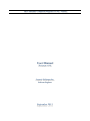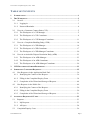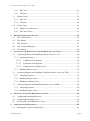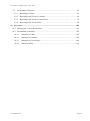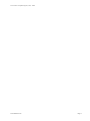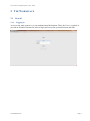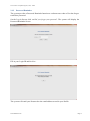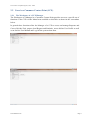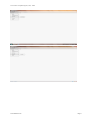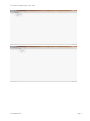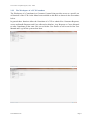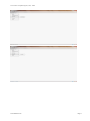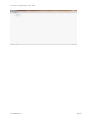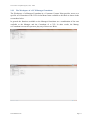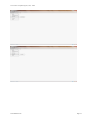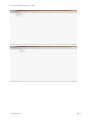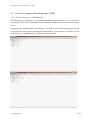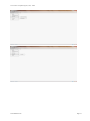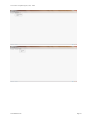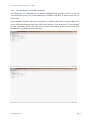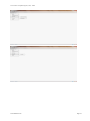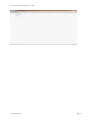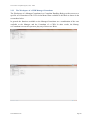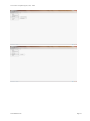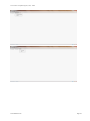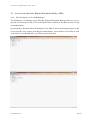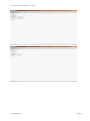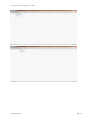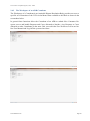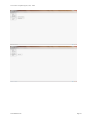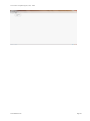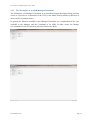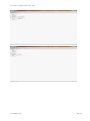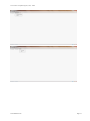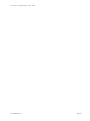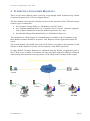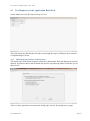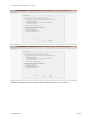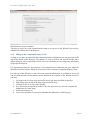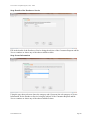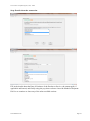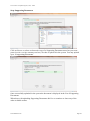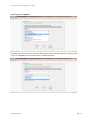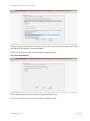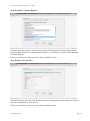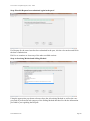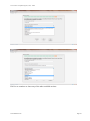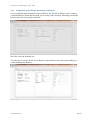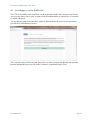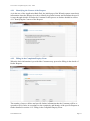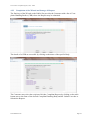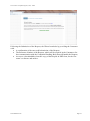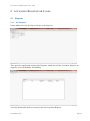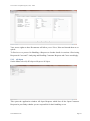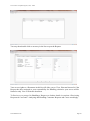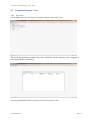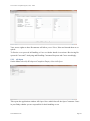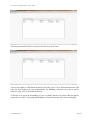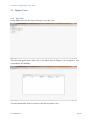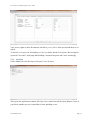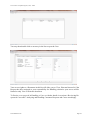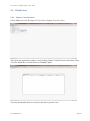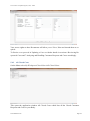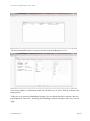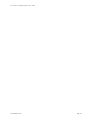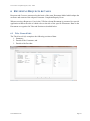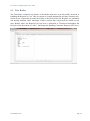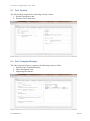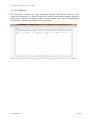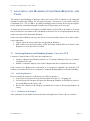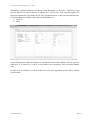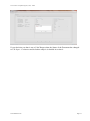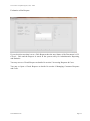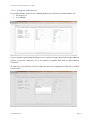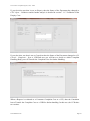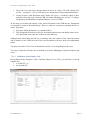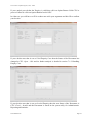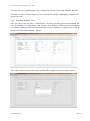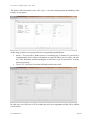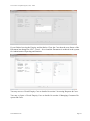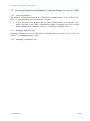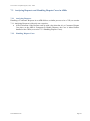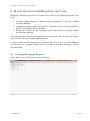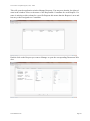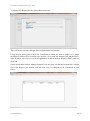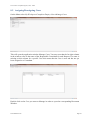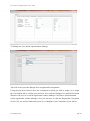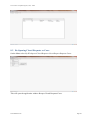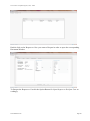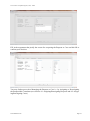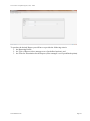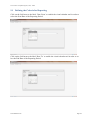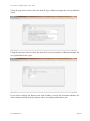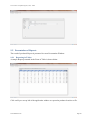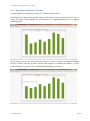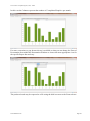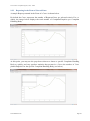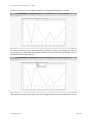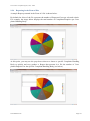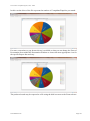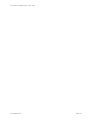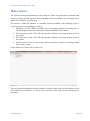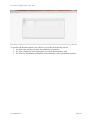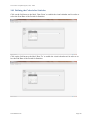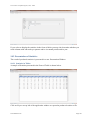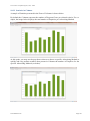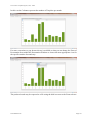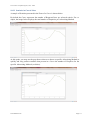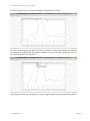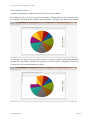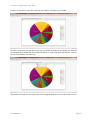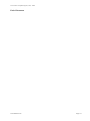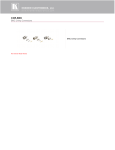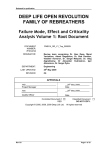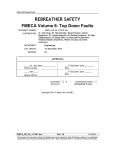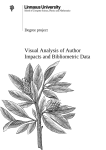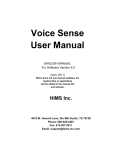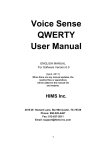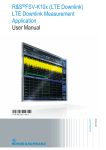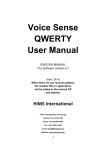Download The Consumer Complaint Register (CCR)
Transcript
The Consumer Complaint Register (CCR) - Serbia User Manual Document v0.90 Ioannis Sidiropoulos Software Engineer September 2013 The Consumer Complaint Register (CCR) - Serbia TABLE OF CONTENTS 1 INTRODUCTION ............................................................................................................... 1 2 THE WORKSPACE ........................................................................................................... 3 2.1 Overall ..................................................................................................................... 3 2.1.1 Logging-in ..........................................................................................................3 2.1.2 Password Reminder .............................................................................................4 2.2 Users in a Consumer Contact Point (CCP) ................................................................ 5 2.2.1 The Workspace of a CCP Manager ......................................................................5 2.2.2 The Workspace of a CCP Consultant ...................................................................8 2.2.3 The Workspace of a CCP Manager/Consultant .................................................. 11 2.3 Users in a Complaint Handling Body (CHB) .......................................................... 14 2.3.1 The Workspace of a CHB Manager ................................................................... 14 2.3.2 The Workspace of a CHB Consultant ................................................................ 17 2.3.3 The Workspace of a CHB Manager/Consultant ................................................. 20 2.4 Users in an Amicable Dispute Resolution Body (ADR) .......................................... 23 2.4.1 The Workspace of an ADR Manager ................................................................. 23 2.4.2 The Workspace of an ADR Consultant .............................................................. 26 2.4.3 The Workspace of an ADR Manager/Consultant ...............................................29 3 CCR DOCUMENTS & THEIR PROPERTIES ..................................................................... 33 4 SUBMITTING CONSUMER REQUESTS ............................................................................. 35 4.1 New Requests via the Application Back-End .......................................................... 36 4.1.1 Identifying the Context of the Request............................................................... 36 4.1.2 Filling-in the Complaint/Enquiry Form ............................................................. 38 4.1.3 Completion of the Wizard and Storage of Request .............................................48 4.2 New Request via the Public Site ............................................................................. 49 4.2.1 Identifying the Context of the Request............................................................... 50 4.2.2 Filling-in the Complaint/Enquiry Form ............................................................. 50 4.2.3 Completion of the Wizard and Storage of Request .............................................51 5 ACCESSING REQUESTS & CASES................................................................................... 53 5.1 Requests ................................................................................................................. 53 5.1.1 My Requests ..................................................................................................... 53 5.1.2 All Open ...........................................................................................................54 5.2 Complaint/Enquiry Cases ....................................................................................... 56 User Manual v0.90 Page i The Consumer Complaint Register (CCR) - Serbia 5.2.1 My Cases ..........................................................................................................56 5.2.2 All Open ...........................................................................................................57 5.3 Dispute Cases ......................................................................................................... 59 5.3.1 My Cases ..........................................................................................................59 5.3.2 All Open ...........................................................................................................60 5.4 Closed Cases .......................................................................................................... 62 5.4.1 Update Court Decisions ..................................................................................... 62 5.4.2 All Closed Cases ............................................................................................... 63 6 7 REVIEWING REQUESTS & CASES .................................................................................. 65 6.1 Tab: General Info ................................................................................................... 65 6.2 Tab: Bodies ............................................................................................................ 66 6.3 Tab: Incident .......................................................................................................... 67 6.4 Tab: Complaint/Enquiry ......................................................................................... 67 6.5 Tab: History ........................................................................................................... 68 ANALYSING AND HANDLING CONSUMER REQUESTS AND CASES .................................. 69 7.1 Analysing Requests and Handling Enquiry Cases in a CCP .................................... 69 7.1.1 Analysing Requests ........................................................................................... 69 7.1.1.1 Validation of the Request...........................................................................69 7.1.1.2 Evaluation of the Request ..........................................................................72 7.1.1.3 Validation of the Enquiry Case .................................................................. 74 7.1.2 Handling Enquiry Cases .................................................................................... 76 7.2 Analysing Requests and Handling Complaint/Enquiry Cases in a CHB .................. 79 7.2.1 Analysing Requests ........................................................................................... 79 7.2.2 Handling Enquiry Cases .................................................................................... 79 7.2.3 Handling Complaint Cases ................................................................................ 79 7.3 Analysing Requests and Handling Dispute Cases in ADRs ..................................... 80 7.3.1 Analysing Requests ........................................................................................... 80 7.3.2 Handling Dispute Cases .................................................................................... 80 8 9 MANAGING CONSUMER REQUESTS AND CASES ............................................................ 81 8.1 Assigning/Reassigning Requests ............................................................................ 81 8.2 Assigning/Reassigning Cases ................................................................................. 84 8.3 Re-Opening Closed Requests or Cases ................................................................... 86 ADMINISTRATIVE REPORTING ...................................................................................... 89 9.1 Defining the Criteria for Reporting ......................................................................... 91 User Manual v0.90 Page ii The Consumer Complaint Register (CCR) - Serbia 9.2 Presentation of Reports........................................................................................... 93 9.2.1 Reporting in Tables ........................................................................................... 93 9.2.2 Reporting in the Form of Columns .................................................................... 94 9.2.3 Reporting in the Form of Curved Lines ............................................................. 96 9.2.4 Reporting in the Form of Pies ............................................................................ 98 10 STATISTICS ................................................................................................................. 101 10.1 Defining the Criteria for Statistics ........................................................................ 103 10.2 Presentation of Statistics ....................................................................................... 105 10.2.1 Statistics in Tables ....................................................................................... 105 10.2.2 Statistics in Columns ................................................................................... 106 10.2.3 Statistics in Curved Lines ............................................................................ 108 10.2.4 Statistics in Pies........................................................................................... 110 User Manual v0.90 Page iii The Consumer Complaint Register (CCR) - Serbia 1 INTRODUCTION The Consumer Complaint Register (CCR) as an application is the IT Platform that supports the operation of the CCR as a system. The application is a centralised information system that provides the platform for: The registration of Consumer Requests and maintaining of common databases at National Level; Handling of Consumer Enquiries/Complaints as well as Consumer Disputes utilising a unified platform; Analysis of Data for Administrative Reporting and Policy Making Statistics, on the basis of nation-wide data, accessible to a variety of Users in public and/or private institutions; Direct and full compatibility with the European Consumer Complaint Registration System (ECCRS) to which it can export data on a yearly basis; The maintenance of a historic Archive of information; The information system also puts in place a nation-wide structured network of Bodies allowing them to interact electronically in the frame of their cooperation in the CCR. User Manual v0.90 Page 1 The Consumer Complaint Register (CCR) - Serbia User Manual v0.90 Page 2 The Consumer Complaint Register (CCR) - Serbia 2 THE WORKSPACE 2.1 Overall 2.1.1 Logging-in Access to the main system is via an Authentication Mechanism. Thus, the User is required to provide an ID and a Password in order to login and access the system functions and data. User Manual v0.90 Page 3 The Consumer Complaint Register (CCR) - Serbia 2.1.2 Password Reminder The system provides a Password Reminder function to confront cases when a User has forgotten his/her password. On the Log-in Screen click on Did you forget your passord?. The system will display the Password Reminder Screen. Fill-in your Login ID and hit Next.. The system will email your Password to the email address stored in your Profile. User Manual v0.90 Page 4 The Consumer Complaint Register (CCR) - Serbia 2.2 Users in a Consumer Contact Point (CCP) 2.2.1 The Workspace of a CCP Manager The Workspace of a Manager in a Consumer Contact Point provides access to a specific set of functions of the CCR via the Menu Items available to this Role as shown in the screenshots below. In general these functions allow the Manager of a CCP to access and manage Requests and Cases of his/her Unit, prepare local Reports and Statistics, access his/her User Profile as well as an On-line User Manual and Log-Off the system when done. User Manual v0.90 Page 5 The Consumer Complaint Register (CCR) - Serbia User Manual v0.90 Page 6 The Consumer Complaint Register (CCR) - Serbia User Manual v0.90 Page 7 The Consumer Complaint Register (CCR) - Serbia 2.2.2 The Workspace of a CCP Consultant The Workspace of a Consultant in a Consumer Contact Point provides access to a specific set of functions of the CCR via the Menu Items available to this Role as shown in the screenshots below. In general these functions allow the Consultant of a CCP to submit New Consumer Requests, access and handle Requests and Cases allocated to him/her, view Requests or Cases allocated to other Consultants in the same Unit, access his/her User Profile as well as an On-line User Manual and Log-Off the system when done. User Manual v0.90 Page 8 The Consumer Complaint Register (CCR) - Serbia User Manual v0.90 Page 9 The Consumer Complaint Register (CCR) - Serbia User Manual v0.90 Page 10 The Consumer Complaint Register (CCR) - Serbia 2.2.3 The Workspace of a CCP Manager/Consultant The Workspace of a Manager/Consultant in a Consumer Contact Point provides access to a specific set of functions of the CCR via the Menu Items available to this Role as shown in the screenshots below. In general the functions available to the Manager/Consultant are a combination of the ones available to the Manager and the Consultant of a CCP. In other words, the Manager/Consultant can use the system to play any of these two Roles. User Manual v0.90 Page 11 The Consumer Complaint Register (CCR) - Serbia User Manual v0.90 Page 12 The Consumer Complaint Register (CCR) - Serbia User Manual v0.90 Page 13 The Consumer Complaint Register (CCR) - Serbia 2.3 Users in a Complaint Handling Body (CHB) 2.3.1 The Workspace of a CHB Manager The Workspace of a Manager in a Complaint Handling Body provides access to a specific set of functions of the CCR via the Menu Items available to this Role as shown in the screenshots below. In general these functions allow the Manager of a CHB to access and manage Requests and Cases of his/her Unit, prepare local Reports and Statistics, access his/her User Profile as well as an On-line User Manual and Log-Off the system when done. User Manual v0.90 Page 14 The Consumer Complaint Register (CCR) - Serbia User Manual v0.90 Page 15 The Consumer Complaint Register (CCR) - Serbia User Manual v0.90 Page 16 The Consumer Complaint Register (CCR) - Serbia 2.3.2 The Workspace of a CHB Consultant The Workspace of a Consultant in a Complaint Handling Body provides access to a specific set of functions of the CCR via the Menu Items available to this Role as shown in the screenshots below. In general these functions allow the Consultant of a CHB to submit New Consumer Requests, access and handle Requests and Cases allocated to him/her, view Requests or Cases allocated to other Consultants in the same Unit, access his/her User Profile as well as an On-line User Manual and Log-Off the system when done. User Manual v0.90 Page 17 The Consumer Complaint Register (CCR) - Serbia User Manual v0.90 Page 18 The Consumer Complaint Register (CCR) - Serbia User Manual v0.90 Page 19 The Consumer Complaint Register (CCR) - Serbia 2.3.3 The Workspace of a CHB Manager/Consultant The Workspace of a Manager/Consultant in a Complaint Handling Body provides access to a specific set of functions of the CCR via the Menu Items available to this Role as shown in the screenshots below. In general the functions available to the Manager/Consultant are a combination of the ones available to the Manager and the Consultant of a CHB. In other words, the Manager/Consultant can use the system to play any of these two Roles. User Manual v0.90 Page 20 The Consumer Complaint Register (CCR) - Serbia User Manual v0.90 Page 21 The Consumer Complaint Register (CCR) - Serbia User Manual v0.90 Page 22 The Consumer Complaint Register (CCR) - Serbia 2.4 Users in an Amicable Dispute Resolution Body (ADR) 2.4.1 The Workspace of an ADR Manager The Workspace of a Manager in an Amicable Dispute Resolution Body provides access to a specific set of functions of the CCR via the Menu Items available to this Role as shown in the screenshots below. In general these functions allow the Manager of an ADR to access and manage Requests and Cases of his/her Unit, prepare local Reports and Statistics, access his/her User Profile as well as an On-line User Manual and Log-Off the system when done. User Manual v0.90 Page 23 The Consumer Complaint Register (CCR) - Serbia User Manual v0.90 Page 24 The Consumer Complaint Register (CCR) - Serbia User Manual v0.90 Page 25 The Consumer Complaint Register (CCR) - Serbia 2.4.2 The Workspace of an ADR Consultant The Workspace of a Consultant in an Amicable Dispute Resolution Body provides access to a specific set of functions of the CCR via the Menu Items available to this Role as shown in the screenshots below. In general these functions allow the Consultant of an ADR to submit New Consumer Requests, access and handle Requests and Cases allocated to him/her, view Requests or Cases allocated to other Consultants in the same Unit, access his/her User Profile as well as an Online User Manual and Log-Off the system when done. User Manual v0.90 Page 26 The Consumer Complaint Register (CCR) - Serbia User Manual v0.90 Page 27 The Consumer Complaint Register (CCR) - Serbia User Manual v0.90 Page 28 The Consumer Complaint Register (CCR) - Serbia 2.4.3 The Workspace of an ADR Manager/Consultant The Workspace of a Manager/Consultant in an Amicable Dispute Resolution Body provides access to a specific set of functions of the CCR via the Menu Items available to this Role as shown in the screenshots below. In general the functions available to the Manager/Consultant are a combination of the ones available to the Manager and the Consultant of an ADR. In other words, the Manager/Consultant can use the system to play any of these two Roles. User Manual v0.90 Page 29 The Consumer Complaint Register (CCR) - Serbia User Manual v0.90 Page 30 The Consumer Complaint Register (CCR) - Serbia User Manual v0.90 Page 31 The Consumer Complaint Register (CCR) - Serbia User Manual v0.90 Page 32 The Consumer Complaint Register (CCR) - Serbia 3 CCR DOCUMENTS & THEIR PROPERTIES There are four types of Documents in the CCR which are defined on the basis of their context and/or the level of handling: 1. Consumer Requests are newly submitted Requests that are pending Validation and Evaluation as further detailed in section 0 User Manual v0.90 Page 33 The Consumer Complaint Register (CCR) - Serbia 2. Analysing and Handling Consumer Requests and Cases; 3. Enquiry Cases are requests that have been identified as Requests for Information only (Enquiries); 4. Complaint Cases are requests that have been identified as Complaints; and 5. Dispute Cases that are requests for which one of the following is true: a. they have been submitted to a CCP or CHB, handled as Complaints and the handling ended up in disagreement between the Consumer and the Provider turning the Case into a Dispute; or b. they have been submitted directly to an ADR, thus considered as de-facto Dispute Cases. These Documents belong in one for the following two categories depending on the stage of their handling: 1. Open documents are the Requests and Cases that are Open for Handling; and 2. Closed documents are the Requests and Cases for which Handling has been concluded and are simply archived in the system. Furthermore, there are two more properties of an Open Document to refer to: 1. An Open Document upon its creation is Allocated in the Responsibility of a specific Body. The Allocation of the Document is accomplished in one of the following two ways: a. The Document has been initiated as a Consumer Request by a Consultant of the specific Body in which case the system automatically Allocates it in the responsibility of the specific Body; or b. The Document has been re-Allocated from one Body to another one due to reasons of competency; 2. An Open Document, at a very early stage of its life, is assigned to a Consultant of the Body where it is Allocated, who may thus access it for handling. This again is accomplished in one of the following two ways: a. The Document is assigned (when at the stage of an un-assigned Request) or reassigned (at any stage of its life as an Open Document0 to a Consultant by the Manager of the Body where it is Allocated, as further detailed in section 0 User Manual v0.90 Page 34 The Consumer Complaint Register (CCR) - Serbia b. Managing Consumer Requests and Cases; c. The Document has been initiated as a Consumer Request by the specific Consultant in which case the system automatically assigns it in the responsibility of the specific Consultant. The abovementioned structure forms the criteria on the basis of which Documents are accessed and treated by the Users in the CCR. User Manual v0.90 Page 35 The Consumer Complaint Register (CCR) - Serbia 4 SUBMITTING CONSUMER REQUESTS There are two main channels and in total four ways through which consumers may submit Consumer Requests in the CCR (see diagram below). The first channel is the network of Bodies involved in the operation of the CCR that consists of three types of such Bodies: the Consumer Contact Points (i.e. the Ministry-run Call Centre); the Complaint Handling Bodies (i.e. Consumer Advice Centres, Consumer Organisations or public institutions such as the Market Inspectorate etc.); and the Amicable Dispute Resolution Bodies (i.e. Mediation Centres etc.). The submission of a New Request is a standard function available to the Consultants of any these Bodies as further detailed in section 4.1 New Requests via the Application Back-End below. The second channel is the Public Site of the CCR which is accessible to all consumers on the Internet as further detailed in section 4.2 New Request via the Public Site below. In either channel Consumer Requests are submitted using the Wizard, an application tool of the CCR the scope of which is to minimise the time and effort required in filling-in a Request while making sure that all necessary questions will be asked to the Consumer in this regard. User Manual v0.90 Page 36 The Consumer Complaint Register (CCR) - Serbia 4.1 New Requests via the Application Back-End On the Menu select My Workspace/Requests/New. This will initiate the Wizard that will take you through the steps for filling in the Consumer Complaint/Enquiry Form. 4.1.1 Identifying the Context of the Request The initial page of the Wizard requests some basic information about the Request in order to identify its general context and formulate the specific steps through which it will take you in this process. There are three questions to be answered in this page, the two first being in one group. User Manual v0.90 Page 37 The Consumer Complaint Register (CCR) - Serbia All three questions have to be answered for the Wizard to allow you to proceed. User Manual v0.90 Page 38 The Consumer Complaint Register (CCR) - Serbia When done hit Next to continue. You may as well Cancel the operation at this stage or at any step of the Wizard if you need to abandon the submission of the Request. 4.1.2 Filling-in the Complaint/Enquiry Form As long as you have provided the abovementioned basic information you may proceed to filling-in the details of the Request. The number of steps to follow and specific further information that you will be requested to fill-in varies in accordance to the complexity and identity of the specific Request. For instructional purposes, the sequence of screenshots below illustrates the case where the identified scenario requires filling-in all sections of the Consumer Complaint/Enquiry Form. In each step of the Wizard you may fill-in the required information, if available to you at all, and provided that the relevant buttons on the bottom of the window of the Wizard are active, you may: 1. Go back to the Previous step (this action stores any data you filled in already); 2. Skip filling in the fields of the data requested in this step; 3. Continue to the Next step of the Wizard; 4. Save the Request temporarily in the CCR if for any reason you need to complete the Submission at a later stage; 5. Submit the Request; or 6. Cancel the operation if you need to abandon the submission of the Request. User Manual v0.90 Page 39 The Consumer Complaint Register (CCR) - Serbia Step: Details of the Product or Service Fill-in the details of the Product or Service being the subject of the Consumer Request and hit Next to continue or chose any of the other available actions. Step: Sector Information Using the pop-down selectors chose the category and (if present) the sub-category of Sector Information for the Product or Service being the subject of the Consumer Request and hit Next to continue or chose any of the other available actions. User Manual v0.90 Page 40 The Consumer Complaint Register (CCR) - Serbia Step: Details about the transaction Fill-in the details about the Date of Purchase of the Product or Service, the amount paid (if applicable and known) and finally using the pop-down selector chose the Method of Payment. Hit Next to continue or chose any of the other available actions. User Manual v0.90 Page 41 The Consumer Complaint Register (CCR) - Serbia Step: Supporting Documents Click on Browse to select an electronic copy of a Supporting Document stored on your computer (invoice, receipt, warranty card etc.) in order to upload it in the system. You may upload up to 10 supporting documents. Once successfully uploaded in the system the document is displayed in the List of Supporting Documents. When done with uploading Supporting Documents hit Next to continue or chose any of the other available actions. User Manual v0.90 Page 42 The Consumer Complaint Register (CCR) - Serbia Step: Type of Complaint Using the pop-down selectors chose the descriptions of the category and sub-category of the Type of Complaint that best fits with the Consumer Request. User Manual v0.90 Page 43 The Consumer Complaint Register (CCR) - Serbia Using the appropriate pop-down selector chose the relevant violation of the National Legislation that best fits with the Consumer Request. Hit Next to continue or chose any of the other available actions. Step: Financial Damage Fill-in the estimated financial damage (if applicable and known). Hit Next to continue or chose any of the other available actions. User Manual v0.90 Page 44 The Consumer Complaint Register (CCR) - Serbia Step: Potential Consumer Request Using the pop-down selector chose the description of the Potential Consumer Request that best represents what the Consumers would consider as a satisfactory outcome of the handling of his/her Request. Hit Next to continue or chose any of the other available actions. Step: Details of the Provider If the details of the Provider of the Product or Service being subject of the Request are known, tick Yes and fill-them-in. Else tick No. Hit Next to continue or chose any of the other available actions. User Manual v0.90 Page 45 The Consumer Complaint Register (CCR) - Serbia Step: Has this Request been submitted again in the past? If a Request for the same issue has been submitted in the past, tick the relevant box and fill-in the date of submission. Hit Next to continue or chose any of the other available actions. Step: Advertising Method and Selling Method Using the appropriate pop-down selectors chose the Advertising Method as well as the category and (if present) the sub-category of the Selling Method that best fit with the information provided to you regarding the Request. User Manual v0.90 Page 46 The Consumer Complaint Register (CCR) - Serbia Hit Next to continue or chose any of the other available actions. User Manual v0.90 Page 47 The Consumer Complaint Register (CCR) - Serbia Step: How did you find out about the CCR? Using the pop-down selector chose the description that best fits to the way the Consumer has been informed about the CCR. Hit Next to continue or chose any of the other available actions. Step: Details of the Consumer If the Consumer wishes not to provide his/her details tick the relevant box. Otherwise fill-in his/her details accordingly. Hit Submit to store the Request in the system or chose any of the other available actions. User Manual v0.90 Page 48 The Consumer Complaint Register (CCR) - Serbia 4.1.3 Completion of the Wizard and Storage of Request If you completed going through the steps defined by the Wizard for filling-in the Consumer Complaint/Enquiry Form then normally you’ll end up with a message informing you that the Request has been successfully submitted. Hit OK to close the dialogue box. You can now access the details for the Request, amend them as necessary and probably proceed to handling the Request. User Manual v0.90 Page 49 The Consumer Complaint Register (CCR) - Serbia 4.2 New Request via the Public Site The CCR is accessible to all consumers via the Application Public Site hosted on the Internet. Access to the Public Site is open, in other words no authentication is required for a Consumer to submit a Request. The introductory page welcomes the Consumer, informs about the scope of the system and provides brief instructions of its use. The Consumer may click on the link ‘Start Here’ in order to initiate the Wizard that will take him/her through the process to fill-in the Consumer Complaint/Enquiry Form. User Manual v0.90 Page 50 The Consumer Complaint Register (CCR) - Serbia 4.2.1 Identifying the Context of the Request As in the case of the Application Back-End, the initial page of the Wizard requests some basic information about the Request in order to identify its general context and formulate the specific steps through which it will take the Consumer in this process as further detailed in section 4.1.1 Identifying the Context of the Request. 4.2.2 Filling-in the Complaint/Enquiry Form When the basic information is provided the Consumer may proceed to filling-in the details of his/her Request. The number of steps to follow and specific further information that the Consumer will be requested to fill-in varies in accordance to the complexity and identity of the specific Request as further detailed in section 4.1.2 Filling-in the Complaint/Enquiry Form. User Manual v0.90 Page 51 The Consumer Complaint Register (CCR) - Serbia 4.2.3 Completion of the Wizard and Storage of Request The final step of the Wizard on the Public Site provides the Consumer with a list of Complaint Handling Bodies (CHB) where the Request may be submitted. The details of a CHB are accessible by clicking on the name of the specific Body. The Consumer may select the recipient of his/her Complaint Request by clicking on the radio button next to the name of the desired Complaint Handling Body and hit ‘Submit’ in order to Submit the Request. User Manual v0.90 Page 52 The Consumer Complaint Register (CCR) - Serbia Following the Submission of the Request, the Wizard concludes by providing the Consumer with: A confirmation of the successful submission of the Request; The Reference Number of the Request, which will be required in the Consumers further communication with the Complaint Handling Body that will handle the Request; Access to a downloadable electronic copy of the Request in PDF form, for the Consumer’s reference and archive. User Manual v0.90 Page 53 The Consumer Complaint Register (CCR) - Serbia 5 ACCESSING REQUESTS & CASES 5.1 Requests 5.1.1 My Requests On the Menu select My Workspace/Requests/My Requests. This opens the application window My Requests which lists all the Consumer Requests assigned to your responsibility for handling. You may then double click on an entry in the list to open the Request. User Manual v0.90 Page 54 The Consumer Complaint Register (CCR) - Serbia Your access rights to these Documents will allow you to View, Print and Amend them as required. To Review or to proceed in Handling a Request see further details in sections 6 Reviewing Requests & Cases and 7 Analysing and Handling Consumer Requests and Cases accordingly. 5.1.2 All Open On the Menu select My Workspace/Requests/All Open. This opens the application window All Open Requests which lists all the Open Consumer Requests in your Body whether you are responsible for their handling or not. User Manual v0.90 Page 55 The Consumer Complaint Register (CCR) - Serbia You may then double click on an entry in the list to open the Request. Your access rights to a Document in this list will allow you to View, Print and Amend it if the Request has been assigned to your responsibility for Handling, otherwise your access will be limited to only View or Print the document. To Review or to proceed in Handling a Request see further details in sections 6 Reviewing Requests & Cases and 7 Analysing and Handling Consumer Requests and Cases accordingly. User Manual v0.90 Page 56 The Consumer Complaint Register (CCR) - Serbia 5.2 Complaint/Enquiry Cases 5.2.1 My Cases On the Menu select My Workspace/Complaint-Enquiry Cases/My Cases. This opens the application window My Cases which lists all the Consumer Cases assigned to your responsibility for handling. You may then double click on an entry in the list to open the Case. User Manual v0.90 Page 57 The Consumer Complaint Register (CCR) - Serbia Your access rights to these Documents will allow you to View, Print and Amend them as required. To Review or to proceed in Handling a Case see further details in sections 6 Reviewing Requests & Cases and 7 Analysing and Handling Consumer Requests and Cases accordingly. 5.2.2 All Open On the Menu select My Workspace/Complaint-Enquiry Cases/All Open. This opens the application window All Open Cases which lists all the Open Consumer Cases in your Body whether you are responsible for their handling or not. User Manual v0.90 Page 58 The Consumer Complaint Register (CCR) - Serbia You may then double click on an entry in the list to open the Case. Your access rights to a Document in this list will allow you to View, Print and Amend it if the Case has been assigned to your responsibility for Handling, otherwise your access will be limited to only View or Print the document. To Review or to proceed in Handling a Case see further details in sections 6 Reviewing Requests & Cases and 7 Analysing and Handling Consumer Requests and Cases accordingly. User Manual v0.90 Page 59 The Consumer Complaint Register (CCR) - Serbia 5.3 Dispute Cases 5.3.1 My Cases On the Menu select My Workspace/Dispute Cases/My Cases. This opens the application window My Cases which lists all Dispute Cases assigned to your responsibility for handling. You may then double click on an entry in the list to open the Case. User Manual v0.90 Page 60 The Consumer Complaint Register (CCR) - Serbia Your access rights to these Documents will allow you to View, Print and Amend them as required. To Review or to proceed in Handling a Case see further details in sections 6 Reviewing Requests & Cases and 7 Analysing and Handling Consumer Requests and Cases accordingly. 5.3.2 All Open On the Menu select My Workspace/Dispute Cases/All Open. This opens the application window All Open Cases which lists all the Open Dispute Cases in your Body whether you are responsible for their handling or not. User Manual v0.90 Page 61 The Consumer Complaint Register (CCR) - Serbia You may then double click on an entry in the list to open the Case. Your access rights to a Document in this list will allow you to View, Print and Amend it if the Request has been assigned to your responsibility for Handling, otherwise your access will be limited to only View or Print the document. To Review or to proceed in Handling a Case see further details in sections 6 Reviewing Requests & Cases and 7 Analysing and Handling Consumer Requests and Cases accordingly. User Manual v0.90 Page 62 The Consumer Complaint Register (CCR) - Serbia 5.4 Closed Cases 5.4.1 Update Court Decisions On the Menu select My Workspace/Closed Cases/Update Court Decisions. This opens the application window Cases Pending Update Court Decisions which lists all the Cases for which the Court Decisions are Pending Update. You may then double click on an entry in the list to open the Case. User Manual v0.90 Page 63 The Consumer Complaint Register (CCR) - Serbia Your access rights to these Documents will allow you to View, Print and Amend them as required. To Review or to proceed in Updating a Case see further details in sections 6 Reviewing Requests & Cases and 7 Analysing and Handling Consumer Requests and Cases accordingly. 5.4.2 All Closed Cases On the Menu select My Workspace/Closed Cases/All Closed Cases. This opens the application window All Closed Cases which lists all the Closed Consumer Requests and Cases in your Body. User Manual v0.90 Page 64 The Consumer Complaint Register (CCR) - Serbia You may then double click on an entry in the list to open the Request or Case. Your access rights to a Document in this list will allow you to View, Print it or Reopen the Request/Case. To Review or to proceed in Handling a Request/Case see further details in sections 6 Reviewing Requests & Cases and 7 Analysing and Handling Consumer Requests and Cases accordingly. User Manual v0.90 Page 65 The Consumer Complaint Register (CCR) - Serbia User Manual v0.90 Page 66 The Consumer Complaint Register (CCR) - Serbia 6 REVIEWING REQUESTS & CASES Requests and Cases are structured on the basis of the same Document Model which adapts the structure and content of the adopted Consumer Complaint/Enquiry Form. When accessing a Request or Case in the CCR the relevant Document is presented in a special application window the title of which refers to the title of the specific Document. Data on the Document are organised in Tabs and Sections as detailed below. 6.1 Tab: General Info The Tab General Info comprises the following sections of data: 1. Summary; 2. Details of the Consumer; and 3. Details of the Provider. User Manual v0.90 Page 67 The Consumer Complaint Register (CCR) - Serbia 6.2 Tab: Bodies The Tab Bodies comprises the details of the Bodies that have been historically involved in handling the Request or Case. Thus its content is created dynamically and may contain a minimum of one section that presents the details of the Body where the Request was submitted and initially handled, and a maximum of three sections that will present the details of two more Bodies where the Request/Case has been re-Allocated or Transferred throughout the lifecycle of the document (see also 7 Analysing and Handling Consumer Requests and Cases). User Manual v0.90 Page 68 The Consumer Complaint Register (CCR) - Serbia 6.3 Tab: Incident The Tab Incident comprises the following sections of data: 1. Product Description; and 2. Details of the Transaction; 6.4 Tab: Complaint/Enquiry The Tab Complaint/Enquiry comprises the following sections of data: 1. Details of the Complaint/Enquiry; 2. Other Information; and 3. Supporting Documents; User Manual v0.90 Page 69 The Consumer Complaint Register (CCR) - Serbia 6.5 Tab: History The Tab History comprises of a single section that presents a list with the history of events related to the Request/Case. Entries in the list are created dynamically throughout the Document lifecycle whenever a change of status of the Document occurs either automatically by the system or by decision of the Responsible Consultant. User Manual v0.90 Page 70 The Consumer Complaint Register (CCR) - Serbia 7 ANALYSING AND HANDLING CONSUMER REQUESTS AND CASES The Analysis and Handling of Requests and Cases in the CCR is realised via an integrated workflow module that follows the relevant procedures. The process is accessible solely by Consultants (of a CCP, a CHB or an ADR accordingly) and is strictly driven by the application to guide the Consultant through, from the start of a procedure to its very end. To follow the process the set of options available when a decision has to be made or an action has to be taken are accessible to the Consultant in the form of a set of Option Buttons that lay on the lower part of the Document Window. Next to the Option Buttons one may also locate two more buttons whose role is rather different yet important: 1. Cancel: which if selected will close the Document Window; 2. PDF: which if selected will produce a PDF document with the full set of details of the Request or Case at the time of creation. 7.1 Analysing Requests and Handling Enquiry Cases in a CCP Consumer Contact Points (CCP) have the competency to: 1. Analyse a Request and identify whether it is a Consumer Enquiry Case or a Consumer Complaint Case; and 2. Handle a Consumer Enquiry Case when a Request has been evaluated as such one. If the Analysis of a Request has evaluated it as a Consumer Complaint Case then the CCP will have to transfer this Case to a competent Complaint Handling Body for further Handling. 7.1.1 Analysing Requests Prior to starting the Analysis of a Request you will be required to: 1. Log-in your account on the system (as detailed in section 2.1.1 Logging-in); 2. Locate the specific Request and open the Document Window (as detailed in section 5 Accessing Requests & Cases); and 3. Review the content of the Request (as detailed in section 6 Reviewing Requests & Cases). 7.1.1.1 Validation of the Request Once submitted via the Public Portal or the back-end application of the CCR (see section 0 User Manual v0.90 Page 71 The Consumer Complaint Register (CCR) - Serbia Submitting Consumer Requests) the Status of the Document is CR: Open - Validation. Thus the first question to answer about it is whether it is Valid or not. This especially applies for Requests submitted via the Public Portal. The potential answers to this question and therefore the Option Buttons available on the Document Window are: 1. Valid; or 2. Fake. If your analysis proved that the Request is valid then click on Option Button Valid to proceed. Otherwise, if it seems to be a farce, or any kind of error document, click on Option Button Fake. In either case you will have to fill in a short note with your arguments and hit OK to confirm your decision. User Manual v0.90 Page 72 The Consumer Complaint Register (CCR) - Serbia If your decision was that it was a Valid Request then the Status of the Document has changed to CR: Open – Evaluation and its further analysis is detailed in section 0 User Manual v0.90 Page 73 The Consumer Complaint Register (CCR) - Serbia Evaluation of the Request. If your decision was that it was a Fake Request then the new Status of the Document is CR: Closed – Fake and the Request is stored in the system solely for Administrative Reporting and Statistics. You may access a Closed Request as detailed in section 5 Accessing Requests & Cases. You may re-Open a Closed Request as detailed in section 8 Managing Consumer Requests and Cases. User Manual v0.90 Page 74 The Consumer Complaint Register (CCR) - Serbia 7.1.1.2 Evaluation of the Request Proceeding with the Analysis of a validated Request you will have to decide whether it is: 1. An Enquiry; or 2. A Complaint; If your evaluation proved that the Request is a Consumer Enquiry then click on Option Button Enquiry to proceed. Otherwise, if it is a Consumer Complaint then click on Option Button Complaint. In either case you will have to fill in a short note with your arguments and hit OK to confirm your decision. User Manual v0.90 Page 75 The Consumer Complaint Register (CCR) - Serbia If your decision was that it was an Enquiry then the Status of the Document has changed to CEC: Open – Validation and its further analysis is detailed in section 7.1.1.3 Validation of the Enquiry Case. If your decision was that it was a Complaint then the Status of the Document changed to CR: Closed – Complaint – Sent to CHB and now you will have to decide to which Complaint Handling Body you will Transfer the Complaint Case for further Handling. When a Request is evaluated as a Consumer Complaint Case at a CCP, then the Consultant has to Transfer the Complaint Case to a CHB for further handling. In this case, the CCR takes two actions: User Manual v0.90 Page 76 The Consumer Complaint Register (CCR) - Serbia 1. Closes the Case and stores the Document at the level of the CCP with a Status CR: Closed – Complaint – Sent to CHB solely for Administrative Reporting and Statistics; 2. Creates a clone of the Document with a Status CR: Open – Validation which is automatically allocated to the selected CHB for further Handling (see section 7.2 Analysing Requests and Handling Complaint/Enquiry Cases in a CHB). At the stage of creation and transfer of the clone Document to the CHB the two Documents are identical in terms of data and history. There are only two exceptions regarding the Documents’ Properties: 1. They have different Statuses, as explained above; 2. They Responsible Bodies for the two documents and therefore the Bodies that can access and further treat each one of them are also different. Although their initial data and history is common, after the creation of the clone Document and its transfer to the CHB each one of the two Documents will have their own independent future. You may access the Closed Case as detailed in section 5 Accessing Requests & Cases. You may re-Open the Closed Case as detailed in section 8 Managing Consumer Requests and Cases. 7.1.1.3 Validation of the Enquiry Case Proceeding with the Analysis of the Consumer Enquiry Case (CEC) you will have to decide whether it is: 1. A Valid CEC; or 2. An Invalid CEC; User Manual v0.90 Page 77 The Consumer Complaint Register (CCR) - Serbia If your analysis proved that the Enquiry is valid then click on Option Button Valid CEC to proceed. Otherwise click on Option Button Invalid CEC. In either case you will have to fill in a short note with your arguments and hit OK to confirm your decision. If your decision was that it was a Valid Enquiry Case then the Status of the Document has changed to CEC: Open – Idle and its further analysis is detailed in section 7.1.2 Handling Enquiry Cases. If your decision was that it was an Invalid Enquiry then the new Status of the Document is CEC: Closed – Invalid and the Document is stored in the system solely for Administrative Reporting and Statistics. User Manual v0.90 Page 78 The Consumer Complaint Register (CCR) - Serbia You may access a Closed Enquiry Case as detailed in section 5 Accessing Requests & Cases. You may re-Open a Closed Enquiry Case as detailed in section 8 Managing Consumer Requests and Cases 7.1.2 Handling Enquiry Cases Once you have come up with a Valid Enquiry Case then you may proceed in Handling the Case accordingly. You may analyse the context of the Enquiry, collect relevant information (if required) and then provide the requested advice to the Consumer. To register your action in the system hit the Option Button: Advice; Take a note on the context of the advice and hit OK to register your action in the system. User Manual v0.90 Page 79 The Consumer Complaint Register (CCR) - Serbia The Status of the Document is now CEC: Open – Initiated, indicating that the handling of the Enquiry is in progress. At this stage you have two options and two corresponding Option Buttons: 1. Advice: You proceed to further actions in contacting the Consumer for provision of complementary advice and/or information as required. When you hit Advice, the Status of the Document remains unchanged so this action may be repeated for as many times as necessary; 2. Close CEC: Close the Case when the Request has been served. In either case you will have to fill in a short note with your arguments and hit OK to confirm your decision. User Manual v0.90 Page 80 The Consumer Complaint Register (CCR) - Serbia If you finished serving the Enquiry and decided to Close the Case then the new Status of the Document has changed to CEC: Closed – Served and the Document is archived in the system for Administrative Reporting and Statistics. You may access a Closed Enquiry Case as detailed in section 5 Accessing Requests & Cases. You may re-Open a Closed Enquiry Case as detailed in section 8 Managing Consumer Requests and Cases. User Manual v0.90 Page 81 The Consumer Complaint Register (CCR) - Serbia 7.2 Analysing Requests and Handling Complaint/Enquiry Cases in a CHB 7.2.1 Analysing Requests The Analysis of Consumer Requests in a CHB follows a similar process as in a CCP (see section 7.1.1 Analysing Requests) with only one exception: if the Evaluation of the Request ends up with a decision that it is a Consumer Complaint Case then, as the CHB is competent to Handle Complaints, the Case is indeed further handled at the CHB (see section 7.2.3 Handling Complaint Cases). 7.2.2 Handling Enquiry Cases Handling of Enquiry Cases in a CHB follows a similar process as in the case of a CCP (see section 7.1.2 Handling Enquiry Cases). 7.2.3 Handling Complaint Cases User Manual v0.90 Page 82 The Consumer Complaint Register (CCR) - Serbia 7.3 Analysing Requests and Handling Dispute Cases in ADRs 7.3.1 Analysing Requests Handling of Consumer Requests in an ADR follows a similar process as in a CCP (see section 7.1.1 Analysing Requests) with only one exception: if the Evaluation of the Request ends up with a decision that it is a Consumer Dispute Case then, as the ADR is competent to Handle Disputes, the Case is indeed further handled at the CHB (see section 7.3.2 Handling Dispute Cases). 7.3.2 Handling Dispute Cases User Manual v0.90 Page 83 The Consumer Complaint Register (CCR) - Serbia 8 MANAGING CONSUMER REQUESTS AND CASES Managing Consumer Requests and Consumer Cases refers to the following functions of the CCR: 1. Assigning and Reassigning of a Request to the responsibility of a specific Consultant for further handling; 2. Assigning and Reassigning of an Enquiry or Complaint Case to the responsibility of a specific Consultant for further handling; 3. Reopening a Closed Case and Assigning it to the responsibility of a specific Consultant for further handling; The following sections detail the Management of Requests and Cases as well as the Reopening or Closed Cases in a Complaint Handling Body. It must be noted that the Management of Requests and Cases as well as the Reopening of Closed Cases in a Consumer Contact Point or an ADR are absolutely identical to the ones described below. 8.1 Assigning/Reassigning Requests On the Menu select My Workspace/Requests/Manage. User Manual v0.90 Page 84 The Consumer Complaint Register (CCR) - Serbia This will open the application window Manage Requests. You may note that the far right column in the window refers to the name of the Responsible Consultant for each Request. If a name is missing on this column for a specific Request this means that the Request is new and has not yet been assigned to a Consultant. Double click on the Request you want to Manage to open the corresponding Document Window. User Manual v0.90 Page 85 The Consumer Complaint Register (CCR) - Serbia To Manage the Request hit the Option Button Manage. This will in turn open the dialogue box Assignment/Re-assignment. Using the pop-down selector chose the Consultant to which you wish to assign (or re-assign the Request and hit OK to confirm your decision. As a result the dialogue box and the Document Window will close to reveal the application window Manage Requests that is still underneath. On the application window Manage Requests you may now see that the Responsible Consultant for the Request you worked with has been set to (or changed to) the Consultant of your choice. User Manual v0.90 Page 86 The Consumer Complaint Register (CCR) - Serbia 8.2 Assigning/Reassigning Cases On the Menu select My Workspace/Complaint-Enquiry Cases/Manage Cases. This will open the application window Manage Cases. You may note that the far right column in the window refers to the name of the Responsible Consultant for each Request. If a name is missing on this column for a specific Case this means that the Case is new and has not yet been assigned to a Consultant. Double click on the Case you want to Manage in order to open the corresponding Document Window. User Manual v0.90 Page 87 The Consumer Complaint Register (CCR) - Serbia To Manage the Case hit the Option Button Manage. This will in turn open the dialogue box Assignment/Re-assignment. Using the pop-down selector chose the Consultant to which you wish to assign (or re-assign the Case and hit OK to confirm your decision. As a result the dialogue box and the Document Window will close to reveal the application window Manage Cases that is still underneath. On the application window Manage Cases you may now see that the Responsible Consultant for the Case you worked with has been set to (or changed to) the Consultant of your choice. User Manual v0.90 Page 88 The Consumer Complaint Register (CCR) - Serbia 8.3 Re-Opening Closed Requests or Cases On the Menu select My Workspace/Closed Requests-Cases/Reopen Requests-Cases. This will open the application window Reopen Closed Requests/Cases. User Manual v0.90 Page 89 The Consumer Complaint Register (CCR) - Serbia Double click on the Request or Case you want to Reopen in order to open the corresponding Document Window. To Reopen the Request or Case hit the Option Button Re-Open Request or Re-Open Case accordingly. User Manual v0.90 Page 90 The Consumer Complaint Register (CCR) - Serbia Fill in the arguments that justify the reason for reopening the Request or Case and hit OK to confirm your decision. You may further proceed to Managing the Request or Case i.e. by Assigning or Re-assigning the Responsible Consultant (see sections 8.1 Assigning/Reassigning Requests and 8.2 Assigning/Reassigning Cases) User Manual v0.90 Page 91 The Consumer Complaint Register (CCR) - Serbia 9 ADMINISTRATIVE REPORTING The system has integrated functions for the Analysis of Data and production of Administrative Report that aim at providing valuable input for identification of issues and potential bottlenecks in the operation of the CCR and consequently for taking measures to improve its performance. Administrative Reports do not include information on consumers’ personal data. The Analysis of Data for Administrative Reporting is a standard function available to the following types of Users bearing the corresponding privileges: 1. Managers of CCPs, CHBs and ADRs, who may produce Reports accessing data related to Requests and Cases submitted in and/or Handled by their Body; 2. The Secretariat of the CCR, who may produce Reports accessing all data stored in the system; 3. The Supervisor of the CCR, who may produce Reports accessing all data stored in the system; 4. Special External Users of the system, who may produce Reports accessing all data stored in the system. On the Menu select Data Analysis/Administrative Reports. This will open the application window Administrative Reports which provides tools for the definition of the Period and Type of Report as well as for the selection of the Form for the Presentation of the results. User Manual v0.90 Page 92 The Consumer Complaint Register (CCR) - Serbia To produce the desired Report you will have to provide the following criteria: 1. the Reporting Period; 2. the Type of Report (select amongst a set of predefined options); and 3. the Form for Presentation for the Report (select amongst a set of predefined options). User Manual v0.90 Page 93 The Consumer Complaint Register (CCR) - Serbia 9.1 Defining the Criteria for Reporting Click on the field next to the label ‘Date From’ to enable the visual calendar tool in order to select the Start Date of the Reporting Period. Click on the field next to the label ‘Date To’ to enable the visual calendar tool in order to select the End Date of the Reporting Period. User Manual v0.90 Page 94 The Consumer Complaint Register (CCR) - Serbia Using the pop-down selector chose the desired Type of Report amongst the set of predefined Types. Using the pop-down selector chose the desired Form for Presentation of Reports amongst the set of predefined Form Types. If you select to display the Report in the form of tables you may also determine whether you need columns with sub-totals per quarter and/or six-month periods and/or year. User Manual v0.90 Page 95 The Consumer Complaint Register (CCR) - Serbia 9.2 Presentation of Reports The result of produced Report is presented in a new Presentation Window. 9.2.1 Reporting in Tables A sample Report presented in the Form of Table is shown below. Click on Export on top left of the application window to export the produced result to a file. User Manual v0.90 Page 96 The Consumer Complaint Register (CCR) - Serbia 9.2.2 Reporting in the Form of Columns A sample Report presented in the Form of Columns is shown below. By default the Columns represent the number of Requests/Cases per selected criteria. For example, the image below displays the total number of Complaints/Enquiries per Complaint Handling Body. At this point, you may use the pop-down selector to choose a specific Complaint Handling Body to quickly and easy produce statistics that present in Columns the number of Complaints/Enquiries for the specific Complaint Handling Body (see below). User Manual v0.90 Page 97 The Consumer Complaint Register (CCR) - Serbia In this case the Columns represent the number of Complaints/Enquiries per month. For more convenience a pop-down selector is available so that you can change the Form of Presentation from within the Presentation Window to choose the most appropriate view for the specific Report fast and easy. The produced result may be exported to a file using the disk icon next to the Form selector. User Manual v0.90 Page 98 The Consumer Complaint Register (CCR) - Serbia 9.2.3 Reporting in the Form of Curved Lines A sample Report presented in the Form of a Curve is shown below. By default the Curve represents the number of Requests/Cases per selected criteria. For example, the image below displays the total number of Complaint/Enquiries per Complaint Handling Body. At this point, you may use the pop-down selector to choose a specific Complaint Handling Body to quickly and easy produce statistics that present in a Curve the number of Complaints/Enquiries for the specific Complaint Handling Body (see below). User Manual v0.90 Page 99 The Consumer Complaint Register (CCR) - Serbia In this case the Curve represents the number of Complaints/Enquiries per month. For more convenience a pop-down selector is available so that you can change the Form of Presentation from within the Presentation Window to choose the most appropriate view for the specific Report fast and easy. The produced result may be exported to a file using the disk icon next to the Form selector. User Manual v0.90 Page 100 The Consumer Complaint Register (CCR) - Serbia 9.2.4 Reporting in the Form of Pies A sample Report presented in the Form of a Pie is shown below. By default the slices of the Pie represent the number of Requests/Cases per selected criteria. For example, the image below displays the total number of Complaints/Enquiries per Complaint Handling Body. At this point, you may use the pop-down selector to choose a specific Complaint Handling Body to quickly and easy produce a Report that presents in a Pie the number of Complaints/Enquiries for the specific Complaint Handling Body (see below). User Manual v0.90 Page 101 The Consumer Complaint Register (CCR) - Serbia In this case the slices of the Pie represent the number of Compalints/Enquiries per month. For more convenience a pop-down selector is available so that you can change the Form of Presentation from within the Presentation Window to choose the most appropriate view for the specific Report fast and easy. The produced result may be exported to a file using the disk icon next to the Form selector. User Manual v0.90 Page 102 The Consumer Complaint Register (CCR) - Serbia User Manual v0.90 Page 103 The Consumer Complaint Register (CCR) - Serbia 10 STATISTICS The system has integrated functions for the Analysis of Data and production of Statistics that aim at providing valuable input for Policy Making decisions. Statistics do not include information on consumers’ personal data. The Analysis of Data for Statistics is a standard function available to the following types of Users bearing the corresponding privileges: 1. Managers of CCPs, CHBs and ADRs, who may produce Statistics accessing data related to Requests and Cases submitted in and/or Handled by their Body; 2. The Secretariat of the CCR, who may produce Statistics accessing all data stored in the system; 3. The Supervisor of the CCR, who may produce Statistics accessing all data stored in the system; 4. Special External Users of the system, who may produce Statistics accessing all data stored in the system. On the Menu select Data Analysis/Statistics. This will open the application window Statistics which provides tools for the definition of the Period and Type of Statistics as well as for the selection of the Form for the Presentation of the results. User Manual v0.90 Page 104 The Consumer Complaint Register (CCR) - Serbia To produce the desired statistics you will have to provide the following criteria: 1. the Period for which you require the production of statistics; 2. the Type of statistics (select amongst a set of predefined options); and 3. the Form for Presentation of Statistics (select amongst a set of predefined options). User Manual v0.90 Page 105 The Consumer Complaint Register (CCR) - Serbia 10.1 Defining the Criteria for Statistics Click on the field next to the label ‘Date From’ to enable the visual calendar tool in order to select the Start Date of the Period for Statistics. Click on the field next to the label ‘Date To’ to enable the visual calendar tool in order to select the End Date of the Period for Statistics. User Manual v0.90 Page 106 The Consumer Complaint Register (CCR) - Serbia Using the pop-down selector chose the desired Type of Statistics amongst the set of predefined Types. Using the pop-down selector chose the desired Form for Presentation of Statistics amongst the set of predefined Form Types. User Manual v0.90 Page 107 The Consumer Complaint Register (CCR) - Serbia If you select to display the statistics in the form of tables you may also determine whether you need columns with sub-totals per quarter and/or six-month periods and/or year. 10.2 Presentation of Statistics The result of produced statistics is presented in a new Presentation Window. 10.2.1 Statistics in Tables A sample of Statistics presented in the Form of Table is shown below. Click on Export on top left of the application window to export the produced result to a file. User Manual v0.90 Page 108 The Consumer Complaint Register (CCR) - Serbia 10.2.2 Statistics in Columns A sample of Statistics presented in the Form of Columns is shown below. By default the Columns represent the number of Requests/Cases per selected criteria. For example, the image below displays the total number of Enquiries per Advertising Method. At this point, you may use the pop-down selector to choose a specific Advertising Method to quickly and easy produce statistics that present in Columns the number of Enquiries for the specific Advertising Method (see below). User Manual v0.90 Page 109 The Consumer Complaint Register (CCR) - Serbia In this case the Columns represent the number of Enquiries per month. For more convenience a pop-down selector is available so that you can change the Form of Presentation from within the Presentation Window to choose the most appropriate view for the specific statistics fast and easy. The produced result may be exported to a file using the disk icon next to the Form selector. User Manual v0.90 Page 110 The Consumer Complaint Register (CCR) - Serbia 10.2.3 Statistics in Curved Lines A sample of Statistics presented in the Form of a Curve is shown below. By default the Curve represents the number of Requests/Cases per selected criteria. For example, the image below displays the total number of Enquiries per Advertising Method. At this point, you may use the pop-down selector to choose a specific Advertising Method to quickly and easy produce statistics that present in a Curve the number of Enquiries for the specific Advertising Method (see below). User Manual v0.90 Page 111 The Consumer Complaint Register (CCR) - Serbia In this case the Curve represents the number of Enquiries per month. For more convenience a pop-down selector is available so that you can change the Form of Presentation from within the Presentation Window to choose the most appropriate view for the specific statistics fast and easy. The produced result may be exported to a file using the disk icon next to the Form selector. User Manual v0.90 Page 112 The Consumer Complaint Register (CCR) - Serbia 10.2.4 Statistics in Pies A sample of Statistics presented in the Form of a Pie is shown below. By default the slices of the Pie represent the number of Requests/Cases per selected criteria. For example, the image below displays the total number of Enquiries per Advertising Method. At this point, you may use the pop-down selector to choose a specific Advertising Method to quickly and easy produce statistics that present in a Pie the number of Enquiries for the specific specific Advertising Method (see below). User Manual v0.90 Page 113 The Consumer Complaint Register (CCR) - Serbia In this case the slices of the Pie represent the number of Enquiries per month. For more convenience a pop-down selector is available so that you can change the Form of Presentation from within the Presentation Window to choose the most appropriate view for the specific statistics fast and easy. The produced result may be exported to a file using the disk icon next to the Form selector. User Manual v0.90 Page 114 The Consumer Complaint Register (CCR) - Serbia End of Document User Manual v0.90 Page 115