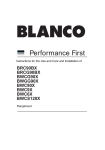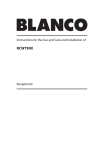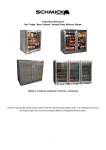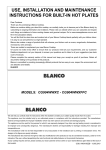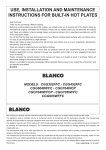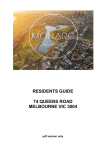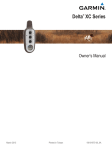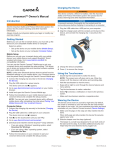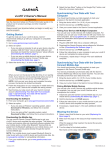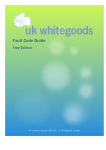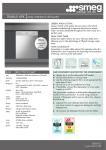Download (WELS) scheme Product registration database User instruction manual
Transcript
water Water Efficiency Labelling and Standards (WELS) scheme Product registration database User instruction manual September 2014 Water Efficiency Labelling and Standards (WELS) scheme Introduction What is WELS? WELS is Australia's water efficiency labelling scheme that requires certain products to be registered and labelled with their water efficiency in accordance with the standard set under the national Water Efficiency Labelling and Standards Act 2005. WELS products The products currently regulated under the scheme are: showers, dishwashers, clothes washing machines, toilet equipment (including urinals), taps and flow controllers. Minimum water efficiency requirements are specified for toilets and washing machines. About this manual If you supply any of the products above you may need to register and label them. This manual provides guidance for both new and existing users of the WELS product registration database. Contents Introduction 2 Signup page 3 Login 4 Checklist 6 Maintaining your details 7 My Organisation 7 My Brands 8 My Manufacturers 8 My Laboratories 9 My Password 9 My documents 10 Add a new document My models 10 12 Summary 12 Maintain models 13 Variants 14 My applications 16 Searching applications 16 Starting a new application 17 Model Subtypes 18 Application Status 21 My payments 22 Tax Invoice and Receipts Registration Renewals 23 24 Preparing your renewal Contact WELS 25 29 2 Water Efficiency Labelling and Standards (WELS) scheme Signup page (for new users) If you are offering WELS products for supply you will need to register them in the online database. If you are a new user you will need to have your organisation and contact details signed up before you can start registering WELS products. To access the registration database go to the WELS website, www.waterrating.gov.au. Click on Sign up on the right hand side of the homepage. From here you will be asked to provide information about your organisation and a primary contact person. Once completed you will receive an email advising your application has been submitted for approval. It may take approximately 5 business days for your request to be processed. If your request is not approved you will be notified by email of the reason. 3 Water Efficiency Labelling and Standards (WELS) scheme Login (for existing users) To access the registration database go to the WELS website, www.waterrating.gov.au. On the right hand side of the homepage locate the Product Registration Database, input your username and Password and click login. If you have forgotten your password, click on the Forgotten your password? link under the Login button to receive a new password by email. If you are the primary contact for your organisation and have forgotten your username, please click on the Forgotten your username? link under the Login button. If you are not the primary contact and have forgotten your username, please contact the primary contact or email [email protected] to request your username. 4 Water Efficiency Labelling and Standards (WELS) scheme Once you have logged in you will always go to your homepage first. A pop up message will appear in front of your homepage when we have important information to tell you about. You can close the pop up message by clicking ok. The homepage provides you with a snapshot of your registrations and status of any current applications. You can use the tab buttons accross the top to navigate around the database or click on the links (numbers) next to each option showing on the homepage to view the full list for each option. 5 Water Efficiency Labelling and Standards (WELS) scheme Checklist (to be completed before starting applications) Click on Maintain from your menu at the top My Organisation Business profile –Please complete the four questions that you must answer about whether your organisation is eligible to register under the Commonwealth Act. Note: This only needs to be done once unless your circumstances change Are your phone and email contacts correct? Are your organisation details –email, phone, address, ABN correct? Please note: only the primary contact for your organisation can edit these organisation details My Brands Do all the brands that you use in your applications appear on this page? Do you need to add any brands to your list? Or create a new brand? My Manufacturers Are your manufacturers up to date? Input your manufacturer details here Click on My Documents from your menu at the top Add New Document Upload all your relevant: Test reports (these only need to be saved once and can then be linked to any relevant models as required) WaterMark certificates (if required) Manufacturer letter of authorisation (if required) Please ensure you add your manufacturer details PRIOR to uploading your letter of authorisation Questions? WELS registration team Email [email protected] Phone 1800 218 478 6 Water Efficiency Labelling and Standards (WELS) scheme Maintaining your details - keep organisation details up-to-date: address, email, phone, contacts etc - add/delete brand names - add/delete manufacturers - add/delete laboratories used to test your products (whitegoods only) - change your password My Organisation - In this portal you can update your organisation details - phone, address, email etc - update your contact details - add new contacts or inactivate existing contacts. Please note: only the primary contact for your organisation can update the organisation details and add/inactivate contacts. If you are not the primary contact for your organisation and require these details to be updated, please contact your primary contact to action this request for you. Primary contact (update your details, organisation, contacts and other information) To add a new contact (Only the primary contact can add new contacts to your organisation login): 1. Click on Maintain – My Organisation 2. Click on Organisation Contacts 3. Click on Add New 4. Complete the contact details including nominating a username and click save The new contact will receive their username and password by email. To change the primary contact (Only the primary contact can make another user the new primary contact for your organisation): 1. Click on Maintain – My Organisation 2. Click on Organisation Contacts 3. In the Active contacts list go to the Actions column on the far right hand side next to the contact that you wish to make the primary contact and Click on the make primary contact button Secondary contact If the person you wish to make the primary contact is not currently a contact listed for your organisation, please follow the process To add a new contact (above) prior to making them the primary contact. If the primary contact for your organisation has left your organisation, please send an email request through to [email protected] advising of this and giving details of who is to now be the primary contact. Please provide the following information about the new primary contact in your email: - Name and position in organisation Preferred Username (alternatively we will allocate one to you) Contact address, phone and fax number and email address 7 Water Efficiency Labelling and Standards (WELS) scheme My Brands - In this portal you build and maintain the list of brands that you would like to use in your applications. You need to add your brands here prior to starting your applications. You can also request a new brand to be added to the master list. To add a brand to your list: 1. Click on Maintain – My Brands 2. Click on the Master brand list dropdown – scroll through the brands – does your brand appear here? If your brand appears here in the Master brand list: Click on it to select and then click on Add to My List The brand should now appear in your brand list below If your brand does not appear in the Master brand list: Click on Create New Brand Input your brand name and click Add New Your brand should now appear in your brand list below as pending approval. You can proceed with applications for new models under the new brand but you will not be able to submit them until the brand has been approved for use in the database. My Manufacturers - In this portal you add and edit your manufacturer details. If you are the manufacturer of the products you are registering you do not need to input any details here. If you are not the manufacturer of the products you are registering you need to have saved your manufacturer details in this area prior to uploading your manufacturer letter of authority to My Documents. To input your manufacturer details: 1. Click on Maintain – My Manufacturers 2. Click on Add New 3. Fill in all mandatory fields and click save 4. You can now go to My Documents to upload your manufacturer’s letter of authority 8 Water Efficiency Labelling and Standards (WELS) scheme My Laboratories (This portal is for use by whitegoods registrants only) - This portal is to add a test laboratory that meets the requirements of the Equipment Energy Efficiency Program (E3) if it is not currently listed in the drop down list in the My Documents portal when you are uploading test reports. To input your (E3) accepted test laboratory: 1. Click on Maintain – My Laboratories 2. Click on Add New Laboratory 3. Fill in all mandatory fields and click save 4. Your laboratory should now appear in your laboratory list above the Add New Laboratory button NOTE: If you are using a National Association of Testing Authorities (NATA) accredited laboratory for testing, this laboratory should be available in the drop-down list on the My Documents portal when you are uploading your test report. If your laboratory is not in the drop-down list you will need to contact WELS to request adding it to the drop-down list. Supporting documentation will be required from the laboratory to process this request. My Password - Change your password here. Note: Passwords must have 8 or more characters and must consist of at least one uppercase letter, one lowercase letter and a number 9 Water Efficiency Labelling and Standards (WELS) scheme My documents - advanced search function for documents you have previously uploaded - add new documents for your applications This portal is for updating and storing supporting documentation for your applications. Prior to starting a new application you must upload your: - test report/s - WaterMark certification (including schedules) - manufacturer letter/s of authority These documents will only need to be uploaded once and can then be linked to applications as required. These documents must be in pdf format and the WaterMark certificate and schedules must be together in the same document when uploaded. Add New Document - Uploading a new document: 1. Click on My Documents – Add New Document 2. Select from the drop down menus – Document type – Product type 3. Click on Browse to search for the document from your saved location Please note: If uploading a new manufacturers authorisation document you must go and add the manufacturer to your My Manufacturers list before uploading the document. Refer to the instructions on Page 8. 10 Water Efficiency Labelling and Standards (WELS) scheme Updating a document already saved/uploaded in the database You can update already saved documents such as test reports, WaterMark certification, Manufacturer authority letters. 1. Click on My Documents –Search My Documents 2. Locate the applicable document that you wish to update and click on the Edit button in the Actions column on the right hand side. 3. Click on the Edit button to update the information and upload a new document. This will archive the original document automatically. The original details will remain in the Document History section. Important note: Editing/updating an existing document will link the new document to all of the models that the original document was linked to. Please check: Has the performance on your test report changed substantially to the original registration? You can check this by: Clicking on My Models –Maintain Models Search for your model registration using the search fields Click on view/edit button in the Actions column on the right hand side Click on Model Documents and click on test report link to view the current document attached If you are uploading a new test report and the performance has changed substantially –eg. The star rating of the product has changed then do not update the original test report with the new test report as the details of the registration will not be consistent with the new test report. You will need to do a new application/s for the model/s that have changed and then select not to renew the existing models at renewal time. If there is incorrect information on the original registration for the model send through an email request to [email protected] to explain the issue and we will contact you with the options. 11 Water Efficiency Labelling and Standards (WELS) scheme My models - Provides a summary of your models and their status - allows you to update model details Summary - This portal gives you a view of all of your models and their status. Clicking on the numbers next to each summary item will take you to the list of these models. This area can be used to assist you in finding models which require new or updated documentation in preparation for renewal. 12 Water Efficiency Labelling and Standards (WELS) scheme Maintain models - This portal gives you the option to search and view your model registrations. You can filter your search by putting data into the search fields or using the drop down fields You can also print or export your search results to CSV (excel type document) by using the buttons at the bottom of the search results You can adjust the number of records you view on each page by adjusting the Records per page dropdown at the bottom of the search results To view details on individual models click on the View/Edit button far right hand side of the search results. 13 in the Actions column on the Water Efficiency Labelling and Standards (WELS) scheme How to submit a request to add a model variant For a model to be considered a variant it must have the same: 1. product type (i.e. tap equipment, shower, lavatory equipment etc 2. Subtype (see flow diagrams explaining subtypes by product type on our website) 3. Brand 4. model name 5. water consumption/star rating 6. critical specifications and components (as stipulated in section F4 of AS/NZS 6400), and 7. other design elements or components that affect the water consumption If any of the above criteria is not the same as the registered parent model then you cannot add that model as a variant and it must be registered as a new model. A free copy of the standard can be downloaded from SAI Global. The Regulator will permit some minor changes to the model name for variants. Acceptable variant names may include descriptions that are within the critical components and other criteria for a variant. For example, the Wombat basin set 300mm and Wombat basin set long handles. Refer to the WELS Standard AS/NZS6400 for further information. You can only add a variant to a model in “registered” status. If you wish to add a variant to a model that is currently in “expiring” status your renewal submission must be submitted, paid and processed prior to adding a variant. To submit a variant request: 1. Click on My Models –Maintain Models 2. Search for your applicable registered model and click the view/edit model details button in the actions column 3. Click on 14 Water Efficiency Labelling and Standards (WELS) scheme 4. Click on Create New Variant Application. 5. Input your variant model name, variant model code and upload a variant model image and click on the Save Variant button. 6. Click on Supporting Documents –input Supporting document description and upload your supporting document or just add comments to support your variant application and click Save Document button. 7. Click on Declaration –read and acknowledge and then click Submit. 15 Water Efficiency Labelling and Standards (WELS) scheme My Applications - search through your existing applications - start an application for a new model - start a new application for a set of minor products Searching Applications - This portal enables you to search for all of your applications. You can search on various fields by using the dropdown options and sort your results by different search result columns by clicking on the title bars (see below) Handy tips: You can alter the number of results you see in the results window by making a selection in the Records per page box at the bottom right of the search results window You can also export your list to CSV format to enable you to view, save and filter the information in a spreadsheet. Just click on at the bottom of the results window. 16 Water Efficiency Labelling and Standards (WELS) scheme Starting a new application - This portal is where you prepare your new applications. Before starting a new application you need to make sure that you have done the following: 1. Uploaded your supporting documentation to My Documents – relevant test report/s, current WaterMark certification including schedules and manufacturer letter of authority (if required) 2. Checked that the brand you want to use in your application is in your brand list – go to My Brands to check – add the brand if it is not on your list or request a new brand if it does not exist on the drop down list. 3. Have an image of the product/s available to upload when you are doing your application Handy tips: You can list up to 15 models on the same application provided that they are the same product type, subtype, brand and are using the same test report results and Watermark certification. If any of these things are different you need to do separate applications. There are lots of help messages throughout the application form. If you are unsure of a field, click on the button to get further information. Every model must be registered as it is offered for supply. If it cannot be traced in the WELS public search database then it is not registered. A new fee paying model needs to be registered each time one or more of the following change: 1. 2. 3. 4. 5. 6. 7. 8. product type, for example, tap equipment, shower, lavatory equipment etc. subtype; (see flow diagrams below explaining subtypes by product type) brand model name water consumption star rating; critical specifications and components, and/or other design elements or components that affect the water consumption Refer to Appendix F of the WELS standard for more information. A free copy of the standard can be downloaded from SAI Global 17 Water Efficiency Labelling and Standards (WELS) scheme Model subtypes The flow charts below will assist you in determining the subtypes of your models. In the database you will need to answer a series of questions that correspond to these flow charts when applying for new registration or renewing your current registrations. 18 Water Efficiency Labelling and Standards (WELS) scheme 19 Water Efficiency Labelling and Standards (WELS) scheme Model name and model code For every product you register you will be asked to supply the model name and the model code. •The model name is the name on the box or the advertising that the consumer will use to identify the model. For example it could be the Wombat 300 mm basin tap. •The model code is the unique identifier that you use for your product, it could be the same as the model name or it could be different for example - a stock control code. Model ID on Test Report Not all models listed in your application need to be listed on the test report provided. If you are declaring that the performance of the model on the test report attached to your application is the same as the model/s on the application please input the relevant model id (as it is listed on the test report) in the Model ID on Test Report column of the application next to each applicable model. Model ID on Watermark Input the Model ID (code or name) as it is listed on the WaterMark certification attached to your application. Please ensure you check that you have input this exactly as it is listed on the WaterMark certificate schedule you have attached prior to submitting your application. Image Please upload an image that clearly shows the model that you are registering. The images are made publicly available on the product search website once registered. Once all fields have been input and image uploaded please click Save Model in the Actions column on the far right hand side before continuing. 20 Water Efficiency Labelling and Standards (WELS) scheme Application Status Draft – application has been started but has not been completed or submitted Awaiting Assessment –application has been submitted and is awaiting assessment by the WELS registration team Assessing – application is currently being assessed by the WELS registration team Awaiting Payment – the assessment process has been successfully completed and is now waiting on payment or is dependent on another application that requires payment. Please go to your My Payments portal to download your tax invoice. Please note that it make take approx 3 working days to receive notification of a tax invoice available for download. Returned – application has been returned to you for further action. Please refer to the comments provided in the email for the action required. You can also view these comments in the database by clicking on Assessment (when viewing your application): Resubmitted – application has been resubmitted and is awaiting assessment by the WELS registration team. Recommend to Approve - application has successfully completed the assessment process, payment has been received (if required) and application is now recommended to the delegate for approval. Approved – application has been approved and the models are now registered. Refused –application has been refused. The models in the application are not registered. 21 Water Efficiency Labelling and Standards (WELS) scheme My payments This section displays all the information regarding your current Tier and tier fee. This area also gives you a forecast of fees when you have submitted your applications. Please do not pay any fees until you receive an email to advise you a tax invoice is available for download. You can view the tier details and fees by clicking on 22 button. Water Efficiency Labelling and Standards (WELS) scheme Tax Invoices and Receipts - All of your tax invoices and receipts are available for download here A tax invoice will be issued for any payments required. All contacts receive an email when an invoice has been uploaded. Do not make a payment until you have downloaded your tax invoice. All contacts with a login to your organisation in the WELS database can access Tax Invoices and Receipts. We do not email these documents out. You will need to login and download them as required. Receipts for your payments are stored here. You will be sent an email when a new receipt is uploaded and you access this portal to download the receipt. When a receipt is uploaded your application/s will be released for processing. To access your tax invoices and receipts: 1. Click on My Payments 2. Click on Payment Details 3. Your tax invoices and payments/receipts are listed here - click on the pdf document icon in the Invoice or Receipt column (highlighted below) to open, print and save your tax invoices and receipts Making Payments to existing tax invoices When you make a payment by bank transfer/electronic funds transfer you must input the tax invoice number in your reference field first eg. 18001111 otherwise there will be a delay in processing your payment. The reference field only transmits a small amount of text so please ensure the tax invoice number is the first thing you input in this field prior to sending the payment. Important: If you are making a payment from outside Australia by bank transfer/electronic funds transfer your bank will charge you fees to process the transaction. You must ensure that all fees are paid in addition to the total amount owing so that the correct invoiced AUD$ amount is received. Failure to do this will result in delays to your registration. Until full payment of a tax invoice is received we cannot progress your registrations. Information regarding refunds and invoice reversals is stored here. This area gives you the breakdown for the initial rollover into the new registration arrangements that occurred in 2013. 23 Water Efficiency Labelling and Standards (WELS) scheme Registration renewal The renewal period each year is from 15 September to 5 December. Products that are renewed during the 2014 renewal period will be registered until 22 January 2016. Products currently registered that are not renewed during the renewal period 15 September 2014 - 05 December 2014 will expire 22 January 2015. Any new products that are registered from 15 September 2014 -14 September 2015 will also be registered until 22 January 2016. My Homepage Expiring models available for renewal This status bar will update as you progress through your renewal My Models – Models Summary This gives you an overview of the number of models for your organisation and actions required to prepare them for renewal. This line shows you the number of models you have already selected to renew-click on the number to view the list This section gives you an overview of actions required for your models before you can renew them –click on the number to view the list 24 Water Efficiency Labelling and Standards (WELS) scheme Steps to prepare your renewal: 1. Update your applicable test reports (if required), Watermark certification, Manufacturers authority to your portal as per the instructions on page 10. 2. If you are not updating an existing document and want to upload a new document, you must link the new document to the models that you wish to. Once you have saved the document into My Documents. Click on My Models –Maintain Models You can link documents by either: Clicking the View/Edit model details button in the Actions column Click on Model documents and attach to each model individually. Or If you have several models that use the same Test report, WaterMark certificate or Manufacturer authority, you can attach any of these documents to more than one model at a time. Select the models by clicking the tick boxes on the left hand side and click on either the WaterMark, Test Reports, Manufacturer Authority buttons down the bottom of the screen. Please note: Before you confirm attachment of documents to several models ensure that you have selected the correct models (double check the the tick boxes to the left of the Reg. Number). This action will override any existing document already uploaded against the selected models. 25 Water Efficiency Labelling and Standards (WELS) scheme 3. Select the models you want to renew by clicking on the check boxes on the far left hand side next to each model and then click the button down the bottom of the page. Once they have been selected for renewal –they will turn blue and remain blue until your renewal has been approved. If you want to un-select a model for renewal, please go to Renew models and click the red Remove from renewal button in the actions column next to the model you want to un-select 4. Check your information is accurate for your selected models. Is the model code correct? Have you selected the correct subtype? Is the image clear and correct? You can update these details by clicking on the View/edit model button next to the relevant model. in the Actions column Note: If there are no changes required and this information is accurate then you can skip this step. Please Note: There are limited fields that you can update. If you need to change a field that is not editable –eg. Flow controller incorporated then you will need to complete a new application and select not to renew the incorrect model. If the performance of the model has changed substantially –eg. change in star rating then please complete a new application and select not to renew the existing model. 26 Water Efficiency Labelling and Standards (WELS) scheme a) Add or edit model codes b) Add or edit flow controller model numbers (If applicable) Please Note: the flow controller model number must be entered exactly how it appears on the WaterMark certification you are attaching at the Model Documents section Click on button. Click on Update Model subtypes for each model by selecting from the drop down lists and click Note: If your model was originally registered with “no flow controller fitted” then you cannot update the subtype on the existing model. You will need to do a new application for this model and select not to renew the current registration. Click on a) Upload updated WaterMark certification if required including Watermark certification for the flow controller you have listed at Model detail if required b) Update images if required Please Note: Word or excel formats are no longer accepted. Please upload images in JPEG, JPG, PNG, GIF, BMP formats only. Please ensure that your image is a clear and correct representation of the model you are attaching it to. There is no size limit for images as the database will resize your image when you upload Click on button. Please note: can only be added to “Registered” products. If you wish to add a Model Variant to an expiring model you must first submit your renewal request for processing and can then add your model variant once your renewal has been processed and your products are back in “Registered” status. Please refer to page ... for instructions on how to add a model variant. If you have Minor products: Click on Fill in the mandatory fields and provide sales evidence. Click on Note: All minor products being renewed will require this information prior to submitting your renewal. 27 Water Efficiency Labelling and Standards (WELS) scheme Submitting your renewal Click on My Models –Renew Models : This will bring up a list of all the expiring models you have marked for renewal Review the list of models to check that you have selected all of your required models to renew. Click on Read and acknowledge the declaration and click submit You will receive an error message if you have missed updating any of the mandatory fields: You can print a copy of the error details by clicking on the above link. Once you have corrected all errors-click on declaration and click submit. Read and acknowledge the Please note: You can only submit a renewal once. Make sure that all of the models that you need to renew are selected prior to submitting your renewal as you will not be able to add models once it has been submitted. If you have missed any models in your renewal submission please do new applications for them. Payment Overview Once you have submitted your renewal application you will be taken to the Payment Overview portal which will give you an estimated fee payable. Please do not pay the fee until you have received an email advising you to download your Tax Invoice from your My Payments portal. Please ensure that when you make your payment that it is correctly referenced with your tax invoice number to avoid delays in processing your payment and renewal and ensure that any bank fees are paid in addition to the total invoice AUD$ amount owing. After you have submitted your renewal you can still view which models you have submitted by clicking on My Models –Maintain Models Search on All of the models you have marked for renewal will be shown in blue in the results box. 28 Water Efficiency Labelling and Standards (WELS) scheme Contact WELS Use this portal to send an email message to the WELS registration team. Note: These messages are character limited and do not allow you to save a copy. The alternative way to contact us is by emailing [email protected]. 29