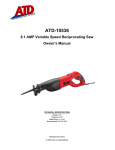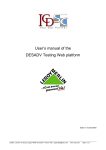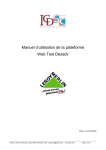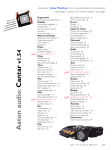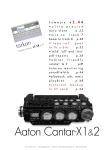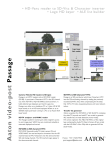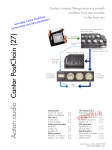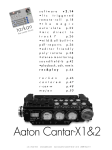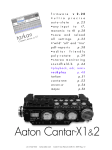Download 2. AUTO-SYNC
Transcript
INTERLAB Tel:+331 3971 7337 – Fax: +331 3928 9008 Rev 1.3 26.11.2004 By David Stein BWF workflow on Lightworks Touch V1.6 and Higher. This document was done with Cantar V1.29 and Touch V2.0 Content: 1. 2. 3. 4. IMPORT AUTO-SYNC EDIT EXPORT a. CMX path b. OMF path INTERLAB, 5 rue Jacques Grévin, 78540 Vernouillet, France – Tel: +33 1 3971 7337 – Fax: +33 1 3928 9008 Email: [email protected] - Vat Id: FR-12.330.255.415 – Siret: 330.255.415.00011 1 INTERLAB Tel:+331 3971 7337 – Fax: +331 3928 9008 1. IMPORT BWF Generalities: BWF is actually a standard for Audio disk recorder: Aaton, Fostex, Hhb and Zaxcom uses this format. The issue with files is to be able to provide a complet and consistent post-procution chaine taking the best from this technology. The use of multichanels forces to reconsider the direct use of all audio tracks. The mix-down is actually the best compromize, even if NLE can handle multitracks picture editors are not happy with a shot draging 8 audio tracks. See workflow in: http://www.interlab-net.com/docs/aaton/docs/Cantar/bwf_workflow.pdf Physical proceedures: Connect the media containing Audio BWF files Cantar direct: Unmount Cantar hard disk Plug the Firewire in the Touch Cantar disk should mount up and be visible under Windows Note: if you are mounting FW drive for the fist time WinOS will ask for installing some drivers. INTERLAB, 5 rue Jacques Grévin, 78540 Vernouillet, France – Tel: +33 1 3971 7337 – Fax: +33 1 3928 9008 Email: [email protected] - Vat Id: FR-12.330.255.415 – Siret: 330.255.415.00011 2 INTERLAB Tel:+331 3971 7337 – Fax: +331 3928 9008 Laptop to Touch via Ethernet: Make the Ethernet connection under Windows “My Network places” BWF should be visible under Windows CD or DVD: Slide in the Media and check that BWF are on the disk You should get some thing like this. To sort and administrate the audio files from Cantar, Aaton gives at disposal a package running on Windows or Mac call Majax. For details feature list please refer to : http://www.interlab-net.com/docs/aaton/docs/Cantar/majax_leaflet.pdf INTERLAB, 5 rue Jacques Grévin, 78540 Vernouillet, France – Tel: +33 1 3971 7337 – Fax: +33 1 3928 9008 Email: [email protected] - Vat Id: FR-12.330.255.415 – Siret: 330.255.415.00011 3 INTERLAB Tel:+331 3971 7337 – Fax: +331 3928 9008 In Lightworks touch: Conventions: LEFT CLICK is used to activate: 1. Place the mouse cursor over the object, button or command to be activated 2. Click and release the left mouse button The Right Click = MOVE and Drag. The right-click is used to move an object 1. Place the mouse cursor over the object 2. Hold down the right mouse button 3. Move the mouse to drag the object into the desired position 4. Release the right mouse button Right+Left click = ACTION 1. Place the mouse cursor over an object 2. Hold down the right mouse button and click with the left button M A To perform and Action press M hold it + A Get the toolbox and open it ….Æ Place on the STAMP TOOL (Import tool) over the workspace placing the Stamp over an edit or tiles and the Stamp will understand this as a wish of Export. By placing the Stamp over an Empty area, the Stamp will understand it as an IMPORT. Æ Open the Import tool by CLICK RIGHT and HOLD + CLICK LEFT Search for the BWF Path, go to “Choose”. Note that you do not need to tell the applications what type of import you wish to do, system will recognize importable medias, pictures, sequences, MP3, or any Waves BWF or others. INTERLAB, 5 rue Jacques Grévin, 78540 Vernouillet, France – Tel: +33 1 3971 7337 – Fax: +33 1 3928 9008 Email: [email protected] - Vat Id: FR-12.330.255.415 – Siret: 330.255.415.00011 4 INTERLAB Tel:+331 3971 7337 – Fax: +331 3928 9008 “Choose key “select file to import”. Æ Æ Hit in the upper left field “F: (sys-2)“ this shows drive list and short cuts direct access. BWF Path, get to your Audio Materials Once arrived to your expected Materials. Mouse click to Mark the First needed files hold “SHIFT” key go down to the last needed file and mouse click on it. Selected Zone should get green. The hit “Do it”… Æ In this window you can remove some files see details set Target drive where to move medias “destination” INTERLAB, 5 rue Jacques Grévin, 78540 Vernouillet, France – Tel: +33 1 3971 7337 – Fax: +33 1 3928 9008 Email: [email protected] - Vat Id: FR-12.330.255.415 – Siret: 330.255.415.00011 5 INTERLAB Tel:+331 3971 7337 – Fax: +331 3928 9008 Every time you see this screwdriver you can access to additional options. Auto will check the frame rate in chunk field and will use it; you can also force it to run at a different speed. Hit “DO IT” on the Import/Export tool and Touch will start analysis and Import. As result you will get an Import database (Yellow). INTERLAB, 5 rue Jacques Grévin, 78540 Vernouillet, France – Tel: +33 1 3971 7337 – Fax: +33 1 3928 9008 Email: [email protected] - Vat Id: FR-12.330.255.415 – Siret: 330.255.415.00011 6 INTERLAB Tel:+331 3971 7337 – Fax: +331 3928 9008 Touch accepts ALL BWF FORMATS; 16 or 24bits, Polyphonic or Monophonic BWF. After analysis entries having the same file name and TC are GROUPED together under ONE virtual shot. At any time, mouse clicking (Right + hold then Left) in Database entry will pop out the corresponding tile that can be played by touching “Play” on the console. You can also enlarge the Viewer (click on the grey monitor located on the left side to the “d” of “sound”. To get access to the TIMELINE click on the Pink icon … And you will get this. Multi-tracks or Mix down this is not making much difference to import, track group, auto-sync, edit and, EDL or Export processes. INTERLAB, 5 rue Jacques Grévin, 78540 Vernouillet, France – Tel: +33 1 3971 7337 – Fax: +33 1 3928 9008 Email: [email protected] - Vat Id: FR-12.330.255.415 – Siret: 330.255.415.00011 7 INTERLAB Tel:+331 3971 7337 – Fax: +331 3928 9008 Relevant information are extracted from BWF Chunks and inserted in Touch. All these information are at the Editor’s disposal to perform search with the File card. Note that Native BWF name is stored as well as original path but at the Import audio file is renamed to Cookie name to meet Lightworks Touch ED5 architecture 2. AUTO-SYNC Lightworks Auto-sync supposes that Audio media and Picture media are sharing the same Date and Time stamp. Auto-sync will work only if at least the TIME stamp is identical. Bring Audio and picture of the same shooting session in one database; this can be done by merging two databases or via the search card. Click on the DB screwdriver and you get the DB Menu, select the Auto Sync… Æ …Auto Sync allows you to sync on requested labels, some options can be set but the main are Picture & audio Label to sync from and “Match date”. INTERLAB, 5 rue Jacques Grévin, 78540 Vernouillet, France – Tel: +33 1 3971 7337 – Fax: +33 1 3928 9008 Email: [email protected] - Vat Id: FR-12.330.255.415 – Siret: 330.255.415.00011 8 INTERLAB Tel:+331 3971 7337 – Fax: +331 3928 9008 Hit and a process report will show up. Æ Shortly after one or several galleries will show up on the desk These items are called “Ghosts” because they do not exist as physical material; they are assembled from picture and audio materials. In the Touch you can treat them just like real shots but in fact Ghost are pointing to several shots. Note: It is possible to create ghosts shots (Video+audio in sync) even if there is no time code, then it become a manual process syncing on clap. Refer to the manual for details. 3. EDITING Editing process is transparent using Shots, ghosts or edits as sources. The editor should not worry about any special item. Happy editing… INTERLAB, 5 rue Jacques Grévin, 78540 Vernouillet, France – Tel: +33 1 3971 7337 – Fax: +33 1 3928 9008 Email: [email protected] - Vat Id: FR-12.330.255.415 – Siret: 330.255.415.00011 9 INTERLAB Tel:+331 3971 7337 – Fax: +331 3928 9008 4. EXPORT Many possible paths can be taken. We assume that you are using mix-down. Two options are possible; export via EDL under CMX format or OMF logs only. 4.a. CMX Case Get from the toolbox the floppy disk tool. Æ Bring it over the edit you wish to treat You will get this…Æ Open the EDL tool (CLICK RIGHT and HOLD + CLICK LEFT) Chose CMX format and deactivate VIDEO Channel Other options are setting destination and other parameters, if you need to know more about it, refer to the user manual of the Touch. Once video channel is deactivated press INTERLAB, 5 rue Jacques Grévin, 78540 Vernouillet, France – Tel: +33 1 3971 7337 – Fax: +33 1 3928 9008 Email: [email protected] - Vat Id: FR-12.330.255.415 – Siret: 330.255.415.00011 10 INTERLAB Tel:+331 3971 7337 – Fax: +331 3928 9008 Move from “Common” to “Audio” In the last field you need to tell what is the relevant label, in our case we care for the ORIGINAL FILE NAME. So switch to it. Close this window. Then, you will get back to this ÆJust… INTERLAB, 5 rue Jacques Grévin, 78540 Vernouillet, France – Tel: +33 1 3971 7337 – Fax: +33 1 3928 9008 Email: [email protected] - Vat Id: FR-12.330.255.415 – Siret: 330.255.415.00011 11 INTERLAB Tel:+331 3971 7337 – Fax: +331 3928 9008 A summary window will pop-out to tell you what are your preferences system will use to render the EDL Æ You can view it… To write it on a floppy, disk or send on a networks drive Just … This path is proven and works, a number of Films and TV series was shot and edited by using this path. Pyramix (www.merging.com) or Protools (you need the Titan plugging to auto conform and link tracks) Refer for details to: http://soft.aaton.com/manuals/the-post-chain.pdf INTERLAB, 5 rue Jacques Grévin, 78540 Vernouillet, France – Tel: +33 1 3971 7337 – Fax: +33 1 3928 9008 Email: [email protected] - Vat Id: FR-12.330.255.415 – Siret: 330.255.415.00011 12 INTERLAB Tel:+331 3971 7337 – Fax: +331 3928 9008 4.b. OMF Case This path was tested with Windows based Protools V6 and MacOS Version 5. (Note that on V6. for Mac there are some issues) Instead of using the Bleu disk pull from toolbox (Stamp) the Import/export tool Place it over the Edit. Æ (CLICK RIGHT - HOLD + CLICK LEFT) Set it up “Format” field to OMF de-check “Sound” set your export path. Æ “Options” field will give you fine tweaking INTERLAB, 5 rue Jacques Grévin, 78540 Vernouillet, France – Tel: +33 1 3971 7337 – Fax: +33 1 3928 9008 Email: [email protected] - Vat Id: FR-12.330.255.415 – Siret: 330.255.415.00011 13 INTERLAB Tel:+331 3971 7337 – Fax: +331 3928 9008 Æ Hit Æ Note and comments: http://www.interlab-net.com/docs/aaton/docs/Cantar/majax_leaflet.pdf http://www.interlab-net.com/docs/aaton/docs/Cantar/bwf_workflow.pdf http://www.interlab-net.com/docs/aaton/docs/indaw/bwf_autosync_with_indaw.pdf http://www.interlab-net.com/docs/lightworks/lw_user%20doc/Vox-Touch/Film%20Guide.book.pdf INTERLAB, 5 rue Jacques Grévin, 78540 Vernouillet, France – Tel: +33 1 3971 7337 – Fax: +33 1 3928 9008 Email: [email protected] - Vat Id: FR-12.330.255.415 – Siret: 330.255.415.00011 14