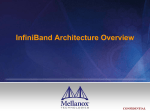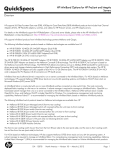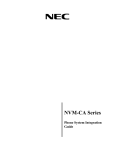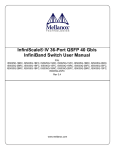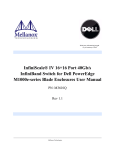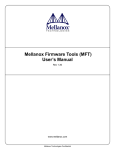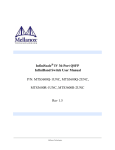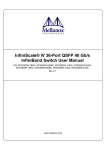Download User Manual
Transcript
324 PORT QDR InfiniBand Switch Platform User’s Manual PN: MTS3610Q-6UNC, MTS3610D-6UNC Rev 1.7 www.mellanox.com Rev 1.7 NOTE: THIS HARDWARE, SOFTWARE OR TEST SUITE PRODUCT (“PRODUCT(S)”) AND ITS RELATED DOCUMENTATION ARE PROVIDED BY MELLANOX TECHNOLOGIES “AS-IS” WITH ALL FAULTS OF ANY KIND AND SOLELY FOR THE PURPOSE OF AIDING THE CUSTOMER IN TESTING APPLICATIONS THAT USE THE PRODUCTS IN DESIGNATED SOLUTIONS. THE CUSTOMER'S MANUFACTURING TEST ENVIRONMENT HAS NOT MET THE STANDARDS SET BY MELLANOX TECHNOLOGIES TO FULLY QUALIFY THE PRODUCTO(S) AND/OR THE SYSTEM USING IT. THEREFORE, MELLANOX TECHNOLOGIES CANNOT AND DOES NOT GUARANTEE OR WARRANT THAT THE PRODUCTS WILL OPERATE WITH THE HIGHEST QUALITY. ANY EXPRESS OR IMPLIED WARRANTIES, INCLUDING, BUT NOT LIMITED TO, THE IMPLIED WARRANTIES OF MERCHANTABILITY, FITNESS FOR A PARTICULAR PURPOSE AND NONINFRINGEMENT ARE DISCLAIMED. IN NO EVENT SHALL MELLANOX BE LIABLE TO CUSTOMER OR ANY THIRD PARTIES FOR ANY DIRECT, INDIRECT, SPECIAL, EXEMPLARY, OR CONSEQUENTIAL DAMAGES OF ANY KIND (INCLUDING, BUT NOT LIMITED TO, PAYMENT FOR PROCUREMENT OF SUBSTITUTE GOODS OR SERVICES; LOSS OF USE, DATA, OR PROFITS; OR BUSINESS INTERRUPTION) HOWEVER CAUSED AND ON ANY THEORY OF LIABILITY, WHETHER IN CONTRACT, STRICT LIABILITY, OR TORT (INCLUDING NEGLIGENCE OR OTHERWISE) ARISING IN ANY WAY FROM THE USE OF THE PRODUCT(S) AND RELATED DOCUMENTATION EVEN IF ADVISED OF THE POSSIBILITY OF SUCH DAMAGE. Mellanox Technologies 350 Oakmead Parkway Sunnyvale, CA 94085 U.S.A. www.mellanox.com Tel: (408) 970-3400 Fax: (408) 970-3403 Mellanox Technologies, Ltd. PO Box 586 Hermon Building Yokneam 20692 Israel Tel: +972-4-909-7200 Fax: +972-4-959-3245 © Copyright 2009. Mellanox Technologies, Inc. All Rights Reserved. Mellanox®, ConnectX®, InfiniBlast®, InfiniBridge®, InfiniHost®, InfiniRISC®, InfiniScale®, and InfiniPCI® are registered trademarks of Mellanox Technologies, Ltd. BridgeX, PhyX and Virtual Protocol Interconnect are trademarks of Mellanox Technologies, Ltd. All other marks and names mentioned herein may be trademarks of their respective companies. InfiniScale® IV 324-Port QDR InfiniBand Switch User’s Manual 2 Mellanox Technologies Document Number: 2981 19U QSFP SDR/DDR/QDR InfiniBand Switch Platform User’s Manual Rev 1.7 Table of Contents Table of Contents 3 Table of Figures 5 Table of Lists 6 About this Manual 7 Intended Audience Related Documentation 7 7 Revision History Chapter 1 Chapter 2 Chapter 3 Chapter 4 Chapter 5 Overview 9 1.1 9 Serial Number and Product Version Information Safety Warnings and LED Indications 12 2.1 2.2 12 15 15 15 16 18 Installation Safety Warnings LED Status Indicators 2.2.1 Power Supply Unit LEDs 2.2.2 Leaf Board LED Indicators 2.2.3 Spine Board LED Indicators 2.2.4 Management Module LED Indicators Installation 20 3.1 3.2 20 20 21 21 26 27 27 30 Package Contents Physical Installation 3.2.1 ESD Connection 3.2.2 Installing the Chassis 3.2.3 Ground Connections 3.2.4 Installing the Cable Holder 3.2.5 Power Connections 3.2.6 InfiniBand QSFP Cable Installation Switch Power Up 31 4.1 4.2 31 31 Power Supply and Spine Board Indicator Status at Power ON InfiniBand Fabric Initialization and Management Insertion and/or Hotswap Extraction 33 5.1 5.2 5.3 33 33 34 34 35 35 35 36 37 37 38 39 39 40 40 41 5.4 5.5 5.6 5.7 5.8 Chapter 6 8 Power Supply Units Extracting and Inserting the Power Supply Unit Leaf Boards 5.3.1 Extracting a Leaf Board 5.3.2 Inserting a Leaf Board Spine Boards 5.4.1 Extracting a Spine Board 5.4.2 Inserting a Spine Board Fan Modules 5.5.1 Leaf Fan Module 5.5.2 Spine Fan Modules Management Module 5.6.1 Extracting a Management Module 5.6.2 Inserting a Management Module Replacing the Battery Over-temperature Shutdown Mechanism Disassembly and Disposal 42 6.1 42 Disassembling the Chassis Mellanox Technologies 3 Rev 1.7 6.2 Chapter 7 Chapter 8 Chapter 9 6.1.1 Removing the Chassis 6.1.2 Removing the Bottom Shelf Disposal 43 44 44 Switch Management Tools 45 7.1 45 Chassis Management FabricIT Management 46 8.1 8.2 46 46 46 Downloading FabricIT Software and Documents Installing Licenses 8.2.1 FabricIT Management and Inspection License TroubleShooting 9.1 9.2 9.3 9.4 9.5 47 Power Supply Unit Leaf Board 47 47 Management Module Spine Board 48 48 Management Module Appendix A Appendix B Appendix C Appendix D Appendix E Appendix F Appendix G Appendix H Appendix I 19U QSFP DDR/QDR IB Switch Specification Data Mechanical Drawing QSFP Interface Ethernet RJ 45 Connector Sample In-band FW Upgrade Replacement Parts Ordering Numbers Avertissements de sécurité d’installation (French) Installation - Sicherheitshinweise (German) Special Regulations Regarding Finland, Sweden, Denmark, and Norway 4 Mellanox Technologies 49 50 53 55 57 58 64 67 70 73 19U QSFP SDR/DDR/QDR InfiniBand Switch Platform User’s Manual Rev 1.7 Table of Figures Figure 1: Generic Product label 9 Figure 2: Switch Views 11 Figure 3: Power Supply Unit Status Indications 15 Figure 4: Leaf Board Status Indications 15 Figure 5: Connector Physical and Logical Link Indications 16 Figure 6: LED Indications When the Leaf is Working Properly 16 Figure 7: Spine Board Status Indications 17 Figure 8: Management Module Status Indications 18 Figure 9: ESD Connector 21 Figure 10: Installation Kit Parts 22 Figure 11: Vertical Rails to Cabinet Measurement 23 Figure 12: Caged Nut Insertion 23 Figure 13: Rail Slide Installation 24 Figure 14: Shelf Installation 24 Figure 15: Mechanical Lifting Device 24 Figure 16: Face Plate Mounting Bolt Locations 25 Figure 17: Lock Down Bar 26 Figure 18: Ground Connection 26 Figure 19: Electrical Cable Clamp 28 Figure 20: Multiple Power Inlets - Electric Caution Notification 29 Figure 21: Power Supply with Cable Attached 34 Figure 22: Retaining Screw and Red Button 35 Figure 23: Spine Board Extraction 36 Figure 24: Leaf Fan Module Extraction 38 Figure 25: Spine Fan Module Extraction 39 Figure 26: Management Module 40 Figure 27: Lock Down Bar 42 Figure 28: Face Plate Mounting Bolt Locations 43 Figure 29: Mechanical Lifting Device 43 Figure 30: Shelf Removal 44 Figure 31: Rail Slide Removal 44 Figure 32: Front Panel 53 Figure 33: 54 Rear Panel Leaf Side of the Switch Figure 34: QSFP Connector Male and Female Views 56 Figure 35: Ethernet RJ45 Connector 57 Mellanox Technologies 5 Rev 1.7 Table of Lists Table 1: Reference Documents and Web Sites 7 Table 2: Revision History of this User’s Manual 8 Table 3: Switch Rack Mechanical and Environmental Requirements (Fully Populated Chassis) 10 Table 4: LEDs Display for Normal Operation 18 Table 5: HCA Cards Certification Status 50 Table 6: Switch Specification Sheet MTS3610D and MTS3610Q 50 Table 7: InfiniBand QSFP Connector Pinout 55 Table 8: Replacement Parts Ordering Numbers 64 6 Mellanox Technologies 19U QSFP SDR/DDR/QDR InfiniBand Switch Platform User’s Manual Rev 1.7 About this Manual This manual provides an overview of the 19U 18 slot QSFP Chassis InfiniBand Switch Platform and guidelines for its operation. Intended Audience This manual is intended for users and system administrators responsible for installing and setting up the switch platform. The manual assumes familiarity with the InfiniBand® architecture specification. Related Documentation The documentation set accompanying the 19U 18 slot QSFP Chassis InfiniBand Switch platform includes the following: Table 1 - Reference Documents and Web Sites Switch Firmware and Firmware Update Tools See http://www.mellanox.com > Downloads > Firmware Tools. Note that the Switch System described in this manual is based on Mellanox Technologies’ InfiniScale® IV switch device. FabricIT Enterprise Fabric Management Software CLI User’s Manual Talk to your Mellanox representative for information regarding licensing and implementation of the FabricIT Enterprise Fabric Management Software System. Mellanox OFED Stack for Linux User’s Manual See http://www.mellanox.com > Downloads > InfiniBand SW/Drivers, Click “Mellanox OpenFabrics Enterprise Distribution for Linux (MLNX_OFED)” Select the Linux User’s Manual The embedded OS and tools on the CPU in the management module is a subset of the Mellanox OFED stack. IB Switch Platforms Embedded Management Tools Describes the Embedded Management Tools (EMGT) package, Document no. 2141UM which provides Out-of-Band management capabilities for InfiniBand switches. Available from http://docs.mellanox.com (requires a Mellanox Technologies customer account). Mellanox Technologies 7 Rev 1.7 Revision History Table 2 - Revision History of this User’s Manual Revision Details 1.7 Dec. 2009 Imported new template Added Fabric IT Management Chapter 8. Added “When first installed the chassis needs an initial configuration of the management module. See the Installation Guide for instructions on Initail configuration and remote management. After the inital configuration the chassis will start up using an InfiniBand fabric standard compliant Subnet Management software.” in Ch 3 on page 20 Added power cable type to parts list 1.6 May, 2009 Added WEEE Disposal section Added Disassembly instructions Explanation of the Mammoth Chassis GUID. Minor formatting changes. Removed line 5.Make sure the Leaf board and the HCA cards have the same version of the FW. 1.5 May, 2009 Updated management module LEDs and Reset/Restore button. 1.4 May, 2009 Removed parts of section 6 and replaced with Fabric IT link Photoshopped in new management module graphics Added Cable holder installation 1.3 8 Date April, 2009 Updated installation with new parts 1.2 Mar, 2009 Updated installation with new parts 1.1 Feb, 2009 added max time a fan module can be removed, and LED reset of the fan leds 1.0 Jan, 2009 Added Installation instructions and added info on EMGT. Mellanox Technologies 19U QSFP SDR/DDR/QDR InfiniBand Switch Platform User’s Manual 1 Rev 1.7 Overview This User’s Manual provides an overview of the 19U QSFP DDR/QDR Modular InfiniBand Switch Platform (‘the switch’) and the operational environment. Mellanox MTS3610 switch systems provide the highest performing fabric solution by delivering high bandwidth and low latency to Enterprise Data Centers, High-Performance Computing and Embedded environments. Networks built with MTS3610 systems can carry converged traffic with the combination of assured bandwidth and granular quality of service. Built with Mellanox’s 4th generation InfiniScale® IV InfiniBand switch device, MTS3610 systems provide up to 40Gb/s full bidirectional bandwidth per port. With 324 ports, these systems are among the densest switching systems available. The switch platform comes pre-installed with all necessary firmware and configured for standard operation within an InfiniBand fabric, and requires an InfiniBand compliant Subnet Manager running from one of the hosts. All that is required for normal operation is to follow the usual precautions for installation and to connect the switch to the HCAs. Once connected, the Subnet Management software automatically configures and begins utilizing the switch. It is recommended that the Mellanox OpenFabrics software package be installed on all nodes connected to the MTS3610. The software package provides a subnet manager and network management tools as well as connectivity software for servers and storage, and is available on the Mellanox web site. Basic installation, hot-swapping components and hardware maintenance is covered in “Installation” on page 20. 1.1 Serial Number and Product Version Information The serial number and product version information are found on the label seen in the figure below. Figure 1: Generic Product label Also on this label is the GUID identifier for the switch. This is the System Image GUID according to the IB spec. It is burned on the board which is in the chassis. All the boards and the management SW looks for this GUID in addition to their own Node GUID. Mellanox Technologies 9 Rev 1.7 Overview Table 3 - Switch Rack Mechanical and Environmental Requirements (Fully Populated Chassis) Rack Height 19U (842 mm) Rack Width 19” (EIA310) (482.6 mm) Rack Depth Weight 25.7” 105.68 kg min configu652.8mm ration 233 lbs. min configuration 153 kg full configuration 347 lbs. full configuration Max. Power (324 x QSFP Ports) Ambient Temp. DDR – 4765 [W] @ 220VAC Max: 45ºC QDR – 5170 [W] @ 220VAC Min: 10ºC Up to eight Power Supplies of 100240VAC, 50-60Hz, 13-6.3A The switch ships in a minimum base configuration plus additional modules depending on the chosen customer configuration. Optional modules include: • Leaf boards • Power supply units • Management modules Figure 2 shows the front and rear sides fully populated. 10 Mellanox Technologies 19U QSFP SDR/DDR/QDR InfiniBand Switch Platform User’s Manual Rev 1.7 Figure 2: Switch Views Spine Fan Module with four internal fans. Leafs Each leaf has 18 Ports and up to 18 leafs can fit in the chassis. Two management Modules. Up to 8 Power Supply Units 6 Required and 2 for redundancy to allow hotswapping. The chassis needs all nine spines for the switch system to run properly. Four spines to the right of the fan module and five spines to the left of the fan module. The leaf fan module contains 7 internal fans. Mellanox Technologies 11 Rev 1.7 Safety Warnings and LED Indications 2 Safety Warnings and LED Indications 2.1 Installation Safety Warnings 1. Installation Instructions Read all installation instructions before connecting the equipment to the power source. 2. Bodily Injury Due to Weight This equipment is very heavy and should be moved using a mechanical lift to avoid injuries. 3. Over-temperature This equipment should not be operated in an area with an ambient temperature exceeding the maximum recommended: 45°C (113°F). Moreover, to guarantee proper air flow, allow at least 8cm (3 inches) of clearance around the ventilation openings. 4. Stacking the Chassis The chassis should not be stacked on any other equipment. If the chassis falls, it can cause bodily injury and equipment damage. 5. Redundant Power Supply Connection - Electrical Hazard This product includes a redundant power or a blank in its place. In case of a blank power supply, do not operate the product with the blank cover removed or not securely fastened. 6. During Lightning - Electrical Hazard During periods of lightning activity, do not work on the equipment or connect or disconnect cables. 12 Mellanox Technologies 19U QSFP SDR/DDR/QDR InfiniBand Switch Platform User’s Manual Rev 1.7 7. Copper InfiniBand Cable Connecting/Disconnecting Copper InfiniBand cables are heavy and not flexible, as such they should be carefully attached to or detached from the connectors. Refer to the cable manufacturer for special warnings/instructions. 8. Rack Mounting and Servicing When this product is mounted or serviced in a rack, special precautions must be taken to ensure that the system remains stable. In general you should fill the rack with equipment starting from the bottom to the top. 9. Equipment Installation This equipment should be installed, replaced, and/or serviced only by trained and qualified personnel. 10. Equipment Disposal Disposal of this equipment should be in accordance to all national laws and regulations. 11. Local and National Electrical Codes This equipment should be installed in compliance with local and national electrical codes. 12. Battery Replacement There is a risk of explosion should the battery be replaced with a battery of an incorrect type. Dispose of used batteries according to the instructions. Mellanox Technologies 13 Rev 1.7 Safety Warnings and LED Indications 13. UL Listed and CSA Certified Power Supply Cord For North American power connection, select a power supply cord that is UL Listed and CSA Certified, 3 - conductor, [18 AWG], terminated with a molded plug rated at 125 V, [15 A], with a minimum length of 1.5m [six feet] but no longer than 4.5m. For European connection, select a power supply cord that is internationally harmonized and marked "<HAR>", 3 - conductor, minimum 0,75 mm2 wire, rated at 300 V, with a PVC insulated jacket. The cord must have a molded plug rated at 250 V, 10 A." 14. Leakage >3.5mA WARNING: High leakage current; Earth connection essential before connecting supply. 15. Add GND connection information Before connecting this device to the power line, the protective earth terminal screws of this device must be connected to the protective earth in the building installation. 16. Installation codes This device must be installed according to the latest version of the country national electrical codes. For North America, equipment must be installed in accordance to the applicable requirements in the US National Electrical Code and the Canadian Electrical Code. 17. Interconnection of units Cables for connecting to the unit RS232 and Ethernet Interfaces must be UL certified type DP-1 or DP-2. (Note- when residing in non LPS circuit) Overcurrent Protection: A readily accessible Listed branch circuit overcurrent protective device rated 20 A must be incorporated in the building wiring. 18.WEEE Directive According to the WEEE Directive 2002/96/EC, all waste electrical and electronic equipment (EEE) should be collected separately and not disposed of with regular household waste. Dispose of this product and all of its parts in a responsible and environmentally friendly way. 14 Mellanox Technologies 19U QSFP SDR/DDR/QDR InfiniBand Switch Platform User’s Manual 2.2 Rev 1.7 LED Status Indicators 2.2.1 Power Supply Unit LEDs Each Power Supply Unit has three indicator LEDs. Figure 3: Power Supply Unit Status Indications AC DC OK FAIL OK AC– When lit this LED indicates input voltage between 100 and 240 Volts. DC FAIL –When lit this LED indicates a fault in the power supply. DC OK – When lit this LED indicates that the output from the power supply is +48 VDC. 2.2.2 Leaf Board LED Indicators Each leaf board has two Status LEDs (Green and Yellow), and 36 Connector LEDs (two per connector). When the Green, board status LED labelled PWR is on, this indicates that there is power to the leaf board. If the Green LED is off, uninstall and reinstall the leaf board. When the Yellow board status LED labelled ATTN is on, this indicates that there is a fault in the leaf board. If the Yellow LED is on, uninstall and reinstall the leaf board. For more information see Section 9, “TroubleShooting,” on page 47. Figure 4: Leaf Board Status Indications Fault — When lit there is a fault in the leaf board. Power — When lit there is a proper power supply to the leaf board. Each of the 18 connectors on the Leaf board has two LEDs that indicate if there is a physical and logical connection. The figure below explains the connector status according to its LED display. Mellanox Technologies 15 Rev 1.7 Safety Warnings and LED Indications Figure 5: Connector Physical and Logical Link Indications Table 4 - Connector LEDs Port number LED Description Physical Link - Green Constant on indicates a good physical link Blinking indicates a problem with the Physical link Off indicates No Physical link. Cable may be unseated or unconnected Data Activity - Yellow Blinking indicates Data Transfer Blinking rate is proportional to traffic rate Constant on indicates no Data Transfer Note: The switch does not provide a visual means that indicates the port speed configuration (SDR, DDR, or QDR) and/or the link width (1X or 4X). The speed and link width configurations can be retrieved using FabricIT management software. Figure 6: LED Indications When the Leaf is Working Properly This LED should be off. The green connector LEDs should be on. The yellow connector LEDs should be blinking. This LED should be on. 2.2.3 Spine Board LED Indicators Each spine has two status LEDs for the spine and 72 status LEDs for the leaf boards. Each leaf board is connected by two links to each spine module. These are displayed on the spine as link A and link B. The two status LEDs for the spine have the configuration shown in Figure 7. The LEDs indicate as follows: 16 Mellanox Technologies 19U QSFP SDR/DDR/QDR InfiniBand Switch Platform User’s Manual Rev 1.7 • ATTN – Yellow indicates fault in spine. • PWR – Green indicates that the spine is receiving the proper voltage. Figure 7: Spine Board Status Indications ATTN – Yellow indicates fault in spine, normally off Links A and B to each leaf Leaf numbers Green – indicates Power OK Yellow – indicates that there is a logical connection to the spines through this link. Green – indicates that there is a physical connection to the spines through this link. The 72 status LEDs for the leafs have the configuration shown in Figure 7. The leaf number is followed by four LEDs. These LEDs indicate the condition of the leaf as follows: Link A and Link B Each of the leafs is connected to each of the spines through two links. • Yellow – indicates that there is a logical connection to the spines through this link. • Green – indicates that there is a physical connection to the spines through this link. Mellanox Technologies 17 Rev 1.7 Safety Warnings and LED Indications 2.2.4 Management Module LED Indicators The switch system requires at least one management module.The management module has three interfaces to connect to the MTS3610. They are: • 1 RS232 “CONSOLE” connector • 1 USB port • 1 Ethernet “MGT”connector There is also a Reset/Restore button. This button resets all of the leafs in the chassis by bringing them down and powering them up when the button is pushed. When the button is held down for 15 seconds the chassis is reset and the factory defualt values for the configuration are implemented. Figure 8: Management Module Status Indications The management module LEDs display the switch system operating conditions. Table 5 - LEDs Display for Normal Operation 18 Normal State LED Description STATUS Off = No Power Green = Unit is operating well- all temp. and voltages are OK. Yellow = System warning. Attention needed (such as overheating). Red = System not operational (Diagnostics fail, CPU hang, HW fail, Overheat-critical) Blinking Yellow=Restore factory defaults in progress. PS off = No power Green Green = operational Red = PS fault detected. User should check individual power supplies for fault indications. FAN SPINE off = No power to fan Green = operational Red = Fault detected (fan broken, can't reach full RPMs) Mellanox Technologies Green Green 19U QSFP SDR/DDR/QDR InfiniBand Switch Platform User’s Manual Rev 1.7 Normal State LED Description FAN LEAF off = No power to fan Green = operational Red = Fault detected (fan broken, can't reach full RPMs) MASTERSLAVE off = no power Green = Management module is operating as a master (i.e., the other management module is a Slave) Yellow = Management module is operating as a slave (other management module is the master). When only one management is present in the system, default is Green On. Green Mellanox Technologies 19 Rev 1.7 3 Installation Installation Installation and initialization of the chassis is a simple process requiring attention to the normal mechanical, power, and thermal precautions for rack-mounted equipment. When first installed the chassis needs an initial configuration of the management module. See the Installation Guide for instructions on Initail configuration and remote management. This ensures that OpenSM will be running on the system. After the inital configuration the chassis will start up using an InfiniBand fabric standard compliant Subnet Management software. 3.1 Package Contents The package includes: • 1 Chassis • 1-18 leafs according to the amount ordered • 18 - X leaf blanks X = the amount ordered • 1 leaf fan module • 1 spine fan module • 9 spines • 1- 2 management modules according to the amount ordered. If only 1 management module is ordered then one management module blank will be in the package. • 1) power cable for each PSU– Type B 13ft US 125V 15A Right angle chord. • 6-8 PSUs depending upon your specific order • (8 - X) PSU blanks X = the amount ordered • RJ45 to DB9 cable • 1 Installation kit • CD • Installation guide Before you install your new MTS3610 Chassis, unpack the system and check to make sure that all the parts have been sent, check this against the parts list. Check the parts for visible damage that may have occurred during shipping. Note: If anything is damaged or missing, contact your customer representative immediately. 3.2 Physical Installation Warning: This equipment is very heavy. Safety is the first concern. The fully loaded chassis weighs ~350 lbs (155 kg). Make sure that proper manpower and equipment is used for transporting and moving the chassis. Note: You will need a mechanical lift, to move and insert the chassis into the rack. 20 Mellanox Technologies 19U QSFP SDR/DDR/QDR InfiniBand Switch Platform User’s Manual Rev 1.7 This chassis can be installed in 19” racks with a maximum depth of 81cm. The switch platform uses 20U of rack space in a standard 19” rack. The switch ships from the factory with mounting racks on the front side. There are four threaded connectors on the top of the chassis for connecting eye bolts. The four eye bolts are included in the installation kit. The chassis can be lifted using these four eye bolts and a mechanical lift. The switch is supported from underneath the unit by a shelf. Choose a rack which is able to support the mechanical and environmental characteristics of a fully populated switch chassis as listed in Table 3, “Switch Rack Mechanical and Environmental Requirements (Fully Populated Chassis)”. Note: A 20U mounting space is required for proper installation of the switch platform. The rack mounting holes conform to the IEA-310 standard for 19-inch racks. Guarantee proper ventilation, by leaving 8cm (3”) of space to the front and rear of the switch. This will ensure proper air flow through the chassis. This is crucial for maintaining good airflow at ambient temperature. In particular, route cables such that they do not impede the air into or out of the chassis. 3.2.1 ESD Connection Before starting any procedure on the MTS3610 Switch system: 1. Put an ESD prevention wrist strap on your wrist, and make sure there is good contact between your body and the strap. 2. Plug the other end of the wrist strap to the MTS3610 chassis ESD connector on the front of the switch system or connect it to a valid ground. Make sure that this is a tight fit. Figure 9: ESD Connector ESD connector 3.2.2 Installing the Chassis You will need: • #2 phillips screwdriver • a mechanical lift • a grounding lug Mellanox Technologies 21 Rev 1.7 Installation • ground wire of sufficient length and gauge to properly ground the chassis Note: It is recommended to use AWG6 or 4mm diameter wire for grounding purposes. Parts included in the installation kit: • • • • • 1 shelf 1 lock down bar 4 eye bolts 2 rail slides 1 right hand cable holder • • • • • 5 Allen head screws 5 washers 1 Allen wrench 26 sets of caged nuts and bolts 1 left hand cable holder Figure 10: Installation Kit Parts Lock down bar Rail slide Eye bolts Caged nuts and bolts Right and Left Cable holders Before starting the procedure, put the ESD strap on connect it to a valid ground. 22 Mellanox Technologies 19U QSFP SDR/DDR/QDR InfiniBand Switch Platform User’s Manual Rev 1.7 3.2.2.1 Installing the Bottom Shelf 1. Select the location in the rack. Try to keep the chassis as low as possible to keep the center of gravity low. Choose which way you want the chassis to face in the rack. Keep in mind that one side of the chassis can have up to 324 cables connected. The other side of the chassis will have power cables. The distance between the rack and the door will be small on one side of the rack as opposed to the other side of the rack. Figure 11: Vertical Rails to Cabinet Measurement Note: The side of the chassis with the power supply units will sit flush with the vertical supports of the rack. The side of the chassis with the QSFP connectors will sit at the edge of the shelf closer to the center of the rack. Note: place the chassis as low as possible in the rack to keep the center of gravity as low as possible. 2. Insert four caged nuts into the rack on the side you plan to have the connectors. Note the U number on the rack. Figure 12: Caged Nut Insertion 3. Screw the rail slides onto the rack. Mellanox Technologies 23 Rev 1.7 Installation Figure 13: Rail Slide Installation The caged nuts are separated by a single space 4. Insert four caged nuts into the rack on the side you plan to have the powers supplies and spines. Use the same U number on this side of the rack as you used on the rail side of the rack. 5. Prepare four bolts and keep them within reach. 6. Slide the shelf onto the rail slides. 7. Connect the shelf to the rack. Figure 14: Shelf Installation 8. Tighten all eight bolts into the caged nuts. 3.2.2.2 Inserting the Chassis 1. Screw the four Eye bolts to the four corners of the top of the chassis. 2. Connect the eye bolts to a Mechanical lifting device. Figure 15: Mechanical Lifting Device 3. Raise the chassis 2 cm (1”) above the level of the shelf. 24 Mellanox Technologies 19U QSFP SDR/DDR/QDR InfiniBand Switch Platform User’s Manual Rev 1.7 4. Move the chassis over the shelf. Place the chassis so that the face plate of the chassis is a few inches from the vertical rack support. 5. Lower the chassis onto the shelf. 6. Remove the mechanical lifting device. 7. Place ten caged nuts into the vertical rack support at the locations corresponding to the holes in the chassis faceplate. Figure 16: Face Plate Mounting Bolt Locations Holes in the faceplate for mounting on the rack 8. Slide the chassis onto the shelf until the face plate of the chassis touches the vertical rack support. 9. Screw the bolts through the faceplate into the caged nuts, and tighten all ten bolts and nuts. 10.Place the lock down bar over the lip of the MTS3610 and align the holes in the lock down bar with the holes in the shelf. Mellanox Technologies 25 Rev 1.7 Installation Figure 17: Lock Down Bar The lock down bar goes over the lip on the bottom of the chassis 11.Place a washer on each Allen screw and screw down the lock down bar to the shelf using the Allen wrench supplied. Use all 5 Allen screws. 12.Connect a valid ground to the grounding post. see Section 3.2.3. 13.Go to Section 4, “Switch Power Up,” on page 31 to power up the switch system. 3.2.3 Ground Connections Make sure to connect the ground post to a valid electrical ground. Use a grounding lug and a ground wire of sufficient capacity to safely convey a potential discharge. A ground wire of AWG 6 or 4mm diameter is recommended for grounding this device. The chassis is concurrently grounded through each of the PSUs. Only connect the PSU cords to properly grounded outlets. Do not rely on the PSU grounds. It is absolutely necessary to connect the grounding post. Make sure the connections are solid and permanent. If the chassis is rack mounted and you choose to not use the ground screw, make sure that the rack is properly grounded and that there is a valid ground connection between the chassis of the switch and the rack. Test the ground using an Ohm meter. Figure 18: Ground Connection Grounding post Grounding lug 26 Mellanox Technologies 19U QSFP SDR/DDR/QDR InfiniBand Switch Platform User’s Manual Rev 1.7 3.2.4 Installing the Cable Holder Left side rack Top side Holes for connecting the cable holder to the rack X8 X8 Right side rack Bottom side 1. Place the Cable holder next to the rack and identify the holes for the caged nuts. The numbers on the cable holders should face each other. 2. Put the caged nuts into the previously identified holes in the rack. 3. Screw the cable holder onto the rack using the screws provided. 4. Repeat steps 1 to 3 for the second cable holder. 3.2.5 Power Connections The switch includes integrated hot-swap power supplies which support up to eight load-sharing 1000W supply units. The slots for the eight power supply units (PSUs) are on the front panel and are labelled 1-8. Three are placed horizontally across the top and five are mounted vertically along the right side of the chassis. Each PSU has a dedicated AC inlet. This design enables the optional use of separate main and backup AC feeds. The input voltage is Autorange, 100-240 VAC, 50Hz or 60Hz. The output voltage for the PSUs is 48V. The power cords should be standard 3-wire AC power cords including a safety ground. Before starting any procedure on the MTS3610 Switch system put an ESD prevention wrist strap on your wrist and connect to the MTS3610 Chassis. Mellanox Technologies 27 Rev 1.7 Installation Powering Up the Switch Platform Note: Make sure that the power cords are compatible with your outlets. Power cords for different countries can be ordered from Mellanox. 1. Plug in the power cord to the PSU. 2. Clamp the power cord to the chassis. Each PSU has a clamp next to it, for supporting the power cord. Use this clamp to remove possible strain on the PSU. The length of power cord between the clamp and the PSU must be less than 6” (15cm). See Figure 19,“Electrical Cable Clamp”. 3. Plug the other end of the power cord into a grounded outlet. 4. Repeat steps 1 to 3 for the remaining power supply units. Note: A fully loaded MTS3610 switch system can draw 5.2 kW of power. Make sure that the outlets and circuits will not be overloaded. Spread out the load over at least two or three circuits. Figure 19: Electrical Cable Clamp Clamp to remove strain on the plug The switch system requires at least six PSUs to operate a fully populated platform. The seventh and eighth PSUs provide a failover protection mechanism such that the system will continue operating if one or more of the PSUs fail. Connecting the PSUs to different AC lines provides AC failover protection. A system should continue to run and allow a hotswap of a defective PSU even if it has only six PSUs. When only six PSUs are installed, five of them must be installed vertically along the right side of the chassis. The power system will divide the current consumption by the number of working PSUs. Should one of the PSUs fail, the total current consumption will then be divided by the remaining working PSUs. When the failed PSU is hot swapped the new PSU will ramp up and pass its share of current, so that the total current is always divided by the number of working PSUs. 28 Mellanox Technologies 19U QSFP SDR/DDR/QDR InfiniBand Switch Platform User’s Manual Rev 1.7 Figure 20: Multiple Power Inlets - Electric Caution Notification CAUTION Risk of electric shock and energy hazard. The PSUs are all independent. Disconnect all power supplies to ensure a powered down state inside of the switch platform. ACHTUNG Gafahr des elektrischen Schocks. Entferrnen des Netzsteckers elnes Netzteils spannungsfrei. Um alle Einhieten spannungsfrei zu machen sind die Netzstecker aller Netzteile zu entfernen ATTENTION Risque de choc et de danger e’lectriques. Le de’branchment d’une seule alimentation stabilise’e ne de’branch uniquement qu’un module “Alimentation Stabilise’e”. Pour isoler completement le module en cause, Il faut de’brancher toutes les alimentations stabilise’es. 1. As soon as a switch is plugged in, make sure that the green power LEDs on the PSUs are on. AC DC OK FAIL OK 2. Check the Status LEDs on all of the management modules and confirm that all of the LEDs show status lights consistent with normal operation. Warning: Any yellow or red status LEDs on any of the management modules is cause for concern and must be dealt with immediately. 3. Check that none of the ATTN status LEDs on the spines are yellow. 4. Go around to the other side of the switch chassis and check the leaf board status LEDs. This LED should be off. This LED should be on. The green connector LEDs should be on. The yellow connector LEDs should be blinking. Mellanox Technologies 29 Rev 1.7 Installation 5. Check that the leaf physical and data link status LEDs in the spines are lit. ATTN – Yellow indicates fault in spine, normally off Links A and B to each leaf Leaf numbers Green – indicates Power OK Yellow – indicates that there is a logical connection to the spines through this link Green – indicates that there is a physical connection to the spines through this link 3.2.6 InfiniBand QSFP Cable Installation The switch uses industry standard QSFP InfiniBand cables which are available from several vendors. The standard QSFP cables support full 40+40Gb/s (QDR), 20+20Gb/s (DDR) and 10+10Gb/ s (SDR) bidirectional wire speed of the switch ports. All InfiniBand QSFP connections are made to the leaf boards. Each leaf has 18 InfiniBand QSFP connectors which are numbered 1-18 from left to right. Note: If maximum cable lengths are exceeded data transfer will be reduced and Berr will increase. All cables can be inserted or removed with the unit powered on. To insert a cable, press the connector onto the port receptacle until the connector is firmly seated. The green LED indicator above the port will light when the physical connection is established (when both ends of the cable are properly connected to working devices). To remove, disengage the lock and slowly pull the connector away from the port receptacle. For a valid physical connection both ends of the cable must be connected to working devices. Warning: Take care to not impede the air exhaust flow through the ventilation holes next to the InfiniBand ports. Use cable lengths which allow routing horizontally around to the side of the chassis before bending upward or downward in the rack. 30 Mellanox Technologies 19U QSFP SDR/DDR/QDR InfiniBand Switch Platform User’s Manual 4 Rev 1.7 Switch Power Up Before starting any procedure on the MTS3610 Switch system put an ESD prevention wrist strap on your wrist and connect to the MTS3610 Chassis. 1. Check all: • boards • power supplies • Leaf fan module • Spine fan module for proper insertion and seating before connecting the AC power cords. 2. Insert thermal blanks in unused leaf slots to maintain balanced air flow. 3. Tighten all mounting screws. 4. Connect the power cords to the PSUs. 5. Clamp down the cord using the electrical cable clamps. 6. Connect the power cords to grounded electrical outlets. Note: A fully loaded MTS3610 switch system can draw 5.2 kW of power. Make sure that the outlets and circuits will not be overloaded. Spread out the load over at least two or three circuits. 4.1 Power Supply and Spine Board Indicator Status at Power ON As the power is turned on, you should observe the following conditions for normal operation: 1. Power Supply Unit(s) AC OK and DC OK indicators are ON and FAIL indicators are OFF. 2. There is a green Status LED per spine board, per leaf board, and per management module that indicates power supplies are good. 3. Spine Board indicators will display status of internal links to the installed leaf boards. All PHY links to existing leaf Boards should be ON. 4. There is a yellow Status LED per leaf board and per spine board. Make sure they are all off. 5. Check the management module LEDs and make sure they coincide with Table 5 on page 18. 4.2 InfiniBand Fabric Initialization and Management Subnet Management and Subnet Administration are standard components defined by the InfiniBand Specification which implement fabric initialization, discovery, and configuration. The switch’s switching fabric can be managed by any third party Subnet Management software running on an InfiniBand Host that is connected to any switch port. The switch is also compatible with the Open Source Subnet Manager OpenSM. The switch is basically an InfiniBand fabric built out of individual InfiniBand switch devices and appears so to external Subnet Managers. The switch supports the SystemImage GUID feature of the InfiniBand specification which means that software management tools that support this feature can recognize all the internal devices as a single switch system. Mellanox Technologies 31 Rev 1.7 Switch Power Up A fully populated 324 port system features up to 25.9 Tbit/sec (IB ports in QDR mode) Constant Bisectional Bandwidth (CBB) Fat Tree topology that the Subnet Manager will discover and configure to enable a full cluster to operate. For more information refer to the documentation of the Subnet Manager being used. 32 Mellanox Technologies 19U QSFP SDR/DDR/QDR InfiniBand Switch Platform User’s Manual 5 Rev 1.7 Insertion and/or Hotswap Extraction Before starting any procedure on the MTS3610 Switch system put an ESD prevention wrist strap on your wrist and connect to the MTS3610 Chassis. This switch platform supports Hotswap capabilities for the: • Power supply units • Leaf boards • Spine boards • Leaf fan module • Spine fan module • Management modules 5.1 Power Supply Units A PSU (Power Supply Unit) can be extracted without bringing down the system. At least five PSUs must remain working during a hotswap. The power required to run the switch system is equally divided between all of the working PSUs. When initially populating the system make sure that the five vertically oriented PSUs are installed before the horizontally oriented PSUs. 5.2 Extracting and Inserting the Power Supply Unit With more than six power supplies installed, the system is in the redundant configuration, any single PSU may be extracted without bringing down the system. To extract a PSU: 1. Remove the power cord from the power supply unit. 2. Unscrew the cable clip and put the clip and screws aside for later. Mellanox Technologies 33 Rev 1.7 Insertion and/or Hotswap Extraction Figure 21: Power Supply with Cable Attached Handle Cable clip and screws Latch 3. Grasping the handle with one hand, push the black latch release while pulling the handle outward. As the PSU unseats, the PSU status indicators will turn off. 4. Remove the PSU. To insert a PSU: 1. Make sure the mating connector of the new unit is free of any dirt and/or obstacles. 2. Insert the PSU by sliding it into the opening until a slight resistance is felt. 3. Continue pressing the PSU until it seats completely. The latch will snap into place confirming the proper installation. 4. Insert the power cord into the supply connector. 5. Install the cable clip using the two screws. Note: The green indicators should light. If not, extract the PSU and re-insert it again. 5.3 Leaf Boards The leaf boards are numbered from top to bottom, with corresponding numbers displayed to the left of the leafs vertically along the side panel. 5.3.1 Extracting a Leaf Board Switch leafs are located on the back of the system. Each switch leaf board has a pair of ejectors that lock the board in place and serve as a lever for seating or extracting (see Figure 22). The ejectors snap inward to lock the board into place and include a red button to disengage the lock and electrically notify the system that an extraction has been requested. 1. Disconnect all cables connected to the leaf board. 2. Unscrew the retaining screws on the outside of the connectors. These screws are captive and will remain hanging in place. See Figure 22. 34 Mellanox Technologies 19U QSFP SDR/DDR/QDR InfiniBand Switch Platform User’s Manual Rev 1.7 3. Press the red buttons to unlock the ejectors. 4. Press the ejectors outward so that the board pops out, then slowly slide the board out. Note: The board is short, therefore do not let go of it while sliding it out. Note: The print side of the leaf board does not have a base plate, it is covered with a plastic Nomex sheet. be careful not to fold or damage the Nomex. Please handle the board carefully. Figure 22: Retaining Screw and Red Button Retaining Screws Red Buttons 5.3.2 Inserting a Leaf Board 1. Verify the ejectors are unlocked by pressing the red buttons and pulling the ejectors outward on both sides of the board. 2. Carefully seat the leaf board into the side guide rails and slowly slide the board into the chassis until the ejectors begin to engage on the chassis edge. 3. Press the ejectors inward until the locks snap. This indicates that the board is fully seated. 4. Screw in the captive retaining screws on the outside of each ejector to lock the leaf board in place. Note: The leaf board does not have a base plate, thus the print side components are exposed. Please handle the board carefully. 5.4 Spine Boards Each switch spine board has a pair of ejectors that lock the board in place and serve as levers for seating or extracting (see Figure 23). 5.4.1 Extracting a Spine Board 1. Unscrew the locking screws on both of the latches. 2. Press the latch button on each of the spine ejectors and pull open both latches. Open both latches simultaneously until they are 90 degrees from the face of the spine. Mellanox Technologies 35 Rev 1.7 Insertion and/or Hotswap Extraction 3. Keeping the latches fully open, pull the spine out of the chassis at least 2 inches (6cm .) Expect some resistance before the board pops out. Note: If the spine is not far enough out of the chassis the top latch may fall slightly and catch the top of the spine to the chassis. 4. Hold the board with one hand supporting its bottom and the other grasping its middle. Then slide the board all the way out. Note: Do not damage the back plane connectors on the board and/or the EMI gasket of the spine-slot in the system. Figure 23: Spine Board Extraction Latch button on the spine ejector Two latches Locking screw Model number indicating the top of the spine 5.4.2 Inserting a Spine Board The top of the spine is the side with the model number and the two spine LEDS. 1. Hold the spine board with the top up with one hand supporting its bottom and the other grasping its middle. 2. Insert the board into its rail. The board should slide in without resistance. 3. Once the board is about half-way inside its rail, move your hands so that they hold the spine ejectors and push the board in until it cannot move. 4. Make sure the spine ejectors are open all the way. Now press both ejectors inward simultaneously. You should feel the ejectors are hooked into the front panel. 5. Press both ejectors applying some force to close them completely. 6. Screw in the locking screws on each latch. 36 Mellanox Technologies 19U QSFP SDR/DDR/QDR InfiniBand Switch Platform User’s Manual 5.5 Rev 1.7 Fan Modules There are two fan modules on the switch, one leaf fan module, and one spine fan module. The leaf fan module of the switch platform is located in the center of the front and includes seven fans. See Figure 24 on page 38. The spine fan module is located on the rear side panel at the top of the switch system. Each spine fan module includes four fans. Operation without either fan unit should not exceed one minute. Caution: If there is a possibility that either fan module will be out of the chassis for more than one minute shut down the switch before removing the fan module. When a fan module is removed the indicator light will reset. 5.5.1 Leaf Fan Module The leaf fan module contains seven individual fans. Should a single fan fail the LED on the management module will light indicating the necessity to replace the fan module. The air flow through the module is: • outside air is brought through the fan module • pushed through the leafs • pushed out of the holes in the front of the leafs. Air flow through the leafs is independent of the air flow through the spines. 5.5.1.1 Extracting the Leaf Fan Module 1. Unscrew the four captive screws that hold the leaf fan module to the chassis. See Figure 24. 2. Slowly pull out the fan module while holding both its upper and lower handles. Mellanox Technologies 37 Rev 1.7 Insertion and/or Hotswap Extraction Figure 24: Leaf Fan Module Extraction Retaining Screws Handles 5.5.1.2 Inserting the Leaf Fan Module 1. Slowly slide in the new leaf fan module while holding both its upper and lower handles. 2. Push the fan module until the front of the fan module is even with the surrounding panel. 3. Make sure that the yellow leaf LED on the management module is off (indicating that all fans are rotating). 4. Screw back the four captive screws. 5.5.2 Spine Fan Modules The spine fan module contains four individual fans. Should a single fan fail the LED on the management module will light, indicating the necessity to replace the fan module. The air flow through the module is: • outside air is brought in through vent holes below the spines • pushed through the spines • pushed out of the chassis by the spine fan module above the leafs. Air flow through the spines is independent of the air flow through the leafs. 38 Mellanox Technologies 19U QSFP SDR/DDR/QDR InfiniBand Switch Platform User’s Manual Rev 1.7 5.5.2.1 Extracting the Spine Fan Module 1. Unscrew the four captive screws that hold the spine fan module to the chassis. 2. Slowly pull out the fan module while holding both its handles. Figure 25: Spine Fan Module Extraction Handles Retaining Screws 5.5.2.2 Inserting the Spine Fan Module 1. Slowly slide in the new spine fan module while holding both its handles. 2. Push the fan module until as far as it will go. 3. Make sure that the yellow spine LED on the management module is off (indicating that all fans are rotating). 4. Screw back the four captive screws. 5.6 Management Module Before starting any procedure on the MTS3610 Switch system put an ESD prevention wrist strap on your wrist and connect to the MTS3610 Chassis. 5.6.1 Extracting a Management Module Management modules are located on the rear side, at the bottom of the switch system. There are two places to install the management modules. Note: Only one management module is required to run the switch system. Each management module has a pair of ejectors that lock the board in place and serve as a lever for seating or extracting (see Figure 26). The ejectors snap inward to lock the board into place and each ejector includes a red button to disengage the lock and electrically notify the system that an extraction has been requested. 1. Disconnect all cables connected to the management module. 2. Unscrew the retaining screws on the outside of the connectors. These screws are captive and will remain hanging in place. 3. Press the red buttons to unlock the ejectors. 4. Press the ejectors outward so that the board pops out, then slowly slide the board out. Note: The board is short, therefore do not let go of it while sliding it out. Mellanox Technologies 39 Rev 1.7 Insertion and/or Hotswap Extraction Figure 26: Management Module retaining screws red buttons ejectors 5.6.2 Inserting a Management Module 1. Verify the ejectors are unlocked by pressing the red buttons and pulling the ejectors outward on both sides of the board slot. 2. Carefully seat the management module into the side guide rails and slowly slide the board into the chassis until the ejectors begin to engage on the chassis edge. 3. Press the ejectors inward until the locks snap. This indicates that the board is fully seated. 4. Screw in the captive retaining screws on the outside of each ejector to lock the management module in place. 5.7 Replacing the Battery The battery is only used for the clock within the management module. If the Battery is dead the time on the management module will not be updated. The battery is a lithium 3V CR2032. Replace the battery by: 1. Remove the Management module from the chassis. 2. Put on an ESD strap and ground the strap to a valid ground. 3. Remove the battery from the holder. 4. Insert the new battery + side up. 40 Mellanox Technologies 19U QSFP SDR/DDR/QDR InfiniBand Switch Platform User’s Manual Rev 1.7 5. Reinsert the management module in the chassis. 5.8 Over-temperature Shutdown Mechanism Each leaf board and each spine board has its own on-board thermal sensor to track PCB temperature. If a PCB’s temperature exceeds 70ºC, the thermal sensor shuts down the over-heated card, and notifies the management module. Mellanox Technologies 41 Rev 1.7 Disassembly and Disposal 6 Disassembly and Disposal 6.1 Disassembling the Chassis 1. Power down the chassis. 2. Remove all power cables. 3. Remove all connector cables. 4. Disconnect the Ground lug from the ground post. 5. Remove all leafs. See Section 5.3.1 6. Remove all spines. See Section 5.4.1 7. Remove all management modueles. See Section 5.6.1 This product and all of its parts are NOT to be disposed of with household waste. This product contains printed circuit boards cables and batteries. According to the WEEE Directive 2002/96/EC, all waste electrical and electronic equipment (EEE) should be collected separately and disposed of according to the directive. 8. Using an Allen wrench, remove the Allen screws holding down the lock down bar on the rear side of the chassis. Figure 27: Lock Down Bar The lock down bar goes over the lip on the bottom of the chassis 9. Remove the lock down bar. 10.Remove the 10 screws holding the chassis to the rack. These screws are located in the faceplate on the rear of the chassis. 42 Mellanox Technologies 19U QSFP SDR/DDR/QDR InfiniBand Switch Platform User’s Manual Rev 1.7 Figure 28: Face Plate Mounting Bolt Locations Holes in the faceplate for mounting on the rack 6.1.1 Removing the Chassis 1. Screw the four Eye bolts to the four corners of the top of the chassis. 2. Connect the eye bolts to a mechanical lifting device. Figure 29: Mechanical Lifting Device 3. Raise the chassis 2 cm (1”) above the level of the shelf. 4. Move the chassis away from the rack. 5. Remove the mechanical lifting device. 6. Remove the ten caged nuts from the vertical rack support. Mellanox Technologies 43 Rev 1.7 Disassembly and Disposal 6.1.2 Removing the Bottom Shelf 1. Remove the four screws on the same side of the rack that are holding the shelf. 2. Slide the shelf out from the slide rails. Figure 30: Shelf Removal 3. Remove the four caged nuts. 4. Remove the rail slides from the rack. Figure 31: Rail Slide Removal Remove these screws and their caged nuts. 5. Remove the four caged nuts. 6.2 Disposal According to the WEEE Directive 2002/96/EC, all waste electrical and electronic equipment (EEE) should be collected separately and not disposed of with regular household waste. Dispose of this product and all of its parts in a responsible and environmentally friendly way. 44 Mellanox Technologies 19U QSFP SDR/DDR/QDR InfiniBand Switch Platform User’s Manual 7 Rev 1.7 Switch Management Tools This chapter describes the management tools. The management module allows the switch to be managed either locally or remotely. The chassis can also be managed using Out-of-Band management via FabricIT EFM. The chassis comes with a module that will completely manage your chassis. An optional management module in combination with the licensing fee for full access to the FabricIT EFM software can manage a fabric of up to 2000 nodes. 7.1 Chassis Management The chassis manager will give the user access to: • switch temperatures • power supply voltages • fan unit information • power unit information • Flash memory The manager also has the ability to • burn new FW on the switch system. Mellanox Technologies 45 Rev 1.7 8 FabricIT Management FabricIT Management FabricIT EFM is a software based management system that can be run with either a command line interface or with a GUI interface. The GUI interface can be run through the Web. A license is required for full use of FabricIT. The standard management module, without a license, allows for managing the switch system using the Web interface or the command line interface and software supplied on the management chip. Make sure to register your FabricIT license to enable all of the available commands and functions. See the FabricIT EFM User Manual for instructions and commands available to manage the switches and fabric. 8.1 Downloading FabricIT Software and Documents To download FabricIT software and documentation, please visit the following Web page: FabricIT http://www.mellanox.com/content/pages.php?pg=fabric_it_login. Note that you will need to enter the License Entitlement number and the chassis S/N to obtain the software and documentation, and also to generate an EFM license that enables extended FabricIT management and inspection features on your switch system. 8.2 Installing Licenses A license for extended FabricIT management and inspection features with FabricIT EFM software is available for an additional licensing fee. 8.2.1 FabricIT Management and Inspection License To activate the extended FabricIT management and inspection features you need to install the license that was purchased along with the switch system. Without the license, you will not be able to run a Subnet Manager on the switch nor run advanced fabric diagnostics. For information on installation, please refer to the FabricIT Enterprise Fabric Management Software CLI User’s Manual. 46 Mellanox Technologies 19U QSFP SDR/DDR/QDR InfiniBand Switch Platform User’s Manual 9 Rev 1.7 TroubleShooting As each PSU is plugged in, make sure that the green power LEDs on the PSU come on. 9.1 Power Supply Unit Note: If the Power supplies cannot supply enough power the management module may shut down the system. If the AC power LED is off: 1. Check that the power cable is the correct power cable for your country. 2. Check that the power cable is plugged into a working outlet. 3. Check that the power cable has a voltage within the range of 100 - 240 volts AC. 4. Remove and reinstall the power cable. 5. Check the circuit breakers to be sure that the breaker has not tripped. 6. Check that the power cable is good. Replace the power cable. 7. If the AC power LED is green but the OK power LED is off or the FAIL LED is on – Replace the PSU. 9.2 Leaf Board The power LED for the Leaf board is off: 1. Make sure that at least six PSUs are showing DC OK. 2. Uninstall and reinstall in the Leaf board. 3. When the Yellow LED is on, this indicates a fault in the board, uninstall and reinstall the Leaf board. 4. If uninstalling and reinstalling the Leaf board does not work, burn the latest FW on the Leaf board and uninstall and reinstall the Leaf board. 5. Replace the Leaf board with a new one. Note: Should any of the boards shut down due to over temperature, follow the procedure starting in Step 2. The Physical link LED for the InfiniBand connector does not come on: 1. Check that both ends of the cable are connected. 2. Check that the locks on the ends are secured. 3. Make sure that the latest FW version is installed on both the HCA card and the switch. 4. If media adapters are used check that the all connections are good, tight, and secure. 5. Replace the cable. Mellanox Technologies 47 Rev 1.7 TroubleShooting The Activity LED does not come on: Check that the Subnet Manager has been started. 9.3 Management Module Yellow LED for the Fan Drawer Leaf is Lit 1. Make sure that there is nothing blocking the front or rear of the chassis and that the fan modules and ventilation holes are not blocked (especially dust over the holes). 2. If you find dust blocking the holes it is recommended to clean the fan unit and remove the dust from the front and rear panels of the switch using a vacuum cleaner. 3. Remove and reinstall the fan unit. Make sure the mating connector of the new unit is free of any dirt and/or obstacles. See Section 5.5 on page 37. Caution: Do not run the switch without the fan module for more than one minute! Immediately replace the Leaf fan module. Note: Should any of the boards shut down due to over temperature, follow the procedure starting in Step 1. Yellow LED for the Fan Drawer Spine is Lit 1. Make sure that there is nothing blocking the front or rear of the chassis and that the fan modules and ventilation holes are not blocked (especially dust over the holes). 2. If you find dust blocking the holes it is recommended to clean the fan unit and remove the dust from the front and rear panels of the switch using a vacuum cleaner. 3. Remove and reinstall the fan unit. Make sure the mating connector of the new unit is free of any dirt and/or obstacles. See Section 5.5 on page 37. Caution: Do not run the switch without the fan module for more than two minutes! Immediately replace the spine fan module. 9.4 Spine Board The yellow LED labelled ATTN on the Spine board is lit: 1. Make sure that there is nothing blocking the front or rear of the chassis and that the fan modules and ventilation holes are not blocked (especially dust over the holes). 2. If you find dust blocking the holes it is recommended to clean the fan unit and remove the dust from the front and rear panels of the switch using a vacuum cleaner. 3. Remove and reinstall the spine board. Make sure the mating connectors of the unit is free of any dirt and/or obstacles. See Section 5.4 on page 35. 4. Make sure that the spine and the Leafs both have the same version of FW. 48 Mellanox Technologies 19U QSFP SDR/DDR/QDR InfiniBand Switch Platform User’s Manual Rev 1.7 5. Reburn the FW and remove and reinstall the spine. 6. Replace the spine board. 9.5 Management Module 1. Check that there is power to the management module. 2. Remove and reinstall management module. Make sure the mating connectors of the unit is free of any dirt and/or obstacles. See Section 5.6 on page 39. 3. Make sure that the spine and the Leafs both have the same version of FW. 4. Reburn the FW and remove and reinstall the management module. 5. Replace the Management module. Mellanox Technologies 49 Rev 1.7 Appendix A: 19U QSFP DDR/QDR IB Switch Specification Data A.1EMC Certification Statements Table 34 lists the approved certification status per HCA card in different regions of the world. Table 6 - HCA Cards Certification Status P/N FCC Class (USA) EN Class (Europe) ICES Class (Canada) VCCI (Japan) MTS3610D A A A A MTS3610Q A A A A cTUVus CB Table 7 - Switch Specification Sheet MTS3610D and MTS3610Q Physical Power and Environmental H x W x D: 33.15” x 19” x 25.7” inches 842 mm x 482.6mm x 652.8mm Weight: 105.68 kg minimum configuration 233 lbs. minimum configuration 153 kg full configuration 337 lbs. full configuration Mounting: 19” Rack mount (EIA-310) Max. Air Flow Through 16.59M3/min. (585.9 CFM) leafs: Max. Air Flow Through 9.48 M3/min. (334.8 CFM) spines: SerDes Speeds: 20 and 40 Gb/s per port Connector Types: QSFP Protocol Support 50 Mellanox Technologies Input Voltage: 90-264 VAC, 50-60Hz, 13A@100V 6.3A@240V Temperature: Humidity: MTS3610D Power Consumption: 10 to 45 Celsius 10% - 90% non-condensing 4765W @ 220VAC (fully populated) 3415W Dissipated power: 1350W (3.5W available per Power through port) QSFP: MTS3610Q Power Consumption: Dissipated power: Power through QSFP: 5170W @ 220VAC (fully populated) Dissipated power: 3820W 1350W (3.5W available per port) Regulatory Compliance 19U QSFP SDR/DDR/QDR InfiniBand Switch Platform User’s Manual Rev 1.7 Table 7 - Switch Specification Sheet MTS3610D and MTS3610Q InfiniBand: Auto-Negotiation of (20Gb/s, 40Gb/s) 8 InfiniBand Virtual Lanes for all ports QoS: Baseboard, Performance, and Device Management: management Agents for full InfiniBand In-Band Management Safety: US/Canada: cTUVus EU: IEC60950 International: CB EMC: USA: FCC, Class A Canada: ICES, Class A EU: EN55022, Class A EU: EN55024, Class A EU: EN61000-3-2, Class A EU: EN61000-3-3, Class A Japan: VCCI, Class A ENVIRONMEN- EU: IEC 60068-2-64: RanTAL: dom Vibration EU: IEC 60068-2-29: Shocks, Type I / II EU: IEC 60068-2-32: Fall Test ACCOUSTIC: ISO 7779 ETS 300 753 Scalability and Performance Replaceable Parts Switching Performance: Simultaneous wire-speed any port to any leafs Power Supplies port Addressing: 48K Unicast Addresses Max. per Subnet 16K Multicast Addresses per Subnet Switching Capacity Leaf Fan Modules 25.9 Tb/s Spine Fan Modules Up to 18leafs; 18-ports each 6 Power Supplies standard with 2 optional redundant power supplies available 1 Leaf Fan Module with 7 integral fans 1 Spine Fan Modules with 4 integral fans per module 9 Spines Management 2 available 1 required for operModules ation A.1 FCC Statements (USA) Class A Statements: § 15.21 Statement Warning! Changes or modifications to this equipment not expressly approved by the party responsible for compliance (Mellanox Technologies) could void the user's authority to operate the equipment. §15.105(a) Mellanox Technologies 51 Rev 1.7 Statement NOTE: This equipment has been tested and found to comply with the limits for a Class A digital device, pursuant to Part 15 of the FCC Rules. These limits are designed to provide reasonable protection against harmful interference when the equipment is operated in a commercial environment. This equipment generates, uses, and can radiate radio frequency energy and, if not installed and used in accordance with the instruction manual, may cause harmful interference to radio communications. Operation of this equipment in a residential area is likely to cause harmful interference in which case the user will be required to correct the interference at his own expense. A.1.1 EN Statements (Europe) EN55022 Class A Statement: Warning This is a class A product. In a domestic environment this product may cause radio interference in which case the user may be required to take adequate A.1.2 ICES Statements (Canada) Class A Statement: “This Class A digital apparatus complies with Canadian ICES-003. Cet appareil numérique de la classe A est conforme à la norme NMB-003 du Canada.” A.1.3 VCCI Statements (Japan) Class A Statement: (Translation - "This is a Class A product based on the standard of the Voluntary Control Council for Interference by Information Technology Equipment (VCCI). If this equipment is used in a domestic environment, radio interference may occur, in which case the user may be required to take corrective actions.") 52 Mellanox Technologies 19U QSFP SDR/DDR/QDR InfiniBand Switch Platform User’s Manual Rev 1.7 Appendix B: Mechanical Drawing Figure 32: Front Panel Feedback: L eaf Fan 1 1 MTS3610 ATTN 1 2 MTS3610 PWR A 3 2 ATTN B A 1 2 B 1 2 MTS3610 PWR A 5 4 MTS3610 PWR ATTN ATTN B A 1 2 2 6 B PWR PWR A 7 ATTN MTS3610 MTS3610 PWR ATTN 3 A B 8 MTS3610 ATTN B A 9 MTS3610 PWR ATTN B MTS3610 PWR A ATTN B A 1 1 1 1 1 2 2 2 2 2 3 3 3 3 3 3 3 3 3 4 4 4 4 4 4 4 4 4 4 5 5 5 5 5 5 5 5 5 6 7 6 6 7 6 7 6 7 6 7 7 7 6 7 6 7 6 7 8 8 8 8 8 8 8 8 8 PWR B 4 3 8 9 9 9 9 9 9 9 9 9 10 10 10 10 10 10 10 10 10 11 1111 11 11 11 11 11 11 11 12 1111 1212 12 1212 12 12 12 12 12 12 13 1313 13 1313 13 13 13 13 13 13 14 14 14 14 14 14 14 14 14 15 1515 15 1515 15 15 15 15 1515 16 16 16 16 16 16 16 16 16 17 17 17 17 17 17 17 17 17 18 1818 18 18 18 18 18 18 18 Eight Power Modules 100-240 VAC 50-60 Hz 5 6 7 8 Nine spines Air inlets to Spines Mellanox Technologies 53 Rev 1.7 Figure 33: Rear Panel Leaf Side of the Switch Spine Fan Module 1 2 3 4 5 6 7 8 9 10 11 12 13 14 15 16 17 18 1 2 3 4 5 6 7 8 9 10 11 12 13 14 15 16 17 18 1 2 3 4 5 6 7 8 9 10 11 12 13 14 15 16 17 18 1 2 3 4 5 6 7 8 9 10 11 12 13 14 15 16 17 18 1 2 3 4 5 6 7 8 9 10 11 12 13 14 15 16 17 18 1 2 3 4 5 6 7 8 9 10 11 12 13 14 15 16 17 18 1 2 3 4 5 6 7 8 9 10 11 12 13 14 15 16 17 18 1 2 3 4 5 6 7 8 9 10 11 12 13 14 15 16 17 18 1 2 3 4 5 6 7 8 9 10 11 12 13 14 15 16 17 18 1 2 3 4 5 6 7 8 9 10 11 12 13 14 15 16 17 18 1 2 3 4 5 6 7 8 9 10 11 12 13 14 15 16 17 18 1 2 3 4 5 6 7 8 9 10 11 12 13 14 15 16 17 18 1 2 3 4 5 6 7 8 9 10 11 12 13 14 15 16 17 18 1 2 3 4 5 6 7 8 9 10 11 12 13 14 15 16 17 18 1 2 3 4 5 6 7 8 9 10 11 12 13 14 15 16 17 18 1 2 3 4 5 6 7 8 9 10 11 12 13 14 15 16 17 18 1 2 3 4 5 6 7 8 9 10 11 12 13 14 15 16 17 18 1 2 3 4 5 6 7 8 9 10 11 12 13 14 15 16 17 18 Leafs Management Modules Each Leaf has 18 QSFP connector ports. The switch can hold up to 18 leafs. Leaf Blanks must be in place when a slot is not populated with a Leaf. This is necessary to ensure proper air flow for cooling the leafs and spines. 54 Mellanox Technologies 19U QSFP SDR/DDR/QDR InfiniBand Switch Platform User’s Manual Rev 1.7 Appendix C: QSFP Interface 20 21 22 23 24 25 26 27 28 29 30 GND Rx2n Rx1n 18 Rx2p Rx1p 17 GND GND 16 Rx4n Rx3n Rx4p Rx3p GND GND ModPrsL SDA IntL SCL VccTx Vcc Rx Vcc1 ResetL 31 LPMode 32 GND GND 33 Tx3p Tx4p 34 Tx3n Tx4n GND 35 36 37 38 19 GND GND ModSelL 15 14 Connector Connecto Pin r Pin Number Name Signal Description 13 12 11 10 9 8 7 6 1 GND Ground 2 Tx2n Transmitter Inverted Data Input 3 Tx2p Transmitter Non-Inverted Data Input 4 GND Ground 5 Tx4n Transmitter Inverted Data Input 6 Tx4p Transmitter Non-Inverted Data Input 7 GND Ground 5 4 8 9 ResetL 10 Vcc Rx 11 SCL 2-wire serial interface clock 12 SDA 2-wire serial interface data 13 GND Ground 14 Rx3p Receiver Non-Inverted Data Output 15 Rx3n Receiver Inverted Data Output 16 GND Ground 17 Rx1p Receiver Non-Inverted Data Output 18 Rx1n Receiver Inverted Data Output 19 GND Ground 20 GND Ground 21 Rx2n Receiver Inverted Data Output 3 22 Rx2p Receiver Non-Inverted Data Output 3 23 GND Ground Tx1p Tx2p 3 Tx1n GND Tx2n 2 1 GND Table 8 - InfiniBand QSFP Connector Pinout ModSelL Module Select Module Reset +3.3 V Power supply receiver 24 Rx4n Receiver Inverted Data Output 3 25 Rx4p Receiver Non-Inverted Data Output 3 GND Ground 26 27 ModPrsL Module Present 28 IntL 29 Vcc Tx Interrupt +3.3 V Power supply transmitter 30 Vcc 1 31 LPMode +3.3 V Power Supply 32 GND Ground 33 Tx3p Transmitter Non-Inverted Data Input 34 Tx3n Transmitter Inverted Data Input Low Power Mode Mellanox Technologies 55 8 11 1 0 9 12 13 14 15 16 17 18 19 ResetL SCL SDA GND RX3p RX3n GND RX1p RX1n GND VccRx 7 ModSelL 20 GND 21 RX2n 22 RX2p 23 GND 24 RX4n 25 RX4p 26 GND 27 ModPrsL 28 IntL 29 VccTx 30 Vcc1 31 LPMode 32 GND 14 13 12 11 1 0 9 8 7 6 5 4 3 2 1 GND 6 GND 15 TX2n 33 TX3p TX2p 5 TX4p 16 GND 34 TX3n TX4n 4 TX4n TX4p 3 GND GND 18 17 ModSelL 35 GND ResetL 36 TX1p SCL 2 TX2p SDA 1 TX2n GND 19 GND 3 8 TX1n 3 7 TX1p 3 6 GND 3 5 TX3n 3 4 TX3p 3 3 GND 3 2 RX3p Top 18.35 LPMode 3 1 Vcc1 30 RX3n 37 TX1n Top VccRx GND RX1n RX1p GND 38 GND 18.35 View into Rear of Connector VccTx 29 IntL 28 ModPrsL 27 GND 26 RX4p 25 RX4n 24 GND 23 RX2p 22 RX2n 21 GND 20 Mellanox Technologies 56 GND Rev 1.7 Figure 34: QSFP Connector Male and Female Views 8.50 View into Front of Cage 8.50 19U QSFP SDR/DDR/QDR InfiniBand Switch Platform User’s Manual Rev 1.7 Appendix D: Ethernet RJ 45 Connector Figure 35: Ethernet RJ45 Connector Mellanox Technologies 57 Rev 1.7 Appendix E: Sample In-band FW Upgrade mtlsqt131:/home/folder # mst status MST modules: -----------MST PCI module loaded MST PCI configuration module loaded MST Calibre (I2C) module is not loaded MST devices: -----------/dev/mst/mt25418_pciconf0 - PCI configuration cycles access. bus:dev.fn=07:00.0 addr.reg=88 data.reg=92 Chip revision is: A0 /dev/mst/mt25418_pci_cr0 - PCI direct access. bus:dev.fn=07:00.0 bar=0xe2000000 size=0x100000 Chip revision is: A0 /dev/mst/mt25418_pci_msix0 - PCI direct access. bus:dev.fn=07:00.0 bar=0x00000000 size=0x0 /dev/mst/mt25418_pci_uar0 - PCI direct access. bus:dev.fn=07:00.0 bar=0xde000000 size=0x2000000 /dev/mst/mtusb-1: - USB to I2C adapter as I2C master Running the mst ib add for adding the in-band devices, (you should run opensm before this operation) 58 Mellanox Technologies 19U QSFP SDR/DDR/QDR InfiniBand Switch Platform User’s Manual Rev 1.7 mtlsqt131:/home/folder # mst ib add -I- Running ibdiagnet to discover the fabric ... Loading IBDIAGNET from: /usr/lib64/ibdiagnet1.2 -W- Topology file is not specified. Reports regarding cluster links will use direct routes. Loading IBDM from: /usr/lib64/ibdm1.2 -I- Using port 1 as the local port. -I- Discovering ... 32 nodes (26 Switches & 6 CA-s) discovered. -I---------------------------------------------------I- Bad Guids/LIDs Info -I---------------------------------------------------I- skip option set. no report will be issued -I---------------------------------------------------I- Links With Logical State = INIT -I---------------------------------------------------I- skip option set. no report will be issued -I---------------------------------------------------I- PM Counters Info -I---------------------------------------------------I- skip option set. no report will be issued Mellanox Technologies 59 Rev 1.7 -I---------------------------------------------------I- Fabric Partitions Report (see ibdiagnet.pkey for a full hosts list) -I---------------------------------------------------I- skip option set. no report will be issued -I---------------------------------------------------I- IPoIB Subnets Check -I---------------------------------------------------I- skip option set. no report will be issued -I---------------------------------------------------I- Bad Links Info -I- No bad link were found -I------------------------------------------------------------------------------------------------------------------I- Stages Status Report: STAGE Errors Warnings Bad GUIDs/LIDs Check 0 0 Link State Active Check 0 0 Performance Counters Report 0 0 Partitions Check 0 0 IPoIB Subnets Check 0 0 Please see /tmp/ibdiagnet.log for complete log ---------------------------------------------------------------- -I- Done. Run time was 14 seconds. -I- Added 32 in-band devices 60 Mellanox Technologies 19U QSFP SDR/DDR/QDR InfiniBand Switch Platform User’s Manual Rev 1.7 Now you can see the mammoth switches as in-band devices on the 'mst status' output:mtlsqt131:/home/folder # mst status MST modules: -----------MST PCI module loaded MST PCI configuration module loaded MST Calibre (I2C) module is not loaded MST devices: -----------/dev/mst/mt25418_pciconf0 - PCI configuration cycles access. bus:dev.fn=07:00.0 addr.reg=88 data.reg=92 Chip revision is: A0 /dev/mst/mt25418_pci_cr0 - PCI direct access. bus:dev.fn=07:00.0 bar=0xe2000000 size=0x100000 Chip revision is: A0 /dev/mst/mt25418_pci_msix0 - PCI direct access. bus:dev.fn=07:00.0 bar=0x00000000 size=0x0 /dev/mst/mt25418_pci_uar0 - PCI direct access. bus:dev.fn=07:00.0 bar=0xde000000 size=0x2000000 /dev/mst/mtusb-1: - USB to I2C adapter as I2C master Inband devices: ------------------/dev/mst/CA_MT25418_mtlsqt127_HCA-1_lid-0x0020 /dev/mst/CA_MT25418_mtlsqt128_HCA-1_lid-0x000A /dev/mst/CA_MT25418_mtlsqt131_HCA-1_lid-0x001E /dev/mst/CA_MT25418_mtlsqt135_HCA-1_lid-0x001B /dev/mst/CA_MT25418_mtlsqt137_HCA-1_lid-0x0001 /dev/mst/CA_MT25418_mtlsqt138_HCA-1_lid-0x000F /dev/mst/SW_MT48438_lid-0x0002 /dev/mst/SW_MT48438_lid-0x0003 /dev/mst/SW_MT48438_lid-0x0004 /dev/mst/SW_MT48438_lid-0x0005 /dev/mst/SW_MT48438_lid-0x0006 Mellanox Technologies 61 Rev 1.7 /dev/mst/SW_MT48438_lid-0x0007 /dev/mst/SW_MT48438_lid-0x0008 /dev/mst/SW_MT48438_lid-0x0009 /dev/mst/SW_MT48438_lid-0x000B /dev/mst/SW_MT48438_lid-0x000C /dev/mst/SW_MT48438_lid-0x000D /dev/mst/SW_MT48438_lid-0x000E /dev/mst/SW_MT48438_lid-0x0010 /dev/mst/SW_MT48438_lid-0x0011 /dev/mst/SW_MT48438_lid-0x0012 /dev/mst/SW_MT48438_lid-0x0013 /dev/mst/SW_MT48438_lid-0x0014 /dev/mst/SW_MT48438_lid-0x0015 /dev/mst/SW_MT48438_lid-0x0016 /dev/mst/SW_MT48438_lid-0x0017 /dev/mst/SW_MT48438_lid-0x0018 /dev/mst/SW_MT48438_lid-0x0019 /dev/mst/SW_MT48438_lid-0x001A /dev/mst/SW_MT48438_lid-0x001C /dev/mst/SW_MT48438_lid-0x001D /dev/mst/SW_MT48438_lid-0x001F mtlsqt131:/home/folder # flint -d /dev/mst/SW_MT48438_lid-0x0002 q Image type: FW Version: Device ID: FS2 7.1.903 48438 Chip Revision: A0 Description: Node GUIDs: 0002c90200405a10 0002c90200405a10 Board ID: Sys image (MT_0C60000003) VSD: PSID: 62 MT_0C60000003 Mellanox Technologies 19U QSFP SDR/DDR/QDR InfiniBand Switch Platform User’s Manual Rev 1.7 Choose a lid which you want to burn and execute the following command line: mtlsqt131:/home/folder # mlxburn -d /dev/mst/SW_MT48438_lid-0x0002 -fw /mswg/release/fwIS4/last_revision/fw-IS4.mlx -I- Querying device ... -I- Using auto detected configuration file: /mswg/release/fw-IS4/last_revision/MTS3611QC.ini (PSID = MT_0C60000003) -I- Using auto detected hash file: /mswg/release/fw-IS4/last_revision/hash.csv -I- Generating image ... Current FW version on flash: 7.1.903 New FW version: 7.1.918 Burning second FW image without signatures - OK Restoring second signature - OK -I- Image burn completed successfully. Mellanox Technologies 63 Rev 1.7 Appendix F: Replacement Parts Ordering Numbers Table 9 - Replacement Parts Ordering Numbers Part Description OPN Power supply unit PSU MTP000037 Power supply blank MTM001343 Leaf board unit for QDR Switch system MTS3611QC Leaf board unit for DDR Switch system MTS3611DC Leaf Thermal blank MTM001214 Spine board unit for QDR Switch system MTS3610QSC Spine board unit for DDR Switch system MTS3610DSC Management module without CPU MTS3610U CPU management module with PPC MTS3610MDC Management module blank MTM003610 Rack installation kit MTR003610 Fan unit for leafs MTF001234 Fan unit for spines MTF001254 DB9 to RJ45 Harness HAR000028 Power cord Type B for USA, Canada, Mexico, Taiwan ACC000204 Power cord Type B right angle chord for USA, Can- ACC000241 ada, Mexico, Taiwan. Power cord 250v 15a 2.0M C14 to C13 ACC000242 Power cord Type H for Israel ACC000205 Power cord Type E/F for Sweden, France, Germany, ACC000207 Netherlands, Russia 64 Power cord Type G for UK ACC000208 Power cord Type D for India ACC000209 Power cord Type I for China ACC000210 Power cord Type J for Switzerland ACC000211 Mellanox Technologies 19U QSFP SDR/DDR/QDR InfiniBand Switch Platform User’s Manual Part Description Rev 1.7 OPN Power cord Type B for Japan, ACC000212 Power cord Type I for Australia ACC000213 Mellanox Technologies 65 Rev 1.7 66 Mellanox Technologies 19U QSFP SDR/DDR/QDR InfiniBand Switch Platform User’s Manual Rev 1.7 Appendix G: Avertissements de sécurité d’installation (French) 1. Instructions d’installation Lisez toutes les instructions d’installation avant de brancher le matériel à la source d’alimentation électrique. 2. Température excessive Ce matériel ne doit pas fonctionner dans une zone avec une température ambiante dépassant le maximum recommandé de 45°C (113°F). Un flux d’air de 200LFM à cette température ambiante maximale est nécessaire. En outre, pour garantir un bon écoulement de l’air, laissez au moins 8 cm (3 pouces) d’espace libre autour des ouvertures de ventilation. 3. Empilage du châssis Le châssis ne doit pas être empilé sur un autre matériel. Si le châssis tombe, il peut provoquer des blessures corporelles et des dégradations de biens. 4. Connection d'Alimentation electrique excedentaire -dangers électriques Ce produit comporte un couvercle transparent sur l’espace pour l’alimentation électrique redondante. Ne pas faire fonctionner le produit si le couvercle transparent n’est pas solidement fixé ou s’il est enlevé. 5. Orages – dangers électriques Pendant un orage, il ne faut pas utiliser le matériel et il ne faut pas brancher ou débrancher les câbles. 6. Branchement/débranchement des câbles InfiniBand en cuivre Les câbles InfiniBand en cuivre sont lourds et ne sont pas flexibles, il faut donc faire très attention en les branchant et en les débranchant des connecteurs. Consultez le fabricant des câbles pour connaître les mises en garde et les instructions spéciales. 7. Montage et entretien sur baie Lorsque ce produit est monté ou entretenu sur baie, il faut prendre des précautions spéciales pour s’assurer que le système reste stable. En général, il faut remplir la baie avec du matériel de bas en haut. Mellanox Technologies 67 Rev 1.7 8. Fuite>3.5mA « ATTENTION – La connexion à la terre des forts courants de fuite est essentielle avant le branchement de l’alimentation. » Avant de brancher l’appareil à la conduite d’alimentation, les vis de protection à la terre du terminal de l’appareil doivent être appliquées à l’installation de protection à la Terre du bâtiment. 9. Ajouter une information de connexion à la masse Avant de brancher l’appareil à la conduite d’alimentation, les vis de protection à la terre du terminal de l’appareil doivent être appliquées à l’installation de protection à la Terre du bâtiment. 10. Installation du matériel Ce matériel ne doit être installé, remplacé ou entretenu que par du personnel formé et qualifié. 11. Elimination du matériel L’élimination de ce matériel doit s’effectuer dans le respect de toutes les législations et réglementations nationales en vigueur. 12. Codes électriques locaux et nationaux Ce matériel doit être installé dans le respect des codes électriques locaux et nationaux. 13. Codes d’installation L’appareil doit être installé selon l’ancienne version des codes électriques nationaux du pays. Pour l’Amérique du Nord, l’équipement doit être installé conformément aux spécifications du Code Electrique National Américain et du Code Electrique Canadien. 14. Interconnexion des unites Les câbles de branchement à l’unité RS232 et les interfaces Ethernet doivent être certifiés UL de type DP-1 ou DP-2. (Note - lorsqu’il existe dans un circuit non LPS) Protection contre la surintensité : Un appareil de protection répertorié facilement accessible contre la surintensité du circuit de branchement et calibré à 20A doit être incorporé dans le câblage électrique du bâtiment. 68 Mellanox Technologies 19U QSFP SDR/DDR/QDR InfiniBand Switch Platform User’s Manual Rev 1.7 15. Remplacement des piles Il existe un risque d’explosion si les piles sont remplacées par des piles d’un type incorrect. Jetez les piles usées selon les instructions. 16. Cordons électriques CA homologués UL Pour les prises électriques en Amérique du Nord, choisissez un cordon électrique homologué UL et certifié CSA à 3 conducteurs, [18 AWG], terminé par une fiche moulée, d’une tension nominale de 125 V, [15 A], avec une longueur minimale de 1,5 m [6 pieds] et d’une longueur maximale de 4,5 m [18 pieds] Pour les prises électriques en Europe, choisissez un cordon électrique harmonisé internationalement et marqué "<HAR>", à 3 conducteurs, d’un diamètre de fil minimum de 0,75 mm2, d’une tension nominale de 300 V, avec une gaine isolée en PVC. Le cordon doit avoir une fiche moulée d’une tension nominale de 250 V et d’une intensité nominale de 10 A. Mellanox Technologies 69 Rev 1.7 Anhang H: Installation - Sicherheitshinweise (German) 1. Installationsanleitungen Lesen Sie alle Installationsanleitungen, bevor Sie das Gerät an die Stromversorgung anschließen. 2. Übertemperatur Dieses Gerät sollte nicht in einem Bereich mit einer Umgebungstemperatur über der maximal empfohlenen Temperatur von 45°C (113°F) betrieben werden. Es ist ein Luftstrom von 200 LFM bei maximaler Umgebungstemperatur erforderlich. Außerdem sollten mindestens 8 cm (3 in.) Freiraum um die Belüftungsöffnungen sein, um einen einwandfreien Luftstrom zu gewährleisten. 3. Stapeln des Chassis Das Chassis sollte nicht auf andere Geräte gestapelt werden. Wenn das Chassis herunterfällt, kann es zu Verletzungen und Beschädigungen an Geräten führen. 4. Redundanter Stromversorgungsanschluss - Elektrische Gefahr Dieses Produkt verfügt über eine Abdeckung über dem Bereich für die redundante Stromversorgung. Betreiben Sie das Produkt nicht, wenn diese Abdeckung nicht sicher festsitzt oder entfernt wurde. 5. Bei Gewitter - Elektrische Gefahr Arbeiten Sie während eines Gewitters und Blitzschlag nicht am Gerät, schließen Sie keine Kabel an oder ab. 6. Anschließen/Trennen von InfiniBand-Kupferkabel InfiniBand-Kupferkabel sind schwer und nicht flexible. Deshalb müssen sie vorsichtig an die Anschlüsse angebracht bzw. davon getrennt werden. Lesen Sie die speziellen Warnungen und Anleitungen des Kabelherstellers. 7. Rack-Montage und Wartung Wenn dieses Produkt in einem Rack montiert oder gewartet wird, sind besondere Vorsichtsmaßnahmen zu ergreifen, um die Stabilität des Systems zu gewährleisten. Im Allgemeinen sollten Sie das Gestell von unten nach oben mit Geräten füllen. 70 Mellanox Technologies 19U QSFP SDR/DDR/QDR InfiniBand Switch Platform User’s Manual Rev 1.7 8. Geräteinstallation Diese Gerät sollte nur von geschultem und qualifiziertem Personal installiert, ausgetauscht oder gewartet werden. 9. Geräteentsorgung Die Entsorgung dieses Geräts sollte unter Beachtung aller nationalen Gesetze Bestimmungen erfolgen. 10. Regionale und nationale elektrische Bestimmungen Dieses Gerät sollte unter Beachtung der regionalen und nationalen elektrischen Bestimmungen installiert werden. 11. Richtigen Schutz sicherstellen Geeigneter elekrischer, mechanischer und Feuerschutz sind vom Hersteller des Endprodukts oder dem Endbenutzer bereitzustellen. 12. UL-und CSA Certified Netzkabel Für Nordamerika Stromanschluss, wählen Sie ein Netzkabel, das UL-und CSA Certified 3 - Leiter, [18 AWG], mit einem angespritztem Stecker bewertet bei 125 V, [15], mit einer Mindestlänge von 1,5 m [Six Feet] aber nicht mehr als 4,5 m. Für die europäischen Zusammenhang, wählen Sie ein Netzkabel, das international harmonisiert und der Aufschrift "<HAR>", 3 - Leiter, mindestens 0,75 mm2 Draht, bewertet mit 300 V, mit einem PVCMantel isoliert. Das Kabel muss eine angespritztem Stecker bewertet bei 250 V, 10 A. " 13. Ableitstrom> 3.5mA WARNUNG: Hohe Ableitstrom; Earth Verbindung, bevor Sie die Verbindung von wesentlicher Bedeutung werden. Mellanox Technologies 71 Rev 1.7 14. Add GND Verbindung Informationen Bevor Sie dieses Gerät an das Stromnetz, die Schutzerde Terminal Schrauben dieses Gerät muss an den Schutzleiter in der Gebäudeinstallation. 15. INSTALLATION CODES Dieses Gerät muss installiert sein, entsprechend auf die neueste Version des Landes National Electrical Code. Für Nordamerika, müssen in Übereinstimmung mit den geltenden Vorschriften in der US-amerikanischen National Electrical Code und dem Canadian Electrical Code. 16. Zusammenschaltung von EINHEITEN Kabel für den Anschluss an das Gerät RS232-und Ethernet-Schnittstellen müssen UL zertifiziert Typ DP-1 oder DP-2. (Hinweis-, wenn nicht mit Wohnsitz in LPS-Schaltung) Überstromschutz: Eine leicht zugängliche Auflistung Abzweigleitung Überstrom-Schutzeinrichtung 20 A bewertet werden müssen in dem Gebäude Verkabelung. 72 Mellanox Technologies 19U QSFP SDR/DDR/QDR InfiniBand Switch Platform User’s Manual Rev 1.7 Appendix I: Special Regulations Regarding Finland, Sweden, Denmark, and Norway 1. Denmark-- “Unit is class I, unit shall be used with an AC cord set suitable with Denmark deviations. Cord shall including an earthing conductor. Unit shall be plugged into a wall socket outlet which ןis connected to protective earth. Socket outlets which are not connected to earth shall not be used!” Do not connect this unit to any outlet that is not fully grounded! 2. Finland “Laite on liitettävä suojamaadoituskoskettimilla varustettuun pistorasiaan” 3. Norway “Apparatet må tilkoples jordet stikkontakt” Unit is intended for connection to IT power systems for Norway only. 4. Sweden “Apparaten skall anslutas till jordat uttag.” Mellanox Technologies 73