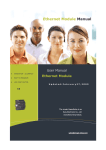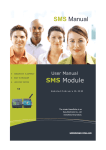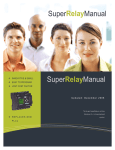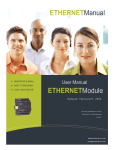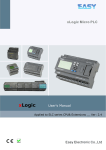Download Untitled
Transcript
-1- xLogic SuperRelay Ethernet module (ELC12-E-Ethernet ,apply to ELC-12 CPUs) Brief introduction ELC12-E-Ethernet It is called Ethernet module, used to connect ELC-12 series main modules in different places to enormous Ethernet to buildup a huge monitoring and control system .The ELC12-E-Ethernet module can be divided into ELC12-E-Ethernet-AC type and ELC12-E-Ethernet-DC type Ethernet network If the application requires a system where more than one main module is needed and these main modules have to communicate, each main module will be connected over an Ethernet Module box to the Ethernet. The project down- and upload to and from the main modules and the communication between the main modules happens over the Ethernet network. Furthermore the visualization of the whole system is possible and easy to realize by a personal computer. xLogic SuperRelay-----Ethernet Module U p d a t e d : March , 2 0 11 [email protected] -2- How to connect hardware before Ethernet module running ? 1. Set ELC12-E-Ethernet module IP address.(refer to software first part) 2. Link the ELC12-E-Ethernet to the xLogic SuperRelay system (which must contain a ELC-12 CPU module) 3. Link the ELC12-E-Ethernet to internet by net wire, then use PC or other monitor device for monitoring or download & upload of users’ program purpose. 4. Power on all devices in accordance with their voltage class. 5. Set communication parameter by xLogicsoft.( as configure shows in page 10 ) xLogic SuperRelay-----Ethernet Module Sketch map: Note: If there are extension modules in the application , the plus sequence of ethernet module must be the last one ,as above figure showing. -3- Software part: Device IP factory setting The default IP adress of Ethernet module is:192.168.0.178 Network segment check of PC and Ethernet module’s Users need ensure that PC has Ethernet cards,and that the network settings of PC and Ethernet module’s must keep in the same network segment before establishing communication between PC and Ethernet module. The Ethernet module has a factory setting IP(192.168.0.178) and network mask(255.255.255.0). Users can process as shown in Figure 4.3 to check whether the Ethernet module and PC in the same network segment. If in the same network segment, then congratulations to you, and you do not have to read the following network setting contents. If it is different, then the following settings is very important to you. xLogic SuperRelay-----Ethernet Module Figure 4.3 Above contents is used to tell you how to make the user’s PC with ELC12-E-Ethernet module in the same network segment. First part: set or modify IP address, port number with “ZnetCom2” software. How to configure Ethernet module(ELC12-E-ETHERNET) IP address? Start Ethernet module IP address configuration software. Step one: Double click the file “ELC12-E-Ethernet module driver” in CD and then the following contents will pop out: -4- Step two: Select “ZnetCom2.exe” file, and start it with double-click the left key of your mouse. xLogic SuperRelay-----Ethernet Module In order to enable your Ethernet module to link to Ethernet, you are required to connect your Ethernet module (ELC12-E-Ethernet-DC/AC) to your computer by net router. You are allowed to connect the Ethernet module to Ethernet directly by common net cable. Hereunder let’s take computer as an example: Connect diagram: -5- xLogic SuperRelay-----Ethernet Module You are required to set as following way, otherwise the Ethernet module may fail to work , please take some time to study the below instruction carefully : Power on ELC12-E-Ethernet-AC/DC module and click to search Ethernet. At the same time the searching Windows will pop out as the follow figure . In the search window, we can see the search module, and the corresponding MAC address and IP Address. Search window will close automatically after 10 seconds, the user can also click “stop” button to close it. -6- Double-click the device in the list of equipment; or select equipment items, click the toolbar button or button in attributes Bar, as shown in the following Figure "Getting device information" dialog box. Double click to get module information xLogic SuperRelay-----Ethernet Module Then the information of Ethernet module would show as follow. -7- xLogic SuperRelay-----Ethernet Module Note: All the contents in the red frame region cannot be adjusted. That’s to say, you must select the items as follows in red circle. -8- baudrate ,just the COM3 in the ELC-12 CPU. The target port and target IP can be set up to 4 groups. Note: Just as above figure shows, parameters in “Target IP1,Target IP2, Target IP3, Target IP4” must be adjusted to be exactly same as those in your PCs which will use to communicate with ELC12-E-Ethernet module. However “Target Port” number in above configure shows can be adjusted as you like and in xLogicsoft those may be used. button. Confirm the changed information by clicking Note: Password protection is available if user wish to do. -9- xLogic SuperRelay-----Ethernet Module Note: Baudrate can be set “4800” ,”9600”,”19200” and the corresponding communication port must be set the same Save your settings The settings about ELC12-E-Ethernet can be saved in XML format by clicking button. Import exited settings Existing configuration of ELC12-E-Ethernet can be imported called by clicking button. xLogic SuperRelay-----Ethernet Module Second part: Communication and monitor with xLogicSoft. 1.Link ELC12-E-Ethernet to ELC-12 CPU module 2. Here are two options to open “COM PORT”: A. click symbol B. select menu Tools->Configuration Option 1: ELC12-E-Ethernet unit work under TCP client mode, xLogicsoft software as server . 3.Select “Ethernet” option - 10 - xLogic SuperRelay-----Ethernet Module 4. To search “PLC’s IP” by clicking “Search” button Port number and PLC’s IP pre-configure in Znetcom soft as below figure. 5. Click "Connect to PLC" button, and then the Ethernet module and PC will be linked. After the Ethernet module and PC being linked, many features can come true, e.g. downloading user program into xLogic CPU module ,uploading program into PC and online monitor (monitor real time status of xLogic IO)can be done, herewith Ethernet module just plays a role of ELC-RS232/USB cable. A . Upload program: click B. Download program: click - 11 - C. Monitor program run status: click Option 2: ELC12-E-Ethernet unit work under TCP serve mode, xLogicsoft software as Client. xLogic SuperRelay-----Ethernet Module In addition, if more than one CPU module would be required in certain application/project system, then communication between those CPU modules has to be realized via Ethernet module, in this application, please note that each CPU module must require one Ethernet module to be linked to. In other words, one Ethernet module can ONLY be used to link with ONE CPU module. Note: Modbus RTU is just the communication protocol between Ethernet module and other device. Such communication protocol would be available if required. Dimension: - 12 - Mounting Hole Layout 1. ELC-12 CPU 2. ELC12-E-ETHERNET Model ELC12-E-Ethernet-DC ELC12-E-Ethernet-AC Supply Voltage DC 12-24V AC 110-240V - 13 -