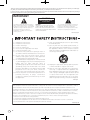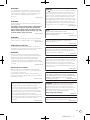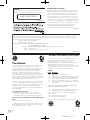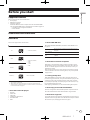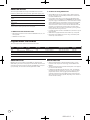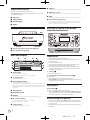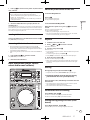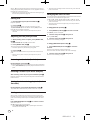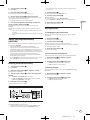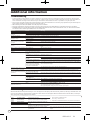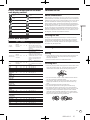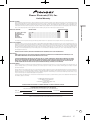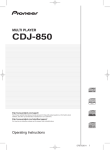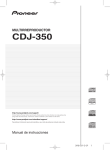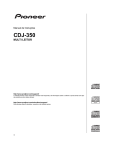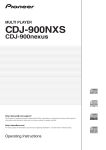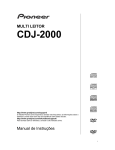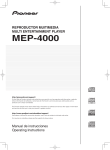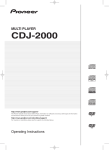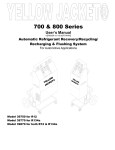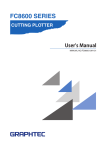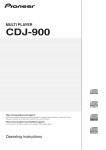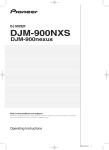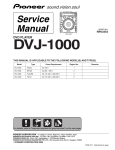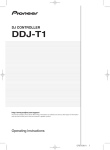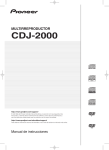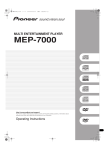Download CDJ-350 - UniqueSquared.com
Transcript
MULTI PLAYER CDJ-350 http://www.prodjnet.com/support/ The Pioneer website listed above provides answers to frequently asked questions, information about software, and other up-to-date data of assistance to our customers. http://www.prodjnet.com/rekordbox/support/ For inquiries on rekordbox, please see the support site indicated above. Operating Instructions DRB1507-D 1 Thank you for buying this Pioneer product. Please read through these operating instructions so you will know how to operate your model properly. After you have finished reading the instructions, put them away in a safe place for future reference. In some countries or regions, the shape of the power plug and power outlet may sometimes differ from that shown in the explanatory drawings. However the method of connecting and operating the unit is the same. IMPORTANT CAUTION RISK OF ELECTRIC SHOCK DO NOT OPEN The lightning flash with arrowhead symbol, within an equilateral triangle, is intended to alert the user to the presence of uninsulated “dangerous voltage” within the product’s enclosure that may be of sufficient magnitude to constitute a risk of electric shock to persons. CAUTION: TO PREVENT THE RISK OF ELECTRIC SHOCK, DO NOT REMOVE COVER (OR BACK). NO USER-SERVICEABLE PARTS INSIDE. REFER SERVICING TO QUALIFIED SERVICE PERSONNEL. The exclamation point within an equilateral triangle is intended to alert the user to the presence of important operating and maintenance (servicing) instructions in the literature accompanying the appliance. D3-4-2-1-1_A1_En 1) 2) 3) 4) 5) 6) 7) Read these instructions. Keep these instructions. Heed all warnings. Follow all instructions. Do not use this apparatus near water. Clean only with dry cloth. Do not block any ventilation openings. Install in accordance with the manufacturer’s instructions. 8) Do not install near any heat sources such as radiators, heat registers, stoves, or other apparatus (including amplifiers) that produce heat. 9) Do not defeat the safety purpose of the polarized or grounding-type plug. A polarized plug has two blades with one wider than the other. A grounding type plug has two blades and a third grounding prong. The wide blade or the third prong are provided for your safety. If the provided plug does not fit into your outlet, consult an electrician for replacement of the obsolete outlet. 10) Protect the power cord from being walked on or pinched particularly at plugs, convenience receptacles, and the point where they exit from the apparatus. 11) Only use attachments/accessories specified by the manufacturer. 12) Use only with the cart, stand, tripod, bracket, or table specified by the manufacturer, or sold with the apparatus. When a cart is used, use caution when moving the cart/apparatus combination to avoid injury from tip-over. 13) Unplug this apparatus during lightning storms or when unused for long periods of time. 14) Refer all servicing to qualified service personnel. Servicing is required when the apparatus has been damaged in any way, such as power-supply cord or plug is damaged, liquid has been spilled or objects have fallen into the apparatus, the apparatus has been exposed to rain or moisture, does not operate normally, or has been dropped. P1-4-2-2_En NOTE: This equipment has been tested and found to comply with the limits for a Class B digital device, pursuant to Part 15 of the FCC Rules. These limits are designed to provide reasonable protection against harmful interference in a residential installation. This equipment generates, uses, and can radiate radio frequency energy and, if not installed and used in accordance with the instructions, may cause harmful interference to radio communications. However, there is no guarantee that interference will not occur in a particular installation. If this equipment does cause harmful interference to radio or television reception, which can be determined by turning the equipment off and on, the user is encouraged to try to correct the interference by one or more of the following measures: — Reorient or relocate the receiving antenna. — Increase the separation between the equipment and receiver. — Connect the equipment into an outlet on a circuit different from that to which the receiver is connected. — Consult the dealer or an experienced radio/TV technician for help. D8-10-1-2_A1_En 2 En DRB1507-D 2 WARNING This equipment is not waterproof. To prevent a fire or shock hazard, do not place any container filled with liquid near this equipment (such as a vase or flower pot) or expose it to dripping, splashing, rain or moisture. D3-4-2-1-3_A1_En WARNING Before plugging in for the first time, read the following section carefully. The voltage of the available power supply differs according to country or region. Be sure that the power supply voltage of the area where this unit will be used meets the required voltage (e.g., 230 V or 120 V) written on the rear panel. D3-4-2-1-4*_A1_En CAUTION The switch on this unit will not completely shut off all power from the AC outlet. Since the power cord serves as the main disconnect device for the unit, you will need to unplug it from the AC outlet to shut down all power. Therefore, make sure the unit has been installed so that the power cord can be easily unplugged from the AC outlet in case of an accident. To avoid fire hazard, the power cord should also be unplugged from the AC outlet when left unused for a long period of time (for example, when on vacation). D3-4-2-2-2a*_A1_En NOTE THE NO USER-SERVICEABLE PARTS COMPARTMENT WARNING IS LOCATED ON THE APPLIANCE BOTTOM. D3-7-13-68_A1_En WARNING To prevent a fire hazard, do not place any naked flame sources (such as a lighted candle) on the equipment. D3-4-2-1-7a_A1_En This Class B digital apparatus complies with Canadian ICES-003. D8-10-1-3_A1_En VENTILATION CAUTION When installing this unit, make sure to leave space around the unit for ventilation to improve heat radiation (at least 5 cm at rear, and 5 cm at each side). WARNING Slots and openings in the cabinet are provided for ventilation to ensure reliable operation of the product, and to protect it from overheating. To prevent fire hazard, the openings should never be blocked or covered with items (such as newspapers, table-cloths, curtains) or by operating the equipment on thick carpet or a bed. D3-4-2-1-7b*_A1_En Operating Environment Operating environment temperature and humidity: +5 °C to +35 °C (+41 °F to +95 °F); less than 85 %RH (cooling vents not blocked) Do not install this unit in a poorly ventilated area, or in locations exposed to high humidity or direct sunlight (or strong artificial light) D3-4-2-1-7c*_A1_En If the AC plug of this unit does not match the AC outlet you want to use, the plug must be removed and appropriate one fitted. Replacement and mounting of an AC plug on the power supply cord of this unit should be performed only by qualified service personnel. If connected to an AC outlet, the cut-off plug can cause severe electrical shock. Make sure it is properly disposed of after removal. The equipment should be disconnected by removing the mains plug from the wall socket when left unused for a long period of time (for example, when on vacation). D3-4-2-2-1a_A1_En Information to User Alterations or modifications carried out without appropriate authorization may invalidate the user’s right to operate the equipment. D8-10-2_A1_En CAUTION This product satisfies FCC regulations when shielded cables and connectors are used to connect the unit to other equipment. To prevent electromagnetic interference with electric appliances such as radios and televisions, use shielded cables and connectors for connections. D8-10-3a_A1_En IMPORTANT NOTICE THE MODEL NUMBER AND SERIAL NUMBER OF THIS EQUIPMENT ARE ON THE REAR OR BOTTOM. RECORD THESE NUMBERS ON PAGE 27 FOR D36-AP9-1_A1_En_PSV FUTURE REFERENCE. WARNING: Handling the cord on this product or cords associated with accessories sold with the product may expose you to chemicals listed on proposition 65 known to the State of California and other governmental entities to cause cancer and birth defect or other reproductive harm. Wash hands after handling. D36-P5_B1_En When using this product, confirm the safety information shown on the bottom of the unit. D3-4-2-2-4_B1_En En DRB1507-D 3 3 CAUTION This product is a class 1 laser product classified under the Safety of laser products, IEC 60825-1:2007. CLASS 1 LASER PRODUCT D58-5-2-2a_A1_En POWER-CORD CAUTION Handle the power cord by the plug. Do not pull out the plug by tugging the cord and never touch the power cord when your hands are wet as this could cause a short circuit or electric shock. Do not place the unit, a piece of furniture, etc., on the power cord, or pinch the cord. Never make a knot in the cord or tie it with other cords. The power cords should be routed such that they are not likely to be stepped on. A damaged power cord can cause a fire or give you an electrical shock. Check the power cord once in a while. When you find it damaged, ask your nearest PIONEER authorized service center or your dealer for a replacement. S002*_A1_En FEDERAL COMMUNICATIONS COMMISSION DECLARATION OF CONFORMITY This device complies with part 15 of the FCC Rules. Operation is subject to the following two conditions: (1) This device may not cause harmful interference, and (2) this device must accept any interference received, including interference that may cause undesired operation. Product Name: MULTI PLAYER Model Number: CDJ-350 Responsible Party Name: PIONEER ELECTRONICS (USA) INC. SERVICE SUPPORT DIVISION Address: 1925 E. DOMINGUEZ ST. LONG BEACH, CA 90810-1003, U.S.A. Phone: 1-800-421-1404 URL: http://www.pioneerelectronics.com D8-10-4*_C1_En We Want You Listening For A Lifetime Selecting fine audio equipment such as the unit you’ve just purchased is only the start of your musical enjoyment. Now it’s time to consider how you can maximize the fun and excitement your equipment offers. This manufacturer and the Electronic Industries Association’s Consumer Electronics Group want you to get the most out of your equipment by playing it at a safe level. One that lets the sound come through loud and clear without annoying blaring or distortion-and, most importantly, without affecting your sensitive hearing. Sound can be deceiving. Over time your hearing “comfort level” adapts to higher volumes of sound. So what sounds “normal” can actually be loud and harmful to your hearing. Guard against this by setting your equipment at a safe level BEFORE your hearing adapts. To establish a safe level: • Start your volume control at a low setting. • Slowly increase the sound until you can hear it comfortably and clearly, and without distortion. Once you have established a comfortable sound level: • Set the dial and leave it there. Used wisely, your new sound equipment will provide a lifetime of fun and enjoyment. Since hearing damage from loud noise is often undetectable until it is too late, this manufacturer and the Electronic Industries Association’s Consumer Electronics Group recommend you avoid prolonged exposure to excessive noise. This list of sound levels is included for your protection. Decibel Level Example 30 40 50 60 70 80 Quiet library, soft whispers Living room, refrigerator, bedroom away from traffic Light traffic, normal conversation, quiet office Air conditioner at 20 feet, sewing machine Vacuum cleaner, hair dryer, noisy restaurant Average city traffic, garbage disposals, alarm clock at two feet. THE FOLLOWING NOISES CAN BE DANGEROUS UNDER CONSTANT EXPOSURE 90 Subway, motorcycle, truck traffic, lawn mower 100 Garbage truck, chain saw, pneumatic drill 120 Rock band concert in front of speakers, thunderclap 140 Gunshot blast, jet plane 180 Rocket launching pad Information courtesy of the Deafness Research Foundation. Taking a minute to do this now will help to prevent hearing damage or loss in the future. After all, we want you listening for a lifetime. 4 S001_A1_En En DRB1507-D 4 Contents How to read this manual The names of displays, menus, and buttons in this manual are enclosed in brackets. (e.g. [MASTER] channel, [ON/OFF], [File] menu) ! The Operating Instructions of rekordbox can be viewed from the rekordbox [Help] menu after installing rekordbox. Before start Features........................................................................................................6 System setup example.................................................................................6 What’s in the box..........................................................................................6 Before you start Supported sources.......................................................................................7 Usable discs and USB devices...................................................................7 Playable music file formats.........................................................................8 Functions usable in combination with a computer..................................9 About the rekordbox music management software...............................10 About the driver software (Windows).......................................................11 Connections Names of terminals...................................................................................13 Basic style...................................................................................................13 Operations Control panel..............................................................................................15 Front panel..................................................................................................16 Main unit display........................................................................................16 Setting the source to be played (source select section).........................16 Basic Operations (player, source select and browse sections).............17 Operating the jog dial................................................................................19 Setting loops (loop and beat loop part)....................................................19 Displaying track information (browse section).......................................20 Searching for tracks quickly using the library information....................20 About the playback history (HISTORY).....................................................21 Using playlists............................................................................................21 Adjusting the playing speed (tempo control section).............................22 Using [BPM LOCK]....................................................................................22 Operations in combination with a DJ mixer............................................22 Using the DJ software...............................................................................23 Changing the settings...............................................................................23 Additional information Troubleshooting.........................................................................................24 Error messages..........................................................................................24 List of icons displayed on the main unit display section.........................25 List of MIDI Messages...............................................................................25 Cautions on use.........................................................................................25 Handling discs...........................................................................................25 Disclaimer...................................................................................................26 Cautions on copyrights.............................................................................26 Using the support site...............................................................................26 Specifications.............................................................................................26 En DRB1507-D 5 5 Before start Features This unit is a DJ player that carries over the technology of the Pioneer CDJ series, the world standard in club players. It is a multi player for DJs supporting a variety of sources, enabling full-fledged DJ play easily. MULTI MEDIA, MULTI FORMAT BEAT DISPLAY This unit can play not only music CDs (CD-DA), but also music files (MP3, AAC, WAV and AIFF) recorded on mass storage class USB devices (flash memory devices and hard discs) and CD-R/-RW discs. It can also be used as DJ software controller and audio interface. The beat position corresponding to the track’s BPM and the playback position are shown on the main unit display. This allows you to check the beat visually for scratch and loop performances. BPM LOCK rekordboxTM When the master BPM is set in advance, the playing speed of the currently playing track can be automatically set to the master BPM at the press of a button. Full-fledged BPM mixing is possible easily, without moving the TEMPO slider. rekordbox, a music management software application exclusively for Pioneer DJ players, is included. It allows music files on a computer to be managed in a variety of ways (analysis, setting, creation, storage of playback history, etc.). Also, music files managed with rekordbox can be transferred to USB devices for convenience in selecting tracks, operating playlists and so on when the USB device is connected to this unit. PLAYLIST The currently playing or selected track can be registered on the playlist, as desired (but only for tracks managed with rekordbox). System setup example A DJ system like the one shown on the diagram below can be set up by combining this unit with a DJ mixer and peripheral devices. Music management software For audio output rekordbox Computer USB device Component, amplifier, powered speaker, etc. USB device MIC /AUX TIME MODE TIME MODE BACK MIC REMAIN M S F TEMPO LOCK AUTO CUE A.CUE % TRIM REMAIN TRIM M S F TEMPO LOCK AUTO CUE A.CUE SELECT PUSH 9 9 0 DISC UTILITY HI HI USB STOP 16 BPM SELECT PUSH BROWSE USB STOP HI % INFO DISPLAY BROWSE USB STOP BACK PHONO CD PHONO CD BPM INFO DISPLAY AUX LEVEL 16 DISC UTILITY MASTER CH-1 CH-2 SOURCE SELECT TRACK SEARCH BPM LOCK PLAYLIST MP3/AAC WAV/AIFF 12 LOW IN/CUE OUT HOT LOOP OUT ADJUST RELOOP/EXIT BEAT LOOP MID REC 12 9 9 LOW SEARCH LOW SEARCH MASTER TEMPO TRACK SEARCH IN/CUE OUT HOT LOOP OUT ADJUST BEAT LOOP RELOOP/EXIT VINYL MODE LOOP TEMPO RANGE LOOP DRIVE SEARCH LEVEL MASTER TEMPO 9 9 CH-2 CH -1 TEMPO HEADPHONES TEMPO 0 MASTER EFFECT CH-2 CUE CH-1 CUE PREVIEW MASTER LEVEL MIC/AUX ON BPM LOCK PLAYLIST MP3/AAC WAV/AIFF MID TRACK MARK 12 TEMPO RANGE SOURCE SELECT PLAY VINYL MODE LOOP LOOP DRIVE 9 9 12 GATE JET CRUSH FILTER MIXING 0 CUE CUE 0 CUE MASTER LEVEL LEVEL/DEPTH FADER START PLAY/PAUSE FADER START PLAY/PAUSE THRU 0 REV FWD REV MULTI PLAYER 2 CHANNEL DJ MIXER FWD MULTI PLAYER PHONES CDJ-350 DJM-350 CDJ-350 For checking the audio input/output Disc Headphones What’s in the box ! ! ! ! 6 CD-ROM (rekordbox license key attached) Power cable Audio cable Control cord ! Disc force eject pin (mounted on bottom of product) ! Operating instructions (this document) En DRB1507-D 6 Before you start Before you start Supported sources This unit supports the sources listed below. ! Discs (page 7) ! USB devices (page 8) ! Computers (page 9) Install the software onto the computer from the included CD-ROM. The included CD-ROM contains the following two software programs. — rekordbox music management software — Driver software Usable discs and USB devices About discs This unit can play the discs shown below. Type Mark 1 Compatible formats ! CD Music CD (CD-DA) Music files (MP3/AAC/WAV/AIFF) recorded on CD-R/-RW discs can be played. Folder layers Max. 8 levels (files in folders beyond the 8th level cannot be played) Max. number of folders 1 000 folders Max. number of files 1 000 files When there are many folders or files, some time may be required for loading. CD-R ! ! ! ! ! Music CD (CD-DA) MP3 AAC WAV AIFF CD-RW CD-TEXT About CD-R/-RW discs 2 Music CD (CD-DA) 1 Discs on which the marks on this table are indicated on the disc label, package or jacket can be played. 2 Titles, album names and artist names recorded in the CD-Text data are displayed. When multiple text data are recorded on the disc, the information for the first text data is displayed. About discs created on computers Depending on the application settings and the computer’s environmental settings, it may not be possible to play certain discs. Record the disc in a format supported on this unit. For details, contact your application’s retailer. If the recording quality is poor due to the disc’s properties, scratches or dirt on the disc or dirt on the recording lens, it may not be possible to play the disc. Creating backup discs When CD-R/-RW discs are paused or left in the pause mode at cue points for long periods of time, it may become difficult to play the disc at that point, due to the properties of the disc. Also, when a specific point is looped repeatedly an extremely large number of times, it may become difficult to play that point. When playing valuable discs, we recommend making backup discs. About Copy Control CDs and DualDiscs Discs that cannot be played ! ! ! ! ! ! DTS-CD Photo CDs Video CDs CD Graphics (CD-G) discs Unfinalized CDs DVD This unit is designed to CD standards. Operation and performance of discs with standards other than CD standards is not guaranteed. About 8 cm single CDs 8 cm single CDs cannot be played on the CDJ-350. Do not mount 8 cm adapters on CDs and play them on the CDJ-350. The adapter could fall off as the disc spins, damaging the disc or the player. En DRB1507-D 7 7 About USB devices Cautions on using USB devices This unit supports USB mass storage class USB devices (external hard disks, portable flash memory devices, digital audio players, etc.). Folder layers Max. 8 layers Max. number of folders 1 000 folders Max. number of files 10 000 files (1 000 files for files not managed by rekordbox) Supported file systems FAT16, FAT32 and HFS+ (NTFS is not supported.) ! Some USB devices may not operate properly. Please note that Pioneer will accept no responsibility whatsoever for loss of data recorded on USB devices. ! It may happen that, when a current above the allowable level is detected in this unit’s USB port, the [USB STOP] indicator flashes, the power supply to the USB device is cut off and communications with the USB device are interrupted. To restore normal operation, disconnect the USB device from this unit. Avoid reusing USB devices for which an excess current has been detected. If normal operation is not restored (if communications cannot be established) after the above procedure is performed, try turning off this unit’s power then turning it back on. ! If multiple partitions are set for the USB device, the device may not be recognized. ! USB devices equipped with flash card readers may not operate. ! Depending on the USB device you are using, the desired performance may not be achieved. When there are many folders or files, some time may be required for loading. Folders and files exceeding the limits cannot be displayed. USB devices that cannot be used ! Optical disk type devices such as external DVD/CD drives, etc., are not supported. ! USB hubs cannot be used. Playable music file formats This unit supports music files in the formats shown below. 8 Type File extension Compatible formats Bit depth Bit rate Sampling frequency Encoding method MP3 .mp3 MPEG-1 16 bit 32 kbps to 320 kbps 32 kHz, 44.1 kHz, 48 kHz CBR, VBR AAC .m4a, .aac and .mp4 MPEG-4 AAC LC 16 bit 16 kbps to 320 kbps 32 kHz, 44.1 kHz, 48 kHz CBR, VBR WAV .wav WAV 16 bit, 24 bit — 44.1 kHz, 48 kHz Uncompressed PCM AIFF .aif, .aiff AIFF 16 bit, 24 bit — 44.1 kHz, 48 kHz Uncompressed PCM About MP3 files About AAC files MP3 files can have a constant bit rate (CBR) or a variable bit rate (VBR). Both types of files can be played on the CDJ-350, but the search and super fast search functions are slower with VBR files. If your priority is operability, we recommend recording MP3 files in CBR. ! AAC is the abbreviation of “Advanced Audio Coding”, a basic format of audio compression technology used for MPEG-2 and MPEG-4. ! The file format and extension of AAC data depends on the application used to create the data. ! In addition to AAC files with the extension “.m4a” encoded with iTunes®, files with the extensions “.aac” and “.mp4” can also be played. Note, however, that copyright-protected AAC files purchased for example at the iTunes Music Store cannot be played. Also, some files may not be playable, depending on the version of iTunes used for encoding. En DRB1507-D 8 Functions usable in combination with a computer This unit can be used in combination with a computer when the software is installed onto the computer from the included CD-ROM. The included CD-ROM contains the following two software programs. rekordbox music management software Music files used for DJ play can be managed. The management information can be transferred using USB devices (page 10). Driver software When operating DJ software on the computer using this unit, the sound of the music file that is playing can be output from this unit (page 11). ! There is no need to install the driver software when using Mac OS X. Software end user license agreement This Software End User License Agreement (“Agreement”) is between you (both the individual installing the Program and any single legal entity for which the individual is acting) (“You” or “Your”) and PIONEER CORPORATION (“Pioneer”). TAKING ANY STEP TO SET UP OR INSTALL THE PROGRAM MEANS THAT YOU ACCEPT ALL OF THE TERMS OF THIS LICENSE AGREEMENT. PERMISSION TO DOWNLOAD AND/OR USE THE PROGRAM IS EXPRESSLY CONDITIONED ON YOUR FOLLOWING THESE TERMS. WRITTEN OR ELECTRONIC APPROVAL IS NOT REQUIRED TO MAKE THIS AGREEMENT VALID AND ENFORCEABLE. IF YOU DO NOT AGREE TO ALL OF THE TERMS OF THIS AGREEMENT, YOU ARE NOT AUTHORIZED TO USE THE PROGRAM AND MUST STOP INSTALLING IT OR UNINSTALL IT, AS APPLICABLE. 1 Definitions 1 “Documentation” means written documentation, specifications and help content made generally available by Pioneer to aid in installing and using the Program. 2 “Program” means all or any part of Pioneer’s software licensed to You by Pioneer under this Agreement. 2 Program license 1 Limited License. Subject to this Agreement’s restrictions, Pioneer grants to You a limited, non-exclusive, nontransferable, license (without the right to sublicense): a To install a single copy of the Program on the hard disk drive of Your computer, to use the Program only for Your personal purpose complying with this Agreement and the Documentation (“Authorized Use”); b To use the Documentation in support of Your Authorized Use; and c To make one copy of the Program solely for backup purposes, provided that all titles and trademark, copyright and restricted rights notices are reproduced on the copy. 2 Restrictions. You will not copy or use the Program or Documentation except as expressly permitted by this Agreement. You will not transfer, sublicense, rent, lease or lend the Program, or use it for third-party training, commercial time-sharing or service bureau use. You will not Yourself or through any third party modify, reverse engineer, disassemble or decompile the Program, except to the extent expressly permitted by applicable law, and then only after You have notified Pioneer in writing of Your intended activities. You will not use the Program on multiple processors without Pioneer’s prior written consent. 3 Ownership. Pioneer or its licensor retains all right, title and interest in and to all patent, copyright, trademark, trade secret and other intellectual property rights in the Program and 3 Warranty disclaimer THE PROGRAM AND DOCUMENTATION ARE PROVIDED “AS IS” WITHOUT ANY REPRESENTATIONS OR WARRANTIES, AND YOU AGREE TO USE THEM AT YOUR SOLE RISK. TO THE FULLEST EXTENT PERMISSIBLE BY LAW, PIONEER EXPRESSLY DISCLAIMS ALL WARRANTIES OF ANY KIND WITH RESPECT TO THE PROGRAM AND DOCUMENTATION, WHETHER EXPRESS, IMPLIED, STATUTORY, OR ARISING OUT OF COURSE OF PERFORMANCE, COURSE OF DEALING OR USAGE OF TRADE, INCLUDING ANY WARRANTIES OF MERCHANTABILITY, FITNESS FOR A PARTICULAR PURPOSE, SATISFACTORY QUALITY, ACCURACY, TITLE OR NON-INFRINGEMENT. Before you start About the included CD-ROM Documentation, and any derivative works thereof. You do not acquire any other rights, express or implied, beyond the limited license set forth in this Agreement. 4 No Support. Pioneer has no obligation to provide support, maintenance, upgrades, modifications or new releases for the Program or Documentation under this Agreement. 4 Damages and remedies for breach You agree that any breach of this Agreement’s restrictions would cause Pioneer irreparable harm for which money damages alone would be inadequate. In addition to damages and any other remedies to which Pioneer may be entitled, You agree that Pioneer may seek injunctive relief to prevent the actual, threatened or continued breach of this Agreement. 5 Termination Pioneer may terminate this Agreement at any time upon Your breach of any provision. If this Agreement is terminated, You will stop using the Program, permanently delete it from the computer where it resides, and destroy all copies of the Program and Documentation in Your possession, confirming to Pioneer in writing that You have done so. Sections 2.2, 2.3, 2.4, 3, 4, 5 and 6 will continue in effect after this Agreement’s termination. 6 General terms 1 Limitation of Liability. In no event will Pioneer or its subsidiaries be liable in connection with this Agreement or its subject matter, under any theory of liability, for any indirect, incidental, special, consequential or punitive damages, or damages for lost profits, revenue, business, savings, data, use, or cost of substitute procurement, even if advised of the possibility of such damages or if such damages are foreseeable. In no event will Pioneer’s liability for all damages exceed the amounts actually paid by You to Pioneer or its subsidiaries for the Program. The parties acknowledge that the liability limits and risk allocation in this Agreement are reflected in the Program price and are essential elements of the bargain between the parties, without which Pioneer would not have provided the Program or entered into this Agreement. 2 The limitations or exclusions of warranties and liability contained in this Agreement do not affect or prejudice Your statutory rights as consumer and shall apply to You only to the extent such limitations or exclusions are permitted under the laws of the jurisdiction where You are located. 3 Severability and Waiver. If any provision of this Agreement is held to be illegal, invalid or otherwise unenforceable, that provision will be enforced to the extent possible or, if incapable of enforcement, deemed to be severed and deleted from this Agreement, and the remainder will continue in full force and effect. The waiver by either party of any default or breach of this Agreement will not waive any other or subsequent default or breach. 4 No Assignment. You may not assign, sell, transfer, delegate or otherwise dispose of this Agreement or any rights or obligations under it, whether voluntarily or involuntarily, by operation of law or otherwise, without Pioneer’s prior written consent. Any purported assignment, transfer or delegation by You will be null and void. Subject to the foregoing, this Agreement will be binding upon and will inure to the benefit of the parties and their respective successors and assigns. 5 Entire Agreement. This Agreement constitutes the entire agreement between the parties and supersedes all prior or contemporaneous agreements or representations, whether En DRB1507-D 9 9 written or oral, concerning its subject matter. This Agreement may not be modified or amended without Pioneer’s prior and express written consent, and no other act, document, usage or custom will be deemed to amend or modify this Agreement. 6 You agree that this Agreement shall be governed and construed by and under the laws of Japan. Cautions on installing the software Read Software end user license agreement carefully before installing rekordbox and the driver software. ! The included CD-ROM contains installation programs in the following 12 languages. English, French, German, Italian, Dutch, Spanish, Portuguese, Russian, Chinese (simplified characters), Chinese (traditional characters), Korean, Japanese. ! When using rekordbox with an operating system in a different language, follow the instructions on the screen to select [English]. Supported operating systems 1 Mac OS X (10.4.6 and later) Windows® 7 Home Premium/Professional/ Ultimate ® Windows Vista Home Basic/Home Premium/Business/Ultimate (SP1 and later) Windows® XP Home edition/Professional (SP3 and later) rekordbox 32-bit version 1 64-bit version 1 32-bit version 1 64-bit version 1 32-bit version 1 Driver software 1 1 1 2 1 1 2 1 1 There is no need to install the driver software when using Mac OS X. 2 When using a 64-bit version of Windows, the driver software can only be used for 32-bit applications. About the rekordbox music management software rekordbox is a software program for purchasers of the CDJ-350 or other Pioneer DJ players to manage the music files they use for DJ play. — rekordbox may be used for classifying and searching for music files stored on your computer as well as creating playlists, all of which can help improve your DJ performance. — rekordbox allows the detecting, measuring, and editing of beats, tempos (BPM), and other elements of your music files prior to a performance. Installing rekordbox About the installation procedure (Macintosh) Read Cautions on installing the software carefully before installing rekordbox. ! Authorization of the computer’s administrator is required to install and uninstall rekordbox. Log on as the user which was set as the computer’s administrator before installing. 1 When the included CD-ROM is inserted into the computer’s CD drive, the CD drive opens on the screen. Double-click the [CD_menu.app] icon. ! If the CD drive does not open on the screen when the CD-ROM is inserted, use Finder to open the CD drive, then double-click the [CD_menu.app] icon. <[CD.menu.app] icon> Minimum operating environment for rekordbox ! CPU: — For Mac OS X, Macintosh computer equipped with a 1.83 GHz or greater Intel® Core™Duo (or compatible) processor — For Windows® 7, Windows Vista® and Windows® XP, PC/AT compatible computer equipped with a 2 GHz or greater Intel® Pentium® 4 (or compatible) processor ! Required memory: 1 GB or more of RAM ! Hard disc: 250 MB or more of free space (not including space for storing music files, etc.) ! CD drive: Optical disc drive on which the CD-ROM can be read ! Sound: Audio output to speakers, headphones, etc. (internal or external audio device) ! Internet connection: For user registration and inquiries, use a web browser supporting 128-bit SSL (Safari 2.0 or greater, Internet Explorer® 6.0 or greater, etc.). ! USB port: A USB port for connection of a USB device (flash memory, hard disc, etc.) is required to transfer music files to the USB device. ! Operation is not guaranteed on all computers, even those with the operating environment described above. ! Even with the required memory capacity indicated for the operating environment above, in the cases described below the software may not provide full functionality and performance due to lack of memory. In this case, take the necessary measures to ensure sufficient free memory. We recommend adding extra memory in order to achieve stable performance. — When there are many tracks being managed in the rekordbox library — When resident programs and services are running ! Depending on the computer’s power settings, etc., the CPU and hard disc processing capacity may be insufficient. When using laptop computers in particular, always keep the AC power connected and set the computer to maximum performance conditions when using rekordbox. ! Note that problems may arise in the operation of rekordbox due to other software being used together with it. 10 2 When the CD-ROM’s menu is displayed, select [rekordbox: Install Music Management Software], then click [Start]. <CD-ROM menu> ! To close the CD-ROM menu, click [Exit]. En DRB1507-D 10 3 Install rekordbox following the instructions on the screen. 1 Insert the included CD-ROM into the computer’s CD drive. The CD-ROM menu is displayed. ! If the CD-ROM menu does not appear when the CD-ROM is inserted, open the CD drive from [Computer (or My Computer)] in the [Start] menu, then double-click the [CD_menu.exe] icon. 2 When the CD-ROM’s menu is displayed, select [rekordbox: Install Music Management Software], then click [Start]. <CD-ROM menu> This driver software is an exclusive ASIO driver for outputting audio signals from the computer. To use the CDJ-350 connected to a computer on which Windows is installed, install the driver software on the computer beforehand. Installing the driver software Before you start About the installation procedure (Windows) Read Cautions on installing the software carefully before installing rekordbox. ! Authorization of the computer’s administrator is required to install and uninstall rekordbox. Log on as the user registered as the computer’s administrator before installing rekordbox. About the driver software (Windows) Before installing the driver software ! Read Cautions on installing the software on page 10 carefully. ! Turn off this unit’s power switch, then disconnect the USB cable connecting this unit and the computer. ! If any other programs are running on the computer, quit them. ! To install or uninstall the driver software, you need to be authorized by the administrator of your computer. Log on as the administrator of your computer before proceeding with the installation. ! If you connect this unit to your computer without installing the driver software first, an error may occur on your computer depending on the system environment. ! If installation of the driver software is interrupted after it has started, start the installation procedure over again from the beginning. 1 Insert the included CD-ROM into the computer’s CD drive. The CD-ROM menu is displayed. ! If the CD-ROM menu does not appear when the CD-ROM is inserted, open the CD drive from [Computer (or My Computer)] in the [Start] menu, then double-click the [CD_menu.exe] icon. 2 When the CD-ROM menu appears, select [Install Driver Software (Pioneer_CDJ_Driver)], then click [Start]. ! To close the CD-ROM menu, click [Exit]. 3 Install rekordbox following the instructions on the screen. ! Click [Cancel] to cancel installation after it has started. Launching rekordbox Log on as the user which was set as the computer’s administrator before using rekordbox. ! When rekordbox is started up for the first time, the license key must be input. The license key is affixed to the CD-ROM package. ! When rekordbox is started up, the operating instructions can be viewed from the rekordbox [Help] menu. For Mac OS X Open the [Application] folder with Finder, then doubleclick [rekordbox 1.x.x.app]. ! The 1.x.x indicates the rekordbox version. For Windows® 7, Windows Vista® and Windows® XP Click on the Windows [Start] menu button, then [All Programs] > [Pioneer] > [rekordbox 1.x.x] > [rekordbox 1.x.x]. ! The 1.x.x indicates the rekordbox version. To close the CD-ROM menu, click [Exit]. 3 Proceed with installation according to the instructions on the screen. If [Windows Security] appears on the screen while the installation is in progress, click [Install this driver software anyway] and continue with the installation. ! When installing on Windows XP If [Hardware Installation] appears on the screen while the installation is in progress, click [Continue Anyway] and continue with the installation. ! When the installation program is completed, a completion message appears. Connecting the CDJ-350 and computer 1 Connect this unit to your computer via a USB cable. For instructions on connecting, see Using DJ software on page 14. En DRB1507-D 11 11 2 Press [u]. Turn on the power of this unit. 3 Press [ ] for at least 1 second. The [CONTROL MODE] screen appears on the main unit display. ! The message [Installing device driver software] may appear when the CDJ-350 is connected to the computer for the first time or when it is reconnected to the computer’s USB port. Wait until the [Your devices are ready for use] message appears. ! When installing on Windows XP — [Can Windows connect to Windows Update to search for software?] may appear while the installation is in progress. Select [No, not this time] and click [Next] to continue with the installation. — [What do you want the wizard to do?] may appear while the installation is in progress. Select [Install the software automatically (Recommended)] and click [Next] to continue with the installation. — If [Hardware Installation] appears on the screen while the installation is in progress, click [Continue Anyway] and continue with the installation. Checking the version of the driver software Click Windows [Start] menu >[All Programs]>[Pioneer]> [Pioneer CDJ]>[Pioneer CDJ Version Display Utility]. Adjusting the buffer size This unit functions as an audio device conforming to the ASIO standards. ! If an application using this unit as the default audio device (DJ software, etc.) is running, quit that application before adjusting the buffer size. Click Windows [Start] menu >[All Programs]>[Pioneer]> [Pioneer CDJ]>[Pioneer CDJ ASIO Settings Utility]. ! You can check the firmware version of this unit on the screen. ! The firmware version is not displayed when the CDJ-350 is not connected to the computer or when the CDJ-350 and computer are not properly communicating. Checking the latest information on the driver software For the latest information on the driver software for exclusive use with this unit, visit our website shown below. http://www.prodjnet.com/support/ A sufficiently large buffer size decreases the chance of sound dropout (sound interruption) but increases audio signal transmission delay (latency). 12 En DRB1507-D 12 Connections Connections Be sure to turn off the power and unplug the power cord from the power outlet whenever making or changing connections. Refer to the operating instructions for the component to be connected. Connect the power cord after all the connections between devices have been completed. Be sure to use the included power cord. Names of terminals Rear panel R L AUDIO OUT AC IN CONTROL USB 1 2 3 4 5 3 USB (page 14) 1 AC IN Connect this to a power outlet. Connect the power cord after all the connections between devices have been completed. Be sure to use the included power cord. Connect to a computer. 4 CONTROL (page 14) Connect the control cord (included) here. 5 AUDIO OUT L/R (page 13) 2 Kensington security slot Connect the audio cables (included) here. Basic style When connected to a Pioneer DJ mixer using the control cord (included), operations such as starting playback on this unit can be controlled using the DJ mixer’s fader (page 22). The fader start function can only be used when connected to a Pioneer DJ mixer. R R L CH-1 Audio cable (included) L AUDIO OUT CH-2 PHONO PHONO CD L USB R R L L AUDIO OUT RCONTROL R Control cord (included) Audio cable L CONTROL OL CONTROL CD L L CONTROL R R Control cord USB MIC /AUX TIME MODE TIME MODE BACK MIC REMAIN M S F TEMPO LOCK AUTO CUE A.CUE % TRIM REMAIN TRIM M S F TEMPO LOCK AUTO CUE A.CUE 9 9 0 DISC UTILITY HI HI USB STOP 16 BPM SELECT PUSH BROWSE USB STOP HI % INFO DISPLAY BROWSE USB STOP BACK PHONO CD PHONO CD SELECT PUSH INFO DISPLAY AUX LEVEL 16 BPM DISC UTILITY MASTER CH-1 CH-2 SOURCE SELECT MP3/AAC WAV/AIFF TRACK SEARCH BPM LOCK PLAYLIST 12 LOW IN/CUE OUT HOT LOOP OUT ADJUST RELOOP/EXIT BEAT LOOP MID REC 12 9 9 LOW LOW SEARCH IN/CUE OUT HOT LOOP OUT ADJUST RELOOP/EXIT BEAT LOOP VINYL MODE LOOP LOOP DRIVE TEMPO RANGE SEARCH LEVEL MASTER TEMPO 9 9 CH-2 CH-1 TEMPO HEADPHONES CH-1 CUE TRACK SEARCH PREVIEW MASTER LEVEL MIC/AUX ON MASTER TEMPO BPM LOCK PLAYLIST MP3/AAC WAV/AIFF MID TRACK MARK 12 TEMPO RANGE SEARCH SOURCE SELECT PLAY VINYL MODE LOOP LOOP DRIVE 9 9 12 TEMPO 0 MASTER EFFECT CH-2 CUE GATE JET CRUSH FILTER MIXING 0 CUE CUE 0 CUE MASTER LEVEL LEVEL/DEPTH FADER START PLAY/PAUSE FADER START PLAY/PAUSE THRU 0 REV FWD REV MULTI PLAYER FWD 2 CHANNEL DJ MIXER MULTI PLAYER PHONES DJ player DJ mixer (example: DJM-350) DJ player En DRB1507-D 13 13 Using the relay play function Relay playback on two DJ players is possible when the [CONTROL] terminals on this unit and the other Pioneer DJ player are interconnected using a control cord (page 23). R R L CH-1 Audio cable (included) L AUDIO OUT CH-2 PHONO PHONO CD USB R R L L AUDIO OUT RCONTROL CONTROL R Control cord (included) Audio cable L L L OL CONTROL CD L CONTROL R R USB MIC /AUX TIME MODE TIME MODE BACK MIC REMAIN M S F TEMPO % TRIM REMAIN TRIM M S F TEMPO % 16 LOCK A.CUE BPM SELECT PUSH INFO DISC UTILITY HI USB STOP 9 9 0 HI SELECT PUSH BROWSE USB STOP HI BPM INFO DISPLAY BROWSE USB STOP BACK PHONO CD PHONO CD AUTO CUE A.CUE DISPLAY AUX LEVEL 16 LOCK AUTO CUE DISC UTILITY MASTER CH-1 CH-2 SOURCE SELECT 12 IN/CUE OUT OUT ADJUST SOURCE SELECT SEARCH VINYL MODE 12 LOOP 12 9 9 LOW TEMPO RANGE LOOP DRIVE SEARCH MASTER TEMPO LOW OUT OUT ADJUST BEAT LOOP RELOOP/EXIT VINYL MODE LOOP TEMPO RANGE LOOP DRIVE SEARCH LEVEL MASTER TEMPO 9 9 CH-2 CH-1 TEMPO TEMPO 0 HEADPHONES CH-1 CUE IN/CUE HOT LOOP TRACK SEARCH PREVIEW MASTER LEVEL MIC/AUX ON BPM LOCK PLAYLIST MP3/AAC WAV/AIFF MID TRACK MARK BEAT LOOP RELOOP/EXIT MID PLAY REC 9 9 12 LOW HOT LOOP TRACK SEARCH BPM LOCK PLAYLIST MP3/AAC WAV/AIFF MASTER EFFECT CH-2 CUE GATE JET CRUSH FILTER MIXING 0 CUE CUE 0 CUE MASTER LEVEL LEVEL/DEPTH FADER START PLAY/PAUSE FADER START PLAY/PAUSE THRU 0 REV FWD REV MULTI PLAYER FWD 2 CHANNEL DJ MIXER MULTI PLAYER PHONES DJ player DJ mixer (example: DJM-350) DJ player Using DJ software When connected to a computer by USB cable, the DJ software can be operated with this units (page 23). The sound of music files playing on the computer can be output from this unit (page 11). DJ software Computer USB cable R R L USB cable CH-1 Audio cable (included) L AUDIO OUT CH-2 PHONO PHONO CD L Audio cable L R R R L AUDIO OUT RCONTROL CONTROL OL CONTROL CD L L CONTROL R R USB USB MIC /AUX TIME MODE TIME MODE BACK MIC REMAIN M S F TEMPO LOCK AUTO CUE A.CUE % TRIM REMAIN TRIM M S F TEMPO LOCK AUTO CUE A.CUE SELECT PUSH DISC UTILITY 9 9 0 HI HI USB STOP 16 BPM SELECT PUSH BROWSE USB STOP HI % INFO DISPLAY BROWSE USB STOP BACK PHONO CD PHONO CD BPM INFO DISPLAY AUX LEVEL 16 DISC UTILITY MASTER CH-1 CH-2 SOURCE SELECT TRACK SEARCH BPM LOCK PLAYLIST MP3/AAC WAV/AIFF 12 IN/CUE OUT HOT LOOP OUT ADJUST RELOOP/EXIT BEAT LOOP MID REC TRACK MARK 12 12 9 9 LOW TEMPO RANGE SEARCH LOW SEARCH TRACK SEARCH IN/CUE OUT HOT LOOP OUT ADJUST RELOOP/EXIT BEAT LOOP VINYL MODE LOOP PREVIEW LOOP DRIVE TEMPO RANGE SEARCH LEVEL MASTER TEMPO 9 9 CH-2 CH-1 TEMPO HEADPHONES CH-1 CUE BPM LOCK PLAYLIST MP3/AAC WAV/AIFF MASTER LEVEL MIC/AUX ON MASTER TEMPO SOURCE SELECT PLAY MID VINYL MODE LOOP LOOP DRIVE 9 9 12 LOW TEMPO 0 MASTER EFFECT CH-2 CUE GATE JET CRUSH FILTER MIXING 0 CUE CUE 0 CUE MASTER LEVEL LEVEL/DEPTH FADER START PLAY/PAUSE FADER START PLAY/PAUSE THRU 0 REV FWD REV MULTI PLAYER FWD 2 CHANNEL DJ MIXER MULTI PLAYER PHONES DJ player 14 DJ mixer (example: DJM-350) DJ player En DRB1507-D 14 L Operations Control panel Source select section TIME MODE BACK i AUTO CUE 1 l k Operations 3 Browse section SELECT PUSH DISPLAY 4 j USB STOP 2 UTILITY 5 m 6 SOURCE SELECT 7 IN/CUE OUT 8 BEAT LOOP RELOOP/EXIT e o VINYL MODE LOOP HOT LOOP SEARCH OUT ADJUST fg h — LOOP DIVIDE 1 9 BPM LOCK PLAYLIST MP3/AAC WAV/AIFF TRACK SEARCH 2 DISC n + TEMPO RANGE p MASTER TEMPO q cd TEMPO 0 r CUE a PLAY/PAUSE REV FWD MULTI PLAYER b Player section 1 u (Power switch) (page 17) 2 hDISC (page 16) Tempo control section d VINYL MODE 1 Loop and beat loop part Source select section e LOOP IN/CUE (HOT LOOP) Select the source to be played with this unit here (page 16). f LOOP OUT (OUT ADJUST) 3 USB device insertion slot g RELOOP/EXIT 4 USB STOP h BEAT LOOP (LOOP DIVIDE) 5 (COMPUTER) 6 (USB) 7 (DISC) Player section These controls can be used for such basic DJ player operations as playing discs, setting cue/loop points and operating the jog dial (page 17). 8 TRACK SEARCH o, p 9 SEARCH m, n Browse section Information on the device loaded on this unit, loaded tracks, etc., is displayed here (page 20). i TIME MODE (AUTO CUE) j DISPLAY (UTILITY) k Main unit display l BACK 2 Playlist part a CUE b PLAY/PAUSE f c Jog dial m SELECT PUSH (rotary selector) n PLAYLIST En DRB1507-D 15 15 9 TEMPO % Tempo control section This indicates the percentage by which the playing speed is changed. Adjust the track playing speed here (page 22). When [BPM LOCK] is used, the playing speeds of two tracks can be matched easily (page 22). a WIDE, ±16, ±10, ±6 This indicates the range by which the playing speed can be adjusted. b BPM o BPM LOCK Displays BPM (Beats Per Minute) of the track currently being played. p TEMPO RANGE c Information display section Up to 13 characters can be displayed for each. The characters that can be displayed are letters A to Z, numbers 0 to 9 and certain symbols. “?” is displayed for other characters. q MASTER TEMPO r TEMPO Setting the source to be played (source select section) Front panel 3 TIME MODE BACK AUTO CUE s SELECT PUSH DISPLAY 4 t USB STOP DISC UTILITY 5 SOURCE SELECT 6 7 MP3/AAC WAV/AIFF s Disc force eject pin insertion hole (page 16) s t Disc insertion slot (page 16) t Main unit display 6 REMAIN 8 S 1 2 3 4 5 BPM LOCK Loading discs 7 M PLAYLIST F 9 TEMPO LOCK A.CUE % 16 BPM INFO BROWSE a b c 1 Track number This displays the track number. It is not possible to display more than 100 tracks. 2 A. CUE (page 18) This lights when auto cue is set. 3 Playing address display The track is displayed as a bar graph. Turns off from the left side when the remaining time is displayed. The entire graph flashes slowly when the remaining track time is under 30 seconds, then flashes quickly when the remaining track time is under 15 seconds. 4 INFO (page 20) 5 BROWSE (page 20) 6 REMAIN ! Set the disc with the printed side facing up. ! Insert the disc horizontally into the disc insertion slot in the main unit’s front panel. ! Do not load more than 1 disc. ! Do not force discs into the set’s disc insertion slot when the set’s power is off. Doing so could damage the disc or the set. ! When the disc is being drawn in or ejected, do not apply any force to the disc in the direction opposite its movement. Doing so could damage the disc or the set. 1 Press [u] 1. Turn on the power of this unit. 2 Insert the disc into the disc insertion slot t. Playback starts. ! When auto cue is turned on, playback starts when [PLAY/PAUSEf] is pressed. For details on the auto cue function, see Setting auto cue on page 18. Ejecting discs Press [h DISC] 2. The disc is ejected from the disc insertion slot. ! If you press [hDISC] by mistake, press [PLAY/PAUSEf] immediately to restore this unit to the status it was in just before [h DISC] was pressed. (No sound is output during this time.) This lights when the time display is set to the remaining time. 7 M, S, F (time display) “M” indicates minutes, “S” seconds, “F” frames. There are 75 frames to a second. 8 LOCK (page 22) This lights when the BPM is locked. 16 About ejecting discs by force ! If the disc is not ejected when [h DISC] is pressed, eject the disc forcibly by inserting the disc force eject pin into the disc force eject pin insertion hole. ! When forcibly ejecting a disc, be sure to do so following the procedure below. En DRB1507-D 16 1 Press [u] 1 to turn this unit’s power off, then wait at least 1 minute. Never forcibly eject a disc directly after turning off the set’s power. Doing so is dangerous for the reasons described below. ! The disc will still be spinning when ejected and could hit your fingers, etc., causing injury. ! Also, the disc clamp will rotate in an unstable way, and the disc could get scratched. The included disc force eject pin is mounted on the CDJ-350’s bottom panel. When the pin is inserted all the way into the insertion hole, the disc is ejected 5 mm to 10 mm out of the disc insertion slot. Grasp the disc with your fingers and pull it out. Loading USB devices Connect the USB device to the USB device insertion slot 3. The [USB STOP] indicator lights. 1 Press [USB STOP] 4 for at least 2 seconds. The [USB STOP] indicator turns off. Basic Operations (player, source select and browse sections) TIME MODE k SELECT PUSH j m UTILITY 7 IN/CUE OUT 8 BEAT LOOP RELOOP/EXIT e BPM LOCK PLAYLIST MP3/AAC WAV/AIFF TRACK SEARCH DISC n 6 SOURCE SELECT VINYL MODE LOOP HOT LOOP SEARCH OUT ADJUST fg This unit is set to the standby mode. The [u] indicator lights red. ! When [u] is pressed again, the power turns on. ! This unit is equipped with an auto standby function. For details, see About the auto standby function on page 23. Playback ] 6 or [ ] 7 for at least 1 second. This selects the source. 3 Turn the rotary selector m. Select the track. ! To move to lower layers in a folder, select the folder then press the rotary selector. ! To return to higher layers, press [BACK] l. ! Press [BACK] for more than 1 second to move to the top layer. h — LOOP DIVIDE TEMPO RANGE + The track is loaded and playback begins. ! When a disc containing music files recorded with a hierarchical structure is loaded, playback starts from the tracks in the uppermost level. Pausing ! Playback resumes when [PLAY/PAUSEf] is pressed again. l DISPLAY 5 When this unit’s power is on, press [u] 1 for at least 1 second. During playback, press [PLAY/PAUSEf] b. BACK i USB STOP To set to the standby mode 4 Press the rotary selector m. 2 Disconnect the USB device. 4 Turn on the power of this unit. The [u] indicator lights green. 2 Press [ ! Be sure to follow the procedure below when removing USB devices from the set. Removing a USB device without following this procedure could erase the set’s management data and make it impossible to read the USB device. ! When turning the set’s power off, be sure to remove the USB device first. AUTO CUE Press [u] 1. 1 Load the source onto this unit. Removing USB devices from the set 3 To turn the power on Operations 2 Use the included disc force eject pin. (Do not use anything else.) About the power switch of this unit Resuming playback from the position playing just before the disc was ejected (Resume) After ejecting the disc, immediately reload that same disc into this unit. ! The resume function only works when the same disc is ejected then reloaded before loading another disc. ! The resume function does not work for USB devices. MASTER TEMPO cd 9 TEMPO Forward and reverse scanning Press [SEARCH m, n] 9. The disc is forwarded when [n] is pressed and held in. The disc is reversed when [m] is pressed and held in. 0 CUE Finding the beginnings of tracks (Track Search) a PLAY/PAUSE REV b Press [TRACK SEARCH o, p] 8. FWD MULTI PLAYER Press the [p] to move to the beginning of the next track. En DRB1507-D 17 17 When [o] is pressed, playback returns to the beginning of the currently playing track. When pressed twice in a row, playback returns to the beginning of the previous track. ! When auto cue is turned on, the set searches for the beginning of the track and pauses there (page 18). Setting Cue 1 During playback, press [PLAY/PAUSEf] b. Playback is paused. 2 Press [CUE] a. The point at which the track is paused is set as the cue point. The [PLAY/PAUSEf] indicator flashes and the [CUE] indicator lights. No sound is output at this time. ! When a new cue point is set, the previously set cue point is canceled. Adjusting the cue point position 1 While pausing at the cue point, press [SEARCH m, n] 9. The [PLAY/PAUSEf] and [CUE] indicators flash. 2 Press [SEARCH m, n] 9. ! The auto cue level setting remains in the memory, even when the power is turned off. Changing the auto cue level The acoustic pressure level identified as a silent section with the auto cue function can be selected from eight levels. –36 dB, –42 dB, –48 dB, –54 dB, –60 dB, –66 dB, –72 dB and –78 dB ! The auto cue level setting remains in the memory, even when the power is turned off. ! The auto cue level can be changed using one of the procedures described below. Using [DISPLAY (UTILITY)] j 1 Press [DISPLAY (UTILITY)] j for at least 1 second. The [UTILITY] screen is displayed. 2 Turn the rotary selector m, then press it. Select [A. CUE LEVEL]. 3 Turn the rotary selector m, then press it. The auto cue level setting changes. Using [TIME MODE (AUTO CUE)] i The cue point can be fine-adjusted in units of single frames. ! The same operation is possible using the jog dial. 1 Press [TIME MODE (AUTO CUE)] i for at least 5 seconds. 3 Press [CUE] a. The auto cue level setting changing mode is set. The current auto cue level is shown on the main unit display. The position at which the button was pressed is set as the new cue point. ! When a new cue point is set, the previously set cue point is canceled. 2 Turn the rotary selector m, then press it. The auto cue level setting changes. Returning to Cue Point (Back Cue) During playback, press [CUE] a. The set immediately returns to the currently set cue point and pauses. ! When [PLAY/PAUSEf] is pressed, playback starts from the cue point. Checking Cue Point (Cue Point Sampler) After returning to the cue point, press and hold in [CUE] a. Playback starts from the set cue point. Playback continues while the button is held in. Setting Cue Point during playback (Real Time Cue) During playback, press [LOOP IN/CUE (HOT LOOP)] e. The point at which the button was pressed is set as the cue point. Setting auto cue When a track is loaded or the track search operation is performed, the silent section at the beginning of the track is skipped and the cue point is automatically set at the point immediately before the sound starts. Press [TIME MODE (AUTO CUE)] i for at least 1 second. Auto cue is set to on. [A. CUE] lights on the main unit display. ! When [TIME MODE (AUTO CUE)] is pressed again for at least 1 second, auto cue is set to off. 18 En DRB1507-D 18 Operating the jog dial ! The top of the jog dial has an embedded switch. Do not place objects on the jog dial or subject it to strong forces. ! Water or other liquids getting into the set will lead to malfunction. Switching the jog dial mode The mode switches between VINYL and CDJ each time the button is pressed. The indicator lights when the VINYL mode is selected. — VINYL mode: When the top of the jog dial is pressed during playback, playback stops, and when the jog dial is spun at this time sound is produced according to the direction in which the jog dial is spun. — CDJ mode: Playback does not stop even when the top of the jog dial is pressed. Such operations as scratching cannot be performed. Scratch 1 Press [VINYL MODE] d. Set the jog mode to VINYL. 2 During playback, press the top of the jog dial c. Playback stops. 3 Spin the jog dial c in the direction you want to play and at the desired speed. The sound is played according to the direction and speed at which the jog dial is spun by spinning the top of the jog dial while pressing it. 4 Release your hand from the top of the jog dial c. Normal playback resumes. Pitch bend During playback, spin the outer section without touching the top of the jog dial c. The playing speed increases when spun clockwise, decreases when spun counterclockwise. When spinning is stopped, playback returns to the normal speed. ! When the jog mode is set to the CDJ mode, the same operation can be performed by spinning the top of the jog dial. Frame search In the pause mode, spin the jog dial c. The pause position can be moved in units of single frames. ! The position is moved in the direction of playback when the jog dial is spun clockwise, in the reverse direction when it is spun counterclockwise. The position moves 135 for one revolution of the jog dial. Super fast search Spin the jog dial c while pressing [SEARCH m, n] 9. The track is fast-forwarded/fast-reversed in the direction in which the jog dial is spun. ! This function is canceled when [SEARCH m, n] is released. ! When you stop the jog dial from spinning, normal playback resumes. ! The fast-forward/fast-reverse speed can be adjusted according to the speed at which the jog dial is spun. When the jog dial c is spun while pressing [TRACK SEARCH o, p] 8, tracks are searched at high speed in the direction in which the jog dial is spun. Setting loops (loop and beat loop part) IN/CUE TRACK SEARCH OUT VINYL MODE LOOP HOT LOOP SEARCH BEAT LOOP RELOOP/EXIT e OUT ADJUST fg h — LOOP DIVIDE + TEMPO RANGE 1 During playback, press [LOOP IN/CUE (HOT LOOP)] e. Operations Press [VINYL MODE] d. Super fast track search Loop In Point is set. ! This operation is not necessary if you have already set a Cue Point as a Loop In Point. 2 Press [LOOP OUT (OUT ADJUST)] f. The loop out point is set, and loop playback begins. Fine-adjusting the loop out point (loop out adjust) 1 During loop playback, press [LOOP OUT (OUT ADJUST)] f. [LOOP OUT (OUT ADJUST)] starts flashing quickly and [LOOP IN/CUE (HOT LOOP)] turns off. The loop out point’s time is displayed on the main unit display. 2 Press [SEARCH m, n] 9. The loop out point can be adjusted in units of single frames. ! The same operation is possible using the jog dial. ! The loop out point adjustment range is anywhere after the loop in point. 3 Press [LOOP OUT (OUT ADJUST)] f. Loop playback resumes. ! Loop playback also resumes if no operation is performed for over 10 seconds. Canceling Loop playback (Loop Exit) During loop playback, press [RELOOP/EXIT] g. Playback continues beyond the Loop Out Point without returning to the Loop In Point. Returning to Loop playback (Reloop) After canceling loop playback, press [RELOOP/EXIT] g during playback. The track returns to the previously set loop in point and loop playback begins. Dividing loops (Loop Divide) During loop playback, press [BEAT LOOP (LOOP DIVIDE)] h. The length of loop playback is divided in half each time [–] is pressed. When [+] is pressed, the loop playback length returns to the original length. En DRB1507-D 19 19 Returning to the loop in point (Hot Loop) Using the beat display function During loop playback, press [LOOP IN/CUE (HOT LOOP)] e. This displays the beat and playback position of the currently playing track. The track instantaneously returns to the set loop in point and loop playback starts. REMAIN The loop out point is set automatically according to the track’s tempo (BPM) and loop playback starts. ! Loop playback cannot be performed properly if the BPM value is not displayed. F S TEMPO % 16 LOCK A.CUE Setting loops automatically based on the track’s tempo (Beat Loop) In the play or pause mode, press [BEAT LOOP (LOOP DIVIDE)] h. M BPM INFO 1 BROWSE 2 1 Beat position 2 Playback position ! The beat display screen is one item of the [INFO] display. ! When set to the [INFO] display, the display switches to the beat display screen automatically when scratching and looping. 1 Press [DISPLAY (UTILITY)] j. Displaying track information (browse section) Switch to the [INFO] display. 2 Turn the rotary selector m. Display the beat display screen. TIME MODE BACK i AUTO CUE Searching for tracks quickly using the library information l k SELECT PUSH DISPLAY j USB STOP m DISC UTILITY n SOURCE SELECT MP3/AAC WAV/AIFF REMAIN M BPM LOCK PLAYLIST S F TEMPO LOCK A.CUE % 16 BPM INFO BROWSE When library information created using rekordbox is recorded on the USB device, the library information can be used to quickly search for tracks. Searching by specifying the first character (jump) When the item names in the category are sorted in alphabetical order, you can move to items beginning with the specified character. ! This function may not work for some categories. 1 Press [DISPLAY (UTILITY)] j. About the [BROWSE] and [INFO] displays Switch to the [BROWSE] display. 2 Turn the rotary selector m, then press it. Select the category. [BROWSE] display This displays the loaded tracks, sorted in category or tree structure. The display on the information display section differs according to whether or not library information is recorded on the USB device. — With library information d Library browsing: The music files are displayed by the categories set in rekordbox (album, artist, etc.). The category types can be changed in the Preferences (environmental settings) in rekordbox. — Without library information d Folder browsing: The folders/tracks on the medium are displayed with a tree structure. [INFO] display This displays detailed information on the loaded tracks. The artist name, album name and beat display are displayed here. Switching the display mode Press [DISPLAY (UTILITY)] j. The [BROWSE] and [INFO] displays switch each time the button is pressed. 3 Press the rotary selector m for at least 1 second. The display switches to the character input screen. The following information is displayed in the information display section. — Upper section: Specified character — Lower section: Items beginning with the character in the upper section 4 Turn the rotary selector m. The character displayed in the upper section of the information display switches. The jump destination items corresponding to the character in the upper section are displayed in the lower section. 5 Press the rotary selector m. The display switches to the item selected in step 4. Searching by inputting a character string This function lets you display only the artists, albums, tracks or files containing the character string you input. ! Categories not selected in the Preferences (environmental settings) in rekordbox are not displayed. 1 Press [DISPLAY (UTILITY)] j. Switch to the [BROWSE] display. 20 En DRB1507-D 20 Select [SEARCH]. ! The maximum number of tracks that can be registered in one playlist is 99. 3 Press the rotary selector m. 1 Press [PLAYLIST] n. 2 Turn the rotary selector m. The display switches to the character input screen. The display switches to the [ADD TO] screen. 4 Use the rotary selector m to input a character. 2 Turn the rotary selector m. Select the playlist. To create a new playlist, select [NEW PLAYLIST]. ! Press [PLAYLIST] or [BACK] to return to the original screen. 5 Once you have completed inputting the character string, press the rotary selector m. 3 Press the rotary selector m. Only items containing the character string you have input are displayed. The following information is displayed in the information display section. — Upper section: Number of items containing the input character string — Lower section: Names of items containing the input character string Operations Turn the rotary selector and select the desired character, then press the rotary selector to enter that character. ! Repeat this operation to input other characters. The track is added to the playlist. Editing playlists Changing the order of the tracks Select the track whose order in the playlist you want to change beforehand. 1 Press [PLAYLIST] n. About the playback history (HISTORY) The resorting screen is displayed. 2 Turn the rotary selector m. When tracks managed with rekordbox are played, the playback history is registered at [HISTORY]. ! The playback history is recorded on the USB device. ! The maximum number of tracks that can be recorded is 999. ! The playback history is not recorded if there is not enough free space on the USB device or if the USB device is write-protected. ! Playlists can be made based on the playback history using rekordbox. For details, see the rekordbox operating instructions. ! When a playback history is stored as a playlist using rekordbox, the playback history is deleted. ! A new [HISTORY] is created each time the power is turned on and off or the USB device is disconnected then reconnected. Select the position to which the track is to be moved. The track is moved to the position between the two tracks displayed in the information display section. 3 Press the rotary selector m. The track order changes. Removing tracks from playlists Select the track you want to remove from the playlist beforehand. 1 Press [PLAYLIST] n for at least 1 second. The remove menu is displayed. 2 Turn the rotary selector m, then press it. Deleting the playback history — [CANCEL]: The track(s) is (are) not removed. — [OK]: The track(s) is (are) removed. 1 Turn the rotary selector m. Select [HISTORY]. Deleting playlists 2 Press the rotary selector m for at least 1 second. Select the playlist you want to delete from the [PLAYLIST] category beforehand. The delete menu is displayed. 3 Turn the rotary selector m to select the range to be deleted. — [CANCEL]: The [HISTORY]s are not deleted. — [ONE]: The [HISTORY] selected with the cursor is deleted. — [ALL]: All the [HISTORY]s are deleted. 1 Press [PLAYLIST] n for at least 1 second. The delete menu is displayed. 2 Turn the rotary selector m, then press it. — [CANCEL]: The playlist is not deleted. — [OK]: The playlist is deleted. 4 Press the rotary selector m. The range selected in step 3 is deleted. Using playlists SELECT PUSH DISPLAY USB STOP m UTILITY SOURCE SELECT MP3/AAC WAV/AIFF DISC n PLAYLIST BPM LOCK Adding tracks to playlists First load the USB device onto this unit. ! To add the currently playing track, switch to the [INFO] screen. ! To select and add a track, switch to the [BROWSE] screen. En DRB1507-D 21 21 Adjusting the playing speed (tempo control section) BPM LOCK PLAYLIST OP/EXIT BEAT LOOP o VINYL MODE LOOP — LOOP DIVIDE + TEMPO RANGE p MASTER TEMPO q TEMPO The current BPM value or the master BPM set the previous time is displayed on the main unit display and [BPM] flashes. 2 Turn the rotary selector m. Change the BPM value to the value you want to set as the master BPM. 3 Press the rotary selector m. The master BPM is set. ! If no operation is performed for over 10 seconds, the BPM value displayed in the information display section is set as the master BPM. ! When [BPM LOCK] is pressed for at least 1 second while in the master BPM changing mode, the BPM value of the currently playing track is set as the master BPM. ! To change the master BPM, start over from step 1. Using the BPM lock function 0 r First set the master BPM. ! The BPM lock function cannot be used for tracks for which the BPM cannot be measured correctly. While the track is playing, press [BPM LOCK] o. FWD MULTI PLAYER The BPM of the currently playing track is synchronized with the master BPM. [LOCK] appears on the main unit display. ! [TEMPO RANGE] is set to [±16]. ! [LOCK] flashes when the BPM of the currently playing track changes. Press [BPM LOCK] while [LOCK] is flashing to re-lock the BPM. Move [TEMPO] r forward or backward. The playing speed increases when the slider is moved to the [+] side (towards you), decreases when the slider is moved to the [–] side (away from you). The percentage by which the playing speed is changed is displayed at [TEMPO %] on the main unit display. Selecting the playing speed adjustment range Press [TEMPO RANGE] p. The playing speed adjustment range switches each time the button is pressed. [WIDE, ±16, ±10, ±6] lights on the main unit display. ! The speed can be adjusted in units of 0.02 % at [±6] %, in units of 0.05 % at [±10] %, in units of 0.05 % at [±16] %, and in units of 0.5 % at [WIDE]. ! The [WIDE] adjustment range is ±100 %. When set to –100 %, playback stops. ! [WIDE] can only be selected when playing music CDs (CD-DA). Adjusting the playing speed without changing the pitch (Master Tempo) Press [MASTER TEMPO] q. The [MASTER TEMPO] indicator lights. The pitch does not change even when the playing speed is changed with the [TEMPO] slider. ! The sound is digitally processed, so the sound quality changes. Using [BPM LOCK] When the master BPM is set in advance, the playing speed of the currently playing track can be automatically set to the master BPM at the press of a button. Setting the master BPM 1 Press [BPM LOCK] o for at least 1 second. The master BPM changing mode is set. 22 About the tempo display in the BPM lock mode When in the BPM lock mode, [TEMPO %] on the main unit display switches at set intervals between the master BPM and the difference with the position of the [TEMPO] slider. — [INC]: To match the master BPM with the position of the [TEMPO] slider, move [TEMPO] to the [+] side (towards you). — [dEC]: To match the master BPM with the position of the [TEMPO] slider, move [TEMPO] to the [–] side (away from you). Canceling the BPM lock mode There are four ways to cancel the BPM lock mode. — By pressing [BPM LOCK] while in the BPM lock mode. — Move the [TEMPO] slider to set the track’s playing speed to faster or slower than the master BPM. — By loading a track. — By searching for a track (track search). Operations in combination with a DJ mixer Also refer to the DJ mixer’s operating instructions. Starting playback using a DJ mixer’s fader (Fader Start) 1 Connect the CDJ-350 with a Pioneer DJ mixer using the included control cord. For instructions on connecting, see Basic style on page 13. 2 Turn on the fader start function from the DJ mixer. 3 Set the cue. 4 Move the DJ mixer’s channel fader or cross fader. This unit’s pause mode is canceled and the track is played instantaneously. ! When the channel fader or cross fader is set back to its original position, playback cues back to the set cue point and the pause mode is set (Back Cue). En DRB1507-D 22 Relay play on two DJ players Changing the settings 1 Connect the CDJ-350 and a DJ mixer. For instructions on connecting, see Using the relay play function on page 14. TIME MODE AUTO CUE 2 Set the DJ mixer’s cross fader to the center position. 3 Turn auto cue on for both DJ players. BACK i l k SELECT PUSH DISPLAY j USB STOP m UTILITY When playback of the first track on this unit finishes, playback automatically begins on the other DJ player. This unit cues at the beginning of the next track and is set to the pause mode. This operation is repeated for relay play on the two DJ players. ! The medium can be changed and the cue point set on the DJ player that is in standby. ! The fader start function does not work during relay play. ! Relay play may not be possible if the two DJ players are not connected to the same DJ mixer. ! If the power of the currently playing DJ player is turned off, playback may start on the other DJ player. Using the DJ software The CDJ-350 also outputs the operating data for the buttons and dials in MIDI format. If you connect a computer with a built-in MIDIcompatible DJ software via a USB cable, you can operate the DJ software on this unit. The sound of music files being played on the computer can also be output from the CDJ-350. To use this unit as an audio device, install the driver software on the computer beforehand (page 11). This unit must also be selected in the DJ software’s audio output device settings. For details, see your DJ software’s operating instructions. BPM LOCK PLAYLIST MP3/AAC WAV/AIFF Operations SOURCE SELECT 4 Start playback on this unit. DISC n The DJ players’ auto cue indicators light. 1 Press [DISPLAY (UTILITY)] j for at least 1 second. The [UTILITY] screen is displayed. 2 Use the rotary selector m to change the setting. ! Press [BACK] l to return to the previous screen. 3 Press the rotary selector m. The changed settings are stored. ! To close the [UTILITY] screen, press [DISPLAY (UTILITY)] or [BACK]. Setting preferences Options settings Selection items Descriptions A. CUE LEVEL –36 dB/–42 dB/–48 dB/ –54 dB/–60 dB*/–66 dB/ –72 dB/–78 dB For details, see Changing the auto cue level on page 18. MIDI CHANNEL 1* to 16 — AUTO STANDBY OFF/20 min*/40 min/60 min For details, see About the auto standby function on page 23. LIBRARY CREATOR LIBRARY*/FOLDER Sets the browsing method for media on which Pioneer MEP-7000 libraries are recorded. 3 Start the DJ software. VERSION No. — Displays the CDJ-350’s software version. Communication with the DJ software starts. The DJ software can be operated using this unit’s buttons and controls. ! It may not be possible to use some buttons to operate the DJ software. ! For messages output by the CDJ-350, see List of MIDI Messages. *: Setting upon purchase 1 Connect the USB port on this unit to your computer. For instructions on connecting, see Using DJ software on page 14. 2 Press [ ] for at least 1 second. The [CONTROL MODE] screen appears on the main unit display. Changing the MIDI channel setting About the auto standby function When the auto standby function is turned on, the power is automatically set to the standby mode after the set time has passed with all of the conditions below met. — That this unit’s buttons, controls, etc., are not operated. — That no track is played. 1 Press [DISPLAY (UTILITY)] j for at least 1 second. The [UTILITY] screen is displayed. 2 Turn the rotary selector m, then press it. Select [MIDI CH.]. 3 Turn the rotary selector m, then press it. Select the MIDI channel and change the setting. A setting from 1 – 16 can be selected. 4 Press the rotary selector m. The changed MIDI channel settings are stored. ! To close the [UTILITY] screen, press [DISPLAY (UTILITY)] or [BACK]. En DRB1507-D 23 23 Additional information Troubleshooting ! Incorrect operation is often mistaken for trouble or malfunction. If you think that there is something wrong with this component, check the points below. Sometimes the trouble may lie in another component. Inspect the other components and electrical appliances being used. If the trouble cannot be rectified after checking the items below, ask your nearest Pioneer authorized service center or your dealer to carry out repair work. ! This unit may not operate properly due to static electricity or other external influences. In this case, proper operation may be restored by turning the power off, waiting 1 minute, then turning the power back on. ! Non-finalized (partial discs) CD-R/-RW cannot be played on the CDJ-350. ! Irregularly shaped discs other than standard 12 cm discs cannot be played on the CDJ-350 (doing so will lead to damage or accidents). ! The BPM measured by the CDJ-350 may differ from the BPM indicated on the disc or that of a Pioneer DJ mixer, etc. This is due to the different methods used for measuring the BPM, and is not a malfunction. Problem Check Remedy Disc cannot be ejected. Playback does not start when disc is loaded. File cannot be played. No sound is produced, or sound is distorted or noisy. — Is the disc or file playable? Is the auto cue function activated? Is the file copyright-protected (by DRM)? Are you operating the connected DJ mixer properly? Is the CDJ-350 placed near a TV? Is the disc scratched? Is the disc dirty? If [hDISC] does not work, eject the disc by inserting the pin into the disc force eject hole. (page 16) See About discs on page 7 or Playable music file formats on page 8. Press [TIME MODE (AUTO CUE)] for at least 1 second to cancel the auto cue function. (page 18) Copyright-protected files cannot be played. Check the operation of the DJ mixer. Loud noise is produced or playback stops when a certain disc is played. Track search operation takes too long. Back cue function does not work. Loop play function does not work. Settings are not stored in the memory. USB device is not recognized. The playing address display is not displayed in the remaining time mode. Time is required to read USB devices (flash memory drives and hard discs). The category is not displayed. Nothing is displayed. The [u] indicator flashes and the power does not turn on. Turn the TV’s power off, or install the CDJ-350 and TV away from one another. Scratched discs may not play. Wipe the dirt off the disc. (page 25) Is the auto cue function activated? Track searching may take some time when there are long silent sections between tracks. — If track searching is not possible within 10 seconds, a cue point is set at the beginning of the track. Is a cue point set? Set a cue point. (page 18) Is a cue point set? Set a cue point. (page 18) Has the power been turned off After changing settings, wait at least 10 seconds before turning the power off. directly after changing the setting? Is the USB device properly conConnect the device securely (all the way in). nected? Is the USB device connected via a USB hubs cannot be used. USB hub? Is the USB device supported by the This player only supports USB mass storage class devices. CDJ-350? This player supports portable flash memory and digital audio playback devices. Is the file format supported by the Check the file format of the connected USB device. For the file formats supported by the CDJCDJ-350? 350, see About USB devices on page 8. Are you using a USB device (such Use a USB device within this unit’s rated current (such as a hard disk driven by an AC adapter or as a bus power-driven hard disk) other external power supply). whose current is higher than this unit’s rated current (500 mA)? — Turn the power off, wait 1 minute, then turn the power back on. — When playing files recorded in VBR, it may happen that the set cannot detect the length of the track immediately and that some time is required for the playing address display to appear. Is there a large number of folders or When there are many folders or files, some time may be required for loading. files recorded on the USB device? Are files other than music files When files other than music files are stored in folders, time is required to read them as well. Do stored on the USB device? not store files or folders other than music files on the USB device. Are you playing a music CD? The category is not displayed for music CDs. Is the library information recorded Use rekordbox to create the library information. on the USB device? Is the USB device write-protected? Set the USB device so that files can be written on it. Set the USB device’s write-protect switch to the off position. Is the auto standby function actiThis unit is shipped with the auto standby function turned on. If you do not want to use the auto vated? standby function, set [AUTO STANDBY] to [OFF]. (page 23) — Normal operation can sometimes be restored by unplugging the power cord, waiting at least 1 minute, then plugging the power cord back in. If the symptom persists, unplug the power cord and request repairs. Error messages When the CDJ-350 cannot operate normally, an error code appears on the display. Take the necessary measures, referring to the table below. If an error code not indicated on the table below is displayed or if the same error code appears after the indicated action has been taken, contact your store of purchase or nearby Pioneer service station. 24 Error code Error type Description of error E-7201 E-8301 E-8302 E-8303 E-8304 E-8305 TOC READ ERROR TOC data cannot be read. PLAYER ERROR Disc that cannot be played normally is loaded. DECODE ERROR DATA FORMAT ERROR E-8306 NO FILE Music files that cannot be played normally are Format is wrong.dReplace with music files in the proper format. loaded. Track recorded in the library, playlist, etc., has been Do not delete that track from the USB device. deleted from the USB device and cannot be played. E-9101 MECHANICAL TIME OUT Mechanical operation has not stopped within specified time. Cause and action ! ! ! Disc is cracked.dReplace the disc. Disc is dirty.dClean the disc. If operation is normal with other discs, the problem is with that disc. There is a foreign object in the disc insertion slot.dRemove the foreign object. En DRB1507-D 24 List of icons displayed on the main unit display section Time Artist Playback is not possible Album Playing Track/file name Played Playlist Remixer Original artist Folder History PC Control About condensation Water droplets (condensation) may form inside the unit (on operating parts and lenses) in the winter, for example, if the unit is moved from a cold place into a warm room or if the temperature in the room in which the unit is installed rises suddenly (through heating, etc.). The unit will not operate properly and will not be playable with condensation inside. Let the unit stand for 1 to 2 hours at room temperature (though this time depends on the conditions of the condensation) without turning on the power. The water droplets will evaporate and the unit will become playable. Condensation can occur in the summer as well if the unit is exposed to the direct wind from an air-conditioner, etc. If this happens, move the unit to a different location. Cleaning the lens List of MIDI Messages SW Name SW Type Jog dial (scratch) General Purpose Bn Controller 10 TEMPO VR 1D Jog dial (spin outer section) General Purpose Bn Controller 30 dd SELECT PUSH (turn) General Purpose Bn Controller 4F dd 9n 00 dd OFF=00, ON=7F 9n 9n 9n 01 02 03 dd dd dd OFF=00, ON=7F OFF=00, ON=7F OFF=00, ON=7F 9n 04 dd OFF=00, ON=7F 9n 05 dd OFF=00, ON=7F 9n 06 dd OFF=00, ON=7F 9n 07 dd OFF=00, ON=7F 9n 08 dd OFF=00, ON=7F 9n 0E dd OFF=00, ON=7F 9n 0F dd OFF=00, ON=7F 9n 10 dd OFF=00, ON=7F 9n 11 dd OFF=00, ON=7F 9n 12 dd OFF=00, ON=7F 9n 16 dd OFF=00, ON=7F 9n 17 dd OFF=00, ON=7F 9n 20 dd OFF=00, ON=7F 9n 9n 9n 9n 26 2E 2F 32 dd dd dd dd OFF=00, ON=7F OFF=00, ON=7F OFF=00, ON=7F OFF=00, ON=7F 9n 33 dd OFF=00, ON=7F PLAY/PAUSE SW f CUE SW SW SEARCH n SW SEARCH m TRACK SW SEARCH p TRACK SW SEARCH o LOOP IN/CUE SW (HOT LOOP) LOOP OUT SW (OUT ADJUST) RELOOP/EXIT SW TIME MODE SW (AUTO CUE) DISPLAY (UTILSW ITY) TEMPO RANGE SW MASTER SW TEMPO VINYL MODE SW BEAT LOOP SW (LOOP DIVIDE) + BEAT LOOP SW (LOOP DIVIDE) – Jog dial (press SW top) BPM LOCK SW PLAYLIST SW SW hDISC BACK SW SELECT PUSH SW (press) n is the channel number. MIDI Messages Notes (3 Bytes) Bn dd dd Linear value with respect to speed from stop to x4 speed. Stop: 40, FWD (CW) direction: 41 to 7F (x0.06 to x4 speed), REV (CCW) direction: 3F to 00 (x0.5 to x4 speed) 00 to 7F (00 at – side, 7F at + side, 40 at center) Linear value with respect to speed from x0.5 speed to x4 speed. Stop (under x0.49 speed): 40, FWD (CW) direction: 41 to 7F (x0.5 to x4 speed), REV (CCW) direction: 3F to 00 (x0.5 to x4 speed) 98 – 127, 1 – 30 Difference of count from previous time is sent (±1 – ±30) When over ±30, set at ±30 The player’s lens should not become dirty in normal use, but if for some reason it should malfunction due to dust or dirt, consult your nearest Pioneer authorized service center. Although lens cleaners for players are commercially available, we advise against using them since some may damage the lens. Additional information Genre Cautions on use Handling discs Storing ! Always place discs in their cases and store them vertically, avoiding hot, humid places, places exposed to direct sunlight and extremely cold places. ! Be sure to read the cautions included with the disc. Cleaning discs ! Discs may not play if there are fingerprints or dust on them. In this case, use a cleaning cloth, etc., to gently wipe the disc from the inside towards the outside. Do not use dirty cleaning cloths. ! Do not use benzene, thinner or other volatile chemicals. Also do not use record spray or antistatic agents. ! For tough dirt, apply some water to a soft cloth, wring out thoroughly, wipe off the dirt, then wipe off the moisture with a dry cloth. ! Do not use damaged (cracked or warped) discs. ! Do not let the signal surface of discs get scratched or dirty. ! Do not place two discs in the disc tray, one on top of the other. ! Do not attach pieces of paper or stickers to discs. Doing so could warp discs, making it impossible to play them. Also note that rental discs often have labels attached to them, and the label’s glue may have oozed out. Check that there is no glue around the edges of such labels before using rented discs. En DRB1507-D 25 25 About specially shaped discs Using the support site Specially shaped discs (heart-shaped, hexagonal, etc.) cannot be played on this player. Do not attempt to play such discs, as they could damage the player. Before making an inquiry about rekordbox operations and technical support, refer to the operating instructions for rekordbox and check the FAQs published on the support site for rekordbox. rekordbox support site About condensation on discs Water droplets (condensation) may form on the surface of discs if they are moved from a cold place (particularly in winter) into a warm room. Discs may not play normally if there is condensation on them. Carefully wipe the water droplets off the surface of the disc before loading it. Disclaimer ! Pioneer and rekordbox are trademarks or registered trademarks of the Pioneer Corporation. ! Microsoft®, Windows Vista®, Windows® and Internet Explorer® are registered trademarks or trademarks in the United States and other countries of the Microsoft Corporation of the United States. ! Apple, Macintosh, Mac OS, Safari, iTunes and Finder are registered trademarks of Apple Inc. in the United States and other countries. ! Pentium is a registered trademark of Intel Corporation. ! Adobe and Reader are either registered trademarks or trademarks of Adobe Systems Incorporated in the United States and/or other countries. ! ASIO is a trademark of Steinberg Media Technologies GmbH. The names of companies and products mentioned herein are the trademarks of their respective owners. This product has been licensed for nonprofit use. This product has not been licensed for commercial purposes (for profit-making use), such as broadcasting (terrestrial, satellite, cable or other types of broadcasting), streaming on the Internet, Intranet (a corporate network) or other types of networks or distributing of electronic information (online digital music distribution service). You need to acquire the corresponding licenses for such uses. For details, visit http://www.mp3licensing.com. Cautions on copyrights rekordbox restricts playback and duplication of copyright-protected music contents. ! When coded data, etc., for protecting the copyright is embedded in the music contents, it may not be possible to operate the program normally. ! When rekordbox detects that coded data, etc., for protecting the copyright is embedded in the music contents, processing (playback, reading, etc.) may stop. Recordings you have made are for your personal enjoyment and according to copyright laws may not be used without the consent of the copyright holder. ! Music recorded from CDs, etc., is protected by the copyright laws of individual countries and by international treaties. It is the full responsibility of the person who has recorded the music to ensure that it is used legally. ! When handling music downloaded from the Internet, etc., it is the full responsibility of the person who has downloaded the music to ensure that it is used in accordance with the contract concluded with the download site. http://www.prodjnet.com/rekordbox/support/ ! To make an inquiry about rekordbox, you need to register as a user in advance on the support site for rekordbox. ! You need to enter the license key for your user registration. Have the license key ready. Also, be sure not to forget the login name (your e-mail address) and the password specified for your user registration, as well as the license key. ! Pioneer Corporation collects your personal information for the following purposes: 1 To provide customer support for your purchased product 2 To inform you of product or event information by e-mail 3 To reflect your opinions collected by survey on product planning — Your personal information is kept confidential corresponding to the privacy policy set forth by our company. — You can check our privacy policy on the support site for rekordbox. ! When making inquiries regarding rekordbox, please be sure to furnish your computer type and specifications (CPU, installed memory, other connected peripherals, etc.), the operating system and version used, as well as concrete information regarding the issue at hand. — For an inquiry about configuring your computer with peripheral devices other than our products and the corresponding technical support, contact each manufacturer or retailer. ! rekordbox is subject to upgrade for enhanced function and performance. The upgrade program can be downloaded on the support site. We strongly recommend you upgrade your software on a regular basis to keep the latest updates on your system. Specifications Power requirements.............................................................AC 120 V, 60 Hz Power consumption............................................................................... 16 W Power consumption (standby)............................................................. 0.3 W Main unit weight.......................................................................2.3 kg (5.1 lb) Max. dimensions................................. 220 mm (W) × 107 mm (H) × 288.5 mm (D) (8.7 in. (W) × 4.2 in. (H) × 11.3 in. (D)) Tolerable operating temperature....................................... +5 °C to +35 °C Tolerable operating humidity.....................5 % to 85 % (no condensation) Analog audio output (AUDIO OUT L/R) Output terminal........................................................................ RCA terminal Output Level........................................................................ 2.0 Vrms (1 kHz) Frequency response............................................................... 4 Hz to 20 kHz S/N ratio................................................................................................115 dB Total harmonic distortion..................................................................0.006 % USB downstream section (USB) Port........................................................................................................Type A Power supply....................................................................5 V/500 mA or less USB upstream section (USB) Port........................................................................................................Type B Control output (CONTROL) Port................................................................................................... Mini-jack ! The specifications and design of this product are subject to change without notice. ! The articles concerning free repairs, etc., indicated on the warranty do not apply to the rekordbox music management software. Before installing or using rekordbox, carefully read the articles in Software end user license agreement on page 9. 26 En DRB1507-D 26 Pioneer Electronics(USA) Inc. Limited Warranty PRODUCTS COVERED MODEL PREFIX DJ Compact Disc Player DJ DVD Player Digital Media Player DJ Mixer DJ Effector Video Switcher WARRANTY PERIOD Parts Labor CDJ, CMX .................................................................................... 1 YEAR DVJ .............................................................................................. 1 YEAR DMP ............................................................................................. 1 YEAR DJM ............................................................................................. 1 YEAR EFX .............................................................................................. 1 YEAR VSW ............................................................................................. 1 YEAR 1 YEAR 1 YEAR 1 YEAR 1 YEAR 1 YEAR 1 YEAR This warranty covers the product during the warranty period whether in the possession of the original owner or any subsequent owner. Additional information WARRANTY PERIOD For the period specified below from the date of original purchase (the warranty period), Pioneer Electronics(USA) Inc. (Pioneer) warrants that the products described below, if purchased directly from Pioneer or from an authorized Pioneer dealer or distributor in the United States and installed and operated according to operating instructions enclosed with the unit, will be repaired or replaced with a unit of comparable value, at the option of Pioneer, without charge to you for parts or labor for actual repair work if such products fail to function properly under normal use due to a manufacturing defect. Parts supplied under this warranty may be new or rebuilt at the option of Pioneer. WHAT’S NOT COVERED This warranty does not cover the A-B Cross Fader in the DJ Mixer (model prefix DJM). This warranty does not cover any appearance item, any damage to the product resulting from alterations, modifications not authorized in writing by Pioneer, accident, misuse or abuse, damage due to lightning or to power surges or personal injury due to excessive sound pressure levels. This warranty does not cover the cost of parts or labor which would be otherwise provided without charge under this warranty, obtained from any source other than a Pioneer Authorized Service Company or other designated location. This warranty does not cover defects or damage caused by the use of unauthorized parts or labor, or from improper maintenance. PRODUCTS WITH ALTERED, DEFACED OR REMOVED SERIAL NUMBERS SHALL VOID THIS WARRANTY. YOUR RIGHTS SOME STATES DO NOT ALLOW THE EXCLUSION OR LIMITATION OF INCIDENTAL OR CONSEQUENTIAL DAMAGES, SO THE FOLLOWING LIMITATIONS OR EXCLUSIONS MAY NOT APPLY TO YOU. THE ABOVE WARRANTIES ARE IN LIEU OF AND EXCLUDE ALL OTHER WARRANTIES, EXPRESSED OR IMPLIED, INCLUDING WITHOUT LIMITATION IMPLIED WARRANTIES OF MERCHANTABILITY AND FITNESS FOR ANY PARTICULAR PURPOSE. IN NO EVENT SHALL PIONEER BE LIABLE FOR INCIDENTAL OR CONSEQUENTIAL DAMAGES ARISING OUT OF LOSS OF USE OR CLAIMS ASSERTED ON THE BASIS OF TORT (INCLUDING NEGLIGENCE), CONTRACT, OR OTHERWISE. TO OBTAIN SERVICE Pioneer has appointed a number of Authorized Industrial Service Companies throughout the U.S.A. should your product ever require service. To receive warranty service you will need to present your sales receipt or, if rented, your rental contract showing place and date of original purchase transaction. Should it become necessary to ship the unit, you will need to package the product and send it, transportation prepaid, to an Authorized Service Company in the U.S.A. Carefully package the product using adequate padding material to prevent damage in transit. The original container is ideal for this purpose. Include in the package your name, address, telephone number where you can be reached during business hours, a copy of your sales receipt, and a detailed description of the problem. To find the name and address of the nearest Pioneer Authorized service location, to obtain warranty service or for additional information about this warranty. please call or write: PIONEER ELECTRONICS(USA) INC. CUSTOMER SUPPORT DIVISION P.O. BOX 1760 LONG BEACH, CALIFORNIA 90801-1760 1-800-872-4159 DO NOT RETURN ANY PRODUCT TO ABOVE ADDRESS. IT IS NOT A SERVICE LOCATION. TO ORDER REPLACEMENT PARTS CALL 800-228-7221 RECORD THE PLACE AND DATE OF PURCHASE FOR FUTURE REFERENCE Model No. Serial No. Purchase Date Purchased From KEEP THIS INFORMATION AND YOUR SALES RECEIPT IN A SAFE PLACE En DRB1507-D 27 27 To register your product, find the nearest authorized service location, to purchase replacement parts, operating instructions, or accessories, please go to one of following URLs : Pour enregistrer votre produit, trouver le service après-vente agréé le plus proche et pour acheter des pièces de rechange, des modes d’emploi ou des accessoires, reportez-vous aux URL suivantes : In the USA/Aux Etats-Unis http://www.pioneerelectronics.com In Canada/Aux Canada http://www.pioneerelectronics.ca S018_B1_EnFr Published by Pioneer Corporation. Copyright © 2010 Pioneer Corporation. All rights reserved. PIONEER CORPORATION 1-1, Shin-ogura, Saiwai-ku, Kawasaki-shi, Kanagawa 212-0031, Japan PIONEER ELECTRONICS (USA) INC. P.O. BOX 1540, Long Beach, California 90801-1540, U.S.A. TEL: (800) 421-1404 PIONEER ELECTRONICS OF CANADA, INC. 300 Allstate Parkway, Markham, Ontario L3R 0P2, Canada TEL: 1-877-283-5901, 905-479-4411 K002_PSV_CU Printed in <DRB1507-D> DRB1507-D 28