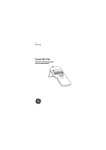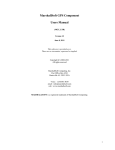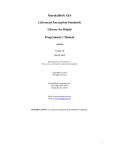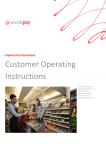Download MCM User`s Manual - MarshallSoft Computing
Transcript
MarshallSoft Client Mailer User's Manual Version 5.0 October 20, 2014 This software is provided as-is. There are no warranties, expressed or implied. Copyright (C) 2014 All rights reserved MarshallSoft Computing, Inc. Post Office Box 4543 Huntsville AL 35815 Email: [email protected] Web: www.marshallsoft.com MARSHALLSOFT is a registered trademark of MarshallSoft Computing. 1 TABLE OF CONTENTS 1 2 3 4 5 6 7 8 9 10 11 12 13 14 15 16 Introduction 1.1 Introductory Remarks 1.2 Editions of MCM 1.3 Evaluation Version Download 1.4 How to Purchase 1.5 Updates 1.6 Support 1.7 Consulting 1.8 Documentation Set 1.9 Filenames 1.10 Customer ID 1.11 License File 1.12 KeyCode 1.13 Distribution Installation Email Configuration Letter Preparation 4.1 Letter Format 4.2 Text Letters 4.3 HTML Letters 4.4 HTML Letter Templates Recipient Lists Skip Lists Example Data 7.1 Meeting Example 7.2 Dentist Example 7.3 Widgets Example Exporting Data 8.1 Exporting Access Data 8.2 Exporting Excel Data 8.3 Exporting Outlook Express Address Book Delete Codes Sending Mail Logic Reading Mail Logic Performance Using Stunnel SSL Servers Resolving Problems Legal Issues Page Page Page Page Page Page Page Page Page Page Page Page Page Page Page Page Page Page Page Page Page Page Page Page Page Page Page Page Page Page Page Page Page Page Page Page Page Page Page 3 3 4 4 4 5 5 6 6 7 7 7 7 7 8 8 9 9 11 11 12 13 13 14 14 14 14 15 15 15 15 16 17 17 18 19 19 20 21 2 1 Introduction With the push of a button, send personalized email to your clients or customers directly from your application program, programmable database or spreadsheet! The MarshallSoft Client Mailer (MCM), designed for software developers and database programmers, provides the capability to easily send personalized email from an application. MCM consists of Win32 and Win64 DLLs (MCM32.DLL/MCM64.DLL) and several example programs written in one of the supported programming languages. This manual covers the information necessary to effectively use the MarshallSoft Client Mailer. 1.1 Introductory Remarks The basic steps in using the MarshallSoft Client Mailer (MCM) are: • • • • • • • Download MCM from http://www.marshallsoft.com/mcm.htm Install MCM. Configure MCM with server names. Prepare the Letter Template. Prepare the Recipient List. Run the SendMail example program to send email. Run the GetReply example program to read server and client replies. The features of the MarshallSoft Client Mailer include: • • • • • • • • • • • • • • • • • • • • • Send personalized email directly from an application, programmable database or spreadsheet. Uses macro substitution strings to personalize outgoing letters (Also called email merge). Can send text, Rich Text or HTML letters. Supports multiple attachments. Can handle arbitrarily large lists of recipients. Detects duplicate email addresses. Supports multiple lists of recipients that should always be skipped. Supports ASCII, UTF8, and ISO_8859 character sets. Supports WIN_1250, WIN_1252, and WIN_1255 character sets. Can use up to 32 connections simultaneously for fast email delivery. Can process "undeliverable mail" replies. Can process multiple user replies ("REMOVE", "CONFIRM", etc). Has extensive error detection and logging capability. Includes SendMail example program (with source) to send email. Includes GetReply example program (with source) to read replies. Includes TestMCM example program (with source) to verify installation and provide version information. Supports Windows 95/98/NT/2000/2003/XP/Vista/Win7/Win8. Can be called from any program that can call the Windows API. License includes one year of technical support & updates. Royalty free distribution with your compiled application. The license can be used with all supported computer programming languages. For many users, the two example programs (SendMail and GetReply) can be used without modification. Both example programs are extensively commented. Before reading this manual, it is highly recommended that the brief MarshallSoft Client Mailer Tutorial Manual (mcm_tutorial.pdf) be read. Refer to Section 1.8 for the list of all manuals. 3 1.2 Editions of MCM Previous versions of MCM supported four "editions": Personal, Professional, Professional-Plus, and Unlimited. Starting with Version 5.0, editions are no longer used. The current version is "unlimited". There are no limits on number of recipients. 1.3 Evaluation Version Download Fully functional evaluation versions of our MarshallSoft Client Mailer software components are provided so that the developer can test the MCM library in their environment. The evaluation version can be used for 30 days. The evaluation version as well as a list of the many MarshallSoft Client Mailer features provided can be found on our website at http://www.marshallsoft.com/mcm.htm The MarshallSoft Client Mailer may be downloaded from http://www.marshallsoft.com/mcm4c.htm http://www.marshallsoft.com/mcm4d.htm http://www.marshallsoft.com/mcm4vb.htm http://www.marshallsoft.com/mcm4fp.htm http://www.marshallsoft.com/mcm4db.htm http://www.marshallsoft.com/mcm4xb.htm C/C++ Delphi Visual Basic FoxPro dBase Xbase++ 1.4 Purchase A developer license for the MarshallSoft Client Mailer toolkit may be purchased for $119 (USD) for electronic (email) delivery. This price is good for one year from the release date. The MarshallSoft Client Mailer may be purchased for at: http://www.marshallsoft.com/order.htm. There are MarshallSoft Client Mailer packages for each supported language: C/C++ FoxPro Delphi dBase Visual Basic Xbase++ Ordering any one particular package will allow you to run with all other supported programming languages. You can also order by completing INVOICE.TXT (Pro Forma invoice) and emailing (info [at] marshallsoft.com), mailing (see our address at top), or faxing it to us. Our fax number will be provided upon request. Multiple copy discounts (3 or more) and site licenses are available. Please call for details. We accept American Express, VISA, MasterCard, Discover, checks in US dollars drawn on a US bank, International Postal Money Orders, Pay Pal and Western Union payments. The registered package includes: (1) Win32/Win64 library without the evaluation version popup window. (2) Email support for one year. (3) Free downloadable updates to the registered DLLs for one year. 4 1.5 Updates When a developer license is purchased for the MarshallSoft Client Mailer library, the developer will receive the registered DLLs plus a license file (MCMxxxx.LIC) that can be used to update the registered DLLs for a period of one year from purchase. Updates can be downloaded from http://www.marshallsoft.com/update.htm After one year, the developer license must be updated to be able to download updates. The developer license can be updated for $33 if ordered within one year from the original purchase (or previous update). After one year, licenses can be updated for $55 ($77 after 3 years). A license update includes an additional year of technical support. After the support period, the purchased versions of MCM will continue working - the MCM DLLs do not expire. However, technical support and downloadable updates is available only to customers with current licenses. 1.6 Support The purchased version of the MarshallSoft Client Mailer includes email support for one year. Additional periods of support that also includes downloadable updates may be purchased. Support includes: • • • • Help with installing MCM. Help with determining server names & ports. Help with running the example programs. Help with calling MCM functions. Support for the evaluation version is provided on a limited basis. We want you to be successful in developing software applications using our MarshallSoft Client Mailer! We are committed to providing the best, most robust software development toolkit that we can. If you have any suggestions for enhancements or comments, please let us know. If you are having a problem using MCM, and you have a current purchased (1 year) license, email us at support [at] marshallsoft.com To avoid having your email deleted by our SPAM scanners, begin the subject with “MCM HELP” or with the product name (MCM4C, MCM4VB, etc.). Zip up any attachments and send plain ASCII text email only. The latest versions of our products are available on our web site at: http://www.marshallsoft.com/mcm.htm and on our anonymous FTP site at: ftp://ftp.marshallsoft.com/pub/windows/ Registered users with a current license (12 months or less) can update to the latest DLL at: http://www.marshallsoft.com/update.htm. 5 1.7 Consulting Consulting is available for those who would like help: • • • Customizing the example programs. Developing custom applications that use MCM. Special enhancements to MCM For more information and pricing, email us at info[at]marshallsoft.com with "MCM CONSULTING" as the subject. 1.8 Documentation Set There are five manuals in Adobe PDF format for the MarshallSoft Client Mailer. • Tutorial Manual: Introduces the basic functionality and overview of the MarshallSoft Client Mailer. • Servers Manual: Covers background information on SMTP & POP3 servers. • User Manual: Covers information that is not programming language specific (letter & list preparation, program logic, purchasing, performance, SSL, etc.). • Reference Manual: Contains details for each individual MCM function specific for each programming language (C/C++, VB, etc.). • Programmer Manual: Contains programming language (C/C++, VB, etc.) specific information such as compiling and running example programs. The manuals can be found in the DOCS subdirectory/folder in the MarshallSoft Client Mailer file structure when it is installed. Note that for clarity purposes some information may have been provided in more than one manual. • Tutorial Manual: mcm_tutorial.pdf • Servers Manual: mcm_servers.pdf • User Manual: mcm_users.pdf (online http://www.marshallsoft.com/mcm_tutorial.pdf) (online http://www.marshallsoft.com/mcm_servers.pdf) (online http://www.marshallsoft.com/mcm_users.pdf) • Reference Manuals mcm4c_reference.pdf (C/C++) mcm4fp_reference.pdf (FoxPro) mcm4db_reference.pdf (dBase) • Programmer Manuals mcm4c_programmer.pdf (C/C++) mcm4fp_programmer.pdf (FoxPro) mcm4db_programmer.pdf (dBase) mcm4d_reference.pdf (Delphi) mcm4vb_reference.pdf (Visual Basic) mcm4xb_reference.pdf (Xbase++) mcm4d_programmer.pdf (Delphi) mcm4vb_programmer.pdf (Visual Basic) mcm4xb_programmer.pdf (Xbase++) Links to the above manuals can also be found online on the MarshallSoft Client Mailer product page: http://www.marshallsoft.com/mcm.htm or the MarshallSoft Client Mailer support page at: http://www.marshallsoft.com/support.htm 6 1.9 Filenames Filenames follow the following convention: • • • • • • • Recipient list filenames begin with "List" and end with ".txt" Text letter filenames begin with "Letter" and end with ".txt" Header filenames begin with "Letter" and end with ".hdr" HTML letter filenames begin with "Letter" and end with ".htm" HTML template filenames begin with "Template" and with ".htm" Background tile filenames begin with "Tile" and end with ".jpg" Image filenames begin with "Image" and end with ".jpg" 1.10 Customer ID The Customer ID is the 5-digit number following the product name (MCM) in the license file. (See also Section 1.11). For example, customer 12345 will receive license file MCM12345.LIC. Provide the Customer ID in the SUBJECT of an email when contacting us for technical support (MCM4C 12345). 1.11 License File The license file is an encrypted binary file used only for updating the MCM DLLs. A license file MCMxxxxx.LIC, where “xxxxx” is the 5 or 6 digit customer ID, is provided with each developer license. The license file is required in order to create (or update) the registered DLL’s. The file can be found in the /DLLS directory created after SETUP is run. 1.12 KeyCode When a developer license is purchased, the developer will receive new MCM32.DLL and MCM64.DLL files as well as a unique KeyCode. Pass the KeyCode as the first argument to mcmAttach The KeyCode will be found in the file named “KEYCODE”. The KeyCode is 0 for the evaluation version. The KeyCode for the registered version will be unique 9 or 10 digit numbers. Note: Your KeyCode is NOT your Customer ID/Registration number. Beginning with Version 5.0, Edition Codes are no longer used. 1.13 Distribution To run an application (that calls MCM functions) on another computer, the file MCM32.DLL or MCM64.DLL must be copied to the Windows directory of the other computer. The Windows directory is normally \WINDOWS for Windows 95/98/2003/XP/Vista/Win7/Win8 and \WINNT for Windows NT/2000. Do not attempt to “register” the DLLs. 7 2 Installation Installation of the MarshallSoft Client Mailer is straight-forward: • • • • Download the MarshallSoft Client Mailer. Unzip into an empty directory. Run the SETUP program. Look over the documentation (see Section 1.8 above). 3 Email Configuration The SMTP and POP3 server names (or IP address) and corresponding ports must be specified before the MarshallSoft Client Mailer example application programs can be run. These email parameters should be entered into the SendMail.ini and GetReply.ini text files used by the SendMail and GetReply example programs. It is recommended that a new email account be created for the sole purpose of sending email and checking replies using the MarshallSoft Client Mailer. Most ISPs (Internet Service Providers) allow multiple email accounts for their customers. If using an existing email account, refer to the MCM Servers Manual (mcm_servers.pdf) for help on determining the SMTP and POP3 server names. Refer to the MCM Programmers Manual (mcm_users.pdf) for details on how the servers (email parameters) are specified in the application program examples. Depending on the programming language, the specification may be different. If your security software scans outgoing email, you may need to disable this feature since some security software does not handle multiple connections correctly. 8 4 Letter Preparation 4.1 Letter Format The letter consists of two files: the letter header file and the actual text, HTML, or RTF letter itself. The header file should always begin with the "To:" and "Subject:" headers To: Subject: and may continue with the optional header lines CharSet: CC: BCC: Attach: Header: A blank line should follow the last header line. Letter Example Letter Headers To: `EmailAddress` Subject: Your Dental Appointment Letter To Be Sent Dear `FullName`, Your dental appointment is tomorrow at `AppointmentTime`. To confirm your appointment, please reply to this email with "CONFIRM `EmailAddress`" as the subject. Sincerely, Dr. John H. Holliday PS: If you prefer that email notices not be sent, reply to this email with subject "REMOVE `EmailAddress`" To Header The "To:" header lines should contain the email address of the recipient. Since the recipient is normally taken from the file containing the list of all recipients, a substitution string ("macro") is used. For example, To: `EmailAddress` 9 Subject Header The "Subject:" header is the next required header. It may contain up to 256 characters and may not be blank. Subject: Your appointment tomorrow at `AppointmentTime` CharSet Header Following the "Subject:" header, the "CharSet:" may optionally appear. It contains the character set used in the construction of the letter. If the "CharSet:" header is omitted, no particular character set will be implied. Supported character sets are: • • • • us-ascii iso-8859-1,iso-8859-2, iso-8859-7, iso-8859-8 win-1250, win-1252, win-1255 utf8 For example, CharSet: iso-8859-1 CC & BCC Headers The CC ("Carbon Copy") header specifies additional recipients who will receive an identical copy of the outgoing email. The BCC ("Blind Carbon Copy") header works the same as the CC header except that the BCC header itself is not included in the outgoing email. For example, BCC: copy@my_isp.com User Headers An optional custom header line may be inserted in each outgoing email by specifying the user header. For example: Header: Return-Receipt-To: [email protected] Attach Headers The last header is the "Attach:" header. This header is optional, and may also appear multiple times. Multiple attachment filenames may appear separated by a semicolon. For example Attach: invoice.pdf Attach: details.zip;logo.jpg Attachment headers, like all headers, may contain macros, as for example Attach: `YourInvoice` The total length of all "Attach:" headers must be less than 1000 characters. 10 4.2 Text Letters A text letter contains only text characters and can be prepared with any text editor such as the Microsoft Notepad editor. An example text letter is shown in the previous section. Text letters should be saved using the ".txt" file extension. 4.3 HTML Letters An HTML letter consists of HTML tagged text. A simple HTML letter is shown below. Note that strings enclosed with backquotes ` are macro variables which are replaced by strings from the recipient list file at runtime (aka "mail-merge"). For example: <HTML><HEAD></HEAD><BODY> <FONT FACE="helvetica"> Dear `FullName`, Your dental appointment is <B>tomorrow</B> at `AppointmentTime`. Sincerely, <I>Dr. John H. Holliday</I> PS: If you prefer that email notices not be sent, click <A HREF="mailto:<remove@your_isp.com>?subject=REMOVE `EmailAddress`?body=`AppointmentTime`">REMOVE ME</A> </FONT></BODY></HTML> HTML letters end with the ".htm" extension. Note the use of the "mailto:" link above that allows the user to click the REMOVE ME link. The remove@your_isp.com address above should be replaced with the address to which the reply should be sent. HTML letters can be prepared in one of two ways: (1) Manually inserting the HTML tags, or (2) Using a HTML Editor. 4.3.1 Creating HTML Letters Manually Since most email letters use just a very small subset of the possible HTML tags that could be used, it is actually quite easy to manually insert your own HTML tags. There is a wealth of information on HTML available of the Internet, as well as a large selection of books. Creating HTML letters manually also provides maximum design flexibility. 4.3.2 Using a HTML Editor HTML letters can be also be prepared by using a HTML editor. There are quite a few HTML editors on the Internet, including free editors such as the WYSIWYG "KompoZer" editor http://kompozer.net/). One can also do the initial HTML design using a HTML editor, then make enhancements manually. 11 4.3.3 HTML Graphics There are many resources available for those wanting to use graphical elements in their HTML emails. Even simple graphics (such as using a tiled background) can make an HTML email look more attractive. Among the resources available are: • • • Graphics Programs Background Tiles Email Templates : Microsoft Paint, Paint Shop Pro, Adobe Photoshop, etc. : See example Tile(BrownPaper).jpg : See example Template(Style1Blue).htm Graphics programs, tiled backgrounds, graphics images, and email templates can all be found on the internet. 4.4 HTML Letter Templates An HTML letter template is an HTML letter file that is ready to be edited by the user. Template filenames begin with "Template" and often contain more advanced HTML tags such as HTML Tables. Example HTML templates include • • Template(Style1Blue).htm Template(Style2Green).htm Open any template file with your web browser to see how the letter template will be displayed by the receiving email client. 12 5 Recipient Lists The recipient list is a text file containing the list of recipients to whom email is to be sent and related information that will be referenced by the letter template. A simple recipient list is shown below: EmailAddress, [email protected], [email protected], [email protected], AppointmentTime, 10:00 a.m., Noon, 2:30 p.m., FullName Mike Marshall Paula Marshall Lacy Marshall Note that the first line contains the substitution (macro) names that will also appear in the letter template. The remaining lines contain the details for each recipient to whom email is to be sent. Although the comma is used in the above example as the delimiter character, the semicolon, tab, carrot ^, and tilde ~ could also be used instead. 6 Skip Lists A "skip list", also known as an "exclusion list", is a list of email addresses to which email should not be sent, whether they appear in the recipient list file or not. Multiple skip lists may be used. Skip lists are optional, may be empty, and do not have to contain any email addresses. A skip list is typically created by the MarshallSoft Client Mailer program that reads replies, such as the GetReply example program. In this case, two types of skip lists are created: One type is the list of email addresses for which an "undeliverable email" message was received (from a previous email run) and the other type is reply files corresponding to the reply strings ("REMOVE", "CONFIRM", .etc) specified in a previous email run. Consider the files "bounce.txt" and "remove.txt" used by the SendMail and GetReply example programs. The file "bounce.txt" is opened by GetReply (by mcmOpenBounce) at runtime which appends the email address of undeliverable email resulting from an earlier SendMail run. The file "bounce.txt" is also opened by SendMail at runtime as a skip file (by mcmOpenSkip). The file "remove.txt" is opened by GetReply (by mcmOpenReply) at runtime which appends the email address of the email having "REMOVE email" as the subject. The file "remove.txt" is also opened by SendMail at runtime as a skip file (by mcmOpenSkip). SendMail skip file skip file = = GetReply bounce file reply file (list of bounced addresses) (list of REMOVE replies from clients) 13 7 Example Data There are three sets of example data that can be used by the example program SendMail. 7.1 Meeting Example In the "Meeting" example, a simple text email is sent to everyone on a list of recipients. List(Meeting).txt Letter(Meeting).hdr Letter(Meeting).htm -- List of recipients to receive the email. -- Headers for letter. -- An HTML letter with an image background & embedded image. 7.2 Dentist Example In the dentist example, a dentist is sending appointment reminders to his patients. List(Dentist).txt Letter(Dentist).hdr Letter(Dentist).htm -- List of recipients (patients). -- Headers for letter. -- An HTML letter with an image background & embedded image. Lettre(Dentiste).htm -- Une lettre en français (a letter in French). Image files referenced in the HTML letter. Tile(Dentist).jpg Image(Dentist).jpg -- Background image tile (stored on server). -- Footer image (stored on server). 7.3 Widget Example In the widget example, the customer has purchased widgets from the ACME Widget company, who is sending an email specifying which widgets the customer has ordered along with an invoice. List(Widgets).txt Letter(Widgets).hdr Letter(Widgets).htm -- The list of recipients (customers). -- Headers for letter. -- An HTML letter with an attachment. The following invoice files are referenced in the list of recipients. Invoice(lmarsh).htm -- Invoice for L. Marshall Invoice(mmarsh).htm -- Invoice for M. Marshall Invoice(pmarsh).htm -- Invoice for P. Marshall The following widget description text files are referenced in the list of recipients. widget_blue.txt widget_red.txt -- Blue widget item file. -- Red widget item file. 14 8 Exporting Data Refer to the MarshallSoft Client Mailer Programmers Manual for information on how to write code to export (to a text file) selected data from your database or spreadsheet program. However, it is possible to export data from most database and spreadsheet application programs without having to write code. 8.1 Exporting Access Data 1. Open the Microsoft ACCESS database. 2. Click the "Export to text file" icon from the toolbar. 3. When the popup appears, do NOT check "Export data with formatting and layout." 4. When the text is displayed, choose "Delimited", then click "Next". 5. Choose "Comma", then click "Next". 6. Check the box "Include Field Names on First Row". 7. Select "none" for "Text Qualifier". 8. Click "Finish". 8.2 Exporting Excel Data The following procedure exports a block consisting of multiple rows and columns. The first row should contain the substitution names. 1. Open the Microsoft EXCEL spreadsheet. 2. Using the left mouse button, open a box containing the rows and columns to be exported. The first row should contain the substitution names. 3. Choose "Save As" from the EXCEL menu. 4. Enter the "File name:" to use (e.g.: "example(excel).txt"). 5. Choose "Text (Tab delimited)" for "Save As Type". 6. Click the "Save" button. 8.3 Exporting the Outlook Express Address Book Click the "File" menu item then click "Export", then "Address Book". Choose "Text File (Comma Separated Values)", then click the "Export" button and chose a filename for the exported address book. After exporting the address book, open the exported text file with a text editor to verify the contents. 15 9 Delete Codes When reading email (recipient replies), MCM divides incoming email into three mutually exclusive classes: a. Failure messages ("bounced email") from the server. b. User reply message (e.g.: "REMOVE email-address"). c. Everything else. As each email is read when mcmReadReply is called, the 'DeleteCode' argument specifies if the email is to be deleted after it is read. DeleteCode Action 1 2 4 Delete if message is a failure message Delete if message is a recipient reply message Delete if message is not one of the above. The above DeleteCodes can be added together to expand the messages deleted. For example, passing DeleteCode = 3 is equivalent to specifying DeleteCode = 1 and DeleteCode = 2. Hence, DeleteCode = 3 will delete failure (bounced) email and recipient replies but keep all other messages. If no messages are to be deleted, use DeleteCode = 0 See the GetReply example program. 16 10 Sending Mail Logic The logic to send email is: Start Client Mailer [mcmAttach] Open letter headers [mcmOpenHeader] Open letter to be sent [mcmOpenLetter] Open list of recipients [mcmOpenList] Open skip files (recipients to be excluded) [mcmOpenSkip] Connect to the SMTP server [mcmSmtpConnect] LOOP Merge letter with next recipient [mcmMergeNext] Send merged letter to this recipient [mcmSendMail] END-LOOP Close connection to server [mcmSmtpClose] Release Client Mailer [mcmRelease] Refer to the SendMail example program, which opens the two skip files "remove.txt" and "bounce.txt" for reading. 11 Reading Mail Logic The logic to check for replies to your previous sent email is: Start Client Mailer [mcmAttach] Specify file for bounced email addresses [mcmOpenBounce] Specify 1st reply string & file [mcmOpenReply] Specify 2nd reply string & file [mcmOpenReply] . . . Specify last reply string & file [mcmOpenReply] Connect to the POP3 server [mcmPop3Connect] LOOP Read next reply [mcmReadReply] END-LOOP Close connection to server [mcmSmtpClose] Release Client Mailer [mcmRelease] Refer to the GetReply example program, which opens the two reply files "remove.txt" and "bounce.txt" for writing in append mode. In the above logic, the addresses for undeliverable email are appended to the 'bounced' file of addresses, and the address of client replies matching one of the specified reply strings (such as "CONFIRM" or "REMOVE") are appended to the corresponding reply file of addresses. The bounced and reply files of addresses can be used as skip (exclusion) files the next time that email is sent. Also see Section 9 "Delete Codes". 17 12 Performance The speed at which email can be sent depends on many factors, such as: • • • • • • The speed of your computer. The speed of your net connection. The size of the email. The overhead of email scanning programs. The number of email channels being used. The work load of the SMTP server. The MarshallSoft Client Mailer supports up to 32 simultaneous server connections or channels. Using multiple channels significantly speeds up the sending process. A 2,000 character email was sent to 10,000 recipients connecting across a 56 Mbps LAN to a SMTP server. Both client (the SendMail example C program) and server were running on Windows XP computers. Channels 1 4 8 12 16 24 Time [Secs/Email] 2.50 0.50 0.32 0.28 0.23 0.18 In the above tests, the scanning of outgoing email was disabled since our security software does not handle multiple SMTP connections correctly. 18 13 Using Stunnel Stunnel is a free SSL proxy server that provides SSL services to Windows programs. Stunnel is easy to install, very robust, and functions transparently with very little overhead. Stunnel is required by MCM application programs when connecting to an email server that requires SSL services such as Gmail, Hotmail, Yahoo, and Microsoft Online. See http://www.marshallsoft.com/stunnel.htm Step 1: Download Stunnel Stunnel may be downloaded from http://www.stunnel.org/download/binaries.html or from our FTP site at ftp://ftp.marshallsoft.com/pub/stunnel/stunnel.zip Step 2: Install Stunnel The recommended installation directory is directory is \MCM4C\SSL (C/C++), \MCM4D\SSL (Delphi), \MCM4VB\SSL (Visual Basic), etc. If Stunnel was downloaded from http://www.stunnel.org, the downloaded Stunnel installation program must be run. If Stunnel was downloaded from ftp://ftp.marshallsoft.com/pub/stunnel/stunnel.zip, unzip into the installation directory such as \MCM4C\SSL, \MCM4D\SSL, etc. There is no installation program to run. Once Stunnel has been installed, you are now ready to run MCM programs that connect to email servers that require SSL. MCM will configure, load, and unload Stunnel automatically. See the SendMail example program. Most national ISPs (Gmail, Yahoo, Hotmail, .etc) require SSL. However, compared to local ISPs, the national ISPs enforce the most stringent limitations on the number of emails than can be sent and they also tend to be slower. For this reason, local ISPs (which usually don't require SSL) are recommended for sending email. 14 SSL Servers Some common servers that require SSL are listed below. Note that the only differences between them are the server names and the SMTP port, which is either 465 or 587. Provider -------GMAIL Port ---465 995 993 Server Name ----------smtp.gmail.com pop.gmail.com imap.gmail.com HotMail 587 995 smtp.live.com pop3.live.com Yahoo 465 995 plus.smtp.mail.yahoo.com plus.pop.mail.yahoo.com MS Online 587 995 smtp.mail.microsoftonline.com pop.mail.microsoftonline.com Sympatico 587 995 smtphm.sympatico.ca pophm.sympatico.ca 19 15 Resolving Problems 15.1 Evaluation Pop-up Window Still Displayed After Purchase Search your computer for all copies of MCM32.DLL and MCM64.DLL and remove them all except for the copy in the \WINDOWS directory and the copy in the .\DLLS directory (created when SETUP was run from the purchased version). These two copies should be exactly the same size. Verify that you are passing your (9 or 10 digit) keycode value to mcmAttach. Run the TestMCM program. If it fails to run as expected, zip up the MCM and SEE log files and send them to info [at] marshallsoft.com with subject MCM HELP xxxxx where xxxxx is your (5 or 6 digit) customer ID. 15.2 SendMail (or GetReply) Fails If you encounter a problem running the SendMail (or GetReply) example program, do this: First run the TestMCM example program. If it fails to run as expected, send the MCM and SEE log files as in # 14.1 above. If TestMCM runs correctly, pass MCM_DEBUG_LOW as the second to last argument in mcmAttach in the SendMail example program. Run SendMail. If it fails to run as expected, zip up and send us the MCM and SEE log files as in # 14.1 above. 15.3 Your Program Fails First, verify that the example programs run correctly. Then, make the minimum modifications to the SendMail (or GetReply) example program that demonstrates the problem. Be sure to pass MCM_DEBUG_LOW as the second to last argument in mcmAttach. Run the modified example program, then zip up and send us the example program, example data, MCM log file, and SEE log file as in #14.1 above. Note that a current license is required for technical support. 20 16 Legal Issues 16.1 License Agreement This license agreement (LICENSE) is a legal agreement between you (either an individual or a single entity) and MarshallSoft Computing, Inc. for this software product (SOFTWARE). This agreement also governs any later releases or updates of the SOFTWARE. By installing and using the SOFTWARE, you agree to be bound by the terms of this LICENSE. If you do not agree to the terms of this LICENSE, do not install or use the SOFTWARE MarshallSoft Computing, Inc. grants a nonexclusive license to use the SOFTWARE to the original purchaser for the purposes of designing, testing or developing software applications. Copies may be made for back-up or archival purposes only. This product is licensed for use by only one developer at a time. All developers working on a project that includes a MarshallSoft Software SDK, even though not working directly with the MarshallSoft SDK, are required to purchase a license for that MarshallSoft product. The "professional" registered DLL's may be distributed (royalty free) in object form only, as part of the user's compiled application provided the value of the Keycode is not revealed. The registered DLL's may NOT be distributed as part of any software development system (compiler or interpreter) without our express written permission. Note that registered DLL's do not expire. 16.2 Warranty MARSHALLSOFT COMPUTING, INC. DISCLAIMS ALL WARRANTIES RELATING TO THIS SOFTWARE, WHETHER EXPRESSED OR IMPLIED, INCLUDING BUT NOT LIMITED TO ANY IMPLIED WARRANTIES OF MERCHANTABILITY AND FITNESS FOR A PARTICULAR PURPOSE, AND ALL SUCH WARRANTIES ARE EXPRESSLY AND SPECIFICALLY DISCLAIMED. NEITHER MARSHALLSOFT COMPUTING, INC. NOR ANYONE ELSE WHO HAS BEEN INVOLVED IN THE CREATION, PRODUCTION, OR DELIVERY OF THIS SOFTWARE SHALL BE LIABLE FOR ANY INDIRECT, CONSEQUENTIAL, OR INCIDENTAL DAMAGES ARISING OUT OF THE USE OR INABILITY TO USE SUCH SOFTWARE EVEN IF MARSHALLSOFT COMPUTING, INC. HAS BEEN ADVISED OF THE POSSIBILITY OF SUCH DAMAGES OR CLAIMS. IN NO EVENT SHALL MARSHALLSOFT COMPUTING, INC.'S LIABILITY FOR ANY SUCH DAMAGES EVER EXCEED THE PRICE PAID FOR THE LICENSE TO USE THE SOFTWARE, REGARDLESS OF THE FORM OF THE CLAIM. THE PERSON USING THE SOFTWARE BEARS ALL RISK AS TO THE QUALITY AND PERFORMANCE OF THE SOFTWARE. Some states do not allow the exclusion of the limit of liability for consequential or incidental damages, so the above limitation may not apply to you. This agreement shall be governed by the laws of the State of Alabama and shall inure to the benefit of MarshallSoft Computing, Inc. and any successors, administrators, heirs and assigns. Any action or proceeding brought by either party against the other arising out of or related to this agreement shall be brought only in a STATE or FEDERAL COURT of competent jurisdiction located in Madison County, Alabama. The parties hereby consent to in personam jurisdiction of said courts. 21