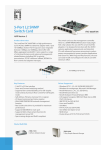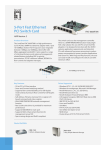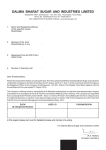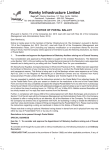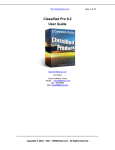Download User manual - Kansas City Power & Light
Transcript
AccountLink Advantage User manual 1 Administer Users Table of contents What is AccountLink Advantage? 1 Your energy information 2 Setting up AccountLink Advantage Logging in to your account Manage Accounts Administer Users My Preferences Outage Notifications KCP&L Contacts Logout/KCP&L 2 4 5 6 7 8 9 My account Focus on Accounting-related Functions View Options Individual Accounts All My Accounts 10 12 13 14 Pay Bills E-payment Options Payment Receipts 15 16 My energy Focus on Energy Management-related Functions Monthly bill comparison Customize Reports Performance Benchmarking Tool Benchmark Your Facilities Transaction history 1 17 19 20 21 22 23 Administer Users What is AccountLink Advantage? As part of our continuing commitment to serving your evolving energy needs, KCP&L now offers the convenience of doing business online. AccountLink Advantage (ALA) gives you tools to effectively track your energy costs and to plan and manage your energy budget, saving you time and resources. AccountLink Advantage (ALA) allows KCP&L customers to access usage, payment, and billing information from their accounts 24 hours a day, seven days a week. ALA information is refreshed daily, so you can be sure the information you retrieve is always up-to-date. It’s like online banking, but better. 1 Administer Users Your energy information As a valued customer, you have access to your energy information 24 hours a day, seven days a week. ALA information is refreshed daily, so you can be sure the information you retrieve is always up-to-date. With ALA you can: • Access your current bill • Pay your bill online • Benchmark your facilities • View your payment transaction history • View bar graph and chart of usage and maximum monthly demand • See your daily energy usage at each location with appropriate KCP&L metering • Customize reports to meet your needs • View reports, including a history of your monthly electricity usage for each location 2 Administer Users Logging in to your account 1. Once ALA setup is complete and youhave a username and password, go to theKCP&L Web site at www.kcpl.com 2. Login here using your username and password 3. If you forgot your login or password, click the “Forgot your login” link to retrieve it 3 www.kcpl.com Setting up ALA Manage Accounts • Add new categories and accounting codes • Add descriptions that help you locate the appropriate accounts • Update account information • Designate accounts for different billing and payment options Set your accounts up for Paperless Billing. • Click on Manage Accounts and then • Click on Designate Accounts for Paperless Billing 4 4 Manage Accounts Setting up ALA Administer Users Administer Users The “Administer” and “sub-Admin” has access to create and update users with different administration levels of access, if you have full administrator access. View Screens Set Up Accts Pay Bills Set Up Users Load Data Outage Notification Sub Admin X X X X X X Manage & Pay Accts X X X X X Manage Energy X X X Pay Only X Set Up Accounts X View Only X Function Group X X X X X X Outage Notification 5 5 Setting Up ALA My Preferences Update your contact information, e-mail preferences, or password. See next page for setting up “automated outage notification” User Tip: ☞ Get bill reminders and notifications e-mailed to you. 6 6 My Preferences Setting up ALA Outage Notifications Go to “My Preference” to complete your contact information and register for the automated outage notification • Click on the box to acknowledge the disclaimer • Fill in your contact information • Select the method of receiving automated notification; e-mail, text and/or phone • Select the messages you want to receive; KCP&L is aware of outage, hourly updates; crews are in route with estimated restoration; updated estimated restoration time; power has been restored and/ or summary of action taken to restore power. • Select the addresses to activate the restoration notification messages 7 7 My Preferences Setting Up ALA KCP&L Contacts On your account, the contact information for your personal Energy Consultant will appear here. The Business Center gives you access to business representatives specifically trained to address billing and account questions. 8 8 KCP&L Contacts Setting Up ala Click on the logo or logout from any screen Logout / KCP&L Home Click on the logo or logout from any screen 9 9 Click Logout to end your session. Focus on Accounting-related Functions AccountLink Advantage provides specialized functions and reports for users responsible for paying the bills, managing the accounts and budgeting for the future. This section outlines the Accounting related functions of AccountLink Advantage. • Flexible ways of viewing all of your accounts in one location • Ability to drill-down to an individual account to see current charges • Custom data fields to support your accounting processes: Account Description, Building Description, Account Category, and Accounting Code. • Multiple payment options including: Automatic Payment, Weekly Payments, Web Pay, and EDI. • Detailed payment receipts with information about individual accounts • Complete transaction history available online 10 My account My Accounts > View All Accounts > Individual Account Number Select “My Accounts” on left side of page. Click the Account Number to receive a detailed report for that individual account. Click on the “Select/Order Columns” in the upper left section of screen to change data displayed. Step 1: Select columns to be displayed. Hold down Control Key to Select more than one option in a list. Double Click to move from Available to Selected OR Select and Use arrows. Available: Click on the “Save My Changes” button to return to report page. 11 11 Selected: My account My Accounts > View Options View Options Click “View Options” Click on the header to sort by alpha or numeric. 12 12 My account Individual Accounts Click the Account Number to receive a detailed report for that individual account. Click on “Save My Changes” to return to report page 13 My Accounts > View All Accounts > Individual Account Number My Accounts > View All Accounts > Edit My account All My Accounts If you have more than 10 accounts, click View All to view all of your accounts with the ability to sort by account number, address, due date, bill amount and balance. ☞ User Tip: Click on the column title to sort the data by that column in descending order. Click a second time to sort in ascending order. 14 My Accounts > View All Accounts Pay Bills Pay Bills or Approve Bills E-payment Options KCP&L offers multiple electronic payment methods designed to fit your business, optimize cash flow,keep operating costs down and avoid late fees: • Automatic Pay— direct payment from your checking account • Web Pay— online payment using ACH debit; both one-step and two-step approval options are supported • Web Approve— online authori-zation in support of ACH credit; two-step approval option available • EDI —electronic data interchange using NACHA CTX (corporate trade exchange) format 15 15 User Tip: KCP&L charges no setup or ☞ transaction fees for any of these electronic payment options. Administer Pay Bills Users Payment Receipts > Select Receipt Payment Receipts Select the Submit Date from the drop down menu and hit continue. A confirmation shows the payments made on that date. User Tip: Click on the “+” sign ☞ on the left side to get payment detail 16 16 Focus on Energy Management-related Functions By focusing on our customers needs, we recognized an opportunity to provide data reports for users responsible for managing, tracking, and forecasting energy use. This section outlines the Energy Managementrelated functions of AccountLink Advantage. • Compare 24 monthly bills in an easyto-use customizable chart with a graph of energy used • Daily usage reports with graph including weather impact (not available in all areas) • Customizable reports that allow you to see the information that is important to your business • Benchmark your facilities performance against similar buildings in the KCP&L service territory • Download your data into Excel-ready .csv files, including 60-months of history in our Carbon Footprint Data report. 17 My energy My Energy “My Energy” lets you chose the account information you want, in a concise report format. 1. Select the Report that you want to see. 2. Select the Account that you want to see. 3. Click Continue to receive a detailed report for that individual account. 18 18 My energy Monthly bill comparison Charts and graphs are available showing 24 months of activity. The option is available to chart and graph the past 36 months of activity. 19 My Energy > Monthly Bill Comparison My energy Customize Reports Customize the reports with the data you want. 1. Select the Report that you want to modify. 2. Modify the the way the columns are displayed. 3. Copy settings, if desired, to any similar reports. 4. Submit changes and view updated report. 20 Customize Reports My energy Performance Benchmarking Tool By entering some basic information about your building, you are able to participate in the Benchmarking Tool. This tool provides anonymous comparisons of buildings in the Kansas City area to identify performance issues. 21 My Energy > Performance Benchmarking Tool My Energy My Energy > Performance Benchmarking Tool > Run Benchmark Benchmark Your Facilities Enter some information about your building and compare its performance to similar buildings in our service territory. 22 22 My Energy Transaction history Tracking your transaction history allows you to monitor late fees and see additional debits or credits to your account. 23 My Energy > Transaction History My energy Manage Downloads You can download your data into Excel-ready .csv files, including 60-month history by premise in our Carbon Footprint Data Report. 24 24