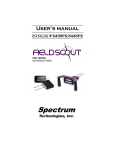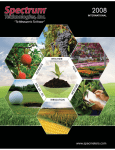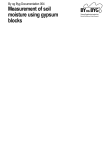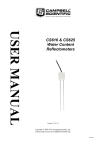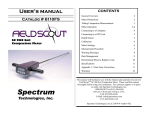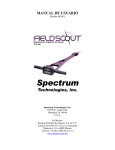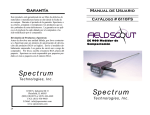Download TDR 300 - STEP Systems GmbH
Transcript
User’s manual Catalog # 6430FS Spectrum Technologies, Inc. CONTENTS General Overview 3 Shaft Dimensions 4 Connecting to a Computer/ Changing Batteries 5 Connecting to a GPS Unit 6 Identifying the Correct Com Port 8 Meter Operation 9 Field Scout Software Toolbar 12 Meter Settings 14 Data Files 16 Volumetric Water Content Measurements 18 Relative Water Content 20 Specifications 21 Appendix 1: Soil-Specific Calibration 22 Appendix 2: Time Zone Corrections 23 This manual will familiarize you with the features and operation of your new Field ScoutTM TDR 300 Soil Moisture Meter. Please read this manual thoroughly before using your instrument. For customer support, or to place an order, call Spectrum Technologies, Inc. at (800)248-8873 or (815) 436-4440 between 7:30 am and 5:30 p.m. CST FAX (815)436-4460 e-mail: [email protected]. www.specmeters.com Spectrum Technologies, Inc 12360 S. Industrial Dr. East Plainfield, IL 60585 2 General overview Thank you for purchasing the Field ScoutTM TDR 300 Soil Moisture Meter. This manual describes the features and operation of the meter. Soil moisture is a critical and, potentially highly variable component of the soil environment. Time-domain reflectometry is a proven technology for quickly and accurately determining volumetric water content (VWC) in soil. The Field Scout’s shaft-mounted probe allows the user to easily and rapidly take many measurements. The user can quickly transition between taking VWC readings in standard and high-clay mode. The meter’s built-in data logger can record data from several sites and eliminates the need to record data manually. Through the software the user can download the data, change the logger settings as well as program the logger to record relative water content at multiple sites. 3 Shaft dimensions The following are the dimensions of a fully extended shaft. It is possible to reduce the length of the meter by 2” (5cm) by adjusting the lower half of the shaft. 14” 4” Meter 16” 3.0” 3.1” 20” 1.3” 4 Computer Interface/ Changing the Batteries Software Installation Insert the CD for Field Scout software into your PC’s disk drive. If auto-start is not enabled on your computer, select Run from the Start menu and type D:\Setup.exe (Substitute the appropriate drive letter for your CD drive). Click OK and follow the instructions on the screen. TDR 300 data port The data port on the underside of the TDR 300 meter (shown above) can be accessed by removing the plastic screw. It is through this port that the meter is connected to either a PC or to a GPS unit. The meter must be turned off before attempting communication with the software. Connecting to a PC The Field Scout software comes with a gray PC interface cable. This cable connects to the 9-pin serial port of your computer and to the meter’s computer port. The meter’s configuration can be modified by clicking on the Meter Settings button (see Meter Settings, p. 14). The Com Port, Meter Type, Download, Clear Memory and Meter Settings buttons are explained in the Field Scout Software Toolbar section (p. 12). Changing the batteries The battery compartment is accessed by removing the meter’s face plate. The meter is powered by AAA batteries. 5 Connecting to a GPS Unit The data logger function must be enabled using the Field Scout software in order to record a GPS signal (see Meter Settings p. 14). The GPS unit must be plugged into the TDR 300 meter and working when the meter is first turned on. If a GPS signal is found at startup, the logger will search for a GPS signal for every reading. If no GPS signal is found when the meter is first turned on, the meter will not search for one when taking readings, thereby saving time when taking readings. In this case the LCD will display the No GPS Found message. If the GPS signal is found while taking geo-referenced readings, the LCD will briefly display the message, “Reading GPS ..” before displaying the measurement. If the GPS signal is lost during a series of readings, or if the specified differential correction is not found, the LCD will read “Reading GPS .. ERR” before returning to measurement mode. In this case, the data will be recorded without latitude and longitude. During subsequent readings, the meter will again search for a GPS. GPS Setting Your GPS unit must be set for NMEA 0183 input/output messages. If the meter has trouble receiving the GPS signal, check that it has the following settings: Data bits: 8 Baud rate: 4800 bps Timing: 1 second 6 Stop bits: 1 Parity: None GGA data string Cable Connections A GPS/DGPS cable (item # 2950CV5) is required to connect the TDR 300 meter to a GPS unit. This cable has a 9-pin male connection and a stereo pin that connects to the meter’s data port. You will also need a cable that allows the GPS unit to connect to a 9-pin male serial port. If this cable doesn’t come standard with your GPS unit, it should be available from the manufacturer. This cable is generally used to upload information from a computer to the GPS unit. These components should be connected as shown in the figure below. TDR 300 Meter GPS Unit Spectrum GPS/DGPS Cable GPS computer interface cable Connecting the TDR 300 meter to a GPS unit 7 Identifying the Correct Com Port The computer Communications Port to which the PC-3.5 serial cable is connected can be identified by using a paper clip. 1. Disconnect the serial cable from the meter. 2. To bring up the Port Selection screen, click on the Com Port Button, select the com port to be tested and click the Port Test button. Click the Test Port Now button. If the message “Connection OK” is displayed, another device (such as a modem) is probably connected to that port. If the message “No Connection” is displayed, this port may be the one connected to your serial cable and you can proceed to the next step. 3. Place a paperclip on the end of the serial pin so that it touches both the tip of the pin and the metal area between the two black rings. Again click on the Test Port Now button. If the message “Connection OK” now appears, this is the com port connected to your serial cable. paper clip or wire NOTE: The dataloggers do not short-circuit the serial pin. Therefore, when the Test Port button is clicked while the meter is connected, the “No Connection” message will be displayed. 8 Meter Operation The ON switch turns the meter/ datalogger on and off. When the meter is turned on, it will display the battery ON status for 3 seconds. For the next 3 seconds, it will display how much logger memory has been used and, if the logger was enabled in the software, whether the GPS signal was found. If a GPS signal is found, latitude and longitude data will be included in the data file. The screen will then display the most recently used MODE screen. Logger 75% Full GPS=Yes DGPS=No Logger 75% Full No GPS Found Sample meter power-up screens with datalogger enabled: left screen indicates GPS signal was found. If you are using GPS, but the meter doesn’t find the GPS signal when powering up, the meter will not search for the GPS signal when taking readings. Turn the meter off and on so it can look for the GPS signal. Once the signal is found, GPS information will be included in the data file until the signal is lost or the GPS unit is disconnected from the meter. Note: If the data logger is disabled (see Meter Settings, p. 14), the meter will not seek the GPS signal when it is powered up. It will, instead, proceed immediately to the most recently used mode (see MODE button, p. 11) screen. 9 Meter Operation (cont.) Press the READ button to read the probe and update the screen values. READ Data values, along with GPS or DGPS information if applicable, are sent directly to the data logger. If the logger searches for, but doesn’t find a GPS signal, an error message will briefly appear in the lower right corner. In this case, a data point will be stored without the GPS data. The data point can be cleared from memory with the DELETE/CLR AVG button (below). When the DELETE/CLR AVG button is pressed and immediately released, the last data point will be taken out of the logger file and removed from the running average. Pressing and holding this button will reset the running average but will not affect data stored on the data logger. Delete Clr Avg 10 MODE Pressing the MODE button allows the user to determine the type of measurement that will be taken or select the length of rods connected to the probe. Data Collection Modes Available measurement options are volumetric water conMODE tent (VWC) using the standard or high clay mode (see p. 18), up to two relative water content modes (see p. 20), or measurement period (in microseconds). Relative water content options will only appear if they are configured in the software (see Meter Settings, p. 14). The period measurement is available for users interested in performing soil-specific calibrations (see Appendix 1). Changing Rod Length ROD=MED (4.7in) HIT DEL To Chnge Rod Length Options Screen In order to get accurate volumetric or relative water content (VWC or RWC) readings, the rod length setting must be correct. In the VWC modes, the currently selected rod length appears in the lower left corner of the LCD screen. The options are Short (3.0”), Medium (4.7”), and Long (7.9”) rods. Press the MODE button until the LCD displays the rod length options screen. Pressing the DELETE/CLR AVG button will allow you to toggle between the three choices. 11 Field Scout software Toolbar Com Port The gray software cable connects the meter to the computer data port. Select the Com Port that is assigned to the computer data port. See Identifying the Correct Com Port (p. 8) for instructions on how to determine which port to select. Meter Type Select the TDR option from the list of available Field Scout meters. Download 12 To download data from the internal data logger, turn the meter off and connect the gray serial cable to the RS-232 port on the underside of the meter. Click the Download button on the main software screen. In the Save Data As screen, give the file a descriptive name and select the location where it will be saved. When the file has been saved, the software will give you the option of immediately viewing the file. The data file is stored as a comma-delimited text file and may be viewed in text editor or spreadsheet software. Clear Memory Data is not automatically removed from the logger memory after a download. The Clear Memory button clears all data from the logger memory. Meter Settings Click this button to configure the meter and data logger. Refer to “Meter Settings” (p. 14) for more details. 13 Meter Settings The Meter Settings screen in the Field Scout software is used to configure the meter and data logger for your specific application. The fields are described below. Meter Name: The name given the meter will be the title on the first line of the downloaded text file. Logger Settings: The data logger is enabled and disabled by checking the first box. If the data logger is enabled, it will search for a GPS signal when the meter is turned on. If a signal is found, position data will be stored along with the soil moisture data. If no GPS signal is available when the logger is turned on, the logger will no longer look for one when measuring and recording soil moisture data. If the second box is checked, the logger will store the GPS value only if it has been differentially corrected. If the differential correction is not found, only the soil moisture value 14 will be stored in the data file. A time-zone correction should be entered in the third box. Appendix 2 lists time zone corrections for several cities. Units: When operating the meter in Relative Water Content mode, the LCD can display the rod length options in English or metric units. The meter will calculate and display the water deficit (see Relative Water Content p. 20) in the same unit system. Relative Water Content Set Points: Up to 2 Relative Water Content (see p. 20) modes can be programmed into the meter by entering the wet and dry set points into the appropriate boxes. From the dropdown menus near the bottom of the screen, select which VWC calibration (Standard or High Clay) should be used for each RWC mode. Each of these modes can be given a descriptive name of 5 characters. These names can be used to identify a certain field or soil type. Finally, for an RWC mode to be available, it must be enabled by checking the Enable Display box. If this box is not checked, that RWC mode will not appear on the LCD during meter operation. 15 Data Files Sample data showing results of data collected with and without GPS activated. Note: GPS signal not found when recording data in lines 17 through 26. The data is stored in comma-delimited text files. These files can be opened with text-editing software (e.g. MicroSoft Word) or spreadsheet software (e.g. Excel). The first two lines of the data file give the logger’s name and serial number. The third line indicates that latitude and longitude are referenced to the 1984 World Geodetic Survey datum. The fourth line shows the column headings for the rest of the data file. Logging sessions are started and completed by turning the meter on and off. The start of a logging session is indicated by the data line “Logger Started.” If a GPS signal was found at the start of a logger session, a time stamp is included on the “Logger Started” line. 16 The data is separated into 6 fields: Latitude and Longitude (blank if a GPS unit was not connected), sample number, value, measurement type, and rod length. The “measurement type” data field indicates whether the reading is volumetric water content, relative water content or measurement period. For volumetric water content data, the calibration equation (Standard or High Clay) for that data point will also be included in measurement type. 17 Volumetric Water Content Measurements The volumetric water content (VWC) is the ratio of the volume of water in a given volume of soil to the total soil volume. At saturation, the volumetric water content (expressed as a percentage) will equal the percent pore space of the soil. The underlying principal of TDR involves measuring the travel time of an electromagnetic wave along a waveguide. The speed of the wave in soil is dependent on the bulk dielectric permittivity (ε) of the soil matrix. The fact that water (ε = 80) has a much greater dielectric constant than air (ε = 1) or soil solids (ε = 3-7) is exploited to determine the VWC of the soil. The VWC measured by TDR is an average over the length of the waveguide. Electronics in the TDR 300 generate and sense the return of a high energy signal that travels down and back, through the soil, along the waveguide composed of the two replaceable, stainless steel rods. The sampling volume is an elliptical cylinder that extends approximately 3 cm out from the rods. The high frequency signal information is then converted to volumetric water content. However, high amounts of clay and high electrical conductivity (EC>2 dS/m) will attenuate the high-frequency signal and affect the reading displayed by the meter. Very high organic matter content will similarly affect the VWC reading. When taking a measurement, it is important that the rods be fully inserted into the soil. If not, part of the sampling volume will be composed of air and the reading will be 18 inaccurately low. For the same reason, the probe should be inserted with a steady, downward pressure. If the rods are wiggled into the soil, air pockets can be created adjacent to the rods that will result in low readings. The probe should not be struck with a hammer or other blunt instrument as this can cause damage to the internal electronics. Also, care should be taken to ensure the rods are inserted as parallel to one another as possible. This will not have a large affect on the reading but will decrease the chances the rods will be bent or broken. Likewise, it is best to avoid areas with rocks or other material that can cause the rods to deflect or bend. Stndrd VWC%=25.5 PL=L N=06 A= 23.4 The TDR 300 can be set to one of two VWC modes, Standard or High Clay. The Standard mode will be appropriate for most mineral soils. The High Clay mode will be more accurate for soils with higher clay contents (>27%). In VWC mode, the top line of the display shows the VWC mode and the water content. The bottom line has the following information: PL: N: A: Probe Length (Short, Medium, or Long rods) Number of readings included in the Average Average of all readings taken since meter was turned on or DELETE/CLR AVG button was pressed 19 Relative water Content Mode RWC=25.5 D=3.17in A=23.4 N=06 Asnte In addition to displaying volumetric water content (VWC), the meter can also display the relative water content (RWC) and Water Deficit (see MODE button, p. 11). RWC is an index value calculated with respect to upper (wet) and lower (dry) VWC set points. The set points are configured with the software (refer to Meter Settings, p. 13). An RWC of 0 indicates the soil is at the dry set point while an RWC of 100 indicates the soil has reached the wet set point. (Example: Assume the dry set point is VWC=25% and the wet set point is VWC=40%. If the meter measured a VWC of 35%, this would translate to a RWC of 67 because 35% is 2/3 between 25% and 40%.) If the soil’s volumetric water content is outside the range of the set points, it is possible to get a negative RWC or an RWC greater than 100. If the volumetric water contents for field capacity and permanent wilting point are the wet and dry set points respectively, the RWC value will be equivalent to Plant Available Water (PAW). A general rule of thumb is to recommend irrigation when the soil has reached 50% of the PAW. Also included on the first line is the Water Deficit. The Water Deficit is the amount of rain or irrigation water necessary to raise the soil water content to the wet set point. This calculation applies to a soil depth equal to the probe rod length. The water deficit can be extrapolated further into the profile if the porosity and water-holding characteristics are similar to the volume of soil sampled by the probe. The second line of the LCD gives the Average (A) of all readings taken, the Number (N) of readings taken and the 5-symbol name given to this soil type in the Meter Settings screen (see p. 14). 20 Specifications Measurement Units Percent volumetric water content Resolution 0.1% Accuracy ±3.0% volumetric water content with electrical conductivity < 2 dS m –1 Range 0% to saturation (Saturation is typically around 50% volumetric water.) Power 4 AAA alkaline batteries Approximately 12 month life Logger Capacity 2700 readings without GPS, 1250 readings with GPS/DGPS Display 16 character, 2 line LCD Weight 3 lbs. (1.4 kg) Probe Head Dimensions 3.1” x 3” x 1” (7.8cm x 7.5cm x 2.5cm) Rod Dimensions Length : 3” (7.6cm), 4.7” (12cm) or 7.9” (20cm) Diameter: 0.2” (0.5cm) Spacing: 1.3” (3.3cm) The internal data logger and RS-232 port are compatible with GPS/DGPS. The data logger’s LCD screen will display the data in one of three modes (see Meter Operation p. 9): 1. Volumetric water content - in Standard or High Clay mode 2. Relative water content - up to 2 RWC modes can be established 3. Measurement period - in microseconds 21 Appendix 1 Soil-Specific Calibration For maximum accuracy, you Period = 0950 uS may choose to perform a N015 soil-specific calibration rather than use either of the internal (Standard or High Clay) soil calibrations coded into the TDR 300’s firmware. In these cases, an independent soil moisture content measurement is required. A relation can then be developed that relates the meter’s period reading (see MODE button, p. 11) to actual volumetric water content (VWC). This is most easily accomplished by doing a regression of one set of data against another. VWC data can be obtained with a device such as a neutron probe, by measuring the weight of a saturated soil column of known volume as it is gradually dried, or by gradually wetting a known volume soil with the addition of known increments of water. In most cases, however, the calibration will be done with gravimetric sampling. This procedure is briefly described below. In the field, establish a number of sites to sample. Each site should be wetted to a different soil moisture content by adding varying amounts of water. At each site a Field Scout TDR reading is taken followed by the extraction of a known volume of soil. Ideally, this would be an undisturbed soil core. The wet weight of this soil must be determined. If the soil cannot be weighed immediately, it should be stored in a plastic bag to reduce evaporation. The soil is then oven-dried (105oC for 48 hours is a common requirement) and weighed again. The volumetric water content is calculated as follows: 22 VWC = 100*(Mwet - Mdry)/(ρw*Vtot) Where: Mwet, Mdry = Vtot = ρw = mass (g) of wet and dry soil respectively total soil volume (ml) density of water (1g/ml) An alternate, but equivalent, calculation can be obtained from the gravimetric water content and soil bulk density. VWC = GWC *(ρb/ρw) Where GWC is the gravimetric water content and ρb is the bulk density: GWC = ρb = 100*(Mwet - Mdry)/Mdry Mdry/Vtot The final step is to plot the calculated the measured period values with the readings obtained from Field Scout TDR meter. Regression analysis can then be performed on this data to develop an equation to convert from period to VWC. 23 Appendix 2 Time zone corrections Time Zone Correction City 0 Dublin, Lisbon, London 3 Rio de Janeiro, Montevideo 4 Asuncion 5 7 Atlanta, Indianapolis, New York, Ottawa, Bogota, Montreal, Toronto Guatemala City, Houston, New Orleans, Chicago, Mexico City, Winnipeg Phoenix, Denver, Edmonton 8 San Francisco, Los Angeles, Vancouver 9 Anchorage 10 Honolulu 11 Wellington 13 Adelaide, Melbourne, Sydney 14 Vladivostok, Brisbane 15 Seoul, Tokyo 16 Beijing, Hong Kong, Manila, Singapore, Taipei 17 Hanoi, Jakarta, Vientiane 18 Calcutta, New Delhi 19 Kabul, Islamabad 20 Tehran, Abu Dhabi, Dubai 21 Moscow, Nairobi, Kampala, Riyadh 22 Ankara, Athens, Helsinki, Istanbul, Cairo, Johannesburg, Harare Amsterdam, Barcelona, Berlin, Geneva, Paris, Prague, Rome, Brussels, Madrid, Stockholm, Warsaw, Lagos 6 23 24 Warranty The Field ScoutTM TDR 300 Soil Moisture Meter is warranted to be free from defects in materials and workmanship for a period of 1 year from the date of original purchase. During the warranty period, Spectrum will, at its option, either repair or replace products that prove to be defective. This warranty is void if the product has been damaged by customer error or negligence, or if there has been an unauthorized modification. Returning Products to Spectrum Before returning a failed unit, you must obtain a Returned Goods Authorization (RGA) number from Spectrum. You must ship the product(s), properly packaged against further damage, back to Spectrum (at your expense) with the RGA number marked clearly on the outside of the package. Spectrum is not responsible for any package that is returned without a valid RGA number or for the loss of the package by any shipping company. 25 26 27 Spectrum Technologies, Inc. 12360 S. Industrial Dr. East Plainfield, IL 60585 (800) 248-8873 or (815) 436-4440 FAX: (815) 436-4460 E-Mail: [email protected] www.specmeters.com