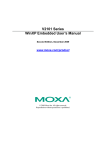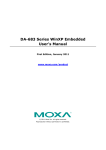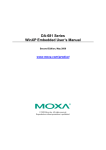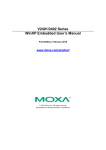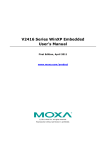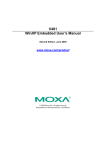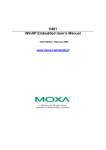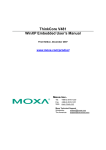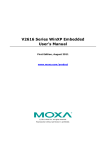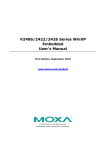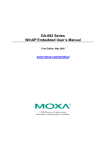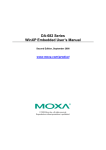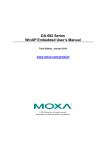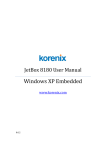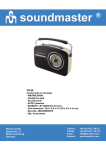Download V460-XPE User`s Manual v1
Transcript
V460 Series WinXP Embedded User’s Manual Second Edition, May 2008 www.moxa.com/product © 2008 Moxa Inc., all rights reserved. Reproduction without permission is prohibited. V460 Series WinXP Embedded User’s Manual The Moxa software described in this manual is furnished under a license agreement and may be used only in accordance with the terms of that agreement. Copyright Notice Copyright © 2008 Moxa Inc. All rights reserved. Reproduction without permission is prohibited. Trademarks MOXA is a registered trademark of Moxa Inc. All other trademarks or registered marks in this manual belong to their respective manufacturers. Disclaimer Information in this document is subject to change without notice and does not represent a commitment on the part of Moxa. Moxa provides this document “as is,” without warranty of any kind, either expressed or implied, including, but not limited to, its particular purpose. Moxa reserves the right to make improvements and/or changes to this manual, or to the products and/or the programs described in this manual, at any time. Information provided in this manual is intended to be accurate and reliable. However, Moxa assumes no responsibility for its use, or for any infringements on the rights of third parties that may result from its use. This product might include unintentional technical or typographical errors. Changes are periodically made to the information herein to correct such errors, and these changes are incorporated into new editions of the publication. Technical Support Contact Information www.moxa.com/support Moxa Americas: Toll-free: 1-888-669-2872 Tel: +1-714-528-6777 Fax: +1-714-528-6778 Moxa Europe: Tel: +49-89-3 70 03 99-0 Fax: +49-89-3 70 03 99-99 Moxa Asia-Pacific: Tel: +886-2-8919-1230 Fax: +886-2-8919-1231 Moxa China (Beijing office): Tel: +86-10-6872-3959/60/61 Fax: +86-10-6872-3958 Table of Contents Chapter 1 Introduction ..................................................................................................1-1 Overview.................................................................................................................................. 1-2 Product Features ...................................................................................................................... 1-2 Software Specifications ........................................................................................................... 1-2 Application Development Environment ....................................................................... 1-2 Networking and Communication Capabilities.............................................................. 1-4 Supporting Services and Daemons ............................................................................... 1-5 How to Determine Firmware Build Versions........................................................................... 1-5 Inserting a USB Mass Storage Device into the Computer ....................................................... 1-6 Installing a CompactFlash in the Computer............................................................................. 1-6 Chapter 2 Software Configuration ...............................................................................2-1 Starting Your V460-XPE Computer......................................................................................... 2-2 Resetting Your V460-XPE Computer ...................................................................................... 2-2 Changing the Network Settings ............................................................................................... 2-2 Operating Your V460-XPE Computer with a Telnet Client ..................................................... 2-3 Adjusting the System Time ...................................................................................................... 2-5 Starting and Stopping Services ................................................................................................ 2-6 Simple Network Management Protocol (SNMP)..................................................................... 2-6 Serial Ports............................................................................................................................... 2-6 Enhanced Write Filter .............................................................................................................. 2-7 Using the Battery Backed-up SRAM....................................................................................... 2-8 Writing Data to SRAM................................................................................................. 2-8 Reading Data from SRAM ........................................................................................... 2-9 Chapter 3 Management Tools.......................................................................................3-1 Computer Management............................................................................................................ 3-2 Component Services ................................................................................................................ 3-2 Event Viewer............................................................................................................................ 3-3 Internet Information Services (Web/FTP)................................................................................ 3-3 ODBC Data Source Administrator........................................................................................... 3-8 Performance Monitor ............................................................................................................... 3-9 Services.................................................................................................................................... 3-9 Chapter 4 System Recovery .........................................................................................4-1 Recovery environment ............................................................................................................. 4-2 Recovery procedures................................................................................................................ 4-2 1 Chapter 1 Introduction Thank you for purchasing the Moxa’s V460 series of x86 ready-to-run embedded computers. This manual introduces the software configuration and management of V460 computers running the Windows XP Embedded operating system. For hardware installation, connector interfaces, setup procedures, and upgrading the BIOS, please refer to the V460 Series Hardware User’s Manual. Microsoft Windows XP Embedded is a specialized operating system consisting of componentized Windows XP Professional features that allows you to build a wide range of innovative, small footprint devices. Windows developers will find Moxa’s V460 computer plus Windows XP Embedded operating system to be the right solution for a wide range of applications. In this chapter, we cover the following topics: Overview Product Features Software Specifications ¾ Application Development Environment ¾ Networking and Communication Capabilities ¾ Supporting Services and Daemons How to Determine Firmware Build Versions Inserting a USB Mass Storage Device into the Computer Installing a CompactFlash in the Computer V460 Series WinXP Embedded User’s Manual Introduction Overview The x86 ready-to-run embedded computers in the V460 series are designed around the AMD LX800 and Geode chipsets, which exhibit low power consumption and high reliability. In addition to the usual computer peripherals, the V460 integrates dual or quad LAN ports, 4 USB 2.0 hosts, and 4 serial ports, making the V460 into an ideal industrial embedded computer for handling communication tasks and applications that require advanced computing power. In addition, all output and information can be displayed onscreen through the built-in VGA interface. The V460 series offers a variety of I/O options for use in a variety of applications and vertical markets. The on-board CompactFlash and DDR SDRAM provide ample storage capacity, and the Windows-based operating system comes pre-installed and ready-to-run, providing a Windows-like environment for easy software development. Software written for desktop PCs can be easily ported to the V460 using a common complier, which means that programmers do not need to spend a lot of time modifying existing software code. In addition, the operating system, device drivers, and user-developed software can all be stored in the pre-installed Industrial DOM to enhance system reliability. Product Features The V460-XPE embedded computers have the following features: y y y y y y y y y y y y y y y AMD Geode LX [email protected] CPU, 500 MHz Built-in 512 MB DDR SDRAM Built-in 1GB Industrial DOM to store OS 256KB of SRAM backed up by battery 2 RS-232 and 2 RS-232/422/485 serial ports Serial port 3 and port 4 support ANY BAUD RATE 2 or 4 10/100 Mbps Ethernet ports for network redundancy 8 unmanaged switch ports 8 + 8 DI/DO with 3 KV isolation protection CompactFlash socket for storage expansion 4 USB 2.0 hosts that support system boot up LED indicators for power, battery, and storage Ready-to-run XP embedded platform DIN-rail and wall mount installation supported Robust, fanless design Software Specifications The software features of the V460-XPE embedded computers are listed below: Application Development Environment The V460-XPE embedded computers provide the following common, popular application development features to make the Windows XP Embedded with SP2 environment into an easy and convenient programming tool. Applications that run under Windows XP can also run on the V460-XPE, meaning that no additional cost is required to migrate from XP to XPE. 1-2 V460 Series WinXP Embedded User’s Manual Introduction Windows XP Embedded is based on the same binary files as Windows XP Professional; Windows XP Embedded enables you to speed up your development of reliable and full-featured connected devices. y Microsoft .Net Framework 2.0 with service pack 2—This component includes the common language runtime (CLR) and the .NET Framework class library. y Active Directory Service Interface (ADSI) Core—Provides the basic functionality for ADSI. This component routes any requests to the corresponding provider according to the path it is provided. y Active Template Library (ATL)—Supports ATL applications. y ASP.NET 2.0—A unified Web application platform that provides the services necessary to build and deploy enterprise-class Web applications. y Certificate Request Client & Certificate Autoenrollment—This component includes the common language runtime (CLR) and the .NET Framework class library. y COM Base—Component Object Model (COM) includes a programming model and a set of application programming interfaces (APIs), and does not include a dedicated user interface. y Common Control Libraries—(Side by Side) the component provides common user interface (UI) controls. y Common File Dialogs—Support for common dialog boxes. y Direct3D—Infrastructure for using two-dimensional and three-dimensional graphics. y DirectPlay—Provides a networking API that can enable any application to operate over both a peer-to-peer and client/server topology. y DirectShow—Base filter graph and device enumeration support for all DirectShow applications. This component also provides most DirectShow filters. y Distributed Transaction Coordinator (MSDTC) —A distributed transaction facility for Microsoft Windows systems, which uses transaction-processing technology. MSDTC exploits loosely coupled systems to provide scalable performance. y Enhanced Write Filter—An upper filter in the storage device driver stack that redirects disk write operations to DRAM. y Event Log—A dynamic-link library (DLL) that runs as part of Services.exe. This component stores and retrieves events that can be viewed in the event viewer. y Internet Explorer—The Internet Explorer Web browser that allows customers to connect to the Internet or to an intranet (see properties via inetcpl.cpl). y Mapi32 Libraries—The infrastructure for e-mail support. y Message Queuing (MSMQ) Core—Message Queuing is a messaging infrastructure and a development tool for creating distributed messaging applications for Microsoft Windows operating systems; it provides guaranteed message delivery, efficient routing, increased security, support for sending messages within transactions, and priority-based messaging. y Microsoft Visual C++ Run Time Libraries—The Microsoft C++ Runtime Library. y NTFS—The NTFS File System driver (NT File System). Use NTFS instead of FAT for optimum file system security. y Power Management—This component includes a dynamic-link library for power management features in the xpepm.dll file, and a command-line tool for using power management on a run-time image in the xpepm.exe file. Note: Instead of using this component, Shutdown.exe is the preferred method to shut down the system.. y Registry Editor—The Registry Editor (regedit.exe, regedt32.exe). 1-3 V460 Series WinXP Embedded User’s Manual Introduction y RPC—Facilitates local remote procedure calls (RPCs) using the ncalrpc and ncacn_np protocol sequences, and provides support for dynamic endpoint resolution. The RPC name service provides remote procedure call (RPC) named services functionality, such as the RPC Locator. The RPC Named Service component exposes all RpcNs* RPC functions. The RPC server provides a variety of RPC and Component Object Model (COM) services, including RPC Endpoint Mapper, COM Service Control Manager (SCM) and COM Object Resolver. y Smart Card Cryptographic Service Providers—Supports features such as smart card logon and improved e-mail security. Smart cards must be capable of certain RSA public key cryptographic operations. These functions are exposed by using CryptoAPI and, specifically, through a CSP. Typically, each type of smart card requires a CSP, which is provided by the card vendor. y USB 2.0—The core drivers needed to communicate with an Enhanced Host Controller Interface (EHCI) that is compliant with The USB .95 or 1.0. y Windows API—Provides the user-mode component of the Windows operating system API. y Windows Media Player 10—Playback functionality for digital media that includes music, videos, CDs, DVDs, and Internet Radio for end users and developers. y Windows Script Engines—A complete scripting environment for Windows, including command-line scripting, script languages, and the ability to host script engines within your applications. y WMI—Bundles the features that combine to create the Windows Management Instrumentation (WMI) technologies. Networking and Communication Capabilities The V460-XPE embedded computers provide powerful hardware communication interfaces for network-centric embedded applications, including 4 Ethernet and 4 serial ports, and also support the networking and communications capabilities that are built into Windows XP Embedded with SP2 OS. The following features are supported: y DHCP Client Service—Registers and updates Internet Protocol (IP) addresses and Domain Name System (DNS) records for your target system. y IP Security Services—This component provides IP Security (IPsec) services for all IP traffic. y Dial-Up Networking—Provides the infrastructure necessary to implement a Remote Access Service (RAS) client. y Microsoft-Windows-HTTP—Services that implement the functionality of the HTTP protocol on a server. y TCP/IP Networking—Implements the core TCP/IP protocol stack, which includes the IPv4 version for the following protocols: Transmission Control Protocol (TCP), User Datagram Protocol (UDP), raw, Internet Control Message Protocol (ICMP), Internet Group Membership Protocol (IGMP), and Address Resolution Protocol (ARP). The component also includes Wshtcpip.dll, which is the Winsock provider for TCP/IP to enable socket-level communication over TCP/IP. y TAPI—A Telephony API (TAPI) Telephony Service Provider (TSP). y Simple Network Management Protocol (SNMP)—SNMP is an agent service that provides management systems with information about activities that occur at the Internet Protocol (IP) network layer. The SNMP agent monitors network traffic, and retrieves and updates local management information based on the requests from the SNMP manager. The agent also notifies registered managers with traps when significant events occur. 1-4 V460 Series WinXP Embedded User’s Manual Introduction y Time Service Core—Synchronizes a workstation's clock with other computers using the Network Time Protocol (NTP) version 3. For increased accuracy, this component also incorporates algorithmic enhancements from NTP 4. y Windows Firewall/Internet Connection Sharing (ICS)—Windows Firewall provides a barrier between your device and network connections to help reduce attacks by hackers, viruses, and worms across networks. Strongly recommended.. y Wireless Zero Configuration—Support for the Windows implementation of the IEEE 802.11 standard. This component performs automatic configuration and authentication for IEEE 802.11 wireless network adaptors. y Unimodem—Provides the infrastructure necessary for applications to communicate with a modem. Supporting Services and Daemons In addition to development and communication capability, the V460-XPE embeds the services and daemons shown below. These common and easy-to-use application servers help users migrate industrial communication applications to the V460-XPE embedded computer very easily and conveniently. y COM+ Services—The next evolution of Microsoft Component Object Model (COM) and Microsoft Transaction Server (MTS). y Computer Browser Service—Computer browsing functionality exposed by Windows through Microsoft Networking. It allows a client machine to browse its network neighborhood for available computers, exposing file and print sharing services. y Disk Management Services—Support for disk and volume management operations. The component implements a Component Object Model (COM) interface that can be used to query and configure disks and volumes (both basic and dynamic). The component also monitors disk arrivals and removals and other changes in the storage subsystem. y IIS Web Server—Allows you to create and manage Web sites. y Terminal Server—Microsoft Terminal Server client application (mstsc.exe). y Remote Registry Service—Enables remote users to modify registry settings on this computer. y Telnet Server—Allows users to connect to Telnet servers from remote computers. How to Determine Firmware Build Versions Use the mxver command to obtain the firmware version of the V460-XPE embedded computer. This information is particularly important for identifying which features your embedded computer supports. y Execute the mxver.exe command line utility. C:\> mxver Model Name: V460-XPE Build Date: 08021812 Version: V1.0 1-5 V460 Series WinXP Embedded User’s Manual Introduction Inserting a USB Mass Storage Device into the Computer Inserting a USB mass storage device will generate a new drive on the V460-XPE. The new drive should be visible in the File Explorer. Installing a CompactFlash in the Computer The V460-XPE has a type II CompactFlash slot that supports cards of both types I and II. The CompactFlash slot is designed as a secondary IDE device. It does not support “Plug and Play” or “Hot Swap.” Some CompactFlash storage disks are not compatible with V460-XPE. The following table lists the CompactFlash cards that are compatible with the V460-XPE (these cards were all tested successfully). Brand Afaya Afaya Transcend Transcend SILICON POWER SILICON POWER SanDisk Size 256 MB 1 GB 512 MB (80x) 4 GB (120x) 1 GB (Industrial) 2 GB (Industrial) 1 GB (Ultra II) NOTE: The Transcend 2 GB CompactFlash card is not compatible with the V460-XPE. 1-6 V460 Series WinXP Embedded User’s Manual Introduction ATTENTION You must remove the power source first before inserting or removing the CompactFlash card. The operating system could crash if you insert or remove the CompactFlash card when the power is ON. This is because the V460-XPE does not support the CompactFlash “Hot Swap” and “Plug and Play” functions. 1-7 2 Chapter 2 Software Configuration In this chapter, we explain how to operate a V460-XPE computer directly or from a PC. Instructions are given on how to adjust the system time, troubleshoot network connectivity, and manage other functions. Some of these operations can be done with system commands after gaining access to the computer, and others can be done from the “Control Panel,” which is described in a later chapter. In this chapter, we cover the following topics: Starting Your V460-XPE Computer Resetting Your V460-XPE Computer Changing the Network Settings Operating Your V460-XPE Computer with a Telnet Client Adjusting the System Time Starting and Stopping Services Simple Network Management Protocol (SNMP) Serial Ports Enhanced Write Filter Using the Battery Backed-up SRAM ¾ Writing Data to SRAM ¾ Reading Data from SRAM V460 Series WinXP Embedded User’s Manual Getting Started Starting Your V460-XPE Computer Connect the CRT monitor or LCD monitor to the target computer, and then power it up by connecting it to the power adaptor. It takes about 30 to 40 seconds for the system to boot up. Once the system is ready, the Desktop will appear on your monitor. Resetting Your V460-XPE Computer y Reset Button A Reset button is located on the front panel of V460-XPE. Press the reset button to shut down your V460, just as you would do with a standard PC. y Software Shutdown / Reboot Click Start Æ Shutdown to reboot or shutdown the V460-XPE computer. Changing the Network Settings The V460-XPE computer comes with two network interfaces. Both of the default IP addresses are DHCP. Choose My Device Æ Control panel Æ Network Connections to enter the network settings page. Select the connection and choose an option on the pop-up menu by right-clicking. You can specify the IP address manually or by DHCP. In addition, you can disable or enable either one or both connections with the pop-up menu. 2-2 V460 Series WinXP Embedded User’s Manual Getting Started Operating Your V460-XPE Computer with a Telnet Client Use a crossover Ethernet cable to connect your development workstation directly to the target computer, or use a straight-through Ethernet cable to connect the computer to a LAN hub or switch. Next, use a telnet client on your development workstation to connect to the Telnet console utility of the target computer. After a connection has been established, type the login name and password as requested to log on to the computer. After logging in through the Telnet client, a list of commands will be available for operating the computer. Use HELP to display all of the commands, or type HELP [command name] to display extended help for the selected command. Some of these commands, such as DATE and TIME, are very useful for managing the computer’s system time. Other commands, such as DIR and MKDIR, are good utilities for file management. For example, to inspect the file structure of the root directory, type DIR. NOTE: The default user id is “administrator” and the default password is not set; you need to create a new password for this account to use this telnet client. NOTE: There is a connection limitation on using Telnet clients. You are only allowed to create connections with two Telnet clients at the same time. 2-3 V460 Series WinXP Embedded User’s Manual Getting Started 2-4 V460 Series WinXP Embedded User’s Manual Getting Started Adjusting the System Time y Setting the System Time Manually: Use the date/time command line utility to query the current system date/time or set a new system date/time. y Date/Time Control panel: Go to the Control Panel and double click the Date/Time icon. y SNTP: In the Date/Time properties window, you can see the NTP server setting. 2-5 V460 Series WinXP Embedded User’s Manual Getting Started Starting and Stopping Services Select Start Æ Control Panel Æ Administrative Tools and double click Services. Simple Network Management Protocol (SNMP) To check SNMP agent capabilities on a target V460-XPE (e.g., suppose the network IP is 192.168.3.127) computer, log on to the workstation computer on which the SNMP manager resides and then type: \> snmpwalk -v 2c -c public 192.168.3.127 system You will see a series of messages from the SNMP agent on the V460-XPE computer that allow you to monitor and manage the computer. Serial Ports V460-XPE embedded computers have 4 serial ports on the back panel. Ports 3 and 4 are designed to provide reliable, high-speed, 3-in-1 (RS-232, RS-422, and RS-485) operation. Each of the ports supports baudrates up to 921,600 bps. Ports 1 and 2 are the embedded serial ports of the CPU chipset. They are standard 16550 UART ports, and support a baudrate maximum Baudrate of 115,200 bps. Note that these two ports do not support Hardware Flow Control. The command line utility “SetInterface.exe” is for users to view and set the current operation mode. 2-6 V460 Series WinXP Embedded User’s Manual Getting Started Enhanced Write Filter The “Enhanced Write Filter” protects the contents of a volume on the target media volume by redirecting all writes to another storage location called on overlay. Use the following steps to enable the Enhanced Write Filter. 1. Type EWFMGR C: to check if the state of the Enhanced Write Filter is Disabled. 2. To enable the filter, type EWFMGR C: -enable. 3. Reboot the system to activate the change. 4. Delete a file on your protected volume and reboot the system; the file you just deleted will appear. 2-7 V460 Series WinXP Embedded User’s Manual Getting Started Using the Battery Backed-up SRAM The V460 embedded computer has a 256 KB SRAM backed up by a battery for users to keep important data, and provides a robust design to prevents unstable power sources from damaging your system or your data. The data stored in this SRAM is available until the battery runs out of power. You can use the standard file IO API to read and write data. Sample source code is given below: Writing Data to SRAM // Persisted_SRAM_Write.cpp : Defines the entry point for the console application. // #include "stdafx.h" #include <windows.h> int _tmain(int argc, _TCHAR* argv[]) { DWORD dwBackSize = 0; HANDLE hSRAM = NULL; // open the SRAM device driver hSRAM = CreateFile(L"\\\\.\\Sram", GENERIC_READ | GENERIC_WRITE, 0, // exclusive access, until the handle is closed NULL, // no security OPEN_EXISTING, FILE_ATTRIBUTE_NORMAL, // no overlapped I/O NULL); // null template if (hSRAM == INVALID_HANDLE_VALUE) { printf("Can't open SRAM\n"); return 1; } // preparing data for write char *data = "This is persisted data xxxxxx1234567"; DWORD nLen = strlen(data); // write data into SRAM WriteFile( hSRAM, data, nLen, &dwBackSize, NULL); // close device driver handle CloseHandle(hSRAM); printf("** Done! You can now reboot your deivce, and try the Persisted_SRAM_Read program to verify the data that is still can be read.\n"); return 0; } 2-8 V460 Series WinXP Embedded User’s Manual Getting Started Reading Data from SRAM // Persisted_SRAM_Read.cpp : Defines the entry point for the console application. // #include "stdafx.h" #include <windows.h> int _tmain(int argc, _TCHAR* argv[]) { DWORD dwBackSize = 0; HANDLE hSRAM = NULL; // open the SRAM device driver hSRAM = CreateFile(L"\\\\.\\Sram", GENERIC_READ | GENERIC_WRITE, 0, // exclusive access, until the handle is closed NULL, // no security OPEN_EXISTING, FILE_ATTRIBUTE_NORMAL, // no overlapped I/O NULL); // null template if (hSRAM == INVALID_HANDLE_VALUE) { printf("Can't open SRAM\n"); return 1; } char recvBuf[100]; memset( recvBuf, 0, sizeof(recvBuf)); // read data from SRAM ReadFile( hSRAM, recvBuf, sizeof(recvBuf), &dwBackSize, NULL); printf("read from SRAM: %s\n", recvBuf); // close device driver handle CloseHandle(hSRAM); return 0; } 2-9 3 Chapter 3 Management Tools The V460-XPE ready-to-run embedded computers are shipped with the Windows XP Embedded operating system already installed. This network-centric platform is designed to serve as a front-end for data acquisition and industrial control applications. A set of Windows XP management tools are installed on the V460-XPE computer to resolve management issues. In this chapter, we cover the following topics: Computer Management Component Services Event Viewer Internet Information Services (Web/FTP) ODBC Data Source Administrator Performance Monitor Services V460 Series WinXP Embedded User’s Manual Management Tool Computer Management [Control Panel] Æ [Administrative tools] Æ Computer Management. You can use the tools for a variety of tasks, such as disk partition, disk mount/dismount, and create/remove users. You can also check services in the Computer Management window. Component Services [Control Panel] Æ [Administrative tools] Æ Component Services. You can install/view/remove COM components with this tool. 3-2 V460 Series WinXP Embedded User’s Manual Management Tool Event Viewer [Control Panel] Æ [Administrative tools] Æ Event Viewer. Every V460-XPE event, including system, applications, and security events are logged in this event database. Internet Information Services (Web/FTP) [Control Panel] Æ [Administrative tools] Æ Internet Information Services. If you need to set up Web or FTP, you must use this tool for configuration purposes, and you can also start/stop HTTP/FTP services. 3-3 V460 Series WinXP Embedded User’s Manual Management Tool A default web page is located in the directory c:\Inetpub. Use this default page to test your web server. Follow the steps shown below to create the virtual directory. 1. Create a virtual directory by selecting Default Web Site Æ New Æ Virtual Directory. 2. Follow the virtual directory creation wizard and complete the steps to create the virtual directory c:\Inetpub. 3-4 V460 Series WinXP Embedded User’s Manual Management Tool 3-5 V460 Series WinXP Embedded User’s Manual Management Tool 3-6 V460 Series WinXP Embedded User’s Manual Management Tool 3. When you complete the steps, the virtual directory WEB will appear under Default WEB Site. 4. On your desktop, type [IP Address]/WEB/Default.htm (e.g., 192.168.3.127/WEB/Default.htm). The following message will appear. The steps are indicated in the following sequence of diagrams. If you need to use the FTP server, you must create the default password for your account and turn on the write permission on your home directory located in c:\intepub\ftproot. Select FTP Sites Æ Default FTP Site Æ Properties Æ Home Directory, and checkmark the Write checkbox. You should now be able to transmit files through the ftp server. 3-7 V460 Series WinXP Embedded User’s Manual Management Tool ODBC Data Source Administrator [Control Panel] Æ [Administrative tools] Æ ODBC. This database source configuration tool is for users to add, delete, or set up the data source, and then display information about the installed ODBS drivers. You can create a new data source or trace the calls to ODBC functions. 3-8 V460 Series WinXP Embedded User’s Manual Management Tool Performance Monitor [Control Panel] Æ [Administrative tools] Æ Performance You can use this tool to monitor system and network resources. Services [Control Panel] Æ [Administrative tools] Æ Services You can use this utility to start/stop/restart services. (e.g. If you do not need telnet service you can stop it and set the “startup option” to “manual”.) 3-9 4 Chapter 4 System Recovery The V460-XPE ready-to-run embedded computers use a Windows XP Embedded platform. Although it happens rarely, you may find on occasion that the operating system files have been damaged. In this chapter, we describe how to recover your V460-XPE back to a normal status. The following topics are covered in this chapter: Recovery environment Recovery procedures V460 WinXP Embedded User’s Manual System Recovery Recovery environment The recovery environment includes the V460-XPE embedded computer and a bootable USB disk with the recovery programs and system image file. Bootable USB DISK (Recovery programs and system image file included) V460-XPE USB Port Recovery procedures In this section, we describe the recovery procedure. Step 1: a. Format an Empty USB Disk. Format your USB disk with the “HP USB Disk Format Tool,” open the utility, and then select the device and FAT file system. Note that you only need an empty disk for this task. DO NOT check the option “Create a DOS startup disk.” b. Click Start. NOTE: HP USB Disk Storage Format Tool can be downloaded from many web sites, type “HP USB Disk Storage Format Tool” to search internet and download it. Step 2: a. Create a Windows XP Embedded Bootable USB Disk. Copy the V460XPE.zip and USBBoot.zip from the recovery disk to a specific directory of your desktop machine. b. Right click the V460XPE.zip and extract V460XPE.zip to the desktop machine and you can see the V460XPE directory. 4-2 V460 WinXP Embedded User’s Manual c. System Recovery Right click the USBBoot.zip and extract USBBoot.zip to the desktop machine and you can see the USBBoot directory d. Configure Windows Explorer to show hidden files (including protected operating system files). e. Copy all files in the USBBoot directory to root directory of your USB disk. f. Copy the V460XPE directory to root directory of your USB disk. Step 3: a. Setup BIOS to Boot from USB Disk. Insert the USB disk. b. Turn on the power and then press DEL to enter the bios setup menu. c. Select Advanced Æ Hard Disk Boot Priority and then press Enter. d. From the setup menu, use “↑” or “↓” to select the USB device e. Press “+” to move up to the first priority, and press Esc to exit the setup menu. f. Make sure the first boot device is Hard Disk. If not, press Enter to change it. g. Select Exit Æ Save & Exit Setup and then press Enter. h. Choose Y to save to CMOS and then exit. 4-3 V460 WinXP Embedded User’s Manual Step 4: a. System Recovery Copy Windows XPE system files to DOM or CompactFlash Disk. If the BIOS setup is correct, it will restart and boot from the USB disk. b. Select and right-click the hard disk that you want to recover (e.g., New Volume D: for DOM or New Volume E: for CF card), and then select Format. c. Select the NTFS file system option and then click Start. d. Configure Windows Explorer to show hidden files (including protected operating system files). e. Close the format utility window and copy all files in V460XPE directory from USB disk to hard disk. f. When the operation is complete, turn off the computer and remove the USB disk. 4-4 V460 WinXP Embedded User’s Manual Step 5: a. System Recovery Setup BIOS back to Boot from DOM or CompactFlash Disk. Power on and press DEL to enter the bios setup menu. b. Select Advanced Æ Hard Disk Boot Priority and then press Enter. c. From the setup menu, use “↑” or “↓” to select the DOM or CompactFlash device. d. Press “+” to move up to the first priority, and press Esc to exit the setup menu. e. Select Exit Æ Save & Exit Setup and then press Enter. f. Choose Y to save to CMOS and then exit. g. Wait for the system to recover (you may need to wait for 10 to 15 minutes). NOTE: DO NOT turn off the power during this time, or the system may crash. h. You may need to restart your computer for the new settings to take affect. When the recovery process is finished, the Windows XP Embedded desktop will be visible. 4-5 V460 WinXP Embedded User’s Manual System Recovery 4-6