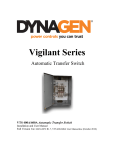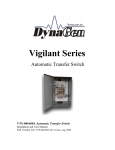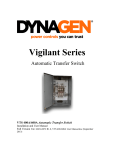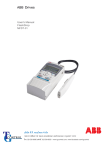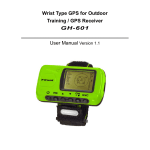Download Web Service Manual
Transcript
GLOBAL5 CO., LTD. Vehicle and Asset Tracking System User Manual Version 2.0 บริษัท โกลบอลไฟว์ จํากัด 132/15,16 ซอยรามคําแหง 24 แยก 34 แขวงหัวหมาก เขตบางกะปิ กรุงเทพฯ 10240 Tel: 02 719 0505, Fax: 02 719 0504 www.global5thailand.com GLOBAL5 CO., LTD. Global5 is a center for GPS technology, navigation systems, GPS for the survey, and e-map. Global5 was found from a group of professionals who have knowledge and experience of GPS system. to provide cutting edge technology to clients in the Global practice with friendly treat. Come visit us to try the GPS or exchange the Geographic Information System (GIS) knowledge or Update map and install GPS related Program. Global5 also offers display and demonstrate products to corporate customers as well. Please contact us at any time. Global5 Co. Ltd. is the sole distributor of GlobalSat Public Co., Ltd. in Thailand. Global5 commits to meet the business to individual consumer demands with state-of-the-art technology with service mind for the benefits to all sides. Global5 Head Office Taiwan Factory Server บริษัท โกลบอลไฟว์ จํากัด 132/15,16 ซอยรามคําแหง 24 แยก 34 แขวงหัวหมาก เขตบางกะปิ กรุงเทพฯ 10240 Tel: 02 719 0505, Fax: 02 719 0504 www.global5thailand.com Operation of the GPS (Global Positioning System) Satellite GPS (Navstar) consists of 24 satellites orbiting the earth 12, 600 mile over the ground. Time to orbit the earth is 12 hours. GPS works by receiving signals from the satellites. The satellite signal contains information indicating the position and time signals. The GPS receiver must process the difference of time in real time against the signal time and convert to distance between the current location to the reference ground locations of satellites. To locate a position precisely must have at least 4 satellites. The 3 satellites would be enough to locate any position if the earth is flat. But it is not so that the fourth satellite is needed to solve the uneven surface. GPS Tracking Through GPRS GPS Information via GPRS Command via GPRS GPS information via GPRS Telecommunication System Receive and Fix Satellite Signal GPS Information via internet Command via internet Command via GPRS Tracking Device Sending information via GPRS Receiving Information and sending command via internet บริษัท โกลบอลไฟว์ จํากัด 132/15,16 ซอยรามคําแหง 24 แยก 34 แขวงหัวหมาก เขตบางกะปิ กรุงเทพฯ 10240 Tel: 02 719 0505, Fax: 02 719 0504 www.global5thailand.com The Uses of Web Service 1. Enter to the website Go to www.global5thailand.com and click GPS Tracking 2. Login Type the Username, Password and select language. Then, click at Login บริษัท โกลบอลไฟว์ จํากัด 132/15,16 ซอยรามคําแหง 24 แยก 34 แขวงหัวหมาก เขตบางกะปิ กรุงเทพฯ 10240 Tel: 02 719 0505, Fax: 02 719 0504 www.global5thailand.com 3. Monitoring the Vehicles Click show map > click Search 4. Select the Vehicle Connectivity to the server status Shows all vehicles on the screen. Manageable icon Point of Interest gray =no movement with engine off, yellow = no movement with engine on, green = moving, read = moving with over speed limit. Rule Breaking Alert Status Print map Full screen mode Lat/Lon of mouse position On / off buzzer Measuring distance Pin the point of interest บริษัท โกลบอลไฟว์ จํากัด 132/15,16 ซอยรามคําแหง 24 แยก 34 แขวงหัวหมาก เขตบางกะปิ กรุงเทพฯ 10240 Tel: 02 719 0505, Fax: 02 719 0504 www.global5thailand.com 5. Individual Vehicle Monitoring Click at History then select date and time Click at History Select date and Time Shows Lat/Lon Starting Point Current Position Parking Points: Size = Duration (Larger = Longer time) Direction or Heading Heading with time when mouse over บริษัท โกลบอลไฟว์ จํากัด 132/15,16 ซอยรามคําแหง 24 แยก 34 แขวงหัวหมาก เขตบางกะปิ กรุงเทพฯ 10240 Tel: 02 719 0505, Fax: 02 719 0504 www.global5thailand.com TR-600 status icon Connect to the antenna. If grey, means antenna is damaged or disconnected. Engine is on. If grey, means engine is off. Received the satellite signal. If grey, lost satellite signal reception. Motion Sensor activated. If grey, cannot detect movement. Connect to external power source. If grey, power cord is disconnected. Connectivity to the server status: Green means connect to the server. Red means no connection. Viewing the past records • Select date or click the red arrow to forward or backward. • Red dot for current date • Type in start and end time for particular period The records • • • • means no movement show heading Time in red means lost satellite signal reception Time in green means received the satellite signal Display on Google Earth Refresh the screen Select viewing Zoom in / out บริษัท โกลบอลไฟว์ จํากัด 132/15,16 ซอยรามคําแหง 24 แยก 34 แขวงหัวหมาก เขตบางกะปิ กรุงเทพฯ 10240 Tel: 02 719 0505, Fax: 02 719 0504 www.global5thailand.com 6. Simulation Click Simulation to simulate the track and other parameters such as fuel level, engine status and etc. Play driving track Slide to show the position on map (red balloon) Speed / time Fuel level / time Click at and drag within the Graph area to zoom for the interesting period (Double Click for reset to full period) Click and drag the Slider bar to show position (recommend using with Firefox or Chrome for quick response) บริษัท โกลบอลไฟว์ จํากัด 132/15,16 ซอยรามคําแหง 24 แยก 34 แขวงหัวหมาก เขตบางกะปิ กรุงเทพฯ 10240 Tel: 02 719 0505, Fax: 02 719 0504 www.global5thailand.com 7. Alert Center for monitoring events of yours choice Search vehicles near the POI Click Site view, select pre-recorded POI from the list, type radius and click search or right click at any place of the map, select Site View. บริษัท โกลบอลไฟว์ จํากัด 132/15,16 ซอยรามคําแหง 24 แยก 34 แขวงหัวหมาก เขตบางกะปิ กรุงเทพฯ 10240 Tel: 02 719 0505, Fax: 02 719 0504 www.global5thailand.com 8. Traffic Information Right click and select Show Traffic. There will be the traffic information. 9. Route Creation Right click and select Add waypoint, repeat the steps for destination. The route will be appeared on the map. บริษัท โกลบอลไฟว์ จํากัด 132/15,16 ซอยรามคําแหง 24 แยก 34 แขวงหัวหมาก เขตบางกะปิ กรุงเทพฯ 10240 Tel: 02 719 0505, Fax: 02 719 0504 www.global5thailand.com 10. Satellite View Map | Satellite | Terrain 11. Generate Report Click at Configuration on the top right corner (at map view) or at main menu column > click Generate Report > select the vehicle > click at Summary Report or Report for selected car on the lower right corner. บริษัท โกลบอลไฟว์ จํากัด 132/15,16 ซอยรามคําแหง 24 แยก 34 แขวงหัวหมาก เขตบางกะปิ กรุงเทพฯ 10240 Tel: 02 719 0505, Fax: 02 719 0504 www.global5thailand.com Summary Report บริษัท โกลบอลไฟว์ จํากัด 132/15,16 ซอยรามคําแหง 24 แยก 34 แขวงหัวหมาก เขตบางกะปิ กรุงเทพฯ 10240 Tel: 02 719 0505, Fax: 02 719 0504 www.global5thailand.com Click View to show position on the map. click View Over speed location In / out of restricted area Track from site to site. Manageable Site radius บริษัท โกลบอลไฟว์ จํากัด 132/15,16 ซอยรามคําแหง 24 แยก 34 แขวงหัวหมาก เขตบางกะปิ กรุงเทพฯ 10240 Tel: 02 719 0505, Fax: 02 719 0504 www.global5thailand.com Report for Selected Car Select date > set other parameters > select report type > click view in web page or Export to Excel บริษัท โกลบอลไฟว์ จํากัด 132/15,16 ซอยรามคําแหง 24 แยก 34 แขวงหัวหมาก เขตบางกะปิ กรุงเทพฯ 10240 Tel: 02 719 0505, Fax: 02 719 0504 www.global5thailand.com Example of each report บริษัท โกลบอลไฟว์ จํากัด 132/15,16 ซอยรามคําแหง 24 แยก 34 แขวงหัวหมาก เขตบางกะปิ กรุงเทพฯ 10240 Tel: 02 719 0505, Fax: 02 719 0504 www.global5thailand.com บริษัท โกลบอลไฟว์ จํากัด 132/15,16 ซอยรามคําแหง 24 แยก 34 แขวงหัวหมาก เขตบางกะปิ กรุงเทพฯ 10240 Tel: 02 719 0505, Fax: 02 719 0504 www.global5thailand.com 12. Configuration Click at Configuration on the top right corner (at map view) or at main menu column click manage vehicle Click at Edit to modify the content. Note: Alteration of IMEI may stop tracking information to show on the website. Normally, Global5 has already set all necessary parameters for users. Change Car Icon Click at Change Icon บริษัท โกลบอลไฟว์ จํากัด 132/15,16 ซอยรามคําแหง 24 แยก 34 แขวงหัวหมาก เขตบางกะปิ กรุงเทพฯ 10240 Tel: 02 719 0505, Fax: 02 719 0504 www.global5thailand.com 13. Update custom POI the marker will be appeared on the map, move the marker to the desired position and click at Save POI save POI by clicking at marker icon The system will confirm your action and show it on the map. Manage Custom POI User may add more information and picture to the POI by clicking at Manage Custom POI and Edit. บริษัท โกลบอลไฟว์ จํากัด 132/15,16 ซอยรามคําแหง 24 แยก 34 แขวงหัวหมาก เขตบางกะปิ กรุงเทพฯ 10240 Tel: 02 719 0505, Fax: 02 719 0504 www.global5thailand.com 14. Manage allowed Area / Route บริษัท โกลบอลไฟว์ จํากัด 132/15,16 ซอยรามคําแหง 24 แยก 34 แขวงหัวหมาก เขตบางกะปิ กรุงเทพฯ 10240 Tel: 02 719 0505, Fax: 02 719 0504 www.global5thailand.com Then, go to Tracking System > Manage Vehicle > Select Manage Rule for each vehicle. บริษัท โกลบอลไฟว์ จํากัด 132/15,16 ซอยรามคําแหง 24 แยก 34 แขวงหัวหมาก เขตบางกะปิ กรุงเทพฯ 10240 Tel: 02 719 0505, Fax: 02 719 0504 www.global5thailand.com 15. Control the Tracking Unit from the Website Click at Control The new pop up window will appear. Select the desire item. To send SMS command from website requires purchasing SMS credit. User may view the command code by clicking at Preview GPRS command. บริษัท โกลบอลไฟว์ จํากัด 132/15,16 ซอยรามคําแหง 24 แยก 34 แขวงหัวหมาก เขตบางกะปิ กรุงเทพฯ 10240 Tel: 02 719 0505, Fax: 02 719 0504 www.global5thailand.com 16. Setting Schedule Job The schedule job setting for tracking unit from the website is free. User may set the tracking unit to work in Park mode during the night and back to normal mode in the morning. For example; Start Parking Mode Click: Schedule Job > select Run time > Action > Build Command > Select Vehicle > Select and generate command > save. Repeat steps to set for start normal mode. บริษัท โกลบอลไฟว์ จํากัด 132/15,16 ซอยรามคําแหง 24 แยก 34 แขวงหัวหมาก เขตบางกะปิ กรุงเทพฯ 10240 Tel: 02 719 0505, Fax: 02 719 0504 www.global5thailand.com 17. Sub Account and Privilege Setting Sub account is for setting privilege of each user to view or control of website. To set the sub account, click at Manage User Group > Add new Group > Set Privilege > Add new user Add New User Login Go to http://vts2.abzolutetech.com/corp > click " Sub account" > type sub account @ main account > click Login บริษัท โกลบอลไฟว์ จํากัด 132/15,16 ซอยรามคําแหง 24 แยก 34 แขวงหัวหมาก เขตบางกะปิ กรุงเทพฯ 10240 Tel: 02 719 0505, Fax: 02 719 0504 www.global5thailand.com 18. Tracking on PDA or Smart Phone Search for “iAbzolute” iPhone / iPad: App Store Android: Google Play Type Username / pass word > Login Choices for: • Overview Team • History Vehicle • Save POI บริษัท โกลบอลไฟว์ จํากัด 132/15,16 ซอยรามคําแหง 24 แยก 34 แขวงหัวหมาก เขตบางกะปิ กรุงเทพฯ 10240 Tel: 02 719 0505, Fax: 02 719 0504 www.global5thailand.com