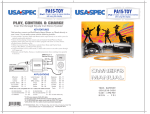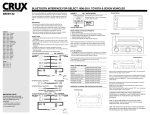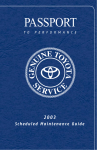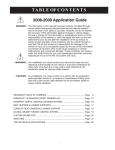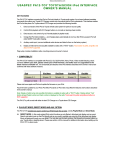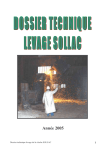Download NNG-Toyota 5 - Sonic Electronix
Transcript
3950 NW 120th Ave, Coral Springs, FL 33065 TEL 561-955-9770 FAX 561-955-9760 NNG-Toyota 5 Navigation interface for select Toyota vehicles NTV-KIT597 NTV-DOC226 Toyota 5 Navigation System Installation NTV-DOC226 Toyota 5 navigation system application guide 2014 – 2015 Corolla (non-apps Radio) 2014.5 Camry (non-apps Radio) 2014 – 2015 Rav4 (non-apps Radio) ** Toyota 5 navigation system only compatible to vehicles listed above. All compatible radio should be non-apps radio (basic Entune radio with 6.1” touch screen Fujitsu Ten). Please verify the radio has no APPS button on front plate for this system to install and work properly. This system only applicable to Fujitsu Ten radio. If your radio is Pioneer radio (usually be identified with “P” in front of the radio number located on the radio front plate), please contact your distributor immediately. Any damage to this installation by wrongly attempt to install inapplicable combination will not be warranted. WARRANTY DISCLAIMER NOTICE! Radio removal, disassembly, installation of Navigation Electronics, and Radio re-assembly / re-installation is the responsibility of the installer. It is recommended that you contact a professional installer that is experienced with proper work methods involving electronics and knowledgeable of specific procedures for radio disassembly, Navigation Electronics installation, and reassembly / re-installation of the Radio Head Unit in the vehicle. INSTALLATION DAMAGE TO THE VEHICLE RADIO HEAD UNIT IS EXPRESSLY NOT COVERED UNDER THE PRODUCT WARRANTY. To avoid dangerous distractions that may lead to an accident, the driver should never operate the system while the vehicle is in motion. Before installing the product, the seller should inform the end-user of proper use and compliance with the proper instructions and all states and federal laws. Before beginning your installation, familiarize yourself with the installation instructions and the Navigation system components. CAUTION: It is advisable to disconnect the negative battery cable for 3 minutes before beginning installation, to avoid unintended air bag deployment. Note and record any anti-theft radio codes prior to disconnecting. This is a general installation guide for navigation system. There will not be any instruction on dash / radio removal. Please refer to Toyota service manual for removing radio from dash. 1|P a g e Toyota 5 Navigation System Installation NTV-DOC226 Remove the access plate from bottom of the radio as shown Disconnect the (2) ribbon cables carefully before separating the radio front plate 2|P a g e Toyota 5 Navigation System Installation NTV-DOC226 Disconnect the (2) ribbon cables carefully as shown. Remove (2) screws as arrow indicated Connect the wide video ribbon cable to the underside of the navigation PCB board as shown. Ribbon cable’s length is limited. Use extreme caution when handling the connections 3|P a g e Toyota 5 Navigation System Installation NTV-DOC226 Connect the supplied ribbon cables from the PCB board to the factory radio board as shown. Noted the orientation of the ribbon cables, metal contacts should be facing downward. Laydown the PCB board as shown. Noted the tab penetration and line up the screw holes 4|P a g e Toyota 5 Navigation System Installation NTV-DOC226 Connect 2in1 TP/LCD to the PCB as shown. Noted the metal pin should be facing upward. Camry PCB Installation Place the supplied foam tapes as indicated above 5|P a g e Toyota 5 Navigation System Installation Install the supplied spacer to this location NTV-DOC226 Use the long spacer as indicated Secure the PCB with supplied screws (use the top slot instead of the bottom screw hole) DO NOT OVER TIGHTENED THE SCREWS, YOU MIGHT DAMAGED THE PCB TRACES!!! 6|P a g e Toyota 5 Navigation System Installation NTV-DOC226 RAV4 PCB Installation Place the supplied foam tapes as indicated (see pic from Camry PCB installation) Install the supplied spacer to this location Secure the PCB with supplied screw (only one is needed, use the top slot instead of the screw hole) DO NOT OVER TIGHTENED THE SCREWS, YOU MIGHT DAMAGED THE PCB TRACES!!! 7|P a g e Toyota 5 Navigation System Installation Trim radio access plate as shown for PCB wires exit (tape trimmed edges for protection) NTV-DOC226 Route the wire as shown and re-connect the factory ribbon cables Re-install the access plate with wire exit from cut-out. Toyota 5 dip switch setting Dip switch 1 7 2 3 4 5 6 8 ON OFF with factory equipped camera Turn dip switch 1 OFF if installing after-market camera 8|P a g e Toyota 5 Navigation System Installation NTV-DOC226 Refer to previous page for system wiring connections Connect GPS Antenna to GPS Module (best GPS Antenna location is under passenger side A-pillar cover, on top of dash) Test system thoroughly before re-assemble of the radio and dash Test reverse camera function Test driver side speaker integration function (mute and voice from navigation software) 9|P a g e Toyota 5 Navigation System Installation NTV-DOC226 Trouble Shooting Please follow all the steps in this installation manual, failure to do so might void the product warranty and damage the factory radio Power GPS Module has (2) led lights as indicators when system is power on. Both led lights should lit with good power. If any of the light is dimmed, you should check for B+ and ACC power sources. Display No Display 1. There are two led lights at the GPS module to indicate data and power. If led lights are OFF and radio is ON, check the power fuse inside the black box from the main harness 2. Check all wiring connectors for any loose connection 3. Check all wiring shielding for any damage during the installation process 4. Check all wiring for any type of damage 5. Check PCB ribbon cables for loose, misalignment, or damage No Touch Response 1. Check both Radio mode and NAV mode for touch responses 2. Check led lights for power and data indications 3. Check 2in1 TP/LCD IN cable for any loose connection, or damage 4. Check PCB ribbon cables for loose, misalignment, or damage No GPS software loaded, touch screen alignment screen occurred Check map SD card at GPS module, see any sign of missing, loose, pop-out, misalignment, or damage Sound 1. Check all cable for connections to Audio Box for loose, or damage 2. Check software volume settings, ensure volume is not muted 3. Check connections at radio for loose, damaged wires 10 | P a g e











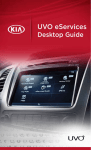
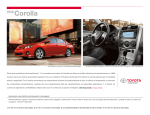
![Geneva Motor Show Highlights [p23] BMW starts using](http://vs1.manualzilla.com/store/data/005908572_1-3c7305169b56611097f3edc8348ebe76-150x150.png)