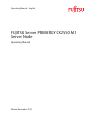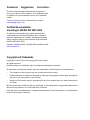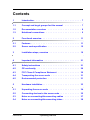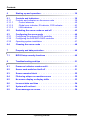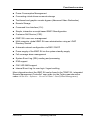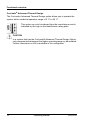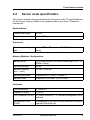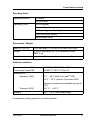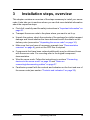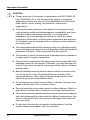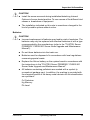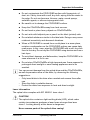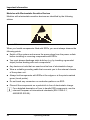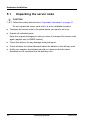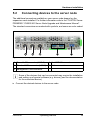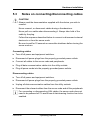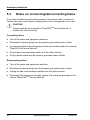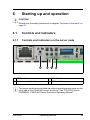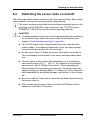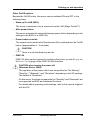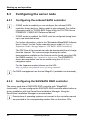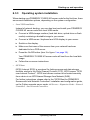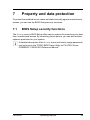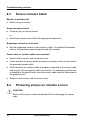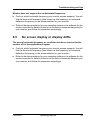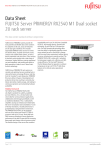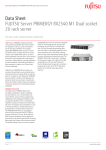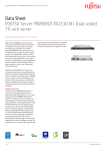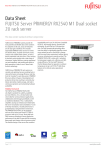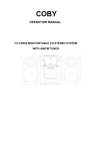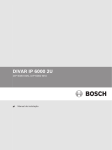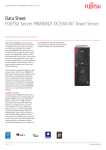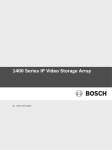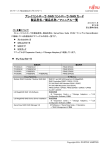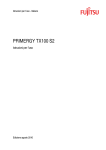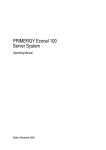Download FUJITSU Server PRIMERGY CX2550 M1 Server Node
Transcript
Operating Manual - English FUJITSU Server PRIMERGY CX2550 M1 Server Node Operating Manual Edition November 2015 Comments… Suggestions… Corrections… The User Documentation Department would like to know your opinion of this manual. Your feedback helps us optimize our documentation to suit your individual needs. Feel free to send us your comments by e-mail to [email protected]. Certified documentation according to DIN EN ISO 9001:2008 To ensure a consistently high quality standard and user-friendliness, this documentation was created to meet the regulations of a quality management system which complies with the requirements of the standard DIN EN ISO 9001:2008. cognitas. Gesellschaft für Technik-Dokumentation mbH www.cognitas.de Copyright and Trademarks Copyright © 2015 Fujitsu Technology Solutions GmbH. All rights reserved. Delivery subject to availability; right of technical modifications reserved. All hardware and software names used are trademarks of their respective manufacturers. – The contents of this manual may be revised without prior notice. – Fujitsu assumes no liability for damages to third party copyrights or other rights arising from the use of any information in this manual. – No part of this manual may be reproduced in any form without the prior written permission of Fujitsu. Microsoft, Windows, Windows Server, and Hyper V are trademarks or registered trademarks of Microsoft Corporation in the USA and other countries. Intel and Xeon are trademarks or registered trademarks of Intel Corporation or its subsidiaries in the USA and other countries. Before reading this manual For your safety This manual contains important information for safely and correctly using this product. Carefully read the manual before using this product. Pay particular attention to the accompanying manual "Safety Notes and Regulations" and ensure these safety notes are understood before using the product. Keep this manual and the manual "Safety Notes and Regulations" in a safe place for easy reference while using this product. Radio interference This product is a "Class A" ITE (Information Technology Equipment). In a domestic environment this product may cause radio interference, in which case the user may be required to take appropriate measures. VCCI-A Aluminum electrolytic capacitors The aluminum electrolytic capacitors used in the product's printed circuit board assemblies and in the mouse and keyboard are limited-life components. Use of these components beyond their operating life may result in electrolyte leakage or depletion, potentially causing emission of foul odor or smoke. As a guideline, in a normal office environment (25°C) operating life is not expected to be reached within the maintenance support period (5 years). However, operating life may be reached more quickly if, for example, the product is used in a hot environment. The customer shall bear the cost of replacing replaceable components which have exceeded their operating life. Note that these are only guidelines, and do not constitute a guarantee of trouble-free operation during the maintenance support period. High safety use This product has been designed and manufactured to be used in commercial and/or industrial areas as a server. When used as visual display workplace, it must not be placed in the direct field of view to avoid incommoding reflections (applies only to TX server systems). The device has not been designed or manufactured for uses which demand an extremely high level of safety and carry a direct and serious risk of life or body if such safety cannot be assured. CX2550 M1 Operating Manual These uses include control of nuclear reactions in nuclear power plants, automatic airplane flight control, air traffic control, traffic control in mass transport systems, medical devices for life support, and missile guidance control in weapons systems (hereafter, "high safety use"). Customers should not use this product for high safety use unless measures are in place for ensuring the level of safety demanded of such use. Please consult the sales staff of Fujitsu if intending to use this product for high safety use. Measures against momentary voltage drop This product may be affected by a momentary voltage drop in the power supply caused by lightning. To prevent a momentary voltage drop, use of an AC uninterruptible power supply is recommended. (This notice follows the guidelines of Voltage Dip Immunity of Personal Computer issued by JEITA, the Japan Electronics and Information Technology Industries Association.) Technology controlled by the Foreign Exchange and Foreign Trade Control Law of Japan Documents produced by Fujitsu may contain technology controlled by the Foreign Exchange and Foreign Trade Control Law of Japan. Documents which contain such technology should not be exported from Japan or transferred to non-residents of Japan without first obtaining authorization in accordance with the above law. Harmonic Current Standards This product conforms to harmonic current standard JIS C 61000-3-2. Only for the Japanese market: About SATA hard disk drives The SATA version of this server supports hard disk drives with SATA / BC-SATA storage interfaces. Please note that the usage and operation conditions differ depending on the type of hard disk drive used. Please refer to the following internet address for further information on the usage and operation conditions of each available type of hard disk drive: http://jp.fujitsu.com/platform/server/primergy/harddisk/ Operating Manual CX2550 M1 Contents 1 Introduction . . . . . . . . . . . . . . . . . . . . . . . . . . . . 7 1.1 Concept and target groups for this manual 1.2 Documentation overview 1.3 Notational conventions 2 Functional overview . . . . . . . . . . . . . . . . . . . . . . 11 2.1 Features . . . . . . . . . . . . . . . . . . . . . . . . . . . . . 11 2.2 Server node specification . . . . . . . . . . . . . . . . . . . 15 3 Installation steps, overview . . . . . . . . . . . . . . . . . . 19 4 Important information . . . . . . . . . . . . . . . . . . . . . 21 4.1 Safety instructions . . . . . . . . . . . . . . . . . . . . . . . 21 4.2 CE conformity 4.3 FCC Class A Compliance Statement . . . . . . . . . . . . . 30 4.4 Transporting the server node . . . . . . . . . . . . . . . . . 31 4.5 Environmental protection . . . . . . . . . . . . . . . . . . . 31 5 Hardware installation . . . . . . . . . . . . . . . . . . . . . . 33 5.1 Unpacking the server node . . . . . . . . . . . . . . . . . . 34 5.2 Connecting devices to the server node . . . . . . . . . . . . 35 5.3 Notes on connecting/disconnecting cables . . . . . . . . . 37 5.4 Notes on connecting/disconnecting tubes . . . . . . . . . . 38 CX2550 M1 . . . . . . . . . . 7 . . . . . . . . . . . . . . . . . . . . 8 . . . . . . . . . . . . . . . . . . . . . 9 . . . . . . . . . . . . . . . . . . . . . . . . . 29 Operating Manual Contents 6 Starting up and operation . . . . . . . . . . . . . . . . . . . . 39 6.1 6.1.1 6.1.1.1 6.1.1.2 6.1.1.3 Controls and indicators . . . . . . . . . . . . . . Controls and indicators on the server node . . . . . Control elements . . . . . . . . . . . . . . . . Global error indicator, ID indicator, CSS indicator LAN indicators . . . . . . . . . . . . . . . . . . 6.2 Switching the server node on and off . . . . . . . . . . . . . 43 6.3 6.3.1 6.3.2 6.3.3 Configuring the server node . . . . . . Configuring the onboard SATA controller . Configuring the SAS/SATA RAID controller Operating system installation . . . . . . . 6.4 Cleaning the server node . . . . . . . . . . . . . . . . . . . . 48 7 Property and data protection . . . . . . . . . . . . . . . . . . 49 7.1 BIOS Setup security functions . . . . . . . . . . . . . . . . . 49 8 Troubleshooting and tips . . . . . . . . . . . . . . . . . . . . 51 8.1 Power-on indicator remains unlit . . . . . . . . . . . . . . . . 51 8.2 Server node switches itself off . . . . . . . . . . . . . . . . . 51 8.3 Screen remains blank . . . . . . . . . . . . . . . . . . . . . . 52 8.4 Flickering stripes on monitor screen 8.5 No screen display or display drifts . . . . . . . . . . . . . . . 53 8.6 Incorrect date and time . . . . . . . . . . . . . . . . . . . . . 54 8.7 System will not boot . . . . . . . . . . . . . . . . . . . . . . . 54 8.8 Error message on screen . . . . . . . . . . . . . . . . . . . . 54 Operating Manual . . . . . . . . . . . . . . . . . . . . . . . . . . . . . . . . . . . . . . . . . . . . . . . . . . . . . . . . . . . . . . . . . . . . . . . . . . . . . . . . . . . 39 39 40 40 42 46 46 46 47 . . . . . . . . . . . . . 52 CX2550 M1 1 Introduction The FUJITSU Server PRIMERGY CX scale-out systems are the ideal basis for cloud, hyper-converged and high performance computing solutions. They provide data centers as well as branch offices with massive computing power for virtualized environments, complex calculations as well as consolidation and high-availabilty scenarios. The PRIMERGY CX2550 M1 is a compact server node enabling highest computing density with four independent servers in 2 height units. It is ideal for cloud, cluster and high performance computing scenarios as well as in dedicated Big Data environments. Combined in a PRIMERGY CX400 M1 multi-node system the servers provide an aggregated scale-out performance of a total of 8 CPUs of the latest Intel® Xeon® processor E5-2600 v3 product family, 64 DDR4 memory DIMMs and up to 24 storage drives in a condensed 2 U rack enclosure. With a huge performance potential, high energy efficiency and at the same time attractive investment costs the PRIMERGY CX2550 M1 provides great versatility to match even ambitious workloads. The highly compact server node occupies the half width of one height unit (HU) in the server enclosure. 1.1 Concept and target groups for this manual This operating manual describes how to install, set up and operate your server node. This operating manual is intended for those responsible for installing the hardware and ensuring that the system runs smoothly. It contains all the information you need to put your PRIMERGY CX2550 M1 server node into operation. To understand the various expansion options, you will need to be familiar with the fields of hardware and data transmission and you will require a basic knowledge of the underlying operating system. CX2550 M1 Operating Manual 7 Introduction 1.2 Documentation overview More information on your PRIMERGY CX2550 M1 server node can be found in the following documents: – "ServerView Suite Quick Start Guide" – "Safety Notes and Regulations" manual " 安全上のご注意 " for the Japanese market – "Warranty" manual " 保証書 " for the Japanese market – "Returning used devices" manual and "Service Desk" leaflet " サポート&サービス " for the Japanese market – "FUJITSU Server PRIMERGY CX2550 M1 Server Node Upgrade and Maintenance Manual" – "D3343 BIOS Setup Utility for FUJITSU Server PRIMERGY CX2550 M1 Server Node Reference Manual" Further information The PRIMERGY CX2550 M1 Server Node is a multi-node system. For information on the server enclosure please refer to the following manuals: – "Quick Start Hardware - PRIMERGY CX400 M1 Server Node" – "FUJITSU Server PRIMERGY CX400 M1 Server Enclosure Operating Manual" – "FUJITSU Server PRIMERGY CX400 M1 Server Enclosure Upgrade and Maintenance manual" I All documentation on PRIMERGY hardware and ServerView software is available online from the Fujitsu manuals server at: – For the global market http://manuals.ts.fujitsu.com – For the Japanese market: http://jp.fujitsu.com/platform/server/primergy/manual The complete PRIMERGY documentation set can also be downloaded as a DVD ISO image at: – For the global market: ftp://ftp.ts.fujitsu.com/images/serverview/manuals – For the Japanese market: http://jp.fujitsu.com/primergy/downloads 8 Operating Manual CX2550 M1 Introduction I For the Japanese market: Before using the product, please check for additional information that may be available under the following URL: http://jp.fujitsu.com/platform/server/primergy/products/note/ Further sources of information: – – – – – ServerView Suite Glossary Manual for the monitor Documentation for the boards and drives Operating system documentation Information files in your operating system 1.3 Notational conventions The following notational conventions are used in this manual: Text in italics indicates commands or menu items. "Quotation marks" indicate names of chapters and terms that are being emphasized. Ê describes activities that must be performed in the order shown. V CAUTION! pay particular attention to texts marked with this symbol. Failure to observe this warning may endanger your life, destroy the system or lead to the loss of data. I indicates additional information, notes and tips. CX2550 M1 Operating Manual 9 Introduction 10 Operating Manual CX2550 M1 2 Functional overview 2.1 Features This section provides information on the features and technical data of the PRIMERGY CX2550 M1 Server Node. For information on key characteristics and layout of the system board, see "FUJITSU Server PRIMERGY CX2550 M1 Server Node Upgrade and Maintenance Manual". System board The features of the system board are described in the "FUJITSU Server PRIMERGY CX2550 M1 Upgrade and Maintenance Manual", the setup possibilities are described in the "D3343 BIOS Setup Utility for FUJITSU Server PRIMERGY CX2550 M1 Reference Manual". Slots for expansion cards The server node can be flexibly expanded with two expansion cards PCIe 3.0 x16 (via riser card). Onboard SATA controller A SATA controller is integrated on the system board; up to six SATA HDDs or SSDs can be connected to the controller. The software (SATA Software RAID) supports RAID levels 0 and 1. For more information on configuring the controller, see section "Configuring the SAS/SATA RAID controller" on page 46. SAS/SATA RAID controller The server node is available with the following SAS/SATA RAID controllers for operating the internal SAS/SATA hard disk drives: – RAID Ctrl., SAS/SATA 12 Gbit/s, Fujitsu PRAID CP400i, 8 ports int. RAID level: 0, 1, 1E, 10, 5, No BBU support – RAID 5/6 Ctrl., SAS/SATA 12 Gbit/s, Fujitsu PRAID EP420i, 8 ports int. RAID level: 0, 1, 10, 5, 50, 6, 60, 2 GB, Optional FBU based on LSI SAS3108 – RAID 5/6 Ctrl., SAS/SATA 12 Gbit/s, Fujitsu PRAID EP400i, 8 ports int. RAID level: 0, 1, 10, 5, 50, 6, 60, 1 GB, Optional FBU based on LSI SAS3108 CX2550 M1 Operating Manual 11 Functional overview I For more information on configuring the controller, see section "Configuring the SAS/SATA RAID controller" on page 46. Further information on SAS/SATA RAID controllers is provided in the "Modular RAID Controller Installation Guide" (on the Fujitsu manuals server under x86 Servers - Expansion Cards - Storage Adapters - LSI SAS / SCSI RAID Controllers). Further information on other SAS/SATA RAID controllers (e.g. for operating external SAS/SATA hard disk drives or tape drives) is available on the Fujitsu manuals server under x86 Servers - Expansion Cards Storage Adapters - LSI SAS / SCSI RAID Controllers. USB connectors The two USB 3.0 connectors of the server node support activities carried out by the service technician. The maximum length of the external cable are three meters. High level of availability and data security When memory data is accessed, 1-bit errors are identified in the main memory and automatically corrected with the error correcting code (ECC) method. A RAID controller supports different RAID levels and increase the availability and data security of the system. The hot-plug HDD modules provide additional availability. iRMC S4 with integrated management LAN connector The iRMC S4 (integrated Remote Management Controller) is a Baseboard Management Controller (BMC) with integrated management LAN connector and expanded functionality that was previously only available with additional plug-in cards. In this way, the iRMC S4 enables complete control of PRIMERGY servers, regardless of system status, and thus particularly the control of PRIMERGY servers that are in the "out-of-band" system status. Major functions supported by the iRMC S4 include the following: ● Browser access via iRMC S4´s own Web server ● Secure communication (SSH, SSL) ● Power Management for the managed server (depending on its system status) 12 Operating Manual CX2550 M1 Functional overview ● Power Consumption Management ● Connecting virtual drives as remote storage ● Text-based and graphic console bypass (Advanced Video Redirection) ● Remote Storage ● Command Line Interface (CLI) ● Simple, interactive or script-based iRMC S4configuration ● Customer Self Service (CSS) ● iRMC S4´s own user management ● Multi-computer, global iRMC S4 user administration using an LDAP Directory Service ● Automatic network configuration via DNS / DHCP ● Power supply of the iRMC S4 via the system standby supply ● Full-coverage alarm management ● System Event Log (SEL) reading and processing ● IPMI support ● CIM / WS-MAN support ● Internal Event Log for user login / logout auditing More information about the iRMC S4 can be found in the "iRMC S4 - integrated Remote Management Controller" user guide (on the Fujitsu manuals server under x86 Servers - Software - ServerView Suite - Out-Of-Band Management). CX2550 M1 Operating Manual 13 Functional overview Cool-safe® Advanced Thermal Design The Cool-safe® Advanced Thermal Design option allows you to operate the system within a wider temperature range of 5 °C to 40 °C. This option can only be ordered from the manufacturer and is indicated by the logo on the identification rating plate. V CAUTION In a system that has the Cool-safe® Advanced Thermal Design Option, only components that support the higher operating range my be installed. Further information on this is available in the configurator. 14 Operating Manual CX2550 M1 Functional overview 2.2 Server node specification This section explains the specifications for the server node. The specifications for this server node are liable to be updated without any notice. Please be forewarned. System Board System board type D3343 Chipset Intel® C610 Processor Processor quantity and 2 x Intel® Xeon® processor E5-2600v3 product type family Memory Modules Configuration Memory slots 16 (4 channels per CPU with 8 DIMMs per CPU = 16 DIMM in total) Memory slot type DDR4 Memory capacity (min. - max.) 16 GB - 1024 GB Memory protection Advanced ECC; SDDC (Chipkill™) Memory notes Supports LV-R-DIMM, LV-LR-DIMM Interfaces USB connectors 2 x USB 3.0 Graphics (15-pin) 1 x VGA LAN / Ethernet (RJ-45) 2 x Gbit/s Ethernet + 1 x 100Mbit Management LAN onboard Management LAN (RJ45) CX2550 M1 Management LAN traffic can be switched to shared onboard Gbit LAN port Operating Manual 15 Functional overview Onboard or integrated controllers LAN controller Intel® Ethernet Controller I350, 2 x 10/100/1000 Mbit/s Ethernet (TCP/IP acceleration) Remote Management Controller iRMC S4 (integrated Remote Management Controller), IPMI 2.0 compatible SATA Controller Intel® C610, for up to 6 x SATA HDDs/SSDs SW Raid 0/1 RAID controllers (expansion cards) RAID controllers – RAID Ctrl., SAS/SATA 12 Gbit/s, Fujitsu PRAID CP400i, 8 ports int. RAID level: 0, 1, 1E, 10, 5, No BBU support – RAID 5/6 Ctrl., SAS/SATA 12 Gbit/s, Fujitsu PRAID EP420i, 8 ports int. RAID level: 0, 1, 10, 5, 50, 6, 60, 2 GB – RAID 5/6 Ctrl., SAS/SATA 12 Gbit/s, Fujitsu PRAID EP400i, 8 ports int. RAID level: 0, 1, 10, 5, 50, 6, 60, 1 GB, Optional FBU based on LSI SAS3108 Slots PCI-Express 3.0 x 16 2 x for low profile via riser card Drives Hard disk bays 16 6 x 2.5-inch Operating Manual CX2550 M1 Functional overview Operating Panel Operating buttons ID button On/Off button Operating LEDs On/Off (green) System status (orange) LAN speed (green / orange) LAN connection (green) Identification (blue) Dimensions / Weight Rack (W x D x H) 1 HU half wide (175.5 mm x 520 mm x 40.8 mm) Weight 4 kg (full populated incl. PCI expansion cards) SKD: 2 kg Weight notes actual weight may vary depending on configuration Ambient conditions Environment class 3K2 Environment class 2K2 EN 60721 / IEC 721 Part 3-3 EN 60721 / IEC 721 Part 3-2 Temperature: Operation (3K2) 5°C ... 40°C (with Cool-safe® ATD) 10°C ... 35°C (without Cool-safe® ATD) Maximum temperature depends on type of CPU Transport (2K2) Humidity -25 °C ... +60 °C 10% ... 85% (non condensing) Condensation during operation must be avoided! CX2550 M1 Operating Manual 17 Functional overview Compliance with regulations and standards Product safety and ergonomics International IEC 60950-1 2ed; am1 Europe Safety EN 60950-1 2ed.; am1 EN 62479 EN 62311 Ergonomics ISO 9241-3 EN 2941-3 EK1-ITB2000:2013 USA / Canada CSA-C22.2 No. 60950-1-07 2ed. UL 60950-1 2ed. Taiwan CNS 14336 China GB 4943 Electromagnetic compatibility International CISPR 22 Europe EN 55022 Class A EN 55024 EN 61000-3-2 EN 61000-3-3 ETSI 300386 USA / Canada 47CFR part 15 Class A / ICES-003 Taiwan CNS 13438 Class A China GB 9245 / GB 17625 Japan VCCI Class A / JEITA Korea KN 22 / KN 24 CE marking to EU directives 18 Low Voltage Directive 2006/95/EC Electromagnetic compatibility 2004/108/EC Restriction of hazardous substances 2011/65/EU Operating Manual CX2550 M1 3 Installation steps, overview This chapter contains an overview of the steps necessary to install your server node. Links take you to sections where you can find more detailed information about the respective steps: Ê First of all, carefully read the safety instructions in "Important information" on page 21. Ê Transport the server node to the place where you want to set it up. Ê Unpack the system, check the contents of the package for visible transport damage and check whether the items delivered match the details on the delivery note (see section "Unpacking the server node" on page 34). Ê Make sure that you have all necessary manuals (see "Documentation overview" on page 8); print out the PDF files if required. Ê Components that have been ordered additionally may be delivered loose with the server node. For mounting refer to the original component documentation. Ê Wire the server node. Follow the instructions in sections "Connecting devices to the server node" on page 35 and "Notes on connecting/disconnecting cables" on page 37. Ê Familiarize yourself with the controls and indicators on the front and rear of the server node (see section "Controls and indicators" on page 39). CX2550 M1 Operating Manual 19 Installation steps, overview Ê Configure the server node and install the desired operating system and applications. The following options are available: – Remote installation with the ServerView Installation Manager: With the ServerView Suite DVD provided, you can configure the server node and install the operating system in a convenient manner. Details on how to operate the ServerView Installation Manager, as well as some additional information, are included in the "ServerView Suite Installation Manager" user’s guide (on the Fujitsu manuals server under x86 Servers - Software - ServerView Suite - Server Installation and Deployment). Configuration information can also be found in section "Operating system installation" on page 47. – Local configuration and installation with or without the ServerView Installation Manager (see section "Configuring the server node" on page 46). I You will find more information on installing the server node remotely or locally in the "ServerView Suite Installation Manager" user’s guide (on the Fujitsu manuals server under x86 Servers - Software ServerView Suite - Server Installation and Deployment). 20 Operating Manual CX2550 M1 4 Important information In this chapter you will find essential information regarding safety when working on your server node. 4.1 Safety instructions I The following safety instructions are also provided in the manual "Safety Notes and Regulations" or " 安全上のご注意 ". This device meets the relevant safety regulations for IT equipment. If you have any questions about whether you can install the server node in the intended environment, please contact your sales outlet or our customer service team. V CAUTION! ● The actions described in this manual shall be performed by technical specialists. A technical specialist is a person who is trained to install the server including hardware and software. ● Repairs to the device that do not relate to CSS failures shall be performed by service personnel. Please note that unauthorized interference with the system will void the warranty and exempt the manufacturer from all liability. ● Any failure to observe the guidelines in this manual, and any improper repairs could expose the user to risks (electric shock, energy hazards, fire hazards) or damage the equipment. ● Before installing/removing internal options to/from the server, turn off the server, all peripheral devices, and any other connected devices. Also unplug all power cords from the power outlet. Failure to do so can cause electric shock. CX2550 M1 Operating Manual 21 Important information Before starting up V CAUTION! ● During installation and before operating the device, observe the instructions on environmental conditions for your device (see "Server node specification" on page 15). ● If the server node has been moved from a cold environment, condensation may form both inside and on the outside of the machine. Wait until the server node has acclimatized to room temperature and is absolutely dry before starting it up. Material damage may be caused to the server node if this requirement is not met. ● Only transport the server node in the original packaging or in packaging that protects it from impacts and jolts. Installation and operation V CAUTION! 22 ● This unit should not be operated in ambient temperatures above 35 °C. For servers with Cool-safe® Advanced Thermal Design the ambient temperature can increase to 40 °C. ● If the unit is integrated into an installation that draws power from an industrial power supply network with an IEC309 connector, the power supply's fuse protection must comply with the requirements for nonindustrial power supply networks for type A connectors. ● The unit automatically adjusts itself to a mains voltage in a range of 100 - 240 V. Ensure that the local mains voltage lies within these limits. ● This device must only be connected to properly grounded power outlets or insulated sockets of the rack's internal power supply with tested and approved power cords. ● Ensure that the device is connected to a properly grounded power outlet close to the device. Operating Manual CX2550 M1 Important information V CAUTION! ● Ensure that the power sockets on the device and the properly grounded power outlets are freely accessible. ● The On/Off button or the main power switch (if present) does not isolate the device from the mains power supply. To disconnect it completely from the mains power supply, unplug all network power plugs from the properly grounded power outlets. ● Always connect the server node and the attached peripherals to the same power circuit. Otherwise you run the risk of losing data if, for example, the server node is still running but a peripheral device (e.g. memory subsystem) fails during a power outage. ● Data cables must be adequately shielded. ● Ethernet cabling has to comply with EN 50173 and EN 50174-1/2 standards or ISO/IEC 11801 standard respectively. The minimum requirement is a Category 5 shielded cable for 10/100 Ethernet, or a Category 5e cable for Gigabit Ethernet. ● Route the cables in such a way that they do not create a potential hazard (make sure no-one can trip over them) and that they cannot be damaged. When connecting the server node, refer to the relevant instructions in this manual. ● Never connect or disconnect data transmission lines during a storm (risk of lightning hazard). ● Make sure that no objects (e.g. jewelry, paperclips etc.) or liquids can get inside the server node (risk of electric shock, short circuit). ● In emergencies (e.g. damaged casing, controls or cables, penetration of liquids or foreign bodies), switch off the server node immediately, remove all power plugs and contact your sales outlet or customer service team. CX2550 M1 Operating Manual 23 Important information V CAUTION! 24 ● Proper operation of the system (in accordance with IEC 60950-1/2 resp. EN 60950-1/2) is only ensured if the casing is completely assembled and the rear covers for the installation slots have been fitted (electric shock, cooling, fire protection, interference suppression). ● Only install system expansions that satisfy the requirements and rules governing safety and electromagnetic compatibility and those relating to telecommunication terminals. If you install other expansions, they may damage the system or violate the safety regulations. Information on which system expansions are approved for installation can be obtained from our customer service center or your sales outlet. ● The components marked with a warning notice (e.g. lightning symbol) may only be opened, removed or exchanged by authorized, qualified personnel. Exception: CSS components can be replaced. ● The warranty is void if the server node is damaged during installation or replacement of system expansions. ● Only set screen resolutions and refresh rates that are specified in the operating manual for the monitor. Otherwise, you may damage your monitor. If you are in any doubt, contact your sales outlet or customer service center. ● Before installing/removing internal options to/from the server node, turn off the server node, all peripheral devices, and any other connected devices. Also unplug all power cords from the outlet. Failure to do so can cause electric shock. ● Do not damage or modify internal cables or devices. Doing so may cause a device failure, fire, or electric shock. ● Devices inside the server node remain hot after shutdown. Wait for a while after shutdown before installing or removing internal options. ● The circuit boards and soldered parts of internal options are exposed and can be damaged by static electricity. Before handling them, first touch a metal part of the server node to discharge static electricity from your body. ● Do not touch the circuitry on boards or soldered parts. Hold the metallic areas or the edges of the circuit boards. Operating Manual CX2550 M1 Important information V CAUTION! ● Install the screw removed during installation/detaching Internal Options in former device/position. To use a screw of the different kind causes a breakdown of equipment. ● The installation indicated on this note is sometimes changed to the kind of possible options without notice. Batteries V CAUTION! ● Incorrect replacement of batteries may lead to a risk of explosion. The batteries may only be replaced with identical batteries or with a type recommended by the manufacturer (refer to the "FUJITSU Server PRIMERGY CX2550 M1 Server Node Upgrade and Maintenance Manual"). ● Do not throw batteries into the trash can. ● Batteries must be disposed of in accordance with local regulations concerning special waste. ● Replace the lithium battery on the system board in accordance with the instructions in the "FUJITSU Server PRIMERGY CX2550 M1 Server Node Upgrade and Maintenance Manual". ● All batteries containing pollutants are marked with a symbol (a crossed-out garbage can). In addition, the marking is provided with the chemical symbol of the heavy metal decisive for the classification as a pollutant: Cd Cadmium Hg Mercury Pb Lead CX2550 M1 Operating Manual 25 Important information Working with CDs/DVDs/BDs and optical drives When working with devices with optical drives, these instructions must be followed. V CAUTION! ● Only use CDs/DVDs/BDs that are in perfect condition, in order to prevent data loss, equipment damage and injury. ● Check each CD/DVD/BD for damage, cracks, breakages etc. before inserting it in the drive. Note that any additional labels applied may change the mechanical properties of a CD/DVD/BD and cause imbalance. Damaged and imbalanced CDs/DVDs/BDs can break at high drive speeds (data loss). Under certain circumstances, sharp CD/DVD/BD fragments can pierce the cover of the optical drive (equipment damage) and can fly out of the device (danger of injury, particularly to uncovered body parts such as the face or neck). 26 ● High humidity and airborne dust levels are to be avoided. Electric shocks and/or server node failures may be caused by liquids such as water, or metallic items, such as paper clips, entering a drive. ● Shocks and vibrations are also to be avoided. ● Do not insert any objects other than the specified CDs/DVDs/BDs. ● Do not pull on, press hard, or otherwise handle the CD/DVD/BD tray roughly. ● Do not disassemble the optical drive. ● Before use, clean the optical disk tray using a soft, dry cloth. ● As a precaution, remove disks from the optical drive when the drive is not to be used for a long time. Keep the optical disk tray closed to prevent foreign matter, such as dust, from entering the optical drive. ● Hold CDs/DVDs/BDs by their edges to avoid contact with the disk surface. Operating Manual CX2550 M1 Important information ● Do not contaminate the CD/DVD/BD surface with fingerprints, oil, dust, etc. If dirty, clean with a soft, dry cloth, wiping from the center to the edge. Do not use benzene, thinners, water, record sprays, antistatic agents, or silicone-impregnated cloth. ● Be careful not to damage the CD/DVD/BD surface. ● Keep the CDs/DVDs/BDs away from heat sources. ● Do not bend or place heavy objects on CDs/DVDs/BDs. ● Do not write with ballpoint pen or pencil on the label (printed) side. ● Do not attach stickers or similar to the label side. Doing so may cause rotational eccentricity and abnormal vibrations. ● When a CD/DVD/BD is moved from a cold place to a warm place, moisture condensation on the CD/DVD/BD surface can cause data read errors. In this case, wipe the CD/DVD/BD with a soft, dry cloth then let it air dry. Do not dry the CD/DVD/BD using devices such as a hair dryer. ● To avoid dust, damage, and deformation, keep the CD/DVD/BD in its case whenever it is not in use. ● Do not store CDs/DVDs/BDs at high temperatures. Areas exposed to prolonged direct sunlight or near heating appliances are to be avoided. I You can prevent damage from the optical drive and the CDs/DVDs/BDs, as well as premature wear of the disks, by observing the following suggestions: – Only insert disks in the drive when needed and remove them after use. – Store the disks in suitable sleeves. – Protect the disks from exposure to heat and direct sunlight. Laser information The optical drive complies with IEC 60825-1 laser class 1. V CAUTION! The optical drive contains a light-emitting diode (LED), which under certain circumstances produces a laser beam stronger than laser class 1. Looking directly at this beam is dangerous. Never remove parts of the optical drive casing! CX2550 M1 Operating Manual 27 Important information Modules with Electrostatic-Sensitive Devices Modules with electrostatic-sensitive devices are identified by the following sticker: Figure 1: ESD label When you handle components fitted with ESDs, you must always observe the following points: ● Switch off the system and remove the power plugs from the power outlets before installing or removing components with ESDs. ● You must always discharge static build-up (e.g. by touching a grounded object) before working with such components. ● Any devices or tools that are used must be free of electrostatic charge. ● Wear a suitable grounding cable that connects you to the external chassis of the system unit. ● Always hold components with ESDs at the edges or at the points marked green (touch points). ● Do not touch any connectors or conduction paths on an ESD. ● Place all the components on a pad which is free of electrostatic charge. I For a detailed description of how to handle ESD components, see the relevant European or international standards (EN 61340-5-1, ANSI/ESD S20.20). 28 Operating Manual CX2550 M1 Important information Other important information: ● During cleaning, observe the instructions in section "Cleaning the server node" on page 48. ● Keep this operating manual and the other documentation (such as the Upgrade and Maintenance manual, documentation DVD) close to the device. All documentation must be included if the equipment is passed on to a third party. 4.2 CE conformity The system complies with the requirements of the EC directives 2004/108/EC regarding "Electromagnetic Compatibility" and 2006/95/EC "Low Voltage Directive" and the directive of the European Parliament and Council 2011/65/EU. This is indicated by the CE marking (CE = Communauté Européenne). CX2550 M1 Operating Manual 29 Important information 4.3 FCC Class A Compliance Statement If there is an FCC statement on the device, it applies to the products covered in this manual, unless otherwise specified herein. The statement for other products will appear in the accompanying documentation. NOTE: This equipment has been tested and found to comply with the limits for a "Class A" digital device, pursuant to Part 15 of the FCC rules and meets all requirements of the Canadian Interference-Causing Equipment Standard ICES-003 for digital apparatus. These limits are designed to provide reasonable protection against harmful interference in a residential installation. This equipment generates, uses and can radiate radio frequency energy and, if not installed and used in strict accordance with the instructions, may cause harmful interference to radio communications. However, there is no warranty that interference will not occur in a particular installation. If this equipment does cause harmful interference to radio or television reception, which can be determined by turning the equipment off and on, the user is encouraged to try to correct the interference by one or more of the following measures: ● Reorient or relocate the receiving antenna. ● Increase the separation between equipment and the receiver. ● Connect the equipment into an outlet on a circuit different from that to which the receiver is connected. ● Consult the dealer or an experienced radio/TV technician for help. Fujitsu is not responsible for any radio or television interference caused by unauthorized modifications of this equipment or the substitution or attachment of connecting cables and equipment other than those specified by Fujitsu. The correction of interferences caused by such unauthorized modification, substitution or attachment will be the responsibility of the user. The use of shielded I/O cables is required when connecting this equipment to any and all optional peripheral or host devices. Failure to do so may violate FCC and ICES rules. WARNING: This is a class A product. In a domestic environment this product may cause radio interference in which case the user may be required to take adequate measures. 30 Operating Manual CX2550 M1 Important information 4.4 Transporting the server node V CAUTION! Only transport the server node in its original packaging or in packaging that protects it from impacts and jolts. Do not unpack the server node until it is at its installation location. 4.5 Environmental protection Environmentally-friendly product design and development This product has been designed in accordance with the Fujitsu standard for "environmentally friendly product design and development". This means that key factors such as durability, selection and labeling of materials, emissions, packaging, ease of dismantling and recycling have been taken into account. This saves resources and thus reduces the harm done to the environment. Further information can be found at: – http://ts.fujitsu.com/products/standard_servers/index.html (for the global market) – http://jp.fujitsu.com/platform/server/primergy/concept/ (for the Japanese market) Energy-saving information Devices that do not need to be constantly switched on should be switched off until they are needed as well as during long breaks and after completion of work. Packaging information This packaging information doesn’t apply to the Japanese market. Do not throw away the packaging. You may need it later for transporting the system. If possible, the equipment should only be transported in its original packaging. Information on handling consumables Please dispose of printer consumables and batteries in accordance with the applicable national regulations. CX2550 M1 Operating Manual 31 Important information In accordance with EU directives, batteries must not be disposed of with unsorted domestic waste. They can be returned free of charge to the manufacturer, dealer or an authorized agent for recycling or disposal. All batteries containing pollutants are marked with a symbol (a crossed-out garbage can). They are also marked with the chemical symbol for the heavy metal that causes them to be categorized as containing pollutants: Cd Cadmium Hg Mercury Pb Lead Labels on plastic casing parts Please avoid sticking your own labels on plastic parts wherever possible, since this makes it difficult to recycle them. Returns, recycling and disposal Please handle returns, recycling and disposal in accordance with local regulations. The device must not be disposed of with domestic waste. This device is labeled in compliance with European directive 2002/96/EC on waste electrical and electronic equipment (WEEE). This directive sets the framework for returning and recycling used equipment and is valid across the EU. When returning your used device, please use the return and collection systems available to you. Further information can be found at http://ts.fujitsu.com/recycling. Details regarding the return and recycling of devices and consumables within Europe can also be found in the "Returning used devices" manual, via your local Fujitsu branch or from our recycling center in Paderborn: Fujitsu Technology Solutions Recycling Center D-33106 Paderborn Tel. Fax 32 +49 5251 525 1410 +49 5251 525 32 1410 Operating Manual CX2550 M1 5 Hardware installation V CAUTION! ● Follow the safety instructions in the chapter "Important information" on page 21. ● Do not expose the server node to extreme environmental conditions (see "Ambient conditions" on page 17). Protect the server node from dust, humidity and heat. ● Make sure that the server node is acclimatized for the time indicated in this table before putting it into operation. Temperature difference (°C) Minimum acclimatization time (hours) 5 3 10 5 15 7 20 8 25 9 30 10 Table 1: Acclimatization time In the table "Acclimatization time", the temperature difference refers to the difference between the operating environment temperature and the temperature to which the server node was exposed previously (outside, transport or storage temperature). CX2550 M1 Operating Manual 33 Hardware installation 5.1 Unpacking the server node V CAUTION! Follow the safety instructions in "Important information" on page 21. Do not unpack the server node until it is at its installation location. Ê Transport the server node to the place where you want to set it up. Ê Unpack all individual parts. Keep the original packaging in case you want to transport the server node again (applies only to EMEA market). Ê Check the delivery for any damage during transport. Ê Check whether the items delivered match the details on the delivery note. Ê Notify your supplier immediately should you discover that the items delivered do not correspond to the delivery note. 34 Operating Manual CX2550 M1 Hardware installation 5.2 Connecting devices to the server node The additional connectors available on your server node depend on the expansion cards installed. For further information refer to the “FUJITSU Server PRIMERGY CX2550 M1 Server Node Upgrade and Maintenance Manual”. The standard connectors are marked with symbols, and some are color-coded: Figure 2: Connection panel of the server node 1 Shared LAN connector (LAN 1) 4 2 x USB 3.0 connectors 2 Standard LAN connector (LAN 2) 5 Video connector 3 Management LAN connector I Some of the devices that can be connected may require the installation and setting up of special software (e.g. drivers) (see the documentation for the connected device). Ê Connect the desired devices to the server node. CX2550 M1 Operating Manual 35 Hardware installation Connecting the keyboard, mouse and monitor Ê Connect the keyboard and mouse to the USB connectors of the server node. Ê Connect the monitor to the video connector. I If a separate graphics card is installed in a slot, the graphic controller on the system board is automatically deactivated. The corresponding video connector can not be used. Plug the video cable of the monitor into the video connector of the graphics card. Ê Connect the power cord of the monitor to the mains socket strip of the rack. I The rated current for the monitor is indicated on the technical data label on the monitor or in the operating manual for the monitor. 36 Operating Manual CX2550 M1 Hardware installation 5.3 Notes on connecting/disconnecting cables V CAUTION! Always read the documentation supplied with the device you wish to connect. Never connect, or disconnect cables during a thunderstorm. Never pull on a cable when disconnecting it. Always take hold of the cable by the plug. Follow the sequence described below to connect or disconnect external devices to or from the server node: Be sure to wait for 10 seconds or more after shutdown before turning the server node on. Connecting cables Ê Turn off all power and equipment switches. Ê Disconnect all power plugs from the properly grounded power outlets. Ê Connect all cables to the server node and peripherals. Ê Plug all data communication cables into the utility sockets. Ê Plug all power cords into the properly grounded power outlets. Disconnecting cables Ê Turn off all power and equipment switches. Ê Disconnect all power plugs from the properly grounded power outlets. Ê Unplug all data communication cables from the utility sockets. Ê Disconnect the relevant cables from the server node and all the peripherals. I For connecting or disconnecting LAN cables, the server node does not need to be powered off. To avoid loss of data teaming function has to be enabled. CX2550 M1 Operating Manual 37 Hardware installation 5.4 Notes on connecting/disconnecting tubes If you have installed a liquid cooling system in the server node, you have to connect the tubes of the liquid cooling system to the tube system of the rack. V CAUTION! Always read the documentation "RackCDUTM Service Manual" to connect the tubes correctly. Connecting tubes Ê Turn off all power and equipment switches. Ê Disconnect all power plugs from the properly grounded power outlets. Ê Connect the tubes to the tube system of the rack as described in the manual "RackCDUTM Service Manual". Ê Plug all data communication cables into the utility sockets. Ê Plug all power cords into the properly grounded power outlets. Disconnecting tubes Ê Turn off all power and equipment switches. Ê Disconnect all power plugs from the properly grounded power outlets. Ê Unplug all data communication cables from the utility sockets. Ê Disconnect the tubes from the tube system of the rack as described in the manual "RackCDUTM Service Manual". 38 Operating Manual CX2550 M1 6 Starting up and operation V CAUTION! Please note the safety instructions in chapter "Important information" on page 21. 6.1 Controls and indicators 6.1.1 Controls and indicators on the server node Figure 3: Controls and indicators of the server node 1 RST button 3 ID indicator 2 Global error indicator 4 CSS inidicator I The server nodes are controlled via related operating panel areas on the front side of the CX400 M1 server enclosure. See "FUJITSU Server PRIMERGY CX400 M1 Server Enclosure Operating Manual". CX2550 M1 Operating Manual 39 Starting up and operation 6.1.1.1 RST Control elements Reset button Pressing the reset button reboots the system. V CAUTION! Risk of loss of data! I The server nodes are controlled via related operating panel areas on the front side of the CX400 M1 server enclosure. See "FUJITSU Server PRIMERGY CX400 M1 Server Enclosure Operating Manual". 6.1.1.2 ! Global error indicator, ID indicator, CSS indicator Global error indicator (orange) – Lights up orange if a prefailure event has been detected that requires (precautionary) service intervention. – Flashes orange if an error was detected that requires service intervention. – Does not light up if there is no critical event. If the event is still acute after a power cycle, the indicator is activated after the restart. The indicator also lights up in standby mode. You can find more details on the indicated errors in the System Event Log (SEL), in the ServerView Operations Manager or via the iRMC S4's Web interface. ID ID indicator (blue) Lights up blue when the system has been selected by pressing on the ID button in the chassis frontpanel. The ID indicator can also be activated via the iRMC S4 Web interface and its status reported to the iRMC S4. 40 Operating Manual CX2550 M1 Starting up and operation CSS indicator (orange) – Lights up orange if a prefailure event was detected for a CSS component that you can fix yourself (for reasons of precaution) with the CSS concept. – Flashes orange if an error was detected that you can fix yourself with the CSS concept. – Does not light up when the supervised components are OK. If the event is still acute after a power cycle, the indicator is activated after the restart. The indicator also lights up in standby mode. CX2550 M1 Operating Manual 41 Starting up and operation 6.1.1.3 LAN indicators Figure 4: LAN indicators No Indicator Description 1 Steady green signal when a LAN connection exists. LAN link/transfer Remains dark when no LAN connection exists. Flashes green when LAN transfer takes place. 2 LAN speed Steady orange signal in the event of a LAN transfer rate of 1 Gbit/s Steady green signal in the event of a LAN transfer rate of 100 Mbit/s. Remains dark in the event of a LAN transfer rate of 10 Mbit/s. I Depending on the settings in the BIOS, the standard LAN connector 1 may also be used as a Management LAN connector. You will find further information in the "D3343 BIOS Setup Utility for FUJITSU Server PRIMERGY CX2550 M1 Reference Manual". 42 Operating Manual CX2550 M1 Starting up and operation 6.2 Switching the server node on and off The multi-node server system consists of up to four server nodes. Each server node installed in the server enclosure works independently. I The server nodes are controlled via related operating panel areas on the front side of the CX400 M1 server enclosure. See "FUJITSU Server PRIMERGY CX400 M1 Server Enclosure Operating Manual". V CAUTION! ● It nothing appears on the screen but flickering stripes after switching on the server node, switch the server node off immediately (see chapter "Troubleshooting and tips" on page 51). ● The On/Off button does not disconnect the server node from the mains voltage. To completely disconnect it from the mains voltage, remove the power plug(s) from the socket(s). ● Do not move, strike, or shake the server node when it is turned on. This can damage the hard disk in the server node and cause data loss. ● Turn the server node on when the temperature is in its operating environment range (10 °C ... +40 °C). For details on the operating environment, refer to "Safety Precautions". When operating the device outside of this operating environment, the server node may operate improperly, damage data etc. Furthermore, Fujitsu cannot be held responsible for any related damage, malfunction, or loss of data, etc. ● Be sure to wait for 10 seconds or more after shutdown before turning the server node on. ● After connecting the power cable, press the On/Off button after it passes for more than 10 seconds. CX2550 M1 Operating Manual 43 Starting up and operation Switching the server node on Ê Connect a USB storage medium (hard disk drive, optical drive or flash media) containing a bootable image to your server. Ê Press the On/Off button. The power-on indicator lights up green when the server node is connected to the mains. I Alternatively, the power can be switched on/off on the chassis front panel of the PRIMERGY CX400 M1 server enclosure. Further information you can find in the "FUJITSU Server PRIMERGY CX400 M1 Server Enclosure Operating Manual" and in the "FUJITSU Server PRIMERGY CX400 M1 Server Enclosure Upgrade and Maintenance Manual". – Starting up for the first time: For the Japanese market, please refer to " はじめにお読みください ". Ê Insert ServerView Suite DVD in the DVD drive. Ê Follow the on-screen instructions (see also section "Configuring the server node" on page 46). – System already installed: The server node is switched on, performs a system test and boots the operating system. I In the case of configurations with a large memory size, the boot process may be prolonged and the screen may remain dark for about 20 seconds. Switching the server node off Ê Shut down the operating system properly. I The server nodes are controlled via related operating panel areas on the front side of the CX400 M1 server enclosure. See "FUJITSU Server PRIMERGY CX400 M1 Server Enclosure Operating Manual". I If the operating system does not switch the server node off automatically, press the On/Off button for at least four seconds and/or send a corresponding control signal for power button override. 44 Operating Manual CX2550 M1 Starting up and operation Other On/Off options Besides the On/Off button, the server can be switched ON and OFF in the following ways: – Wake up On LAN (WOL) The server is switched on by a command via the LAN (Magic Packet™). – After power failure The server automatically reboots following a power failure (depending on the settings in the BIOS or in iRMC S4). – Power button override The system can be switched off (hard power off) by holding down the On/Off button (approximately 4 - 5 seconds). V CAUTION! There is a risk that data may be lost. – iRMC S4 iRMC S4 offers various options for switching the server on and off, e.g. via the Power On Off page of the iRMC S4 Web interface. V CAUTION when turning the power off (Windows Server 2008)! The operation of the power switch can be specified as "Do Nothing", "Stand by", "Hibernate", and "Shutdown" depending on the OS settings. The default is "Shutdown". On this server, functions corresponding to "Stand by" and "Hibernate" are not supported as BIOS and hardware functions. For details about operating mode settings, refer to the manual supplied with the OS. CX2550 M1 Operating Manual 45 Starting up and operation 6.3 Configuring the server node 6.3.1 Configuring the onboard SATA controller I– If RAID mode is enabled you can configure the onboard SATA controller during boot-up. Native mode is also released. For further information refer to "D3343 BIOS Setup Utility for FUJITSU Server PRIMERGY CX2550 M1 Reference Manual". – If RAID mode is enabled, the RAID must be configured during bootup to use hard disk drives. For further information, refer to the "Embedded MegaRAID Software User’s Guide" (on the Fujitsu manuals server under x86 Servers Expansion Cards - Storage Adapters - LSI RAID / SCSI Controllers). The PDF files of the manuals can also be downloaded free of charge from the Internet. The overview page showing the online documentation available on the Internet can be found using the URL (for EMEA market): http://manuals.ts.fujitsu.com. The PRIMERGY server documentation can be accessed using the x86 Servers navigation option. For the Japanese market please use the URL: http://jp.fujitsu.com/platform/server/primergy/manual/. I For RAID management use the tool MegaCLI (available via download). 6.3.2 Configuring the SAS/SATA RAID controller The server node has a SAS/SATA RAID controller with "MegaRAID functionality". You can configure the SAS/SATA RAID controller either before or during installation with the ServerView Installation Manager. Using the ServerView Installation Manager is recommended. I Descriptions of operating systems not covered in the controller manual are provided in the corresponding readme files on the driver CDs. 46 Operating Manual CX2550 M1 Starting up and operation 6.3.3 Operating system installation When starting up a PRIMERGY CX2550 M1 server node for the first time, there are several installation options, depending on the system configuration: – Local USB installation Instead of network booting, you can also boot and install your PRIMERGY CX2550 M1 server node from local USB media. Ê Connect a USB storage medium (hard disk drive, optical drive or flash media) containing a bootable image to your server. Ê Connect a USB mouse / keyboard and VGA display to your server. Ê Switch on the display. Ê Make sure that none of the servers from your network has been dedicated to be a PXE server. Ê Press the On/Off button (item 2 in figure 3 on page 39). Your PRIMERGY CX2550 M1 server node will boot from the local disk image. Ê Follow the on-screen instructions. – iSCSI boot iSCSI (Internet SCSI) is a protocol for linking servers and data storage facilities, similar to the Fibre Channel Protocol (FCP). iSCSI means “SCSI over Internet Protocol”. iSCSI boot allows a server to be booted remotely from a drive in an iSCSI-based Storage Area Network (SAN). For further instructions, please refer to the “iSCSI Boot for PRIMERGY Servers with Intel Network Controllers” installation and configuration guide, on the Fujitsu manuals server under x86 Servers - Expansion Cards - Network Controllers - Intel Network Controllers. CX2550 M1 Operating Manual 47 Starting up and operation 6.4 Cleaning the server node V CAUTION! Switch the server node off and disconnect the power plugs from the properly grounded power outlets. Do not clean any interior parts yourself; leave this job to a service technician. Do not use any cleaning agents that contain abrasives or may corrode plastic. Ensure that no liquid enters the system. Ensure that the ventilation areas of the server node and the monitor are clear. Do not use any cleaning sprays (including flammable types). It may cause a device failure or a fire. Clean the keyboard and the mouse with a disinfecting cloth. Wipe the server node and monitor casing with a dry cloth. If particularly dirty, use a cloth that has been moistened in a mild domestic detergent and then carefully wrung out. 48 Operating Manual CX2550 M1 7 Property and data protection To protect the installed server nodes and data internally against unauthorized access, you can use the BIOS Setup security functions. 7.1 BIOS Setup security functions The Security menu in BIOS Setup offers various options for protecting your data from unauthorized access. By combining these options, you can also achieve optimum protection for your system. I A detailed description of the Security menu and how to assign passwords can be found in the "D3343 BIOS Setup Utility for FUJITSU Server PRIMERGY CX2550 M1 Reference Manual". CX2550 M1 Operating Manual 49 Property and data protection 50 Operating Manual CX2550 M1 8 Troubleshooting and tips V CAUTION! Follow the safety instructions in the "Safety notes and regulations" manual or " 安全上のご注意 " and in chapter "Important information" on page 21. If a fault occurs, attempt to resolve it using the measures described: – in this chapter, – in the documentation for the connected devices, – in the help systems of the software used. 8.1 Power-on indicator remains unlit The power-on indicator remains dark after you switch on your device. Power cable incorrectly connected Ê Make sure that the power cable(s) is/are correctly connected to the server node and the grounded power outlet(s). Power supply overloaded Ê Disconnect the server node power plug(s) from the grounded power outlet(s). Ê Wait a few minutes before you plug it/them into the grounded power outlet(s) again. Ê Switch on your server node. 8.2 Server node switches itself off Server Management has detected an error Ê Check the error list of System Event Log in ServerView Operations Manager or in the iRMC S4 web interface, and attempt to eliminate the error. CX2550 M1 Operating Manual 51 Troubleshooting and tips 8.3 Screen remains blank Monitor is switched off Ê Switch on your monitor. Screen has gone blank Ê Press any key on the keyboard. or Ê Deactivate screen saver. Enter the appropriate password. Brightness control is set to dark Ê Set the brightness control on the monitor to light. For detailed information, refer to the operating manual supplied with your monitor. Power cable or monitor cable not connected Ê Switch off the monitor and the server node. Ê Check whether the power cable is properly connected to the monitor and to the grounded power outlet. Ê Check whether the monitor cable is properly connected to the server node and monitor (if it is plugged in with a connector). If a separate graphics card is installed in the server node, then the monitor cable must be connected to the graphics card. Ê Switch on the monitor and the server node. 8.4 Flickering stripes on monitor screen V CAUTION! Switch off the server node immediately. Risk of damaging the server node. 52 Operating Manual CX2550 M1 Troubleshooting and tips Monitor does not support the set horizontal frequency Ê Find out which horizontal frequency your monitor screen supports. You will find the horizontal frequency (also known as line frequency or horizontal deflection frequency) in the documentation for your monitor. Ê Refer to the documentation for your operating system or the software for the screen controller for details of how to set the correct horizontal frequency for your monitor, and follow the procedure accordingly. 8.5 No screen display or display drifts The wrong horizontal frequency or resolution has been selected for the monitor or for the application program. Ê Find out which horizontal frequency your monitor screen supports. You will find the horizontal frequency (also known as line frequency or horizontal deflection frequency) in the documentation for your monitor. Ê Refer to the documentation for your operating system or the software for the screen controller for details of how to set the correct horizontal frequency for your monitor, and follow the procedure accordingly. CX2550 M1 Operating Manual 53 Troubleshooting and tips 8.6 Incorrect date and time Ê Set the date and time in the operating system or in the BIOS Setup under the Main menu, using System Date and System Time respectively. I Note that the operating system may affect the system time. For example, the operating system time may deviate from the system time under Linux, and would overwrite the system time in the default setting on shutdown. If the date and time are still wrong after the server node has been switched off and back on again, replace the lithium battery (for a description refer to the "FUJITSU Server PRIMERGY CX2550 M1 Server Node Upgrade and Maintenance Manual") or contact our customer service team. 8.7 System will not boot The system will not boot after installing a new hard disk drive. SAS configuration incorrect Ê Check the settings for the hard disk drives (SAS Device Configuration) and the additional settings in the SAS configuration menu. 8.8 Error message on screen The meaning of the error message is explained in the documentation for the relevant components and programs on the Fujitsu manuals server. 54 Operating Manual CX2550 M1