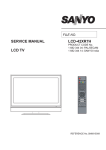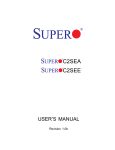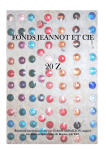Download lcd-20xr1_sm5.28 MB
Transcript
FILE NO. LCD-20XR1/AU SERVICE MANUAL PRODUCT CODE No. 1 682 340 53 : Australia LCD TV LCD-20XR1/AU SPECIFICATIONS Power supply: AC 100-240V 50/60Hz Power Consumption: 130 W Dimensions: 568(W) x 436(H) x 172(D)mm Weight: 9 kg Screen: 20’’ TV system & channel coverage: System VHF UHF CATV PAL-B/G 2-12 21-69 X-Z+2, S1-S41 TV system: PAL BG, NTSC(AV) Speaker: 8W, 8Ωx2 REFERENCE No. SM0915003 CONTENTS Safety instructions………………………………………………………………………..… 1 Alignment instruction ……………………………….…….……………………………….…3 Trouble shooting ……………………………………………………….……………………5 Method of software upgrading ………………………………………….…….……………7 The unit working principle analysis……………………………….…………..…………. 10 Block diagram…………………………………..………………………………..………… 11 IC block diagram………………………………………………………………………..……12 Identification criteria for the bright spot and dark spot of the LCD screen………..…. 16 Wiring diagram ……………………………………………………………..……………... 17 Troubleshooting charts………………………………………………………………..…… 18 Schematic diagram …………………………………………………………………………… 21 Exploded View ……………………………………………………………………………… 27 Parts list (Primary parts) ……………………………………………………………………… 28 AAA SAFETY INSTRUCTIONS Attention: This service manual is only for service personnel to take reference with. Before servicing please read the following points carefully. Safety instructions 1. Instructions Be sure to switch off the power supply before replacing or welding any components or inserting/plugging in connection wire Anti static measures to be taken (throughout the entire production process!): a) Do not touch here and there by hand at will; b) Be sure to use anti static electric iron; c) It’s a must for the welder to wear anti static gloves. Please refer to the detailed list before replacing components that have special safety requirements. Do not change the specs and type at will. 2. Points for attention in servicing of LCD 2.1 Screens are different from one model to another and therefore not interchangeable. Be sure to use the screen of the original model for replacement. 2.2 The operation voltage of LCD screen is 700-825V. Be sure to take proper measures in protecting yourself and the machine when testing the system in the course of normal operation or right after the power is switched off. Please do not touch the circuit or the metal part of the module that is in operation mode. Relevant operation is possible only one minute after the power is switched off. 2.3 Do not use any adapter that is not identical with the TV set. Otherwise it will cause fire or damage to the set. 2.4 Never operate the set or do any installation work in bad environment such as wet bathroom, laundry, kitchen, or nearby fire source, heating equipment and devices or exposure to sunlight etc. Otherwise bad effect will result. 2.5 If any foreign substance such as water, liquid, metal slices or other matters happens to fall into the module, be sure to cut the power off immediately and do not move anything on the module lest it should cause fire or electric shock due to contact with the high voltage or short circuit. 2.6 Should there be smoke, abnormal smell or sound from the module, please shut the power off at once. Likewise, if the screen is not working after the power is on or in the course of operation, the power must be cut off immediately and no more operation is allowed under the same condition. 2.7 Do not pull out or plug in the connection wire when the module is in operation or just after the power is off because in this case relatively high voltage still remains in the capacitor of the driving circuit. Please wait at least one minute before the pulling out or plugging in the connection wire. 2.8 When operating or installing LCD please don’t subject the LCD components to bending, twisting or extrusion, collision lest mishap should result. 2.9 As most of the circuitry in LCD TV set is composed of CMOS integrated circuits, it’s necessary to pay attention to anti statics. Before servicing LCD TV make sure to take anti static measure and ensure full grounding for all the parts that have to be grounded. 2.10 There are lots of connection wires between parts behind the LCD screen. When servicing or moving the set please take care not to touch or scratch them. Once they are damaged the screen 1 1 SAFETY INSTRUCTIONS would be unable to work and no way to get it repaired. 2.11 Special care must be taken in transporting or handling it. Exquisite shock vibration may lead to breakage of screen glass or damage to driving circuit. Therefore it must be packed in a strong case before the transportation or handling. 2.12 For the storage make sure to put it in a place where the environment can be controlled so as to prevent the temperature and humidity from exceeding the limits as specified in the manual. For prolonged storage, it is necessary to house it in an anti-moisture bag and put them altogether in one place. The ambient conditions are tabulated as follows: Temperature Humidity Scope for operation 0 ~ +50 oC Scope for storage -20 ~ +60 oC Scope for operation 20% ~ 85% Scope for storage 10% ~ 90% 2.13 Display of a fixed picture for a long time may result in appearance of picture residue on the screen, as commonly called “ghost shadow”. The extent of the residual picture varies with the maker of LCD screen. This phenomenon doesn’t represent failure. This “ghost shadow” may remain in the picture for a period of time (several minutes). But when operating it please avoid displaying still picture in high brightness for a long time. 3. Points for attention during installation 3.1 The front panel of LCD screen is of glass. When installing it please make sure to put it in place. 3.2 For service or installation it’s necessary to use specified screw lest it should damage the screen. 3.3 Be sure to take anti dust measures. Any foreign substance that happens to fall down between the screen and the glass will affect the receiving and viewing effect 3.4 When dismantling or mounting the protective partition plate that is used for anti vibration and insulation please take care to keep it in intactness so as to avoid hidden trouble. 3.5 Be sure to protect the cabinet from damage or scratch during service, dismantling or mounting. 2 2 ALIGNMENT INSTRUCTION Alignment instruction 1 Alignment equipment PM5518 (video signal generator) K-7253 (VGA signal generator) CA210 (white balancer) IF signal generator Signal generator Oscillograph 2 Alignment flow-chart The alignment flow-chart is shown as Fig-1 Write memory N300 and N400 To produce main board and power supply board Check power supply board and main adjustment All testing Connect with central signal source, then check each function of TV(Station missing, system identification, analog control etc.) , check the output of speaker Input AV/S-video signal, and then check each function of AV/S-video Input YPrPb signal and see if the display is normal under PC status and check various functions (analog control), line/field center etc. Check the accessories and pack them in box Fig-1 adjustment flow-chart 3 Unit adjustments 3.1 Flash writing programs Written memory N300 and N400. 3.2 Check power supply board Turn off between power supply board and main board, after plug in power, testing X702 (pin1 and pin5) power supply board voltage to be 12v and 5v. 3.3 main board adjustment 3.3.1 IF amplifier adjustment a. Turn off the J201, J202, J203, J204, J205 and J5, input 38MHz(PAL SYSTEM) and 45.75MHz(N 3 ALIGNMENT INSTRUCTION SYSTEM) for X210, input 9v(±0.05v) and 5v(±0.05v) to J202 and J203, adjust L210 to let x205 voltage to be 1.65v(±0.1v). b. Solder to J201, J202, J203 and J5 3.3.2 AGC adjustment Receiving 60dB signal of D-8 or A-7(N system), adjust RP201 to let 3v(±0.05v) of X204. Input 100dB of antenna, the picture should not no-sync and distortion. Input 35-40db low signals, the picture should sync and the sound normal, but the color should not disappear. 3.3.3 white balance adjustment a. Install the unit b. Adjust to brightness for backlight c. Access into the D-SUB channel input 16 level gray-scale 640 x 480@60Hz signal of VGA interface. Press , 2, 5, 8 and 0 buttons access factory menu, perform “reset ex-factory set” and auto color. d. Exit factory menu, input gray(H)-8 signal, adjust picture mode to “nature”. e. Enter factory menu fixed R-OFFSET1 to 0; adjust G-OFFSET1 and B-OFFSET1 to let second level to fit the table1. f. Fixed R-GAIN to 200, adjust G-GAIN and B-GAIN to let seventh level to fit table1. Table1 Color temperature 9300K X coordinate 0.285±0.008 Y coordinate 0.293±0.008 g. Repeat e step to f step, it must be measure a true value. h. The unit without VGA interface of 20” (N system), you should be rework c step: enter VIDEO channel, input Gray(H)-16 for NTSC system of VIDEO interface, press , 2, 5, 8 and 0 buttons to access factory menu, perform “reset ex-factory set” and auto color. 4. Performance check a). TV Interfaces Connect RF port to central signal source. Enter station search menu to auto station search. After system adjustment is correctly, check if there is any station missing and the output of earphone or loudspeaker and the picture is normal. b). Interface of AV/S Terminals input AV signal and switch to AV channel, see to the picture is normal, then input S terminal, check if it can auto identify is normal. Check if sound is normal. c). VGA Interface Input VGA signal (K7253 signal generator). Separately input the several types of VGA format signals as listed in Table 1. Then check if the picture and sound is normal. If there has been interference to the picture then press the auto set key on the remote control once again and check if the display is normal. Table 1 Display Format of PC Item Picture element clock H-SYNC V-SYNC Resolution Remark (MHz) (kHz) (Hz) 1 640 x 480 @ 60 25.175 31.469 59.900 4 ALIGNMENT INSTRUCTION AND TROUBLE SHOOTING 2 800 x 600 @ 60 40.000 37.879 60.317 3 1024 x 768 @ 60 65.000 48.363 60.004 4 1024 x 768 @ 70 75 56.48 70.07 5 1280 x 1024 @ 60 109.47 63.72 60 e). YPbPr Interface Input YPbPr signal to YPbPr/YcbCr interface. Separately input the several types of YPbPr format signals: 480P/60Hz, 480P/59Hz; 720P/60Hz, 720P/59Hz; 1080i/60Hz, 1080i/59Hz; 1080p/60Hz, 1080p/59Hz and check if the picture and sound is normal. 5. Preset ex-works In the status of TV enter the factory menu by pressing the factory key and then perform presetting. 6. Ex-works packing Check accessories and then pack them in box. Trouble shooting Before servicing please check to find the possible causes of the troubles according to the table below. 1.Antenna (signal): Picture is out of focus or jumping Fringe in picture Picture is interfered by stripe shaped bright spots There appear streaks or light color on the screen z Bad status in signal receiving z Poor signal z Check if there are failures with the electrical connector or the antenna. z Check if the antenna is properly connected. z Check if the antenna is correctly oriented. z Maybe there is electric wave reflected from hilltop or building. z Possibly due to interference from automobile, train, high voltage transmission line, neon lamp etc. z Maybe there is interference between antenna and power supply line. Please try to separate them in a longer distance. z Maybe the shielded-layer of signal wire is not connected properly to the connector. z Check if interfered by other equipment and if interfered possibly by the equipment like transmitting antenna, non-professional radio station and cellular phone. 2.TV set: Symptoms Unable to switch the power on No picture and sound Possible cause z Check to see if the power plug has been inserted properly into the socket. z Check to see if the power supply of liquid crystal TV has been switched on. ( as can be indicated by the 5 5 TROUBLE SHOOTING Deterioration of color phase or color tone Screen position or size is not proper Picture is twisted and deformed Picture color changed or colorless Picture too bright and there is distortion in the brightest area Picture is whitish or too bright in the darkest area of the picture No picture or signal produced from the displayer if “XXX in search” appears. There appears an indication - “outside the receivable scope) Remote control cannot work properly No picture and sound, but only hash. Blur picture No sound red LED at the front of the TV set) z See if it’s receiving the signal that is transmitted from other source than the station z Check if it’s connected to the wrong terminal or if the input mode is correct. z Check if the signal cable connection between video source and the liquid crystal TV set is correct. z Check if all the picture setups have been corrected. z Check is the screen position and size is correctly set up. z Check to see if the picture-frame ratio is properly set up. z Check the “Component” or “RGB” settings of the liquid crystal TV set and make proper adjustment according to the signal types. z Check if the contrast setting is too high. z Possibly the output quality of DVD broadcaster is set too high. z It maybe also due to improper terminal connection of the video signal in a certain position of the system. z Check if the setting for the brightness is too high z Possibly the brightness grade of DVD player (broadcaster) is set too high. z Check if the cable is disconnected. z Check if it’s connected to the proper terminal or if the input mode is correct. z Check if the TV set can receive input signal. The signal is not correctly identified and VGA format is beyond the specified scope. z Check if the batteries are installed in the reverse order. z Check if the battery is effective. z Check the distance or angle from the monitor. z Check if there is any obstruct between the remote control and the TV set. z Check if the remote control signal- receiving window is exposed to strong fluorescence. z Check if the antenna cable is correctly connected, or if it has received the video signal correctly. z Check if the antenna cable is correctly connected. z Of if it has received the right video signal. z Check if the “mute” audio frequency setting is selected. 6 6 TROUBLE SHOOTING AND METHOD OF SOFTWARE UPGRADING When playing VHS picture search tape, there are lines at the top or bottom of the picture. Check if the sound volume is set to minimum. Make sure the earphone is not connected. Check if the cable connection is loose. When being played or in pause VHS picture search tape sometimes can’t provide stable picture, which may lead to incorrect display of the liquid crystal TV, In this case please press “auto” key on the remote control so as to enable the liquid crystal TV set to recheck the signal and then to display correct picture signal Method of software upgrading The Y# series models enable you to update software through the VGA interface. Hardware requirements: 1. One parallel cable with male end and female end; 2. One standard VGA cable; 3. The updating board especially for Y# main board. The steps for updating software: 1. Install Gprobe 5.0: The first: Double click the GProbe5[1].0.0.15_S0006-EXE-09A to install it: According to the prompt of Windows and follow the steps one by one to finish the installation. The second: Double click the GPorbe5[1].0.0.15Update1_S0006-EXE-10A to install it: According to the prompt of Windows and follow the steps one by one to finish the installation. 2. Copy the full directory of Isp_fastflash to anywhere E.g. Take the root directory of C:\ as an example for the following explaination: Copy the updating file *.hex to the directory of C:\ Isp_fastflash\ E.g. C:\ Isp_fastflash\20Y25.hex. 3. Open C:\ Isp_fastflash\Isp_parallel\ bat.txt as follows: Properly set the path of RAMWrite "C:\isp_fastflash\Isp_parallel\TEMP_OBJECT\isptemp_ parallel.hex" and FastFlashWrite "C:\isp_fastflash\20y25.hex", save them and close. 4. Set the LCD to off. Connect the Y# updating board and PC with parallel cable. 7 METHOD OF SOFTWARE UPGRADING 5. Connect the VGA MONITOR interface on the Y# updating board with the VGA cable, connect the other end to the VGA interface of the LCD. 6. Turn on the LCD 7. Run Gprobe5 Click the icon of : Set the Device to Parallel. The click the item of Delays and Buffer Size: Set Long to 50000 ms. Click the item of Parallel: Set Clock to 120000 Hz. 8. Click Batch, 8 8 METHOD OF SOFTWARE UPGRADING Select the path of the File: bat.txt Select bat.txt and click to open it: Click “OK” to start the process of burning the program. The following screen appears when the process if finished. If you want to update the software next time, you just need to click the pull-down menu to select the desired Batch file and execute it in the following screen. Note: Do not cut off the power or turn off the unit during the burning process, or the flash may be damaged. Check the following if you fail to update: 1. Check whether all cables are properly connected. 2. Check the settings of Gprobe. 3. It is wrong if the Gprobe shows as the following icon. Now just click the icon of to show icon. 9 9 THE UNIT WORKING PRINCIPLE ANALYSIS The unit working principle analysis For the PAL system, when the RF signal is input to the tuner, the turner generates IF signal. Then the IF signal goes through the pre-amplifying circuit and 38M SAW, the VIF signal and 1ST_SIF signal will be generated. When these signals are input into the M52760E IC, the VIDEO_OUT and SIF signal will be generated. Then these two-way signals are sent to HEF4052BT, trapper and filter, which selective output signal according to different sound systems (PAL D/K, PAL B/G, PAL I). The audio signal returns toM52760E IC via filter to be decoded and then is sent to R2S15900, while the video signal is transferred to multi-system signal CVBS_TV via trapper and then is sent to FLI8125 directly. For the NTSC system, when the RF signal is input to the NTSC tuner, the turner generates IF signal. Then the IF signals goes through the pre-amplifying circuit and 45.75M SAW, the VIF signal and 1ST_SIF signal will be generated. When these signals are input into the M52760E IC, the VIDEO_OUT and SIF signal will be generated. Then the SIF signal is sent to MTS decoder to perform BTSC stereo decoding, at last, the signal is input to R2S15900SP. The video signal is transferred to multi-system signal CVBS_TV via trapper and then is sent to FLI8125 directly. The AV, YPbPr/YCbCr, S-VHS and VGA signals from the input terminals, with the CVBS_TV signal, are sent to the main IC FLI8125, after decoding, filtering, De-Interlace, Adc and Scaler, and according to different panel, the main IC generates a 24-bit TTL signal or LVDS signal to send to the panel to recur the picture. 10 10 BLOCK DIAGRAM 11 IC BLOCK DIAGRAM As follows we are going to introduce the inner IC block diagram and function. 1. Inner block diagram of M52760 IF signal processing IC (AFT, QIF, VIDEO OUT) Descriptions of the pins: Pin Description Pin Description 4, 5 VIF input 13 QIF OUT 7 1ST_SIF input 14 VCC 10 AUDIO OUT 18 VIDEO OUT 2. R2S15900SP audio processor with surround stereo The audio signal from YPrPb/YcrCb or VGA input interface is selective sent to R2S15900SP through the multi-channel selector HEF4052BT, while the audio signal from the AV inputs is sent to R2S15900SP directly. After the processing of bass, treble, balance and AVL by R2S15900S, all these processed audio signals will be output to audio amplifier TPA1517 (for 15 inch models) or AN5277 (for other models) to amplify, then the amplified signal will be sent to the speaker to output. The Fig.1-3 is the block diagram of AN5277. 12 12 IC BLOCK DIAGRAM Descriptions of the pins of R2S15900SP Pin Function Pin Function 2, 7 Left/right input for Channel 1 17, 18 SDA, SCL 3, 26 Left/right input for Channel 2 28 VCC 4, 25 Left/right input for Channel 3 11, 19 LOUT, ROUT 3. Inner block diagram of AN5277 audio amplifier with single end and double channels Fig.1-3 13 13 IC BLOCK DIAGRAM 4. Inner block diagram of TPA1517 6W stereo audio amplifier 14 14 IC BLOCK DIAGRAM 5. Inner block diagram of FLI8125 digital video processing IC The descriptions of the pins of FLI8125IC No. Pin name Connections No. Pin name Connections 2 KEYA Key A 43 SID S-video terminal identification 3 KEYB Key B 47 PWM Pulse width adjustment 7 AFT AFT 51 AUD_SEL_1 10 RESETn Reset 52 AUD_SEL_2 15/ XTAL Resonator output 63 PBIAS Panel’s oblique line control 16 TCLK Basic clock 64 PPWR Backlight adjustment 24 SCL_RS232 SCL_RS232 90 DEN Display data 25 SDA_RS232 SDA_RS232 91 DVS Display V synchronization 26 SCL_VGA SCL_VGA 92 DHS Display H synchronization 27 SDA_VGA SDA_VGA 93 DCLK Display pixel clock 30 SCL SCL 148 STANDBY Standby 31 SDA SDA 149 MUTE Mute 38 IR_IN Infrared signal input 161 SEL_1 PAL/NTSC selection_1 15 IDENTIFICATION CRITERIA FOR THE BRIGHT SPOT AND DARK SPOT OF THE LCD SCREEN Category Bright spot Dark spots criteria Q’ty allowed Distance between two spots 15" 20" 22" 30" 40" ≤5 ≤2 ≤5 ≤2 ≤3 ≤2 ≤1 ≤2 ≤1 ≤1 Total No. ≤5 ≤2 ≤5 ≤2 ≤3 One single spot ≤6 ≤7 ≤5 ≤4 ≤10 Two neighboring spots ≤2 ≤2 ≤2 ≤1 ≤5 Total No. ≤6 ≤7 ≤5 ≤4 ≤10 ≤8 ≤7 ≤5 ≤4 / One single spot 2 neighboring spots Total defected point 15" 20" 22" 30" 40" ≥15mm ≥15mm ≥10mm ≥5mm Notes: 1. Definition of defected point (bright spot, dark spot): It is identified as a defected point if its area exceeds 1/2 of a single picture element (R,G,B). 2. Definition of bright spot: It is identified as a bright spot if it is bright in the state of dark field and its bright size remains unchanged 3. Definition of dark spot: It is identified as a dark spot if it is dark in the state of white field and its dark size remains unchanged 4. Definition of two neighboring points: Defects of a group of picture elements(RB,RG,GB). 16 Left speaker 17 Infrared board X307 Power board Key board A Main board Key board B WIRING DIAGRAM Right speaker Back light board TROUBLESHOOTING CHARTS This series models adopt built-in power. The power to the main board may be different when the unit adopts different panels or whether the audio amplifier is located on the main board or not. The following is the detailed power in different cases. Power socket Definition of the pins (as follows, PBIAS refers to Model Audio amplifier number on the backlight ENABLE, PWM refers to backlight mainboard brightness control signal.) LC-20XR1 AN5277, locates on power board, Vcc=18V X702 8 pin 1, 2: +12V 6: GND; 3, 4: GND 5: +3.4V 7: PBIAS 8: PWM 1. No raster, no picture and no sound When the main power is turned on, the unit’s indicator lights up in red (red indicator is controlled by +3.3VSTANDBY), use the remote control or the unit’s STANDBY to lights up the blue indicator. Whether the IR board’s N Power board’s +3.3V is abnormal red indicator lights up? Y Whether the blue indicator lights up when press the STANDBY button? Confirm the IR N sensor and its powe r Indicator damages or blue Y supply is normal indicator +9V power is abnormal (check +9V circuit) Y Whether the backlight lights up? Y Whether the voltage Y 8125is abnormal without of the panel is signal output or the output normal? signal is abnormal N Whetherthethe Whether backlight power or PBIAS backlight power pin or is PBIAS l pin is normal Y Backlight boarddamage or protection. Replace the backlight board N Check power circuit or whether the 8125 PBIAS signal is normal 18 TROUBLESHOOTING CHARTS 2. With picture and without sound when turning on: Increase the volume; N Check if the no sound channel from the signal input to sound processing IC IC15900 is normal check whether every channel has no sound Y Check whether the signal output by 15900(IC) is N 15900(IC) or peripheral circuit does not work normally normal Y Sound amplifier or peripheral circuit does not work normally 3. When receiving TV signal, there is no picture or dark snow: Confirm the +5V, +32V power supply of TUNER, confirm +5V, +9V power supply of IF amplifier is normal. If they are normal, check whether peripheral circuit of the TUNER or IF amplifier is normal. If they are all no problem, then 8125 or its input signal is abnormal. 4. In TV channel, the picture or sound is abnormal; the frequency of the menu is different from the actual frequency. Connect the signal cable; manually adjust the frequency to conform to the actual frequency. Enter into service menu; check AFT value should be about 1.6V. If the difference is serious (the difference is larger than 0.4V), open the cabinet and adjust the transformer until the value of AFT is 1.6V. 19 TROUBLESHOOTING CHARTS 5. Check flow of the power board (20”): Power board damages Replace the fuse and check whether N501, D501 breakdown Y or fuse blows Y Replace N501, D501 N Y Check whether C512 has 18V Replace D502 N Check whether pin1 of N501has wave Y N Y Check whether N502 is damaged Replace N502 N Check whether N505, D507 is damaged N Check whether N505 is damaged Y Replace the damaged parts 20 Y Replace N505 SCHEMATIC DIAGRAM-1 (INTERFACE) 21 SCHEMATIC DIAGRAM-2 (TUNER&AUDIO) 22 TO INFRARED BORAD SCHEMATIC DIAGRAM-3 (SCALER FLI8125) 23 SCHEMATIC DIAGRAM-4 (FLASH) 24 SCHEMATIC DIAGRAM-5 (OUTPUT&POWER / KEY BOARD) 25 SCHEMATIC DIAGRAM-6 (POWER BOARD / INFRARED BOARD) 26 1 2 3 4 5 6 7 8 9 10 11 12 13 14 15 16 17 18 19 20 21 22 23 EXPLODED VIEW 27 PARTS LIST REF.No. PARTS No. DESCRIPTION 1 XIP21W01C0 Front cabinet 2 XI6152053900 Speaker assy 3 XI6151053400 LCD panel frame 4 XI70060215100 Light conducting column 5 XIYL20Y1521F RC-Y21-0F Remote control 6 XI8591140100 Shielding cover(1) 7 XI667LPY1901 Main board assy 8 XI8591139000 Shielding cover(1) 9 XI667L20Y1920 Power board assy 10 XI3352000J00 Panel 11 XI3603004200 Power switch 12 XI30208120 Switch bracket 13 XI6C9273C2 Key board baffle 14 XI87030209120 Side AV bracket 15 XI667L20Y2105 Key board assy 16 XIP19WHH121 Back cabinet 17 XI102193C0 Decorative piece 18 XI60922120B AV baffle(right) 19 XI60924120 Back cabinet cover(right) 20 XI60921120 AV baffle(left) 21 XI60923120 Back cabinet cover(left) 22 XI10960120 Rotor cover 23 XI6151058801 Holder assy * Only the parts in above list are used for repairing. * Other parts except the above parts can't be supplied. Q’TY 1 1 1 1 1 1 1 1 1 1 1 1 1 1 1 1 1 1 1 1 1 1 1 SANYO Electric Co., Ltd. Osaka, Japan Jul./’06 28 REMARK