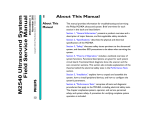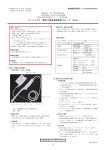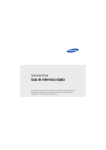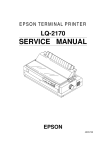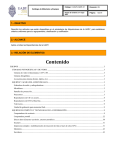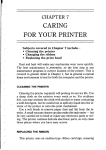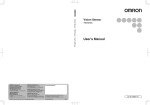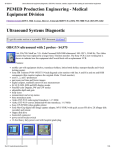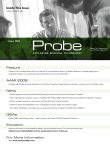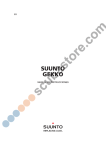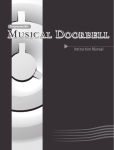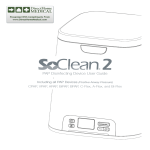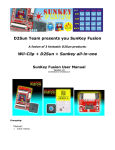Download M2540 Ultrasound System Field Service Manual
Transcript
All rights reserved Copyright © 2003 Koninklijke Philips Electronics N.V. M2540-92000-sm-03 November 2003 M2540 Ultrasound System Field Service Manual About This Manual Audience This manual supports the field service installation, maintenance, and repair of the Philips M2540A Ultrasound Systems. The user of this document is a qualified ultrasound electronics technician who has completed training classes on the system and its peripherals. Manual Format This manual is in Portable Document Format (PDF), for viewing on a laptop computer with Adobe Reader. A list of bookmarks functions as an additional table of contents. Those bookmarks, the table of contents, and cross-references use hypertext links to provide access to the referenced information. Conventions in This Manual The following conventions are used in this manual: • Hypertext links are blue. • All procedures are numbered. You must complete steps in the sequence they are presented to ensure reliable results. • Bulleted lists indicate general information about a function or procedure. They do not imply a sequential procedure. • Control names and menu items or titles are spelled as they are on the system, and they appear in bold text. • Symbols appear as they appear on the system. • An English system is assumed. M2540-92000-sm-03 M2540A Ultrasound System Field Service Manual Service Manual Questions or Comments Customer Assistance Page 2 If you have questions about the service manual, or you discover an error in the manual, contact Philips Ultrasound Technical Publications: • [email protected] • Technical Publications, MS 964, at the address below Various support locations around the world can provide customers technical assistance with the ultrasound system. Customers should contact the representative or sales office from which they purchased the system or the nearest Philips Ultrasound office. Philips Ultrasound P.O. Box 3003 Bothell, WA 98041-3003 USA www.medical.philips.com M2540-92000-sm-03 M2540A Ultrasound System Field Service Manual Page 3 Non-Philips Ultrasound product names may be trademarks or registered trademarks of their respective owners. This document and the information contained in it is proprietary and confidential information of Philips Medical Systems (“Philips”) and may not be reproduced, copied in whole or in part, adapted, modified, disclosed to others, or disseminated without the prior written permission of the Philips Legal Department. Use of this document and the information contained in it is strictly reserved for current Philips personnel and Philips customers who have a current and valid license from Philips for use by the customer’s designated in-house service employee on equipment located at the customer’s designated site. Use of this document by unauthorized persons is strictly prohibited. Report violation of these requirements to the Philips Legal Department at 22100 Bothell Everett Highway, Bothell, WA 98021. This document must be returned to Philips when the user is no longer licensed and in any event upon Philips’ first written request. PHILIPS PROVIDES THIS DOCUMENT WITHOUT WARRANTY OF ANY KIND, EITHER IMPLIED OR EXPRESSED, INCLUDING, BUT NOT LIMITED TO, THE IMPLIED WARRANTIES OR MERCHANTABILITY AND FITNESS FOR A PARTICULAR PURPOSE. Philips has taken care to ensure the accuracy of this document. However, Philips assumes no liability for errors or omissions and reserves the right to make changes without further notice to any products herein to improve reliability, function, or design. Philips may make improvements or changes in the products or programs described in this document at any time. M2540-92000-sm-03 M2540A Ultrasound System Field Service Manual Page 4 About This Manual . . . . . . . . . . . . . . . . . . . . . . . . . . . . . . . . . . . . . . . . . . . . . . . . . . . . . . . . . . . . . . . . . . . . . . . Audience . . . . . . . . . . . . . . . . . . . . . . . . . . . . . . . . . . . . . . . . . . . . . . . . . . . . . . . . . . . . . . . . . . . . . . . . . . . . Manual Format . . . . . . . . . . . . . . . . . . . . . . . . . . . . . . . . . . . . . . . . . . . . . . . . . . . . . . . . . . . . . . . . . . . . . . . . Conventions in This Manual . . . . . . . . . . . . . . . . . . . . . . . . . . . . . . . . . . . . . . . . . . . . . . . . . . . . . . . . . . . . . . Service Manual Questions or Comments . . . . . . . . . . . . . . . . . . . . . . . . . . . . . . . . . . . . . . . . . . . . . . . . . . . Customer Assistance . . . . . . . . . . . . . . . . . . . . . . . . . . . . . . . . . . . . . . . . . . . . . . . . . . . . . . . . . . . . . . . . . . General Information . . . . . . . . . . . . . . . . . . . . . . . . . . . . . . . . . . . . . . . . . . . . . . . . . . . . . . . . . . . . . . . . . . . . . Product Overview . . . . . . . . . . . . . . . . . . . . . . . . . . . . . . . . . . . . . . . . . . . . . . . . . . . . . . . . . . . . . . . . . . . . . . . System Description . . . . . . . . . . . . . . . . . . . . . . . . . . . . . . . . . . . . . . . . . . . . . . . . . . . . . . . . . . . . . . . . . . . . . . Cart . . . . . . . . . . . . . . . . . . . . . . . . . . . . . . . . . . . . . . . . . . . . . . . . . . . . . . . . . . . . . . . . . . . . . . . . . . . . . . . . PC . . . . . . . . . . . . . . . . . . . . . . . . . . . . . . . . . . . . . . . . . . . . . . . . . . . . . . . . . . . . . . . . . . . . . . . . . . . . . . . . System Monitor . . . . . . . . . . . . . . . . . . . . . . . . . . . . . . . . . . . . . . . . . . . . . . . . . . . . . . . . . . . . . . . . . . . . . . E-box . . . . . . . . . . . . . . . . . . . . . . . . . . . . . . . . . . . . . . . . . . . . . . . . . . . . . . . . . . . . . . . . . . . . . . . . . . . . . . System Control Panel . . . . . . . . . . . . . . . . . . . . . . . . . . . . . . . . . . . . . . . . . . . . . . . . . . . . . . . . . . . . . . . . . . Physio Module . . . . . . . . . . . . . . . . . . . . . . . . . . . . . . . . . . . . . . . . . . . . . . . . . . . . . . . . . . . . . . . . . . . . . . . Power Supply . . . . . . . . . . . . . . . . . . . . . . . . . . . . . . . . . . . . . . . . . . . . . . . . . . . . . . . . . . . . . . . . . . . . . . . . Optional Peripherals (VCR, Printers, and Image Devices) . . . . . . . . . . . . . . . . . . . . . . . . . . . . . . . . . . . . . . . . Preset Functions . . . . . . . . . . . . . . . . . . . . . . . . . . . . . . . . . . . . . . . . . . . . . . . . . . . . . . . . . . . . . . . . . . . . . . . . Keyboard Equivalencies . . . . . . . . . . . . . . . . . . . . . . . . . . . . . . . . . . . . . . . . . . . . . . . . . . . . . . . . . . . . . . . . . . Safety Specifications . . . . . . . . . . . . . . . . . . . . . . . . . . . . . . . . . . . . . . . . . . . . . . . . . . . . . . . . . . . . . . . . . . . . . Safety Limits . . . . . . . . . . . . . . . . . . . . . . . . . . . . . . . . . . . . . . . . . . . . . . . . . . . . . . . . . . . . . . . . . . . . . . . . . Regulatory Compliance . . . . . . . . . . . . . . . . . . . . . . . . . . . . . . . . . . . . . . . . . . . . . . . . . . . . . . . . . . . . . . . . 1 1 1 1 2 2 16 16 17 19 19 19 20 20 20 21 21 21 22 23 23 23 M2540-92000-sm-03 M2540A Ultrasound System Field Service Manual Page 5 Specifications . . . . . . . . . . . . . . . . . . . . . . . . . . . . . . . . . . . . . . . . . . . . . . . . . . . . . . . . . . . . . . . . . . . . . . . . . Physical Dimensions . . . . . . . . . . . . . . . . . . . . . . . . . . . . . . . . . . . . . . . . . . . . . . . . . . . . . . . . . . . . . . . . . . . . . Electrical Specifications . . . . . . . . . . . . . . . . . . . . . . . . . . . . . . . . . . . . . . . . . . . . . . . . . . . . . . . . . . . . . . . . . . . Monitor Specifications . . . . . . . . . . . . . . . . . . . . . . . . . . . . . . . . . . . . . . . . . . . . . . . . . . . . . . . . . . . . . . . . . . . . Connection and Communication Specifications . . . . . . . . . . . . . . . . . . . . . . . . . . . . . . . . . . . . . . . . . . . . . . . . . . . . . . . . . . . . . . System I/O Ports . . . . . . . . . . . . . . . . . . . . . . . . . . . . . . . . . . . . . . . . . . . . . . . . . . . . . . . . . . . . . . . . . . . . . I/O Panel Ports . . . . . . . . . . . . . . . . . . . . . . . . . . . . . . . . . . . . . . . . . . . . . . . . . . . . . . . . . . . . . . . . . . . . . . . Physio Port Specifications . . . . . . . . . . . . . . . . . . . . . . . . . . . . . . . . . . . . . . . . . . . . . . . . . . . . . . . . . . . . . . . . . Audio/Video Specifications . . . . . . . . . . . . . . . . . . . . . . . . . . . . . . . . . . . . . . . . . . . . . . . . . . . . . . . . . . . . . . . . Audio . . . . . . . . . . . . . . . . . . . . . . . . . . . . . . . . . . . . . . . . . . . . . . . . . . . . . . . . . . . . . . . . . . . . . . . . . . . . . . External Video . . . . . . . . . . . . . . . . . . . . . . . . . . . . . . . . . . . . . . . . . . . . . . . . . . . . . . . . . . . . . . . . . . . . . . . Video Output Specifications . . . . . . . . . . . . . . . . . . . . . . . . . . . . . . . . . . . . . . . . . . . . . . . . . . . . . . . . . . . . . 24 25 30 30 31 31 33 33 34 34 34 35 Safety . . . . . . . . . . . . . . . . . . . . . . . . . . . . . . . . . . . . . . . . . . . . . . . . . . . . . . . . . . . . . . . . . . . . . . . . . . . . . . . . Transmit Power (Acoustic) . . . . . . . . . . . . . . . . . . . . . . . . . . . . . . . . . . . . . . . . . . . . . . . . . . . . . . . . . . . . . . . . . Acoustic Exposure . . . . . . . . . . . . . . . . . . . . . . . . . . . . . . . . . . . . . . . . . . . . . . . . . . . . . . . . . . . . . . . . . . . . . . . AIUM/NEMA Output Display Standard . . . . . . . . . . . . . . . . . . . . . . . . . . . . . . . . . . . . . . . . . . . . . . . . . . . . . . . Automatic Index Selection . . . . . . . . . . . . . . . . . . . . . . . . . . . . . . . . . . . . . . . . . . . . . . . . . . . . . . . . . . . . . . Explosive Hazards . . . . . . . . . . . . . . . . . . . . . . . . . . . . . . . . . . . . . . . . . . . . . . . . . . . . . . . . . . . . . . . . . . . . . . . Electrical Warnings . . . . . . . . . . . . . . . . . . . . . . . . . . . . . . . . . . . . . . . . . . . . . . . . . . . . . . . . . . . . . . . . . . . . . . Peripheral Connections . . . . . . . . . . . . . . . . . . . . . . . . . . . . . . . . . . . . . . . . . . . . . . . . . . . . . . . . . . . . . . . . . . . Glutaraldehyde Exposure . . . . . . . . . . . . . . . . . . . . . . . . . . . . . . . . . . . . . . . . . . . . . . . . . . . . . . . . . . . . . . . . . 36 37 37 38 39 40 41 41 41 M2540-92000-sm-03 M2540A Ultrasound System Field Service Manual Page 6 Moving the System . . . . . . . . . . . . . . . . . . . . . . . . . . . . . . . . . . . . . . . . . . . . . . . . . . . . . . . . . . . . . . . . . . . . . . Before Moving the System . . . . . . . . . . . . . . . . . . . . . . . . . . . . . . . . . . . . . . . . . . . . . . . . . . . . . . . . . . . . . . When Moving the System . . . . . . . . . . . . . . . . . . . . . . . . . . . . . . . . . . . . . . . . . . . . . . . . . . . . . . . . . . . . . . Moving on Ramps or Uneven Surfaces . . . . . . . . . . . . . . . . . . . . . . . . . . . . . . . . . . . . . . . . . . . . . . . . . . . . System Tilting . . . . . . . . . . . . . . . . . . . . . . . . . . . . . . . . . . . . . . . . . . . . . . . . . . . . . . . . . . . . . . . . . . . . . . . . Transporting the System in a Vehicle . . . . . . . . . . . . . . . . . . . . . . . . . . . . . . . . . . . . . . . . . . . . . . . . . . . . . . Electromagnetic Compatibility . . . . . . . . . . . . . . . . . . . . . . . . . . . . . . . . . . . . . . . . . . . . . . . . . . . . . . . . . . . . . . Avoiding EMI . . . . . . . . . . . . . . . . . . . . . . . . . . . . . . . . . . . . . . . . . . . . . . . . . . . . . . . . . . . . . . . . . . . . . . . . Restrictions for Use . . . . . . . . . . . . . . . . . . . . . . . . . . . . . . . . . . . . . . . . . . . . . . . . . . . . . . . . . . . . . . . . . . . . . . Immunity Level Test Results . . . . . . . . . . . . . . . . . . . . . . . . . . . . . . . . . . . . . . . . . . . . . . . . . . . . . . . . . . . . Electrostatic Discharge . . . . . . . . . . . . . . . . . . . . . . . . . . . . . . . . . . . . . . . . . . . . . . . . . . . . . . . . . . . . . . . . . ESUs . . . . . . . . . . . . . . . . . . . . . . . . . . . . . . . . . . . . . . . . . . . . . . . . . . . . . . . . . . . . . . . . . . . . . . . . . . . . . . . . . 42 42 42 43 43 43 45 45 45 45 46 46 Theory of Operation . . . . . . . . . . . . . . . . . . . . . . . . . . . . . . . . . . . . . . . . . . . . . . . . . . . . . . . . . . . . . . . . . . . . Overview . . . . . . . . . . . . . . . . . . . . . . . . . . . . . . . . . . . . . . . . . . . . . . . . . . . . . . . . . . . . . . . . . . . . . . . . . . . . . . Internal PC . . . . . . . . . . . . . . . . . . . . . . . . . . . . . . . . . . . . . . . . . . . . . . . . . . . . . . . . . . . . . . . . . . . . . . . . . . . . . Standard PC Components . . . . . . . . . . . . . . . . . . . . . . . . . . . . . . . . . . . . . . . . . . . . . . . . . . . . . . . . . . . . . . TR Boards . . . . . . . . . . . . . . . . . . . . . . . . . . . . . . . . . . . . . . . . . . . . . . . . . . . . . . . . . . . . . . . . . . . . . . . . . . . . . BPAP Board . . . . . . . . . . . . . . . . . . . . . . . . . . . . . . . . . . . . . . . . . . . . . . . . . . . . . . . . . . . . . . . . . . . . . . . . . . . . Omni TEE Circuitry . . . . . . . . . . . . . . . . . . . . . . . . . . . . . . . . . . . . . . . . . . . . . . . . . . . . . . . . . . . . . . . . . . . . Demodulator Board . . . . . . . . . . . . . . . . . . . . . . . . . . . . . . . . . . . . . . . . . . . . . . . . . . . . . . . . . . . . . . . . . . . . . . APIO Board . . . . . . . . . . . . . . . . . . . . . . . . . . . . . . . . . . . . . . . . . . . . . . . . . . . . . . . . . . . . . . . . . . . . . . . . . . . . 47 47 48 48 49 51 51 52 52 M2540-92000-sm-03 M2540A Ultrasound System Field Service Manual Page 7 Physio Module Option . . . . . . . . . . . . . . . . . . . . . . . . . . . . . . . . . . . . . . . . . . . . . . . . . . . . . . . . . . . . . . . . . . . . Primary Functions . . . . . . . . . . . . . . . . . . . . . . . . . . . . . . . . . . . . . . . . . . . . . . . . . . . . . . . . . . . . . . . . . . . . Connectors . . . . . . . . . . . . . . . . . . . . . . . . . . . . . . . . . . . . . . . . . . . . . . . . . . . . . . . . . . . . . . . . . . . . . . . . . . System Motherboard . . . . . . . . . . . . . . . . . . . . . . . . . . . . . . . . . . . . . . . . . . . . . . . . . . . . . . . . . . . . . . . . . . . . . Distribution Board and Connector Modules . . . . . . . . . . . . . . . . . . . . . . . . . . . . . . . . . . . . . . . . . . . . . . . . . . . . Transducer Connector Module Types . . . . . . . . . . . . . . . . . . . . . . . . . . . . . . . . . . . . . . . . . . . . . . . . . . . . . I/O Panel . . . . . . . . . . . . . . . . . . . . . . . . . . . . . . . . . . . . . . . . . . . . . . . . . . . . . . . . . . . . . . . . . . . . . . . . . . . . . . System Control Panel . . . . . . . . . . . . . . . . . . . . . . . . . . . . . . . . . . . . . . . . . . . . . . . . . . . . . . . . . . . . . . . . . . . . Power Supply . . . . . . . . . . . . . . . . . . . . . . . . . . . . . . . . . . . . . . . . . . . . . . . . . . . . . . . . . . . . . . . . . . . . . . . . . . . Functional Block Diagrams . . . . . . . . . . . . . . . . . . . . . . . . . . . . . . . . . . . . . . . . . . . . . . . . . . . . . . . . . . . . . . . . System Functional Block Diagrams . . . . . . . . . . . . . . . . . . . . . . . . . . . . . . . . . . . . . . . . . . . . . . . . . . . . . . . E-box and Power Supply Functional Block Diagram . . . . . . . . . . . . . . . . . . . . . . . . . . . . . . . . . . . . . . . . . . Physio Functional Block Diagram . . . . . . . . . . . . . . . . . . . . . . . . . . . . . . . . . . . . . . . . . . . . . . . . . . . . . . . . . Transducer Safety Testing: Test Setup and Theory . . . . . . . . . . . . . . . . . . . . . . . . . . . . . . . . . . . . . . . . . . . . . 52 53 53 53 53 54 54 54 55 56 56 59 61 62 Installation . . . . . . . . . . . . . . . . . . . . . . . . . . . . . . . . . . . . . . . . . . . . . . . . . . . . . . . . . . . . . . . . . . . . . . . . . . . . Overview . . . . . . . . . . . . . . . . . . . . . . . . . . . . . . . . . . . . . . . . . . . . . . . . . . . . . . . . . . . . . . . . . . . . . . . . . . . . . . Installation Checklist . . . . . . . . . . . . . . . . . . . . . . . . . . . . . . . . . . . . . . . . . . . . . . . . . . . . . . . . . . . . . . . . . . . . . Assemble the System . . . . . . . . . . . . . . . . . . . . . . . . . . . . . . . . . . . . . . . . . . . . . . . . . . . . . . . . . . . . . . . . . . . . Power Cord and Monitor Installation . . . . . . . . . . . . . . . . . . . . . . . . . . . . . . . . . . . . . . . . . . . . . . . . . . . . . . ➤ Installing the Power Cord and Monitor. . . . . . . . . . . . . . . . . . . . . . . . . . . . . . . . . . . . . . . . . . . . . . . . . . . Peripherals Installation . . . . . . . . . . . . . . . . . . . . . . . . . . . . . . . . . . . . . . . . . . . . . . . . . . . . . . . . . . . . . . . . . ➤ Installing a VCR . . . . . . . . . . . . . . . . . . . . . . . . . . . . . . . . . . . . . . . . . . . . . . . . . . . . . . . . . . . . . . . . . . . . ➤ Installing a Sony Color Printer . . . . . . . . . . . . . . . . . . . . . . . . . . . . . . . . . . . . . . . . . . . . . . . . . . . . . . . . . ➤ Installing a Sony Black and White Printer . . . . . . . . . . . . . . . . . . . . . . . . . . . . . . . . . . . . . . . . . . . . . . . . 69 69 69 70 70 70 70 71 71 72 M2540-92000-sm-03 M2540A Ultrasound System Field Service Manual Page 8 System Startup . . . . . . . . . . . . . . . . . . . . . . . . . . . . . . . . . . . . . . . . . . . . . . . . . . . . . . . . . . . . . . . . . . . . . . . . . 73 ➤ Powering On the System . . . . . . . . . . . . . . . . . . . . . . . . . . . . . . . . . . . . . . . . . . . . . . . . . . . . . . . . . . . . . 73 Monitor Signal Voltage . . . . . . . . . . . . . . . . . . . . . . . . . . . . . . . . . . . . . . . . . . . . . . . . . . . . . . . . . . . . . . . . . 73 ➤ Setting the Monitor Signal Input Voltage . . . . . . . . . . . . . . . . . . . . . . . . . . . . . . . . . . . . . . . . . . . . . . . . . 73 Printer Preparation . . . . . . . . . . . . . . . . . . . . . . . . . . . . . . . . . . . . . . . . . . . . . . . . . . . . . . . . . . . . . . . . . . . . 75 ➤ Preparing the Sony Black and White Printer . . . . . . . . . . . . . . . . . . . . . . . . . . . . . . . . . . . . . . . . . . . . . . 75 ➤ Preparing the Sony Color Printer . . . . . . . . . . . . . . . . . . . . . . . . . . . . . . . . . . . . . . . . . . . . . . . . . . . . . . . 75 System Configuration . . . . . . . . . . . . . . . . . . . . . . . . . . . . . . . . . . . . . . . . . . . . . . . . . . . . . . . . . . . . . . . . . . . . 76 Setting the Institution Name . . . . . . . . . . . . . . . . . . . . . . . . . . . . . . . . . . . . . . . . . . . . . . . . . . . . . . . . . . . . . 76 Setting the Date and Time . . . . . . . . . . . . . . . . . . . . . . . . . . . . . . . . . . . . . . . . . . . . . . . . . . . . . . . . . . . . . . 77 Setting the User Interface Language . . . . . . . . . . . . . . . . . . . . . . . . . . . . . . . . . . . . . . . . . . . . . . . . . . . . . . 79 Setting the Input Language . . . . . . . . . . . . . . . . . . . . . . . . . . . . . . . . . . . . . . . . . . . . . . . . . . . . . . . . . . . . . 81 Setting the System Code . . . . . . . . . . . . . . . . . . . . . . . . . . . . . . . . . . . . . . . . . . . . . . . . . . . . . . . . . . . . . . . 83 Installing Options . . . . . . . . . . . . . . . . . . . . . . . . . . . . . . . . . . . . . . . . . . . . . . . . . . . . . . . . . . . . . . . . . . . . . 84 ➤ Installing Software Options . . . . . . . . . . . . . . . . . . . . . . . . . . . . . . . . . . . . . . . . . . . . . . . . . . . . . . . . . . . 84 DICOM Network Configuration . . . . . . . . . . . . . . . . . . . . . . . . . . . . . . . . . . . . . . . . . . . . . . . . . . . . . . . . . . . 87 ➤ Changing the System’s Network Parameters . . . . . . . . . . . . . . . . . . . . . . . . . . . . . . . . . . . . . . . . . . . . . 87 ➤ Accessing Advanced Network Settings . . . . . . . . . . . . . . . . . . . . . . . . . . . . . . . . . . . . . . . . . . . . . . . . . . 90 ➤ Adding Server Information . . . . . . . . . . . . . . . . . . . . . . . . . . . . . . . . . . . . . . . . . . . . . . . . . . . . . . . . . . . . 92 ➤ Assigning Servers to DICOM Roles . . . . . . . . . . . . . . . . . . . . . . . . . . . . . . . . . . . . . . . . . . . . . . . . . . . . . 93 ➤ Configuring the Storage SCP. . . . . . . . . . . . . . . . . . . . . . . . . . . . . . . . . . . . . . . . . . . . . . . . . . . . . . . . . . 94 ➤ Configuring the Printers . . . . . . . . . . . . . . . . . . . . . . . . . . . . . . . . . . . . . . . . . . . . . . . . . . . . . . . . . . . . . . 96 ➤ Configuring the MWL Server . . . . . . . . . . . . . . . . . . . . . . . . . . . . . . . . . . . . . . . . . . . . . . . . . . . . . . . . . . 99 ➤ Configuring Logging. . . . . . . . . . . . . . . . . . . . . . . . . . . . . . . . . . . . . . . . . . . . . . . . . . . . . . . . . . . . . . . . 100 Configuring Autodelete . . . . . . . . . . . . . . . . . . . . . . . . . . . . . . . . . . . . . . . . . . . . . . . . . . . . . . . . . . . . . . . . 102 M2540-92000-sm-03 M2540A Ultrasound System Field Service Manual Page 9 System Hardware Configuration . . . . . . . . . . . . . . . . . . . . . . . . . . . . . . . . . . . . . . . . . . . . . . . . . . . . . . . . ➤ Assigning Record Buttons . . . . . . . . . . . . . . . . . . . . . . . . . . . . . . . . . . . . . . . . . . . . . . . . . . . . . . . . . . . ➤ Assigning Option Buttons. . . . . . . . . . . . . . . . . . . . . . . . . . . . . . . . . . . . . . . . . . . . . . . . . . . . . . . . . . . . VCR Configuration . . . . . . . . . . . . . . . . . . . . . . . . . . . . . . . . . . . . . . . . . . . . . . . . . . . . . . . . . . . . . . . . . . . ➤ Configuring the System for PAL Format . . . . . . . . . . . . . . . . . . . . . . . . . . . . . . . . . . . . . . . . . . . . . . . . ➤ Setting the Monitor Color Temperature . . . . . . . . . . . . . . . . . . . . . . . . . . . . . . . . . . . . . . . . . . . . . . . . . Printer Configuration . . . . . . . . . . . . . . . . . . . . . . . . . . . . . . . . . . . . . . . . . . . . . . . . . . . . . . . . . . . . . . . . . ➤ HP940 . . . . . . . . . . . . . . . . . . . . . . . . . . . . . . . . . . . . . . . . . . . . . . . . . . . . . . . . . . . . . . . . . . . . . . . . . . ➤ HP1200 . . . . . . . . . . . . . . . . . . . . . . . . . . . . . . . . . . . . . . . . . . . . . . . . . . . . . . . . . . . . . . . . . . . . . . . . . Customer Training . . . . . . . . . . . . . . . . . . . . . . . . . . . . . . . . . . . . . . . . . . . . . . . . . . . . . . . . . . . . . . . . . . . . . . 105 105 106 107 107 109 109 109 109 110 Performance Tests . . . . . . . . . . . . . . . . . . . . . . . . . . . . . . . . . . . . . . . . . . . . . . . . . . . . . . . . . . . . . . . . . . . . . .111 Overview . . . . . . . . . . . . . . . . . . . . . . . . . . . . . . . . . . . . . . . . . . . . . . . . . . . . . . . . . . . . . . . . . . . . . . . . . . . . . 111 Test and Inspection Matrices . . . . . . . . . . . . . . . . . . . . . . . . . . . . . . . . . . . . . . . . . . . . . . . . . . . . . . . . . . . . . . 111 Electrical Safety Tests . . . . . . . . . . . . . . . . . . . . . . . . . . . . . . . . . . . . . . . . . . . . . . . . . . . . . . . . . . . . . . . . . . . 126 Chassis to Ground Resistance Test . . . . . . . . . . . . . . . . . . . . . . . . . . . . . . . . . . . . . . . . . . . . . . . . . . . . . . . . . . . . . . . . . . . . . 127 ➤ Chassis to Ground Resistance Test Procedure. . . . . . . . . . . . . . . . . . . . . . . . . . . . . . . . . . . . . . . . . . . 128 Ground Wire Leakage Current Test . . . . . . . . . . . . . . . . . . . . . . . . . . . . . . . . . . . . . . . . . . . . . . . . . . . . . . 129 ➤ Ground Wire Leakage Current Test Procedure . . . . . . . . . . . . . . . . . . . . . . . . . . . . . . . . . . . . . . . . . . . 130 ECG Lead Leakage Current Test (Source) . . . . . . . . . . . . . . . . . . . . . . . . . . . . . . . . . . . . . . . . . . . . . . . . 131 ➤ ECG Lead Leakage Current Test Procedure. . . . . . . . . . . . . . . . . . . . . . . . . . . . . . . . . . . . . . . . . . . . . 132 ECG Lead Isolation Leakage Current Test . . . . . . . . . . . . . . . . . . . . . . . . . . . . . . . . . . . . . . . . . . . . . . . . 133 ➤ ECG Lead Isolation Leakage Current Test Procedure . . . . . . . . . . . . . . . . . . . . . . . . . . . . . . . . . . . . . 134 M2540-92000-sm-03 M2540A Ultrasound System Field Service Manual Page 10 Transducer Tests . . . . . . . . . . . . . . . . . . . . . . . . . . . . . . . . . . . . . . . . . . . . . . . . . . . . . . . . . . . . . . . . . . . . ➤ Transducer Leakage Current Test Procedure . . . . . . . . . . . . . . . . . . . . . . . . . . . . . . . . . . . . . . . . . . . . ➤ Transducer Isolation Leakage Current Test Procedure . . . . . . . . . . . . . . . . . . . . . . . . . . . . . . . . . . . . . PC Diagnostics . . . . . . . . . . . . . . . . . . . . . . . . . . . . . . . . . . . . . . . . . . . . . . . . . . . . . . . . . . . . . . . . . . . . . . . . IBM Drive Fitness Test . . . . . . . . . . . . . . . . . . . . . . . . . . . . . . . . . . . . . . . . . . . . . . . . . . . . . . . . . . . . . . . . ➤ Creating a DFT Bootable Floppy Disk . . . . . . . . . . . . . . . . . . . . . . . . . . . . . . . . . . . . . . . . . . . . . . . . . . ➤ Using the Drive Fitness Test to Test PC Functions . . . . . . . . . . . . . . . . . . . . . . . . . . . . . . . . . . . . . . . . Resident Self Tests . . . . . . . . . . . . . . . . . . . . . . . . . . . . . . . . . . . . . . . . . . . . . . . . . . . . . . . . . . . . . . . . . . . . . Availability . . . . . . . . . . . . . . . . . . . . . . . . . . . . . . . . . . . . . . . . . . . . . . . . . . . . . . . . . . . . . . . . . . . . . . . . . Logging On . . . . . . . . . . . . . . . . . . . . . . . . . . . . . . . . . . . . . . . . . . . . . . . . . . . . . . . . . . . . . . . . . . . . . . . . . User Interface . . . . . . . . . . . . . . . . . . . . . . . . . . . . . . . . . . . . . . . . . . . . . . . . . . . . . . . . . . . . . . . . . . . . . . . Information Types . . . . . . . . . . . . . . . . . . . . . . . . . . . . . . . . . . . . . . . . . . . . . . . . . . . . . . . . . . . . . . . . . . . . Tests . . . . . . . . . . . . . . . . . . . . . . . . . . . . . . . . . . . . . . . . . . . . . . . . . . . . . . . . . . . . . . . . . . . . . . . . . . . . . . Test Results . . . . . . . . . . . . . . . . . . . . . . . . . . . . . . . . . . . . . . . . . . . . . . . . . . . . . . . . . . . . . . . . . . . . . . . . ➤ Starting the RST Application . . . . . . . . . . . . . . . . . . . . . . . . . . . . . . . . . . . . . . . . . . . . . . . . . . . . . . . . . ➤ Closing the RST Application . . . . . . . . . . . . . . . . . . . . . . . . . . . . . . . . . . . . . . . . . . . . . . . . . . . . . . . . . ➤ Running a Basic Test. . . . . . . . . . . . . . . . . . . . . . . . . . . . . . . . . . . . . . . . . . . . . . . . . . . . . . . . . . . . . . . ➤ Running an Extended Test . . . . . . . . . . . . . . . . . . . . . . . . . . . . . . . . . . . . . . . . . . . . . . . . . . . . . . . . . . ➤ Running an Interactive Test . . . . . . . . . . . . . . . . . . . . . . . . . . . . . . . . . . . . . . . . . . . . . . . . . . . . . . . . . . ➤ Viewing Error Logs. . . . . . . . . . . . . . . . . . . . . . . . . . . . . . . . . . . . . . . . . . . . . . . . . . . . . . . . . . . . . . . . . ➤ Clearing the Ultrasound Application Log . . . . . . . . . . . . . . . . . . . . . . . . . . . . . . . . . . . . . . . . . . . . . . . . ➤ Clearing the RST Test Log . . . . . . . . . . . . . . . . . . . . . . . . . . . . . . . . . . . . . . . . . . . . . . . . . . . . . . . . . . ➤ Viewing Test Details . . . . . . . . . . . . . . . . . . . . . . . . . . . . . . . . . . . . . . . . . . . . . . . . . . . . . . . . . . . . . . . ➤ Clearing the System Log . . . . . . . . . . . . . . . . . . . . . . . . . . . . . . . . . . . . . . . . . . . . . . . . . . . . . . . . . . . . Using the Service Log . . . . . . . . . . . . . . . . . . . . . . . . . . . . . . . . . . . . . . . . . . . . . . . . . . . . . . . . . . . . . . . . 135 137 141 142 142 142 142 143 143 143 144 145 147 149 149 150 150 151 154 154 156 158 159 160 161 ➤ Making an Entry in the Service Log . . . . . . . . . . . . . . . . . . . . . . . . . . . . . . . . . . . . . . . . . . . . . . . . . . . . 161 ➤ Modifying an Entry in the Service Log . . . . . . . . . . . . . . . . . . . . . . . . . . . . . . . . . . . . . . . . . . . . . . . . . . 162 M2540-92000-sm-03 M2540A Ultrasound System Field Service Manual Page 11 Adjustments . . . . . . . . . . . . . . . . . . . . . . . . . . . . . . . . . . . . . . . . . . . . . . . . . . . . . . . . . . . . . . . . . . . . . . . . . . Monitor Adjustment . . . . . . . . . . . . . . . . . . . . . . . . . . . . . . . . . . . . . . . . . . . . . . . . . . . . . . . . . . . . . . . . . . . . . OSD Main Menu . . . . . . . . . . . . . . . . . . . . . . . . . . . . . . . . . . . . . . . . . . . . . . . . . . . . . . . . . . . . . . . . . . . . . ➤ Opening the OSD Main Menu . . . . . . . . . . . . . . . . . . . . . . . . . . . . . . . . . . . . . . . . . . . . . . . . . . . . . . . . Adjusting VGA Vertical Size . . . . . . . . . . . . . . . . . . . . . . . . . . . . . . . . . . . . . . . . . . . . . . . . . . . . . . . . . . . . ➤ Adjusting the VGA Vertical Size. . . . . . . . . . . . . . . . . . . . . . . . . . . . . . . . . . . . . . . . . . . . . . . . . . . . . . . Changing the Boot Sequence . . . . . . . . . . . . . . . . . . . . . . . . . . . . . . . . . . . . . . . . . . . . . . . . . . . . . . . . . . . . . 163 163 163 163 164 164 166 Preventive Maintenance . . . . . . . . . . . . . . . . . . . . . . . . . . . . . . . . . . . . . . . . . . . . . . . . . . . . . . . . . . . . . . . . ➤ Cleaning the Air Filter . . . . . . . . . . . . . . . . . . . . . . . . . . . . . . . . . . . . . . . . . . . . . . . . . . . . . . . . . . . . . . ➤ Cleaning the Trackball . . . . . . . . . . . . . . . . . . . . . . . . . . . . . . . . . . . . . . . . . . . . . . . . . . . . . . . . . . . . . . ➤ Cleaning the E-box . . . . . . . . . . . . . . . . . . . . . . . . . . . . . . . . . . . . . . . . . . . . . . . . . . . . . . . . . . . . . . . . ➤ Cleaning the PC. . . . . . . . . . . . . . . . . . . . . . . . . . . . . . . . . . . . . . . . . . . . . . . . . . . . . . . . . . . . . . . . . . . ➤ Degaussing the Monitor . . . . . . . . . . . . . . . . . . . . . . . . . . . . . . . . . . . . . . . . . . . . . . . . . . . . . . . . . . . . . Troubleshooting . . . . . . . . . . . . . . . . . . . . . . . . . . . . . . . . . . . . . . . . . . . . . . . . . . . . . . . . . . . . . . . . . . . . . . . PC Will Not Boot . . . . . . . . . . . . . . . . . . . . . . . . . . . . . . . . . . . . . . . . . . . . . . . . . . . . . . . . . . . . . . . . . . . . . . . PC Boots, but Monitor is Blank . . . . . . . . . . . . . . . . . . . . . . . . . . . . . . . . . . . . . . . . . . . . . . . . . . . . . . . . . . . . PC Boots, but Ultrasound Application Fails to Start . . . . . . . . . . . . . . . . . . . . . . . . . . . . . . . . . . . . . . . . . . . . PC Boots, but Peripherals Don’t Work . . . . . . . . . . . . . . . . . . . . . . . . . . . . . . . . . . . . . . . . . . . . . . . . . . . . . . . System Starts, but Database Reset Message Appears . . . . . . . . . . . . . . . . . . . . . . . . . . . . . . . . . . . . . . . . . . Non-English User Interface . . . . . . . . . . . . . . . . . . . . . . . . . . . . . . . . . . . . . . . . . . . . . . . . . . . . . . . . . . . . . . . Input Language Is Non-English . . . . . . . . . . . . . . . . . . . . . . . . . . . . . . . . . . . . . . . . . . . . . . . . . . . . . . . . . . . . OSD Main Menu is Locked . . . . . . . . . . . . . . . . . . . . . . . . . . . . . . . . . . . . . . . . . . . . . . . . . . . . . . . . . . . . . . . Over Temperature Message Is Displayed . . . . . . . . . . . . . . . . . . . . . . . . . . . . . . . . . . . . . . . . . . . . . . . . . . . . Keyboard Swivel Does Not Lock . . . . . . . . . . . . . . . . . . . . . . . . . . . . . . . . . . . . . . . . . . . . . . . . . . . . . . . . . . . 168 168 169 169 170 170 171 171 172 172 173 174 174 174 174 175 175 M2540-92000-sm-03 M2540A Ultrasound System Field Service Manual Page 12 Printer Problems . . . . . . . . . . . . . . . . . . . . . . . . . . . . . . . . . . . . . . . . . . . . . . . . . . . . . . . . . . . . . . . . . . . . . . . HP940 Startup . . . . . . . . . . . . . . . . . . . . . . . . . . . . . . . . . . . . . . . . . . . . . . . . . . . . . . . . . . . . . . . . . . . . . . HP1200 Printing . . . . . . . . . . . . . . . . . . . . . . . . . . . . . . . . . . . . . . . . . . . . . . . . . . . . . . . . . . . . . . . . . . . . . Printer Installation Problems . . . . . . . . . . . . . . . . . . . . . . . . . . . . . . . . . . . . . . . . . . . . . . . . . . . . . . . . . . . EMI . . . . . . . . . . . . . . . . . . . . . . . . . . . . . . . . . . . . . . . . . . . . . . . . . . . . . . . . . . . . . . . . . . . . . . . . . . . . . . . . . Using the Maintenance Tools . . . . . . . . . . . . . . . . . . . . . . . . . . . . . . . . . . . . . . . . . . . . . . . . . . . . . . . . . . . . . 175 175 175 175 176 177 Service Procedures . . . . . . . . . . . . . . . . . . . . . . . . . . . . . . . . . . . . . . . . . . . . . . . . . . . . . . . . . . . . . . . . . . . . Overview . . . . . . . . . . . . . . . . . . . . . . . . . . . . . . . . . . . . . . . . . . . . . . . . . . . . . . . . . . . . . . . . . . . . . . . . . . . . . Repair Philosophy . . . . . . . . . . . . . . . . . . . . . . . . . . . . . . . . . . . . . . . . . . . . . . . . . . . . . . . . . . . . . . . . . . . . . . ESD Safeguards . . . . . . . . . . . . . . . . . . . . . . . . . . . . . . . . . . . . . . . . . . . . . . . . . . . . . . . . . . . . . . . . . . . . . . . General Precautions . . . . . . . . . . . . . . . . . . . . . . . . . . . . . . . . . . . . . . . . . . . . . . . . . . . . . . . . . . . . . . . . . . . . Service Access . . . . . . . . . . . . . . . . . . . . . . . . . . . . . . . . . . . . . . . . . . . . . . . . . . . . . . . . . . . . . . . . . . . . . . . . Servicing Components Above the Lower Enclosure . . . . . . . . . . . . . . . . . . . . . . . . . . . . . . . . . . . . . . . . . Servicing Components in the Lower Enclosure . . . . . . . . . . . . . . . . . . . . . . . . . . . . . . . . . . . . . . . . . . . . . Rear Service Doors . . . . . . . . . . . . . . . . . . . . . . . . . . . . . . . . . . . . . . . . . . . . . . . . . . . . . . . . . . . . . . . . . . Front Service Panel . . . . . . . . . . . . . . . . . . . . . . . . . . . . . . . . . . . . . . . . . . . . . . . . . . . . . . . . . . . . . . . . . . Side Panels . . . . . . . . . . . . . . . . . . . . . . . . . . . . . . . . . . . . . . . . . . . . . . . . . . . . . . . . . . . . . . . . . . . . . . . . Record Keeping . . . . . . . . . . . . . . . . . . . . . . . . . . . . . . . . . . . . . . . . . . . . . . . . . . . . . . . . . . . . . . . . . . . . . . . . Software . . . . . . . . . . . . . . . . . . . . . . . . . . . . . . . . . . . . . . . . . . . . . . . . . . . . . . . . . . . . . . . . . . . . . . . . . . . . . . Installing the System Software . . . . . . . . . . . . . . . . . . . . . . . . . . . . . . . . . . . . . . . . . . . . . . . . . . . . . . . . . . Before You Begin . . . . . . . . . . . . . . . . . . . . . . . . . . . . . . . . . . . . . . . . . . . . . . . . . . . . . . . . . . . . . . . . . . . . Installing the Software . . . . . . . . . . . . . . . . . . . . . . . . . . . . . . . . . . . . . . . . . . . . . . . . . . . . . . . . . . . . . . . . 180 180 180 180 180 181 181 181 182 182 182 182 183 183 183 188 After Installation . . . . . . . . . . . . . . . . . . . . . . . . . . . . . . . . . . . . . . . . . . . . . . . . . . . . . . . . . . . . . . . . . . . . . 189 M2540-92000-sm-03 M2540A Ultrasound System Field Service Manual Page 13 PC Service . . . . . . . . . . . . . . . . . . . . . . . . . . . . . . . . . . . . . . . . . . . . . . . . . . . . . . . . . . . . . . . . . . . . . . . . . . . . PC Components . . . . . . . . . . . . . . . . . . . . . . . . . . . . . . . . . . . . . . . . . . . . . . . . . . . . . . . . . . . . . . . . . . . . . ➤ Opening the PC Side Cover. . . . . . . . . . . . . . . . . . . . . . . . . . . . . . . . . . . . . . . . . . . . . . . . . . . . . . . . . . ➤ Removing the PC from the System . . . . . . . . . . . . . . . . . . . . . . . . . . . . . . . . . . . . . . . . . . . . . . . . . . . . ➤ Replacing the PC Battery. . . . . . . . . . . . . . . . . . . . . . . . . . . . . . . . . . . . . . . . . . . . . . . . . . . . . . . . . . . . E-box Service . . . . . . . . . . . . . . . . . . . . . . . . . . . . . . . . . . . . . . . . . . . . . . . . . . . . . . . . . . . . . . . . . . . . . . . . . ➤ Replacing E-box Circuit Boards . . . . . . . . . . . . . . . . . . . . . . . . . . . . . . . . . . . . . . . . . . . . . . . . . . . . . . . ➤ Replacing the Motherboard . . . . . . . . . . . . . . . . . . . . . . . . . . . . . . . . . . . . . . . . . . . . . . . . . . . . . . . . . . ➤ Replacing the Distribution Board . . . . . . . . . . . . . . . . . . . . . . . . . . . . . . . . . . . . . . . . . . . . . . . . . . . . . . Power Supply . . . . . . . . . . . . . . . . . . . . . . . . . . . . . . . . . . . . . . . . . . . . . . . . . . . . . . . . . . . . . . . . . . . . . . . . . . ➤ Removing the Power Supply and the E-box . . . . . . . . . . . . . . . . . . . . . . . . . . . . . . . . . . . . . . . . . . . . . ➤ Separating the E-box and the Power Supply . . . . . . . . . . . . . . . . . . . . . . . . . . . . . . . . . . . . . . . . . . . . . Transducer Connector Modules . . . . . . . . . . . . . . . . . . . . . . . . . . . . . . . . . . . . . . . . . . . . . . . . . . . . . . . . . . . ➤ Replacing Transducer Connector Modules . . . . . . . . . . . . . . . . . . . . . . . . . . . . . . . . . . . . . . . . . . . . . . Fan . . . . . . . . . . . . . . . . . . . . . . . . . . . . . . . . . . . . . . . . . . . . . . . . . . . . . . . . . . . . . . . . . . . . . . . . . . . . . . . . . . ➤ Replacing the Fan . . . . . . . . . . . . . . . . . . . . . . . . . . . . . . . . . . . . . . . . . . . . . . . . . . . . . . . . . . . . . . . . . Monitor . . . . . . . . . . . . . . . . . . . . . . . . . . . . . . . . . . . . . . . . . . . . . . . . . . . . . . . . . . . . . . . . . . . . . . . . . . . . . . . ➤ Replacing the Monitor . . . . . . . . . . . . . . . . . . . . . . . . . . . . . . . . . . . . . . . . . . . . . . . . . . . . . . . . . . . . . . Monitor Twivel . . . . . . . . . . . . . . . . . . . . . . . . . . . . . . . . . . . . . . . . . . . . . . . . . . . . . . . . . . . . . . . . . . . . . . . . . ➤ Disassembling the Twivel . . . . . . . . . . . . . . . . . . . . . . . . . . . . . . . . . . . . . . . . . . . . . . . . . . . . . . . . . . . System Control Panel . . . . . . . . . . . . . . . . . . . . . . . . . . . . . . . . . . . . . . . . . . . . . . . . . . . . . . . . . . . . . . . . . . . ➤ Replacing the System Control Panel . . . . . . . . . . . . . . . . . . . . . . . . . . . . . . . . . . . . . . . . . . . . . . . . . . . Monitor Support and Front Panel . . . . . . . . . . . . . . . . . . . . . . . . . . . . . . . . . . . . . . . . . . . . . . . . . . . . . . . . . . . ➤ Replacing the Monitor Support and Its Front Panel . . . . . . . . . . . . . . . . . . . . . . . . . . . . . . . . . . . . . . . . Cables . . . . . . . . . . . . . . . . . . . . . . . . . . . . . . . . . . . . . . . . . . . . . . . . . . . . . . . . . . . . . . . . . . . . . . . . . . . . . . . System Control Panel and Monitor Cables . . . . . . . . . . . . . . . . . . . . . . . . . . . . . . . . . . . . . . . . . . . . . . . . ➤ Replacing the Upper Assembly Cable Bundle . . . . . . . . . . . . . . . . . . . . . . . . . . . . . . . . . . . . . . . . . . . . 192 192 193 194 195 195 195 197 198 199 199 200 201 201 202 202 202 203 203 203 204 204 205 205 206 206 206 M2540-92000-sm-03 M2540A Ultrasound System Field Service Manual Page 14 Detent Ring . . . . . . . . . . . . . . . . . . . . . . . . . . . . . . . . . . . . . . . . . . . . . . . . . . . . . . . . . . . . . . . . . . . . . . . . . . . Cart . . . . . . . . . . . . . . . . . . . . . . . . . . . . . . . . . . . . . . . . . . . . . . . . . . . . . . . . . . . . . . . . . . . . . . . . . . . . . . . . . ➤ Replacing Cart Wheels (Caster Assemblies). . . . . . . . . . . . . . . . . . . . . . . . . . . . . . . . . . . . . . . . . . . . . ➤ Replacing the Top Panel of the Lower Enclosure . . . . . . . . . . . . . . . . . . . . . . . . . . . . . . . . . . . . . . . . . Lift Column . . . . . . . . . . . . . . . . . . . . . . . . . . . . . . . . . . . . . . . . . . . . . . . . . . . . . . . . . . . . . . . . . . . . . . . . . ➤ Preparing the System for Servicing the Lift Column . . . . . . . . . . . . . . . . . . . . . . . . . . . . . . . . . . . . . . . ➤ Replacing the Gas Spring . . . . . . . . . . . . . . . . . . . . . . . . . . . . . . . . . . . . . . . . . . . . . . . . . . . . . . . . . . . ➤ Replacing the Mechlok and Cable . . . . . . . . . . . . . . . . . . . . . . . . . . . . . . . . . . . . . . . . . . . . . . . . . . . . . ➤ Replacing the Slides . . . . . . . . . . . . . . . . . . . . . . . . . . . . . . . . . . . . . . . . . . . . . . . . . . . . . . . . . . . . . . . Updating Peripherals Drivers . . . . . . . . . . . . . . . . . . . . . . . . . . . . . . . . . . . . . . . . . . . . . . . . . . . . . . . . . . . . . . 207 211 211 212 213 213 214 215 217 219 Cabling . . . . . . . . . . . . . . . . . . . . . . . . . . . . . . . . . . . . . . . . . . . . . . . . . . . . . . . . . . . . . . . . . . . . . . . . . . . . . . 222 Parts List . . . . . . . . . . . . . . . . . . . . . . . . . . . . . . . . . . . . . . . . . . . . . . . . . . . . . . . . . . . . . . . . . . . . . . . . . . . . . 222 Configuration . . . . . . . . . . . . . . . . . . . . . . . . . . . . . . . . . . . . . . . . . . . . . . . . . . . . . . . . . . . . . . . . . . . . . . . . . Disk Drive Settings . . . . . . . . . . . . . . . . . . . . . . . . . . . . . . . . . . . . . . . . . . . . . . . . . . . . . . . . . . . . . . . . . . . . . Hard Drive Jumpers . . . . . . . . . . . . . . . . . . . . . . . . . . . . . . . . . . . . . . . . . . . . . . . . . . . . . . . . . . . . . . . . . . CD Drive Jumpers . . . . . . . . . . . . . . . . . . . . . . . . . . . . . . . . . . . . . . . . . . . . . . . . . . . . . . . . . . . . . . . . . . . MOD Drive Jumpers . . . . . . . . . . . . . . . . . . . . . . . . . . . . . . . . . . . . . . . . . . . . . . . . . . . . . . . . . . . . . . . . . . VCR Switch Settings . . . . . . . . . . . . . . . . . . . . . . . . . . . . . . . . . . . . . . . . . . . . . . . . . . . . . . . . . . . . . . . . . . . . Sony B/W Printer Dip Switch Settings . . . . . . . . . . . . . . . . . . . . . . . . . . . . . . . . . . . . . . . . . . . . . . . . . . . . . . . BIOS Settings . . . . . . . . . . . . . . . . . . . . . . . . . . . . . . . . . . . . . . . . . . . . . . . . . . . . . . . . . . . . . . . . . . . . . . . . . 225 225 225 226 226 226 226 227 M2540-92000-sm-03 M2540A Ultrasound System Field Service Manual Page 15 Parts . . . . . . . . . . . . . . . . . . . . . . . . . . . . . . . . . . . . . . . . . . . . . . . . . . . . . . . . . . . . . . . . . . . . . . . . . . . . . . . . Overview . . . . . . . . . . . . . . . . . . . . . . . . . . . . . . . . . . . . . . . . . . . . . . . . . . . . . . . . . . . . . . . . . . . . . . . . . . . . . Ordering Parts . . . . . . . . . . . . . . . . . . . . . . . . . . . . . . . . . . . . . . . . . . . . . . . . . . . . . . . . . . . . . . . . . . . . . . . . . New Parts . . . . . . . . . . . . . . . . . . . . . . . . . . . . . . . . . . . . . . . . . . . . . . . . . . . . . . . . . . . . . . . . . . . . . . . . . . Exchange Parts . . . . . . . . . . . . . . . . . . . . . . . . . . . . . . . . . . . . . . . . . . . . . . . . . . . . . . . . . . . . . . . . . . . . . System Serial Number and Revision Level . . . . . . . . . . . . . . . . . . . . . . . . . . . . . . . . . . . . . . . . . . . . . . . . ➤ Finding Software Revision Numbers . . . . . . . . . . . . . . . . . . . . . . . . . . . . . . . . . . . . . . . . . . . . . . . . . . . Major Assemblies . . . . . . . . . . . . . . . . . . . . . . . . . . . . . . . . . . . . . . . . . . . . . . . . . . . . . . . . . . . . . . . . . . . . . . Transducer Connector Modules . . . . . . . . . . . . . . . . . . . . . . . . . . . . . . . . . . . . . . . . . . . . . . . . . . . . . . . . . . . Internal PC . . . . . . . . . . . . . . . . . . . . . . . . . . . . . . . . . . . . . . . . . . . . . . . . . . . . . . . . . . . . . . . . . . . . . . . . . . . . E-box and Power Supply . . . . . . . . . . . . . . . . . . . . . . . . . . . . . . . . . . . . . . . . . . . . . . . . . . . . . . . . . . . . . . . . . Lower Assembly . . . . . . . . . . . . . . . . . . . . . . . . . . . . . . . . . . . . . . . . . . . . . . . . . . . . . . . . . . . . . . . . . . . . . . . Lift Column Assembly . . . . . . . . . . . . . . . . . . . . . . . . . . . . . . . . . . . . . . . . . . . . . . . . . . . . . . . . . . . . . . . . . . . Upper Assembly . . . . . . . . . . . . . . . . . . . . . . . . . . . . . . . . . . . . . . . . . . . . . . . . . . . . . . . . . . . . . . . . . . . . . . . Top Shelf . . . . . . . . . . . . . . . . . . . . . . . . . . . . . . . . . . . . . . . . . . . . . . . . . . . . . . . . . . . . . . . . . . . . . . . . . . . . . Software . . . . . . . . . . . . . . . . . . . . . . . . . . . . . . . . . . . . . . . . . . . . . . . . . . . . . . . . . . . . . . . . . . . . . . . . . . . . . . Physio Option Parts . . . . . . . . . . . . . . . . . . . . . . . . . . . . . . . . . . . . . . . . . . . . . . . . . . . . . . . . . . . . . . . . . . . . . Optional Peripherals . . . . . . . . . . . . . . . . . . . . . . . . . . . . . . . . . . . . . . . . . . . . . . . . . . . . . . . . . . . . . . . . . . . . Supplies and Accessories . . . . . . . . . . . . . . . . . . . . . . . . . . . . . . . . . . . . . . . . . . . . . . . . . . . . . . . . . . . . . . . . 229 229 229 230 230 230 230 231 231 232 235 237 242 245 248 250 251 251 252 Transducers . . . . . . . . . . . . . . . . . . . . . . . . . . . . . . . . . . . . . . . . . . . . . . . . . . . . . . . . . . . . . . . . . . . . . . . . . . 256 M2540-92000-sm-03 M2540A Ultrasound System Field Service Manual Page 16 General Information: Product Overview 1 General Information This section includes the following sections: Product Overview • “Product Overview” on page 16 • “System Description” on page 17 • “Optional Peripherals (VCR, Printers, and Image Devices)” on page 21 • “Preset Functions” on page 21 • “Keyboard Equivalencies” on page 22 • “Safety Specifications” on page 23 The Philips M2540A ultrasound system includes a cart, a system control panel, and a monitor. A foot pedal on each caster locks and unlocks the front cart wheels. All four wheels swivel. The system control panel and the monitor adjust up and down and swivel as a unit, and the monitor tilts and swivels on its mount. The cart’s lower enclosure contains the M2540A’s computer, disk drives, and ultrasound generating and processing boards. CD-RW and floppy disk drives are standard equipment. Optional peripheral components include a video cassette recorder, various types of printers, a foot switch, and a magneto-optical disk (MOD) drive. The VCR is available in either NTSC or PAL configuration. For a complete list of optional components, see “Optional Peripherals” on page 251. Most peripheral devices mount on top of the lower enclosure. The optional plain paper printer is not mounted on or powered by the system, but is connected from a remote location. The Resident Self Test (RST) software verifies system performance and helps diagnose problems. M2540-92000-sm-03 M2540A Ultrasound System Field Service Manual Page 17 General Information: System Description The system control panel includes four numbered option buttons whose functions are assigned by the customer. For details on configuring these controls, see the Philips EnVisor Series Help. System Description Major ultrasound system components are described on the following pages. These descriptions include important features of the cart, monitor, system control panel, Physio module, e-box, PC, and system power supply. References to the left and the right sides of the system are as viewed from the front of the cart. Figure 1-1 shows the M540A system components. M2540-92000-sm-03 M2540A Ultrasound System Field Service Manual Page 18 General Information: System Description Figure 1-1 M2540A System Components Monitor Monitor controls Lift column - + - + Rotation lock lever System control panel Soft keys Height release handle Transducer holders CD-RW drive Physio panel ............ Transducer connectors Magneto-optical disk (MOD) drive Floppy disk drive On/Off switch Reset button Wheel Wheel release Wheel lock Swivel lock Foot switch M2540-92000-sm-03 M2540A Ultrasound System Field Service Manual Page 19 General Information: System Description Cart The cart supports the system and acts as the chassis into which all system components are installed and interconnected. A height adjustment lets you adjust the system control panel and monitor for operator comfort. An input/output (I/O) panel at the rear of the cart contains three connectors for communication between the system and a network, and for controlling certain legacy printers. The foot switch port, an equipotential lug, and the system ground lug are also on the I/O panel. The panel is at the center of the lower part of the cart, and is accessible to the system operator. For more information about the I/O panel, see “I/O Panel” on page 54. Cart Wheels (Caster Assemblies) Four wheels at the cart base provide system maneuverability and braking. All four wheels swivel, and the front wheels can be fixed straight and locked. Foot pedals on the two front wheels lock and unlock the front wheels to prevent the cart from rolling. Locking the wheels immobilizes the system during patient procedures. PC The M2540A uses a personal computer (PC) as a central processor. The PC houses several components as standard equipment. These include the acoustic processor input/output (APIO) board, a video card, a CD-RW drive, and a floppy disk drive. The optional Physio module installs in one of the PC’s front drive bays. An optional MOD drive can also be installed in one of the drive bays. The VCR option includes three boards that reside in the PC’s PCI slots, and a VCR that mounts on the cart. For more detailed information about the PC and its components, see “Internal PC” on page 48. System Monitor The monitor at the top of the cart is a 15-inch color display mounted on a “twivel” assembly. The twivel allows tilt and swivel positioning of the display for ease of viewing. M2540-92000-sm-03 M2540A Ultrasound System Field Service Manual Page 20 General Information: System Description E-box The e-box houses the scanner circuit boards, and is accessible by opening the door at the right rear of the cart. There are several circuit boards in the e-box: System Control Panel • Two transmit and receive (TR) boards • A beam processor/acoustic processor (BPAP) board • A demodulator board • The system motherboard • The distribution board The system control panel at the top front of the cart is a replaceable, self-contained module. See “Replacing the System Control Panel” on page 204. The panel interfaces with the imaging system through a USB cable that connects to the internal PC. The USB cable provides power for the trackball, the Enter and Select keys, and the QWERTY keyboard. All the other control-panel functions are powered by a cable from the system power supply. The system control panel contains a backlit alphanumeric keyboard, slide controls, rotary controls, hard-coded and software-driven keys, and a trackball. Physio Module The optional Physio module (see “Physio Module Option” on page 52) installs in one of the PC drive bays. The front panel of the module bears two input connectors: • A 3-lead electrocardiogram (ECG) physio connector • An auxiliary analog input (standard ¼-inch phone jack) An externally generated auxiliary analog input signal using the phone jack can substitute for the 3-lead ECG physio connector at the front panel. You can also input an auxiliary ECG waveform from an external patient monitor and display it in all modes. The R-wave from this signal can serve as a time reference for the system. M2540-92000-sm-03 M2540A Ultrasound System Field Service Manual Page 21 General Information: Optional Peripherals (VCR, Printers, and Image Devices) Power Supply The power supply is an enclosed, self-contained, replaceable module that mounts under the e-box at the right side of the cart. It accepts AC input sources from 100 V to 240 V, at 50 Hz or 60 Hz. The power supply provides all required AC and DC voltages to the system. Three switched 120-VAC outlets for powering the monitor and two peripheral devices are at the rear of the power supply. An unswitched outlet powers the M2540A’s internal PC. When the system is shut down, only the 120-VAC outlet to the PC is enabled. A green LED on the left front of the power supply lights when the power supply is energized. Optional Peripherals (VCR, Printers, and Image Devices) The M2540A supports several types of optional peripheral devices: Preset Functions The ultrasound system includes programmable presets that configure the system for best imaging results in a particular situation. Activating a preset initializes system settings to values that are optimal for a chosen exam. The factory-installed software includes several presets, tailored to different applications. The user can define as many as 20 additional presets in each of 8 exam types, to adjust system variables (including acoustic power) to any required configuration. • VCRs, including NTSC-format and PAL-format models • Thermal color and thermal black and white printers • Various biopsy kits (See “Supplies and Accessories” on page 252.) • A MOD drive for data storage “Optional Peripherals” on page 251 lists all peripherals supported by the ultrasound system. Some peripherals mount on a shelf below the system control panel. For specific information regarding the configuration and use of presets or other features of the system, see the Philips EnVisor Series Help. M2540-92000-sm-03 M2540A Ultrasound System Field Service Manual Page 22 General Information: Keyboard Equivalencies NOTE Backing up presets to a floppy disk safeguards them and preserves the operator’s preferred configurations. If preset configurations are subsequently changed, they can be quickly restored from the backup copy, without having to reset them manually. Keeping a backup copy also eliminates the need to manually reconfigure the presets after a software upgrade. For the procedures to back up and restore presets, see “Creating a Backup Floppy” on page 184. Keyboard Equivalencies Some of the keys found on a standard PC keyboard are not present on the M2540A. Many of the functions performed by those keys are mapped to keys that are present on the M2540A keyboard. The M2540A keys act as PC-equivalent keys whenever the ultrasound application is not running. Table 1-1 lists the missing PC keys and their equivalents on the M2540A:. Table 1-1 Keyboard Equivalents PC Key M2540A Key PC Key M2540A Key F1 F2 F3 F4 F5 F6 F7 F8 Patient Preset Review Report Setup Help VCR Mic F9 F10 F11 F12 Esc Delete Page Up Page Down Option 1 Option 2 Option 3 Probe THI (Hx) Fusion Left Right M2540-92000-sm-03 M2540A Ultrasound System Field Service Manual Page 23 General Information: Safety Specifications Safety Specifications Table 1-2 lists the safety specifications of the M2540A. Safety Limits Table 1-2 Parameter Specification Power supply Ground wire leakage Complies with IEC60601-1. See Section 6, “Performance Tests”, and the Philips EnVisor Series Safety and Standards Guide shipped with the M2540A. Will not tip over on an incline of up to 10 degrees under normal use. With wheel locks engaged, system remains stationary on slopes of up to 5 degrees in any orientation. System surfaces do not exceed temperature limits specified in IEC 60601-1 and EN 60601-1. The power supply and monitor comply with UL 2601-1 1997. System tip over Wheel locks System surface temperature Potentially hazardous components External sharp edges Regulatory Compliance Safety Limits The system exterior has no sharp edges, in compliance with IEC 60601-1 and EN 60601-1. For information about applicable safety standards and specifications, see the Philips EnVisor Series Safety and Standards Guide shipped with the M2540A. M2540-92000-sm-03 M2540A Ultrasound System Field Service Manual 2 Page 24 Specifications: Specifications This section lists the specifications of the M2540A ultrasound system. The following specification types are included in this section: • “Physical Dimensions” on page 25 • “Electrical Specifications” on page 30 • “Monitor Specifications” on page 30 • “Connection and Communication Specifications” on page 31 • “Physio Port Specifications” on page 33 • “Audio/Video Specifications” on page 34 For transducer specifications, see Section 14, “Transducers.” M2540-92000-sm-03 M2540A Ultrasound System Field Service Manual Page 25 Specifications: Physical Dimensions Physical Dimensions The tables and figuress that follow detail the physical specifications of the M2540A. Table 2-1 Physical Specifications Table 2-1 lists the physical specifications of the M2540A and provides a reerence to the figures. Parameter Specification Reference Dimensions Depth (front to back) 103 cm (40.5 in) See Figure 2-2 Width Height (to monitor top) 53.5 cm (21 in) Lowest position: 129.5 cm (51 in) Highest position: 147.5 cm (58 in) Height of lower enclosure 76.2 cm (30 in) Monitor to control panel front edge 43.18 cm (17 in) Monitor depth 41.71 cm (16.42 in) (front to back) Weight Less than 91 kg (200 lbs) including display but no peripherals Environmental Operational Temperature range: –20°C to 60°C Relative humidity: 20% to 80% Atmospheric pressure: 572 hPa to 1013 hPa (VCR and printers temperature limit: 0°C to 40°C at 80% RH) Storage Temperature range: –40°C to 55°C Relative humidity: 20% to 90%, non-condensing Atmospheric pressure: 572 hPa to 1013 hPa See Figure 2-1 See Figure 2-1 See Figure 2-2 See Figure 2-2 See Figure 2-2 See Figure 2-2 M2540-92000-sm-03 M2540A Ultrasound System Field Service Manual Figure 2-1 System Front Dimensions - + - + Range: 129.5 cm (51 in) 147.5 cm (58 in) ........... . 53.5 cm (21 in) Page 26 Specifications: Physical Dimensions M2540-92000-sm-03 M2540A Ultrasound System Field Service Manual Figure 2-2 Page 27 Specifications: Physical Dimensions System Side Dimensions 41.71 cm (16.42 in) 43.18 cm (17 in) 99 cm (39 in) 95.25 cm (37.5 in) 74.3 cm (29.25 in) M2540-92000-sm-03 M2540A Ultrasound System Field Service Manual Figure 2-3 Page 28 Specifications: Physical Dimensions System Rear Dimensions Range: 129.5 cm (51 in) 147.5 cm (58 in) 53.5 cm (21 in) M2540-92000-sm-03 M2540A Ultrasound System Field Service Manual Figure 2-4 Page 29 Specifications: Physical Dimensions System Top Dimensions 39.4 cm (15.5 in) 33 cm (13 in) - + - + 72.6 cm (28.5 in) 53.45 cm (2 1 in) M2540-92000-sm-03 M2540A Ultrasound System Field Service Manual Page 30 Specifications: Electrical Specifications Electrical Specifications Table 2-2 lists the M2540A electrical specifications. Table 2-2 Electrical Specifications Parameter Specification AC input Ground impedance Dielectric withstand 90 VAC to 264 VAC, 47 Hz to 63 Hz 200 milliohm maximum 1500 VAC mains to safety ground 2000 V mains to AC secondaries 4000 V mains to DC secondaries 1150 VA maximum. 120 VAC, 60 Hz, quasi square-wave, 500 VA maximum Load AC output (including PC) Monitor Specifications Table 2-3 llists the M2540A monitor specifications. Table 2-3 Monitor Parameter Specification Screen size Display format 15-inch diagonal VGA, 800 x 600 75 Hz refresh rate RGB color display Tilt ±30 degrees Swivel ±135 degrees Features M2540-92000-sm-03 M2540A Ultrasound System Field Service Manual Page 31 Specifications: Connection and Communication Specifications Connection and Communication Specifications Table 2-4 and Table 2-5 list the connection and communicationspecifications of the M2540A. System I/O Ports PC Ports Table 2-4 lists the ports on the rear of the internal PC and describes their locations. Table 2-4 PC Ports Port Specification Composite video output S-Video output S-Video input Print trigger output VCR audio output (line out) VCR audio input (line in) Microphone Speakers Monitor Foot switch Female phono (RCA) on SVGA to TV video card 4-pin mini circular DIN on SVGA to TV video card 4-pin mini circular DIN on video capture card 3.5-mm phone jack on APIO board Green 3.5-mm stereo phone jack on sound card Blue 3.5-mm stereo phone jack on sound card Pink 3.5-mm stereo phone jack Green 3.5-mm stereo phone jack to system speaker amplifier 15-pin D connector on graphics adapter board 9-pin female D-sub connector on the APIO board that carries foot switch signals from the external I/O panel 9-pin D connector, RS-232; serial port used to control VCRs 50-pin connector on the APIO board Com 1 Token ring M2540-92000-sm-03 M2540A Ultrasound System Field Service Manual Page 32 Specifications: Connection and Communication Specifications Table 2-4 PC Ports (Continued) Port Specification LAN USB USB USB USB PS-2 keyboard PS-2 mouse Parallel port Serial port COM 2 RJ-45 to I/O panel for network communication USB (A) for data and power to system control panel For black-and-white thermal printer For color printer For remote plain paper printer DIN circular connector, not used DIN circular connector, not used Not used 9-pin D connector, RS-232; serial port used to interface to offline OB analysis stations Not used Audio input on main board Audio line output on PC motherboard I/O For speaker audio (to power amp in system control panel) M2540-92000-sm-03 M2540A Ultrasound System Field Service Manual Page 33 Specifications: Physio Port Specifications I/O Panel Ports Table 2-5 lists the ports on the I/O panel and the signals they carry. Table 2-5 Physio Port Specifications I/O Panel Ports Port Connector Signal Composite video Foot switch BNC D-sub 9 Print LAN BNC RJ-45 Composite video signal from SVGA to TV video card Control signal from foot switch to APIO board Defaults are: record, freeze, and record 2 Each signal is a contact closure to ground, active low, and TTL compatible Trigger signal from APIO board Communication with local area network Table 2-6 lists the specifications of the M2540A’s physio ports. Table 2-6 Physio Port Specifications Port Specification ECG 3 patient leads with R-wave detection Monitoring quality only Frequency response: 1 ±0.5 to 30 Hz ±6 Hz Sensitivity: 3 mV p-p ±2.5 mV for full scale at 100% gain 3-dB bandwidth: full scale DC to 100 Hz minimum Maximum input signal: ±4 V Sensitivity: 2.5 ±0.5 V p-p for full scale at 100% gain Aux 1 M2540-92000-sm-03 M2540A Ultrasound System Field Service Manual Page 34 Specifications: Audio/Video Specifications Audio/Video Specifications The following tables list the audio and video specifications of the M2540A. Audio Table 2-7 Audio Specifications Description Specification Speakers Stereo—VCR, Doppler Doppler spectrum toward transducer—left speaker Doppler spectrum away from transducer—right speaker Maximum power input: 4 watts Impedance: 4 ohms 130 Hz to 12 KHz Frequency Response Microphone Faces front. 10 Hz to 20 KHz electret type External Video Table 2-8 External Video Specifications Description Specification Composite video NTSC 3.58 (USA), PAL 4.43 (Europe) 1.0 V p-p ±5% into 75 ohms Print Trigger 1 signal from the APIO board Active low: ON = 0.5 V max @ 1 mA; OFF = 5.25 VDC maximum voltage M2540-92000-sm-03 M2540A Ultrasound System Field Service Manual Page 35 Specifications: Audio/Video Specifications Video Output Specifications Table 2-9 Video Output Specifications Output Specification VGA to system monitor S-Video Output to VCR 0.7 V p-p RGB with TTL sync 1.0 V p-p luminance incorporating sync and 0.3 Vpp chrominance as shown in Table 2-8. This timing is essentially RS-170 (60 Hz) or CCIR (50 Hz) video timing. M2540-92000-sm-03 M2540A Ultrasound System Field Service Manual 3 Page 36 Safety: Safety This section provides an overview of safety considerations for the ultrasound system. These safety concerns apply to patients, operators, and service engineers. For more detailed safety information, see the Philips EnVisor Series Safety and Standards Guide. The following topics are included in this section: • “Transmit Power (Acoustic)” on page 37 • “Acoustic Exposure” on page 37 • “AIUM/NEMA Output Display Standard” on page 38 • “Explosive Hazards” on page 40 • “Electrical Warnings” on page 41 • “Peripheral Connections” on page 41 • “Glutaraldehyde Exposure” on page 41 • “Moving the System” on page 42 • “Electromagnetic Compatibility” on page 45 • “Restrictions for Use” on page 45 • “ESUs” on page 46 M2540-92000-sm-03 M2540A Ultrasound System Field Service Manual Transmit Power (Acoustic) Page 37 Safety: Transmit Power (Acoustic) Acoustic output, expressed as an index, is displayed on the screen to allow the best possible diagnostic image with minimal power output. A display standard presents this index using one of the following four power indices: • Mechanical index (MI) • Thermal index for soft tissue (TIS) • Thermal index for bone (TIB) • Thermal index for cranial bone (TIC) The index setting on the System Setup menu selects the power index used. The displayed index is based on this setting and on preset configuration and imaging mode. NOTE The power index setting on the System Setup menu selects any of the four power indices for display at any time. For additional information on acoustic power settings and the power index, see the Output Display Standards and ODS Acoustic Tables, Philips EnVisor/EnVisor HD Phased Array Imaging System (M2540-96605-01). Acoustic Exposure Although no harmful effects have been demonstrated for any of the ultrasound frequencies, intensities, and exposure times used in examinations with Philips ultrasound systems, Philips recommends that you consider the following, and use the lowest ultrasound exposure that produces diagnostically acceptable information: • Use diagnostic ultrasound only when there is a good medical reason. • Reset the controls at the start of every examination. • Reduce exposure time, independent of acoustic index value. • Use techniques that let you collect clinical data quickly and end the examination promptly. M2540-92000-sm-03 M2540A Ultrasound System Field Service Manual Page 38 Safety: AIUM/NEMA Output Display Standard • Select a transducer that provides good resolution and focal depth for the region of interest. Then use the imaging controls to fine-tune image resolution. For more detailed information on acoustic exposure, see the Output Display Standards and ODS Acoustic Tables, Philips EnVisor/EnVisor HD Phased Array Imaging System (M2540-96605-01). AIUM/NEMA Output Display Standard In compliance with the Output Display Standard (ODS) jointly proposed by the American Institute of Ultrasound in Medicine and the National Electrical Manufacturers Association, the Philips ultrasound system displays power output indices related to the potential for bioeffects. Real-time information related to the power output is displayed on the monitor, indicating the type of index displayed and the value of that index for the acoustic output currently being used. For example, if the output corresponds to a mechanical index of 0.8, the following is displayed: MI: 0.8 The displayed index is one of four types: MI, TIS, TIB, or TIC. These ultrasound abbreviations conform to the AIUM/NEMA Output Display Standard. Soft tissue thermal index (TIS) is used in cardiac, fetal, and abdominal scanning. The thermal index for bone (TIB) is used in applications such as second or third trimester fetal scanning and neonatal cephalic (through the fontanelle) scanning. The cranial bone thermal index (TIC) is used for transcranial imaging. NOTE The power index displayed on the screen depends on the preset type, the active transducer type, the imaging mode, and the selected power index. Any of the four power indices is selectable for display at any time, using the power index setting in the System Setup menu. M2540-92000-sm-03 M2540A Ultrasound System Field Service Manual Page 39 Safety: AIUM/NEMA Output Display Standard Automatic Index Selection For automatic selection of a power index based on system mode, the user selects the power index setting of Normal from the System Setup menu. This directs the system to choose an index based on the active preset and imaging mode. When MI Is Displayed with the Normal Setting MI is displayed if any of the following conditions exist: • 2D Only is the active imaging mode. • Black and White MMode Preview is the active imaging mode. • Black and White Doppler Preview is the active imaging mode. • Black and White Doppler 2D Live is the active imaging mode. When TIS Is Displayed with the Normal Setting If none of the conditions in “When MI Is Displayed with the Normal Setting” on page 39 exist, if no transcranial preset is active, and if any of the following conditions exist, TIS displays: • Color is turned on. • Angio is turned on. • MMode Trace is the active imaging mode. • Doppler Spectral is the active imaging mode (with 2D Live off). When TIC Is Displayed with Normal Setting If none of the conditions in “When MI Is Displayed with the Normal Setting” on page 39 exist, if a transcranial preset is active, and any if of the following conditions exist, TIS displays: • Color is turned on. • Angio is turned on. M2540-92000-sm-03 M2540A Ultrasound System Field Service Manual • MMode Trace is the active imaging mode. • Doppler Spectral is the active imaging mode (with 2D Live off). Page 40 Safety: Explosive Hazards If the user selects an ODS setting other than Normal, the selected index type is used as the preferred acoustic power display format, regardless of the mode, the transducer, or the preset that is selected. The displayed index value does not provide an exact value of the potential for adverse bioeffects in the patient. However, for any patient, the higher the value, the higher the potential for adverse bioeffects. The user can minimize the potential for bioeffects by keeping the index value as low as possible, by choosing the right transducer and making adjustments. Minimizing examination time also minimizes bioeffects. WARNING The ODS power index formulas were defined for reasonable worst case patient conditions. It is likely that a particular patient's actual conditions are better than indicated by the index. The operator should be aware of patient conditions that mitigate the actual exposure. Explosive Hazards Observe the following practices to avoid explosive hazards: WARNING • Do not operate the system in the presence of flammable anesthetics. • When using the imaging system in the operating room, do not switch system power on or off. Be sure system power is on before the operation starts, and leave it on for the duration of the procedure. Do not use the foot switch in the operating room. M2540-92000-sm-03 M2540A Ultrasound System Field Service Manual Electrical Warnings WARNINGS Page 41 Safety: Electrical Warnings Observe the following precautions to prevent electric shock: • Only qualified service personnel should remove system covers (trim and service panels). Accidental contact with electrical circuits inside the system could cause serious injury. • Use only the power cords supplied with the system, and connect them only to properly grounded electrical outlets. • Failure to follow these warnings can affect both patient and operator safety. • Do not connect the ultrasound system to the same circuit used for life-support devices. Peripheral Connections Peripherals (such as a VCR or a printer) typically meet general electrical safety usage requirements, but do not meet medical device standards. Therefore, do not use system peripherals within 6 feet of a patient unless the peripherals receive power from an isolated power outlet on the imaging system, or from an isolation transformer that meets medical safety standards. The 120 VAC outlets on the power supply are isolated. The specific peripherals listed in “Optional Peripherals” on page 251 meet medical device standards when installed in the system as recommended. Glutaraldehyde Exposure The United States Occupational Safety and Health Administration (OSHA) has issued a regulation dealing with levels of acceptable glutaraldehyde exposure in the working environment. Philips does not sell glutaraldehyde-based disinfectants with its products. However, this type of disinfectant is recommended for disinfection of transesophageal (TEE) or endocavity transducers. To minimize exposure to glutaraldehyde fumes, make sure the area is well ventilated and use appropriate eye and skin protection. M2540-92000-sm-03 M2540A Ultrasound System Field Service Manual Moving the System Page 42 Safety: Moving the System Although the system is designed to be mobile, remember that it is very heavy, and that you must take precautions when moving the system. The ultrasound system has been designed to be as lightweight and mobile as possible. However, the system weight—including the weight of the monitor, a printer, and a VCR—is approximately 100 kg (220 lb). Because of this weight, you must use caution when moving the system, since the ability to move any ultrasound machine is directly related to an individual’s size and strength. Some sonographers, particularly those weighing less than 45.4 kg (100 lb), have stated that they injured their backs moving similar systems. These complaints could not be directly tied to one particular incident. They do, however, point out the need to be careful in transporting medical equipment such as an ultrasound system. Before Moving the System To move the system, take the precautions listed in the following sections, and do the following: • Before moving the system, be sure to remove any loose equipment from the top of the system, disconnect the system power cord, and disconnect all external devices. • Before transporting the system in a vehicle, remove the monitor and all transducers from the system and put them in a packing box. When Moving the System This system is equipped with a front handle and brakes on the front wheels. WARNING Never strap or secure the system at any point above the peripheral tray. Always use the handle at the front of the cart to move the system from place to place. NOTE Use caution and follow these steps when moving the system from patient to patient. M2540-92000-sm-03 M2540A Ultrasound System Field Service Manual Page 43 Safety: Moving the System To move the system: 1. Ensure the system is unplugged. 2. Unlock the wheel locks before moving the system. 3. Make sure the control top is locked, to prevent its pivoting during transport. 4. Engage the track locks on the front wheels to ease straight-line travel. 5. Push with the handle at the front of the cart. 6. After the system is in position, engage the wheel locks to immobilize the system, and unlock the control top to allow it to pivot. Moving on Ramps or Uneven Surfaces Do not move the system over uneven elevator entrances by lifting the machine or any part of the machine. System Tilting The system has been tested for stability using the IEC 60601-1 test protocol. Following this protocol, the system will not tip over on an incline of up to 10 degrees in any direction. When this amount of incline is exceeded, there is a potential for the system to tip over. Always use two people when moving the ultrasound system up and down ramps longer than 20 feet or steeper than 5 degrees. (Wheelchair ramps are usually less than 5 degrees.) Avoid ramps that are steeper than 10 degrees, to eliminate the danger of the system tipping over. M2540-92000-sm-03 M2540A Ultrasound System Field Service Manual Page 44 Safety: Moving the System WARNING Use care when tilting the system for an incline. The amount of incline allowable to prevent tip-over is 10 degrees. Moving the system over a roadside curb or other small but steep incline can cause the system to exceed 10 degrees of incline. Transporting the System in a Vehicle Always engage the wheel locks while transporting the system in a vehicle, and use restraining straps to secure the system in place. Do not rely on the wheel locks to hold the system on inclines greater than 5 degrees. Be sure that the transporting vehicle can handle the weight of the system (or systems) plus the passengers. Be sure the load capacity of the loading lift can accommodate the weight of the ultrasound system. A minimum capacity of 249.5 kg (550 lb) is recommended. Always secure the ultrasound system while it is on the loading lift so that it cannot roll. Make sure the control top is locked, to prevent its pivoting. Engage the wheel locks and use wood chocks, restraining straps, or other similar types of constraints as an added safety measure. Do not attempt to hold the system in place manually. WARNING Never strap or secure the system at any point on the control top or monitor. Load and unload the ultrasound system while the transporting vehicle is parked on a level surface. The system’s weight can easily cause it to roll on any incline. The system’s weight on an extended loading lift may cause the transporting vehicle to tilt, which could cause personal injury or system damage. M2540-92000-sm-03 M2540A Ultrasound System Field Service Manual Page 45 Safety: Electromagnetic Compatibility WARNING Never ride on a loading lift with the system. Your weight combined with the system's weight can exceed the lift's load capacity. Be sure the ultrasound system is firmly secured while inside the transporting vehicle. Any movement, combined with the system’s weight, could cause the system to break loose. NOTE If you use the ultrasound system in a mobile van, follow the same fundamental transporting precautions listed in the preceding sections. Electromagnetic Compatibility This system has been tested for electromagnetic compatibility (EMC) according to the international standard for EMC with medical devices, as determined by the International Electrotechnical Commission (IEC 60601-1-2). This IEC standard has been adopted in Europe as the European Norm EN 60601-1-2. Avoiding EMI Medical devices can generate or receive electromagnetic interference (EMI). The EMC standards describe tests for both emitted and received interference. Emission tests deal with interference generated by the device being tested. The Philips ultrasound system does not generate interference based on the tests described in the standards. Ultrasound systems are designed to receive radio frequency (RF) energy and are therefore susceptible to EMI generated by other RF energy sources. Examples of other sources of EMI are medical devices, information technology products, and radio and television transmission towers. Tracing the source of radiated interference can be a difficult task. To identify sources of EMI, see “EMI” on page 176. Only a physician can determine if an artifact caused by radiated interference has a negative impact on image quality and the subsequent diagnosis. M2540-92000-sm-03 M2540A Ultrasound System Field Service Manual Page 46 Safety: Restrictions for Use Restrictions for Use The M2540A ultrasound system is subject to certain restrictions that are described in the following sections. Immunity Level Test Results The EMC standards require that manufacturers of patient-coupled equipment specify electrostatic discharge immunity levels for their systems. This type of device is designed to receive and amplify low-level signals in the same bandwidth as the interference to which it is susceptible. Immunity is defined in the standard as the ability of a system to perform without degradation in the presence of an electromagnetic disturbance. Degradation in image quality is a qualitative assessment that can be subjective. The simplest way to assess degradation is to note when the first sign of an artifact is seen. This method has two advantages: It removes the issue of subjective decision-making and provides the most stringent test results. Caution should therefore be taken in comparing immunity levels of different ultrasound systems. The criteria used for measuring degradation are not specified by the standard, and can vary with the manufacturer. Philips has tested each class of transducer for every operating mode over a wide range of frequencies. This testing showed PW Doppler to be the most susceptible to RF interference. For additional information about compliance with EMC standards, see the Philips EnVisor Series Safety and Standards Guide shipped with your system. Electrostatic Discharge Electrostatic discharges can cause the ECG heart rate display to increase by 10 to 15% for a few seconds after the discharge. However, the ECG heart rate display returns to normal within 4 seconds. ESUs Electrosurgical units (ESUs) and other devices intentionally introduce RF electromagnetic fields or currents into patients. Because imaging ultrasound frequencies are also in the RF range, M2540-92000-sm-03 M2540A Ultrasound System Field Service Manual Page 47 Safety: ESUs ultrasound transducer circuits are susceptible to RF interference. While an ESU is in use, the noise generated severely interferes with the black and white image and completely obliterates the color image. M2540-92000-sm-03 M2540A Ultrasound System Field Service Manual 4 Overview Page 47 Theory of Operation: Overview Theory of Operation This section provides a technical overview of system functions. The discussion focuses on the main functions and features of the system’s PC, circuit boards, and power distribution. Main system functions are also shown in the functional block diagrams at the end of this section. The M2540A’s internal PC replaces the back-end electronics used in earlier ultrasound systems to handle display processing. The beam processor/acoustic processor (BPAP) board handles the acoustic and beam processing front-end functions. This section covers the following areas of the system: • “Internal PC” on page 48 • “TR Boards” on page 49 • “BPAP Board” on page 51 • “Demodulator Board” on page 52 • “APIO Board” on page 52 • “Physio Module Option” on page 52 • “System Motherboard” on page 53 • “Distribution Board and Connector Modules” on page 53 • “I/O Panel” on page 54 • “System Control Panel” on page 54 • “Power Supply” on page 55 • “Functional Block Diagrams” on page 56 • “Transducer Safety Testing: Test Setup and Theory” on page 62 M2540-92000-sm-03 M2540A Ultrasound System Field Service Manual Page 48 Theory of Operation: Internal PC Internal PC The M2540A uses an internal PC to coordinate and perform many of the functions that required dedicated circuit boards in earlier ultrasound systems. The power button on the front of the PC is the system power switch. Turning on the PC starts the ultrasound system. Standard PC Components The M2540A’s internal PC contains the following standard components: • • • • • • • A motherboard A hard drive A graphics card in the AGP slot The Acoustic Processor I/O (APIO) board, in a PCI slot (See “APIO Board” on page 52) A 3.5-inch floppy disk drive A CD-RW drive CPU temperature monitoring PC Ports The PC motherboard’s ports are used as follows: • • • • • • • • • • A USB port communicates with the system control panel A USB port communicates with an optional black and white thermal printer A USB port communicates with an optional color printer A USB port communicates with an optional plain paper printer An internal USB port communicates with the optional Physio module A LAN port connects the PC to a network A 3.5-mm phono jack receives audio signals from a microphone A 3.5-mm phono jack supplies the signal that drives the system’s speakers An RS-232 port (Com 1) controls an optional VCR An additional RS-232 (Com 2) port is used for report data export M2540-92000-sm-03 M2540A Ultrasound System Field Service Manual Page 49 Theory of Operation: TR Boards VCR-Related Components in the PC The optional VCR requires several cards inside the PC and an adapter that connects to the SVGA output of the PC’s graphics adapter board. For a detailed block diagram, see Figure 4-2 on page 58. The following are the VCR-related components; all reside in the PC PCI slots: • A sound card that receives audio from the VCR, and supplies sound to the VCR • A video capture board that receives S-Video signals from the VCR • An SVGA-to-S-Video card that converts the SVGA signal from the graphics adapter board (in the AGP slot) to S-Video for the VCR, and composite video to the rear I/O panel • An SVGA adapter that connects the graphics adapter board to the SVGA-to-TV video card and to the monitor Optional Drive-Bay Components The PC’s drive bays accept the following components: TR Boards • The Physio module that provides ECG monitoring capability. The drive bay’s power connector powers the module. The module communicates with the ultrasound system through a USB cable to the PC motherboard. For detailed information on the Physio module, see “Physio Module Option” on page 52 and Figure 4-4 on page 61. • The MOD drive allows archiving of images, studies, and reports on removable disks. The MOD uses the drive bay’s power port and communicates with the ultrasound system with an IDE cable. The M2540A’s e-box contains two transmit and receive (TR) boards. Each has a connector that plugs into the motherboard and another connector that passes through the motherboard and plugs into the distribution board. The two boards form electronic beams of the transmit and M2540-92000-sm-03 M2540A Ultrasound System Field Service Manual Page 50 Theory of Operation: TR Boards receive signals. Each TR board contains 64 transmitters and 32 preamps multiplexed into 64 receive channels. This allows multiplexing the system’s 64 active channels into 128 element arrays. Each receive channel consists of time gain compensation (TGC) amplifiers, low-pass filters, 10-bit analog- to-digital (A/D) converters, and one-eighth of a digital beam-forming circuit. Each TR board sends on its output bus a value that is the sum of the data from its 32 channels plus its 18-bit input bus. The last TR board in this chain outputs the final summed RF data to the demodulator board. The transmit and receive beam-forming coefficients for acoustic lines are downloaded on the coefficient bus from the BPAP board. The BPAP board generates the timing to start and stop each firing line, and sends the transmit signal to the TR board, through the distribution board and the connector modules to the transducer. Analog drivers generate the transmitted RF data. A digital timing generator delays and times each of the analog drivers. The delay generators receive the appropriate delay values from the BPAP for each channel. The system power supply controls the amplitude of the transmitted waveform. The received signal is preamplified, TGC amplified, low-pass filtered, and digitized (in all modes except CW). The BPAP board generates TGC control signals through the demodulator board. After being digitized, the signal on each line is delayed appropriately. The outputs of all channels are daisy-chained together to sum the outputs. The RF data output of one TR board is the input to the next TR board, and the outputs of the TR boards are summed to form the received beam. The summed output signal (RF DATA) goes to the demodulator board. The CW Doppler signal is mixed to an analog intermediate frequency (IF) signal. The CW Doppler output is a single differential signal routed to the demodulator board. M2540-92000-sm-03 M2540A Ultrasound System Field Service Manual BPAP Board Page 51 Theory of Operation: BPAP Board The beam processor/acoustic processor (BPAP) board contains two processors. One of them controls beam-forming, line-to-line operation. The other handles the processing of scan conversion, color flow, and Doppler signals. The BPAP board does the following: Omni TEE Circuitry • Provides the interface between the PC and the TR boards • Provides the interface between the PC and the demodulator board • Receives control data sets from the PC, processes them for specific register values, and sends them to the TR boards • Houses the transesophageal echocardiography (TEE) transducer interface circuitry (TEE motor control and temperature monitoring) • Houses the transducer ID circuitry • Detects the presence of standalone transducers • Houses electronic switching that allows selection of a single active transducer from the four that can be connected • Controls the high-voltage output from the system power supply The OmniPlane control circuitry on the BPAP board supplies power to the TEE transducer's motor. It also measures the position of the angle-position sensor. The signal is digitized and sent to the APIO board for monitoring by the PC. The beam processor circuitry monitors thermistors in the transducer and ensures that high voltage is not applied to the transmitter unless the thermistor values are within limits. M2540-92000-sm-03 M2540A Ultrasound System Field Service Manual Page 52 Theory of Operation: Demodulator Board Demodulator Board The demodulator board performs image and Doppler demodulation for BMode, MMode, PW and CW phased and nonimaging Doppler modes, and color flow mode. It sends a baseband data stream to the BPAP board. The demodulator board contains the following: APIO Board • Digital filters and mixers for demodulating 2D, color flow, and PW RF data • The independent transducer CW Doppler electronics and steerable CW detector functions • The 120-MHz system clock. The clock signal is distributed to the TR and BPAP boards. • Circuitry that generates TGC signals The acoustic processor I/O (APIO) board is the token ring interface between the system’s PC and the e-box. The APIO board also handles input from the foot switch’s three control buttons (via the I/O panel) and forwards them to the PC. The board also generates trigger signals for legacy printers. The board handles these signals from the PC: Physio Module Option • The R-wave pulse from the physio module that it sends to the BPAP board • The DC on-off bit that it sends to the power supply • Commands that program the BPAP board at startup • Acoustic data from the BPAP board for the acoustic imaging display The self-contained Physio module resides in one of the PC’s drive bays. The module receives power from the drive bay’s power connector, but it communicates with the system through a USB cable to the PC’s motherboard. A shielded and grounded enclosure prevents electromagnetic interference. For a detailed representation of the module’s functions and connections, see Figure 4-4 on page 61. M2540-92000-sm-03 M2540A Ultrasound System Field Service Manual Page 53 Theory of Operation: System Motherboard Primary Functions Connectors The module’s primary functions are as follows: • Process ECG signals from patient electrodes and deliver the data to the M2540A’s PC • Send a detected R-wave trigger to the APIO board for frame triggering in various scanning modes • Provide gain control for ECG waveforms The Physio module has two connectors on its front panel: • The ECG-input connector is a round, 12-pin connector that is isolated from chassis ground. • A ¼-inch phone plug jack accepts auxiliary input and has both signal and shield grounds. System Motherboard The system motherboard connects all data paths between the TR boards, the BPAP board, and the distribution board. It is also the distribution point for DC power and ground to all boards (the BPAP board and distribution board also receive power directly from the system power supply). It also sends filtered high voltage to the TR boards. Distribution Board and Connector Modules The distribution board passes transducer signal inputs to the imaging system. The system power supply provides high voltage directly to the distribution board to fire transducers. Signals that pass through this board include • Transducer identification signals from the BPAP board to and from the transducer • Transmit and receive signals from the TR boards to the active transducer • TEE motor-control and temperature-sense signals from the BPAP to and from the TEE transducer M2540-92000-sm-03 M2540A Ultrasound System Field Service Manual Transducer Connector Module Types Page 54 Theory of Operation: I/O Panel The four transducer module bays accept the following types of modules in any combination: • Cannon, or standard, connector • AdvanceVision, or cartridge, connector • Pencil-type transducer connector • Blank module For a list of the modules and their part numbers, see Table 13-2 on page 231. I/O Panel The I/O panel bears four connectors and two ground points. The main system ground used for safety testing, and an equipotential post are the two ground points on the panel. The I/O panel’s connectors are System Control Panel • An RJ-45 (CAT 5) connector for connection to a LAN • A BNC connector that carries composite video signals for a video-input printer • A BNC connector that carries trigger signals for a video-input printer • A 9-pin D connector for the optional foot switch The system control panel contains the circuitry to process control inputs, the system keyboard, rotary and slide controls, and the trackball and includes the following: • A USB cable that provides power for the QWERTY keyboard, trackball, and the Enter and Select keys • An auxiliary cable that provides power for the rest of the keyboard keys, backlighting, and the amplifier for the speakers All control inputs and LEDs are controlled by the system’s PC, and their functions are determined by resident control-panel and system software. M2540-92000-sm-03 M2540A Ultrasound System Field Service Manual Page 55 Theory of Operation: Power Supply Circuit boards inside the system control panel are not field serviceable or replaceable. The entire assembly, including circuit boards, bezel assembly, and labels, is available as a replaceable part. Rotary and sliding knobs, rotary encoders for the knobs, the trackball assembly, and the trackball cable are all available as separate parts. Power Supply The M2540A power supply is a self-contained unit that accepts AC input from 90 V to 264 V, at 50 Hz or 60 Hz, and supplies 120 VAC at 60 Hz to the system’s PC, monitor, and two peripherals. It also provides all DC power required by system components. No switch settings are required to configure the power supply for different AC mains; the power supply automatically adjusts to use the power connected to it. Except for the 120 VAC to the PC, all power output is activated by a signal from the PC. The system cooling fan is the only serviceable part on the power supply. For details of the power supply’s output, see Figure 4-2 on page 58. The power supply activates when it receives an “AWAKE_N” signal, which is generated by the PC, and then sent through the BPAP board to the power supply. The system power supply does the following: • Provides DC power to all system electronics through the system motherboard and the BPAP board • Provides DC power directly to the system cooling fan • Provides high voltage to the distribution board for multiplexing transducers • Isolates AC mains from secondary AC and DC circuitry • Transforms primary voltages to secondary voltages • Filters line AC • Provides an isolated 120 VAC unswitched outlet to power the internal PC • Provides three isolated 120 VAC switched outlets to power the monitor and two peripherals M2540-92000-sm-03 M2540A Ultrasound System Field Service Manual Page 56 Theory of Operation: Functional Block Diagrams Functional Block Diagrams System Functional Block Diagrams This section contains block diagrams of the system’s components and their connections. The section includes the following block diagrams: • Figure 4-2 on page 58 shows the ultrasound system with the VCR option installed. This diagram does not include the e-box or the system’s power supply. Those components are shown in Figure 4-3 on page 59. • Figure 4-3 on page 59 shows the e-box and the system power supply and their connections to other components of the ultrasound system. • Figure 4-4 on page 61 shows the optional Physio module and its internal connections. Figure 4-1 shows an overview of the M2540A system PC board functions and interconnections. Figure 4-2 shows a detailed system block diagram. M2540-92000-sm-03 M2540A Ultrasound System Field Service Manual Page 57 Theory of Operation: Functional Block Diagrams Figure 4-1 PC Board Block Diagram M2540-92000-sm-03 M2540A Ultrasound System Field Service Manual Page 58 Theory of Operation: Functional Block Diagrams Figure 4-2 System Block Diagram PC USB 1 Floppy disk drive Optional MOD drive PC Motherboard CD-RW drive Optional Physio module ECG IN System Power Supply AC power PC Power supply Com 2 System Control Panel Audio Speakers USB 2 To optional printers (up to 2) USB 4 To remote USB printer Microphone DC power AC power To report data export RS-232 Audio MIC IN LINE IN USB 6 LINE OUT USB 6 LAN LAN AUX IN Com 1 Graphics adapter board SVGA OUT VCR capture board RS-232 SVGA adapter SVGA video S-VIDEO Monitor S-video LINE IN LINE OUT VCR converter board R-wave VCR sound board S-VIDEO S-video Optional VCR Composite video COMP VID SVGA MIC IN Audio LINE IN Audio LINE OUT APIO board Trigger I/O panel Foot switch Hard disk drive Ring Interface Token ring To e-box See Figure 4-3 M2540-92000-sm-03 M2540A Ultrasound System Field Service Manual Page 59 Theory of Operation: Functional Block Diagrams E-box and Power Supply Functional Block Diagram Figure 4-3 shows the system’s power supply and the e-box and their connections to each other and other components. Figure 4-3 E-box and Power Supply Block Diagram To APIO board in PC Connector module Fan Distribution board Connector module Token ring To system control panel +12 VDC variable Connector module +11, +5 +60, -140 mux V To peripherals To monitor Connector module +3, +5 VDC Motherboard To PC Power supply ±12, -5 ±HV TR board Unswitched 120 VAC Demodulator board Switched 120 VAC Switched 120 VAC Switched 120 VAC BPAP board +2 VDC +5, +12, -12 VDC 90–264 VAC Control M2540-92000-sm-03 M2540A Ultrasound System Field Service Manual Page 60 Theory of Operation: Functional Block Diagrams Token Ring Cable The token ring cable carries the following signals between the BPAP board and the APIO board: • R-wave communication • On and off signal that switches on the outputs from the power supply (the 120 VAC output for the PC is always on) • Program enable and program done (on separate circuits) • Ring in and ring out (on separate circuits) M2540-92000-sm-03 M2540A Ultrasound System Field Service Manual Page 61 Theory of Operation: Functional Block Diagrams Physio Functional Block Diagram Figure 4-4 shows how the Physio module functions, its internal connections, and connections to other components. Figure 4-4 Physio Module Block Diagram R-wave detector Isolated front end ECG leads Differential amp and driver Signal isolation islout X216 Bandpass filter 0.35 to 30Hz M U X Phy1 offset and gain adjust AUX In auxsel nlddac2 dacdata Clock divider EZ-USB controller clk24 To APIO R-wave trig To PC motherboard phy1 A/D converter Phy2 offset and gain adjust Power isolation phy1 USB phy2 r-raw spi-do spi-di spi-ck nadccs dacdata nlddac1 M2540-92000-sm-03 M2540A Ultrasound System Field Service Manual Page 62 Theory of Operation: Transducer Safety Testing: Test Setup and Theory Transducer Safety Testing: Test Setup and Theory This section provides background and supporting information for the transducer leakage tests in Section 6, “Performance Tests”; this information is not required to perform the tests. In transducer safety tests, a container filled with saline solution functions as a conductive medium (see Figure 4-5 on page 63). The solution penetrates any faults in the transducer insulation and provides an electrical path between the submerged lead wire and the grounded inner transducer shield. The test for transthoracic and endocavity transducers differs from the test for TEE transducers only by the extent that the transducers are submerged in the test solution. M2540-92000-sm-03 M2540A Ultrasound System Field Service Manual Page 63 Theory of Operation: Transducer Safety Testing: Test Setup and Theory Figure 4-5 See Table 4-1 Transducer Leakage Current Test Setup and Theory Diagram Ultrasound metal chassis I system Hot Neutral Internal circuitry Open Neutral button C Ground Transducer Cable Grounded Outer shielding plastic jacket skin I chassis Open Ground button Imeasured Insertion depth Z 2 S A 1 Saline ECG lead wire I transducer SAFETY ANALYZER Ground condition: Closed for normal condition Neutral condition: Closed for normal condition Closed for 1st single fault condition Open for 1st single fault condition Open for 2nd single fault condition Closed for 2nd single fault condition Mode selector on safety analyzer: ECG for transducer leakage test Case Leakage, Ground Conductor for ground wire leakage test 7ASW030-1 M2540-92000-sm-03 M2540A Ultrasound System Field Service Manual Page 64 Theory of Operation: Transducer Safety Testing: Test Setup and Theory Table 4-1 Key for Figure 4-5 A = Microammeter in the safety analyzer Imeasured = Leakage current S = Switch that connects the ammeter either directly to the chassis or through the ECG lead wire. (This is the mode selector on the Safety Analyzer. Select ECG for transducer leakage and Case Leakage, or select Ground Conductor for chassis leakage.) C = Stray capacitance from the system's power wiring to the chassis. Z = Impedance between the transducer’s metal parts and the test electrode: ≈ 800 KΩ if the outer insulating layer is intact < 500 Ω if the outer layer is compromised Insertion depth: • For transthoracic and endocavity transducers, submerge the head and 5 cm of the cable, being careful to not submerge the connector. • For TEE transducers, submerge all of the flexible shaft that would normally enter the body of the patient: 100 cm for adult TEE, 60 cm for pediatric TEE. Theory of the Transducer Leakage Current Test Leakage current Ichassis, driven by the line supply, flows through the stray capacitance C between the primary wiring and the system’s metal chassis. M2540-92000-sm-03 M2540A Ultrasound System Field Service Manual Page 65 Theory of Operation: Transducer Safety Testing: Test Setup and Theory Figure 4-6 Transducer Leakage Current Test Diagram for the Normal Condition I system Hot Neutral C I chassis Ground Imeasured A Z S I transducer 7ASW030-2 The leakage current normally flows from the chassis safely out through the ground wire. If there is a fault in the transducer insulation, some of the current follows this path and is measured by the safety analyzer. This Itransducer is still fairly low, unless the chassis is not properly grounded. M2540-92000-sm-03 M2540A Ultrasound System Field Service Manual Page 66 Theory of Operation: Transducer Safety Testing: Test Setup and Theory Figure 4-7 Transducer Leakage Current Test Diagram for 1st Single Fault Condition I system Hot Neutral C I chassis Ground Imeasured Z S A I transducer 7ASW030-3 When an open ground condition is imposed, all Ichassis is forced through the transducer. This Itransducer is still fairly low unless its sheath is compromised. Figure 4-8 Transducer Leakage Current Test Diagram for 2nd Single Fault Condition I system Hot Neutral C I chassis Ground Imeasured A Z S I transducer 7ASW030-4 M2540-92000-sm-03 M2540A Ultrasound System Field Service Manual Page 67 Theory of Operation: Transducer Safety Testing: Test Setup and Theory Imposing an open neutral condition prevents all system current from flowing. This creates a higher potential for leakage current Ichassis. Most flows safely through the ground wire; some flows through the transducer. This Itransducer is still fairly low, unless the chassis is not properly grounded. Figure 4-9 Ground Wire Leakage Test Diagram (for Comparison with 1st Single Fault Condition) I system Hot Neutral C I chassis Ground Imeasured Z S A I transducer 7ASW030-5 With the transducer circuit disconnected, all of the leakage current Ichassis flows through the analyzer by way of the ground wire. In the 1st single fault condition transducer leakage test (Figure 4-7 on page 66), all the leakage current Ichassis flows through the analyzer by way of the transducer. In that condition, only the resistance or impedance of the respective paths varies. • If the transducer sheath is intact, its resistance is high, and Imeasured in the transducer leakage test is low when compared with Imeasured in the ground wire leakage test. M2540-92000-sm-03 M2540A Ultrasound System Field Service Manual Page 68 Theory of Operation: Transducer Safety Testing: Test Setup and Theory • If the transducer sheath is compromised, its resistance is close to that of the ground wire. Transducer leakage current equaling 80% or more of ground wire leakage current indicates a fault or break in the transducer insulation. Sheath integrity is tested this way because there could be a break in the transducer sheath causing significant Itransducer, and yet that leakage current could still be within acceptable limits. Comparison to the ground wire leakage current is the only way to ensure sheath integrity. M2540-92000-sm-03 M2540A Ultrasound System Field Service Manual 5 Page 69 Installation: Overview Installation Overview This Section includes procedures for installing and setting up the M2540A. Installation Checklist Use the following checklist to verify all necessary installation steps are performed. Assemble the system, see page 70. . . . . . . . . . . . . . . . . . . . . . . . . . . . . . . . . . . . . . . . . . . . . . . . ❑ Install the system power cord, see page 70). . . . . . . . . . . . . . . . . . . . . . . . . . . . . . . . . . . . . ❑ Install the monitor, see page 70). . . . . . . . . . . . . . . . . . . . . . . . . . . . . . . . . . . . . . . . . . . . . . . ❑ Install peripherals, see page 70). . . . . . . . . . . . . . . . . . . . . . . . . . . . . . . . . . . . . . . . . . . . . . . ❑ Start up the system, see page 73. . . . . . . . . . . . . . . . . . . . . . . . . . . . . . . . . . . . . . . . . . . . . . . . . . ❑ Power on the system, see page 73. . . . . . . . . . . . . . . . . . . . . . . . . . . . . . . . . . . . . . . . . . . . . ❑ Set the monitor input voltage see page 73. . . . . . . . . . . . . . . . . . . . . . . . . . . . . . . . . . . . . . . ❑ Prepare the printer or printers, see page 75. . . . . . . . . . . . . . . . . . . . . . . . . . . . . . . . . . . . . ❑ Configure the system, see page 76. . . . . . . . . . . . . . . . . . . . . . . . . . . . . . . . . . . . . . . . . . . . . . . . ❑ Set the localization parameters, see page 76.. . . . . . . . . . . . . . . . . . . . . . . . . . . . . . . . . . . . . ❑ Install options, see page 84. . . . . . . . . . . . . . . . . . . . . . . . . . . . . . . . . . . . . . . . . . . . . . . . . . . ❑ Configure the DICOM network, if required see page 87. . . . . . . . . . . . . . . . . . . . . . . . . . . . ❑ Configure the system hardware see page 105.. . . . . . . . . . . . . . . . . . . . . . . . . . . . . . . . . . . . ❑ Train the customer, see page 110.. . . . . . . . . . . . . . . . . . . . . . . . . . . . . . . . . . . . . . . . . . . . . . . . . ❑ M2540-92000-sm-03 M2540A Ultrasound System Field Service Manual Page 70 Installation: Assemble the System Assemble the System Complete the following steps to assemble the M2540A ultrasound system: Power Cord and Monitor Installation ➤ Installing the Power Cord and Monitor 1. Attach the system power cord to the receptacle at the bottom rear of the system. 2. Loosen the screw that secures the cord retainer, rotate the retainer 180 degrees, and tighten the screw. 3. Rotate the twivel base to its proper position. (The monitor cables pass through the rear of the twivel base.) 4. Install the monitor on the twivel. 5. Connect the VGA cable the and monitor power cable to the monitor. Peripherals Installation When installing peripherals, keep the following points in mind:. • When two peripherals are installed, the smaller one must be on top of the larger one. • Peripherals should mount toward the rear of the system, with about 1 cm (0.4in) between the lower peripheral and the inside edge of cart top. • See Help or the Peripherals Setup screen for a list of compatible printers. M2540-92000-sm-03 M2540A Ultrasound System Field Service Manual Page 71 Installation: Assemble the System ➤ Installing a VCR 1. Loosen the peripheral strap, and slide the VCR under it. 2. Connect the power cable, audio input cable, audio output cable, and S-Video cable to the VCR. 3. Connect the serial cable to the VCR, and screw it in place. 4. If another peripheral is part of the installation, place the VCR peripheral tray on the top of the VCR. 5. Tighten the peripheral strap on top of the peripherals. 6. Turn on the VCR power switch. 7. Set the VCR switches to the following settings: - Audio Out left switch: Mix - Audio Out right switch: Norm - Input: S-Video - S-VHS: Auto - Menu: Off - Mode Lock: Off 8. Save the VCR manual and any other documentation from the shipping box. ➤ Installing a Sony Color Printer NOTE If a VCR is also part of the installation, install it with its tray before the printer. 1. Loosen the peripheral strap, and slide the printer under it. 2. Connect the power cable and a USB cable to the printer. M2540-92000-sm-03 M2540A Ultrasound System Field Service Manual Page 72 Installation: Assemble the System 3. Take a cable stop bracket from the accessories shipping box and slip it onto the peripheral strap. 4. Hook the bracket in a slot of the cart top or the peripheral tray so the bracket is as close as possible to the printer. 5. Tighten the strap. 6. Switch the printer power switch on. 7. Save the following material from the printer’s shipping box: - Printer paper - Print ribbon - Cleaning ribbon - Printer manual - Any other documentation ➤ Installing a Sony Black and White Printer NOTE If a VCR or color printer is also part of the installation, install it with its tray before the black and white printer. 1. Loosen the peripheral strap, and slide the printer under it. 2. Connect the power cable and a USB cable to the printer. 3. Take a cable stop bracket from the accessories shipping box and slip it onto the peripheral strap. 4. Hook the bracket in a slot of the cart top or the peripheral tray so the bracket is as close as possible to the printer. 5. Tighten the strap. M2540-92000-sm-03 M2540A Ultrasound System Field Service Manual Page 73 Installation: System Startup 6. On the back of the printer, set ALL dip switches down to the ON position. 7. Switch the printer power switch on. 8. Save the following material from the printer’s shipping box: System Startup - Thermal paper - Cleaning sheet - Printer manual - Any other documentation Complete the procedures in this section to set up the system for the customer’s use. ➤ Powering On the System 1. Connect the system power cord to a wall outlet. 2. Press the power switch on the front of the system’s PC. Monitor Signal Voltage When shipped from the factory, the monitor signal input voltage is set to 1.0 V. This must be reset to 0.7 V, using the following procedure: ➤ Setting the Monitor Signal Input Voltage 1. Disconnect the power cord from the rear of the monitor. 2. Hold down the two right-hand monitor buttons and reconnect the power cord. Continue holding the buttons until you see an image. 3. Press the two center monitor buttons. M2540-92000-sm-03 M2540A Ultrasound System Field Service Manual Page 74 Installation: System Startup NOTE Do not press the two center buttons for longer than 10 seconds or the OSD menu locks and you will not be able to make any adjustments. To unlock the menu, press the two center buttons for more than 10 seconds or until the unlocked message appears and then release the buttons. Press the buttons again until the Main Menu appears. The OSD Main Menu appears. Figure 5-1 OSD Main Menu 4. Use the two right-hand monitor buttons to scroll up or down the OSD Main Menu to select Advanced Controls. 5. Press the far left monitor button. The Advanced Controls menu appears. Figure 5-2 Advanced Controls Menu 6. Use the two right-hand monitor buttons to select INPUT 0.7V. M2540-92000-sm-03 M2540A Ultrasound System Field Service Manual Page 75 Installation: System Startup 7. Press the far left monitor button. 8. Use the two right-hand monitor buttons to select SAVE & RETURN. 9. Press the far left monitor button. 10. On the OSD Main menu, use the two right-hand monitor buttons to select EXIT OSD. 11. Press the far left monitor button to exit the OSD menus. Printer Preparation ➤ Preparing the Sony Black and White Printer 1. Load thermal paper in the printer’s paper drawer. 2. Set the paper type switch inside the printer’s paper drawer to the loaded paper type. (The paper type is marked on the paper’s foil wrapper, and on the tube at the center of the paper roll.) ➤ Preparing the Sony Color Printer 1. Load paper in the printer’s paper tray. 2. Insert the paper tray in the printer. NOTE The paper tray does not sit flush with the printer’s front. 3. Turn the printer power on, to move the print head from its shipping park position. 4. Load the print ribbon. NOTE Be sure to use the print ribbon and not the cleaning ribbon. M2540-92000-sm-03 M2540A Ultrasound System Field Service Manual Page 76 Installation: System Configuration System Configuration Use the following procedures to configure the system software. Setting the Institution Name To set the institution name: Figure 5-3 Setup Window NOTE If the system is to communicate over a network, the customer site’s network administrator must be available to supply configuration data. 1. Press Setup. The Setup window opens. M2540-92000-sm-03 M2540A Ultrasound System Field Service Manual 2. Click the System tab. 3. Click the Top Border button. The Top Border window opens. Figure 5-4 Top Border Window 4. Type the institution name, and click OK. Setting the Date and Time To set the system date and time: 1. On the Setup window, click the Date/Time button. Page 77 Installation: System Configuration M2540-92000-sm-03 M2540A Ultrasound System Field Service Manual Page 78 Installation: System Configuration The Date and Time Properties window opens. Figure 5-5 Date and Time Properties Window 2. Click the Time Zone tab. 3. Click the drop-down list and select the local time zone. 4. Click the Date & Time tab. 5. Change the settings to the local date and time, and click OK. M2540-92000-sm-03 M2540A Ultrasound System Field Service Manual Page 79 Installation: System Configuration Setting the User Interface Language To set the user interface language: Figure 5-6 Regional and Languages Options Window (Regional Options) 1. On the Setup window, click the Locale button. The Regional and Languages Options window opens. 2. Click the drop-down list in the Standards and formats section and select the configuration in the list that most nearly matches the site locale. 3. If the number, currency, time, or date formats in the selected configuration set do not match the site locale, click the Customize… button and change the incorrect settings. M2540-92000-sm-03 M2540A Ultrasound System Field Service Manual Page 80 Installation: System Configuration NOTES • Customizing the date format to one that is longer than any in the drop-down list may cause dates in the display to be truncated. • The language in which the Help is displayed is determined by the locale selected in Standards and formats section (step 2), if that language is available. If the selected language is not available, Help is displayed in the same language as the rest of the system. 4. Click the Location drop-down list, and select the location that most nearly matches the site. 5. On the Regional and Languages Options window, click the Languages tab. Figure 5-7 Regional and Languages Options Window (Languages) M2540-92000-sm-03 M2540A Ultrasound System Field Service Manual Page 81 Installation: System Configuration 6. Click the Language used in menus and dialogs menu, and select the local language. Choose from the following languages only. - English - French - German - Spanish - Italian - Chinese (simplified or PRC) - Japanese - Russian NOTE When the Standards and formats language is set to Japanese, the Patient ID screen allows three name representations: Roman, phonetic, and ideographic. The Roman representation is required and accepts ISO-8859-1 characters. The phonetic representation is intended for Kana and the ideographic representation is intended for Kanji. All representations appear in reports. Setting the Input Language To set the Input language: 1. On the Regional and Languages Options window, click the Details… button. The Test Services and Input Languages window opens. M2540-92000-sm-03 M2540A Ultrasound System Field Service Manual Figure 5-8 Page 82 Installation: System Configuration Text Services and Input Languages Window 2. In the Installed services section, add or remove input languages. If the customer’s language … Then install the … is represented on the United States-International keyboard English (United States)-US keyboard only. is not represented on the United States-International keyboard Set the default input language to English (United States). English (United States)-US keyboard and the customer-requested input language. Set the default input language to the customer-requested language. M2540-92000-sm-03 M2540A Ultrasound System Field Service Manual Page 83 Installation: System Configuration 3. To modify the input language features, highlight the keyboard icon and click the Properties… button. 4. Click OK when you are finished. Setting the System Code To set the system code: Figure 5-9 Regional and Languages Options Window (Advanced) 1. On the Regional and Languages Options window, click the Advanced tab. 2. Click the drop-down menu and select the language for non-Unicode programs. The selection should be the one that most closely matches the chosen interface language. M2540-92000-sm-03 M2540A Ultrasound System Field Service Manual Page 84 Installation: System Configuration 3. Click OK to close the Regional and Languages Options window. NOTE After any change to settings in the Regional and Language Options window, reboot the system. You may be prompted to restart or to “use existing files.” Click Yes in either case. Installing Options The M2540A leaves the factory with all purchased options enabled. If an option must be enabled in the field, complete the following procedure. Before you begin, obtain the access code from designated access code tool users. ➤ Installing Software Options To install options: 1. On the Setup window, click the Options tab. M2540-92000-sm-03 M2540A Ultrasound System Field Service Manual Figure 5-10 Setup Window (Options) 2. Click the Options... button. An installation window opens. Page 85 Installation: System Configuration M2540-92000-sm-03 M2540A Ultrasound System Field Service Manual Figure 5-11 Page 86 Installation: System Configuration Options Installation Window 3. Select an application to enable by clicking it so it is highlighted. 4. Click Install. 5. Enter the access code in the window, and click OK. The selected option is enabled. 6. Repeat steps 3 through 5 to enable any additional options. 7. When all the required options are installed, click OK. M2540-92000-sm-03 M2540A Ultrasound System Field Service Manual DICOM Network Configuration Page 87 Installation: System Configuration Complete the following procedures to configure the system for DICOM communications over a network. The procedure requires information from the customer’s network administrator. ➤ Changing the System’s Network Parameters To change the network parameters: 1. Press the Setup key. The Setup window opens. 2. On the System tab, click the DICOM button. The DICOM Setup window opens. M2540-92000-sm-03 M2540A Ultrasound System Field Service Manual Figure 5-12 DICOM Setup Window (Summary) 3. Click the This System tab. Page 88 Installation: System Configuration M2540-92000-sm-03 M2540A Ultrasound System Field Service Manual Figure 5-13 Page 89 Installation: System Configuration DICOM Setup Window (This System) 4. Change the AE Title and/or PC name to those provided by the customer for this system: a. Change the AE title by typing the name or selecting Derive the AE Title from the PC’s name and typing the Format and <PCNAME>. b. Change PC name by clicking Change…, typing the name in the dialog box that opens, and then clicking OK. 5. Click Network Settings. 6. In the Internet Protocol (TCP/IP) Properties screen, enter the settings provided by the customer. 7. Click OK. M2540-92000-sm-03 M2540A Ultrasound System Field Service Manual Page 90 Installation: System Configuration 8. Click OK again to return to the setup screen. NOTE If the system will join a domain, or if you must enter a network ID, you must use the following procedure to change the network settings. ➤ Accessing Advanced Network Settings Use the Field Service Options window to access advanced network settings: 1. On the Setup window, click the Options tab. Figure 5-14 Setup Window (Options) M2540-92000-sm-03 M2540A Ultrasound System Field Service Manual Page 91 Installation: System Configuration 2. Click Service. The Field Service Options window opens. 3. Type the password and click OK. Figure 5-15 Field Service Options Window 4. Click Control Panel. The Control Panel window opens. 5. Click Switch to Classic View. The display changes to Windows Classic format. 6. Double-click System. 7. Click the Computer name tab. 8. Click Change …. 9. Click Member of Domain… and type the domain supplied by the customer. 10. Click OK. 11. In the confirmation dialog box, click OK. M2540-92000-sm-03 M2540A Ultrasound System Field Service Manual Page 92 Installation: System Configuration NOTE After opening the Control Panel window, you must reboot the system before it will work as an ultrasound imaging device. This is true even if no settings are changed. ➤ Adding Server Information To add server information: 1. In the Setup window, on the System tab, click the DICOM button. 2. In the DICOM Setup window, click the Servers & Roles tab. Figure 5-16 DICOM Setup Window (Servers & Roles)—Servers 3. In the Servers section, click New. M2540-92000-sm-03 M2540A Ultrasound System Field Service Manual Page 93 Installation: System Configuration 4. Enter the server information supplied by the network administrator in the appropriate fields. NOTES • AE Titles must be unique on the network and are case sensitive. • The value in the Name: field need not be the server’s DNS or network name. It is used only to identify the server in error messages and dialog boxes. • The value in the Host: field is the server’s IP address, or the name that the DNS server resolves to an IP address. 5. Click Done. 6. Make sure the network cable is connected, and click Ping. The M2540A tests communication with the server, and opens a window that shows the result. ➤ Assigning Servers to DICOM Roles To assign DICOM roles: 1. In the Roles section on the Servers & Roles tab, click Modify. M2540-92000-sm-03 M2540A Ultrasound System Field Service Manual Figure 5-17 Page 94 Installation: System Configuration DICOM Setup Window (Servers & Roles)—Roles 2. Select the correct server for each role from the drop-down lists. NOTE Be sure the time is set correctly before assigning any server to MWL SCP role. ➤ Configuring the Storage SCP To configure the Storage SCP: 1. Click the Advanced … button next to Storage SCP. M2540-92000-sm-03 M2540A Ultrasound System Field Service Manual Page 95 Installation: System Configuration The Network export preferences screen opens. Figure 5-18 Network export preferences Screen 2. Click the Auto Store option required by the customer. 3. Click the Auto Delete tab. 4. Click the option required by the customer. NOTE To configure Auto Delete for systems without network connectivity, see “Configuring Autodelete” on page 102. M2540-92000-sm-03 M2540A Ultrasound System Field Service Manual Page 96 Installation: System Configuration 5. Click the Image Format tab. 6. Click the image format required by the customer. 7. If you select JPEG, set the image quality factor. 8. Click OK. 9. Create the following studies, send them to PACS, and verify that they can be viewed on the customer’s viewer: - Black and white still - Color still - Black and white loop - Color loop ➤ Configuring the Printers The following rules apply to printer setup: • If you only setup one printer, you must select <None> for any other printer on the DICOM Setup screen. • If the printer only prints black and white hard copy, try assigning it to Color Printer SCP and the printer may be able to monochromized color images with its own algorithms. If the print job is rejected using this setting, then assign the printer to B & W Printer SCP and the EnVisor system monochromizes the color images before sending them to the printer. • If only a color printer is set up, black and white images are black and white and color images are color. M2540-92000-sm-03 M2540A Ultrasound System Field Service Manual Page 97 Installation: System Configuration • If both a black and white and color printer are set up, black and white images are automatically sent to the black and white printer and color images are automatically sent to the color printer. • Any change to Auto-Print applies to both the black and white and color printers. Perform the following procedure for each printer on the system. To configure the printers: 1. Click the Advanced… button next to the printer you want to configure. NOTE You must restart the system for any changes you make on the Advanced tab to take effect. 2. The Printer Configuration Screen opens. The Black and White Printer Configuration screen is shown in Figure 5-19. M2540-92000-sm-03 M2540A Ultrasound System Field Service Manual Figure 5-19 Page 98 Installation: System Configuration B&W Printer Configuration Screen 3. Configure the printer according to the customer’s requirements. 4. Click OK. 5. Create still images in black and white and in color, and then print the images to ensure that the printed output looks good. If the images are too dark, ask the customer to configure the printer to use an Ultrasound Presentation LUT when receiving images from EnVisor’s AE title. M2540-92000-sm-03 M2540A Ultrasound System Field Service Manual ➤ Configuring the MWL Server To configure the MWL server: 1. Click the Advanced … button next to MWL SCP. The Set Modality Worklist Query screen opens. Figure 5-20 Set Modality Worklist Query Screen Page 99 Installation: System Configuration M2540-92000-sm-03 M2540A Ultrasound System Field Service Manual Page 100 Installation: System Configuration 2. Either select the predefined query, Show today’s worklist entries, or configure the Customizable Queries according to the customer’s requirements. 3. Click OK. ➤ Configuring Logging To configure error logging: 1. On the DICOM Setup window, click the Diagnostics tab. 2. Click Logging. The DICOM Diagnostics window opens. Figure 5-21 DICOM Diagnostics Window 3. Under System Log, make sure the Logging level is set to Error Level Logging. 4. Click OK. M2540-92000-sm-03 M2540A Ultrasound System Field Service Manual Page 101 Installation: System Configuration Troubleshooting Connectivity Problems If DICOM transmissions do not work after configuration, pen the Job Manager and determine whether the jobs are in error status. 1. Press Setup. 2. On the System tab, click DICOM, and then click the Diagnostics tab. If a job remains in Progress and does not go to error or retry status, remove the job with the repair screen as follows: 1. On the DICOM Setup window, click the Diagnostics tab. 2. Click Repairs. The Repairs window opens. Figure 5-22 Repairs Window 3. To reset all DICOM settings to the factory default values, remove all jobs from the job manager, and restore the DICOM database to the factory default, click Reset Database. M2540-92000-sm-03 M2540A Ultrasound System Field Service Manual Page 102 Installation: System Configuration 4. Click Close when you are finished. To review the connectivity log for errors: 1. On the Setup window, click the Options tab. 2. Click Service. 3. In the Field Service Options window, click Notepad. 4. In Notepad, open the current.log file in the c:\dicommitra\log directory. Configuring Autodelete The following procedure configures how the systems without DICOM connectivity automatically delete studies. To configure systems with DICOM connectivity, see “Configuring the Storage SCP” on page 94. 1. On the Setup Window, click the Acquisition tab. M2540-92000-sm-03 M2540A Ultrasound System Field Service Manual Figure 5-23 Setup Window (Acquisition) 2. Click Disk Full Strategy.... The Disk Full Strategy window opens. Page 103 Installation: System Configuration M2540-92000-sm-03 M2540A Ultrasound System Field Service Manual Figure 5-24 Page 104 Installation: System Configuration Disk Full Strategy Window 3. Set the parameters according to the customer’s preference. 4. Click OK. M2540-92000-sm-03 M2540A Ultrasound System Field Service Manual Page 105 Installation: System Configuration System Hardware Configuration The following procedures configure the system for the installed peripherals and system hardware. Figure 5-25 Setup Window (Peripherals) ➤ Assigning Record Buttons 1. On the Setup window, click the Peripherals tab. 2. Select a peripheral device from the Record, Rec2, and Rec3 drop-down lists. M2540-92000-sm-03 M2540A Ultrasound System Field Service Manual ➤ Assigning Option Buttons 1. On the Setup window, click the Options tab. Figure 5-26 Setup window (Options) 2. Click Keyboard.... Page 106 Installation: System Configuration M2540-92000-sm-03 M2540A Ultrasound System Field Service Manual Page 107 Installation: System Configuration The Define Option Keys window opens. Figure 5-27 Define Option Keys Window 3. Click the drop-down list for each option key, and select the appropriate functions. NOTE The drop-down lists include only those options that are part of the purchased software features. 4. Click OK. VCR Configuration The system is configured at the factory for NTSC format. To reconfigure the system for PAL format, complete the following procedure: ➤ Configuring the System for PAL Format 1. On the Setup window, click the Peripherals tab M2540-92000-sm-03 M2540A Ultrasound System Field Service Manual Figure 5-28 Page 108 Installation: System Configuration Setup Window (Peripherals) 2. Click Install Software Drivers. The Install Software Drivers window opens. 3. Click Video Installation. 4. Click OK. 5. Select PAL. 6. Click OK. The driver is reinstalled with the correct configuration. This takes about 20 seconds. M2540-92000-sm-03 M2540A Ultrasound System Field Service Manual Page 109 Installation: System Configuration 7. Click Close to close the Setup window. The new setting takes effect after the system is restarted. ➤ Setting the Monitor Color Temperature Cardiologists prefer a bluer tint to the monitor display than radiologists do. Pressing the two left monitor buttons together toggles between the two color settings. • Setting 1 is appropriate for cardiology use. • Setting 2 is appropriate for non-cardiology use. To set the monitor color temperature: 1. In normal ultrasound mode, press the two left monitor buttons at the same time. 2. A window displays the current color temperature setting. 3. To change the setting, press the two left buttons again, while the current setting is displayed. Printer Configuration The drivers for Sony UP-D895, Sony UP-D21MD, HP940, HP1200, HP1300, and HP 5550 printers are loaded automatically. These printers are ready to use when connected to a USB port. The following printers require additional steps after they are configured. ➤ HP940 • Reboot the system after the first time you plug the printer into it. ➤ HP1200 After you install an HP1200, perform the following procedure: 1. In the Setup window, click the Peripherals tab. 2. Right-click HP1200 in one of the Record drop-down lists to select it 3. In the dialog box that appears, click Finishing. M2540-92000-sm-03 M2540A Ultrasound System Field Service Manual Page 110 Installation: Customer Training 4. Click Details. 5. Click Send Page as Raster. 6. Click OK. 7. Click OK. 8. Click Close. Customer Training The customer needs some instruction in maintenance and use of the system: • Instruct the customer how to back up and restore presets (see “Creating a Backup Floppy” on page 184 and “Restoring System Options and Custom Presets” on page 189). Make a backup floppy disk of the customer’s presets and configurations, and store it behind the lower enclosure’s left rear door. If the software is reloaded later, the backup floppy disk lets you quickly restore settings and options. • Explain the importance of letting the system shut down completely before disconnecting the power cord. • Demonstrate how to clean the air filter (“Cleaning the Air Filter” on page 168), and explain the importance of the filter to system performance. • Demonstrate how to remove and clean the trackball. (See “Cleaning the Trackball” on page 169.) • If the system is connected to a DICOM network, show the customer the job manager (in Setup, on the System tab, click DICOM, and then click the Diagnostics tab.) Explain that the user should check the job manager at the end of each day. An empty queue indicates that all studies have been successfully transferred to the DICOM PACS. M2540-92000-sm-03 M2540A Ultrasound System Field Service Manual 6 Page 111 Performance Tests: Overview Performance Tests Overview This section includes all test procedures for diagnosing problems with the M2540A and assuring its safe and accurate operation. The following sections are in this section: Test and Inspection Matrices • “Test and Inspection Matrices” on page 111 • “Electrical Safety Tests” on page 126 • “PC Diagnostics” on page 142 • “Resident Self Tests” on page 143 The following tables indicate the tests that need to be performed on an EnVisor (M2540A) ultrasound system under various conditions. • Table 6-1 describes what tests need to be performed following preventative maintenance (PM’s), installations, and repairs. • Table 6-2 and Table 6-3 tell when the test blocks should be performed. M2540-92000-sm-03 M2540A Ultrasound System Field Service Manual Page 112 Performance Tests: Test and Inspection Matrices Table 6-1 Test Block Name (or Symbol) M2540A System Test and Inspection Matrix Test or Inspection to Perform Sv: Expected Test Results Inspect the system controls, cables, power Answer to question is “yes”. (System Visual cord, transducer(s) cables, lenses and controls, and system and transducer's Inspection) physical condition. Are all of the above free from physical damage that could make the equipment unsafe? Sgc: Measure the resistance between the ground < 200 milliOhms (System Ground pin on the system power cord and the system chassis ground. Continuity) S: Measure with safety analyzer: (System or (w) Case (ground wire) leakage current Stand-alone (normal condition) Peripheral (x) Case (chassis) ground resistance Safety) What to Record on Service Record Sv:P or Sv(sn):F (sn = last 5 digits of serial number, P= Pass and F = Fail) Sgc:P/x or Sgc(sn):F/x (x = ohms measured, and sn = last 5 digits of serial number, P= Pass and F = Fail) w = < 300 a (UL—USA only), S:P/w/x/y/z or or < 500 µA (IEC/CSA) S:F/w/x/y/z x = < 200 mOhms (UL/IEC/ (P = Pass, F = Fail, and w, x, y, z = uA or CSA) mOhms measured) M2540-92000-sm-03 M2540A Ultrasound System Field Service Manual Page 113 Performance Tests: Test and Inspection Matrices Table 6-1 Test Block Name (or Symbol) M2540A System Test and Inspection Matrix (Continued) Test or Inspection to Perform Expected Test Results y = < 50 µA (UL/IEC/CSA) x = < 50 µA (UL/IEC/CSA) (y) ECG Leads leakage isolation current, If test was within the above sink (mains voltage applied) limits, the system passes, and (z) ECG Leads leakage current, source you record the test data. (single fault) See NOTE on page 120. Measure the leakage current of the < 80% of system case leakage transducer, using the test setup described in current (test result “w” from “Electrical Safety Tests” on page 126. the S test) If ECG module is installed then do: Ste: (Safety—TEE and Endocavity Transducers) If transducer is within the above limits, the Transducer passes, and you record test data. What to Record on Service Record NOTE: It is not necessary to record the units of measure, only the numerical data. Ste(sn):P/x or Ste(sn):F/x (x = µA measured and sn = last 5 digits of serial number, P= Pass and F = Fail) M2540-92000-sm-03 M2540A Ultrasound System Field Service Manual Page 114 Performance Tests: Test and Inspection Matrices Table 6-1 Test Block Name (or Symbol) Sep: Safety— Epiaortic Transducer/ Interoperative M2540A System Test and Inspection Matrix (Continued) Test or Inspection to Perform Measure the leakage current of the CF transducer using test setup described in “Electrical Safety Tests” on page 126. (x) Leakage current, source (single fault) (y) Leakage current, sink (mains voltage (CF Type) applied) Ti: Are transducer and lens free from cuts, or other physical damage? (All models of imaging transducers) Expected Test Results (x) < 50 µA (UL/IEC/CSA) What to Record on Service Record Sep(sn):P/x/y or (y) < 50 µA (UL/IEC/CSA) If transducer is within above Sep(sn):F/x/y limits, the transducer or PIU (x and y = µA passes, and you record test measured, sn = last 5 digits of serial number, data. P= Pass and F= Fail) Answer to question is “yes.” (If so, perform the next inspection.) (See “Important Condition:” on page 116.) M2540-92000-sm-03 M2540A Ultrasound System Field Service Manual Page 115 Performance Tests: Test and Inspection Matrices Table 6-1 Test Block Name (or Symbol) M2540A System Test and Inspection Matrix (Continued) Test or Inspection to Perform Activate the transducer. Is the transducer recognized by the system (its ID label appears on the screen) and does it image? NOTE: Turn the gain up to ensure that the transducer will image. Dip the transducer tip in water and verify that there is an image throughout the sector. Sbf: Safety— Transthoracic Transducer (BF Type) Only perform this test if, during the Ti or Tn test, minor damage to a transthoracic “BF” transducer indicates the need to verify electrical integrity. Measure the leakage current of the transducer using test setup described in “Electrical Safety Tests” on page 126. (x) Leakage current, source (single fault) (y) Leakage current, sink (mains voltage applied) Expected Test Results If all answers were “yes,” the transducer passes. Important Condition: Perform the Sbf test if a transthoracic “BF” transducer passes all of the above tests, yet has minor physical damage which normally does not result in transducer replacement, but does warrant verifying electrical integrity. Ti will still be Pass (from a physical perspective). Passing or failure of the electrical integrity test is indicated in the Sbf test results. (x)< 500 µA (UL/IEC/CSA) (y)< 250 µA (UL/IEC/CSA) If transducer is within above limits, the transducer passes, and you record test data. What to Record on Service Record Ti:P or Ti:F (“sn” is the last 5 digits of the serial number of the transducer that failed, and P = Pass and F=Fail) Sbf(sn):P/x/y or Sbf(sn):F/x/y (x and y = uA measured, sn = last 5 digits of serial number, P = Pass and F = Fail) M2540-92000-sm-03 M2540A Ultrasound System Field Service Manual Page 116 Performance Tests: Test and Inspection Matrices Table 6-1 Test Block Name (or Symbol) Tn: (all models of nonimaging transducers) M2540A System Test and Inspection Matrix (Continued) Test or Inspection to Perform Expected Test Results What to Record on Service Record Are Transducer and lens free from cuts or other physical damage? Answer to question is “yes.” (If so, perform next inspection.) (See “Important Condition:” on page 116.) Activate the transducer; is the transducer Answer to question is “yes.” recognized by the system (its ID label is on (If so, perform next the screen)? inspection.) Does the spectrum move up and down with Answer to question is “yes.” Tn:P finger movement toward and away from If all answers were “yes”, the or transducer? transducer passes. Tn(sn):F Important Condition: Perform the Sbf test if a transthoracic “BF” transducer passes all of the above tests, yet has minor physical damage which normally does not result in transducer replacement, but does warrant verifying electrical integrity. Ti will still be Pass (from a physical perspective). Passing or failure of the electrical integrity test is indicated in the Sbf test results. (“sn” is the last 5 digits of the serial number of the transducer that failed, and P = Pass and F = Fail) M2540-92000-sm-03 M2540A Ultrasound System Field Service Manual Page 117 Performance Tests: Test and Inspection Matrices Table 6-1 Test Block Name (or Symbol) P: (Printers, all models) V: (VCRs, all models) M2540A System Test and Inspection Matrix (Continued) Test or Inspection to Perform Expected Test Results What to Record on Service Record Using the system controls, make a test print Answer to question is “yes.” of the initial imaging screen: (If so, perform next Compare the print to the screen. Does all inspection.) of the information presented on the screen and print match? Are the printout characters in focus? Answer to question is “yes.” (If so, perform next inspection.) Do all of the printer controls operate as Answer to question is “yes.” intended? (If so, perform next inspection.) Inspect the printout. Is it free from Answer to question is “yes.” scratches, missing pixels, lines, indications of If all answers are “yes”, the noise, or any other disfigurement that printer passes. would alter the image? On the ultrasound system, tape at least 30 seconds of any live color image and 30 seconds of any black and white image with Audio: P:P or P:F (P = Pass and F = Fail) M2540-92000-sm-03 M2540A Ultrasound System Field Service Manual Page 118 Performance Tests: Test and Inspection Matrices Table 6-1 Test Block Name (or Symbol) M2540A System Test and Inspection Matrix (Continued) Test or Inspection to Perform Did all of the information that was showing on the system screen record on the video tape? During playback, was the image in focus and easy to view without distortion (no excess snow, jitter, or noise)? Were all of the colors in playback shown on the color bar? Xp: (PC) Expected Test Results What to Record on Service Record Answer to question is “yes.” (If so, perform next inspection.) Answer to question is “yes.” (If so, perform next inspection.) Answer to question is “yes.” (If so, perform next inspection.) Do all of the VCR control functions operate Answer to question is “yes.” properly? (Start/Stop/FF/Rew/Reset/Search, (If so, perform next and so on) inspection). Can playback audio be heard on speakers? Answer to question is “yes.” V:P If all answers were yes, the or VCR passes. V:F (P = Pass and F = Fail) When the system is powered on, did the Answer to question is “yes.” system arrive at initial imaging screen (If so, perform next without reporting errors? inspection.) M2540-92000-sm-03 M2540A Ultrasound System Field Service Manual Page 119 Performance Tests: Test and Inspection Matrices Table 6-1 Test Block Name (or Symbol) M2540A System Test and Inspection Matrix (Continued) Test or Inspection to Perform Do all of the devices in, or connected to, the PC work as intended? X: (software) E: Answer to question is “yes.” If answer to this and previous question is “yes”, PC test passes. (keyboard, trackball, Floppy disk, CD, MOD) In the SETUP window, click the Options If answer to question is “yes”, tab. Then click Options and view the software test passes. Software Revision number in the title bar of the dialog box. Is the software revision number correct? Run RST “Extended Test.” Answer to question is “ye”s. (E-Box, Power Supply) Did all tests pass? C: Are the power cord and on/off switch in good physical condition and working properly? (Cart: power cord, wheels, cart, keyboard, monitor) Expected Test Results Answer to question is “ye”s. (If so, perform next inspection.) What to Record on Service Record Xp:P or Xp:F (P=Pass and F = Fail) X:P or X:F (P=Pass and F = Fail) E:P or E:F (P=Pass and F=Fail) M2540-92000-sm-03 M2540A Ultrasound System Field Service Manual Page 120 Performance Tests: Test and Inspection Matrices Table 6-1 Test Block Name (or Symbol) M2540A System Test and Inspection Matrix (Continued) Test or Inspection to Perform Expected Test Results What to Record on Service Record Are all active components—the wheels, Answer to question is “yes.” brakes, rear door, peripheral strap, monitor If both answers are yes, the swivel, and keyboard up/down/swivel cart passes. working as intended? Do all of the user interface controls work as Answer to question is “yes.” intended? (if so, perform the next (keyboard, trackball, panel light, monitor inspection) controls, and speakers) C:P or C:F (P = Pass, and F=Fail) NOTE A test can fail. If this happens, correct the problem, and retest. If test passes, put “P” or “Pass” on the service record. If the test still fails, then indicate “F” or “Fail” (include the last 5 digits of the serial number of the device that failed if the test results box indicates a serial number is needed). If the problem cannot be fixed, or if the customer refuses a repair, explain in the comments section of the service record why the product was still in the Fail condition at the end of the service event. M2540-92000-sm-03 M2540A Ultrasound System Field Service Manual Page 121 Performance Tests: Test and Inspection Matrices Table 6-2 When to Perform Tests—Summary Test Name Test Code PMs Install/ Upgrade Safety—Visual Inspection Safety—Ground Continuity Safety—System Sv:P Yes Yes See Table 6-3. Sgc(sn):P/x No Yes See Table 6-3. S:P/w/x/y/z Yes No See Table 6-3. Ste(sn):P/x Yes No See Table 6-3. Sep(sn):P/x/y Yes No See Table 6-3. Ti:P Yes See Table 6-3. Sbf(sn):P/x/y see No comment Tn:P Yes Yes See Table 6-3. See Table 6-3. P:P V:P Xp:P X:P See Table 6-3. See Table 6-3. See Table 6-3. See Table 6-3. Safety—TEE and Endocavity Safety-Epiaortic/ Interoperative (CF) Imaging Transducers Safety—Transthoracic (BF) Non-Imaging Transducers Printers VCRs PC Software Yes Yes Yes Yes No Yes Yes Yes Yes Other Service Events Comments Not required on software-only upgrades. Not required on software-only upgrades. Not required on installs and upgrades. Test only if visual inspection results in questionable electrical integrity. Run only after loading software. M2540-92000-sm-03 M2540A Ultrasound System Field Service Manual Page 122 Performance Tests: Test and Inspection Matrices Table 6-2 E-Box Cart Table 6-3 When to Perform Tests—Summary (Continued) E:P C:P Yes Yes Yes Yes See Table 6-3. See Table 6-3. When to Perform Tests—Details Test Block Name (Symbol) After a PM After an Install or Upgrade Sv: Yes Yes (System Visual Inspection) Sgc: No In any situation where the service engineer or customer suspects that the system or transducers may have sustained physical damage. Yes • Other Situations Requiring Testing (System Ground Continuity) • Whenever a component was changed that is part of the main power circuitry: - Power cord - Power supply - Power cable from rear of cart to power supply In any situation where the CE (or customer) suspects that the electrical safety of the system may have been compromised. NOTE: System Ground Continuity is not required after software-only installations or upgrades. M2540-92000-sm-03 M2540A Ultrasound System Field Service Manual Page 123 Performance Tests: Test and Inspection Matrices Table 6-3 S: When to Perform Tests—Details (Continued) Yes No (Safety—System or Stand-alone Peripherals) • In any situation where the CE (or customer) suspects that the electrical safety of the system may have been compromised. • Whenever the ECG/Physio board is changed. • Ste: Yes No and Endocavity Transducers) Sep: Yes No (Safety—Epiaortic/ Interoperative Transducers—CF Type) Ti: Yes (Safety—TEE (Imaging Transducers) Sbf: (Safety—Transthoracic BF type transducers) System Safety not required after software-only installation or upgrades. In any situation where the CE suspects that the electrical safety of the transducer may have been compromised. In any situation where the CE suspects that the electrical safety of the transducer may have been compromised. Whenever just the imaging transducer has been serviced. Yes See NOTE on page 125. (See the No This test is only performed if, during the visual inspection of a Other transthoracic “BF” type transducer, a physical defect is noted that Situations could compromise the electrical integrity of the transducer. Requiring For example: A small crack or hole in the lens or body of the Testing transducer is present. column) M2540-92000-sm-03 M2540A Ultrasound System Field Service Manual Page 124 Performance Tests: Test and Inspection Matrices Table 6-3 When to Perform Tests—Details (Continued) Tn: (Non-Imaging Transducers) P: (Printers) Yes V: (VCRs) Yes Xp: (PC) Yes X: (Software) No Yes Yes Whenever just the nonimaging transducer has been serviced. See NOTE on page 125. Yes • Whenever any system or stand-alone printer has been serviced. • Yes • • Yes Yes Whenever any circuitry or cables that control or send signals to a printer have been serviced. Whenever any system or stand-alone VCR has been serviced. • Whenever any circuitry or cables that control signals to a VCR have been serviced. Whenever the PC or any of its components has been serviced. • Whenever any cables connected to the PC have been serviced. This test is performed during an install or a repair service only if system software was loaded. This test ensures that you have loaded the correct software version. M2540-92000-sm-03 M2540A Ultrasound System Field Service Manual Page 125 Performance Tests: Test and Inspection Matrices Table 6-3 E: (E-Box, Power Supply) C: (Cart) When to Perform Tests—Details (Continued) Yes Yes Yes Yes • Whenever any component in E-Box or power supply has been serviced. • Whenever any cable attached to the E-Box or power supply has been serviced. • During preventive maintenance or if configuration is lost, test the battery. Whenever any part on the cart has been serviced (a part that is not a part of one of the other test blocks). • For example: When the power cord, wheels, cart, keyboard, monitor, rear door, monitor twivel, or the side panels are serviced. NOTE: Stand-alone, nonimaging and imaging transducers that are sent to a customer by themselves (not with a system), do not require installation and therefore do not require this test. M2540-92000-sm-03 M2540A Ultrasound System Field Service Manual Page 126 Performance Tests: Electrical Safety Tests Electrical Safety Tests The tests described on the following pages are part of a comprehensive preventive maintenance program. They detect abnormalities that could prove dangerous to patient or operator. NOTES • The system power supply is a self-contained unit that is safety-tested by its manufacturer. No further safety testing is needed when the power supply is installed or replaced. • After any service or maintenance, perform the required tests to assure that system safety and functions are not compromised. • Inspect power cords frequently, especially at their ends. This section describes the following safety tests: • The Chassis to Ground Resistance test checks the entire system for electrical resistance between the chassis and ground. See “Chassis to Ground Resistance Test” on page 127. • The Ground Wire Leakage Current test checks the entire system for leakage on ground leads. See “Ground Wire Leakage Current Test” on page 129. • The ECG Lead Leakage Current test checks ECG leads connected to the optional Physio module for electrical leakage. See “ECG Lead Leakage Current Test (Source)” on page 131. • The ECG Lead Isolation Leakage test checks ECG leads by applying voltage from the mains to the leads, to assure that the system is isolated from such voltages. See “ECG Lead Isolation Leakage Current Test” on page 133. • The Transducer Leakage Current test checks a transducer for electrical leakage while it is connected to the ultrasound system. The system sends normal operating voltages to the transducer, which is tested for leakage. See “Transducer Leakage Current Test Procedure” on page 137. M2540-92000-sm-03 M2540A Ultrasound System Field Service Manual Page 127 Performance Tests: Electrical Safety Tests • The Transducer Isolation Leakage Current test applies mains voltage to the leads to check a transducer for electrical leakage. See “Transducer Isolation Leakage Current Test” on page 139. All tests can be performed using commercially available safety analyzer test equipment. Basic measurements can be performed with multifunction instruments like the HP 3469A multimeter. NOTE These procedures require a safety analyzer. Routinely use a safety analyzer as a final step in any repair or upgrade, to maintain agency approved status. The safety analyzer is also useful in detecting abnormalities of line voltage, grounding, and total current loads. Follow the instructions of the analyzer manufacturer. The limits referenced in these tests are prescribed by UL, CSA, and IEC. Local regulations may require additional tests. Chassis to Ground Resistance Test This test checks the entire system for electrical resistance between the chassis and ground. Figure 6-1 on page 128 shows the basic electrical concept of the ground resistance test. Use a safety analyzer and complete the procedure that follows the figure. WARNING Some users routinely perform a safety-earth or ground-bonding test at currents in excess of 10 amps. Test currents in excess of 1 amp will likely exceed the impedance limit specification, and can damage the RFI protection finger contacts. Exposed metal on the transducer assembly, including the connector, are for RFI and are not safety grounds. M2540-92000-sm-03 M2540A Ultrasound System Field Service Manual Page 128 Performance Tests: Electrical Safety Tests Figure 6-1 Chassis to Ground Resistance Test Diagram Power cord disconnected from AC power. Hot - System under test Neutral - Ground wire Green or Green/Yellow Chassis ground R (resistance) 300e036 LIMIT: UL, CSA and IEC:R = 200 milliohms maximum ➤ Chassis to Ground Resistance Test Procedure To test the system for resistance between chassis and ground: 1. Inspect the power cord for cracks and wear. 2. Set the mode on the analyzer to measure resistance in the power cord. 3. Plug the analyzer into an available AC wall outlet. Plug the ultrasound system power plug into the test receptacle on the analyzer. 4. Make the appropriate connections between the analyzer and the ground lug on the ultrasound system’s I/O panel. 5. Read chassis ground resistance in milliohms. Flex the ultrasound power cord during the test to detect intermittent changes in resistance value. M2540-92000-sm-03 M2540A Ultrasound System Field Service Manual Page 129 Performance Tests: Electrical Safety Tests 6. Record the highest resistance value measured in step 5. Check that the highest resistance value is within the limit specified in Figure 6-1 on page 128. NOTE If the reading exceeds the specified limit, check the power cord and the associated primary wiring. A comprehensive ground impedance measurement can be performed using the safety analyzer. The impedance test drives a load current through the ground wire while measuring the AC voltage drop across the entire length of the power cord and to the system chassis. The reading will be in milliohms. Ground Wire Leakage Current Test This test checks the entire system for leakage on chassis ground wires. Figure 6-2 on page 130 shows the basic electrical concept of the test. Use a safety analyzer and complete the procedure that follows the figure. CAUTION If the safety analyzer is used for an extended period, it may be damaged by the high current draw of the system. WARNING This test can be hazardous. Avoid any contact with line voltage. Any time during the test that the ground connection is open, do not touch the M2540A chassis or the patient cable. M2540-92000-sm-03 M2540A Ultrasound System Field Service Manual Page 130 Performance Tests: Electrical Safety Tests Figure 6-2 Ground Wire Leakage Current Test Diagram Power cord connected to AC power. Hot - System under test (open neutral) Neutral - Powered on (open ground) Ground wire Green or Green/Yellow LIMITS: AC microammeter I (current) Ground wire open for Normal condition Ground wire and neutral wire open simultaneously for Single Fault condition UL: I = 300 microamperes Normal condition, 1000 microamperes Single Fault condition CSA and IEC: I = 500 microamperes Normal condition, 1000 microamperes Single Fault condition 7ASW025 ➤ Ground Wire Leakage Current Test Procedure To test the system’s ground wiring for leakage: 1. Set the mode on the analyzer to detect leakage. 2. Plug the analyzer into an available wall outlet. Plug the ultrasound system power plug into the test receptacle on the analyzer. Turn on the ultrasound system’s power by starting the internal PC. 3. Take ground wire leakage current measurements in an open ground condition, with both normal and reverse polarity. Record the highest value, and compare it to the limit specified for Normal condition in Figure 6-2 on page 130. M2540-92000-sm-03 M2540A Ultrasound System Field Service Manual Page 131 Performance Tests: Electrical Safety Tests 4. Take ground wire leakage current measurements in an open ground and open neutral condition, with both normal and reverse polarity. Record the highest value, and compare it to the limit specified for Single Fault condition in Figure 6-2 on page 130. A reading higher than acceptable limits can indicate a problem with the power cord, with its associated connections, or with the power transformer. ECG Lead Leakage Current Test (Source) This test checks ECG leads connected to the optional Physio module for electrical leakage. Figure 6-3 on page 132 shows the basic electrical concept of the ECG Lead Leakage Current test. Use a safety analyzer and complete the procedure that follows the figure. WARNING This test can be hazardous. Avoid any contact with line voltage. Any time during the test that the ground connection is open, do not touch the M2540A chassis or the patient cable. M2540-92000-sm-03 M2540A Ultrasound System Field Service Manual Page 132 Performance Tests: Electrical Safety Tests Figure 6-3 ECG Lead Leakage Current Test Diagram Power cord connected to AC power. Hot Neutral - (open neutral) System under test ECG cable Powered on (open ground) Ground wire: Green or Green/Yellow Ground wire closed for Normal condition, AC microammeter Ground wire open for first Single Fault condition, Neutral wire open (ground closed) for second Single Fault condition I (current) LIMITS: UL, IEC, and CSA: ECG input (defibrillator proof): For I = 10 microamperes Normal condition 50 microamperes Single Fault condition 7ASW026 ➤ ECG Lead Leakage Current Test Procedure 1. Set the analyzer to test ECG leads. 2. Plug the analyzer into an available AC wall outlet. Plug the ultrasound system power plug into the test receptacle on the analyzer. 3. Turn on the ultrasound system by starting its internal PC. 4. Connect all ECG leads to the ultrasound system and to the appropriate jacks on the analyzer. M2540-92000-sm-03 M2540A Ultrasound System Field Service Manual Page 133 Performance Tests: Electrical Safety Tests 5. Take ECG lead leakage current measurements with both normal and reverse polarity. Check that the highest value is within the limit specified for Normal condition in Figure 6-3 on page 132. 6. Take ECG lead leakage current measurements in open ground condition, with both normal and reverse polarity. Check that the highest value is within the limit specified for Single Fault condition in Figure 6-3. Write down the highest value; this is the value for the first Single Fault condition. 7. Take ECG lead leakage current measurements in open neutral condition, with both normal and reverse polarity. Check that the highest value is within the limit specified for Single Fault condition in Figure 6-3. Write down the highest value; this is the value for the second Single Fault condition. 8. Record the highest current value measured in step 6 and step 7. Check that the highest value is within the limit specified for Single Fault condition in Figure 6-3. Failure to meet the specified limits may indicate a fault with the isolation of the Physio module. ECG Lead Isolation Leakage Current Test This test checks ECG leads by applying voltage from the mains to the ECG leads, to check that the system is isolated from such voltages. Figure 6-4 on page 134 shows the basic electrical concept of the ECG Lead Isolation Leakage Current test. Use a safety analyzer and complete the procedure that follows the figure. M2540-92000-sm-03 M2540A Ultrasound System Field Service Manual Page 134 Performance Tests: Electrical Safety Tests Figure 6-4 ECG Lead Isolation Leakage Current Test Diagram ECG patient cable Power cord connected to AC power. Hot Neutral - System under test Powered on Ground wire Green or Green/Yellow LIMITS: UL, IEC, and CSA: I = 50 microamperes RMS WARNING AC microammeter Mains Voltage I (current) 1011E29 This test is hazardous. It applies line voltage to the ECG leads. Avoid accidental contact with the line voltage. Do not touch the chassis or the ECG cable while performing the test. Keep the ECG cable at least 20 cm (8 in) from any grounded or conductive surfaces. NOTE During the isolation test, select only normal polarity. Do not impose open ground or open neutral conditions. ➤ ECG Lead Isolation Leakage Current Test Procedure 1. Set the analyzer’s mode to test ECG isolation. 2. Plug the analyzer into an available AC wall outlet. Plug the ultrasound system power plug into the test receptacle on the analyzer. 3. Turn on the ultrasound system by starting its internal PC. M2540-92000-sm-03 M2540A Ultrasound System Field Service Manual Page 135 Performance Tests: Electrical Safety Tests 4. Connect ECG leads to the ultrasound system, but do not connect the ECG leads to the analyzer yet. 5. In normal polarity, perform a lead isolation test. Record the reading in microamperes. This reading is the correction factor used in step 7. 6. Connect all ECG leads to the appropriate jacks on the analyzer and perform a lead isolation test. Record the reading in microamperes. 7. Subtract the step 5 correction factor from the step 6 reading to get an accurate isolation leakage measurement. Record this value. Check that the value is within the limit specified in Figure 6-4 on page 134. NOTE Some analyzers do not require subtracting the correction factor from the lead isolation reading. For more information, see the analyzer’s documentation. Transducer Tests This section describes two electrical leakage current tests for transducers. To ensure patient safety, it is very important to verify the integrity of the insulating layers of all transducers. When you perform the safety tests, use saline solution in a container as a conductive medium (see Figure 4-5 on page 63). The solution penetrates any cracks or holes in the transducer insulation and provides an electrical path between the submerged lead wire and the inner transducer shield. “Transducer Safety Testing: Test Setup and Theory” on page 62 includes supporting information about the transducer tests. This is supplemental information, and is not required to complete the tests. NOTE Before proceeding with any transducer test, thoroughly inspect the transducer. If the transducer is a TEE, check that its steering controls are working properly. M2540-92000-sm-03 M2540A Ultrasound System Field Service Manual Page 136 Performance Tests: Electrical Safety Tests The following tools are required for transducer safety tests: • Safety analyzer • Saline holder • ECG lead wire • Saline solution. If saline is not available, mix 27 grams of table salt in 3 liters of tap water. Transducer Leakage Current Test (Source) This test checks a transducer for electrical leakage while it is connected to the ultrasound system. The system sends normal operating voltages to the transducer, and leakage is measured using a safety analyzer. Figure 6-5 on page 137 shows the basic electrical concept of the Transducer Leakage Current test. Complete the procedure that follows the figure. M2540-92000-sm-03 M2540A Ultrasound System Field Service Manual Page 137 Performance Tests: Electrical Safety Tests Figure 6-5 Transducer Leakage Current Test Diagram Power cord connected to AC power. Hot Neutral - System under test (open neutral) Transducer submerged in saline Powered on (open ground) Ground wire: Green or Green/Yellow AC microammeter Ground wire closed for Normal condition, Ground wire open for first Single Fault condition, Neutral wire open (ground closed) for second Single Fault condition I (current) ECG lead wire LIMITS: UL, IEC, and CSA: type transducers: For I = 10 microamperes Normal condition, 50 microamperes Single Fault condition For type transducers: I = 100 microamperes Normal condition, 500 microamperes Single Fault condition 7ASW027 ➤ Transducer Leakage Current Test Procedure 1. Set the analyzer mode to test ECG leads. 2. Plug the analyzer into an available AC wall outlet. Plug the ultrasound system power plug into the test receptacle on the analyzer. 3. Turn on the ultrasound system by starting its internal PC. 4. Plug the transducer to be tested into the ultrasound system. Connect an ECG lead wire to the appropriate jack on the analyzer. M2540-92000-sm-03 M2540A Ultrasound System Field Service Manual Page 138 Performance Tests: Electrical Safety Tests 5. Fill a test container with enough saline to completely cover the appropriate parts of the transducer. Insert the exposed end of the ECG lead into the saline, and carefully insert the transducer: CAUTION For trashe patient: 100 cm (39.4 in) for adult TEE, 60 cm (23.6 in) for pediatric TEE. When submerging a TEE transducer, be careful to not submerge its control handle or allow saline to contact its control handle. Liquid inside the control handle causes corrosion and failure. 6. Set the analyzer to read leakage current in microamperes. 7. Read the current in both normal and reverse polarity, and record the highest value. Check that the highest value is within the limit specified for Normal condition in Figure 6-5 on page 137. (Match the transducer type symbol on the transducer connector or cable with the symbol in the figure.) 8. Read the current with an open ground condition imposed, in both normal and reverse polarity. Write down the highest value; this is the value for the first Single Fault condition. 9. Read the current with an open neutral condition imposed, in both normal and reverse polarity. Write down the highest value; this is the value for the second Single Fault condition. 10. Check that the highest current value measured in step 8 and step 9 is within the limit specified for Single Fault condition in Figure 6-5. Values exceeding the limits may indicate a fault in the transducer housing or the cable sheath. To locate a fault precisely, repeat the measurement while slowly inserting the transducer into the saline. The aberrant reading appears when the fault in the cable enters the saline. M2540-92000-sm-03 M2540A Ultrasound System Field Service Manual Page 139 Performance Tests: Electrical Safety Tests NOTE TEE and endocavity transducers have a grounded jacket just under the outer plastic skin of the cable. Their leakage currents can measure within the specified limits even if there is a fault in the outer skin. Step 11 tests for this condition. 11. In normal polarity with an open ground condition imposed, measure ground wire leakage (see “Ground Wire Leakage Current Test” on page 129). Compare this to the highest value for transducer leakage current, Single Fault condition obtained in step 10. If the transducer leakage is greater than 80% of the chassis leakage, there is a fault in the transducer. To locate the fault, slowly insert the transducer in the saline, as in step 10. Transducer Isolation Leakage Current Test Figure 6-6 on page 140 shows the basic electrical concept of the Transducer Isolation Leakage Current test. The transducer is submerged in a container of saline solution. Mains AC voltage is introduced into the saline solution, and leakage current in the transducer is measured using a safety analyzer. Complete the procedure that follows the figure. M2540-92000-sm-03 M2540A Ultrasound System Field Service Manual Page 140 Performance Tests: Electrical Safety Tests Figure 6-6 Transducer Isolation Leakage Current Test Diagram Power cord connected to AC power. System under test Hot Neutral - Transducer submerged in saline Powered on Ground wire Green or Green/Yellow AC microammeter Mains voltage LIMITS: UL, IEC, and CSA: type transducers: For I = 50 microamperes For I (current) ECG lead wire type transducers: I = 500 microamperes 1101e30 WARNING This test is hazardous. It applies line voltage to the ECG and transducer cables. Avoid accidental contact with the line voltage. Do not touch the chassis or the ECG or transducer cables while performing the test. Keep the ECG and transducer cables at least 20 cm (8 in) from any grounded or conductive surfaces. NOTE During the isolation test, select only normal polarity. Do not impose open ground or open neutral conditions. M2540-92000-sm-03 M2540A Ultrasound System Field Service Manual Page 141 Performance Tests: Electrical Safety Tests ➤ Transducer Isolation Leakage Current Test Procedure 1. Set the analyzer to test ECG. 2. Plug the analyzer into an available AC wall outlet. Plug the ultrasound system power plug into the test receptacle on the analyzer. 3. Turn on the ultrasound system by starting its internal PC. 4. Plug the transducer to be tested into the ultrasound system. 5. Fill a test container with enough saline to completely cover the appropriate parts of the transducer. 6. Insert the exposed end of the ECG lead wire into the saline, and then carefully insert the transducer: CAUTION • For transthoracic and endocavity transducers, submerge the head and 5 cm of the cable. Be careful not to submerge the connector. • For TEE transducers, submerge all of the flexible shaft that would normally enter the body of the patient: 100 cm for adult TEE, 60 cm for pediatric TEE. When submerging a TEE transducer, be careful to not submerge its control handle or allow saline to contact its control handle. Liquid inside the control handle causes corrosion and failure. 7. Measure the isolation leakage current of the transducer. Record the value, and check that it is within the limit specified in Figure 6-6 on page 140. M2540-92000-sm-03 M2540A Ultrasound System Field Service Manual Page 142 Performance Tests: PC Diagnostics PC Diagnostics PC problems can often be diagnosed using the IBM Drive Fitness test. For detailed information about the test, see the IBM web site. IBM Drive Fitness Test ➤ Creating a DFT Bootable Floppy Disk 1. Download the bootable version of the DFT setup program from the IBM web site into a temporary directory on your PC. 2. Click Start, and then click Run. 3. Click the Browse button to locate the setup program. 4. Click the filename, and then click Open. 5. Click OK to run the setup program. 6. Insert a blank formatted 1.44 MB floppy disk when prompted. ➤ Using the Drive Fitness Test to Test PC Functions 1. Change the VGA display height adjustment to show the whole screen. See “Adjusting VGA Vertical Size” on page 164. 2. Insert the DFT disk into the floppy disk drive. 3. As the system boots up, press the Mic key repeatedly, until the Please Select Boot Device: screen opens. 4. In the Please select boot device: screen, ensure that Removable Dev. is highlighted. 5. Press Return. The system continues to reboot from the floppy disk 6. Select ATA support. 7. Follow the on-screen instructions. NOTE Ignore the error messages about missing SCSI disk controllers. M2540-92000-sm-03 M2540A Ultrasound System Field Service Manual Page 143 Performance Tests: Resident Self Tests 8. When DFT testing is complete, ensure the boot sequence is set to the CD-ROM drive as the first device in the BIOS. (See “Changing the Boot Sequence” on page 166.) Resident Self Tests The M2540A Resident Self Tests (RST) are a suite of tests that verify system hardware, using no external instrumentation. The RST suite consists of tests for custom M2540A hardware and software. The Resident Self Tests also exercise individual subsystems such as the acoustic processor and the beam former processor. The stand-alone RST application provides access to all the tests. RST also provides information on hardware and software, and service information on the ultrasound system. System information, test pass and fail results, and errors can be viewed, saved, and printed by the RST application. Availability The RST application is available whenever the ultrasound application is running. You can also start RST as the system powers up. When it starts, the RST application stops the main ultrasound application. Logging On To start the RST application, see “Starting the RST Application” on page 149. The RST application opens with a logon window, which asks you to enter a user name and a password. The logon window also includes a check box that skips the logon dialog box the next time the RST application is starts. Only service personnel can enable that option, and it only applies for 24 hours. After 24 hours, the logon dialog appears at startup, even if the option is selected. Customers or service personnel who log on with a valid user name and password can create and modify service log entries. See “Using the Service Log” on page 161. If the customer has purchased the RST option, logging on is not required. M2540-92000-sm-03 M2540A Ultrasound System Field Service Manual Page 144 Performance Tests: Resident Self Tests User Interface You can control the RST software by using the system control panel’s keyboard and trackball. On the system control panel, the two keys just above the trackball perform the functions of mouse buttons. The Enter key acts as a left mouse button, and the Select key acts as a right mouse button. Figure 6-7 shows the RST window. Figure 6-7 RST Window A tab view is on the left side of the RST window. On each tab is tree control that displays a hierarchy of supported functions. A list view is on the right side. The list view displays information related to items selected in a tree control. M2540-92000-sm-03 M2540A Ultrasound System Field Service Manual Page 145 Performance Tests: Resident Self Tests There are three tabs in the RST window: Information Types • The Info tab shows software, hardware, and system information. See “Information Types” on page 145. • The Test tab invokes various test modes and displays test status and results. See “Tests” on page 147. • The Log tab displays errors and test parameter data in the event viewer and displays service log entries in the service log. See “Viewing Error Logs” on page 154. There is also a service log on the Log tab, for service personnel to record information about the system. See “Using the Service Log” on page 161. The RST application provides information on the hardware and the software of the ultrasound system. You can select the Info tab and choose specific information types in the tree control. Choosing a tree item and pressing the Select key opens a drop-down list that contains Save Info and Print Info functions. Information can be saved to a text file or printed on a connected plain paper printer. System Information The RST application provides system information that includes the system serial number, the institution name, installed software and hardware options, and installed peripherals. Figure 6-7 on page 144 illustrates this display. The software information provided includes the revision number and the revision date and time of the operating system, the main ultrasound application, and the common off-the-shelf (COTS) software. M2540-92000-sm-03 M2540A Ultrasound System Field Service Manual Page 146 Performance Tests: Resident Self Tests Hardware Information The hardware information provided includes information about the custom M2540A boards and transducer connector modules, identified as shown in the Figure 6-8. Figure 6-8 Hardware Information Display NOTE Figure 6-8 shows an example. The connector information displayed depends on the connector modules installed. M2540-92000-sm-03 M2540A Ultrasound System Field Service Manual Page 147 Performance Tests: Resident Self Tests Tests Figure 6-9 shows the RST Test display. Figure 6-9 RST Test Display Available Tests The following tests are available when you log on using a valid service name and password: • Basic Test: A basic test of custom M2540A hardware. The basic test executes in less than 5 minutes. The test requires no operator interaction while executing. For instructions on running basic tests, see “Running a Basic Test” on page 150. M2540-92000-sm-03 M2540A Ultrasound System Field Service Manual Page 148 Performance Tests: Resident Self Tests • Extended Test: This is a comprehensive test of M2540A hardware. The test requires no operator interaction while it executes. The test verifies detailed system operation with fault isolation to the board level. This test reports only failures that adversely impact system performance. For instructions on running extended tests, see “Running an Extended Test” on page 151. • Interactive Test: These tests verify operation of the system’s controls, and require your participation. Included are tests of the display and system control panel. For instructions on running interactive tests, see “Running an Interactive Test” on page 154. Testing Options The left panel under the RST Test tab contains three testing options and the Run button that begins a selected test. When an interactive test begins, the Run button is grayed out. NOTE The RST tests do not execute properly when a transducer is connected to the system. Disconnect all transducers before beginning any RST testing. The three test options are: • Stop On Errors stops all tests when an error occurs. If this option is not enabled, the selected tests run until completed. Any errors occurring during the tests are recorded in the error log. • Save Parameter Data saves the measured test parameters. • Repeat Test Count defines the number of times tests are repeated. The default is one. A value of zero runs tests continuously. M2540-92000-sm-03 M2540A Ultrasound System Field Service Manual Page 149 Performance Tests: Resident Self Tests Test Results The test results are shown in the list view on the right side of the RST window. The display shows the name of each test, the components tested, and the number of times the component passed and failed the test. To view details of the test results: 1. Click the Log tab. 2. Select the information type from the Event Viewer tree. For information on errors generated during tests, see “RST Test Log” on page 156. When the tests are finished, the following message appears: 3. Click OK. Service Log You can enter notes in the service log section of the event viewer, to record service procedures you perform or problems you encounter. See “Using the Service Log” on page 161. ➤ Starting the RST Application You can start the RST application while the ultrasound application is running. The procedure is the same in both cases. To start the RST application while the ultrasound application is running: • Press the key combination Ctrl+Alt+R. To start the RST application during system boot-up: • Press the key combination Ctrl+Alt+R while the ultrasound splash screen is on the display. M2540-92000-sm-03 M2540A Ultrasound System Field Service Manual Page 150 Performance Tests: Resident Self Tests When it starts, the RST application closes the ultrasound application. ➤ Closing the RST Application You can close the RST application by using either of the following two methods: • Click the Close button at the upper right corner of the RST window. • Press the Alt and Report keys simultaneously. When the RST application closes, a window asks if you want to reboot. ➤ Running a Basic Test The basic test checks custom M2540A hardware. The basic test executes in less than 5 minutes and requires no operator interaction while executing. To run a basic test: 1. Start the RST application. See “Starting the RST Application” on page 149. 2. Log on using a valid service name and password. 3. Click the Test tab in the main RST window. 4. Click Basic Test in the tree view. 5. To run the test a specific number of times, enter the number in the Repeat Test Count: field. To run the test continuously, enter zero in the field. 6. Click Run. Testing begins. 7. When the testing is done, click OK in the message box. M2540-92000-sm-03 M2540A Ultrasound System Field Service Manual Page 151 Performance Tests: Resident Self Tests ➤ Running an Extended Test The extended tests check the system’s hardware to the board level, and do not require your participation after they are started. To run an extended test: 1. Start the RST application. See “Starting the RST Application” on page 149. 2. Log on using a valid service name and password. 3. Click the Test tab in the main RST window. 4. Click Extended Test in the tree view, to show the available extended tests (Figure 6-10). Figure 6-10 RST Extended Tests M2540-92000-sm-03 M2540A Ultrasound System Field Service Manual Page 152 Performance Tests: Resident Self Tests 5. If you want to run specific tests, click the names of those tests. (See “Test Modules” on page 152.) To select all the extended tests, leave Extended Test selected. 6. To run the test a specific number of times, enter the number in the Repeat Test Count: field. To run the test continuously, enter zero in the field. 7. Click Run. Testing begins. 8. When the testing is done, click OK in the message box. Test Modules Each subsystem test consists of test modules, and each test module has submodules. You can select individual modules or submodules to run separate from the other tests in its group by using the tree control in the left side of the RST window. As an example, Figure 6-11 shows the BP/AP subsystem test’s Demodulator test module and the module’s submodules. M2540-92000-sm-03 M2540A Ultrasound System Field Service Manual Page 153 Performance Tests: Resident Self Tests Figure 6-11 Demodulator Tests (Example) The two-digit codes that precede the submodule names are used in the Application Test Log display, in its Category column, and in the Status window at the lower left of the window. See “RST Test Log” on page 156. M2540-92000-sm-03 M2540A Ultrasound System Field Service Manual Page 154 Performance Tests: Resident Self Tests ➤ Running an Interactive Test The interactive tests check the operation of the system’s controls. They require you to make selections and operate controls as they execute. To run an interactive test: 1. Start the RST application. See “Starting the RST Application” on page 149. 2. Log on using a valid service name and password. 3. Click the Test tab in the main RST window. 4. Click Interactive Test in the tree view, to show the available interactive tests. 5. Select the test you want to run. NOTE Only one interactive test can run at a time. 6. Click Run. Testing begins. 7. Follow the instructions that the RST application displays. 8. To end a test, do the following: - To end a display test, press the THI (Hx) key. - To end a keyboard test, right-click the test name, and click Stop on the shortcut menu. ➤ Viewing Error Logs The RST application records errors in logs during operation of the system and when you run a test. The Event Viewer includes application logs, a security log, and a system log. M2540-92000-sm-03 M2540A Ultrasound System Field Service Manual Page 155 Performance Tests: Resident Self Tests To view the logs: • Click Event Viewer on the Log tab of the RST window and select the log you want to see. Figure 6-12 shows the RST log display. The logs list errors in chronological order, with the most recent errors at the top of the list. You can view more detail of an error by double-clicking the entry in the list view. Figure 6-12 RST Log Display Ultrasound Application Log This log includes run-time errors encountered by both the ultrasound application and the RST application. The log lists the date and time the error occurred, the name of the error, the applications and subsystems affected, and other information. Figure 6-13 shows the ultrasound application log display. M2540-92000-sm-03 M2540A Ultrasound System Field Service Manual Page 156 Performance Tests: Resident Self Tests Figure 6-13 Ultrasound Application Log Display ➤ Clearing the Ultrasound Application Log To clear the Ultrasound Application Log: 1. Right-click Ultrasound App Log. 2. Click Clear Log on the shortcut menu. 3. Click Yes in the confirmation dialog box. RST Test Log This log includes parameters of past RST tests and errors encountered while running the tests. Figure 6-14 shows the Event Viewer Application RST Test Log. M2540-92000-sm-03 M2540A Ultrasound System Field Service Manual Page 157 Performance Tests: Resident Self Tests Figure 6-14 Application RST Test Log Display M2540-92000-sm-03 M2540A Ultrasound System Field Service Manual Page 158 Performance Tests: Resident Self Tests RST Log Codes The Application Test Log’s Category column contains coded information. The code is in the following format: SSnnNN Where: • SS is the subsystem tested. - BP is the beam processor subsystem. - DP is the display processor subsystem. • nn is the module number of the tested module. • NN is the submodule number. Example: DP0102 The example indicates that the A/D converter (submodule 02 of module 01) of the display processor was tested. To find the meaning of the numeric codes, use the tree control in the RST window’s left side as described in “Test Modules” on page 152. ➤ Clearing the RST Test Log To clear the RST Test log: 1. Right-click RST Test Log in the tree view. 2. Click Clear Log on the shortcut menu. 3. Click Yes in the confirmation dialog box. M2540-92000-sm-03 M2540A Ultrasound System Field Service Manual Page 159 Performance Tests: Resident Self Tests Test Result Details You can view test results in the Event Properties window. The details of the test results may provide clues for diagnosing system problems. ➤ Viewing Test Details To view the test details: 1. In the right side of the Event Viewer window, double-click the event you want detailed information on. The Event Properties window opens (Figure 6-15). Figure 6-15 Event Properties Window (Example) M2540-92000-sm-03 M2540A Ultrasound System Field Service Manual Page 160 Performance Tests: Resident Self Tests 2. Click the appropriate Data: option button to change the data display type. Typically, the string option provides the most useful information. System Log The Event Viewer system log includes hardware errors filtered from the application run-time error log and the RST test log. Figure 6-16 shows the Event Viewer system log. Figure 6-16 System Log Display ➤ Clearing the System Log To clear the system log: 1. Right-click System Log in the tree view. 2. Click Clear Log on the shortcut menu. 3. Click Yes in the confirmation dialog box. M2540-92000-sm-03 M2540A Ultrasound System Field Service Manual Page 161 Performance Tests: Resident Self Tests Using the Service Log The Service Log is a list of comments entered by service personnel. ➤ Making an Entry in the Service Log You can enter information in the Service Log that is displayed on the Log tab. You must log on to the RST application by using a valid service name and password to make an entry in the service log. To make a new entry in the service log: 1. Start the RST application. See “Starting the RST Application” on page 149. 2. Log on using a valid service name and password. 3. Right-click Service Log (use the Select key on the system control panel). A shortcut menu opens. 4. Click Add Service Entry. The Add Service Entry window opens. M2540-92000-sm-03 M2540A Ultrasound System Field Service Manual Page 162 Performance Tests: Resident Self Tests 5. Type your name in the top two fields, and the service information in the Comments: field. 6. Click OK. Your entry appears in the service log. 7. Right-click Service Log and click Save Log to File to save the entry. ➤ Modifying an Entry in the Service Log You can change the information in an existing service log entry. You must log on to the RST application by using a valid service name and password to modify an entry in the service log. To modify a service log entry: 1. Start the RST application. See “Starting the RST Application” on page 149. 2. Log on using a valid service name and password. 3. Click Service Log. 4. Double-click the log entry you want to modify. The Change Service Entry window is displayed. 5. Click in the entry field and modify the text. 6. Click OK. 7. Right-click Service Log and click Save Log to File to save the modification. M2540-92000-sm-03 M2540A Ultrasound System Field Service Manual 7 Page 163 Adjustments: Monitor Adjustment Adjustments Monitor Adjustment The four buttons on the front of the monitor adjust brightness and contrast. When the two right buttons are pressed simultaneously as the monitor powers up, the OSD Main menu is available. Submenus of the OSD Main Menu control the size and geometry of the display and set the monitor’s signal input voltage (see “Monitor Signal Voltage” on page 73). Pressing the two right buttons together degausses the CRT. OSD Main Menu ➤ Opening the OSD Main Menu To open the OSD Main Menu: 1. Disconnect the power cord from the rear of the monitor. 2. Press the two right-hand monitor buttons, and hold them in while reconnecting the power cord. 3. Press the two center monitor buttons. NOTE Do not press the two center buttons for longer than 10 seconds or the OSD menu locks and you will not be able to make any adjustments. To unlock the menu, press the two center buttons for more than 10 seconds or until the unlocked message appears and then release the buttons. Press the buttons again until the Main Menu appears. The OSD Main Menu is displayed. M2540-92000-sm-03 M2540A Ultrasound System Field Service Manual Page 164 Adjustments: Monitor Adjustment Navigating the OSD Menus The four buttons on the front of the monitor control all the OSD functions, as follows: Adjusting VGA Vertical Size • Brightness down (leftmost button) applies the selected menu item. • Brightness up + Brightness down exits a menu without saving any changes. • Contrast down moves down one OSD Menu item or decreases the value of the selected parameter. • Contrast up (rightmost button) moves up to the previous OSD menu item or increases the value of the selected parameter. For viewing BIOS settings mode, you must adjust the VGA vertical size. This adjustment does not affect the normal display mode. ➤ Adjusting the VGA Vertical Size 1. Reboot the system. 2. As the system boots up, press the Patient key repeatedly, until the BIOS screen opens. 3. Disconnect the power cord from the rear of the monitor. 4. Press the two monitor buttons on the right, and hold them in while reconnecting the power cord. 5. Press the two center monitor buttons. The OSD Main menu is displayed. M2540-92000-sm-03 M2540A Ultrasound System Field Service Manual Page 165 Adjustments: Monitor Adjustment 6. Use the two monitor buttons on the right to scroll up or down in the OSD Main menu and select SIZE & POSITION. 7. Press the leftmost monitor button. The Size & Position menu is displayed. 8. Use the two monitor buttons on the right to select VERTICAL SIZE. 9. Press the far left monitor button. The vertical size adjustment bar is displayed. 10. Use the two monitor buttons on the right to adjust the vertical size so the bottom of the display is visible. 11. Press the leftmost monitor button. The vertical size adjustment bar closes. 12. Use the two monitor buttons on the right to select SAVE & RETURN in the Size & Position menu. 13. Press the leftmost monitor button. The Size & Position menu closes. 14. In the OSD Main menu, use the two monitor buttons on the right to select EXIT OSD. 15. Press the leftmost monitor button. M2540-92000-sm-03 M2540A Ultrasound System Field Service Manual Page 166 Adjustments: Changing the Boot Sequence Changing the Boot Sequence You can change the device from which the system boots either: • Permanently, so all subsequent system startups use the boot sequence • Temporarily, to change the sequence for the current startup. Changing the Boot Sequence Permanently To change the boot sequence permanently: 1. Reboot the system. 2. As the system boots up, press the Preset key repeatedly until the BIOS Setup Utility screen opens. 3. Use the arrow keys to select Boot. 4. Use the arrow keys to select Boot Device Priority and press Return. The Device menu opens. 5. Use the arrow keys to select the drive to boot from: - Select Removable Dev. for the floppy disk drive. - Select ATAPI CD-ROM for the CD-ROM drive. 6. Press Return. 7. Press the 2 key to return to the Device menu. 8. Ensure that [Yes] is highlighted and press Return to confirm the changes. 9. Press the power switch to shut down the system. (Don’t let it reboot from the dialog box.) 10. After 15 seconds, press the power switch to start the system. M2540-92000-sm-03 M2540A Ultrasound System Field Service Manual Page 167 Adjustments: Changing the Boot Sequence Changing the Boot Sequence Temporarily To change the boot sequence temporarily: 1. Adjust the VGA display height to show the whole screen. See “Adjusting VGA Vertical Size” on page 164. 2. Reboot the system. 3. As the system boots up, press the Mic key repeatedly, until the Please Select Boot Device screen opens. 4. Use the arrow keys to select the drive to boot from: - Select Removable Dev. for the floppy disk drive. - Select ATAPI CD-ROM for the CD-ROM drive. 5. Press Return. M2540-92000-sm-03 M2540A Ultrasound System Field Service Manual 8 Page 168 Preventive Maintenance: Preventive Maintenance This section contains procedures for cleaning the M2540A and its components. During preventive maintenance (PM), look for conditions that may cause problems, and loose knobs or worn TGC controls. CAUTION Use adequate ESD safeguards when performing service and maintenance procedures. See “ESD Safeguards” on page 180. NOTE Do not use commercial cleaners to clean any surfaces of the ultrasound system. These cleaners may cause the colors to fade. Use only mild soap. ➤ Cleaning the Air Filter The air filter resides inside the service panel at the right front of the lower enclosure, in front of the fan. If the filter becomes very dirty, it can impede airflow, which may cause overheating of the power supply or the e-box. To remove and clean the air filter: 1. Remove the service panel at the right front of the lower enclosure. See “Front Service Panel” on page 182. 2. Slide the filter up and out of the panel’s back. 3. Wash the filter with a spray of water from the side that faced the fan. M2540-92000-sm-03 M2540A Ultrasound System Field Service Manual CAUTION Page 169 Preventive Maintenance: Do not use any solvent other than water to wash the air filter. Other solvents may corrade its material. 4. Dry the filter thoroughly before replacing it in the system. Compressed air can speed drying. 5. Replace the filter. a. Slide the filter into the panel’s back. b. Replace the service cover. ➤ Cleaning the Trackball To clean the trackball: 1. Unscrew and remove the bezel that surrounds the trackball in the surface of the system control panel. A paper clip inserted in one of the small holes in the bezel can help to start unscrewing the bezel. 2. Press up from under the trackball and remove it. 3. Clean the trackball with an alcohol-dampened pad. 4. Clean the two encoder shafts and the bearing surface with an alcohol-dampened pad. 5. Replace the trackball and bezel. ➤ Cleaning the E-box Inspect the interior of the e-box for dust (see “Replacing E-box Circuit Boards” on page 195), and vacuum if necessary. M2540-92000-sm-03 M2540A Ultrasound System Field Service Manual Page 170 Preventive Maintenance: CAUTION Use proper ESD precautions for the vacuum itself and when removing circuit boards for vacuuming. See “ESD Safeguards” on page 180. CAUTION Because the M2540A’s circuit boards have components on both sides, use caution when removing them from the system. After removal, make sure the boards lie flat on an ESD protected surface. Use adequate ESD safeguards when performing any service or maintenance procedure. See “ESD Safeguards” on page 180. ➤ Cleaning the PC Inspect the interior of the e-box for dust and vacuum if necessary using an ESD vacuum cleaner. Perform all RST and system checks to verify performance. ➤ Degaussing the Monitor To degauss the monitor, press the two right-hand monitor buttons at the same time. M2540-92000-sm-03 M2540A Ultrasound System Field Service Manual 9 Page 171 Troubleshooting: PC Will Not Boot Troubleshooting This section contains tips and procedures for finding the causes of malfunctions of the M2540A. Always check that power cords are plugged in, and inspect them for wear. PC Will Not Boot If the M2540A does not start when you press the PC’s power button, proceed as follows: 1. Confirm that the system power cord is plugged in. 2. Remove the service panel from the front of the lower enclosure by pressing down its two latches. A green LED on the left side of the power supply, above the fan, indicates that the power supply is energized by line voltage from the mains. The LED takes a few seconds to light when the system is first plugged in. NOTE When the PC is not on, or when the token ring cable is disconnected, you can activate the power supply by jumping the PWR DOWN pin on the BPAP board to chassis ground. 3. Unplug the PC power cord from the top outlet on the power supply. If necessary, change the PC power selector switch (located directly below the power cord connector) to match the local voltage. CAUTION The input voltage of the PC in the EnVisor system is always set to 115 V. If you connect the PC directly to the wall outlet, be sure to change the power selector switch to match the local voltage. Failure to do so will result in damage to the PC. 4. Connect the PC to the wall outlet. M2540-92000-sm-03 M2540A Ultrasound System Field Service Manual Page 172 Troubleshooting: PC Boots, but Monitor is Blank 5. Press the PC power button. - If the PC starts, the power supply is bad. Replace it. See “Power Supply” on page 199. - If the PC does not start, try replacing its power cord. If the PC still does not boot, it is faulty. See “PC Service” on page 192. 6. Reset the PC power selector switch to 120 V, if the switch was moved in step 3. PC Boots, but Monitor is Blank If the M2540A’s internal PC starts, but the monitor stays blank, proceed as follows: 1. Connect a jumper between chassis ground and the PWR DOWN pin on the BPAP board. - If the monitor now turns on, check the token ring cable. - If the monitor remains blank, continue with the following steps. 2. Shut down the PC. 3. Unplug the PC power cable from the back of the PC. 4. Unplug the monitor’s power cable from the monitor. 5. Plug the PC power cable into the back of the monitor. PC Boots, but Ultrasound Application Fails to Start - If the monitor turns on, the power supply is bad. Replace it. See “Power Supply” on page 199. - If the monitor does not turn on, it is faulty. Replace it. See “Replacing the Monitor” on page 203. If the M2540A’s internal PC starts, but the ultrasound application fails to start properly (EnVisor splash screen remains on the monitor or the internal error message dialog box appears each time it starts up, proceed as follows: 1. Turn off the system and remove the APIO board from the PC. M2540-92000-sm-03 M2540A Ultrasound System Field Service Manual Page 173 Troubleshooting: PC Boots, but Peripherals Don’t Work 2. Connect a jumper between the chassis ground and the PWR DOWN pin on the BPAP board. 3. Press the power button to start the PC. If the ultrasound application now starts properly (there will be only noise in the image area), the PC is okay and the problem is in one of the following: • E-box (probably BPAP board) • Token ring cable • APIO board If after checking the items in the preceding list, the ultrasound application still does not start, the problem is in the PC. Try to diagnose the problem using the IBM drive fitness test. See “IBM Drive Fitness Test” on page 142. PC Boots, but Peripherals Don’t Work If the M2540A’s internal PC starts, and the monitor functions normally, but one or more peripheral devices do not work, proceed as follows: 1. Run the RST and other system checks, and check the device’s power cord connections. 2. Shut down the PC. 3. Unplug the PC power cable from the back of the PC. 4. Unplug the malfunctioning device’s power cable from the device. 5. Plug the PC power cable into the back of the device. - If the device turns on, the power supply is bad. Replace it. See “Power Supply” on page 199. - If the device does not turn on, try replacing its power cord. If the device still does not power up, it is faulty. Replace the device. M2540-92000-sm-03 M2540A Ultrasound System Field Service Manual Page 174 Troubleshooting: System Starts, but Database Reset Message Appears System Starts, but Database Reset Message Appears This problem occurs when and invalid language is set for the user interface language. To reset the user interface language to a valid language, see “Setting the User Interface Language” on page 79. Non-English User Interface To change the system user interface language to English: 1. On the Setup window, click the Locale button. 2. On the Regional and Languages Options window, click the Languages tab. 3. Choose English. 4. Click OK. 5. Restart the system. Input Language Is Non-English If you are required to type in English on a non-English system, you can use English if the system was set up with the English keyboard. Press left Alt+Shift to cycle through the languages until you find English. OSD Main Menu is Locked If the two center monitor buttons are pressed for longer than 10 seconds, the message, “OSD MAIN MENU LOCKED” appears. To unlock the menu: 1. Press the two center monitor buttons for at least 10 seconds or until the messages changes to: “OSD MAIN MENU UNLOCKED.” 2. Release the buttons. 3. Press the two center buttons again until the Main Menu appears. M2540-92000-sm-03 M2540A Ultrasound System Field Service Manual Page 175 Troubleshooting: Over Temperature Message Is Displayed Over Temperature Message Is Displayed If an over temperature message is displayed, proceed as follows: 1. Verify that the room temperature is not outside of the operating temperature range (0–40°C). 2. Inspect the air filter to make sure is clean. 3. Inspect the E-box to make sure it is clean and free of dust. 4. Verify that the fan is operating when the system is turned on. 5. Verify that the two heat sinks on the BPAP board are properly attached. 6. If the over temperature message is still displayed, replace the BPAP board. Keyboard Swivel Does Not Lock Early EnVisor systems may develop a problem where the lock for the keyboard swivel does not lock in certain positions (typically straight ahead). The problem is caused by a deformed detent ring. To replace the detent ring, see “Detent Ring” on page 207. Printer Problems HP940 Startup The first time the HP940 printer is turned on, it may cause the system to hunt for more peripherals to install. Rebooting the system stops this activity. HP1200 Printing If the HP1200 does not print ultrasound displays as part of reports, perform the procedure in “HP1200” on page 109. Printer Installation Problems If a connected printer does not show up on the Setup/Peripherals screen, perform the following procedure: 1. Use the scroll bar in the options field to make sure you see all the printers in the list. M2540-92000-sm-03 M2540A Ultrasound System Field Service Manual Page 176 Troubleshooting: EMI 2. Make sure that the printer is connected to a live power source, that its USB cable is properly connected at both ends, that the printer is turned on, and that the printer shows no error indicators. 3. Reboot the M2540A, and see if the printer appears on the Setup/Peripherals screen. 4. Disconnect the USB cable from the printer. 5. Press the Setup key. 6. On the Setup window, click the Peripherals tab. 7. Click Install Software Drivers. 8. Click Printer. 9. Click OK. 10. Click Close. 11. Shut down the M2540A. 12. Connect the USB cable to the printer. 13. Start the M2540A. If the procedure does not solve the problem, contact your Philips service representative. EMI Electromagnetic interference (EMI) can degrade the performance of the M2540A. A transducer placed close to an ECG cable can increase interference. Moving the ECG cable or other medical equipment away from the transducer can reduce interference. Answering the following questions can help locate the source of interference: • Is the interference intermittent or constant? • Does the interference appear with only one transducer or with several transducers? • Do two different transducers operating at the same frequency have the same problem? M2540-92000-sm-03 M2540A Ultrasound System Field Service Manual Page 177 Troubleshooting: Using the Maintenance Tools • Is the interference present if the system is moved to a different location in the facility? • Can the EMC coupling path be attenuated? Answers to these questions help determine whether the problem is with the system or with the scanning environment. Contact your local Philips service representative with a full description and your observations. Using the Maintenance Tools The system provides maintenance tools that you access through the Field Service Options window. These tools are useful while troubleshooting. To access the Field Service Options window: 1. Press the Setup key. The Setup window opens. 2. On the Setup window, click the Options tab. 3. Click Service. The Field Service Options window opens. Figure 9-1 Field Service Options Window 4. Click the option you want to use. M2540-92000-sm-03 M2540A Ultrasound System Field Service Manual Page 178 Troubleshooting: Using the Maintenance Tools 5. In the dialog box that appears, type the password and click OK. The following table describes the Field Service Window options. With the exception of Command Line, you must reboot the system after using the options. Option Description Notepad Opens the Windows Notepad application. Allows you to create, edit, or view text files. Control Panel Opens the Windows Control Panel that allows you to access Windows settings and options. RegEdit Accesses the Windows registry for editing if you are instructed to do so. Command Line Accesses the DOS window, in which you can access PC files and functions by using DOS commands. Event Viewer Opens the Windows Event Viewer window where you can view and manage logs of system, program, and security events on your computer. Event Viewer gathers information about hardware and software problems, and monitors Windows security events. You can export event viewer data to external media. Task Manager Opens the Windows Task Manager to allow you to view system performance and applications and processes running on the PC. Allows you to end programs or processes, to start programs, and to view a dynamic display of PC performance. Explorer Opens the Windows Explorer, in which you can view the system directories and files. You can copy, move, rename, and search for files and folders. To access Explorer, click the Explorer button, wait for the hourglass to disappear, and then click the Explorer button again. M2540-92000-sm-03 M2540A Ultrasound System Field Service Manual Page 179 Troubleshooting: Using the Maintenance Tools Option Description Disk Defrag Opens the Windows Disk Defragmenter, which allows you to rearrange files and unused space on the hard disk, to make the software run faster, and to increase the speed of access and retrieval. Allows you to export debug files to a floppy disk, an MOD, or a CD-R. Debug files are created when internal errors occur. Information is collected in a diagnostics directory, which is labeled with the date and time of the error. The collected information includes the event log, the Dr. Watson log, and a memory dump of what was in memory at the time the error occurred. If an error occurs while the system is shutting down, information about the 10 previous shutdowns is saved. Save Debug Info To export the debug information, click the appropriate directory, select the drive to which you want to export, and click Save. If you save the debug info to a floppy disk, the memory dump is not written to the floppy disk because of space limitations. Change Serial # Allows you to change the serial number of the system. You must have an access code to use this feature. M2540-92000-sm-03 M2540A Ultrasound System Field Service Manual 10 Page 180 Service Procedures: Overview Service Procedures Overview This section includes all the service procedures for the M2540A. To locate parts and assemblies referred to in the procedures, see the exploded diagrams and parts lists in “Parts” on page 229. This manual does not include service procedures for optional peripherals. Repair Philosophy Most components in the M2540A are replaced as modules. The power supply, the monitor, and the system control panel are not serviceable, and are replaced as units. The circuit boards and function cards inside the M2540A’s internal PC and e-box are replaceable in the field. Some parts are available at reduced cost, as exchange items. ESD Safeguards Follow the electrical static discharge (ESD) guidelines in this section to prevent deterioration or destruction of sensitive electronic components. General guidelines include: General Precautions • Avoid working in carpeted areas. • If you use a vacuum cleaner to clean the interior of any part of the system sensitive to static electricity, take the necessary ESD precautions to avoid static buildup and discharge. • Use a properly grounded wrist strap. • Use a grounding mat for assembly work on sensitive areas. Liquids, including ultrasound gel, can adversely affect the system control panel and other surfaces. A protective membrane under the keyboard provides some protection against spills, but liquids may seep into electrical components under the panel and cause problems. To prevent damage to the system, consider the following good practices: • Turn the system off when not in use. • Do not remove or install boards or cables with the system power on. M2540-92000-sm-03 M2540A Ultrasound System Field Service Manual Page 181 Service Procedures: Service Access • Lock the system’s wheels when removing or installing circuit boards. • When the system is on but not in use, leave the Power control at the lowest setting. Service Access This section describes how to gain access to the serviceable components of the M2540A system. Servicing Components Above the Lower Enclosure You can service components mounted above the lower enclosure without opening any panels in the lower enclosure. These components include the following: Servicing Components in the Lower Enclosure • External peripheral components • Monitor (page 202) • Twivel (page 203) • System control panel (page 204) • Monitor support (page 205) To service components mounted in the lower enclosure, you must open one or more panels on the lower enclosure. For locations of the panels and components, see Figure 13-3 on page 237. The components in the lower enclosure include the following: • • • • • • • • • System PC (page 192) E-box (page 195) Power supply (page 199) Transducer connector modules (page 200) Fan (page 202) Cables (page 206) Lift column (page 213) Cart wheels (page 211) Lower enclosure top panel (page 212) M2540-92000-sm-03 M2540A Ultrasound System Field Service Manual Page 182 Service Procedures: Record Keeping Rear Service Doors Two doors in the rear of the lower enclosure give access to the rear of the PC, the e-box, and the power supply. The doors are hinged near the center of the system, and are held closed by quarter-turn latches near the sides of the system. To open the doors, turn the latches counterclockwise. NOTE References to the left and right sides of the system are as viewed from the front of the system. Front Service Panel A panel at the right side of the system’s front gives access to the transducer connector module mounting, the air filter, the fan, the front of the e-box, and the front of the power supply. To open this panel: • Side Panels Press down the two latches at the top of the panel, pull the top edge out, and lift the panel clear of the system. The two lower enclosure side panels are attached with screws on their lower edge. To remove either panel: • Record Keeping Remove the three screws along the panel’s lower edge, pull the bottom of the panel out, and lower the panel clear of the system. You can make notes in the RST application’s service log, to help with later service procedures. To read service log entries, see “Using the Service Log” on page 161. To make an entry in the RST service log, see “Making an Entry in the Service Log” on page 161. M2540-92000-sm-03 M2540A Ultrasound System Field Service Manual Page 183 Service Procedures: Software Software This section contains procedures for servicing M2540A software. The following procedures describe reloading and upgrading the ultrasound software, and backing up and restoring system options and customer presets. Installing the System Software Complete the following procedure to reload or upgrade the system software. The procedure takes about 1 hour to complete and requires the following CDs: • Operating System • Ultrasound Application • COTS Drivers CAUTION Installing the system software erases all data on the system’s hard drive. Before you reload the system software, save any needed patient data to removable media or to a DICOM PACS. Before You Begin Before you begin installing the software, perform the following tasks: • Ensure the customer has saved any important studies. • Make a backup floppy of the system software options and custom presets. See “Creating a Backup Floppy” on page 184. • If the system is configured for network connection, write down the network settings. See “Recording the Network Settings” on page 187. • Back up the Service Log. See “Backing Up the Service Log” on page 187. M2540-92000-sm-03 M2540A Ultrasound System Field Service Manual Page 184 Service Procedures: Software Creating a Backup Floppy To create a back up floppy: 1. Start the M2540A. 2. Insert a blank floppy disk in the PC’s floppy disk drive. 3. With the ultrasound application running, press the Setup key. The Setup window opens. Figure 10-1 Setup Window M2540-92000-sm-03 M2540A Ultrasound System Field Service Manual 4. Click the Floppy Disk tab. Figure 10-2 Settings Window (Floppy Disk) Page 185 Service Procedures: Software M2540-92000-sm-03 M2540A Ultrasound System Field Service Manual Page 186 Service Procedures: Software 5. Click Backup. The Backup Settings window opens. Figure 10-3 Backup Settings Window 6. Click Select All. 7. Click Start. The backup procedure runs. When the procedure is done, the Backup Settings window closes. NOTE While it backs up the presets, the backup program also automatically backs up the system settings, the peripheral settings, and the installed options. M2540-92000-sm-03 M2540A Ultrasound System Field Service Manual Page 187 Service Procedures: Software 8. Click Close. 9. Remove the floppy disk. Recording the Network Settings To record the network settings: 1. With the ultrasound application running, press the Setup key. The Setup window opens. 2. Click the This System tab. 3. Click the Dicom... button. 4. Click the This System tab. 5. Click Network Settings. 6. Write down the displayed settings. Backing Up the Service Log If there are entries in the Service log, back them up to a floppy before reinstalling software: 1. Insert a formatted blank floppy disk in the PC’s floppy disk drive. 2. Press the Setup key. 3. In the Setup window, click the Options tab. 4. Click Service and type the password in the Access Code Required window. 5. Click Explorer, wait for the hourglass to disappear, and click Explorer again. 6. In Window Explorer, access C:\Program Files\Philips\Mercury\Release\RSTService.txt and copy the RSTService.txt file to the floppy disk. M2540-92000-sm-03 M2540A Ultrasound System Field Service Manual Installing the Software Page 188 Service Procedures: Software To reload or upgrade the system software: 1. Turn off all peripherals and disconnect the USB cables from all printers. 2. Remove all removable media from the disk drives before beginning software installation. 3. Put the Put this CD in first Operating System CD into the CD drive. 4. Restart the system. 5. When the message “Press any key to boot from CD” (which is displayed briefly during startup) appears, press the Return key. You must do this within 5 seconds after the message appears. 6. When the message “Type of installation” appears, press A (automatic). NOTE The message “Press any key to boot from CD” appears two more times during the installation. Do not press a key when this message appears. The message clears after a few moments. 7. When the system prompts you to insert another CD, remove the current CD and replace it with the indicated CD and press Y. When the COTS software installation finishes, the system automatically restarts. If the installation is successful, the monitor displays the ultrasound imaging screen. 8. When the ultrasound imaging screen appears, remove the final installation CD. M2540-92000-sm-03 M2540A Ultrasound System Field Service Manual After Installation Page 189 Service Procedures: Software After you install the software, perform the following tasks: • Restore from the backup floppy. See “Restoring System Options and Custom Presets” on page 189. • Reconnect the peripherals. • Set the date, time, and time zone. See “Setting the Date and Time” on page 77. • Restore the Network Settings. See “Restoring the Network Settings” on page 191. • Restore the Service Log. See “Restoring the Service Log” on page 191. • Set the language options. See “Setting the User Interface Language” on page 79 and “Setting the Input Language” on page 81. • Check the operation of all peripherals. • If a plain paper printer is connected, restart the system to ensure proper communication. • Perform all checks as required by the Test and Inspection matrices. Restoring System Options and Custom Presets To restore a customer’s presets: 1. Insert the backup floppy disk you created before installing the software. 2. With the ultrasound application running, press the Setup key on the system control panel. The Setup window opens. 3. Click the Floppy Disk tab. 4. Click Restore. The first time you click Restore, the presets do not appear in the window because no applications are yet installed on the system. M2540-92000-sm-03 M2540A Ultrasound System Field Service Manual Page 190 Service Procedures: Software The Restore Settings window opens. Figure 10-4 Restore Settings Window 5. Click Select All. 6. Click all the check boxes for System Settings, Printer and VCR Settings, and Options. NOTE Options can be restored only to the system that created the backup floppy. The software matches the serial number of the system to that of the system that created the disk. M2540-92000-sm-03 M2540A Ultrasound System Field Service Manual Page 191 Service Procedures: Software 7. Click Start. 8. When the restoration is complete, click Restore. All presets on the backup floppy should appear in the Restore Settings window. 9. Click Select All. 10. Click Start. 11. When the restoration is complete, click Close. 12. Remove the floppy disk. Restoring the Network Settings To restore the network settings: 1. With the ultrasound application running, press the Setup key. The Setup window opens. 2. Click the This System tab. 3. Click the Dicom... button. 4. Click the This System tab. 5. Click Network Settings. 6. Enter the settings you recorded in “Recording the Network Settings” on page 187. Restoring the Service Log To restore the Service Log: 1. Insert the floppy disk that contains the backed-up Service Log into the PC’s floppy disk drive. 2. Press the Setup key. 3. In the Setup window, click the Options tab. M2540-92000-sm-03 M2540A Ultrasound System Field Service Manual Page 192 Service Procedures: PC Service 4. Click Service and type the password in the Access Code Required window. 5. Click Explorer, wait for the hourglass to disappear, and click Explorer again. 6. In Window Explorer, access C:\Program Files\Philips\Mercury\Release and copy and paste the RSTService.txt file from the floppy disk. PC Service This section contains procedures for servicing M2540A hardware components of the internal PC. PC Components None of the PC’s internal components are adjustable or repairable. Faulty PC components require replacement. You can replace some PC components without removing the PC from the system, by opening the side of the PC. (See “Opening the PC Side Cover” on page 193.) To replace other components, you must remove the PC from the system. (See “Removing the PC from the System” on page 194.) The PC contains the following replaceable components (shown in Figure 13-1, on page 232): • PC motherboard • PC power supply • Hard drive NOTE The hard drive’s jumper must be set as shown in Figure 12-1 on page 225. • CD-RW drive • Floppy disk drive • APIO board • Graphics adapter board • Sound board (part of the VCR option) M2540-92000-sm-03 M2540A Ultrasound System Field Service Manual • Video capture board (part of the VCR option) • Video converter board (part of the VCR option) • Optional Physio module • Optional MOD drive • Battery (not shown) Page 193 Service Procedures: PC Service ➤ Opening the PC Side Cover You can gain access to components in the PC without removing the PC from the system, by opening the PC side cover. To open the PC side cover, see Figure 13-3 on page 237 to locate parts and assemblies, and complete the following procedure: CAUTION Always observe proper ESD procedures when servicing the inside of the PC. Wear a grounded wrist strap, and work on a static-dissipating mat if possible. 1. Disconnect the system power cord from the main AC supply. 2. Remove the three screws from the lower edge of the lower enclosure’s left side panel, pull the bottom of the panel out, and lower the panel clear of the system. 3. Remove the knurled screws from the back of the PC, and slide the cover to the rear. 4. Remove the PC side cover. 5. Disconnect any cables that are connected to the component you are removing. M2540-92000-sm-03 M2540A Ultrasound System Field Service Manual Page 194 Service Procedures: PC Service 6. If you are replacing the CD-RW drive, the Physio module, the MOD drive, or the floppy disk drive, do the following: a. Slide the PC 2 cm to the left, away from the center of the system. b. Gently pull the four plastic latches at the left side of the PC’s bezel, while pulling the left side of the bezel forward until the latches clear the PC case. c. Slide the bezel to the right until it can be removed. d. Each of the replaceable parts listed in step 6 is retained by two plastic drive slides. To remove the part, press the two slides in toward the part, and slide the part out of the PC case. 7. Reverse the procedure to reassemble the PC. 8. Perform all RST and system checks to verify performance. ➤ Removing the PC from the System To remove the PC, see Figure 13-3 on page 237 to locate parts and assemblies, and complete the following procedure: 1. Disconnect the system power cord from the main AC supply. 2. Remove the three screws from the lower edge of the lower enclosure’s left side panel, pull the bottom of the panel out, and lower the panel clear of the system. 3. Disconnect all the cables from the PC. Note their locations so you can reinstall them properly. 4. Loosen the screws in the angle bracket on the wall toward the center of the system. Remove the screws that secure the PC to the angle bracket. 5. Remove the PC through the side of the system. 6. Reverse the procedure to install the PC in the system. M2540-92000-sm-03 M2540A Ultrasound System Field Service Manual Page 195 Service Procedures: E-box Service 7. Perform all RST and system checks to verify performance. ➤ Replacing the PC Battery The PC battery is a lithium coin cell, CR2032, which you can purchase locally. To replace the PC battery: 1. Open the PC side cover as described in “Opening the PC Side Cover” on page 193. 2. Remove the battery from the motherboard. The battery is located directly below the Graphics AGP card and behind the Video Converter PCI card (if installed). 3. Install the new battery. 4. Replace the PC side cover. 5. Turn on the system and configure the BIOS settings as described in “BIOS Settings” on page 227. 6. Perform all RST and system checks to verify performance. E-box Service You can perform most e-box service without removing the e-box from the system. To perform service that does require removing the e-box, you must also remove the power supply (see “Removing the Power Supply and the E-box” on page 199). ➤ Replacing E-box Circuit Boards CAUTION Always observe proper ESD procedures when servicing the inside of the e-box. Wear a grounded wrist strap, and work on a static-dissipating mat if possible. See “ESD Safeguards” on page 180. M2540-92000-sm-03 M2540A Ultrasound System Field Service Manual Page 196 Service Procedures: E-box Service To replace a circuit board in the e-box, see Figure 13-2 on page 235 to locate parts and assemblies, and complete the following procedure: 1. Disconnect the system power cord from the main AC supply. 2. Open the door at the right rear of the lower enclosure by turning its latch counterclockwise. 3. Disconnect the token ring cable from the rear of the e-box. CAUTION The token ring cable connectors are easily damaged. Be gentle when connecting and disconnecting the cable. 4. Lift the handles of the two latches on the e-box rear cover, and rotate them a quarter turn. Remove the cover. 5. If the faulty board is the BPAP board, disconnect the two cables from its face before removing it. 6. Remove the faulty board. 7. Install the replacement board. 8. Reverse step 5 through step 2 to complete the procedure. 9. Perform all RST and system checks to verify performance. M2540-92000-sm-03 M2540A Ultrasound System Field Service Manual Page 197 Service Procedures: E-box Service ➤ Replacing the Motherboard To replace the e-box motherboard, See Figure 13-2 on page 235 to locate parts and assemblies, and complete the following procedure: NOTE You can perform this procedure with the e-box mounted in the system, but it is easier with the e-box removed and separated from the power supply. See “Removing the Power Supply and the E-box” on page 199 and “Separating the E-box and the Power Supply” on page 200. CAUTION Always observe proper ESD procedures when servicing the inside of the e-box. Wear a grounded wrist strap, and work on a static-dissipating mat when possible. See “ESD Safeguards” on page 180. 1. Remove the BPAP board, the demodulator board, and the two TR boards from the e-box, following the steps in “Replacing E-box Circuit Boards” on page 195. 2. Disconnect the power cables from the motherboard and the distribution board. 3. Loosen the four screws that secure each of the two septum panels in the e-box, and remove the septum panels. 4. Remove the 15 screws that secure the motherboard to the e-box center wall. 5. Tilt out the top edge of the motherboard to clear the board racks, and remove the motherboard. 6. Reverse step 5 through step 1 to install the motherboard. 7. Perform all RST and system checks to verify performance. M2540-92000-sm-03 M2540A Ultrasound System Field Service Manual Page 198 Service Procedures: E-box Service ➤ Replacing the Distribution Board To replace the distribution board, see Figure 13-2 on page 235 to locate parts and assemblies, and complete the following procedure: NOTE You can perform this procedure with the e-box mounted in the system, but some steps are easier with the e-box removed and separated from the power supply. See “Removing the Power Supply and the E-box” on page 199 and “Separating the E-box and the Power Supply” on page 200. CAUTION Always observe proper ESD procedures when servicing the inside of the e-box. Wear a grounded wrist strap, and work on a static-dissipating mat if possible. See “ESD Safeguards” on page 180. 1. Remove the BPAP board, the demodulator board, and the two TR boards from the e-box, following the steps in “Replacing E-box Circuit Boards” on page 195. 2. Disconnect the power cable from the distribution board. 3. Remove all the transducer connector modules and blank-off plates from the front of the e-box. See “Replacing Transducer Connector Modules” on page 201. CAUTION Be careful when removing and installing the transducer connector modules, to prevent damage to the distribution board’s connectors. 4. Remove the eight screws that secure the distribution board to the e-box center wall. 5. Tilt out the top edge of the distribution board and remove the board. M2540-92000-sm-03 M2540A Ultrasound System Field Service Manual Page 199 Service Procedures: Power Supply 6. Reverse step 5 through step 1 to install the distribution board. 7. Perform all RST and system checks to verify performance. Power Supply The M2540A power supply is not serviceable in the field, except for replacing the fan. The power supply and the e-box are bolted together and must be removed from the system before they can be separated. Replacement power supplies are supplied with the fan and the finger guard installed. ➤ Removing the Power Supply and the E-box To remove the power supply and the e-box from the system, see Figure 13-3 on page 237 to locate parts and assemblies, and complete the following procedure: 1. Disconnect the system power cord from the main AC supply. 2. Remove the service panel at the right front of the lower enclosure by pressing down the two latches at the panel’s top. 3. Remove the two screws that secure the power supply to the angle bracket at the front of the enclosure floor. 4. Remove the three screws from the bottom of the lower enclosure’s right side panel, and remove the panel. 5. Disconnect all the cables from the rear of the e-box and the power supply. Mark the cable in the top outlet. It powers the PC, and that outlet is powered whenever the system power cable is plugged into a power source. If the PC is connected to one of the other outlets, it does not boot up. 6. Remove the two screws that secure the power supply to the angle bracket at the rear of the enclosure floor. 7. Carefully slide the power supply and the e-box out the side of the system. M2540-92000-sm-03 M2540A Ultrasound System Field Service Manual Page 200 Service Procedures: Transducer Connector Modules 8. Reverse step 7 through step 1 to install the power supply and the e-box in the system. Make sure the PC’s power cord is in the top outlet. 9. Perform all RST and system checks to verify performance. ➤ Separating the E-box and the Power Supply To separate the e-box from the power supply: 1. Remove the rear cover of the e-box. CAUTION Always observe proper ESD procedures when servicing the inside of the e-box. Wear a grounded wrist band, and work on a static-dissipating mat if possible. See “ESD Safeguards” on page 180. 2. Disconnect the control and power cables from the BPAP board, and remove the BPAP board. 3. Disconnect the power cables from the motherboard and the distribution board. 4. Remove the two screws at the bottom rear of the e-box. 5. Remove the two screws at the bottom front of the e-box. 6. Remove the four screws from the bottom of each side of the e-box. 7. Lift the e-box straight up from the power supply, while feeding the cables through the hole in the bottom of the e-box. 8. Reverse step 7 through step 1 to attach the e-box to the power supply. Transducer Connector Modules The screws that secure the transducer connector modules are behind the service panel on the front of the lower enclosure. M2540-92000-sm-03 M2540A Ultrasound System Field Service Manual Page 201 Service Procedures: Transducer Connector Modules ➤ Replacing Transducer Connector Modules To replace a transducer connector module, see Figure 13-2 on page 235 to locate parts and assemblies, and complete the following procedure: 1. Disconnect the system power cord from the main AC supply. 2. Remove the service panel at the right front of the lower enclosure by pressing down the two latches at the panel’s top. 3. Remove the screws that secure the module bezel to the e-box, remove the bezel, and pull the module out. CAUTION Be careful when removing and installing the transducer connector modules, to prevent damage to the distribution board’s connectors. 4. Reverse step 3 through step 1 to install a transducer connector module. 5. Perform all RST and system checks to verify performance. M2540-92000-sm-03 M2540A Ultrasound System Field Service Manual Fan Page 202 Service Procedures: Fan The M2540A’s cooling fan is attached to the front of the power supply. Replacement fans are supplied with the finger guard installed. ➤ Replacing the Fan To remove the fan, see Figure 13-2 on page 235 to locate parts and assemblies, and complete the following procedure: 1. Disconnect the system power cord from the main AC supply. 2. Remove the service panel at the right front of the lower enclosure by pressing down the two latches at the panel’s top. 3. Disconnect the fan power cable from the power supply. 4. Use pliers or a small screwdriver to lift the heads of the four drive rivets that secure the fan to the power supply. Remove the fan. NOTE Removing the pins from the drive rivets and compressing the expanding ends of the rivet bodies with pliers may ease installation. 5. Align the replacement fan for correct airflow direction (into the power supply) and connection to the power cables. 6. Reverse step 4 through step 1 to install the fan on the power supply. Monitor The color monitor is a critical component of the system. A monitor that does not perform properly must be replaced because it is not serviceable in the field. For information on adjusting the monitor display, see “Monitor Adjustment” on page 163. M2540-92000-sm-03 M2540A Ultrasound System Field Service Manual Page 203 Service Procedures: Monitor Twivel ➤ Replacing the Monitor To remove the monitor from the system, see Figure 13-5 on page 245 to locate parts and assemblies, and complete the following procedure: 1. Disconnect the system power cord from the main AC supply. 2. Disconnect the video monitor cable and the monitor power cable from the monitor. 3. Press up on the latch handle under the front edge of the monitor and pull the monitor forward until it stops. 4. Tilt up the front of the monitor and lift the monitor off the twivel. 5. Reverse step 4 through step 1 to install the monitor on the system. 6. Perform all RST and system checks to verify performance. Monitor Twivel The M2540A twivel is not adjustable. The following procedure describes how to disassemble the twivel to replace its parts. ➤ Disassembling the Twivel To disassemble the twivel, see Figure 13-5 on page 245 to locate parts and assemblies, and complete the following procedure: 1. Remove the monitor as described in “Replacing the Monitor” on page 203. 2. Remove the twivel shoe’s two mounting screws, and remove the twivel shoe. 3. Lift the twivel base from the cart, while carefully passing the monitor power cord and the VGA cable through the hole in the twivel base. Pass the power cord through the hole first, before the video cable. NOTE The VGA cable’s connector does not fit through one of the two holes in the twivel base. Note which hole the cables go through. M2540-92000-sm-03 M2540A Ultrasound System Field Service Manual Page 204 Service Procedures: System Control Panel 4. Remove the four screws that secure the monitor support bezel to the monitor support. 5. To reassemble the twivel assembly, reverse the previous procedure. When completing step 3, pass the VGA cable’s connector through the twivel base first, before passing the power cord connector through. 6. Perform all RST and system checks to verify performance. System Control Panel Except for the trackball (see “Cleaning the Trackball” on page 169), the system control panel contains no serviceable parts, and is replaced as a unit. ➤ Replacing the System Control Panel To replace the system control panel, see Figure 13-5 on page 245 to locate parts and assemblies, and complete the following procedure: CAUTION Always observe proper ESD procedures when servicing circuit boards. Wear a grounded wrist strap, and work on a static-dissipating mat if possible. 1. Disconnect the system power cord from the main AC supply. 2. Remove the seven long and the nine short flathead screws that secure the control panel to the control panel surround. 3. Push up on the bottom of the trackball, and lift the front edge of the control panel. 4. Disconnect the USB cable, the twisted-pair audio cables, the power cable, and the soft key ribbon cable from the control panel circuit board. 5. Remove the system control panel from the system. 6. Reverse step 5 through step 1 to install the control panel. 7. Perform all RST and system checks to verify performance. M2540-92000-sm-03 M2540A Ultrasound System Field Service Manual Page 205 Service Procedures: Monitor Support and Front Panel CAUTION When installing the system control panel, make sure that none of the cables rests directly under the control panel standoffs. The standoffs will cut any cables underneath them when the screws are tightened. Monitor Support and Front Panel The angular enclosure on top of the control panel surround is the monitor support. To replace the mechlok cable, lift column slides, upper cable harness, or lower enclosure top panel, you must remove the monitor support and its front panel. ➤ Replacing the Monitor Support and Its Front Panel To replace the monitor support and its front panel, see Figure 13-5 on page 245 to locate parts and assemblies, and complete the following procedure: 1. Disconnect the system power cord from the main AC supply. 2. Remove the monitor. See “Replacing the Monitor” on page 203. 3. Remove the system control panel. See “Replacing the System Control Panel” on page 204. 4. From under the control panel surround, remove the 19 screws that secure the monitor support and front panel. 5. Remove the monitor support front panel by rotating its bottom edge forward. 6. Remove the twivel assembly. See “Disassembling the Twivel” on page 203. 7. Remove the monitor support while feeding the VGA cable and the monitor power cable through the twivel base. Feed the monitor power cable through before the VGA cable. NOTE The VGA cable connector does not fit through one of the two holes in the twivel. Note which hole the cables are in as you take the support off. M2540-92000-sm-03 M2540A Ultrasound System Field Service Manual Page 206 Service Procedures: Cables 8. Reverse step 7 through step 1 to install the monitor support and its front panel. 9. Perform all RST and system checks to verify performance. Cables Most of the cables in the M2540A system pass through the lower enclosure’s central plenum. You may have to remove the panels from the rear of the plenum when replacing a cable. System Control Panel and Monitor Cables Cables that connect the lower components to the system control panel and the monitor are bundled together. To replace any one of these cables, you must remove the entire bundle. The bundle includes the following cables: Cable Part Number Description VGA Keyboard USB M2540-69140 M2540-69110 Keyboard audio line M2540-69060 Monitor power M2540-69180 Connects the PC’s SVGA port to the monitor Connects a USB port on the PC to the system control panel Connects the power supply to the system control panel Connect the PC’s sound board to the system control panel Connects the power supply to the monitor Microphone Speaker Control panel ground M2540-0457 M2540-69010 M2540-69170 Connects the microphone to motherboard Connects the keyboard to the speakers Connects the control top to the power supply Keyboard auxiliary power M2540-69050 ➤ Replacing the Upper Assembly Cable Bundle To replace the cable bundle: 1. Disconnect the system power cord from the main AC supply. M2540-92000-sm-03 M2540A Ultrasound System Field Service Manual Page 207 Service Procedures: Detent Ring 2. Remove the monitor. See “Replacing the Monitor” on page 203. 3. Remove the system control panel. See “Replacing the System Control Panel” on page 204. 4. Remove the ties that secure the keyboard auxiliary power cable, the keyboard USB cable, and the keyboard audio line cables to the system control panel surround. 5. Remove the monitor support and its front panel. See “Monitor Support and Front Panel” on page 205. 6. Remove the four P-clips from the speaker supports. 7. Open the two service doors at the rear of the lower enclosure by turning their latches counterclockwise. 8. Disconnect the keyboard auxiliary power cable, the monitor power cable, and the control panel ground cable from the power supply. 9. Disconnect the keyboard USB cable, the keyboard audio line cables, the microphone cable, and the VGA cable from the PC. 10. Feed the lower ends of the cables into the lower enclosure central plenum, while pulling on the upper end of the cable bundle. 11. Reverse step 10 through step 1 to install the cable bundle. 12. Perform all RST and system checks to verify performance. Detent Ring The keyboard is locked by a latch pin that engages with a detent ring. If the detent ring is damaged, the keyboard does not lock and the detent ring must be replaced. To replace the detent ring: 1. Disconnect the system power cord from the main AC supply. 2. Remove the monitor, keyboard, and soft key panel. See “Monitor” on page 202 and “System Control Panel” on page 204. M2540-92000-sm-03 M2540A Ultrasound System Field Service Manual Page 208 Service Procedures: Detent Ring 3. Remove the twivel base. See “Monitor Twivel” on page 203. 4. Remove the monitor mount. See “Monitor Support and Front Panel” on page 205. 5. Remove the six screws that secure the pivot latch to the top of the lift column and remove the pivot latch assembly. 6. Remove the detent ring and plastic cap. a. Remove the four screws that secure the plastic cap to the detent ring. b. Remove the four nuts that secure the detent ring to the top of the column mount. c. If there are two washers under each of the nuts in the previous step, these are the old style of Belleville washers. Discard them. 7. Prepare the cables to pass through the detent ring. a. Remove and save the P-clips and tie-wraps from the cables. b. Prepare the mechlock cable by loosening the cable stop bracket on the underside of the keyboard surround and removing the handle. Remove the cable end from the handle and pull the cable back through the slot in the bottom of the keyboard surround. 8. Replace the detent ring with the new one. a. Remove the cables from the old detent ring and plastic cap. b. Discard the old detent ring and replace it with the new one. c. Pass the cables back through the new detent ring. Be sure the pem nuts on the detent ring are facing up. 9. Orient the detent ring. a. Rotate the keyboard surround so that the back of the keyboard surround is pointed toward the back of the cart. M2540-92000-sm-03 M2540A Ultrasound System Field Service Manual Page 209 Service Procedures: Detent Ring b. Point the “bump” in the outer circumference of the detent ring toward the back of the cart and slide the ring over the four threaded bolts. 10. Install one Belleville washer on each bolt. The cone-shaped side of the washer should be pointed upward. 11. Adjust the detent ring. a. Install the four nuts securing the detent ring. b. Tighten the nuts a little at a time in sequence. After the nuts are tightened completely, turn each nut counterclockwise about 1/8 of a turn. 12. Check the adjustment. a. Swivel the keyboard surround and verify that there is some friction and the swivel is not too loose or tight. b. Tighten or loosen the nuts equally as needed. 13. Install the plastic cap. a. Pass the cable through the plastic cap. b. Secure the cap to the detent ring with the four screws. 14. Verify that when the keyboard is in the normal, straight ahead position, you can rotate it 180 degrees counterclockwise and 165 degrees clockwise. 15. Install the new pivot latch assembly. a. Replace the six screws you removed in step 5. b. Verify that the latch operates properly and engages the detent ring. 16. Reinstall the mechlock cable. a. Pass the mechlock cable through the slot in the bottom of the keyboard surround, pass it through the cable stop bracket, and reattach the cable end to the handle. M2540-92000-sm-03 M2540A Ultrasound System Field Service Manual Page 210 Service Procedures: Detent Ring b. Reinstall the handle. c. Adjust the cable stop bracket as needed and secure it. 17. Reinstall the keyboard and monitor cables. 18. Dress the cables and secure in position with the P-clips and tie-wraps you saved in step 7. NOTE Make sure the cables do not cross over each other where they pass under the keyboard. If you do not, you will not be able to fully seat the keyboard. Make sure the cables pass behind the stud at the front of the keyboard. 19. Reinstall the monitor mount and twivel. a. Pass the cables for the monitor (SVGA and power) through the hole in the mount. b. Pass each cable through one of the slots in the twivel and reattach the twivel to the monitor mount, using the four painted screws. 20. Reinstall the soft key panel, the keyboard, and the monitor. a. Verify the operation of the keyboard swivel and latch. b. Verify that the keyboard moves up and down. c. Adjust the cable stop bracket as necessary so that when you pull the handle, you can move the keyboard up and down, and when you release the handle, the keyboard up/ down movement is locked. 21. Turn on the system and verify proper operation. - Keyboard keys and soft keys function properly. - Doppler is audible on the system speakers. M2540-92000-sm-03 M2540A Ultrasound System Field Service Manual Cart Page 211 Service Procedures: Cart This section contains procedures for servicing the lift column, the wheels, and the lower enclosure top panel. ➤ Replacing Cart Wheels (Caster Assemblies) Although the front wheel assemblies on the cart are different from the rear wheels (front wheels have swivel locks and brakes, rear wheels do not lock), the replacement procedure for all wheels is the same. Each cart wheel is supplied as a caster assembly. The front caster assembly includes the integral brake and swivel lock. WARNING The cart is heavy. Use caution while performing this procedure. To replace a caster assembly: 1. Disconnect the system power cord from the main AC supply. 2. Secure the wheel locks. 3. Chock both front wheels if a rear wheel is being replaced, or chock both rear wheels if a front wheel is being replaced. The chocks are a safety measure, to prevent the cart from rolling during this procedure. 4. Carefully lift the front or the back of the cart (depending on which wheel you are replacing), and slide a support block under the front or rear edge of the lower enclosure to hold both wheels at that end slightly off the floor. Make sure the cart is stable in this raised position. 5. Use a 13-mm wrench to remove the four bolts that secure the wheel assembly to the bottom of the cart base, and remove the wheel. 6. Reverse step 5 through step 1 to install the new wheel assembly. M2540-92000-sm-03 M2540A Ultrasound System Field Service Manual Page 212 Service Procedures: Cart ➤ Replacing the Top Panel of the Lower Enclosure You can remove and install the top panel of the lower enclosure without taking out the lift column or the upper cable bundle. To replace the top panel of the lower enclosure, see Figure 13-3 on page 237 to locate parts and assemblies, and complete the following procedure: 1. Disconnect the system power cord from the main AC supply. 2. Remove all the peripherals from the top of the lower enclosure. 3. Remove the system control panel. See “Replacing the System Control Panel” on page 204. 4. Unfasten the height release handle and the cable clamp, and remove them from the cable. 5. Remove the monitor support and its front panel. See “Monitor Support and Front Panel” on page 205. 6. Remove all the cable clamps and tie-wraps from the cables. Note that the power and USB cables loop forward of the standoffs, and make note of the positions of the cable ends. 7. Remove the six screws that secure the pivot latch to the top of the lift column. 8. Remove the 11 screws that secure the system control panel surround to the column, and remove the surround. 9. Remove the PC. See “Removing the PC from the System” on page 194. 10. Remove the e-box and the power supply. See “Removing the Power Supply and the E-box” on page 199. 11. Remove the peripherals strap. 12. Remove the 10 nuts that secure the top panel to the lower enclosure. 13. Lift the top panel of the lower enclosure and tilt it to clear the lift column top flange. M2540-92000-sm-03 M2540A Ultrasound System Field Service Manual Page 213 Service Procedures: Cart 14. Reverse step 13 through step 1 to install the lower enclosure top panel. 15. Perform all RST and system checks to verify performance. Lift Column The lift column has four replaceable components: • The gas spring • The mechlok assembly • The mechlok cable • Three slide assemblies The column is also available as an assembly, including all the components listed in the preceding list. After reassembling the system, perform all RST and system checks to assure proper performance. Preparation ➤ Preparing the System for Servicing the Lift Column The procedures for replacing the lift column components are the most complex of the field service procedures. Because the lift column supports the weight of the upper system, you must complete the following procedure before performing any service to the column. WARNING To prevent personal injury and damage to the system, complete this procedure before servicing the lift column. To prepare the system for lift column servicing, see Figure 13-4 on page 242 and Figure 13-3 on page 237 to locate parts and assemblies, and complete the following procedure: 1. Disconnect the system power cord from the main AC supply. 2. Remove all peripherals from the top of the lower enclosure. M2540-92000-sm-03 M2540A Ultrasound System Field Service Manual Page 214 Service Procedures: Cart 3. Remove the monitor. See “Replacing the Monitor” on page 203. 4. Remove the PC. See “Removing the PC from the System” on page 194. 5. Remove the e-box and power supply. See “Removing the Power Supply and the E-box” on page 199. 6. Remove the cable hook on the front of the lower enclosure. 7. Remove the four screws on each side of the lower enclosure front center panel and the two screws at the bottom of the panel, and remove the panel. 8. Extend the lift column to its highest position. NOTE When you are replacing only the gas spring, step 9 and step 10 are not required. 9. Remove the system control panel. See “Replacing the System Control Panel” on page 204. 10. Remove the monitor support and front panel. See “Monitor Support and Front Panel” on page 205. 11. Rotate the control panel surround to face the rear of the system. 12. Carefully lay the system down on its rear side. Gas Spring ➤ Replacing the Gas Spring The gas spring supports the weight of the upper assembly when the system is upright. Before working on the gas spring, you must relieve the weight. WARNING Before beginning this procedure, complete “Preparation” on page 213, to prevent bodily injury and damage to the system. M2540-92000-sm-03 M2540A Ultrasound System Field Service Manual Page 215 Service Procedures: Cart To replace the gas spring: 1. Complete “Preparation” on page 213. 2. Remove the two screws that secure the upper gas spring bracket to the column. 3. Swing the top of the gas spring out, and unscrew the gas spring shaft from the pivot at the bottom of the cart. 4. Unclip and remove the retaining spring from the ball-cup end of the gas spring. 5. Pull the gas spring’s cup end off the ball stud on the gas spring upper bracket. 6. Reverse step 5 through step 1 to install the gas spring. 7. Perform all RST and system checks to verify performance. Mechlok and Cable The mechlok assembly locks the lift column at any height in the column’s range. The mechlok is controlled by a cable connected to a handle under the front of the system control panel surround. You can replace the cable without completely removing the mechlok, and you can replace the mechlok mechanism without removing the cable from the system. ➤ Replacing the Mechlok and Cable WARNING Before beginning this procedure, complete “Preparation” on page 213, to prevent bodily injury and damage to the system. To remove the mechlok and cable: 1. Complete “Preparation” on page 213. 2. Remove the three screws that secure the mechlok handle to the control panel surround, and unclip the handle from the cable end. M2540-92000-sm-03 M2540A Ultrasound System Field Service Manual Page 216 Service Procedures: Cart 3. Remove the two screws that secure the cable clamp to the control panel surround, and unclip the clamp from the cable outer sheath. 4. From under the bottom of the system, remove the two screws that secure the gas spring and mechlok lower bracket to the floor of the lower enclosure. 5. Remove the two screws that secure the upper gas spring bracket to the column. 6. Grasp the ring on the mechlok locking pin, and pull the pin out of the column. Remove the mechlok and gas spring. 7. Slide the cable locking clip off the tab on the mechlok to remove the cable. 8. If you are replacing the cable, pull the upper end of the cable up through the control panel surround and down through the lift column. 9. If you are replacing the mechlok, remove the retaining clip from the pivot pin in the gas spring and the mechlok lower bracket, and remove the pin. 10. Reverse step 9 through step 1 to install the mechlok and cable. 11. After installation and righting of the system, adjust the position of the cable clamp under the control panel surround to provide proper locking and unlocking. 12. Perform all RST and system checks to verify performance. Slides Each of the three lift column slide assemblies consists of an inner slide mounted on the lift column and an outer slide mounted in the lower enclosure plenum. M2540-92000-sm-03 M2540A Ultrasound System Field Service Manual Page 217 Service Procedures: Cart ➤ Replacing the Slides WARNING Before beginning this procedure, complete “Preparation” on page 213, to prevent bodily injury and damage to the system. To replace the lift column slides: 1. Complete “Preparation” on page 213. 2. Remove the I/O panel and the anchor panel for the peripheral strap. 3. Remove the two screws at the bottom of the rear center panel, near the door hinges, and remove the panel and the doors. 4. Remove the gas spring and mechlok assembly. See “Replacing the Mechlok and Cable” on page 215. When replacing slides, it is not necessary to remove the mechlok cable, or to disconnect the mechlok or the gas spring from their lower bracket. 5. Push the lower ends of the upper cable bundle into the plenum, to prevent their snagging in the plenum openings. 6. Stand the system upright. 7. Remove the four nylock nuts that secure the lift column surround plate to the top panel of the lower enclosure. 8. Carefully pull the lift column out of the lower enclosure. CAUTION Make sure none of the cables snags in the lower enclosure. M2540-92000-sm-03 M2540A Ultrasound System Field Service Manual Page 218 Service Procedures: Cart 9. Remove the four nylock nuts that secure each outer slide to the lower enclosure plenum, and remove the outer slides from the lower enclosure. NOTE The stop on each outer slide goes toward the bottom of the system. 10. Remove the four screws that secure each inner slide to the lift column, and remove the inner slides. 11. Reverse step 10 through step 1 to install the lift column slides. NOTE CAUTION Do not fully tighten the slide fasteners until the column is in the slides. Use great care to align the slides correctly when installing the lift column, to avoid damaging the ball carriers. 12. Run the column through its entire range of motion. If it binds, loosen all the outer slide mounting nuts, run the column through its entire range of motion, and then tighten the nuts. M2540-92000-sm-03 M2540A Ultrasound System Field Service Manual Page 219 Service Procedures: Updating Peripherals Drivers Updating Peripherals Drivers To update the drivers for the peripherals: Figure 10-5 Setup Window (Peripherals) 1. Insert the COTS CD in the CD drive. 2. On the Setup window, click the Peripherals tab (Figure 10-5). 3. Click Install Software Drivers. M2540-92000-sm-03 M2540A Ultrasound System Field Service Manual Page 220 Service Procedures: Updating Peripherals Drivers The Software Drivers Installer window appears. Figure 10-6 Software Drivers Installer Window 4. Click Copy CD to Hard Disk. 5. Remove the COTS CD. After the copy process is completed, Copy Complete is displayed above the Copy CD to Hard Disk button. To use the newly copied drivers, you must install them: 1. In the Software Drivers Installer window, select the driver groups to install or click Select All to install all drivers. 2. Click OK. A Video Format window appears. 3. Select the appropriate video format and click OK. M2540-92000-sm-03 M2540A Ultrasound System Field Service Manual Page 221 Service Procedures: Updating Peripherals Drivers While the drivers are updating, a cmd.exe window appears several times. When the process is complete the Setup menu appears. 4. Close the Setup menu. M2540-92000-sm-03 M2540A Ultrasound System Field Service Manual 11 Page 222 Cabling: Parts List Cabling Parts List Table 11-1 lists the cables in the M2540A. The cables may also be listed in assembly parts lists in Section 13, “Parts.” Table 11-1 Cables Description Cart to external AC power cable PC (DP) power cable Internal LAN cable Composite video RCA cable Trigger miniphone cable Printer USB cable Peripheral power cable (IEC) I/O panel foot switch cable Token ring cable Ground cable System cable harness Monitor power cable Monitor video cable Speaker cable Cable, USB 10 ft. Part Number Qty M2540-69120 8120-2572 M2540-69130 M2540-69140 M2540-69150 M2540-69100 8120-2572 M2540-69160 M2540-69000 M2540-69170 M2540-69220 M2540-69180 M2540-69040 M2540-69010 M2540-69110 1 1 1 1 1 2 2 1 1 1 1 1 1 1 1 Connections From To Power Supply PC Motherboard I/O Video Capture Bd. APIO board USB port Power supply APIO Bd. E-box Control top PC I/O Panel I/O Panel I/O Panel Printer Peripheral Tray I/O Panel APIO Bd. Power Supply Power Supply Graphics Bd. Keyboard PC Motherboard I/O Monitor Monitor Speakers Keyboard M2540-92000-sm-03 M2540A Ultrasound System Field Service Manual Table 11-1 Page 223 Cabling: Parts List Cables (Continued) Description Part Number Qty Connections From To PC Motherboard I/O Keyboard Keyboard Rear PC/daughter bd. bracket slot Off-line analysis station Video Capture Bd, TVIEW Gold Bd. Microphone cable Keyboard auxiliary power cable Keyboard line audio cable PCI Serial Cable Assembly (internal to PC) M2450-69230 M2540-69050 M2540-69060 M2450-67220 1 1 1 1 Microphone Power Supply PC Motherboard I/O PC Motherboard Com 2 External RS-232 cable VCR video in/out cable M2450-69240 M2540-69070 1 2 PC Rear Panel VCR VCR audio in/out cable kit, includes: Audio in/out cable Audio in/out cable VCR serial cable Power cords UK power cord Australia power cord Europe power cord US, Canada, & Japan power cord Switzerland power cord Denmark power cord South Africa power cord M2540-69200 M2540-69202 M2540-69204 M2540-69090 1 VCR Sound Card 1 VCR PC Serial port (Com 1) M2540-60900 M2540-60901 M2540-60902 M2540-60903 M2540-60906 M2540-60912 M2540-60917 1 1 1 1 1 1 1 M2540-92000-sm-03 M2540A Ultrasound System Field Service Manual Table 11-1 Page 224 Cabling: Parts List Cables (Continued) Description Israel power cord Argentina power cord PRC power cord Physio option cables Physio option USB cable Physio option trigger cable 3-Lead AAMI grabber set 3-Lead AAMI trunk cable 3 Lead AAMI mini-clip set 3-lead IEC trunk cable Accessory cables Cable, LAN 10 ft. USB cable 10 ft. Serial DB9F-DB9F cable Part Number Qty M2540-60919 M2540-60920 M2540-60922 1 1 1 M2540-69020 M2540-69030 M1603A M1500A M1609A M1510A 1 1 M2540-69080 M2540-69110 M2450-69240 1 Connections From To Rear I/O panel PC rear panel Rear PC/daughter bd. bracket slot Network wall jack Plain paper printer Peripheral Tray M2540-92000-sm-03 M2540A Ultrasound System Field Service Manual 12 Page 225 Configuration: Disk Drive Settings Configuration Disk Drive Settings The jumper positions and switch settings of the drives in the M2540A depend on the manufacturer of the drives. Hard Drive Jumpers Figure 12-1 shows typical hard disk drive jumper positions. Examine the drive itself for information on the correct settings. The hard disk drive is the only device on the primary IDE, and is usually set to MASTER or SINGLE. Figure 12-1 Hard Disk Drive Jumper Settings M2540-92000-sm-03 M2540A Ultrasound System Field Service Manual Page 226 Configuration: VCR Switch Settings CD Drive Jumpers Figure 12-2 shows typical CD-RW drive jumper positions. Set the jumper to the MASTER position on the secondary IDE. Figure 12-2 CD-RW Drive Jumper Position MOD Drive Jumpers Set the MOD drive jumpers to SLAVE on the secondary IDE. VCR Switch Settings The VCR’s switches must be set to the following positions: • Audio Out left switch: Mix • Audio Out right switch: Norm • Input: S-Video • S-VHS: Auto • Menu: Off • Mode Lock: Off Sony B/W Printer Dip Switch Settings On the Sony black and white printer, all switches should be in the down position (ON). M2540-92000-sm-03 M2540A Ultrasound System Field Service Manual BIOS Settings Page 227 Configuration: BIOS Settings To reset the BIOS after changing the battery or motherboard. 1. Reboot the system. 2. As the system boots up, press the Preset key repeatedly, until the BIOS screen opens. 3. Set the BIOS default settings by pressing the Option 1 key and in the box that appears, selecting Yes, and then pressing Return. 4. Set the system date and time to the local time by pressing the down arrow key until System Time is highlighted. Refer to the descriptions in the right pane to make the appropriate changes. 5. Press the right arrow until Advanced is highlighted, press the down arrow until Boot Configuration is highlighted, press Return, and then set Plug and Play = Yes. 6. Press Hx to return to the Advanced menu. 7. Press the down arrow until Peripheral Configuration is highlighted and press Return. 8. Refer to the descriptions in the right pane to set the following: NOTE The Enter key that is referred to in the right pane is the Return key on the EnVisor QWERTY keyboard. - Serial Port A = Enabled - Serial Port B = Enabled - Parallel Port = Disabled - Legacy USB Support = Enabled 9. Press Hx to return to the Advanced menu, press the right arrow until Boot is highlighted, and then press Return. M2540-92000-sm-03 M2540A Ultrasound System Field Service Manual Page 228 Configuration: BIOS Settings 10. Under the Boot menu, set: USB Boot = Disabled. 11. Press the down arrow until Boot Device Priority is highlighted and then press Return. 12. Refer to the descriptions in the right pane to set the following: - First Boot Device = CD Drive - Second Boot Device = Hard Drive - Third Boot Device = Disabled - Fourth Boot Device = Disabled 13. Press Hx to return to the Boot menu, press the left arrow until Power is highlighted. 14. Press the down arrow until After Power Failure is highlighted. 15. Refer to the descriptions in the right pane to set it to Stay Off. 16. Press the Option 2 key, highlight Yes, and then press Enter to save the BIOS setting. The system reboots. M2540-92000-sm-03 M2540A Ultrasound System Field Service Manual 13 Overview Page 229 Parts: Overview Parts This section contains lists of the M2540A’s parts, supplies, and accessories available for use with the system, and information on ordering parts, accessories, and supplies.“Ordering Parts” on page 229 • “Major Assemblies” on page 231 • “Transducer Connector Modules” on page 231 • “Internal PC” on page 232 • “E-box and Power Supply” on page 235 • “Lower Assembly” on page 237 • “Lift Column Assembly” on page 242 • “Upper Assembly” on page 245 • “Top Shelf” on page 248 • “Software” on page 250 • “Physio Option Parts” on page 251 • “Optional Peripherals” on page 251 • “Supplies and Accessories” on page 252 For Transducer part numbers, see Section 14, “Transducers.” For more information about cable part numbers, see Section 11, “Cabling.” Ordering Parts Address all parts orders or inquiries to your local Philips Sales and Service office. Always specify the correct part number or exchange number for the assembly or component being ordered, as well as the serial and revision numbers of the system in which the assembly is being installed. To learn more about transducer parts, see the Philips EnVisor Series Transducer Guide. M2540-92000-sm-03 M2540A Ultrasound System Field Service Manual Page 230 Parts: Ordering Parts New Parts Be sure to specify the correct subassembly or component part number, as listed throughout this section. Exchange Parts Some circuit boards, transducers, and OEM peripherals are available as exchange items (repaired or refurbished), at reduced cost. Exchange item part numbers are different from original equipment part numbers. System Serial Number and Revision Level When ordering any new or exchange part, be sure to include the system serial number and the software revision prefix (for example, B.0). The serial number is on the system ID label, on the rear of the cart. The ID label also identifies installed system options. ➤ Finding Software Revision Numbers To find software revision numbers: • Check the Philips EnVisor Series Help • Run the RST application. a. Click the Info tab. b. Click System. See “System Information” on page 145. M2540-92000-sm-03 M2540A Ultrasound System Field Service Manual Major Assemblies Transducer Connector Modules Page 231 Parts: Major Assemblies Table 13-1 lists the major assemblies of the M2540A, and the drawings that show them. Table 13-1 Major Assemblies Description Drawing and Page PC Power supply E-box Upper assembly Figure 13-1 on page 232 Figure 13-2 on page 235 Figure 13-2 on page 235 Figure 13-5 on page 245 Lower assembly Lift column Figure 13-3 on page 237 Figure 13-4 on page 242 Table 13-2 lists the available transducer connector modules and their part numbers. Table 13-2 Transducer Connector Modules Description Part Number Qty Cannon (Standard) transducer connector module AdvanceVision (Cartridge) transducer connector module Pencil transducer connector module Blank module Cannon Switchboard M2540-62100 M2540-62000 1 1 M2540-62200 M2540-62010 M2540-60080 1 1 1 M2540-92000-sm-03 M2540A Ultrasound System Field Service Manual Page 232 Parts: Internal PC Internal PC Figure 13-1 shows the replaceable components of the M2540A’s PC. The numbers refer to Table 13-3, on page 233. Figure 13-1 Internal PC Components 7 17 11 12 8 3 5 10 13 6 .. .. .. .. .. .. .. .. .. .. .. .. .. .. .. .. .. .. .. .. .. .. .. .. 4 9 19 18 15 14 16 1 2 M2540-92000-sm-03 M2540A Ultrasound System Field Service Manual Page 233 Parts: Internal PC Table 13-3 lists the replaceable components of the internal PC shown in Figure 13-1. Numbers in the # column are the item numbers on the drawing. A dash (—) in the # column means the part is not numbered on the drawing. At PC Revision C.0, some part numbers changed. The old part numbers and their compatibility are shown in Table 13-3. Table 13-3 Internal PC Components Pre-Rev. C PC # Description Part Number1 Part Number Qty Reference M2540-67000 M2540-60030 M2540-67110 PC 1 APIO board 2 PC motherboard 3 CPU M2540-67140 M2540-671412 1 1 1 1 4 Hard disk drive M2540-67100 M2540-671012 1 5 CD-RW drive M2540-67130 1 6 7 8 9 10 11 12 13 Floppy disk drive PC power supply PA 810 enclosure PC bezel Physio module Physio USB cable Physio trigger cable MOD drive M2540-671312 M2540-67120 M2540-67150 M2540-67170 M2540-67210 M2540-62300 M2540-69020 M2540-69030 M2540-80100 M2540-80105 2 1 1 1 1 1 1 1 1 Figure 13-3 Table 11-1 Table 11-1 M2540-92000-sm-03 M2540A Ultrasound System Field Service Manual Table 13-3 Page 234 Parts: Internal PC Internal PC Components (Continued) Pre-Rev. C PC # Description Part Number1 14 15 16 Video converter board Video capture board Sound card M3150-60020 — — Ribbon Cable kit 256 MB memory module 512 MB memory module Drive bay blank cover kit Screw, 6-32 x 5/8, panhead PCI serial cable assembly Graphics card 17 — — 18 19 Part Number Qty Reference M2540-80070 M2540-80080 1 1 1 M2540-67240 2 M2540-67160 M2540-67180 1 1 M2540-67190 2 M2540-67200 1 2360-0123 3 M2540-67220 1 M2450-67230 1 1.Old part is compatible with PC Rev C. 2. New part is backwards compatible with pre-Rev. C.0 part. M2540-92000-sm-03 M2540A Ultrasound System Field Service Manual Page 235 Parts: E-box and Power Supply E-box and Power Supply Figure 13-2 shows the system power supply and the components of the e-box listed in Table 13-4. The power supply contains no replaceable parts. Figure 13-2 E-box and Power Supply Components 10 6 9 4 14 3 8 7 5 12 11 1 2 13 13 12 12 10 M2540-92000-sm-03 M2540A Ultrasound System Field Service Manual Page 236 Parts: E-box and Power Supply Figure 13-4 lists the components of the power supply and e-box assembly shown in Figure 13-2. Numbers in the # column are the item numbers on the drawing. A dash (—) in the # column means the part is not numbered on the drawing. Table 13-4 Power Supply and E-box Assembly Components # Description Part Number 1 2 3 4 5 6 7 8 9 10 11 12 13 14 Power supply Cooling fan E-box assembly Motherboard Distribution board TR board Demodulator board BPAP board Chassis septum Card guide RFI shielding kit M3 x 6-mm screw M4 x 10-mm screw e-box door assembly M2540-66000 M2540-66010 M2540-64000 M2540-60000 M2540-60010 M2540-60040 M2540-60050 M2540-60060 M2540-00040 4040-2551 M2540-86040 0515-0430 M2540-80322 M2540-64010 Exchange Part Number Qty Reference M2540-66008 M2540-60048 M2540-60058 M2540-60068 1 1 1 1 1 2 1 1 2 8 1 27 16 1 Does not include circuit boards M2540-92000-sm-03 M2540A Ultrasound System Field Service Manual Page 237 Parts: Lower Assembly Lower Assembly Figure 13-3 shows the components of the lower assembly listed in Table 13-5. Figure 13-3 Lower Assembly 7 11 26 25 5 24 6 15 28 23 3 19 10 19 4 20 8 16 22 29 17 9 12 2 21 1 14 13 27 30 18 31 32 M2540-92000-sm-03 M2540A Ultrasound System Field Service Manual Page 238 Parts: Lower Assembly Table 13-5 lists the components of the lower assembly shown in Figure 13-3. Numbers in the # column are the item numbers on the drawing. A dash (—) in the # column means the part is not numbered on the drawing. Table 13-5 # Lower Assembly Description Part Number Qty Reference Cart assembly 1 PC 2 Air filter 3 E-box and power supply M2540-65000 M2540-67000 M2540-80050 — 1 1 1 1 4 5 6 7 8 9 10 M2540-65100 — — — M2540-00400 M2540-65190 M2540-65170 1 1 1 1 1 1 1 M2540-00420 M2540-00370 1390-1326 1 1 2 Column assembly Control top VCR Printer Side panel, right Side panel, left assembly Rear panel assembly 11 Cart top 12 Center column, front 13 Latch, rear door Table 13-3 Bolted together, see Figure 13-2 Table 13-6 Figure 13-5 Table 13-11 Table 13-11 Includes rear doors M2540-92000-sm-03 M2540A Ultrasound System Field Service Manual Table 13-5 Page 239 Parts: Lower Assembly Lower Assembly (Continued) # Description Part Number Qty Reference 14 15 16 17 — — — — — — 18 19 20 21 22 23 24 25 — 26 — Front panel Top front trim Upper I/O panel Lower I/O panel LAN bulkhead connector Grounding stud I/O panel trigger cable I/O panel foot switch cable Internal LAN cable Composite video cable Cart front panel bracket Power supply bracket PC bracket Transducer cable hook Cable hook, rear External power plug and cable Peripheral strap Strap bracket kit Color printer tray kit VCR tray Printer spacer M2540-00440 M2540-00590 M2540-00660 M2540-00670 1252-6178 1251-5964 M2540-69150 M2540-69160 M2540-69130 M2540-69140 M2540-00620 M2540-00530 M2540-00600 M2540-40690 M2540-40680 M2540-69120 77922-80290 M2540-86020 M2540-86010 M2540-00810 M2540-40750 1 1 1 1 1 1 1 1 1 1 1 2 1 4 1 1 1 1 1 1 4 Table 11-1 Table 11-1 Table 11-1 Table 11-1 M2540-92000-sm-03 M2540A Ultrasound System Field Service Manual Table 13-5 Page 240 Parts: Lower Assembly Lower Assembly (Continued) # Description Part Number Qty Reference — — — — — — — — — 27 — 28 — 29 30 31 32 — — — — Nylon bushing, 2-in VCR option video in/out cable VCR option audio in/out cable VCR option serial cable Printer USB cable Peripheral power cable (IEC) Token ring cable Ground cable Power cord retainer M4 x 10-mm Phillips locking screw M3 x 12-mm screw M4 nylock nut Foam strip Center cart assembly Plain swivel caster Locking swivel caster M8 x 16-mm hex locking bolt M4 x 10-mm screw with washer M6 lock nut M5 x 16-mm screw M5 plastic hex nut 0040-0951 M2540-69070 M2409-69200 M2540-69090 M2540-69100 8120-2572 M2540-69000 M2540-69170 M2540-40700 0515-2859 0515-0664 0535-1029 M2540-80120 M2540-65140 M2540-80240 M2540-80250 0515-2466 M2540-80322 0535-1030 0515-0671 0535-0090 1 2 1 1 2 3 1 1 1 4 10 12 4 1 2 2 16 39 4 1 1 Table 11-1 M2540-92000-sm-03 M2540A Ultrasound System Field Service Manual Table 13-5 Page 241 Parts: Lower Assembly Lower Assembly (Continued) # Description Part Number Qty Reference — — — — — — Nameplate BASIC Nameplate Performance System Serial Overlay Label Performance label strip Nameplate CV Nameplate CV performance M2540-83010 M2540-83020 M2540-83030 M2540-83040 M2540-83050 M2540-83060 1 1 1 1 1 M2540-92000-sm-03 M2540A Ultrasound System Field Service Manual Page 242 Parts: Lift Column Assembly Lift Column Assembly Figure 13-4 shows the components of the lift column assembly listed in Table 13-6. Figure 13-4 Lift Column 2 13 11 2 10 6 5 1 6 8 4 2 16 12 15 9 17 10 7 14 M2540-92000-sm-03 M2540A Ultrasound System Field Service Manual Page 243 Parts: Lift Column Assembly Table 13-6 lists the components of the lift column assembly shown in Figure 13-4. Numbers in the # column are the item numbers on the drawing. A dash (—) in the # column means the part is not numbered on the drawing. Table 13-6 Lift Column Components # Description Part Number Qty 1 2 3 — Column assembly Slide assembly Gas spring bracket Mechlok bracket hardware kit M2540-65100 M2540-65030 M2540-00310 M2540-65180 1 3 1 — 4 Mechlok bracket — 1 5 Grommet, 5/16-in ID — 4 6 Flat washer, 5/16-in — 4 7 Clevis pin — 2 8 9 10 11 Gas strut assembly Column cover Mechlok Slide bracket, front M2540-80020 M2540-00430 M2540-80030 M2540-00320 1 1 1 1 M2540-80035 1 — Mechlok cable Reference Includes items 4, 5, 6, 7, and strut eyelet Part of M2540-65180 Part of M2540-65180 Part of M2540-65180 Part of M2540-65180 M2540-92000-sm-03 M2540A Ultrasound System Field Service Manual Table 13-6 # — — 12 13 14 15 16 — — Page 244 Parts: Lift Column Assembly Lift Column Components (Continued) Description Friction ring Belleville washer Detent ring Cable protector cap Quick release pin and ring Pivot mount M4 x 6-mm panhead screw M4 x 10-mm screw with washer M4 x 10-mm screw with washer, mushroom — M4 x 10-mm screw with washer, light gray 17 M4 lock nut Part Number Qty M2540-80010 2190-1222 M2540-00270 M2540-40710 1480-1141 M2540-00230 0515-4655 M2540-80322 M2540-80320 2 4 1 1 1 1 12 12 10 M2540-80325 0535-1029 2 12 Reference M2540-92000-sm-03 M2540A Ultrasound System Field Service Manual Page 245 Parts: Upper Assembly Upper Assembly Figure 13-5 shows the components of the upper assembly listed in Table 13-7. Figure 13-5 Upper Assembly 12 9 13 5 15 14 4 18 16 11 25 22 24 2 17 1 23 8 10 7 6 20. 19. 21 3 M2540-92000-sm-03 M2540A Ultrasound System Field Service Manual Page 246 Parts: Upper Assembly Table 13-7 lists the components of the upper assembly shown in Figure 13-5. Numbers in the # column are the item numbers on the drawing. A dash (—) in the # column means the part is not numbered on the drawing. Table 13-7 Upper Assembly Components # Description 1 — 2 3 4 5 Top shelf assembly FIMI monitor, mushroom System control panel (keyboard) Height release handle Monitor support Monitor support front panel assembly Cable stop bracket M4 x 16-mm flathead screw M4 x 25-mm flathead screw M4 x 25-mm panhead screw Transducer cable hook Twivel assembly Twivel ring Twivel shoe Monitor mount (twivel base) 6 7 8 9 10 — 11 12 13 Part Number M2540-66500 M2540-40100 M2540-40560 M2540-00210 M2540-65120 Exchange Part Number M2540-66508 M2540-40108 Qty Reference 1 1 1 1 1 1 M2540-00550 0515-4620 0515-4622 0515-2860 M2540-40690 1 12 25 2 3 M2540-40740 M2540-40730 M2540-40630 1 1 1 Figure 13-6 on page 248 M2540-92000-sm-03 M2540A Ultrasound System Field Service Manual Table 13-7 Upper Assembly Components (Continued) # Description Part Number 14 — — 15 16 17 18 19 20 21 Twivel hat Pivot mount assembly Pivot mount Pivot knob Latch cam Pivot latch assembly Latch bearing M4 x 6-mm Phillips screw Delrin flat washer Precision flat washer 0.171-in ID M4 nylock nut M4 x 10-mm screw with washer Trackball assembly Trackball Trackball ring Control panel replacement knob kit Rotary encoder Cable tie M2540-40610 22 — 23 24 25 — — — Page 247 Parts: Upper Assembly Exchange Part Number Qty Reference M2540-00230 M2540-40550 M2540-40590 M2540-65150 M2540-40600 0515-4655 3050-2184 3050-2186 1 1 1 1 1 1 1 3 3 3 0535-1029 M2540-80322 M2540-80200 M2540-80210 M2540-80220 M2540-86070 M2540-40210 1400-0401 2 2 1 1 1 — 7 12 Used with items 20, 21 Includes items 24 and 25 M2540-92000-sm-03 M2540A Ultrasound System Field Service Manual Page 248 Parts: Top Shelf Top Shelf Figure 13-6 shows the components of the upper assembly listed in Table 13-8. Figure 13-6 Top Shelf 8 9 10 7 5 12 11 4 3 2 1 6 M2540-92000-sm-03 M2540A Ultrasound System Field Service Manual Page 249 Parts: Top Shelf Table 13-8 lists the parts shown in Figure 13-6. Numbers in the # column are the item numbers on the drawing. A dash (—) in the # column means the part is not numbered on the drawing. Table 13-8 Top Shelf Components # Description Part Number Qty 1 2 3 4 5 6 7 8 9 10 11 12 — Bottom sheet Keyboard surround Top sheet Speaker support, left Speaker support, right Front panel retainer clip Speaker P-clip, 1 in P-clip, 5/8 in P-clip, 3/16 in M4 x 10-mm Phillips screw M3 x 6-mm Phillips screw Speaker foam M2540-00160 M2540-40500 M2540-00150 M2540-00190 M2540-00200 M2540-00880 M2540-80230 1 1 1 1 1 4 2 2 1 2 4 8 4 M2540-80322 0515-0430 M2540-80110 Reference Part of M2540-86050 Part of M2540-86050 Part of M2540-86050 Equivalent to 0515-0380 M2540-92000-sm-03 M2540A Ultrasound System Field Service Manual Software Page 250 Parts: Software Table 13-9 lists the part numbers for the M2540A’s software CDs. Table 13-9 M2540A Software CDs Description Rev. A.1.1 Part Number Rev. B.0 Part Number Software CD Set M2540-86103 453563495201 Ultrasound application software, CD Operating System, CD COTS CD, Rev. COTS.04 M2540-81002-01 453563495161 Comments Contains all CDs necessary to install Rev. B.0 on an EnVisor system (Operating System CD, Ultrasound Application CD, and COTS CD). M2540-82501-01 453563495141 M2540-82002-01 453563495121 The COTS CD contains the following drivers: • Audio - Creative Sound Blaster - Intel Integrated audio • Graphics—ATI Radeon 7000 • Video - Tview Gold PCI - Hauppauge Impact VCB M2540-92000-sm-03 M2540A Ultrasound System Field Service Manual • Physio Option Parts Optional Peripherals Page 251 Parts: Physio Option Parts Printer - HP deskjet: 940c, 5550, 5650, 6122 - HP laserjet: 1200, 1300 - SONY UP-D21MD - SONY UP-D895 Table 13-10 lists the parts of the physio option. Table 13-10 Physio Option Parts Description Part Number Qty Reference Physio module (ECG module) Physio USB cable Physio trigger cable M2540-62300 M2540-69020 M2540-69030 1 1 1 Table 13-3 Table 11-1 Table 11-1 Table 13-11 lists the part numbers of peripheral options available for the M2540A. Table 13-11 Optional Peripherals Description Part Number Exchange Part Number NTSC VCR PAL VCR Black and white printer UPD-895 (USB) Color printer UPD-21MD (USB) MOD drive 77616A 77626A M2540-66700 M2540-66800 M2540-80100 77616-68000 77626-68000 M2540-66708 M2540-66808 M2540-92000-sm-03 M2540A Ultrasound System Field Service Manual Supplies and Accessories Page 252 Parts: Supplies and Accessories Table 13-12 lists supplies and accessories available from Philips for use with the M2540A. To order supplies and accessories, see “Ordering Parts” on page 229. To learn about transducer accessories, please see the Philips EnVisor Series Transducer Guide. NOTE Using any accessory not listed in Table 13-12 may affect electromagnetic emissions or immunity compliance. Table 13-12 Supplies and Accessories Description Quantity Part Number Shipping package Microphone Foot switch External LAN cable USB cable 10 ft MO disk Floppy disk S-VHS Tape (SQ-T120) Third OEM nounting kit 1 1 1 1 1 1 M2540-87001 9164-0719 M2540-80280 M2540-69080 M2540-69110 M2540-80101 9164-0361 13921B 8500-2197-01 Case of 10 1 M2540-92000-sm-03 M2540A Ultrasound System Field Service Manual Table 13-12 Page 253 Parts: Supplies and Accessories Supplies and Accessories (Continued) Description Quantity Part Number 5-roll box 5-roll box 5-roll box SNY110S SNY110HG SNY110HD 5-roll box SNY21L 12 1 12 40483A 40483B 40404A 1 40404B 100 cards 300 packs 300 cards 300 packs 40420A 40493E 13944B 13951C 24 24 1 M2273A M1828A 21110A Paper Sony UPP-110S standard paper box Sony UPP-110 HG glossy paper for SONY UP-D895 Sony UPP-110 HD high density paper for SONY UP-D895MD Sony UPC 21 L color printing pack for SONY UP-D21MD Ultrasound Gel Aquasonic gel, US, 8.5-oz. bottle Aquasonic gel, US, refill, 5-liter bottle Ultrasound gel, Europe Ultrasound gel, Europe, refill, 5-liter bottle ECG electrodes Foam electrodes, rectangular, pre-gelled, 10/card Foam electrodes, round, pre-gelled, 30/pack Cloth electrodes, pre-gelled, 5/card Pediatric electrodes, cloth, pre-gelled, 30/pack TEE Supplies TEE tip protector Bite guards TEE disinfection basin M2540-92000-sm-03 M2540A Ultrasound System Field Service Manual Table 13-12 Page 254 Parts: Supplies and Accessories Supplies and Accessories (Continued) Description Quantity Part Number TEE sheath kit, 12 ECG Lead Sets AAMI (North America and Australia) 3-lead set, grabber 3 lead trunk cable 3-lead set, snap 3-lead set, mini-clip, 1ft 5 in (0.45 m) 3-lead set, mini-clip, 2 ft 3 in (1.0 m) IEC Lead Sets (all other countries) 3 lead trunk cable 3-lead set, grabber, 3 ft 3 in (1.0 m) OR use 3-lead set, grabber, 3 ft 3 in (1.0 m) ICU use 3-lead set, snap 3-lead set, mini-clip 1 40487A M1603A M1500A M1605A M1608A M1609A M1510A M1611A M1613A M1615A M1619A M2540-92000-sm-03 M2540A Ultrasound System Field Service Manual Table 13-13 Page 255 Parts: Supplies and Accessories CIVCO Biopsy Kits and Sheath Kits Description Transducer Used With CIVCO Part Number Biopsy kit Biopsy kit Biopsy kit Biopsy kit Biopsy kit Biopsy kit Biopsy kit Biopsy kit Biopsy kit Biopsy kit Biopsy bracket 21422A (PA4-2) 21422A (CA5-2) 21376A (L1038) 21359A (L7535), 21360A (L5035) 21359A (E6509), 21360A (L5035) 21373B (c5040) 21321A (C3540) 21426A (C5-2) L12-3 C8-4V 989803002241 (C8-4V), 21437A (C8-4V) 989803002251 (L12-5) 989803002241 (C8-4V), 21437A (C8-4V) 989803002251 (L12-5), 21426A (C5-2) 645-057 645-069 645-067 645-059 645-039 645-032 610-588 8500-1178-01 8500-2229-01 M2540-65200 8500-8180-01 Biopsy bracket Sterile transducer cover Sterile transducer cover Non-sterile transducer cover Transducer sheath kit 989803002241 (C8-4V) 8500-9089-02 610-006 610-002 610-007 610-833 M2540-92000-sm-03 M2540A Ultrasound System Field Service Manual 14 Page 256 Transducers: Transducers Table 14-1 lists the transducers you can use with the M2540A. For biopsy and sheath kits, see “Supplies and Accessories” on page 252. Table 14-1 Transducers Description Model Number Exchange Part Number Frequency S4 ultraband sector S8 ultraband sector S12 c3540 biopsy capable C8-4V endovaginal EC6509 endocavity L7535 linear L5035 linear L12-5-50 linear TEE (Omniplane II) C5040 curved linear array L1038A small parts 15-6L intraoperative PA 4-2 sector CA 5-2 D1914c 21330A 21350A 21380A 21321A 989803002241 21336A 21359A 21360A 989803002251 21369A 21373B 21376A 21390A 21422A 21425A 21221A 21330-68000 21350-68000 21380-68000 21321-68000 4000-0960-01 21336-68000 21359-68000 21360-68000 4000-0945-01 21373-68200 21376-68000 21390-68000 21422-68000 21425-68000 4–2 MHz 8–3 MHz 12–5 MHz 5–2 MHz 8–4 MHz 7.5–5 MHz 10–4.5 MHz 6.0–2.8 MHz 12–5 MHz 6–4.6 MHz 8–3.5 MHz 12–5 MHz 15–6 MHz 4–2 MHz 5–2 MHz 2.0 MHz Connector* Rev. < B.0 Rev. B.0 Standard Standard Standard Standard Standard Standard Standard Standard Standard Standard Standard Standard Standard Cartridge Cartridge Pencil X X X X X X X X X X X X X X X X X X X X X X X X X X X X X X X X M2540-92000-sm-03 M2540A Ultrasound System Field Service Manual Table 14-1 Page 257 Transducers: Transducers (Continued) Description Model Number C5-2 C8-4v L12-3 S6-2MPT Tee OmniPlane III 5.0 MHz PW/CW 1.9 MHz Transcranial 21426A 21437A 21475A 21478A 21378A 21223B 21228B Exchange Part Number Frequency * Standard = Cannon Cartridge = AdvanceVision 5–2 MHz 8–4 MHz 12–3 MHz 6–4.8 MHz 6–4.8 MHz 5.0 1.9 Connector* Cartridge Cartridge Cartridge Standard Standard Pencil Pencil Rev. < B.0 Rev. B.0 X X X X X X X