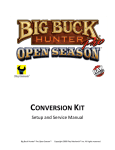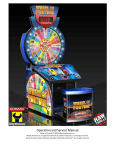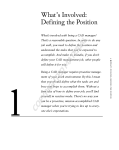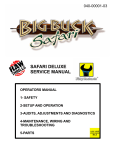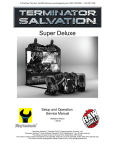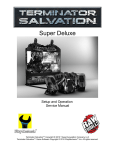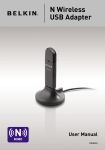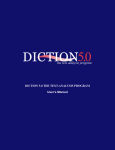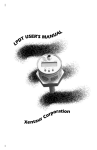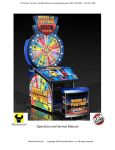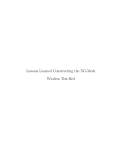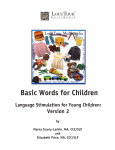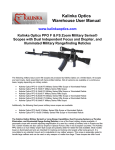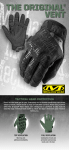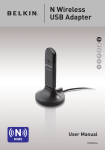Download big-buck-world-27-vi..
Transcript
To Purchase This Item, Visit BMI Gaming | www.bmigaming.com | (800) 746-2255 | +1.561.391.7200 27” DEDICATED GAME Setup and Operation Service Manual Big Buck® World™ Copyright 2010 Play Mechanix™ Inc. All rights reserved. To Purchase This Item, Visit BMI Gaming | www.bmigaming.com | (800) 746-2255 | +1.561.391.7200 Service Manual Table of Contents Table of Contents Safety ............................................................................................................................................................ 4 Product Specifictions .................................................................................................................................... 6 Setup ............................................................................................................................................................. 7 First Calibration ......................................................................................................................................... 8 Verify Functionality ................................................................................................................................... 8 Diagnostic Menu System............................................................................................................................... 9 Diagnostic Menu Interface........................................................................................................................ 9 Menu Screens and Descriptions ............................................................................................................. 10 Maintenance ............................................................................................................................................... 33 Hard Drive Recovery ............................................................................................................................... 33 BIOS Settings/Power Management ........................................................................................................ 34 Monitor Adjustments .............................................................................................................................. 35 Wiring .......................................................................................................................................................... 36 Jamma I/O Connector Board Table ......................................................................................................... 36 Gun I/O Board Connection Table ............................................................................................................ 37 PC to Watchdog Board Wiring Diagram.................................................................................................. 37 Cabinet Wiring Diagram .......................................................................................................................... 38 Parts ............................................................................................................................................................ 39 Gun Parts Diagram .................................................................................................................................. 39 Cabinet Parts Diagram ............................................................................................................................ 40 Cabinet Parts List .................................................................................................................................... 41 Troubleshooting .......................................................................................................................................... 42 General Troubleshooting ........................................................................................................................ 42 CoinUp® Troubleshooting ........................................................................................................................ 44 Ethernet Connection Troubleshooting ............................................................................................... 44 Cellular Connection Troubleshooting ................................................................................................. 45 Wi-Fi Connection Troubleshooting ..................................................................................................... 46 Page 2 Big Buck® World is a trademark of Play Mechanix™ Inc. All rights reserved. To Purchase This Item, Visit BMI Gaming | www.bmigaming.com | (800) 746-2255 | +1.561.391.7200 Big Buck® World™ 27” Dedicated Game Table of Contents CoinUp®....................................................................................................................................................... 47 Operation Overview ................................................................................................................................ 47 Preparation ......................................................................................................................................... 47 Unit Registration ................................................................................................................................. 47 Access CoinUp® Operator Center ....................................................................................................... 47 Network Installation ............................................................................................................................... 48 Installation Process Overview ............................................................................................................. 48 Install Ethernet Cable (option 1) ......................................................................................................... 48 Install Cell Modem (option 2) ............................................................................................................. 48 Install Wi-Fi Adapter (option 3)........................................................................................................... 50 Game Registration .................................................................................................................................. 53 Checking the Connection ........................................................................................................................ 53 Online Operation .................................................................................................................................... 54 Collection Procedure........................................................................................................................... 54 CoinUp® Fee Schedule ........................................................................................................................ 55 Accounting Guidelines ........................................................................................................................ 55 Forms .......................................................................................................................................................... 56 Contact Information.................................................................................................................................... 60 Copyright © 2010 Play Mechanix™ Inc. All rights reserved. Page 3 To Purchase This Item, Visit BMI Gaming | www.bmigaming.com | (800) 746-2255 | +1.561.391.7200 Service Manual Safety Safety OPERATION Before operating game, read this manual. Failure to properly install and operate this game could result in malfunction or accident. Operate the game in accordance with the manual. TRANSPORTING The cabinet is very heavy. Because the monitor is high, the cabinet is also very top-heavy. Use appropriate care when moving or transporting cabinet. It contains fragile glass and electronic components. Avoid rough handling. HANDLING COMPONENTS Many components are extremely sensitive to handling, environmental and Electrostatic Discharge (ESD) events— especially the computer. Do not handle it roughly. Before servicing, call your distributor and inquire about the PC warranty. Use proper ESD procedures when servicing. Protect components from harmful environmental conditions, such as extreme temperatures, excessive moisture or other damaging effects. DISCONNECT POWER Always turn the power off and unplug the unit before servicing or making adjustments unless otherwise instructed. Installing or repairing components while power is on can damage the components and void the warranty. GROUNDING Avoid electrical shock. Do not plug in AC power until you have inspected and properly grounded the unit. Only plug into a grounded, three-wire outlet. Do not use a “cheater” plug or cut off the ground pin on the line cord. ELECTRICAL SHOCKS There is no isolation transformer in the cabinet. Disconnect AC power before servicing. However, be aware that lethal voltages can remain in the electronic components even when AC power is disconnected. Use extreme caution when servicing. Verify that there is a working ground connection. If the unit sustains water damage, cease using it immediately and unplug AC power. MONITOR Extremely high voltages exist in the video monitor at all times. These high voltages exist even when the monitor is off and the AC line cord is disconnected. These voltages are extremely lethal and will cause death. The monitor contains no user serviceable parts. Do not attempt to service the monitor. POWER SELECTOR Before installing game, ensure the voltage on the PC is set properly. There is a 115/230 VAC selector switch that must be set for the correct voltage for your site. Verify the fluorescent lamp rating. The rating must match the line voltage at the installation site. CONNECTORS Ensure all connectors mate properly. If connectors do not slip in easily, do not force them. Connectors are often keyed and only connect one way. Check for correct orientation. Page 4 Big Buck® World is a trademark of Play Mechanix™ Inc. All rights reserved. To Purchase This Item, Visit BMI Gaming | www.bmigaming.com | (800) 746-2255 | +1.561.391.7200 Big Buck® World™ 27” Dedicated Game Safety COMPUTER The computer contains sensitive components, including a hard drive. Do not handle it roughly. Call your distributor before servicing its internal components. Ask about warranty information as it relates to the PC. Do not turn the PC power switch on or off. It should remain permanently in the ON position. Cycle AC power on or off with the cabinet power switch. A dongle has been inserted into one of the USB ports. This is required for game play. Do not remove the dongle except for troubleshooting purposes. FLUORESCENT TUBES A dropped fluorescent tube may break and implode. Shattered glass from the implosion can travel long distances and cause bodily injury. Use proper procedures when handling broken materials, as these items can contain hazardous material such as mercury or lead. POWER CORD If the power cord is damaged or lost, replace it with an identical cord as supplied by the manufacturer or an authorized service agent. WATER JETS Do not install or operate game within operating perimeter of a water jet. Do not clean equipment using water jet. HAZARD TO EPILEPTICS A small portion of the population has an epileptic condition that may cause seizures. Affected persons experience seizure while watching some television pictures or playing certain video games. People who have not had seizures may still have an undetected epileptic condition. If anyone in your family has experienced epilepsy symptoms (seizures or loss of awareness), consult your physical before using video games. While children play video games, a parent should observe. Be alert to the following symptoms: dizziness, altered vision, eye or muscle twitching, involuntary movements, loss of awareness, disorientation or convulsions. If you or your child experiences these symptoms, discontinue use immediately and consult your physician. MANUAL Keep this manual available and ready for use. If the game fails to function properly, turn off the machine and unplug the AC line cord. Contact your local distributor. Your warrantee, when applicable, lasts 60 days from your purchase date. You may not reproduce this document or any of its contents without written authorization from Raw Thrills™, Inc. or Play Mechanix™ Inc. SPECIFICATIONS For reasons such as performance, this product’s specifications may change without notice. Federal patent, copyright and other intellectual property laws protect the content, devices and design of the game and its equipment. Copyright © 2010 Play Mechanix™ Inc. All rights reserved. Page 5 To Purchase This Item, Visit BMI Gaming | www.bmigaming.com | (800) 746-2255 | +1.561.391.7200 Service Manual Product Specifications Product Specifications Electrical Power Domestic International Japan 120 VAC @ 60 Hz, 5 amps 240 VAC @ 50 Hz, 2.5 amps 100 VAC @ 50 Hz, 5 amps DC Power Fuse Guide +5 VDC +12 VDC 2 amp Slow Blow 7 amp Slow Blow Temperature 32 degrees F to 100 degrees F (0 degrees C to 38 degrees C) Humidity Must not exceed 95% relative humidity Cabinet Dimensions Height: 79” (2.01 meters) Width: 29” (0.74 meters) Depth: 29 3/4” (0.76 meters) Cabinet Weight 375 lbs. (170.09 kg) Page 6 Big Buck® World is a trademark of Play Mechanix™ Inc. All rights reserved. To Purchase This Item, Visit BMI Gaming | www.bmigaming.com | (800) 746-2255 | +1.561.391.7200 Big Buck® World™ 27” Dedicated Game Setup Setup 1. 2. 3. 4. 5. 6. 7. 8. 9. 10. 11. 12. 13. 14. 15. 16. 17. 18. 19. 20. 21. 22. 23. 24. 25. 26. Place the shipping crate on a flat stable surface. Cut the banding straps and remove the cardboard lid. Lift off the large cardboard container surrounding the cabinet and any shipping cleats. With at least two people and a dolly, remove the cabinet from the shipping pallet. Remove the coin door key from the coin return chute. Open the top coin door. Locate the key for the back door and the cash box. Open the cash box and remove the plastic tube. Remove the items inside the tube. These include this service manual, AC line cord, bag of tools and a warranty card. Using a wheeled cart and at least one assistant, transport the cabinet to a suitable playing area. Remove packing material from the guns. Ensure the game cabinet is level and stable. With at least one assistant, adjust the leg levelers. Check the AC line cord for visible signs of damage. Pay particular attention to the plug and line cord insulation. Check for shipping damage to the following: Gun assembly: Left and right guns, gun holders, and cable Cabinet glass: Marquee and monitor Cabinet back door Cabinet coin door Cabinet and gun decals Verify the voltage in the nearest AC outlet. Verify the AC outlet ground connection is present and working. Open the back door of the cabinet. Near the AC power transformer, verify the voltage selector switch is set for the correct AC voltage. Remove the marquee. Verify the fluorescent fixture in the marquee is set for the correct voltage. Plug the line cord into the AC outlet. Replace the back door. Turn the power switch to ON. Verify that the cooling fan located on the bottom back of the VGM is working. If not, turn off AC power and disconnect line cord. Refer to the diagnostic section of this manual. Check that no component is excessively hot or emitting foul odors. If not, turn off AC power and disconnect line cord. Refer to the diagnostic section of this manual. Once software loads, you will be asked to calibrate the guns. If not, enter the service menu by pressing the TEST button located on the bracket inside the top coin door. Copyright © 2010 Play Mechanix™ Inc. All rights reserved. Page 7 To Purchase This Item, Visit BMI Gaming | www.bmigaming.com | (800) 746-2255 | +1.561.391.7200 Service Manual Setup First Calibration Upon first startup and reboots, the game enters calibration mode. Note that weekly gun recalibration helps maintain gun performance, improve player enjoyment and enhance revenue. + LEFT GUN CALIBRATIOM + SHOOT UPPER LEFT TARGET PRESS TEST TO CANCEL + 1. Remove left gun from the rack and hold the muzzle about three feet from the monitor. Follow the on screen instructions to shoot the target. 2. Once satisfied with the calibration, press the START button corresponding with the gun color. 3. Replace the gun into its rack. 4. Repeat steps 1-3 with the right gun. Verify Functionality See the Diagnostic Section for further information. 1. 2. 3. 4. 5. 6. 7. Page 8 Enter the SWITCH TEST menu and verify all switches function. Enter the SCREEN TEST menu and verify that video is acceptable. Enter the SOUND TEST menu and verify the audio works and is not distorted. Enter the COIN METER TEST menu and verify the operation of the coin meter. Enter the START BUTTON LAMPS menu and verify that the lamps of the buttons work correctly. Enter the WATCHDOG TEST menu, which re-boots the game. Upon a successful re-boot, you are ready to make adjustments to pricing, volume and other functions found in the Diagnostic Section. Big Buck® World is a trademark of Play Mechanix™ Inc. All rights reserved. To Purchase This Item, Visit BMI Gaming | www.bmigaming.com | (800) 746-2255 | +1.561.391.7200 Big Buck® World™ 27” Dedicated Game Diagnostic Menu System Diagnostic Menu System Diagnostic Menu Interface The Service Button Panel should have four buttons, three of which can navigate the menu system. But it is easiest to navigate with a Start button and trigger/ pump. Volume UP TEST SERVICE Volume DOWN Service Panel TEST button enters diagnostic system. Either Start button or TEST button selects the highlighted option. Service Panel VOL - button or Squeezing either trigger moves down through menu or setting choices. Service Panel VOL + button or Pumping either gun moves up through menu or setting choices. Highlight and select Exit to return to previous screen. An on-screen message acknowledges changes or when you exit a selection without making a change. At the bottom of each screen there is a brief description of the menu option’s function. A complete description is available here for all menu functions. Copyright © 2010 Play Mechanix™ Inc. All rights reserved. Page 9 To Purchase This Item, Visit BMI Gaming | www.bmigaming.com | (800) 746-2255 | +1.561.391.7200 Service Manual Diagnostic Menu System Menu Screens and Descriptions Main Menu For clarity, all subsequent menu screens depicted do not include: header, footer or background image. Main Menu Operator Adjustments Menu This menu controls gameplay, coinage and sound adjustments. OPERATOR ADJUSTMENTS EXIT GAME ADJUSTMENTS COIN ADJUSTMENTS PLAYER COST VOLUME You can improve collections by customize performance with game adjustments. Each variable on an adjustment menu changes an aspect of game play or appearance. Optimizing these settings can maintain player interest and improve earnings. Monitor the effects of adjustments by comparing audit information and earnings before and after changes. Page 10 Big Buck® World is a trademark of Play Mechanix™ Inc. All rights reserved. To Purchase This Item, Visit BMI Gaming | www.bmigaming.com | (800) 746-2255 | +1.561.391.7200 Big Buck® World™ 27” Dedicated Game Diagnostic Menu System Main Menu Operator Adjustments Menu Game Adjustments Menu This controls elements of the player experience and the time the game contacts the CoinUp® server to check for software updates. GAME ADJUSTMENTS EXIT VIOLENCE BIG BUCK GIRLS SKILL LEVEL INITIALS TYPE GAME UPDATE HOUR NORMAL ON NORMAL INITIALS ONLY 4:00 AM-5:00 AM Settings, Defaults and Choices Setting Violence Big Buck Girls Skill Level Initials Type Game Update Hour Description Changes visual effect of shot animals. NORMAL. Some blood appears on shot animals. Red star appears on kills. NO BLOOD. No blood appears on shot animal. In No Blood Mode, small blue star replaces red star on kills. This setting allows operator to permit or eliminate images of Big Buck Girls. ON: Big Buck Girls appear in Attract and Gameplay modes OFF: No Big Buck Girls appear. Adjusts game difficulty by changing how shotgun reloads after each trigger pull. EASY. After each trigger pull, shotgun reloads itself without pumping. To fire another shot, pull trigger again. NORMAL. After each trigger pull, reload by pumping. Adjusts how players can enter their names. FULL NAME. The first name screen allows up to 13 characters. The last name screen allows up to 15 characters. INITIALS. Players can enter up to three characters. Warning: changing to Initials Only clears high score tables. The 60-minute period during which tournament-enabled games contact the server to check for software updates. Copyright © 2010 Play Mechanix™ Inc. All rights reserved. Default Choices Normal No Blood / Normal On On / Off Normal Normal / Easy Initials Only Full Name / Initials Only 4-5 AM 24 hours Page 11 To Purchase This Item, Visit BMI Gaming | www.bmigaming.com | (800) 746-2255 | +1.561.391.7200 Service Manual Diagnostic Menu System Main Menu Operator Adjustments Menu Coin Settings Menu This menu does not set game price, but specifies how much game credit is given for money added to the machine. The smallest accepted coin is a quarter, the typical setting for both coin values in the U.S. The DBV value is also a multiple of 25¢. COIN SETTINGS EXIT FREEPLAY CURRENCY TYPE COIN 1 VALUE COIN 2 VALUE COIN 3 VALUE/DBV PULSE MAXIMUM CREDITS BONUS AWARD UNITS FOR BONUS OFF Dollar $0.25 $0.25 $0.25 $500.00 $0.00 $0.00 Settings, Defaults and Choices Setting Freeplay Currency Type Description Players can start games without money by pressing START. Use this for promotions, non-commercial applications or to test the machine. Changing currency type resets coin door values. The denomination symbol changes on screen with each currency. Default Choices Off On / Off Dollar Yen, Won, Ruble, Real, Peso, Krona, Guilder, Franc, Can. Dollar, Coins, Euro, NZ Dollar, Rand, Pound, Aus. Dollar Coin 1 Value Lets you set coin slot pricing. $0.25 $0.25 - $63.75 in $.25 increments Coin 2 Value Lets you set coin slot pricing. $0.25 $0.25 - $63.75 in $.25 increments $0.25 $0.25 - $63.75 in $.25 increments $500.00 $125 - $500 in $.25 increments $0.00 $0.00 - $63.75 in $.25 increments $0.00 $0.00 - $50.00 in $.25 increments Coin 3 Value / DBV Pulse Maximum Credits Bonus Award Units for Bonus The bill validator (DBV) translates bills into electronic pulses. Every $1 bill results in four pulses; each $5 bill is 20 pulses; $10 bill is 40 pulses, etc. This setting determines how much game credit is awarded per pulse. With default setting of $0.25, every $1 bill will award $1 in game credit. Set to $0.50, every $1 bill will award $2 in game credit. The highest number of unplayed credits allowed. The amount of credit awarded per bonus unit (see below). The value a player must enter to get bonus credit. Bonus Award/Units for Bonus Example To give players $1.25 in credit for every dollar put in the DBV, set Bonus award to $.25 and Units for Bonus to $1. Page 12 Big Buck® World is a trademark of Play Mechanix™ Inc. All rights reserved. To Purchase This Item, Visit BMI Gaming | www.bmigaming.com | (800) 746-2255 | +1.561.391.7200 Big Buck® World™ 27” Dedicated Game Diagnostic Menu System Main Menu Operator Adjustments Menu Player Cost Menu PLAYER COST TYPE- - - - - - - - - - - - - -OPER FEE- - COINUP FEE - - TOTAL EXIT TREK $1.00 $0.00 $1.00 ADVENTURE $2.50 $0.00 $2.50 BONUS ONLY $1.00 $0.00 $1.00 TROPHY CLUB TREK $1.00 $0.50 $1.50 TROPHY CLUB ADV. $2.50 $0.50 $3.00 TROPHY BONUS ONLY $1.00 $0.50 $1.50 PLAYER CARD $0.25 $2.75 $3.00 Settings, Defaults and Choices Setting Trek Adventure Bonus Only Trophy Club Trek Trophy Club Adv. Trophy Bonus Only Player Card Description A trek lets players hunt at five sites and one bonus game. An adventure is three treks (15 sites and three bonus games). A bonus only is four bonus games. This is the online version of a trek (tracks player stats). This is the online version of an adventure (tracks player stats). This is the online version of bonus only. The card holds player login information. Operator Fee Default Choices $1.00 $0.00 - $63.75 in $0.25 increments $2.50 $0.00 - $63.75 in $0.25 increments $1.00 $1.00 $0.00 - $63.75 in $0.25 increments $0.00 - $63.75 in $0.25 increments Only Operator Fee can be modified. $0.00 - $63.75 in $0.25 increments Only Operator Fee can be modified. $0.00 - $63.75 in $0.25 increments Only Operator Fee can be modified. Cannot be modified $2.50 $1.00 $0.25 Fee Adjustment Note that CoinUp® fee cannot be adjusted by the operator. Copyright © 2010 Play Mechanix™ Inc. All rights reserved. Page 13 To Purchase This Item, Visit BMI Gaming | www.bmigaming.com | (800) 746-2255 | +1.561.391.7200 Service Manual Diagnostic Menu System Main Menu Operator Adjustments Menu Volume Menu Rather than requiring a manual dial or up/down buttons, all volume adjustments can be made digitally with this menu. However, during Attract Mode, pressing the Service Panel Vol + and Vol – buttons only adjust Attract Mode volume. VOLUME EXIT GAME VOLUME ATTRACT VOLUME MINIMUM VOLUME ATTRACT SOUNDS 9 7 4 OCCASIONALLY Settings, Defaults and Choices Setting Description Default Choices Game Volume This affects sound only while game is played. 9 0 – 32 Attract Volume This can be silenced or turned up as an advertisement to draw in players. Determines the lowest setting possible for both Game and Attract Volumes This determines how often the game’s “advertising” sounds will be heard. 7 0 – 32 4 0 – 32 Minimum Volume Attract Sounds Page 14 Occasionally Off/Occasionally/Always Big Buck® World is a trademark of Play Mechanix™ Inc. All rights reserved. To Purchase This Item, Visit BMI Gaming | www.bmigaming.com | (800) 746-2255 | +1.561.391.7200 Big Buck® World™ 27” Dedicated Game Diagnostic Menu System Main Menu General Audits Menu Audit screens help assess game performance, find intermittent problems, decide whether to adjust game difficulty and free game award and help maximize game earnings. GENERAL AUDITS EXIT GAME AUDITS SYSTEM AUDITS GAME PURCHASE AUDITS ADVENTURE PURCHASE AUDITS BONUS ONLY AUDITS COIN AUDITS Main Menu General Audits Menu Game Audits GAME AUDITS EXIT 1 PLAYER GAMES 2 PLAYER GAMES 3 PLAYER GAMES 4 PLAYER GAMES SHOOTOUT GAMES PLAYER STARTS GAMES ENDED GAME WINS CONTINUES CONTINUES OFFERED SHOOTOUT CHALLENGES Copyright © 2010 Play Mechanix™ Inc. All rights reserved. 0 0 0 0 0 0 0 0 0 0 0 Page 15 To Purchase This Item, Visit BMI Gaming | www.bmigaming.com | (800) 746-2255 | +1.561.391.7200 Service Manual Diagnostic Menu System Main Menu General Audits Menu System Audits SYSTEM AUDITS EXIT PLAY TIME UP TIME WATCHDOGS EXCEPTIONS BAD TRAPS 0 yr 0 dy—0:00:00 0 yr 0 dy—0:00:00 0 0 0 Main Menu General Audits Menu Game Purchase Audits Menu GAME PURCHASE AUDITS EXIT LOCAL PLAY PURCHASES ONLINE PLAY PURCHASES Main Menu General Audits Menu Game Purchase Audits Menu Local Play Purchases LOCAL GAME PURCHASE AUDITS EXIT TREKS PURCHASED ADVENTURES PURCHASED BONUS ONLY PURCHASED SHOOTOUT TREKS PURCHASED SHOOTOUT ADV. PURCHASED SHOOTOUT BONUS ONLY PURCHASED Page 16 0 0 0 0 0 0 Big Buck® World is a trademark of Play Mechanix™ Inc. All rights reserved. To Purchase This Item, Visit BMI Gaming | www.bmigaming.com | (800) 746-2255 | +1.561.391.7200 Big Buck® World™ 27” Dedicated Game Diagnostic Menu System Main Menu General Audits Menu Game Purchase Audits Menu Online Game Purchase Audits ONLINE GAME PURCHASE AUDITS EXIT TROPHY CLUB TREKS PURCHASED TROPHY CLUB ADV. PURCHASED TR. CLUB BONUS ONLY PURCHASED TR. CLUB S.O. TREKS PURCHASED TR. CLUB S.O. ADV. PURCHASED TR. CLUB S.O. BONUS ONLY PURCH. TOURNAMENTS PURCHASED NATIONAL TOURNAMENTS PURCHASED PLAYER CARDS PURCHASED 0 0 0 0 0 0 0 0 0 Main Menu General Audits Menu Adventure Purchase Audits Menu ADVENTURE PURCHASE AUDITS EXIT ADV PURCHASE ADV PURCHASE ADV PURCHASE ADV PURCHASE AUDITS: AUDITS: AUDITS: AUDITS: PRO TURN-BASED PRO SHOOTOUT SAF. TURN-BASED SAFARI SHOOTOUT Copyright © 2010 Play Mechanix™ Inc. All rights reserved. Page 17 To Purchase This Item, Visit BMI Gaming | www.bmigaming.com | (800) 746-2255 | +1.561.391.7200 Service Manual Diagnostic Menu System Main Menu General Audits Menu Adventure Purchase Audits Menu Pro Turn-Based Adventure Purchase Audits ADVENTURE PURCHASE AUDITS: TURN-BASED ADVENTURE WHOLE TREK 1 TREK 2 EXIT WHITETAIL 0 0 0 ELK 0 0 0 ANTELOPE 0 0 0 BIGHORN 0 0 0 MOOSE 0 0 0 CARIBOU 0 0 0 MULE DEER 0 0 0 BISON 0 0 0 MTN GOAT 0 0 0 TREK 3 0 0 0 0 0 0 0 0 0 Main Menu General Audits Menu Adventure Purchase Audits Menu Pro Shootout Adventure Purchase Audits ADVENTURE PURCHASE AUDITS ADVENTURE WHOLE EXIT WHITETAIL SHOOTOUT 0 ELK SHOOTOUT 0 ANTELOPE SHOOTOUT 0 BIGHORN SHOOTOUT 0 MOOSE SHOOTOUT 0 CARIBOU SHOOTOUT 0 MULE DEER SHOOTOUT 0 BISON SHOOTOUT 0 MTN GOAT SHOOTOUT 0 Page 18 TREK 1 TREK 2 TREK 3 0 0 0 0 0 0 0 0 0 0 0 0 0 0 0 0 0 0 0 0 0 0 0 0 0 0 0 Big Buck® World is a trademark of Play Mechanix™ Inc. All rights reserved. To Purchase This Item, Visit BMI Gaming | www.bmigaming.com | (800) 746-2255 | +1.561.391.7200 Big Buck® World™ 27” Dedicated Game Diagnostic Menu System Main Menu General Audits Menu Adventure Purchase Audits Menu Safari Turn-Based Adventure Purchase Audits ADVENTURE PURCHASE AUDITS ADVENTURE WHOLE EXIT SABLE 0 KUDU 0 WILDEBEEST 0 GEMSBOK 0 AFRICAN BUFFALO 0 IBEX 0 RUSA DEER 0 BLACK BUCK 0 TREK 1 TREK 2 TREK 3 0 0 0 0 0 0 0 0 0 0 0 0 0 0 0 0 0 0 0 0 0 0 0 0 TREK 1 TREK 2 TREK 3 0 0 0 0 0 0 0 0 0 0 0 0 0 0 0 0 0 0 0 0 0 0 0 0 Main Menu General Audits Menu Adventure Purchase Audits Menu Pro Shootout Adventure Purchase Audits ADVENTURE PURCHASE AUDITS ADVENTURE WHOLE EXIT SABLE SHOOTOUT 0 KUDU SHOOTOUT 0 WILDEBEST SHOOTOUT 0 GEMSBOK SHOOTOUT 0 AFR BUFFALO SHOOTOUT 0 IBEX SHOOTOUT 0 RUSA DEER SHOOTOUT 0 BLACK BUCK SHOOTOUT 0 Copyright © 2010 Play Mechanix™ Inc. All rights reserved. Page 19 To Purchase This Item, Visit BMI Gaming | www.bmigaming.com | (800) 746-2255 | +1.561.391.7200 Service Manual Diagnostic Menu System Main Menu General Audits Menu Bonus Only Audits Menu Squeezing the trigger or pull pump to change pages. BONUS ONLY AUDITS BONUS NAME PLAYED EXIT BONUS NAME PLAYED page 1 of 3 DUCK HUNT MOONSHINE BONUS PIE IN THE SKY PHEASANT HUNT LOGYARD BONUS MARS NEEDS CATTLE QUAIL HUNT WINDMILL MANIA GOPHER GARDEN DOVE HUNT BOARS GONE WILD MUG SHOT BONUS TURKEY HUNT CLOCKWORK BONUS FROG FLIPPIN’ BONUS GOOSE HUNT BONUS BARREL BONUS METEORITE BONUS 0 0 0 0 0 0 0 0 0 BONUS ONLY AUDITS BONUS NAME PLAYED EXIT BONUS NAME PLAYED page 2 of 3 LUMBERJACK BONUS LEMMING BONUS CORN POPPER BONUS PUMPKIN BONUS OFF THE RAILS BONUS BARNSTORM BONUS FISH IN BARREL BONUS MOUNT BUCKMORE CHICKEN & EGG BONUS MONKEY DROP WATERFALL SHRUNKEN HEAD FROG HOP BONUS OSTRICH BONUS TARANTULA BONUS PINWHEEL BONUS MEER KAT BONUS DRUM BEAT BONUS 0 0 0 0 0 0 0 0 0 BONUS ONLY AUDITS BONUS NAME PLAYED EXIT BOOBY TRAP BONUS HYENA BONUS TURTLE TOSS BONUS CHAMELEON BONUS ANT BONUS PYGMY BIRD BONUS BAT CAVE BONUS BOOMERANG BONUS CRAB WALK BONUS Page 20 0 0 0 0 0 0 0 0 0 0 0 0 0 0 0 0 0 0 0 0 0 0 0 0 0 0 0 BONUS NAME PLAYED page 3 of 3 KANGAROO BONUS STEW POT BONUS SNAKE CHARM BONUS CROC BLOCK BONUS ELEPHANT BONUS CLOTHESLINE BONUS 0 0 0 0 0 0 Big Buck® World is a trademark of Play Mechanix™ Inc. All rights reserved. To Purchase This Item, Visit BMI Gaming | www.bmigaming.com | (800) 746-2255 | +1.561.391.7200 Big Buck® World™ 27” Dedicated Game Diagnostic Menu System Main Menu General Audits Menu Coin Audits Menu COIN AUDITS EXIT TOTAL COIN 1 TOTAL COIN 2 TOTAL COIN 3 DBV BONUS COINS LIFETIME COIN COUNT SERVICE CREDITS $0.00 $0.00 $0.00 $0.00 $0.00 $0.00 Main Menu High Scores Menu HIGH SCORES EXIT HIGH HIGH HIGH HIGH SCORES: SCORES: SCORES: SCORES: PRO TURN-BASED PRO SHOOTOUT SAF. TURN-BASED SAFARI SHOOTOUT Main Menu High Scores Menu High Scores: Pro Turn-Based Menu HIGH SCORES: PRO TURN-BASED EXIT WHITETAIL ADVENTURE ELK ADVENTURE ANTELOPE ADVENTURE BIG HORN SHEEP ADVENTURE MOOSE ADVENTURE CARIBOU ADVENTURE MULE DEER ADVENTURE BISON ADVENTURE MTN GOAT ADVENTURE PERFECT STREAK PERFECT SITES Copyright © 2010 Play Mechanix™ Inc. All rights reserved. Page 21 To Purchase This Item, Visit BMI Gaming | www.bmigaming.com | (800) 746-2255 | +1.561.391.7200 Service Manual Diagnostic Menu System Main Menu High Scores Menu High Scores: Pro Shootout Menu HIGH SCORES: PRO SHOOTOUT EXIT WHITETAIL SHOOTOUT ELK SHOOTOUT ANTELOPE SHOOTOUT BIG HORN SHEEP SHOOTOUT MOOSE SHOOTOUT CARIBOU SHOOTOUT MULE DEER SHOOTOUT BISON SHOOTOUT MTN GOAT SHOOTOUT Main Menu High Scores Menu High Scores: Saf. Turn-Based Menu HIGH SCORES: SAF. TURN-BASED EXIT SABLE ADVENTURE KUDU ADVENTURE WILDEBEEST ADVENTURE GEMSBOK ADVENTURE AFRICAN BUFFALO ADVENTURE IBEX ADVENTURE RUSA DEER ADVENTURE BLACK BUCK ADVENTURE PERFECT STREAK PERFECT SITES Main Menu High Scores Menu High Scores: Safari Turn-Based Menu HIGH SCORES: SAFARI TURN-BASED EXIT SABLE SHOOTOUT KUDU SHOOTOUT WILDEBEEST SHOOTOUT GEMSBOK SHOOTOUT AFRICAN BUFFALO SHOOTOUT IBEX SHOOTOUT RUSA DEER SHOOTOUT BLACK BUCK SHOOTOUT Page 22 Big Buck® World is a trademark of Play Mechanix™ Inc. All rights reserved. To Purchase This Item, Visit BMI Gaming | www.bmigaming.com | (800) 746-2255 | +1.561.391.7200 Big Buck® World™ 27” Dedicated Game Diagnostic Menu System Main Menu High Scores Menu Animal Scoreboard The high scores for a particular game are displayed in this format. ANIMAL ADV. (or shootout) SCOREBOARD SCORE- - - - - - - NAME - - - - -ANIMAL EXIT ------------------- Main Menu Online Menu These menus cover all online interaction with CoinUp®. See pg 47 for more details regarding CoinUp®. Main Menu Gun Calibration Menu This is the same procedure described earlier in the First Calibration section. Main Menu Reset Menu In addition to resetting individual counters and audits, this menu erases most of your changes. Factory Reset clears all audit data and restores most defaults. The following data, however, is not cleared: Calibration Registration Game activation Lifetime coin count RESET MENU EXIT RESET GAME AUDITS RESET ADVENTURE AUDITS RESET CREDITS RESET COIN COUNTERS RESET ADJUSTMENTS RESET HIGH SCORES FACTORY RESET Copyright © 2010 Play Mechanix™ Inc. All rights reserved. Page 23 To Purchase This Item, Visit BMI Gaming | www.bmigaming.com | (800) 746-2255 | +1.561.391.7200 Service Manual Diagnostic Menu System Main Menu System Information Menu These tests verify system version and check the functioning of peripherals. SYSTEM INFORMATION EXIT VERSION LIST DIP SWITCH SETTINGS TELEMETRY STATS Main Menu System Information Menu Version List Menu This checks the game’s hardware and software versions. VERSIONS EXIT SOUND JAMMA PMNET SOFTWARE LINUX KERNEL PROCESSOR BIOS 1.9.3 25q.H00.F00 D 00.00.00 01.00.00.US N/A N/A N/A Main Menu System Information Menu DIP Switch Test Menu This checks the DIP Switch settings on the I/O Board DIP SWITCH SETTINGS DIPSWITCH DIPSWITCH DIPSWITCH DIPSWITCH DIPSWITCH DIPSWITCH DIPSWITCH DIPSWITCH 1 2 3 4 5 6 7 8 OFF OFF OFF OFF OFF OFF OFF OFF RESOLUTION RESOLUTION GUN SCAN CGA HSYNC/VSYNC POLARITY UNUSED UNUSED UNUSED UNUSED PRESS START TO EXIT Page 24 Big Buck® World is a trademark of Play Mechanix™ Inc. All rights reserved. To Purchase This Item, Visit BMI Gaming | www.bmigaming.com | (800) 746-2255 | +1.561.391.7200 Big Buck® World™ 27” Dedicated Game Diagnostic Menu System Main Menu System Information Menu Telemetry Stats These tests check thermal qualities and electrical conductivity. TELEMETRY DATA EXIT SYSTEM TEMPERATURE CORE TEMP1 CORE TEMP2 TEMPERATURE STATE CPU FAN SPEED CASE FAN SPEED +3.3V: +5.0V: +12V: -5.0V: -12.0v N/A 23C 26c N/A N/A N/A N/A N/A N/A N/A N/A Main Menu System Tests Menu These tests check the functioning of peripherals. SYSTEM TESTS SWITCH TEST SCREEN TESTS SOUND TEST FILE TEST COIN METER TEST START BUTTON LAMPS WATCHDOG TEST GUN TRACKING TEST ETHERNET PORT TEST CARD TEST Copyright © 2010 Play Mechanix™ Inc. All rights reserved. Page 25 To Purchase This Item, Visit BMI Gaming | www.bmigaming.com | (800) 746-2255 | +1.561.391.7200 Service Manual Diagnostic Menu System Main Menu System Tests Menu Switch Test Menu This checks input switch performance. The activated switch is highlighted on screen and the system generates a “switch active” alert sound. SWITCH TEST COIN1 START 1 VOLUME DOWN TEST TRIGGER 1 PUMP 1 SERVICE COIN2 START 2 VOLUME UP BILL TRIGGER 2 PUMP 2 The Switch Test menu has a unique exit procedure because it checks the switches normally used for navigation. To exit to the main menu, simultaneously press a Start button and squeeze a trigger. Main Menu System Tests Menu Screen Tests Menu SCREEN TESTS EXIT COLOR ADJUSTMENT SCREEN ADJUSTMENT COLOR SCREENS Page 26 Big Buck® World is a trademark of Play Mechanix™ Inc. All rights reserved. To Purchase This Item, Visit BMI Gaming | www.bmigaming.com | (800) 746-2255 | +1.561.391.7200 Big Buck® World™ 27” Dedicated Game Diagnostic Menu System Main Menu System Tests Menu Screen Tests Menu Color Adjustment This color bar screen of gray, yellow, cyan, green, magenta, red and blue helps identify missing colors. Missing color bars may indicate bad video RAM in the PC, or a problem with the monitor. Color bars can also help Peak the brightness and black levels Balance red, green and blue drives Check purity problems (color contamination) Compensate for barrel or pincushion distortion Adjust size controls Test for video noise sources (such as bad cables) Copyright © 2010 Play Mechanix™ Inc. All rights reserved. Page 27 To Purchase This Item, Visit BMI Gaming | www.bmigaming.com | (800) 746-2255 | +1.561.391.7200 Service Manual Diagnostic Menu System Main Menu System Tests Menu Screen Tests Menu Screen Adjustment Menu This crosshatch screen helps adjust width, height, static convergence and purity, brightness and focus. Width and Height Adjust height and width of the crosshatch pattern until the grid fills the screen. Keep all the lines visible, though. If part of the grid goes off the screen, then the game image will, too. Static Convergence and Purity All lines in the crosshatch pattern must be white. Else, there is a convergence or purity problem. Slight color tinges at the extreme edges of the screen are okay. Brightness Ensure the bars are a fairly strong white. Focus Bars with fuzzy edges indicate a focus problem. Adjust the focus control for best sharpness. Page 28 ADJUST GRID TO FIT SCREEN PRESS START TO EXIT Big Buck® World is a trademark of Play Mechanix™ Inc. All rights reserved. To Purchase This Item, Visit BMI Gaming | www.bmigaming.com | (800) 746-2255 | +1.561.391.7200 Big Buck® World™ 27” Dedicated Game Diagnostic Menu System Main Menu System Tests Menu Screen Tests Menu Color Screens These are one-color images that help adjust color drive controls for proper intensity. The screens are black, white, red, green and blue. Press the Start button to cycle through the screens. The white screen helps adjust brightness and color output balance. Main Menu System Tests Menu Sound Test Menu This checks sound volume and quality. Missing sounds indicated digital flaws. Distorted sounds suggest analog flaws. Lack of sound suggests disconnected or bad cables or speakers. SOUND TESTS EXIT STREAMING SOUND SPEECH CALL GUN FX SOUND FX SOUND FX 100 Hz SINE WAVE 1000 Hz SINE WAVE STREAMING SOUND is a sample of the game music. SPEECH CALL includes talking commentary. GUN FX is the shotgun blast. The first Sound FX is a whistle. The second Sound FX is a guitar riff. 100 and 1000 Hz Sine Waves generate specific frequency sounds. Cancel these sounds by selecting another test. Main Menu System Tests Menu File Tests This tests the integrity of the contents of the hard drive, searching for corrupt or missing game files. Damaged or missing files register as failed and are listed. The only solution to this problem is to restore the system from the DVD-ROM, as described in the Restore the Hard Drive section. Copyright © 2010 Play Mechanix™ Inc. All rights reserved. Page 29 To Purchase This Item, Visit BMI Gaming | www.bmigaming.com | (800) 746-2255 | +1.561.391.7200 Service Manual Diagnostic Menu System Main Menu System Tests Menu Coin Meter Test In this test, the System Tests Menu is the bottom-level menu. Watch the mechanical coin meter, which should increment by one count. If it does, it has passed the test. If it does not, it may not be receiving a pulse from the game. See Troubleshooting for more details. Main Menu System Tests Menu Start Button Lamps This test checks for burned-out Start button lamps by alternately blinking the LEDs. Main Menu System Tests Menu Watchdog Test This tests the Watchdog circuit, which protects the game against screen freezes (infinite loops). After a countdown, the game resets. To exit before the reset, press either Start or Volume button, squeeze a trigger or pump a gun. If the test succeeds, the game resets normally. If the test fails, the reset process loops or ends abnormally. See the Troubleshooting Chapter to diagnose and correct this problem. Main Menu System Tests Menu Gun Tracking Test This test tracks the gun with a square and indicates the strength of the signal with color intensity on a bar graph. It also shows the x/y coordinates of where the gun is aiming. Squeeze the trigger to show how many samples are being taken, GUN TRACKING TEST [] SIGNAL STRENGTH Left Gun X:0 Y:0 Samples: 0 Used: 0 USE PUMP TO ACTIVATE GUN PRESS START TO EXIT PRESS TEST TO RECALIBRATE Page 30 Big Buck® World is a trademark of Play Mechanix™ Inc. All rights reserved. To Purchase This Item, Visit BMI Gaming | www.bmigaming.com | (800) 746-2255 | +1.561.391.7200 Big Buck® World™ 27” Dedicated Game Diagnostic Menu System Main Menu System Tests Menu Ethernet Port Test If Ethernet is used, this test sends attempts to send data packets to the server and reports on how many were received and how many were dropped. Note that running this test requires a loopback adapter. Main Menu System Tests Menu Card Test Insert a valid card to reveal the card type (player or operator) and the cardholder’s name. CARD TEST EXIT PLEASE INSERT CARD CARD FOUND: Card Type NAME: Cardholder Name Main Menu View Log Menu This lists history of significant events or errors in file system. Main Menu Collections COLLECTIONS EXIT SEND COLLECTIONS MESSAGE SHOW COINUP FEE DETAILS LAST COLLECTION DATE GROSS COLLECTIONS COINUP FEES NET COLLECTION NEVER $0.00 $0.00 $0.00 Send Collections Message contacts the server and delivers the latest collections information. Copyright © 2010 Play Mechanix™ Inc. All rights reserved. Page 31 To Purchase This Item, Visit BMI Gaming | www.bmigaming.com | (800) 746-2255 | +1.561.391.7200 Service Manual Diagnostic Menu System Main Menu Collections Menu CoinUp Fee Details COINUP FEE DETAILS EXIT LAST COLLECTION DATE 2009-07-30 11:21:45 TROPHY CLUB PLAY $0.00 CUSTOM CONTEST PLAY $0.00 COINUP CONTEST PLAY $0.00 PLAYER CARD PURCHASES $0.00 CUSTOM CONTEST DOWNLOADS $0.00 COINUP CONTEST DOWNLOADS $0.00 CUSTOM ADVERTISEMENTDOWNLOADS $0.00 COINUP ADVERTISEMENT DOWNLOADS $0.00 COMMUNICATIONS CHARGE $0.00 UPGRADE CHARGE $0.00 TOTAL COINUP FEES $0.00 Page 32 Big Buck® World is a trademark of Play Mechanix™ Inc. All rights reserved. To Purchase This Item, Visit BMI Gaming | www.bmigaming.com | (800) 746-2255 | +1.561.391.7200 Big Buck® World™ 27” Dedicated Game Maintenance Maintenance Hard Drive Recovery Symptoms requiring hard drive recovery include File Test reports bad or missing files. Game fails to finish loading during startup. After resetting the AC power, an error is reported. You are prompted to insert a boot DVD. Erratic Game or Attract Mode. The following screen: WARNING! DATA Files Corrupted. (Game Operation May Become Unstable.) Use “Test” Switch to Enter Test Mode and Run “File Test” Press Start to Continue To identify corrupt files, press Test, choose System Test Menu and run the File Test. The only way to repair corrupt files is to recover the hard drive, as detailed below. COMPUTER The computer contains sensitive components, including a hard drive. Do not handle roughly. Call your distributor before servicing its internal components. Ask about warranty information as it relates to the PC. Do not use the PC on/off switch. Turn AC power on or off with the cabinet power switch. 1. 2. 3. 4. 5. 6. 7. 8. 9. With game and PC on, verify that the I/O board has power. If not, see Troubleshooting. Open the Coin door. Open the PC DVD-ROM tray by pressing the Open/Close button on the drive bay. Insert the first of two restore DVDs (labeled Disc 1) into the tray. Close the tray by pressing the Open/Close button again. Turn cabinet power switch to OFF. Wait 30 seconds. Turn cabinet power switch to ON. Recovery begins automatically when PC boots up. If recovery does not begin, check to ensure Disc 1 is inserted correctly and is not damaged. Copyright © 2010 Play Mechanix™ Inc. All rights reserved. Page 33 To Purchase This Item, Visit BMI Gaming | www.bmigaming.com | (800) 746-2255 | +1.561.391.7200 Service Manual Maintenance 10. Initial software loading may take several minutes. Check progress periodically. Do not interrupt power or reset the game during recovery. 11. At some point, the game will eject Disc 1 and prompt you to insert Disc 2. Swap discs and close the tray. Do not interrupt power or reset the game. Restore will continue automatically after a few moments. 12. If recovery does not continue, check to ensure Disc 2 is inserted correctly and is not damaged. 13. When software has finished loading, a message indicates that restore is complete. When instructed to remove Disc 2, open DVD-ROM drive tray and remove disk. 14. Turn cabinet power switch off. 15. After 30 seconds, turn cabinet power switch on. 16. Game will reboot and enter calibration mode. 17. Re-calibrate guns. 18. Settings will now be factory defaults – make changes as desired. BIOS Settings/Power Management NOTICE The PC ships with correct BIOS settings. Making changes to the BIOS different from the description below may adversely affect game functions. This BIOS setting lets the PC automatically power up. With the setting enabled, the PC reboots when it detects AC power. This eliminates the need to manually turn the PC back on after power disruption. Do not use the PC on/off switch. Turn AC power on or off with the cabinet power switch. 1. 2. 3. 4. 5. Turn cabinet power switch off. Open rear of cabinet. Connect a USB keyboard to the PC. While holding the Delete key on the keyboard down, turn cabinet power switch on. When the BIOS menu screen appears, make the following adjustments. Feature .............................................................................. Set to Standard CMOS Features > Drive A .................................. [none] Standard CMOS Features > HALT ON................................ [No Errors] Advanced BIOS Features > Boot Sequence ....................... 1st CD-ROM 2nd Hard Disk Advanced BIOS Features > APIC Mode ............................. Disabled Advanced Chipset Features > Frame Buffer ..................... [16M] Advanced Chipset Features > PMU > CPU Frequency ...... [200.0] Power Management Setup > PWRON After PWR-Fail ...... [On] 6. Follow instructions on screen to save and exit. 7. PC will reset and load the game. Page 34 Big Buck® World is a trademark of Play Mechanix™ Inc. All rights reserved. To Purchase This Item, Visit BMI Gaming | www.bmigaming.com | (800) 746-2255 | +1.561.391.7200 Big Buck® World™ 27” Dedicated Game Maintenance Monitor Adjustments MONITOR Extremely high voltages exist in the video monitor at all times. These high voltages exist even when the monitor is off and the AC line cord is disconnected. These voltages are extremely lethal and will cause death. The monitor contains no user serviceable parts. Do not attempt to service the monitor. Big Buck® World™ uses sensitive electronic optical technology which detects the position of the guns during game play. It is critical that the monitor is adjusted and maintained. Proper contrast and brightness settings will improve gun performance. As the monitor ages, it is important that you review and adjust its settings. The monitor face should be free of dirt and dust. Reliable gun operation depends on display quality. Familiarize yourself with the settings. Settings differ slightly between manufacturers and even between displays of the same manufacturer. Display adjustments can compensate, to some extent, for display aging. The information below serves as a reference. Setting Brightness Contrast H-Position Adjustment Function: Background brightness or black level. Set Level: Black background should appear dark and not gray. Function: Definition or sharpness of character against background. Set Level: Outer edges of character or text should not distort. Function: Horizontal position. Side-to-side centering. Set Level: From side to side, picture should center properly. H-Size Function: Horizontal Size. Side-to-side dimension. V-Position Function: Vertical Position. Up and down centering. V-Size Pin Cushion Degauss Set Level: From side to side, picture should fill CRT frame. Set Level: Picture should center in up and down direction. Function: Vertical Size. Up and down dimension. Set Level: From top to bottom, picture should fill CRT frame. Function: Linearity along vertical sides of picture. Set Level: Both sides of picture should be straight, without bowing. Function: Degaussing eliminates picture distortion. Copyright © 2010 Play Mechanix™ Inc. All rights reserved. Page 35 To Purchase This Item, Visit BMI Gaming | www.bmigaming.com | (800) 746-2255 | +1.561.391.7200 Service Manual Wiring Wiring Jamma I/O Connector Board Table JAMMA Edge Connector Component Side JAMMA Edge Connector Solder Side Function Wire Color Pin Pin Wire Color Function Ground Ground 5 Volts 5 Volts Black Black Red Red Ground Ground 5 Volts 5 Volts Orange Orange Brown Yellow Violet Orange Orange Violet Brown Violet Red 12 Volts 12 Volts P1 Lamp P2 Lamp Speaker (+) Brown Red A B C D E F H J K L M N P R S T U V W X Y Z a b c d e f Black Black Red Red 12 Volts 12 Volts Coin Meter Reset 1 2 3 4 5 6 7 8 9 10 11 12 13 14 15 16 17 18 19 20 21 22 23 24 25 26 27 28 Brown Black Speaker (-) Violet White Service Gray Blue Green Brown Coin 2 P2 Start Orange Green Volume (-) Black Black Ground Ground Test Coin 1 P1 Start Blue Gray Brown White Brown Volume (+) DBV Orange Red Gray Orange Ground Ground Black Black Page 36 Big Buck® World is a trademark of Play Mechanix™ Inc. All rights reserved. To Purchase This Item, Visit BMI Gaming | www.bmigaming.com | (800) 746-2255 | +1.561.391.7200 Big Buck® World™ 27” Dedicated Game Wiring Gun I/O Board Connection Table Player 1 P4 P5 Player2 Function Wire Color Pin Pin Wire Color Function 5 Volts Trigger Sensor Pump Ground Ground Red Yellow Green Violet Blue Black 1 2 3 4 5 6 1 2 3 4 5 6 Red Yellow Green Violet Blue Black 5 Volts Trigger Sensor Pump Ground Ground PC to Watchdog Board Wiring Diagram Copyright © 2010 Play Mechanix™ Inc. All rights reserved. Page 37 To Purchase This Item, Visit BMI Gaming | www.bmigaming.com | (800) 746-2255 | +1.561.391.7200 Service Manual Cabinet Wiring Diagram Page 38 Big Buck® World is a trademark of Play Mechanix™ Inc. All rights reserved. Wiring To Purchase This Item, Visit BMI Gaming | www.bmigaming.com | (800) 746-2255 | +1.561.391.7200 Big Buck® World™ 27” Dedicated Game Parts Parts Gun Parts Diagram Copyright © 2010 Play Mechanix™ Inc. All rights reserved. Page 39 To Purchase This Item, Visit BMI Gaming | www.bmigaming.com | (800) 746-2255 | +1.561.391.7200 Service Manual Cabinet Parts Diagram Page 40 Big Buck® World is a trademark of Play Mechanix™ Inc. All rights reserved. Parts To Purchase This Item, Visit BMI Gaming | www.bmigaming.com | (800) 746-2255 | +1.561.391.7200 Big Buck® World™ 27” Dedicated Game Parts Cabinet Parts List Item 1 2 3 4 5 6 7 8 9 10 11 12 13 14 15 16 17 18 19 20 21 Part No. 601-00012-01 603-00053-01 603-00024-01 603-00023-01 603-00018-01 702-00008-01/702-00008-01 600-00018-01 813-00005-01 812-00002-01 800-00005-00 8120-00003-00/820-00002-00 600-00017-01 602-00018-00 809-00002-00 500-00001-01 603-00054-01 601-00012-01 807-00002-00 601-00012-01 650-00001-01 2-1-16-00-00-06 Description Cabinet Monitor Bezel Left Gun Holster Right Gun Holster Vacuum Form Control Panel Orange/Green Button Assembly Speaker Grille Card Reader 18” fluorescent light Mid Width O/U Door Assembly Green/Orange Shotgun Marquee Plexiglas Coin Door Adapter 27” Flat VGA Display I/O Board Control Panel/Speaker Bezel Back Door 6.5” Woofer Speaker Personal Computer (PC) Shelf PC PC Mounting Bracket Copyright © 2010 Play Mechanix™ Inc. All rights reserved. Qty. 1 1 1 1 1 1 each 1 1 1 1 1 each 1 1 1 1 1 1 1 1 1 1 Page 41 To Purchase This Item, Visit BMI Gaming | www.bmigaming.com | (800) 746-2255 | +1.561.391.7200 Service Manual Troubleshooting Troubleshooting Warning: Review safety chapter before making any adjustments to game. General Troubleshooting Problem Game will not power up Possible Cause Game not plugged in. Game not turned on. Solution Plug game into outlet. Turn on main power switch. Game fuse is blown. Check and replace fuse. No power to receptacle. Test outlet and plug game into powered outlet. Turn PC power switch on. Ensure IEC cable tightly plugged in. Trace cable back to source to ensure continuity. See BIOS Settings chapter. PC not turned on. PC BIOS set incorrectly. Scrambled or scrolling display Sync Polarity incorrect. Change Dipswitch settings for HSYNC and VSYNC. NO VIDEO message Video cables not plugged in properly Reattach and tighten power and video cable to monitor. No sound Bad Connection Check connection to speakers. Game does not load Hard drive test reports “bad” or “missing” files. Game fails to finish loading. Hard drive failure Recover hard drive. After resetting, game still reports an error. Game suggests inserting a boot DVD. Erratic game mode or attract mode. WARNING! Data Files Corrupted. (Game Operation May Become Unstable.) Use “Test” Switch to Enter Test Mode and Run “File Test.” Press Start To Continue. Page 42 See procedure at end of this chapter. Big Buck® World is a trademark of Play Mechanix™ Inc. All rights reserved. To Purchase This Item, Visit BMI Gaming | www.bmigaming.com | (800) 746-2255 | +1.561.391.7200 Big Buck® World™ 27” Dedicated Game Message Guns won’t register, or function poorly Possible Cause Troubleshooting Solution Bad calibration Calibrate guns. Dirty/damaged lens Gun disconnected Bad I/O board Clean gun lens. Check connections. Replace with known working board. Game resets Bad file. Run File Test. Restore hard drive. Coin meter does not click during Test No pulse to meter Check all wiring from meter to I/O board Replace coin meter Faulty meter Exits Test Mode every 3 seconds Test button stuck in ON position Slide or toggle button off after Test Menu appears No Signal Video or power cables not secure. Check and secure cable. PC not turned on. Turn PC power switch on. Ensure IEC cable tightly plugged in. Trace cable back to source to ensure continuity. Change Dipswitch settings for HSYNC and VSYNC. Sync Polarity incorrect. Dongle Not Present Dongle missing or disconnected Faulty USB port Find dongle and reseat in USB port Insert dongle in different USB port Connect I/O Board or I/O Board Missing USB cable disconnected Check USB connection from PC to I/O board Check for proper voltage (+5V, +12V) at JAMMA connector No power to JAMMA I/O board Watchdog Disabled or Watchdog Failed Watchdog defeated by JAMMA I/O DIP switch No power to Reset PCB Reset input to motherboard disconnected Violet or black wire from Reset PCB disconnected or faulty Copyright © 2010 Play Mechanix™ Inc. All rights reserved. Set DIP switch 8 to OFF Connect power to Reset PCB Connect 2-pin reset connector from Reset PCB to motherboard reset pin input Check reset wire connection to JAMMA connector. Page 43 To Purchase This Item, Visit BMI Gaming | www.bmigaming.com | (800) 746-2255 | +1.561.391.7200 Service Manual Troubleshooting CoinUp® Troubleshooting Problem Game has IP address and screen says Server Ping Success but Test Connection screen reports Database Ping failure or File Server Ping failure. Possible Cause Firewall is blocking communication with server. Database or File Server is down Ethernet Connection Troubleshooting Problem Possible Cause Game cannot connect to CoinUp® server. No IP address appears under Test Connections menu Solution No broadband internet service Contact a local ISP to setup either cable modem or DSL service. Wrong router configuration Configure router for DHCP (Dynamic Host Configuration Protocol). Check that Ethernet cables are tightly connected at both ends. An audible click confirms tightness. Reboot game. In Diagnostic mode, select Online Menu then select Connection Menu then Test Connection. Confirm that IP address appears. The phrase eth0 must follow IP address. Test cable by connecting it from another PC into router or wall jack. Replace cable if faulty. Plug Ethernet cable into a different jack. Contact ISP. Plug Ethernet cable into different jacks in router. Plug Ethernet cable directly into DSL or cable modem instead of router. Replace router if faulty Call CoinUp® service Disconnected Ethernet cable Faulty Ethernet cable Faulty Ethernet wall jack. Broadband service is down. Faulty router Faulty network card Page 44 Solution Read firewall documentation. Ensure configuration allows ICMP Echo. If router has built-in firewall, check router configuration. Enable communication on ports 7786 and 7787. Wait 30 minutes and revisit Test Connection screen. If still reporting failure, call CoinUp® service. Big Buck® World is a trademark of Play Mechanix™ Inc. All rights reserved. To Purchase This Item, Visit BMI Gaming | www.bmigaming.com | (800) 746-2255 | +1.561.391.7200 Big Buck® World™ 27” Dedicated Game Cellular Connection Troubleshooting Problem Game cannot connect to CoinUp® server Possible Cause Poor connection between cell modem and PC. No IP address appears under Test Connections menu Faulty cell modem Cell modem connection is good and IP address appears at Test Connection screen. Under Cell Modem Details, signal is weak or nonexistent. Troubleshooting Solution Check that USB connections at cell modem and PC are tight. Turn off cabinet AC power. Wait 30 seconds and reboot game. If still no connection, enter Diagnostics system and go to Connection Menu. Select Cell Modem Details. If message is No Modem Found or Collecting Data, call CoinUp® service. Ensure PWR LED on cell modem glows green, which means PC is providing modem with power. If no power, swap with working modem. Check modem for obvious damage (dents, burns, smoke damage, broken connectors) If modem seems fine, call CoinUp® service. Poor antenna location Turn off game and move it near window or exterior wall. Faulty connection Check connections between cell modem and antenna. If cable is frayed, broken or looks dried-up, replace it. Replace antenna if it appears damaged. Copyright © 2010 Play Mechanix™ Inc. All rights reserved. Page 45 To Purchase This Item, Visit BMI Gaming | www.bmigaming.com | (800) 746-2255 | +1.561.391.7200 Service Manual Troubleshooting Wi-Fi Connection Troubleshooting Problem Wi-Fi Details status is Not Connected and Adapter is Not Found. Possible Cause A supported USB Wi-Fi adapter is not connected. Solution Faulty network card Connect a supported Wi-Fi adapter. Turn cabinet AC power off for a minute and reboot. Call CoinUp® service Wi-Fi Details status is Not Connected, but a supported adapter is connected. Wi-Fi network information was not saved. Configure game to connect to Wi-Fi network at Wi-Fi Setup Menu. Wi-Fi Details status remains Locating Access Point ... for more than 5 minutes. Weak signal or interference causing delay in locating access point. Restart cabinet AC power. Wireless access point or router is off or disconnected. Ensure access point has power. Ensure it is connected to router. Restart access point. Ensure router has power and is connected to cable/DSL modem. Re-enter network information. Configure game to connect to network in Wi-Fi Setup Menu. Ensure encryption type, encryption key, SSID and broadcast channel match what is stored in wireless access point or router. Network information entered in Wi-Fi Setup does not match information stored in the wireless access point or router. Wi-Fi Details status remains Obtaining IP Address... for more than 5 minutes. Game has an IP address, but Test Connection menu shows that Server, Database and Fileserver pings all report failures. Page 46 Weak signal or interference delaying negotiation of IP address with router. Wireless access point or router is off or disconnected. Restart cabinet AC power. Server information is outdated. In Diagnostics Menu, select Online Menu, then select Online Debug Menu then View Online Debug Details then Server Details and finally Refresh Server Info. After refresh, new host names and IP addresses of CoinUp® servers are displayed. Ensure access point has power. Ensure it is connected to router. Ensure router has power and is connected to cable/DSL modem. Big Buck® World is a trademark of Play Mechanix™ Inc. All rights reserved. To Purchase This Item, Visit BMI Gaming | www.bmigaming.com | (800) 746-2255 | +1.561.391.7200 Big Buck® World™ 27” Dedicated Game CoinUp® CoinUp® Operation Overview Having your game connected to CoinUp® allows easy access to software updates and permits game health and earnings to be monitored via coinup.com. There are three ways to connect to CoinUp®: through an Ethernet cable, a cellular modem, or a Wi-Fi connection. Preparation 1. Open a bank debit account. 2. Complete CoinUp® Operator Registration Packet. Fill out the CoinUp® Authorization Agreement for Automated Payments. Read and sign the CoinUp® Participating Operator Agreement. Read and sign the CoinUp® Operator Registration Form. 3. To become an authorized operator, fax the forms to (630) 348-2099 or mail them to: Play Mechanix™ 800 Roosevelt Road, Suite D-103 Glen Ellyn, IL 60137 Authorization occurs in just a few days. Login information will be sent via email. 4. (Optional) To purchase a cellular modem, read and sign the Cell Modem Service Agreement in the Forms section of this manual. Fax the completed form to (630) 348-2099. 5. (Optional) To install Wi-Fi, purchase a supported Wi-Fi adapter to connect via wireless network. Unit Registration Following installation, after reboot, you will be prompted to register the game. Use the gun to navigate through this process. 1. If you skip registration, you can do it later via the diagnostic menu by selecting the Online Menu, then selecting Game Registration Menu, then Game Register. 2. Login manually by entering your operator ID number and PIN. 3. Once logged in, follow the on-screen prompt to add or select a location and complete registration. See Game Registration section for more detailed steps to complete this process. Access CoinUp® Operator Center The CoinUp® Operator Center tracks the performance of your games. For example, you can compare performance of different machines at the same location, or even across locations. To access CoinUp® and view your pages, follow the steps below. From there, the site provides guidance. You follow easy prompts and navigate to the statistic, accounting, bookkeeping or performance data that you need. 1. 2. 3. 4. Access the CoinUp® Web site at www.coinup.com. Enter the account e-mail address and password to login. (Optional) To change login information, use the Profile tab. Select locations or products to view. FCC Compliance You are solely responsible for FCC compliance on installations. Copyright © 2010 Play Mechanix™ Inc. All rights reserved. Page 47 To Purchase This Item, Visit BMI Gaming | www.bmigaming.com | (800) 746-2255 | +1.561.391.7200 Service Manual CoinUp® Network Installation Installation Process Overview 1. Install the Internet Connection 2. Install software from game restore DVD, if needed. 3. Register the game. DAMAGE POSSIBLE Be extra careful when drilling into the cabinet. Be sure not to drill into cabinet components. Drill only into empty space. Install Ethernet Cable (option 1) 1. Set up DSL or cable modem service through an ISP. 2. Turn off AC power. 3. Unplug the power cord. 4. Center punch a hole for the Ethernet cable. 5. Using a 5/8-inch drill bit, drill a cable hole. 6. Run the Ethernet cable to the cabinet. 7. Route the Ethernet cable through the cabinet hole. 8. Open the back door. 9. Inside the cabinet, dress the Ethernet cable away from other cables and metallic parts. 10. Locate the RJ45 Ethernet jack on the back of the PC. 11. Connect the Ethernet cable to the RJ45 jack on the PC. 12. Close the back door. 13. Plug in power cord. 14. Turn on AC power. Install Cell Modem (option 2) 1. Set aside the modem, Velcro® strips and extender cable. 2. Turn off AC power. 3. Unplug power cord. 4. Open the back door. 5. Remove the adhesive protection from one side of the Velcro® strips. Keep the Velcro® strips together. 6. Locate a clear and accessible space for the modem near the PC. 7. Lift the modem and stick one side of the strips to the shelf beneath the modem location. 8. Remove the adhesive protection from the free side of the Velcro® strips. 9. Press the modem to the sticky side of the Velcro® strips. Ensure that the modem bonds solidly. 10. In the kit, find the modem extender cable. 11. Connect the modem cable to a USB port on the PC. 12. Connect the other end of the modem cable to the cell modem. 13. (Optional) Install Cell Modem Antenna (see below) Page 48 Big Buck® World is a trademark of Play Mechanix™ Inc. All rights reserved. To Purchase This Item, Visit BMI Gaming | www.bmigaming.com | (800) 746-2255 | +1.561.391.7200 Big Buck® World™ 27” Dedicated Game CoinUp® 14. Close the back door. 15. Plug in power cord. 16. Turn on AC power. Install Cell Modem Antenna A cell modem antenna is optional. However, an antenna will help ensure the best possible connection. Note that the cable is part of the antenna and these instructions cover mounting the antenna to the cabinet roof. However, other locations may provide better reception, such as a wall, near a window, etc. Antenna Location Guidelines • Keep the antenna vertical. • Mount the antenna as high as possible. • Avoid mounting an antenna near power lines. • Avoid areas where people could trip on a cable. • Don’t tempt vandals: If possible, keep the antenna out of plain sight. DO NOT USE ADHESIVE Only use Velcro® strips for mounting antenna. Do not use the factory-applied, permanent adhesive backing. Doing so may damage the antenna and the cabinet when removing the antenna during a cabinet relocation. The warranty does not cover this sort of damage. Antenna Installation 1. Set aside the antenna and the Velcro® strips from the kit. 2. Turn off AC power. 3. Unplug power cord. 4. Open the back door. 5. In a clear space, center punch the antenna cable hole. 6. Using a 5/8-inch hole bit, drill the hole for the antenna cable. Avoid implosion. Read the warning above. 7. Slide the antenna coaxial cable down the cable hole and into the cabinet. 8. Remove the protective strip from one side of the Velcro® strips. Keep the hook and loop Velcro® strips together. 9. Mount the sticky side of the Velcro® strips to the bottom of the antenna. You can apply the Velcro® sticky side to the adhesive on the antenna base. Do not let the antenna adhesive come into contact with the cabinet. The Velcro® must separate the antenna adhesive and the cabinet. 10. Remove the adhesive protection from the free side of the Velcro® strip. 11. Mount the free side of the Velcro® strip to the roof. 12. Dress the antenna coaxial cable away from other cables and metallic parts. 13. Connect the antenna cable plug to the jack on the modem. 14. Close the back door. 15. Plug in power cord. 16. Turn on AC power. Copyright © 2010 Play Mechanix™ Inc. All rights reserved. Page 49 To Purchase This Item, Visit BMI Gaming | www.bmigaming.com | (800) 746-2255 | +1.561.391.7200 Service Manual CoinUp® Install Wi-Fi Adapter (option 3) Encryption Type / Compatible? ADAPTER MODEL Supported Networks Disabled None WEP WPA-Personal + TKIP encryption WPA-Personal + AES encryption WPA2-Personal (AES encryption) WPA2-Mixed (TKIP & AES) WPA RADIUS Enterprise Linksys WUSB54G (version 4) 802.11b/g YES YES YES YES NO NO NO NO Rosewill RNX-G1 RNX-G1W 802.11b/g YES YES YES YES YES YES NO NO Netgear WG111 (version 2) 802.11b/g YES YES YES YES YES YES NO NO D-Link DWA-140 (version 81) 802.11b/g YES YES YES YES YES YES NO NO Belkin F5D8053 (version 3000) 802.11b/g/n YES YES YES YES YES YES NO NO Linksys WUSB600N (version 1.0) 802.11b/g/n YES YES YES YES YES YES NO NO Supported Wi-Fi Adapter Compatibility Chart Obtain Supported Adapter Obtain one of the supported USB Wi-Fi adapters listed in the chart above. Be sure the listed model and version number matches or the device will not work. Play Mechanix™ carries a small stock of Rosewill devices. To purchase one directly, contact Dave at [email protected] or 630-942-1070 x131. Adapters costs $30.00 plus shipping. This one-time fee will be added to your CoinUp® invoice. Wi-Fi Installation Warning: Do NOT install software that came with adapter. The game already runs appropriate software. 1. 2. 3. 4. 5. 6. 7. 8. 9. Page 50 Turn off cabinet AC power. Unplug power cord. Open the back door. Mount Wi-Fi adapter inside cabinet as high as possible using Velcro®. If necessary, use a USB extension cable to connect adapter to PC. Most supported adapters come with a USB extension cable. Connect cable to a USB port on the PC. Close back door. Plug in power cord. Turn on AC power. Complete Wi-Fi software setup. Game will not connect properly to CoinUp® until setup is successfully completed. Big Buck® World is a trademark of Play Mechanix™ Inc. All rights reserved. To Purchase This Item, Visit BMI Gaming | www.bmigaming.com | (800) 746-2255 | +1.561.391.7200 Big Buck® World™ 27” Dedicated Game CoinUp® Wi-Fi Software Setup WARNING Do not install software that comes with the adapter. Game already runs Wi-Fi software. Prepare for Setup 1. Log into wireless access point or router. 2. Write down Wi-Fi network information on a sheet of paper: • SSID (network name) • Broadcast Channel • Encryption Type (WEP 64-bit, WEP 128-bit, WEP 256-bit, WPA-PSK + TKIP encryption, WPAPSK + AES encryption, WPA2) • Encryption Key (Different encryption types require different keys. See below for examples) Encryption Type WEP (64-bit) WEP (128-bit) WEP (256-bit) Key Details 10 hexadecimal characters 26 hexadecimal characters 58 hexadecimal characters Example 5E2C6D4E24 326C2D335A5A48386B5D763954 373A786E625676266E7156345741 312F4433427C48536E7A695E7C3E75 $3CurE_pA$sPhRa$e WPA-PSK (AES) WPA-PSK (TKIP) WPA2 (AES + TKIP) ASCII pass phrase between 8-63 characters long. (upper case letters, lower case letters, numbers and symbols are allowed. Encryption Key Examples Network SSID 1. Enter Diagnostics mode. 2. Select Online Menu, then select Wi-Fi Menu and select Wi-Fi Setup. 3. Select Scan Networks to look for nearby Wi-Fi networks. Depending on settings, networks may not broadcast their SSID. These networks are displayed as **HIDDEN**. To use a hidden network, select it, and enter the SSID manually when prompted. 4. Scroll through the detailed list to locate your network. 5. If network does not appear in list, Exit to previous menu and select Enter Manually, then enter SSID, encryption type, key and broadcast channel. 6. Select Use this Network to continue. Encryption Type 1. From the list of encryption types, scroll through and highlight the appropriate type. 2. Select Use This Encryption to Continue Encryption Key If the encryption type is disabled/open, skip this section, because there is no key. 1. At the Enter WPA Key screen, enter access point or router WPA Key (from information gathered during preparation earlier) 2. Select yellow < and > symbols to switch between letters, numbers and symbols. 3. On the letters page, select UPPER or lower to change case of letters 4. Select OK to continue. Copyright © 2010 Play Mechanix™ Inc. All rights reserved. Page 51 To Purchase This Item, Visit BMI Gaming | www.bmigaming.com | (800) 746-2255 | +1.561.391.7200 Service Manual CoinUp® Broadcast Channel This section applies only if the SSID was entered manually. 1. Scroll through the list to highlight the appropriate channel. 2. If you are unsure of the correct broadcast channel, select Auto 3. Select use This Channel to continue. Confirm Settings 1. Note the SSID, Encryption Type, Encryption Key and Channel on the confirmation screen. 2. If the information is incorrect, select Start Over to return to the Wi-Fi menu. 3. If the information is correct, select Save Settings to store the information. The game automatically reboots. Wi-Fi Details Status Messages After reboot, the game attempts to connect to the wireless network using saved information. To view connection status, enter the Diagnostics system and select Online Menu -- Wi-Fi Menu -- Wi-Fi Details. Below are the possible status messages. See Troubleshooting for further instructions. Connected The game has located wireless access point or router and successfully obtained an IP Address. The game is online and ready to be registered with CoinUp®. Not Connected The game is neither connected to a Wi-Fi network nor attempting to connect. Either no Wi-Fi adapter is connected to the PC, or Wi-Fi Setup procedure was not completed. 1. If Adapter status is Not Found, ensure a supported Wi-Fi adapter is connected. 2. If Adapter status shows the name of the adapter, ensure SSID status is also correct. Locating Access Point… A Wi-Fi adapter is connected to the PC and network information was saved. The game is trying to find an access point broadcasting a network with the saved information. If game remains in this status more than five minutes, either the network information entered was incorrect, or the game cannot communicate with the access point. 1. 2. 3. 4. Reboot game and return to Wi-Fi Details again. If another five minutes pass with the same status, run Wi-Fi Setup again. Check network signal strength by scanning for available networks in Wi-Fi Setup. If signal is weak, unplug AC power and move cabinet closer to the access point. Obtaining IP Address The game has found a wireless access point or router and is acquiring an IP Address. 1. If this status displays for more than 5 minutes, reboot game. 2. Recheck status after reboot. Page 52 Big Buck® World is a trademark of Play Mechanix™ Inc. All rights reserved. To Purchase This Item, Visit BMI Gaming | www.bmigaming.com | (800) 746-2255 | +1.561.391.7200 Big Buck® World™ 27” Dedicated Game CoinUp® Game Registration After the reboot following CoinUp® installation, you will be prompted to register your location. You can also register by entering the Diagnostic menu, selecting Online Menu, then Game Registration Menu and Game Register. 1. 2. 3. 4. 5. 6. 7. 8. Press the START button to login manually. Enter ID and pin when prompted. The Select A Location screen appears, downloading locations from CoinUp® automatically. Scroll through the list to highlight the appropriate location. Select Use This Location to continue. If the location is not on the list, select Add New Location to continue. When adding a new location, select each letter and then click OK to confirm. After location is chosen, a confirmation screen is displayed. The game checks for updates and messages, then enters Attract mode. Checking the Connection Cell Users 1. Enter Diagnostic mode by pressing the TEST service button. 2. Select Online Menu—Connection Details—Cell Modem Details. 3. Note the signal strength, which appears as a fraction with a 5 in the denominator. A strong signal is 5/5; a weak signal is 1/5 or 2/5. 4. If strength is below 3/5, reposition the cell antenna and recheck signal strength. Wi-Fi Users 1. Enter Diagnostic mode by pressing the TEST service button. 2. Select Online Menu, then select Wi-Fi Menu and Wi-Fi Details 3. Note the signal strength. More green bars are better. 4. Note the link quality. A higher percent is better. 5. If either link quality or signal strength is low, try repositioning the adapter. All Users 1. Enter Diagnostic mode by pressing the TEST service button. 2. Select Online Menu then select Test Connection. 3. Watch as the game confirms that: • It can obtain a valid IP address. • It can contact the CoinUp® server. • It can access the CoinUp® database. • It can access the CoinUp® file server. 4. The right side of the screen reports test results: SUCCESS or FAILURE. The only acceptable result is four SUCCESS indications. If any test results in FAILURE, see the Troubleshooting chapter or call your distributor. Copyright © 2010 Play Mechanix™ Inc. All rights reserved. Page 53 To Purchase This Item, Visit BMI Gaming | www.bmigaming.com | (800) 746-2255 | +1.561.391.7200 Service Manual CoinUp® Online Operation 1. Ensure game remains connected to the Wi-Fi, cellular, or Ethernet network. 2. The hard drive stores data about the game location. If the hard drive is removed from the PC, important data will be lost. Do not swap or replace drives without authorization from CoinUp® management. 3. Keep game location data accurate. Before moving a game, have the PC communicate with the server, then unregister the game. Re-register the game with updated information at the new location. Collection Procedure The CoinUp® server tracks various book-keeping statistics including collections. To see them, log on to the CoinUp® Operator Center page at www.coinup.com and go to the Reports section. 1. During a normal collection, enter the Diagnostics system and select Collections. 2. Review the entire report. The system calculates Gross Collection from the last time the report screen was cleared. This figure and the actual collection should agree. 3. Select Send Collections Message. 4. After sending the collections, coin related audits are automatically reset. This allows coin audits to accurately reflect earnings since the last collection. If you don’t send collections, the next collection won’t match the figures on the Collections screen and you will not be able to view your collections on www.coinup.com. If you wish to reset the other game audits, go to Reset Menu and select Reset Game Audits. 5. Split collection with location as usual. CoinUp® debits your account for its portion. Page 54 Big Buck® World is a trademark of Play Mechanix™ Inc. All rights reserved. To Purchase This Item, Visit BMI Gaming | www.bmigaming.com | (800) 746-2255 | +1.561.391.7200 Big Buck® World™ 27” Dedicated Game CoinUp® CoinUp® Fee Schedule Pricing is subject to change without notice For certain online features, CoinUp® collects a small portion of game revenue at a fixed rate that operators cannot adjust. This portion is included in the player cost for any online play. The location portion of most game features can be adjusted through www.coinup.com under the Game Machines section, or at the game, by entering the Diagnostic menu system and selecting Operator Adjustments then selecting Player Cost. Make adjustments to each game. Service ® Operator CoinUp Total Who Pays Note $1.00 $1.00 $0.00 $0.00 $1.00 $1.00 Player, at game Player, at game Operator portion is adjustable Operator portion is adjustable $1.00 $1.00 $0.50 $0.50 $1.50 $1.50 Player, at game Player, at game Operator portion is adjustable Operator portion is adjustable N/A $0.00 $0.00 Operator N/A N/A $27.00 $27.00 Operator Taxes and fees from cell provider Basic Play Start Cost Continue Cost Trophy Club™ Start Cost Continue Cost Advertisement Download Per unit, per ad Monthly Cell Service Per unit (if applicable) Operator discount is based on monthly CoinUp® fees per unit. Monthly Fee per Unit Discount $0-$250 5.00% $251-$500 6.00% $500 and above 7.00% Note that discounts are not applicable to the monthly cellular service charges. Accounting Guidelines After the close of each billing cycle, the monthly CoinUp® billing statement, itemizing the costs of online services, is viewable through the operator account at www.coinup.com. The statement shows the approximate date of the automatic debit, allowing time to deposit appropriate funds. The automatic debit charges the bank account submitted on your debit account form. CoinUp® honors company checks but must receive them three or more business days before the debit date. Late or delinquent deposits may exclude a game from access to online features and incur late fees. Copyright © 2010 Play Mechanix™ Inc. All rights reserved. Page 55 To Purchase This Item, Visit BMI Gaming | www.bmigaming.com | (800) 746-2255 | +1.561.391.7200 Service Manual Forms Forms The Participating Operator Agreement and all the forms needed to setup a CoinUp® account can be found in your CoinUp® Registration Packet. These forms can also be found online at coinup.com. Included here is the optional Cell Modem Service Agreement for those operators who wish to connect to CoinUp® using a Cell Modem. Page 56 Big Buck® World is a trademark of Play Mechanix™ Inc. All rights reserved. To Purchase This Item, Visit BMI Gaming | www.bmigaming.com | (800) 746-2255 | +1.561.391.7200 Big Buck® World™ 27” Dedicated Game Cell# IMEI Forms L.O.S Operator ID# Rev. C1 CoinUp® Cellular Terms of Service Agreement This agreement is made between Play Mechanix™, Inc. (“PM”,”we”,”us”, or “ours”) and the Operator (“Operator”, “you”, or “your”) and covers the usage and fees associated with a cellular modem device (“Equipment”) that you order from us connected to one of your games allowing it to communicate with the CoinUp® online network (“Service”). This agreement must be signed and returned to us before we will activate a new line of service. PLEASE READ THIS AGREEMENT CAREFULLY BEFORE ORDERING CELLULAR SERVICE FOR YOUR CoinUp® CONNECTED GAME AND SIGNING THIS AGREEMENT. Provision of Services Upon ordering the cellular modem, Play Mechanix™, Inc. will in turn order a line of cellular service (“Service”) for the cellular modem. Play Mechanix™, Inc. provides cellular service from one or more cellular providers of service throughout the United States (“Cellular Provider”). We do this to gain volume pricing for you and thereby lower the price of the Service. All costs charged to Play Mechanix™, Inc. for your line of cellular service are passed through directly to you. Ordering the Service from us is not the only option for you. You may obtain cellular service independently to connect your game. In this case, you will be responsible for all service fees and commitments. Please contact Play Mechanix™, Inc. before ordering your own cellular modem to ensure that you purchase a modem device that will be compatible with the game. Service Commitment and Early Termination Fee By ordering this Service the Operator agrees to the following: To pay the monthly fee associated with each line of service which will be billed to your CoinUp® account. To keep the Service for at least a period of one year from the date of ordering (“Service Commitment”). After the initial one year term you may terminate the service at anytime with 30 days notice. If you wish to terminate the Service prior to the initial one year term, you agree to pay us an Early Termination Fee of $175. The Early Termination Fee is not a penalty but rather the exact fee we will be charged by the cellular provider. AFTER YOUR SERVICE COMMITMENT THIS AGREEMENT SHALL RENEW ON A MONTH-TO-MONTH BASIS UNTIL EITHER PARTY GIVES NOTICE OF TERMINATION TO THE OTHER. 30-Day Cancellation Period You may terminate this agreement within thirty (30) days after activating without paying The Early Termination Fee. You will pay for service fees and charges incurred through the termination date. Also you may have to return th the cellular modem purchased with this agreement. If you terminate after the 30 day but before the expiration of the Service Commitment, you will pay PM the Early Termination Fee associated with the line of service terminated. Either party may termination this agreement at any time after your Service Commitment ends with thirty (30) days notice to the other party. We may terminate this agreement at any time without notice if Cellular Provider ceases to provide service in your area. We may interrupt or terminate your service without notice for any conduct that we believe violates this agreement, or if you fail to make available funds to pay for service when due, or if we have reasonable cause to believe that your Equipment is being used for an unlawful purpose or in a way that may adversely affect the Cellular Provider’s service. Charges and Disputes You are responsible for paying all charges for or resulting from services provided under this agreement. Your monthly service charges will be billed through your CoinUp® account. Play Mechanix™, Inc. passes through charges directly from the Cellular Provider. If you believe that there is an error in the amount charged to your account for cellular service you may contact Play Mechanix™, Inc. to provide proof of charges from the Cellular Copyright © 2010 Play Mechanix™ Inc. All rights reserved. Page 57 To Purchase This Item, Visit BMI Gaming | www.bmigaming.com | (800) 746-2255 | +1.561.391.7200 Service Manual Forms Provider for your service. You agree that Play Mechanix™, Inc. will handle all negotiation of rate fees and billing with the Cellular Provider. Play Mechanix™, Inc. agrees to use its best efforts to resolve any and all billing disputes with the Cellular Provider. Play Mechanix™, Inc. will in its sole discretion determine if a billing error has occurred. Billing and Payment Billing takes place through your CoinUp® operator account. All methods of payment and late fees described in your CoinUp® Operator Agreement shall apply. Changes to Terms and Rates The Cellular Provider may from time to time change the rates charged for the Service. Generally, if the Cellular Provider raises the rate for Service they will allow us to discontinue the Service without fee or penalty. If Play Mechanix™, Inc. receives notice of a rate increase from the Cellular Provider associated with your Service we agree to notify you and allow you the same option given to us. If the Cellular Provider lowers the rate for Service, the new rate will automatically take effect for you on the same date that it takes effect for us. Data Connection Limitations Play Mechanix™, Inc. limits the capabilities of the Equipment so that it is only allowed to make data connections to CoinUp® servers. You agree not to use the Cellular Service provided by us for any other purpose than connecting your Game to the CoinUp® network. If Play Mechanix™, Inc. finds that you are using the Cellular Service for any other such purpose including but not limited to, web browsing, voice calls, and text messaging then we may immediately terminate the Cellular Service in which case you will pay all fees charged to this line of Service including the Early Termination Fee if we terminate this Service before the expiration of the Service Commitment. Service Limitations and Limitation of Liability Service may be interrupted, delayed, or otherwise limited for a variety of reasons, including environmental conditions, unavailability of radio frequency channels, system capacity, priority access by National Security and Emergency Preparedness personnel in the event of disaster or emergency, coordination with other systems, equipment modifications and repairs, and problems with the facilities of interconnecting carriers. WE DO NOT GUARANTEE YOU UNINTERRUPTED SERVICE OR COVERAGE. Play Mechanix™, INC. MAKES NO WARRANTY, EXPRESS OR IMPLIED, OF MERCHANTABILITY OR FITNESS FOR A PARTICULAR PURPOSE, SUITABILITY, OR PERFORMANCE REGARDING ANY SERVICES OR GOODS, AND IN NO EVENT SHALL PM BE LIABLE, WHETHER OR NOT DUE TO ITS OWN NEGLIGENCE, for any: (a) act or omission of a third party; (b) mistakes, omissions, interruptions, errors, failures to transmit, delays, or defects in the service provided by or through us; or (c) damage or injury caused by suspension or termination of service by PM. To the full extent allowed by law, you hereby release, indemnify and hold PM and its officers, directors, employees and agents harmless from and against any and all claims of any person or entity for damages of any nature arising in any way from or relating to, directly or indirectly, service provided by PM or any person’s use thereof, INCLUDING CLAIMS ARISING IN WHOLE OR IN PART FROM THE ALLEGED NEGLIGENCE OF PM, or any violation by you of this Agreement. This obligation shall survive termination of your service with PM. PM is not liable to you for changes in operation, equipment, or technology that cause your Equipment or software to be rendered obsolete or require modification. SOME STATES DO NOT ALLOW DISCLAIMERS OF IMPLIED WARRANTIES OR LIMITS ON REMEDIES FOR BREACH. THEREFORE, THE ABOVE LIMITATIONS OR EXCLUSIONS MAY NOT APPLY TO YOU. THIS AGREEMENT GIVES YOU SPECIFIC LEGAL RIGHTS, AND YOU MAY HAVE OTHER RIGHTS WHICH VARY FROM STATE TO STATE. Miscellaneous This agreement, the signature sheet, terms of service for products and services not otherwise described herein that are posted on applicable PM web sites, and any documents expressly referred to herein or therein, make up the complete agreement between you and PM. If any provision of the agreement is found to be unenforceable by a court or agency of competent jurisdiction, the remaining provisions will remain in full force and effect. PM may assign this agreement, but you may not assign this agreement without our prior written consent. The law of the state of your billing address shall govern this agreement except to the extent that such law is preempted by or inconsistent with applicable federal law. Page 58 Big Buck® World is a trademark of Play Mechanix™ Inc. All rights reserved.