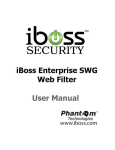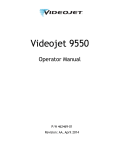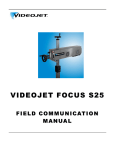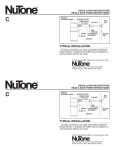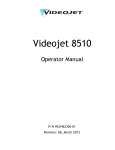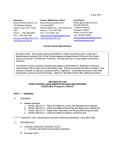Download Universal 37pc
Transcript
Universal 37pc Operator’s Guide P/N 361517-01 Revision: AB, September 2005 Copyright 2003, Videojet Technologies Inc. (herein referred to as Videojet). All rights reserved. This document is the property of Videojet Technologies Inc. and contains confidential and proprietary information owned by Videojet. Any unauthorized copying, use or disclosure of it without the prior written permission of Videojet is strictly prohibited. Videojet Technologies Inc. 1500 Mittel Boulevard Wood Dale, IL 60191-1073 USA www.videojet.com Phone: 1-800-843-3610 Fax: 1-800-582-1343 Int’l Fax: 630-616-3629 Offices - USA: Atlanta, Chicago INT’L: Canada, France, Germany, Ireland, Japan, Spain, Singapore, The Netherlands,The United Kingdom Distributors Worldwide Compliance Information For Customers in the U.S.A. This device complies with Part 15 of the FCC Rules. Operation is subject to the following two conditions: 1) this device may not cause harmful interference, and 2) this device must accept any interference received, including interference that may cause undesired operation. Warning Changes or modifications to this unit not expressly approved by the party responsible for compliance could void the user’s authority to operate the equipment. This equipment has been tested and found to comply with the limits for a Class A digital device, pursuant to Part 15 of the FCC Rules. These limits are designed to provide responsible protection against harmful interference when the equipment is operated in a commercial environment. This equipment generates, uses, and can radiate radio frequency energy and, if not installed and used in accordance with the instruction manual, may cause harmful interference to radio communications. Operation of this equipment in a residential area is likely to cause harmful interference in which case the user will be required to correct the interference at his own expense. Shielded cables must be used with this unit to ensure compliance with Class A FCC limits. The user may find the following booklet prepared by the Federal Communications Commission helpful: How to Identify and Resolve Radio-TV Interference Problems. This booklet is available from the U.S. Government Printing Office, Washington, DC 20402, Stock No. 004-0000345-4. This equipment is UL listed. Rev AB i Universal 37pc Operator’s Guide ii Rev AB Support and Training Contact Information If you have any questions or need assistance, please contact Videojet Technologies Inc. at 1-800-843-3610 (for all customers within the United States). Outside the U.S., customers should contact their Videojet Technologies Inc. distributor or subsidiary for assistance. Videojet Technologies Inc. 1500 Mittel Boulevard Wood Dale, IL 60191-1073 U.S.A. Phone: 1-800-843-3610 Fax: 1-800-582-1343 International Fax: 630-616-3629 Web: www.videojet.com Service Program About Tot al Source Commitment Tot al Source® TOTAL SERVICE PLUS RELIABILITY, is the Videojet Technologies Inc. commitment to provide you - our customer - the complete service you deserve. The Tot al Source Commitment The Videojet Total Source® Service Program is an integral part of our business in providing marks, codes, and images where, when, and how often customers specify for packages, products, or printed materials. Our commitment includes: • Applications support. • Installation services. • Maintenance training. • Customer response center. • Technical support. • Field service. • Extended hours phone assistance. • Parts and supplies. • Repair service. Rev AB iii Universal 37pc Operator’s Guide Customer Training If you wish to perform your own service and maintenance on the printer, Videojet Technologies Inc. highly recommends you complete a Customer Training Course on the printer. Note: The manuals are intended to be supplements to (and not replacements for) Videojet Technologies Inc. Customer Training. For more information on Videojet Technologies Inc. Customer Training Courses, call 1-800-843-3610 (within the United States only). Outside the U.S., customer should contact a Videojet subsidiary office or their local Videojet distributor for further information. iv Rev AB Table of Contents Compliance Information For Customers in the U.S.A.. . . . . . . . . . . . . . . . . . . . . . . . . . . . . . . . . . . . i Support and Training Contact Information . . . . . . . . . . . . . . . . . . . . . . . . . . . . . . . . . . . . . . . . . iii Service Program . . . . . . . . . . . . . . . . . . . . . . . . . . . . . . . . . . . . . . . . . . . . iii Customer Training . . . . . . . . . . . . . . . . . . . . . . . . . . . . . . . . . . . . . . . . . . iv Table of Contents Chapter 1 — Introduction Equipment Description . . . . . . . . . . . . . . . . . . . . . . . . . . . . . . . . . . . . . . 1–1 Printer Supplies . . . . . . . . . . . . . . . . . . . . . . . . . . . . . . . . . . . . . . . . . 1–1 About this Guide . . . . . . . . . . . . . . . . . . . . . . . . . . . . . . . . . . . . . . . . . . . 1–2 Related documents . . . . . . . . . . . . . . . . . . . . . . . . . . . . . . . . . . . . . . 1–2 Language Codes. . . . . . . . . . . . . . . . . . . . . . . . . . . . . . . . . . . . . . . . . 1–3 Chapter 2 — Safety Introduction. . . . . . . . . . . . . . . . . . . . . . . . . . . . . . . . . . . . . . . . . . . . . . . . 2–1 Safety Conventions Used in the Manual. . . . . . . . . . . . . . . . . . . . . . . . 2–2 Warning Statements . . . . . . . . . . . . . . . . . . . . . . . . . . . . . . . . . . . . . 2–2 Caution Statements . . . . . . . . . . . . . . . . . . . . . . . . . . . . . . . . . . . . . . 2–2 Equipment Safety Guidelines . . . . . . . . . . . . . . . . . . . . . . . . . . . . . . . . . 2–4 Comply with Electrical Codes . . . . . . . . . . . . . . . . . . . . . . . . . . . . . 2–4 Avoid Breathing Exhaust Vapors . . . . . . . . . . . . . . . . . . . . . . . . . . 2–4 Do Not Remove Warning Labels. . . . . . . . . . . . . . . . . . . . . . . . . . . 2–4 Placement of the Printer . . . . . . . . . . . . . . . . . . . . . . . . . . . . . . . . . . . . . 2–5 Wall Mounting the Printer . . . . . . . . . . . . . . . . . . . . . . . . . . . . . . . . 2–5 Mounting the Printhead Stand . . . . . . . . . . . . . . . . . . . . . . . . . . . . 2–5 Using Printer Accessories . . . . . . . . . . . . . . . . . . . . . . . . . . . . . . . . . . . . 2–5 Ink Safety Guidelines . . . . . . . . . . . . . . . . . . . . . . . . . . . . . . . . . . . . . . . . 2–6 Medical Emergencies . . . . . . . . . . . . . . . . . . . . . . . . . . . . . . . . . . . . . . . . 2–9 Emergencies Involving Printer Fluids . . . . . . . . . . . . . . . . . . . . . . 2–9 Rocky Mountain Poison Control Center . . . . . . . . . . . . . . . . . . . . 2–9 Rev AB v Universal 37pc Operator’s Guide Chapter 3 — Using the Keyboard Introduction . . . . . . . . . . . . . . . . . . . . . . . . . . . . . . . . . . . . . . . . . . . . . . . . 3–1 Keyboard Description . . . . . . . . . . . . . . . . . . . . . . . . . . . . . . . . . . . . . . . 3–2 Guide Lights (LEDs) . . . . . . . . . . . . . . . . . . . . . . . . . . . . . . . . . . . . . 3–3 Status Lights. . . . . . . . . . . . . . . . . . . . . . . . . . . . . . . . . . . . . . . . . . . . . . . . 3–4 Power Light (1) . . . . . . . . . . . . . . . . . . . . . . . . . . . . . . . . . . . . . . . . . . 3–4 Ready Light (2) . . . . . . . . . . . . . . . . . . . . . . . . . . . . . . . . . . . . . . . . . . 3–5 Control Keys . . . . . . . . . . . . . . . . . . . . . . . . . . . . . . . . . . . . . . . . . . . . . . . 3–6 Alert Key (3) . . . . . . . . . . . . . . . . . . . . . . . . . . . . . . . . . . . . . . . . . . . . 3–6 Start/Stop Key (4). . . . . . . . . . . . . . . . . . . . . . . . . . . . . . . . . . . . . . . . 3–7 Keyboard Display . . . . . . . . . . . . . . . . . . . . . . . . . . . . . . . . . . . . . . . . . . . 3–9 Display (5) . . . . . . . . . . . . . . . . . . . . . . . . . . . . . . . . . . . . . . . . . . . . . . 3–9 Function Key Group . . . . . . . . . . . . . . . . . . . . . . . . . . . . . . . . . . . . . . . . 3–11 Function Keys (6) . . . . . . . . . . . . . . . . . . . . . . . . . . . . . . . . . . . . . . . 3–11 Help Key (7) . . . . . . . . . . . . . . . . . . . . . . . . . . . . . . . . . . . . . . . . . . . 3–11 Arrow Keys . . . . . . . . . . . . . . . . . . . . . . . . . . . . . . . . . . . . . . . . . . . . . . . 3–12 Arrow Keys (8) . . . . . . . . . . . . . . . . . . . . . . . . . . . . . . . . . . . . . . . . . 3–12 Yes/No Key Group. . . . . . . . . . . . . . . . . . . . . . . . . . . . . . . . . . . . . . . . . 3–13 Yes/No Key (9) . . . . . . . . . . . . . . . . . . . . . . . . . . . . . . . . . . . . . . . . . 3–13 Exit Key (10) . . . . . . . . . . . . . . . . . . . . . . . . . . . . . . . . . . . . . . . . . . . 3–14 Save Key (11) . . . . . . . . . . . . . . . . . . . . . . . . . . . . . . . . . . . . . . . . . . . 3–14 Mode Keypad . . . . . . . . . . . . . . . . . . . . . . . . . . . . . . . . . . . . . . . . . . . . . 3–15 Mode Keypad Active Light. . . . . . . . . . . . . . . . . . . . . . . . . . . . . . . 3–15 Standby Mode Key (12) . . . . . . . . . . . . . . . . . . . . . . . . . . . . . . . . . . 3–16 Print Mode Key (13) . . . . . . . . . . . . . . . . . . . . . . . . . . . . . . . . . . . . . 3–16 Service Mode Key (14) . . . . . . . . . . . . . . . . . . . . . . . . . . . . . . . . . . . 3–17 Chapter 4 — Start Up and Shut Down Guidelines for Using the Printer. . . . . . . . . . . . . . . . . . . . . . . . . . . . . . . 4–1 Printer Start-Up. . . . . . . . . . . . . . . . . . . . . . . . . . . . . . . . . . . . . . . . . . 4–1 Printer Shutdown . . . . . . . . . . . . . . . . . . . . . . . . . . . . . . . . . . . . . . . . 4–1 Circulating the Ink . . . . . . . . . . . . . . . . . . . . . . . . . . . . . . . . . . . . . . . 4–2 Extended Shutdown. . . . . . . . . . . . . . . . . . . . . . . . . . . . . . . . . . . . . . 4–2 Setup . . . . . . . . . . . . . . . . . . . . . . . . . . . . . . . . . . . . . . . . . . . . . . . . . . . . . . 4–3 Baud Rate. . . . . . . . . . . . . . . . . . . . . . . . . . . . . . . . . . . . . . . . . . . . . . . 4–3 Detect Pos Edge . . . . . . . . . . . . . . . . . . . . . . . . . . . . . . . . . . . . . . . . . 4–4 Printer Start-Up . . . . . . . . . . . . . . . . . . . . . . . . . . . . . . . . . . . . . . . . . . . . . 4–5 Procedure. . . . . . . . . . . . . . . . . . . . . . . . . . . . . . . . . . . . . . . . . . . . . . . 4–5 Printer Shutdown . . . . . . . . . . . . . . . . . . . . . . . . . . . . . . . . . . . . . . . . . . . 4–6 Procedure. . . . . . . . . . . . . . . . . . . . . . . . . . . . . . . . . . . . . . . . . . . . . . . 4–6 AC Power. . . . . . . . . . . . . . . . . . . . . . . . . . . . . . . . . . . . . . . . . . . . . . . 4–8 vi Rev AB 1 Introduction In this chapter you will find: • a brief description of the intended use of the product • who this manual is intended for and how it is organized • a description of the other manuals associated with this printer Warning Read Chapter 2, “Safety” before attempting to operate the equipment Equipment Description The Videojet Universal 37pc (postal coder) printer is a non-contact, ink jet printer that prints at high production speeds onto almost any surface in any direction. This equipment is typically used for printing postal bar codes onto mail pieces. Printer Supplies Due to the large variety of Videojet inks available for use with this product, this printer can print on virtually any surface, texture, contour, or shape. Consult your Videojet Technologies sales representative if you have questions regarding supplies selection (inks, make-up fluids, and cleaning solutions), or product applications. Rev AB Equipment Description 1-1 Universal 37pc Operator’s Guide Caution Only Videojet supplies are recommended for use in this printer. Non-approved supplies may damage the unit or produce inferior printer operation or printing output. About this Guide This Operator’s Guide is intended for the operator and contains only information on operating the printer. Unless noted otherwise, all procedures in this manual can be performed by the operator of the printer. This Operator Manual is intended to be a supplement to (and not a replacement for) formal training. Keep this manual in a safe location where it can be easily accessed for reference. Throughout this manual the Videojet Universal 37pc is place to right on the page and the Videojet Universal 37pc-S is placed to the left. Related documents Two other documents are available (through Videojet Customer Service) for the Universal 37pc: • Service Manual (P/N 361518-01) • Illustrated Parts Breakdown (P/N 361519-01) Both of these documents are intended for use only by trained service personnel. They are intended to be supplements to (and not replacements for) formal training. Warning Customers who intend to service and maintain the printer themselves must only have qualified personnel perform these procedures. Qualified personnel are considered to be those persons who have the proper technical training (successful completion of a training course covering this printer), have experience to work on this equipment, and are aware of the hazards to which they will be exposed. 1-2 About this Guide Rev AB Universal 37pc Operator’s Guide The Universal 37pc Service Manual The Service Manual includes information about installing, maintaining, troubleshooting, and servicing the printer. Also included in the Service Manual are sections about theory of operation, component identification, specifications, and the serial and parallel interfaces. The Universal 37pc Illustrated Parts Breakdown The Illustrated Parts Breakdown includes information about component identification, replacement parts, and accessories. Language Codes When ordering manuals, be sure to add the 2-digit language code to the end of the part number. For example, the Spanish version of this manual is part number 361517-04. Rev AB Code Language 01 English (US) 02 French 03 German 04 Spanish 05 Portuguese 06 Japanese 07 Russian 08 Italian 09 Dutch 10 Chinese (Simplified) 11 Arabic 12 Korean 13 Thai 14 Icelandic 15 Norwegian 16 Finnish 17 Swedish 18 Danish 19 Greek 20 Hebrew 21 English (UK) 23 Polish Availability (see note) * + About this Guide # 1-3 Universal 37pc Operator’s Guide Note: Initial availability of the Operator’s Guide is indicated by an asterisk (*). Availability of the Service Manual is indicated by a plus sign (+). Availability of the Illustrated Parts Breakdown is indicated by the number sign (#). For more information, consult your distributor or subsidiary. 1-4 About this Guide Rev AB 2 Safety In this chapter you will find: • safety conventions used throughout this manual • important safety guidelines to follow when operating the equipment • important safety guidelines to follow when working with inks, makeup fluids, and cleaning solutions • what to do in case of a medical emergency Warning Read this chapter thoroughly before attempting to install, operate, service, or maintain this product. Introduction The policy of Videojet Technologies Inc. is to manufacture non-contact printing/coding systems and ink supplies that meet high standards of performance and reliability. We enforce strict quality control techniques to eliminate the potential for defects and hazards in our products. The intended use of this printer is to print information directly onto a product. Use of this equipment in any other fashion may lead to serious personal injury. The safety guidelines provided in this chapter are intended to educate the operator on all safety issues so the operator can operate the printer in a safe manner. Rev AB Introduction 2-1 Universal 37pc Operator’s Guide Safety Conventions Used in the Manual Specific safety information is listed throughout this manual in the form of Warning and Caution statements. Pay close attention to these statements as they contain important information on avoiding potential hazards to yourself or to the equipment. Warning Statements • are used to indicate hazards or unsafe practices which could result in personal injury or death • have a triangular symbol with an exclamation point to the immediate left of text • are preceded by the word “Warning” • are always found before the step or piece of information to which they refer For Example: Warning The next step, “Cleaning the Printhead,” must be performed by service or maintenance personnel who have the proper training and experience to work on this equipment and are aware of hazards to which they are exposed. Caution Statements • are used to indicate hazards or unsafe practices which could result in product or property damage • have a triangular symbol with an exclamation point to the immediate left of text • are always preceded by the word “Caution” • are always found before the step or piece of information to which they refer 2-2 Safety Conventions Used in the Manual Rev AB Universal 37pc Operator’s Guide For Example: Caution Never turn the printer Off by switching the AC power switch to the OFF (O) position before pressing the OFF key and allowing the printer to complete the two-minute shutdown sequence. Failure to follow this procedure properly prevents the printer from drawing the ink in the ink return line back into the reservoir. This may cause the ink to dry in the line, resulting in problems when you turn the printer back On. Rev AB Safety Conventions Used in the Manual 2-3 Universal 37pc Operator’s Guide Equipment Safety Guidelines This section contains important safety guidelines pertaining to the operation and handling of the printer and associated equipment. Warning Always observe the following safety guidelines when operating and handling the printer and associated equipment. Comply with Electrical Codes All electrical wiring and connections must comply with applicable local codes. Consult the appropriate regulatory agency for further information. Avoid Breathing Exhaust Vapors During operation, the printer exhausts material through the printer exhaust tube. This material may be flammable and present a health hazard. For these reasons, do not allow the exhaust to be confined to an area that does not have proper ventilation or be located near a source of ignition. Printer exhaust fumes are generally heavier than air, so keep all sources of ignition away from low areas where fumes may travel or accumulate. If any of these circumstances apply, it may be necessary to vent the printer exhaust to outside air. Consult the appropriate regulatory agency concerning emission permitting and venting system requirements before venting printer exhaust to outside air. Note: A Vapor Exhaust Ducting Kit is available through Videojet. Do Not Remove Warning Labels Do not, under any circumstances, remove or obstruct any warning, caution, or instruction labels in the printer. 2-4 Equipment Safety Guidelines Rev AB Universal 37pc Operator’s Guide Placement of the Printer Do not place the printer in a hazardous location. Hazardous locations, as defined in the United States, are those areas that may contain hazardous materials in sufficient quantity to create an explosion. These are defined in Article 500 of the National Electrical Code ANSI/NFPA 70–1993. Outside the United States, you must ensure compliance with all local regulations regarding equipment placement in potentially hazardous locations. Warning Do not place the printer in a hazardous location Placement of Printer on the Floor CAUTION - If the printer is to be located on the floor or table use Videojet stand (P/N 378415) for model 37PC/UI and Videojet stand (P/N 200924) for model 37PC/UI-S. Failure to attach this stand to the printer will void the regulatory approval of this printer. Place Printer near Outlet To maintain regulatory approval plug printer into an easily accessible socket-outlet. Printer Accessories Videojet stand (P/N 378415) and Videojet stand (P/N 200924) are the only approved stand for use with this printer. All sheilds of cables connected to the printer should be terminated to frame ground in an appropriate manner in order to maintain EMC compliance. Rev AB Placement of the Printer 2-5 Universal 37pc Operator’s Guide Ink Safety Guidelines This section contains important safety guidelines pertaining to the use and handling of printer supplies (inks, make-up fluids, and cleaning solutions). Warning Always observe the following safety guidelines when using or handling inks, make-up fluids, and cleaning solutions. For continued protection against possible fire hazard, use only Videojet supplies with a flash point no lower than -22°C (-8°F) and boiling point no lower than 56°C (133°F). Figure 2-1. Ink, Make-up Fluid, and Cleaning Solution No Smoking Do not smoke when near the printer or printhead. Explosion or fire may result if the printer exhaust fumes are subjected to an ignition source. Wear Safety Glasses Wear safety glasses with side shields (or equivalent eye protection) when handling any ink, make-up fluid or cleaning solution. If splashed into your eyes, flush eyes with water for 15 minutes and see a physician immediately. 2-6 Ink Safety Guidelines Rev AB Universal 37pc Operator’s Guide Avoid Skin Contact Wear butyl rubber gloves when handling any ink, make-up fluid or cleaning solution. Avoid contact with skin and mucous membranes (nasal passage, throat). Upon contact with skin, remove any contaminated clothing and wash area with soap and water. See a physician if irritation persists. Avoid Breathing in Vapors Avoid prolonged exposure to vapors. If respiratory protection is needed, a cartridge organic respirator is required. Dispose of Ink Properly Do not pour any ink, make-up fluid, or cleaning solution into sinks, sewers, or drains. Waste disposal must comply with local regulations; contact the appropriate regulatory agency for further information. Read the Material Safety Data Sheets (MSDS) Read and understand the Material Safety Data Sheet (MSDS) before using any ink, make-up fluid, or cleaning solution. An MSDS exists for each type of ink, make-up fluid, and cleaning solution; the appropriate sheet or sheets are supplied with the product when shipped Make certain to retain all MSDSs for future reference in the event you should need to see a physician regarding an ink-related accident. Additional copies of MSDSs are available upon request and can be obtained by contacting the Videojet Customer Service Department at 800–843–3610. Outside the U.S., customers should contact a subsidiary Videojet office or their local Videojet distributor. Rev AB Ink Safety Guidelines 2-7 Universal 37pc Operator’s Guide Store Inks Properly Certain inks, make-up fluids, and cleaning solutions are flammable and must be stored appropriately. Storage must comply with local regulations; contact the appropriate regulatory agency for further information. The label on the bottle or the Material Safety Data Sheet (MSDS) will indicate if a particular fluid is flammable. Warning The waste container or service tray used to ground the printhead must be made of metal. Use of a non-metallic waste container/ service tray may result in the possibility of electrostatic discharge. 2-8 Ink Safety Guidelines Rev AB Universal 37pc Operator’s Guide Medical Emergencies This section contains important medical information should an accident occur. Warning In the event of a medical emergency, contact a physician immediately. Emergencies Involving Printer Fluids If the incident involves an ink, make-up fluid, or cleaning solution, bring the bottle and/or Material Safety Data Sheet (MSDS) with you to the physician’s office. These items contain important information that the physician may require in order to provide treatment. Rocky Mountain Poison Control Center All of Videojet inks, make-up fluids, and cleaning solutions are also registered with the Rocky Mountain Poison Control Center, located in the United States. If the bottle or MSDS cannot be located, the physician can contact the Rocky Mountain Poison Control Center to obtain the information required. Rocky Mountain Poison Control Center (303) 623-5716 Note: Persons outside the United States requiring medical attention can have a physician contact the Rocky Mountain Poison Control Center in the United States or a poison control center or hospital in their own area. Rev AB Medical Emergencies 2-9 Universal 37pc Operator’s Guide 2-10 Medical Emergencies Rev AB 3 Using the Keyboard In this chapter you will find: • a description of the main sections of the keyboard • how to control the contrast of the display • an explanation of what each key and group of keys is used for and what happens when each one is pressed • what the lights on the keyboard mean when they are lit Introduction If you are using this printer for the first time, this chapter shows you how to use the keyboard to operate the printer. If you are using the printer for the first time or have had little experience using it, read this entire chapter first before using the keyboard. This will provide you with the basic knowledge required to operate the printer. If you are already familiar with the printer and know how to use the keyboard, use the information in this chapter as a reference. The information is organized so that you can choose a particular key or group of keys and quickly go to that section which explains the function of the key. Rev AB Introduction 3-1 Universal 37pc Operator’s Guide Keyboard Description The keyboard is organized into several main sections, each of which contains keys dedicated to perform a specific printer function. The main sections of the keyboard are: • the status lights (see page 3-4) • the control keys (see page 3-6) • the keyboard display (see page 3-9) • the function key group (see page 3-11) • the arrow keys (see page 3-12) • the yes/no key group (see page 3-13) • the mode keypad (see page 3-15) Display Arrow Keys Status Lights Function Key Group Control Keys Yes/No Key Group Mode Keypad Figure 3-1. Universal 37pc Keyboard 3-2 Keyboard Description Rev AB Universal 37pc Operator’s Guide Guide Lights (LEDs) The keyboard uses lights (LEDs) to indicate which specific keys or group of keys are active when performing a particular function. The keys that are active depend on which software screen currently appears in the display and where the cursor is within that screen. The lights allow you to easily identify which keys or group of keys can be used at that particular time. All individual keys which have a circular light in the upper left-hand corner (such as the Yes/No key and the Start/Stop key) are active only when this light is lit. There are three exceptions: • The Alert key has the square light located in the upper right-hand corner. If this light is lit, the Alert key can be used. • The cursor keys are active when the LED at the center of the four cursor arrows is illuminated. • The three mode keys are active whenever the LED labeled “Mode” above the three mode keys is illuminated. Rev AB Keyboard Description 3-3 Universal 37pc Operator’s Guide Status Lights The Power and Ready lights indicate the current status of the printer and printhead, respectively (refer to Figure 3-2). Figure 3-2. Universal 37pc Keyboard Power Light (1) The Power light indicates whether or not electrical power is being applied to the printer (whether the printer is “On” or ”Off”). Warning Even if the Power light is OFF, voltage is present at the printer. Do not attempt to access electrical components of the printer while it is connected to AC power. Light is On This indicates that power is being applied to the printer. The printer will not operate unless the Power light is On. To turn power Off, set the AC power switch (located on the front side of the cabinet) to the OFF (O) position. 3-4 Status Lights Rev AB Universal 37pc Operator’s Guide Caution Do not switch off the power if the printhead is active. See “Printer Shutdown” on page 4-6 for instructions on shutting down the printhead. Light is Off This indicates that power is not being applied to the printer. To turn power On, set the AC power switch (located on the front of the cabinet) to the ON (|) position. Ready Light (2) The Ready light indicates whether or not the printhead is active and if the printer is capable of printing a message onto a product. The status of the printhead is controlled using the Start/Stop key. Light is On This indicates that the printhead is active, and the printer is capable of printing a message onto a product (once the printer is placed into the Print mode). The printer cannot print a message unless this light is On. Press the Start/Stop key to turn the Ready light Off. Light is Flashing This indicates that the printhead is performing its start-up sequence to make the printhead active. The square light on the Start/Stop key will flash at the same time. Once the start-up sequence is finished, the Ready light and square light on the Start/Stop key will stay On. If you press the Start/Stop key while the Ready light is flashing, the Ready light will turn off and the printer will shutdown the printhead (make it inactive). Light is Off This indicates that the printhead is inactive or the printer is currently performing its shutdown. The printer cannot print unless the Ready light is ON, and the printer is in the Print mode. To turn the Ready light On, press the Start/Stop key. See “Start/Stop Key (4)” on page 3-7 for further information. Rev AB Status Lights 3-5 Universal 37pc Operator’s Guide Control Keys The control keys include the following: • The Alert key. The Alert key signals to the operator that a fault or warning condition is present on the printer. • The Start/Stop key. The Start/Stop key is used to start up and shutdown the printhead/ink system for operation. A particular control key is active only when the circular light on the key is lit. If the light is not lit, then the key is inactive and cannot be used. Figure 3-3. Alert Key and Start/Stop Key Alert Key (3) When a printer fault or warning is present, the light on the alert key (refer to Figure 3-3) will light or begin to flash (depending on whether it is a fault or warning condition). A trained Service Technician may press the Alert key to determine the nature of the problem. Contact qualified service or maintenance personnel who have the proper training and experience to work on this equipment and are aware of the hazards to which they are exposed. 3-6 Control Keys Rev AB Universal 37pc Operator’s Guide Warning Customers who intend to service and maintain the printer themselves must only have qualified personnel perform those procedures. Qualified personnel are considered to be those persons who have the proper technical training, (successful completion of a training course covering this printer), have experience to work on this equipment, and are aware of the hazards to which they will be exposed. Light is On This indicates that a warning condition is present. A warning is a condition that may lead to a problem or fault if not corrected. Have a trained Service Technician press the Alert key and refer to the display to identify the warning, and correct the problem as required. Light is Flashing This indicates that a fault condition has occurred. A fault is a problem which is presently found in the printer. As a result, the printer will automatically shutdown the printhead, if active. Have a trained Service Technician refer to the display and press the Alert key to identify the fault, and correct the problem as required. Light is Off This indicates that there is no fault or warning condition. Start/Stop Key (4) The Start/Stop key is used to make the printhead and ink system active or inactive (refer to Figure 3-3). Both ink and high voltage must be On for the printer to print a message. When either the ink or the high voltage are off, the printer cannot print. This key is active only when the light in the upper left-hand corner of the key is lit. Otherwise, the key cannot be used. The Start/Stop key is not active while the printer is in the Service mode. Square Light is On This indicates that the printer has completed the printhead start up sequence, and the printhead and ink system are now active. The Ready light will also be On. Press the Print key if you would like to print the message. Rev AB Control Keys 3-7 Universal 37pc Operator’s Guide Square Light is Flashing This indicates that the printer is currently performing either the printhead start up or shutdown sequence. If this light flashes for only a few seconds and the Ready light is Off, then printhead shutdown is in progress. If the Ready light is flashing as well, then printhead start-up is in progress. You can stop the printhead start up sequence by pressing the Start/Stop key while this light is flashing. Square Light is Off This indicates that the printer has completed the printhead shutdown sequence, and the printhead and ink system are inactive. Press the Start/ Stop key if you would like to begin the printhead start up sequence. 3-8 Control Keys Rev AB Universal 37pc Operator’s Guide Keyboard Display The display shows all printer options, values and fault/warning conditions on a lighted liquid crystal display area. Figure 3-4. Keyboard Display and Keys Related to Screen Operation Display (5) The keyboard display (refer to Figure 3-4) shows bar code type, fault conditions, warning messages, software screens, and operational commands. Rev AB Keyboard Display 3-9 Universal 37pc Operator’s Guide Adjusting the Contrast To adjust the contrast (brightness) of the display, turn the display contrast knob until the desired brightness is reached. Display Contrast Knob Display Contrast Knob Model 37PC/UI-S Model 37PC/UI Figure 3-5. Display Contrast Knob Turning the knob in a clockwise direction increases contrast. Turning in a counterclockwise direction decreases contrast. 3-10 Keyboard Display Rev AB Universal 37pc Operator’s Guide Function Key Group This group includes two types of keys: • The function keys (F1, F2). The function keys are used to select options within some printer screens or to advance to a new screen. • The Help key. The Help key is used to provide information about each printer screen. Figure 3-6. The Function Key Group Function Keys (6) The function keys (refer to Figure 3-4) are used to select options within some printer screens. Press the F1 or F2 key to select the option, or to move to an additional screen related to the option. The function keys are active only if the light located on the left side of the keys is lit. If the light is not lit, then the function keys cannot be used. Help Key (7) The Help key is intended to give you descriptive and procedural information about the printer software screens. Press the Help key to find out information about the screen you are currently viewing. The Help key is active only if the light located on the left side of the key is lit. If the light is not lit, then the Help key cannot be used. Rev AB Function Key Group 3-11 Universal 37pc Operator’s Guide Arrow Keys The Arrow keys are used to move to options or fields within a printer screen. Figure 3-7. Arrow Keys Arrow Keys (8) The arrow keys (refer to Figure 3-7) are used to move the cursor within the display. When using the arrow keys, the following guidelines apply: • Use the Up/Down Arrow keys to move the cursor vertically within fields on the screen, to change values, and to make selections. • Use the Right/Left Arrow keys to move the cursor horizontally within a multi-digit numeric field, or to set some values within the printer Service mode. The arrow keys are active only if the light located in the center of the four keys is lit. Even if the light is lit, certain arrow keys may not be active (this depends on which screen appears in the display and where the cursor is located within the screen). If the light is not lit, then all of the arrow keys cannot be used. For Example: If you are in a screen that requires you to move vertically to select a field (but not horizontally, only the Up/Down Arrow keys will be active. 3-12 Arrow Keys Rev AB Universal 37pc Operator’s Guide Yes/No Key Group This group includes the following keys: • Yes/No key. The Yes/No key is used select an option by changing its status from <No> to <Yes>. • Save key. The Save key is used to save an option selected and/or changed. • Exit key. The Exit key is used to return to the previous screen in the software. Figure 3-8. Yes/No Key Group Yes/No Key (9) The Yes/No key (refer to Figure 3-8) is used to change a field within a software screen that requires a “Yes” or “No” response. When the cursor is placed on a <YES/NO> field (refer to Figure 3-9) and the Yes/No key is pressed, the field will change from its current state (Yes or No) to the opposite state (No or Yes). Use the arrow keys to place the cursor on the Yes/No field. In certain screens, pressing the Yes/No key (when the cursor is placed on the <YES/NO> field) will automatically take you to another screen. The Yes/No key is active only when the light on the key is lit. Otherwise, the key cannot be used. Rev AB Yes/No Key Group 3-13 Universal 37pc Operator’s Guide BAUD RATE DETECT POS EDGE 19200 YES YES/NO Fields. Press the YES /NO key to change between Yes and No Figure 3-9. Yes/No Fields in a Screen Exit Key (10) The Exit key (refer to Figure 3-8) has three uses: • To exit from the screen that is currently displayed without keeping any changes that have been made to the information. • To move to the previous screen in the software. • To place the printer in the Standby mode (only if the printer is already in the initial screen of the Service mode). Press the Exit key (while active) if you do not want to keep any changes made to the display or if you would like to return to the previous screen. Once the key is pressed, the printer will cancel the changes (if any) made to the screen and the display will return to the previous screen. Note: To save the existing changes, you must first press the Save key before pressing the Exit key (refer to Save Key below for further information). Save Key (11) The Save key (refer to Figure 3-8) has two uses: • To save all information that has been changed on the current screen shown in the display. • To move to the previous screen in the software. Press the Save key (while active) to keep any changes that were made to the display. Once the key is pressed, the printer will save the changes and the display will return to the previous screen. Changes are not retained by the printer unless they are saved. Note: If you do not want to save the changes made to the display, press the Exit key. The changes will not be retained, and the display will return to the previous screen. The Save key is active only when the light on the key is lit. Otherwise, the key cannot be used. 3-14 Yes/No Key Group Rev AB Universal 37pc Operator’s Guide Mode Keypad The mode keys are used to select the printer operating mode that you would like to use. There are three printer modes. Each mode allows you to perform specific printer operations. Table 3-1 contains a brief description of each mode. Mode What is this mode used for? Standby To place all print-related operations on “hold”, or to stop printing. Print To print the message. Service To perform service and maintenance operations on the printer. Table 3-1: Printer Modes Mode Keypad Active Light The mode keys are active only when the light next to the word “Mode” on the keyboard is lit (refer to Figure 3-10). Otherwise, all of the keys are inactive. Once you press a mode key, the square light on the key becomes lit indicating that the printer is currently in that mode. You can only use the Mode keypad when this light is lit. Figure 3-10. Mode Keypad Active Light Rev AB Mode Keypad 3-15 Universal 37pc Operator’s Guide Figure 3-11. Keys in the Mode Keypad Standby Mode Key (12) Press the Standby key (refer to Figure 3-11) to place all print-related operations on “pause” or to stop printing. Initial Screen Once the Standby key is pressed (while the Mode keypad light is lit), the printer will stop printing and “pause” all print operations. The screen shown in Figure 3-12 will appear in the display: STANDBY SETUP/ CLEAN STATUS HEAD Figure 3-12. Initial Screen in Standby Mode Print Mode Key (13) Before entering the Print mode, the printhead must be active. The printhead is active if the Ready light is lit. See “Ready Light (2)” on page 3-5 for more information. Press the Print key to enter the Print mode. A message can be printed only while the printer is in the Print mode. 3-16 Mode Keypad Rev AB Universal 37pc Operator’s Guide Initial Screen Once the Print key is pressed (while the Mode keypad light is lit), a screen similar to the one in Figure 3-13 will appear in the display. This is the only screen for the Print mode. The printer is now capable of printing messages. PRINTING INK CLEAN STATUS HEAD Figure 3-13. Print Mode Screen Service Mode Key (14) The Service mode features should be used only by qualified service or maintenance personnel. The Service mode is intended for qualified service or maintenance personnel with the proper training and experience to work on this equipment and are aware of the hazards to which they are exposed. Warning Customers who intend to service and maintain the printer themselves must only have qualified personnel perform these procedures. Qualified personnel are considered to be those persons who have the proper technical training (successful completion of a training course covering this printer), have experience to work on this equipment, and are aware of the hazards to which they will be exposed. This Operator Manual is intended to be a supplement to (and not a replacement for) formal training. Rev AB Mode Keypad 3-17 Universal 37pc Operator’s Guide 3-18 Mode Keypad Rev AB Start Up and Shut Down 4 In this chapter you will find: • the general guidelines for using the printer • how to set the baud rate and detect positive edge • how to start up the printer for daily operation • how to shut down the printer after you are finished using it Guidelines for Using the Printer The Videojet Universal 37pc printer is designed for continuous use. However, you should follow these guidelines when using the printer. Note: All of the procedures in this chapter begin with the assumption that the printer has already been installed and the system parameters have been set. Printer Start-Up Check the fluids level. The fluid bottles may need to be replaced. Also, have a qualified service or maintenance personnel check the printhead, and if necessary clean the printhead before starting up the printer for operation at the beginning of each day or each work shift (refer to “Printer Start-Up” on page 4-5 for further information). Printer Shutdown When you are finished using the printer at the end of each day or each work shift, always shutdown the printhead (refer to “Printer Shutdown” on page 4-6 for further information). However, it is not necessary to switch the printer’s power off at the end of the day or at the end of a shift unless you do not intend to use the printer for a period of several days. Rev AB Guidelines for Using the Printer 4-1 Universal 37pc Operator’s Guide Circulating the Ink If you anticipate that the printer will not be used for more than three days, operate the printer every third day for approximately one hour to circulate the ink. If this is not done, you may experience poor printer operation, or the ink may dry, causing clogged lines and/or a build-up of dried ink in the components. Contact qualified service or maintenance personnel to circulate the ink in the printer. Extended Shutdown If you do not intend to use the printer for an extended period of time, prepare the printer for extended shutdown (storage). The period of time that the printer can remain unused before you should consider preparing it for extended shutdown depends on the ink type used, the application, and when the next time the printer will be used. Generally, if the printer is not going to be used for more than two weeks, you should prepare the printer for extended shutdown (storage). If this is not done, you may experience poor printer operation, or the ink may dry, causing clogged lines and/or a build-up of dried ink in the components. Contact qualified service or maintenance personnel to prepare the printer for extended shutdown (storage). 4-2 Guidelines for Using the Printer Rev AB Universal 37pc Operator’s Guide Setup Baud Rate The baud rate is the rate at which data is transmitted between the printer and the computer. For data transmission to occur, both the printer and the computer must be set to the same baud rate. To set the baud rate, follow the steps below: 1 Press the Standby key to enter the Standby Mode. STANDBY SETUP/ CLEAN STATUS HEAD 2 Press the F1 key to select <SETUP/STATUS>. INK STATUS SETUP 3 Press the F2 key to select <SETUP>. BAUD RATE DETECT POS EDGE 19200 YES 4 Use the Right and Left Arrow keys to select the correct baud rate. 5 Press the Save button to save the baud rate to memory. 6 Press the Exit button three times to return to your starting point. The baud rate procedure is now complete. Rev AB Setup 4-3 Universal 37pc Operator’s Guide Detect Pos Edge The printer software can be set to trigger on either the positive edge or the negative edge of the product detector pulse. This procedure allows you to set Detect Positive Edge. If positive edge is not selected, the negative edge will be used for the product detect. To select Detect Pos Edge, follow the steps below: 1 Press the Standby key to enter the Standby Mode. STANDBY SETUP/ CLEAN STATUS HEAD 2 Press the F1 key to select <SETUP/STATUS>. INK STATUS SETUP 3 Press the F2 key to select <SETUP>. BAUD RATE DETECT POS EDGE 19200 YES 4 Press the Down Arrow key once to select <DETECT POS EDGE>. 5 Press the Yes/No key to select <YES>. 6 Press the Save button to save your selection to memory. 7 Press the Exit button three times to return to your starting point. The select Detect Pos Edge procedure is now complete. 4-4 Setup Rev AB Universal 37pc Operator’s Guide Printer Start-Up This procedure shows you how to start up the printer for operation at the beginning of each day or each work shift. Procedure Complete the following steps to start up the printer for operation: 1 Is the fluid level of the ink and make-up fluid bottles low? • If NO, continue to the next step. • If YES, replace the bottles which have a low fluid level with a new, full bottle. Note: Make certain the power cord is plugged in or the circuit breaker is turned On (if hard-wired). 2 Is the Power light on the keyboard lit? • If NO, press the AC power switch (located on the lower right side of the printer cabinet) to the ON (|) position. • If YES, continue to the next step. Warning Customers who intend to service and maintain the printer themselves must only have qualified personnel perform those procedures. Qualified personnel are considered to be those persons who have the proper technical training (successful completion of a training course covering this printer), have experience to work on this equipment, and are aware of the hazards to which they will be exposed. 3 Have only qualified service or maintenance personnel clean the printhead if required. 4 Press the Start/Stop key to make the printhead ready. Wait until the printer has completed the printhead startup procedure. The square light on the upper right corner of the Start/Stop key will stop flashing and stay lit when the start up procedure is complete. The printer start-up procedure is completed, and the printer is ready to be placed in print mode for operation. Rev AB Printer Start-Up 4-5 Universal 37pc Operator’s Guide Printer Shutdown This procedure shows you how to shut down the printer after you are finished using it at the end of the day or end of each work shift. When you are finished using the printer, you should shut down the printhead. If you do not do this, the system will continue to recycle ink and use make-up fluid. If the printer runs out of make-up fluid, a printer fault will occur and the alert light will become active. The printhead shutdown sequence turns the ink and high voltage OFF, draws ink back from the printhead for two minutes, then closes the air input valve (turns vacuum Off). The printer electronics will remain energized. Therefore, the keyboard will still be active (indicated by the Power light still being lit). Procedure Complete the following steps to shutdown the printhead: 1 Is the Ready light on the keyboard lit? (Refer to Figure 4-1.) • If YES, press the Start/Stop key to begin the printhead shutdown sequence. • If NO, continue to the next step. Figure 4-1. Location of Ready Light 4-6 Printer Shutdown Rev AB Universal 37pc Operator’s Guide 2 Wait a little more than two minutes for the printer to complete the shutdown process. AC Power Unless you do not plan to use the printer for some time, there is no need to turn the AC power Off after the printhead has been shut down because the electronics draw very little power. Caution Do not clean the printhead at shutdown. At shutdown, the ink dries and forms a “cap” over the orifice in the nozzle. This “cap” prevents air from entering the nozzle, where it can dry the ink inside the nozzle and clog the printhead. Never turn the AC power switch Off unless the entire printhead shutdown procedure has been completed first. If the AC power switch is turned OFF before this procedure is completed, the printer will not draw ink back from the printhead, and a “puddle” of ink will form at the printhead orifice, possibly causing printer damage. Rev AB Printer Shutdown 4-7 Universal 37pc Operator’s Guide 4-8 Printer Shutdown Rev AB