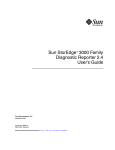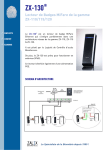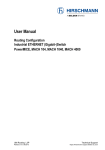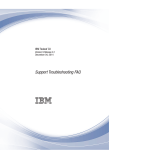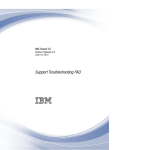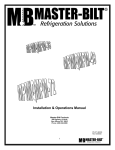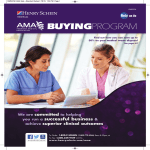Download Sun StorEdge 3000 Family 2.4 Software Installation Guide
Transcript
Sun StorEdge™ 3000 Family 2.4 Software Installation Guide Sun Microsystems, Inc. www.sun.com Part No. 817-3764-17 March 2007, Revision A Submit comments about this document at: http://www.sun.com/hwdocs/feedback Copyright © 2002–2007 Dot Hill Systems Corporation and others, 2200 Faraday Avenue, Suite 100, Carlsbad, California 92008, USA. All rights reserved. Sun Microsystems, Inc. and Dot Hill Systems Corporation may have intellectual property rights relating to technology embodied in this product or document. In particular, and without limitation, these intellectual property rights may include one or more of the U.S. patents listed at http://www.sun.com/patents and one or more additional patents or pending patent applications in the U.S. and other countries. This product or document is distributed under licenses restricting its use, copying distribution, and decompilation. No part of this product or document may be reproduced in any form by any means without prior written authorization of Sun and its licensors, if any. Third-party software is copyrighted and licensed from Sun suppliers. Parts of the product may be derived from Berkeley BSD systems, licensed from the University of California. UNIX is a registered trademark in the U.S. and in other countries, exclusively licensed through X/Open Company, Ltd. Sun, Sun Microsystems, the Sun logo, Sun StorEdge, AnswerBook2, docs.sun.com, Java, and Solaris are trademarks or registered trademarks of Sun Microsystems, Inc. in the U.S. and in other countries. All SPARC trademarks are used under license and are trademarks or registered trademarks of SPARC International, Inc. in the U.S. and in other countries. Products bearing SPARC trademarks are based upon an architecture developed by Sun Microsystems, Inc. Netscape is a trademark or registered trademark of Netscape Communications Corporation in the United States and other countries. U.S. Government Rights—Commercial use. Government users are subject to the Sun Microsystems, Inc. standard license agreement and applicable provisions of the FAR and its supplements. DOCUMENTATION IS PROVIDED “AS IS” AND ALL EXPRESS OR IMPLIED CONDITIONS, REPRESENTATIONS AND WARRANTIES, INCLUDING ANY IMPLIED WARRANTY OF MERCHANTABILITY, FITNESS FOR A PARTICULAR PURPOSE OR NONINFRINGEMENT, ARE DISCLAIMED, EXCEPT TO THE EXTENT THAT SUCH DISCLAIMERS ARE HELD TO BE LEGALLY INVALID. Copyright © 2002–2007 Dot Hill Systems Corporation et d’autres, 2200 Faraday Avenue, Suite 100, Carlsbad, Californie 92008, Etats-Unis. Tous droits réservés. Sun Microsystems, Inc. et Dot Hill Systems Corporation peuvent avoir les droits de propriété intellectuels relatants à la technologie incorporée dans le produit qui est décrit dans ce document. En particulier, et sans la limitation, ces droits de propriété intellectuels peuvent inclure un ou plus des brevets américains énumérés à http://www.sun.com/patents et un ou les brevets plus supplémentaires ou les applications de brevet en attente dans les Etats-Unis et dans les autres pays. Ce produit ou document est protégé par un copyright et distribué avec des licences qui en restreignent l’utilisation, la copie, la distribution, et la décompilation. Aucune partie de ce produit ou document ne peut être reproduite sous aucune forme, par quelque moyen que ce soit, sans l'autorisation préalable et écrite de Sun et de ses bailleurs de licence, s’il y en a. Le logiciel détenu par des tiers, et qui comprend la technologie relative aux polices de caractères, est protégé par un copyright et licencié par des fournisseurs de Sun. Des parties de ce produit pourront être dérivées des systèmes Berkeley BSD licenciés par l’Université de Californie. UNIX est une marque déposée aux Etats-Unis et dans d’autres pays et licenciée exclusivement par X/Open Company, Ltd. Sun, Sun Microsystems, le logo Sun, Sun StorEdge, AnswerBook2, docs.sun.com, Java, et Solaris sont des marques de fabrique ou des marques déposées de Sun Microsystems, Inc. aux Etats-Unis et dans d’autres pays. Toutes les marques SPARC sont utilisées sous licence et sont des marques de fabrique ou des marques déposées de SPARC International, Inc. aux Etats-Unis et dans d’autres pays. Les produits protant les marques SPARC sont basés sur une architecture développée par Sun Microsystems, Inc. Netscape est une marque de Netscape Communications Corporation aux Etats-Unis et dans d’autres pays. LA DOCUMENTATION EST FOURNIE “EN L’ÉTAT” ET TOUTES AUTRES CONDITIONS, DECLARATIONS ET GARANTIES EXPRESSES OU TACITES SONT FORMELLEMENT EXCLUES, DANS LA MESURE AUTORISEE PAR LA LOI APPLICABLE, Y COMPRIS NOTAMMENT TOUTE GARANTIE IMPLICITE RELATIVE A LA QUALITE MARCHANDE, A L'APTITUDE A UNE UTILISATION PARTICULIERE OU A L’ABSENCE DE CONTREFAÇON. Please Recycle Contents Preface 1. xi Before You Begin Release Notes 1 1 Superuser Privileges 1 Operating System Information 2 Upgrading Software – Agent and Console Version Compatibility 2. Installing the Software on a Solaris Host Before Installing 3 5 5 System Requirements Installing the Software 6 7 Upgrading Software – Agent and Console Version Compatibility Installation Packages 7 ▼ To Download the Updated Software From the Web Site ▼ To Install the Software From the CD ▼ 7 8 10 To Install a Japanese Version of the Man Page 12 Manually Stopping and Starting Sun StorEdge Configuration Service and Sun StorEdge Diagnostic Reporter 12 ▼ To Stop or Start the Sun StorEdge Configuration Service Agent ▼ To Stop or Start the Sun StorEdge Diagnostic Reporter Agent 13 13 iii ▼ To Determine Whether Agents are Running Users and Passwords 13 14 Administrative (User) Security Levels and Guidelines ▼ To Create Passwords and Permissions Uninstalling the Software 16 16 ▼ To Uninstall Earlier Versions of Sun StorEdge Configuration Service and Sun StorEdge Diagnostic Reporter 17 ▼ To Uninstall Earlier Versions of the Sun StorEdge CLI ▼ To Uninstall Version 2.x of the Software ▼ To Uninstall the Japanese Version of the Man Page Restoring a Configuration Troubleshooting 3. 14 17 18 18 18 19 Installing the Software on a Microsoft Windows Host System Requirements Installing the Software 21 21 22 Upgrading Software – Agent and Console Version Compatibility Installation Packages ▼ 23 To Download the Updated Software From the Web Site Installing the Software From the CD 23 24 ▼ To Install the Sun StorEdge Configuration Service Agent ▼ To Install the Sun StorEdge Configuration Service Console ▼ To Install Sun StorEdge Diagnostic Reporter ▼ To Install the Sun StorEdge CLI ▼ To Stop or Start the Sun StorEdge Configuration Service Agent ▼ To Stop or Start Sun StorEdge Diagnostic Reporter Users and Passwords Global Passwords 25 26 27 28 29 29 Administrative (User) Security Levels and Guidelines iv 22 30 Sun StorEdge 3000 Family 2.4 Software Installation Guide • March 2007 29 28 ▼ To Create Windows 2000 or Windows 2003 Users Uninstalling the Software 4. 31 ▼ To Uninstall Sun StorEdge Configuration Service ▼ To Uninstall Sun StorEdge Diagnostic Reporter ▼ To Uninstall the Sun StorEdge CLI Installing the Software on a Linux Host System Requirements Installing the Software 31 31 32 32 33 33 34 Upgrading Software – Agent and Console Version Compatibility Installation Packages 35 ▼ To Download the Updated Software From the Web Site ▼ To Install Sun StorEdge Configuration Service Agent and Console From the CD 37 ▼ To Install Sun StorEdge Diagnostic Reporter ▼ To Install the Sun StorEdge CLI ▼ To Stop or Start the Agents 39 39 41 To Stop or Start the Sun StorEdge Configuration Service Agent ▼ To Stop or Start the Sun StorEdge Diagnostic Reporter Agent ▼ To Determine Whether Agents are Running 41 42 To Create Passwords and Permissions Uninstalling the Software 42 44 44 ▼ To Uninstall Sun StorEdge Configuration Service ▼ To Uninstall Sun StorEdge Diagnostic Reporter ▼ To Uninstall the Sun StorEdge CLI Troubleshooting 41 42 Administrative (User) Security Levels and Guidelines ▼ 36 ▼ Users and Passwords 5. 34 44 45 45 45 Installing the Software on an HP-UX Host 47 Contents v System Requirements Installing the Software 47 48 Upgrading Software – Agent and Console Version Compatibility Installation Packages 49 ▼ To Download and Install the Updated Software From the Web Site ▼ To Install the Sun StorEdge Configuration Service Agent and Console From the CD 51 ▼ To Install Sun StorEdge Diagnostic Reporter ▼ To Install the Sun StorEdge CLI ▼ To Display the Console ▼ To Stop or Start the Agents 53 54 55 To Stop or Start the Sun StorEdge Configuration Service Agent ▼ To Stop or Start the Sun StorEdge Diagnostic Reporter Agent ▼ To Determine Whether Agents are Running Uninstalling the Software 56 57 58 ▼ To Uninstall Sun StorEdge Configuration Service ▼ To Uninstall Sun StorEdge Diagnostic Reporter ▼ To Uninstall the Sun StorEdge CLI 58 58 59 Installing the Software on an IBM AIX Host Installing the Software 61 61 62 Upgrading Software – Agent and Console Version Compatibility Installation Packages vi 55 56 To Create Passwords and Permissions System Requirements 55 55 Administrative (User) Security Levels and Guidelines ▼ 49 52 ▼ Users and Passwords 6. 48 62 63 ▼ To Download and Install the Updated Software From the Web Site ▼ To Install the Sun StorEdge Configuration Service Agent and Console From the CD 65 Sun StorEdge 3000 Family 2.4 Software Installation Guide • March 2007 63 ▼ To Install Sun StorEdge Diagnostic Reporter ▼ To Install the Sun StorEdge CLI ▼ To Stop or Start the Agents 67 68 69 ▼ To Stop or Start the Sun StorEdge Configuration Service Agent ▼ To Stop or Start the Sun StorEdge Diagnostic Reporter Agent ▼ To Determine Whether Agents are Running Users and Passwords 70 To Create Passwords and Permissions Uninstalling the Software 72 To Uninstall Sun StorEdge Configuration Service ▼ To Uninstall Sun StorEdge Diagnostic Reporter ▼ To Uninstall the Sun StorEdge CLI 72 72 73 73 Java Runtime Environment 1.4 Java Version Mismatch 7. 70 71 ▼ Troubleshooting 69 69 Administrative (User) Security Levels and Guidelines ▼ 69 73 73 Installing the Sun StorEdge SMI-S Provider on a Solaris Host (FC and SATA Only) 75 Prerequisites ▼ 76 To Download the Software From the Web Site Preparing for Installation 76 77 Installing the WSI CIMOM 79 Installing the Sun StorEdge 3510/3511 SMI-S Provider Post-Installation Procedures 79 80 Stopping and Starting the SMI-S Provider 81 Contents vii Uninstalling the Sun StorEdge 3510/3511 SMI-S Provider Uninstalling the WSI CIMOM Troubleshooting Index viii 82 83 85 Sun StorEdge 3000 Family 2.4 Software Installation Guide • March 2007 82 Tables TABLE 2-1 Solaris System Requirements for Sun StorEdge Configuration Service, Sun StorEdge Diagnostic Reporter, and Sun StorEdge CLI 6 TABLE 2-2 Installation Packages for Solaris OS Language Support 8 TABLE 2-3 Sun StorEdge Configuration Service and Sun StorEdge Diagnostic Reporter 1.5 Installation Packages 17 TABLE 3-1 Windows System Requirements for Sun StorEdge Configuration Service, Sun StorEdge Diagnostic Reporter, and Sun StorEdge CLI 22 TABLE 4-1 Linux System Requirements for Sun StorEdge Configuration Service, Sun StorEdge Diagnostic Reporter, and Sun StorEdge CLI 34 TABLE 5-1 HP-UX System Requirements for Sun StorEdge Configuration Service, Sun StorEdge Diagnostic Reporter, and Sun StorEdge CLI 48 TABLE 6-1 AIX System Requirements for Sun StorEdge Configuration Service, Sun StorEdge Diagnostic Reporter, and Sun StorEdge CLI 62 ix x Sun StorEdge 3000 Family 2.4 Software Installation Guide • March 2007 Preface This guide explains how to install Sun StorEdge™ Configuration Service, Sun StorEdge Diagnostic Reporter, and the Sun StorEdge Command-Line Interface (CLI). Sun StorEdge Configuration Service enables you to monitor and manage your Sun StorEdge 3000 family product through a graphical user interface (GUI). For information about using Sun StorEdge Configuration Service, refer to the Sun StorEdge 3000 Family Configuration Service User’s Guide. Sun StorEdge Diagnostic Reporter is a companion utility of Sun StorEdge Configuration Service that reports your storage system events to specified email addresses. For information about using Sun StorEdge Diagnostic Reporter, refer to the Sun StorEdge 3000 Family Diagnostic Reporter User’s Guide. The CLI enables you to perform many of the same operations as Sun StorEdge Configuration Service or the firmware application. For information about using the CLI, refer to the Sun StorEdge 3000 Family CLI User’s Guide. Unless otherwise specified, the Sun StorEdge 3120 SCSI array, Sun StorEdge 3310 SCSI array, Sun StorEdge 3320 SCSI array, Sun StorEdge 3510 FC array, and Sun StorEdge 3511 SATA array are referred to as the array or arrays. This guide is written for experienced system administrators who are familiar with Sun hardware and software products. xi How This Book Is Organized This book covers the following topics: Chapter 1 covers information to be aware of before installing Sun StorEdge Configuration Service, Sun StorEdge Diagnostic Reporter, or the command-line interface (CLI). Chapter 2 provides system requirements and installation procedures for Sun StorEdge Configuration Service agents and consoles, Diagnostic Reporter, and the CLI on a Solaris™ host. Chapter 3 provides system requirements and installation procedures for Sun StorEdge Configuration Service agents and consoles, Diagnostic Reporter, and the CLI on a Windows 2000 and Windows 2003 host. Chapter 4 provides system requirements and installation procedures for Sun StorEdge Configuration Service agents and consoles, Diagnostic Reporter, and the CLI on a Linux host. Chapter 5 provides system requirements and installation procedures for Sun StorEdge Configuration Service agents and consoles, Diagnostic Reporter, and the CLI on an HP-UX host. Chapter 6 provides system requirements and installation procedures for Sun StorEdge Configuration Service agents and consoles, Diagnostic Reporter, and the CLI on an IBM AIX host. Chapter 7 provides procedures for installing the Sun StorEdge 3510/3511 SMI-S Provider. Using UNIX Commands This document might not contain information on basic UNIX® commands and procedures such as shutting down the system, booting the system, and configuring devices. Refer to the following for this information: ■ Software documentation that you received with your system ■ Solaris™ operating system documentation, which is at http://docs.sun.com xii Sun StorEdge 3000 Family 2.4 Software Installation Guide • March 2007 Shell Prompts Shell Prompt C shell machine-name% C shell superuser machine-name# Bourne shell and Korn shell $ Bourne shell and Korn shell superuser # Typographic Conventions Typeface1 Meaning Examples AaBbCc123 The names of commands, files, and directories; on-screen computer output Edit your.login file. Use ls -a to list all files. % You have mail. AaBbCc123 What you type, when contrasted with on-screen computer output % su Password: AaBbCc123 Book titles, new words or terms, words to be emphasized. Replace command-line variables with real names or values. Read Chapter 6 in the User’s Guide. These are called class options. You must be superuser to do this. To delete a file, type rm filename. 1 The settings on your browser might differ from these settings. Preface xiii Related Documentation The following table contains a list of related software documentation. For a complete list of all related documentation, refer to the Sun StorEdge 3000 Family Installation, Operation, and Service Manual for your array. Title Part Number Sun StorEdge 3120 SCSI Array Release Notes 816-7955 Sun StorEdge 3310 SCSI Array Release Notes 819-7109 Sun StorEdge 3320 SCSI Array Release Notes 817-7660 Sun StorEdge 3510 FC and 3511 SATA Array Release Notes 817-6597 Sun StorEdge 3000 Family RAID Firmware 4.2 User’s Guide 817-3711 Sun StorEdge 3000 Family Configuration Service 2.4 User’s Guide 817-3337 Sun StorEdge 3000 Family Diagnostic Reporter 2.4 User’s Guide 817-3338 Sun StorEdge 3000 Family CLI 2.4 User’s Guide 817-4951 Sun StorEdge 3000 Family RAID Controller Firmware Migration Guide 819-6573 Accessing Sun Documentation All Sun StorEdge 3000 family documentation is available online in both PDF and HTML format at the following location: http://www.sun.com/products-n-solutions/hardware/docs/ Network_Storage_Solutions/Workgroup/ You can view, print, or purchase a broad selection of Sun documentation at: http://www.sun.com/documentation xiv Sun StorEdge 3000 Family 2.4 Software Installation Guide • March 2007 Contacting Sun Technical Support For late-breaking news and troubleshooting tips, review the release notes for your array, available at the locations shown in “Accessing Sun Documentation” on page xiv. If you have technical questions about this product that are not answered in the documentation, go to: http://www.sun.com/service/contacting To initiate or check on a USA-only service request, contact Sun support at: 800-USA4SUN To obtain international technical support, contact the sales office of each country at: http://www.sun.com/service/contacting/sales.html 508 Accessibility Features The Sun StorEdge documentation is available in 508-compliant HTML files that can be used with assistive technology programs for visually impaired personnel. These files are provided on the documentation CD for your product as well as on the websites identified in the previous “Accessing Sun Documentation” section. Additionally, the software and firmware applications provide keyboard navigation and shortcuts, which are documented in the user's guides. Preface xv Sun Welcomes Your Comments Sun is interested in improving its documentation and welcomes your comments and suggestions. You can submit your comments by going to: http://www.sun.com/hwdocs/feedback Please include the title and part number of your document with your feedback: Sun StorEdge 3000 Family 2.4 Software Installation Guide, part number 817-3764-17. xvi Sun StorEdge 3000 Family 2.4 Software Installation Guide • March 2007 CHAPTER 1 Before You Begin This chapter covers important information you need to be aware of before you install Sun StorEdge Configuration Service, Sun StorEdge Diagnostic Reporter, and the Sun StorEdge CLI. Topics covered in this chapter include: ■ ■ ■ ■ “Release Notes” on page 1 “Superuser Privileges” on page 1 “Operating System Information” on page 2 “Upgrading Software – Agent and Console Version Compatibility” on page 3 Release Notes Be sure to read the release notes for your array to determine whether the operating systems covered in this guide are supported by your Sun StorEdge family product and for other supported software information. Superuser Privileges You must be superuser (administrator) to install Sun StorEdge Configuration Service, Sun StorEdge Diagnostic Reporter, and the Sun StorEdge CLI and to run Sun StorEdge Configuration Service console. 1 Operating System Information This section covers information about the operating system (OS). ■ 2 For the Sun StorEdge 3310 SCSI array, Sun StorEdge 3320 SCSI array, Sun StorEdge 3510 FC array, and Sun StorEdge 3511 SATA array, before you install Sun StorEdge Configuration Service: ■ Install OS updates. To use Sun StorEdge Configuration Service on a Solaris host, you need to install the most current Sun recommended OS patches and Java™ runtime environment software patches. For a list of Sun recommended patches, refer to the release notes for your array. ■ Make sure that the host that the Sun StorEdge Configuration Service agent is installed on is connected to a channel with a primary ID assigned. Refer to the Sun StorEdge 3000 Family Installation, Operation, and Service Manual for your array for controller defaults and initial configuration information. ■ Make sure that the host is connected to the storage and the host recognizes the storage. ■ For the Sun StorEdge 3310 SCSI array and the Sun StorEdge 3320 SCSI array, before you install Sun StorEdge Configuration Service on a Solaris host, make sure the OS can recognize multiple logical unit numbers (LUNs) under the same ID. You might need to modify /kernel/drv/sd.conf for additional host LUN assignments. For information on how to modify this file, refer to the Sun StorEdge 3000 Family Installation, Operation, and Service Manual for your SCSI array. If you make any changes to the sd.conf file, you need to reboot the workstation for the modifications to take effect. ■ If your OS contains an enterprise management console, you can configure agents to send trapped events to the console using the Simple Network Management Protocol (SNMP) service. The SNMP service is included with the OS and is installed after installing the TCP/IP protocol stack. If you want the hosts on your network to send SNMP traps to the enterprise management console, refer to the “Email and SNMP” appendix in the Sun StorEdge 3000 Family Configuration Service User’s Guide. Sun StorEdge 3000 Family 2.4 Software Installation Guide • March 2007 Upgrading Software – Agent and Console Version Compatibility Because the communication protocol changes from version to version, you must install both the agent and console when upgrading. If different versions of the agent and console co-exist, Sun StorEdge Configuration Service is not able to discover previously configured arrays. Chapter 1 Before You Begin 3 4 Sun StorEdge 3000 Family 2.4 Software Installation Guide • March 2007 CHAPTER 2 Installing the Software on a Solaris Host The software installation package for a Solaris host includes all the software components for Sun StorEdge 3000 family arrays. This chapter provides procedures for installing Sun StorEdge Configuration Service, Sun StorEdge Diagnostic Reporter, and the Sun StorEdge Command-Line Interface (CLI) on a Solaris host. Topics covered in this chapter include: ■ “Before Installing” on page 5 ■ “System Requirements” on page 6 ■ “Installing the Software” on page 7 ■ “Manually Stopping and Starting Sun StorEdge Configuration Service and Sun StorEdge Diagnostic Reporter” on page 12 ■ “Users and Passwords” on page 14 ■ “Uninstalling the Software” on page 16 ■ “Restoring a Configuration” on page 18 ■ “Troubleshooting” on page 19 Before Installing Before installing the programs, take the following steps: ■ Be sure to read the release notes for your array. ■ Install OS updates. To use Sun StorEdge Configuration Service on a Solaris host, you need to install the most current Sun recommended OS patches and Java runtime environment software patches for the Solaris 8, Solaris 9, and Solaris 10 OS. For a list of Sun recommended patches, refer to the release notes for your array. 5 System Requirements This section lists the system requirements for the Solaris host. ■ A web browser is required to view the online help. If you encounter help display problems, update your browser to a more recent version. Note – If you manage storage through the web, you will need Firefox 1.x, Netscape 4.79, or Mozilla 2.1. Refer to the Sun StorEdge 3000 Family Configuration Service User’s Guide for details on web-based management. ■ TCP/IP-compliant network interface – Each console must have a TCP/IPcompliant network interface (such as an Ethernet or Token Ring network card, or a serial line with a modem). Each agent must have a TCP/IP-compliant network interface and driver set (included with the operating system). ■ Color monitor – The console is best viewed with a monitor resolution of 1024 x 768 pixels with 256 colors. ■ Operating system, memory, and disk space – The following table lists the system requirements for the Solaris operating system. TABLE 2-1 Solaris System Requirements for Sun StorEdge Configuration Service, Sun StorEdge Diagnostic Reporter, and Sun StorEdge CLI Solaris OS Version Memory Disk Space Solaris 2.6 with Sun recommended patches. Solaris 8, Solaris 9, and Solaris 10 with Sun recommended patches on SPARC platforms. Solaris 9 (9 04/04) and Solaris 10 with Sun recommended patches on x86 platforms. 128 Mbyte required, 512 Mbyte recommended 40 Mbyte minimum, 100 Mbyte recommended Note – For a list of Sun recommended patches, refer to the release notes for your array. 6 Sun StorEdge 3000 Family 2.4 Software Installation Guide • March 2007 Installing the Software The software installation package, SUNWsscs, includes the following components: ■ ■ ■ ■ ■ Sun Sun Sun Sun Sun StorEdge StorEdge StorEdge StorEdge StorEdge Configuration Service agent Configuration Service console Diagnostic Reporter agent (daemon) Diagnostic Reporter Config Tool (UI) Command-Line Interface (CLI) Note – Before installing the software, be sure to read the release notes for your array. Note – You must be superuser to install the package and to run the Sun StorEdge Configuration Service console. Upgrading Software – Agent and Console Version Compatibility Because the communication protocol changes from version to version, you must install the SUNWsscs package on all systems that manage the storage when upgrading. If different versions of the agent and console co-exist, Sun StorEdge Configuration Service is not able to discover previously configured arrays. Installation Packages Sun StorEdge Configuration Service, Sun StorEdge Diagnostic Reporter, and the CLI are included in one installation package, SUNWsscs, that is contained on the Sun StorEdge 3000 Family Professional Storage Manager CD. If the CD is not available, you can download the software from the Sun Download Center web site. Sun StorEdge Configuration Service offers language support for French, Japanese, Simplified Chinese and Traditional Chinese. TABLE 2-2 specifies which files are required for each language. Chapter 2 Installing the Software on a Solaris Host 7 Note – Sun StorEdge Configuration Service offers Korean language support for documentation only. The software user interface is in English. Note – Each language requires that the English installation package be installed first. TABLE 2-2 Installation Packages for Solaris OS Language Support English French Japanese Simplified Chinese Traditional Chinese SUNWsscs SUNWfsscs SUNWjsscs SUNWcsscs SUNWhsscs If you are installing only the English version of the package, follow only the instructions for installing the English package. If you are adding language support, you must install the English version of the package first. If you are upgrading, you must install the SUNWsscs package on all systems that manage the storage. If different versions of the agent and console co-exist, Sun StorEdge Configuration Service is not able to discover previously configured arrays. Note – Make sure that Java runtime environment software is installed on the computer or workstation on which you are installing Sun StorEdge Configuration Service. The earliest release of Java runtime environment software that is compatible with Sun StorEdge Configuration Service on a Solaris 2.6 host is 1.3.1. Solaris 8, Solaris 9, and Solaris 10 support Java runtime environment 1.2.2 through 1.5. ▼ To Download the Updated Software From the Web Site If the Sun StorEdge 3000 Family Professional Storage Manager CD is not available, you can download the software from the Sun Download Center web site. 1. If you are upgrading, be sure you uninstall earlier versions of Sun StorEdge Configuration Service, Sun StorEdge Diagnostic Reporter, and the CLI, including the agents. Individual software packages have been replaced by one package, SUNWsscs, starting with version 2.0. The individual packages must be removed before you can install SUNWsscs. For details on uninstalling, see “Uninstalling the Software” on page 16. 8 Sun StorEdge 3000 Family 2.4 Software Installation Guide • March 2007 2. Go to: http://www.sun.com/software/download/ 3. Under System Administration → Storage Management, click the StorageTek 3000 Family Storage Products - Related Software link. You are taken to the Sun StorEdge 3000 Family Storage Products - Related Software page. 4. Click Download. 5. If not previously registered, register. a. Click the Register Now link at the bottom of the left column. b. On the registration page, enter applicable data in the required fields and click Register. 6. Log in. a. Type your Username and Password in the left column, and click Login. b. On the Terms of Use page, read the license agreement, click Yes next to Accept, and click the Continue button. 7. On the software download page, click the link for your array and operating system. 8. In the dialog box that is displayed, specify a destination directory and save the file. 9. Change to the directory that the file was downloaded to and unzip the file. 10. Type: cd filename/solaris/$ARCH where filename is the name of the file that was downloaded and $ARCH is either sparc or i386, depending on the Solaris OS platform. 11. Go to and Step 3 in “To Install the Software From the CD” on page 10. Chapter 2 Installing the Software on a Solaris Host 9 ▼ To Install the Software From the CD 1. If you are upgrading, be sure you uninstall earlier versions of Sun StorEdge Configuration Service, Sun StorEdge Diagnostic Reporter, and the CLI, including the agents. Individual software packages have been replaced by one package, SUNWsscs, starting with version 2.0. The individual packages must be removed before you can install SUNWsscs. For details on uninstalling, see “Uninstalling the Software” on page 16. 2. Insert the Sun StorEdge 3000 Family Professional Storage Manager CD and type: # cd /cdrom/cdrom0/product/solaris/$ARCH where $ARCH is either sparc or i386, depending on the Solaris OS platform. 3. To install the English package, type: # pkgadd -d . SUNWsscs ■ (Optional) To add language support, type: # pkgadd -d . SUNWxsscs where x is f, j, c or h, depending on what language you are installing. See TABLE 2-2 for package names. 4. Provide appropriate responses to each of the installation prompts. a. If asked if you want to restore the agent configuration, type y. (If you type n, you will need to re-enable the managing servers.) The previous configuration was saved. Do you want to restore the configuration [y,n,?,q]: y b. To continue with the installation, type y and press Return. Do you want to continue with the installation of <SUNWsscs>[y,n,?] y 10 Sun StorEdge 3000 Family 2.4 Software Installation Guide • March 2007 After the package is installed, the following message is displayed, indicating it was installed successfully. Installation of <SUNWsscs> was successful. The Sun StorEdge Configuration Service components are installed in the following directories: ■ ■ /opt/SUNWsscs/ssagent /opt/SUNWsscs/sscsconsole The Sun StorEdge Diagnostic Reporter components are installed in the following directories: ■ ■ /opt/SUNWsscs/ssdiagreporterd /opt/SUNWsscs/ssdiagreporterui The CLI is installed in /opt/SUNWsscs/sbin/sccli. 5. If you are using Sun StorEdge Configuration Service and Diagnostic Reporter to manage and monitor the storage, the following additional steps are required. a. You must set passwords for all Sun StorEdge Configuration Service users. See “Users and Passwords” on page 14 for more information. Note – User passwords are deleted when Sun StorEdge Configuration Service is uninstalled. You must reenter the ssmon, ssadmin, and ssconfig passwords as described in “Users and Passwords” on page 14. b. Before starting the Sun StorEdge Configuration Service console, you must run the following command to specify the web browser to access online help. # /opt/SUNWsscs/sscsconsole/config_sscon c. The Sun StorEdge Configuration Service agent and the Sun StorEdge Diagnostic Reporter agent (daemon) have been installed but are not configured to start at boot time by default. To enable the Sun StorEdge Configuration Service agent to start automatically when the system boots, and to start it now, type:. # /etc/init.d/ssagent enable start Chapter 2 Installing the Software on a Solaris Host 11 To enable Sun StorEdge Diagnostic Reporter to start automatically when the system boots, and to start it now, type: # /etc/init.d/ssdgrptd enable start 6. For Sun StorEdge 3310 SCSI and Sun StorEdge 3320 SCSI arrays, edit /kernel/drv/sd.conf if LUNs other than LUN 0 are mapped from the array to the host and an onboard HBA for Sun hosts or third-party HBAs is used for connecting the device. Add lines for LUNs as appropriate for your configuration. LUNs can be numbered from 0-31. Generally, do not add more LUN definitions than you actually plan to have, since doing so increases the time needed to scan each SCSI bus. For information on modifying the sd.conf file, refer to the Sun StorEdge 3000 Family Installation, Operation, and Service Manual for your SCSI array. 7. If the sd.conf file has been edited, perform a reconfiguration reboot. If the sd.conf file has not been edited, you do not have to perform a reconfiguration reboot and the agent starts automatically. ▼ To Install a Japanese Version of the Man Page The CLI for the Solaris host offers a Japanese version of the man page. To install it, insert the Sun StorEdge 3000 Family Professional Storage Manager CD and type: # pkgadd -d /cdrom/cdrom0/product/solaris SUNWjsccl Manually Stopping and Starting Sun StorEdge Configuration Service and Sun StorEdge Diagnostic Reporter During installation, you were provided with steps to start the Sun StorEdge Configuration Service agent and the Sun StorEdge Diagnostic Reporter agent automatically when the system boots. You can also start and stop the agents manually. Note – You must be superuser to start and stop the agent. If you use start without first using stop, the script restarts any agents that have stopped. If all the agents have stopped (as with a stop option), the script reconfigures the runtime environment before restarting the agents. 12 Sun StorEdge 3000 Family 2.4 Software Installation Guide • March 2007 ▼ To Stop or Start the Sun StorEdge Configuration Service Agent To stop the Sun StorEdge Configuration Service agent, type: # /etc/init.d/ssagent stop To start the Sun StorEdge Configuration Service agent, type: # /etc/init.d/ssagent start ▼ To Stop or Start the Sun StorEdge Diagnostic Reporter Agent To stop the Sun StorEdge Diagnostic Reporter agent, type: # /etc/init.d/ssdgrptd stop To start the Sun StorEdge Diagnostic Reporter agent, type: # /etc/init.d/ssdgrptd start ▼ To Determine Whether Agents are Running To determine if the agents are running, type: # ps -e | grep ss Both ssmon and ssserver are displayed in the output if the Sun StorEdge Configuration Service agent is running. If Sun StorEdge Diagnostic Reporter is running, ssdgrptd is displayed. If you have enabled SNMP trap generation, you also see the name sstrapd. Chapter 2 Installing the Software on a Solaris Host 13 If the storage system is not being displayed after initial boot, stop the agent, and at the command prompt, run: # format Label the desired disks, and then restart the agent. Users and Passwords The following sections explain how to create users and passwords for Sun StorEdge Configuration Service. Administrative (User) Security Levels and Guidelines If you are running Sun StorEdge Configuration Service on a Solaris host, administrator security levels are automatically created during the installation process. You only need to set passwords and assign users according to the desired permission levels. Administrative functions require access logins and passwords to prevent the possibility of one administrator reallocating or removing storage resources belonging to other clients and hosts without authorization. You assign separate passwords for the three levels of security for the program. You do this by setting up three users on the agents that have storage devices that are managed by the program. These three users are automatically added during the installation of the agent. The security levels must have these exact names: ■ ssmon Represents the monitoring level of the software. ■ ssadmin Represents the administration level of the software and provides access to the Rebuild, Parity Check, and Schedule Parity Check functions, as well as monitoring. 14 Sun StorEdge 3000 Family 2.4 Software Installation Guide • March 2007 ■ ssconfig Represents the configuration level of the software and gives the installer direct access to the configuration functions and all other related aspects of the program. These login names are required for the three security levels. After installation, you must assign a password to each security name. Note – In the event that one of these usernames is already in use, either modify the existing username, use one of the other Sun StorEdge Configuration Service usernames, or combine the two roles. Note – User passwords are deleted when Sun StorEdge Configuration Service is uninstalled. You must reenter the ssmon, ssadmin, and ssconfig passwords. The ssmon, ssadmin, and ssconfig names are logins that correspond only to security levels within the program. For UNIX operating environments, the default shell for these accounts is assigned to /bin/false to prevent the user IDs from being used for interactive logins. You can set up Sun StorEdge Configuration Service so that monitoring does not require users to type the ssmon password. To do so, select the Auto Discovery option when the servers are added to the Managed Servers list at the console. You can set up these three logins and passwords locally on each host. (The accounts can have different passwords on each host, if desired.) Once you have set up these three logins on the agents to be managed, the system administrator typically provides user access to the program by assigning employees appropriate passwords, which are based on the level of security required to complete tasks. For example, everyone who has administration privileges on a particular host is assigned the same password that was established for the user ssadmin. Note – To add servers to the Managed Servers list, refer to the Sun StorEdge 3000 Family Configuration Service User’s Guide. Chapter 2 Installing the Software on a Solaris Host 15 ▼ To Create Passwords and Permissions Create a password for each of the new users by typing: # passwd user-name You will be prompted to re-enter the password before receiving confirmation. Administrators might also want to change group permissions, which are defined in the svrlist.dat file located in the /opt/SUNWsscs/sscsconsole directory during installation. The console is a Java technology-based utility, and as such, cannot provide facilities to control permissions or ownership of files that Sun StorEdge Configuration Service creates. The svrlist.dat file is easily readable by various forms of ASCII text processors. It contains the encrypted password for the user ssmon and can be decrypted. Note – Do not change the permissions and group ownership of svrlist.dat after adding all agents that are being monitored. Uninstalling the Software Individual software packages have been replaced by one package, SUNWsscs, starting with version 2.0. The individual packages must be removed before you can install SUNWsscs. See “To Uninstall Earlier Versions of Sun StorEdge Configuration Service and Sun StorEdge Diagnostic Reporter” on page 17 and “To Uninstall Earlier Versions of the Sun StorEdge CLI” on page 17 for more information. To uninstall version 2.0 or later of the software, see “To Uninstall Version 2.x of the Software” on page 18. If you want to uninstall the Japanese version of the man page, see “To Uninstall Version 2.x of the Software” on page 18. Note that some files are not removed because they are created after the installation and are still valid for the upgrade environment. 16 Sun StorEdge 3000 Family 2.4 Software Installation Guide • March 2007 ▼ To Uninstall Earlier Versions of Sun StorEdge Configuration Service and Sun StorEdge Diagnostic Reporter Use the pkgrm command followed by the package you want to uninstall. Note – If you added French, Japanese, or Simplified Chinese language support, you must uninstall those packages before uninstalling the English package. # pkgrm package-name where package-name is the package you are uninstalling. See TABLE 2-3 for a list of Sun StorEdge Configuration Service and Sun StorEdge Diagnostic Reporter 1.5 package names. TABLE 2-3 Sun StorEdge Configuration Service and Sun StorEdge Diagnostic Reporter 1.5 Installation Packages English French Japanese Simplified Chinese Sun StorEdge Configuration Service Agent SUNWscsd SUNWfscsd SUNWjscsd SUNWcscsd Console SUNWscsu SUNWfscsu SUNWjscsu SUNWcscsu Sun StorEdge Diagnostic Reporter ▼ Agent SUNWscsa SUNWfscs SUNWjscs SUNWcscs Config Tool (UI) SUNWscui SUNWfscui SUNWjscui SUNWcscui To Uninstall Earlier Versions of the Sun StorEdge CLI Use the pkgrm command to uninstall the CLI. # pkgrm SUNWsccli Chapter 2 Installing the Software on a Solaris Host 17 ▼ To Uninstall Version 2.x of the Software Use the pkgrm command to uninstall Sun StorEdge Configuration Service, Sun StorEdge Diagnostic Reporter, and the CLI. # pkgrm SUNWsscs ▼ To Uninstall the Japanese Version of the Man Page If you installed the Japanese version of the man page, use the pkgrm command to uninstall it. # pkgrm SUNWjsccl Restoring a Configuration If you reinstall Sun StorEdge Configuration Service, during the installation procedure you are asked whether you want to restore the configuration. Version 2.0 of the software stores the configuration information in the following file: ■ /var/opt/SUNWsscs/ssagent/ssagent.cfg Earlier versions of Sun StorEdge Configuration Service store the configuration information in separate .tar files: 18 ■ /var/opt/SUNWsscs/sscsagt.cfg.tar – Sun StorEdge Configuration Service agent ■ /var/opt/SUNWsscs/sscscon.cfg.tar – Sun StorEdge Configuration Service console ■ /var/opt/SUNWsscs/ssdgrptd.cfg.tar – Sun StorEdge Diagnostic Reporter agent ■ /var/opt/SUNWsscs/ssdgrptui.cfg.tar – Sun StorEdge Diagnostic Reporter Config Tool (UI) Sun StorEdge 3000 Family 2.4 Software Installation Guide • March 2007 Note – If you are removing Sun StorEdge Configuration Service permanently, you might want to manually remove these files; however, if you later reinstall the program, you will not be able to restore the agent and console configurations. Troubleshooting When installing Sun StorEdge Configuration Service, running java -version might return a pre-1.2.2 software version even if the machine has Java runtime environment 1.2.2 through 1.5 installed. If this happens, verify that there is a link from the Java runtime environment software to the latest version. Check the /usr directory to confirm there is a link to the latest version of the Java runtime environment by typing: # cd /usr ls | grep java If the link is not to the latest version listed, type: rm java ln -s /usr/xxx /usr/java where xxx is the latest version of the Java runtime environment software. Chapter 2 Installing the Software on a Solaris Host 19 20 Sun StorEdge 3000 Family 2.4 Software Installation Guide • March 2007 CHAPTER 3 Installing the Software on a Microsoft Windows Host This chapter provides procedures for installing Sun StorEdge Configuration Service, Sun StorEdge Diagnostic Reporter, and the Sun StorEdge Command-Line Interface (CLI) on a Windows 2000 and Windows 2003 host. Topics covered in this chapter are as follows: ■ ■ ■ ■ “System Requirements” on page 21 “Installing the Software” on page 22 “Users and Passwords” on page 29 “Uninstalling the Software” on page 31 System Requirements This section lists the system requirements for a Microsoft Windows host. ■ A web browser is required to view the online help. If you encounter help display problems, update your browser to a more recent version. Note – If you manage storage through the web, you will need Internet Explorer 4.0, Firefox 1.x, Netscape 4.79, or Mozilla 2.1. Refer to the Sun StorEdge 3000 Family Configuration Service User’s Guide for details on web-based management. ■ TCP/IP-compliant network interface for the console – Each console must have a TCP/IP-compliant network interface (such as an Ethernet or Token Ring network card, or a serial line with a modem). Each agent must have a TCP/IP-compliant network card interface and driver set (included with the operating system). ■ Color monitor – The console is best viewed with a monitor resolution of 1024 x 768 pixels with 256 colors. 21 ■ Operating system, memory, and disk space – The following table lists the system requirements for a Microsoft Windows host. TABLE 3-1 Windows System Requirements for Sun StorEdge Configuration Service, Sun StorEdge Diagnostic Reporter, and Sun StorEdge CLI Microsoft Windows OS Version Memory Disk Space Windows 2000 (Service Pack 3) Windows 2003 256 Mbyte minimum, 512 Mbyte or more recommended. Requirement is determined by other large application programs, such as databases. 40 Mbyte minimum, 400 Mbyte recommended Installing the Software Sun StorEdge Configuration Service includes the following components: ■ ■ ■ ■ Sun Sun Sun Sun StorEdge StorEdge StorEdge StorEdge Configuration Service agent Configuration Service console Diagnostic Reporter (optional utility) CLI Note – Before installing Sun StorEdge Configuration Service, be sure to read the release notes for your array. Upgrading Software – Agent and Console Version Compatibility Because the communication protocol changes from version to version, you must install both the agent and console when upgrading. If different versions of the agent and console co-exist, Sun StorEdge Configuration Service is not able to discover previously configured arrays. 22 Sun StorEdge 3000 Family 2.4 Software Installation Guide • March 2007 Installation Packages Sun StorEdge Configuration Service, Sun StorEdge Diagnostic Reporter, and the CLI are included in one installer program. The installation package, setup.exe, is contained on the Sun StorEdge 3000 Family Professional Storage Manager CD. See “Installing the Software From the CD” on page 24 or continue with the steps below to download the software from the Sun Download Center web site. ▼ To Download the Updated Software From the Web Site If the Sun StorEdge 3000 Family Professional Storage Manager CD is not available, you can download the software from the Sun Download Center web site. 1. Go to: http://www.sun.com/software/download/ 2. Under System Administration → Storage Management, click the StorageTek 3000 Family Storage Products - Related Software link. You are taken to the Sun StorEdge 3000 Family Storage Products - Related Software page. 3. Click Download. 4. If not previously registered, register. a. Click the Register Now link at the bottom of the left column. b. On the registration page, enter applicable data in the required fields and click Register. 5. Log in. a. Type your Username and Password in the left column, and click Login. b. On the Terms of Use page, read the license agreement, click Yes next to Accept, and click the Continue button. 6. On the software download page, click the link for your array and operating system. 7. In the dialog box that is displayed, specify a destination directory and save the file. 8. Change to the directory to which the file was downloaded and unzip the file. Chapter 3 Installing the Software on a Microsoft Windows Host 23 9. Go to filename\windows, where filename is the name of the file that was downloaded. 10. Continue with the appropriate installation procedure as described below. Installing the Software From the CD You need to install the agent on every Windows 2000 or Windows 2003 host whose storage you want Sun StorEdge Configuration Service to manage. Install the console on the computer or workstation you plan to use for managing and maintaining the system storage. If you are upgrading, you must install both the agent and console. If different versions of the agent and console co-exist, Sun StorEdge Configuration Service is not able to discover previously configured arrays. Note – You must have administrator privileges to install Sun StorEdge Configuration Service and run the console. Note – Make sure that Sun Java runtime environment software is installed on the computer or workstation on which you are installing the console. The earliest release of Sun Java runtime environment software that is compatible with Sun StorEdge Configuration Service is 1.2.2. To install the Sun StorEdge Configuration Service agent, see “To Install the Sun StorEdge Configuration Service Agent” on page 25. To install the Sun StorEdge Configuration Service console, see “To Install the Sun StorEdge Configuration Service Console” on page 26. To install Sun StorEdge Diagnostic Reporter, see “To Install Sun StorEdge Diagnostic Reporter” on page 27. To install the Sun StorEdge CLI, see “To Install the Sun StorEdge CLI” on page 28. 24 Sun StorEdge 3000 Family 2.4 Software Installation Guide • March 2007 ▼ To Install the Sun StorEdge Configuration Service Agent 1. To make sure the software installation utility functions optimally, close all open applications. 2. If you are upgrading, be sure you uninstall earlier versions of Sun StorEdge Configuration Service, Sun StorEdge Diagnostic Reporter, and the CLI, including the agents. See “Uninstalling the Software” on page 31. 3. If you are installing the software from the web site, follow Step 1 through Step 8 in “To Download the Updated Software From the Web Site” on page 23, and then go to Step 5. 4. If you are installing the software from the CD, insert the Sun StorEdge 3000 Family Professional Storage Manager CD and change to the \product\windows directory. 5. Double-click setup.exe and from the InstallShield Wizard window, click Next. 6. From the Select Component window, select Sun StorEdge Configuration Service Agent. 7. Click Next. 8. From the Copyright Notice window, read the copyright notice and then click Yes. 9. From the Choose Destination Location window, install to the default folder and click Next. The agent is installed in C:\Program Files\Sun\ssagent. To install to a different folder, click Browse, select another folder, and click Next. 10. From the InstallShield Wizard Complete window, click Finish. 11. From the Select Component window, select another component to install or close the window. After the installation is complete, the agent starts automatically. Chapter 3 Installing the Software on a Microsoft Windows Host 25 ▼ To Install the Sun StorEdge Configuration Service Console 1. To make sure the software installation utility functions optimally, close all open applications. 2. If you are upgrading, be sure you uninstall earlier versions of Sun StorEdge Configuration Service, Sun StorEdge Diagnostic Reporter, and the CLI, including the agents. See “Uninstalling the Software” on page 31. 3. If you are installing the software from the web site, follow Step 1 through Step 8 in “To Download the Updated Software From the Web Site” on page 23, and then go to Step 5. 4. If you are installing the software from the CD, insert the Sun StorEdge 3000 Family Professional Storage Manager CD and change to the \product\windows directory. 5. Double-click setup.exe and from the InstallShield Wizard window, click Next. 6. From the Select Component window, select Sun StorEdge Configuration Service Console. 7. Click Next. 8. From the Copyright Notice window, read the copyright notice and then click Yes. 9. From the Choose Destination Location window, install to the default folder and click Next. The console is installed in C:\Program Files\Sun\sscs. To install to a different folder, click Browse, select another folder, and click Next. 10. From the Start Copying Files window, select Next. 11. From the InstallShield Wizard Complete window, click Finish. 12. From the Select Component window, select another component to install or close the window. 26 Sun StorEdge 3000 Family 2.4 Software Installation Guide • March 2007 ▼ To Install Sun StorEdge Diagnostic Reporter Note – You must install the Sun StorEdge Configuration Service agent before installing the Sun StorEdge Diagnostic Reporter agent and Config Tool. 1. To make sure the software installation utility functions optimally, close all open applications. 2. If you are installing the software from the web site, follow Step 1 through Step 8 in “To Download the Updated Software From the Web Site” on page 23, and then go to Step 4. 3. If you are installing the software from the CD, insert the Sun StorEdge 3000 Family Professional Storage Manager CD and change to the \product\windows directory. 4. Double-click setup.exe and from the InstallShield Wizard window, click Next. 5. Select Sun StorEdge Diagnostic Reporter. 6. Click Next. 7. From the Copyright Notice window, click Yes. 8. From the Choose Destination Location window, install to the default folder, C:\Program Files\Sun\ssdgrpt, and click Next. To install to a different folder, click Browse, select another folder, and click Next. 9. When the next window is displayed, click Full Installation and click Next. ■ Full Installation – Installs all three software components (Service, Config Tool, and Mail Receiver Tool) ■ Service Installation – Installs only the background Service software; note that the Service function can be configured remotely from the Config Tool ■ UI Installation – Installs only the Config and Mail Receiver Tools (not the Service) Note – If you are not the administrator or you did not install Java runtime environment software, error messages that the Sun StorEdge Diagnostic Reporter Service is not running or is failing are displayed and you are unable to complete installation. 10. From the InstallShield Wizard Complete window, click Finish. 11. From the Select Component window, select another component to install or close the window. After the installation is complete, the Diagnostic Reporter agent starts automatically. Chapter 3 Installing the Software on a Microsoft Windows Host 27 ▼ To Install the Sun StorEdge CLI 1. To make sure the software installation utility functions optimally, close all open applications. 2. If you are installing the software from the web site, follow Step 1 through Step 8 in “To Download the Updated Software From the Web Site” on page 23, and then continue with Step 4. 3. If you are installing the software from the CD, insert the Sun StorEdge 3000 Family Professional Storage Manager CD and change to the \product\windows directory. 4. Double-click setup.exe and from the InstallShield Wizard window, click Next. 5. Select Sun StorEdge Command Line Interface. 6. Click Next. 7. From the Copyright Notice window, click Yes. 8. From the Choose Destination Location window, install to the default folder, C:\Program Files\Sun\sccli, and click Next. To install to a different folder, click Browse, select another folder, and click Next. 9. From the Select Program Folder window, click Next. 10. From the InstallShield Wizard Complete window, click Finish. 11. From the Select Component window, select another component to install or close the window. ▼ To Stop or Start the Sun StorEdge Configuration Service Agent 1. On a Windows 2000 host, choose Start → Programs → Administrative Tools → Computer Management. On a Windows 2003 host, choose Start → Administrative Tools → Computer Management. Alternatively, you can right-click My Computer and select Manage. 2. Click Services & Applications. 3. Right-click the service (SUNWscsd Monitor, SUNWscsd Server, SUNWscsd Startup) you want to start or stop. 28 Sun StorEdge 3000 Family 2.4 Software Installation Guide • March 2007 ▼ To Stop or Start Sun StorEdge Diagnostic Reporter 1. On a Windows 2000 host, choose Start → Programs → Administrative Tools → Computer Management. On a Windows 2003 host, choose Start → Administrative Tools → Computer Management. Alternatively, you can right-click My Computer and select Manage. 2. Click Services & Applications. 3. Select the Sun StorEdge Diagnostic Reporter Server, and right-click the service you want to start or stop. Users and Passwords The following sections explain how to create users and passwords. Administrative (User) Security Levels and Guidelines Administrative functions require access logins and passwords to prevent the possibility of one administrator reallocating or removing storage resources belonging to other clients and hosts without authorization. You assign separate passwords for the three levels of security. You do this by setting up three users on the agents that have storage devices that are managed by the program. The security levels must have these exact names: ■ ssmon Represents the monitoring level of the software. ■ ssadmin Represents the administration level of the software and provides access to the Rebuild, Parity Check, and Schedule Parity Check functions, as well as monitoring. Chapter 3 Installing the Software on a Microsoft Windows Host 29 ■ ssconfig Represents the configuration level of the software and gives the installer direct access to the configuration functions and all other related aspects of the program. These names are required for the three security levels. After installation, you must assign a password to each security name. Note – In the event that one of these usernames is already in use, either modify the existing username, use one of the other Sun StorEdge Configuration Service usernames, or combine the two roles. The ssmon, ssadmin, and ssconfig names are logins that correspond only to security levels within the program. You can set up Sun StorEdge Configuration Service so that monitoring does not require users to enter the ssmon password. To do so, select the Auto Discovery option when the hosts are added to the Managed Servers list at the console. You can set up these three logins and passwords locally on each host. (The accounts can have different passwords on each host.) Once you have set up these three logins on the agents to be managed, the system administrator then typically provides user access to the program by assigning employees appropriate passwords, which are based on the level of security required to complete tasks. For example, everyone who has administration privileges on a particular host would be assigned the same password that was established for the user ssadmin. Note – To add servers to the Managed Servers list, refer to the Sun StorEdge 3000 Family Configuration Service User’s Guide. Global Passwords If you have a large network and do not want to set up logins individually, and it is acceptable to have the same passwords on multiple hosts, you can establish the three logins on a domain server under Microsoft Windows. As a result, all other servers within the Microsoft Windows domain can access the three logins along with their respective passwords. 30 Sun StorEdge 3000 Family 2.4 Software Installation Guide • March 2007 ▼ To Create Windows 2000 or Windows 2003 Users 1. On a Windows 2000 host, choose Start → Settings → Control Panel → Administrative Tools → Computer Management → System Tools → Local Users and Groups. On a Windows 2003 host, choose Start → Administrative Tools → Computer Management → Local Users and Groups. 2. Right-click the Users folder and choose New User to add the three users (ssmon, ssconfig, and ssadmin). 3. Add one of the users under User name. If desired, enter a description under Description. 4. Enter a password and, if desired, select User Cannot Change Password and Password Never Expires. Uninstalling the Software Use the Windows Add/Remove Programs utility to remove Sun StorEdge Configuration Service, Sun StorEdge Diagnostic Reporter, and Sun StorEdge Command-Line Interface from a Microsoft Windows console. ▼ To Uninstall Sun StorEdge Configuration Service 1. Choose Start → Settings → Control Panel → Add/Remove Programs. For Windows 2003, choose Start → Control Panel → Add/Remove Programs. 2. Choose Sun StorEdge Configuration Service Agent and choose Change /Remove. Respond appropriately to the prompts. 3. Choose Sun StorEdge Configuration Service Console and select Change/Remove. Respond appropriately to the prompts. Chapter 3 Installing the Software on a Microsoft Windows Host 31 ▼ To Uninstall Sun StorEdge Diagnostic Reporter Use the Windows Add/Remove Programs utility to remove Sun StorEdge Diagnostic Reporter. 1. On a Windows 2000 host, choose Start → Settings → Control Panel → Add/Remove Programs. On a Windows 2003 host, choose Start → Control Panel → Add/Remove Programs. 2. Select Sun StorEdge Diagnostic Reporter and select Change/Remove. Respond appropriately to the prompts. ▼ To Uninstall the Sun StorEdge CLI Use the Microsoft Windows Add/Remove Programs utility to remove the CLI. 1. For Windows 2000, choose Start → Settings → Control Panel → Add/Remove Programs. For Windows 2003, choose Start → Control Panel → Add/Remove Programs. 2. Select Sun StorEdge 3000 Family CLI and select Change/Remove. Respond appropriately to the prompts. 32 Sun StorEdge 3000 Family 2.4 Software Installation Guide • March 2007 CHAPTER 4 Installing the Software on a Linux Host This chapter provides procedures for installing Sun StorEdge Configuration Service, Sun StorEdge Diagnostic Reporter, and the Sun StorEdge Command-Line Interface (CLI) on a Sun Linux or Red Hat Linux host. Topics covered in this chapter are as follows: ■ ■ ■ ■ ■ “System Requirements” on page 33 “Installing the Software” on page 34 “Users and Passwords” on page 42 “Uninstalling the Software” on page 44 “Troubleshooting” on page 45 System Requirements This section lists the system requirements for the Linux host. ■ A web browser is required to view the online help. If you encounter help display problems, update your browser to a more recent version. ■ TCP/IP-compliant network interface – Each console must have a TCP/IPcompliant network interface (such as an Ethernet or Token Ring network card, or a serial line with a modem). Each agent must have a TCP/IP-compliant network interface and driver set (included with the operating system). ■ Color monitor – The console is best viewed with a monitor resolution of 1024 x 768 pixels with 256 colors. ■ Operating system, memory, and disk space – The following table lists the system requirements for the Linux operating system. 33 TABLE 4-1 Linux System Requirements for Sun StorEdge Configuration Service, Sun StorEdge Diagnostic Reporter, and Sun StorEdge CLI Linux OS Version Memory Disk Space Sun Linux 5.0 on a Sun™ LX50 256 Mbyte minimum, 512 Mbyte recommended 40 Mbyte minimum, 100 Mbyte recommended server (SCSI only) Red Hat Advanced Server 2.1 Red Hat Advanced Server 3.0 SUSE Linux Enterprise Server 9.0 (32-bit and 64-bit) Installing the Software Sun StorEdge Configuration Service software includes the following components: ■ ■ ■ ■ Sun Sun Sun Sun StorEdge StorEdge StorEdge StorEdge Configuration Service agent Configuration Service console Diagnostic Reporter (optional utility) CLI Note – Before installing Sun StorEdge Configuration Service, be sure to read the release notes for your array. Note – You must be superuser to install Sun StorEdge Configuration Service and run the console. Upgrading Software – Agent and Console Version Compatibility Because the communication protocol changes from version to version, you must install both the agent and console when upgrading. If different versions of the agent and console co-exist, Sun StorEdge Configuration Service is not able to discover previously configured arrays. 34 Sun StorEdge 3000 Family 2.4 Software Installation Guide • March 2007 Installation Packages The installation packages are contained on the Sun StorEdge 3000 Family Professional Storage Manager CD, and include the following files: ■ ■ ■ ■ ■ SUNWscsd.rpm – Sun StorEdge Configuration Service agent SUNWscsu.rpm – Sun StorEdge Configuration Service console SUNWscsa.rpm – Sun StorEdge Diagnostic Reporter agent SUNWscui.rpm – Sun StorEdge Diagnostic Reporter Config Tool (UI) SUNWsccli.rpm – Sun StorEdge CLI See “To Download the Updated Software From the Web Site” on page 36 for steps on how to download the software from the Sun Download Center web site. Install the agent on each host that is part of Sun StorEdge Configuration Service. Install the console on the computer or workstation you plan to use for managing and maintaining the storage system. The console can be installed on the host or on any client system. The agent must be installed on the host to which the storage is attached. Complete the following steps to install the agent, console, or both. You must install at least one agent and one console for the program to run. If you are upgrading, you must install both the agent and console. If different versions of the agent and console co-exist, Sun StorEdge Configuration Service is not able to discover previously configured arrays. Note – Make sure that Java runtime environment software is installed on the computer or workstation on which you are installing Sun StorEdge Configuration Service. The earliest release of the Java runtime environment software that is compatible with Sun StorEdge Configuration Service is 1.2.2. Note – Sun StorEdge Configuration Service requires the gettext package from the Linux distribution. Make sure that gettext is installed on the computer or workstation on which you are installing Sun StorEdge Configuration Service. For more information on gettext, see the following link: http://www.gnu.org/software/gettext/ If you don’t have a Linux CD, you can download gettext from the following FTP site: ftp://ftp.gnu.org/gnu/gettext/ Chapter 4 Installing the Software on a Linux Host 35 ▼ To Download the Updated Software From the Web Site If the Sun StorEdge 3000 Family Professional Storage Manager CD is not available, you can download the software from the Sun Download Center web site. 1. Go to: http://www.sun.com/software/download/ 2. Under System Administration → Storage Management, click the StorageTek 3000 Family Storage Products - Related Software link. You are taken to the Sun StorEdge 3000 Family Storage Products - Related Software page. 3. Click Download. 4. If not previously registered, register. a. Click the Register Now link at the bottom of the left column. b. On the registration page, enter applicable data in the required fields and click Register. 5. Log in. a. Type your Username and Password in the left column, and click Login. b. On the Terms of Use page, read the license agreement, click Yes next to Accept, and click the Continue button. 6. On the software download page, click the link for your array and operating system. 7. In the dialog box that is displayed, specify a destination directory and save the file. 8. Change to the directory that the file was downloaded to and unzip the file. 9. Type: cd filename/linux where filename is the name of the file that was downloaded. 10. Go to Step 5 in “To Install Sun StorEdge Configuration Service Agent and Console From the CD” on page 37. 36 Sun StorEdge 3000 Family 2.4 Software Installation Guide • March 2007 ▼ To Install Sun StorEdge Configuration Service Agent and Console From the CD 1. If gettext is not installed on the computer or workstation on which you are installing Sun StorEdge Configuration Service, install it now. To check to see if gettext is installed, type: # rpm -qa | grep gettext 2. If Java runtime environment software is not installed on the computer or workstation on which you are installing Sun StorEdge Configuration Service, install it now. To check the Java runtime environment software version, type: # java -version 3. Mount the CD on your file system if it is not already mounted. # cd mount /dev/cdrom /mnt/cdrom 4. Insert the Sun StorEdge 3000 Family Professional Storage Manager CD and type: # cd /mnt/cdrom/product/linux 5. Install the packages in one of the following ways: ■ To install only the agent, type: # rpm -ivh SUNWscsd.rpm ■ To install only the console, type: # rpm -ivh SUNWscsu.rpm Chapter 4 Installing the Software on a Linux Host 37 Note – The installation program checks that Java runtime 1.2.2 or later is installed. If it cannot find it, you are asked to specify the path. If you know that Java runtime environment 1.2.2 or later has been installed but the installation program cannot find it, check the /usr directory to confirm that there is a link from Java to the latest version instead of Java 1.1. For instructions on creating the link, see “Troubleshooting” on page 45. 6. To access online help, install Netscape Navigator on the system on which you are installing the console. Versions earlier than 4.0 are not supported. If Netscape Navigator is not detected, you are asked to specify the path. a. Change to /opt/SUNWsscs/sscsconsole and type: # ./config_sscon b. Type the absolute path to the web browser. Note – You can configure the web browser path name at any time; however, if you do not specify a path name at some point, you cannot access online help. After the agent is installed, the following message is displayed, indicating the components were installed successfully and have started: # rpm -ivh SUNWscsd.rpm Preparing... ########################################### [100%] 1:SUNWscsd ########################################### [100%] add user ssmon add user ssadmin add user ssconfig Configuring and starting Sun StorEdge(tm) Configuration Service daemons[ OK ] Starting Sun StorEdge(tm) Configuration Service agent daemon[ OK ] Starting Sun StorEdge(tm) Configuration Service agent monitor daemon[ OK ] After the console is installed, the following message is displayed, indicating the components were installed successfully and have started: # rpm -ivh SUNWscsu.rpm Preparing... ########################################### [100%] 1:SUNWscsu ########################################### [100%] Installation completed successfully! 38 Sun StorEdge 3000 Family 2.4 Software Installation Guide • March 2007 The agent and console are installed in/opt/SUNWsscs/sscsconsole. ▼ To Install Sun StorEdge Diagnostic Reporter Note – You must install the Sun StorEdge Configuration Service agent before installing the Sun StorEdge Diagnostic Reporter agent and Config Tool. 1. If you are installing the software from the web site, follow Step 1 through Step 9 in “To Download the Updated Software From the Web Site” on page 36, and then go to Step 3. 2. If you are installing the software from the CD, insert the Sun StorEdge 3000 Family Professional Storage Manager CD, and type: # cd /cdrom/cdrom0/product/linux 3. To install the agent, type: # rpm -ivh SUNWscsa.rpm 4. To install the Config Tool (UI), type: # rpm -ivh SUNWscui.rpm 5. When the installation procedure is complete, the agent starts automatically. The agent is installed in /opt/SUNWsscs/ssdiagreporterd. The Config Tool is installed in /opt/SUNWsscs/ssdiagreporterui. ▼ To Install the Sun StorEdge CLI The CLI enables you to perform many of the same operations you perform by choosing menu options from the firmware application or Sun StorEdge Configuration Service. The CLI commands have the advantage of being scriptable, which is especially useful in large data center environments with many arrays that need to be configured similarly. The package must be installed on a host that is attached to the array. Chapter 4 Installing the Software on a Linux Host 39 Note – Make sure that a logical drive is mapped to the primary controller. Note – You must be superuser to install the CLI. 1. Mount the CD drive on your file system if it is not already mounted. # mount /dev/cdrom /mnt/cdrom 2. If you are installing the software from the web site, follow Step 1 through Step 9 in “To Download the Updated Software From the Web Site” on page 36, and then go to Step 4. 3. If you are installing the software from the CD, insert the Sun StorEdge 3000 Family Professional Storage Manager CD, and type: # cd /mnt/cdrom/product/linux 4. Type: # rpm -ivh SUNWsccli.rpm To access the CLI, log in as root on the host on which you installed the CLI (and that is attached to the array), and type: # sccli (with options and subcommands) For a list of options and subcommands, see the man page. The CLI is installed in /opt/SUNWsscs/sbin/sccli. 40 Sun StorEdge 3000 Family 2.4 Software Installation Guide • March 2007 ▼ To Stop or Start the Agents The Sun StorEdge Configuration Service and Sun StorEdge Diagnostic Reporter agents can be stopped or started manually by using the run commands scripts. Note – You must be superuser to start the agents. If you use start without first using stop, the script restarts any agents that have stopped. If all the agents have stopped (as with a stop option), the script reconfigures the runtime environment before restarting the agents. ▼ To Stop or Start the Sun StorEdge Configuration Service Agent To stop the Sun StorEdge Configuration Service agent, type: # /etc/init.d/ssagent stop To start the Sun StorEdge Configuration Service agent, type: # /etc/init.d/ssagent start or # service ssagent start ▼ To Stop or Start the Sun StorEdge Diagnostic Reporter Agent To stop the Sun StorEdge Diagnostic Reporter agent, type: # /etc/init.d/ssdgrptd stop To start the Sun StorEdge Diagnostic Reporter agent, type: # /etc/init.d/ssdgrptd start Chapter 4 Installing the Software on a Linux Host 41 ▼ To Determine Whether Agents are Running To determine if the agents are running, type: # ps -e | grep ss Both ssmon and ssserver are displayed in the output if the Sun StorEdge Configuration Service agent is running. If Sun StorEdge Diagnostic Reporter is running, ssdgrptd is displayed. If you have enabled SNMP trap generation, you also see the name sstrapd. Users and Passwords The following sections explain how to create users and passwords. Administrative (User) Security Levels and Guidelines If you are running the program on a Linux host, administrator security levels are automatically created during the installation process. You only need to set passwords and assign users according to the desired permission level. Administrative functions require access logins and passwords to prevent the possibility of one administrator reallocating or removing storage resources belonging to other clients and hosts without authorization. You assign separate passwords for the three levels of security for the program. You do this by setting up three users on the agents that have storage devices that are managed by the program. These three users are automatically added during the installation of the agent. The security levels must have these exact names: ■ ssmon Represents the monitoring level of the software. ■ ssadmin Represents the administration level of the software and provides access to the Rebuild, Parity Check, and Schedule Parity Check functions, as well as monitoring. 42 Sun StorEdge 3000 Family 2.4 Software Installation Guide • March 2007 ■ ssconfig Represents the configuration level of the software and gives the installer direct access to the configuration functions and all other related aspects of the program. These names are required for the three security levels. After installation, you must assign a password to each security name. Note – User passwords are deleted when Sun StorEdge Configuration Service is uninstalled. If you had a previous configuration, you have to reenter the ssmon, ssadmin, and ssconfig passwords. Note – In the event that one of these usernames is already in use, either modify the existing username, use one of the other Sun StorEdge Configuration Service usernames, or combine the two roles. The ssmon, ssadmin, and ssconfig names are logins that correspond only to security levels within the program. For UNIX operating environments, the default shell for these accounts is assigned to /bin/false to prevent the user IDs from being used for interactive logins. You can set up Sun StorEdge Configuration Service so that monitoring does not require users to type the ssmon password. To do so, select the Auto Discovery option when the hosts are added to the Managed Servers list at the console. You can set up these three logins and passwords locally on each host. (The accounts can have different passwords on each host, if desired.) Once you have set up these three logins on the agents to be managed, the system administrator typically provides user access to the program by assigning employees appropriate passwords, which are based on the level of security required to complete tasks. For example, everyone who has administration privileges on a particular host is assigned the same password that was established for the user ssadmin. Note – To add servers to the Managed Servers list, refer to the Sun StorEdge 3000 Family Configuration Service User’s Guide. Chapter 4 Installing the Software on a Linux Host 43 ▼ To Create Passwords and Permissions Create a password for each of the new users by typing: # passwd user-name You will be prompted to re-enter the password before receiving confirmation. Administrators might also want to change group permissions, which are defined in the svrlist.dat file located in the /opt/SUNWsscs/sscsconsole directory during installation. The console is a Java technology-based utility, and as such, cannot provide facilities to control permissions or ownership of files that Sun StorEdge Configuration Service creates. The svrlist.dat file is easily readable by various forms of ASCII text processors. It contains the encrypted password for the user ssmon and can be decrypted. Note – Do not change the permissions and group ownership of svrlist.dat after adding all agents that are being monitored. Uninstalling the Software You must uninstall all components of Sun StorEdge Configuration Service when upgrading to a newer version of the software. Note that some files are not removed because they are created after the installation and are still valid for the upgrade environment. ▼ To Uninstall Sun StorEdge Configuration Service Use the rpm -e command followed by the package you want to uninstall , SUNWscsd (agent) or SUNWscsu (console). # rpm -e SUNWscsd # rpm -e SUNWscsu 44 Sun StorEdge 3000 Family 2.4 Software Installation Guide • March 2007 ▼ To Uninstall Sun StorEdge Diagnostic Reporter Use the rpm -e command followed by the package you want to uninstall, SUNWscsa (agent) or SUNWscui (Config Tool). # rpm -e SUNWscsa # rpm -e SUNWscui ▼ To Uninstall the Sun StorEdge CLI Use the rpm -e command to uninstall the CLI. # rpm -e SUNWsccli Troubleshooting When installing Sun StorEdge Configuration Service, running java -version might return a pre 1.2.2 software version even if the machine has Java runtime environment 1.2.2 or higher installed. If this happens, confirm that there is a link from Java runtime environment software to the latest version. 1. Check the /usr directory to confirm there is a link to the latest version of the Java runtime environment by typing: # cd /usr # ls | grep java 2. If the link is not to the latest version listed, type: # rm java # ln -s /usr/xxx /usr/java where xxx is the latest version of the Java runtime environment software. Chapter 4 Installing the Software on a Linux Host 45 46 Sun StorEdge 3000 Family 2.4 Software Installation Guide • March 2007 CHAPTER 5 Installing the Software on an HP-UX Host This chapter provides procedures for installing Sun StorEdge Configuration Service, Sun StorEdge Diagnostic Reporter, and the Sun StorEdge Command-Line Interface (CLI) on an HP-UX host. Topics covered in this chapter are as follows: ■ ■ ■ ■ “System Requirements” on page 47 “Installing the Software” on page 48 “Users and Passwords” on page 56 “Uninstalling the Software” on page 58 System Requirements This section lists the system requirements for the HP-UX host. ■ A web browser is required to view the online help. If you encounter help display problems, update your browser to a more recent version. Note – If you manage storage through the web, you will need Firefox 1.x, Netscape 4.79, or Mozilla 2.1. Refer to the Sun StorEdge 3000 Family Configuration Service User’s Guide for details on web-based management. ■ TCP/IP compliant network interface – Each console must have a TCP/IPcompliant network interface (such as an Ethernet or Token Ring network card, or a serial line with a modem). Each agent must have a TCP/IP capable network card interface and driver set (included with the operating system). ■ Color monitor – The console is best viewed with a monitor resolution of 1024 x 768 pixels with 256 colors. 47 ■ Operating system, memory, and disk space – The following table lists the system requirements for an HP-UX host. TABLE 5-1 HP-UX System Requirements for Sun StorEdge Configuration Service, Sun StorEdge Diagnostic Reporter, and Sun StorEdge CLI HP-UX OS Version Memory Disk Space 11.0 and 11i 128 Mbyte minimum, 512 Mbyte recommended 40 Mbyte minimum, 100 Mbyte recommended Installing the Software Sun StorEdge Configuration Service software includes the following components: ■ ■ ■ ■ Sun Sun Sun Sun StorEdge StorEdge StorEdge StorEdge Configuration Service agent Configuration Service console Diagnostic Reporter (optional utility) CLI Note – Before installing Sun StorEdge Configuration Service, be sure to read the release notes for your array. Note – You must be superuser to install Sun StorEdge Configuration Service and run the console. Upgrading Software – Agent and Console Version Compatibility Because the communication protocol changes from version to version, you must install both the agent and console when upgrading. If different versions of the agent and console co-exist, Sun StorEdge Configuration Service is not able to discover previously configured arrays. 48 Sun StorEdge 3000 Family 2.4 Software Installation Guide • March 2007 Installation Packages The installation packages are contained on the Sun StorEdge 3000 Family Professional Storage Manager CD, and include the following files: ■ ■ ■ ■ ■ SUNWscsd.depot – Sun StorEdge Configuration Service agent SUNWscsu.depot – Sun StorEdge Configuration Service console SUNWscsa.depot – Sun StorEdge Diagnostic Reporter agent SUNWscui.depot – Sun StorEdge Diagnostic Reporter Config Tool (UI) SUNWsccli.depot – Sun StorEdge CLI See “To Download and Install the Updated Software From the Web Site” on page 49 for steps on how to download the software from the Sun Download Center web site. Install the agent on each host that is part of Sun StorEdge Configuration Service. Install the console on the computer or workstation you plan to use for managing and maintaining the storage system. The console can be installed on the host or on any client system. The agent must be installed on the host to which the storage is attached. Complete the following steps to install the agent, console, or both. You must install at least one agent and one console for the program to run. If you are upgrading, you must install both the agent and console. If different versions of the agent and console co-exist, Sun StorEdge Configuration Service is not able to discover previously configured arrays. Note – Sun StorEdge Configuration Service on HP-UX supports Java runtime environment 1.2.2 through 1.5. Make sure that a compatible version of Java runtime environment is installed on the remote login host. If you are not using a remote login host environment, it must be installed on the HP-UX machine on which you are installing Sun StorEdge Configuration Service. ▼ To Download and Install the Updated Software From the Web Site If the Sun StorEdge 3000 Family Professional Storage Manager CD is not available, you can download the software from the Sun Download Center web site. 1. Go to: http://www.sun.com/software/download/ Chapter 5 Installing the Software on an HP-UX Host 49 2. Under System Administration → Storage Management, click the StorageTek 3000 Family Storage Products - Related Software link. You are taken to the Sun StorEdge 3000 Family Storage Products - Related Software page. 3. Click Download. 4. If not previously registered, register. a. Click the Register Now link at the bottom of the left column. b. On the registration page, enter applicable data in the required fields and click Register. 5. Log in. a. Type your Username and Password in the left column, and click Login. b. On the Terms of Use page, read the license agreement, click Yes next to Accept, and click the Continue button. 6. On the software download page, click the link for your array and operating system. 7. In the dialog box that is displayed, specify a destination directory and save the file. 8. Change to the directory that the file was downloaded to and unzip the file. 9. Type: cd filename /hpux where filename is the name of the file that was downloaded. 10. To install the Sun StorEdge Configuration Service agent, type: # swinstall -s SUNWscsd.depot 11. To install the Sun StorEdge Configuration Service console, type: # swinstall -s SUNWscsu.depot The agent is installed in /opt/SUNWsscs/ssagent. The console is installed in /opt/SUNWsscs/sscsconsole. 50 Sun StorEdge 3000 Family 2.4 Software Installation Guide • March 2007 ▼ To Install the Sun StorEdge Configuration Service Agent and Console From the CD 1. If Java runtime environment software is not installed on the computer or workstation on which you are installing Sun StorEdge Configuration Service, install it now. To check the Java runtime environment software version, type: # java -version 2. Make sure that a mounting point has been created for the CD. 3. Insert the Sun StorEdge 3000 Family Professional Storage Manager CD. 4. Determine the device entry for the CD: # ioscan -fnC disk Note the device entry, for example: /dev/dsk/c2t5d0 5. Mount the CD on your file system if it is not already mounted: # mount -r device entry mounting point 6. To install the agent, type: # swinstall -s /cdrom/product/hpux/SUNWscsd.depot 7. To install the console, type: # swinstall -s /cdrom/product/hpux/SUNWscsu.depot The agent is installed in /opt/SUNWsscs/ssagent. The console is installed in /opt/SUNWsscs/sscsconsole. Chapter 5 Installing the Software on an HP-UX Host 51 ▼ To Install Sun StorEdge Diagnostic Reporter Note – You must install the Sun StorEdge Configuration Service agent before installing the Sun StorEdge Diagnostic Reporter agent and Config Tool. Note – Make sure that Java runtime environment software is installed on the remote login host. The earliest release of Java runtime environment software that is compatible with Sun StorEdge Diagnostic Reporter is 1.2.2. If you are not using a remote login host environment, it must be installed on the HP-UX machine on which you are installing Sun StorEdge Diagnostic Reporter. 1. If you are installing the software from the web site, follow Step 1 through Step 9 in “To Download and Install the Updated Software From the Web Site” on page 49, and then go to Step 6. 2. If you are installing the software from the CD, make sure that a mounting point has been created for the CD. 3. Insert the Sun StorEdge 3000 Family Professional Storage Manager CD. 4. Determine the device entry for the CD: # ioscan -fnC disk Note the device entry, for example: /dev/dsk/c2t5d0 5. Mount the CD on your file system if it is not already mounted. # mount -r device-entry mounting-point 6. If you installed the software from the web site, to install the agent type:: # swinstall -s SUNWscsa.depot If you installed the software from the CD, to install the agent, type: # swinstall -s /cdrom/product/hpux/SUNWscsa.depot 52 Sun StorEdge 3000 Family 2.4 Software Installation Guide • March 2007 7. If you installed the software from the web site, to install the Config Tool (UI) type:: # swinstall -s SUNWscui.depot If you installed the software from the CD, to install the Config Tool (UI), type: # swinstall -s /cdrom/product/hpux/SUNWscui.depot The agent is installed in /opt/SUNWsscs/ssdiagreporterd. The Config Tool is installed in /opt/SUNWsscs/ssdiagreporterui. ▼ To Install the Sun StorEdge CLI The CLI enables you to perform many of the same operations you perform by choosing menu options from the firmware application or Sun StorEdge Configuration Service. CLI commands have the advantage of being scriptable, which is especially useful in large data center environments with many arrays that need to be configured similarly. Note – Make sure that a logical drive is mapped to the primary controller. 1. If you are installing the software from the web site, follow Step 1 through Step 9 in “To Download and Install the Updated Software From the Web Site” on page 49, and then go to Step 6. 2. Make sure that a mounting point has been created for the CD. 3. Insert the Sun StorEdge 3000 Family Professional Storage Manager CD. 4. Determine the device entry for the CD: # ioscan -fnC disk Note the device entry, for example: /dev/dsk/c2t5d0 Chapter 5 Installing the Software on an HP-UX Host 53 5. Mount the CD on your file system if it is not already mounted. # mount -r device-entry mounting-point 6. If you installed the software from the web site, type: # swinstall -s SUNWsccli-hpux.depot If you installed the software from the CD, type: # swinstall -s /cdrom/product/hpux/SUNWsccli-hpux.depot The CLI is installed in /opt/SUNWsscs/sbin/sccli. ▼ To Display the Console You cannot start the console until you set the display to show the console. 1. Specify a name for the remote login host and press Return. If you are not using a remote login host environment, specify the name of the HP-UX machine: # xterm -display ipaddress of remote login host:0.0 -title name of remote login host or HP-UX machine A terminal window is displayed with the name of the remote login host or HP-UX machine you specified in the previous step. This is the terminal window from which you start Sun StorEdge Configuration Service, as described in the Sun StorEdge 3000 Family Configuration Service User’s Guide. 2. Specify the default web browser. To access online help, Netscape Navigator must be installed on the system on which you are installing the console. Netscape Navigator is usually installed in either /opt/netscape/netscape or /usr/bin/netscape. Note – You can configure the web browser path name at any time; however, if you do not specify a path name at some point, you cannot access online help. 54 Sun StorEdge 3000 Family 2.4 Software Installation Guide • March 2007 ▼ To Stop or Start the Agents The Sun StorEdge Configuration Service and Sun StorEdge Diagnostic Reporter agents can be stopped or started manually. Note – You must be superuser to start the agent. If you use start without first using stop, the script restarts any agents that have stopped. If all the agents have stopped (as with a stop option), the script reconfigures the runtime environment before restarting the agents. ▼ To Stop or Start the Sun StorEdge Configuration Service Agent To stop the Sun StorEdge Configuration Service agent, type: # /sbin/init.d/ssagent stop To start the Sun StorEdge Configuration Service agent, type: # /sbin/init.d/ssagent start ▼ To Stop or Start the Sun StorEdge Diagnostic Reporter Agent To stop the Sun StorEdge Diagnostic Reporter agent, type: # /sbin/init.d/ssdgrptd stop To start the Sun StorEdge Diagnostic Reporter agent, type: # /sbin/init.d/ssdgrptd start ▼ To Determine Whether Agents are Running To determine if the agents are running, type: # ps -e | grep ss Chapter 5 Installing the Software on an HP-UX Host 55 Both ssmon and ssserver are displayed in the output if the Sun StorEdge Configuration Service agent is running. If Sun StorEdge Diagnostic Reporter is running, ssdgrptd is displayed. If you have enabled SNMP trap generation, you also see the name sstrapd. Users and Passwords The following sections explain how to create users and passwords. Administrative (User) Security Levels and Guidelines If you are running the program on an HP-UX host, administrator security levels are automatically created during the installation process. You only need to set passwords and assign users according to the desired permission level. Administrative functions require access logins and passwords to prevent the possibility of one administrator reallocating or removing storage resources belonging to other clients and hosts without authorization. You assign separate passwords for the three levels of security for the program. You do this by setting up three users on the agents that have storage devices that are managed by the program. These three users are automatically added during the installation of the agent. The security levels must have these exact names: ■ ssmon Represents the monitoring level of the software. ■ ssadmin Represents the administration level of the software and provides access to the Rebuild, Parity Check, and Schedule Parity Check functions, as well as monitoring. ■ ssconfig Represents the configuration level of the software and gives the installer direct access to the configuration functions and all other related aspects of the program. These names are required for the three security levels. After installation, you must assign a password to each security name. 56 Sun StorEdge 3000 Family 2.4 Software Installation Guide • March 2007 Note – User passwords are deleted when Sun StorEdge Configuration Service is uninstalled. If you had a previous configuration, you have to reenter the ssmon, ssadmin, and ssconfig passwords. Note – In the event that one of these usernames is already in use, either modify the existing username, use one of the other Sun StorEdge Configuration Service usernames, or combine the two roles. The ssmon, ssadmin, and ssconfig names are logins that correspond only to security levels within the program. For UNIX operating environments, the default shell for these accounts is assigned to /bin/false to prevent the user IDs from being used for interactive logins. You can set up Sun StorEdge Configuration Service so that monitoring does not require users to type the ssmon password. To do so, select the Auto Discovery option when the hosts are added to the Managed Servers list at the console. You can set up these three logins and passwords locally on each host. (The accounts can have different passwords on each host, if desired.) Once you have set up these three logins on the agents to be managed, the system administrator typically provides user access to the program by assigning employees appropriate passwords, which are based on the level of security required to complete tasks. For example, everyone who has administration privileges on a particular host is assigned the same password that was established for the user ssadmin. Note – To add servers to the Managed Servers list, refer to the Sun StorEdge 3000 Family Configuration Service User’s Guide. ▼ To Create Passwords and Permissions Create a password for each of the new users by typing: # passwd user-name You will be prompted to re-enter the password before receiving confirmation. Administrators might also want to change group permissions, which are defined in the svrlist.dat file located in the /opt/SUNWsscs/sscsconsole directory during installation. Chapter 5 Installing the Software on an HP-UX Host 57 The console is a Java technology-based utility, and as such, cannot provide facilities to control permissions or ownership of files that Sun StorEdge Configuration Service creates. The svrlist.dat file is easily readable by various forms of ASCII text processors. It contains the encrypted password for the user ssmon and can be decrypted. Note – Do not change the permissions and group ownership of svrlist.dat after adding all agents that are being monitored. Uninstalling the Software You must uninstall all components of Sun StorEdge Configuration Service when upgrading to a newer version of the software. Note that some files are not removed because they are created after the installation and are still valid for the upgrade environment. ▼ To Uninstall Sun StorEdge Configuration Service Use the swremove command followed by the package you want to uninstall, SUNWscsd (agent) or SUNWscsu (console). # swremove SUNWscsd # swremove SUNWscsu ▼ To Uninstall Sun StorEdge Diagnostic Reporter Use the swremove command followed by the package you want to uninstall, SUNWscsa (agent) or SUNWscui (Config Tool). # swremove SUNWscsa # swremove SUNWscui 58 Sun StorEdge 3000 Family 2.4 Software Installation Guide • March 2007 ▼ To Uninstall the Sun StorEdge CLI Use the swremove command to uninstall the CLI. # swremove SUNWsccli Chapter 5 Installing the Software on an HP-UX Host 59 60 Sun StorEdge 3000 Family 2.4 Software Installation Guide • March 2007 CHAPTER 6 Installing the Software on an IBM AIX Host This chapter provides procedures for installing Sun StorEdge Configuration Service, Sun StorEdge Diagnostic Reporter, and the Sun StorEdge Command-Line Interface (CLI) on an IBM AIX host. Topics covered in this chapter are as follows: ■ ■ ■ ■ ■ “System Requirements” on page 61 “Installing the Software” on page 62 “Users and Passwords” on page 70 “Uninstalling the Software” on page 72 “Troubleshooting” on page 73 System Requirements This section lists the system requirements for the IBM AIX host. Note – A web browser is required to view the online help. If you encounter help display problems, update your browser to a more recent version.If you manage storage through the web, you will need Firefox 1.x, Netscape 4.79, or Mozilla 2.1. Refer to the Sun StorEdge 3000 Family Configuration Service User’s Guide for details on web-based management. ■ TCP/IP-compliant network interface – Each console must have a TCP/IPcompliant network interface (such as an Ethernet or Token Ring network card, or a serial line with a modem). Each agent must have a TCP/IP-compliant network interface and driver set (included with the operating system). ■ Color monitor – The console is best viewed with a monitor resolution of 1024 x 768 pixels with 256 colors. 61 ■ Operating system, memory, and disk space – The following table lists the system requirements for the IBM AIX operating system. TABLE 6-1 AIX System Requirements for Sun StorEdge Configuration Service, Sun StorEdge Diagnostic Reporter, and Sun StorEdge CLI IBM AIX OS Version Memory Disk Space 5.1, 5.2, and 5.3 256 Mbyte minimum, 512 Mbyte recommended 40 Mbyte minimum, 100 Mbyte recommended Installing the Software Sun StorEdge Configuration Service software includes the following components: ■ ■ ■ ■ Sun Sun Sun Sun StorEdge StorEdge StorEdge StorEdge Configuration Service agent Configuration Service console Diagnostic Reporter (optional utility) CLI Note – Before installing Sun StorEdge Configuration Service, be sure to read the release notes for your array. Note – You must be superuser to install Sun StorEdge Configuration Service and run the console. Upgrading Software – Agent and Console Version Compatibility Because the communication protocol changes from version to version, you must install both the agent and console when upgrading. If different versions of the agent and console co-exist, Sun StorEdge Configuration Service is not able to discover previously configured arrays. 62 Sun StorEdge 3000 Family 2.4 Software Installation Guide • March 2007 Installation Packages The installation packages are contained on the Sun StorEdge 3000 Family Professional Storage Manager CD, and include the following files: ■ ■ ■ ■ ■ SUNWscsd.bff – Sun StorEdge Configuration Service agent SUNWscsu.bff – Sun StorEdge Configuration Service console SUNWscsa.bff – Sun StorEdge Diagnostic Reporter agent SUNWscui.bff – Sun StorEdge Diagnostic Reporter Config Tool (UI) SUNWsccli.bff – Sun StorEdge CLI See “To Download and Install the Updated Software From the Web Site” on page 63 for steps on how to download the software from the Sun Download Center web site. Install the agent on each host that is part of Sun StorEdge Configuration Service. Install the console on the computer or workstation you plan to use for managing and maintaining the storage system. The console can be installed on the host or on any client system. The agent must be installed on the host to which the storage is attached. Complete the following steps to install the agent, console, or both. You must install at least one agent and one console for the program to run. If you are upgrading, you must install both the agent and console. If different versions of the agent and console co-exist, Sun StorEdge Configuration Service is not able to discover previously configured arrays. Note – Sun StorEdge Configuration Service on IBM AIX supports Sun Java runtime environment 1.2.2 to 1.5 and IBM Java runtime environment 1.2.2 to 1.4. Make sure that a compatible version of Java runtime environment is installed on the computer or workstation on which you are installing Sun StorEdge Configuration Service. ▼ To Download and Install the Updated Software From the Web Site If the Sun StorEdge 3000 Family Professional Storage Manager CD is not available, you can download the software from the Sun Download Center web site. 1. Go to: http://www.sun.com/software/download/ Chapter 6 Installing the Software on an IBM AIX Host 63 2. Under System Administration → Storage Management, click the StorageTek 3000 Family Storage Products - Related Software link. You are taken to the Sun StorEdge 3000 Family Storage Products - Related Software page. 3. Click Download. 4. If not previously registered, register. a. Click the Register Now link at the bottom of the left column. b. On the registration page, enter applicable data in the required fields and click Register. 5. Log in. a. Type your Username and Password in the left column, and click Login. b. On the Terms of Use page, read the license agreement, click Yes next to Accept, and click the Continue button. 6. On the software download page, click the link for your array and operating system. 7. In the dialog box that is displayed, specify a destination directory and save the file. 8. Change to the directory that the file was downloaded to and unzip the file. 9. Type: cd filename /aix where filename is the name of the file that was downloaded. 10. To install the agent, type: # swinstall -s SUNWscsd.bff 11. To install the console, type: # swinstall -s SUNWscsu.bff After the agent or console is installed successfully, “SUCCESS” is displayed in the Result column of the Installation Summary. 64 Sun StorEdge 3000 Family 2.4 Software Installation Guide • March 2007 12. Specify a path to the default web browser. To access Sun StorEdge Configuration Service online help, Netscape Navigator must be installed on the system on which you are installing the console. Versions earlier than 4.08 are not supported. If a web browser is not detected, you are asked to specify the path to the web browser. Netscape Navigator is usually installed in /usr/bin/netscape. Note – You can configure the web browser path name at any time; however, if you do not specify a path name at some point, you cannot access online help. The agent is installed in /usr/SUNWsscs/ssagent. The console is installed in /usr/SUNWsscs/sscsconsole. Note – If you know that a supported Java runtime environment is installed but the installation program cannot find it, see “Troubleshooting” on page 73. ▼ To Install the Sun StorEdge Configuration Service Agent and Console From the CD 1. If Java runtime environment software is not installed on the computer or workstation on which you are installing Sun StorEdge Configuration Service, install it now. To check the Java runtime environment software version, type: # java -version 2. Insert the Sun StorEdge Professional Storage Manager CD and type: # mount -v cdrfs -o ro CD-ROM-drive 3. To install the agent, type: # installp -a -d /cdrom/product/aix/SUNWscsd.bff Chapter 6 Installing the Software on an IBM AIX Host 65 4. To install the console, type: # installp -a -d /cdrom/product/aix/SUNWscsu.bff After the agent or console is installed successfully, “SUCCESS” is displayed in the Result column of the Installation Summary. 5. Specify a path to the default web browser. To access Sun StorEdge Configuration Service online help, Netscape Navigator must be installed on the system on which you are installing the console. Versions earlier than 4.08 are not supported. If a web browser is not detected, you are asked to specify the path to the web browser. Netscape Navigator is usually installed in /usr/bin/netscape. Note – You can configure the web browser path name at any time; however, if you do not specify a path name at some point, you cannot access online help. The agent is installed in /usr/SUNWsscs/ssagent. The console is installed in /usr/SUNWsscs/sscsconsole. Note – If you know that a supported Java runtime environment is installed but the installation program cannot find it, see “Troubleshooting” on page 73 66 Sun StorEdge 3000 Family 2.4 Software Installation Guide • March 2007 ▼ To Install Sun StorEdge Diagnostic Reporter Note – You must install the Sun StorEdge Configuration Service agent before installing the Sun StorEdge Diagnostic Reporter agent and Config Tool. 1. If Java runtime environment software is not installed on the computer or workstation on which you are installing Sun StorEdge Diagnostic Reporter, install it now. To check the Java runtime environment software version, type: # java -version 2. If you are installing the software from the web site, follow Step 1 through Step 9 in “To Download and Install the Updated Software From the Web Site” on page 63, and then go to Step 4. 3. If you are installing the software from the web site, insert the Sun StorEdge Professional Storage Manager CD and type: # mount -v cdrfs -o ro CD-drive 4. If you installed the software from the web site, to install the agent, type: # installp -a -d SUNWscsd.bff If you installed the software from the CD, to install the agent, type: # installp -a -d /cdrom/product/aix/SUNWscsd.bff 5. If you installed the software from the web site, to install the Config Tool (UI), type: # installp -a -d SUNWscui.bff If you installed the software from the CD, to install the Config Tool (UI), type: # installp -a -d /cdrom/product/aix/SUNWscui.bff Chapter 6 Installing the Software on an IBM AIX Host 67 After the agent or console is installed successfully, “SUCCESS” is displayed in the Result column of the Installation Summary. The agent is installed in /usr/SUNWsscs/ssdiagreporterd. The Config Tool is installed in /usr/SUNWsscs/ssdiagreporterui. ▼ To Install the Sun StorEdge CLI The CLI enables you to perform many of the same operations you perform by choosing menu options from the firmware application or Sun StorEdge Configuration Service. CLI commands have the advantage of being scriptable, which is especially useful in large data center environments with many arrays that need to be configured similarly. 1. If you are installing the software from the web site, follow Step 1 through Step 9 in “To Download and Install the Updated Software From the Web Site” on page 63, and then go to Step 3. 2. If you are installing the software from the CD, insert the Sun StorEdge Professional Storage Manager CD, and type: # mount -v cdrfs -o ro CD-drive 3. If you installed the software from the web site, type: # installp -a -d SUNWsccli-aix.bff If you installed the software from the CD, type: # installp -a -d /cdrom/product/aix/SUNWsccli-aix.bff After the CLI is installed successfully, “SUCCESS” is displayed in the Result column of the Installation Summary. The CLI is installed in /usr/SUNWsscs/sbin/sccli. 68 Sun StorEdge 3000 Family 2.4 Software Installation Guide • March 2007 ▼ To Stop or Start the Agents The Sun StorEdge Configuration Service and Sun StorEdge Diagnostic Reporter agents can be stopped or started manually. Note – You must be superuser to start the agents. If you use start without first using stop, the script restarts any agents that have stopped. If all the agents have stopped (as with a stop option) the script reconfigures the runtime environment before restarting the daemons. ▼ To Stop or Start the Sun StorEdge Configuration Service Agent To stop the Sun StorEdge Configuration Service agent, type: # /etc/ssagent.rc stop To start the Sun StorEdge Configuration Service agent, type: # /etc/ssagent.rc start ▼ To Stop or Start the Sun StorEdge Diagnostic Reporter Agent To stop the Sun StorEdge Diagnostic Reporter agent, type: # /usr/sbin/ssdgrptd stop To start Sun StorEdge Diagnostic Reporter, type: # /usr/sbin/ssdgrptd start ▼ To Determine Whether Agents are Running To determine if the agents are running, type: # ps -e | grep ss Chapter 6 Installing the Software on an IBM AIX Host 69 Both ssmon and ssserver are displayed in the output if the Sun StorEdge Configuration Service agent is running. If Sun StorEdge Diagnostic Reporter is running, ssdgrptd is displayed. If you have enabled SNMP trap generation, you also see the name sstrapd. Users and Passwords The following sections explain how to create users and passwords. Administrative (User) Security Levels and Guidelines If you are running the program on an IBM AIX host, administrator security levels are automatically created during the installation process. You only need to set passwords and assign users according to the desired permission level. Administrative functions require access logins and passwords to prevent the possibility of one administrator reallocating or removing storage resources belonging to other clients and hosts without authorization. You assign separate passwords for the three levels of security for the program. You do this by setting up three users on the agents that have storage devices that are managed by the program. These three users are automatically added during the installation of the agent. The security levels must have these exact names: ■ ssmon Represents the monitoring level of the software. ■ ssadmin Represents the administration level of the software and provides access to the Rebuild, Parity Check, and Schedule Parity Check functions, as well as monitoring. ■ ssconfig Represents the configuration level of the software and gives the installer direct access to the configuration functions and all other related aspects of the program. These names are required for the three security levels. After installation, you must assign a password to each security name. 70 Sun StorEdge 3000 Family 2.4 Software Installation Guide • March 2007 Note – User passwords are deleted when Sun StorEdge Configuration Service is uninstalled. If you had a previous configuration, you have to reenter the ssmon, ssadmin, and ssconfig passwords. Note – In the event that one of these usernames is already in use, either modify the existing username, use one of the other Sun StorEdge Configuration Service usernames, or combine the two roles. The ssmon, ssadmin, and ssconfig names are logins that correspond only to security levels within the program. For UNIX operating environments, the default shell for these accounts is assigned to /bin/false to prevent the user IDs from being used for interactive logins. You can set up Sun StorEdge Configuration Service so that monitoring does not require users to type the ssmon password. To do so, select the Auto Discovery option when the hosts are added to the Managed Servers list at the console. You can set up these three logins and passwords locally on each host. (The accounts can have different passwords on each host, if desired.) Once you have set up these three logins on the agents to be managed, the system administrator typically provides user access to the program by assigning employees appropriate passwords, which are based on the level of security required to complete tasks. For example, everyone who has administration privileges on a particular host is assigned the same password that was established for the user ssadmin. Note – To add servers to the Managed Servers list, refer to the Sun StorEdge 3000 Family Configuration Service User’s Guide. ▼ To Create Passwords and Permissions Create a password for each of the new users by typing: # passwd user-name You will be prompted to re-enter the password before receiving confirmation. Administrators might also want to change group permissions, which are defined in the svrlist.dat file located in the /usr/SUNWsscs/sscsconsole directory during installation. Chapter 6 Installing the Software on an IBM AIX Host 71 The console is a Java technology-based utility, and as such, cannot provide facilities to control permissions or ownership of files that Sun StorEdge Configuration Service creates. The svrlist.dat file is easily readable by various forms of ASCII text processors. It contains the encrypted password for the user ssmon and can be decrypted. Note – Do not change the permissions and group ownership of svrlist.dat after adding all agents that are being monitored. Uninstalling the Software You must uninstall all components of Sun StorEdge Configuration Service when upgrading to a newer version of the software. Note that some files are not removed because they are created after the installation and are still valid for the upgrade environment. ▼ To Uninstall Sun StorEdge Configuration Service Use the installp -u command followed by the package you want to uninstall,. SUNWscsd (agent) or SUNWscsu (console). # installp -u SUNWscsd # installp -u SUNWscsu ▼ To Uninstall Sun StorEdge Diagnostic Reporter Use the installp -u command followed by the package you want to uninstall, SUNWscsa (agent) or SUNWscui (Config Tool). # installp -u SUNWscsa # installp -u SUNWscui 72 Sun StorEdge 3000 Family 2.4 Software Installation Guide • March 2007 ▼ To Uninstall the Sun StorEdge CLI Use the installp -u command to uninstall the CLI. # installp -u SUNWsccli Troubleshooting Java Runtime Environment 1.4 If IBM Java runtime environment 1.4 is installed on your Linux host, the Sun StorEdge Configuration Service installation procedure might report that Java is not installed. This is because Java 1.4 has no rt.jar file in its lib path. If this happens, perform the following steps. 1. Change to the java_home/lib directory, where java_home is the Java runtime environment’s home directory. 2. Create an empty file and call it rt.jar. 3. Perform the Configuration Service installation procedure again. 4. If you still get an error, check the Java install path as described in “Java Version Mismatch” on page 73. Java Version Mismatch When installing Sun StorEdge Configuration Service, running java -version might return a pre 1.2.2 software version even if the machine has Java runtime environment 1.2.2 or higher installed. If this happens, check that there is a link from Java runtime environment software to the latest version. 1. Check the /usr directory to confirm there is a link to the latest version of the Java runtime environment by typing: # cd /usr # ls | grep java Chapter 6 Installing the Software on an IBM AIX Host 73 2. If the link is not to the latest version listed, type: # rm java # ln -s /usr/xxx/usr/java where xxx is the latest version of the Java runtime environment software. 74 Sun StorEdge 3000 Family 2.4 Software Installation Guide • March 2007 CHAPTER 7 Installing the Sun StorEdge SMI-S Provider on a Solaris Host (FC and SATA Only) The Sun StorEdge 3510/3511 SMI-S Provider enables Sun StorEdge Enterprise Storage Manager Advanced Applications Management Software for SE3500 (ESMAA) 3.0 and higher to monitor Sun StorEdge 3510 FC and Sun StorEdge 3511 SATA RAID arrays. This solution requires that you install and configure ESM-AA 4.1, the WBEM Solutions J WBEM Server (from the ESM-AA 4.1 Accessory CD), Sun StorEdge Configuration Service version 2.4, and Sun StorEdge 3510/3511 SMI-S Provider version 2.4. This chapter provides procedures for installing the Sun StorEdge 3510/3511 SMI-S Provider. Topics covered in this chapter include: ■ ■ ■ ■ ■ ■ ■ ■ ■ “Prerequisites” on page 76 “Preparing for Installation” on page 77 “Installing the WSI CIMOM” on page 79 “Installing the Sun StorEdge 3510/3511 SMI-S Provider” on page 79 “Post-Installation Procedures” on page 80 “Stopping and Starting the SMI-S Provider” on page 81 “Uninstalling the Sun StorEdge 3510/3511 SMI-S Provider” on page 82 “Uninstalling the WSI CIMOM” on page 82 “Troubleshooting” on page 83 75 Prerequisites The following components must be installed and configured before installing the Sun StorEdge 3510/3511 SMI-S Provider: ▼ ■ Sun StorEdge Enterprise Storage Manager Advanced Applications 4.1 Management Software for SE3500 ■ WSI CIMOM 1.2.2 from the ESM-AA 4.1 Accessory CD (part number ACC92-200-E9M9) ■ Sun StorageTek Operations Manager 4.1 Patch (Accessory) ■ Sun StorEdge 3000 Family software, version 2.3 ■ Java Runtime Environment 1.4.2 To Download the Software From the Web Site You can download the software from the Sun Download Center web site. 1. Go to: http://www.sun.com/software/download/ 2. Under System Administration → Storage Management, click the StorageTek 3000 Family Storage Products - Related Software link. You are taken to the Sun StorEdge 3000 Family Storage Products - Related Software page. 3. Click Download. 4. If not previously registered, register. a. Click the Register Now link at the bottom of the left column. b. On the registration page, enter applicable data in the required fields and click Register. 76 Sun StorEdge 3000 Family 2.4 Software Installation Guide • March 2007 5. Log in. a. Type your Username and Password in the left column, and click Login. b. On the Terms of Use page, read the license agreement, click Yes next to Accept, and click the Continue button. 6. On the software download page, click the link for your array and operating system. 7. In the dialog box that is displayed, specify a destination directory and save the file. 8. Change to the directory to which the file was downloaded and unzip the file. 9. Type: cd filename/solaris/$ARCH where filename is the name of the file that was downloaded and $ARCH is either sparc or i386, depending on the Solaris OS platform. Preparing for Installation Before installing the Sun StorEdge 3510/3511 SMI-S Provider, perform the following steps: 1. If an older version of the Sun StorEdge 3510/3511 SMI-S Provider is installed, remove it. See “Uninstalling the Sun StorEdge 3510/3511 SMI-S Provider” on page 82. 2. If an older version of the WSI CIMOM is installed, remove it. See “Uninstalling the WSI CIMOM” on page 82. 3. If an older version of the Sun StorEdge 3000 Family software is installed, remove it. See “Uninstalling the Software” on page 16. a. To check which version of Sun StorEdge Configuration Service is currently installed, perform the following command: # sccli version Chapter 7 Installing the Sun StorEdge SMI-S Provider on a Solaris Host (FC and SATA Only) 77 4. Install Sun StorEdge Configuration Service 2.3. See “Installing the Software” on page 7. 5. Set passwords for the ssconfig, ssadmin, and ssmon users, if they are not already set. See “Users and Passwords” on page 14. 6. To confirm that you are able to manage a Sun StorEdge 3510 FC or Sun StorEdge 3511 SATA array, launch a Sun StorEdge Configuration Service console and log in using the ssconfig username. a. To launch a console, enter the following command: # ssconsole b. To log in as ssconfig, from the File menu, choose Login, select ssconfig from the Login name drop-list, and enter the password. 7. Set the JAVA_HOME environment variable, if it is not already set. ■ If your login shell is csh, perform the following command: # setenv JAVA_HOME /usr/java ■ If your login shell is sh, bash, or ksh, perform the following command: # JAVA_HOME=/usr/java; export JAVA_HOME 8. Confirm that Java Runtime Environment 1.4.2 or higher is installed. a. Perform the following command: # $JAVA_HOME/bin/java -version 78 Sun StorEdge 3000 Family 2.4 Software Installation Guide • March 2007 Installing the WSI CIMOM To install the WSI CIMOM, insert the Sun StorEdge Enterprise Storage Manager Advanced Applications 4.1 Management Software for SE3500 CD and enter the following commands: # cd <path_to_ESM-AA_Accessory_CD> # pkgadd -d . WSIjapi WSIwslib WSIutils WSIjwsrlog WSIjws # pkgadd -d . WSIjwsdoc WSIjwsmof WSImof WSInpi WSIrmicpa Note – The Sun StorEdge Enterprise Storage Manager Advanced Applications 4.1 Management Software for SE3500 CD is only available to Enterprise Storage Manager customers. Installing the Sun StorEdge 3510/3511 SMI-S Provider To install the Sun StorEdge 3510/3511 SMI-S Provider, perform the following commands: # cd /cdrom/se3000_sw_2.3/product/solaris/sparc # pkgadd -d . SUNWagsdk SUNW3x10a Chapter 7 Installing the Sun StorEdge SMI-S Provider on a Solaris Host (FC and SATA Only) 79 Post-Installation Procedures There are several procedures that must be performed following the installation of the Sun StorEdge 3510/3511 SMI-S Provider. Perform the following steps. 1. Edit the file /opt/SUNW3x10a/config.sh to reflect your local configuration. The key options which might need modification are: ■ CIMOM_USER – Set this variable to ssconfig or root (other usernames will not be accepted by the CIMOM for security reasons). ■ CIMOM_PWD – This variable must be changed to the password assigned to the user account specified by CIMOM_USER. ■ SSCONFIG_PWD – This variable must be changed to the password assigned to the ssconfig user. ■ AGENT_HOST – If the Sun StorEdge Configuration Service agent that manages the array resides on a different host, change the AGENT_HOST variable to the name or IP address of the other host. Note – The /opt/SUNW3x10a/config.sh file is read by shell scripts used by the Provider. Changes to the file must follow normal UNIX shell conventions. 2. To verify that your changes have the correct syntax, perform the following command: # env - /bin/bash -ac ‘source /opt/SUNW3x10a/config.sh; env’ Check for any error messages or incorrect values. (Note that you will see several additional environment variables which are defined automatically by the ‘bash’ shell. These can be ignored.) 3. Ensure that the config.sh file is protected and cannot be read by users other than root: # # # # 80 cd /opt/SUNW3x10a ls -l config.sh chown root config.sh chmod 0700 config.sh Sun StorEdge 3000 Family 2.4 Software Installation Guide • March 2007 4. Complete the installation of the provider by performing the following commands: # cd /opt/SUNW3x10a/wbem/mof # ./setup.sh Note – Execution of the setup.sh script will take several minutes. Do not interrupt it. If setup.sh takes more than 15 minutes to complete or displays excessive error messages, see “Troubleshooting” on page 83. 5. Configure the ESM to discover storage managed by the Sun StorEdge Configuration Service agent identified in /opt/SUNW3x10a/config.sh. To discover storage managed by the Sun StorEdge Configuration Service agent, you must specify the complete URL, including the port number specified by the HTTPPort variable in /opt/SUNW3x10a/config.sh. For example, if the provider is running on a host with IP address 10.1.2.3, using the default HTTPPort value of 25988, you would specify the following URL when the ESM prompts for the “IP Address/DNS Name” of an element to be discovered: http://10.1.2.3:25988 Note – If multiple storage devices are managed by the Sun StorEdge Configuration Service agent running on the host specified in /opt/SUNW3x10a/config.sh, then all of the storage devices will be discovered together. Stopping and Starting the SMI-S Provider The following commands read the /opt/SUNW3x10a/config.sh file to determine the correct parameters for starting and stopping the CIMOM. Do not use the start_server and stop_server commands provided in the WSI package. To stop the SMI-S provider, perform the following command: # /etc/init.d/se3510_proxy stop Chapter 7 Installing the Sun StorEdge SMI-S Provider on a Solaris Host (FC and SATA Only) 81 To start the SMI-S provider, perform the following command: # /etc/init.d/se3510_proxy start Uninstalling the Sun StorEdge 3510/3511 SMI-S Provider To uninstall the Sun StorEdge 3510/3511 SMI-S Provider, perform the following commands. # pkgrm SUNWagsdk SUNW3x10a # rm -rf /opt/SUNWagsdk # rm -rf /opt/SUNW3x10a Uninstalling the WSI CIMOM To remove an older version of the WSI CIMOM, perform the following commands: # # # # 82 pkgrm WSImof WSIjwsmof WSIjwsdoc pkgrm WSInpi WSIrmicpa WSIjws pkgrm WSIjwsrlog WSIutils WSIwslib WSIjapi rm -rf /opt/wsi Sun StorEdge 3000 Family 2.4 Software Installation Guide • March 2007 Troubleshooting During the execution of the setup.sh script, the following messages might be displayed. These messages are normal and might occur several times each during installation. WBEMSolutions_ObjectManager.StopService returned 0 /usr/java/bin/java -server -classpath ... Could not connect to the specified CIM Server If the following error message is seen, perform the steps below. ERROR: tag SE3510-CIM28 exists. setup.sh cannot continue. 1. Stop the SMI-S provider: # /etc/init.d/se3510_proxy stop 2. Remove entries from the CIMOM database via the following commands: # cd /opt/SUNW3x10a/wbem/mof # ./unsetup.sh 3. Run the setup script again: # ./setup.sh 4. If you suspect that the CIMOM database is corrupted, perform the following steps: a. Remove the WSI packages by removing the /opt/wsi directory: # rm -r /opt/wsi Chapter 7 Installing the Sun StorEdge SMI-S Provider on a Solaris Host (FC and SATA Only) 83 b. If an older version of the Sun StorEdge 3510/3511 SMI-S Provider is installed, remove it. See “Uninstalling the Sun StorEdge 3510/3511 SMI-S Provider” on page 82. c. If an older version of the WSI CIMOM is installed, remove it. See “Uninstalling the WSI CIMOM” on page 82. d. Reinstall the WSI CIMOM. See “Installing the WSI CIMOM” on page 79. e. Edit the config.sh file to reflect your local configuration. Perform Step 1through Step 3 in “Post-Installation Procedures” on page 80. If the ESM does not recognize an array, make sure that the array is manageable via the Sun StorEdge Configuration Service console. If it is not visible in the Sun StorEdge Configuration Service console, it will not be accessible to the ESM. The CIMOM might need to be restarted if it is not running or new arrays are added which are not recognized by the ESM immediately. To restart the CIMOM, perform the following commands: # /etc/init.d/se3510_proxy stop # /etc/init.d/se3510_proxy start 84 Sun StorEdge 3000 Family 2.4 Software Installation Guide • March 2007 Index C cfg files, 18 Chinese language support Solaris host, 10 CLI before you begin information, 1 HP-UX host installation directory, 54 IBM AIX host installation directory, 68 Linux host installation directory, 40 Microsoft Windows host installation directory, 28 Solaris host installation directory, 11 superuser requirements, 1 command-line interface, See CLI configuration restoring on Solaris host, 18 Configuration Service agent HP-UX host determining if running, 55 installation directory, 51 installing, 51 stop/start manually, 55 uninstalling, 58 IBM AIX host determining if running, 69 installation directory, 65 installing, 65 stop/start manually, 69 uninstalling, 72 Linux host determining if running, 42 installation directory, 39 installing, 37 stop/start manually, 41 uninstalling, 44 Microsoft Windows host installation directory, 25 installing, 25 stop/start manually, 28 uninstalling, 31 Solaris host determining if running, 13 installation directory, 11 language support, 8 stop/start manually, 13 uninstalling, 17 Configuration Service console HP-UX host displaying, 54 installation directory, 51 installing, 51 uninstalling, 58 IBM AIX host installation directory, 65 installing, 65 uninstalling, 72 Linux host installation directory, 39 installing, 37 uninstalling, 44 Microsoft Windows host installation directory, 26 85 installing, 26 uninstalling, 31 Solaris host installation directory, 11 creating users HP-UX host, 56 IBM AIX host, 70 Linux host, 42 Solaris host, 14 Windows host, 31 D Diagnostic Reporter HP-UX host installation directory, 53 installing, 52 stop/start manually, 55 uninstalling, 58 IBM AIX host installation directory, 68 installing, 67 stop/start manually, 69 uninstalling, 72 Linux host installation directory, 39 installing, 39 stop/start manually, 41 uninstalling, 45 Microsoft Windows host installation directory, 27, 28 installing, 27 stop/start manually, 29 uninstalling, 32 Solaris host installation directory, 11 stop/start manually, 13 disk space requirements HP-UX host, 48 IBM AIX host, 62 Linux host, 34 Microsoft Windows host, 22 Solaris host, 6 documentation how book is organized, xii E error messages Sun StorEdge Diagnostic Reporter, 27 86 F French language support Solaris host, 10 G gettext, 35, 37 H HP-UX host CLI installing, 53 uninstalling, 59 Sun StorEdge Configuration Service creating passwords, 57 installing, 47 stopping and starting agent, 55 uninstalling, 58 Sun StorEdge Diagnostic Reporter installing, 52 stopping and starting agent, 55 uninstalling, 58 system requirements, 47, 48 I IBM AIX host CLI installing, 68 uninstalling, 73 Sun StorEdge Configuration Service creating passwords, 70 installing, 62 stopping and starting agent, 69 uninstalling, 72 Sun StorEdge Diagnostic Reporter installing, 67 stopping and starting agent, 69 uninstalling, 72 system requirements, 61, 62 troubleshooting, 73 installing CLI HP-UX host, 53 IBM AIX host, 68 Linux host, 39 Microsoft Windows host, 28 Sun StorEdge Configuration Service HP-UX host, 51 IBM AIX host, 65 Sun StorEdge 3000 Family 2.4 Software Installation Guide • March 2007 Linux host, 37 Microsoft Windows host, 25 Solaris host, 10 Sun StorEdge Diagnostic Reporter HP-UX host, 52 IBM AIX host, 67 Linux host, 39 Microsoft Windows host, 27 installp -u command, 72 J Japanese language support Solaris host, 10 man page, 12 uninstalling man page, 18 Java runtime environment checking versions HP-UX host, 51 IBM AIX host, 65 Linux host, 37 Solaris host, 19 HP-UX host requirements, 49 IBM AIX host requirements, 63 Linux host requirements, 35 Microsoft Windows host requirements, 24 Solaris host requirements, 8 K Korean language support Solaris host, 10 L language support Solaris host, 10 Linux host CLI installing, 39 uninstalling, 45 Sun StorEdge Configuration Service creating passwords, 42 installing, 37 stopping and starting agent, 41 uninstalling, 44 Sun StorEdge Diagnostic Reporter installing, 39 stopping and starting agent, 41 uninstalling, 45 system requirements, 33, 34 troubleshooting, 45 M man page Japanese version installing, 12 uninstalling, 12 memory requirements HP-UX host, 48 IBM AIX host, 62 Linux host, 34 Microsoft Windows host, 22 Solaris host, 6 Microsoft Windows host CLI installing, 28 uninstalling, 32 Sun StorEdge Configuration Service creating passwords, 29 installing, 25 stopping and starting agent, 28 uninstalling, 31 Sun StorEdge Diagnostic Reporter installing, 27 stopping and starting agent, 29 uninstalling, 32 system requirements, 22 monitor system requirements HP-UX host, 47 IBM AIX host, 61 Linux host, 33 Microsoft Windows host, 21 Solaris host, 6 O online help configuring browser HP-UX host, 54 IBM AIX host, 65, 66 Linux host, 38 Solaris host, 11 operating system, See OS OS before you begin installation information, 2 recognizing multiple LUNs under same ID, 2 Index 87 P passwords HP-UX host, 57 IBM AIX host, 71 Linux host, 44 Microsoft Windows host, 30 Solaris host, 16 pkgrm command, 18 R restoring configuration Sun StorEdge Configuration Service Solaris host, 18 rpm -e command, 44 rt.jar file, 73 S sd.conf file, editing, 12 security levels HP-UX host, 56 IBM AIX host, 70 Linux host, 42 Microsoft Windows host, 29 Solaris host, 14 Simple Network Management System, See SNMP service option Simplified Chinese language support Solaris host, 10 SMI-S, 75 SNMP service option, 2 Solaris host CLI uninstalling earlier versions, 17 Sun StorEdge Configuration Service installing, 6 language support, 8 stopping and starting agent, 13 uninstalling earlier versions, 17 Sun StorEdge Diagnostic Reporter stopping and starting agent, 13 uninstalling earlier versions, 17 Sun StorEdge SMI-S Provider, 75 installing, 79 system requirements, 6 troubleshooting, 19 ssadmin name HP-UX host, 56 88 IBM AIX host, 70 Linux host, 42 Microsoft Windows host, 29 Solaris host, 14 ssconfig name HP-UX host, 56 IBM AIX host, 70 Linux host, 43 Microsoft Windows host, 30 Solaris host, 15 ssmon name HP-UX host, 56 IBM AIX host, 70 Linux host, 42 Microsoft Windows host, 29 Solaris host, 14 sstrapd name HP-UX host, 56 IBM AIX host, 70 Linux host, 42 Solaris host, 13 Sun StorEdge 3310 SCSI array before installing Sun StorEdge Configuration Service, 2 Sun StorEdge 3510 FC array before installing Sun StorEdge Configuration Service, 2 Sun StorEdge 3511 SATA array before installing Sun StorEdge Configuration Service, 2 Sun StorEdge Configuration Service before you begin information, 1 HP-UX host agent, 51 console, 51 creating passwords, 56 creating users, 56 displaying the console, 54 installation components, 48 installation packages, 49 IBM AIX host agent, 65 console, 65 creating passwords, 70 creating users, 70 installation components, 62 installation packages, 63 uninstalling, 72 Sun StorEdge 3000 Family 2.4 Software Installation Guide • March 2007 Linux host creating passwords, 42 creating users, 42 installation components, 34 installation packages, 35 uninstalling, 44 Microsoft Windows host agent, 25 console, 26 creating passwords, 29 creating users, 31 installation components, 22 Solaris host adding optional language support, 10 before you begin information, 5 creating passwords, 14 creating users, 14 determining if agent is running, 13 installation components, 7 installing, 10 restoring configuration, 18 troubleshooting, 19 Sun StorEdge Diagnostic Reporter before you begin information, 1 full installation, 27 installing on IBM AIX host agent, 67 Config Tool, 67 installing on Linux host agent, 39 Config Tool, 39 installing on Microsoft Windows host agent, 27 Config Tool, 27, 28 Microsoft Windows host agent, 27 Config Tool, 27, 28 service installation, 27 superuser requirements, 1 Sun StorEdge SMI-S Provider, 75 installing, 79 installing WSI CIMOM, 79 prerequisites, 76 stopping and starting, 81 troubleshooting, 83 uninstalling, 82 WSI CIMOM, 76 svrlist.dat file, 16, 44, 57, 71 system requirements HP-UX host, 48 IBM AIX host, 61, 62 Linux host, 33 Microsoft Windows host, 21, 22 Solaris host, 6 T TCP/IP system requirements HP-UX host, 47 IBM AIX host, 61 Linux host, 33 Microsoft Windows host, 21 Solaris host, 6 Traditional Chinese language support Solaris host, 10 troubleshooting IBM AIX host, 73 Linux host, 45 Solaris host, 19 U uninstalling CLI HP-UX host, 59 IBM AIX host, 73 Linux host, 45 Microsoft Windows host, 32 earlier versions of software Solaris host, 17 software Solaris host, 18 Sun StorEdge Configuration Service HP-UX host, 58 IBM AIX host, 72 Linux host, 44 Microsoft Windows host, 31 Solaris host, 17 Sun StorEdge Diagnostic Reporter HP-UX host, 58 IBM AIX host, 72 Linux host, 45 Microsoft Windows host, 32 Solaris host, 17 W web browser Index 89 configuring HP-UX host, 54 IBM AIX host, 65, 66 Linux host, 38 WSI CIMOM, 76 installing, 79 uninstalling, 82 90 Sun StorEdge 3000 Family 2.4 Software Installation Guide • March 2007
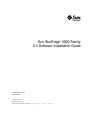
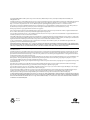
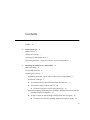
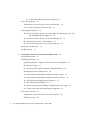
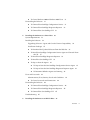
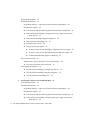
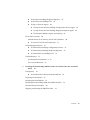
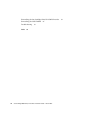
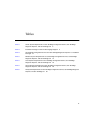
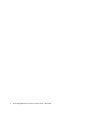
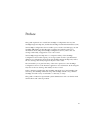
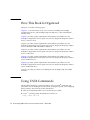
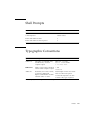
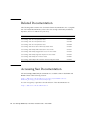
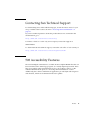
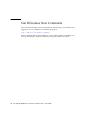
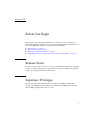
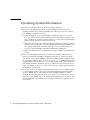
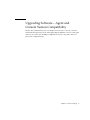
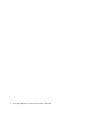
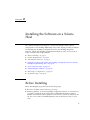
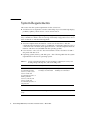
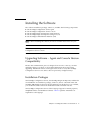
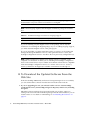
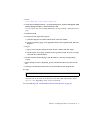
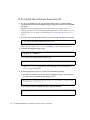
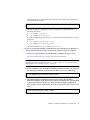
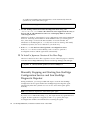
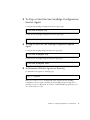
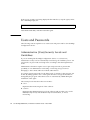
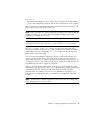
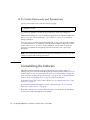
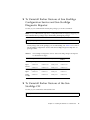
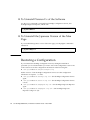
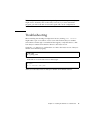
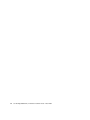
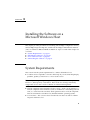
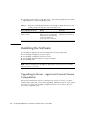
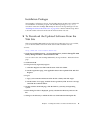
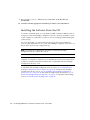
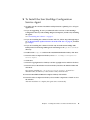
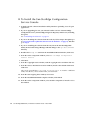
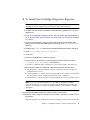
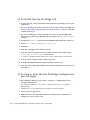
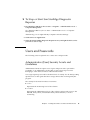
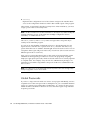
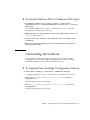
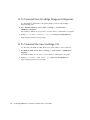
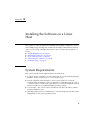
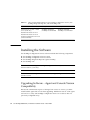
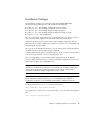
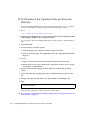
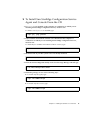
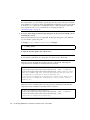
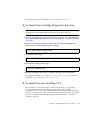
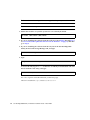

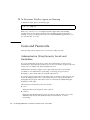
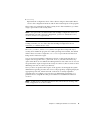
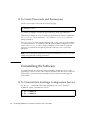
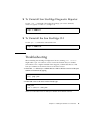
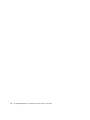
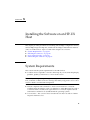
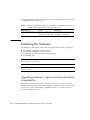
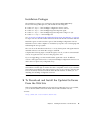
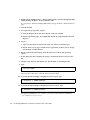
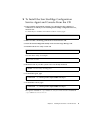
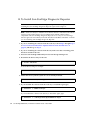
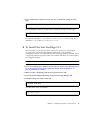
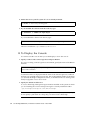
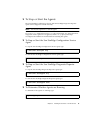
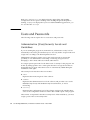
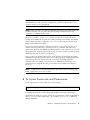
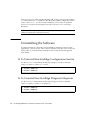
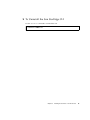
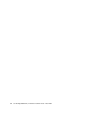
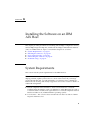
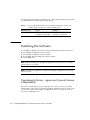
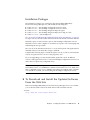
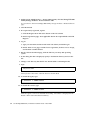
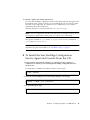
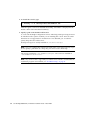
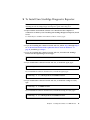
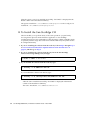
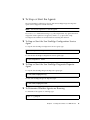
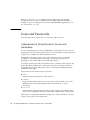
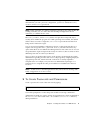
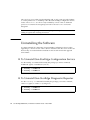
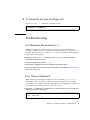
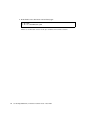
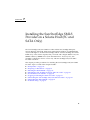
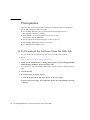
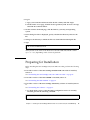
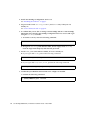
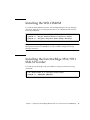
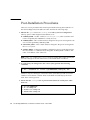
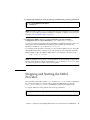
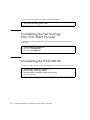
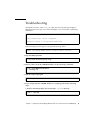
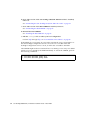
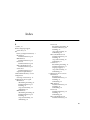
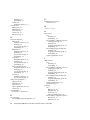
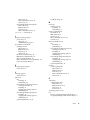
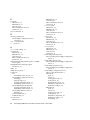
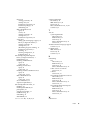
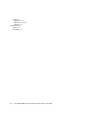

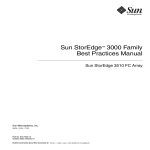
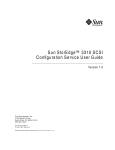

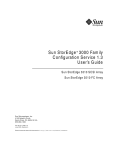
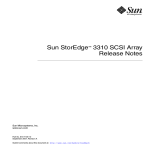

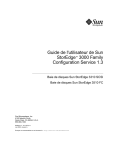

![[1]Oracle® Services Tools Bundle (STB)](http://vs1.manualzilla.com/store/data/005848189_1-e343ea18c466a636d9f3da1a6d7dc0f8-150x150.png)