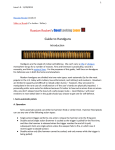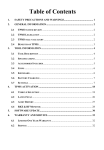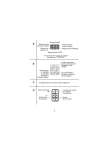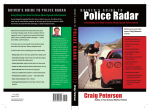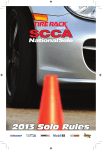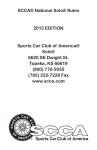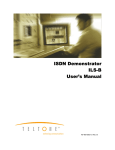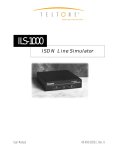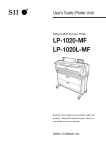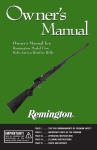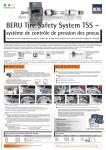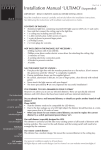Download WEB-User instruction-Distributor
Transcript
SNAP-ON EQUIPMENT TECHNICAL SERVICE WEB SITE http://service.snapon-equipment.net VERSION: 01-220707 AUTHOR: R.Poschi Snap-on Equipment S.r.l INDEX PRESENTATION OF THE SNAP-ON TECHNICAL SERVICE WEB SITE .................................3 HOME PAGE ...........................................................................................................................................5 PRODUCT REGISTRATION (WITHOUT LOGIN) ............................................................................6 USER REGISTRATION .......................................................................................................................11 LOGIN.....................................................................................................................................................13 WARRANTY CLAIM ............................................................................................................................15 Customer Information....................................................................................................................15 Material shipment data and address .........................................................................................15 Machine Data....................................................................................................................................16 Part substituted and requested under warranty ....................................................................21 Failure during product usage ..................................................................................................22 Defect during install ...................................................................................................................22 Product update ............................................................................................................................22 WARRANTY CLAIM CONSULTATION ...........................................................................................27 PRODUCT REGISTRATION (WITH LOGIN)...................................................................................29 CONTACTS ...........................................................................................................................................30 2 Snap-on Equipment S.r.l PRESENTATION OF THE SNAP-ON TECHNICAL SERVICE WEB SITE With this WEB site Snap-on offer you a very useful tool for more efficient and faster service. Through the system it is possible to register by Snap-on your new equipment, to send a Warranty Claim and to check the processing status of it. Some advantages of this new system are: • Possibility to send a Warranty Claim 24 hours/ day. • Possibility to check the status of the submitted Warranty Claim 24 hours/ day. • Possibility to choose between 6 languages the language that you prefer to communicate with Snap-on (English, German, French, Spanish, Portuguese, Italian). • Quickly answer from Snap-on to your warranty claim request through emails and through the Web site. • Possibility to have full access to the Warranty Claim Management (Send a Warranty Claim, check the processing status, etc.) from every PC in the world connected with Internet (for example also direct by the end-user). • Possibility to view the sending date of the order confirmation and also of the spare parts. • The spare parts can now be sent to every address (not more obligatory the commitment; for example: to the end user, to the Service Engineer, etc.) • The delivery address for the spare parts is decided and submitted from you to Snap-on every time for each Warranty Claim in order to avoid wrong delivery. • Secure paperless Warranty Claim Management (if necessary also with the possibility to print out the claims). • Clear relation between your Warranty Claim reference number and the Snap-on reference number. • Automatic check from the system regarding some data of the Warranty Claim in order to avoid delay and misunderstanding by the processing of the Warranty Claim and by the spare part delivery. PLEASE NOTE: This WEB site is multilingual; by chancing language when the fields of the form are filled, the data will be lost! The system is anyway in this case showing you, before to proceed with the language switch a multilingual warning message as following: 3 Snap-on Equipment S.r.l PLEASE NOTE: Some areas are available without login, some other areas need a login. After a login, if the system is not used for more than 30 minutes, for safety reasons the system will log-out automatically. By any refreshing of the page the system will show you this message: After a new login you can proceed to use the system. 4 Snap-on Equipment S.r.l HOME PAGE On the internet page: http://service.snapon-equipment.net you will find the following mask: On the left side please choose from the drop-down menu your language between: IT : Italian DE : German EN : English PT : Portuguese ES : Spanish FR : French From this page, just clicking on the menu on the left side of the page, you can: Login: Login and access the system. Product Registration: Register your machine at the installation (without login). User Registration: Register your company in order to receive the login data and get access to this web system: the ID-number and the Password. 5 Snap-on Equipment S.r.l PRODUCT REGISTRATION (WITHOUT LOGIN) From this page you can register by Snap-on your new equipment. To visualise the following mask, please click on Product Registration on the Home Page. Fill please in all the fields. The fields with (*) are obligatory. Please note that the installation date must be according to the suggested format, depending from the chosen language. On the line Type of Customer you can choose from the drop-down between the following possibilities: Body repair shop Car Dealership Fast Fit Government Independent repairing workshop Independent tyre shop Other Tyre chains 6 Snap-on Equipment S.r.l Depending from the choices on Type of Customer the system will show a second drop-down menu in the line Level II Customer. For Body repair shop, Government, Independent tyre shop and Other there is not any other level to specify. For Car Dealership and Independent repairing workshop choose please the auto brand from the drop-down menu: Alfa Romeo, All brands, Alpina, Aston Martin, Audi, Bentley, BMW, Buick, Cadillac, Chevrolet, Chrysler, Citroen, Corvette, Daewo, Daiahtsu, Detomaso, Dodge, Ferrari, Fiat, Ford, GM, Honda, Hyundai, Isuzu, Jaguar, Jeep, Kia, Lada, Lamborghini, Lancia, Lexus, Lotus, Maserati, Maybach, Mazda, Mercedes, MG, Mini, Mitsubishi, Nissan, Opel, Peugeot, Porsche, Renault, Rolls Royce, Rover, Land Rover, Saab, Seat, Skoda, Smart, Ssang Yong, Subaru, Suzuki, Tata, Toyota, Vauxhall, Volvo, VW, Zastava. 7 Snap-on Equipment S.r.l For Fast Fit you will have the following choice: Austria, France, Germany, UK. For Tyre Chains you will have the following choice: Austria, France, Germany, Poland, Serbian, UK. Depending from the choice on Level II Customer the system will show a third drop-down menu in the line Level III Customer. Choose the name of your entity on the Level Customer III. Here below an example for Tyre Chains – Germany: 8 Snap-on Equipment S.r.l When the form is complete, click on the green button SEND on the right side. In case of mistype you can delete all data whit the red button DELETE. The system check if the machine data are corrects (Serial number, machine identification, installation data, etc.). If the data are not correct read please the error messages on the upper corner on the left side (red), change the wrong data and submit the form again: If all the data are correct you will get this confirmation message: 9 Snap-on Equipment S.r.l Clicking on the button SHOW THE REGISTERED PRODUCT, you can get and print out (with the normal print function of your browser) the registrations confirmation of your machine: 10 Snap-on Equipment S.r.l USER REGISTRATION The user registration is a necessary step to get the access right (ID-number and Password) to this WEB system. To visualise the following mask, please click User Registration on the Home Page: Please fill in all the fields. The fields with (*) are obligatory. The field Contact should contain the name of the contact person for the management of the Warranty Claim in your organisation. All the information regarding the system (Password, ID-number) sent from Snap-on to the customer will be sent to the email address submitted trough this page. PLEASE NOTE: The information regarding the single Warranty Claim (confirmation e-mail for Warranty Claim received, Warranty Claim accepted or refuse) will be sent not to this address, but to the address filled in the mask for Warranty Claim; therefore each Warranty Claim has one email address; see please the chapter Warranty Claim. When the form is complete, click on the green button SEND on the right side. The system check if the machine data are corrects (email, required data, etc.). If the data are not correct please read the red error messages on the upper corner on the left side, change the wrong data and submit the form again: 11 Snap-on Equipment S.r.l If all the data are correct you will get this message: The Snap-on Team will check your registration request and if accepted, you will receive an email with your personal login data. 12 Snap-on Equipment S.r.l LOGIN To login to the system please enter your personal ID-number and the password in the field as indicated below and submit with the button SEND. PLEASE NOTE: Pay particularly attention that the Password is case sensitive! After a successfully login you will get the Welcome Page as below: The system will choose automatically the language selected at the registration in our system. If you want to change the language, you can switch to another language with the menu on the left side: EN : ES : DE : PT : FR : IT : English Spanish German Portuguese French Italian In the upper corner on the right, you can always read your login ID. In the menu below, clicking on Technical it is possible, depending from your right access, to choose between: Product Information Here you can get the technical documentation (User Manual, Spare Part List, Service Bulletins and Service Manual) for your machines, depending from the brand and the machine type. Warranty Claim From this page it is possible to insert and send the Warranty Claim . 13 Snap-on Equipment S.r.l Warranty Claim Consultation From this page it possible to read and consult all the claims that you have send trough the WEB System. Product Registration Here you can register your new machine. See please chapter PRODUCT REGISTRATION (WITH LOGIN). Spare Part policy From this page you can read the Snap-on Spare part policy. Spare Part price list In this page you can control Snap-on Spare part Price list for your Snap-on machines. If the system is not used for more than 30 minutes, for safety reasons the system will automatically logout. By any refreshing of the page the system will show you this message: After a new log-in you can proceed to use the system again. 14 Snap-on Equipment S.r.l WARRANTY CLAIM With this form you can submit round all the day a Warranty Claim form to Snap-On. Please fill in all the fields; the fields with (*) are obligatory. Customer Information In the subchapter Customer Information you should write all the information related to organisation that is sending the claim: Requesting customer – Please write here the name of the company that is requiring for this service order. Compiled by – Insert here the name of the person that is filling in the Warranty Claim form. E-mail address – Write here the email address of the person that should receive all the information regarding this Warranty Claim (accepted, refuse, etc.). PLEASE NOTE: all the emails confirmation (Warranty Claim received) and the answers from Snap-on (Warranty Claim accepted or refuse) regarding this single Warranty Claim will be sent only to this address! Pay therefore particularly attention that the email address is correct! Customer WC reference No. - In this field you should write your internal reference number for this claim. Material shipment data and address Pay particularly attention at the data in the subchapter Material shipment data and address; 15 Snap-on Equipment S.r.l PLEASE NOTE: Snap-on will send the requested spare part only and directly to this address! This address will be printed on a label and put on the parcel with the spare parts. If you do not need any spare parts, please write in each field (by copy and paste): DO NOT SEND ANY PART. This address can be different for the address of the Requesting customer (for example it is possible to insert the address of the final customer, of the service engineers, or something else). Name – Insert here the name of the organisation that must receive the spare parts. For attention of – Insert here the name of the person that will receive the Spare parts. Street and No. – Insert here the street and street number. Post code – Insert here the postal ZIP code. City – Insert here the city. Country – Select here from the menu the country (to accelerate the choice: by clicking on a character, for example D, the list goes directly to the first country starting with D). Province – Select here from the menu the province. Shipping agent – For default this menu is not activated and fixed on DHL rush. In some special cases (some not EU-countries), if this menu is activated (depending from the right of your access) it is possible to choose another shipping agent from the list. Machine data – From the menu, you can choose the type of your machine between: Wheel aligners Car Wheel balancers Car tire changers Heavy duty tire changer Lift Other Spare parts Truck wheel balancer (WA) (WB) (TC) (HDTC) (lift) (Other) (Spare parts) (TWB) Machine Data In the subchapter Machine Data you should write all the information related to your defective machine. Serial Number - In this field please write the serial number of your machine printed on the label on the machine itself. Insert please the same signs as on the label (for example “ . or - “. For Wheel Balancer, Tire Changer and Wheel Aligner it should be a code in this form 1234.123456.xxx). Installation date - The installation date must be according to the suggested format, depending from the chosen language. 16 Snap-on Equipment S.r.l Depending from the chosen Machine data in the subchapter Material shipment and address, other than Serial Number and Installation Date, you have different fields as following: For WA, WB, TC, HDTC, TWB: If the serial number has been correctly written, after clicking with the mouse in an empty point of the screen, the system will fill automatically in these grey fields: Machine description – Model and description of your machine. Machine fabrication date – Fabrication date of your machine. Model code – The identification code for the model as your machine. Machine Identification Number – The progressive number of your machine. If the entered serial number is wrong, with the button DELETE, you can rewrite it again. For Lift: Choose from list in the drop-down menu the model of your lift. 17 Snap-on Equipment S.r.l For Others: Choose from the list in the drop down menu the type of your equipment. 18 Snap-on Equipment S.r.l For Spare Parts: In this case you have to insert neither the Serial Number nor the Installation date. At first choose please if the spare part was installed on a Wheel Aligner, Lift, Car Tire Changer, Truck Tire Changer, Car wheel balancer, Truck wheel balancer. Than you have to fill in at least one (or more than one, if available) of these three following fields: Order Number – The order number trough you have ordered the defective spare part. Delivery Number – The delivery number related to your defective spare part. Invoice Number – The invoice number related to your defective spare part. 19 Snap-on Equipment S.r.l Independently from the chosen machine type, you should fill in the last two following fields: Detailed description of the problem - In this field you have to write in English (or German, French; Spanish, Portuguese, Italian) a detailed description of the problem concerning the complete machine. Probable fault cause description - In the field you can write the possible fault cause of the problem, according to your opinion. 20 Snap-on Equipment S.r.l Part substituted and requested under warranty Clicking on the blue button ADD A PART UNDER WARRANTY you can add and require one or more parts under warranty. Part number - In this field write the part number that you need. You can write the numerical code or the corresponding Snap-on code (alphanumerical code). If the code begins with “ST” or “C” do not write this letter but just the digits after “ST” or “C”. Click than somewhere on the screen and the system will check the part number; if it is correct, the system will fill the Description of the part and the Unit of measurement (example: pcs, m, kg, etc.). If the part number is not correct, you will get this message: “Code not found or error code”; In this case please check again the part number on your spare part list and try again. Quantity – Write here how many parts, as described in the field Part Number, you need as spare part. The choice in the WEB page for the fault description is fundamental information in order to have a database of all the claims and so to get the correct information to take the necessary corrective and preventive actions. Only if these fields are carefully filled in, it is possible to improve the reliability and quality of our products. 21 Snap-on Equipment S.r.l Type of Job –In this very important field you should choose from a drop-down menu the type of the failure. The possibilities are the following: Failure during product usage A failure the occurred after a certain time (for example after 1 year or 1 month, etc.) after the first installation and use of the machine. Defect during install A failure or problem that occurs immediately at the installation of the machine (Out of the box claim).The problem appears at the first uses of the machine. Product update Choose this option if you have just updated your equipment (Software, Hardware or Mechanical part). This choice is not for failure: the machine works and is ok, but is not on the last stand (especially for software items). Depending from the choices above, you have different menus for the Fault Description and for the Fault Detail. The possibilities are listed in the following tables. PLEASE NOTE: If you are not sure about the right technical description of the problem, please contact and ask the Service Engineer that has done the service job or contact some of your technicians to ask for the correct choices for the fault description. 22 Snap-on Equipment S.r.l LEVEL 1 Kind of failure Type of Job LEVEL 2 Failure gruop description Fault description Aesthetic LEVEL 3 Detailed description Fault Detail Deteriorated paint Rusted Electric Broken Blocked Burnt Disconnected Noisy Short circuit Hardware Burnt Impossible upload Missing communication Not turning on Out of calibration Show error number Hydraulic Broken Bent pipe Clogged Disconnected Oil leakage FAILURE DURING PRODUCT USAGE Mechanical Bent Broken Blocked Bad welding Excessive clearance Noisy Untight Worn Pneumatic Air leakage Broken Bent pipe Clogged Disconnected Software Bug Blocked Impossible upload Show error number 23 Snap-on Equipment S.r.l LEVEL 1 Kind of failure Type of Job LEVEL 2 Failure gruop description Fault description Aesthetic LEVEL 3 Detailed description Fault Detail Twisted or detached labels Painting defects Rusted Scratched Damaged Dam aged due im proper packing Transport dam age Electric Broken Blocked Burnt Disconnected Noisy Short circuit Hardware Burnt Im possible upload Missing com m unication Not turning on Out of calibration Show error num ber Hydraulic DEFECT DURING INSTALL Broken Bent pipe Clogged Disconnected Oil leakage Mechanical Bent Broken Blocked Bad welding Excessive clearance Noisy Untight W orn Missing or wrong part Missing oil / grease Missing part W rong part W rong quantity W rong voltage Pneumatic Air leakage Broken Bent pipe Clogged Disconnected Software Bug Blocked Im possible upload Show error num ber Software Release not updated 24 Snap-on Equipment S.r.l LEVEL 1 Kind of failure Type of Job LEVEL 2 Failure gruop description Fault description Electric LEVEL 3 Detailed description Fault Detail Electric update Hardware Hardware update Hydraulic PRODUCT UP DATE Hydraulic update Mechanical Mechanical update Pneumatic Pneumatic update Software Software update In the last two fields you can optionally write some information regarding the failure for each single part: Detailed description of problem - You can write here some more detailed about the description of the failure. PLEASE NOTE: Is it not possible to go manually the line above in the field, therefore do not push “Enter” on your key-board! The system will automatically go on another line when necessary. Clicking on “Enter” the system will try to send the claim. Probable fault description - You can write here the probable fault cause according to your opinion. By clicking on the red button DELETE you can delete all the data regarding the active part number in the form. By clicking on ADD you can add another item. PLEASE NOTE: Before to input another part number, all the obligatory field of the previous one must be filled in! 25 Snap-on Equipment S.r.l As long the claim is not send, it possible to delete one required part clicking on the red cross in the column Delete, or it is possible to read and to change any information of the item clicking on the reading glass in the Column Detail. When the claim is complete with all the information and the required spare parts, you can submit the form just clicking in the green button: SEND REQUEST PLEASE NOTE: When the claim has been submitted, it is not more possible to change nothing in the form, to delete the claim (also Snap-on can not delete it); if one claim has been erroneously submitted, please write and email or call the Snap-on Service department (address in the internet page): Snap-on will refuse the wrong claim according to your suggestion. After sending the claim the system will show you a confirmation message as following with indication of the Snap-on reference number. Over more the system will send automatically to the address inserted in the Warranty Claim a confirmation email with your and the Snap-on Warranty Claim reference number. With this email we confirm the reception of the claim. With another email you will get the response regarding the claim (accepted or refuse). 26 Snap-on Equipment S.r.l WARRANTY CLAIM CONSULTATION Choosing in the main menu Technical => Warranty Claim Consultation (see chapter LOGIN) it is possible to check and to control the status of all the claims that have been already submitted. PLEASE NOTE: With this function is only possible to view all the claims; it is absolutely not possible to change anything in the claim or to resend a claim. In the middle of the lower dark-grey line it possible to choose by the menu Lines for Page how many claims have to be showed in each page (10,15 or 50), by clicking on the dropdown menu. Clicking on the page numbers on the left of the lower dark-grey, (1 2 3 4 …) it possible to go directly to the indicated page number (not underlined). If they are more then 10 pages, clicking on … it is possible to view all the successive pages. To order the claim, it is possible to choose different criteria from the drop-down menus below and clicking after on the green button SEARCH. PLEASE NOTE: even if the page is refreshing after the click on the searching criteria, in order to activate the search you have to push on SEARCH. State - It is possible to order all the claims depending from the status of the claim: Hanging, Accepted, Rejected, All. To optimise the search, it possible to order the claim by status and define the search in a certain period by the criteria: From - (dd/mm/yyyy) The date format can change depending from the chosen language. To - (dd/mm/yyyy) The date format can change depending from the chosen language. In this way it is possible to choose all the claim of a certain day, in one certain month, year, or other period. To order the claim by the: Warranty Claim Code, Applicant, Applicants name, Return Request, Do not send (Descending or Ascending sequence) use please both menus in Sequence. 27 Snap-on Equipment S.r.l PLEASE NOTE: Do not forget to click on SEARCH to have the result of your inquiry. The column Return Request show you if Snap-on want to have the defective part back from you. You will receive the RMA number for this delivery together with the confirmation email of the Warranty Claim. The column Do Not Send show you if Snap-on will send you the spare part or if for some reason (part not available at the moment or other reason) Snap-on is not going to send you the part even if the claim has been accepted. In the column Reason for rejection it is obviously possible to read the first words of reason for the rejection. To read the complete rejection reason, you can click on the underlined Warranty Claim number in the first column on the left side Warranty Claim Code (Snap-on Warranty Claim reference number). By clicking on this Warranty Claim number it is also possible to view again all the information and data of this claim (the filled Warranty Claim form). A very useful and comfortable feature of the system is that you can view the date of the order confirmation and the date of the delivery of the spare parts. To visualise these information choose the accepted claim (State: Accepted, than SARCH). The system will show the following table: In the column Order Conf. Sent it is possible to view when the order confirmation has been send to you (trough fax or email). In the last column Consignment Sent it is possible to view when the spare parts have been sent to the address indicated in the Warranty Claim form. 28 Snap-on Equipment S.r.l PRODUCT REGISTRATION (WITH LOGIN) In this page it possible to register your new equipment. The registration after the log-in is completely the same as the product registration without login. The only advantage is to avoid the log-out if you are already working in the system and you want to register a machine. For the description see please the chapter PRODUCT REGISTRATION (WITHOUT LOGIN) on the first pages of this manual. 29 Snap-on Equipment S.r.l CONTACTS In this page you can found the name, email address and the direct phone number of the contact person for Warranty Claim and for the Parts Delivery at Snap-on. For any matter regarding the delivery date of the spare parts and for the order confirmation please contact our Spare Part Department (Part delivery). For any other question regarding the Warranty Claim please contact our Warranty Claim Office. PLEASE NOTE: It is not more necessary to ask the status of the claim per email, telephone or fax, because you can follow it on line around all the day (see chapter WARRANTY CLAIM CONSULTATION). 30