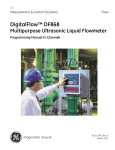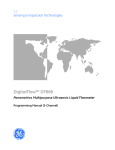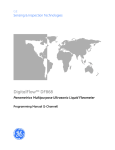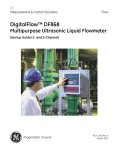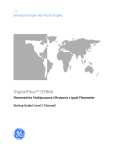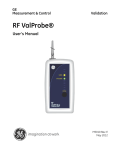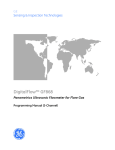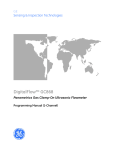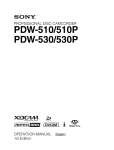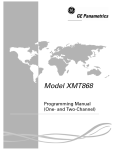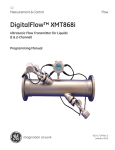Download DigitalFlow DF868 2-CH Programming Manual 1 MB
Transcript
GE Measurement & Control Solutions Flow DigitalFlow™ DF868 Multipurpose Ultrasonic Liquid Flowmeter Programming Manual (2-Channel) 910-176P2 Rev. E March 2011 GE Measurement & Control Solutions DigitalFlow™ DF868 Multipurpose Ultrasonic Liquid Flowmeter Programming Manual (2-Channel) 910-176P2 Rev. E March 2011 www.ge-mcs.com ©2011 General Electric Company. All rights reserved. Technical content subject to change without notice. [no content intended for this page - proceed to next page] ii Preface Information Paragraphs • Note paragraphs provide information that provides a deeper understanding of the situation, but is not essential to the proper completion of the instructions. • Important paragraphs provide information that emphasizes instructions that are essential to proper setup of the equipment. Failure to follow these instructions carefully may cause unreliable performance. • Caution! paragraphs provide information that alerts the operator to a hazardous situation that can cause damage to property or equipment. • Warning! paragraphs provide information that alerts the operator to a hazardous situation that can cause injury to personnel. Cautionary information is also included, when applicable. Safety Issues WARNING! It is the responsibility of the user to make sure all local, county, state and national codes, regulations, rules and laws related to safety and safe operating conditions are met for each installation. Auxiliary Equipment Local Safety Standards The user must make sure that he operates all auxiliary equipment in accordance with local codes, standards, regulations, or laws applicable to safety. Working Area WARNING! Auxiliary equipment may have both manual and automatic modes of operation. As equipment can move suddenly and without warning, do not enter the work cell of this equipment during automatic operation, and do not enter the work envelope of this equipment during manual operation. If you do, serious injury can result. WARNING! Make sure that power to the auxiliary equipment is turned OFF and locked out before you perform maintenance procedures on the equipment. Qualification of Personnel Make sure that all personnel have manufacturer-approved training applicable to the auxiliary equipment. Personal Safety Equipment Make sure that operators and maintenance personnel have all safety equipment applicable to the auxiliary equipment. Examples include safety glasses, protective headgear, safety shoes, etc. Unauthorized Operation Make sure that unauthorized personnel cannot gain access to the operation of the equipment. DigitalFlow™ DF868 Multipurpose Ultrasonic Liquid Flowmeter Programming Manual (2-Channel) iii Preface Environmental Compliance Waste Electrical and Electronic Equipment (WEEE) Directive GE Measurement & Control Solutions is an active participant in Europe’s Waste Electrical and Electronic Equipment (WEEE) take-back initiative, directive 2002/96/EC. The equipment that you bought has required the extraction and use of natural resources for its production. It may contain hazardous substances that could impact health and the environment. In order to avoid the dissemination of those substances in our environment and to diminish the pressure on the natural resources, we encourage you to use the appropriate take-back systems. Those systems will reuse or recycle most of the materials of your end life equipment in a sound way. The crossed-out wheeled bin symbol invites you to use those systems. If you need more information on the collection, reuse and recycling systems, please contact your local or regional waste administration. Visit http://www.ge-mcs.com/en/about-us/environmental-health-and-safety/1741-weee-req.html for take-back instructions and more information about this initiative. iv DigitalFlow™ DF868 Multipurpose Ultrasonic Liquid Flowmeter Programming Manual (2-Channel) Contents Chapter 1. Programming Site Data 1.1 Introduction . . . . . . . . . . . . . . . . . . . . . . . . . . . . . . . . . . . . . . . . . . . . . . . . . . . . . . . . . . . . . . . . . . . . . . . . . . . . . . . . . . . . . . . . . . . . 1 1.2 Using the Keypad. . . . . . . . . . . . . . . . . . . . . . . . . . . . . . . . . . . . . . . . . . . . . . . . . . . . . . . . . . . . . . . . . . . . . . . . . . . . . . . . . . . . . . . 2 1.3 Obtaining On-line Help . . . . . . . . . . . . . . . . . . . . . . . . . . . . . . . . . . . . . . . . . . . . . . . . . . . . . . . . . . . . . . . . . . . . . . . . . . . . . . . . . 6 1.4 Using the Console Control Keys . . . . . . . . . . . . . . . . . . . . . . . . . . . . . . . . . . . . . . . . . . . . . . . . . . . . . . . . . . . . . . . . . . . . . . . . . 7 1.5 1.4.1 Adjusting the Alarm Volume . . . . . . . . . . . . . . . . . . . . . . . . . . . . . . . . . . . . . . . . . . . . . . . . . . . . . . . . . . . . . . . . . . . . . 7 1.4.2 Using the Stopwatch Totalizer . . . . . . . . . . . . . . . . . . . . . . . . . . . . . . . . . . . . . . . . . . . . . . . . . . . . . . . . . . . . . . . . . . . 7 1.4.3 Adjusting the Brightness . . . . . . . . . . . . . . . . . . . . . . . . . . . . . . . . . . . . . . . . . . . . . . . . . . . . . . . . . . . . . . . . . . . . . . . . 7 1.4.4 Adjusting the Contrast . . . . . . . . . . . . . . . . . . . . . . . . . . . . . . . . . . . . . . . . . . . . . . . . . . . . . . . . . . . . . . . . . . . . . . . . . . 7 Entering Programming Mode . . . . . . . . . . . . . . . . . . . . . . . . . . . . . . . . . . . . . . . . . . . . . . . . . . . . . . . . . . . . . . . . . . . . . . . . . . . 8 1.5.1 1.6 1.7 Entering Programming Mode . . . . . . . . . . . . . . . . . . . . . . . . . . . . . . . . . . . . . . . . . . . . . . . . . . . . . . . . . . . . . . . . . . . . 8 Entering Channel Data. . . . . . . . . . . . . . . . . . . . . . . . . . . . . . . . . . . . . . . . . . . . . . . . . . . . . . . . . . . . . . . . . . . . . . . . . . . . . . . . . . 9 1.6.1 Activating a Channel . . . . . . . . . . . . . . . . . . . . . . . . . . . . . . . . . . . . . . . . . . . . . . . . . . . . . . . . . . . . . . . . . . . . . . . . . . . . 9 1.6.2 Entering System Data for a Channel . . . . . . . . . . . . . . . . . . . . . . . . . . . . . . . . . . . . . . . . . . . . . . . . . . . . . . . . . . . .10 1.6.3 Entering Pipe Data . . . . . . . . . . . . . . . . . . . . . . . . . . . . . . . . . . . . . . . . . . . . . . . . . . . . . . . . . . . . . . . . . . . . . . . . . . . . .14 1.6.4 Entering Setup Data . . . . . . . . . . . . . . . . . . . . . . . . . . . . . . . . . . . . . . . . . . . . . . . . . . . . . . . . . . . . . . . . . . . . . . . . . . .21 Entering Global Data . . . . . . . . . . . . . . . . . . . . . . . . . . . . . . . . . . . . . . . . . . . . . . . . . . . . . . . . . . . . . . . . . . . . . . . . . . . . . . . . . .30 1.7.1 Setting the Clock. . . . . . . . . . . . . . . . . . . . . . . . . . . . . . . . . . . . . . . . . . . . . . . . . . . . . . . . . . . . . . . . . . . . . . . . . . . . . . .31 1.7.2 Setting the Date . . . . . . . . . . . . . . . . . . . . . . . . . . . . . . . . . . . . . . . . . . . . . . . . . . . . . . . . . . . . . . . . . . . . . . . . . . . . . . .31 1.7.3 Setting the Time . . . . . . . . . . . . . . . . . . . . . . . . . . . . . . . . . . . . . . . . . . . . . . . . . . . . . . . . . . . . . . . . . . . . . . . . . . . . . . .31 1.7.4 Entering Global System Data . . . . . . . . . . . . . . . . . . . . . . . . . . . . . . . . . . . . . . . . . . . . . . . . . . . . . . . . . . . . . . . . . . .32 1.7.5 Setting Up Global Inputs/Outputs . . . . . . . . . . . . . . . . . . . . . . . . . . . . . . . . . . . . . . . . . . . . . . . . . . . . . . . . . . . . . . .35 1.7.6 Setting Up Serial Communications . . . . . . . . . . . . . . . . . . . . . . . . . . . . . . . . . . . . . . . . . . . . . . . . . . . . . . . . . . . . . .43 1.7.7 MODBUS (RS485) Parameters. . . . . . . . . . . . . . . . . . . . . . . . . . . . . . . . . . . . . . . . . . . . . . . . . . . . . . . . . . . . . . . . . . .44 1.7.8 MODBUS/TCP Parameters . . . . . . . . . . . . . . . . . . . . . . . . . . . . . . . . . . . . . . . . . . . . . . . . . . . . . . . . . . . . . . . . . . . . . .44 1.7.9 MODBUS Register Map . . . . . . . . . . . . . . . . . . . . . . . . . . . . . . . . . . . . . . . . . . . . . . . . . . . . . . . . . . . . . . . . . . . . . . . . .45 1.7.10 Entering KV vs. SS Tables . . . . . . . . . . . . . . . . . . . . . . . . . . . . . . . . . . . . . . . . . . . . . . . . . . . . . . . . . . . . . . . . . . . . . . .49 1.7.11 Entering Temperature vs. Viscosity Tables. . . . . . . . . . . . . . . . . . . . . . . . . . . . . . . . . . . . . . . . . . . . . . . . . . . . . . .49 1.7.12 Activating Security . . . . . . . . . . . . . . . . . . . . . . . . . . . . . . . . . . . . . . . . . . . . . . . . . . . . . . . . . . . . . . . . . . . . . . . . . . . . .51 1.8 Saving Site Data. . . . . . . . . . . . . . . . . . . . . . . . . . . . . . . . . . . . . . . . . . . . . . . . . . . . . . . . . . . . . . . . . . . . . . . . . . . . . . . . . . . . . . .52 1.9 Recalling Site Data . . . . . . . . . . . . . . . . . . . . . . . . . . . . . . . . . . . . . . . . . . . . . . . . . . . . . . . . . . . . . . . . . . . . . . . . . . . . . . . . . . . .53 DigitalFlow DF868 Multipurpose Ultrasonic Liquid Flowmeter Programming Manual (2-Channel) v Contents Chapter 2. Displaying Data 2.1 Introduction. . . . . . . . . . . . . . . . . . . . . . . . . . . . . . . . . . . . . . . . . . . . . . . . . . . . . . . . . . . . . . . . . . . . . . . . . . . . . . . . . . . . . . . . . . .55 2.2 The BIG Submenu . . . . . . . . . . . . . . . . . . . . . . . . . . . . . . . . . . . . . . . . . . . . . . . . . . . . . . . . . . . . . . . . . . . . . . . . . . . . . . . . . . . . .55 2.3 The DUAL Submenu . . . . . . . . . . . . . . . . . . . . . . . . . . . . . . . . . . . . . . . . . . . . . . . . . . . . . . . . . . . . . . . . . . . . . . . . . . . . . . . . . . .57 2.4 The GRAPH Submenu. . . . . . . . . . . . . . . . . . . . . . . . . . . . . . . . . . . . . . . . . . . . . . . . . . . . . . . . . . . . . . . . . . . . . . . . . . . . . . . . . .57 2.5 2.4.1 Setting Up the GRAPH Format . . . . . . . . . . . . . . . . . . . . . . . . . . . . . . . . . . . . . . . . . . . . . . . . . . . . . . . . . . . . . . . . . .57 2.4.2 Using the GRAPH Format. . . . . . . . . . . . . . . . . . . . . . . . . . . . . . . . . . . . . . . . . . . . . . . . . . . . . . . . . . . . . . . . . . . . . . .58 The LOG Submenu . . . . . . . . . . . . . . . . . . . . . . . . . . . . . . . . . . . . . . . . . . . . . . . . . . . . . . . . . . . . . . . . . . . . . . . . . . . . . . . . . . . .59 2.5.1 Entering the LOG Submenu . . . . . . . . . . . . . . . . . . . . . . . . . . . . . . . . . . . . . . . . . . . . . . . . . . . . . . . . . . . . . . . . . . . .59 2.5.2 Numeric Format . . . . . . . . . . . . . . . . . . . . . . . . . . . . . . . . . . . . . . . . . . . . . . . . . . . . . . . . . . . . . . . . . . . . . . . . . . . . . . .60 2.5.3 Graphical Format . . . . . . . . . . . . . . . . . . . . . . . . . . . . . . . . . . . . . . . . . . . . . . . . . . . . . . . . . . . . . . . . . . . . . . . . . . . . . .61 2.6 Displaying Transducer Signals . . . . . . . . . . . . . . . . . . . . . . . . . . . . . . . . . . . . . . . . . . . . . . . . . . . . . . . . . . . . . . . . . . . . . . . . .62 2.7 Setting the LCD Backlight . . . . . . . . . . . . . . . . . . . . . . . . . . . . . . . . . . . . . . . . . . . . . . . . . . . . . . . . . . . . . . . . . . . . . . . . . . . . . .64 Chapter 3. Logging Data 3.1 Introduction. . . . . . . . . . . . . . . . . . . . . . . . . . . . . . . . . . . . . . . . . . . . . . . . . . . . . . . . . . . . . . . . . . . . . . . . . . . . . . . . . . . . . . . . . . .65 3.2 Creating a Standard Log . . . . . . . . . . . . . . . . . . . . . . . . . . . . . . . . . . . . . . . . . . . . . . . . . . . . . . . . . . . . . . . . . . . . . . . . . . . . . . .66 3.2.1 Log Type . . . . . . . . . . . . . . . . . . . . . . . . . . . . . . . . . . . . . . . . . . . . . . . . . . . . . . . . . . . . . . . . . . . . . . . . . . . . . . . . . . . . . .67 3.2.2 STARTTIME Prompt. . . . . . . . . . . . . . . . . . . . . . . . . . . . . . . . . . . . . . . . . . . . . . . . . . . . . . . . . . . . . . . . . . . . . . . . . . . . .67 3.2.3 START DATE Prompt . . . . . . . . . . . . . . . . . . . . . . . . . . . . . . . . . . . . . . . . . . . . . . . . . . . . . . . . . . . . . . . . . . . . . . . . . . . .68 3.2.4 END TIME Prompt . . . . . . . . . . . . . . . . . . . . . . . . . . . . . . . . . . . . . . . . . . . . . . . . . . . . . . . . . . . . . . . . . . . . . . . . . . . . . .68 3.2.5 END DATE Prompt. . . . . . . . . . . . . . . . . . . . . . . . . . . . . . . . . . . . . . . . . . . . . . . . . . . . . . . . . . . . . . . . . . . . . . . . . . . . . .68 3.2.6 DURATION Prompt . . . . . . . . . . . . . . . . . . . . . . . . . . . . . . . . . . . . . . . . . . . . . . . . . . . . . . . . . . . . . . . . . . . . . . . . . . . . .69 3.2.7 LOG TIME Prompt . . . . . . . . . . . . . . . . . . . . . . . . . . . . . . . . . . . . . . . . . . . . . . . . . . . . . . . . . . . . . . . . . . . . . . . . . . . . . .69 3.2.8 TIME INCREMENT Prompt. . . . . . . . . . . . . . . . . . . . . . . . . . . . . . . . . . . . . . . . . . . . . . . . . . . . . . . . . . . . . . . . . . . . . . .69 • Checking the Memory. . . . . . . . . . . . . . . . . . . . . . . . . . . . . . . . . . . . . . . . . . . . . . . . . . . . . . . . . . . . . . . . . . . . . . . . . .70 3.3 Stopping a Log . . . . . . . . . . . . . . . . . . . . . . . . . . . . . . . . . . . . . . . . . . . . . . . . . . . . . . . . . . . . . . . . . . . . . . . . . . . . . . . . . . . . . . . .71 3.4 Creating an ERROR Log . . . . . . . . . . . . . . . . . . . . . . . . . . . . . . . . . . . . . . . . . . . . . . . . . . . . . . . . . . . . . . . . . . . . . . . . . . . . . . . .72 vi 3.4.1 Log Type . . . . . . . . . . . . . . . . . . . . . . . . . . . . . . . . . . . . . . . . . . . . . . . . . . . . . . . . . . . . . . . . . . . . . . . . . . . . . . . . . . . . . .73 3.4.2 STARTTIME Prompt. . . . . . . . . . . . . . . . . . . . . . . . . . . . . . . . . . . . . . . . . . . . . . . . . . . . . . . . . . . . . . . . . . . . . . . . . . . . .73 3.4.3 START DATE Prompt . . . . . . . . . . . . . . . . . . . . . . . . . . . . . . . . . . . . . . . . . . . . . . . . . . . . . . . . . . . . . . . . . . . . . . . . . . . .74 DigitalFlow DF868 Multipurpose Ultrasonic Liquid Flowmeter Programming Manual (2-Channel) Contents Chapter 4. Printing Data 4.1 Introduction . . . . . . . . . . . . . . . . . . . . . . . . . . . . . . . . . . . . . . . . . . . . . . . . . . . . . . . . . . . . . . . . . . . . . . . . . . . . . . . . . . . . . . . . . . .75 4.2 Setting Up a Printer. . . . . . . . . . . . . . . . . . . . . . . . . . . . . . . . . . . . . . . . . . . . . . . . . . . . . . . . . . . . . . . . . . . . . . . . . . . . . . . . . . . .76 4.3 Print Live Data. . . . . . . . . . . . . . . . . . . . . . . . . . . . . . . . . . . . . . . . . . . . . . . . . . . . . . . . . . . . . . . . . . . . . . . . . . . . . . . . . . . . . . . . .77 4.4 4.3.1 Numeric Format . . . . . . . . . . . . . . . . . . . . . . . . . . . . . . . . . . . . . . . . . . . . . . . . . . . . . . . . . . . . . . . . . . . . . . . . . . . . . . .77 4.3.2 Graphical Format . . . . . . . . . . . . . . . . . . . . . . . . . . . . . . . . . . . . . . . . . . . . . . . . . . . . . . . . . . . . . . . . . . . . . . . . . . . . . .79 Printing Logs . . . . . . . . . . . . . . . . . . . . . . . . . . . . . . . . . . . . . . . . . . . . . . . . . . . . . . . . . . . . . . . . . . . . . . . . . . . . . . . . . . . . . . . . . .80 4.4.1 Numeric Format . . . . . . . . . . . . . . . . . . . . . . . . . . . . . . . . . . . . . . . . . . . . . . . . . . . . . . . . . . . . . . . . . . . . . . . . . . . . . . .81 4.4.2 Graphical Format . . . . . . . . . . . . . . . . . . . . . . . . . . . . . . . . . . . . . . . . . . . . . . . . . . . . . . . . . . . . . . . . . . . . . . . . . . . . . .81 4.5 Print Site File . . . . . . . . . . . . . . . . . . . . . . . . . . . . . . . . . . . . . . . . . . . . . . . . . . . . . . . . . . . . . . . . . . . . . . . . . . . . . . . . . . . . . . . . . .82 4.6 Stop Printing . . . . . . . . . . . . . . . . . . . . . . . . . . . . . . . . . . . . . . . . . . . . . . . . . . . . . . . . . . . . . . . . . . . . . . . . . . . . . . . . . . . . . . . . . .83 Chapter 5. Clearing Data 5.1 Introduction . . . . . . . . . . . . . . . . . . . . . . . . . . . . . . . . . . . . . . . . . . . . . . . . . . . . . . . . . . . . . . . . . . . . . . . . . . . . . . . . . . . . . . . . . . .85 5.2 Clearing Totalized Data . . . . . . . . . . . . . . . . . . . . . . . . . . . . . . . . . . . . . . . . . . . . . . . . . . . . . . . . . . . . . . . . . . . . . . . . . . . . . . . .85 5.3 Deleting Site Files. . . . . . . . . . . . . . . . . . . . . . . . . . . . . . . . . . . . . . . . . . . . . . . . . . . . . . . . . . . . . . . . . . . . . . . . . . . . . . . . . . . . . .86 5.4 Deleting Log Files. . . . . . . . . . . . . . . . . . . . . . . . . . . . . . . . . . . . . . . . . . . . . . . . . . . . . . . . . . . . . . . . . . . . . . . . . . . . . . . . . . . . . .86 Chapter 6. Serial Communications 6.1 Introduction . . . . . . . . . . . . . . . . . . . . . . . . . . . . . . . . . . . . . . . . . . . . . . . . . . . . . . . . . . . . . . . . . . . . . . . . . . . . . . . . . . . . . . . . . . .87 6.2 Wiring the RS232 Interface. . . . . . . . . . . . . . . . . . . . . . . . . . . . . . . . . . . . . . . . . . . . . . . . . . . . . . . . . . . . . . . . . . . . . . . . . . . . .87 6.3 Checking the DF868 Baud Rate . . . . . . . . . . . . . . . . . . . . . . . . . . . . . . . . . . . . . . . . . . . . . . . . . . . . . . . . . . . . . . . . . . . . . . . .88 6.4 Setting Up the Terminal Software. . . . . . . . . . . . . . . . . . . . . . . . . . . . . . . . . . . . . . . . . . . . . . . . . . . . . . . . . . . . . . . . . . . . . . .88 6.5 The Optional RS485 Serial Interface . . . . . . . . . . . . . . . . . . . . . . . . . . . . . . . . . . . . . . . . . . . . . . . . . . . . . . . . . . . . . . . . . . . .89 6.5.1 Interface Converter Mounting . . . . . . . . . . . . . . . . . . . . . . . . . . . . . . . . . . . . . . . . . . . . . . . . . . . . . . . . . . . . . . . . . .89 6.5.2 Point-To-Point Wiring . . . . . . . . . . . . . . . . . . . . . . . . . . . . . . . . . . . . . . . . . . . . . . . . . . . . . . . . . . . . . . . . . . . . . . . . . .90 6.5.3 Multi-Point Wiring. . . . . . . . . . . . . . . . . . . . . . . . . . . . . . . . . . . . . . . . . . . . . . . . . . . . . . . . . . . . . . . . . . . . . . . . . . . . . .91 6.6 Setting Up an Ethernet Connection . . . . . . . . . . . . . . . . . . . . . . . . . . . . . . . . . . . . . . . . . . . . . . . . . . . . . . . . . . . . . . . . . . . . .93 6.7 Setting Up a MODBUS/TCP Connection . . . . . . . . . . . . . . . . . . . . . . . . . . . . . . . . . . . . . . . . . . . . . . . . . . . . . . . . . . . . . . . . .94 Appendix A. Menu Maps Appendix B. Data Records B.1 Option Cards Installed . . . . . . . . . . . . . . . . . . . . . . . . . . . . . . . . . . . . . . . . . . . . . . . . . . . . . . . . . . . . . . . . . . . . . . . . . . . . . . . 105 B.2 Initial Setup Data . . . . . . . . . . . . . . . . . . . . . . . . . . . . . . . . . . . . . . . . . . . . . . . . . . . . . . . . . . . . . . . . . . . . . . . . . . . . . . . . . . . . 106 DigitalFlow DF868 Multipurpose Ultrasonic Liquid Flowmeter Programming Manual (2-Channel) vii Contents Appendix C. Programming with Panaview C.1 Introduction. . . . . . . . . . . . . . . . . . . . . . . . . . . . . . . . . . . . . . . . . . . . . . . . . . . . . . . . . . . . . . . . . . . . . . . . . . . . . . . . . . . . . . . . . 111 C.2 Wiring the RS232 Interface . . . . . . . . . . . . . . . . . . . . . . . . . . . . . . . . . . . . . . . . . . . . . . . . . . . . . . . . . . . . . . . . . . . . . . . . . . 111 C.3 Wiring the Ethernet Interface . . . . . . . . . . . . . . . . . . . . . . . . . . . . . . . . . . . . . . . . . . . . . . . . . . . . . . . . . . . . . . . . . . . . . . . . 111 C.4 Setting Up the Communications Port . . . . . . . . . . . . . . . . . . . . . . . . . . . . . . . . . . . . . . . . . . . . . . . . . . . . . . . . . . . . . . . . . 112 C.4.1 Setting up Ethernet Communications . . . . . . . . . . . . . . . . . . . . . . . . . . . . . . . . . . . . . . . . . . . . . . . . . . . . . . . . . 114 C.5 Adding the DF868 . . . . . . . . . . . . . . . . . . . . . . . . . . . . . . . . . . . . . . . . . . . . . . . . . . . . . . . . . . . . . . . . . . . . . . . . . . . . . . . . . . . 115 C.6 Editing Meter Properties . . . . . . . . . . . . . . . . . . . . . . . . . . . . . . . . . . . . . . . . . . . . . . . . . . . . . . . . . . . . . . . . . . . . . . . . . . . . . 117 C.6.1 Setting the Meter Clock . . . . . . . . . . . . . . . . . . . . . . . . . . . . . . . . . . . . . . . . . . . . . . . . . . . . . . . . . . . . . . . . . . . . . . 119 C.6.2 Reading Transducer Signals. . . . . . . . . . . . . . . . . . . . . . . . . . . . . . . . . . . . . . . . . . . . . . . . . . . . . . . . . . . . . . . . . . 120 C.6.3 Plotting Transducer Signals . . . . . . . . . . . . . . . . . . . . . . . . . . . . . . . . . . . . . . . . . . . . . . . . . . . . . . . . . . . . . . . . . . 121 C.6.4 Saving Transducer Signals . . . . . . . . . . . . . . . . . . . . . . . . . . . . . . . . . . . . . . . . . . . . . . . . . . . . . . . . . . . . . . . . . . . 121 C.6.5 Clearing Totalizers . . . . . . . . . . . . . . . . . . . . . . . . . . . . . . . . . . . . . . . . . . . . . . . . . . . . . . . . . . . . . . . . . . . . . . . . . . . 121 C.6.6 Handling Site Files . . . . . . . . . . . . . . . . . . . . . . . . . . . . . . . . . . . . . . . . . . . . . . . . . . . . . . . . . . . . . . . . . . . . . . . . . . . 122 C.7 Changing Meter Settings . . . . . . . . . . . . . . . . . . . . . . . . . . . . . . . . . . . . . . . . . . . . . . . . . . . . . . . . . . . . . . . . . . . . . . . . . . . . 125 Appendix D. Foundation Fieldbus Communications D.1 Optional Measurements . . . . . . . . . . . . . . . . . . . . . . . . . . . . . . . . . . . . . . . . . . . . . . . . . . . . . . . . . . . . . . . . . . . . . . . . . . . . . 129 D.2 Configuration Utility Setup . . . . . . . . . . . . . . . . . . . . . . . . . . . . . . . . . . . . . . . . . . . . . . . . . . . . . . . . . . . . . . . . . . . . . . . . . . . 130 D.3 Selecting the Desired Measurements . . . . . . . . . . . . . . . . . . . . . . . . . . . . . . . . . . . . . . . . . . . . . . . . . . . . . . . . . . . . . . . . . 130 D.4 Selecting Units for AI Blocks. . . . . . . . . . . . . . . . . . . . . . . . . . . . . . . . . . . . . . . . . . . . . . . . . . . . . . . . . . . . . . . . . . . . . . . . . . 132 D.5 Resetting Instrument Totalizers . . . . . . . . . . . . . . . . . . . . . . . . . . . . . . . . . . . . . . . . . . . . . . . . . . . . . . . . . . . . . . . . . . . . . . 133 D.6 Function Block Application. . . . . . . . . . . . . . . . . . . . . . . . . . . . . . . . . . . . . . . . . . . . . . . . . . . . . . . . . . . . . . . . . . . . . . . . . . . 134 Appendix E. OPC Server E.1 Introduction. . . . . . . . . . . . . . . . . . . . . . . . . . . . . . . . . . . . . . . . . . . . . . . . . . . . . . . . . . . . . . . . . . . . . . . . . . . . . . . . . . . . . . . . . 135 E.2 Installation. . . . . . . . . . . . . . . . . . . . . . . . . . . . . . . . . . . . . . . . . . . . . . . . . . . . . . . . . . . . . . . . . . . . . . . . . . . . . . . . . . . . . . . . . . 135 E.2.1 E.3 E.4 viii System Requirements. . . . . . . . . . . . . . . . . . . . . . . . . . . . . . . . . . . . . . . . . . . . . . . . . . . . . . . . . . . . . . . . . . . . . . . . 135 Terminology . . . . . . . . . . . . . . . . . . . . . . . . . . . . . . . . . . . . . . . . . . . . . . . . . . . . . . . . . . . . . . . . . . . . . . . . . . . . . . . . . . . . . . . . 138 E.3.1 Communication Channel. . . . . . . . . . . . . . . . . . . . . . . . . . . . . . . . . . . . . . . . . . . . . . . . . . . . . . . . . . . . . . . . . . . . . 138 E.3.2 Device . . . . . . . . . . . . . . . . . . . . . . . . . . . . . . . . . . . . . . . . . . . . . . . . . . . . . . . . . . . . . . . . . . . . . . . . . . . . . . . . . . . . . . 138 E.3.3 Device Channel. . . . . . . . . . . . . . . . . . . . . . . . . . . . . . . . . . . . . . . . . . . . . . . . . . . . . . . . . . . . . . . . . . . . . . . . . . . . . . 139 E.3.4 Attribute . . . . . . . . . . . . . . . . . . . . . . . . . . . . . . . . . . . . . . . . . . . . . . . . . . . . . . . . . . . . . . . . . . . . . . . . . . . . . . . . . . . . 139 Creating a Communication Channel. . . . . . . . . . . . . . . . . . . . . . . . . . . . . . . . . . . . . . . . . . . . . . . . . . . . . . . . . . . . . . . . . . 139 DigitalFlow DF868 Multipurpose Ultrasonic Liquid Flowmeter Programming Manual (2-Channel) Chapter 1. Programming Site Data Chapter 1. Programming Site Data 1.1 Introduction The 2-Channel Model DF868 flowmeter cannot provide accurate flow rate measurements for either channel until the instrument has been properly installed, the channel has been activated, and the basic system and pipe parameters have been programmed into the meter. See the Startup Guide for detailed instructions on performing these tasks. After completing the installation, proceed with this chapter to program the Model DF868’s advanced features. Four submenus within the User Program provide access to the various programmable features of the Model DF868. Step-by-step programming instructions for each submenu are presented in this chapter. Refer to the appropriate section for a discussion of the following User Program submenus: • CH1/CH2 - use this submenu to activate a channel and to enter the basic setup parameters for that channel. • GLOBL - use this submenu to enter global meter parameters (i.e., clock, system, input/output, communications and security), which apply to both channels. • SAVE - use this submenu to store both channel and global data in the meter’s memory, as a site file. • RECLL - use this submenu to recall and activate a stored site file. Note: It is not required that both channels of a 2-Channel Model DF868 be installed. The second channel connector may simply be left vacant for future expansion. As an aid in following the programming instructions, a complete menu map of the User Program is included in Appendix A, Menu Maps. Note: In the menu map drawings, plain text represents prompt area messages and boxed text represents option bar choices. Fx represents a function key to select an option bar choice. DigitalFlow™ DF868 Multipurpose Ultrasonic Liquid Flowmeter Programming Manual (2-Channel) 1 Chapter 1. Programming Site Data 1.2 Using the Keypad The Model DF868 keypad contains 39 keys, which are labeled with their primary (unshifted) functions. In addition, pressing the red [SHIFT] key will access the secondary functions assigned to most of the keys. The complete keypad is illustrated in Figure 1 and a detailed description of both the unshifted and shifted functions for each of the 39 keys is listed in Table 1 on page 3. Note: Only the [SHIFT] key and the eight [Fx] keys have no shifted function. Figure 1: The Model DF868 Keypad Note: Although the keypad is essentially the same, the front panel layout of meters supplied in one of the optional enclosures is different. See Appendix C, Optional Enclosures, of the Startup Guide for a picture of the applicable front panel. 2 DigitalFlow™ DF868 Multipurpose Ultrasonic Liquid Flowmeter Programming Manual (2-Channel) Chapter 1. Programming Site Data Table 1: Model DF868 Key Functions Key Unshifted Function Software Function Keys - press to select the functions displayed directly above them in the option bar. These keys apply only to the left pane of the display screen. Shifted Function None Software Function Keys - press to select the functions None displayed directly above them in the option bar. These keys apply only to the right pane of the display screen. Shift Key - use this red key to access the shifted function of the other keys. One press shifts the next keystroke only, while two presses locks the keypad in shifted mode. A third press releases the shift function. None Arrow Keys - in measurement mode, use to scroll through function choices on the option bar. In programming mode, use to scroll through menu choices. The [ also acts as a backspace key in programming mode. Use to enter the letters A, B, C and D, respectively. Program Key - press to enter the User Program. See page 8 for details. Use to enter the letter Q. Display Key - use to display data in a variety of numeric Use to enter the letter O. and graphic formatting options. See page 2-1 for details. DigitalFlow™ DF868 Multipurpose Ultrasonic Liquid Flowmeter Programming Manual (2-Channel) 3 Chapter 1. Programming Site Data Table 1: Model DF868 Key Functions (cont.) Key Unshifted Function Log Key - use to set up logs. See page 3-1 for details. Shifted Function Use to enter the letter X. Print Key - use to print live measurements, log files and Use to enter the letter R. signal arrays. See page 4-1 for details. Clear Key - use to reset totals and to delete site and log Use to enter the letter H. files from the Model DF868 memory. See page 5-1 for details. Calibration Key - use to calibrate the analog inputs and Use to enter the letter P. outputs and to test the alarm relays and the totalizer/frequency outputs. See Chapter 1, Calibration, page 1-1 in the Service Manual, for details. Exit Key - use to move up one level in the user program Use to enter the letter J. or to exit the user program. Enter Key - use to confirm the most recent input information. Use to enter the letter K. Help Key - use to access the Model DF868’s context-sensitive on-line help system. See the next section for details. Use to enter the letter I. Screen Key - press the left side to select the left display Press the left side to enter the letter pane or press the right side to select the right display V or press the right side to enter pane. the letter W. 4 Decimal Point Key - press to enter a decimal point during numeric entry. Use to enter the letter Z. Minus Key - use to enter a minus sign or a dash. Use to enter a space character. Zero Key - use to enter the number 0. Use to enter the letter Y. One Key - use to enter the number 1. Use to enter the letter S. Two Key - use to enter the number 2. Use to enter the letter T. Three Key - use to enter the number 3. Use to enter the letter U. Four Key - use to enter the number 4. Use to enter the letter L. DigitalFlow™ DF868 Multipurpose Ultrasonic Liquid Flowmeter Programming Manual (2-Channel) Chapter 1. Programming Site Data Table 1: Model DF868 Key Functions (cont.) Key Unshifted Function Shifted Function Five Key - use to enter the number 5. Use to enter the letter M. Six Key - use to enter the number 6. Use to enter the letter N. Seven Key - use to enter the number 7. Use to enter the letter E. Eight Key - use to enter the number 8. Use to enter the letter F. Nine Key - use to enter the number 9. Use to enter the letter G. Audio Level Key - press to increase the audio alarm volume. Press to decrease the audio alarm volume. Stopwatch Timer Key - press to turn the stopwatch timer on. Press to turn the stopwatch timer off. Backlight Key - press to turn the display backlight on or Press to turn the display backlight to increase its brightness. off or to decrease its brightness. Contrast Key - press to increase the contrast of the dis- Press to decrease the contrast of play screen. the display screen. DigitalFlow™ DF868 Multipurpose Ultrasonic Liquid Flowmeter Programming Manual (2-Channel) 5 Chapter 1. Programming Site Data 1.3 Obtaining On-line Help A context-sensitive, on-line help system is programmed into every Model DF868 flowmeter. On-line help, which displays additional information related to the current task, may be accessed at any time by pressing the [HELP] key on the keypad. The help information will be shown on the currently selected pane of the display screen, as shown in Figure 2. ON-LINE HELP MORE MORE EXIT EXIT ERROR ERROR FLOW FLOW Figure 2: Typical On-Line Help Screen After entering the on-line help system, the following functions are available on the option bar of the selected display pane: • MORE: Press [F1] (or [F5]) to access this function, and the next screen of text is displayed in the prompt area. • EXIT: Press [F2] (or [F6]) to access this function, and the Model DF868 returns to measurement mode. • ERROR: Press [F3] (or [F7]) to access this function, and the various Model DF868 error codes are displayed. Use the [F1]-[F4] (or [F5]-[F8]) function keys, in conjunction with the [ and [ keys, to obtain additional information on the desired error code or to exit the help system. Note: See the Service Manual, Chapter 2, Error Codes and Screen Messages, for a complete listing of all error codes and messages. • FLOW: Press [F4] (or [F8]) to access this function, and the various flow measurement parameters are displayed. Use the [F1]-[F4] (or [F5]-[F8]) function keys, in conjunction with the [ and [ keys, to obtain additional information on the desired measurement parameter or to exit the help system. 6 DigitalFlow™ DF868 Multipurpose Ultrasonic Liquid Flowmeter Programming Manual (2-Channel) Chapter 1. Programming Site Data 1.4 Using the Console Control Keys The Model DF868 has four console control keys, which are located on the left side of the keypad. Use these keys, which are described and pictured in Table 1 on page 3, in accordance with the following instructions: 1.4.1 Adjusting the Alarm Volume Use the top console control key to adjust the audio alarm volume. Discrete presses will incrementally increase the volume of the audio alarm. Hold the key down for continuous increase. Use the key in shifted mode to decrease the volume of the audio alarm. 1.4.2 Using the Stopwatch Totalizer Use the second console control key for the stopwatch totalizer. Press the key once to start the stopwatch totalizer. Press the key once, in shifted mode, to stop the stopwatch totalizer. Note: Instructions on properly setting up the stopwatch totalizer are given on page 32. Also, the Service Manual provides information on the error response of the stopwatch totalizer. 1.4.3 Adjusting the Brightness Use the third console control key to adjust the display backlight. Discrete presses of this key will increase the backlight brightness through settings of Off, Mid and Full. Discrete presses of this key in shifted mode, will decrease the backlight brightness through settings of Full, Mid and Off. Note: The display backlight has an automatic time-off feature. See page 64 for setup instructions. 1.4.4 Adjusting the Contrast Use the bottom console key to adjust the display contrast. Discrete presses will incrementally increase the display contrast. Hold the key down for continuous increase. Use the same key, in shifted mode, to decrease display contrast. DigitalFlow™ DF868 Multipurpose Ultrasonic Liquid Flowmeter Programming Manual (2-Channel) 7 Chapter 1. Programming Site Data 1.5 Entering Programming Mode Use the keypad, as described in Chapter 3, Operation, of the Startup Guide to navigate through the User Program. The menu map may be followed in sequence, or the [ and [ keys may be used to scroll through the prompt screens. The [ key may be used to delete the last alphanumeric character that was entered from the keypad. The following discussion assumes that the left screen pane is active. If the right screen pane is active, only the function key designations change. That is, replace [F1]-[F4] with [F5]-[F8]. Also, Channel 1 is used in all examples, but the instructions apply equally to Channel 2. Note: Be sure to record all the programming data entered in this chapter in Appendix B, Data Records. Programming of the ACTIV, SYSTM (CH1/2 and GLOBL) and PIPE submenus is necessary for operation of the Model DF868. Failure to accurately enter all of the required information will result in unreliable flow rate data. Therefore, be sure to complete at least the sections of this chapter pertaining to those three submenus. Note: Because it is so essential, instructions for programming the ACTIV, SYSTM and PIPE submenus are also included in the Startup Guide. If that programming has already been completed, skip the corresponding sections of this chapter. Except for the three submenus noted above, it is not necessary to program the Model DF868 flowmeter in any particular order. Therefore, the sections of this chapter need not be completed in sequence. Proceed immediately to any section of interest. 1.5.1 Entering Programming Mode To access the User Program, press the [PROG] key on the keypad. The standard measurement mode screen will be replaced by the following initial programming mode screen: PROGRAM PROGRAM Channel 1 CH1 CH2 Start ‰ GLOBL Press the [ and [ keys and one of the function keys [F1]-[F4] to select the desired submenu. From this screen, press [EXIT] to return to measurement mode. SAVE Note: If the security feature is active, enter the password and press the [ENT] key to enter the User Program. See the SECUR submenu section of this chapter on page 51 for more information on the security feature. 8 DigitalFlow™ DF868 Multipurpose Ultrasonic Liquid Flowmeter Programming Manual (2-Channel) Chapter 1. Programming Site Data 1.6 Entering Channel Data While following the programming instructions, refer to the menu map in Figure 10 on page 97 or Figure 11 on page 98. After selecting [F1]=CH1 (or [F2]=CH2) at the initial programming screen, the following screen appears: Chan 1 PROGR Channel PROGRAM status ACTIV SYSTM PIPE Start ‰ Press the [ and [ keys and a function key [F1]-[F4] to select the desired submenu. From this screen, press [EXIT] to return to the initial User Program screen shown on page 1-8. I/O Based on the selection made above, proceed to the appropriate section of this chapter for instructions. 1.6.1 Activating a Channel The ACTIV submenu activates a channel and selects the desired measurement method. 1. To enter the Channel PROGRAM menu, press [F1] or [F2] (depending on the desired channel) at the User PROGRAM prompt. 2. Enter the ACTIV submenu by pressing [F1] at the Channel PROGRAM prompt. 3. Press [F1] to deactivate the channel, [F2] to activate Channel 1 in Transit-Time mode, or [F3] to activate TransFlection mode. The Model DF868 flowmeter can take measurements in two ways: • The Correlation Transit-Time™ technique uses a pair of transducers (either wetted or clamp-on) with each transducer alternately sending and receiving coded ultrasonic signals through the fluid. When the fluid is flowing, signal transit time in the downstream direction is shorter than in the upstream direction; the difference between these transit times is proportional to the flow velocity. The DF868 measures this very small time difference and, using various digital signal processing techniques combined with programmed pipe parameters, determines the flow rate and direction. • The TransFlection® technique uses two transducers. One transducer shoots thousands of grouped ultrasonic pulses in very rapid succession. The pulses bounce off “scatterers” in the liquid (bubbles, solids, or liquid droplets) and are reflected back to the other transducer. Each received pulse group receives a “snapshot” of the flow. By comparing all snapshots and averaging out objects that do not appear to move with the flow, the DF868 can determine flow rate and direction. Note: If the DF868 has not been ordered with TransFlection mode, the TRNFL option does not appear. Proceed directly to the next section to program the SYSTM submenu. DigitalFlow™ DF868 Multipurpose Ultrasonic Liquid Flowmeter Programming Manual (2-Channel) 9 Chapter 1. Programming Site Data 1.6.2 Entering System Data for a Channel IMPORTANT: Do not confuse this SYSTM submenu of the CH1/CH2 menu, which is used to enter channel-specific information, with the SYSTM submenu of the GLOBL menu, which is used to enter information applicable to both channels. 1. To enter the Channel PROGRAM menu, press [F1] or [F2] (depending on the desired channel) at the User PROGRAM prompt. 2. To program the SYSTM submenu, press [F2] at the Channel PROGRAM prompt. 3. Enter a Channel Label of up to 9 characters. Press [ENT]. 4. Enter a Channel Message of up to 21 characters. Press [ENT]. 5. Press [F1] to turn the Energy Option OFF or press [F2] to turn it ON. (The Energy Option calculates the energy of a system based on temperatures at the supply and return points, and the flow of fluid.) 6. Use the [F1]-[F4] and [ and [ keys to select the desired Volumetric Units for the flow rate display. Note: The above option bar shows English units, as an example. The abbreviations and definitions of all the available volumetric units are shown in Table 2 on page 10. The choices shown on the option bar are determined by the selections made at the SYSTEM UNITS prompt in the GLOBL menu. Table 2: Volumetric Units Options English Volumetric Units GAL/S U.S. Gallons per Second L/S L/S- Liter per Second GAL/M U.S. Gallons per Minute L/M L/M - Liters per Minute GAL/H GAL/H - U.S. Gallons per Hour L/H L/H - Liters per Hour MGD Millions of U.S. Gallons per Day ML/D Millions of Liters per Day ft3/s Cubic Feet per Second m3/s Cubic Meters per Second ft3/m Cubic Feet per Minute m3/m Cubic Meters per Minute ft3/h Cubic Feet per Hour Mm3/h Millions of Cubic Meters per Hour Mft3/d Millions of Cubic Feet per Day Mm3/d Millions of Cubic Meters per Day BBL/S Barrels per Second BBL/S Barrels per Second BBL/M Barrels per Minute BBL/M Barrels per Minute BBL/H Barrels per Hour BBL/H Barrels per Hour BBL/D Barrels per Day BBL/D Barrels per Day MBBL/D 10 Metric Volumetric Units Millions of Barrels per Day MBBL/D Acre-inch/sec Acre-inches per second N/A Acre-inch/min Acre-inches per minute N/A Acre-inch/hr Acre-inches per hour N/A Acre-inch/day Acre-inches per day N/A Acre-foot/sec Acre-feet per second N/A Millions of Barrels per Day DigitalFlow™ DF868 Multipurpose Ultrasonic Liquid Flowmeter Programming Manual (2-Channel) Chapter 1. Programming Site Data Table 2: Volumetric Units Options (cont.) English Volumetric Units Metric Volumetric Units Acre-foot/min Acre-feet per minute N/A Acre-foot/shr Acre-feet per hour N/A Acre-foot/day Acre-feet per day N/A 7. Press [F1]-[F4] to select the desired number of Decimal Digits (digits to the right of the decimal point) in the volumetric flow rate display. 8. Use the [F1]-[F4] and [ and [ keys to select the desired Totalizer Units for the totalized flow rate display. The option bar above shows English units. If Metric units are specified in the GLOBL menu, these will appear instead. The abbreviations and definitions of all the available totalizer units are shown in Table 3. The choices shown on the option bar in the prompt screen above are determined by the selections made at the previous SYSTEM UNITS prompt screen. Table 3: Totalizer Units Options English Totalizer Units Metric Totalizer Units Gal - U.S. Gallons L - Liters MGAL - Mega U.S. gallons ML - Megaliters ft3 - Cubic Feet m3- Cubic Meters Mft3 - Mega Cubic Feet Mm3- Mega Cubic Meters BBL - Barrels BBL - Barrels MBBL - Megabarrels MBBL - Megabarrels Acre-inches Acre-feet 9. Press [F1]-[F4] to select the desired number of Totalizer Decimal Digits (digits to the right of the decimal point) in the totalized flow display. DigitalFlow™ DF868 Multipurpose Ultrasonic Liquid Flowmeter Programming Manual (2-Channel) 11 Chapter 1. Programming Site Data 1.6.2a Mass Flow If the Mass Flow prompt in the SETUP submenu is not enabled, skip this sub-section. However, the following programming sequence appears if Mass Flow is enabled. 1. Press [F1]-[F4] to select the desired Mass Flow units for the flow rate display. Note: The option bar above shows English units, as an example. If Metric units were specified, these appear instead. The abbreviations and definitions of all the available mass flow units are shown in Table 4. The choices shown on the option bar are determined by the selections made at the SYSTEM UNITS prompt. Table 4: Available Mass Flow Units English LB = Pounds KLB = Thousands of LB MMLB = Millions of LB TONS = Tons (2000 LB) Metric KG = Kilograms TONNE = Metric Tons (1000 KG) 2. Press [F1]-[F4] to select the desired Time units for the mass flow rate display. 3. Press [F1]-[F4] to select the desired number of Decimal Digits (digits to the right of the decimal point) in the mass flow rate display. 4. Press [F1]-[F4] to select the desired Totalizer Units for the totalized mass flow display. Note: The option bar above shows English units, as an example. If Metric units were specified, these appear instead. The available mass flow units are shown in Table 4. The choices shown on the option bar are determined by the selections made at the SYSTEM UNITS prompt. 5. Press [F1]-[F4] to select the desired number of Decimal Digits (digits to the right of the decimal point) in the totalized mass flow display. 12 DigitalFlow™ DF868 Multipurpose Ultrasonic Liquid Flowmeter Programming Manual (2-Channel) Chapter 1. Programming Site Data 1.6.2b Energy Option If you did not select the Energy Option earlier, the meter now returns to the initial SYSTEM prompt. But if you selected the Energy Option, several more prompts appear. 1. Press [F1]-[F4] to select the desired Units for measuring power. The abbreviations and definitions of all the available power units are shown in Table 5. The choices shown on the option bar in the prompt screen above are determined by the selections made at the previous SYSTEM UNITS prompt screen. Table 5: Power Unit Options English Power Units Metric Power Units kBTU—Thousands of British Thermal Units per Hour kCAL/sec—Kilocalories/second MMBTU—Millions of British Thermal Units per Hour MCAL/sec—MegaCalories/ second kW—kilowatts kW—kilowatts Tons MW—Megawatts 2. Press [F1]-[F4] to select the desired number of Decimal Digits (digits) to the right of the decimal point in the power display. 3. Press [F1]-[F4] to select the desired Total Energy Units for measuring total energy. The abbreviations and definitions of all the available total energy units are shown in Table 6. The choices shown on the option bar in the prompt screen above are determined by the selections made at the previous SYSTEM UNITS prompt screen. Table 6: Energy Unit Options English Energy Units Metric Energy Units kBTU—Thousands of British Thermal Units kCAL—Kilocalories MMBTU—Millions of British Thermal Units MCAL—MegaCalories kWHr—Kilowatt-Hours kW—Kilowatt-Hour Tons MW—Megawatt-Hour 4. Press [F1]-[F4] to select the desired number of Decimal Digits to the right of the decimal point in the total energy display. 5. Press [F1] to make measurements in a Cooling system, or [F2] to make measurements in a Heating system. 6. Press [F1] to measure flow at the point of Return (where the liquid exits), or [F2] to measure flow at the point of Supply (where the liquid enters). The meter returns to the Channel PROGRAM screen. DigitalFlow™ DF868 Multipurpose Ultrasonic Liquid Flowmeter Programming Manual (2-Channel) 13 Chapter 1. Programming Site Data Procedure Options After completing the above steps, the meter returns to the Channel PROGRAM prompt. Continue as follows: • To continue programming the meter, refer to the menu maps in Appendix A and navigate to the desired menu. Then, proceed to the appropriate section of this manual for instructions. • To leave the Channel PROGRAM and retain the previous settings, press [EXIT] twice and then press [F1] = NO at the SAVE prompt. Any programming changes will be discarded and you will be returned to the data display. • To leave the Channel PROGRAM and return to measurement mode, press [EXIT] twice and then press [F2] = YES at the SAVE prompt. Your programming changes will be entered into the meter’s memory, and you will be returned to the data display. 1.6.3 Entering Pipe Data Enter the transducer and pipe parameters via the PIPE submenu. While following the programming instructions, see Figure 10 on page 97 or Figure 11 on page 98 1. To enter the Channel PROGRAM menu, press [F1] or [F2] (the desired channel) at the User Program prompt. 2. Enter the PIPE submenu by pressing [F3] at the Channel PROGRAM prompt. 1.6.3a Transducer Number 3. Enter the Transducer Number engraved on the head of the transducer and press [ENT]. If there is no engraved number, complete the steps below. Otherwise, proceed to step 3 on the next page for a clamp-on transducer, or to step 4 for a wetted transducer. IMPORTANT: Special transducers, which have no engraved number on the head, are rarely used. Examine the transducer head carefully for a number. a. Assign a number between 91 and 99 to the Special Transducer and press [ENT]. (The meter will only accept values from 1 to 199.) b. Use the [F1]-[F3] keys to select the Wedge Type. Three choices are available: Rayleigh or Shear wave (for clamp-on transducers) or wetted transducers. c. Use the [F1]-[F3] keys to select the Frequency of the special transducer. IMPORTANT: The frequency is required to transmit an excitation voltage at the transducer’s natural frequency. d. Enter the special transducer Time Delay (Tw) value supplied by the factory and press [ENT]. Note: Tw is the time required for the transducer signal to travel through the transducer and its cable. This time delay must be subtracted from the transit times of the upstream and downstream transducers to ensure an accurate measurement. 14 DigitalFlow™ DF868 Multipurpose Ultrasonic Liquid Flowmeter Programming Manual (2-Channel) Chapter 1. Programming Site Data 1.6.3a Transducer Number (cont.) If you have selected a special wetted transducer, the meter now rejoins the standard programming sequence. However, if you have selected a special clamp-on transducer, two additional prompts appear. e. Use the numeric keys to enter the Wedge Angle (angle of the ultrasonic transmission) in degrees, and press [ENT]. Note: In TransFlection mode, you must enter a separate wedge angle for both the transmit and receive transducers. f. Use the numeric keys to enter the Wedge Soundspeed in ft/sec or m/sec and press [ENT]. 1.6.3b Pipe Material 4. Use the [F1]-[F4] and [ keys to select the Pipe Material, as listed in Table 7. Table 7: Pipe Materials Pipe Material Category Specific Material Steel Carbon Steel or Stainless Steel Iron Ductile Iron or Cast Iron Cu - Copper None Al - Aluminum None Brass None CuNi - Copper/Nickel 70% Cu 30% Ni or 90% Cu 10% Ni Glass Pyrex, Flint, or Crown Plastic Nylon, Polyester, Polypropylene, PVC (CPVC), Acrylic Other* Any material Note: Depending on the pipe material choice, another window may appear, asking you to specify the specific material. If you have selected “Other,” the DF868 prompts you to enter the sound speed. 1.6.3c Pipe OD 5. Enter the known Pipe OD or circumference and press [F1]-[F4] to select the appropriate units, as shown in Table 8. Press [ENT]. (The meter will only accept values from 1/8 to 648 in.) Note: The first two lines of text in the prompt area depend on the selection made at the TRANSDUCER NUMBER prompt. The option bar choices may appear in English or Metric units. Obtain the required information by measuring either the pipe outside diameter (OD) or circumference at the transducer installation site. The data may also be obtained from standard pipe size tables. Table 8: Available Pipe OD Units English inch = pipe OD in inches feet = pipe OD in feet in/PI = pipe circumference in inches ft/PI = pipe circumference in feet Metric mm = pipe OD in millimeters m = pipe OD in meters mm/PI = pipe circumference in millimeters m/PI = pipe circumference in meters DigitalFlow™ DF868 Multipurpose Ultrasonic Liquid Flowmeter Programming Manual (2-Channel) 15 Chapter 1. Programming Site Data 1.6.3d Pipe Wall 6. Enter the known thickness of the Pipe Wall, in the same units used for the pipe OD, and press [ENT]. IMPORTANT: Because the units can not be independently chosen for this parameter, the value must be entered in the same units used for the pipe OD. If the pipe wall thickness is not available, look up the value in a table of standard pipe size data (such as the GE brochure Sound Speeds and Pipe Size Data, 914-004), or use the Model DF868’s on-line Help Menu (see the Programming Manual for details). For wetted transducers, skip to step 7. 1.6.3e Lining 7. Press [F1] if the pipe does not have a Lining, or [F2] if it does have a lining. If you select YES, complete the steps below. a. Use the [F1]-[F4] and [ keys to select the Lining Material. Options include Tar, Pyrex, Asbestos, Mortar, Rubber, PTFE and Other. If you choose “OTHER,” the DF868 then asks you to enter the lining sound speed. If you do not know the lining sound speed, Sound Speeds and Pipe Size Data (914-004) lists some standard materials and their corresponding sound speeds. b. Enter the known Lining Thickness, in the same units used for the pipe OD. Press [ENT]. Then proceed to step 9. 1.6.3f Path and Axial Length 8. Enter the Path Length of the ultrasonic signal. Press [F1] or [F2] to select the desired units, and press [ENT]. Note: The factory has calculated both the transducer signal path length (P) and the transducer signal axial length (L), based on the exact transducer configuration used for the application. These values are engraved on the flowcell and/or are included in the documentation supplied with the meter. See Appendix D for an explanation as to how these values are calculated. 9. The next prompt varies, depending on whether you selected Transit-Time or TransFlection in the ACTIV menu. • If you selected Transit-Time, the DF868 asks for the Axial Length. Enter the supplied value. Press [F1] or [F2] to select the desired units, and press [ENT]. • If you have selected TransFlection, enter the number of degrees for the Transducer Angle, and press [ENT]. Skip to step 10. 16 DigitalFlow™ DF868 Multipurpose Ultrasonic Liquid Flowmeter Programming Manual (2-Channel) Chapter 1. Programming Site Data 1.6.3g Tracking Windows Note: This step only appears if you have selected Transit-Time. 10. Press [F1] if you do not want Tracking Windows, or [F2] if you want to enable the windows. (Tracking windows are used to detect the receive signal when you are unsure of the fluid soundspeed.) 1.6.3h Fluid Type 11. Use the [F1]-[F4] and [ keys to select the Fluid Type. The selections for the fluid type vary, depending on whether: • the ENERGY OPTION is ON or OFF; and • the TRACKING WINDOW is enabled or disabled. Refer to Table 9 if ENERGY OPTION is OFF, or to Table 10 on page 17 if ENERGY OPTION is ON. Note: Some of the fluid types may require additional selections as shown in the following tables. Table 9: Fluid Types for ENERGY OFF Tracking Windows = NO Additional Selections YES WATER Select NORML or SEA and press [ENT]. If NORML is selected, enter the Water Temperature and press [ENT]. W100 No additional selections required. Select LUBE or CRUDE and press [ENT]. W260 No additional selections required. OIL No additional selections required. OIL METH No additional selections required. ETH Enter the Fluid Soundspeed and press [ENT]. LN2 No additional selections required. FREON No additional selections required. OTHER Enter the Fluid Soundspeed and press [ENT]. OTHER Additional Selections Enter the Minimum Soundspeed and press [ENT]. Then enter the Maximum Soundspeed and press [ENT]. Table 10: Fluid Types for ENERGY ON Tracking Windows = NO Additional Selections YES Additional Selections WATER Enter the Water Temperature and press [ENT]. W260 No additional selections required. MIXED Enter the Fluid Soundspeed and press [ENT]. Enter the Percentage of Water and press [ENT]. MIXED Enter the Percentage of Water and press [ENT]. OTHER Enter the Fluid Soundspeed and press [ENT]. OTHER Enter the Minimum Soundspeed and press [ENT]. Then enter the Maximum Soundspeed and press [ENT]. DigitalFlow™ DF868 Multipurpose Ultrasonic Liquid Flowmeter Programming Manual (2-Channel) 17 Chapter 1. Programming Site Data 1.6.3i Reynolds Correction 12. Press [F1] to turn Reynolds Correction off, or [F2] to turn it on. Note: Reynolds Correction is a number based on the Kinematic Viscosity and flow rate of the fluid. It should be enabled for most applications. Also, if you have enabled a temperature compensation table (see page 49), a message indicates that the table is active. 13. When you enable the Reynolds Correction Factor, you must also enter the Kinematic Viscosity of your fluid, as listed in Sound Speeds and Pipe Size Data. Use the numeric keys to enter a value, and press [ENT]. 1.6.3j Calibration Factor 14. Enter a value for the flow Calibration Factor and press [ENT]. The default value is 1.00, but values between 0.50 and 2.00 may be entered. 15. The menu now varies, depending on whether you have activated the TransFlection or Transit-Time mode. • If you activated the TransFlection mode, the program asks for the Depth of Reflector. This setting determines where in the pipe the DF868 looks for the reflected signal. The default value is 50%. Use the numeric keys to enter a value, and press [ENT]. Note: The factory recommends activating the Reynolds Correction Factor when the Depth of Reflector is set at 50%. You can disable the Reynolds Correction Factor when the Depth of Reflector is set at any other value. • If you activated the Transit-Time mode, two steps appear. a. Use the [F1]-[F4] keys to select the desired Number of Traverses, the number of times the ultrasonic signal traverses the pipe, from 1 to 5. b. The Transducer Spacing prompt displays the spacing of the transducers, as calculated from the information you have entered. Record this number and use it to properly space transducers. Note: If necessary, you can overwrite the spacing shown (using the numeric keys) to match the actual physical spacing of the transducers. The factory does not recommend overwriting the spacing. If you must, do not change the spacing by more than ±10% from the value shown. You have completed entering pipe parameters for clamp-on transducers. Press [ENT] to return to the start of the PIPE submenu, and [EXIT] to leave the submenu. Table 11 lists the numeric parameters in the PIPE submenu, with their high and low limits. Table 11: Low and High Limits for PIPE Parameters 18 Parameter Wedge Angle Pipe OD Pipe Wall Lining Thickness Kinematic Viscosity Low Limit 25° 0.12 in. 0 in. 0 in. 0.1 Path Length Axial Length 0.12 in. 0.12 in. High Limit 90° 300 in. 4.0 in. 4.0 in. 10,000 (E-6 ft2/s) 480 in. 480 in. DigitalFlow™ DF868 Multipurpose Ultrasonic Liquid Flowmeter Programming Manual (2-Channel) Chapter 1. Programming Site Data 1.6.4 Setting Up Inputs/Outputs The following specific tasks may be performed via the I/O submenu: • Enter a zero cutoff value to eliminate low flow reading fluctuations • Set up any temperature input supply and return for the Energy Option, or the fluid temperature input for Temperature Compensation While following the programming instructions, refer to the menu map in Figure 12 on page 99. Remember to record all programmed data in Appendix B, Data Records. 1. To enter the Channel PROGRAM menu, press [F1] or [F2] (depending on the desired channel) at the User PROGRAM prompt. 2. Enter the I/O submenu by pressing [F4] at the Channel PROGRAM prompt. 1.6.4a Zero Cutoff Value 3. Enter the desired Zero Cutoff value and press the [ENT] key. A value of 0.1 ft/s (0.03 m/s) is recommended, but values from 0–1 ft/s (0–0.3 m/s) are acceptable. If you have not enabled the Energy Option in the SYSTEM submenu or a Viscosity Table in the ADVAN submenu, the DF868 returns to the Channel PROGRAM prompt. But if you have enabled the Energy Option, the input supply and return prompts let you specify either live or fixed supply and return temperature inputs for the energy flow calculation. If you have enabled a temperature vs. viscosity table, the fluid temperature prompt lets you specify a live or fixed temperature input. 1.6.4b Temperature Inputs 4. If you have not enabled the Energy Option, proceed to step 5. Otherwise, complete the steps below. a. At the Temperature Input Supply prompt, press [F1] to enter a constant temperature value or press [Fx] to select the option card in Slot x that will supply the live temperature input. Note: If Slot X contains an activated option card with an analog input assigned to TEMP or an RTD input, Slot X appears as an option at the above prompt. If the process temperature is stable, a fixed value may be used, but most applications require a live temperature input. • If you selected Fixed, enter the known fixed process Temperature and press [ENT]. The meter only accepts values from -328° to 1,832°F (-200° to 1,000° C). • If you selected Slot X, press [F1] to [F4] to select the desired temperature input. b. At the Temperature Input Return prompt, press [F1] to enter a constant temperature value or press [Fx] to select the option card in Slot x that will supply the live temperature input. • If you selected Fixed, enter the known fixed process Temperature and press [ENT]. The meter only accepts values from -328° to 1,832°F (-200° to 1,000° C). • If you selected Slot X, press [F1] to [F4] to select the desired temperature input. DigitalFlow™ DF868 Multipurpose Ultrasonic Liquid Flowmeter Programming Manual (2-Channel) 19 Chapter 1. Programming Site Data 1.6.4b Temperature Inputs (cont.) 5. If you have not enabled Temperature Compensation, continue to Procedure Options on the next page. Otherwise, complete the steps below. a. At the Fluid Temperature Input prompt, press [F1] to enter a constant temperature value or press [Fx] to select the option card in Slot x that will supply the live temperature input. • If you selected Fixed, enter the known fixed process Temperature and press [ENT]. The meter only accepts values from -328° to 1,832°F (-200° to 1,000° C). • If you selected Slot X, press [F1] to [F4] to select the desired temperature input. The DF868 returns to the Channel Program prompt. Table 12 lists low and high limits for I/O parameters. Table 12: Limits for I/O Parameters Parameter Low Limit High Limit Zero Cutoff 0 1 ft/s (0.3 m/s) Temperature Input -328°F (-200°C) 1,832°F (1,000°C) Min. Pulse ON Time 50 µsec 500,000 µsec Full Scale Frequency 1 10,000 CHAN 1/2 GLOBL Procedure Options After completing the above steps, the meter returns to the Channel PROGRAM prompt. Continue as follows: • To continue programming the meter, refer to the menu maps in Appendix A and navigate to the desired menu. Then, proceed to the appropriate section of this manual for instructions. • To leave the User Program and retain the previous settings, press [EXIT] twice and then press [F1] = NO at the SAVE prompt. Any programming changes will be discarded and you will be returned to the data display. • To leave the User Program and return to measurement mode, press [EXIT] twice and then press [F2] = YES at the SAVE prompt. Your programming changes will be entered into the meter’s memory, and you will be returned to the data display. 20 DigitalFlow™ DF868 Multipurpose Ultrasonic Liquid Flowmeter Programming Manual (2-Channel) Chapter 1. Programming Site Data 1.6.5 Entering Setup Data The signal limits and response times for the Model DF868 are specified via the SETUP submenu. While following the programming instructions, refer to the menu map in Figure 12 on page 99. The following four submenus are included in this section: • SIGNL - set the parameters related to the transducer signal • AVRG - specify the response of the meter to step changes • INIT - initialize all parameters to default values. • ADVAN - activates options for KV/SS, temperature vs. viscosity, Multi K factors, Mass Flow, Code Length and Active Tw Measurement. Table 14 on page 29 lists default values and limits for SETUP parameters. Remember to record all programmed data in Appendix B, Data Records. 1. To enter the Channel PROGRAM menu, press [F1] or [F2] (depending on the desired channel) at the User Program prompt. 2. Enter the SETUP submenu by pressing [ and [F1] at the Channel PROGRAM prompt. 1.6.5a The SIGNL Option Use this option to set the limits for the incoming signal and other parameters affecting the transducer signal. For example, the programmed signal strength low limit may be used to determine the trigger point for an alarm. CAUTION! The SIGNL default settings are suitable for most applications. Before changing any of these parameters, consult the factory. The signal options are different, depending on whether you have selected Transit-Time or TransFlection in the ACTIV submenu. Only after consulting the factory, complete the following steps to enter the signal parameters. 1. Press [F1]=SIGNL to enter the SIGNL submenu. • For Transit-Time mode, refer to Transit-Time SIGNL Options on the next page. • For TransFlection mode, refer to TransFlection SIGNL Options on page 24. DigitalFlow™ DF868 Multipurpose Ultrasonic Liquid Flowmeter Programming Manual (2-Channel) 21 Chapter 1. Programming Site Data Transit-Time SIGNL Options 2. Press [ENT] to accept the current Signal Low Limit value or enter a new value and press [ENT]. The default value for this parameter is 40 and values from –20 to 100 are acceptable. The E1: LOW SIGNAL error message appears when the signal strength falls below the programmed Signal Low Limit value. See the Service Manual for a discussion of error codes. 3. Press [ENT] to accept the current Cor. Peak Limit value or enter a new value and press [ENT]. The default value for this parameter is 100 and values from 0 to 500 are acceptable. The E4: SIGNAL QUALITY error message appears when the signal quality falls below the programmed COR. PEAK LIMIT value. See the Service Manual for a discussion of error codes. 4. Press [ENT] to accept the current Soundspeed +– Limit value or enter a new value and press [ENT]. The default value for this parameter is 20% and values from 1% to 50% are acceptable. The E2: SOUNDSPEED error message appears when the calculated fluid soundspeed differs from the fluid soundspeed entered in the SYSTEM menu by more than the programmed Soundspeed +– Limit value. See the Service Manual for a discussion of error codes. 5. Press [ENT] to accept the current Velocity Low Limit value or enter a new value and press [ENT]. The default value for this parameter is –40.0 ft/sec (–12.142 m/sec) and values from –100 to 100 ft/sec (–30.48 to 30.48 m/sec) are acceptable. The E3: VELOCITY RANGE error message appears when the calculated fluid velocity is less than the programmed VELOCITY LOW LIMIT value. See the Service Manual for a discussion of error codes.) 6. Press [ENT] to accept the current Velocity High Limit value or enter a new value and press [ENT]. The default value for this parameter is –40.0 ft/sec (–12.142 m/sec) and values from –100 to 100 ft/sec (–30.48 to 30.48 m/sec) are acceptable. The E3: VELOCITY RANGE error message appears when the calculated fluid velocity exceeds the programmed VELOCITY HIGH LIMIT value. See the Service Manual for a discussion of error codes. 7. Press [ENT] to accept the current Acceleration value or enter a new value and press [ENT]. The default value for this parameter is 15.0 ft/sec2 (4.6 m/sec2) and values from 0 to 100 ft/sec2 (0 to 30 m/sec2) are acceptable. The E6: CYCLE SKIP error message appears when the calculated fluid velocity changes by more than the programmed ACCELERATION LIMIT value from one reading to the next. See the Service Manual for a discussion of error codes. 8. Press [ENT] to accept the current Amp. Discrim Low value or enter a new value and press [ENT]. The amplitude discriminator measures the size of the transducer signal received by the Model DF868. The default value for this parameter is 14 and values from 0 to 100 are acceptable. The E5: AMPLITUDE error message appears when the amplitude discriminator falls below the programmed AMP. DISCRIM LOW value. See the Service Manual for a discussion of error codes. 22 DigitalFlow™ DF868 Multipurpose Ultrasonic Liquid Flowmeter Programming Manual (2-Channel) Chapter 1. Programming Site Data Transit-Time SIGNAL Options (cont.) 9. Press [ENT] to accept the current Amp. Discrim High value or enter a new value and press [ENT]. The amplitude discriminator measures the size of the transducer signal received by the Model DF868. The default value for this parameter is 34 and values from 0 to 100 are acceptable. The E5: AMPLITUDE error message appears when the amplitude discriminator exceeds the programmed AMP. DISCRIM HIGH value. See the Service Manual for a discussion of error codes. 10. Press [ENT] to accept the current Delta T Offset value or enter a new value and press [ENT]. An offset between the upstream and downstream transit times is specified at this prompt. The default value for this parameter is 0 sec and values from –1000 to 1000 sec are acceptable. 11. Press [ENT] to accept the current % of Peak value or enter a new value and press [ENT]. The percentage of peak used to calculate the transit times and Delta T is specified at this prompt. The default value for this parameter is 50% and values from -100% to 100% are acceptable. 12. Use the [ and [F1]-[F4] keys to select one of the preset values for the XMIT Sample Size from the option bar. Both the upstream and downstream transducers transmit ultrasonic pulses in bursts, which consist of a series of transmit pulses. XMIT SAMPLE SIZE determines how many bursts are sent in one direction before sending in the other direction. The default value for this parameter is 8 and values of 2, 4, 8, 16 and 32 are acceptable. 13. Press [ENT] to accept the current # of Errors value or enter a new value (0 to 16) and press [ENT]. Use this prompt to enter the number of errors the DF868 can record before it displays an error message. The default value is 6. 14. Press [ENT] to accept the current Minimum Peak % Limit value or enter a new value and press [ENT]. Use this prompt to enter the minimum percent of peak that the DF868 can use to measure transit time. The DF868 accepts values from -100 to +100. 15. Press [ENT] to accept the current Maximum Peak % Limit or enter a new value and press [ENT]. Use this prompt to enter the maximum percent of peak that the DF868 can use to measure transit time. The DF868 accepts values from -100 to +100. 16. Press [ENT] to accept the current T Window (Cycles) value or enter a new value and press [ENT]. Normally, the Model DF868 calculates the size of the transmit window based on pipe size and fluid sound speed. However, for special diagnostic purposes, it may sometimes be necessary to reset the window size. The default value for this parameter is 0 and values from 0 to 1000 are acceptable. 17. Press [ENT] to accept the current R Window (Cycles) value or enter a new value and press [ENT]. Normally, the Model DF868 calculates the size of the receive window based on pipe size and fluid sound speed. However, for special diagnostic purposes, it may sometimes be necessary to reset the window size. The default value for this parameter is 10 and values from 10 to 128 are acceptable. DigitalFlow™ DF868 Multipurpose Ultrasonic Liquid Flowmeter Programming Manual (2-Channel) 23 Chapter 1. Programming Site Data TransFlection SIGNL Options 1. Press [ENT] to accept the current Signal Low Limit value or enter a new value and press [ENT]. The default value for this parameter is 40 and values from –20 to 100 are acceptable. The E1: LOW SIGNAL error message appears when the signal strength falls below the programmed Signal Low Limit value. See the Service Manual for a discussion of error codes. 2. Press [ENT] to accept the current Velocity Low Limit value or enter a new value and press [ENT]. The default value for this parameter is –40.0 ft/sec (–12.142 m/sec) and values from –100 to 100 ft/sec (–30.48 to 30.48 m/sec) are acceptable. The E3: VELOCITY RANGE error message appears when the calculated fluid velocity is less than the programmed Velocity Low Limit value. See the Service Manual for a discussion of error codes.) 3. Press [ENT] to accept the current Velocity High Limit value or enter a new value and press [ENT]. The default value for this parameter is –40.0 ft/sec (–12.142 m/sec) and values from –100 to 100 ft/sec (–30.48 to 30.48 m/sec) are acceptable. The E3: VELOCITY RANGE error message appears when the calculated fluid velocity exceeds the programmed Velocity High Limit value. See the Service Manual for a discussion of error codes. 4. Press [ENT] to accept the current Gain Setting, or press [F1] to lower the received signal or [F2] to boost the received signal. The Gain Setting option lets you select either low or high (default) gain for the selected channel. The gain setting either boosts or lowers the received signals. Normally the gain setting is HIGH; however, if the signal is virtually noise-free, the gain setting can be switched to LOW. 5. At the Flow Direction prompt, press [F1] to specify absolute flow velocity, [F2], UP (for upstream) if the transducers face against the flow, or [F3], DOWN (for downstream), if the transducers face with the flow. Use this option to specify the direction in which the fluid is flowing. While the DF868 normally measures the absolute value of the flow velocity, you can specify in which direction the transducers face by selecting UP or DOWN. Note: Selecting UP or DOWN cuts the TransFlection measurement range in half from 1 to 30 ft/s (0.3 to 9 m/s) to -15 to +15 ft/s (-4.6 to +4.6 m/s). 6. Press [ENT] to accept the current Rep Period 1 value, or use the [F1]-[F4] keys and [ and [ keys to select the desired value (from 100 to 3200). 7. Press [ENT] to accept the current Rep Period 2 value, or use the [F1]-[F4] keys and [ and [ keys to select the desired value (from 100 to 3200). Use these two options to set the minimum and maximum time interval between transmissions. Increasing the repetition period reduces the amount of background noise in the signal at the expense of reducing the maximum measurable flow rate. Since the DF868 adjusts repetition periods to optimize the flow measurement (taking flow rate, transducer frequency, and signal characteristics into consideration), you must enter a range, from 100 to 3200 µsecs. REP PERIOD 1 specifies the shortest repetition period possible, with a default of 200 µsec. REP PERIOD 2 specifies the longest repetition period the DF868 can use, and defaults to a value of 800 µsec. 24 DigitalFlow™ DF868 Multipurpose Ultrasonic Liquid Flowmeter Programming Manual (2-Channel) Chapter 1. Programming Site Data TransFlection SIGNL Options (cont.) Note: Once the DF868 determines the appropriate repetition period within the limits of REP PERIOD 1 and REP PERIOD 2, it alternates between transmits at the determined repetition period and a period that is 20% longer. For example, if the DF868 selects a repetition period of 200 µsecs, it first transmits a series of bursts at 200 µsecs, followed by a series at 240 µsecs. The DF868 then compares the receive signals of the first series of bursts to those of the second series. If the two series of signals are too dissimilar, the DF868 displays an incoherent signal error. 8. Press [ENT] to accept the current XMITS Per Reading value, or use the numeric keys to enter the desired value (from 1,024 to 30,000) and press [ENT]. This option specifies the number of transmissions used to obtain a flow rate measurement. Reducing this number improves the flowmeter’s response time and reduces its sensitivity in poor signal conditions. The default value is 5,000. Note: To calculate the response time, divide the XMITS PER READING value by the number of transmissions per second. To determine the number of transmissions per second, divide 1 sec by the repetition period. For example, if the XMITS PER READING value is 10,000 and the repetition value is 200 µsec, the number of transmissions per second is 5,000 (1/200), and the response time is 2 sec (10,000/5,000). Other examples appear in Table 13. Table 13: Response Time vs. XMITs Repetition Rates XMITs Per Reading 200 µsec 800 µsec 30,000 6 sec 24 sec 5,000 1 sec 4 sec 9. Press [ENT] to accept the current Weak Signal Threshold value, or use the numeric keys to enter a value between 0 and 100 and press [ENT]. This option lets you enter an acceptable value for the two-phase threshold. When the two-phase signal falls below this value, the E10: WEAK SIGNAL error message appears on the display. The default value is 20. 10. Press [ENT] to accept the current Code Length value, or use the [F1]-[F4] keys to enter a value between 1 and 16. Use this option to enter an acceptable value for the number of pulses per transmission. The default value is 8 pulses. 11. Press [ENT] to accept the current Filter Width value, or use the numeric keys to enter a value between 8 and 64 and press [ENT]. Use this option to enter an acceptable value for the number of samples of the digitized receive signal that the DF868 uses to estimate the arrival of the transducer signal. The default value is 48 (6 cycles). 12. Press [ENT] to accept the current Averaging Factor value, or use the numeric keys to enter a value between 0 and 16 and press [ENT]. This option allows you to enter an acceptable value for an algorithm that the DF868 uses to eliminate background noise. The default value is 5. DigitalFlow™ DF868 Multipurpose Ultrasonic Liquid Flowmeter Programming Manual (2-Channel) 25 Chapter 1. Programming Site Data TransFlection SIGNL Options (cont.) 13. Press [ENT] to accept the current # of Errors Allowed, or use the numeric keys to enter a value between 0 and 16 and press [ENT]. Use this option to enter the number of errors the DF868 can record before it displays an error message. The default value is 6. Table 14 on page 29 lists default values and limits for SETUP parameters. 1.6.5b Setting Response Time Use this option to specify the number of readings that occur before the meter will respond to a step change in flow rate. In general, the smaller the number of readings, the less steady the display will appear. Complete the following steps to set the response time: 1. Press [F2]=AVRG to enter the V Averaging submenu. 2. At the Response Time prompt, use the [ and [F1]-[F4] keys to select the desired option. The available response time options are 1, 2, 5, 10, 30, 60, 15 min and STATS. For best results, select STATS (statistics), as this increases the response time under steady flow conditions while still allowing a rapid response to changes in flow rate. 1.6.5c The INIT Option Use this option to initialize (reset) all of the parameters within the SETUP menu to their default values. Complete the following steps to reset all of the parameters: 1. Press [F3]=INIT to enter the Default Setup submenu. 2. Press [F1] to keep the current values or press [F2] to reset all values to their Default settings. 1.6.5d Accessing Advanced Features The ADVAN option enables you to access the more advanced features of the DF868. In this option you can perform five functions: • calculate the kinematic viscosity (KV) based on signal strength (SS) or activate temperature compensation by applying a temperature vs. viscosity table (see the next page) • enter a table of K-factors (based on velocity or Reynolds number) that compensates for non-linear flow rates (see the next page) • enable mass flow (calculated for static fluid density) (page 27) • select the size of the transducer transmission signal (page 28) • actively compensate for widely varying signal delays (page 28) 1. At the SETUP window, press [F4] to select Advanced Features. 2. Use the [F1]-[F4] and [ and [ keys to select the desired option. 26 DigitalFlow™ DF868 Multipurpose Ultrasonic Liquid Flowmeter Programming Manual (2-Channel) Chapter 1. Programming Site Data Calculating Kinematic Viscosity Use the KVTab option to calculate the kinematic viscosity (KV) based on signal strength (SS) or temperature. To use this option, you must select either a static KV value (entered at the Kinematic Viscosity prompt in the PIPE submenu), a table of KV/SS values (entered in the KV/SS submenu, discussed on page 49), or a table of temperature vs. viscosity values (entered in the TmpKV submenu, discussed on page 49). 1. At the ADVAN window, press [F1] =KVTab to select KV Input Selection. 2. Press [F1] to use a static KV value, [F2] to activate the table of KV/SS values, or [F3] to activate a temperature vs. viscosity table. a. If you select Tmp/KV, the program asks for the specific Fluid Table. Press [F1]-[F3] to select the desired table. The DF868 returns to the Advanced Features prompt. Entering a K-factor Table Use this option to enter a table of K-factors. K-factors are used to create a curve for the flow range (based on velocity or Reynolds number) that compensates for non-linear flow rates. The DF868 accepts from 2 to 20 pairs. Complete the following steps to enter multiple K-factors: 1. At the ADVAN window, press [F2]=MultK to select Multi K Factors. 2. Press [F1] to disable this option, or [F2] to Activate Multiple K Factors. If you select NO, the DF868 returns to the Advanced Features prompt. 3. At the Custom Type prompt, press [F1] to customize velocity values, or [F2] to customize Reynolds values. 4. Press [F1] to retain the current K-factor table, or [F2] to Edit the K Factor Table. If you select NO, the DF868 returns to the Advanced Features prompt. Note: If the necessary velocity/Reynolds vs. K-factor data was not provided with the DF868 documentation, the K-factor table cannot be edited. 5. Enter the Number of K-factors to be entered into the table (from 2 to 20) and press [ENT]. IMPORTANT: When editing the K-factor table, the velocities must be entered in increasing order. 6. Enter the Velocity (or Reynolds) Value for K-factor number 1 and press [ENT]. 7. Enter the K-factor corresponding to the velocity or Reynolds number 1 and press [ENT]. The VELOCITY# (or REYNOLDS #) and K FACTOR prompts repeat for each pair. After you have entered all the pairs, the meter returns to the Advanced Features prompt. Activating Mass Flow Use this option to calculate mass flow from a static fluid density. Complete the following steps to enter the fluid density: 1. At the ADVAN window, press [F3] (MASS) to select Mass from Static Density. 2. Press [F1] to disable the Mass from Static Density option, or [F2] to enable mass flow. If you select NO, the DF868 returns to the Advanced Features option. 3. If you enable mass flow, the meter requires the fluid density (0.062 to 624.220 lb/ft3). Use the numeric keys to enter the density, and press [ENT]. The meter returns to the Advanced Features prompt. DigitalFlow™ DF868 Multipurpose Ultrasonic Liquid Flowmeter Programming Manual (2-Channel) 27 Chapter 1. Programming Site Data Entering Code Length Use this option to select the size of the transducer transmission signal. The option is helpful when measuring flow on small pipes. Five selections are available: • AUTO - The meter will determine code length (short/long) automatically, based on pipe size and transducer type. • 1-bit - special use only (consult the factory before using) • 2-bit - special use only (consult the factory before using) • 4-bit - Consists of only a few pulses with no built-in code pattern. This option aids in cases where a small pipe diameter does not give each transducer the time necessary to send a series of signals before receiving a series of signals. It is also a good selection for pipes made of materials which tend to blur the signal pattern, such as PTFE. • 11-bit - The 11-bit option consists of a series of approximately one dozen pulses with a distinctive binary pattern that the meter can easily recognize during auto correlation. Complete the following steps to select the code length: 1. At the ADVAN window, press [F4] (CODEL) to select Code Length. 2. Use the [ and [F1]-[F4] keys to select the desired option. The meter returns to the Advanced Features prompt. Active Tw Measurement Use this option to actively compensate the transit-time measurement in the fluid for widely varying transducer signal delays that result from large temperature deviations. IMPORTANT: Consult the factory before activating this option. 1. At the ADVAN window, press [ and [F1] (ActTw) to select Active TW Measurement. 2. Press [F1] = NO to disable this option, or [F2] = YES to enable Active TW Measurement. If you select NO, the DF868 returns to the Advanced Features prompt. 3. If you enable active Tw measurement, the meter requires the Minimum Tw in µsec. (The range is from 0 to 500 µsec.) Use the numeric keys to enter the value, and press [ENT]. 4. The meter also requires the Maximum Tw in µsec. (The range is from 0 to 500 µsec.) Use the numeric keys to enter the value, and press [ENT]. Procedure Options After completing the above steps, the meter returns to the Advanced Features prompt. Press [EXIT] to return to the Channel PROGRAM prompt. • To continue programming the meter, refer to the menu maps in Appendix A and navigate to the desired menu. Then, proceed to the appropriate section of this manual for instructions. • To leave the User Program and retain the previous settings, press [EXIT] twice and then press [F1] = NO at the SAVE prompt. Any programming changes will be discarded and you will be returned to the data display. • To leave the User Program and return to measurement mode, press [EXIT] twice and then press [F2] = YES at the SAVE prompt. Programming changes will be entered into the meter memory, and you will be returned to the data display. 28 DigitalFlow™ DF868 Multipurpose Ultrasonic Liquid Flowmeter Programming Manual (2-Channel) Chapter 1. Programming Site Data 1.6.5e SETUP Limits and Default Values Table 14: Default Values and Limits for SETUP Parameters Parameter Default Value Low Limit High Limit Signal Low Limit 40 -20 100 Cor. Peak Limit 100 0 500 Soundspeed ± Limit 20% 1% 50% Velocity Low Limit -40.0 ft/sec (-12.142 m/sec) -100 ft/sec (-30.48 m/sec) +100 ft/sec (+30.48 m/sec) Velocity High Limit -40.0 ft/sec (-12.142 m/sec) -100 ft/sec (-30.48 m/sec) +100 ft/sec (+30.48 m/sec) Acceleration Limit 15.0 ft/sec2 (4.6 m/sec2) 0 100 ft/sec2 (30 m/sec2) Amp. Discrim Low 14 0 100 Amp. Discrim High 34 0 100 Delta T Offset 0 -1,000 µsec 1,000 µsec % of Peak 50% -100% 100% XMIT Sample Size 8 2 32 # Errors Allowed 6 0 16 Minimum Peak % Limit -100 +100 Maximum Peak % Limit -100 +100 Transit-Time Parameters T Window 0 0 1,000 R Window 10 10 128 Signal Low Limit 40 -20 100 Velocity Low Limit -40.0 ft/sec (-12.142 m/sec) -100 ft/sec (-30.48 m/sec) +100 ft/sec (+30.48 m/sec) Velocity High Limit -40.0 ft/sec (-12.142 m/sec) -100 ft/sec (-30.48 m/sec) +100 ft/sec (+30.48 m/sec) Rep Period 1 200 µsec 100 µsec 3,200 µsec Rep Period 2 800 µsec 100 µsec 3,200 µsec XMITS per Reading 5,000 1,024 30,000 Weak Signal Threshold 20 0 100 Code Length 8 1 16 Filter Width 48 8 64 Averaging Factor 5 0 16 # Errors Allowed 6 0 16 Fluid Density 0.062 lb/ft3 624.22 lb/ft3 Minimum Tw 0 500 µsec Maximum Tw 0 500 µsec TransFlection ADVAN Option DigitalFlow™ DF868 Multipurpose Ultrasonic Liquid Flowmeter Programming Manual (2-Channel) 29 Chapter 1. Programming Site Data 1.7 Entering Global Data The GLOBL menu is used to enter information that is not specific to one of the individual channels. Information programmed via this menu is used to compute parameters such as the sum, difference or average of the channel 1 and channel 2 signals. In addition, several general system parameters may be entered in the GLOBL menu. IMPORTANT: When calculating the SUM, DIF or AVE readouts, data from the GLOBL-SYSTM submenu is used. Any conflicting data entered in the CH1-SYSTM or CH2-SYSTM submenus is overridden. The following submenus are included in the GLOBL menu: • CLOCK - used to enter the current date and time • SYSTM - used to specify the units of measure used in calculations • I/O - used to set up error handling and to configure analog inputs and outputs • COMM - used to set up the serial communications port • KV/SS - used to enter a kinematic viscosity/signal strength table • TmpKv - used to enter a temperature vs. viscosity table • SECUR - used to specify a programming access password. After selecting [F3]=GLOBL at the initial programming screen, the following screen appears: PROGRAM Start ‰ Press the [ and [ keys and a function key [F1]-[F4] to select the desired submenu. From this screen, press [EXIT] to return to the initial User Program screen shown on page 1-8. Global PROGRAM previous selection appears here CLOCK SYSTM I/O COMM Based on the selection made above, proceed to the appropriate section of this chapter for instructions. Refer to Figure 13 on page 100 and Figure 14 on page 101, and remember to record all programming data in Appendix B, Data Records. 30 DigitalFlow™ DF868 Multipurpose Ultrasonic Liquid Flowmeter Programming Manual (2-Channel) Chapter 1. Programming Site Data 1.7.1 Setting the Clock Use the CLOCK submenu to enter the current date and time. While following the programming instructions, refer to the menu map in Figure 12 on page 99. 1. To enter the GLOBAL menu, press [F3]=GLOBL. 2. To enter the CLOCK submenu, press [F1]=CLOCK. 1.7.2 Setting the Date 3. The first prompt displays the programmed Date. • If the displayed date is correct, press [F1] and proceed to step 4. • If the displayed date is incorrect, press [F2] to change the date, and complete the steps below. a. Enter the current Year and press [ENT]. The allowable range is 0 to 99. b. Use the [, [ and [F1]-[F4] keys to select the current Month. c. Enter the current Day and press [ENT]. The allowable range is 1 to the number of days in the current month. 1.7.3 Setting the Time 4. The first prompt displays the programmed Time. • If the displayed time is correct, press [F1] and return to the Global PROGRAM. • If the displayed time is incorrect, press [F2] to change the time, and complete the steps below. a. Press [F1] = AM or [F2] = PM. Then enter the current Hour and press [ENT]. The allowable range is 1 to 12. Note: A time of 12 PM represents Noon and a time of 12 AM represents Midnight. b. Enter the current Minutes and press [ENT]. The allowable range is 0 to 59. c. Enter the current Seconds and press [ENT]. The allowable range is 0 to 59. Procedure Options After completing the above steps, the meter returns to the Global PROGRAM. Continue as follows: • To continue programming the meter, refer to the menu maps in Appendix A and navigate to the desired menu. Then, proceed to the appropriate section of this manual for instructions. • To leave the User Program and retain the previous settings, press [EXIT] twice and then press [F1] = NO at the SAVE prompt. Any programming changes will be discarded and you will be returned to the data display. • To leave the User Program and return to measurement mode, press [EXIT] twice and then press [F2] = YES at the SAVE prompt.Your programming changes will be entered into the meter’s memory, and you will be returned to the data display. DigitalFlow™ DF868 Multipurpose Ultrasonic Liquid Flowmeter Programming Manual (2-Channel) 31 Chapter 1. Programming Site Data 1.7.4 Entering Global System Data While following the programming instructions, refer to the menu map in Figure 14 on page 101. 1. To enter the GLOBAL menu, press [F3]=GLOBL. 2. To enter the SYSTM submenu, press [F2]= SYSTM. 3. At the System Units prompt, press [F1] to display parameters and measurements in English units or press [F2] to display parameters and measurements in metric units. 4. At the Totalizer Option, press [F1] to measure totals automatically or press [F2] to measure totals manually. If AUTO is selected above, the meter automatically begins totalizing upon leaving the User Program. If MNUAL is selected, the console key on the keypad may then be used to start and stop the totalizer. The manner in which the totalizer responds to an error condition may be set in the I/O submenu. 5. Use the [, [ and [F1]-[F4] keys to select the desired Volumetric Units for the flow rate display. Note: The above option bar shows English units, as an example. The abbreviations and definitions of all the available volumetric units are shown in Table 15. The choices shown on the option bar are determined by the selections made at the previous System Units prompt screen. Table 15: Volumetric Units Options 32 English Volumetric Units GAL/S - U.S. Gallons per Second GAL/M - U.S. Gallons per Minute GAL/H - U.S. Gallons per Hour MGD - Millions of U.S. Gallons per Day Metric Volumetric Units L/S- Liter per Second L/M - Liters per Minute L/H - Liters per Hour ML/D - Millions of Liters per Day ft3/s - Cubic Feet per Second m3/s - Cubic Meters per Second ft3/m - Cubic Feet per Minute m3/m- Cubic Meters per Minute ft3/h- Cubic Feet per Hour Mm3/h - Millions of Cubic Meters per Hour Mft3/d- Millions of Cubic Feet per Day BBL/S - Barrels per Second BBL/M - Barrels per Minute BBL/H - Barrels per Hour BBL/D - Barrels per Day MBBL/D - Millions of Barrels per Day Acre-inch/sec -Acre-inches per second Acre-inch/min -Acre-inches per minute Acre-inch/hr -Acre-inches per hour Acre-inch/day -Acre-inches per day Acre-foot/sec -Acre-feet per second Acre-foot/min -Acre-feet per minute Acre-foot/shr -Acre-feet per hour Acre-foot/day -Acre-feet per day Mm3/d - Millions of Cubic Meters per Day BBL/S - Barrels per Second BBL/M - Barrels per Minute BBL/H - Barrels per Hour BBL/D - Barrels per Day MBBL/D - Millions of Barrels per Day N/A N/A N/A N/A N/A N/A N/A N/A DigitalFlow™ DF868 Multipurpose Ultrasonic Liquid Flowmeter Programming Manual (2-Channel) Chapter 1. Programming Site Data 1.7.4 Entering Global System Data (cont.) 6. Press [F1]-[F4] to select the desired number of Decimal Digits (digits to the right of the decimal point) in the volumetric flow rate display. 7. Use the [, [ and [F1]-[F4] keys to select the desired Totalizer Units. Note: The option bar above shows English units. If Metric units are specified in the GLOBL menu, these will appear instead. The abbreviations and definitions of all the available totalizer units are shown in Table 16. The choices shown on the option bar in the prompt screen above are determined by the selections made at the previous System Units prompt screen. Table 16: Totalizer Units Options English Totalizer Units Metric Totalizer Units Gal - U.S. Gallons L - Liters MGAL - Mega U.S. gallons ML - Megaliters ft3 - Cubic Feet m3- Cubic Meters Mft3 - Mega Cubic Feet Mm3- Mega Cubic Meters BBL - Barrels BBL - Barrels MBBL - Megabarrels MBBL - Megabarrels Acre-inches Acre-feet 8. Press [F1]-[F4] to select the desired number of Decimal Digits (digits to the right of the decimal point) in the totalized flow display. If you did not select the Energy Option in the Channel SYSTEM option, the meter now returns to the initial SYSTEM prompt. But if you selected the Energy Option, the following additional prompts appear. DigitalFlow™ DF868 Multipurpose Ultrasonic Liquid Flowmeter Programming Manual (2-Channel) 33 Chapter 1. Programming Site Data 1.7.4a Energy Option Prompts 1. Press [F1]-[F4] to select the desired Units for measuring power. The abbreviations and definitions of all the available power units are shown in Table 17. The choices shown on the option bar in the prompt screen above are determined by the selections made at the previous System Units prompt screen. Table 17: Power Unit Options English Power Units Metric Power Units kBTU—Thousands of British Thermal Units per Hour kCAL/sec—Kilocalories/second MMBTU—Millions of British Thermal Units per Hour MCAL/sec—MegaCalories/ second kW—kilowatts kW—kilowatts Tons MW—Megawatts 2. Press [F1]-[F4] to select the desired number of Decimal Digits (digits to the right of the decimal point) in the power display. 3. Press [F1]-[F4] to select the desired Units for measuring total energy. The abbreviations and definitions of all the available total energy units are shown in Table 18. The choices shown on the option bar in the prompt screen above are determined by the selections made at the previous System Units prompt screen. Table 18: Energy Unit Options English Energy Units Metric Energy Units kBTU—Thousands of British Thermal Units kCAL—Kilocalories MMBTU—Millions of British Thermal Units MCAL—MegaCalories kWHr—Kilowatt-Hours kW—Kilowatt-Hour Tons MW—Megawatt-Hour 4. Press [F1]-[F4] to select the desired number of Decimal Digits (digits to the right of the decimal point) in the total energy display. When the above selection has been made, the meter will exit the SYSTM submenu and return to the initial Global PROGRAM screen. 34 DigitalFlow™ DF868 Multipurpose Ultrasonic Liquid Flowmeter Programming Manual (2-Channel) Chapter 1. Programming Site Data 1.7.5 Setting Up Global Inputs/Outputs While following the programming instructions for this submenu, refer to the menu map in Figure 13 on page 100. 1. To enter the GLOBAL menu, press [F3]=GLOBL. 2. To enter the I/O submenu, press [F3]= I/O. • Press [F1] to set up error handling, or • Press [F2] to set up any inputs or outputs. Proceed to the appropriate section for step-by-step instructions on each of the two options offered above. Note: Be sure to record all programmed data in Appendix B, Data Records. Selecting Error Handling This menu option permits programming of the manner in which the Model DF868’s measurements respond during an error condition. See Chapter 2, Error Codes and Screen Messages, of the Service Manual for a discussion of the built-in error codes. 1. At the I/O screen, press [F1] to select the Error option. 2. Press [F1] if you want the DF868 to Hold the last “good” reading and continues to totalize, based on that reading, or press [F2], No Up, if you want the meter to stop totalizing. 3. Press [F1] to disable 2-path Error Handling, or press [F2] to enable 2-path error handling. The 2-path error handling option is intended for applications where two sets of transducers are installed in the same location in the same pipe to improve accuracy and the meter is operated in AVE mode. With this function enabled, the Model DF868 performs error handling only if both channels are in error. If this function is disabled, error handling occurs when either channel goes into error. Specific responses of the totalizer to the 2-path error handling option are listed in Table 19. Table 19: 2-Path Error Response Options Option NO YES Totalizer Response Outputs the average of CH1 and CH2 totals, regardless of the error state of either channel. 1. If one channel is in error, totalizing continues. 2. If both channels are in error and “No Up” is selected, totalizing stops. 3. SThe program asks for the Error-Handling Delay time, the number of seconds before the meter reports than an error has occurred. Use the numeric keys to enter the number of seconds, and press [ENT]. The User Program automatically returns to the Global I/O prompt. DigitalFlow™ DF868 Multipurpose Ultrasonic Liquid Flowmeter Programming Manual (2-Channel) 35 Chapter 1. Programming Site Data The OPTN Option The Model DF868 has two built-in analog outputs, which are assigned to Slot 0. Also, a variety of option cards may be installed in the six expansion slots. See Chapter 1, Installation, of the Startup Guide for a complete description of the available option cards. Note: For this discussion, Slot x will be used to reference any of the specific expansion slots (Slot 1 - Slot 6). Refer to the menu map in Figure 13 on page 100, and complete the following steps to setup and/or scale the Model DF868’s analog inputs and outputs: 1. To enter the GLOBAL menu, press [F3]=GLOBL. 2. To enter the I/O submenu, press [F3]=I/O. 3. At the I/O screen, press [F2]=OPTN. 4. Use the [ and [ and the [F1]-[F4] keys to select the desired Slot Number. (Only those slots which contain an option card will appear on the option bar.) Note: If the number of a slot with an installed option card does not appear, the card may not have been initialized or it may be defective. Call the factory for assistance. Proceed to the appropriate section for programming instructions specific to the type of input or output selected above. Slot X Analog Outputs Complete the following steps to set up the Slot X analog outputs: 1. Use the [ and [ and [F1]-[F4] keys to select the desired Output. Note: The set up of output A is used as an example. Identical procedures would be used to set up output B. 2. Press [F1]=OFF to disable output A and return to the previous prompt, or press [F2]=0-20mA or [F3]=4-20 mA to specify the desired range for output A. 3. Use the [ and [ and [F1]-[F4] keys to select a Channel option for the data source, as shown in Table 20. Table 20: Channel Options 36 Option Description CH1 Channel 1 CH2 Channel 2 SUM CH1+CH2 DIF CH1-CH2 AVE (CH1+CH2)/2 DigitalFlow™ DF868 Multipurpose Ultrasonic Liquid Flowmeter Programming Manual (2-Channel) Chapter 1. Programming Site Data Slot X Analog Outputs (cont.) 4. Use the [ and [ and [F1]-[F4] keys to specify the desired Output Measurement parameter, as shown in Table 21. Table 21: Output Measurement Options Option Bar Choice Description [F1] = VEL Flow Velocity [F2] = VOLUM Volumetric Flow [F3] = +TOTL Forward Totalized Volume Flow [F4] = -TOTL Reverse Totalized Volume Flow [ + [F1] = MDOT* Mass Flow [ + [F2] = +MASS* Forward Totalized Mass Flow [ + [F3] = -MASS* Reverse Totalized Mass Flow [ + [F4] = POWER** Energy Flow Power [ + [ + [F1] = +ENRG** Forward Energy Flow [ + [ + [F2] = -ENRG** Reverse Energy Flow [ + [ + [F3] = DIAG Diagnostic * Available only if Mass Flow (static)? = YES **Available only if Energy Option = YES The DIAG option provides access to a wide variety of diagnostics parameters. See Chapter 3, Diagnostics, of the Service Manual for a complete description of these options. Note: The measurement units that appear in these prompts are those selected in the GLOBL-SYSTM menu earlier in this chapter. 5. Enter a value for the Base (low end) of the chosen output range and press [ENT]. 6. Enter a value for the Full (high) end of the chosen output range and press [ENT]. 7. Use the [F1]-[F4] keys to select the desired Error Option, the way the display responds during an error condition. Available options are shown in Table 22. Table 22: Error Response Options Option HOLD LOW HIGH OTHER Display Response Holds the last “good” reading. Forces the outputs to the low setpoint. Forces the outputs to the high setpoint. Allows user to enter 4-20 mA error level in mA. 8. Press [F1]-[F4] to set up another output or press [EXIT] to select another slot for set up. For instructions on setting up additional inputs and/or outputs proceed to the appropriate section. Otherwise, press [EXIT] twice to return to the Global Program prompt. DigitalFlow™ DF868 Multipurpose Ultrasonic Liquid Flowmeter Programming Manual (2-Channel) 37 Chapter 1. Programming Site Data Setting Up Alarms Complete the following steps to set up the three alarm relays of an option card installed in Slot x: 1. Press [F1]-[F3] to set up alarm relays A, B, or C, respectively. Note: The set up of alarm A is used as an example. Identical procedures would be used to set up the other alarms. 2. Press [F1]=OFF to disable Alarm A and return to the previous prompt, or press [F2]=HIGH, [F3]=LOW, [F4]=FAULT to specify Alarm A as the type indicated. 3. Press [F1] for standard operation or [F2] for Failsafe operation. See Chapter 1, Installation, of the Startup Guide for wiring instructions for each mode. 4. Use the [ and [ and [F1]-[F4] keys to select a Channel option for the data source, as shown in Table 20 on page 36. 5. The program now varies, depending on your selection in step 2. • If you selected FAULT as the alarm type, press [F1]-[F3] to select the type of error (flow, non-flow, or both) you wish to trigger the alarm. Note: If you have enabled the Energy Option, the DF868 treats the E8 and E9 errors (supply and return temperature) as flow errors. • If you selected HIGH or LOW: a. Use the [ and [ and [F1]-[F4] keys to specify the desired Output Measurement parameter. See Table 21 on page 37 for a description of the available options. Note: The measurement units that appear in these prompts are those selected in the GLOBL-SYSTM menu earlier in this chapter. b. Enter a value for the trigger point of the alarm and press [ENT]. c. Press [F1]-[F3] to set up another alarm or press [EXIT] to select another slot for set up. Option Card Totalizer/Frequency Outputs Complete the following steps to set up the four totalizer/frequency outputs of an option card installed in Slot x: 1. Press [F1]-[F4] to set up outputs A, B, C or D, respectively. Note: The set up of output A is used as an example. Identical procedures would be used to set up the other outputs. 2. At the Slot X Pulse Out prompt, press [F1] to disable output A and return to the previous prompt, or press [F2]=FREQ or [F3]=TTLZR to designate output A as a frequency or a totalizer output, respectively. 3. Use the [ and [ and [F1]-[F4] keys to select a Channel option for the data source, as shown in Table 20 on page 36. Proceed to step 4 on page 39 for instructions on programming a frequency output or to step 9 on page 40 for instructions on programming a totalizer output. If the selected output was disabled above, skip both sections. 38 DigitalFlow™ DF868 Multipurpose Ultrasonic Liquid Flowmeter Programming Manual (2-Channel) Chapter 1. Programming Site Data Programming a Frequency Output This choice produces a frequency pulse that is proportional to the output measurement. 4. Use the [ and [ and [F1]-[F4] keys to specify the desired Output Measurement parameter. See Table 21 on page 37 for a description of the available options. Note: The measurement units that appear in these prompts are those selected in the SYSTM menu earlier in this chapter. 5. Enter a value for the Base (low end) of the frequency output range and press [ENT]. 6. Enter a value for the Full (high) end of the frequency output range and press [ENT]. 7. Enter a value between 1 and 10,000 for the Full Scale Frequency and press [ENT]. 8. Use the [F1]-[F4] keys to select the desired Error Option, the way the display responds during an error condition. Available options are shown in Table 23. Then skip to step 12 on the next page. Table 23: Error Response Options for Frequency Output Option HOLD LOW HIGH OTHER Display Response Holds the last “good” reading. Forces the outputs to the low setpoint. Forces the outputs to the high setpoint. Allows user to enter Hertz error level. DigitalFlow™ DF868 Multipurpose Ultrasonic Liquid Flowmeter Programming Manual (2-Channel) 39 Chapter 1. Programming Site Data Programming a Totalizer Output This type of output issues one pulse per selected volume of flow. The meter produces a pulse each time the programmed amount of flow passes through the pipe. 9. Press [F1]-[F4] to select the parameter to be totalized. See Table 24 for a description of the available options. Table 24: Output Measurement Options Option Bar Choice Description [F1] = +TOTL Forward Totalized Volume Flow [F2] = -TOTL Reverse Totalized Volume Flow [F3] = +MASS* Forward Totalized Mass Flow [F4] = -MASS* Reverse Totalized Mass Flow [ + [F1] = +ENRG** Forward Energy Flow [ + [F2] = -ENRG** Reverse Energy Flow *Available only if Mass Flow (static)? = YES **Available only if Energy Option = YES Note: The measurement units that appear in these prompts are those selected in the GLOBL-SYSTM menu earlier in this chapter. 10. Enter a value from 50 to 4,000,000 sec for the Minimum ON Time of each totalizer pulse and press [ENT]. Note: A complete pulse consists of equal amounts of ON and OFF times. Choose a value that is compatible with the frequency counter to be used. 11. Enter a value for the number of measurement Units represented by each pulse and press [ENT]. 12.Press [F1]-[F4] to set up another totalizer/frequency output or press [EXIT] to select another slot for set up. 40 DigitalFlow™ DF868 Multipurpose Ultrasonic Liquid Flowmeter Programming Manual (2-Channel) Chapter 1. Programming Site Data Setting Up the Analog Inputs Complete the following steps to set up the two 4-20 mA analog inputs of an option card installed in Slot x: Note: For information on programming cards with RTD inputs, see the next page. 1. Press [F1] to set up input A or [F2] to set up input B. Note: The setup of input A is used as an example in this manual. Identical procedures would be used to set up input B. 2. Enter a Label of up to eight characters for input A and press [ENT]. 3. Press [F1]=OFF to disable input A and return to the previous prompt, or press [F2]=TEMP or [F3]=SPEC to designate the Input Measurement as a temperature or special input, respectively. • If you select TEMP, skip to step 6 below. • If you select OTHER, complete the following steps. 4. Enter an Input Name and press [ENT]. 5. Enter a Unit of measurement for input A and press [ENT]. 6. Enter a value for the Base (low end) of the chosen input range and press [ENT]. 7. Enter a value for the Full Scale (high) end of the chosen input range and press [ENT]. 8. Press [F1]-[F2] to set up another input or press [EXIT] to select another slot for setup. For instructions on setting up additional inputs and/or outputs proceed to the appropriate section. Otherwise, press [EXIT] twice to return to the Global Program prompt. Option Card RTD Inputs Option cards with RTD inputs have a temperature range of –100° to 350°C. Complete the following steps to set up the two RTD inputs of an option card installed in Slot x: 1. Press [F1] to set up RTD input A or [F2] to set up RTD input B. Note: The set up of RTD input A is used as an example. Identical procedures would be used to set up RTD input B. 2. Enter a Label of up to eight characters for input A and press [ENT]. 3. At the Input Measurement prompt, press [F1]=OFF to disable RTD input A and return to the previous prompt, or press [F2]=TEMP to enable RTD input A. 4. Enter a value for the Base (low) end of the chosen input range and press [ENT]. 5. Enter a value for the Full Scale (high) end of the chosen input range and press [ENT]. 6. Press [F1]-[F2] to set up another input or press [EXIT] to select another slot for set up. DigitalFlow™ DF868 Multipurpose Ultrasonic Liquid Flowmeter Programming Manual (2-Channel) 41 Chapter 1. Programming Site Data Procedure Options After completing the above steps, the meter returns to the Global PROGRAM. Continue as follows: • To continue programming the meter, refer to the menu maps in Appendix A and navigate to the desired menu. Then, proceed to the appropriate section of this manual for instructions. • To leave the User PROGRAM and retain the previous settings, press [EXIT] twice and then press [F1] = NO at the SAVE prompt. Any programming changes will be discarded and you will be returned to the data display. • To leave the User PROGRAM and return to measurement mode, press [EXIT] twice and then press [F2] = YES at the SAVE prompt. Your programming changes will be entered into the meter’s memory, and you will be returned to the data display. 42 DigitalFlow™ DF868 Multipurpose Ultrasonic Liquid Flowmeter Programming Manual (2-Channel) Chapter 1. Programming Site Data 1.7.6 Setting Up Serial Communications The Model DF868 flowmeter can transmit stored data and displayed readings to a remote ANSI terminal or a personal computer by connecting the meter’s RS232 interface to the serial port of the PC. In addition, the Model DF868 can receive and execute remote commands via this link.The meter can also be configured with a MODBUS option card for MODBUS (RS485) communications, a Foundation Fieldbus option card for Foundation Fieldbus communications, or a MODBUS/TCP option card for MODBUS communications over the Ethernet, if desired. Note: To set Fieldbus communications parameters, see Appendix D, Foundation Fieldbus Communications. Use the COMM submenu to set the RS232, MODBUS, Ethernet and MODBUS/TCP communications port parameters and to enter a network identification number. A network identification number is required to use the GE Instrument Data Manager or PanaView software. While following the programming instructions, refer to the menu map in Figure 14 on page 101. 1. To enter the GLOBAL menu, press [F3]=GLOBL. 1. To enter the COMM submenu, press [ and [F4]. 2. Use the [F1]-[F4] and [ keys to select the desired Baud Rate. Note: As shown in Figure 14 on page 101, the available rates are 300, 600, 1200, 2400, 4800, 9600 and 19,200 baud. 3. Use the [F1]-[F4] and [ keys to select the desired UART Bits. The five available responses are listed in Table 25. Table 25: UART Bits Options Option Bar # Data Bits # Stop Bits Parity 8,no 8 0 None 8,odd 8 0 Odd 8even 8 0 Even 7,odd 7 1 Odd 7even 7 1 Even 4. Enter a Network ID number between 1 and 254 and press [ENT]. The default number is 1 A network ID number is only necessary for communication with the GE Instrument Data Manager (IDM) or PanaView software. See the software User’s Manual (910-185) for more information. IMPORTANT: If the network ID number is changed, communication with the Instrument Data Manager or PanaView must be re-established with the new ID number. DigitalFlow™ DF868 Multipurpose Ultrasonic Liquid Flowmeter Programming Manual (2-Channel) 43 Chapter 1. Programming Site Data 1.7.7 MODBUS (RS485) Parameters If your DF868 does not include an option card for MODBUS communications, you have completed programming the COMM submenu. However, if you have installed a MODBUS option card, the following additional prompts appear. 1. Press [F1]-[F4] to select the desired MODBUS Baud Rate from four selections: 2400, 4800, 9600 and 19,200. 2. Press [F1]-[F3] to set the MODBUS Parity as none, odd or even. 3. Press [F1] to select one MODBUS Stop Bit, or [F2] to select two stop bits. 4. Use the numeric keys to enter a MODBUS Address (from 1 to 247) and press [ENT]. 1.7.8 MODBUS/TCP Parameters If your DF868 does not include an option card for MODBUS/TCP communications, you have completed programming the COMM submenu. However, if you have installed a MODBUS/TCP option card, complete the following steps: 1. Press [F3] to select the appropriate MODBUS Baud Rate of 9600. 2. Press [F1]-[F3] to set the MODBUS Parity as none, odd or even. 3. Press [F1] to select one MODBUS Stop Bit, or [F2] to select two stop bits. 4. Use the numeric keys to enter a MODBUS Address (from 1 to 247) and press [ENT]. 44 DigitalFlow™ DF868 Multipurpose Ultrasonic Liquid Flowmeter Programming Manual (2-Channel) Chapter 1. Programming Site Data 1.7.9 MODBUS Register Map When equipped with the optional MODBUS output card, the DF868 flow transmitter can send flow data and diagnostic information to a flow computer (or SCADA) serially, using a Gould-type RTU protocol. In this case, only the MODBUS function command, 3 (read multiple registers), 6 (write multiple registers) is valid. The format for the data exchange is as follows: • The send command (initiated by the host flow computer or controller) comes in the form: [time delimiter]<Addr><3><First Register MSB> <First Register LSB><Register Count MSB> <Register Count LSB><CRC Low><CRC High>[time delimiter] • The response (initiated by the host flow computer or controller) comes in the form: [time delimiter]<Addr><3><Byte count><Data.........> <CRC Low><CRC High>[time delimiter] The format for the returned data types is as follows: • Integer (16 bit Integer) <MSB><LSB> 1 Register - 16 bit integer • Integer (32 bit IntegerI) <MSB><LSB><LSB><LSB> 2 Register - 32 bit integer • Floating Point (FP) <EXP><MAN><MAN><MAN> 2 Registers - 32 bit IEEE floating point number To request specific parameters from the DF868 via the MODBUS, the control system must access the appropriate register number, as shown in Table 26 on the next page. Only registers 1-108 are available with the DF868 for MODBUS communications. Registers 508-512 are used by the DF868 to store the MODBUS parameters. Note: If you request Ch2 or AVE data from a 1-Channel meter, the values will all be zero. DigitalFlow™ DF868 Multipurpose Ultrasonic Liquid Flowmeter Programming Manual (2-Channel) 45 Chapter 1. Programming Site Data Table 26: DF868 2-Channel MODBUS Registers MODBUS Reg # Description Units 1 1Clear Totalizers none 2 CH 1 Velocity ft/s or m/s 2 4 (32 bit integer) 4 CH 1 Volumetric VOL_U -- 4 (IEEE 32 bit) 6 CH 1 +Totals TOT_U Register 10 4 (32 bit integer) 8 CH 1 -Totals TOT_U Register 10 4 (32 bit integer) 10 CH 1 #T Digits none 0 2 (16 bit integer) 11 CH 1 Totalizer Time sec 2 4 (32 bit integer) 13 2CH 1 Error Value none 0 2 (16 bit integer) 14 CH 1 SSUP none 1 4 (32 bit integer) 16 CH 1 SSDN none 1 4 (32 bit integer) Size in Bytes 2 (16 bit signed) 18 CH 1 SNDSP ft/s or m/s 0 4 (32 bit integer) 20 CH 2 Velocity ft/s or m/s 2 4 (32 bit integer) 22 CH 2 Volumetric VOL_U -- 4 (IEEE 32 bit) 24 CH 2 + Totals TOT_U Register 28 4 (32 bit integer) 26 CH 2 - Totals TOT_U Register 28 4 (32 bit integer) 28 CH 2 # T Digits none 0 2 (16 bit integer) 29 CH 2 Totalizer Time sec 2 4 (32 bit integer) 31 2CH 2 Error Value none 0 2 (16 bit integer) 32 CH 2 SSUP none 1 4 (32 bit integer) 34 CH 2 SSDN none 1 4 (32 bit integer) 36 CH 2 SNDSP ft/s or m/s 0 4 (32 bit integer) 38 3AVG Velocity ft/s or m/s 2 4 (32 bit integer) 40 3AVG Volumetric VOL_U -- 4 (IEEE 32 bit) 42 3AVG + Totals TOT_U Register 46 4 (32 bit integer) 44 3 AVG - Totals TOT_U Register 46 4 (32 bit integer) 46 AVG #T Digits none 0 2 (16 bit integer) 47 3AVG Totalizer Time sec 2 4 (32 bit integer) AVG Error Value none 0 2 (16 bit integer) 50 3AVG SSUP none 1 4 (32 bit integer) 52 3AVG SSDN none 1 4 (32 bit integer) 49 46 Scaling (decimal places) 4 54 3 AVG SNDSP ft/s or m/s 0 4 (32 bit integer) 56 CH 1 Power Power_u -- 4 (IEEE 32 bit) 58 CH 1 +Energy Energy_u Register 62 4 (32 bit integer) 60 CH 1 -Energy Energy_u Register 62 4 (32 bit integer) 62 CH 1 # Energy Digits none 0 2 (16 bit integer) 63 CH 1 TempS °F or °C 2 4 (32 bit integer) DigitalFlow™ DF868 Multipurpose Ultrasonic Liquid Flowmeter Programming Manual (2-Channel) Chapter 1. Programming Site Data Table 26: DF868 2-Channel MODBUS Registers (cont.) Units Scaling (decimal places) Size in Bytes CH 1 TempR °F or °C 2 4 (32 bit integer) CH 1 TS-TR °F or °C 2 4 (32 bit integer) 69 CH 1 DELTH Btu/lb or J/gm 2 4 (32 bit integer) 71 CH 2 Power Power_u -- 4 (IEEE 32 bit) 73 CH 2 +Energy Energy_u Register 77 4 (32 bit integer) 75 CH 2 -Energy Energy_u Register 77 4 (32 bit integer) 77 CH 2 # Energy Digits none 0 2 (16 bit integer) 78 CH 2 TempS °F or °C 2 4 (32 bit integer) 80 CH 2 TempR °F or °C 2 4 (32 bit integer) 82 CH 2 TS-TR °F or °C 2 4 (32 bit integer) 84 CH 2 DELTH Btu/lb or J/gm 2 4 (32 bit integer) 86 5Slot 1 Input A 4 (IEEE 32 bit) 88 5Slot 1 Input B 4 (IEEE 32 bit) 90 Slot 2 Input A 4 (IEEE 32 bit) 92 Slot 2 Input B 4 (IEEE 32 bit) 94 Slot 3 Input A 4 (IEEE 32 bit) 96 Slot 3 Input B 4 (IEEE 32 bit) 98 Slot 4 Input A 4 (IEEE 32 bit) 100 Slot 4 Input B 4 (IEEE 32 bit) 102 Slot 5 Input A 4 (IEEE 32 bit) 104 Slot 5 Input B 4 (IEEE 32 bit) 106 Slot 6 Input A 4 (IEEE 32 bit) 108 Slot 6 Input B 4 (IEEE 32 bit) 508 6MODBUS baud rate none 0 2 (16 bit integer) 509 7MODBUS parity none 0 2 (16 bit integer) 510 8MODBUS stop bits none 0 2 (16 bit integer) 511 MODBUS meter addr none 0 2 (16 bit integer) 512 RESERVED none -- -- MODBUS Reg # Description 65 67 DigitalFlow™ DF868 Multipurpose Ultrasonic Liquid Flowmeter Programming Manual (2-Channel) 47 Chapter 1. Programming Site Data 1.7.9 MODBUS Register Map (cont.) Notes: 1. Clear Totalizers: flag from the 8051 to clear totalizers in the 68332 memory. 2. Error Value: see Chapter 2, Error Codes and Screen Messages, in the Service Manual for error codes. 3. Average: average of channel 1 and channel 2 if both channels out of error, channel 1 value if channel 2 is in error, channel 2 value if channel 1 is in error, zero if both channels in error 4. Average Error Status: 0 = both in error 1 = chan 2 in error 2 = chan 1 in error 3 = both OK 5. Registers for Analog Inputs: The values for the inputs apply only to special inputs (supply and return temperature inputs are in other defined registers). The DF868 can hold only up to 4 special inputs. Input registers for slots and inputs that are not resident or not programmed as special will have an output value of 0. 6. MODBUS baud rate: 5 = 2400, 6 = 4800, 7 = 9600, 8=19,200. 7. MODBUS parity: 0 = none, 1 = odd, 2 = even 8. MODBUS stop bits: 1 = 1 stop bit, 2 = 2 stop bits 9. General: Registers are written if corresponding functions are actuated by the user. Registers for unactuated functions are initialized to zero at startup. 48 DigitalFlow™ DF868 Multipurpose Ultrasonic Liquid Flowmeter Programming Manual (2-Channel) Chapter 1. Programming Site Data 1.7.10 Entering KV vs. SS Tables The KV/SS submenu enables you to enter a table of values of the kinematic viscosity (KV) based on signal strength (SS). You can then use this table to calculate KV as shown in the KV/SS option (in the ADVAN option of the SETUP submenu) discussed on page 27. To use the option, you must enter the KV vs. SS pairs in descending order of KV and ascending order of SS. For example, if pair 1 is KV = 10 centistrokes and SS = 62, then pair 2 must be KV centistrokes and SS 62. The DF868 accepts 2 to 20 pairs. 1. To enter the GLOBAL menu, press [F3]=GLOBL. 2. To enter the KV/SS submenu, press [ and [F1]. 3. Press [ENT] to accept the current # of KV/SS Pairs or enter a new value (from 2 to 20) and press [ENT]. 4. Press [ENT] to accept the current Sig Strength value or enter a new value (50.0 to 85.0) and press [ENT]. Enter the signal strength values in ascending order. 5. Press [ENT] to accept the current Kin Viscosity value or enter a new value (0.050 to 500.) and press [ENT]. Enter the kinematic viscosity values in descending order. The Sig Strength and Kin Viscosity prompts repeat for each pair. After entering all the pairs, the meter returns to the Global PROGRAM menu. 1.7.11 Entering Temperature vs. Viscosity Tables The TmpKV submenu enables you to enter temperature vs. viscosity tables for up to three petrochemical products. Users can program the names of each product, along with temperature vs. viscosity data points for each table. To apply the tables, you must program the DF868 to use the table for the desired fluid (discussed in Calculating Kinematic Viscosity on page 27), and program the temperature input source (as shown in Setting Up Temperature Inputs on page 19). Once the tables are applied, the DF868 automatically performs the following steps: 1. It accepts the input from the programmed temperature source. 2. It calculates the fluid viscosity using linear interpolation from the tabulated fluid data. 3. It performs a dynamic calculation of the Reynolds number. 4. It calculates the appropriate K-factor using the standard Colebrook relationship. 1.7.11a Entering the Fluid Label and Name 1. To enter the GLOBAL menu, press [F3]=GLOBL. 2. To enter the TmpKV submenu, press [ and [F2]. 3. At the Temp/KV Fluid Table prompt, press [F1]-[F3] to select the table for data entry. Note: Key [F1] for Fluid #01 is used as an example in the following steps. 4. Edit the current Label (FL#01) to any desired label with a maximum length of five characters (as shown in Table 1 on page 3). Press [ENT]. 5. Edit the current Name (Fluid #1) to any desired name with a maximum length of 11 characters. DigitalFlow™ DF868 Multipurpose Ultrasonic Liquid Flowmeter Programming Manual (2-Channel) 49 Chapter 1. Programming Site Data 1.7.11b Entering the Table Data 6. Enter the desired # of Table pairs (2 to 20), and press [ENT]. IMPORTANT: At the next prompt, the temperature values entered must be in the range of -148 to 662°F or °C. The values will appear as °F if the meter is set for English units or °C if the meter is set for metric units. Temperature values must be entered in ascending order. 7. Press [ENT] to accept the current Temperature value or enter a new value (with up to four decimal places) and press [ENT]. IMPORTANT: At the next prompt, the kinematic viscosity values entered must be in the range of 0.045 to 10000*10-6 ft^2/s or m^2/s. The values will appear as ft^2/s if the meter is set for English units or m^2/s if the meter is set for metric units. 8. Press [ENT] to accept the current Kin Viscosity value or enter a new value (with up to three decimal places) and press [ENT]. The Temperature and Kin Viscosity prompts repeat until the number of pairs specified have all been entered. After entering all the pairs, the meter returns to the User Program menu. If desired, repeat the above sequence to enter additional tables for the other fluids (up to 3). To activate a table, refer to Calculating Kinematic Viscosity on page 27. Activating this feature causes three changes to the standard software: • Whenever the temperature compensation option is active, the diagnostic parameter Fluid Temperature appears for display and data logging. Note: If you are logging via IDM or PanaView, the Fluid Temperature diagnostic parameter is available even if the temperature compensation option is deactivated. However, the units will be displayed as NOT ACTIVE. • If the current fluid temperature is outside the range of the tabulated values, then the last value that was within the tabulated range will be used instead. • If the fluid temperature is in error due to an invalid analog input condition, the DF868 will continue to use the last valid reading. IMPORTANT: The tables entered for this feature are global, meaning that the same tables will be used for all sites and channels in the meter. Thus, editing the tables in any one site file will alter the values for all other site files. Also, the tables are included as part of the site upload/download functions. For example, if you print out a site file, the current contents of the tables will also be printed. 50 DigitalFlow™ DF868 Multipurpose Ultrasonic Liquid Flowmeter Programming Manual (2-Channel) Chapter 1. Programming Site Data 1.7.12 Activating Security In order to prevent unauthorized tampering with the flowmeter’s programming, the Model DF868 is equipped with a security feature that either locks all the keys except [PROG] (which, when pressed, requires the password) or locks out the following menus: • Program Menu [PROG] • Calibration Menu [CAL] • Log Menu [LOG] • Clear Menu [CLR] When the system is locked, access to the above menus will be denied unless the correct password is entered. The Model DF868 is shipped with a default password, which is given at the end of this chapter. For increased security, the default password should be changed. IMPORTANT: Once the system has been locked, it can only be unlocked by entering the password, because access to the SECUR submenu is restricted. While following the programming instructions, refer to the menu map in Figure 14 on page 101. IMPORTANT: It is recommended that all program parameters be recorded before changing the password. (This information should be recorded in Appendix B, Data Records, as a matter of routine.) If the password is lost, the site data is not retrievable and will have to be re-entered. 1. To enter the GLOBAL menu, press [F3]=GLOBL. 2. To enter the SECUR submenu, press [ and [F3]. 3. At the Lock Out prompt, press [F1] = UNlck to unlock the system and return to the initial User Program screen, or press [F2] = LOCK to lock the system. Note: If the system was unlocked at the above prompt, the following steps do not appear. 4. Enter the current Password (2719 is the default password) and press [ENT]. 5. At the Edit Password prompt, press [F1] = NO to leave the password unchanged and proceed to step 8 on the next page, or press [F2] = YES to enter a new password. IMPORTANT: Since the default password is printed in this manual, a new password should be entered. If the password is ever lost, contact the factory for assistance. 6. Enter the New Password and press [ENT]. Any combination of letters and numbers up to a total of 21 characters may be used as a password. Note: Keep in mind that the password may have to be entered frequently from the keypad. A long and/or complex password may soon become annoying to use. 7. Verify the New Password by entering it again and press [ENT]. Be sure to record the new password in a safe place. 8. At the Lockout Level prompt, press [F1] to lock only the PROG, CAL, CLR and LOG menus, or press [F2] to lock all the keys except [PROG]. DigitalFlow™ DF868 Multipurpose Ultrasonic Liquid Flowmeter Programming Manual (2-Channel) 51 Chapter 1. Programming Site Data Procedure Options You have completed entering data in the Global Program. Continue as follows: • To continue programming the meter, refer to the menu maps in Appendix A and navigate to the desired menu. Then, proceed to the appropriate section of this manual for instructions. • To leave the Global PROGRAM and retain the previous settings, press [EXIT] twice and then press [F1] = NO at the SAVE prompt. Any programming changes will be discarded and you will be returned to the data display. • To leave the Global PROGRAM and return to measurement mode, press [EXIT] twice and then press [F2] = YES at the SAVE prompt. Your programming changes will be entered into the meter’s memory, and you will be returned to the data display. 1.8 Saving Site Data The currently programmed site data may be stored in the Model DF868’s non-volatile memory by saving it as a site file. Up to ten site file names, consisting of up to five characters each, may be stored at any given time. While following the programming instructions, refer to the menu map in Figure 14 on page 101. To enter the SAVE menu, press [F4] at the initial User Program screen. 9. You have two choices for saving site data: • Enter a new site file name and press [ENT], or • Use the [, [ and [F1]-[F4] keys to select and overwrite an existing site file. Note: The option bar will show only as many choices as there are existing site files. If ten site files are already stored in memory, an existing site file must be deleted before a new site file name can be assigned. See Chapter 5, Clearing Data, for details. When a site file is stored in memory, it becomes the active site file until another site file is created or retrieved. (See the next section for instructions on retrieving a site file.) To verify that the site file has been saved, use the [ key to scroll back to the SITE NAME prompt and see if the name appears on the option bar (use the [ and [ keys to scroll through the list, if necessary). Whenever a new site file name is saved, it is automatically assigned to the next available function key. IMPORTANT: The CLOCK and I/O data is not saved with the site file, while the SYSTM and COMM data is saved with the site file. To leave the User Program, press [EXIT]. 52 DigitalFlow™ DF868 Multipurpose Ultrasonic Liquid Flowmeter Programming Manual (2-Channel) Chapter 1. Programming Site Data 1.9 Recalling Site Data Any site file currently stored in the Model DF868’s non-volatile memory may be recalled at any time. Up to ten site file names, consisting of up to five characters each, may be stored at any given time. 1. To enter the RECLL menu, press [ and [F1] at the initial User Program screen. 2. To select and recall an existing site file, use the [, [ and [F1]-[F4] keys. Note: The option bar shows only as many choices as there are existing site files. The files are listed in chronological order by creation date. Upon recall, the selected site file becomes active and all of its programmed parameters become current. IMPORTANT: The CLOCK and I/O data is not recalled with the site file, while the SYSTM and COMM data is recalled with the site file. To leave the User Program, press [EXIT]. DigitalFlow™ DF868 Multipurpose Ultrasonic Liquid Flowmeter Programming Manual (2-Channel) 53 Chapter 1. Programming Site Data [no content intended for this page] 54 DigitalFlow™ DF868 Multipurpose Ultrasonic Liquid Flowmeter Programming Manual (2-Channel) Chapter 2. Displaying Data Chapter 2. Displaying Data 2.1 Introduction This chapter explains how to display measurement data in various formats. Each of the two display screen panes may be programmed independently. Note: The instructions in this chapter assume that the left display pane is active. If the right display pane is active, simply change all [F1]-[F4] designations to [F5]-[F8]. The following submenus are included in the Display Menu: • BIG - displays a single measurement in large size text • DUAL - permits the simultaneous display of two measurements, in the same screen pane, in standard size text • GRAPH - displays a graph of either velocity or volumetric flow versus time • LOG - displays the data stored in a log file either graphically or numerically • SIGNL - graphically displays any one of five transducer signals versus time • BACKL - sets the time that the LCD display backlight remains on before it is automatically turned off. Refer to Figure 15 on page 102, and proceed to the appropriate section to set up the Model DF868 display screen(s), using one of the listed submenus. 2.2 The BIG Submenu The BIG format, which is the Model DF868’s default power up format, displays one measurement in large print. To select the BIG format and the measurement to display in this format, follow the instructions in this section. Upon power up, a standard measurement mode display (similar to the one shown below) appears. Press the appropriate side of the [SCREEN] key to activate the desired pane of the display screen, and complete the following steps: site label Velocity Ft/s site file ‰ The default power up screen is already in BIG mode. If a different display mode is active, access the Display Menu by pressing the [DISP] key. 6.95 (error codes appear here) VEL VOLUM +TOTL -TOTL DigitalFlow™ Multipurpose Ultrasonic Liquid Flowmeter Programming Manual (2-Channel) 55 Chapter 2. Displaying Data 2.2 The BIG Submenu (cont.) DISPLAY FEATURES ‰ Press [F1] to select the BIG option. The measurement mode screen reappears with the display in the BIG format. DISPLAY FORMAT previous selection appears here BIG DUAL GRAPH LOG site label Velocity Ft/s site file ‰ Use the [F1]-[F4], [ and [ keys to select the desired display parameter option. Refer to Table 27 on page 56 for a complete description of the available options. 6.95 (error codes appear here) VEL VOLUM +TOTL -TOTL Table 27: Measurement Parameter Options Option Bar Choice Description [F1] = VEL Flow Velocity [F2] = VOLUM Volumetric Flow [F3] = +TOTL Forward Totalized Volume Flow [F4] = -TOTL Reverse Totalized Volume Flow [ + [F1] = TIME Total Flow Measurement Time [ + [F2] = MDOT* Mass Flow [ + [F3] = +MASS* Forward Totalized Mass Flow [ + [F4] = -MASS* Reverse Totalized Mass Flow [ + [ + [F1] = POWER** Energy Flow Power [ + [ + [F2] = +ENRG** Forward Energy Flow [ + [ + [F3] = -ENRG** Reverse Energy Flow [ + [ + [F4] = DIAG Diagnostic * Available only if “Mass Flow (static)?” = YES **Available only if “Energy Option” = YES Note: See Chapter 3, Operation, of the Startup Guide for more details on selecting a measurement parameter to display. 56 DigitalFlow™ Multipurpose Ultrasonic Liquid Flowmeter Programming Manual (2-Channel) Chapter 2. Displaying Data 2.3 The DUAL Submenu The DUAL format displays two measurements simultaneously in normal print. To select the DUAL format and the measurements to display in this format, follow the instructions in this section. Upon power up, a standard measurement mode display appears in BIG format. Press the appropriate side of the [SCREEN] key to activate the desired pane of the display screen, and complete the following steps: 1. To access the Display Menu, press the [DISP] key. 2. Press [F2] = DUAL. The measurement mode display reappears and the display is now in the DUAL format. 3. Use the [F1]-[F4], [ and [ keys to select the desired display parameter option. See Table 27 for a complete description of the available options. With the DUAL format display screen active, when a measurement parameter is selected, the top line of the prompt area will be changed to show that parameter. The parameter previously displayed at the top of the display is moved to the bottom of the display, and the previous bottom parameter is no longer shown. 2.4 The GRAPH Submenu The GRAPH submenu permits the display of either the flow velocity, mass flow or the volumetric flow on an XY bar graph, with a specified time interval on the x-axis. This section describes the procedures for setting up and using the graph format. 2.4.1 Setting Up the GRAPH Format Press the appropriate side of the [SCREEN] key to activate the desired pane of the display screen, and complete the following steps: 1. To access the Display Menu, press the [DISP] key. 2. Press [F3] = GRAPH. 3. Press [F1]-[F3] to graph the Flow Velocity, Volumetric Flow or Mass Flow, respectively. 4. Use the [, [ and [F1]-[F4] keys to select the desired Time Increment. 5. Enter a maximum value for the Y-axis (vertical) scale that is larger than the maximum expected reading and press [ENT]. 6. At the Y Range prompt, press [F1] to graph only positive Y values or press [F2] to graph both positive and negative Y values. After the Y RANGE is entered, the Model DF868 automatically begins taking measurements and displays them in the specified graphical format. Proceed to the next section for a discussion of manipulating the graphical display. DigitalFlow™ Multipurpose Ultrasonic Liquid Flowmeter Programming Manual (2-Channel) 57 Chapter 2. Displaying Data 2.4.2 Using the GRAPH Format While viewing data in the GRAPH format, the function keys are programmed to permit a variety of actions. These options are described in detail below. 1.23 Ft/s 10:16 ‰ V E L ST: 08 MAR 09:50 <CURS CURS> START Use the [, [ and [F1]-[F4] keys to select the desired option. See Table 28 for a listing of the available choices. END At any given time, 120 data points will be shown on the GRAPH screen. The cursor, which is displayed as a vertical line that extends the full height of the graph window, can be used to select any one of these data points. The typical screen shown above is for a Velocity vs. Time graph with only the positive y-axis displayed. The measurement parameter (VEL) is shown to the left of the y-axis and there is a message line below the graph that initially indicates the starting date and time of the graphed data. Notice that most of the locator bar has been replaced by a status line in standard video that shows the value, units and time of the measurement at the current cursor location. However, there is still an inverse video pointer at the far right of this line to indicate that additional option bar choices are available. Note: The date in the message line includes only the day and the month (not the year), and the times in the status line and the message line include only the hours and minutes (not the seconds). Because the times displayed in the GRAPH format are in whole minutes only, movement of the cursor may not result in a visible change in the posted times. For example, if a TIME INCREMENT of 30 seconds has been programmed, two presses of either cursor movement key will be required to change the displayed time by one minute. Table 28: Graph Display Options Option Bar Choice 58 Description [F1] = <CURS Moves the cursor to the left and displays the corresponding measurement value and time in the status line: (i.e. 6.85 Ft/s 10:38) [F2] = CURS> Moves the cursor to the right and displays the corresponding measurement value and time in the status line: (i.e. 5.31 Ft/s 10:38) [F3] = START Moves the cursor all the way to the left side of the graph and posts the starting date and time in the message line: (i.e. ST: 08 MAR 10:38) [F4] = END Moves the cursor all the way to the right side of the graph and posts the ending date and time in the message line: (i.e. END 08 MAR 11:14) [ + [F1] = YMAX Displays the programmed maximum Y value in the message line: (i.e. YMAX 25.0 Ft/s) [ + [F2] = T INC Displays the programmed time increment value in the message line: (i.e. T INC 30 seconds) [ + [F3] = EXIT Leaves the GRAPH format and returns the display to the previous data format. (The [EXIT] key on the keypad will also perform this function.) DigitalFlow™ Multipurpose Ultrasonic Liquid Flowmeter Programming Manual (2-Channel) Chapter 2. Displaying Data 2.5 The LOG Submenu The LOG submenu permits the display of the data in a log file either graphically or numerically. Although the Model DF868 can display all of the data in a log file, screen size limitations prevent the simultaneous display of the complete log file. Therefore, the function keys must be used to view the remaining data. Follow the instructions in this section to display a log file in the desired format. See Chapter 3, Logging Data, for instructions on creating a log file. 2.5.1 Entering the LOG Submenu Press the appropriate side of the [SCREEN] key to activate the desired pane of the display screen, and complete the following steps: 1. To access the Display Menu, press the [DISP] key. 2. Press [F4] = LOG. 3. Use the [, [ and [F1]-[F4] keys to select the desired log file to display. At the NAME prompt, the option bar will show the names of all log files that are currently stored in memory. If there are no log files currently stored in memory, the following prompt will appear instead: DISPLAY FEATURES DISPLAY FORMAT logging There are no log files currently stored in memory. Either all of the log files have been cleared or no log files have yet been created. Press any key to return to measurement mode. All Logs Cleared! hit key If the All Logs Cleared! prompt appears, at least one log file must be created and stored in memory before the Display Log function can be accessed. See Chapter 3, Logging Data, for instructions on creating a log file. After at least one log file is stored in memory and selected at the NAME prompt of the LOG submenu, proceed to the next step. 4. At the Format prompt, press [F1] to display the selected log in numeric format or press [F2] to display the selected log in graphical format. • If you pressed [F1], go to the next page. • If you pressed [F2], go to page 2-9. DigitalFlow™ Multipurpose Ultrasonic Liquid Flowmeter Programming Manual (2-Channel) 59 Chapter 2. Displaying Data 2.5.2 Numeric Format The Model DF868 can log up to three parameters simultaneously. Each set of data values is called a record, and up to 120 consecutive records can be stored in a page. A log file can consist of up to 120 pages. The numeric log display, which shows one record at a time, includes the following components: • page number • record number • time and date of creation • measurement value set • error messages (if any) Upon choosing NUM at the FORMAT prompt, the first record of the selected log file is displayed in a screen similar to the following: PAGE# 1 REC# 80 ‰ 09 MAR 98 11.66 Ft/s 1.32 KACF/MI 6.91 KACF E5: Amplitude <CURS CURS> <PAGE PAGE> Use the [, [ and [F1]-[F4] keys to view additional records or to exit the log display. The options are listed in Table 29. In the numeric display screen, the locator bar (except for the inverse video pointer at the far right) is replaced by a standard video display of the page number and record number. The first line of the prompt area shows the time and date that the record was created, and the next three lines list the values for the three logged parameters. Finally, any error condition that existed at the time the record was taken is indicated by an error code in the bottom line of the prompt area. Table 29: Numeric Log Display Options Option Bar Choice 60 Description [F1] = <CURS display previous record on current page [F2] = CURS> display the next record on the current page [F3] = <PAGE display the previous page [F4] = PAGE> display the next page [ + [F1] = START display the first record on the current page [ + [F2] = END display the last record on the current age [ + [F3] = EXIT Leave the numeric LOG display and return to the previous data format. (The keypad [EXIT] key will also perform this function.) DigitalFlow™ Multipurpose Ultrasonic Liquid Flowmeter Programming Manual (2-Channel) Chapter 2. Displaying Data 2.5.3 Graphical Format After choosing PLOT at the FORMAT prompt, the programming sequence continues as follows: 5. Enter a maximum value for the Y-axis (vertical) scale that is larger than the maximum expected reading and press [ENT]. 6. At the Y-Range prompt, press [F1] to graph only positive Y values or press [F2] to graph both positive and negative Y values. After the Y RANGE is entered, the Model DF868 automatically displays the chosen log file records in the specified graphical format. 1.23 Ft/s 10:16 ‰ V E L ST: 08 MAR 09:50 <CURS CURS> START Use the [, [ and [F1]-[F4] keys to select the desired option. The options are listed in Table 30. END At any given time, the 120 records stored in one page of the log file will be graphed on the display screen. The cursor, which is shown as a vertical line that extends the full height of the graph window, can be used to highlight any one of these records. IMPORTANT: Only the first of the three logged parameters is displayed in the graphical format of the LOG submenu. Therefore, when creating a log file, be sure to specify the parameter to be graphed at the 1st Value Logged prompt. See Chapter 3, Logging Data, for details on creating a log file. Because the times displayed in the LOG graph are in whole minutes only, movement of the cursor may not result in a visible change in the posted times. For example, if a TIME INCREMENT of 30 seconds has been programmed, two presses of either cursor movement key will be required to change the displayed time by one minute. G Table 30: Graphical Log Display Options Option Bar Choice [F1] = <CURS [F2] = CURS> [F3] = <PAGE [F4] = PAGE> [ + [F1] = START [ + [F2] = END [ + [F3] = YMAX [ + [F4] = T INC [ + [F1] = EXIT Description Move the cursor one record to the left and display the value and time of that record in the status line: (i.e. 6.85 Ft/s 10:38) Move the cursor one record to the right and display the value and time of that record in the status line: (i.e. 5.31 Ft/s 10:38) Display the previous page of records Display the next page of records Move the cursor to the first record on the current page and post the date and time of that record in the message line: (i.e. ST: 08 MAR 10:38) Move the cursor to the last record on the current page and post the date and time of that record in the message line: (i.e. END 08 MAR 11:14) Display the programmed maximum Y value in the message line: (i.e. YMAX 25.0 Ft/s) Display the time increment value, as set when the log file was created, in the message line: (i.e. T INC 30 seconds) Leave the graphical LOG display and return the display to the previous data format. (The [EXIT] key on the keypad will also perform this function.) DigitalFlow™ Multipurpose Ultrasonic Liquid Flowmeter Programming Manual (2-Channel) 61 Chapter 2. Displaying Data 2.5.3 Graphical Format (cont.) In the typical graphical display shown, the first logged parameter (VEL) is shown to the left of the y-axis and there is a message line below the graph that initially indicates the starting date and time of the current page. Notice that most of the locator bar has been replaced by a status line in standard video that shows the value, units and time of the record at the current cursor location. However, there is still an inverse video pointer at the far right of this line to indicate that additional option bar choices are available. Note: The date in the message line includes only the day and the month (not the year), and the times in the status line and the message line include only the hours and minutes. 2.6 Displaying Transducer Signals The SIGNL submenu permits the direct graphical display of several transducer signals. Specifically, the signals listed in Table 31 and Table 32 may be viewed in this format. Table 31: Transit-Time Transducer Signals Transducer Signal Sup Sdown Cup Cdown CC Description upstream signal downstream signal upstream correlation downstream correlation cross-correlation Table 32: TransFlection Transducer Signals Transducer Signal Description Corr correlated signal Sig receive signal Complete the following steps to display the transducer signals: Press the appropriate side of the [SCREEN] key to activate the desired pane of the display screen, then proceed as follows: Note: For this discussion, it is assumed that the left pane of the display screen is active. If the right pane is active, it is only necessary to replace the [F1]-[F4] keys designations by the [F5]-[F8] keys. 1. To access the Display Menu, press the [DISP] key. 2. Press [ and [F1] = SIGNL. The signal graph is a plot of signal amplitude (y-axis) vs. time in microseconds (x-axis). When the SIGNL display screen first appears, it may briefly remain blank. As soon as the signal is acquired, processed and loaded into the display memory, the graph will appear. A cursor, which is displayed as a vertical line that extends the full height of the graph window, is used to highlight any point in time along the x-axis. 3. Use the [, [ and [F1]-[F4] keys to select the desired option. The options are listed in Table 33 on page 63. 62 DigitalFlow™ Multipurpose Ultrasonic Liquid Flowmeter Programming Manual (2-Channel) Chapter 2. Displaying Data 2.6 Displaying Transducer Signals (cont.) The typical display screen shown has the Sup transducer signal listed to the left of the y-axis and there is a message line below the graph that initially indicates the starting date and time of the graphed signal. Notice that most of the locator bar has been replaced by a status line in standard video that shows the signal amplitude and the time (in microseconds) of the measurement at the current cursor location. However, there is still an inverse video pointer at the far right of this line to indicate that additional option bar choices are available. See Table 33 for a complete description of the nine functions available on the option bar. Table 33: Graphical Log Display Options Option Bar Choice Description [F1] = <CURS Move the cursor to the left and display the amplitude and time in the status line: (i.e. 107 686.798mi) [F2] = CURS> Move the cursor to the right and display the amplitude and time in the status line: (i.e. 107 686.798mi) [F3] = <PAGE Display the previous page [F4] = PAGE> Display the next page [ + [F1] = START Move the cursor to the start of the current page and post the starting date and time in the message line: (i.e. ST: 451.798usec) [ + [F2] = END Move the cursor to the end of the current page and post the ending date and time in the message line: (i.e. END: 744.298usec) [ + [F3] = YMAX Display the maximum Y value, which is set to 128 divisions in arbitrary units, in the message line. [ + [F4] = T INC Display the time increment value in the message line. This is based on the frequency of the transducers and would equal 0.125 sec for a 1 MHz transducer. [ + [F1] = EXIT Leave the graphical SIGNL display and return the display to the previous data format. (The [EXIT] key on the keypad will also perform this function.) In addition to the functions available on the option bar, some of the numeric keys are used to specify which transducer signal is displayed and to scale the resulting graph. Table 34 lists these functions. Table 34: Numeric Key Functions Key Function 1 Scroll down the transducer signal list 2 Scroll up the transducer signal list 4 Expand the graph vertically 5 Return expanded graph to previous size 7 Compress graph horizontally 8 Return compressed graph to previous size DigitalFlow™ Multipurpose Ultrasonic Liquid Flowmeter Programming Manual (2-Channel) 63 Chapter 2. Displaying Data 2.6 Displaying Transducer Signals (cont.) In summary, three basic functions are performed with the numeric keys: • Signal Selection: use the “1” and “2” keys to select a transducer signal for display by scrolling through the list of available signals. • Vertical Scaling: The “4” and “5” keys are used to scale the graph vertically. Each press of the “4” key doubles the height of the graph, while each press of the “5” key halves the height of the graph. The three available scale factors are 1x, 2x and 4x. • Horizontal Scaling: The “7” and “8” keys are used to scale the graph horizontally. Each press of the “7” key doubles the T INC value (2x horizontal compression), while each press of the “8” key halves the T INC value (2x horizontal expansion). The four available compression ratios are 1x, 2x, 4x and 8x. To return to the standard data screen, either select EXIT from the option bar or press the [EXIT] key on the keypad. 2.7 Setting the LCD Backlight Use the BACKL submenu to specify the number of minutes the LCD display backlight remains on before it is automatically turned off. Press the appropriate side of the [SCREEN] key to activate the desired pane of the display screen, then proceed as follows: Note: For this discussion, it is assumed that the left pane of the display screen is active. If the right pane is active, replace the [F1]-[F4] keys designations by the [F5]-[F8] keys. 1. To access the Display Menu, press the [DISP] key. 2. Press [ and [F2] = BACKL. 3. Use the numeric keys to enter a value from 1 to 60 minutes and press [ENT]. To keep the backlight on constantly, enter a value of 0 and press [ENT]. The Model DF868 will automatically return to the previous data display screen and the programmed backlight timeout interval will begin. If no entries are made from the keypad before the backlight timeout interval expires, the backlight will automatically be turned off. At the next keypad entry, the backlight will be turned on and the specified timeout interval will begin again. 64 DigitalFlow™ Multipurpose Ultrasonic Liquid Flowmeter Programming Manual (2-Channel) Chapter 3. Logging Data Chapter 3. Logging Data 3.1 Introduction This chapter explains how to use the Model DF868’s data logging capability. The LOG menu, which is accessed by pressing the [LOG] key on the keypad, is divided into four submenus: • STD - used to log up to three of the available measurement data parameters • MEM - used to check the data logger memory to determine if the specified log will exceed the available memory • STOP - used to terminate current data logging activity • ERROR - used to log any generated error messages. Up to twenty standard or error log files may be created and stored in battery-backed memory. Each log file contains up to three measurement parameters, the log start time and date, the log end time and date, the time interval between updates, and any error messages. Error logs record data only when an error message is generated. The Model DF868 allocates up to 120 pages of memory, each of which can contain up to 120 records, for data logging. Each page is assigned a header, to distinguish one page from another. The header contains the log title, start date and time, end date and time, and the time increment. Each record contains the date and time of the measurement and the values for the three logged parameters. Note: Each log file uses at least one page of memory, and the same page cannot be shared by two different logs. Since a fixed amount of memory is allocated for data logging, the number of active logs, the log time increments, and the length of the log runs will all affect how much memory is available for additional logging. For example, a log that updates every 5 seconds will use more memory than a log that updates every 6 minutes, assuming that they both run for the same length of time. After a log file has been created, it may be displayed, printed, cleared or uploaded to a personal computer. Refer to the appropriate chapters of this manual for specific instructions. Refer to Figure 17 on page 104, and proceed to the appropriate section for the desired LOG submenu. Each submenu may be followed in the sequence shown or the [ and [ keys may be used to scroll through the prompts. DigitalFlow™ Multipurpose Ultrasonic Liquid Flowmeter Programming Manual (2-Channel) 65 Chapter 3. Logging Data 3.2 Creating a Standard Log Use the STD submenu to create a new standard log and to select the parameters to log, the log start time and date, the log end time and date, and the time increment. Also, any log file already stored in memory may be inspected and/or changed. Press the appropriate side of the [SCREEN] key to activate the desired pane of the display screen, and complete the following steps: 1. To access the Log Menu, press [LOG]. a. If you have activated the security feature (see Chapter 1, Programming Site Data, page 51 for details), enter the assigned password and press [ENT]. 2. Press [F1] = STD. 3. Use the [, [ and [F1]-[F4] keys to inspect a completed log, change an active log, or enter a new name (up to 5 characters) and press [ENT] to create a new log file. Note: At the NAME prompt, the option bar will show the names of all completed or active log files that are currently stored in memory. Recall that a flashing asterisk (*) appears at the far right of the locator bar if the Model DF868 is currently logging data (see Chapter 3, Operation, page 3-4 of the Startup Guide). 4. At the Log Message prompt, enter a brief description (up to 21 characters) of the log and press [ENT]. 5. Use the [, [ and [F1]-[F4] keys to select the first parameter to be logged. See Table 35 on page 66 for a list of the available options. IMPORTANT: Only the first parameter logged may be graphically displayed in the LOG submenu of the Display Menu. Keep this in mind when selecting a parameter. See Chapter 2, Displaying Data, for instructions. Table 35: Measurement Parameter Options Option Bar Choice [F1] = VEL Description Flow Velocity [F2] = VOLUM Volumetric Flow [F3] = +TOTL Forward Totalized Volume Flow [F4] = -TOTL Reverse Totalized Volume Flow [ + [F1] = MDOT* Mass Flow [ + [F2] = +MASS* Forward Totalized Mass Flow [ + [F3] = -MASS* Reverse Totalized Mass Flow [ + [F4] = POWER** Energy Flow Power [ + [ + [F1] = +ENRG** Forward Energy Flow [ + [ + [F2] = -ENRG** Reverse Energy Flow [ + [ + [F3] = DIAG Diagnostic * Available only if “Mass Flow (static)?” = YES ** Available only if “Energy Option?” = YES 66 DigitalFlow™ Multipurpose Ultrasonic Liquid Flowmeter Programming Manual (2-Channel) Chapter 3. Logging Data 3.2 Creating a Standard Log (cont.) Refer to Chapter 3 of the Service Manual for a discussion of the many parameters accessible via the DIAG option. Note: The units assigned to the parameters in Table 35 on page 66 are those selected in the User Program (SYSTM submenu). 6. Use the [, [ and [F1]-[F4] keys to select the second parameter to be logged. See Table 35 on page 66 for a list of the available options. 7. Use the [, [ and [F1]-[F4] keys to select the third parameter to be logged. See Table 35 on page 66 for a list of the available options. • If you selected a totalized value for display, go to step 8. • If you did not, go to step 9. 8. At the Set LOG Totals to 0? prompt, press [F1] to leave the log totals at their present value or press [F2] to reset the log totals to zero. Note: The Set LOG Totals to 0? prompt only appears if either +TOTL or -TOTL was selected as one of the three parameters to log. Choosing YES at this prompt only resets the log totals to zero and has no effect on the meter totals. 3.2.1 Log Type 9. Press [F1] to create a non-circular log or press [F2] to create a circular log. A non-circular log automatically stops when the meter runs out of memory or the specified END TIME is reached. A circular log runs continuously until manually stopped, but only the data from the most recent log cycle is saved. At the start of each cycle, the oldest recorded data is overwritten by the new data from the current cycle. CAUTION! If data from one circular log cycle exceeds the meter’s memory capacity, the earliest logged data will be lost. 3.2.2 STARTTIME Prompt 10. Press [F1] to accept the displayed Start Time or press [F2] to enter a different start time. To start logging immediately, press [F3]. • If OK was selected, proceed to step 11. • If NOW was selected, proceed to step 12 if you selected a non-circular log or to step 14 for a circular log. • If EDIT was selected, complete the steps listed below. a. Press [F1]-[F2] to select AM or PM. Then, enter the desired Hour (1-12) and press [ENT]. (Entry of a start time earlier than the current time will generate an error message.) b. Enter the desired Minutes and press [ENT]. The acceptable range is 0 to 59. c. Enter the desired Seconds and press [ENT]. The acceptable range is 0 to 59. DigitalFlow™ Multipurpose Ultrasonic Liquid Flowmeter Programming Manual (2-Channel) 67 Chapter 3. Logging Data 3.2.3 START DATE Prompt 11. Press [F1] to accept the displayed Start Date or press [F2] to enter a different start date. To start logging today, press [F3]. • If OK or TODAY was selected, proceed to step 12 for a non-circular log or to step 14 for a circular log. • Otherwise, continue with the next prompt to Edit the Start Date. a. Enter the desired Year and press [ENT]. The acceptable range is 0 to 99. b. Use the [, [ and [F1]-[F4] keys to select the desired Month. c. Enter the desired Day and press [ENT]. The acceptable range is 1 to the number of days in the selected month (28, 29, 30 or 31). 3.2.4 END TIME Prompt 12. Press [F1] to accept the displayed End Time or press [F2] to enter a different end time. To select a specific time period for the log to run, press [F3]. • If OK was selected, proceed to the END DATE prompt. • If TIMED was selected, proceed to the LOG TIME prompt. • If EDIT was selected, complete the steps below. Note: The log END TIME must exceed the log START TIME by at least five minutes. Failure to observe this restriction will result in an error message. a. Press [F1] for AM or press [F2] for PM. Then, enter the desired Hour and press [ENT]. The acceptable range is 1 to 12. b. Enter the desired Minutes and press [ENT]. The acceptable range is 0 to 59. c. Enter the desired Seconds and press [ENT]. The acceptable range is 0 to 59. 3.2.5 END DATE Prompt 13. Press [F1] to accept the displayed End Date or press [F2] to enter a different end date. To end the log today, press [F3]. • If OK or TODAY was selected, proceed to the TIME INCREMENT prompt. • Otherwise, complete the steps below. a. Enter the desired Year and press [ENT]. The acceptable range is 0 to 99. b. Use the [, [ and [F1]-[F4] keys to select the desired Month. c. Enter the desired Day and press [ENT]. The acceptable range is 1 to the number of days in the selected month (28, 29, 30 or 31). The program proceeds to step 15. 68 DigitalFlow™ Multipurpose Ultrasonic Liquid Flowmeter Programming Manual (2-Channel) Chapter 3. Logging Data 3.2.6 DURATION Prompt If a circular log was specified, the programming sequence continues here after the log start time and/or start date is entered. 14. Press [F1] and enter a log Duration in hours or press [F2] and enter a log duration in days. Press [ENT], and go to step 16. 3.2.7 LOG TIME Prompt If TIMED was selected at step 12, the programming sequence continues here. 15. Use the [, [ and [F1]-[F4] keys to select the desired log duration.The available options at this prompt are: 10min, 30min, 60min, 3 HR, 6 HR, 12 HR and 24 HR. Proceed directly to the TIME INCREMENT prompt. 3.2.8 TIME INCREMENT Prompt Regardless of which of the various options were selected during the previous programming steps, all of the paths converge at this point. 16. Use the [, [ and [F1]-[F4] keys to select the desired Time Increment. The available options at this prompt are: 5sec, 10sec, 30sec, 1min, 3min, 6min, 12min, 30min and 60 min. The time increment is the frequency at which the Model DF868 takes and records data measurements. If any reading takes longer than the programmed time increment, the log is filled in with the next consecutive reading. For example, assume that a velocity value of 3 ft/sec is recorded at 12:00:00 in a log with a time increment of five seconds. If the next reading is 8 ft/sec and it takes the meter 12 seconds to read this value, then both of the missed readings (12:00:05 and 12:00:10) will be filled in with the 8 ft/sec value. Procedure Options You have completed entering data for a standard log. You can now do one of the following: • Use [ and [ to review the previous menu prompts. • Press [F1]-[F4] to select one of the submenus. • To return to the data screen and begin logging data, press the [ENT] key. Although each log is restricted to only three logged parameters, it is still possible to log more than three parameters. Simply re-enter the STD submenu as many times as necessary to set up additional logs. Select the other desired parameters, and run these logs simultaneously with the first log. DigitalFlow™ Multipurpose Ultrasonic Liquid Flowmeter Programming Manual (2-Channel) 69 Chapter 3. Logging Data Checking the Memory Use the MEM submenu to verify that the available log memory is sufficient for the desired log. If the expected amount of logged data will exceed the remaining memory capacity, the Model DF868 suggests that some old logs be cleared to make room for the new log. Press the appropriate side of the [SCREEN] key to activate the desired pane of the display screen, and complete the following steps: 1. To access the Log Menu, press [LOG]. a. If you have activated the security feature (see Chapter 1, Programming Site Data, page 51 for details), enter the assigned password and press [ENT]. 2. Press [F2] = MEM. 3. After noting the information, press [ENT] to return to the main Log Menu screen. The MEM screen lists the number of remaining unused memory pages out of the total number of 120 available pages. Also, the number of pages expected to be used by all currently programmed logs is given. If the number of pending pages exceeds the number of free pages, additional memory may be made available by clearing some old logs (see Chapter 5, Clearing Data). If it is undesirable to delete old logs to free up additional memory, the number of pages pending may be reduced by altering the parameters of one or more of the currently active logs. For example, either increasing the time increment or decreasing the total logging time will reduce the memory requirements for a log file. Use the following equations to calculate the number of pages used by a log: length of log number of records = --------------------------------------time increment (1) number of records number of pages = -----------------------------------------------120 (2) Consider a log that is set to run for 24 hours with a time increment of 3 minutes. From Equation 1, the number of records = (24 x 60)/3 = 480 records. Then, from Equation 2, the number of pages = 480/120 = 4 pages. Thus, at least four pages of memory must be available for this log to run to completion. Notice that increasing the time increment to 6 minutes or decreasing the length of the log to 12 hours would reduce the memory requirement to only 2 pages. 70 DigitalFlow™ Multipurpose Ultrasonic Liquid Flowmeter Programming Manual (2-Channel) Chapter 3. Logging Data 3.1 Stopping a Log Use the STOP submenu to terminate a logging process that is currently active. Press the appropriate side of the [SCREEN] key to activate the desired pane of the display screen, and complete the following steps: 1. To access the Log Menu, press [LOG]. a. If you have activated the security feature (see Chapter 1, Programming Site Data, page 51 for details), enter the assigned password and press [ENT]. Note: Once a log is stopped it cannot be restarted, but the log remains in memory. To clear the log from memory, refer to Chapter 5, Clearing Data, page 5-4, for instructions. 2. Press [F3] = STOP. 3. Use the [, [ and [F1]-[F4] keys to select a log file to stop. Note: At the NAME prompt, the option bar will show the names of all completed or active log files that are currently stored in memory. Recall that a flashing asterisk (*) appears at the far right of the locator bar if the Model DF868 is currently logging data (see Chapter 3, Operation, of the Startup Guide). 4. Press [F1] to continue logging and return to the initial Log Menu screen. Press [F2] to stop logging and return to the initial Log Menu screen. Procedure Options Do one of the following: • Press [F1]-[F4] to enter another [LOG] submenu. • Press [EXIT] to return to the data screen. DigitalFlow™ Multipurpose Ultrasonic Liquid Flowmeter Programming Manual (2-Channel) 71 Chapter 3. Logging Data 3.2 Creating an ERROR Log Use the ERROR submenu to create a new error log and to select the logging parameters. An error log updates every 5 seconds (when the display updates), but only if a new error condition occurs. Error logs have a fixed length of 2 pages and contain sixty records per page. Each record shows the time of the error, the measurement parameter values at that time, and the error code message. The logged values of the chosen measurement parameters at the time of the error condition provide valuable troubleshooting information. Press the appropriate side of the [SCREEN] key to activate the desired pane of the display screen, and complete the following steps: 1. To access the Log Menu, press [LOG]. a. If you have activated the security feature (see Chapter 1, Programming Site Data, page 51 for details), enter the assigned password and press [ENT]. 2. Press [F4] = ERROR. 3. Use the [, [ and [F1]-[F4] keys to inspect a completed log or to change an active log, or enter a new Name (up to 5 characters) and press [ENT] to create a new log file. Note: The option bar lists all error logs currently stored in memory. Recall that a flashing asterisk (*) appears at the far right of the locator bar if the Model DF868 is currently logging data (see Chapter 3, Operation, page 3-4 of the Startup Guide). 4. At the Log Message prompt, enter a brief description (up to 21 characters) of the log and press [ENT]. 5. Use the [, [ and [F1]-[F4] keys to select the first parameter to be logged. See Table 36 for a list of the available options. IMPORTANT: Only the first parameter logged may be graphically displayed (see page 63). Table 36: Measurement Parameter Options Option Bar Choice [F1] = VEL Description Flow Velocity [F2] = VOLUM Volumetric Flow [F3] = +TOTL Forward Totalized Volume Flow [F4] = -TOTL Reverse Totalized Volume Flow [ + [F1] = MDOT* Mass Flow [ + [F2] = +MASS* Forward Totalized Mass Flow [ + [F3] = -MASS* Reverse Totalized Mass Flow [ + [F4] = POWER** Energy Flow Power [ + [ + [F1] = +ENRG** Forward Energy Flow [ + [ + [F2] = -ENRG** Reverse Energy Flow [ + [ + [F3] = DIAG Diagnostic * Available only if “Mass Flow (static)?” = YES ** Available only if “Energy Option?” = YES 72 DigitalFlow™ Multipurpose Ultrasonic Liquid Flowmeter Programming Manual (2-Channel) Chapter 3. Logging Data 3.2 Creating an ERROR Log (cont.) Refer to Chapter 3 of the Service Manual for a discussion of the many parameters accessible via the DIAG option. Note: The units assigned to the parameters in Table 36 on page 72 are those selected in the User Program (SYSTM submenu). 6. Use the [, [ and [F1]-[F4] keys to select the second parameter to be logged. See Table 36 on page 72 for a list of the available options. 7. Use the [, [ and [F1]-[F4] keys to select the third parameter to be logged. See Table 36 on page 72 for a list of the available options. • If you selected a totalized value for display, go to step 8. • If you did not, go to step 9. 8. At the Set Log Totals to 0? prompt, press [F1] to leave the log totals at their present value or press [F2] to reset the log totals to zero. Choosing YES at this prompt only resets the log totals to zero and has no effect on the meter totals. 3.2.1 Log Type 9. Press [F1] to create a non-circular log or press [F2] to create a circular log. A non-circular log automatically stops when the meter runs out of memory or the specified END TIME is reached. A circular log runs continuously until manually stopped, but only the data from the most recent log cycle is saved. At the start of each cycle, the oldest recorded data is overwritten by the new data from the current cycle. CAUTION! If data from one circular log cycle exceeds the meter’s memory capacity, the earliest logged data will be lost. 3.2.2 STARTTIME Prompt 10. Press [F1] to accept the displayed Start Time or press [F2] to enter a different start time. To start logging immediately, press [F3]. • If OK was selected, proceed to step 11. • If NOW was selected, you have finished setting up the error log. Proceed to Procedure Options on the next page. • If EDIT was selected, complete the steps listed below. a. Press [F1]-[F2] to select AM or PM. Then, enter the desired Hour (1-12) and press [ENT]. (Entry of a start time earlier than the current time will generate an error message.) b. Enter the desired Minutes and press [ENT]. The acceptable range is 0 to 59. c. Enter the desired Seconds and press [ENT]. The acceptable range is 0 to 59. DigitalFlow™ Multipurpose Ultrasonic Liquid Flowmeter Programming Manual (2-Channel) 73 Chapter 3. Logging Data 3.2.3 START DATE Prompt 11. Press [F1] to accept the displayed Start Date or press [F2] to enter a different start date. To start logging today, press [F3]. • If OK or TODAY was selected, you have finished setting up the error log. Proceed to Procedure Options on the next page. • Otherwise, continue with the next prompt to Edit the Start Date. a. Enter the desired Year and press [ENT]. The acceptable range is 0 to 99. b. Use the [, [ and [F1]-[F4] keys to select the desired Month. c. Enter the desired Day and press [ENT]. The acceptable range is 1 to the number of days in the selected month (28, 29, 30 or 31). Procedure Options You have completed setting up the error log. Do one of the following: • Use [ and [ to review the previous menu prompts. • Press [F1]-[F4] to select one of the submenus. • To return to the data screen and begin logging data, press the [ENT] key. The * on the locator bar indicates that the Model DF868 is now compiling the specified error log. The error log will continue to run until it is manually stopped, the meter runs out of memory (for a non-circular log), or the entire 120 records (2 pages x 60 records/page) have been logged. 74 DigitalFlow™ Multipurpose Ultrasonic Liquid Flowmeter Programming Manual (2-Channel) Chapter 4. Printing Data Chapter 4. Printing Data 4.1 Introduction The Model DF868 flowmeter has the capability to print any of the data stored in its memory via the built-in RS232 communications port. In order to use the function, the RS232 port must be connected to a printer with a serial port input. A printer with a parallel port input may be used with a third-party serial-to-parallel adapter. Note: See Chapter 1, Installation, of the Startup Guide for instructions on wiring the RS232 port. For additional information, refer to Chapter 6, Serial Communications and the brochure EIA-RS Serial Communications (916-054). After connecting the Model DF868 to a printer, the Print Menu is used to print live or logged data in either numeric or graphical format. In addition, any site files stored in memory may be printed. The Print Menu is divided into the following submenus: • PRNTR - use to specify the printer currently connected • DATA - use to print live data in numeric or graphical format • LOG - use to print a log file in numeric or graphical format • PROG - use to print a site file • STOP - use to terminate any active print jobs For purposes of this discussion it is assumed that the left pane of the data display screen is active. If the right pane of the data display screen is active, all of the instructions remain the same, except that any references to the [F1]-[F4] keys should be replaced by the [F5]-[F8] keys. Refer to the flow diagram in Figure 16 on page 103, and proceed to the desired section for detailed instructions. Any submenu may be followed in the sequence shown or the [ and [ keys may be used to scroll through the prompts. Note: If a printer has not yet been set up, the instructions in the PRNTR submenu on page 4-2 must be completed before proceeding to any of the other submenus. DigitalFlow™ Multipurpose Ultrasonic Liquid Flowmeter Programming Manual (2-Channel) 75 Chapter 4. Printing Data 4.2 Setting Up a Printer Use the PRNTR submenu to specify the type of printer connected to the Model DF868. To set up a printer, refer to Figure 14 on page 101, and complete the following steps: IMPORTANT: A printer must be properly set up before proceeding to any of the other sections in this chapter. 1. To access the Print Menu, press the [PRNT] key. Note: The Print Menu is not protected by the security feature and a password is never required to access this menu. 2. Press the [ or [ key to display the option bar shown, and then press [F1] to select the PRNTR submenu. 3. Use the [, [ and [F1]-[F4] keys to select the desired Printer Type. See Table 37 for a complete list of the available options. Note: For compatibility with the Model DF868, the printer must have an RS232 serial interface. To use a printer with a parallel interface, a serial-to-parallel adapter must be used. Table 37: Available Printer Options Key(s) Printer Type Description [F1] DP411 Seiko Model DPU-411 Type II [F2] XTECH Extech Mini Serial Printer 42 [F3] EPSON Epson or Epson-compatible [F4] KODAK Kodak Diconix 150 Plus [+[F1] SP401 Syntest SP-401 After the desired printer type has been selected, the meter returns to the standard data display screen and normal measurement taking. 76 DigitalFlow™ Multipurpose Ultrasonic Liquid Flowmeter Programming Manual (2-Channel) Chapter 4. Printing Data 4.3 Print Live Data Use the DATA submenu to print live measurement data as it is collected. The data may be printed in either numeric or graphical format, with a user specified time increment. IMPORTANT: Make sure that a printer has been properly set up before proceeding with this section. To print live measurement data, refer to Figure 16 on page 103, and complete the following steps: 1. To access the Print Menu, press the [PRNT] key. Note: The Print Menu is not protected by the security feature and a password is never required to access this menu. 2. Press [F1] = DATA. 3. Press [F1] to print the data in numeric format or press [F2] to print the data in graphical format. • If you press [F1], go to step 4. • If you press [F2], go to step 8. 4.3.1 Numeric Format 4. Use the [, [ and [F1]-[F4] keys to select the first parameter to be printed. See Table 38 for a list of the available options. Table 38: Measurement Parameter Options Option Bar Choice [F1] = VEL Description Flow Velocity [F2] = VOLUM Volumetric Flow [F3] = +TOTL Forward Totalized Volume Flow [F4] = -TOTL Reverse Totalized Volume Flow [ + [F1] = MDOT* Mass Flow [ + [F2] = +MASS* Forward Totalized Mass Flow [ + [F3] = -MASS* Reverse Totalized Mass Flow [ + [F4] = POWER** Energy Flow Power [ + [ + [F1] = +ENRG** Forward Energy Flow [ + [ + [F2] = -ENRG** Reverse Energy Flow [ + [ + [F3] = DIAG Diagnostic * Available only if “Mass Flow (static)?” = YES **Available only if “Energy Option” = YES Refer to Chapter 3, Diagnostics, of the Service Manual for a discussion of the many parameters accessible via the DIAG option. Note: The units assigned to the parameters in Table 38 are those selected in the User Program (SYSTM submenu). DigitalFlow™ Multipurpose Ultrasonic Liquid Flowmeter Programming Manual (2-Channel) 77 Chapter 4. Printing Data 4.3.1 Numeric Format (cont.) 5. Use the [, [ and [F1]-[F4] keys to select the second parameter to be printed. See Table 38 on page 77 for a list of the available options. 6. Use the [, [ and [F1]-[F4] keys to select the third parameter to be printed. See Table 38 on page 77 for a list of the available options. 7. Use the [, [ and [F1]-[F4] keys to select the desired Time Increment (the frequency at which measurements are taken). The available options at this prompt are: 5sec, 10sec, 30sec, 1min, 3min, 6min and 12min. After the time increment is chosen, the Model DF868 returns to the standard data display screen and continues to take measurements. The live data is printed at the specified time intervals, until a STOP command is issued (see the instructions for the STOP submenu on page 83). A portion of a typical printout is shown in Figure 3. DATA_DUMP OF (SITE NAME) Site LABEL Site MESSAGE 20 OCT 97 03:08:40 PM Start Date Start Time HH:MM:SS 03:08:40 03:08:50 03:09:00 03:09:10 03:09:20 03:09:30 03:09:40 03:09:50 03:10:00 03:10:10 . . . P P P P P P P P P P VOLUM ACF/HR +TOTL ACF SNDSP FT/S 686.85 666.71 662.28 675.59 669.79 675.99 670.70 684.00 680.58 678.12 . . . 218.92 220.83 222.70 224.84 226.71 228.58 230.45 232.57 234.46 236.34 . . . 1039.147 1039.003 1039.511 1039.509 1039.470 1039.137 1039.105 1039.082 1039.255 1038.860 . . . Figure 3: A Typical Numeric Printout 78 DigitalFlow™ Multipurpose Ultrasonic Liquid Flowmeter Programming Manual (2-Channel) Chapter 4. Printing Data 4.3.2 Graphical Format To print live data in graphical format, continue as follows: 8. Use the [, [ and [F1]-[F4] keys to select the first parameter to be printed. See Table 38 on page 77 for a list of the available options. 9. Enter the desired maximum value for the Y (vertical) axis and press [ENT]. Note: Enter a Y AXIS MAX value that is larger than the largest expected measurement value. 10. Press [F1] to show only the positive Y axis or press [F2] to display both the positive and negative y axis. 11. Use the [, [ and [F1]-[F4] keys to select the desired Time Increment (the frequency at which measurements are taken). The available options at this prompt are: 5sec, 10sec, 30sec, 1min, 3min, 6min and 12min. After the time increment is chosen, the Model DF868 returns to the standard data display screen and continues to take measurements. The live data is printed at the specified time intervals, until a STOP command is issued (see the instructions for the STOP submenu on page 83). A portion of a typical printout is shown in Figure 4. 1.0 SITE NAME SITE LABEL SITE NAME 1.0 .9 .9 .8 .8 .7 .7 .6 .6 .5 .5 .4 .4 .3 .3 .2 .2 .1 .1 0.0 START TIME 03:27:01 PM 20 OCT 97 X-AXIS 50 seconds PER-DIV Y-AXIS MAX 500 ACF/M 0.0 END TIME 03:28:46 PM 20 OCT 97 Figure 4: A Typical Graphical Printout DigitalFlow™ Multipurpose Ultrasonic Liquid Flowmeter Programming Manual (2-Channel) 79 Chapter 4. Printing Data 4.4 Printing Logs Use the LOG submenu to print logged measurement data, from a log file in the meter’s memory. The data may be printed in either numeric or graphical format, with a user specified time increment. IMPORTANT: Make sure that a printer has been properly set up before proceeding with this section. To print logged measurement data, refer to Figure 16 on page 103, and complete the following steps: 1. To access the Print Menu, press the [PRNT] key. Note: The Print Menu is not protected by the security feature and a password is never required to access this menu. 2. Press [F2] = LOG. Note: The Print Menu is not protected by the security feature and a password is never required to access this menu. 3. Press [F1] to print the log in numeric format or press [F2] to print the log in graphical format. 4. Use the [, [ and [F1]-[F4] keys to select a log file to print. Note: At the NAME prompt, the option bar shows the names of all completed or active log files currently stored in memory. If an active log is selected for printing, only the data already accumulated at the time of the print command will be printed. 5. Enter the number of the first page of the log to print and press [ENT]. (This prompt does not appear if the log file is only one page long.) 6. Enter the total number of log pages to print and press [ENT]. (This prompt does not appear if the log file is only one page long.) 80 • If you pressed [F1] at step 3, go to Numeric Format on the next page. • If you pressed [F2] at step 3, go to Graphical Format on the next page. DigitalFlow™ Multipurpose Ultrasonic Liquid Flowmeter Programming Manual (2-Channel) Chapter 4. Printing Data 4.4.1 Numeric Format After the numeric format (and starting page and number of pages, if applicable) is chosen, the Model DF868 returns to the standard data display screen and begins printing the log file. The printout continues until the entire log has been printed or until a STOP command is issued (see the instructions for the STOP submenu on page 83). A portion of a typical printout is shown in Figure 5. LOG TITLE: LOG1 START: 9 SEP 97 11:50:43 END: 9 SEP 97 11:54:45 INTERVAL: 10 seconds DATE TIME ID#1 VOLUM MM:DD:YY HH:MM:SS ACF/HR 09-09-97 11:50:45 686.85 09-09-97 11:50:55 666.71 09-09-97 11:51:05 662.28 09-09-97 11:51:15 675.59 09-09-97 11:51:25 669.79 09-09-97 11:51:35 675.99 09-09-97 11:51:45 670.70 09-09-97 11:51:55 684.00 09-09-97 11:52:05 680.58 09-09-97 11:52:15 678.12 . . . . . . . . . ID#2 +TOTL ACF 218.92 220.83 222.70 224.84 226.71 228.58 230.45 232.57 234.46 236.34 . . . ID#1 SNDSP FT/S 1039.147 1039.003 1039.511 1039.509 1039.470 1039.137 1039.105 1039.082 1039.255 1038.860 . . . Figure 5: A Typical Numeric Printout 4.4.2 Graphical Format After the graphical format (and starting page and number of pages, if applicable) is chosen, the following additional prompts must be answered: 7. Enter the desired maximum value for the Y (vertical) axis and press [ENT]. Note: Enter a Y AXIS MAX value that is larger than the largest logged measurement value. 8. At the Y Range prompt, press [F1] to show only the positive Y axis or press [F2] to display both the positive and negative y axis. The Model DF868 returns to the standard data display screen and begins printing the log file. The printout continues until the entire log has been printed or until a STOP command is issued (see the instructions for the STOP submenu on page 83). A portion of a typical printout is shown in Figure 6. 1.0 LOG NAME LOG MESSAGE 1.0 .9 .9 .8 .8 .7 .7 .6 .6 .5 .5 .4 .4 .3 .3 .2 .2 .1 .1 0.0 START TIME 03:27:01 PM 20 OCT 97 X-AXIS 50 seconds PER-DIV Y-AXIS MAX 500 ACF/M 0.0 END TIME 03:28:46 PM 20 OCT 97 Figure 6: A Typical Graphical Log Printout DigitalFlow™ Multipurpose Ultrasonic Liquid Flowmeter Programming Manual (2-Channel) 81 Chapter 4. Printing Data 4.5 Print Site File Use the PROG submenu to print the data in a site file that was set up and saved as described in Chapter 1, Programming Site Data. To print a site file, refer to Figure 16 on page 103, and complete the following steps: IMPORTANT: Make sure that a printer has been properly set up before proceeding with this section. 1. To access the Print Menu, press the [PRNT] key. Note: The Print Menu is not protected by the security feature and a password is never required to access this menu. 2. Press [F3] = PROG. 3. Use the [, [ and [F1]-[F4] keys to select the desired Site File to print. Note: All site files currently in memory appear on the option bar. The currently active site file (or working file) is always listed as the first choice (Work) on the option bar. The Model DF868 returns to the standard data display screen and generates a site file printout similar to the one shown in Figure 7. The printout continues until the entire file has been printed or until a STOP command is issued (see the instructions for the STOP submenu on page 83). PROGRAM PARAMETERS of SITE NAME Model GX868G3G With 1K FIFO and 1113 receiver board. At 9:54:39 AM on 11 FEB 99 ACTIVE PARAMETERS: Site status Skan/measure mode Burst Skan Only SYSTEM PARAMETERS: site LABEL site MESSAGE System Units ENGLISH Totalizer Option Automatic Equation Standard Equation Supercompress? No Volumetric Units Thousands ACF Volumetric Time /min VOL Decimal Digits 0 Totalizer Units Actual cubic ft TOT Decimal Digits 0 PIPE PARAMETERS: Transducer number Pipe OD Pipe Wall Path Length Axial Dimension L . . . 81 12.000 inches 0.200 inches 16.97 inches 12.00 inches . . . Figure 7: A Typical Site File Printout 82 DigitalFlow™ Multipurpose Ultrasonic Liquid Flowmeter Programming Manual (2-Channel) Chapter 4. Printing Data 4.6 Stop Printing Use the STOP submenu to terminate the printing of live, logged or site data. To stop any active printing activity, see Figure 16 on page 103, and complete the following steps: IMPORTANT: Make sure that a printer has been properly set up before proceeding with this section. 1. To access the Print Menu, press the [PRNT] key. Note: The Print Menu is not protected by the security feature and a password is never required to access this menu. 2. Press [F4] = STOP. 3. Press [F1] to continue printing or press [F2] to Stop the currently active printing job. Note: After the STOP command has been issued, the printer will complete the printing of any data already in the printer buffer. Either wait for the printer to finish or turn the printer off to empty the buffer immediately. The Model DF868 returns to the standard data display screen and normal measurement taking. DigitalFlow™ Multipurpose Ultrasonic Liquid Flowmeter Programming Manual (2-Channel) 83 Chapter 4. Printing Data [no content intended for this page] 84 DigitalFlow™ Multipurpose Ultrasonic Liquid Flowmeter Programming Manual (2-Channel) Chapter 5. Clearing Data Chapter 5. Clearing Data 5.1 Introduction This chapter explains how to purge the Model DF868’s memory of various measurement totals and/or files. The Clear Menu, which is accessed by pressing the [CLR] key on the keypad, is divided into three submenus: • TOTAL - used to reset totalized measurement values • SITE - used to remove site parameter files from memory • LOG - used to clear log files from memory. Note: For detailed information on creating a log file, see Chapter 3, Logging Data. For detailed information on creating a site file and for setting up the stopwatch totalizer, see Chapter 1, Programming Site Data. For purposes of this discussion it is assumed that the left pane of the data display screen is active. If the right pane of the data display screen is active, all of the instructions remain the same, except that any references to the [F1]-[F4] keys should be replaced by the [F5]-[F8] keys. IMPORTANT: None of the clearing procedures available via the Clear Menu can be undone. Be very sure that the exact consequences of a selected option are thoroughly understood before proceeding. Refer to Figure 17 on page 104, and proceed to the desired section for detailed instructions. Each submenu may be followed in the sequence shown or the [ and [ keys may be used to scroll through the prompts. 5.2 Clearing Totalized Data The TOTAL submenu permits the user to reset volumetric totals to zero and to reset the stopwatch totalizer. Press the appropriate side of the [SCREEN] key to activate the desired pane of the display screen, and complete the following steps: 1. To access the Clear Menu, press the [CLR] key. a. If you have activated the security feature (see Chapter 1, Programming Site Data, page 51 for details), enter the assigned password and press [ENT]. 2. Press [F1] = TOTAL. 3. Press [F1] to abort the procedure or press [F2] to clear all volumetric totals and reset the stopwatch totalizer. In either case, the initial Clear Menu prompt returns. DigitalFlow™ Multipurpose Ultrasonic Liquid Flowmeter Programming Manual (2-Channel) 85 Chapter 5. Clearing Data 5.3 Deleting Site Files Use the SITE submenu to clear site files from the DF868’s memory. Use the [SCREEN] key to activate the desired display pane, and refer to the menu map in Appendix A, page A-8 while completing the following steps: 1. To access the Clear Menu, press the [CLR] key. a. If you have activated the security feature (see Chapter 1, Programming Site Data, page 51 for details), enter the assigned password and press [ENT]. 2. Press [F2] = SITE. 3. At the Site Name prompt, use the [, [ and [F1]-[F4] keys to select a site file for deletion. To leave the SITE submenu, press the [EXIT] key. Note: At the SITE NAME prompt, the option bar shows the names of all site files currently stored in memory. 4. Press [F1] to abort the procedure, or press [F2] to Clear the specified site file. If any site files remain in memory, the Site Name prompt repeats. When all of the stored site files have been cleared or the [EXIT] key has been pressed at the SITE NAME prompt, the programming sequence resumes at this point. 5.4 Deleting Log Files Use the LOG submenu to clear log files from the Model DF868’s memory. Press the appropriate side of the [SCREEN] key to activate the desired pane of the data display screen, and complete the following steps: 1. To access the Clear Menu, press the [CLR] key. a. If you have activated the security feature (see Chapter 1, Programming Site Data, page 51 for details), enter the assigned password and press [ENT]. 2. Press [F3] = LOG. 3. At the Name prompt, the option bar shows the names of all log files currently stored in memory. Use the [, [ and [F1]-[F4] keys to select a site file for deletion. To leave the LOG submenu, press the [EXIT] key. 4. Press [F1] to abort the procedure or press [F2] to Clear the specified log file. If any log files remain in memory, the Name prompt repeats. When all of the stored log files have been cleared or the [EXIT] key has been pressed at the NAME prompt, the programming sequence resumes at this point. Procedure Options Do one of the following: • Press [F1]-[F3] to enter one of the submenus. • Press the [EXIT] key to return to the data measurement display. 86 DigitalFlow™ Multipurpose Ultrasonic Liquid Flowmeter Programming Manual (2-Channel) Chapter 6. Serial Communications Chapter 6. Serial Communications 6.1 Introduction The Model DF868 flowmeter is equipped with a standard RS232 serial interface. By using this interface, any log files stored in the DF868’s memory may be easily uploaded to a personal computer. In order to accomplish this, the following steps must be completed: Note: See EIA-RS Serial Communications (916-054) for a more detailed discussion. • Connect the DF868 to the personal computer • Check the DF868 baud rate setting • Set up the personal computer’s terminal software • Transfer the log files to the personal computer. This section also contains instructions for setting up an RS485 serial interface. 6.2 Wiring the RS232 Interface The first step is to connect the built-in RS232 port in the DF868 to one of the serial ports (COM1 or COM2) on the personal computer. Table 39 lists the standard cables available from the factory for this purpose. Table 39: GE Serial Cables Part Number PC Connector DF868 Connector 704-659 DB25 Male Flying Leads (5) 704-660 DB9 Male Flying Leads (5) 704-661 DB25 Female Flying Leads (5) 704-662 DB9 Female Flying Leads (5) Each of the cables listed in Table 39 is available in several standard lengths. However, a user-supplied cable may be used, if preferred. In either case, wire the DF868 end of the serial cable in accordance with the pin designations listed in Table 1 in the brochure, EIA-RS Serial Communications (916-054). Note: For serial communications between a single DF868 and a single personal computer, no connections are required to pins 4 and 5 of the DF868’s serial connector. However, these pins should be jumpered together to ensure proper operation. DigitalFlow™ Multipurpose Ultrasonic Liquid Flowmeter Programming Manual (2-Channel) 87 Chapter 6. Serial Communications 6.3 Checking the DF868 Baud Rate For successful serial communications, the DF868 and the personal computer must be set up to send/receive data at the same speed. To check the baud rate setting of the DF868, proceed as follows: Access the User Program, by pressing the [PROG] key on the keypad. The standard measurement mode screen is replaced by the following initial programming mode screen: PROGRAM Start ‰ Press the [F3] key to select the GLOBL menu. PROGRAM previous selection appears here CH1 CH2 GLOBL SAVE PROGRAM Start ‰ Press the [F4] key to select the COMM submenu. Global PROGRAM previous selection appears here CLOCK SYSTM I/O COMM Global COMM PROGRAM Global PROGRAM Comm port ‰ To change the baud rate, press the [ key until the desired baud rate appears on the option bar, and then press the appropriate [Fx] function key. BAUD RATE current setting appears here 4800 9600 19200 The available rates are 300, 600, 1200, 2400, 4800, 9600 and 19200 baud. After verifying or changing the baud rate setting, press the [EXIT] key three times to return to standard measurement mode. Note: Refer to Chapter 1, Programming Site Data, for a detailed description of using the COMM submenu. 6.4 Setting Up the Terminal Software To communicate with personal computers running under either the Windows 3.X or Windows 9X/NT operating systems, please refer to “Terminal Communications Software” in the brochure EIA-RS Serial Communications (916-054). Note: For computers operating under other operating systems, contact the factory for assistance or consult the operating system manual supplied with the computer. 88 DigitalFlow™ Multipurpose Ultrasonic Liquid Flowmeter Programming Manual (2-Channel) Chapter 6. Serial Communications 6.5 The Optional RS485 Serial Interface Although the standard RS232 serial interface included with the Model DF868 is adequate for most applications, GE offers an optional RS485 serial interface upgrade for special situations. The Model DF868 is easily modified to provide RS485 communications, and this section describes the wiring and use of the special RS232 to RS485 converter. Note: For compliance with the European Union’s Low Voltage Directive (73/23/EEC), this unit requires an external power disconnect device such as a switch or circuit breaker. The disconnect device must be marked as such, clearly visible, directly accessible, and located within 1.8 m (6 ft) of the electronics console. 6.5.1 Interface Converter Mounting A special bracket containing the serial interface converter and a three-terminal barrier strip is mounted inside the Model DF868, just below the RS232 terminal block (see Figure 8). The standard RS232 terminal block is wired to the input of the serial interface converter, and the RS-485 output of the serial interface converter is wired to the barrier strip. D C CHAN 1 R DN UP SRRS S RS 232 CDR T R TTXXT SR N G – + G N/L2 L1 I TT I GN N G DC AC - XMT + Grounding Screw Green (XMT–) RS232 Terminal Block Standoff Mounting Bracket Barrier Strip Red (XMT+) LVD Shroud Figure 8: Interface Converter Mounting DigitalFlow™ Multipurpose Ultrasonic Liquid Flowmeter Programming Manual (2-Channel) 89 Chapter 6. Serial Communications 6.5.2 Point-To-Point Wiring Standard factory wiring of the RS485 serial interface is configured for point-to-point wiring. That is, a single Model DF868 may be wired directly to a single personal computer. To connect the RS485 serial interface, refer to Figure 8 on page 89 and complete the following steps: Note: For compliance with the European Union’s Low Voltage Directive (73/23/EEC), a transparent plastic shroud protects the electrical connections. The shroud must remain in place, except while wiring the unit. Reinstall the shroud after the wiring has been completed. 1. Disconnect the main power to the electronics console and open the cover. WARNING! Dangerous voltages exist within the electronics console. Do not perform any wiring operations until the main power to the unit has been disconnected. 2. Remove the clear plastic shroud that covers the electrical connectors. 3. Using a twisted-wire pair, connect the XMT+ terminal of the barrier strip to the T+/R+ terminal of the PC’s RS485 adapter and connect the XMT– terminal of the barrier strip to the T-/R- terminal of the PC’s RS485 adapter (see the documentation provided with the RS485 adapter for details). Note: The XMT+ terminal on the barrier strip is the screw opposite the red wire connection and the XMT– terminal on the barrier strip is the screw opposite the green wire connection. 4. Reinstall the clear plastic shroud, close the cover to the electronics console and reconnect the main power. The RS485 serial interface is now ready for point-to-point operation. IMPORTANT: The installed version of the Model DF868 software must be Version F2Z or higher to support RS485 operation. If necessary, contact the factory for information about a software upgrade. 90 DigitalFlow™ Multipurpose Ultrasonic Liquid Flowmeter Programming Manual (2-Channel) Chapter 6. Serial Communications 6.5.3 Multi-Point Wiring The standard point-to-point wiring configuration for the serial interface converter may be modified to permit the use of a multi-point wiring arrangement. In a multi-point RS485 system, one flowmeter (the master) is connected to the personal computer, while a number of additional flowmeters (the slaves) are chained together and connected to the master flowmeter. In order to implement such a system, the DIP switch settings inside each serial interface converter must be changed. IMPORTANT: The serial interface converter in the last slave unit in the chain should not be reconfigured. 6.5.3a Reconfiguring a Serial Interface Converter To reconfigure a serial interface converter for multi-point wiring, complete the following steps: 1. Disconnect the main power to the electronics console and open the cover. WARNING! Dangerous voltages exist within the electronics console. Do not perform any wiring operations until the main power to the unit has been disconnected. 2. Remove the clear plastic shroud that covers the electrical connectors. 3. Remove the serial interface converter mounting bracket by removing the standoff located just below the RS232 terminal block and the grounding screw to its left (see Figure 9 on page 91). 4. Loosen the two screws that fasten the DB9 connector to the mounting bracket, and remove the serial interface converter from the bracket. 5. Use a small screwdriver to pry open the plastic case of the serial interface converter, as shown in Figure 9 on page 91. The serial interface converter contains a main printed circuit board and a daughter printed circuit board. The daughter board has a small terminal block attached to it and the main board has a DIP switch (SW1) mounted near the center of the board. 6. Locate the switch assembly on the main board, and move the switch in position 1 from ON to OFF. The standard ON state for this switch is for point-to-point operation, while the OFF state is needed for multi-point operation. See Table 40 on page 92 for the proper settings of all four switches on the switch assembly. Plastic Case Mounting Screw Screwdriver DB9 Connector Figure 9: Opening the Converter Case DigitalFlow™ Multipurpose Ultrasonic Liquid Flowmeter Programming Manual (2-Channel) 91 Chapter 6. Serial Communications 6.5.3a Reconfiguring a Serial Interface Converter (cont.) Table 40: Switch Assembly Settings Position # Point-To-Point Multi-Point 1 ON OFF 2 ON ON 3 ON ON 4 OFF OFF 7. Reassemble the serial interface converter and secure it to the mounting bracket with the two mounting screws. 8. Reinstall the mounting bracket into the electronics enclosure and secure it with the standoff and the grounding screw. 6.5.3b Wiring the System After the serial interface converters have been configured for multi-point operation, the system can be wired. 1. Using twisted-wire pairs, connect the XMT+ terminals of all the flowmeters together and connect the XMT– terminals of all the flowmeters together. IMPORTANT: Make sure that the flowmeter with the non-modified converter is wired as the last unit in the chain. 2. Using a twisted-wire pair, connect the XMT+ terminal of the barrier strip to the T+/R+ terminal of the PC’s RS485 adapter and connect the XMT– terminal of the barrier strip to the T-/R- terminal of the PC’s RS485 adapter (see the documentation provided with the RS485 adapter for details). Note: The XMT+ terminal on the barrier strip is the screw opposite the red wire connection and the XMT– terminal on the barrier strip is the screw opposite the green wire connection. 3. Reinstall the clear plastic shroud, close the cover to the electronics console and reconnect the main power. The RS485 serial interface is now ready for multi-point operation. IMPORTANT: The installed version of the Model DF868 software must be Version F2Z or higher to support RS485 operation. If necessary, contact the factory for information about a software upgrade. 92 DigitalFlow™ Multipurpose Ultrasonic Liquid Flowmeter Programming Manual (2-Channel) Chapter 6. Serial Communications 6.6 Setting Up an Ethernet Connection A modified DF868 can use the Ethernet interface to communicate with an internal network. An optional Ethernet card with a unique MAC (IP) address (installed only in slots 5 or 6) includes an RJ45 connector. To connect the Ethernet-enabled DF868 to the network, insert the jack of an RJ45 cable into the RJ45 connector, route the cable through the bottom of the DF868, and wire the other end of the cable to the LAN according to the manufacturer’s instructions. To establish Ethernet communications with the DF868, you must install the Ethernet Device Discovery software utility (available with your modified DF868) on a PC connected to the LAN. Once installed and running, the software displays all Ethernet devices currently connected to the subnet. You can identify the DF868 by its MAC address, supplied as part of customer documentation. The default IP Port is 2101. The default IP addressing for the DF868 is DHCP (dynamic). If you need to assign a static IP address to the DF868, complete the following steps: IMPORTANT: To assign a static IP address, the DF868 must be connected to an Ethernet network with a dynamic address assignment mechanism (DHCP) first. 1. Run Ethernet Device Discovery software, and identify the DF868’s current IP address. 2. Open your Internet browser (Internet Explorer, Netscape, or other) and type the DF868 IP address in the Address box. 3. The Connect ME Configuration and Management window opens. Two text boxes ask for the user name and password. a. In the Username text box, type root. b. In the Password text box, type dbps. 4. At the left of the window, click on Network. 5. The IP Settings window opens. In the text boxes for IP Address, Subnet Mask, and Default Gateway, type in the new information. 6. Click Apply. The software applies the new address. DigitalFlow™ Multipurpose Ultrasonic Liquid Flowmeter Programming Manual (2-Channel) 93 Chapter 6. Serial Communications 6.7 Setting Up a MODBUS/TCP Connection A modified DF868 can use the MODBUS/TCP interface to communicate with an internal network. An optional MODBUS/TCP card with a unique MAC (IP) address (installed only in slots 5 or 6) includes an RJ45 connector. To connect the MODBUS/TCP-enabled DF868 to the network, insert the jack of an RJ45 cable into the RJ45 connector, route the cable through the bottom of the DF868, and wire the other end of the cable to the LAN according to the manufacturer’s instructions. To establish MODBUS/TCP communications with the DF868, you must install the Ruiping software utility (available with your modified DF868) on a PC connected to the LAN. Once installed and running, the software displays all Ethernet devices currently connected to the subnet. You can identify the DF868 by its MAC address, supplied as part of customer documentation. The default TCP Port is 502. The default IP addressing for the DF868 is DHCP (dynamic). If you need to assign a static IP address to the DF868, complete the following steps: IMPORTANT: To assign a static IP address, the DF868 must be connected to an Ethernet network with a dynamic address assignment mechanism (DHCP) first. 1. Run Ruiping software, and identify the DF868’s current IP address. Note: “Ruiping-e” will return the found IP address as well as the MAC address. 2. From a DOS command prompt, type: telnet “ip address” 10000 3. The “Welcome to Net+Works Configuration Utility” opens. Type in the login name and password. a. Login: type root. b. Password: type Netsilicon. 4. In the Main Menu: a. Select IP Parameters (1). Enter the desired IP changes and return to the Main Menu. b. Select Enable DHCP Client (3). Select N (2) to disable, then select 4 for Main Menu. c. At the Main Menu, select 4 for Quit. Power cycle the DF868 (i.e., turn the meter off and on) to apply the changes. 94 DigitalFlow™ Multipurpose Ultrasonic Liquid Flowmeter Programming Manual (2-Channel) Appendix A. Menu Maps Appendix A. Menu Maps DigitalFlow™ Multipurpose Ultrasonic Liquid Flowmeter Programming Manual (2-Channel) 95 Appendix A. [no content intended for this page] 96 DigitalFlow™ Multipurpose Ultrasonic Liquid Flowmeter Programming Manual (2-Channel) Appendix A. Menu Maps PROG PROGRAM status F2 Site status F1* TRANS F2* F3 SYSTM SITE LABEL ENERGY OPTION SITE MESSAGE F1 TRNFL TRANSDUCER NUMBER F1 F2 METRC F1 F2 F3 RAYL SHEAR WETTD F1 F2 AUTO MNUAL F3 GAL/H F4 MGD 500k F2 F4 F1 F2 F3 F4 F1 BBL/S BBL/M BBL/H BBL/D MBL/D F3 F4 A-I/H 1MHz 2MHz 4MHz (RAYL/SHEAR) F2 F3 F4 F1 A-F/H A-F/D F2 OIL F1 ETH LN2 F3 F4 LUBE CRUDE F2 SEA F4 F3 METH F1 0 F1 F2 STEEL IRON F4 F3 Cu Al F1 F2 BRASS MASS FLOW F2 1 F4 F3 2 3 TOTALIZER UNITS F1 GAL MGAL BBL F2 KLB F3 F4 MMLB TONS F1 F1 F2 DUCT CAST F2 CARBN SS MASS FLOW TIME F2 F4 F3 ft^3 Mft^3 F2 F3 F4 MBBL AC-IN AC-FT F1 F1 LB F1 /SEC F2 CuNi F3 F4 F1 GLASS PLSTC OTHER /HR F1 F2 FLUID TYPE F1 F2 W100 W260 F4 F3 OIL OTHER PYREX FLINT REYNOLDS CORRECTION F1 F2 F1 F2 F3 30%Ni 10%Ni NYLON POLYE POLYP F4 F1 /DAY PVC F1 F2 1 KINEMATIC VISCOSITY or TEMP/KV table active (Clamp-on Transducers) (Wetted Transducers) F2 F4 F3 1 2 3 3 inch F2 feet F1 F4 F3 in/PI inch F1 F3 F4 MMLB TONS MASS FLOW ON inch F1 (TRANS) (TRNFL) F4 DEPTH OF REFLECTOR ft/PI NUMBER OF TRAVERSES PIPE WALL PATH LENGTH P F1 0 F3 in/PI PIPE WALL F2 KLB F2 feet ft/PI MASS TOTALS LB MASS FLOW OFF PIPE OD F1 F4 F3 2 ON ACRYL PIPE OD F1 0 F2 F1 OFF CALIBRATION FACTOR 0 TOT DECIMAL DIGITS MINIMUM SOUNDSPEED MAXIMUM SOUNDSPEED F3 F4 F3 /MIN F3 OTHER FLUID SOUNDSPEED PIPE SOUNDSPEED VOL DECIMAL DIGITS F2 FREON PIPE MATERIAL A-I/S A-F/M F1 WATER NORML TEMPERATURE WEDGE SOUNDSPEED (Wetted Type) (Clamp-On Type) F2 WATER WEDGE ANGLE ft3/h A-F/S F1 A-I/D F4 F3 ft3/m Mft3/d A-I/M F3 (WETTD) F1 ft3/s F2 YES FLUID TYPE F1 F2 F1 VOLUMETRIC UNITS F2 TRACKING WINDOWS? F1 NO FREQUENCY TOTALIZER OPTION GAL/M (TRNFL) (TRANS) SPECIAL TRANSDUCER WEDGE TYPE ENG F1 SETUP See Figure A-3 SPEC ON SYSTEM UNITS GAL/S NOTE: Plain text represents prompt area messages and boxed text represents option bar choices. Fx represent function keys to select option bar choices. F1 I/O See Figure A-3 F1 F2 OFF *Selections are different depending on installed options. F4 PIPE F2 1 F1 LINING 1(Z) NO feet 2(V) F3 3 F4 4 F1 5 F2 F1 F2 F2 YES TRANSDUCER SPACING F4 F3 2 Figure 10: ACTIV, SYSTM, and PIPE Menu Map (Energy OFF) F1 ACTIV 3 LINING MATERIAL (TRNFL) (TRANS) AXIAL LENGTH L F1 inch F1 F2 TAR F2 F3 F4 F1 F2 F3 PYREX ASBES MORTR RUBBR TEFLN OTHER feet LINING SOUNDSPEED TRANSDUCER ANGLE DigitalFlow™ Multipurpose Ultrasonic Liquid Flowmeter Programming Manual (1-Channel) LINING THICKNESS 97 Appendix A. Menu Maps PROG PROGRAM status F1 F2 Site status F1* TRANS F2* F1 TRNFL SYSTEM UNITS F1 F4 PIPE TRANSDUCER NUMBER OFF SETUP See Figure A-3 NOTE: Plain text represents prompt area messages and boxed text represents option bar choices. Fx represent function keys to select option bar choices. SPEC ON SPECIAL TRANSDUCER WEDGE TYPE METRC TOTALIZER OPTION F1 F1 I/O See Figure A-3 F1 F2 F2 ENG *Selections are different depending on installed options. F3 SYSTM SITE LABEL ENERGY OPTION SITE MESSAGE F1 F2 F3 RAYL SHEAR WETTD (TRNFL) (TRANS) TRACKING WINDOWS? F2 MNUAL AUTO F1 F2 GAL/S GAL/M F4 F1 BBL/D MBL/D VOLUMETRIC UNITS F4 F3 GAL/H MGD F2 ft3/s F3 A-I/S A-I/M F2 ft3/m F4 A-I/H VOL DECIMAL DIGITS F1 F2 0 1 ft3/h F1 A-I/D F1 F2 F3 Mft3/d BBL/S BBL/M BBL/H F2 F3 F4 F1 A-F/S A-F/M A-F/H A-F/D 500k F2 F3 F4 2MHz 4MHz YES FLUID TYPE (WETTD) (RAYL/SHEAR) F1 F2 F3 WATER MIXED OTHER WEDGE ANGLE F4 F3 2 F4 F3 NO 1MHz F1 F1 F2 F1 FREQUENCY (Wetted Type) (Clamp-On Type) WEDGE SOUNDSPEED 3 PIPE MATERIAL F1 GAL TOTALIZER UNITS F3 F4 F2 MGAL ft^3 Mft^3 F1 BBL F2 F3 F4 MBBL AC-IN AC-FT F1 F2 STEEL IRON F1 F2 F4 F3 Cu Al FLUID TYPE F1 F3 F4 F1 F1 F2 F3 GLASS PLSTC OTHER W260 MIXED OTHER F1 F2 F3 PYREX FLINT F2 BRASS CuNi PIPE SOUNDSPEED TOT DECIMAL DIGITS F1 F2 0 1 MASS FLOW ON MASS FLOW F1 F2 LB KLB F3 F4 3 2 CARBN F3 F4 F1 MMLB TONS KBTU F1 F2 OFF POWER F2 MMBTU REYNOLDS CORRECTION SS MASS FLOW OFF F3 KW F4 F1 F2 DUCT CAST F1 F2 F1 F2 F3 30%Ni 10%Ni NYLON POLYE POLYP F4 KINEMATIC VISCOSITY or TEMP/KV table active F1 PVC TONS ON CALIBRATION FACTOR ACRYL (Clamp-on Transducers) (Wetted Transducers) MASS FLOW TIME F1 F2 /SEC /MIN F3 /HR F1 F4 /DAY 0 F2 1 F3 2 PIPE OD F4 PIPE OD 3 F1 F1 0 F3 F2 1 KLB KBTU MMBTU F3 F4 KWHr TONS F2 feet F3 F4 MMLB TONS F1 0 F2 1 F3 2 F4 F1 F3 F4 in/PI inch F4 F3 2 3 ft/PI NUMBER OF TRAVERSES PIPE WALL inch 1(Z) F2 2(V) F4 F3 3 4 F1 5 LINING F1 F2 NO feet TRANSDUCER SPACING F2 YES 3 LINING MATERIAL AXIAL LENGTH L F2 1 DEPTH OF REFLECTOR F4 F3 in/PI F1 (TRNFL) (TRANS) F1 0 F2 feet ft/PI PIPE WALL PATH LENGTH P F1 MASS TOTALS F1 F2 LB F4 3 2 inch ENERGY (TOTAL) F1 F2 (TRANS) (TRNFL) Figure 11: ACTIV, SYSTM, and PIPE Menu Map (Energy ON) ACTIV F1 F2 COOL HEAT F1 inch F1 F2 TAR F2 F3 F4 F1 F2 F3 PYREX ASBES MORTR RUBBR TEFLN OTHER feet LINING SOUNDSPEED TRANSDUCER ANGLE F1 RTN DigitalFlow™ Multipurpose Ultrasonic Liquid Flowmeter Programming Manual (1-Channel) F2 LINING THICKNESS SPPLY 98 Appendix A. Menu Maps PROG PROGRAM status F1 F2 ACTIV SYSTM F3 F4 PIPE I/O F1 F2 F3 F4 F1 F2 F3 SETUP CLOCK COMM SAVE RECLL KV/SS SECUR I/O F2 F3 OPTN ZERO TOTAL ERROR HANDLING F1 F2 HOLD NO UP I/O F1 Fx SLOT0 SLOTX Slot 0 - Analog Outputs ERROR HANDLING DELAY F1 F4 E IN ZERO CUTOFF F IN TEMP INPUT SUPPLY F1 F2 FIXED SLOTX FIXED TEMP Slot x - Analog Outputs A:LABEL B:LABEL Slot x (Option Card) F1 F2 A B Slot x - Freq/Total Outputs F1 F2 A F3* B F4* C F2 F1 D A F3 B FLUID TEMP INPUT F4 C D TEMP INPUT RETURN (*available for Slot x only) Slot 0/x Output X F2 F3 0-20m 4-20m F1 OFF Slot x Pulse Out X F1 OFF F2 F3 FREQ TTLZR F1 F2 FIXED SLOTX FIXED TEMP Entity to totalize (*available only if Mass Flow (static)? = YES) Output measurement (**avalible only if Energy Option? = YES) F2 VEL F3 –MASS VOLUM * F4 F3 F4 POWER +TOTL ** F1 –TOTL F1 +ENRG F2 ** –ENRG MDOT * F2 +MASS A F2 VEL F3 DIAG –MASS F3 VOLUM * F4 POWER F4 +TOTL ** F1 +ENRG BASE FULL ERROR HANDLING F1 F2 LOW F3 F4 HIGH OTHER F1 –TOTL ** F2 –ENRG MDOT ** * F2 +MASS * Slot x - Alarms F3 DIAG F2 F1 F1 HOLD F2 LOW F3 F4 HIGH OTHER F1 F3 F2 OFF HIGH B F1 F2 A LABEL Input measurement F1 OFF F2 TEMP OTHER INPUT NAME INPUT UNITS BASE Value FULL Value F1 F2 F3 F4 F1 F2 +TOTL –TOTL +MASS –MASS +ENRG –ENRG UNITS/PULSE F1 F2 NO YES (*available only if Mass Flow (static)? = YES) Output measurement (**avalible only if Energy Option? = YES) Min. Pulse ON Time F1 Input measurement F1 OFF Failsafe? F2 YES B LABEL F3 FAULT Failsafe? F1 Slot x - RTD Inputs F4 LOW NO Slot x - Analog Inputs A C Slot x Alarm X FULL FULL SCALE FREQUENCY ERROR HANDLING Hertz Error Level F2 F3 B BASE Error Level in mA F1 F2 B B A HOLD ANALOG IN F1 A F2 (*available only if Mass Flow (static)? = YES) Output measurement (**avalible only if Energy Option? = YES) F1 * F3 ** F2 SLOTX A:LABEL B:LABEL F1 F1 F1 FIXED FIXED TEMP Figure 12: CH1/CH2-I/O and SETUP Menu Maps F1 ERROR F2 VEL F2 TEMP ZERO Value NOTE: Plain text represents prompt area messages and boxed text represents option bar choices. Fx represent function keys to select option bar choices. F3 –MASS F4 POWER F4 F3 VOLUM * +TOTL ** F1 +ENRG F1 –TOTL ** F2 –ENRG MDOT ** * F2 +MASS * Fault Type F3 DIAG FLOW OTHER ALL FULL Scale Value DigitalFlow™ Multipurpose Ultrasonic Liquid Flowmeter Programming Manual (1-Channel) 99 Appendix A. Menu Maps PROG F1 F2 F3 F4 F1 ACTIV SYSTM PIPE I/O See Figure A-1 or A-2 See Figure A-1 or A-2 See Figure A-1 or A-2 See Figure A-3 SETUP SET UP F2 SIGNL (TRANS) AVRG (TRNFL) SIGNAL LOW LIMIT 1 F2 COR. PEAK LIMIT VELOCITY LOW LIMIT 10 F3 F4 VELOCITY HIGH LIMIT 15 min STATS VELOCITY LOW LIMIT GAIN SETTING FLOW DIRECTION ACCELERATION LIMIT REP. PERIOD 1 AMP. DISCRIM LOW REP. PERIOD 2 F3 5 F1 SOUNDSPEED + – LIMIT VELOCITY HIGH LIMIT ADVAN Advanced Features Press YES to Default 2 F4 F1 INIT RESPONSE TIME F1 SIGNAL LOW LIMIT F3 30 F1 NO F2 YES F1 F2 F3 F4 F1 KVTab MULTK MASS CODEL ActTw Xmit Code Length F2 60 F1 F2 F3 F1 STATC KV/SS Tp/KV AUTO F1 F2 F3 FL#01 FL#02 FL#03 F2 1bit F3 2bit Mass from Static Density F1 F2 NO YES F4 4bit F1 11bit Active TW Measurement? F1 NO F2 YES Minimum Tw FLUID DENSITY AMP. DISCRIM HIGH XMITS PER READING DELTA T OFFSET WEAK SIGNAL THRES. % of Peak CODE LENGTH Activate Multi K Factors F1 F2 NO YES Custom Type F1 CstV Maximum Tw Figure 13: GLOBAL I/O Menu Map F1 F2 CstR XMIT SAMPLE SIZE F1 2 F2 4 F3 8 F1 16 F2 FILTER WIDTH Edit table? 32 AVERAGING FACTOR # of Errors F1 NO F2 YES # OF ERRORS Enter # of K Factors Min. Peak % Velocity/Reynolds # X* K Factor # X* Max. Peak % T WINDOW R WINDOW DigitalFlow™ Multipurpose Ultrasonic Liquid Flowmeter Programming Manual (1-Channel) *These prompts repeat for each pair. NOTE: Plain text represents prompt area messages and boxed text represents option bar choices. Fx represent function keys to select option bar choices. 100 Appendix A. Menu Maps NOTE: Plain text represents prompt area messages and boxed text represents option bar choices. Fx represent function keys to select option bar choices. PROG PROGRAM status F1 F2 ACTIV SYSTM F3 F4 PIPE I/O F1 F2 F3 F4 F1 F2 F3 F4 SETUP CLOCK COMM SAVE RECLL KV/SS TmpKV SECUR DATE F2 OK EDIT YEAR F1 300 F2 F3 600 F4 1200 F1 2400 F2 4800 F1 FLUID LABEL F2 F3 F4 F1 8,odd 8even 7,odd 7even F1 8,no DAY TIME Network I.D.? (1-254) F2 HOUR AM MODBUS Option ON F2 F2 F3 F4 SITE2 SITE3 SITE4 F1 F2 F3 F4 SITE1 SITE2 SITE3 SITE4 # of KV/SS pairs? # Table Pairs? SIG STRENGTH #XX* TEMPERATURE #XX* KIN VISCOSITY #XX* KIN VISCOSITY #XX* *These prompts repeat for each pair. *These prompts repeat for each pair. LOCK OUT F1 PM F2 UNlck MINUTES SECONDS F1 SITE1 SITE NAME MODBUS Option OFF EDIT FLUID NAME SITE NAME UART Bits DEC F1 F3 FL#03 19200 F4 JAN F1 F2 FL#02 F3 9600 MONTH OK F1 FL#01 BAUD RATE LOCK ENTER PASSWORD MODBUS Baud Rate F2 F1 2400 F3 4800 9600 F4 19200 ? EDIT PASSWORD F1 NO MODBUS Parity F2 F1 NONE VERIFY NEW PASSWORD F3 ODD EVEN LOCKOUT LEVEL F1 MENUS MODBUS Stop Bits F1 1 F2 YES ENTER NEW PASSWORD F2 ALL Figure 14: GLOBAL-SYSTM (except I/O), SAVE and RECLL Menu Maps F1 F2 2 MODBUS Address (1-247) DigitalFlow™ Multipurpose Ultrasonic Liquid Flowmeter Programming Manual (1-Channel) 101 Appendix A. Menu Maps DISP DISPLAY FORMAT F2 F3 DUAL GRAPH F1 BIG F4 LOG F1 F2 SIGNL BACKL NAME F1 F2 F3 F4 LOG1 LOG2 LOG3 LOG4 FORMAT GRAPH VARIABLE F2 F1 VEL F3* (*available only if Mass Flow (static)? = YES) VOLUM Backlight timeout F2 F1 MDOT NUM PLOT Y AXIS MAX Y RANGE TIME INCREMENT 5sec F2 10sec F4 F3 30sec F1 1min 3min F2 F1 F3 6min F2 +only 12min Figure 15: DISP Menu Map F1 +/– Y AXIS MAX Y RANGE F2 F1 +only +/– GRAPHICAL NUMERIC LOG GRAPHICAL LOG DISPLAY SCREEN DISPLAY SCREEN F1 F2 F3 F4 F1 <CURS CURS> <PAGE PAGE> START F2 END F3 F4 YMAX T INC F1 GRAPHICAL EXIT DISPLAY SCREEN DISPLAY SCREEN (*NOT AVAILABLE FOR NUMERIC DISPLAY) F1 F2 F3 <CURS CURS> START F4 END F1 F2 YMAX T INC NOTE: Plain text represents prompt area messages and boxed text represents option bar choices. Fx represent function keys to select option bar choices. DigitalFlow™ Multipurpose Ultrasonic Liquid Flowmeter Programming Manual (1-Channel) F3 EXIT F1 F2 F3 F4 F1 <CURS CURS> <PAGE PAGE> START F2 END F3 F4 YMAX T INC F1 EXIT STANDARD DATA DISPLAY SCREEN 102 Appendix A. Menu Maps PRNT PRINT F1 F2 DATA LOG FORMAT F4 F1 STOP PRNTR FORMAT F1 F2 PLOT NUM F2 PLOT STOP PRINTING NAME F2 F3 F4 F1 VOLUM +TOTL –TOTL MDOT F1 VEL F3 –MASS * F4 POWER ** F1 +ENRG ** F2 –ENRG * F2 +MASS F1 F2 F3 F4 LOG1 LOG2 LOG3 LOG4 * F1 NO F3 ** DIAG (log>1 page) (log=1 page) 1st page (NUM option) (PLOT option) # pages (NUM option) (PLOT option) 2nd value printed F1 VEL F3 –MASS * Y AXIS MAX F2 F3 F4 F1 VOLUM +TOTL –TOTL MDOT F4 F1 F2 F3 POWER ** +ENRG ** –ENRG ** * F2 +MASS Y RANGE * F1 VEL F3 –MASS * Y AXIS MAX F3 F4 F1 VOLUM +TOTL –TOTL MDOT POWER ** F1 +ENRG ** F2 –ENRG +/– DIAG F2 F4 F2 +only 3rd value printed F1 F2 YES * F2 +MASS F1 F3 ** +only F2 +/– F2 F3 F4 F1 XTECH EPSON KODAK SP401 SITE NAME Y RANGE * F1 DP411 Figure 16: PRNT Menu Map F1 NUM F3 PROG F2 F3 F4 SITE1 SITE2 SITE3 F1 Work DIAG (*available only if Mass Flow (static)? = YES) (**avalible only if Energy Option? = YES) TIME INCREMENT F1 5sec F2 F3 10sec 30sec F4 1min F1 3min F2 6min F3 12min NOTE: Plain text represents prompt area messages and boxed text represents option bar choices. Fx represent function keys to select option bar choices. DigitalFlow™ Multipurpose Ultrasonic Liquid Flowmeter Programming Manual (1-Channel) STANDARD DATA DISPLAY SCREEN 103 Appendix A. Menu Maps LOG CLR LOGGING CLEAR F3 F4 F1 STOP ERROR TOTAL F2 MEM X/120 Pages FREE F2 F3 F4 LOG2 LOG3 LOG4 F1 YES F2 F3 F4 F1 F2 F3 F4 SITE2 SITE3 SITE4 LOG1 LOG2 LOG3 LOG4 Stop Logging ? F1 NAME F1 F2 F3 F4 LOG1 LOG2 LOG3 LOG4 NO NAME F1 SITE1 F2 NO F3 LOG SITE NAME CLEAR TOTALS NAME F1 LOG1 Y Pages PENDING F2 SITE CLEAR SITE NAME F1 F2 YES NO CLEAR NAME F2 F1 YES F2 NO (if more files) (if no more files) YES (if more files) (if no more files) LOG MESSAGE 1st value logged F1 VEL F3 –MASS * F2 F3 F4 F1 VOLUM +TOTL –TOTL MDOT F4 F1 F2 F3 POWER ** +ENRG ** –ENRG ** * F2 +MASS VEL F3 –MASS * F3 F4 F1 VOLUM +TOTL –TOTL MDOT F4 POWER ** F1 +ENRG ** F2 –ENRG ** F1 NOTE: Plain text represents prompt area messages and boxed text represents option bar choices. Fx represent function keys to select option bar choices. DIAG F2 (non-circular log) Is LOG circular ? 2nd value logged F1 (for ERROR log) (for STANDARD log) * * F2 +MASS * NO OK EDIT F3 F2 F3 F4 F1 VOLUM +TOTL –TOTL MDOT F4 F1 F2 F3 NOW F1 –MASS * POWER ** +ENRG ** –ENRG ** * F2 +MASS F1 +only F1 (*available only if Mass Flow (static)? = YES) (**avalible only if Energy Option? = YES) F2 +/– DURATION SECONDS F1 F2 OK F1 F2 HOURS DAYS F3 EDIT YEAR TODAY MONTH F3 EDIT TODAY YEAR MONTH F1 JAN F3 24 HR (7 choices) MINUTES F2 OK F1 10min END DATE MINUTES SECONDS * DIAG (totalized value) (non-totalized value) Y RANGE PM F2 PM START DATE F3 LOG TIME F2 AM HOUR DIAG TIMED F1 F2 F2 3rd value logged F1 EDIT STARTTIME F1 F3 F2 OK HOUR AM VEL F1 YES (circular log) END TIME F2 Figure 17: LOG and CLR Menu MapS F1 STD F2 F1 F2 JAN DEC (12 choices) DAY DEC (12 choices) TIME INCREMENT F1 5sec F1 60min (9 choices) DigitalFlow™ Multipurpose Ultrasonic Liquid Flowmeter Programming Manual (1-Channel) 104 Appendix B. Data Records Appendix B. Data Records B.1 Option Cards Installed Whenever an option card is installed in one of the Model DF868’s expansion slots, record the type of card and any additional setup information in the appropriate row of Table 41. Slot # 0 Table 41: Option Cards Installed Type of Option Card Additional Setup Information Analog Outputs (A, B) 1 2 3 4 5 6 DigitalFlow™ Multipurpose Ultrasonic Liquid Flowmeter Programming Manual (2-Channel) 105 Appendix B. Data Records B.2 Initial Setup Data After the Model DF868 flowmeter has been installed, some initial setup data must be entered via the User Program, prior to operation. Record that information in Table 42. Table 42: Initial Setup Data General Information Serial # Setup Date GLOBL-SYSTM Metric Vol. Dec. Digits Manual Totalizer Units Tot. Dec. Dig. GLOBL-COMM MODBUS Parity MODBUS Stop Bits MODBUS Address Model # Software Vers. System Units Totalizer Option Vol. Units English Auto Baud Rate UART Bits Network ID MODBUS Baud Rate CHx-ACTIVE Channel 1 Channel Status Off Trans Channel 1 Channel Label Chan. Message Energy Option Vol. Units Vol. Dec. Digits Totalizer Units Tot. Dec. Dig. Mass Flow Mass Flow Time MDOT Dec. Dig. Mass Totals Mass Dec. Digits Power Power Dec. Dig. Energy (Total) Energy Dec. Dig. Heat. or Cool. Flow Meas. 106 On Channel 2 (if applicable) Tranfl Channel Status Off Trans Tranfl CHx-SYSTM Channel 2 (if applicable) Channel Label Chan. Message Off Energy Option On Off Vol. Units Vol. Dec. Digits Totalizer Units Tot. Dec. Dig. Mass Flow Mass Flow Time MDOT Dec. Dig. Mass Totals Mass Dec. Digits Power Power Dec. Dig. Energy (Total) Energy Dec. Dig. Heat. or Cool. Flow Meas. DigitalFlow™ Multipurpose Ultrasonic Liquid Flowmeter Programming Manual (2-Channel) Appendix B. Data Records Table 42: Initial Setup Data (cont.) GLOBL-I/O-ERROR Error Handling 2-Path Error No Yes CHx-I/O Fixed ( ) Zero Cutoff Temp. Input Live Supply (If live) Return CHx -Pipe/Transducer Parameters - PIPE Channel 1 Channel 2 (if applicable) Trans. Type STD SPEC Trans. Type STD SPEC Transducer # Transducer # Special Transducers Special Transducers Wedge Type Rayl Shear Wettd Wedge Type Rayl Shear Wettd Frequency Hz Frequency Hz Trans. Tw Trans. Tw Wedge Angle Wedge Angle Wedge Sndspd Wedge Sndspd All Clamp-On and Wetted Transducers All Clamp-On and Wetted Transducers Pipe Material Pipe Material Pipe O.D. Pipe O.D. Pipe Wall Pipe Wall Path Length (P) Path Length (P) Axial Length (L) Axial Length (L) Trans. Angle Trans. Angle Lining Yes No Lining Yes No Lining Material Lining Material Lining Sndspd Lining Sndspd Lining Thickness Lining Thickness Track. Window. Yes No Track. Window. Yes No Fluid Type Fluid Type Other/Sndspd Other/Sndspd % of Water % of Water Reynolds Corr. Off Active Reynolds Corr. Off Active Kin. Visc. Kin. Visc. Cal. Factor Cal. Factor # of Traverses # of Traverses Trans. Spacing Trans. Spacing Depth of Reflect. Depth of Reflect. CHx-SETUP-AVRG Response Time Response Time DigitalFlow™ Multipurpose Ultrasonic Liquid Flowmeter Programming Manual (2-Channel) 107 Appendix B. Data Records KV Input Sel. # 1 2 3 4 5 6 7 8 9 10 11 12 13 14 15 16 17 18 19 20 Custom Type Table KV/SS Pairs Sig. Stren. CstV K-Factor Table K-Factor # Vel./Reyn. 1 2 3 4 5 6 7 8 9 10 11 12 108 Table 42: Initial Setup Data (cont.) CHx-SETUP-ADVAN-KV/SS Static KV Input Sel. Kin. Visc. # 1 2 3 4 5 6 7 8 9 10 11 12 13 14 15 16 17 18 19 20 CHx-SETUP-ADVAN-MULTIK CstR Custom Type K Factor Table KV/SS Pairs Sig. Stren. CstV K-Factor Table K-Factor # Vel./Reyn. 1 2 3 4 5 6 7 8 9 10 11 12 Static Kin. Visc. CstR K Factor DigitalFlow™ Multipurpose Ultrasonic Liquid Flowmeter Programming Manual (2-Channel) Appendix B. Data Records Table 42: Initial Setup Data (cont.) CHx-SETUP-ADVAN-MULTIK (cont.) K-Factor Table K-Factor # Vel./Reyn. K Factor 13 14 15 16 17 18 19 20 CHx-SETUP-ADVAN-MASS Channel 1 Channel 2 (if applicable) Mass Flow No Yes Mass Flow No Yes Static Density Static Density CHx-SETUP-ADVAN-CODEL Auto 1bit 2bit 4bit 11bit Code Length Auto 1bit 2bit 4bit 11bit Code Length CHx-SETUP-ADVAN-ActTw Active Tw No Yes Active Tw No Yes Minimum Tw Minimum Tw Maximum Tw Maximum Tw K-Factor # 13 14 15 16 17 18 19 20 K-Factor Table Vel./Reyn. K Factor DigitalFlow™ Multipurpose Ultrasonic Liquid Flowmeter Programming Manual (2-Channel) 109 Appendix B. [no content intended for this page] 110 DigitalFlow™ Multipurpose Ultrasonic Liquid Flowmeter Programming Manual (2-Channel) Appendix C. Programming with PanaView Appendix C. Programming with PanaView C.1 Introduction The PanaView™ graphical user interface offers interactive communications between Windows-based PCs and GE instruments compatible with the company’s IDM protocol, such as the DF868 ultrasonic gas flowmeter. PanaView is compatible with 32-bit Windows operating systems such as Windows 98SE, NT 4.0 (with Service Pack 6), 2000, XP and ME. With PanaView, you can: • load and save site file data • create and save graph and log files • display text output and graphs of live measurement data • create custom templates for displaying text, graph and log data • interface with multiple GE instruments. This document focuses on particular applications suitable for the DF868. For general PanaView applications such as creating graph and log files, displaying live measurement data, and creating custom templates, please refer to the general PanaView User’s Manual (910-211). C.2 Wiring the RS232 Interface All IDM-protocol instruments utilize an RS232 interface to communicate with a PC. For details on wiring your RS232 interface, please refer to the Installation chapter of your instrument’s User’s Manual, and to the document EIA-RS Serial Communications (916-054). C.3 Wiring the Ethernet Interface When modified, the DF868 includes an Ethernet option card for communication with a LAN. For details on wiring the Ethernet connection, please refer to the Installation chapter of the DF868 Startup Guide. DigitalFlow™ Multipurpose Ultrasonic Liquid Flowmeter Programming Manual (2-Channel) 111 Appendix C. Programming with PanaView C.4 Setting Up the Communications Port Use the steps below to establish communications with the DF868. 1. Open the “New Meter Browser” window and expand the network tree. Then, highlight the My Computer(Name) branch by clicking on it. 2. Pull down the “Edit” menu by clicking on it in the menu bar. 3. Click on the “New” menu option to select it, and a submenu opens with two choices on it (see Figure 18). Figure 18: Edit Menu 112 DigitalFlow™ Multipurpose Ultrasonic Liquid Flowmeter Programming Manual (2-Channel) Appendix C. Programming with PanaView C.4 Setting Up the Communications Port (cont.) 4. Click on the “Communications Port” option to select it. The Setup Communications screen appears similar to Figure 19. Figure 19: Setup Communications Screen 5. Open the Protocol menu (the first of the drop-down menus) and click on IDM. 6. Open the COM Port Type menu and click on the desired type (or on TCP/IP, if the DF868 is using an Ethernet connection). Note: If you select TCP/IP, the menu changes. Proceed to the next page. 7. Select any suitable available baud rate. A baud rate of 19,200 is appropriate for almost all applications. However, if you experience periodic communication reliability problems, you may wish to consider lowering the baud rate on your instrument and in PanaView. IMPORTANT: Be sure all the communications port settings match those made in setting up the meter’s serial port. 8. Click [OK] to complete data entry. DigitalFlow™ Multipurpose Ultrasonic Liquid Flowmeter Programming Manual (2-Channel) 113 Appendix C. Programming with PanaView C.4.1 Setting up Ethernet Communications If you have selected TCP/IP in step 6 on the previous page, the Setup Communications window appears similar to Figure 20. Figure 20: Setup Communications for TCP/IP 1. Type in the desired Name and Timeout (in milliseconds). 2. In the IP Address text box, enter the IP address. If the IP address is unknown, run the Device Discovery software utility. All units found will be identified by their MAC address and the assigned IP address. In the Port Number box, enter 2101 (the default value). 3. Click [OK] to complete data entry. IMPORTANT: If you are using Ethernet communications, be sure the DF868 is set up with the default communications parameters: 9600 baud, no parity, no handshaking, 8 data bits and 1 stop bit. The port number must match the “Enable Raw TCP access using TCP Port” assignment shown under the Device Discovery “TCP Server Settings” menu (Configuration>Serial Ports>Port). 114 DigitalFlow™ Multipurpose Ultrasonic Liquid Flowmeter Programming Manual (2-Channel) Appendix C. Programming with PanaView C.5 Adding the DF868 To add the DF868 on the IDM-configured communications port, complete the following steps: 1. Highlight the communication port to which the meter will be added by clicking on it, and then open the “Edit” menu on the menu bar (if the communication port is not highlighted first, the “New Meter” option is not active in the “Edit” menu). 2. Click on the “New” option in the “Edit” menu (see Figure 21). Figure 21: “New” Option in the “Edit” Menu 3. After clicking on the “New” option, the “Meter” menu option appears. Click on this option to select it. 4. The “New IDM Meter” screen (shown in Figure 22) opens. Enter the Network ID number for the meter, and click [OK]. Figure 22: New IDM Meter Screen DigitalFlow™ Multipurpose Ultrasonic Liquid Flowmeter Programming Manual (2-Channel) 115 Appendix C. Programming with PanaView Adding the DF868 (cont.) IMPORTANT: The Network ID number must match the Network ID programmed in the meter’s Communications menu. If the initialization is successful, the Meter Browser shows a listing similar to Figure 23. Figure 23: Updated Network Tree Note: The model number and version that appear will vary with your particular meter and software version. However, if the settings do not match, or there is some other difficulty, a screen appears similar to Figure 24. Figure 24: Communication Error Screen The screen offers the options of trying again or of canceling the operation. Click on the desired choice, and then on [OK] to confirm the choice or on [Exit Application] to close PanaView. Note: 116 If you cannot resolve the problem, contact the factory for help. DigitalFlow™ Multipurpose Ultrasonic Liquid Flowmeter Programming Manual (2-Channel) Appendix C. Programming with PanaView C.6 Editing Meter Properties Through PanaView, you can edit the properties of your DF868. You can: • Set the meter clock, or synchronize it with the PC clock • Read, plot and save transducer signals • Clear totalizers • Save site files to the meter or PC • Clear sites from the meter • Print site files to the PC To edit the properties of your DF868: 1. Highlight the meter (as shown in Figure 23 on page 116). 2. Open the “Edit” menu and select the “Properties” option, as shown in Figure 25. Figure 25: Properties Option in the Edit Menu DigitalFlow™ Multipurpose Ultrasonic Liquid Flowmeter Programming Manual (2-Channel) 117 Appendix C. Programming with PanaView C.6 Editing Meter Properties (cont.) The window appears similar to Figure 26. To perform a specific task, refer to the appropriate section on the following pages. • Setting the Meter Clock (page 119) • Reading Transducer Signals (page 120) • Plotting Transducer Signals (page 121) • Saving Transducer Signals (page 121) • Clearing Totalizers (page 121) • Handling Site Files (page 122) Figure 26: Properties Window for IDM-Based Meter Note: 118 For illustration purposes, the meter shown here is a one-channel GX868 flowmeter. Specific parameters will vary with your particular meter. DigitalFlow™ Multipurpose Ultrasonic Liquid Flowmeter Programming Manual (2-Channel) Appendix C. Programming with PanaView C.6.1 Setting the Meter Clock The meter’s Time may be reset in three different ways: • manually enter the time and date in the text box, or • click on the [Sync to PC] option button to have PanaView set the time and date to the current PC setting, or • click on the [Set] option button to open the dialog box shown in Figure 27. Set the desired date and time as indicated, and click on the [OK] option button. Figure 27: Time and Date Selection Window DigitalFlow™ Multipurpose Ultrasonic Liquid Flowmeter Programming Manual (2-Channel) 119 Appendix C. Programming with PanaView C.6.2 Reading Transducer Signals To read a Signal from the meter: 1. Click on the Read Signals button. (If the meter is a multi-channel instrument, open the Channel drop-down menu and click on the desired channel.) After a moment, the Properties window appears similar to Figure 28. Figure 28: Active Signal Options 2. To select a different signal type, open the signal menu at the right (shown here with Raw Upstream highlighted) and click on the desired signal. 120 DigitalFlow™ Multipurpose Ultrasonic Liquid Flowmeter Programming Manual (2-Channel) Appendix C. Programming with PanaView C.6.3 Plotting Transducer Signals To plot the selected signal, click on Plot. A graphical window opens, as shown in Figure 29. Figure 29: Signal Graph Window C.6.4 Saving Transducer Signals To save the raw signal, click Save. A window opens similar to the one shown in Figure 30. Enter the desired name, and click Save to save the signal as a text file. Figure 30: Save As Window C.6.5 Clearing Totalizers To clear the meter totalizers, click on the Clear Totalizers button in the Properties window. The meter totalizers are reset to 0. DigitalFlow™ Multipurpose Ultrasonic Liquid Flowmeter Programming Manual (2-Channel) 121 Appendix C. Programming with PanaView C.6.6 Handling Site Files To access site files, click on the Site Files button in the Properties window. The Site File Operations window (shown in Figure 31) opens. Figure 31: Site File Operations Window C.6.6a Saving an Existing Site to the Meter To save an existing site to the meter: 1. Select the radio button for Selected and highlight an existing site in the left pane. 2. Then click on the Save Site to Meter button. A screen opens similar to Figure 32. Figure 32: Site File Selection 3. Highlight the desired site and click Open. PanaView sends the site to the meter. 122 DigitalFlow™ Multipurpose Ultrasonic Liquid Flowmeter Programming Manual (2-Channel) Appendix C. Programming with PanaView C.6.6b Saving a New Site to the Meter To save a new site to the meter: 1. Select the radio button for New and click on the Save Site to Meter button. 2. A window opens similar to Figure 33. Enter the desired name, and click [OK]. Figure 33: Site Name Entry Window 3. The Site File Selection window (Figure 31 on page 122) opens. Highlight a site with the desired settings, and click [Open]. PanaView saves the site in the meter with the new name and the desired settings. C.6.6c Saving a Site to the PC To save a site to the PC: 1. Highlight the desired site in the left pane. (See Figure 31 on page 122.) 2. Click Save Site to PC. A window opens similar to Figure 30 on page 121. 3. Enter the desired site name and click [Save]. PanaView saves the site in the PanaView folder unless otherwise specified. Note: If you have created a site on the meter after opening the Site File Operations window, you must close and reopen the window to click on the new site. DigitalFlow™ Multipurpose Ultrasonic Liquid Flowmeter Programming Manual (2-Channel) 123 Appendix C. Programming with PanaView C.6.6d Clearing a Site from the Meter To clear a site from the meter: 1. Highlight the site in the left pane. (See Figure 30 on page 121.) 2. Click Clear Site From Meter. 3. The program asks for confirmation. Click [OK]. The meter deletes the designated file. C.6.6e Saving a Site in Text Form To store the data from a site file as a text file for display or printout: 1. Highlight the site in the left pane. (See Figure 30 on page 121.) 2. Click Save Site Print to PC. 3. The Site File Selection window (Figure 31 on page 122) opens. Enter the desired site name (now with a .prt suffix) and click [Save]. PanaView displays a text version of the site, as shown in Figure 34. Figure 34: Printout of Site File 4. Click [Close] once to close the Site File Operations window, and a second time to close the Properties window and return to the Meter Browser. 124 DigitalFlow™ Multipurpose Ultrasonic Liquid Flowmeter Programming Manual (2-Channel) Appendix C. Programming with PanaView C.7 Changing Meter Settings Through PanaView, DF868 users can handle remote programming of the meter. They can: • Program and change a meter’s operating parameters; • Set up, start, and stop logs; • Calibrate and test inputs and outputs; • Clear various files. To access meter programming: 1. Enter the New Meter Browser option from the “File” menu. 2. Expand the network tree until you reach the desired meter. 3. Then expand the meter tree as shown in Figure 35. Figure 35: New Meter Browser with Meter Branch 4. From the meter tree, expand the Edit Functions option. The window now appears similar to Figure 36, with a list of available menus. The menus listed are those available on the meter. Figure 36: Meter Tree with Edit Functions Option DigitalFlow™ Multipurpose Ultrasonic Liquid Flowmeter Programming Manual (2-Channel) 125 Appendix C. Programming with PanaView C.7 Changing Meter Settings (cont.) 5. To open a particular menu, double-click on that menu on the tree. For example, if you double-click on the Site Edit Menu, a window opens similar to Figure 37. Figure 37: Site Edit Menu Window Note: The options listed in the left pane correspond to the options available in the GX868 PROGRAM menus. For more information about the options in your instrument program and about appropriate parameters for the DF868, consult the previous chapters in this manual. 6. To enter a particular option: a. Highlight and double-click on the desired option in the left pane. Figure 38 shows the first entry (Transducer Number) in the Pipe parameters option. The title above the center pane lists the current entry, while the center pane displays the available selections for that entry. b. Click on the desired choice; if the entry requires a numeric value, change the value displayed in the right pane. Figure 38: Pipe Parameters Option in Site Edit Menu c. Do one of the following: Click on [Next Item] to proceed to the next menu item, or Click on [Previous Item] to return back through the menu to a previous item. 126 DigitalFlow™ Multipurpose Ultrasonic Liquid Flowmeter Programming Manual (2-Channel) Appendix C. Programming with PanaView C.7 Changing Meter Settings (cont.) Note: If you click on either [Next Item] or [Previous Item] without changing the settings, the current settings remain unchanged. As you step through the menu, the bottom panel lists the current settings you have modified or left unchanged, as shown in Figure 39. If you modify or step through more than five items, a scroll bar at the right of the panel lets you review the earlier settings. Figure 39: Site Edit Menu with Current Settings 7. When you have completed entering parameters in a given option, click [Exit Page] to close the option. You can then double-click on another option, or click [Close] to close the window. You can double-click on another menu to modify its settings, or return to the New Meter Browser. For additional PanaView functions, refer to the PanaView User’s Manual. DigitalFlow™ Multipurpose Ultrasonic Liquid Flowmeter Programming Manual (2-Channel) 127 Appendix C. [no content intended for this page] 128 DigitalFlow™ Multipurpose Ultrasonic Liquid Flowmeter Programming Manual (2-Channel) Appendix D. Foundation Fieldbus Communications Appendix D. Foundation Fieldbus Communications D.1 Optional Measurements Foundation Fieldbus provides a means of communicating with the flowmeter. The patent numbers which apply are 5,909,363 and 6,424,872. This Foundation Fieldbus device supports 2 Analog Input (AI) blocks, which can be configured to supply the following measurements on the network (see Table 43). Table 43: Available Measurements for the DF868 Channel 1 Ch1 Velocity Units ft/s or m/s* Channel 2 Ch2 Velocity Units ft/s or m/s* Average Avg Velocity Units ft/s or m/s* Ch1 Act Volumetric VOL_U Ch2 Act Volumetric VOL_U Avg Act Volumetric VOL_U Ch1 Std Volumetric VOL_U Ch2 Std Volumetric VOL_U Avg Std Volumetric VOL_U Ch1 Fwd Totals TOT_U Ch2 Fwd Totals TOT_U Avg Fwd Totals TOT_U Ch1 Rev Totals TOT_U Ch2 Rev Totals TOT_U Avg Rev Totals TOT_U Ch1 #Tot Digits** none Ch2 #Tot Digits** none Avg #Tot Digits none Ch1 Mass Flow MASS_U Ch2 Mass Flow MASS_U Avg Mass Flow MASS_U Ch1 Fwd Mass Totals MTOT_U Ch2 Fwd Mass Totals MTOT_U Avg Fwd Mass Totals MTOT_U Ch1 Rev Mass Totals MTOT_U Ch2 Rev Mass Totals MTOT_U Avg Rev Mass Totals MTOT_U Ch1 #Mass Tot Digits none Ch2 #Mass Tot Digits none Avg #Mass Tot Digits none Ch1 Timer sec Ch2 Timer sec Avg Timer sec Ch1 Error Code none Ch2 Error Code none Avg Error Code none Ch1 SSUP none Ch2 SSUP none Avg SSUP none Ch1 SSDN none Ch2 SSDN none Avg SSDN none Ch1 Sound Speed Ch1 Density*** Ch1 Temperature Ch1 Pressure ft/s or m/s* see note Deg F or C* PRESS_U Ch2 Sound Speed Ch2 Density*** Ch2 Temperature Ch2 Pressure ft/s or m/s* Avg Sound Speed ft/s or m/s* see note Deg F or C* PRESS_U *Metric or English units are determined by the setup of the flowmeter. **Totalizer digits are available for informational purposes only. Respective totals are automatically scaled by the Tot Digits value selected in the flowmeter setup. ***If the meter is outputting Mole Weight, the unit is “mw”, otherwise it is the programmed pressure unit. VOL_U, TOT_U, MASS_U, MTOT_U and PRESS_U are determined by the units chosen for these measurements in the flowmeter setup. See the instrument User's Manual for the setup of these parameters. DigitalFlow™ Multipurpose Ultrasonic Liquid Flowmeter Programming Manual (2-Channel) 129 Appendix D. Foundation Fieldbus Communications D.2 Configuration Utility Setup The following is an example setup using National Instruments Configuration Utility v3.1. Figure 40 shows the Configuration Utility with a flowmeter on the network (GE Flow-XMT). Figure 40: Configuration Utility Setup Example Note: The following procedures assume that the device has been placed in the OOS (out-of-service) mode before executing. D.3 Selecting the Desired Measurements To set the measurement unit for each AI: 1. Double click on the FLOW Transducer Block (in the tree under GEFlow-XMT). 2. Select the Others tab and open the drop down list for the PRIMARY_SELECTOR and SECONDARY_SELECTOR (refer to Figure 41 on page 131). 3. Choose the unit from the list (see Figure 41 on page 131). This unit will correspond to the unit that is available in the AI block for network connection. The PRIMARY_SELECTOR unit will correspond to ANALOG_INPUT_1 and the SECONDARY_SELECTOR will correspond to ANALOG_INPUT_2. 130 DigitalFlow™ Multipurpose Ultrasonic Liquid Flowmeter Programming Manual (2-Channel) Appendix D. Foundation Fieldbus Communications D.3 Selecting the Desired Measurements (cont.) 4. After the desired measurements have been selected for the PRIMARY and SECONDARY SELECTOR, choose the unit system (UNIT_SELECTOR above the PRIMARY_SELECTOR) that has been programmed in the flowmeter (English or SI). Figure 41: Primary Selector Drop Down List DigitalFlow™ Multipurpose Ultrasonic Liquid Flowmeter Programming Manual (2-Channel) 131 Appendix D. Foundation Fieldbus Communications D.4 Selecting Units for AI Blocks To select the units for the individual AI blocks: 1. Double click on the AI block for which you wish to set the units (ANALOG_INPUT_1 or ANALOG_INPUT_2 in the tree under GEFlow-XMT; see Figure 40 on page 130). 2. Select the Scaling tab and set the unit for the measurement based on the flowmeter settings. For example, if the flowmeter was set to use the metric unit system and the PRIMARY_SELECTOR was set to use VELOCITY you would choose m/s for the unit as shown in Figure 42. Figure 42: Units Index Drop Down List 132 DigitalFlow™ Multipurpose Ultrasonic Liquid Flowmeter Programming Manual (2-Channel) Appendix D. Foundation Fieldbus Communications D.5 Resetting Instrument Totalizers To reset the instrument totalizers: 1. Double click on the FLOW transducer block (in the tree under GEFlow-XMT; see Figure 40 on page 130). 2. Select the Others tab and scroll down to the CLEAR_TOTALIZERS listing. 3. Select Clear from the drop down list box (see Figure 43). 4. After the totals have been reset, select Normal from the drop down list box to resume total accumulation. Figure 43: Clear Totalizers Drop Down List DigitalFlow™ Multipurpose Ultrasonic Liquid Flowmeter Programming Manual (2-Channel) 133 Appendix D. Foundation Fieldbus Communications D.6 Function Block Application Figure 44 is an example setup using the Function Block Application editor. The flowmeter AI blocks, along with the AO and PID of another device on the network, are displayed. We have connected the AI_1 OUT of the flowmeter to the CAS IN of the AO block. We have also connected the AI_2 OUT of the flowmeter to the CAS IN of the PID block. Figure 44: Function Block Application 134 DigitalFlow™ Multipurpose Ultrasonic Liquid Flowmeter Programming Manual (2-Channel) Appendix E. OPC Server Appendix E. OPC Server E.1 Introduction The GE OPC Server can be used for communications with a flowmeter from process control or factory automation OPC client software such as Simplicity, iFix, Iconics, etc. E.2 Installation This section describes the installation procedure for the OPC Server. Please refer to the system requirements listed below before you proceed with installation. E.2.1 System Requirements Operating systems supported for this release are: Windows® 2000 Windows® XP Windows® 2003 Server Note: For version 1.5, the configuration database is not backward-compatible. The setup application also installs the Microsoft .NET 1.1 Framework. Microsoft releases .NET Framework Service Packs that may improve security. You may upgrade .NET Framework from the Microsoft site: http://msdn.microsoft.com/netframework/downloads/framework1_1/ http://www.microsoft.com/downloads/details.aspx?displaylang= en&FamilyID=A8F5654F-088E-40B2-BBDB-A83353618B38 The XML-DA feature requires IIS 5.0 or higher. (If you do not install XML-DA, you will not need IIS.) Windows NT 3.51 and NT 4.0 are not supported in this software release. DigitalFlow™ Multipurpose Ultrasonic Liquid Flowmeter Programming Manual (2-Channel) 135 Appendix E. OPC Server E.2 Installation (cont.) To install the OPC Server: 1. Double-click on the GEPanaOPCServerPackage.exe file. The InstallShield Wizard window opens, as in Figure 45. Figure 45: Install Shield Wizard Window 2. Click Next to continue. The License Agreement window opens. Figure 46: License Agreement Window 3. Click Yes to accept the agreement and proceed. (Clicking No halts the installation.) 136 DigitalFlow™ Multipurpose Ultrasonic Liquid Flowmeter Programming Manual (2-Channel) Appendix E. OPC Server E.2 Installation (cont.) Figure 47: Select All / Clear All Window 4. Click on Select All to install the XML-DA option, or on Clear All to omit XML-DA. Then click Next. (The default setting omits the installation, as XML-DA is only necessary if you will use an XML interface.) Note: RF ValProbe users should uncheck this box, as XML-DA is not available for RF ValProbe. Figure 48: Copying Files Window 5. The Wizard now asks if you wish to start copying the program files. Click Back to review or change any settings, or Next to begin copying the files. DigitalFlow™ Multipurpose Ultrasonic Liquid Flowmeter Programming Manual (2-Channel) 137 Appendix E. OPC Server E.2 Installation (cont.) Note: If you later uninstall and reinstall the OPC Server, the InstallShield Wizard will ask if you wish to overwrite the database and BaseInstall. If you do not overwrite the database and BaseInstall, only BaseInstall appears in the above window. 6. The Wizard now copies the program files. When installation is complete, the following window appears: Figure 49: Finish Window 7. Click Finish to close the Wizard. You have installed GEPanaOPCServer. E.3 Terminology Configuration GUI and OPC Runtime modules use a specific terminology. E.3.1 Communication Channel A communication channel is a type of link on which an instrument is connected to a PC. Serial communication channels such as RS232, RS485 (half/full duplex), and IR232 are supported for IDM based devices such as the GE XMT868i flowmeter and MIS1 hygrometer. Portable instruments, such as the GE PT878GC gas flowmeter and PM880 hygrometer, use the Infrared IRDA communication channel. Ethernet enabled devices, such as the RF ValProbe and other GE instruments, use the TCPIP channel. E.3.2 Device A device in the OPC configuration module is mapped to the corresponding physical instrument that performs actual measurement. This device is added under a communication channel. Multiple devices can exist on one communication channel, but the same device cannot exist under two or more communication channels. 138 DigitalFlow™ Multipurpose Ultrasonic Liquid Flowmeter Programming Manual (2-Channel) Appendix E. OPC Server E.3.3 Device Channel A device has logical groups of entities to be measured. Device channels are embedded in firmware inside each instrument. For GE PanaLink instruments, device channels are mapped to Unit Types. Devices’ channels are grouped under device; they are not editable and are specific to each device. E.3.4 Attribute An attribute is the entity measured by the device. Attributes are grouped under device channels, and cannot be edited. The hierarchy (parent-child relationship) of all of the above entities is summarized in Figure 50. Figure 50: Entity Hierarchy E.4 Creating a Communication Channel To create a communication channel, right-click on the address space root, and select the New Communication Channel option, as shown in Figure 51. Figure 51: New Communication Channel Once you have clicked on this option, a dialog form opens for you to enter details of various communication channel properties. Refer to Figure 52 on page 140. DigitalFlow™ Multipurpose Ultrasonic Liquid Flowmeter Programming Manual (2-Channel) 139 Appendix E. OPC Server E.4.0 Creating a Communication Channel (cont.) Various fields in GUI will be appropriately enabled or disabled when you select a particular communication channel type. For TCP/IP, the view does not allow you to select parameters, but provides the IP address and IP Port, as shown in Figure 52. Be sure to follow the Naming Conventions for communication channels. Figure 52: Communication Channel Properties - 1 140 DigitalFlow™ Multipurpose Ultrasonic Liquid Flowmeter Programming Manual (2-Channel) Appendix E. OPC Server Creating a Communication Channel (cont.) Figure 53: Communication Channel Properties - 2 Click Apply once you have specified all the properties of a communication channel. It will then be added to the tree in the left pane. DigitalFlow™ Multipurpose Ultrasonic Liquid Flowmeter Programming Manual (2-Channel) 141 Appendix E. [no content intended for this page] 142 DigitalFlow™ Multipurpose Ultrasonic Liquid Flowmeter Programming Manual (2-Channel) Index A ACTIV Submenu . . . . . . . . . . . . . . . . . . . . . . . . . . . . . . . . 9 Active Tw Measurement . . . . . . . . . . . . . . . . . . . . . 28 ADVAN Option . . . . . . . . . . . . . . . . . . . . . . . . . . . . 26 Analog Outputs (Slot 0), Setting Up . . . . . . . . . . . . . . . . . . . . . . . 36 Units Options . . . . . . . . . . . . . . . . . . . . . . . . . . . 37 AVRG Submenu . . . . . . . . . . . . . . . . . . . . . . . . . . . 26 B BACKL Submenu . . . . . . . . . . . . . . . . . . . . . . . 55, 64 Automatic Timeout . . . . . . . . . . . . . . . . . . . . . . . 64 Backlight See BACKL Basic Programming Data . . . . . . . . . . . . . . . . . . . . 106 BIG Submenu . . . . . . . . . . . . . . . . . . . . . . . . . . . . . 55 Measurement Parameter Options . . . . . . . . . . . . . . 56 Screen Format . . . . . . . . . . . . . . . . . . . . . . . . . . . 55 C Cables, RS232 Interface . . . . . . . . . . . . . . . . . . . . . . 87 CH1/CH2 Menu . . . . . . . . . . . . . . . . . . . . . . . . . . . . 9 Channel Label. . . . . . . . . . . . . . . . . . . . . . . . . . . . . . . . . . 10 Message . . . . . . . . . . . . . . . . . . . . . . . . . . . . . . . 10 Setup Options . . . . . . . . . . . . . . . . . . . . . . . . . . . 36 Clear Site from Meter . . . . . . . . . . . . . . . . . . . . . . 124 Clear Totalizers . . . . . . . . . . . . . . . . . . . . . . . . . . . 121 Clearing Data . . . . . . . . . . . . . . . . . . . . . . . . . . . . . 85 CLOCK Submenu . . . . . . . . . . . . . . . . . . . . . . . . . . 31 CLR Menu . . . . . . . . . . . . . . . . . . . . . . . . . . . . . . . 85 CODEL Option . . . . . . . . . . . . . . . . . . . . . . . . . . . . 28 COMM Submenu . . . . . . . . . . . . . . . . . . . . . . . . . . 43 Communication Channel, Creating . . . . . . . . . . . . . 139 Communications Port, Setting Up . . . . . . . . . . 112, 113 D Data Records . . . . . . . . . . . . . . . . . . . . . . . . . . . . . 106 DATA Submenu . . . . . . . . . . . . . . . . . . . . . . . . . . . 77 DISP Menu . . . . . . . . . . . . . . . . . . . . . . . . . . . . . . . 55 Displaying Data BIG Format . . . . . . . . . . . . . . . . . . . . . . . . . . . . . 55 Display Menu . . . . . . . . . . . . . . . . . . . . . . . . . . . 55 DUAL Format . . . . . . . . . . . . . . . . . . . . . . . . . . . 57 Graphical Format . . . . . . . . . . . . . . . . . . . . . . . . . 57 Log File . . . . . . . . . . . . . . . . . . . . . . . . . . . . . . . 59 Display Options60, 61 Graphical Format61 Numeric Format60 Numeric Key Functions . . . . . . . . . . . . . . . . . . . . 63 Transducer Signals . . . . . . . . . . . . . . . . . . . . . . . . 62 Typical SIGNL Display Screen . . . . . . . . . . . . . . . 63 DUAL Submenu . . . . . . . . . . . . . . . . . . . . . . . . 55, 57 Screen Format . . . . . . . . . . . . . . . . . . . . . . . . . . . 57 E Edit Functions Option . . . . . . . . . . . . . . . . . . . . . . 125 ERROR Response Options . . . . . . . . . . . . . . . . . . . . . . . . 35 Submenu . . . . . . . . . . . . . . . . . . . . . . . . . 35, 65, 72 Error Handling, 2-Path . . . . . . . . . . . . . . . . . . . . . . . . . 35 Type (for alarms) . . . . . . . . . . . . . . . . . . . . . . . . . 38 Ethernet Setting Up . . . . . . . . . . . . . . . . . . . . . . . . . . . . . . 93 Setting up with PanaView . . . . . . . . . . . . . . . . . . 113 Wiring. . . . . . . . . . . . . . . . . . . . . . . . . . . . . . . . 111 F Fluid Table (for Tmp/KV Option) . . . . . . . . . . . . . . . 27 Fluid Temperature Input . . . . . . . . . . . . . . . . . . . . . . 20 Foundation Fieldbus Available Measurements. . . . . . . . . . . . . . . . . . . 129 Communications . . . . . . . . . . . . . . . . . . . . . . . . 129 Function Keys, GRAPH Screen Format . . . . . . . . . . 58 DigitalFlow™ Multipurpose Ultrasonic Liquid Flowmeter Programming Manual (2-Channel) 143 Index G GLOBL Submenus . . . . . . . . . . . . . . . . . . . . . . . . . 30 M H Help, On-Line . . . . . . . . . . . . . . . . . . . . . . . . . . . . . . 6 Mass Flow Units Available Options . . . . . . . . . . . . . . . . . . . . . . . . 12 Setting . . . . . . . . . . . . . . . . . . . . . . . . . . . . . . . . 12 Measurements, Foundation Fieldbus . . . . . . . . . . . . 129 MEM Submenu . . . . . . . . . . . . . . . . . . . . . . . . . 65, 70 Menu See Menu Name Meter Settings, Changing . . . . . . . . . . . . . . . . . . . . 125 MODBUS Register Map . . . . . . . . . . . . . . . . . . . . . 45 MODBUS/TCP, Setting Up . . . . . . . . . . . . . . . . . . . 94 Multi K Factors . . . . . . . . . . . . . . . . . . . . . . . . . . . . 27 I N I/O (CH1/CH2) Submenu . . . . . . . . . . . . . . . . . . . . . . 19 Submenu . . . . . . . . . . . . . . . . . . . . . . . . . . . . . . . 35 IDM-Compatible Meters . . . . . . . . . . . . . . . . . . . . 111 Information Paragraphs . . . . . . . . . . . . . . . . . . . . . . vii INIT Sub-Menu . . . . . . . . . . . . . . . . . . . . . . . . . . . . 26 Instrument Data Manager (IDM) . . . . . . . . . . . . . . . 43 Numeric Keys, Displaying SIGNL Data . . . . . . . . . . 63 GRAPH Screen Display Options . . . . . . . . . . . . . . . . . . . . 58 Typical Display Screen . . . . . . . . . . . . . . . . . . . . . 58 Using Function Keys . . . . . . . . . . . . . . . . . . . . . . 58 GRAPH Submenu . . . . . . . . . . . . . . . . . . . . . . . 55, 57 Screen Format . . . . . . . . . . . . . . . . . . . . . . . . . . . 57 Setting Up . . . . . . . . . . . . . . . . . . . . . . . . . . . . . . 57 K Key Functions . . . . . . . . . . . . . . . . . . . . . . . . . . . . 3, 7 Keypad . . . . . . . . . . . . . . . . . . . . . . . . . . . . . . . . . . . 2 K-factor Table . . . . . . . . . . . . . . . . . . . . . . . . . . . . . 27 L Log File . . . . . . . . . . . . . . . . . . . . . . . . . . . . . . . . . 65 LOG Submenu . . . . . . . . . . . . . . . . . . . 55, 59, 80, 86 Logging Data . . . . . . . . . . . . . . . . . . . . . . . . . . . . . 65 Calculating Number of Pages . . . . . . . . . . . . . . . . 70 Calculating Number of Records . . . . . . . . . . . . . . 70 Circular . . . . . . . . . . . . . . . . . . . . . . . . . . . . . . . . 67 Measurement Parameter Options . . . . . . . . . . . . . . 66 Menu . . . . . . . . . . . . . . . . . . . . . . . . . . . . . . . . . 65 Non-Circular . . . . . . . . . . . . . . . . . . . . . . . . . . . . 67 Time Increment . . . . . . . . . . . . . . . . . . . . . . . . . . 69 144 O On-Line Help . . . . . . . . . . . . . . . . . . . . . . . . . . . . . . 6 OPC Server Communication Channel . . . . . . . . . . . . . . . . . . 139 Installation . . . . . . . . . . . . . . . . . . . . . . . . . . . . 135 System Requirements . . . . . . . . . . . . . . . . . . . . . 135 Terminology . . . . . . . . . . . . . . . . . . . . . . . . . . . 138 Option Card RTD Inputs . . . . . . . . . . . . . . . . . . . . . . . . . . . . . 41 Setup Information Table . . . . . . . . . . . . . . . . . . . 105 OPTN Option . . . . . . . . . . . . . . . . . . . . . . . . . . . . . 36 DigitalFlow™ Multipurpose Ultrasonic Liquid Flowmeter Programming Manual (2-Channel) Index P PanaView, Applications of . . . . . . . . . . . . . . . . . . . 111 Password Default . . . . . . . . . . . . . . . . . . . . . . . . . . . . . . . . 51 Entering . . . . . . . . . . . . . . . . . . . . . . . . . . . . . . . 51 Path Length, Programming . . . . . . . . . . . . . . . . . . . . 16 Pipe OD, Programming . . . . . . . . . . . . . . . . . . . . . . 15 PIPE Submenu . . . . . . . . . . . . . . . . . . . . . . . . . . . . 14 Pipe Wall, Programming . . . . . . . . . . . . . . . . . . . . . 16 Plotting Signal. . . . . . . . . . . . . . . . . . . . . . . . . . . . 121 Printer Setting Up . . . . . . . . . . . . . . . . . . . . . . . . . . . . . . 76 Printing Data Live Data, Graphical Format. . . . . . . . . . . . . . . . . 79 Live Data, Numeric Format . . . . . . . . . . . . . . . . . 77 Logged Data, Graphical Format . . . . . . . . . . . . . . 81 Logged Data, Numeric Format . . . . . . . . . . . . . . . 81 Measurement Parameter Options . . . . . . . . . . . . . . 77 Sample Printout, Live Graphical . . . . . . . . . . . . . . 79 Sample Printout, Live Numeric . . . . . . . . . . . . . . . 78 Sample Printout, Logged Graphical . . . . . . . . . . . . 81 Sample Printout, Logged Numeric . . . . . . . . . . . . 81 Sample Printout, Site Data . . . . . . . . . . . . . . . . . . 82 Serial Port . . . . . . . . . . . . . . . . . . . . . . . . . . . . . . 75 Site File. . . . . . . . . . . . . . . . . . . . . . . . . . . . . . . . 82 PRNT Menu . . . . . . . . . . . . . . . . . . . . . . . . . . . . . . 75 PRNTR Submenu . . . . . . . . . . . . . . . . . . . . . . . . . . 76 PROG Submenu . . . . . . . . . . . . . . . . . . . . . . . . . . . 82 Programming Mode, Entering . . . . . . . . . . . . . . . . . . 8 Properties Option in Edit Menu . . . . . . . . . . . . . . . 117 R RECLL Menu . . . . . . . . . . . . . . . . . . . . . . . . . . . . . 53 Return Policy . . . . . . . . . . . . . . . . . . . . . . . . . . . . . 67 RS232 Interface Baud Rate . . . . . . . . . . . . . . . . . . . . . . . . . . . . . . 88 Cable Connections . . . . . . . . . . . . . . . . . . . . . . . . 87 COM Ports . . . . . . . . . . . . . . . . . . . . . . . . . . . . . 87 Terminal Software . . . . . . . . . . . . . . . . . . . . . . . . 88 Wiring. . . . . . . . . . . . . . . . . . . . . . . . . . . . . . . . . 87 RS485 Interface Converter Mounting . . . . . . . . . . . . . . . . . . . . . . . 89 Conveter Switch Settings . . . . . . . . . . . . . . . . . . . 92 Multi-Point Wiring. . . . . . . . . . . . . . . . . . . . . . . . 91 Point-To-Point Wiring . . . . . . . . . . . . . . . . . . . . . 90 Reconfiguring Converter . . . . . . . . . . . . . . . . . . . 91 RS232 Converter . . . . . . . . . . . . . . . . . . . . . . . . . 89 RTD Inputs Card, Setting Up . . . . . . . . . . . . . . . . . . 41 DigitalFlow™ Multipurpose Ultrasonic Liquid Flowmeter Programming Manual (2-Channel) 145 Index S Safety Auxiliary Equipment . . . . . . . . . . . . . . . . . . . . . . vii General Issues . . . . . . . . . . . . . . . . . . . . . . . . . . . vii Personal Equipment . . . . . . . . . . . . . . . . . . . . . . viii SAVE Menu . . . . . . . . . . . . . . . . . . . . . . . . . . . . . . 52 SECUR Submenu . . . . . . . . . . . . . . . . . . . . . . . . . . 51 Serial Communications COMM Menu . . . . . . . . . . . . . . . . . . . . . . . . . . . 43 Network ID Number . . . . . . . . . . . . . . . . . . . . . . 43 UART Bit Options . . . . . . . . . . . . . . . . . . . . . . . . 43 SETUP Submenu. . . . . . . . . . . . . . . . . . . . . . . . . . . 21 Signal Displaying Transducer . . . . . . . . . . . . . . . . . . . . . 62 Graph . . . . . . . . . . . . . . . . . . . . . . . . . . . . . . . . 121 Plot . . . . . . . . . . . . . . . . . . . . . . . . . . . . . . . . . . 121 Reading . . . . . . . . . . . . . . . . . . . . . . . . . . . . . . . 120 Save . . . . . . . . . . . . . . . . . . . . . . . . . . . . . . . . . 121 Type . . . . . . . . . . . . . . . . . . . . . . . . . . . . . . . . . 120 SIGNL Option . . . . . . . . . . . . . . . . . . . . . . . . . . . . . . . . . 21 Submenu . . . . . . . . . . . . . . . . . . . . . . . . . . . . 55, 62 Typical Display Screen . . . . . . . . . . . . . . . . . . . . . 63 Site Edit Menu . . . . . . . . . . . . . . . . . . . . . . . . . . . 126 Site Files, Handling . . . . . . . . . . . . . . . . . . . . . . . . 122 SITE Submenu . . . . . . . . . . . . . . . . . . . . . . . . . . . . 86 Slot 0 Output Measurement Options . . . . . . . . . . . . . . . . 37 Setting Up . . . . . . . . . . . . . . . . . . . . . . . . . . . . . . 36 STD Submenu . . . . . . . . . . . . . . . . . . . . . . . . . . 65, 66 STOP Submenu . . . . . . . . . . . . . . . . . . . . . . 65, 71, 83 Submenu See Submenu Name System Units, Entering . . . . . . . . . . . . . . . . . . . . . . 32 SYSTM (CH1/CH2) Submenu . . . . . . . . . . . . . . . . . . . . . . 10 Submenu . . . . . . . . . . . . . . . . . . . . . . . . . . . . . . . 32 146 T Temperature vs. Viscosity . . . . . . . . . . . . . . . . . . . . 27 Temperature vs. Viscosity Tables . . . . . . . . . . . . . . . 49 TmpKV Submenu . . . . . . . . . . . . . . . . . . . . . . . . . . 49 TOTAL Submenu . . . . . . . . . . . . . . . . . . . . . . . . . . 85 Totalizer/Frequency Card Programming a Totalizer Output . . . . . . . . . . . . . . 40 Transducer Signal, Displaying . . . . . . . . . . . . . . . . . 62 Transmit Wedge Measurement . . . . . . . . . . . . . . . . . 28 U User Program Accessing . . . . . . . . . . . . . . . . . . . . . . . . . . . . . . . 8 Submenus . . . . . . . . . . . . . . . . . . . . . . . . . . . . . . . 1 V Volumetric Units Abbreviations . . . . . . . . . . . . . . . . . . . . . . . . . . . 10 Options . . . . . . . . . . . . . . . . . . . . . . . . . . . . . . . . 10 W Warranty . . . . . . . . . . . . . . . . . . . . . . . . . . . . . . . . . 67 Weak Signal Threshold . . . . . . . . . . . . . . . . . . . . . . 25 Z Zero Cutoff, Setting . . . . . . . . . . . . . . . . . . . . . . . . . 19 DigitalFlow™ Multipurpose Ultrasonic Liquid Flowmeter Programming Manual (2-Channel) Warranty Warranty Each instrument manufactured by GE Sensing is warranted to be free from defects in material and workmanship. Liability under this warranty is limited to restoring the instrument to normal operation or replacing the instrument, at the sole discretion of GE Sensing. Fuses and batteries are specifically excluded from any liability. This warranty is effective from the date of delivery to the original purchaser. If GE Sensing determines that the equipment was defective, the warranty period is: • one year from delivery for electronic or mechanical failures • one year from delivery for sensor shelf life If GE Sensing determines that the equipment was damaged by misuse, improper installation, the use of unauthorized replacement parts, or operating conditions outside the guidelines specified by GE Sensing, the repairs are not covered under this warranty. The warranties set forth herein are exclusive and are in lieu of all other warranties whether statutory, express or implied (including warranties or merchantability and fitness for a particular purpose, and warranties arising from course of dealing or usage or trade). Return Policy If a GE Sensing instrument malfunctions within the warranty period, the following procedure must be completed: 1. Notify GE Sensing, giving full details of the problem, and provide the model number and serial number of the instrument. If the nature of the problem indicates the need for factory service, GE Sensing will issue a RETURN AUTHORIZATION NUMBER (RAN), and shipping instructions for the return of the instrument to a service center will be provided. 2. If GE Sensing instructs you to send your instrument to a service center, it must be shipped prepaid to the authorized repair station indicated in the shipping instructions. 3. Upon receipt, GE Sensing will evaluate the instrument to determine the cause of the malfunction. Then, one of the following courses of action will then be taken: • If the damage is covered under the terms of the warranty, the instrument will be repaired at no cost to the owner and returned. • If GE Sensing determines that the damage is not covered under the terms of the warranty, or if the warranty has expired, an estimate for the cost of the repairs at standard rates will be provided. Upon receipt of the owner’s approval to proceed, the instrument will be repaired and returned. DigitalFlow™ Multipurpose Ultrasonic Liquid Flowmeter Programming Manual (2-Channel) 147 Warranty [no content intended for this page] 148 DigitalFlow™ Multipurpose Ultrasonic Liquid Flowmeter Programming Manual (2-Channel) GE Sensing DECLARATION OF CONFORMITY DOC-0013, Rev. A GE Sensing 1100 Technology Park Drive Billerica, MA 01821 USA We, declare under our sole responsibility that the DigitalFlow™ DF8688 Liquid Ultrasonic Flowmeter DigitalFlow™ GC868 Clamp-On Gas Ultrasonic Flowmeter DigitalFlow™ GF868 Flare Gas Mass Ultrasonic Flowmeter DigitalFlow™ GM868 General-Purpose Gas Ultrasonic Flowmeter DigitalFlow™ GS868 Steam Mass Ultrasonic Flowmeter to which this declaration relates, are in conformity with the following standards: • EN 60079-0: 2007 • EN 60079-1: 2004 • EN50281-1-1: 1998 • II 2 G EEx d IIC T6: ISSeP03ATEX113 (ISSeP, B7340 Colfontaine, Belgium - NoBo 492) • EN 61326-1: 2006, Class A, Table 2, Industrial Locations • EN 61326-2-3: 2006 • EN 61010-1: 2001, Overvoltage Category II, Pollution Degree 2 Other standards Used: • EN 50014: 1997 +A1, A2 • EN 50018: 2000 +A1 following the provisions of the 2004/108/EC EMC, 2006/95/EC Low Voltage and 94/9/EC ATEX Directives. Where products were initially assessed for compliance with the Essential Health and Safety Requirements of the ATEX Directive 94/9/EC using earlier harmonized standards, a subsequent review has determined that “technical knowledge” is unaffected by the current harmonized standards listed above. The unit listed above and any ancillary equipment supplied with it do not bear CE marking for the Pressure Equipment Directive, as they are supplied in accordance with Article 3, Section 3 (sound engineering practices and codes of good workmanship) of the Pressure Equipment Directive 97/23/EC for DN<25. Billerica - August 2010 Issued Mr. Gary Kozinski Certification & Standards, Lead Engineer Customer Support Centers U.S.A. The Boston Center 1100 Technology Park Drive Billerica, MA 01821 U.S.A. Tel: 800 833 9438 (toll-free) 978 437 1000 E-mail: [email protected] Ireland Sensing House Shannon Free Zone East Shannon, County Clare Ireland Tel: +353 61 61470291 E-mail: [email protected] An ISO 9001:2008 Certified Company www.ge-mcs.com/en/about-us/quality.html www.ge-mcs.com ©2011 General Electric Company. All rights reserved. Technical content subject to change without notice. 910-176P2 Rev. E