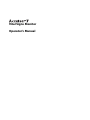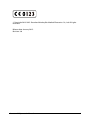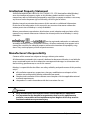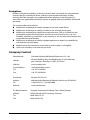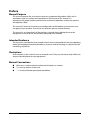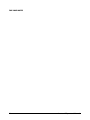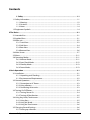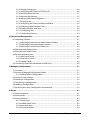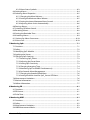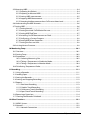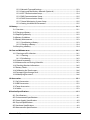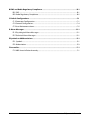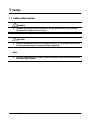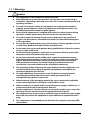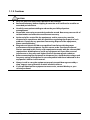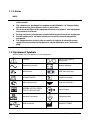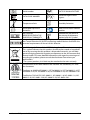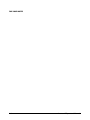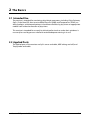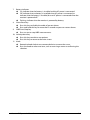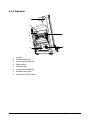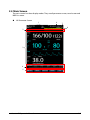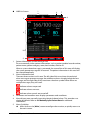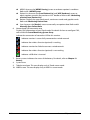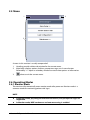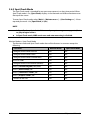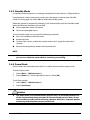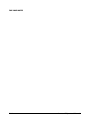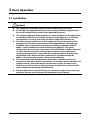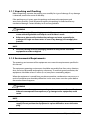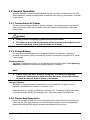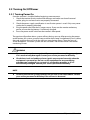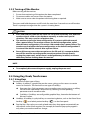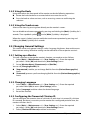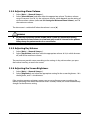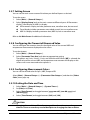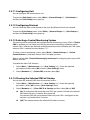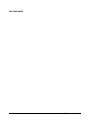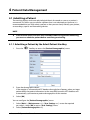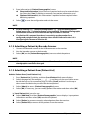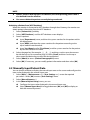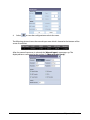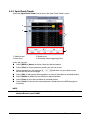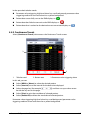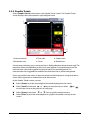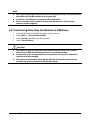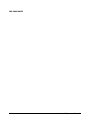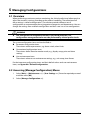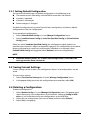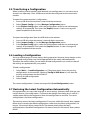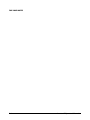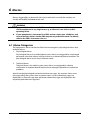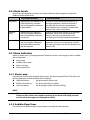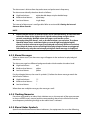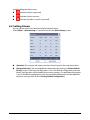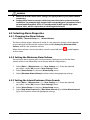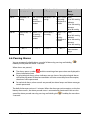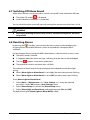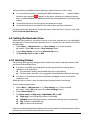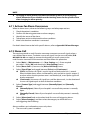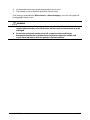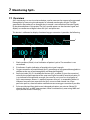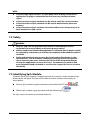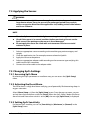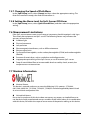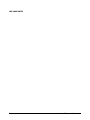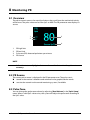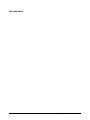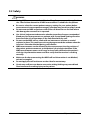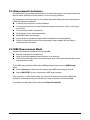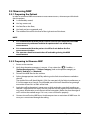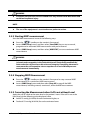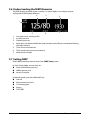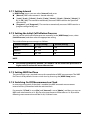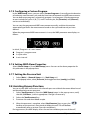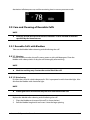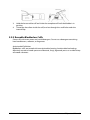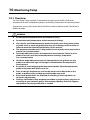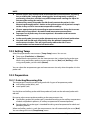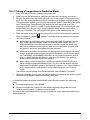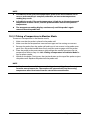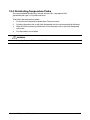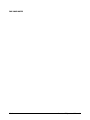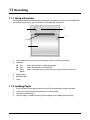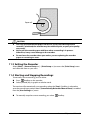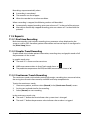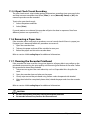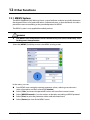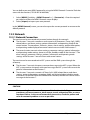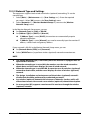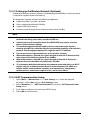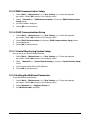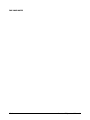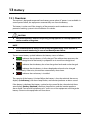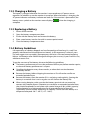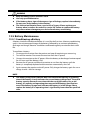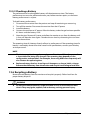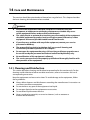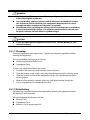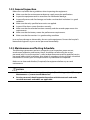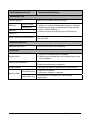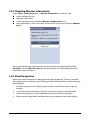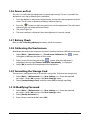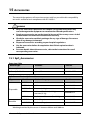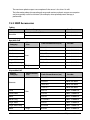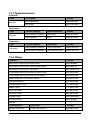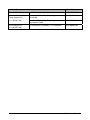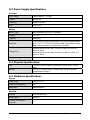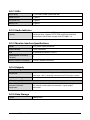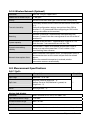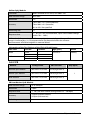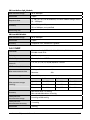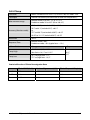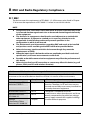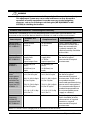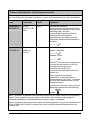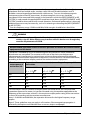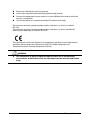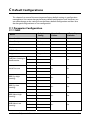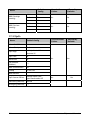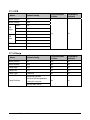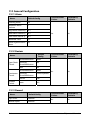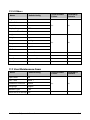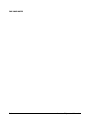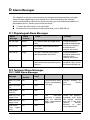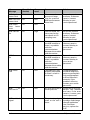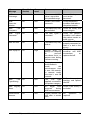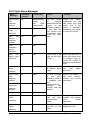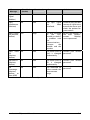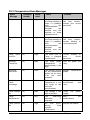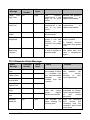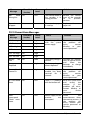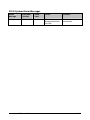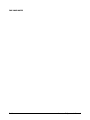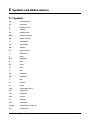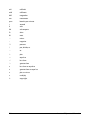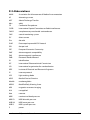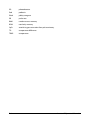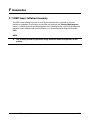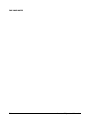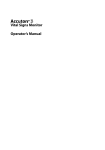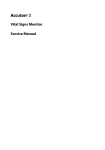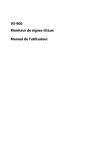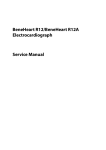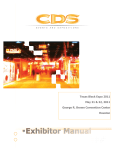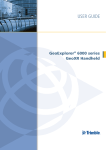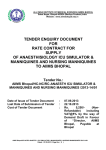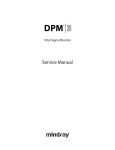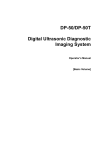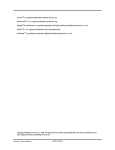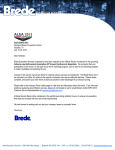Download Accutorr 7 Operators Manual
Transcript
Vital Signs Monitor Operator’s Manual © Copyright 2013-2015 Shenzhen Mindray Bio-Medical Electronics Co., Ltd. All rights reserved. Release date: January 2015. Revision: 3.0 Accutorr 7 Operator's Manual I Intellectual Property Statement SHENZHEN MINDRAY BIO-MEDICAL ELECTRONICS CO., LTD. (hereinafter called Mindray) owns the intellectual property rights to this Mindray product and this manual. This manual may refer to information protected by copyrights or patents and does not convey any license under the patent rights of Mindray, nor the rights of others. Mindray intends to maintain the contents of this manual as confidential information. Disclosure of the information in this manual in any manner whatsoever without the written permission of Mindray is strictly forbidden. Release, amendment, reproduction, distribution, rental, adaption and translation of this manual in any manner whatsoever without the written permission of Mindray is strictly forbidden. , , and are the registered trademarks or trademarks owned by Mindray in China and other countries. All other trademarks that appear in this manual are used only for editorial purposes without the intention of improperly using them. They are the property of their respective owners. Manufacturer’s Responsibility Contents of this manual are subject to changes without prior notice. All information contained in this manual is believed to be correct. Mindray is not liable for errors contained herein nor for incidental or consequential damages in connection with the furnishing, performance, or use of this manual. Mindray is responsible for the effects on safety, reliability and performance of this product, only if: all installation operations, expansions, changes, modifications and repairs of this product are conducted by Mindray authorized personnel; the electrical installation of the relevant room complies with the applicable national and local requirements; the product is used in accordance with the instructions for use. WARNING II Only skilled/trained clinical professionals should operate this equipment. It is important for the hospital or organization that uses this equipment to perform a reasonable service/maintenance plan. Neglect of this may result in machine breakdown or personal injury. Accutorr 7 Operator's Manual Warranty Mindray warrants that components within its products will be free from defects in workmanship and materials for a period of three years from the date of purchase except that disposable or one-time use products are warranted to be free from defects in workmanship and materials up to a date one year from the date of purchase or the date of first use, whichever is sooner. This warranty does not cover consumable items such as, but not limited to, batteries, external cables, and sensors. Mindray shall not be liable for any incidental, special, or consequential loss, damage, or expense directly or indirectly arising from the use of its products. Liability under this warranty and the buyer’s exclusive remedy under this warranty is limited to servicing or replacing the affected products, at Mindray option, at the factory or at an authorized distributor, for any product which shall under normal use and service appear to Mindray to have been defective in material or workmanship. Recommended preventative maintenance, as prescribed in the service manual, is the responsibility of the user and is not covered by this warranty. No agent, employee, or representative of Mindray has any authority to bind Mindray to any affirmation, representation, or warranty concerning its products, and any affirmation, representation or warranty made by any agent, employee, or representative shall not be enforceable by buyer or user. THIS WARRANTY IS EXPRESSLY IN LIEU OF, AND MINDRAY EXPRESSLY DISCLAIMS, ANY OTHER EXPRESS OR IMPLIED WARRANTIES, INCLUDING ANY IMPLIED WARRANTY OF MERCHANTABILITY, NON-INFRINGEMENT, OR FITNESS FOR A PARTICULAR PURPOSE, AND OF ANY OTHER OBLIGATION ON THE PART OF MINDRAY. Damage to any product or parts through misuse, neglect, accident, or by affixing any non-standard accessory attachments, or by any customer modification voids this warranty. Mindray makes no warranty whatsoever in regard to trade accessories, such being subject to the warranty of their respective manufacturers. A condition of this warranty is that the equipment or accessories which are claimed to be defective be returned when authorized, freight prepaid to Mindray DS USA, Inc., Mahwah, New Jersey 07430 or its authorized representative. Mindray shall not have any responsibility in the event of loss or damage in transit. Accutorr 7 Operator's Manual III Exemptions Mindray's obligation or liability under this warranty does not include any transportation or other charges or liability for direct, indirect or consequential damages or delay resulting from the improper use or application of the product or the use of parts or accessories not approved by Mindray or repairs by people other than Mindray authorized personnel. This warranty does not extend to: Malfunction or damage caused by improper use or man-made failure. Malfunction or damage caused by unstable or out-of-range power input. Malfunction or damage caused by force majeure events, such as (i) flood, fire and earthquake or other similar elements of nature or acts of God; (ii) riots, war, civil disorders, rebellions, or revolutions in any country; or (iii) any other cause beyond the reasonable control of Mindray. Malfunction or damage caused by improper operation or repair by unqualified or unauthorized service people. Malfunction of the instrument or part whose serial number is not legible. Others not caused by instrument or part itself. Company Contact IV Manufacturer: Shenzhen Mindray Bio-Medical Electronics Co., Ltd. Address Mindray Building, Keji 12th Road South, Hi-tech industrial park, Nanshan, Shenzhen 518057, P.R.China Website www.mindray.com E-mail Address: [email protected] Tel: +86 755 81888998 Fax: +86 755 26582680 Distributor: Mindray DS USA, Inc. Address: 800 MacArthur Boulevard, Mahwah, New Jersey 07430 USA Tel: 1.800.288.2121, 1.201.995.8000 Website: www.mindray.com EC-Representative: Shanghai International Holding Corp. GmbH (Europe) Address: Eiffestraβe 80, 20537 Hamburg, Germany Tel: 0049-40-2513175 Fax: 0049-40-255726 Accutorr 7 Operator's Manual Preface Manual Purpose This manual contains the instructions necessary to operate the product safely and in accordance with its function and intended use. Observance of this manual is a prerequisite for proper product performance and correct operation and ensures patient and operator safety. This manual is based on the maximum configuration and therefore some contents may not apply to your product. If you have any question, please contact Mindray. This manual is an integral part of the product. It should always be kept close to the equipment so that it can be conveniently obtained when needed. Intended Audience This manual is intended for clinical professionals who are expected to have corresponding working knowledge of medical procedures, practices and terminology as required for the monitoring of patients. Illustrations All illustrations in this manual serve as examples only. They may not necessarily reflect the setup or data displayed on your equipment. Manual Conventions Italic text is used to quote the referenced chapters or sections. [ ] is used to enclose screen text. → is used to indicate operational procedures. Accutorr 7 Operator's Manual V FOR YOUR NOTES VI Accutorr 7 Operator's Manual Contents 1 Safety ................................................................................................................ 1-1 1.1 Safety Information............................................................................................................................... 1-1 1.1.1 Warnings .................................................................................................................................... 1-2 1.1.2 Cautions ..................................................................................................................................... 1-3 1.1.3 Notes ........................................................................................................................................... 1-4 1.2 Equipment Symbols ........................................................................................................................... 1-4 2 The Basics ......................................................................................................................... 2-1 2.1 Intended Use ......................................................................................................................................... 2-1 2.2 Applied Parts ......................................................................................................................................... 2-1 2.3 Main unit ................................................................................................................................................. 2-2 2.3.1 Front View ................................................................................................................................. 2-2 2.3.2 Side View ................................................................................................................................... 2-4 2.3.3 Rear View ................................................................................................................................... 2-5 2.3.4 Bottom View ............................................................................................................................. 2-6 2.4 Main Screen ........................................................................................................................................... 2-7 2.5 Menu ...................................................................................................................................................... 2-11 2.6 Operating Modes............................................................................................................................... 2-11 2.6.1 Monitor Mode ........................................................................................................................ 2-11 2.6.2 Spot Check Mode ................................................................................................................. 2-12 2.6.3 Standby Mode ....................................................................................................................... 2-13 2.6.4 Demo Mode............................................................................................................................ 2-13 3 Basic Operation................................................................................................................ 3-1 3.1 Installation.............................................................................................................................................. 3-1 3.1.1 Unpacking and Checking .................................................................................................... 3-2 3.1.2 Environmental Requirements............................................................................................ 3-2 3.2 General Operation............................................................................................................................... 3-3 3.2.1 Connection to AC Power ..................................................................................................... 3-3 3.2.2 Using a Battery ........................................................................................................................ 3-3 3.2.3 Connecting Accessories ....................................................................................................... 3-3 3.3 Turning On/Off Power ........................................................................................................................ 3-4 3.3.1 Turning Power On .................................................................................................................. 3-4 3.3.2 Turning off the Monitor........................................................................................................ 3-5 3.4 Using Key, Knob, Touchscreen ........................................................................................................ 3-5 3.4.1 Using Keys ................................................................................................................................. 3-5 3.4.2 Using the Knob........................................................................................................................ 3-6 3.4.3 Using the Touchscreen ......................................................................................................... 3-6 3.5 Changing General Settings .............................................................................................................. 3-6 3.5.1 Setting up a Monitor ............................................................................................................. 3-6 Accutorr 7 Operator's Manual 1 3.5.2 Changing Language .............................................................................................................. 3-6 3.5.3 Configuring the Timeout of Clinician ID ........................................................................ 3-6 3.5.4 Adjusting Alarm Volume...................................................................................................... 3-7 3.5.5 Adjusting Key Volume .......................................................................................................... 3-7 3.5.6 Adjusting the Screen Brightness ...................................................................................... 3-7 3.5.7 Setting Screen ......................................................................................................................... 3-8 3.5.8 Configuring the Timeout of Measured Value............................................................... 3-8 3.5.9 Configuring Measurement Colors ................................................................................... 3-8 3.5.10 Setting the Date and Time................................................................................................ 3-8 3.5.11 Configuring Unit .................................................................................................................. 3-9 3.5.12 Configuring Printout .......................................................................................................... 3-9 4 Patient Data Management .............................................................................................. 4-1 4.1 Admitting a Patient ............................................................................................................................. 4-1 4.1.1 Admitting a Patient by the Admit Patient Hardkey ................................................... 4-1 4.1.2 Admitting a Patient by Barcode Scanner ...................................................................... 4-2 4.1.3 Admitting a Patient from [Patient List]........................................................................... 4-2 4.2 Manually Input Patient Data............................................................................................................ 4-3 4.3 Manually Save Patient Data ............................................................................................................. 4-5 4.4 Reviewing Patient Data ..................................................................................................................... 4-5 4.4.1 Spot Check Trends ................................................................................................................. 4-6 4.4.2 Continuous Trends ................................................................................................................. 4-7 4.4.3 Graphic Trends......................................................................................................................... 4-8 4.5 Transferring Data from the Monitor to USB Drive ................................................................... 4-9 5 Managing Configurations ............................................................................................... 5-1 5.1 Overview ................................................................................................................................................. 5-1 5.2 Accessing [Manage Configuration] Menu.................................................................................. 5-1 5.2.1 Setting Default Configuration ........................................................................................... 5-2 5.3 Saving Current Settings..................................................................................................................... 5-2 5.4 Deleting a Configuration .................................................................................................................. 5-2 5.5 Transferring a Configuration ........................................................................................................... 5-3 5.6 Loading a Configuration ................................................................................................................... 5-3 5.7 Restoring the Latest Configuration Automatically ................................................................. 5-3 6 Alarms .............................................................................................................................. 6-1 6.1 Alarm Categories ................................................................................................................................. 6-1 6.2 Alarm Levels........................................................................................................................................... 6-2 6.3 Alarm Indicators ................................................................................................................................... 6-2 6.3.1 Alarm Lamp .............................................................................................................................. 6-2 6.3.2 Audible Alarm Tones ............................................................................................................. 6-2 6.3.3 Alarm Messages ...................................................................................................................... 6-3 6.3.4 Flashing Numerics.................................................................................................................. 6-3 2 Accutorr 7 Operator's Manual 6.3.5 Alarm Status Symbols ........................................................................................................... 6-3 6.4 Setting Alarms ...................................................................................................................................... 6-4 6.5 Selecting Alarm Properties .............................................................................................................. 6-5 6.5.1 Changing the Alarm Volume.............................................................................................. 6-5 6.5.2 Setting the Minimum Alarm Volume .............................................................................. 6-5 6.5.3 Setting the Interval between Alarm Sounds ............................................................... 6-5 6.5.4 Adjusting Alarm Limits Automatically............................................................................ 6-6 6.6 Pausing Alarms ..................................................................................................................................... 6-7 6.7 Switching Off Alarm Sound ............................................................................................................. 6-8 6.8 Resetting Alarms .................................................................................................................................. 6-8 6.9 Setting the Reminder Tone .............................................................................................................. 6-9 6.10 Latching Alarms ................................................................................................................................. 6-9 6.11 Actions for Alarm Occurrence .................................................................................................... 6-10 6.12 Nurse Call ........................................................................................................................................... 6-10 7 Monitoring SpO2 .............................................................................................................. 7-1 7.1 Overview ................................................................................................................................................. 7-1 7.2 Safety ........................................................................................................................................................ 7-2 7.3 Identifying SpO2 Module .................................................................................................................. 7-2 7.4 Applying the Sensor ........................................................................................................................... 7-3 7.5 Changing SpO2 Settings.................................................................................................................... 7-3 7.5.1 Accessing SpO2 Menu ........................................................................................................... 7-3 7.5.2 Adjusting the Desat Alarm.................................................................................................. 7-3 7.5.3 Setting SpO2 Sensitivity ....................................................................................................... 7-3 7.5.4 Changing Averaging Time .................................................................................................. 7-4 7.5.5 Monitoring SpO2 and NIBP Simultaneously ................................................................. 7-4 7.5.6 Sat-Seconds Alarm Management .................................................................................... 7-4 7.5.7 Changing the Speed of Pleth Wave ................................................................................. 7-6 7.5.8 Setting the Alarm Level for SpO2 Sensor Off Alarm .................................................. 7-6 7.6 Measurement Limitations ................................................................................................................ 7-6 7.7 Masimo Information ........................................................................................................................... 7-6 7.8 Nellcor Information............................................................................................................................. 7-7 8 Monitoring PR .................................................................................................................. 8-1 8.1 Overview ................................................................................................................................................. 8-1 8.2 PR Source ................................................................................................................................................ 8-1 8.3 Pulse Tone ............................................................................................................................................... 8-1 9 Monitoring NIBP .............................................................................................................. 9-1 9.1 Overview ................................................................................................................................................. 9-1 9.2 Safety ........................................................................................................................................................ 9-2 9.3 Measurement Limitations ................................................................................................................ 9-3 9.4 NIBP Measurement Mode................................................................................................................. 9-3 Accutorr 7 Operator's Manual 3 9.5 Measuring NIBP .................................................................................................................................... 9-4 9.5.1 Preparing the Patient ............................................................................................................ 9-4 9.5.2 Preparing to Measure NIBP ................................................................................................. 9-4 9.5.3 Starting NIBP measurement............................................................................................... 9-5 9.5.4 Stopping NIBP Measurement ............................................................................................ 9-5 9.5.5 Correcting the Measurement when Cuff is not at Heart Level .................................... 9-5 9.6 Understanding the NIBP Numerics ............................................................................................... 9-6 9.7 Setting NIBP ........................................................................................................................................... 9-6 9.7.1 Setting Interval ........................................................................................................................ 9-7 9.7.2 Setting the Initial Cuff Inflation Pressure....................................................................... 9-7 9.7.3 Setting NIBP End Tone .......................................................................................................... 9-7 9.7.4 Switching On/Off Measurement on Clock .................................................................... 9-7 9.7.5 Configuring a Custom Program ........................................................................................ 9-8 9.7.6 Setting NIBP Alarm Properties .......................................................................................... 9-8 9.7.7 Setting the Pressure Unit..................................................................................................... 9-8 9.8 Assisting Venous Puncture ............................................................................................................... 9-8 10 Monitoring Temp ......................................................................................................... 10-1 10.1 Overview ............................................................................................................................................ 10-1 10.2 Setting Temp ..................................................................................................................................... 10-2 10.3 Preparation ........................................................................................................................................ 10-2 10.3.1 Selecting Measuring Site ................................................................................................ 10-2 10.3.2 Taking a Temperature in Predictive Mode ................................................................ 10-3 10.3.3 Taking a Temperature in Monitor Mode .................................................................... 10-4 10.4 Disinfecting Temperature Probe ............................................................................................... 10-5 11 Recording ..................................................................................................................... 11-1 11.1 Using a Recorder ............................................................................................................................. 11-1 11.2 Loading Paper .................................................................................................................................. 11-1 11.3 Setting the Recorder ...................................................................................................................... 11-2 11.4 Starting and Stopping Recordings ........................................................................................... 11-2 11.5 Reports ................................................................................................................................................ 11-3 11.5.1 Real-time Recording ......................................................................................................... 11-3 11.5.2 Graphic Trend Recording ................................................................................................ 11-3 11.5.3 Continuous Trends Recording....................................................................................... 11-3 11.5.4 Spot Check Trends Recording ....................................................................................... 11-4 11.6 Removing a Paper Jam.................................................................................................................. 11-4 11.7 Cleaning the Recorder Printhead.............................................................................................. 11-4 12 Other Functions ........................................................................................................... 12-1 12.1 MEWS System ................................................................................................................................... 12-1 12.2 Network .............................................................................................................................................. 12-2 12.2.1 Network Connection ........................................................................................................ 12-2 4 Accutorr 7 Operator's Manual 12.2.2 Network Type and Settings ............................................................................................ 12-3 12.2.3 Setting up the Wireless Network (Optional) ............................................................ 12-4 12.2.4 ADT Communication Setup ........................................................................................... 12-4 12.2.5 EMR Communication Setup........................................................................................... 12-5 12.2.6 DIAP Communication Setup.......................................................................................... 12-5 12.2.7 Central Monitoring System Setup ............................................................................... 12-5 12.2.8 Setting the Multicast Parameters ................................................................................ 12-5 13 Battery .......................................................................................................................... 13-1 13.1 Overview ............................................................................................................................................ 13-1 13.2 Charging a Battery .......................................................................................................................... 13-2 13.3 Replacing a Battery......................................................................................................................... 13-2 13.4 Battery Guidelines .......................................................................................................................... 13-2 13.5 Battery Maintenance ..................................................................................................................... 13-3 13.5.1 Conditioning a Battery..................................................................................................... 13-3 13.5.2 Checking a Battery ............................................................................................................ 13-4 13.6 Recycling a Battery ......................................................................................................................... 13-4 14 Care and Maintenance ................................................................................................ 14-1 14.1 Cleaning and Disinfection ........................................................................................................... 14-1 14.1.1 Cleaning ................................................................................................................................ 14-2 14.1.2 Disinfecting .......................................................................................................................... 14-2 14.2 General Inspection ......................................................................................................................... 14-3 14.3 Maintenance and Testing Schedule ......................................................................................... 14-3 14.4 Checking Monitor Information .................................................................................................. 14-5 14.7 Battery Check.................................................................................................................................... 14-6 14.8 Calibrating the Touchscreen ....................................................................................................... 14-6 14.9 Formatting the Storage Card ...................................................................................................... 14-6 14.10 Modifying Password .................................................................................................................... 14-6 15 Accessories ................................................................................................................... 15-1 15.1 SpO2 Accessories .............................................................................................................................. 15-1 15.2 NIBP Accessories .............................................................................................................................. 15-2 15.3 Temp Accessories ............................................................................................................................ 15-3 15.4 Others .................................................................................................................................................. 15-3 A Product Specifications .................................................................................................... A-1 A.1 Classifications ...................................................................................................................................... A-1 A.2 Environmental Specifications ........................................................................................................ A-1 A.3 Power Supply Specifications .......................................................................................................... A-2 A.4 Physical Specifications ..................................................................................................................... A-2 A.5 Hardware Specifications .................................................................................................................. A-2 A.6 Measurement Specifications.......................................................................................................... A-4 Accutorr 7 Operator's Manual 5 B EMC and Radio Regulatory Compliance ........................................................................ B-1 B.1 EMC .......................................................................................................................................................... B-1 B.2 Radio Regulatory Compliance....................................................................................................... B-5 C Default Configurations ................................................................................................... C-1 C.1 Parameter Configuration................................................................................................................. C-1 C.2 General Configuration...................................................................................................................... C-4 C.3 User Maintenance Items.................................................................................................................. C-5 D Alarm Messages ..............................................................................................................D-1 D.1 Physiological Alarm Messages ..................................................................................................... D-1 D.2 Technical Alarm Messages ............................................................................................................. D-1 E Symbols and Abbreviations ............................................................................................ E-1 E.1 Symbols.................................................................................................................................................. E-1 E.2 Abbreviations ...................................................................................................................................... E-3 F Anomalies......................................................................................................................... F-1 F.1 NIBP Smart Inflation Anomaly........................................................................................................ F-1 6 Accutorr 7 Operator's Manual 1 Safety 1.1 Safety Information WARNING Indicates a potential hazard situation or unsafe practice that, if not avoided, could result in death or serious injury. CAUTION Indicates a potential hazard or unsafe practice that, if not avoided, could result in minor personal injury or product/property damage. NOTE Provides application tips or other useful information to ensure that you get the most from your product. Accutorr 7 Operator's Manual 1-1 1.1.1 Warnings WARNING When disposing of the packaging material, be sure to observe the applicable waste control regulations and keep it out of children’s reach. When no battery is installed, make sure that the power supply is continuous. A power interruption will result in patient data loss. Put the equipment in a location where you can easily see the screen, access the operating controls, and disconnect the equipment from AC power. The equipment uses a mains plug as isolation means to the mains power supply. Please do not position the equipment in a place difficult to operate the mains plug. The equipment is not intended to be used within the magnetic resonance (MR) environment. 1-2 This equipment is restricted to one patient at a time. Before putting the system into operation, the operator must verify that the equipment, connecting cables and accessories are in correct working order and operating condition. To avoid risk of electric shock, this equipment must only be connected to a properly grounded power outlet. If a properly grounded power outlet is not available, operate the monitor on battery power. Ensure that the equipment is supplied with continuous electric power during operation. Sudden power failure may lead to the loss of patient data. To avoid an explosion hazard, do not use the equipment in the presence of oxygen–rich atmospheres, flammable anesthetics, or other flammable agents (such as gasoline). Do not open the equipment housings. All servicing or future upgrades must be carried out by Mindray trained and authorized personnel. Do not come into contact with patients during defibrillation. Otherwise serious injury or death could result. Do not touch the equipment’s metal parts or connectors when in contact with the patient; otherwise patient injury may result. Do not rely exclusively on the audible alarm system for patient monitoring. Adjustment of alarm volume to a low level or off may result in a hazard to the patient. Remember that alarm settings should be customized according to different patient situations and always keeping the patient under close surveillance is the most reliable way for safe patient monitoring. The physiological data and alarm messages displayed on the equipment is not intended to be directly used for diagnostic interpretation and replace the competent judgment of a clinician. To avoid inadvertent disconnection, route all cables in a way to prevent a stumbling hazard. Wrap and secure excess cabling to reduce risk of entanglement by patients or personnel. Accutorr 7 Operator's Manual 1.1.2 Cautions CAUTION Only use parts and accessories specified in this manual. Remove the battery before shipping the monitor or if it will not be used for an extended period of time. Carefully route patient cabling to reduce the possibility of patient entanglement. Disposable accessories are not designed to be reused. Reuse may cause a risk of contamination and affect the measurement accuracy. At the end of its service life, the equipment, and its accessories, must be disposed of in compliance with the guidelines regulating the disposal of such products. If you have any questions concerning disposal of the equipment, please contact Mindray. Magnetic and electrical fields are capable of interfering with the proper performance of the equipment. For this reason, make sure that all external devices operated in the vicinity of the equipment comply with the relevant EMC requirements. Mobile phones and X-ray equipment are a possible source of interference as they may emit higher levels of electromagnetic radiation. Before connecting the equipment to the power line, check that the voltage and frequency ratings of the power line are compatible with those indicated on the equipment’s label or in this manual. Always install or carry the equipment properly to avoid damage caused by a drop, impact, strong vibration or other mechanical force. If you spill liquid on the equipment or accessories, contact Mindray or your service personnel. Accutorr 7 Operator's Manual 1-3 1.1.3 Notes NOTE Keep this manual in the vicinity of the equipment so that it can be easily located when needed. The software was developed in compliance with IEC60601-1-4. The possibility of hazards arising from software errors is minimized. This manual describes all the equipment features and options. Your equipment may not have all of them. During normal use, the operator is expected to face the front of the equipment. Put the equipment in a location where you can easily view and operate the equipment. The equipment uses a mains plug asa means of isolation to the mains power supply. Do not position the equipment in a place difficult to access the mains plug. 1.2 Equipment Symbols Some symbols may not appear on your equipment. 1-4 Caution ON/OFF for a part of equipment Alternating current Battery indicator Alarm Reset NIBP Start/Stop key ALARM PAUSED Graphical recorder Admit patient key Insertion Direction DEFIBRILLATION –PROOF TYPE CF APPLIED PART Input/Output Network connector Equipotentiality USB connector MANUFACTURER Accutorr 7 Operator's Manual Serial number DATE OF MANUAFACTURE CATALOGUE NUMBER Protection against fluid ingress Temperature limit Humidity limitation Atmospheric pressure limitation Refer to instruction manual/ booklet AUTHORISED Interference may occur in REPRESENTATIVE IN THE the vicinity of equipment EUROPEAN COMMUNITY marked with this symbol The product bears CE mark indicating its conformity with the provisions of the Council Directive 93/42/EEC concerning medical devices and fulfills the essential requirements of Annex I of this directive. The following definition of the WEEE label applies to EU member states only. This symbol indicates that this product should not be treated as household waste. By ensuring that this product is disposed of correctly, you will help prevent bringing potential negative consequences to the environment and human health. For more detailed information with regard to returning and recycling this product, please consult the distributor from whom you purchased it. * For system products, this label may be attached to the main unit only. The presence of this label indicates the machine was certified by ETL with the statement: Conforms to AAMI Std ES 60601-1, IEC Std 60601-1-6, IEC Std 60601-1-8, IEC Std 60601-2-49, IEC Std 80601-2-30, ISO Std 80601-2-56, ISO Std 80601-2-61. Certified to CSA Std C22.2 NO. 60601-1, NO. 60601-1-6, NO. 60601-1-8, NO. 60601-2-49, NO. 80601-2-30, NO. 80601-2-56, NO. 80601-2-61. Accutorr 7 Operator's Manual 1-5 FOR YOUR NOTES 1-6 Accutorr 7 Operator's Manual 2 The Basics 2.1 Intended Use The monitor is intended for monitoring physiologic parameters, including Pulse Oximetry (SpO2), Pulse Rate (PR), Non Invasive Blood Pressure (NIBP) and Temperature (TEMP), on adult, pediatric, and neonatal patients in healthcare facilities by physicians or appropriate medical staff under the direction of physicians. This monitor is intended for use only by clinical professionals or under their guidance. It must only be used by persons who have received adequate training in its use. 2.2 Applied Parts The applied parts of the monitor are SpO2 sensor and cable, NIBP tubing and cuff, and Temp probes and cable. Accutorr 7 Operator's Manual 2-1 2.3 Main unit 2.3.1 Front View 1 2 3 4 5 6 7 1. 2. 3. 4. 5. 6. 2-2 8 9 10 11 Alarm indicator When a physiological alarm or a technical alarm occurs, this indicator will flash as defined below. High priority alarm: the lamp quickly flashes red. Medium priority alarm: the lamp slowly flashes yellow. Low priority alarm: the lamp is yellow without flashing. Display screen Temperature probe well Probe cover pack holder AC power indicator On: indicates that the monitor is connected to the AC power. Off: indicates that the monitor is not connected to the AC power. Power ON/OFF switch Press this key to turn the monitor on. If no parameter is being measured, press this key to enter Standby mode. When the monitor is on, press and hold this key for more than 2 seconds to turn the monitor off. An indicator is built into this switch. It turns on when the monitor is on and turns off when the monitor is off. Accutorr 7 Operator's Manual 7. Battery indicator On: indicates that the battery is installed and the AC power is connected. Off: indicates that no battery is installed when AC power is connected, or indicates that the battery is installed, but no AC power is connected when the monitor is powered off. Flashing: indicates that the monitor is powered by battery. 8. Alarm Reset key Press this key to disable the audio of present alarms. Press and hold this key for more than 2 seconds to pause or restore alarms. 9. NIBP Start/Stop key Press to start or stop NIBP measurements. 10. Admit patient key Press this key to admit a new patient. Press this key to return to the main screen. 11. Knob Rotate the knob clockwise or counterclockwise to move the cursor. Press the knob to select one item, such as accessing a menu or confirming the selection. Accutorr 7 Operator's Manual 2-3 2.3.2 Side View 1 2 3 7 4 5 SpO 2 NIBP 6 1. 2. 3. 4. 5. 6. 7. 8. 2-4 8 Handle Recorder indicator Start/stop recording key Paper outlet Recorder door Connector for NIBP cuff Recorder door latch Connector for SpO2 cable Accutorr 7 Operator's Manual 2.3.3 Rear View 1 3 2 4 5 6 7 1. 2. 3. 4. 5. 6. 7. Temperature probe well Connector for temperature probe Network connector: It is a standard RJ45 connector used to communicate with external devices, such as central monitoring system, eGateway, or for upgrading the system software. Multi-function connector: connects to the hospital's nurse call system, or connects external devices through DIAP protocol. USB connector: connects to barcode scanner or USB disk. AC power input Equipotential grounding terminal NOTE When using the equipment with other devices, their equipotential grounding terminals should be connected together to eliminate a possible difference in ground potential. Accutorr 7 Operator's Manual 2-5 2.3.4 Bottom View 1 2 1. 2. 2-6 Battery compartment door Quick release mount latch point Accutorr 7 Operator's Manual 2.4 Main Screen The main screen has three display modes. They are all parameter screen, trend screen and NIBP list screen. All Parameter Screen 1 8 7 6 2 3 4 5 Accutorr 7 Operator's Manual 2-7 Trend Screen 1 8 7 6 2 3 9 5 2-8 Accutorr 7 Operator's Manual NIBP List Screen 1 8 7 6 2 3 10 5 1. 2. Patient Information/System Message Area This area normally shows patient information, such as patient medical record number, patient name, patient category, room, bed number, clinician ID. When a system related message is presented, the second line of this area will display the system prompt message for 30 seconds. The patient information in this area will be covered temporarily. Alarm Information Area There are three sections in this area: The left side of this area shows the technical alarm message or prompt message; the middle area shows the physiological alarm message; and the right side of this area shows the alarm symbol. When there are multiple messages, they will scroll. indicates alarms are paused. indicates alarms are reset. 3. 4. 5. indicates alarm sounds are turned off. Parameter and waveform area: displays parameters and waveforms. Manual input area: manually input physiological related values. This area does not display by default. Refer to 4.2 Manually Input Patient Data for additional information. Menu QuickKeys Main: Accesses the [Main] screen to configure the monitor, or quickly returns to the main screen. Accutorr 7 Operator's Manual 2-9 6. MEWS: Accesses the [MEWS Scoring] screen to evaluate a patient’s condition. Refer to 12.1 MEWS System. Patient List: Accesses the [Local Patient List] and [ADT Database] screen to admit a patient stored in the monitor or ADT database. Refer to 4.1.3 Admitting a Patient from [Patient List]. Review: Displays the spot check trends, continuous trends and graphic trends. Refer to 4.4 Reviewing Patient Data. Save: Accesses the [Results] screen to manually save patient data. Refer to 4.3 Manually Save Patient Data. Network and USB connection area Display CMS information or Spot Check mode. For details for how to configure CMS, refer to 12.2.7 Central Monitoring System Setup. Indicate the connection of network or USB to this monitor. indicates monitor is successfully connected to a wired network. indicates the wireless function (optional) is working. indicates monitor has failed to connect a wired network. indicates the wireless function (optional) is not working. indicates a USB drive is inserted. 7. Battery status: indicates the status of the battery. For details, refer to Chapter 13 Battery. 8. System time 9. Tabular trend area. This area displays only in Trend screen mode. 10. NIBP list area. This area displays only in NIBP List screen mode. 2-10 Accutorr 7 Operator's Manual 2.5 Menu 1 3 2 A menu in this monitor is usually composed of: 1. Heading: provide a title or description for the current menu. 2. Main body: displays options, buttons, prompt messages, etc. A menu button followed by “>>’’ opens a secondary window to reveal more options or information. : select to exit the current menu. 3. 2.6 Operating Modes 2.6.1 Monitor Mode The monitor will automatically enter monitor mode after power on. Monitor mode is a common mode for monitoring patient vital signs. NOTE In Monitor mode, physiological and technical alarms, and prompt messages are supported. In Monitor mode, NIBP continuous and auto measuring is enabled. Accutorr 7 Operator's Manual 2-11 2.6.2 Spot Check Mode The Spot Check mode is intended for on-spot measurement in a short time period. When Spot Check mode is On, [Spot Check] displays in the Network and USB connection area at the top of the screen. To enter Spot Check mode, select [Main]→[Maintenance>>]→[User Settings>>]→Enter required password→Set [Spot Check] to [On]. NOTE In Spot Check mode, technical alarms and prompt messages are supported, but no physiological alarms. In Spot Check mode, NIBP continuous and auto measuring is disabled. Monitor Mode vs. Spot Check Mode The Monitor mode and Spot Check modes have all the features in common except the following: Functions Monitor Mode Spot Check Mode 2-12 Configure and use NIBP Interval Yes No Configure and use NIBP Clock Yes No Configure and use NIBP Simultaneous Yes No Use STAT NIBP Yes No Configure and use Sat-Seconds (Nellcor) Yes No Access [Custom Program] tab (NIBP) Yes No Access [Alarm Setup] tab Yes No Access [Continuous Trends] tab Yes No Access [Graphic Trends] tab Yes No Connect to the CMS Yes No Accutorr 7 Operator's Manual 2.6.3 Standby Mode In Standby mode, the patient is not being monitored, but the monitor is still powered on. If no parameter is being measured, you can press the power switch to enter Standby mode. A warning pops up. Select [Yes] to enter the Standby mode. When the monitor is powered by a battery, it will automatically enter the Standby mode when the following conditions are satisfied: No key operation within 10 minutes. No unacknowledged alarms. To exit Standby mode, use any one of the following methods: Press any hardkey on the front panel. Rotate the knob. Connect SpO2 sensor, and let the monitor receive SpO2 signal for more than 5 seconds. Remove the temperature probe from the probe well. NOTE If the monitor enters and then exits Standby mode during patient monitoring, you must re-admit the patient before continuing monitoring. 2.6.4 Demo Mode Demo mode is password protected, and it is used for demonstration purpose only. To enter Demo mode: 1. Select [Main]→[Maintenance>>]. 2. Select [Demo>>]→Enter required password→Select [Ok]. To exit Demo mode: 1. Select [Main]→[Maintenance>>]. 2. Select [Exit Demo]. WARNING The Demo mode is for demonstration purpose only. To avoid the potential risk of the simulated data being mistaken for the monitored patient’s data, do not enter the Demo mode while monitoring a patient. Otherwise, improper patient monitoring and delayed treatment could result. Accutorr 7 Operator's Manual 2-13 FOR YOUR NOTES 2-14 Accutorr 7 Operator's Manual 3 Basic Operation 3.1 Installation WARNING The equipment should be installed by authorized Mindray personnel. Do not open the equipment housings. All servicing and future upgrades must be carried out by Mindray trained and authorized personnel. The software copyright of the equipment is solely owned by us. No organization or individual shall resort to altering, copying, or exchanging it or to any other infringement on it in any form or by any means without due permission. Connect only approved devices to this equipment. Devices connected to the equipment must meet the requirements of the applicable IEC standards (e.g. IEC 60950 safety standards for information technology equipment and IEC 60601-1 safety standards for medical electrical equipment). The system configuration must meet the requirements of the IEC 60601-1 medical electrical systems standard. Any personnel who connect devices to the equipment’s signal input/output port is responsible for providing evidence that the safety certification of the devices has been performed in accordance to the IEC 60601-1. If you have any questions, please contact Mindray. If it is not evident from the equipment specifications whether a particular combination with other devices is hazardous, for example, due to summation of leakage currents, please consult the manufacturers or else an expert in the field, to ensure the necessary safety of patients and all devices concerned will not be impaired by the proposed combination. Put the equipment in a location where you can easily see the screen, access the operating controls, and disconnect the equipment from AC power. Accutorr 7 Operator's Manual 3-1 3.1.1 Unpacking and Checking Before unpacking, examine the packing case carefully for signs of damage. If any damage is detected, contact the carrier or Mindray. If the packing case is intact, open the package and remove the equipment and accessories carefully. Check all materials against the packing list and check for any mechanical damage. Contact Mindray in case of any problem. WARNING When disposing of the packaging material, be sure to observe the applicable waste control regulations and keep it out of children’s reach. Before use, please verify whether the packages are intact, especially the packages of single use accessories. In case of any damage, do not apply it to patients. NOTE Save the packing case and packaging material as they can be used if the equipment must be reshipped. 3.1.2 Environmental Requirements The operating environment of the equipment must meet the requirements specified in this manual. The equipment operating environment should be reasonably free from noise, vibration, dust, corrosive, flammable and explosive substances. To maintain good ventilation, the equipment should be at least 2 inches (5 cm) away from surrounding objects. When the equipment is moved from one place to another, condensation may occur as a result of temperature or humidity difference. In this case, never start the system before the condensation disappears. WARNING Make sure that the equipment operating environment meets the specifications. Otherwise unexpected consequences, e.g. damage to the equipment, could result. NOTE 3-2 The equipment uses a mains plug asa means of isolation to the mains power supply. Do not position the equipment in a place difficult to access the mains plug. Accutorr 7 Operator's Manual 3.2 General Operation Read this operator's manual carefully before using this monitor. Familiarize yourself with the equipment's function and operation, and observe the warnings and cautions included in the manual. 3.2.1 Connection to AC Power This monitor can be powered by AC power or battery. Connect the power cord to the AC input on the back of the monitor, and connect the other end of the power cord to the power outlet. WARNING Always use the accompanying power cord with the monitor. The battery is to be used if the integrity of the protective earth conductor or the protective earthing system in the installation is in doubt. 3.2.2 Using a Battery This monitor can be equipped with rechargeable lithium -ion battery. If a battery is installed, the monitor system automatically switches to the battery for power if AC power is interrupted. Installing a Battery The battery compartment cover is on the bottom of the monitor. Refer to 13.3 Replacing a Battery for additional information regarding battery installation. NOTE When a battery has been stored for a long time, or the battery is depleted, recharge the battery at once. Otherwise, the low battery may not be sufficient to power the monitor if the AC power is unavailable. Charging a Battery The battery is charged whenever the monitor is connected to an AC power source regardless of whether the monitor is turned on or not. When the battery is charging, the battery indicator is On. The battery charge icon on the screen dynamically displays the charging status when the monitor is powered on. 3.2.3 Connecting Accessories Insert the hose part of NIBP cuff to the connector on the side of monitor; insert the SpO2 cable into the SpO2 cable connector on the side of the monitor; insert the temperature probe cable into the TEMP probe connector on the back of the monitor. Accutorr 7 Operator's Manual 3-3 3.3 Turning On/Off Power 3.3.1 Turning Power On Once the monitor is installed, before beginning measurements. 1. Check the monitor for any mechanical damage, and make sure that all external cables, plug-ins and accessories are properly connected. 2. Check the power supply specification is met if mains power is used. Only use a power outlet that is properly grounded. 3. Plug the power cord into the AC power source. If you run the monitor on battery power, ensure that the battery is sufficiently charged. 4. Press the power on/off switch on the monitor’s front panel. The monitor will perform alarm system self-test during start-up. After pressing the power on/off button, the system sounds a beep, and the alarm lamp simultaneously turns yellow, then red, and then turns off, with the start-up screen being shown. Then the start-up screen disappears. The alarm system self-test succeeds. The monitor enters the normal monitoring screen. WARNING Do not use the monitor on a patient if you suspect it is not working properly, or if it is mechanically damaged. Contact your service personnel or Mindray. Check that visual and auditory alarm signals are presented correctly when the equipment is powered on. Do not use the equipment for any monitoring procedure on a patient if you suspect it is not working properly, or if it is mechanically damaged. Contact your service personnel or Mindray. NOTE 3-4 Carefully check if the system performs the self-test as described above. Contact your service personnel or Mindray if the self-test is abnormal. Accutorr 7 Operator's Manual 3.3.2 Turning off the Monitor Before turning off the monitor: 1. Ensure that monitoring of the patient has been completed. 2. Disconnect cables and sensors from the patient. 3. Make sure to save or clear the patient monitoring data as required. Then press and hold the power on/off switch for more than 2 seconds to turn off monitor. There is a prompt message when the system is shutting down. CAUTION Press and hold the power on/off switch for 10 seconds to forcibly shut down the monitor when it could not be shut down normally or under some special situations. This may cause loss of patient data. The monitor restores the latest configuration if it restarts within 60 seconds after a power failure. The monitor restores the default configuration, rather than the latest configuration, if it restarts 120 seconds after a power failure. The monitor may load either the latest configuration or the default configuration if it restarts from 60-120 seconds after a power failure. Power failure may cause data corruption on the SD card. It is recommended to turn off the monitor according to the normal procedures. Do not directly unplug the power cord, unless there is a charged battery installed, or remove the battery before shutting down the monitor. NOTE To completely disconnect the power supply, unplug the power cord. 3.4 Using Key, Knob, Touchscreen 3.4.1 Using Keys The monitor has three types of keys: Softkey: A softkey is a graphic key on the screen, giving you fast access to certain menus or functions. The monitor has two types of softkeys: Parameter keys: Each parameter area or waveform area can be seen as a softkey. You can enter a parameter setup menu by selecting its corresponding parameter area or waveform area. QuickKeys: QuickKeys are configurable graphical keys, located at the bottom of the main screen. Hardkeys: A hardkey is a physical key on a monitoring device, such as the Alarm Reset and admit patient hardkey on the front panel. hardkey Pop-Up Keys: Pop-up keys are task-related menu keys that appear automatically on the monitor screen when required. For example, the confirm pop-up key appears only when you need to confirm a change. Accutorr 7 Operator's Manual 3-5 3.4.2 Using the Knob Using the knob on the front panel of the monitor can do the following operations: Rotate the knob clockwise or counterclockwise to move the cursor. Press the knob to select one item, such as accessing a menu or confirming the selection 3.4.3 Using the Touchscreen Select screen items by pressing them directly on the monitor’s screen. You can disable touchscreen operation by pressing and holding the [Main] QuickKey for 3 seconds. Then a padlock symbol on the [Main] QuickKey is displayed. When the screen is locked, you can enable the touchscreen operation by pressing and holding the [Main] Quickkey for 3 seconds. 3.5 Changing General Settings This section covers only general settings such as language, brightness, date and time, etc. Measurement settings and other settings can be referred to in the respective sections. 3.5.1 Setting up a Monitor To install a monitor or change the monitor’s location, you need to set it as follows: 1. Select [Main]→[Maintenance >>]→[User Settings >>]→Enter the required password→Select [Ok] and then access [User Settings] menu. 2. Set up [Monitor Name], [Department] and [Bed No.]. You can set [Changing Bed No.] to: [Unprotected]: enables you to change Bed No. from the [Patient Demographics] menu. [Protected]: prevents you from changing Bed No. from the [Patient Demographics] menu. 3.5.2 Changing Language 1. 2. 3. Select [Main]→[Maintenance >>]→[User Settings >>]→Enter the required password Select [Ok] to access [User Settings] menu. Select [Language] and then select the desired language. Restart the monitor. 3.5.3 Configuring the Timeout of Clinician ID You can configure the retention time of a clinician ID each time it is entered. If a clinician ID is entered, but there is no activity on the monitor for a configured period of time, the monitor will clears the ID. 1. Select [Main]→[Maintenance >>]→[User Settings >>]→Enter the required password→Select [Ok] and then access [User Settings] menu. 2. Select [Clinician ID Time out] and then set the time. 3-6 Accutorr 7 Operator's Manual 3.5.4 Adjusting Alarm Volume 1. 2. Select [Main]→[General Setup>>]. Select [Alarm Volume] and then select the appropriate volume. The alarm volume range is between X to 10. X is the minimum volume, which depends on the setting of minimum alarm volume (refer to 6.5.2 Setting the Minimum Alarm Volume), and 10 the maximum volume. The alarm tone is switched off when the volume is set to [0]. WARNING Do not rely exclusively on the audible alarm system for patient monitoring. Adjustment of alarm volume to a low level may result in a hazard to the patient. Always keep the patient under close surveillance. 3.5.5 Adjusting Key Volume 1. 2. Select [Main]→[General Setup>>]. Select [Key Volume] and then select the appropriate volume: 0-10, in which 0 means off, and 10 the maximum volume. The monitor can provide a tone according to the settings in key volume when you press the knob or hard key, or touch the screen. 3.5.6 Adjusting the Screen Brightness 1. 2. Select [Main]→[General Setup>>]. Select [Brightness] and select the appropriate setting for the screen brightness. 10 is the brightest, and 1 is the dimmest. If the monitor operates on battery power, you can set a dimmer screen to prolong the battery operating time. When the monitor enters Standby mode, the screen automatically changes to the dimmest setting. Accutorr 7 Operator's Manual 3-7 3.5.7 Setting Screen You can set the main screen to one of the three pre-defined layouts as desired. To set the screen: 1. Select [Main]→[General Setup>>]. 2. Select [Display Setup] and set the main screen to different layout: All Parameters display, Trend display or NIBP List display. All Parameters display includes parameter area, waveform area, but no trend. Trend display includes parameter area, tabular trends, but no waveform area. NIBP List display includes parameter area, NIBP list, but no waveform area. Refer to 2.4 Main Screen for additional information. 3.5.8 Configuring the Timeout of Measured Value You can configure the retention time for the digital value of the current NIBP and temperature measurement displayed on the screen. To set the timeout: 1. Select [Main]→[General Setup>>]. 2. Select [Parameter Time Out] and select an appropriate setting. The options are 5 min, 10 min, 15 min, and 30 min and off. When [Off] is selected, the digital value of the current NIBP and temperature measurement will display on the screen until a new measured value replaces it. 3.5.9 Configuring Measurement Colors You can set the desired color for SpO2, NIBP, Temp and PR. Select [Main]→[General Setup>>]→[Parameter Color Setup>>] and then the [Select Color] menu pops up. 3.5.10 Setting the Date and Time 1. 2. 3. 4. Select [Main]→[General Setup>>]→[System Time>>]. Set [Date] and [Time]. Select [Date Format] and toggle between [yyyy-mm-dd], [mm-dd-yyyy] and [dd-mm-yyyy]. Select [Time Format] and toggle between [24h] and [12h]. CAUTION 3-8 Changing date and time affects the storage of trends and events and may cause data loss. Save or record any needed data prior to changing the date and time. Accutorr 7 Operator's Manual 3.5.11 Configuring Unit You can configure the measurement unit. To enter the [Unit Setup] menu, select [Main]→[General Setup>>]→[Unit Setup>>] and then the [Unit Setup] menu pops up. 3.5.12 Configuring Printout You can select the items to be printed on the strip. By default, all items are selected. To enter the [Print Setup] menu, select [Main]→[General Setup>>]→[Print Setup>>] and then the [Print Setup] menu pops up. 3.5.13 Selecting a Central Monitoring System The monitor can be configured with multiple central monitoring systems (CMS). If [Select CMS] is enabled, you can select one CMS for the current monitoring. In Monitor mode, when a CMS is selected, the Network and USB connection area will display the CMS name; when no CMS is selected, the area displays “???”. To select a central monitoring system, select [Main]→[General Setup>>]→[Select Central Station>>], and then select a CMS in the pop-up menu. Refer to section 12.2.7 Central Monitoring System Setup for configuring the name and IP address of a CMS. To enable the select CMS function: 1. Select [Main]→[Maintenance >>]→[User Settings >>]→Enter the required password, and then select [Ok] to access [User Settings] menu. 2. Select [Network >>]→[Select CMS] and then select [On]. 3.5.14 Clearing the Selected CMS at Startup You can clear the selected CMS when the monitor restarts. 1. 2. Select [Main]→[Maintenance >>]→[User Settings >>]→Enter the required password→Select [Ok] to access [User Settings] menu. Select [Network >>]→[Clear CMS IP at Startup] and then select [On] or [Off]. [On]: If configured with more than one CMS, the monitor will clear the selected CMS when it restarts 2 minutes after power-off. The selected CMS will not be cleared when only one CMS is configured, or the monitor is restarted within 2 minutes. [Off]: The monitor retains the selected CMS when it restarts. Accutorr 7 Operator's Manual 3-9 FOR YOUR NOTES 3-10 Accutorr 7 Operator's Manual 4 Patient Data Management 4.1 Admitting a Patient The monitor displays and stores physiological data in the trends as soon as a patient is connected. This allows you to monitor a patient that is not admitted yet. However, it is recommended that you fully admit a patient so that you can clearly identify your patient, on recordings, reports and networking devices. NOTE If the monitor enters and then exits Standby mode during patient monitoring, you must re-admit the patient before continuing monitoring. 4.1.1 Admitting a Patient by the Admit Patient Hardkey hardkey to access the [Patient Demographics] menu. 1. Press the 2. Enter the demographic details. If the monitor is connected to ADT database through the eGateway, when you input patient MRN, the patient information in the same MRN stored in ADT database will automatically synchronize to patient demographics of the monitor. Select [Ok]. 3. You can configure the [Patient Demographics] menu. 1. Select [Main]→[Maintenance >>]→[User Settings >>]→enter the required password→select [Ok] to access [User Settings] menu. 2. Select [Patient Demographics >>]. Accutorr 7 Operator's Manual 4-1 3. Enter information in [Patient Demographics] menu. [Required Information]: these items are required and must be entered when you select the [Save] QuickKey to manually save patient information, and [Optional Information]: this information is optional and not required when admitting a patient. 4. Select to save the configuration and exit the menu. NOTE In [User Settings >>]→[Patient Demographics >>]→[Patient Demographics Setup] menu, the '*' symbol indicates a required field. The patient demographic information cannot be saved until all the required data is entered. If a clinician ID is entered, but there is no activity on the monitor for a configured period of time, the monitor clears the ID. Refer to Section 3.5.3 Configuring the Timeout of Clinician ID. 4.1.2 Admitting a Patient by Barcode Scanner 1. 2. 3. Connect the barcode scanner to the USB connector on the monitor. Aim the barcode scanner at the barcode. Select [Ok] on the [Patient Demographics] menu to admit the patient. NOTE If the patient demographics are obtained from barcode scanner, the patient demographics cannot be changed. 4.1.3 Admitting a Patient from [Patient List] Admit a Patient from [Local Patient List]. 1. Press [Patient List] QuickKey, and then [Local Patient List] screen displays. 2. 3. 4. Select the page key (for example ), and then use the up or down arrow beside the key to turn to another page, or select [Scroll] and then use the up or down arrow beside the key to select the desired patient. Select [Admit] to access [Patient Demographics] menu. Select [Ok]. If necessary, you can modify patient information and then select [Ok]. In [Local Patient List], you also can: Select [Add New], and then [Patient Demographics] menu displays. Input patient information and then select [Ok] to admit the patient. Select [Delete] to remove currently selected patient from the monitor. Select [Delete All] to remove all the patients from the monitor. 4-2 Accutorr 7 Operator's Manual NOTE When a patient’s demographics are deleted, the corresponding patient data is also deleted from the montior. You cannot delete the patient currently being monitored. Admitting a Patient from [ADT Database] When the monitor is connected to ADT database through the eGateway, the monitor can obtain patient information from the ADT database. 1. Select [Patient List] QuickKey. 2. Select [ADT Database], and the ADT database screen displays. 3. Search a patient. Input [Department] name, and then the system searches for the patient within the department. Input [MRN], and then the system searches for the patient according to the input medical record number. Input [Last Name] and/or [First Name], and the system searches for the patient by last name and/or first name. 4. 5. 6. ), and then use the up or down arrow Select the page key (for example, beside the key to turn to another page, or select [Scroll] and then use the up or down arrow beside the key to select the desired patient. Select [Admit] to access [Patient Demographics] menu. Select [Ok]. If necessary, you can modify patient information and then select [Ok]. 4.2 Manually Input Patient Data You can choose whether to display the manual input area on the screen and configure the items to be displayed in the manual input area: 1. Select [Main]→[Maintenance >>]→[User Settings >>]→enter the required password→Select [Ok] to access [User Settings] menu. 2. Select [Manual Inputs>>]. 3. In the [Manual Inputs Setup] menu, you can Configure the items to be displayed in the manual input area. Select [Manual Input Area] and toggle between [On] and [Off] to display or hide the manual input area. Accutorr 7 Operator's Manual 4-3 4. Select to save the configuration and exit the menu. The following picture shows the manual input area which is located at the bottom of the screen if turned on. After the manual input area is selected, the [Manual Inputs] menu pops up. The displayed items correspond to the settings in [Manual Inputs Setup]. 4-4 Accutorr 7 Operator's Manual 4.3 Manually Save Patient Data Select the [Save] QuickKey to save the demographics, measurements and manually entered data for the current patient. You can configure the data processing mode for the manually saved data. 1. Select [Main]→[Maintenance >>]→[User Settings >>]→enter the required password→select [Ok] to access [User Settings] menu. 2. Select [“Save” Button Options >>]. 3. In [“Save” Button Setup] menu, select [Automatically Send On Manual Save]: the data saves locally and is sent to the external devices when the [Save] QuickKey is selected and confirmed, and/or [Automatically Record On Manual Save]: the data saves locally and prints to the recorder when the [Save] QuickKey is selected and confirmed. 4. Select to save the configuration and exit the menu. 4.4 Reviewing Patient Data Select [Review] QuickKey, and you can review the trends. In Monitor mode, you can view: Spot check trends Continuous trends Graphic trends In Spot Check mode, you can only view Spot Check Trends. Accutorr 7 Operator's Manual 4-5 4.4.1 Spot Check Trends Select the [Spot Check Trends] tab to access the Spot Check Trends screen. 4 3 1 2 1. Tabular trend 3. Data status 2. Button area 4. Parameter value triggering alarm In this tab, you can: Select [MRN] or [Name] and then select the desired patient. Select [Filter] to select parameter trends you want to review. ) and then use up or down arrow Select the page key (for example beside the key to turn the page. Select [Edit] to edit patient demographics or manual input data of selected patient. Select [Delete] to delete the trend data of selected patient. Select [Print] to print the trend data of selected patient. Select [Send] to transmit the selected patient’s trend data to the EMR through an eGateway. NOTE 4-6 The trend data can only be sent out when the monitor is connected to Electronic Medical Record system (EMR). Accutorr 7 Operator's Manual In the spot check tabular trends: Parameter value triggering high level alarm has a red background; parameter value triggering medium or low level alarm has a yellow background. Patient data successfully sent to the EMR displays as Patient data that failed to transmit to the EMR displays as Patient data that is cached on the device but not transmitted displays as 4.4.2 Continuous Trends Select [Continuous Trends] tab to access the Continuous Trends screen. 3 1 2 1. Tabular trend 2. Button area 3. Parameter value triggering alarm In this tab, you can: Select [MRN] or [Name] to select the desired patient. Select [Interval] to set the interval for the data to be displayed. ), and then use up or down arrow Select the page key (for example beside the key to turn the page. Select [Print] to print the trend data of selected patient. Select [Delete All] to delete the trend data of selected patient. Parameter value triggering high level alarm has a red background; parameter value triggering medium or low level alarm has a yellow background. Accutorr 7 Operator's Manual 4-7 4.4.3 Graphic Trends Select [Graphic Trends] tab to access the Graphic Trends screen. The Graphic Trend screen displays the current patient's physiological trend. 1 2 3 4 5 6 1. Event mark area 4. Parameter area 2.Time scale 5. Cursor 3. Graphic area 6. Button area A timestamp indicating your current position is displayed above the parameter area. The parameter value corresponding to the cursor time appears in the parameter area. The measurement value that triggered a high level alarm has red background. The measurement that triggered the medium/low level alarm has a yellow background. Events are marked with colors in the event mark area. Red represents a high level alarm event. Yellow represents a medium/low level alarm event. In the Graphic Trends screen, you can: Select [Zoom] to set the time length of the trend displayed on the screen. 4-8 or key to move the cursor. Select Select [Scroll] and control to move the cursor to the previous or next page. Select [Event] and control or key to quickly locate the event. Select [Print] to print the selected patient’s graphic trend data currently on the screen. or Accutorr 7 Operator's Manual NOTE Pausing or switching off alarms will not be recorded as events. The time of these operations will not be recorded in the system log. A total loss of power has no impact on the saved events. Events recorded earlier might be overwritten by later ones if the storage memory reaches capacity. 4.5 Transferring Data from the Monitor to USB Drive 1. 2. 3. 4. Insert a USB drive into the USB connector on the monitor. Select [Main]→[Transfer Data to USB]. Select [Period] and select your desired time. Select [Transfer Data]. CAUTION The USB drive you use may have write-protect function. In this case, please make sure the USB drive for data transfer is in read/write mode. Do not remove the storage medium during data transfer process. Otherwise, data files may be damaged. The normal monitoring function will be affected during data export. Do not perform any monitoring activity during data export. Accutorr 7 Operator's Manual 4-9 FOR YOUR NOTES 4-10 Accutorr 7 Operator's Manual 5 Managing Configurations 5.1 Overview When performing continuous patient monitoring, the clinical professional often needs to adjust the monitor’s settings according to the patient’s condition. The collection of all these settings is called a configuration., The monitor provides different sets of configurations to accommodate the varying patient categories and departments. You can change the settings from a default configuration and then save it as a user configuration. WARNING The configuration management function is password protected. The configuration management tasks must be performed by clinical professionals. The system configuration items can be classified as: Parameter configuration items These items relate to parameters, e.g. alarm switch, alarm limits. Conventional configuration items These items define how the monitor works, e.g., display setup, print and alarm settings. User maintenance items These items relate to user maintenance settings, e.g., unit setup, time format. For the important configuration items and their default values and user maintenance items, see Appendix C Default Configurations. 5.2 Accessing [Manage Configuration] Menu 1. 2. Select [Main]→[Maintenance >>]→[User Settings >>]. Enter the required password and then select [Ok]. Select [Manage Configuration >>]. Accutorr 7 Operator's Manual 5-1 5.2.1 Setting Default Configuration The monitor will load the pre-set default configuration in the following cases. The monitor restarts after being switched off for more than 120 seconds. A patient is admitted. A patient is discharged. Patient category is changed. The default configuration may come from the latest configuration, the factory default configuration or the user configuration. To set the default configuration: 1. Select [Select Default Config >>] in the [Mange Configuration] menu. 2. Select [Load the Latest Config] or [Load the Specified Config] in [Select Default Config] menu. When you select [Load the Specified Config], the configuration (adult, pediatric or neonate) to be restored is subject to the patient category. This configuration can be either factory configuration or saved user configuration. Take adult as an example, select [Default Adult Config] and toggle between [Defaults] and user configuration(s). NOTE When the monitor powers on, it shows what configuration is restored in the message area for about 30 seconds. 5.3 Saving Current Settings Current settings can be saved as user configuration. Up to 3 user configurations can be saved. To save current settings: 1. Select [Save Current Settings As>>] in the [Manage Configuration] menu. 2. In the popup dialog box, enter the configuration name and then select [Ok]. 5.4 Deleting a Configuration To delete a configuration: 1. Select [Delete Config >>] in the [Manage Configuration] menu. The popup menu shows the existing user configurations on the monitor. Selecting [Config on USB drive >>] will show the existing user configurations on the USB drive. 2. Select the user configurations you want to delete and then select [Delete]. 3. Select [Yes] in the popup. 5-2 Accutorr 7 Operator's Manual 5.5 Transferring a Configuration When installing several monitors with identical user configuration it is not necessary to set each unit separately. Use a USB drive to transfer the configuration from monitor to monitor. To export the current monitor’s configuration: 1. Insert a USB disk to the monitor’s external device connector. 2. Select [Export Config >>] in the [Manage Configuration] menu. 3. In the [Export Config] menu, select the configurations and the user maintenance settings to be exported. Then select the [Export] button. A status message will report completion of the transfer. To import the configuration from the USB drive to the monitor: 1. Insert a USB drive into the monitor’s external device connector. 2. Select [Import Config >>] in the [Manage Configuration] menu. 3. In the [Import Config] menu, select the configurations and the user maintenance settings to be imported. Then select the [Import] button. A status message will report completion of the transfer. 5.6 Loading a Configuration You may make changes to some settings during operation. However, these changes or the pre-selected configuration may not be appropriate for the newly admitted patient. Therefore, the monitor allows you to load a desired configuration so as to ensure that all the settings are appropriate for your patient. To load a configuration: 1. Select [Main]→[Load Configuration >>]. The popup menu shows the existing configurations on the monitor. Selecting [Config on USB drive >>] will show the existing configurations on the USB drive. 2. Select a desired configuration. 3. Select [Load]. The current configuration is shown at the top of the [Load Configuration] menu. 5.7 Restoring the Latest Configuration Automatically During operation, you may make changes to some settings. However, these changes may not be saved as user configurations. To prevent the changes from being lost in case of a sudden power failure, the equipment stores the configuration in real time. The saved configuration is the latest configuration. The monitor restores the latest configuration if it restarts within 60 seconds after a power failure. And it restores the default configuration, rather than the latest configuration, if it restarts 120 seconds after a power failure. The monitor loads either the latest configuration or the default configuration if it restarts from 60-120 seconds after a power failure. Accutorr 7 Operator's Manual 5-3 FOR YOUR NOTES 5-4 Accutorr 7 Operator's Manual 6 Alarms Alarms, triggered by an abnormal vital sign or technical issue with the monitor, are visually and audibly indicated to the user. WARNING A potential hazard can exist if different alarm presets are used for the same or similar equipment in any single area, e.g. an intensive care unit or cardiac operating room. If your equipment is connected to a CMS, remote suspension, inhibition, and reset of monitor alarms via the CMS may cause a potential hazard. For details, refer to the CMS’s instructions for use. 6.1 Alarm Categories The equipment’s alarms can be classified into two categories: physiological alarms and technical alarms. 1. Physiological alarms Physiological alarms, also called patient status alarms, are triggered by a monitored parameter value that violates set alarm limits or an abnormal patient condition. The physiological alarms occur only in Monitor mode. 2. Technical alarms Technical alarms, also called system status alarms, are triggered by a device malfunction or a patient data distortion due to improper operation or mechanical problems. Apart from the physiological and technical alarm messages, the monitor shows some messages telling the system status or patient status. System related messages are displayed in system message area; parameter related messages are displayed in the respective parameter message area. Accutorr 7 Operator's Manual 6-1 6.2 Alarm Levels By severity, the equipment’s alarms can be classified into three categories: high level, medium level and low level. Physiological Alarms Technical Alarms High level Indicate that your patient is in a life threatening situation and an emergency treatment is demanded. Indicate a severe device malfunction or an improper operation, which could make it possible that the monitor cannot detect critical patient status and thus threaten the patient’s life, such as low battery. Medium level Indicate that your patient’s vital signs appear abnormal and an immediate treatment is required. Indicate a device malfunction or an improper operation, which may not threaten the patient’s life, but may compromise the monitoring of vital physiological parameters. Low level Indicates that your patient’s vital signs appear abnormal and immediate treatment may be required. Indicate a device malfunction or an improper operation, which may compromise a certain monitoring function, but will not threaten the patient’s life. 6.3 Alarm Indicators When an alarm occurs, the equipment will indicate it to the user through visual or audible alarm indications. Alarm lamp Audible alarm tones Alarm message Flashing numerics 6.3.1 Alarm Lamp If a technical alarm or physiological alarm occurs, the alarm lamp will flash. The color and flashing frequency match the alarm level as follows: High level alarms: the lamp quickly flashes red. Medium level alarms: the lamp slowly flashes yellow. Low level alarms: the lamp lights yellow without flashing. NOTE When multiple alarms of different levels occur simultaneously, the alarm lamp flashes and the alarm tone sounds according to the alarm of the highest level, and the alarm messages are displayed circularly. 6.3.2 Audible Alarm Tones The monitor uses different alarm tone patterns to match the alarm priority. 6-2 Accutorr 7 Operator's Manual The alarm tone is distinct from keystroke tone and pulse tone in frequency. The alarm tones identify the alarm levels as follows: High level alarms: triple+double beeps+triple+double beep Medium level alarms: triple beep Low level alarms: single beep The interval of alarm tone is configurable. Refer to section 6.5.3 Setting the Interval between Alarm Sounds. NOTE When multiple alarms of different levels occur simultaneously, the monitor will select the alarm of the highest level, light the alarm lamp and give alarm sounds accordingly. Multiple alarm messages scroll on the screen. Some physiological alarms, such as the Desat alarm, are exclusive. They have identical alarm tones and alarm lights as normal high level physiological alarms, but their alarm messages are displayed exclusively. When an exclusive physiological alarm and a normal high level physiological alarm are triggered simultaneously, only the exclusive physiological alarm message is displayed. 6.3.3 Alarm Messages When an alarm occurs, an alarm message will appear in the technical or physiological alarm area. The alarm message has different background color which matches the alarm level. High level alarms: red Medium level alarms: yellow Low level alarms: yellow For physiological alarms, the asterisk symbols (*) before the alarm message match the alarm level as follows: High level alarms: *** Medium level alarms: ** Low level alarms: * When there are multiple messages, the messages scroll. 6.3.4 Flashing Numerics If an alarm triggered by an alarm limit violation occurs, the numeric of the measurement in alarm will flash every second, and the corresponding alarm limit will also flash at the same frequency indicating the high or low alarm limit is violated. 6.3.5 Alarm Status Symbols Apart from the aforementioned alarm indicators, the equipment also uses the following Accutorr 7 Operator's Manual 6-3 symbols telling the alarm status: indicates alarms are paused. indicates alarms are reset. indicates the alarm sound is turned off. 6.4 Setting Alarms You can set the switch, limit and level of physiological alarms. Select [Main]→[Alarm Setup >>], and then access the [Alarm Setup] screen. 6-4 [Auto Set]: The monitor will create new alarm limits based on the measured values. [Restore Defaults]: The restored defaults depend on the settings in [Select Default Config] screen. If the latest configuration is set as the default configuration, then the factory configuration will be loaded for the alarm settings; if a specified configuration is set as the default configuration, then the specified configuration will be loaded for the alarm settings. Refer to 5.2.1 Setting Default Configuration. Accutorr 7 Operator's Manual WARNING Make sure that the alarm limits settings are appropriate for your patient before monitoring. Setting alarm limits to extreme values may cause the alarm system to become ineffective. For example, High oxygen levels may predispose a premature infant to retrolental fibroplasia. If this is a consideration do NOT set the high alarm limit to 100%, which is equivalent to switching the alarm off. 6.5 Selecting Alarm Properties 6.5.1 Changing the Alarm Volume Select [Main]→[General Setup >>]→[Alarm Volume]. The alarm volume range is between X and10. X is the minimum volume, which depends on the setting of minimum alarm volume (refer to 6.5.2 Setting the Minimum Alarm Volume), and 10 is the maximum volume. When alarm volume is set to 0, the alarm sound is turned off and a on the screen. symbol appears 6.5.2 Setting the Minimum Alarm Volume The minimum alarm volume refers to the minimum value you can set for the alarm volume, which is not affected by user or factory default configurations. 1. 2. 3. Select [Main]→[Maintenance >>]→[User Settings >>]→Enter the required password→Select [Ok] to access [User Settings] menu. Select [Alarm Setup >>] to access [Alarm Setup] menu. Select [Minimum Alarm Volume] and then select the appropriate settings. 6.5.3 Setting the Interval between Alarm Sounds 1. 2. 3. Select [Main]→[Maintenance >>]→[User Settings >>]→Enter the required password→Select [Ok] to access [User Settings] menu. Select [Alarm Setup >>] to access [Alarm Setup] menu. Select [High Alarm Interval (s)], [Med Alarm Interval (s)] and [Low Alarm Interval (s)] in turn and then select the appropriate settings. Accutorr 7 Operator's Manual 6-5 WARNING When the alarm sound is switched off, the equipment will give no audible alarm tones even if a new alarm occurs. Therefore the user should be very careful about whether to switch off the alarm sound or not. Do not rely exclusively on the audible alarm system for patient monitoring. Adjustment of alarm volume to a low level may result in a hazard to the patient. Always keep the patient under close surveillance. 6.5.4 Adjusting Alarm Limits Automatically The monitor can automatically adjust alarm limits according to the measured vital signs, using the auto limits function. When auto limits are selected, the monitor calculates safe auto limits based on the latest measured values. To get accurate auto alarm limits, you need to collect a set of measured vital signs as a baseline. Then, in the main menu, select [Main]→[Alarm Setup >>]→[Auto Set]→Select [Ok] in the pop-up window. The monitor will create new alarm limits based on the measured values. Before applying these automatically created alarm limits, confirm if they are appropriate for your patient. If not, you can adjust them manually. The monitor calculates the auto limits based on the following rules. Parameter Low alarm Limit Adult/Pediatric Neonate High alarm Limit Adult/Pediatric Neonate Auto-set alarm limit Range SpO2 Same as the default alarm limit PR (PR×0.8) or 40 (PR-30) or 90 (PR×1.25) or 240 bpm, whichever bpm, bpm, whichever is greater whichever is is smaller greater (PR+40) or Adult/Pediatric: 200 bpm, 35 to 240 bpm whichever is Neonate: smaller 55 to 225 bpm NIBP-S (SYS×0.68)+10 (SYS-15) or 45 (SYS×0.86)+38 mmHg, mmHg mmHg whichever is greater (SYS+15) or Adult: 105 mmHg, 45 to 270 mmHg whichever is Pediatric: smaller 45 to 185 mmHg Neonate: 35 to 115 mmHg 6-6 Same as the Same as the default alarm default alarm limit limit Same as the Same as the default alarm measurement limit range Accutorr 7 Operator's Manual Parameter Low alarm Limit Adult/Pediatric Neonate High alarm Limit Adult/Pediatric Neonate (Dia-15) or 20 (Dia×0.86)+32 mmHg, mmHg whichever is greater Auto-set alarm limit Range NIBP-D (Dia×0.68)+6 mmHg NIBP-M (Mean×0.68)+8 (Mean-15) or (Mean×0.86)+ 35 mmHg, 35 mmHg mmHg whichever is greater (Mean+15) or 95 mmHg, whichever is smaller Adult: 30 to 245 mmHg Pediatric: 30 to 180 mmHg Neonate: 25 to 105 mmHg Temp (T-0.5) °C (T+0.5) °C Same as the measurement range (T-0.5) °C (T+0.5) °C (Dia+15) or Adult: 80 mmHg, 25 to 225 mmHg whichever is Pediatric: smaller 25 to 150 mmHg Neonate: 20 to 90 mmHg 6.6 Pausing Alarms You can temporarily disable alarm sound of all alarms by pressing and holding hardkey on the panel for above 2 seconds. When alarms are paused, and the remaining alarm pause time are displayed in The alarms pause symbol Alarm Information area. For physiological alarms, alarm indicators are not shown. New physiological alarms will not be presented. If the alarm condition still exists once the pause time expires, the alarms will be presented. For technical alarms, alarm sounds are paused, but alarm lamps and alarm messages remain presented. The default alarm pause time is 2 minutes. When the alarm pause time expires, or the low battery alarm occurs, the alarm paused status is automatically deactivated. You can also cancel the alarm paused status by pressing and holding the 2 seconds. Accutorr 7 Operator's Manual hardkey for more than 6-7 6.7 Switching Off Alarm Sound When alarm volume is set to 0, the alarm sound is turned off. In the audio alarm off state, The Audio Off symbol is displayed. Audio indication of all alarms is suspended. You can cancel the alarm sound off status by setting alarm volume to a value from 1 to 10. WARNING Pausing or switching off alarms may result in a hazard to the patient. Please be very careful. 6.8 Resetting Alarms By pressing the hardkey, you can reset the alarm system to acknowledging the on-going alarms and enable the alarm system to respond to a subsequent alarm condition. For physiological alarms, except the NIBP-related alarms, when the alarm system is reset: The alarm sound is silenced. A √ appears before the alarm message, indicating that the alarm is acknowledged. appears in the alarm symbol area. The icon The parameter numeric and alarm limits still flash. The indication of alarm lamp for the physiological alarm depends on the alarm light setting. When [Alarm Light on Alarm Reset] is set to [On], the alarm lamp remains flashing. When [Alarm Light on Alarm Reset] is set to [Off], the alarm lamp stops flashing. To set [Alarm Light on Alarm Reset]: 1. Select [Main]→[Maintenance >>]→[User Settings >>]→enter the required password→Select [Ok] to access [User Settings] menu. 2. Select [Alarm Setup >>] to enter the [Alarm Setup] menu. 3. Select [Alarm Light on Alarm Reset], and toggle between [On] and [Off]. The default setting for [Alarm Light on Alarm Reset] is [On]. 6-8 Accutorr 7 Operator's Manual Technical alarms give different alarm indicators when the alarm system is reset: For some technical alarms, including the NIBP-related alarms, a √ appears before appears in the alarm symbol area, indicating that the the alarm message and alarm is acknowledged. The indication of the alarm lamp depends on the alarm light setting. Some technical alarms are changed to the prompt messages. Some technical alarms are cleared. The monitor gives no alarm indications. For details about the indications of technical alarms when the alarm system is reset, refer to D.2 Technical Alarm Messages. 6.9 Setting the Reminder Tone When the alarm volume is set to zero, or alarm is reset, the monitor can issue a periodical reminder tone. The interval of the reminder tone is 1 minute. You can switch on or off the reminder tone. 1. Select [Main]→[Maintenance >>]→[User Settings >>]→Enter required password→Select [Ok] to access [User Settings] menu. 2. Select [Alarm Setup >>] to access [Alarm Setup] menu. 3. Set [Reminder Tone] to [On] or [Off]. 6.10 Latching Alarms The latching setting for physiological alarms defines how alarm indicators behave when you do not acknowledge them. If an alarm is latched, alarm indications remain presented even though alarm conditions end, except that: The parameter reading and violated alarm limit stop flashing. The time when the alarm is last triggered is displayed after the alarm message. If an alarm is not latched, the alarm indications disappear as soon as the alarm conditions end. When the alarm system is reset, the latched physiological alarms are cleared. To latch a physiological alarm, 1. Select [Main]→[Maintenance >>]→[User Settings >>]→Enter required password→Select [Ok] and then access [User Settings] menu. 2. Select [Alarm Setup >>]. 3. Set [Alarm Latch] to [High only], [High&Med], [All] or [Off]. [High only]: only high priority alarms are latched; [Hi&Med]: both high priority alarms and medium priority alarms are latched; [All]: all alarms are latched; and [Off]: no alarm will be latched. Only the unacknowledged physiological alarm can be latched. The latched alarms will be cleared when the monitor enters the alarm reset state. Accutorr 7 Operator's Manual 6-9 NOTE Changing of alarm priority may affect the latching status of corresponding alarm. Determine if you need to reset the latching status for the specific alarm after changing its alarm priority. 6.11 Actions for Alarm Occurrence When an alarm occurs, observe the following steps and take proper actions: 1. Check the patient’s condition. 2. Confirm the alarming parameter or alarm category. 3. Identify the source of the alarm. 4. Take proper action to eliminate the alarm condition. 5. Make sure the alarm condition is corrected. For details about how to deal with specific alarms, refer to Appendix D Alarm Messages. 6.12 Nurse Call The monitor provides a multi-function connector to output nurse call signals when a user-defined alarm occurs. To obtain a nurse call signal, use the nurse call cable (P/N: 009-003116-00) we supply to connect the hospital nurse call system to the multi-function connector of the monitor and then follow this procedure: 1. Select [Main]→[Maintenance >>]→[User Settings >>]→Enter required password→Select [Ok] and then access [User Settings] menu. 2. Select [Nurse Call >>] to access the [Nurse Call Setup] menu. 3. Select [Signal Type] and toggle between [Pulse] and [Continuous]. [Pulse]: the nurse call signal is a pulse signal and each pulse lasts 1 second. When multiple alarms occur simultaneously, only one pulse signal is output. If an alarm occurs but the previous one is not cleared yet, a new pulse signal will also be outputted. [Continuous]: the nurse call signal lasts until the alarm ends, i.e. the duration of a nurse call signal equals to that of the alarm condition. 4. Select [Contact Type] and toggle between [Normally Open] and [Normally Closed]. [Normally Open]: Select if your hospital’s nurse call relay contact is normally open. [Normally Closed]: Select if your hospital’s nurse call relay contact is normally closed. 5. Select [Alarm Level] and set the alarm level for nurse call-triggering alarms. 6. Select [Alarm Category] and then select the category to which the nurse call-triggering alarms belong. Alarm conditions are indicated to nurses only when: 1. The nurse call system is enabled 6-10 Accutorr 7 Operator's Manual 2. 3. An alarm that meets your preset requirements occurs, and The monitor is not in the alarm paused or silence status. If no setting is selected from [Alarm Level] or [Alarm Category], no nurse call signal will be triggered if alarms occur. WARNING To obtain the nurse call signal, use the nurse call cable (PN: 009-003116-00) we supply. Otherwise the nurse call function will not work and the monitor may be damaged. Do not rely exclusively on the nurse call system for alarm notification. Remember that the most reliable alarm notification combines audible and visual alarm indications with the patient’s clinical condition. Accutorr 7 Operator's Manual 6-11 FOR YOUR NOTES 6-12 Accutorr 7 Operator's Manual 7 Monitoring SpO2 7.1 Overview SpO2 monitoring is a non-invasive technique used to measure the amount of oxygenated hemoglobin by measuring the absorption of selected wavelengths of light. The light generated in the probe passes through the tissue and is converted into electrical signals by the photodetector in the probe. The SpO2 module processes the electrical signal and displays a waveform and digital values for SpO2 and pulse rate. This device is calibrated to display functional oxygen saturation. It provides the following. 1 2 1. 2. 3. 4. 5. 5 3 4 Pleth waveform (Pleth): visual indication of patient’s pulse. The waveform is not normalized. PI indicator: Graphic Indication of arterial pulse signal strength. Oxygen saturation of arterial blood (SpO2): percentage of oxygenated hemoglobin in relation to the sum of oxyhemoglobin and deoxyhemoglobin. Perfusion index (PI): PI is available for Masimo SpO2 module. PI gives the numerical value for the pulsatile portion of the measured signal caused by arterial pulsation. PI is an indicator of the pulsatile strength. You can also use it to assess the quality of SpO2 measurement. Above 1 is optimal, between 0.3 and 1 is acceptable. Below 0.3 indicates low perfusion; reposition the SpO2 sensor or find a better site. If low perfusion persists, choose another method to measure oxygen saturation if possible. Pulse rate (derived from pleth wave): detected pulsations per minute. Obtain PR through the SpO2 or NIBP measurement. When simultaneously measuring NIBP and SpO2, the PR source is from SpO2. Accutorr 7 Operator's Manual 7-1 NOTE If the message "SpO2 Low Perf." or "SpO2 Weak Pulse" displays, check sensor application, re-apply or remove the sensor if necessary, to obtain a better signal. A function tester or SpO2 simulator can be used to verify the sensor functions. A function tester or SpO2 simulator can be used to determine the pulse rate accuracy. A function tester or SpO2 simulator cannot be used to assess the accuracy of an SpO2 module or an SpO2 sensor. 7.2 Safety WARNING Only use SpO2 sensors specified in this manual. Follow the SpO2 sensor’s instructions for use and adhere to all warnings and cautions. When a trend toward patient deoxygenation is indicated, blood samples should be analyzed by a laboratory co-oximeter to completely understand the patient’s condition. Prolonged monitoring may increase the risk of undesirable changes in skin characteristics, such as irritation, reddening, blistering or burns. Inspect the sensor site every two hours and move the sensor if the skin quality changes. Change the application site every four hours. For neonates, or patients with poor peripheral blood circulation or sensitive skin, inspect the sensor site more frequently. 7.3 Identifying SpO2 Module To identify which SpO2 module is incorporated into your monitor, see the company logo located at the side panel. The color of the cable connector matches the company as shown below: Masimo SpO2 module: a purple connector with the Masimo SET logo Nellcor SpO2 module: a grey connector with the Nellcor logo . . The SpO2 sensor connectors are mutually exclusive. 7-2 Accutorr 7 Operator's Manual 7.4 Applying the Sensor WARNING If the sensor is too tight because the application site is too large or becomes too large due to edema, excessive pressure for prolonged periods may result in venous congestion distal from the application site, leading to interstitial edema and tissue ischemia. NOTE 1. 2. 3. 4. 5. Place the SpO2 sensor so that the light source is against the application site. Check if the sensor is in normal condition before monitoring. Do not use the SpO2 sensor if the package or the sensor is found damaged. Do not apply the sensor on a limb with an intravenous infusion or arterial catheter in place. Select an appropriate sensor according to the module type, patient category and weight. Clean the application site. For example, remove colored nail polish. Apply the sensor to the patient. Select an appropriate adapter cable according to the connector type and plug this cable into the SpO2 connector. Connect the sensor cable to the adapter cable. 7.5 Changing SpO2 Settings 7.5.1 Accessing SpO2 Menu By selecting the SpO2 parameter or waveform area, you can access the [SpO2 Setup] menu. 7.5.2 Adjusting the Desat Alarm The Desat alarm is a high level alarm notifying you of potentially life threatening drops in oxygen saturation. Select [Alarm Setup >>] from the [SpO2 Setup] menu. From the pop-up menu, you can set low alarm limit and alarm switch for [Desat]. When the SpO2 value is below the Desat alarm limit and Desat alarm switch is set to [ON], the message [SpO2 Desat] is displayed. 7.5.3 Setting SpO2 Sensitivity For Masimo SpO2 module, you can set [Sensitivity] to [Maximum] or [Normal] in the [SpO2 Setup] menu. Accutorr 7 Operator's Manual 7-3 When monitoring neonatal or non-critically ill patients who tend to move a lot, noise or invalid signals may be caused. In this case, it is recommended that the sensitivity is set to [Low] or [Normal] so that the interference caused by motion can be filtered and therefore the measurement stability can be ensured. 7.5.4 Changing Averaging Time The SpO2 value displayed on the monitor screen is the average of data collected within a specific time. The shorter the averaging time is, the quicker the equipment responds to changes in the patient’s oxygen saturation level. Contrarily, the longer the averaging time is, the slower the equipment responds to changes in the patient’s oxygen saturation level, but the measurement accuracy will be improved. For critically ill patients, selecting shorter averaging time will help understanding the patient’s state. To set the Masimo SpO2 averaging time, select [Averaging] in the [SpO2 Setup] menu and then toggle between [2-4 s], [4-6 s], [8 s], [10 s], [12 s], [14 s] and [16 s]. 7.5.5 Monitoring SpO2 and NIBP Simultaneously When monitoring SpO2 and NIBP on the same limb simultaneously, you can switch [NIBP Simultaneous] on in the [SpO2 Setup] menu to lock the SpO2 alarm status until the NIBP measurement ends. If you switch [NIBP Simultaneous] off, low perfusion caused by NIBP measurement may lead to inaccurate SpO2 readings and therefore cause false physiological alarms. 7.5.6 Sat-Seconds Alarm Management With traditional alarm management, high and low alarm limits are set for monitoring oxygen saturation. During monitoring, as soon as an alarm limit is violated, an audible alarm immediately sounds. When the patient % SpO2 fluctuates near an alarm limit, the alarm sounds each time the limit is violated. Such frequent alarms can be distracting. Nellcor’s Sat-Seconds alarm management technique is used to reduce these nuisance alarms. The Sat-Seconds feature is available with the Nellcor SpO2 module to decrease the likelihood of false alarms caused by motion artifacts. To set the Sat-Seconds limit, select [Sat-Seconds] in the [SpO2 Setup] menu and then select the appropriate setting. With Sat-Seconds alarm management, high and low alarm limits are set in the same way as traditional alarm management. A Sat-Seconds limit is also set. The Sat-Seconds limit controls the amount of time that SpO2 saturation may be outside the set limits before an alarm sounds. The method of calculation is as follows: the number of percentage points that the SpO2 saturation falls outside the alarm limit is multiplied by the number of seconds that it remains outside the limit. This can be stated as the equation: Sat-Seconds= Points × Seconds Only when the Sat-Seconds limit is reached, the monitor gives a Sat-Seconds alarm. For example, the figure below demonstrates the alarm response time with a Sat-Seconds limit set at 50 and a low SpO2 limit set at 90%. In this example, the patient % SpO2 drops to 88% (2 points) and remains there for 2 seconds. Then it drops to 86% (4 points) for 3 seconds, and then to 84% (6 points) for 6 seconds. The resulting Sat-Seconds are: 7-4 Accutorr 7 Operator's Manual % SpO2 2× 4× 6× Total Sat-Seconds= Seconds 2= 3= 6= Sat-Seconds 4 12 36 52 SpO2% Seconds After approximately 10.9 seconds, a Sat-Second alarm would sound, because the limit of 50 Sat-Seconds would have been exceeded. Saturation levels may fluctuate rather than remaining steady for a period of several seconds. Often, the patient % SpO2 may fluctuate above and below an alarm limit, re-entering the non-alarm range several times. During such fluctuation, the monitor integrates the number of %SpO2 points, both positive and negative, until either the Sat-Seconds limit is reached, or the patient %SpO2 re-enters the non-alarm range and remains there. Accutorr 7 Operator's Manual 7-5 7.5.7 Changing the Speed of Pleth Wave In the [SpO2 Setup] menu, select [Sweep] and then select the appropriate setting. The faster the waveform sweeps, the wider the waveform is. 7.5.8 Setting the Alarm Level for SpO2 Sensor Off Alarm In the [SpO2 Setup] menu, select [SpO2SensorOff Lev.] and then select the appropriate setting. 7.6 Measurement Limitations If the SpO2 measurement seems out of range or inaccurate, check the patient's vital signs. Then check the equipment and SpO2 sensor. The following factors may influence the accuracy of measurement: Ambient light Physical movement Low perfusion Electromagnetic interference, such as MRI environment Electrosurgical units Dysfunctional hemoglobin, such as carboxyhemoglobin (COHb) and methemoglobin (MetHb) Presence of certain dyes, such as methylene and indigo carmine Inappropriate positioning of the SpO2 sensor, or use of incorrect SpO2 sensor Drop of arterial blood flow to immeasurable levels caused by shock, anemia, low temperature or vasoconstrictor. 7.7 Masimo Information Masimo Patents This device is covered under one or more the following U.S.A. patents: 5,758,644, 6,011,986, 6,699,194, 7,215,986, 7,254,433, 7,530,955 and other applicable patents listed at: www.masimo.com/patents.htm. No Implied License Possession or purchase of this device does not convey any express or implied license to use the device with unauthorized sensors or cables which would, alone, or in combination with this device, fall within the scope of one or more of the patents relating to this device. 7-6 Accutorr 7 Operator's Manual 7.8 Nellcor Information Nellcor Patents This device may be covered by one or more of the following US patents and foreign equivalents: 5,485,847, 5,676,141, 5,743,263, 6,035,223, 6,226,539, 6,411,833, 6,463,310, 6,591,123, 6,708,049, 7,016,715, 7,039,538, 7,120,479, 7,120,480, 7,142,142, 7,162,288, 7,190,985, 7,194,293, 7,209,774, 7,212,847, 7,400,919. No Implied License Possession or purchase of this device does not convey any express or implied license to use the device with unauthorized replacement parts which would, alone, or in combination with this device, fall within the scope of one or more of the patents relating to this device. Accutorr 7 Operator's Manual 7-7 FOR YOUR NOTES 7-8 Accutorr 7 Operator's Manual 8 Monitoring PR 8.1 Overview The pulse numeric counts the arterial pulsations that result from the mechanical activity of the heart. The pulse value can be from SpO2 or NIBP. The PR parameter area displays its source. 1 2 3 4 1. 2. 3. 4. PR high limit PR low limit Pulse rate (PR): detected pulsations per minute. PR Source NOTE A function tester or SpO2 simulator can be used to determine the pulse rate accuracy. 8.2 PR Source The current pulse source is displayed in the PR parameter area. The pulse rate is: stored in the monitor’s database and reviewed in the graphic/tabular trends. sent via the network to the central monitoring system, if available. 8.3 Pulse Tone You can change the pulse tone volume by adjusting [Beat Volume] in the [SpO2 Setup] menu. When a valid SpO2 value exists, the system will adjust the pulse tone according to the SpO2 value. Accutorr 7 Operator's Manual 8-1 FOR YOUR NOTES 8-2 Accutorr 7 Operator's Manual 9 Monitoring NIBP 9.1 Overview The monitor uses the oscillometric method to measure the non-invasive blood pressure (NIBP). This measurement can be used for adults, pediatric and neonatal patients. To understand how this method works, we will compare it to the auscultative method. With auscultation, Clinicians listen to the Korotkoff sounds to determine blood pressure when using the auscultatory method. The estimated mean pressure can then be calculated with reference to these. Since the monitor cannot hear the Korotkoff sounds to determine the blood pressure, it measures cuff pressure oscillation amplitudes. Oscillations are caused by blood pressure pulses against the cuff. The oscillation with the greatest amplitude is the mean pressure. This is the most accurate parameter measured by the oscillometric method. Once the mean pressure is determined, the systolic and diastolic pressures are calculated with reference to the mean. The auscultation determines systolic and diastolic pressures and calculates the mean pressure. The oscillometric method measures the mean pressure and determines the systolic and diastolic pressures. As specified by IEC 80601-2-30, NIBP measurements can be performed during electro-surgery and discharge of defibrillator. NIBP diagnostic significance must be decided by the clinician who performs the measurement. Blood pressure measurements determined with this device are equivalent to those obtained by a trained observer using the cuff/stethoscope auscultatory method or an intra-arterial blood pressure measurement device, within the limits prescribed by the American National Standard, Manual, electronic, automated sphygmomanometers, or standards of IEC80601-2-30, EN1060-1, EN1060-3, EN1060-4 and SP10. Accutorr 7 Operator's Manual 9-1 9.2 Safety WARNING 9-2 During NIBP measurement, the inflated cuff applies pressure on the application site. The clinician determines if NIBP measurement is suitable for the patient. Be sure to select the correct patient category setting for your patient before measurement. Incorrect patient category selection may present a safety hazard. Do not measure NIBP on patients with sickle-cell disease or on the limb where skin damage has occurred or is expected. Use clinical judgement to determine whether to perform frequent unattended blood pressure measurements on patients with severe blood clotting disorders because of the risk of hematoma in the limb fitted with the cuff. Do not use the NIBP cuff on a limb with an intravenous infusion or arterial catheter in place. This could cause tissue damage around the catheter when the infusion is slowed or blocked during cuff inflation. NIBP measurements can be affected by the measurement site, the position of the patient, patient movement, or the patient's physiologic condition. If the NIBP measurement seems out of range or inaccurate, determine the patient’s vital signs by alternative means and then verify that the monitor is working correctly. Make sure the hose connecting the NIBP cuff and the monitor is not blocked, twisted, or tangled. Do not apply the cuff on the arm on the side of a mastectomy. Continuous cuff pressure due to connection tubing kinking may cause blood flow interference resulting injury to the patient. Accutorr 7 Operator's Manual 9.3 Measurement Limitations The equipment cannot measure blood pressure when the patient's heart rate is below 40 bpm or above 240 bpm, or if the patient is on a heart-lung machine. The equipment may fail to measure or produce inaccurate blood pressure measurements under the following conditions: If arterial pressure pulses are hard to detect In the presence of excessive and continuous patient movement such as shivering or convulsions During certain cardiac arrhythmias For pregnant or pre-eclamptic patients Rapid blood pressure changes Severe shock or hypothermia that reduces blood flow to the peripheries Obesity, where a thick layer of fat surrounding a limb dampens the oscillations emanating from the artery 9.4 NIBP Measurement Mode There are the following modes of measuring NIBP: Manual: measurement on demand. Auto: continually repeated measurements at set intervals. STAT: continually rapid series of measurements over a five minute period, then return to the previous mode. To set NIBP measurement mode, select NIBP parameter area to access [NIBP Setup] menu: Select [Interval] to select manual mode or auto NIBP measurement interval. Select [NIBP STAT] to start a continuous NIBP measurement. If the monitor is in Spot Check mode, you can only manually measure the NIBP. If the monitor is in Monitor mode, you can measure auto, continuous and manual NIBP. To enable or disable Spot Check, refer to 2.6.2Spot Check Mode. Accutorr 7 Operator's Manual 9-3 9.5 Measuring NIBP 9.5.1 Preparing the Patient In order to minimize NIBP measurement measurement errors, whenever possible check that the patient: Is comfortably seated; Has legs uncrossed; Has feet flat on the floor; Has back and arm supported; and, The middle of the cuff at the level of the right atrium of the heart. NOTE It is recommended that the patient relax as much as possible before the NIBP measurement is performed and that the patient does not talk during measurement. It is recommended that the patient sit still for 5 min before the first measurement is taken. The operator should not touch the cuff and tubing during the NIBP measurement. 9.5.2 Preparing to Measure NIBP 1 Power on the monitor. 2. Verify that the patient category is correct . If not, select the hardkey → [Patient Demographics]→[Patient Category] and set the patient category to [Adult], [Pediatric] or [Neonatal]. Connect the NIBP hose to the monitor Select the appropriate sized cuff by referring to the limb circumference marked on the cuff. The width of the cuff should be 40% (50% for neonates) of the limb circumference, or 2/3 of the upper arm’s length. The inflatable part of the cuff should be long enough to encircle at least 50% to 80% of the limb. Apply the cuff to the patient’s upper arm or thigh and make sure the Φ marking on the cuff is aligned with the artery. Do not wrap the cuff too tightly around the limb. It may cause discoloration, and ischemia of the extremities. Make sure that the edge of cuff is within the marked range. If it is not, use a cuff that fits properly. Connect the cuff to the NIBP hose. Avoid compression or restriction of NIBP hose. Air must pass unrestricted through the tubing. 3. 4. 5. 6. 9-4 Accutorr 7 Operator's Manual WARNING Sustained cuff pressure due to a kinked hose may interfere with blood flow and could lead to patient injury. NOTE The use of the equipment is restricted to one patient at a time. 9.5.3 Starting NIBP measurement Start the NIBP measurement in one of the following ways: hardkey on the monitor’s front panel. Press the Access [NIBP Setup] menu, and then select [Start NIBP] key to start a manual, programmed or automatic NIBP measurement with preset interval. Access [NIBP Setup] menu, and then select [NIBP STAT] to start a continuous NIBP measurement. WARNING Continuous non-invasive blood pressure measurements may cause purpura, ischemia and neuropathy in the limb with the cuff. Periodically examine the limb under the cuff to ensure skin color and integrity. If anything abnormal is seen,move the cuff to another site or stop the non-invasive blood pressure measurements immediately. 9.5.4 Stopping NIBP Measurement Press the hardkey on the monitor’s front panel to stop a manual NIBP measurement, or a continuous NIBP measurement. Access [NIBP Setup] menu and then select [Stop All] to stop all the NIBP measurement, including manual, continuous, and auto NIBP measurement. 9.5.5 Correcting the Measurement when Cuff is not at Heart Level Apply the cuff to a limb at the same level as the patient's heart. If the cuff is not at the heart level, do the following to the displayed value: Add 0.75 mmHg (0.10 kPa) for each centimetre higher, or Deduct 0.75 mmHg (0.10 kPa) for each centimeter lower. Accutorr 7 Operator's Manual 9-5 9.6 Understanding the NIBP Numerics The NIBP display generally shows numerics as shown below. Your display may be configured to look slightly different. 2 3 4 1 5 1. 2. 3. 4. 5. 6. 7. 6 7 Unit of pressure: mmHg or kPa Systolic pressure Diastolic pressure Mean pressure obtained after the measurement and cuff pressure obtained during the measurement Time of last measurement Time remaining to next measurement Measurement mode 9.7 Setting NIBP Select NIBP parameter area to access the [NIBP Setup] menu. In Spot Check mode, you can only set: Initial cuff inflation pressure NIBP end tone, and Venous Puncture In Monitor mode, you can additionally set: Interval Measurement on clock Custom program Alarms STAT NIBP 9-6 Accutorr 7 Operator's Manual 9.7.1 Setting Interval In [NIBP Setup] menu, you can select [Interval] and set to: [Manual]: NIBP measurement is started manually. [1 min], [2 min], [2.5 min], [3 min], [5 min], [10 min], [15 min], [20 min], [30 min], [1 h], [1.5 h], [2 h]: The monitor automatically measures NIBP based on the specified time interval. [Program 1] and [Program 2]: The monitor automatically measures NIBP based on a program configured by user. 9.7.2 Setting the Initial Cuff Inflation Pressure You can set the initial cuff inflation pressure manually. In the [NIBP Setup] menu, select [Initial Pressure] and then select the appropriate setting. The initial inflation pressure range is as follows: Patient Category Range (mmHg) Default (mmHg) Adult 80 - 280 160 Pediatric 80 - 210 140 Neonate 60 - 140 90 NOTE For known hypertensive patients, you need to set the initial cuff pressure to a higher value to reduce the measurement time. 9.7.3 Setting NIBP End Tone The monitor can issue a reminder tone at the completion of NIBP measurement. The NIBP End Tone is off by default. You can switch it on by accessing the [NIBP Setup] menu. 9.7.4 Switching On/Off Measurement on Clock In auto measuring mode, if the clock is enabled, the NIBP automatic measurement interval will be synchronized with the real time clock. For example, if [Clock] is set to [On], and [Interval] is set to [20min], and then you start an NIBP auto measurement at 14: 03, the next measurement will be taken at 14: 20, and the following measurement time will be 14:40, 15:00 and so on. Accutorr 7 Operator's Manual 9-7 9.7.5 Configuring a Custom Program In the [NIBP Setup] menu, you can select [Custom Program>>] to configure the duration of automatic measurement cycle, and the time interval between two NIBP measurements. You can define two programs, respectively program 1 and program 2. Each program can at most include five cycles: A, B, C, D, and E. In each cycle, the [Duration] and [Interval] can be set individually. You can start the programmed NIBP measurement manually, and then the monitor automatically performs the measurement based on the cycle and interval you have defined. When the programmed NIBP measurement is in use, the NIBP parameter area displays as follows: In which, “Program 1-A: 3 min” means: Program 1: program name A: cycle name 3 min: interval 9.7.6 Setting NIBP Alarm Properties Select [Alarm Setup>>] from [NIBP Setup] menu. You can set the alarm properties for this parameter in the popup menu. 9.7.7 Setting the Pressure Unit 1. 2. Select [Main]→[General Setup >>]→[Unit Setup >>]. In the popup menu, select [Pressure] and toggle between [mmHg] and [kPa]. 9.8 Assisting Venous Puncture You can use the NIBP cuff to cause sub-diastolic pressure to block the venous blood vessel and therefore help venous puncture. 1. Select [VeniPuncture >>] from the [NIBP Setup] menu. In the pop-up menu, verify that the [Cuff Press.] value is appropriate. Change it if necessary. 2. Select the [VeniPuncture] key. 3. Puncture vein and draw blood sample. 4. When the puncture is complete, select [VeniPuncture] key, or press the hardkey on the monitor's front panel to deflate the cuff. The cuff deflates automatically after a set time if you do not deflate it. During puncture, the NIBP display shows the real-time inflation pressure of the cuff, 9-8 Accutorr 7 Operator's Manual destination inflation pressure, and the remaining time in venous puncture mode. 9.9 Care and Cleaning of Reusable Cuffs NOTE Accuracy of cuff-pressure transducers/indicators is to be verified at intervals specified by the manufacturer. 9.9.1 Reusable Cuffs with Bladders Take out the bladder before cleaning and disinfecting the cuff. 9.9.1.1 Cleaning Hand or machine washes the cuff in warm water or with mild detergent. Clean the bladder with a damp cloth. Air dry the cuff thoroughly after washing. NOTE Machine washing may shorten the service life of the cuff. 9.9.1.2 Disinfection Disinfect the cuff with a cloth dampened in 70% isopropanol or with ultraviolet light. Also disinfect the bladder with ultraviolet light. NOTE Prolonged use of disinfectant may cause discoloration of the cuff. Replace the bladder after cleaning and disinfecting the cuff: 1. Place the bladder on the top of the cuff (as shown below). 2. Roll the bladder lengthwise and insert it into the large opening. Accutorr 7 Operator's Manual 9-9 3. 4. Hold the hose and the cuff and shake the complete cuff until the bladder is in position. Thread the hose from inside the cuff, and out through the small hole under the internal flap. 9.9.2 Reusable Bladderless Cuffs Clean cuffs with warm water and a mild detergent. Do not use a detergent containing hand conditioners, softeners, or fragrances. Antimicrobial Definition Bladderless cuffs are treated with an antimicrobial coating. Antimicrobial technology effectively controls a broad spectrum of bacteria, fungi, algae and yeasts on a wide variety of treated substrates. 9-10 Accutorr 7 Operator's Manual 10 Monitoring Temp 10.1 Overview The SmarTemp™ Temp module is intended for monitoring oral, axillary and rectal temperature of adult and pediatric patients and axillary temperature of neonatal patients. Temperature can be measured in either Predictive mode or Monitor mode. The default is Predictive mode. WARNING Do not take oral temperature on the infant (0-3 years). Do not take rectal temperature on the neonate (0-28 days). Use only the specified temperature probe and probe cover. Using other probe or probe cover, or not using probe cover may cause damage to the monitor or failure to meet the declared specifications in this manual. The temperature probe cover is disposable. Re-use of probe cover may result in patient cross-contamination. Use disposable probe covers for temperature measurement. Failure to use a probe cover can cause inaccurate temperature readings, and patient cross-contamination. Check the disposable probe cover for damage before using. Never use any probe cover that show signs of damage or contamination for temperature measurement. Be careful to avoid damaging the temperature probe. Place the temperature probe in the probe well when not in use. Prior to taking a temperature, instruct the patient not to bite down on the probe, as patient injury and damage to the probe may result. Ensure that probe covers are disposed of according to local regulations or hospital's requirements. Accuracy verification of the temperature module is required every two years or according to your hospital’s policy. Please contact Mindray Technical Support department if accuracy verification is needed. Accutorr 7 Operator's Manual 10-1 NOTE Patient actions may interfere with oral temperature measurements. Ingesting hot or cold liquids, eating food, chewing gum, brushing teeth, smoking, or performing strenuous activities may affect temperature readings for up to 20 minutes after ending the activity. In the axillary mode, the probe should directly contact the patient’s skin. Measuring through patient’s clothes or long-term exposure of patient’s armpit to the air may result in inaccurate temperature readings. Choose appropriate probe according to measurement site. Using the incorrect probe may cause patient's discomfort and inaccurate measurements. Improper use of probe may also cause patient's discomfort and inaccurate measurements. In the rectal mode, incorrect probe placement may result in bowel perforation. Hospital staff should wash their hands after the patient’s temperature measurement is taken. This will significantly reduce the risk of cross contamination and nosocomial contamination. 10.2 Setting Temp Select Temp parameter area to access [Temp Setup] menu. You can set: Temp type: [Predictive] or [Monitor]. Temperature measurement site: the measurement site is related to the probe type. When using oral/axillary probe, you can select the site [Oral] and [Axillary]; when using rectal probe, you can select [Rectal]. You can select the temperature type and measurement site only when the probe is in the probe well. 10.3 Preparation 10.3.1 Selecting Measuring Site The temperature module can be configured with 2 types of temperature probe: oral/axillary probe (blue), and rectal probe (red) Use the blue oral/axillary probe with blue probe well, and use the red rectal probe with red well. Be sure to select correct probe according to the measurement site. Oral/Axillary probe: this probe type is intended for taking oral or axillary temperature of adult and pediatric patients, or axillary temperature for neonatal patients. Rectal probe: this probe type is intended for taking rectal temperature for adult and pediatric patients. When oral/axillary probe is used, the measurement site will automatically be set to [Oral]. You can change the site in [Temp Setup] menu. 10-2 Accutorr 7 Operator's Manual 10.3.2 Taking a Temperature in Predictive Mode 1. 2. 3. 4. 5. Make sure that the probe is placed in the probe well. Make sure that the temperature measurement type and site settings are correct. Remove the probe from the probe well and insert it into a cover in the probe cover pack. Press the probe handle down firmly until the cover engages with the probe. The temperature module starts to warm up when the probe is taken out of the probe well. The message "Temp Warming Up" displays in Temp parameter area. The warming up time is about 2 seconds at room temperature. The monitor sounds two beeps and displays the message "Temp Prediction Ready" on the screen when warm-up is complete. Then you can place the probe at the measurement site. Place the probe at the measurement site and wait until the measurement stabilizes. When the dynamic symbol appears, it indicates that the monitor starts to take the measurement. When taking an oral temperature, apply the probe under the patient’s tongue from either side of the mouth. Make sure that the probe reaches the rear sublingual pocket. Have the patient close his/her lips to hold the probe. Use your hand to hold the probe in place. Make sure that the probe contacts with the patient’s oral tissue throughout the measurement. When taking an axillary temperature, lift the patient’s arm to expose the entire armpit. Apply the probe as high as possible in the armpit. Check that the probe tip is completely surrounded by the axillary tissue. Lower the patient’s arm so that it is tightly placed at the patient’s side. Keep the patient’s arm and the probe in place throughout the measurement. When taking a rectal temperature, separate the patient's buttocks with one hand, and gently glide the probe 0.6 inch (1.5 cm) inside the rectum with the other hand. For pediatric patients, the depth of insertion is less. Tilt the probe so that it always contacts with patient’s tissue. Lubricant can be used in rectal mode. The monitor sounds a beep when the temperature measurement is complete. Withdraw the probe. Firmly press the ejection button on the top of the probe to eject the probe cover. Replace the probe into the probe well. In Predictive mode, the monitor automatically enters Monitor mode in the following cases: Accurate temperature is not reached. Neither measurement is taken nor is the probe replaced in the probe well in 60 seconds after the probe is withdrawn from the well. The temperature type automatically changes to Predictive mode when the probe returns to the probe well. Accutorr 7 Operator's Manual 10-3 NOTE In Predictive mode, place the temperature probe at the measurement site as soon as probe warmup is complete; otherwise, an inaccurate temperature reading may result. In Predictive mode, if the probe temperature is high due to the environmental temperature or other causes, cool the probe and then measure the patient's temperature. The temperature reading displays continuously until the probe is again removed from the probe well. 10.3.3 Taking a Temperature in Monitor Mode To measure a temperature in the Monitor mode, 1. Make sure that the probe is placed in the probe well. 2. Make sure that the temperature measurement type and site settings are correct. 3. Remove the probe from the probe well and insert it into a cover in the probe cover pack. Press the probe handle down firmly until the cover engages with the probe. 4. Place the probe at the measurement site and then the monitor measures the site temperature. Refer to Step 4 in 10.3.2 Taking a Temperature in Predictive Mode for how to place a probe. 5. Withdraw the probe. Firmly press the ejection button on the top of the probe to eject the probe cover. Replace the probe into the probe well. NOTE 10-4 In Monitor mode, record the measured value prior to taking the probe away from the measurement site. The monitor will automatically stop measuring temperature after 10 minutes from the start of the measurement. Accutorr 7 Operator's Manual 10.4 Disinfecting Temperature Probe The recommended disinfectants include: ethanol 70%, isopropanol 70%, glutaraldehyde-type 2% liquid disinfectants To disinfect the temperature probe: 1. Disconnect the temperature probe from Temp connector. 2. Disinfect the probe with a soft cloth dampened with the recommended disinfectant. 3. Wipe off all the remaining disinfectants from the probe with a soft cloth dampened with water. 4. Dry the probe in a cool place. WARNING Properly dispose of the used soft cloth. Accutorr 7 Operator's Manual 10-5 FOR YOUR NOTES 10-6 Accutorr 7 Operator's Manual 11 Recording 11.1 Using a Recorder The thermal recorder records patient information, parameters numerics (measured value and manual input value), SpO2 waveforms (if configured), and so on. 1 2 5 3 4 1. 2. 3. 4. 5. Start/Stop key: press to start a recording or stop the current recording. Indicator On: when the recorder is working properly. Off: when the monitor is switched off. Flash: when a recorder error has occurred, e.g., the recorder runs out of paper. Paper outlet Recorder door Latch 11.2 Loading Paper 1. 2. 3. 4. Press the latch in the upper right corner of the recorder door to open the door. Insert a new roll into the compartment as shown below. Close the recorder door. Check if paper is loaded correctly and the paper end is feeding from the top. Accutorr 7 Operator's Manual 11-1 Paper roll CAUTION Use only specified thermal paper. Otherwise, it may cause damage to the recorder’s printhead, the recorder may be unable to print, or poor print quality may result. Never pull the recorder paper with force when a recording is in process. Otherwise, it may cause damage to the recorder. Do not leave the recorder door open unless you are replacing the recorder paper or correcting an error. 11.3 Setting the Recorder Select [Main]→[General Setup >>]→[Print Setup >>] to access the [Print Setup] menu and select the items as you want. 11.4 Starting and Stopping Recordings To manually start a recording, you can either: Press hardkey on the recorder. Select [Record] key in graphic or tabular trend. The monitor will automatically start recording when the [Save] QuickKey is selected to save the manual input patient data if [Automatically Record on Manual Save] is enabled from the [User Settings>>] menu. 11-2 To manually stop the current recording, you select hardkey. Accutorr 7 Operator's Manual Recordings stop automatically when: A recording is completed. The recorder runs out of paper. When the recorder has an alarm condition. When a recording is stopped, the following markers will be added: Automatically stopped recording: print two columns of ‘*’ at the end of the printout. Manually or abnormally stopped recording: print one column of ‘*’ at the end of the printout. 11.5 Reports 11.5.1 Real-time Recording Real-time recording strip includes recording time, parameter values displayed on the screen, as well as SpO2 waveform, patient information and manual inputs as configured in the [Print Setup] menu. 11.5.2 Graphic Trend Recording Graphic trend strip includes patient information, recording time, and graphic trends of all the parameters on the screen. In graphic trends strip: The mark "A" is shown on the event time. NIBP measurement taken in Spot Check mode shows as “ ”. The predictive temperature and PR (from NIBP) measurement show as “■”. 11.5.3 Continuous Trends Recording The continuous trends strip includes patient information, recording time, measured value, the saving time for each measurement, and NIBP and Temp complete time. To print the continuous trends, 1. Choose one patient, and then select [Record] in the [Continuous Trends] screen. 2. Set the start and end time for the recording. 3. Select [Record] to start recording. In the continuous trends strip: The mark "?" before the time indicates that system time is changed. The mark "*" before the parameter value indicates that an alarm is triggerd. Accutorr 7 Operator's Manual 11-3 11.5.4 Spot Check Trends Recording The spot check trends strip includes patient information, recording time, measured value and measurement complete time. When [Filter] is set to [Manually Saved] or [All], the manual input data can be recorded. To print the spot check trends, 1. Select the patient and filter. 2. Select [Print]. If several patients are selected, the recorder will print the data in sequence. Data from different patients are separated by ”|”. 11.6 Removing a Paper Jam If the recorder works incorrectly or produces unusual sound, check if there is a paper jam. If a paper jam is detected, follow this procedure to remove it: 1. Open the recorder door. 2. Take out the paper and tear off the wrinkled or torn part. 3. Reload the paper and close the recorder door. Refer to section 11.2 Loading Paper for additional information. 11.7 Cleaning the Recorder Printhead If the recorder has been used for a long time, deposits of paper debris may collect on the printhead compromising the print quality and shortening the lifetime of the roller. Follow this procedure to clean the printhead: 1. Take measures against the static electricity such as Disposable Wrist Strap for the work. 2. Open the recorder door and take out the paper. 3. Gently wipe around the printhead using cotton swabs dampened with alcohol. 4. After the alcohol has completely been dried, reload the paper and close the recorder door. Refer to section 11.2 Loading Paper for additional information. CAUTION 11-4 Do not use anything that may destroy the thermal element. Do not add unnecessary force to the thermal head. Accutorr 7 Operator's Manual 12 Other Functions 12.1 MEWS System The MEWS (Modified Early Warning Score) system facilitates a doctor to quickly determine the degree of illness of a patient based on a calculated score, so that the doctor can take a preventive measure according to the provided protocol in MEWS. The MEWS system is only applicable to adult patients. WARNING The MEWS score and protocol are for reference only and cannot be directly used for diagnostic interpretation. Select the [MEWS] QuickKey to access the MEWS scoring screen. In the menu, you can: Start MEWS auto scoring by entering parameter values, selecting consciousness status of a patient, and then selecting [Calculate]. Select [Clear] to remove the parameter values and score from current screen. Select [MEWS Protocol>>] to view actions to be taken according to MEWS protocol. Select [Print] to print the parameter values and calculated score. Select [Review] to view all the MEWS scores. Accutorr 7 Operator's Manual 12-1 You can define your own MEWS protocol by using the MEWS Protocol Customize Tool that came with the monitor (CD P/N 047-014049-00). 1. 2. Select [MEWS] QuickKey→[MEWS Protocol >>]→[Customize]→Enter the required password, and then the MEWS Protocol screen displays. Select [Import] to import your own protocol. In the [MEWS Protocol] screen, you can also export the current protocol or restore to the default protocol. 12.2 Network 12.2.1 Network Connection The monitor can be connected to the central station through the network. The Accutorr 7 transmits waveforms and numerics of parameters (Temp, SpO2, NIBP), related alarms and alarm settings, patient information, and operating mode to the central station. The waveforms, numerics, alarms, alarm settings, patient information, and operating mode displayed on central station are consistent with Accutorr 7. The central station transmits alarm settings, parameter settings, patient information and operating mode settings (enter or exit the Standby mode) to the Accutorr 7. The alarm settings, parameter settings, patients’ information and operating mode settings of the Accutorr 7 are consistent with central station. The monitor can be connected to the ADT system and the EMR system through the eGateway. The Accutorr 7 transmits the query command message to the ADT system. When the ADT system receives the query command message, the ADT system will transmit the patients’ information to the Accutorr 7. The Accutorr 7 transmits numerics of Temp, SpO2, NIBP, related alarms and alarm settings, patient information, operating mode, and historical data, including trends and events, to the EMR. When the EMR receives the data, the EMR will send a success message to the Accutorr 7. CAUTION 12-2 Disconnecting from the network may result in data loss, including parameter waveforms and measurements, alarm events, trends and patient data, or cause functional failure. In the case of network disconnection, check the patient and solve the network problem as soon as possible. Accutorr 7 Operator's Manual 12.2.2 Network Type and Settings The equipment supports both wired and wireless (optional) networking. To set the network type, 1. Select [Main]→[Maintenance >>]→[User Settings >>]→Enter the required password→Select [Ok] to access the [User Settings] menu. 2. Select [Network>>]→[Monitor Network Setup >>] to access the [Monitor Network Setup] menu. In the Monitor Network Setup menu, you can: Set [Network Type] to [LAN] or [WLAN]. Set [Address Type] to [DHCP] or [Manual]. If [Address Type] is set to [DHCP], the monitor can automatically acquire network parameters. If [Address Type] is set to [Manual], you need to manually input the monitor IP address, subnet mask and gateway address. If your network is WLAN, in the Monitor Network Setup menu, you can: Set [Network Name (SSID)] and [Password]. Select [WLAN Test >>] to perform wireless (optional) network connection test. NOTE The option [Network Type] is active only when the monitor is equipped with an optional Wi-Fi module. When the network type is set to LAN, the monitor uses the wired network to obtain data, and the screen displays the icon of wired network. When the network type is set to WLAN, the monitor uses the wireless (optional) network to obtain data, and the screen displays the icon of wireless (optional) network. The design, installation and maintenance of the wireless (optional) network’s distribution should be performed by authorized personnel. In a wireless (optional) network, the existence of obstacles (such as walls) will affect data transmission or even cause wireless (optional) network interruption. An access point (AP) supports a maximum of 16 monitors through the wireless (optional) network. Accutorr 7 Operator's Manual 12-3 12.2.3 Setting up the Wireless Network (Optional) A Mindray proprietary wireless network, installed by approved Mindray service personnel, is required to support wireless networking. This proprietary network will have the following capabilities: Support the 802.11g wireless protocol Have a channel bandwidth of 20 MHz Support WPA2-PSK security Provide a signal strength at the monitor of no less than -65 dBm NOTE Keep network authentication information (e.g, password) safe to protect the network from being accessed by unauthorized users. Authentication and encryption other than WPA2-PSK may expose sensitive data or allow malicious settings. The total throughput of all the wireless devices connected to the wireless network should be less than the effective transmitting capability of the wireless network. The throughput capacity of a single Accutorr 7 is 700 kbps. Do not connect non-approved devices to the wireless network. Where the monitor is located, the signal strength of other Wi-Fi devices on the same channel should be no greater than -85 dBm. Where the monitor is located, the signal strength of other Wi-Fi devices on adjacent channels should be no greater than -50 dBm. The recommended distance between the patient monitor and other non-Wi-Fi wireless devices, including wireless devices at the frequency of 2.4GHz (e.g. cellular mobile communication networks, microwave ovens, interphones, cordless phones and electro-surgical units) is no less than 20 cm. 12.2.4 ADT Communication Setup 1. Select [Main]→[Maintenance >>]→[User Settings >>]→Enter the required password→Select [Ok] to access [User Settings] menu. 2. Select [Network>>]→ [ADT Communication>>] to access [ADT Communication Setup] menu. Set IP address and port, and switch on/off ADT query. Select [Ok] to exit the menu. 3. 4. 12-4 Accutorr 7 Operator's Manual 12.2.5 EMR Communication Setup 1. Select [Main]→[Maintenance >>]→[User Settings >>]→Enter the required password→Select [Ok] to access User Settings menu. 2. Select [Network>>]→[EMR Communication>>] to access [EMR Communication Setup] menu. Set the IP address and port. Select [Ok] to exit the menu. 3. 4. 12.2.6 DIAP Communication Setup 1. 2. 3. 4. Select [Main]→[Maintenance >>]→[User Settings >>]→Enter the required password→Select [Ok] to access User Settings menu. Select [DIAP Communication>>] to access [DIAP Communication Setup] menu. Set the baud rate. Select [Ok] to exit the menu. 12.2.7 Central Monitoring System Setup You can set up to 30 CMSs for the monitor. 1. Select [Main]→[Maintenance >>]→[User Settings >>]→Enter the required password→Select [Ok] to access User Settings menu. 2. Select [Network>>]→[Central Station Setup>>] to access [Central Station Setup] menu. 3. Set the name of the CMS and IP addresses. 4. Select [Ok] to exit the menu. 12.2.8 Setting the Multicast Parameters To set the Multicast parameters: 1 Select [Main]→[Maintenance >>]→[User Settings >>]→Enter the required password→Select [Ok] to access User Settings menu. 2. 3. Select [Network >>]→[Multicast Setup >>]. Set [Multicast Addr] and [TTL]. Accutorr 7 Operator's Manual 12-5 FOR YOUR NOTES 12-6 Accutorr 7 Operator's Manual 13 Battery 13.1 Overview The monitor is designed to operate from battery power when AC power is not available. In case of power failure, the equipment automatically runs from the battery. The battery is to be used if the integrity of the protective earth conductor or the protective earthing system in the installation is in doubt. CAUTION Remove the battery before transporting the equipment or if the equipment will not be used for a long time. NOTE It is recommended to always install a fully charged battery in the monitor to ensure normal monitoring in case of accidental power failure. The on-screen battery symbol indicates the battery status as follows: Indicates that the battery is fully charged. The solid portion represents the current charge level of the battery in proportion to its maximum charge level. Indicates that the battery has a low charge level and needs to be charged. Indicates that the battery is almost depleted and needs to be charged immediately. Otherwise, the monitor automatically shuts down. Indicates that no battery is installed. The capacity of the battery is limited. When the battery is low, the technical alarm area displays [Low Battery], the alarm lamp flashes, and monitor produces an alarm sound. If the battery is depleted, the battery symbol on the screen flashes, the technical alarm area displays [Battery Depleted], the alarm lamp flashes, and the monitor produces alarm sound. Connect the equipment to AC mains to run the equipment and charge the battery. Otherwise the equipment will shut down. Accutorr 7 Operator's Manual 13-1 13.2 Charging a Battery The battery is charged whenever the monitor is connected to an AC power source regardless of whether or not the monitor is turned on. When the battery is charging, the AC power indicator and battery indicator are both On. If the monitor is powered on, the battery status symbol on the monitor screen displays complete. when the charging is 13.3 Replacing a Battery 1. 2. 3. 4. 5. Power off the monitor. Open the battery compartment door. Push aside the battery latch and remove the battery. Place a new battery into the slot with its contact point inward. Close the battery compartment door. 13.4 Battery Guidelines Life expectancy of a battery depends on how frequently and how long it is used. For a properly maintained and stored lithium ion battery, its life expectancy is about 3 years. For more aggressive use models, life expectancy can be less. We recommend replacing lithium- ion batteries after 500 full charge/discharge cycles or every 3 years from first use, whichever occurs first. To get the most out of the battery, observe the following guidelines: The battery performance test must be performed once a year, before monitor repairs, or whenever battery performance is suspect. Condition the batteries every three months, or when their run time becomes noticeably shorter. Remove the battery before shipping the monitor or if it will not be used for an extended period of time. Remove the battery from the monitor if it is not being used regularly. (Leaving the battery in a monitor that is not in regular use will shorten the battery life). When storing batteries, make sure that the battery terminals do not come into contact with metallic objects. If batteries are stored for an extended period of time, they should be placed in a cool place with a partial charge of 40% to 60% capacity. Storing batteries at a high temperature for an extended period of time will significantly shorten the life expectancy of a battery. Do not store the battery at a temperature beyond -20 °C - 60 °C (-4°F - 140°F). 13-2 Accutorr 7 Operator's Manual WARNING Keep the battery out of children’s reach. Use only specified batteries. If the battery shows signs of damage or signs of leakage, replace it immediately. Do not use a faulty battery in the monitor. The Lithium-ion batteries have a service life of 3 years. Please replace your battery when it reaches the end of its service life. Failure to replace the battery may cause serious damage to your device from battery overheating. 13.5 Battery Maintenance 13.5.1 Conditioning a Battery A battery should be conditioned before it is used for the first time. A battery conditioning cycle is one uninterrupted charge of the battery, followed by an uninterrupted battery discharge and charge. Batteries should be conditioned regularly to maintain their useful life. To condition a battery: 1. Disconnect the monitor from the patient and stop all monitoring or measuring. 2. Turn off the monitor. Disconnect the monitor from the AC power. 3. Connect the monitor to the AC power. Allow the battery to be charged uninterrupted for 6.5 hours until the battery is full. 4. Remove the AC power and allow the monitor to run from the battery until the battery is completely depleted and the monitor automatically shuts off. 5. Again connect the monitor to the AC power. Fully charge the battery again for use or charge it to 40 – 60% for storage. NOTE The battery charge level indicator does not indicate the capacity or operating time of the battery. It only indicates the current battery charge level. The actual battery capacity decreases over time with the use of the battery. For an old battery, its capacity and operating time may not fulfill battery specifications even if the battery charge level indicates the battery is in full charge. Please replace the battery if its operating time is significantly lower than the specified time. Accutorr 7 Operator's Manual 13-3 13.5.2 Checking a Battery The performance of a rechargeable battery will deteriorate over time. The battery performance test must be performed once a year, before monitor repairs, or whenever battery performance is suspect. To check battery performance: 1. Disconnect the monitor from the patient and stop all monitoring or measuring. 2. Turn off the monitor. Disconnect the monitor from the AC power. 3. Install the battery. 4. Connect the monitor to AC power. Allow the battery to be charged uninterrupted for 6.5 hours until the battery is full. 5. Note the time. Remove AC power and allow the monitor to run from the battery until it shuts off. Note the time again. Calculate the run time by subtracting the start time from the end time. The operating time of a battery directly reflects its performance. If the operating time of a battery is noticeably shorter than that stated in the specifications, contact your Mindray service personnel. NOTE The battery may be damaged or may have malfunctioned if it only operates for a short time after being fully charged. The operating time depends on the configuration and operation. For example, measuring NIBP more frequently will also shorten the operating time. Replace a battery that has visual signs of damage or no longer holds a charge. Remove the old battery from the monitor and recycle it according to local laws. 13.6 Recycling a Battery Remove the old battery from the monitor and recycle it properly. Follow local laws for proper battery disposal. WARNING 13-4 Do not disassemble batteries, dispose of them in fire, or cause them to short circuit. They may ignite, explode, leak or heat up, causing personal injury. Accutorr 7 Operator's Manual 14 Care and Maintenance The monitor should be maintained and cleaned on a regular basis. This chapter describes the basic cleaning, disinfection and test method. WARNING Failure of the responsible individual, hospital or institution using this equipment to implement a satisfactory maintenance schedule may cause undue equipment failure and possible health hazards. The safety checks or maintenance involving any disassembly of the equipment should be performed by professional servicing personnel. Otherwise, undue equipment failure and possible health hazards could result. If you discover a problem with any of the equipment, contact your service personnel or Mindray. The responsible hospital or institution shall carry out all cleaning and disinfection procedure specified in this chapter. Do not open the equipment housings. All servicing and future upgrades must be carried out by the personnel trained and authorized by Mindray only. No modification of this equipment is allowed. The service personnel must be properly qualified and thoroughly familiar with the operation of the equipment. 14.1 Cleaning and Disinfection This section describes cleaning and disinfection procedure for the monitor only. For the cleaning and disinfection of other reusable accessories, refer to instructions for use of corresponding accessories. Keep the equipment and accessories clean. To avoid damage to the equipment, follow these guidelines: Always dilute cleaners and disinfectants according the manufacturer’s instructions or use lowest possible concentration. Do not immerse any part of the equipment into liquid. Do not pour liquid onto the equipment or accessories. Do not allow liquid to enter the case. Never use abrasive materials, or corrosive cleaners (such as acetone or acetone-based cleaners). Accutorr 7 Operator's Manual 14-1 WARNING Be sure to turn off the monitor and disconnect all power cables from the outlets before cleaning the equipment. Use only Mindray approved cleaners and disinfectants and methods listed in this chapter to clean or disinfect your equipment. Warranty does not cover damage caused by unapproved substances or methods. We make no claims regarding the efficacy of the listed chemicals or methods as a means for controlling infection. For infection control methods, consult your hospital’s Infection Control Officer or Epidemiologist. CAUTION If you spill liquid on the equipment or accessories, contact Mindray or your service personnel. 14.1.1 Cleaning Clean your equipment on a regular basis. Consult your hospital's regulations before cleaning the equipment. The recommended cleaning agents include: Sodium hypochlorite bleach (10%) Isopropanol (70%) To clean your equipment, follow these rules: 1. Shut down the monitor and disconnect it from AC power. 2. Clean the display screen using a soft, clean cloth dampened with a cleaning agent. 3. Clean the exterior surface of the equipment using a soft cloth dampened with a cleaning agent. 4. Wipe off all the cleaning solution with a dry cloth after cleaning if necessary. 5. Dry your equipment in a ventilated, cool place. 14.1.2 Disinfecting If disinfecting is required because of hospital policy, cleaning the equipment before disinfecting is recommended. The recommended disinfectants include: Ethanol (70%) Isopropanol (70%) Perform® classic concentrate OXY 14-2 Accutorr 7 Operator's Manual 14.2 General Inspection Before first use, follow these guidelines when inspecting the equipment: Make sure that the environment and power supply meet the specifications. Inspect the equipment and its accessories for mechanical damage. Inspect all power cords for damage, and make sure that their insulation is in good condition. Make sure that only specified accessories are applied. Inspect if the alarm system functions correctly. Make sure that the recorder functions correctly and the recorder paper meets the requirements. Make sure that the battery meets the performance requirements. Make sure that the monitor is in good working condition In case of any damage or abnormality, do not use the equipment. Contact the hospital’s biomedical engineers or your service personnel immediately. 14.3 Maintenance and Testing Schedule The following maintenance and tests, except for visual inspection, power on test, touchscreen calibration, and battery check, should be carried out by the service personnel only. Ensure the monitor is safety and performance tested by qualified service personnel before initial installation, after repair or upgrade or during regularly scheduled maintenance. Contact your service personnel if any maintenance is required. Make sure to clean and disinfect (if required) the equipment before any test and maintenance. CAUTION Care should be taken to change the settings in [User Settings >>] and [Factory Maintenance >>] menus to avoid data loss. Service personnel should acquaint themselves with the test tools and make sure that test tools and cables are applicable. Accutorr 7 Operator's Manual 14-3 Check/Maintenance Item Recommended Frequency Performance Test Visual inspection NIBP test When first installed or after reinstalled. Pressure check Leakage test SpO2 test 1. If the user suspects that the measurement is incorrect. 2. Following any repairs or replacement of the module. 3. Once a year for NIBP tests. 4. Once every two years for SpO2 test and Temp test. Temp test Nurse call relay performance test If user suspects that the nurse call or analog output does not work well. Electrical safety tests Electrical safety tests Once every two years, or as required. Other tests Power on test 1. When first installed or after reinstalled. 2. Following any maintenance or the replacement of any main unit parts. Touchscreen calibration 1. When the touchscreen appears abnormal. 2. After the touchscreen is replaced. Recorder check Following any repair or replacement of the recorder. Functionality test 1. When first installed. 2. Whenever a battery is replaced. Performance test Once a year or if the battery run time reduced significantly. Battery check 14-4 Accutorr 7 Operator's Manual 14.4 Checking Monitor Information Select [Main]→[Maintenance >>]→[Monitor Information>>], you can view system software version copyright information system configuration by selecting [Monitor Configuration>>], or status information, such as start time, self-test error, and so on by selecting [Monitor Log>>] You can print out the log information for the convenience of troubleshooting. Select [Recorder] from the [Monitor Log] menu to do recording. The information will not be saved after system shutdown. 14.5 Visual Inspection Perform an overall inspection on the appearance of the equipment. The test is passed if the equipment has no obvious signs of damage. Follow these guidelines when inspecting the equipment: 1 Carefully inspect the case, display screen, buttons, and knob for obvious signs of damage. 2 Inspect all external connections for loose connectors, bent pins or frayed cables. 3 Inspect all connectors on the equipment for loose connectors or bent pins. 4 Make sure that safety labels and data plates on the equipment are clearly legible. Accutorr 7 Operator's Manual 14-5 14.6 Power-on Test This test is to verify that the equipment can power up correctly. This test is passed if the equipment starts up by following this procedure: 1. Insert the battery in the battery compartment, and connect the equipment to the AC mains. The AC mains indicator and battery indicator light up. 2. 3. 4. button on the front panel to turn on the equipment. The work status Press the indicator lights up inside the Power button. The screen lights up. The main interface is displayed. Now the equipment is correctly started. 14.7 Battery Check Refer to 13.5.2 Checking a Battery for battery check instructions. 14.8 Calibrating the Touchscreen Recalibrate the touchscreen whenever the touch interface becomes difficult to maneuver. 1. Select [Main]→[Maintenance>>]→[Touchscreen Calibration].The will appear at different positions of the screen. 2. symbol. After the calibration is Select, in turn the central point of the completed, the message [Screen Calibration Completed!] is displayed. Select [Ok] to confirm the completion of the calibration. 3. symbol 14.9 Formatting the Storage Card The monitor is configured with an SD card for saving data. To format the storage card: 1. Select [Main]→[Maintenance >>]→[User Settings >>]→Enter the required password→Select [Ok] to access the [User Settings] menu. 2. Select [Format Storage Card], and then select [Ok] in the pop-up dialog. 14.10 Modifying Password 1. 2. 3. 14-6 Select [Main]→[Maintenance >>]→[User Settings >>]→Enter the required password→Select [Ok] to access the [User Settings] menu. Select [Modify Password>>]. Enter new password and then select [Ok]. Accutorr 7 Operator's Manual 15 Accessories The material that patients will come into contact with has passed the bio-compatibility test and is verified to be in compliance with ISO 10993-1. WARNING Only use accessories specified in this chapter. Using other accessories may cause damage to the equipment or not meet the claimed specifications. Single-use accessories are not designed to be reused. Reuse may cause a risk of contamination and affect the measurement accuracy. Check the accessories and their packages for any sign of damage. Do not use them if any damage is detected. Dispose of accessories according to your hospital regulations. Use the accessories before the expiration date if their expiration date is indicated. For more details about the accessories, refer to the instructions for use of corresponding accessories. 15.1 SpO2 Accessories Extension Cable Module type Remarks Part No. Masimo SpO2 Module 8 pins, 2.1 m 115-020768-00 Nellcor SpO2 Module 8 pins, 2.5 m 0010-20-42712 SpO2 SensorsMasimo SpO2 module Type Disposable Reusable Model Patient Category Part No. LNCS Pdtx Pediatric 0600-00-0122 LNCS Adtx Adult 0600-00-0121 LNCS NeoPt Neonate (<1 kg) 0600-00-0156 LNCS Neo Adult and Pediatric (>40 Kg), neonate(<3 Kg) 0600-00-0157 LNCS Inf Pediatric and Neonate (3 to 20 Kg) 0600-00-0158 LNCS DCI Adult (Finger) 0600-00-0126 LNCS DCIP Pediatric (Finger) 0600-00-0127 Wavelength emited by the sensors is between 600 nm and 1000 nm. Accutorr 7 Operator's Manual 15-1 The maximum photic output consumption of the sensor is less than 18 mW. The information about the wavelength range and maximum photic output consumption can be especially useful to clinicians (for example, when photodynamic therapy is performed). 15.2 NIBP Accessories Tubing Type Reusable Reusable Cuff Patient Category Patient Category Part No. Adult, Small Adult, Child 6200-30-09688 Neonate 6200-30-11560 Measurement Site Limb Circumference (cm) Part No. Child 10 to 19 0683-15-0001-01 Small Adult 18 to 26 0683-15-0002-01 Adult 24 to 35 0683-15-0003-01 27.5 to 36.5 0683-15-0006-01 Large Adult 33 to 47 0683-15-0004-01 Large Adult Long 35.5 to 46 0683-15-0007-01 44 to 66 0683-15-0005-01 Adult Long Adult Disposable Cuff Patient Category Arm Thigh Measurement Site Neonate Limb Circumference (cm) Part No. 3.1 to 5.7 001B-30-70692 4.3 to 8.0 001B-30-70693 5.8 to 10.9 001B-30-70694 7.1 to 13.1 001B-30-70695 10 to 19 0683-14-0001-01 18 to 26 0683-14-0002-01 Adult 24 to 35 0683-14-0003-01 Adult Long 27.5 to 36.5 0683-14-0006-01 Large Adult 33 to 47 0683-14-0004-01 Large Adult Long 35.5 to 46 0683-14-0007-01 46 to 66 0683-14-0005-01 Child Small Adult Adult 15-2 Arm Thigh Accutorr 7 Operator's Manual 15.3 Temp Accessories Probe Well Type Reusable Description Blue, Oral/Axillary M09A-20-62062 Red, Rectal M09A-20-62062-51 Temp Probes Type Reusable Patient Category Measurement Site Part No. Adult, Pediatric, Neonate Oral/Axillary 6006-30-39598 Adult, Pediatric Rectal 6006-30-39599 Probe Cover Type Disposable Part No. Patient Category Description Part No. Adult, Pediatric, Neonate Cover, 20 pcs/pack M09A-20-62124 Adult, Pediatric, Neonate Cover, 2000 pcs/pack M09A-30-62128 15.4 Others Material Part No. Welch Allyn SureTemp Plus Probe Covers 0198-00-0044 Welch Allyn SureTemp Plus Thermometer Module 0992-00-0198 Welch Allyn SureTemp Plus Oral Probe 0992-00-0213-02 Quick Release Mounting Bracket for Rolling Stand 045-001054-00 Quick Release Mounting Bracket for Wall Mount 045-001055-00 Rolling Stand with Quick Release Mount 045-001057-00 Wall Mount Bracket 045-001059-00 Wall Mount Kit, 6" Arm 115-025386-00 Bedrail Clamp 115-020575-00 Nurse Call Cable 009-003116-00 Serial Port Cable 009-003436-00 Recorder Paper 0683-00-0505-02 U.S. Power Cord 0012-25-0001 023-000217-00 USB disk Accessories Kit Barcode Scanner Kit Component 1D Bar Code Scanners Accutorr 7 Operator's Manual Part No. 023-000254-00 15-3 Material (115-008393-00) Part No. USB Cable of ASYMBOL Scanner 009-001397-00 Accutorr 7 Welch Allyn Temp Support Kit (115-025041-00) Accutorr 7 Welch Allyn Temp Support Assembly 115-022908-00 Accutorr 7 Welch Allyn Temp Support Installation Guide 046-006016-00 Li-ion Battery Kit (115-018012-00) Li-ion Battery, LI23S002A,11.1V 4500mAh 022-000008-00 15-4 Accutorr 7 Operator's Manual A Product Specifications A.1 Classifications The equipment is classified, according to IEC60601-1: Type of protection against CLASS I EQUIPMENT, equipment energized from an electrical shock external and internal electrical power source. Degree of protection against electrical shock DEFIBRILLATION-PROOF TYPE CF AAPPLIED PART for SpO2, NIBP, and TEMP Mode of operation Continuous Degree of protection against harmful ingress of water IPX1 (protection against vertically falling water drops) degree of safety of application in the presence of a FLAMMABLE ANAESTHETIC MIXTURE WITH AIR or WITH OXYGEN OR NITROUS OXIDE EQUIPMENT not suitable for use in the presence of a FLAMMABLE ANAESTHETIC MIXTURE WITH AIR or WITH OXYGEN OR NITROUS OXIDE Degree of mobility Portable A.2 Environmental Specifications Main Unit Item Operating conditions Storage conditions Temperature (ºC) 0 to 40 (without Temp module) 5 to 40 (with Temp module) -20 to 60 Relative humidity (noncondensing) 15% to 95% 10% to 95% Barometric (kPa) 57.0 to 107.4 16.0 to 107.4 WARNING The equipment may not meet the performance specifications given here if stored or used outside the specified temperature and humidity ranges. NOTE The environmental specifications of parameter modules are the same as those of the main unit. Accutorr 7 Operator's Manual A-1 A.3 Power Supply Specifications AC Power Line voltage 100 to 240 VAC ~ (±10%) Current 0.9 to 0.5A Frequency 50/60 Hz (±3Hz) Fuse T2AL-250V Battery Battery Type Rechargeable lithium-ion, LI23S002A Voltage 11.1 VDC Capacity 4500 mAh Run time At least 8 hours when powered by a new fully-charged battery at 25 °C±5 °C (77°F±41°F) with SpO2 cable connected, and auto NIBP measurements at an interval of 15 minutes. Charge time Monitor power off: less than 5.5 hours to 90%; less than 6.5 hours to 100%. Monitor power on: less than 10.5 hours to 90%; less than 11.5 hours to 100%. Shutdown delay At least 20 minutes (after a low battery alarm first occurs) A.4 Physical Specifications Size Weight 178mm×150mm×260mm (70.08 inch × 59.05 inch × 102.36 inch) ≤2.5 kg (5.51 lb)(with SpO2 module, NIBP module, recorder module and a battery) A.5 Hardware Specifications Display Screen type Color TFT LCD Screen Size (diagonal) 8.4” Resolution 800×600 pixels Recorder Method Thermal dot array Paper speed 25 mm/s Number of waveform channels 1 A-2 Accutorr 7 Operator's Manual A.5.1 LEDs Alarm lamp 1 (two color coded: yellow and red) Power on LED 1 (green) AC power LED 1 (green) Battery LED 1 (green) A.5.2 Audio Indicator Speaker Give alarm tones (45 to 85 dB), key tones, pulse tone; power-on self check tone, support PITCH TONE and multi-level tone modulation; alarm tones comply with IEC 60601-1-8. A.5.3 Monitor Interface Specifications Power 1 AC power input connector Wired network 1 RJ45 connector USB 2 standard connectors, USB 2.0 Equipotential Grounding Terminal 1 Multi-Functions Connector 1 MINI-D RIBBON connector A.5.4 Outputs Nurse Call Signal Amplitude Rising and falling time High level: >3V, providing a maximum of 3 mA output current; Low level: <0.5 V, receiving a maximum of 5 mA input current ≤ 1 ms Alarm Output (Network connector) Alarm delay time from monitor to remote equipment The alarm delay time form the monitor to remote equipment is ≤2 seconds, measured at the monitor’s signal output connector. A.5.5 Data Storage Trends 5000 groups Accutorr 7 Operator's Manual A-3 A.5.6 Wireless Network (Optional) Standards IEEE 802.11b/g/n, support Wi-Fi Code error of wireless layer < 100 ppm Priority All communication data types shall have the same priority. Transmission delay Total delay of data transmission from the monitor to the CMS: ≤ 2s. Delay of configuration settings transmission from CMS to Accutorr 7: ≤ 2s (measured from configuring on CMS to the settings take effect on the monitor). Roaming Network switchover is automatically executed when the Accutorr 7 moves from the coverage area of one AP to that of another AP. System capacity Number of the Accutorr 7 supported by a single AP is ≤ 16. Each Accutorr 7 can communicate with the CMS. Dynamic networking stability The Accutorr 7 meets its functional requirements when it moves at a rate of no more than 3.75 m/s within a 15 m non-blocking linear distance. Network interruption alarm When a network interruption occurs, the equipment shows a disconnection icon on the screen and presents the related alarms. When the network interruption is resolved, wireless connection recovers automatically. A.6 Measurement Specifications A.6.1 SpO2 Alarm limit Range (%) Step (%) SpO2 High (low limit + 2) to 100 SpO2 Low Masimo: Desat to (high limit – 2) Nellcor: Desat or 20 (whichever is greater) to (high limit – 2) Desat 0 to (high limit – 2) Masimo SpO2 Module Standards Meet standards of ISO 9919, ISO 80601-2-61 SpO2 Measurement range 1 to 100% 1 PI measurement range 0.02% to 20% SpO2 Resolution 1% Accuracy1 70 to 100%: ±2% (measured without motion in adult/pediatric A-4 Accutorr 7 Operator's Manual mode) 70 to 100%: ±3% (measured without motion in neonate mode) 70 to 100%: ±3% (measured with motion) 1% to 69%: Not specified. Refreshing rate 1s Response time ≤ 20 s (PR 75 bpm, average time 8 s, SpO2 value rises from 60% to 95%) SpO2 averaging time 2-4 s, 4-6 s, 8 s, 10 s, 12 s, 14 s, 16 s Low perfusion conditions Pulse amplitude: >0.02% Light penetration: >5% Low perfusion SpO2 ±2% accuracy2 1 The Masimo pulse oximeter with sensors has been validated for no motion accuracy in human blood studies on healthy adult volunteers in induced hypoxia studies in the range of 70% to 100% SpO2 against a laboratory co-oximeter and ECG monitor. This variation equals plus or minus one standard deviation. Plus or minus one standard deviation encompasses 68% of the population. The Masimo pulse oximeter with sensors has been validated for motion accuracy in human blood studies on healthy adult volunteers in induced hypoxia studies while performing rubbing and tapping motions at 2 to 4 Hz. At an amplitude of 1 to 2 cm and non-repetitive motion between 1 to 5 Hz. At an amplitude of 2 to 3 cm in induced hypoxia studies in the range of 70% to 100% SpO2 against a laboratory co-oximeter and ECG monitor. This variation equals plus or minus one standard deviation. Plus or minus one standard deviation encompasses 68% of the population. 2 The Masimo pulse oximeter has been validated for low perfusion accuracy in bench top testing against a Biotek Index 2 simulator and Masimo’s simulator with signal strengths of greater than 0.02% and a % transmission of greater than 5% for saturations ranging from 70 to 100%. This variation equals plus or minus one standard deviation. Plus or minus one standard deviation encompasses 68% of the population. Accutorr 7 Operator's Manual A-5 Nellcor SpO2 Module Standards Meet standards of ISO 9919, ISO 80601-2-61 Measurement range 0 to 100% Resolution 1% Accuracy 70 to 100%: ±2% (adult/pediatric) 70 to 100%: ±3% (neonate) 0% to 69%: Not specified. Refreshing rate 1s Response time ≤ 30 s (PI > 0.3, no disturbance, SpO2 value sudden change within 70% - 100%) * When the SpO2 sensor is applied for neonatal patients as indicated, the specified accuracy range is increased by ±1%, to compensate for the theoretical effect on oximeter measurements of fetal hemoglobin in neonatal blood. Information of the Test Subjects of the Clinical Study Report: Skin color Gender Number Age (years) Black Male 1 28.2±9.19 Female 1 Yellow Male 3 Female 9 Health Healthy A.6.2 PR Module PR High Limit PR Low Limit Masimo SpO2 Module (low limit +2) to 240 25 to (high limit-2) Nellcor SpO2 Module (low limit +2) to 300 20 to (high limit-2) NIBP Module (low limit +2) to 240 40 to (high limit-2) Step (bpm) 1 PR from Masimo SpO2 Module Measurement range 25 to 240 bpm Resolution 1 bpm Response time ≤ 20 s (PR value sudden change within 25 – 240 bpm) Accuracy ±3 bpm (without motion) ±5 bpm (with motion) Refreshing rate 1s A-6 Accutorr 7 Operator's Manual PR from Nellcor SpO2 Module Measurement range 20 to 300 bpm Resolution 1 bpm Response time ≤ 30 s (PI > 0.3, no disturbance, PR value sudden change within 25 – 250 bpm) Accuracy 20 to 250 bpm: ±3 bpm 251 to 300 bpm, not specified Refreshing rate 1s PR from NIBP Module Measurement range 40 to 240 bpm Resolution 1 bpm Accuracy ±3 bpm or ±3%, whichever is greater A.6.3 NIBP Standards Meet standards of IEC80601-2-30, EN1060-1, EN1060-3, EN1060-4 and SP10 Technique Oscillometry Mode of operation Manual, Auto and STAT Auto mode repetition intervals 1, 2, 2.5, 3, 5, 10, 15, 20, 30, 60, 90 or 120 min STAT mode cycle time Max measurement time Heart rate range Measurement ranges (mmHg) 5 min Adult, pediatric: 180 s Neonate: 90 s 40 to 240 bpm Adult Pediatric Neonate Systolic: 40 to 270 40 to 200 40 to 135 Diastolic: 10 to 210 10 to 150 10 to 100 Mean: 20 to 230 20 to 165 20 to 110 Accuracy Max mean error: 5 mmHg Max standard deviation: 8 mmHg Static pressure measurement range 0 mmHg to 300 mmHg Static pressure measurement accuracy 3 mmHg Resolution 1mmHg Accutorr 7 Operator's Manual A-7 Initial cuff inflation pressure range (mmHg) Adult: Pediatric: Neonate: 80 to 280 80 to 210 60 to 140 Default initial cuff inflation pressure (mmHg) Adult: Pediatric: Neonate: 160 140 90 Software overpressure protection Adult: Pediatric: Neonate: 297±3 mmHg 240±3 mmHg 147±3 mmHg Hardware overpressure protection Adult: Pediatric: Neonate: ≤330 mmHg ≤330 mmHg ≤165 mmHg Alarm limit Range (mmHg) Sys High Adult: (low limit+5) to 270 Pediatric: (low limit+5) to 200 Neonate: (low limit+5) to 135 Sys Low 40 to (high limit-5) Mean High Adult: (low limit+5) to 230 Pediatric: (low limit+5) to 165 Neonate: (low limit+5) to 110 Mean Low 20 to (high limit-5) Dia High Adult: (low limit+5) to 210 Pediatric: (low limit+5) to 150 Neonate: (low limit+5) to 100 Step (mmHg) 5 Dia Low 10 to (high limit-5) * Measurement accuracy verification: In adult and pediatric modes, the blood pressure measurements measured with this device are in compliance with the American National Standard for Electronic or Automated Sphymomanometers (ANSI/AAMI SP10) in terms of mean error and standard deviation by comparing with intra-arterial or auscultatory measurements (depending on the configuration) in a typical patient population. For auscultatory reference, the 5th Korotkoff sound was used to determine the diastolic pressure. In neonatal mode, the blood pressure measurements measured with this device are in compliance with the American National Standard for Electronic or Automated Sphymomanometers (ANSI/AAMI SP10) in terms of mean error and standard deviation by comparing with intra-arterial measurements (depending on the configuration) in a typical patient population. A-8 Accutorr 7 Operator's Manual A.6.4 Temp Standards Meets standards of ASTM E1112, ASTM E1104, ISO 80601-2-56 Technique Thermal resistance (use thermistor to measure temperature ) Measurement range Monitor mode:25 to 44°C (77 to 111.2 °F) Predictive mode: 35 to 43°C (95 to 109.4 °F) Accuracy (Monitor mode) 25°C to 32°C (not include 32°C): ± 0.2°C 32°C to 44 °C (include 32°C): ±0.1°C or 77°F to 89.6°F (not include 89.6°F): ± 0.4°F 89.6°F to 111.2°F (include 89.6°F): ± 0.2°F Resolution ±0.1°C Response Time Monitor mode: <60 s Predictive mode: <20 s (typical test: < 12s ) Alarm limit Range Temp High (low limit +1) °C to 44°C (low limit +1.8) °C to 111.2°F Temp Low 25°C to (high limit -1) °C 77°F to (high limit -1.8) °F Step 0.1°C 0.2°F Statistical Results of Clinical Investigation Data Oral Clinical BIAS (Δcb) 0.02 Axilla 0.06 0.38 0.13 Rectum -0.05 0.48 0.14 Accutorr 7 Operator's Manual Limits of Agreement (LA) 0.33 Clinical Repeatability (σr) 0.1 A-9 FOR YOUR NOTES A-10 Accutorr 7 Operator's Manual B EMC and Radio Regulatory Compliance B.1 EMC The device meets the requirements of IEC 60601-1-2. All the accessories listed in Chapter 15 also meet the requirements of IEC 60601-1-2 when in use with this device. NOTE Using accessories, transducers and cables other than those specified may result in increased electromagnetic emission or decreased electromagnetic immunity of the equipment. The device or its components should not be used adjacent to or stacked with other equipment. If adjacent or stacked use is necessary, the device or its components should be observed to verify normal operation in the configuration in which it will be used. The device needs special precautions regarding EMC and needs to be installed and put into service according to the EMC information provided below. Other devices may interfere with this device even though they meet the requirements of CISPR. When the input signal is below the minimum amplitude provided in technical specifications, erroneous measurements could result. Portable and mobile communication equipment may affect the performance of this device. Other devices that have RF transmitter or source may affect this device (e.g. cell phones, PDAs, and PCs with wireless function). Guidance and Declaration – Electromagnetic Emissions The device is intended for use in the electromagnetic environment specified below. The customer or the user of the device should assure that it is used in such an environment. Emission tests Compliance Electromagnetic environment – guidance Radio frequency (RF) emissions CISPR 11 Group 1 The device uses RF energy only for its internal function. Therefore, its RF emissions are very low and are not likely to cause any interference in nearby electronic equipment. RF emissions CISPR 11 Class A Harmonic emissions IEC61000-3-2 Class A Voltage Fluctuations/Flicker Emissions IEC 61000-3-3 Complies The device is suitable for use in all establishments other than domestic and those directly connected to the public low-voltage power supply network that supplies buildings used for domestic purposes Accutorr 7 Operator's Manual B-1 WARNING This equipment/system is intended for use by healthcare professionals only. This equipment/ system may cause radio interference or may disrupt the operation of nearby equipment. It may be necessary to take mitigation measures, such as re-orienting or relocating the [ME EQUIPMENT or ME SYSTEM] or shielding the location. Guidance and Declaration – Electromagnetic Immunity The device is intended for use in the electromagnetic environment specified below. The customer or the user of the device should assure that it is used in such an environment. Immunity test IEC60601 test level Compliance level Electrostatic discharge (ESD) IEC 61000-4-2 ±6 kV contact ±8 kV air ±6 kV contact ±8 kV air Electrical fast transient/burst IEC 61000-4-4 ±2 kV for power supply lines ±1 kV for input/output lines ±1 kV line(s) to line(s) ±2 kV line(s) to earth <5 % UT (>95 % dip in UT) for 0.5 cycle ±2 kV for power supply lines ±1 kV for input/output lines ±1 kV line(s) to line(s) ±2 kV line(s) to earth <5 % UT (>95 % dip in UT) for 0.5 cycle 40 % UT (60 % dip in UT) for 5 cycles 40 % UT (60 % dip in UT) for 5 cycles 70 % UT (30 % dip in UT) for 25 cycles 70 % UT (30 % dip in UT) for 25 cycles <5 % UT (>95 % dip in UT) for 5 s <5 % UT (>95 % dip in UT) for 5 s 3 A/m 3 A/m Surge IEC 61000-4-5 Voltage dips, short interruptions and voltage variations on power supply input lines IEC 61000-4-11 Power frequency (50/60 HZ) magnetic field IEC 61000-4-8 Electromagnetic environment – guidance Floors should be wood, concrete or ceramic tile. If floors are covered with synthetic material, the relative humidity should be at least 30%. Mains power quality should be that of a typical commercial or hospital environment. Mains power quality should be that of a typical commercial or hospital environment. If the user of our product requires continued operation during power mains interruptions, it is recommended that our product be powered from an uninterruptible power supply or a battery. Power frequency magnetic fields should be at levels characteristic of a typical location in a typical commercial or hospital environment. Note: UT is the AC mains voltage prior to application of the test level. B-2 Accutorr 7 Operator's Manual Guidance and Declaration – Electromagnetic Immunity The device is intended for use in the specified electromagnetic environment. The customer or the user of the device should assure that it is used in such an environment as described below. Immunity test IEC60601 test level Conduced RF IEC61000-4-6 3 Vrms 150 kHz to 80 MHz Compliance level 3Vrms Electromagnetic environment – guidance Portable and mobile RF communications equipment should be used no closer to any part of the system, including cables, than the recommended separation distance calculated from the equation appropriate for the frequency of the transmitter. Recommended separation distances: d 1 .2 Radiated RF IEC61000-4-3 3V/m 80MHz to 2.5GHz 3V/m P Recommended separation distances: 80 MHz – 800 MHz d 1 .2 P 800MHz-2.5GHz d 2 .3 P Where, P is the maximum output power rating of the transmitter in watts (W) according to the transmitter manufacturer and d is the recommended separation distance in meters (m).b Field strengths from fixed RF transmitters, as determined by an electromagnetic site survey a, should be less than the compliance level in each frequency range b. Interference may occur in the vicinity of equipment marked with the following symbol: Note 1: At 80 MHz to 800 MHz, the separation distance for the higher frequency range applies. Note 2: These guidelines may not apply in all situations. Electromagnetic propagation is affected by absorption and reflection from structures, objects and people. Note 3: The device that intentionally receives RF electromagnetic energy at the exclusion band (2395.825MHz-2487.645MHz) is exempt from the essential performance requirements, but remains safe. Accutorr 7 Operator's Manual B-3 a Field strengths from fixed transmitters, such as base stations for radio (cellular/cordless) telephones and land mobile radios, amateur radio, AM and FM radio broadcast and TV broadcast cannot be predicted theoretically with accuracy. To assess the electromagnetic environment due to fixed RF transmitters, an electromagnetic site survey should be considered. If the measured field strength in the location in which the [ME EQUIPMENT or ME SYSTEM] is used exceeds the applicable RF compliance level above, the [ME EQUIPMENT or ME SYSTEM] should be observed to verify normal operation. If abnormal performance is observed, additional measures may be necessary, such as re-orienting or relocating the [ME EQUIPMENT or ME SYSTEM]. b Over the frequency range 150 kHz to 80 MHz, field strengths should be less than3V/m. WARNING The device may be configured with a wireless network module to receive wireless signals. Other devices may interfere with this device even though they meet the requirements of CISPR. Recommended separation distances between portable and mobile RF communications equipment and the device The device is intended for use in an electromagnetic environment in which radiated RF disturbances are controlled. The customer or the user of the device can help prevent electromagnetic interference by maintaining a minimum distance between portable and mobile RF communications equipment (transmitters) and the device as recommended below, according to the maximum output power of the communications equipment. Rated maximum output power of transmitter (W) Separation distance in meters (m) according to frequency of the transmitter 150 kHz – 80 MHz 80 MHz – 800 MHz 800 MHz – 2.5 GHz d 1 .2 P d 1 .2 P d 2 .3 P 0.01 0.12 0.12 0.23 0.1 0.38 0.38 0.73 1 1.20 1.20 2.30 10 3.80 3.80 7.30 100 12.00 12.00 23.00 For transmitters rated at a maximum output power not listed above, the recommended separation distance d in metres (m) can be estimated using the equation applicable to the frequency of the transmitter, where P is the maximum output power rating of the transmitter in watts (W) according to the transmitter manufacturer. Note 1: At 80 MHz and 800 MHz, the separation distance for the higher frequency range applies. Note 2: These guidelines may not apply in all situations. Electromagnetic propagation is affected by absorption and reflection from structures, objects and people. B-4 Accutorr 7 Operator's Manual B.2 Radio Regulatory Compliance RF parameters Protocol IEEE 802.11b/g/n Modulation mode DSSS and OFDM Operating frequency 2412–2472 MHz Channel spacing 5 MHz Wireless baud rate IEEE 802.11b: 1–11 Mbps IEEE 802.11g: 6–54 Mbps IEEE 802.11n: 6.5–65 Mbps Output power < 20 dBm (CE requirement: detection mode – RMS); < 30 dBm (FCC requirement: detection mode – peak power). Operating mode Infrastructure Data security WPA2-PSK encryption supported. The device, when configured with the WM1010BGN wireless module, complies with part 15 of the FCC Rules. Operation is subject to the condition that this device does not cause harmful interference. Operation of this equipment requires the prior coordination with a frequency coordinator designated by the FCC for the Wireless Medical Telemetry Service. This Wi-Fi device complies with Canadian ICES-001. Cet appareil ISM est conforme a la norme NMB-001 du Canada. FCC and Industry Canada Radio Compliance of the device configured with WM1010BGN wireless module: This device complies with Part 15 of the FCC Rules and RSS-210 of Industry Canada. Operation is subject to the following two conditions: (1) this device may not cause harmful interference, and (2) this device must accept any interference received, including interference that may cause undesired operation. Any changes or modifications to this equipment not expressly approved by Mindray may cause harmful radio frequency interference and void your authority to operate this equipment. Federal Communications Commission (FCC) Statement The wireless module has been tested and found to comply with the limits for a class B digital device, pursuant to Part 15 of the FCC rules. These limits are designed to provide reasonable protection against harmful interference in a residential installation. This equipment generates, uses and can radiate radio frequency energy and, if not installed and used in accordance with the instructions, may cause harmful interference to radio communications. However, there is no guarantee that interference will not occur in a particular installation. If this equipment does cause harmful interference to radio or television reception, which can be determined by turning the equipment off and on, the user is encouraged to try to correct the interference by one or more of the following measures: Accutorr 7 Operator's Manual B-5 Reorient or relocate the receiving antenna. Increase the separation between the equipment and receiver. Connect the equipment into an outlet on a circuit different from that to which the receiver is connected. Consult the dealer or an experienced radio/TV technician for help. The maximum antenna gain permitted complies with the e.i.r.p. limits as stated in RSS-210. The maximum antenna gain permitted complies with the e.i.r.p. limits specified for point-to-point operation, as stated in RSS-210. The radio device used in this product is in compliance with the essential requirements and other relevant provisions of Directive 1999/5/EC (Radio Equipment and Telecommunications Terminal Equipment Directive). WARNING B-6 This compliance to general radiation exposure limits for an uncontrolled environment, and minimum of 20 cm separation between monitor and human body. Accutorr 7 Operator's Manual C Default Configurations This chapter lists some of the most important factory default settings in configuration management. You cannot change the factory default configuration itself. However, you can make changes to the settings from the factory default configuration and then save the changed configuration as a user configuration. C.1 Parameter Configuration C.1.1 NIBP Default Config Name Saved at Power Failure Affected by Defaults Alarm On/Off On Yes Yes Alarm Priority Med Yes Yes Interval Manual Yes Yes Clock On Yes Yes NIBP End Tone 0 Yes Yes Program Program 1 Yes Yes Adult Cuff Press. (mmHg) in Pediatric VeniPuncture Neonate 80 Yes Yes No No Yes Yes Yes Yes Yes Yes Yes Yes Initial Pressure NIBP-Sys High (mmHg) NIBP-Sys Low (mmHg) NIBP-Mean High (mmHg) NIBP-Mean Low (mmHg) 60 40 Adult 160 Pediatric 140 Neonate 90 Adult 160 Pediatric 120 Neonate 90 Adult 90 Pediatric 70 Neonate 40 Adult 110 Pediatric 90 Neonate 70 Adult 60 Pediatric 50 Neonate 25 Accutorr 7 Operator's Manual C-1 Default Config Name Adult NIBP-Dia High (mmHg) NIBP-Dia Low (mmHg) Saved at Power Failure Affected by Defaults 90 Pediatric 70 Neonate 60 Adult 50 Pediatric 40 Neonate 20 Yes Yes Yes Yes C.1.2 SpO2 Name Default Config Alarm On/Off On Alarm Priority Med SpO2 High Adult/pediatric:100 Neonate: 95 SpO2 Low 90 Desat Low 80 Sat-Seconds (Nellcor) 0s NIBP Simultaneous Off Sweep 25 mm/sec Beat Volume 2 SpO2 Sensor Off Lev. Monitor mode: Low Spot Check mode: Off Sensitivity (Masimo) Normal Averaging (Masimo) 8s C-2 Saved at Power Failure Yes Yes Affected by Defaults Yes No Accutorr 7 Operator's Manual C.1.3 PR Name Default Config Alarm On/Off Alarm Priority PR High PR Low Saved at Power Failure Affected by Defaults On Med Adult 120 Pediatric 160 Neonate 200 Adult 50 Pediatric 75 Neonate 100 PR Source SpO2 Beat Volume 2 Yes Yes C.1.4 Temp Name Default Config Saved at Power Failure Affected by Defaults Alarm On/Off Off Yes Yes Alarm Priority Med Yes Yes Temp High 38.0 Yes Yes Temp Low 35.0 Yes Yes Predictive No No No No Temp Type Temp Position Oral/Axillary probe: Oral for adult and pediatric Axillary for neonate Rectal probe: Rectal Accutorr 7 Operator's Manual C-3 C.2 General Configuration C.2.1 Alarm Name Default Config Latching Alarm Off Minimum Alarm Volume 2 Saved at Power Failure Affected by Defaults High Alarm Interval (s) 10 s Med Alarm Interval (s) 20 s Low Alarm Interval (s) Yes No 20 s Reminder Tone On Alarm Light on Alarm Reset On C.2.2 Review Default Config Name Name/MRN button All Filter All Name/MRN button MRN Graphic Trends Affected by Defaults MRN Spot Check Option for Trends Name/MRN button Continuous Option for Trends Name/MRN button Saved at Power Failure Yes No Current patient Interval 30 s Zoom 6h C.2.3 Record Name Default Config SpO2 wave Selected Manual Inputs Selected C-4 Saved at Power Failure Yes Affected by Defaults No Accutorr 7 Operator's Manual C.2.4 Others Name Saved at Power Failure Default Config Brightness 5 Alarm Volume 2 Key Volume 2 Display Setup All Parameters Parameter Time Out 15 min Height cm Weight kg Pressure mmHg Temp ℃ Glucose mg/dl Affected by Defaults Yes Yes Yes No I/O Fluid ml Date Current date / / Time Current time / / Date Format yyyy-mm-dd Yes No Time Format 24 h Yes No C.3 User Maintenance Items Name Default Config Spot Check Off SPO2 Tone Mode 1 Clinician ID Time Out 10 min Language English Network Type LAN Saved at Power Failure Yes Affected by Defaults No Clear CMS IP at Startup Off Accutorr 7 Operator's Manual C-5 FOR YOUR NOTES C-6 Accutorr 7 Operator's Manual D Alarm Messages This chapter lists only the most important physiological and technical alarm messages. Some messages appearing on your monitor may not be included. In the “Solution” column, corresponding solutions are given instructing you to troubleshoot problems. If the problem persists, contact your service personnel. “*” means the alarm level is user-adjustable. XX represents a measurement or parameter label, such as NIBP, PR, etc. D.1 Physiological Alarm Messages Alarm Message Alarm Priority Cause Solution XX Too High Med* XX value exceeds the upper alarm limit. Check the patient’s condition and check if the patient category and alarm limit settings are correct. XX Too Low Med* XX value is lower than the lower alarm limit. SpO2 Desat High The SpO2 value has fallen below the desaturation alarm limit. Check the patient’s condition and check if the alarm limit settings are correct. No Pulse High The pulse signal was so weak that the monitor cannot perform pulse analysis. Check the patient’s condition, SpO2 sensor and measurement site. D.2 Technical Alarm Messages D.2.1 NIBP Alarm Messages Alarm Message Clearable? (Yes/No) Alarm Level Cause Solution NIBP-Sys Limit Err No Low NIBP-Dia Limit Err No Low The parameter alarm limit is inadvertently changed. Contact Mindray or your service personnel. NIBP-Mean Limit Err No Low NIBP-Sys Over Upper Limit Yes Low NIBP-Dia Over Upper Limit Yes Low The measured pressure is greater than the specified NIBP measurement upper limit. NIBP-Mean Over Upper Limit Yes Low Check the patient’s condition and keep the patient relaxed and still. If the error remains, contact Mindray or your service personnel. Accutorr 7 Operator's Manual D-1 Alarm Message Clearable? (Yes/No) Alarm Level Cause Solution NIBP-Sys Over Lower Limit Yes Low NIBP-Dia Over Lower Limit Yes Low The measured pressure is lower than the specified NIBP measurement lower limit. Restart the monitor and retry. If the error remains, contact Mindray or your service personnel. NIBP-Mean Over Lower Limit Yes Low NIBP SelfTest Err Yes High SelfTest Failed. The cause may be the transducer or A/D sampling error. NIBP Init Err Yes Low NIBP Comm Err Yes High NIBP Loose Cuff Yes Low An error occurred to the NIBP module, or there is a problem with the communications between the module and the monitor. An error occurred to the NIBP module, or there is a problem with the communications between the module and the monitor. The NIBP cuff is not properly connected, or there is a leak in the airway. Restart the monitor and retry. If the error remains, contact Mindray or your service personnel. Restart the monitor. If the error remains, contact Mindray or your service personnel. NIBP Air Pressure Err Yes Low An error occurred to the air pressure. NIBP Signal Yes Low The patient’s pulse is weak or the cuff is loose. D-2 Weak Restart the monitor. If the error remains, contact Mindray or your service personnel. Check the patient’s condition and verify patient type. Replace with an appropriate cuff and connect it correctly. If the problem still exists, contact your service personnel. Check the air pressure. Restart the monitor and retry. If the error remains, contact your service personnel. Check the patient’s condition and change the cuff application site. If the error persists, replace the cuff. Accutorr 7 Operator's Manual Alarm Message Clearable? (Yes/No) Alarm Level Cause Solution NIBP Overrange Yes Low The measured NIBP value is not within the specified range. Contact Mindray or your service personnel. NIBP Excessive Motion Yes Low Patient’s arm moves too much. Check the patient’s condition and reduce the patient motion. NIBP Cuff Overpress. Yes Low The NIBP airway may be occluded. Check the airway and measure again. NIBP Signal Saturated Yes Low The NIBP signal is saturated. NIBP Air Leak Yes Low The NIBP airway may leak air. NIBP Equip Err Yes High System error; or pump, A/D sampling or pressure transducer error; or pointer error during software running. Check the patient’s condition and reduce the patient motion or other sources. The NIBP cuff is not properly connected, or there is a leak in the airway. Check the patient’s condition and NIBP connections, or replace the cuff. NIBP Timeout Yes Low Time is out. In Adult/Pediatric mode, the measurement time is over 120 seconds; in neonate mode, the time is over 90 seconds. NIBP Cuff Type Wrong Yes Low The cuff type applied mismatches the patient category. Verify the patient category and replace the cuff. NIBP Illegally Reset Yes Low An illegal reset occurred during NIBP measurement. Check if the airway is occluded. VeniPuncture timeout Yes Low System deflates the cuff after a certain time. No operation required. Accutorr 7 Operator's Manual is D-3 D.2.2 SpO2 Alarm Messages Alarm Message Clearable? (Yes/No) Alarm Level SpO2 Sensor Off (Masimo, Nellcor) Yes Med*(Monitor mode) Off* (Spot Check mode) SpO2 Sensor Fault (Masimo) No Low SpO2 No Sensor (Masimo, Nellcor) Yes Low SpO2 Unknown Sensor (Masimo) No Low SpO2 Too Much Light (Masimo) No SpO2 No Pulse (Nellcor) Cause Solution The SpO2 sensor has become detached from the patient or the module, or there is a fault with the SpO2 sensor, or an unspecified SpO2 sensor has been used. Check the sensor application site and the sensor type, and make sure if the sensor is damaged. Reconnect the sensor or use a new sensor. Low There is too much light on the SpO2 sensor. Move the sensor to a place with lower level of ambient light or cover the sensor to minimize the ambient light. No Low SpO2 sensor failed to obtain pulse signal. Move the sensor to a site with better perfusion. SpO2 Comm Stop (Masimo, Nellcor) No High Restart the monitor. If the error remains, contact your service personnel. SpO2 Comm Abnormal (Masimo, Nellcor) Yes High An error occurred to the SpO2 module, or there is a problem with the communications between the module and the monitor. SpO2 Init Err Yes High SpO2 Board Fault (Masimo) No Low There is a problem with the SpO2 measurement board. Do not use the module and contact your service personnel. SpO2 Low Signal (Masimo) No Low The SpO2 signal is too low or too weak. Adjust the sensor application site. D-4 Accutorr 7 Operator's Manual Alarm Message Clearable? (Yes/No) Alarm Level Cause Solution SpO2 Weak Signal (Nellcor) No Low SpO2 Interference (Masimo) No Low The SpO2 signal has been interfered. Check for any possible sources of signal noise around the sensor and check the patient for great motion. SpO2 Comm Err (Masimo, Nellcor) Yes High An error occurred to the SpO2 module, or there is a problem with the communications between the module and the monitor. Restart the monitor. If the error remains, contact Mindray service personnel. The alarm limit of SpO2 is changed inadvertently. Contact your service personnel. The alarm limit of PR is changed inadvertently. Contact your service personnel. The measured PR value exceeds the measurement range. Contact your service personnel. SpO2 Limit No Low Err (Masimo, Nellcor) PR Limit Err No Low (Masimo, Nellcor) PR No Low Overrange (Masimo, Nellcor, or from NIBP) * means the alarm level is user-adjustable. Accutorr 7 Operator's Manual D-5 D.2.3 Temperature Alarm Messages Alarm Message Clearable? (Yes/No) Yes High An error occurred to the Temp module, or there is a problem with the communications between the module and the monitor, or Temp calibration error. Restart the monitor. If the error remains, contact your service personnel. Temp Comm Err No High An error occurred to the Temp module, or there is a problem with the communications between the module and the monitor. Restart the monitor. If the error remains, contact Mindray or service personnel. Temp Alarm Limit Err No High The alarm limit of Temp is changed inadvertently. Contact Mindray or your service personnel. Warmup Timed Out Yes Med The initial probe temperature in measurement is too high. Cool the probe and retry. Warming Resistor Err No Med The thermal resistor on the temperature probe has an error (Can not work properly). Replace temperature probe. Ambient Temp Overrange Yes Med The environmental temperature is out the range of the monitor’s measurement. Change environment retry. an and Temp Voltage Err Yes Med The voltage is too high or too low. Check the supply. power Temp Prediction Err Yes Low The measuring operation is improper. Retry measurement. Temp SelfTest Err No High An error occurs during Temp module initialization. Replace the module. Temp Init Err D-6 Alarm Level Cause Solution the Accutorr 7 Operator's Manual Alarm Message Clearable? (Yes/No) Alarm Level Cause Solution Temp Over High Limit No High The patient’s temperature is too high, or an error occurs. Reduce the patient’s temperature, or replace the module. Temp Over Low Limit No High The patient’s temperature is too low, or an error occurs. Raise the patient’s temperature, or replace the module. Temp Probe No Yes Med The probe disconnected. Reconnect the probe. Temp Probe Misplaced Yes Med The temperature probe is not well placed, or not inserted into probe well. 1. Check if the probe well is installed. 2. Properly re-insert the probe into probe well. Temp Measuring Timeout Yes Med The measuring time is over 5 minutes in Monitor mode. Return the sensor to the probe well, and take a temperature again. is D.2.4 Recorder Alarm Messages Alarm Message Clearable? (Yes/No) Alarm Level Recorder Init Error Recorder Selftest Error Yes Low Yes Low Recorder Unavailable Yes Low Recorder Comm Error Yes Low Recorder High Vlt No Low Recorder Low Vlt No Low No Low Recorder Head Hot Accutorr 7 Operator's Manual Cause Solution An error occurred to the module, or there is a problem with the communication between the module and the monitor. Restart the monitor. If the problem still exists, contact Mindray or your service personnel. There is a problem with the system power supply. Restart the monitor. If the message is prompted for several times, contact Mindray or your service personnel. The recorder has been working for too long time. Stop the recording and resume the recording until the recorder’s print head cools down. D-7 Alarm Message Clearable? (Yes/No) Alarm Level Cause Solution Rec Head Wrong Pos. Yes Low The thermal head of the recorder is in wrong position. Restore the control lever of the recorder to its previous position. Recorder out of paper Yes Low The recorder paper is used up. Replace with a new paper roll. D.2.5 Power Alarm Messages Alarm Message Clearable? (Yes/No) Alarm Level 12V Too High No High 12V Too Low No High 5V Too High No High Cause Solution There is a problem with the system power supply. Restart the monitor. If the problem still exists, contact Mindray or your service personnel. Connect the monitor to an AC power source and allow the batteries to charge immediately. 5V Too Low No High 3.3V Too High No High 3.3V Too Low No High Battery Low No Med The battery charge is too low. Battery Depleted No High The battery charge is almost depleted. Power Board Comm Err No High No data from power module has been received for 5 seconds. Restart the monitor. If the problem still exists, contact Mindray or your service personnel. RT Clock Need Reset No Low There is a problem with the button cell. Reset the system time and restart the monitor. If the problem still exists, contact Mindray or your service personnel. PWR interrupted. Check meas. State. Yes Low Power supply to the monitor was interupted. Check the measurements when the monitor restarts. If the problem still exists, contact your service personnel or Mindray. D-8 Too Accutorr 7 Operator's Manual D.2.6 System Alarm Messages Alarm Message Clearable? (Yes/No) Alarm Level Cause Solution No CMS Yes Low The monitor is disconnected from the CMS. Check network connection. Accutorr 7 Operator's Manual D-9 FOR YOUR NOTES D-10 Accutorr 7 Operator's Manual E Symbols and Abbreviations E.1 Symbols μA microampere μV microvolt μs Microsecond A ampere Ah ampere hour bpm beat per minute bps bit per second ºC centigrade cm centimeter dB decibel DS dyne second ºF fahrenheit g gram GHz gigahertz h hour Hz hertz in inch k kilo kg kilogram kPa kilopascal L litre lb pound m meter mAh milliampere hour Mb mega byte mg milligram min minute ml milliliter mm millimeter mmHg millimeters of mercury ms millisecond Accutorr 7 Operator's Manual E-1 mV millivolt mW milliwatt MΩ megaohm nm nanometer rpm breaths per minute s second V volt VA volt ampere Ω ohm W watt - minus – negative % percent / per; divide; or ~ to + plus = equal to < less than > greater than ≤ less than or equal to ≥ greater than or equal to ± plus or minus × multiply © copyright E-2 Accutorr 7 Operator's Manual E.2 Abbreviations AAMI Association for Advancement of Medical Instrumentation AC alternating current ADT Admit/Discharge/Transfer Adu adult CE Conformité Européenne CISPR International Special Committee on Radio Interference CMOS complementary metal oxide semiconductor CMS central monitoring system DC direct current Dia diastolic DIAP Datascope Improved ASCII Protocol DPI dot per inch EEC European Economic Community EMC electromagnetic compatibility EMI electromagnetic interference EMR Electronic Medical Record ID identification IEC International Electrotechnical Commission ISO International organization for standardization IEEE Institute of Electrical and Electronic Engineers IP internet protocol LED light emitting diode MDD Medical Device Directive MetHb methemoglobin MEWS Modified Early Warning Score MRI magnetic resonance imaging N/A not applied Neo neonate NIBP noninvasive blood pressure NIBP-D NIBP-diastolic pressure NIBP-M NIBP-mean pressure NIBP-S NIBP-systolic pressure P power Accutorr 7 Operator's Manual E-3 PD photodetector Ped pediatric Pleth plethysmogram PR pulse rate RAM random access memory ROM read-only memory SpO2 arterial oxygen saturation from pulse oximetry TD temperature difference TEMP temperature E-4 Accutorr 7 Operator's Manual F Anomalies F.1 NIBP Smart Inflation Anomaly The NIBP smart inflation function is not fully functional at this time and so may not perform as expected. The function, accessible only through the [Factory Maintenance] menu, is used for research and development only. Although there is no distinct difference between smart inflation and normal inflation, it is recommended to keep the function [Off]. NOTE The anomaly would not present a safety hazard to either the operator or the patient. Accutorr 7 Operator's Manual F-1 FOR YOUR NOTES F-2 Accutorr 7 Operator's Manual P/N: 046-005276-00 (3.0) SW Version: 03.06.00