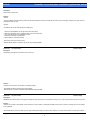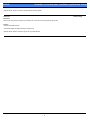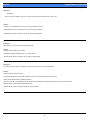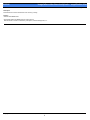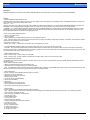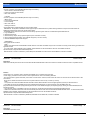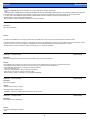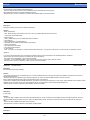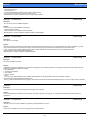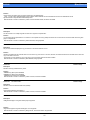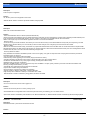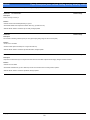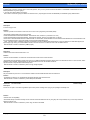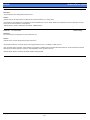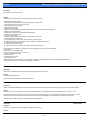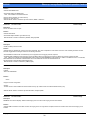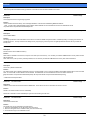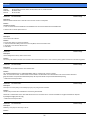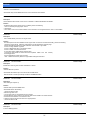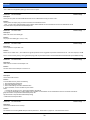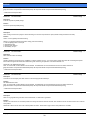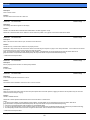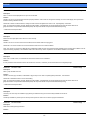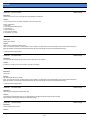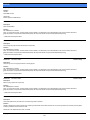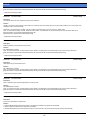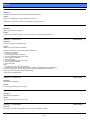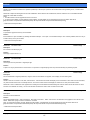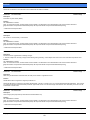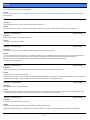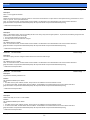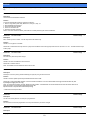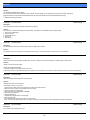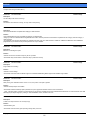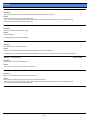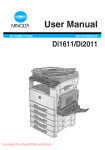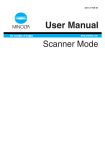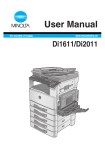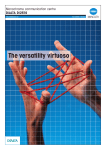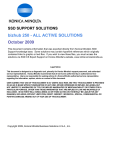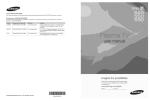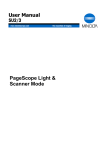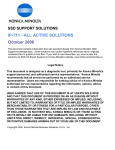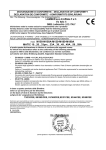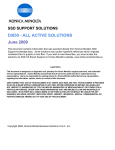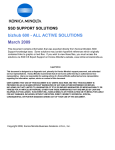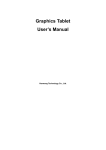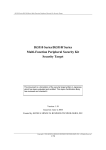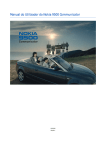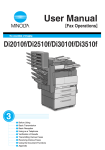Download Di3510f
Transcript
SSD SUPPORT SOLUTIONS Di3510f - ALL ACTIVE SOLUTIONS October 2009 This document contains information that was exported directly from Konica Minolta's SSD Support knowledge base. Some solutions may contain hyperlink references which originally contained links to graphic or text files. If you wish to view these files, you must access the solutions via SSD CS Expert Support on Konica Minolta's website, www.kmbs.konicaminolta.us. Legal Notice This document is designed as a diagnostic tool, primarily for Konica Minolta's support personnel, and authorized service representatives. Konica Minolta recommends that all service be performed by an authorized service representative. Users are responsible for seeking advice of a Konica Minolta authorized service representative regarding the information, opinion, advice or content of this document. USER AGREES THAT USE OF THIS DOCUMENT IS AT USER'S SOLE RISK AND THAT THIS DOCUMENT IS PROVIDED ON AN AS IS BASIS WITHOUT WARRANTIES OF ANY KIND, EITHER EXPRESSED OR IMPLIED, INCLUDING, BUT NOT LIMITED TO, WARRANTIES OF TITLE OR IMPLIED WARRANTIES OF MERCHANTABILITY OR FITNESS FOR A PARTICULAR PURPOSE, OTHER THAN THOSE WARRANTIES THAT ARE IMPLIED BY LAW AND INCAPABLE OF EXCLUSION. IN NO EVENT WILL KONICA MINOLTA OR THOSE ACTING ON ITS BEHALF BE LIABLE FOR ANY DAMAGES, INCLUDING, WITHOUT LIMITATION, DIRECT, INDIRECT, INCIDENTAL, SPECIAL, CONSEQUENTIAL OR PUNITIVE DAMAGES ARISING OUT OF YOUR USE OF THIS DOCUMENT. Copyright 2009, Konica Minolta Business Solutions U.S.A., Inc. Di3510f Solution ID Breakage, damage, malformed, removed part TAUS0703359EN* Solution Usage 6 Description Paper size(s) and/or paper tray(s) not recognized or recognized with the incorrect paper size indicated. Solution CAUSE: Paper cassette (tray) is cracked. The affected options are: PC-101 PC-102 PC-103 PC-201 PC-202 PC-203 PF-124 PF-210 SOLUTION: Install the cassette repair countermeasure(s) as explained in the attached Parts Modification Notices and associated Applied Product Information. Also, please refer to attached Bulletin Number 5606. Note :To view a PDF, Adobe Reader® must be installed. Adobe Reader® can be downloaded for free from the Adobe® web site at: http://www.adobe.com/products/acrobat/readstep2.html . Copyright 2009, Konica Minolta Business Solutions U.S.A., Inc. October 2009 2 Di3510f Solution ID Controller - no or slow print, scan failure, garbled data, lockup TAUS0652015EN* Solution Usage 10 Description How to reset a C0500 code. Solution CAUSE: The Fusing Roller Thermistor does not detect the required temperature within 30 seconds after the warm-up cycle has begun; therefore, the copier does not complete the warm-up cycle. Solution: The C0500 code can be reset following the steps below: 1. Press the soft initialization on the right side of the control panel. 2. When the dot appears on the LCD after reboot, press the number 3 key. 3. The mode will change to the initialization screen. 4. Choose the selection for trouble reset. 5. After reboot the code will be cleared. *Note: Power off and on for basic screen. SPECIAL NOTE: Solution contribution by Don St. Onge, Workgroup/SSD Solution ID TAUS0656630EN* Solution Usage 1 Description Exclamation point appears in the lower corner of the LCD. Solution CAUSE: The hard drive is not formatted or formatted properly. SOLUTION: Format the hard drive for proper operation. SPECIAL NOTE : Solution contribution by Mike Galletta, Workgroup/SSD Solution ID TAUS0807940EN* Solution Usage Description PROBLEM: The machine does not recognize the USB port. When the machine is connected to a local pc, the pc never recognizes the machine is connected. Solution CAUSE: The machine is set for DHCP. When the machine is set for DHCP, it will bypass the USB port as it has to connect to a DHCP server on the network for an ip address. SOLUTION: Set the machine for static ip in the network settings and assign the machine an ip address. To do this, enter the Admin 2 mode, select network Copyright 2009, Konica Minolta Business Solutions U.S.A., Inc. October 2009 3 Di3510f Controller - no or slow print, scan failure, garbled data, lockup settings then, select ip input. SPECIAL NOTE: Solution contribution by Mike Galletta, Workgroup/SSD Solution ID TAUS0901402EN* Solution Usage Description No jam code. Now scanning message and a misfeed, jam occurs after scanning original through the ADF. Solution CAUSE: Failed PWB-A board. SOLUTION: Replace the PWB-A board (p/n 4040010103). SPECIAL NOTE: Solution contribution by Don St. Onge SSD Windsor Copyright 2009, Konica Minolta Business Solutions U.S.A., Inc. October 2009 4 Di3510f Solution ID Image blank or solid color TAUS0802644EN* Solution Usage Description PROBLEM: When running toner addition, it will run for 2-3 seconds and code out and F8 fails with a value of 3%. Solution CAUSE: Toner to Developer ratio is wrong. The wrong developer was used. SOLUTION: Clean out the developer and use correct developer for Di2010. SPECIAL NOTE: Solution contribution by Don St. Onge, Workgroup/SSD Solution ID TAUS0900129EN* Solution Usage Description Black copies when copying from the feeder and the glass. Solution CAUSE: The BCR-PWB Assy. has failed. SOLUTION: Replace the BCR-PWB Assy. (p/n 4384 1043 01). SPECIAL NOTE: Solution contribution by Tom Kelly, Workgroup/SSD Solution ID TAUS0901849EN* Solution Usage Description On copies, the image is skewed, regardless of which tray paper is fed from. Internal prints are OK. Solution CAUSE: Improper alignment of optics. SOLUTION: Perform the scanner position adjustment shown on page D-50 of the field service manual. Please see the attached PDF for detailed instructions. Note: To view a PDF, Adobe Reader® must be installed. Adobe Reader® can be downloaded for free from the Adobe® web site at: http://www.adobe.com/products/acrobat/readstep2.html SPECIAL NOTE: Solution contribution by Bill Hall, Workgroup/SSD Copyright 2009, Konica Minolta Business Solutions U.S.A., Inc. October 2009 5 Di3510f Solution ID Image failure other than density/color - magnification, blur TAUS0802270EN* Solution Usage Description Intermittent lines in lead-to-trail direction when scanning or faxing. Solution CAUSE: Failed MFB3 board. SOLUTION: Replace the MFB3 board (p/n 4384 1048 01). SPECIAL NOTE : Solution contribution by Paul Sphar, Commercial Equipment, Inc. Copyright 2009, Konica Minolta Business Solutions U.S.A., Inc. October 2009 6 Di3510f Solution ID Miscellaneous TAUS0700453EN* Solution Usage 789 Description NVRAM Troubleshooting Procedure used to identify NVRAM problems and and information concerning damaged or missing NVRAM/BRU. Solution bizhub C250/C252/C300/C350/C351/C450 NVRAM trouble codes (C-D3xx codes) can occur at any time. Mostly these codes happen when updating firmware. A NVRAM Data Restore procedure was announced a few months ago to address these codes: Stop, 0, 7, 1, 3, 9, * What this procedure does is take a good image of the NVRAM off the MFP board (created when you performed the NVRAM Data Backup) and restore it to the NVRAM. There are approximately 30 registers that can be corrupt, so the above procedure may have to be done as much as 30 times. WARNING : If a corrupt NVRAM is suspected, DO NOT perform the NVRAM Data Backup. This will take the corrupt NVRAM image and back it up to the MFP board. If this is done, and the NVRAM is replaced, the corrupt data that was just backed up will be transferred to the new NVRAM. If this is the case, then the NVRAM and MFP board will have to be replaced as a set. Known unrecoverable NVRAM symptoms: 1. Stuck on hourglass screen 2. Incorrect meters 3. When performing the NVRAM restore procedure the codes repeat themselves Note : One thing that has been noticed is these machines seem to be highly susceptible to voltage sags and spikes. It is HIGHLY recommended to install a quality power line conditioner on these machines. Known fixes for various codes: C-D36E and C-E002 – Install Phase 3.01 firmware (H5 or H6 depending on model). If a corrupt NVRAM is suspected, please try performing a Data Clear. This can be found in the Tech Rep mode. CAUTION : All programmed addresses will be cleared. Please backup the address data using PageScope Web Connection to backup the data before performing the Data Clear. If NVRAM replacement is necessary please be aware that the meters may not be transferred and they might be reset to zero. This is unrecoverable and the correct meters cannot be input. 8020/CF2002/8031/CF3102 Codes C-3C00 through C-3C40 indicate a corrupt BRU. Codes C-3C50 through C-3C90 indicates a problem with the PWB-C board or the scanner to main body cable. 8050/CF5001/bizhub PRO C500 The NVRAM for the C500 cannot be replaced in the field. The only way to correct a corrupt NVRAM is to send the OACB, NVRAM, and PRCB into Konica Minolta to be reset. Known defective NVRAM symptoms: 1. Meters or default adjustment values are extremely high. 2. Adjustments do not hold after powering the machine OFF/ON. Note : On the Black and White machines verify that the NVRAM is bad by swapping a good NVRAM from another machine in the same product family. This will save significant time and expense in getting back the machine in working condition. bizhub 200/250/350 Common symptoms when NVRAM replacement may be necessary: 1. Machine not going to ready state. 2. Not printing to a host name with DHCP. 3. Not scanning to E-mail. 4. On startup, abort code 0x0000999a . 5. Abort code 0x00f00b00 . 6. Not printing. 7. Machine rebooting every few minutes. 8. Screen freezing in Konica Minolta logo. 9. Keep losing machine settings when power OFF. bizhub 420/500 Common symptoms when NVRAM replacement may be necessary: Note : First try to flash the machine to the latest firmware before swapping the NVRAM because the firmware fixes many of the following symptoms: 1. Screen freeze in Konica Minolta logo. 2. Fax unit locking up theMFP or not recognized. 3. C-E084 error code. 4. Cannot PING the MFP. 5. C-D203 error code. 6. Display resetting to Japanese. 7. Losing network settings after firmware upgrade. 8. C-E002 error code. 9. Scan to E-mail or FTP. 10. Loss of adjustment data. 11. Total counter is reset. 12. Display TCR adjustment. 13. C-284x error code. Copyright 2009, Konica Minolta Business Solutions U.S.A., Inc. October 2009 7 Di3510f Miscellaneous bizhub 600/750 Common symptoms when NVRAM replacement may be necessary: 1. Screen freeze in Konica Minolta logo. 2. Cannot recognize document feeder. 3. Error code SC2203 . 7145/7255 Common symptoms when NVRAM replacement may be necessary: 1. Blank screen. 2. Loss of E-mail addresses. 3. Loss of settings. 4. Error code E56-01 . Ordering Procedures Call the SSD Hotline at 800-825-5664, to open a Problem Ticket. IMPORTANT : All requests for NVRAMs must be approved by the SSD Hotline and a problem ticket generated.If a request is received without an established problem ticket number the request will be denied. The NVRAM can be ordered via the Online Technical & Special Program order form located within MyKonicaMinolta.com: 1. Login to MKM.com. 2. Select the Service tab. 3. Select Warranty, Repair, & Special Programs (menu at left side of screen). 4. Click on Warranty Services & Technical/FOC Programs (in center of screen). 5. Select NVRAM/BRU Replacement Program. Updates/Status Call Logistics at 201-934-5339. Notes : a. Refer to the attached RA formand Bulletin Number 5783 for more detail.The bulletin may be a bit out-of-date concerning actual ordering procedures and applicable models. b. To view a PDF, Adobe Reader® must be installed. Adobe Reader® can be downloaded for free from the Adobe® web site at: http://www.adobe.com/products/acrobat/readstep2.html . SPECIAL NOTE : Solution contribution by Clinton Marquardt, ESS/SSD and Cesar Jimenez and Ed Bellone, Production Print/SSD Solution ID TAUS0656768EN* Solution Usage 51 Description What Konica Minolta printer drivers will come bundled with Microsoft® Windows Vista™ and what is the release schedule for Vista™-compatible drivers? Solution Please refer to the Windows Vista™ Hardware Compatibility List for Printers & Scanners. For EFI legacy products that will not receive a Vista™-specific driver, refer to the following statement: "The previous drivers ( System 5/5e-8/8e ) will not work on 64-bit Vista™. However, these drivers will work on the 32-bit version of Windows Vista™ with minor issues." Known issue : Borders and frames around icons and panes within the driver UI may not show up correctly. Notes : 1. If a previous driver was Microsoft® Windows XP WHQL certified, Microsoft® also honors the digital signature (CAT file) on Windows Vista™. 2. The latest print drivers are available via the Konica Minolta Download Selector. Access the Selector from the KMBS public site (http://www.kmbs.konicaminolta.us) Support & Drivers tab or from SSD Web Support (CS Expert Support) by clicking on 'Download MSDS, Drivers, Firmware and more'. 3. The Windows Vista™ Compatibility Legend can be viewed at: http://kmbs.konicaminolta.us/content/support/vistasupport.html 4. Refer to the attached document for a list of Konica Minolta printer drivers that come bundled with Microsoft® Windows Vista™. To view the PDF, Adobe Reader® must be installed. Adobe Reader® can be downloaded for free from the Adobe® web site at: http://www.adobe.com/products/acrobat/readstep2.html . SPECIAL NOTE : Solution contribution by Bill Ehmke, ESS/SSD and Jim Behrends, Production Print/SSD Solution ID TAUS0701604EN* Solution Usage 48 Description NVRAM/BRU replacement form. Copyright 2009, Konica Minolta Business Solutions U.S.A., Inc. October 2009 8 Di3510f Miscellaneous Solution The online NVRAM/BRU Replacement RA/Claim formis referencedin attached Bulletin Number 5783. Notes : 1. AN SSD TICKET NUMBER MUST BE ASSIGNED IN ORDER TO PLACEA NVRAM/BRU ORDER ONLINE. All requests for NVRAMs must be approved by the SSD Hotline and a problem ticket generated. If a request is received without an established problem ticket number, the request will be denied. 2. To view a PDF, Adobe Reader® must be installed. Adobe Reader® can be downloaded for free from the Adobe® web site at: http://www.adobe.com/products/acrobat/readstep2.html . SPECIAL NOTE : Solution contribution by Ed Bellone, Production Print/SSD Solution ID TAUS0801706EN* Solution Usage 8 Description Paper Test requirements. Solution For initial test the dealer/branch must supply 1000 sheets of the media paper. Once the paper is received the ticket is transferred to ESS. If the initial test does not have any issues then a second test can be done. The dealer/branch must supply enough media to cover 1/3 of a PM cycle. There is a charge involved to cover labor and supplies. The dealer/branch will be notified byESS before the test to communicate the charges. SPECIAL NOTE : Solution contribution by Cesar Jimenez and Ian Lynch, Production Print/SSD Solution ID TAUS0801272EN* Solution Usage 5 Solution Usage 4 Solution Usage 3 Description Support for Account track, Secure print, and User authentication from Unix/Linux environments. Solution Konica Minolta does not support Account track, Secure print, and User authentication from Unix/Linux environments at this time. The availability of these options for Unix/Linux environments is being considered for future development. Please attachticket to this solution and provide the following information; 1. Product model number(s). 2. Now many products placed or being considered for placement. 3.What "flavor" and version of Unix/Linux operating system. SPECIAL NOTE : Solution contribution by Tony Pizzoferrato, ESS/SSD Solution ID TAUS0700695EN* Description Abort code 0x00f00201. Solution CAUSE: Machine memory is corrupt. SOLUTION: Perform a BBram clear. WARNING : Performing a BBram clear resets all values on the machine. Solution ID TAUS0651550EN* Description Konica Minolta Security White Paper. Solution See Security White Paper for details. Notes : Copyright 2009, Konica Minolta Business Solutions U.S.A., Inc. October 2009 9 Di3510f Miscellaneous a.To view a PDF, Adobe Reader® must be installed. Adobe Reader® can be downloaded for free from the Adobe® web site at: http://www.adobe.com/products/acrobat/readstep2.html . b. More in-depth security information is also availableon the Konica Minolta bizhub security page, http://kmbs.konicaminolta.us/content/about/bizhubsecurity.html . SPECIAL NOTE : Solution contribution by Jim Behrends and Mark D'Attilio, Production Print/SSD Solution ID TAUS0802799EN* Solution Usage 3 Description Enabling User Name and Password for SMTP Authentication. Solution SMTP Authentication Note : Before starting, make sure NC-4 and SU-2 or SU-3 are installed. ROM versionmust becurrent. 1. Login Admin mode onMFP panel. 2. Select Admin2. 3. Open "SoftSW setting" and set "SoftSW 380, Bit6=1 and Bit2=1". 4. Save Settings. 5. Open "Network Set" and "SMTP Setting". 6. Set SMTP Server Address (TCP/IP address of Mail Server). 7. Set "E-mail Address" 8. Set "SMTP AUTH User Name" 9. Set "SMTP AUTH Password" 10. Save Settings. Note : If you get error code EA21C6, it means Authentication method error. If you get error code E72217, it means User ID or Password is incorrect. WithSU-3: If you want to share POP3 User name and password as SMTP Auth User name and Password, set "SoftSW 380, Bit6=1 and Bit2=0". Set the POP3 user name and password on "Network Set" and "POP3 Setting". This method will use CRAM-MD5, Login or Plain authentication. CAUTION : If you set SoftSW 380, Bit6=1, URL report function with Scan to Server (FTP), HDD will notwork. SPECIAL NOTE : Solution contribution by Cesar Jimenez, Production Print/SSD Solution ID TAUS0657927EN* Solution Usage 2 Description Konica Minolta SAP printing availability. Solution SAP printing device types are now available for many of the Konica Minolta products. The SAP device types are available for download from the Konica Minolta Download Selector. Access the Selector from SSD Web Support (CS Expert Support) by clicking on 'Download MSDS, Drivers, Firmware and more'. Many of theKonica Minolta SAP device types support SAPR/3 version 4.6c andabove. Please refer to thaattached Konica Minolta SAP device type listand to the printing and install guide. To view a PDF, Adobe Reader® must be installed. Adobe Reader® can be downloaded for free from the Adobe® web site at: http://www.adobe.com/products/acrobat/readstep2.html . SPECIAL NOTE : Solution contribution by Mark D'Attilio, Production Print/SSD Solution ID TAUS0703665EN* Solution Usage 2 Description IP Scan Utility. Solution The IP Scan utility is available via the Konica Minolta Download Selector. Access the Selector from SSD Web Support (CS Expert Support) by clicking on 'Download MSDS, Drivers, Firmware and more'. Search the "Black White Products" Product Group and select the Product (model) with the "File Type" = Utility. The IP Scan utility (4.69MB) is also attached to this solution. SPECIAL NOTE : Solution contribution by Ken Walker, Workgroup/SSD Solution ID TAUS0800416EN* Solution Usage 2 Description Copyright 2009, Konica Minolta Business Solutions U.S.A., Inc. October 2009 10 Di3510f Miscellaneous Part number for Internet Fax (SU-3)/Network Scan Kit (SU-2). Solution Internet Fax/Network Scan Kit (SU-3) - p/n 4388602 Network Scan Kit (SU-2) - p/n 4514612 Note :SU-2 and SU-3 require Print Controller (PCL or PS3+PCL) and NC-4. SU-3 Internet Fax Kit/Network Scan Kit is compatible with non-fax and fax models. SPECIAL NOTE : Solution contribution by Cesar Jimenez, Production Print/SSD Solution ID TAUS0801428EN* Solution Usage 2 Solution Usage 2 Description What is the part number for the (NC-5) NIC? Solution (NC-5) NIC (p/n 4388608). SPECIAL NOTE : Solution contribution by Malcolm Hibbert, Workgroup/SSD Solution ID TAUS0801750EN* Description Are the MFB3 boards compatible? Solution The MFB3 boards are compatible, except for the Di3510/Di3510f. PART NUMBER MODEL 4384-1048-01 Di2010/Di2010f/Di2510/Di2510f/Di3010/Di3010f 4384-1047-01 Di3510/Di3510f Note : When the Di3510/Di3510f MFB3 board is install in any other unit, the image is enlarged and has registration problem or if any other MFB3 is installed in the Di3510/Di3510f, the result is similar. SPECIAL NOTE : Solution contribution by Malcolm Hibbert, Workgroup/SSD Solution ID TAUS0900013EN* Solution Usage 2 Description How to use the Firmware Imaging Toolkit software. Solution Please perform the step-by-step procedure mentioned in the attached documentation. To viewthe PDF, Adobe Reader® must be installed. Adobe Reader® can be downloaded for free from the Adobe® web site at: http://www.adobe.com/products/acrobat/readstep2.html . CAUTION : Never format the CF card on color machines. Notes : 1.Before installing the most current version always delete the previous version via Add and Remove Programs. 2. Firmware Imaging Toolkit 2006 can be downloaded via the Konica Minolta Download Selector. Access the Selector from SSD Web Support (CS Expert Support) by clicking on 'Download MSDS, Drivers, Firmware and more'. SPECIAL NOTE : Solution contribution by Cesar Jimenez, Production Print/SSD Solution ID TAUS0640519EN* Solution Usage 1 Description Is the Pi3505e compatible with Citrix? Solution It is not Citrix certified, but the PCL 6 driver was tested by Konica Minolta in Japan under the Windows 2000 and Windows 2003 platforms. SPECIAL NOTE: Solution contribution by John Miller, Workgroup/SSD Solution ID TAUS0644671EN* Solution Usage 1 Description Power requirements, BTU data, warm up time, and first copy time measurements. Copyright 2009, Konica Minolta Business Solutions U.S.A., Inc. October 2009 11 Di3510f Miscellaneous Solution Please refer to the power requirements document to see the data for this machine. Note : To view a PDF, Adobe Reader® must be installed. Adobe Reader® can be downloaded for free from the Adobe® web site at: http://www.adobe.com/products/acrobat/readstep2.html Solution ID TAUS0702534EN* Solution Usage 1 Solution Usage 1 Description How to install a printer using LPR (IP Printing) under Macintosh® OS9. Solution Please perform the procedures mentioned in the attached document. Note : To view a PDF, Adobe Reader® must be installed. Adobe Reader® can be downloaded for free from the Adobe® web site at: http://www.adobe.com/products/acrobat/readstep2.html . SPECIAL NOTE : Solution contribution by Mark D'Attilio, Production Print/SSD Solution ID TAUS0702987EN* Description What is the procedure for replacing CL-3 paper take up clutch? Solution To remove the take-up clutch CL-3 for service or replacement: 1. Remove cassettes one and two. 2.Next, remove the feed unit for Tray1 and the Manual bypass unit. 3.Remove the rear cover. Note : The connector for CL-3 comes through the frame and connects at the rear of the machine. Remember to disconnect the connector before removing the drive unit, otherwise the connector will be damaged. 4.Looking into the cavity for Tray 1, you will see the drive gear assembly, which may be removed by removing the screws securing the metal frame around the unit. 5.Once the screws are removed, the unit will come out through the front of the machine. 6. Now the clutch may be replaced or serviced. Note :Remember to remove all excess grease from the drive gears to prevent the grease from migrating back into the clutch. 7.Reassembly is the reverse of disassembly. SPECIAL NOTE : Solution contribution by Mike Galletta, Workgroup/SSD Solution ID TAUS0703846EN* Solution Usage 1 Solution Usage 1 Solution Usage 1 Description Ordering procedure for the NVRAM. Solution The NVRAM is not orderedby the NVRAM online procedure but should beorderedas apart (p/n 4384105001). SPECIAL NOTE : Solution contribution by Craig Blyther, ESS/SSD Solution ID TAUS0800413EN* Description Part/Item number for Network Interface Card (NIC). Solution Pi3505e NIC (Item #4388608). SPECIAL NOTE : Solution contribution by Cesar Jimenez, Production Print/SSD Solution ID TAUS0801381EN* Description No TX report after sending a fax. Solution To enable the TX report to print every time: 1. Admin. Management mode,password of8 zeroes. Copyright 2009, Konica Minolta Business Solutions U.S.A., Inc. October 2009 12 Di3510f Miscellaneous 2. Select Admin 1. 3. Select Report Settings. 4. Touch TX report. 5. Select Single Destination to ON(if TX fails) or OFF to enable ON only. 6. Touch Enter 4 times and Exit, to back out to Ready screen. SPECIAL NOTE : Solution contribution by Don St. Onge, Workgroup/SSD Solution ID TAUS0802887EN* Solution Usage 1 Solution Usage 1 Description Can scan to FTP, E-mail or SMB be duplexed? Solution Scanning to FTP, E-mail or SMB can be duplexed: 1.Select the Fax/Scan button. 2.Touch Fax Menu on the display and then 2-Sided TX. SPECIAL NOTE : Solution contribution by Malcolm Hibbert, Workgroup/SSD Solution ID TAUS0901588EN* Description Why SIP Fax is not working. Solution Attached is information designed to provide a better overview about the SIP Fax Function (FoIP - VoIP) implemented within most of the MFPs. In general, you should find this feature on machines from 20ppm onwards providing a large graphical LCD and sold after 2001 (no line-based LCDs). Note : To view the PDF, Adobe Reader® must be installed. Adobe Reader® can be downloaded for free from the Adobe® web site at: http://www.adobe.com/products/acrobat/readstep2.html . SPECIAL NOTE : Solution contribution by KM Europe (BEU) Solution ID TAUS0629386EN* Solution Usage 0 Description ISO 15408 certification information. Solution TheMFPsare certified ISO 15408 EAL Level 3. Refer to the following for more detailed information concerning ISO 15408 as well as the attached Security White Paper and Marketing Bulletin 09-GB-059. 1. ISO 15408 FAQ 2. Trusted Computing Base 3. ISO 15408-3 4. Common Criteria Notes : a. To view a PDF, Adobe Reader® must be installed. Adobe Reader® can be downloaded for free from the Adobe® web site at: http://www.adobe.com/products/acrobat/readstep2.html . b. Also, go to Konica Minolta's bizhub security page, http://kmbs.konicaminolta.us/content/about/bizhubsecurity.html , for more in-depth security information. Solution ID TAUS0637308EN* Solution Usage 0 Description Is it possible to scan a document that is greater than 80 pages as a single file? Solution It is not possible because the AFR-19 document feeder can handle a maximum of 80 originals. Any originals that exceed this limit will be treated as a separate file. Solution ID TAUS0644430EN* Solution Usage 0 Description How many one-touch keys are available for programming TCP/IP addresses for IP scan? Solution All 540 keys are available on the machine for programming TCP/IP addresses. Copyright 2009, Konica Minolta Business Solutions U.S.A., Inc. October 2009 13 Di3510f Solution ID Miscellaneous TAUS0652836EN* Solution Usage 0 Description How to print Service Call Report. Solution To print Service Call Report, perform the following: 1. Press [Utility] button. 2. Press Stop, 0, 0, Stop, 0, 2 to enter Maintenance mode. 3. Press [Exit]. The Start LED should be blinking. 4. Press [Utility]. 5. Place A4 paper in Tray 1. 6. Press [Service Call Report]. 7. Power theMFP OFF/ON to exit the Maintenance mode. Solution ID TAUS0701136GE* Solution Usage Description Are Citrix© certified drivers available? Solution Citrix© certified drivers are not available. SPECIAL NOTE : Solution contribution by Mark D'Attilio, Production Print/SSD Solution ID TAUS0702592EN* Solution Usage Description FN-117, C-0B47 code at power up. Solution CAUSE: The exit solenoid for thefinisher (SL2) has failed. SOLUTION: Clean or replace thefinisher exit solenoid(p/n 9321 2100 41). Solution ID TAUS0702734EN* Solution Usage Description How to change the Quality And Reduction 100x200dpito a new default. Solution How to change the default: 1. Access the Admin mode. 2. Select Admin 1. 3. Select TX settings => Quality adjustment => Priority Quality. 4.Selectthe new default, 400x400 Text + Photo => press Enter until back to Basic screen. SPECIAL NOTE : Solution contribution by Don St. Onge, Workgroup/SSD Solution ID TAUS0702759EN* Solution Usage Description Can the jam and malfunction counters be printed out on these models? Solution This information can be printed. To do this, from the basic screen: 1.Press stop, 0, 0, stop, 0, 2. This enters the machine into the Maintenance mode. 2.Press the Utility key, then Reports. 3.Press the Start key and the counter lists will print. 4.To set the machine back to the Normal mode, recycle the main power. SPECIAL NOTE : Solution contribution by Mike Galletta, Workgroup/SSD Solution ID TAUS0702889EN* Solution Usage Description Printing to a printer on a Microsoft® Windows XP PC from a Macintosh® OS version 10.3. Copyright 2009, Konica Minolta Business Solutions U.S.A., Inc. October 2009 14 Di3510f Miscellaneous Solution Please perfrom the step-by-step procedures mentioned in the attached PDF. Note : To view a PDF, Adobe Reader® must be installed. Adobe Reader® can be downloaded for free from the Adobe® web site at: http://www.adobe.com/products/acrobat/readstep2.html . SPECIAL NOTE : Solution contribution by Cesar Jimenez and Mark D'Attilio, Production Print/SSD Solution ID TAUS0703565EN* Solution Usage Description Can the machine scan multiple originals and save each original as a separate file? Solution It is not within machine specifications. The machine is not capable of scanning multiple documents at one time from the document feeder and saving each page as a separate file. SPECIAL NOTE : Solution contribution by David Silverstein, Workgroup/SSD Solution ID TAUS0703746EN* Solution Usage Description Why do some machines display the copy count down on the LCD and others do not? Solution Machines equipped with the hard disk drive do not show the copy count down on the LCD, whereas, the machines without the hard disk drive do show the copy count down on the LCD. The machine can only display the copy count down on the LCD without the hard disk drive installed. SPECIAL NOTE : Solution contribution by Mike Galletta, Workgroup/SSD Solution ID TAUS0800414EN* Solution Usage Description Part/Item number(s) forMFP Memory Cards. Solution 32MB Memory (M32-4) Item #4388604 64MB Memory (M64-2) Item #4388605 128MB Memory (M128-3) Item #4388606 SPECIAL NOTE : Solution contribution by Cesar Jimenez, Production Print/SSD Solution ID TAUS0800415EN* Solution Usage Description Part/Item number for MFP Hard Disk Drive (HDD-6). Solution Hard Disk Drive(HDD-6) Item #4599171 SPECIAL NOTE : Solution contribution by Cesar Jimenez, Production Print/SSD Solution ID TAUS0800433EN* Solution Usage Description IsMagneCote® paper or magnetic backed paper supported? Solution MagneCote® paperor magnetic backed paper is not supported. SPECIAL NOTE : Solution contribution by Marge McLea, ProductionCustomer Support/SSD Copyright 2009, Konica Minolta Business Solutions U.S.A., Inc. October 2009 15 Di3510f Solution ID Miscellaneous TAUS0800510EN* Solution Usage Description How to slow down the TX speed of a fax. Solution Older machines cannot keep up. When creating or editing the one-touch key there is a speed setting. During the creation of the one-touch button at the screen where the phone number is entered, there is a speed button at the bottom of the screen. Touching the speed button, the up/down keys can be usedto change the TX speed. To change the overall TX speed of the machine,use the soft switches. Please see soft switch 049 in the Service Manual for more details. SPECIAL NOTE : Solution contribution by David Silverstein, Workgroup/SSD Solution ID TAUS0800528EN* Solution Usage Description When scanning to FTP, to how many folders can the machine scan? Solution The machine has five destinations and each destination can be configured to scan to five different folders. It is possible to scan to 25 different folders butthere is afive TCP/IP address limit. SPECIAL NOTE : Solution contribution by David Silverstein, Workgroup/SSD Solution ID TAUS0801287EN* Solution Usage Description Does this machine support distinctive ring for fax RX? Solution Distinctive ring is not supported. SPECIAL NOTE : Solution contribution by Bill Hall, Workgroup/SSD Solution ID TAUS0801614EN* Solution Usage Description Isthe Crisscross Sort function available when faxing? Solution Crisscross Sort function is not available when faxing. SPECIAL NOTE : Solution contribution by Malcolm Hibbert, Workgroup/SSD Solution ID TAUS0802054EN* Solution Usage Description SP-501 installation instructions. Solution Please refer to the attached SP-501 (Stamp Unit) Installation Manual. To viewthe PDF, Adobe Reader® must be installed. Adobe Reader® can be downloaded for free from the Adobe® web site at: http://www.adobe.com/products/acrobat/readstep2.html . Solution ID TAUS0900177EN* Solution Usage Description Is FTP scanning with authentication supported? Solution No, the Di2010-series does not support authentication when scanning to FTP. SPECIAL NOTE: Solution contribution by Bill Hall, Workgroup/SSD Copyright 2009, Konica Minolta Business Solutions U.S.A., Inc. October 2009 16 Di3510f Solution ID Miscellaneous TAUS0900948EN* Solution Usage Description Is the SSL protocol supported? Solution No, the SSL protocol is not supported on this model. SPECIAL NOTE: Solution contribution by Malcolm Hibbert, Workgroup/SSD Solution ID TAUS0901466EN* Solution Usage Description What is the recommended MD5 checker? Solution Therecommended MD5 checker is HkSFV (download attached file). HkSFV uses CRC-32 and MD5 technology to validate the integrity of files that you have downloaded or moved through a potentially unstable medium (burnt to CD, transferred over the Internet/LAN). HkSFV can verify your files in seconds and is compatible with Win-SFV and md5sum. HkSFV is the simple, easy and most automatic application to create or check SFV and MD5 files. What is an SFV? An SFV file is a tiny list of files and CRCs, which allow you to check to see if the files you have downloaded are exactly what you are expecting. The CRC algorithm used in SFV files allows you to see if the file you have has been changed, even a single byte, since the SFV file was created. What is an MD5? MD5 did not exist until somewhat recently, as md5sum is a popular UNIX format similar to SFV and UNIX does not use file extensions the way Microsoft® Windows-based systems do. MD5 uses the md5 algorithm to computechecksums, rather than the CRC-32method used by SFV. The md5 algorithm is almost as fast as CRC-32, but it is much more accurate at detecting changes in files. Some key features of HkSFV: Easy installation and automatic uninstallation (leaves no trace in the registry, even goes one step further than most programs and restores previous file associations when you remove it) One-click creation and checking of SFVs and MD5s Flawless & smooth upgrading to new versions (simply install the new version) Automatic association with SFV files, and an option to fix file association when other programs steal it Handles SFV and MD5 files from any other program invisibly (including files created on *NIX) Database/cache of previously checked files Batch SFV and MD5 checking - queue up and check many SFVs and MD5s in one pass, specify a directory and check all the SFVs and MD5s in that directory (including subdirectories, if you want) Automatically find renamed files while checking SFV or MD5 files Enqueue SFVs or MD5s during file verification Recursive directory support during creation and verification Supports creation of .bad and .missing files, or deleting failed files Drag-and-drop SFV or MD5 file or directory to create/check SFV or MD5 SPECIAL NOTE : Solution contribution by Gregg Gallant, Production Print/SSD Solution ID TAUS0902321EN* Solution Usage Description Can not run the F8 mode. The F8 mode is grayed out. Solution CAUSE: Print and/or fax jobs are in memory, waiting to print. SOLUTION:Perform an Image Data Clear to remove the jobs from memory, thus allowing you to run the F8 function. Special note: Solution contributed by Paul Tamburrino, R.S. Business Machines, Inc, SPECIAL NOTE: Solution contribution by Bill Hall, Workgroup/SSD Solution ID TAUS0902450EN* Solution Usage Description Microsoft® Windows 7 printer drivers included with the OS. Solution Copyright 2009, Konica Minolta Business Solutions U.S.A., Inc. October 2009 17 Di3510f Miscellaneous Please refer to attached document for a list of drivers included with the Microsoft® Windows 7 operating system. To viewthe PDF, Adobe Reader® must be installed. Adobe Reader® can be downloaded for free from the Adobe® web site at: http://www.adobe.com/products/acrobat/readstep2.html . SPECIAL NOTE : Solution contribution by KMBT (Japan) Solution ID TAUS0902480EN* Solution Usage Description How to set up Scan to FTP on Microsoft® Windows 2008 Server. Solution Please see the attached video for the procedure. The video should be played on Microsoft® Windows Media Player version 9 or later. The latest Media Player can be downloaded at: http://www.microsoft.com/windows/windowsmedia/default.mspx . SPECIAL NOTE : Solution contribution by Cesar Jimenez, Production Print/SSD Copyright 2009, Konica Minolta Business Solutions U.S.A., Inc. October 2009 18 Di3510f Solution ID Paper Conveyance jams, no-feed, folding, tearing, skewing, curling TAUS0801765EN* Solution Usage 8 Solution Usage 6 Description FS-xxx, first page not aligned properly/not stapled in stapled sets. Solution CAUSE:Static build-up onalignment plate which causes the first page to stick. SOLUTION:Wipe affected are with anti-static compound (Brillianize®, Pledge®, dryer sheet, etc.). SPECIAL NOTE : Solution contribution by Chuck Tripp, Production Print/SSD Solution ID TAUS0703395EN* Description Intermittent jamming/misfeeding from paper cassette(s). Solution CAUSE: Paper cassettemoves forward due tomachine vibration. The cassette holder is worn/weak and t he "holding power" hasdecreasedover time. SOLUTION: The shape of holder has been changed, strengthening the power of cassette hold and by installing a Stop Ring (p/n 4348620600). Install thecassette holdercountermeasure to preventthe cassette from unlockingas explained inattached Bulletin Number 6217.To viewa PDF, Adobe Reader® must be installed. Adobe Reader® can be downloaded for free from the Adobe® web site at: http://www.adobe.com/products/acrobat/readstep2.html . Solution ID TAUS0808440EN* Solution Usage 1 Description PROBLEM: After scanning originals through the document feeder, the machine pauses and displays a jam. Solution CAUSE: The take up clutch in the document feeder is slipping. SOLUTION: Remove and disassemble the take up clutch and clean with alcohol all parts to remove excess grease and debris. Lubricate the clutch spring lightly with machine oil to prevent corrosion. Reassemble and install the clutch. SPECIAL NOTE: Solution contribution by Mike Galletta, Workgroup/SSD Solution ID TAUS0808539EN* Solution Usage 1 Description PROBLEM: Paper jam occurs at the paper take-up section of the 1st and 2nd Drawer. The frequency of jam becomes higher and higher. Solution CAUSE: Grease is applied to the drive gears in order to reduce the acrostic noise. That grease sinks in to the clutch inside from the gap of the gear that is mounted to the clutch, composedof two pieces. Due to that, the sticking surface slips and it cannot transfer the force to the drive section properly. As a result, it causes the paper jam. SOLUTION: Clean the grease from the gear and clutch shaft. Copyright 2009, Konica Minolta Business Solutions U.S.A., Inc. October 2009 19 Di3510f Paper Conveyance jams, no-feed, folding, tearing, skewing, curling SPECIAL NOTE: Solution contribution by Don St. Onge, Workgroup/SSD Solution ID TAUS0808055EN* Solution Usage Description PF122, Jamming out of tray 3. Solution CAUSE: Transfer roller assemblyisshorting to ground. SOLUTION: Reseat and/or replace the transfer roller assy. (p/n 4090 0751 00). SPECIAL NOTE: Solution contribution by Tom Kelly, Workgroup/SSD Solution ID TAUS0900676EN* Solution Usage Description The machine is indicating a finisher punch jam. The paper keeps getting caught on the Punch unit (PK6) Solution Cause: Punch unit failure. Solution: Please replace the PK6 punch unit (p/n 4512-2501-01). SPECIAL NOTE: Solution contribution by David Silverstein, Workgroup/SSD Solution ID TAUS0901904EN* Solution Usage Description Paper does not feed from tray 2.The tray lift motor and set sensor have been replaced and the supply voltages have been checked. Solution CAUSE: PC15 has failed. SOLUTION: Checked PC15 (p/n 4131 0902 01)in the I/O check mode.If it does not change state, replace it. SPECIAL NOTE: Solution contribution by Bill Hall, Workgroup/SSD Copyright 2009, Konica Minolta Business Solutions U.S.A., Inc. October 2009 20 Di3510f Solution ID Software/Driver related TAUS0607358EN* Solution Usage 22 Description The entire print job is stapled instead of each set when printing multiple stapled sets from Microsoft® Word. Solution CAUSE:The Collate option in the Microsoft® Word dialog box is selected. SOLUTION:When printing and stapling multiple sets, the Collate option in the Microsoft® Word dialog box must be deselected. Please refer to attached example. To view a PDF, Adobe Reader® must be installed. Adobe Reader® can be downloaded for free from the Adobe® web site at: http://www.adobe.com/products/acrobat/readstep2.html . SPECIAL NOTE : Solution contribution byMark D'Attilio and Ed Bellone, Production Print/SSD Solution ID TAUS0701860EN* Solution Usage 12 Description HTTP 400 - Bad Request error. Unable to view the printer web browser (PageScope Web Connection). Solution CAUSE: The reason for the error: 1. A bad request.The browser sent a request that the server could not understand. 2. An attempt to communicatewith plain HTTP to an SSL-enabled server port. Instead, use the HTTPS scheme to access the URL. 3.The request could not be understood by the server due to malformed syntax. The client SHOULD NOT repeat the request without modifications. Note : The first digit of the status code specifies one of five classes of response. 1xx Informational 2xx Success 3xx Redirection 4xx Client Error 5xx Server Error SOLUTION: The error can be eliminated by: 1. Checking for any enabled Pop-up blockers and reconfiguring them. 2. Checking for Internet security software that may be blocking Web access and disabling the service. Example: Norton© Internet Security. 3. Installing Microsoft® .NET Framework 1.1 Service Pack 1. Microsoft® has confirmed that this is a problem inMicrosoft® products that are listed in the "Applies to" section. This problem was first corrected in.NET Framework 1.1 Service Pack 1. Please refer to Microsoft® Article ID: 826437 - FIX: "HTTP 400 Bad request" error message in the .NET Framework 1.1 . SPECIAL NOTE : Solution contribution by Cesar Jimenez, Production Print/SSD Solution ID TAUS0902460EN* Solution Usage 2 Description How to perform a Mail Merge using Microsoft® Word 2007. Solution The attached documentation outlines procedures to: divide Mail Merge into separate jobs based on name or address separate a file that has already been merged into Microsoft® Word 2007. In other words, you only have a Word file with all the variable data incorporated. No need to add recipients from a spreadsheet. Notes : 1.The instructions are for both scenarios using Microsoft® Word 2007 and attached are the files used in the instructions. 2. To view the DOC file, Microsoft® Word® or Word® Viewer must be installed. Word® Viewer 2003 (11.7MB) can be obtained free from Microsoft® at the following URL; http://www.microsoft.com/downloads/details.aspx?DisplayLang=en&FamilyID=95e24c87-8732-48d5-8689-ab826e7b8fdf . 3. To view the XLS file, Microsoft® Excel® or Excel® Viewer must be installed. Excel® Viewer 2003 (9.9MB) can be obtained free from Microsoft® at the following URL; http://www.microsoft.com/downloads/details.aspx?FamilyID=c8378bf4-996c-4569-b547-75edbd03aaf0&displaylang=EN . 4. To view a PDF, Adobe Reader® must be installed. Adobe Reader® can be downloaded for free from the Adobe® web site at: http://www.adobe.com/products/acrobat/readstep2.html . SPECIAL NOTE : Solution contribution by Cesar Jimenez, Production Print/SSD Copyright 2009, Konica Minolta Business Solutions U.S.A., Inc. October 2009 21 Di3510f Solution ID Software/Driver related TAUS0702387EN* Solution Usage 1 Description When a print job is sent from a Macintosh® 10.4.x system, a selection to utilize the Account Tracking feature of the main body is not available within the Pi3505e print driver properties. Solution CAUSE: Driver update required. SOLUTION: Access the Konica Minolta Download Selector from theKMBS public site ( http://www.kmbs.konicaminolta.us ) Support & Drivers tab or from SSD Web Support (CS Expert Support) by clicking on 'Download MSDS, Drivers, Firmware and more'. Select Black White Products/Di3510/Driver/Mac OS 10.4x.Version 22is available for download (Pi3505e_ps_mac104_v022us.dmg). Load this driver on the Macintosh®. When print is selected, go to Job Management within the driver and enter the Account Track information. Note : Version 22 is the minimum version level to correct this issue. Since this solution was written, a more recent update may be available. SPECIAL NOTE : Solution contribution by Ron Reed, ASG/SSD Solution ID TAUS0800601EN* Solution Usage 1 Description When printing from Microsoft® Office Excel using authentication and printng several spreadsheets within the same document, the authentication dialog box pops up for each spreadsheet page. Solution CAUSE: Improper selection in the printer driver. SOLUTION: Select PRINT ENTIRE WORKGROUP in the application dialog box. SPECIAL NOTE : Solution contribution by Mark D'Attilio, Production Print/SSD Solution ID TAUS0655341EN* Solution Usage 0 Description In Microsoft® Publisher 2002/2003, publications/records are not individually collated and stapled when duplexing and using the Mail Merge feature. Solution CAUSE: Registry edit required. WARNING : In Microsoft® Windows, system configuration information is centrally located in the registry. While this simplifies the administration of a computer or network, one incorrect edit to the registry can disable the operating system. The following list provides some best practices for using the registry and Registry Editor safely: Before making changes to the registry, make a backup copy. Back up the registry by using a program such as Backup. After making changes to the registry, create an Automated System Recovery (ASR) disk. For troubleshooting purposes, keep a list of the changes you make to the registry. For more information, see System State data. Do not replace the Microsoft® Windows registry with the registry of another version of the Microsoft® Windows or Microsoft® Windows NT-type operating systems. Use reliable tools and programs other than Registry Editor to edit the registry. Incorrectly editing the registry may severely damage the system. Use tools and programs that provide safer methods for editing the registry. Never leave Registry Editor running unattended. Konica Minolta is not responsible for any system errors that may result from using a registry editor incorrectly. SOLUTION: Microsoft® Publisher can be enabled to individually collate, staple and duplex publications/records when using the Mail Merge feature of Publisher through a registry edit. This can be done either manually or by a script. To manually edit the registry Open the Registry Editor by clicking Start, click Run, type regedit , and then click OK. Go to: 1. HKEY_CURRENT_USER\Software\Microsoft\Office\ \Publisher\Printing 2. Right-click on the Printing folder, select New => String Value. 2. Create new "string value" called: NumberOfRecordsPerBatch 3. Double-click and set the Value Data to 1 . Instead of grouping records together into groups of 10to send to the printer (Publisher default), the records are now sent in groups of 1 (i.e., each document is sent separately). Note : A value for this size setting can be set between 0 and 99999. To update the registry "automatically" from a script 1. Download the scriptfrom http://ed.mvps.org/20031Rec.reg and save the REG file to the Desktop (script is also attached in case the URL cannot be Copyright 2009, Konica Minolta Business Solutions U.S.A., Inc. October 2009 22 Di3510f Software/Driver related accessed). 2. Double-click on the icon, and then click on Yes to the question, "Are you sure you want to add the information in C:DOCUME~1\administrator account \Desktop\20031Rec.reg to the registry?" 3. The new value will be added to the registry. Note :Refer to Windows registry information for advanced users ( http://support.microsoft.com/kb/256986 ) for additional registry editinformation. Solution ID TAUS0703384EN* Solution Usage Description Incorrect TX page count. Solution CAUSE: A problem in the firmware could cause an incorrect count of pages being transmitted (faxed). SOLUTION: Install the latest driver for these models. bizhub 350/250/200 Di3510f/3010f/2510f/2010f - Network FAX Vista, version4.6.1 (network fax 4.6.1.exe) bizhub 350/250/200 Di3510f/3010f/2510f/2010f - Network FAX XP/2000, version4.5.36 (network fax 4.5.36.exe) Please refer to attached Release Notes for additional detail. To viewthe PDF, Adobe Reader® must be installed. Adobe Reader® can be downloaded for free from the Adobe® web site at: http://www.adobe.com/products/acrobat/readstep2.html Note : The latest version of Network FAX drivers is available via the Konica Minolta Download Selector. Access the Selector from SSD Web Support (CS Expert Support) by clicking on 'Download MSDS, Drivers, Firmware and more'. The files are found under the Utilities section. SPECIAL NOTE : Solution contribution by KMBT (Japan). Solution ID TAUS0801168EN* Solution Usage Description Unable to PING from a Macintosh® version 10.4. Solution CAUSE: The Macintosh® is connected with an AirPort® hub and the device must be rebooted. SOLUTION: Power the AirPort® hub down then back up. For additional AirPort® information please refer to the attached document. To view the PDF, Adobe Reader® must be installed. Adobe Reader® can be downloaded for free from the Adobe® web site at: http://www.adobe.com/products/acrobat/readstep2.html . SPECIAL NOTE : Solution contribution by Don St. Onge, Workgroup/SSD Solution ID TAUS0801538EN* Solution Usage Description Why the network fax printer icon is not created when loaded onto Microsoft® Windows 2003 Terminal Server. Solution The Network Fax Utility is not compatible with Microsoft® Windows 2003 Terminal Server. SPECIAL NOTE : Solution contribution by Clinton Marquardt, ESS/SSD Solution ID TAUS0801980EN* Solution Usage Description "Device can not print in accordance w/guidelines pick another printer" message when trying to print postage from Stamps.Com. Solution CAUSE: Driver incompatibility. SOLUTION: Stamps.com states that they will not work with Konica Minoltadrivers.The only thing they will do is print labels, and you have to purchase the labels from Stamps.com. SPECIAL NOTE : Solution contribution by Chuck Tripp, Production Print/SSD Copyright 2009, Konica Minolta Business Solutions U.S.A., Inc. October 2009 23 Di3510f Solution ID Software/Driver related TAUS0802412EN* Solution Usage Description Slow printing issue when utilizing Macintosh® OS 10.4.x. Solution CAUSE: Issue with the CUPS daemon configuration file on Macintosh® OS 10.4.x. being corrupt. SOLUTION: The old CUPS daemon configuration file must be deleted and a new one created. Please see the attached document for instruction on how to remove and re-create the daemon configuration file. SPECIAL NOTE : Solution contribution by Tim Blevins - KMBS/Cleveland Solution ID TAUS0901869EN* Solution Usage Description Account track option not displayed in the driver for Mac OS 10.5. Solution CAUSE: There is no driver that presently supports this function. SOLUTION: The Mac OS 10.5 would need to be downgraded to Mac OS 10.4.x or installed on a Mac OS 10.4.x. Note: The latest version of firmware, system software or print drivers is available via the Konica Minolta Download Selector. Access the Selector from SSD Web Support (CS Expert Support) by clicking on 'Download MSDS, Drivers, Firmware and more'. SPECIAL NOTE: Solution contribution by Malcolm Hibbert, Workgroup/SSD Copyright 2009, Konica Minolta Business Solutions U.S.A., Inc. October 2009 24 Di3510f Solution ID Warm-up, wrong display, incorrect operation, lock-up TAUS0656543EN* Solution Usage 13 Solution Usage 4 Solution Usage 3 Description Error messages C-2557 and COFxx. Solution CAUSE: After drum was replaced, a developer change was not performed. SOLUTION: Perform the following: 1. Select Tech Rep mode => Counter => Special Parts =>PC Life. 2. Press the Clear Key to clear the counter value. 3. Turn OFF the main power switch. 4. Open the righthand door. 5. Remove the Imaging unit. 6. Remove four screws (silver) and disassemble the Photo Conductor Unit and the Developing Unit. 7. Replace the Photo Conductor. 8. Remove three screws and the Developer Scattering Plate. 9. Remove the Toner Supply Port. 10. Remove the Developer. 11 Set the developer while rotating the gear in the direction of the arrow. 12. Reinstall the Toner Supply Port. 13. Using three screws, secure the developer scattering prevention plate. 14. Install the four screws to the secure the Photo Conductor Unit and Developing Unit. 15. Install the Image Unit in the copier. 16. Turn ON the main power switch. 17. Select Tech Rep. Mode => Function => F8 and press the Start Key. After replacing the Developing unit, developer, drum and resetting the counters, perform the following: 1. Press utility. 2. Meter count or check details button. 3. Enter the Tech Rep mode: stop, 0, 0, stop, 0, 1. 4. Select Tech Rep Choice mode. 5. Select printer tab. 6. Select ATDC sensor gain. 7. Set value to 165-170. 8. Back all the way out to the Ready screen, power machine OFF/ON and replenish toner through the User Management screen. SPECIAL NOTE : Solution contribution by Craig Blyther, ASG/SSD Solution ID TAUS0655755EN* Description "Now scanning" message and a misfeed/jam after scanning original through the ADF. Solution CAUSE: Failed PWB-A board. SOLUTION: Replace the PWB-A board (p/n 4040010103). Solution ID TAUS0651694EN* Description CLOSE > SECTION PROPERLY message with an illustration of the document feeder raised when an original is placed in the document feeder. Solution CAUSE: The magnet on the bottom, right, front of the document feeder is not properly aligned with the reed switch which is under the cover. SOLUTION: Loosen the screws below the right hinge of the document feeder to align it. The document feeder manual lists this adjustment to correct document skew so ensure that the documents do not skew after changing this adjustment. The specification for maximum skew is 3mm. SPECIAL NOTE: Solution contribution by Jim Behrends, Workgroup/SSD Solution ID TAUS0801022EN* Solution Usage 3 Description Unable to fax. Copying works normally. Memory appears to be locking up. Solution Copyright 2009, Konica Minolta Business Solutions U.S.A., Inc. October 2009 25 Di3510f Warm-up, wrong display, incorrect operation, lock-up CAUSE: Memory corrupted. SOLUTION: Clear the fax memory by performing the following: 1. Press the warm restart button. 2. When the dot appears at the left side of the screen press the "3" key. 3. Select "Fax set clear." 4. Touch the "Exit" button when complete. SPECIAL NOTE : Solution contribution by Bill Hall, Workgroup/SSD Solution ID TAUS0801402EN* Solution Usage 2 Description “Executing remote diagnostics” message that cannot be cleared. Solution CAUSE: The “Executing remote diagnostics” message is indicated if, under the Tech. Rep. Mode => Fax Set mode => Terminal TX => Remote Diagnostics is set to enabled. The feature is no longer supported and, if enabled, the MFP will continually indicate the message. SOLUTION:: To clear the issue, the BB RAM clear procedure must be followed. Attached to this document are the steps needed to clear the BB RAM. Please avoid enabling Remote Diagnostics in the future. To viewthe PDF, Adobe Reader® must be installed. Adobe Reader® can be downloaded for free from the Adobe® web site at: http://www.adobe.com/products/acrobat/readstep2.html . SPECIAL NOTE : Solution contribution by Ken Walker, Workgroup/SSD Solution ID TAUS0801637EN* Solution Usage 2 Description Abort code 0x00dc0652. Solution CAUSE: Failed board and/or exposure lamp. SOLUTION: Check the three gray wires from the BCRS board to the inverter board for the exposure lamp. Two of the wires should have 24V DC and the other 0V DC. If no 24V DC is found, replace the power supply (p/n 4040 6201 01). If 24V DC is presesnt at both pins, then replace the inverter board (4384-1027-01) or exposure lamp (4384-1014-01). Note : The exposure lamp is not lit is an indication of the problem. SPECIAL NOTE : Solution contribution by Malcolm Hibbert, Workgroup/SSD Solution ID TAUS0801945EN* Solution Usage 2 Solution Usage 1 Description When attempting fax transmission, off-hook dialing works, but memory transmission does not work. Solution CAUSE: Incorrect configuration with dual line kit. The second line is enabled, but there is no phone line connected to it. SOLUTION: Connect a second phone line or disable the second line of the dual line kit. SPECIAL NOTE : Solution contribution by Bill Hall, Workgroup/SSD Solution ID TAUS0637208EN* Description C-0960 (C0960)when printing from bypass tray. Sometimes a false paper-empty message appears. Solution PROBABLE CAUSES: 1.The actuator that is used for detecting the home position of the manual feed tray (bypass tray)stops at the wrong position due to incorrect adjustment of the clutch spring and ratchet. Adjust the spring clutch and ratchet according to the procedure outlined in attached Bulletin Number 4593. To viewthe PDF, Adobe Reader® must be installed. Adobe Reader® can be downloaded for free from the Adobe® web site at: http://www.adobe.com/products/acrobat/readstep2.html . 2. Manual feed tray Lift-up Sensor cannotlocate home positionbecause the liftcam is not inthecorrect position. Itmay have beenaccidently movedor packing material is interfering with movement. Verify cam positionafter checking for free movement (no interference). Also, the PWB Assembly has been modified to allow for an extra detection attemptof the Lifting Plate. Replace the PWB Assembly if deemed necessary. Refer to the attached Parts Modification Notice for additional detail. To viewthe PDF, Adobe Reader® must be installed. Adobe Reader® can be downloaded for free from the Adobe® web site at: http://www.adobe.com/products/acrobat/readstep2.html . Copyright 2009, Konica Minolta Business Solutions U.S.A., Inc. October 2009 26 Di3510f Solution ID Warm-up, wrong display, incorrect operation, lock-up TAUS0658362EN* Solution Usage 1 Description Abort code 0x01100551 at start up. Solution CAUSE: Failed MFB3 Board. SOLUTION: Replace MFB3 board (p/n 4384-1048-01 for Di2010/Di2010f/Di2510/Di2510f/Di3010/Di3010f; p/n 4384-1047-01 for Di3510/Di3510f). SPECIAL NOTE : Solution contribution by Tom Kelly, Workgroup/SSD Solution ID TAUS0801289EN* Solution Usage 1 Solution Usage 1 Solution Usage 0 Description The document feeder hesitates only when faxing or scanning to file. Copies are OK. Solution CAUSE: Failed Network Scan Kit. SOLUTION: Replace SU-2 (Item#4514612). SPECIAL NOTE : Solution contribution byAlex Matney -Copygraphix, Tuscon Solution ID TAUS0900307EN* Description Problem: The machine keeps rebooting. Solution Cause: The machine logic has been confused. Solution: Please perform a BBRAM clear. Turn off the machine. Remove the cover on the right side of the scanner covering the CF card slot. Looking at the CF card slot just to the left of it are 6 pins. Using the jumpers stored on the top pins close the 2 pins closest to the CF card slot. Turn on the machine and allow it to come to ready. Turn off the main at the main power switch. Remove the jumper and return it to the pin it was stored on. Power up the machine and reprogram. SPECIAL NOTE: Solution contribution by David Silverstein, Workgroup/SSD Solution ID TAUS0636714EN* Description Problems feeding from the manual bypass tray when printing from Microsoft® Windows 98/ME. Solution CAUSE: Outdated firmware. SOLUTION: Please update thefirmware to the version discussed in bulletin 4397F . Notes : 1. To view the above PDF(s), Adobe Reader® must be installed. Adobe Reader® can be downloaded for free from the Adobe® web site at: http://www.adobe.com/products/acrobat/readstep2.html 2. Click on the blue-highlighted links within the PDF to view additional details. 3. To open the ZIP file(s), WinZip® must be installed. WinZip® can be downloaded from the WinZip® website: http://www.winzip.com/ddchomea.htm . 4. The WinZip® file(s) should have the extension changed from ZIP to EXE. When renamed, the files are self-extracting. Copyright 2009, Konica Minolta Business Solutions U.S.A., Inc. October 2009 27 Di3510f Warm-up, wrong display, incorrect operation, lock-up 5. The latest version firmware or system software is available via the Konica Minolta Download Selector. Access the Selector from SSD Web Support (CS Expert Support) by clicking on 'Download MSDS, Drivers, Firmware and more'. Solution ID TAUS0637550EN* Solution Usage 0 Description After installing a hard disk drive (HDD-6) the machine will not copy. If the HDD is powered OFF/ON it is possible to copy, and once a print job is sent, the machine locks up again. Solution CAUSE: Incorrect or corrupt firmware. SOLUTION: Please install the most current firmware. The latest version firmware or system software is available via the Konica Minolta Download Selector. Access the Selector from SSD Web Support (CS Expert Support) by clicking on 'Download MSDS, Drivers, Firmware and more'. Solution ID TAUS0642984EN* Solution Usage 0 Description C1038 (C-1038) error code or "Abort0x00f00201" that cannot be cleared. Solution PROBABLE CAUSES: 1. Poor connection between PWB-A and the MFB3 board. Re-seat connection between the two boards. 2. Failed MFB3 board. Replace MFB3 board (p/n 4384-1048-01 for Di2010/Di2010f/Di2510/Di2510f/Di3010/Di3010f; p/n 4384-1047-01 for Di3510/Di3510f). 3. Failed PWB-A. Replace PWB-A (p/n 4031-0110-02 for Di2010/Di2010f/Di2510/Di2510f; p/n 4031 0121 01 for Di3010/Di3010f; p/n 4030 0121 02 for Di3510/Di3510f). Solution ID TAUS0800375EN* Solution Usage 0 Description The NIC is "falling off" the network. Solution CAUSE: The MFB2 board has failed. SOLUTION: Replace the failed MFB2 board (p/n 4015 1052 01). SPECIAL NOTE : Solution contribution by Mark D'Attilio, Production Print/SSD Solution ID TAUS0658245EN* Solution Usage Description Machine asks for A4 size paper to be loaded in the cassette when letter size is placed on the original glass. Solution CAUSE: Incorrect marketing area is set for the machine. SOLUTION: Set the correct marketing area. To do this, enter the Initial mode by pressing the warm restart switch, then pressing the number 3. In the Initial mode, press Marketing area and set it to MC. Exit from the initial mode and restart the main power of the machine. SPECIAL NOTE: Solution contribution by Mike Galletta, Workgroup/SSD Solution ID TAUS0703167EN* Solution Usage Description Paper exitsand the control panel reads a jam in the AFR-19. Solution CAUSE: Poor connection(s) on PWB-A in the AFR-19. Copyright 2009, Konica Minolta Business Solutions U.S.A., Inc. October 2009 28 Di3510f Warm-up, wrong display, incorrect operation, lock-up SOLUTION: Reseat all connections on PWB-A in the AFR-19. SPECIAL NOTE : Solution contribution by Gary Scimeca, Production Print/SSD Solution ID TAUS0703854EN* Solution Usage Description Constant transport section jam and will not clear. Solution CAUSE:Machines exit sensor PC4 has failed. SOLUTION: Replace the exit sensor PC4 (p/n 4131 0902 01). SPECIAL NOTE : Solution contribution by Tom Kelly, Workgroup/SSD Solution ID TAUS0800550EN* Solution Usage Description The machine will not print from a Macintosh® nor will it print using the PostScript driver from Microsoft® Windows. Solution CAUSE: Incorrect firmware. SOLUTION: Please make sure that the PostScript firmware is being used on the machine because the PostScript option chip is not enough. The machine should be flashed with version 4030-10GB-66-02 or higher. The latest version firmware or system software is available via the Konica Minolta Download Selector. Access the Selector from SSD Web Support (CS Expert Support) by clicking on 'Download MSDS, Drivers, Firmware and more'. SPECIAL NOTE : Solution contribution by David Silverstein, Workgroup/SSD Solution ID TAUS0800981EN* Solution Usage Description When scanning to E-mail, the E-mail istransmitted multiple times. Solution CAUSE: Failed MFB3 board. SOLUTION: Replace the MFB3 board (p/n 4384 1048 01). SPECIAL NOTE : Solution contribution by Saboor Ali, KMBS/Anaheim Solution ID TAUS0801169EN* Solution Usage Description AFR-19, C143F (C-143F) error codewhich is not found in the Service Manual. Solution CAUSE:The code, C143F,refers to an AFR adjustment whichis not possible to perform in the field. Typically, it is an indication of an open interlock on the AFR-19, which may have opened before finishing the document feed. SOLUTION:Secure all document feeder covers. SPECIAL NOTE : Solution contribution by Don St. Onge, Workgroup/SSD Solution ID TAUS0801361EN* Solution Usage Description Abort code 0X00008000. Solution CAUSE: Improper machine configuration. SOLUTION: The machine has to be equipped with the Pi3505 and the NIC as a set. The machine cannot function with the SU2/3 and the NIC without the Pi3505. SPECIAL NOTE : Solution contribution by David Silverstein, Workgroup/SSD Solution ID TAUS0801510EN* Solution Usage Description Fax TX handshaking can be heard, then a long beep is heard, followed by a re-dial attempt. Copyright 2009, Konica Minolta Business Solutions U.S.A., Inc. October 2009 29 Di3510f Warm-up, wrong display, incorrect operation, lock-up Solution CAUSE: Failed MFB3 board. SOLUTION: Replace the MFB3 board. Note : Part numbers for the MFP3 board are: Di2010f, Di2510f, Di3010f: (p/n 4384 1048 01) Di3510f: (p/n 4384 1047 01) SPECIAL NOTE: Solution contribution by Kevin Feliciano, KMBS - Hawthorne. Solution ID TAUS0801575EN* Solution Usage Description The PF-122 drawer does not open. Solution CAUSE: Failed board. SOLUTION: Replace PWB-C1 (p/n 4348-0101-03). SPECIAL NOTE : Solution contribution by Bill Hall, Workgroup/SSD Solution ID TAUS0802469EN* Solution Usage Description C004E (C-004E)or abnormal noise. Solution CAUSE: Filter (p/n 4030210701) contacts the Cooling Fan Motor. Only when it impedes the motor rotation is the error code "C004E" generated. The filter becomes clogged with dust and gets sucked into the Cooling Fan Motor. SOLUTION:Ensure that the filter is checkedevery visit. If it appears that it is clogging with dust, replace it. Amodified partis available(p/n 4030-1400-00) to prevent the filter frombeing sucked into the Cooling Fan Motor even whenit is clogged with dust. Note : Attached is a diagram and Parts Modification Notice showing the part (MEMBER) and its positioning in relation to the filter and motor. To viewa PDF, Adobe Reader® must be installed. Adobe Reader® can be downloaded for free from the Adobe® web site at: http://www.adobe.com/products/acrobat/readstep2.html . SPECIAL NOTE : Solution contribution by KMBT (Japan). Solution ID TAUS0802592EN* Solution Usage Description Problem: Abort code 0X00008000 Solution Cause: Improper machine configuration. Solution: The NIC card can not be installed with out the Pi3505 memory chip. Please check and install the Pi3505 memory chip. SPECIAL NOTE: Solution contribution by David Silverstein, Workgroup/SSD Solution ID TAUS0807999EN* Solution Usage Description PROBLEM: The machine displays "Please Install Imaging Unit" even after a new imaging unit has been installed. Solution CAUSE: PWB-A has failed. The enable circuit for the imaging unit is not recognized as complete, therfore the machine does not know the imaging unit is installed. Copyright 2009, Konica Minolta Business Solutions U.S.A., Inc. October 2009 30 Di3510f Warm-up, wrong display, incorrect operation, lock-up SOLUTION: Replace PWB-A to correct the problem. The PWB-A for the Di2010, Di2010f, Di2510, Di2510f, Di3010 and the Di3010f is: (p/n 4031-0110-02). The PWB-A for the Di3510 and Di3510f is: (p/n 4030-0110-02). SPECIAL NOTE: Solution contribution by Mike Galletta, Workgroup/SSD Solution ID TAUS0808235EN* Solution Usage Description What can cause the machine to display a C-0045 when a copy is made and intermittently output a black image? Solution The machine may display a C-0045 when a copy is made and intermittently output a black image if the charge corona is arcing. Please inspect the block for the charge corona and if they check OK please replace the developing unit (p/n 4515-711). SPECIAL NOTE: Solution contribution by Dave Bruni, Workgroup/SSD Solution ID TAUS0900552EN* Solution Usage Description C-0990, paper lift error (PF-122). Solution Cause: PWB-H failure Solution: Please replace the PWB-H (p/n 4479-0105-01). SPECIAL NOTE: Solution contribution by David Silverstein, Workgroup/SSD Solution ID TAUS0901722EN* Solution Usage Description The machine locks up at the logo screen when an ip address is entered for printing. Solution CAUSE: The HDDhas failed. SOLUTION: First format the HDD by entering the service mode and selecting function. Select format to format the HDD. If the problem persists, replace the HDD(p/n 4599 171). SPECIAL NOTE: Solution contribution by Mike Galletta, Workgroup/SSD Solution ID TAUS0901997EN* Solution Usage Description The machine displays the abort code 0X00C50000 on startup. Solution CAUSE: The BCR board has failed. SOLUTION: Replace the BCR board(p/n 4384 1043 01) to correct the issue. SPECIAL NOTE: Solution contribution by Mike Galletta, Workgroup/SSD Copyright 2009, Konica Minolta Business Solutions U.S.A., Inc. October 2009 31 Di3510f Solution ID TAUS0701414EN* Solution Usage 13 Solution Usage 5 Description Not feeding or misfeeding from paper trays. Solution CAUSE: Worn friction plate sheet in the paper tray. SOLUTION: Replace thefrictionplate. Please seeattached Bulletin Number5881. Solution ID TAUS0700989EN* Description Unable to access Tech Rep Mode. Solution CAUSE:The password was changed orhas beenforgotten. SOLUTION:Perform a BRAM clear: 1. PowerOFF the machine. 2. Locate the BCRS board (CF card is on it)and locate the jumpers next to it.There will be two jumpers onit; one will be on pin 2 andthe other on pin 4.Move them; one jumper on 3 and 4 and the other on 5 and 6. The pins are numbered in this fashion: 235 146 3. PowerON andcheck the soft counter. It should be zeroed out. CAUTION :Use of a BRAM clear may cause the counter to zero out and value cannot be reentered after doing this procedure. Only use if neccessary. Solution ID TAUS0702293EN* Solution Usage 5 Solution Usage 4 Solution Usage 3 Description Erratic operation; unable to print, copy, and scan; machine will lock up or reset. Solution CAUSE:FailedMFB3 board. SOLUTION: Replace the MFB3 board (p/n 4384 1048 01). Solution ID TAUS0636885EN* Description Various fax communications issues. Solution PROBABLE CAUSES: 1. Incorrect firmware. A technician should make sure the firmware in the machine is current and the machine has been properly reset. 2. Phone line noise. Check the phone line for any noise; try connecting the machine to another phone line. 3. Incorrect phone service. Make sure that the machine is not connected to a DSL line with a filter. Solution ID TAUS0656577EN* Description Unable to install 32-bitdrivers on a Microsoft Windows 2003 64-bit server formigration to the 32-bit clients. Solution The 32-bit driver files are not recognized when attempting to load on a 64-bit system, therefore, the files must be pulled from a 32-bit system in order to add additional driver support on a 64-bit server: 1. After installing the 64-bit driver on the server, install the matching 32-bit(PCL, PostScript Visual, PostScript (Plug-in) or PostScript (Adobe) driveron one of the clients. 2. The driver files will be placed in C:\WINDOWS\inf folder on the client. 3. Share this folder on the network so that the 64-bit server has access. 4. From the server, when adding additional drivers, browse to the shared folder on the workstation 5. Select the appropriate .inf file from the shared folder on the client - the driver files will then be pulled over to the server to support other 32-bit clients when Copyright 2009, Konica Minolta Business Solutions U.S.A., Inc. October 2009 32 Di3510f migrating the driver files. Note: It is important to install the same type of driver on the client to match the driver installed on the server. Solution ID TAUS0634060EN* Solution Usage 2 Solution Usage 2 Description List of equipment that is no longer being supported. Solution Please see attached Product & Technical Support Bulletins 1792 and 2443 andMarketing Bulletin#07-GB-016. Note : To view a PDF, Adobe Reader® must be installed. Adobe Reader® can be downloaded for free from the Adobe® web site at: http://www.adobe.com/products/acrobat/readstep2.html Solution ID TAUS0644983EN* Description How to disable SNMP? Solution The design specification of the Di3510F/SU3 or SU2 does not include the SNMP management feature. Additionally adding or modifying this feature is not possible at this time. The only workaround for adding security is by assigning 'community name' in PageScope NetCare and this will only increase the security level. Solution ID TAUS0648378EN* Solution Usage 2 Description Firmware version 66 and additional memory. Solution When HDD-6 is installed on the machine, it requires more work space in the memory. It is necessary to install the 32MB extension memory that is bundled with the HDD-6 kit. Note: When SU-2 (or SU-3) memory is already installed, it is not necessary to install the 32MB extension memory with version 66 firmware. Solution ID TAUS0650023EN* Solution Usage 2 Description How to set up SMTP Authentication. Solution The Di3510 Series Tips for SMTP authentication document provides details on how to configure the MFP to allow SMTP Authentication for Scan to E-Mail. Note: To view the PDF, Acrobat* Reader must be installed. Acrobat Reader can be downloaded for free from the Adobe* Web site at: [[http://www.adobe.com/products/acrobat/readstep2.html| URL http://www.adobe.com/products/acrobat/readstep2.html]] * Trademark ownership information Solution ID TAUS0650514EN* Solution Usage 2 Solution Usage 2 Description Unable to retrieve scanned documents with the TWAIN driver. Driver will connect but no documents are shown in the box. Solution CAUSE: The default resolution is set for 100x200dpi. SOLUTION: Resolution must be 200x200dpi or higher and TIF formatting must be used. Solution ID TAUS0652021EN* Description How to reset a C0500 code. Solution The C0500 code can be reset following the steps below: 1. Press the soft initialization on the right side of the control panel. 2. When the dot appears on the LCD after reboot, press the number 3 key. 3. The mode will change to the initialization screen. Copyright 2009, Konica Minolta Business Solutions U.S.A., Inc. October 2009 33 Di3510f 4. Choose the selection for trouble reset. 5. After reboot the code will be cleared. Solution ID TAUS0653220EN* Solution Usage 2 Description Scanning option required to supports scan-to-PC function. Solution Both the SU2 Network Scan Kit and the SU-3 Internet/Fax Network Scan Kit offer scan-to-e-mail, scan-to-FTP, scan-to-URL, scan-to-Hard Drive (Phase 2), and TWAIN Scanning (Phase 2). However, only the SU3 offers scan-to-PC/Folder (IP Scanner) and Internet Faxing. Solution ID TAUS0701964EN* Solution Usage 2 Description When searching solutions by models,referenced links for the documentsare notaccessible. Solution CAUSE: This is a search of the printed database. The links are locatedwithin the solution in the database. SOLUTION: Copy the solution ID number into the Knowledgebase look-up Keyword field and select Search to access the solution complete with active links to attached documents. Note : If there is an actual 'dead' link within the solution, please send an E-mail to [email protected] with the solution ID number and please identify the link. Solution ID TAUS0701986EN* Solution Usage 2 Description When attempting to enter the Tech Rep mode, the password entered denies access. Solution CAUSE: Password for Tech Rep mode has been changed or corrupted. SOLUTION: Perform a BRAM clear: 1. Power the machine OFF. 2. Remove right side cover. 3. To the right of the CF card slot, there are two jumpers.Pull the jumpers off and cross the pins to the far right and the middle in the verticle direction. 4. Power the machine ON for 15 seconds then OFF. 5. Remove jumpers and put them back in the original position and power machine back ON. Solution ID TAUS0636545EN* Solution Usage 1 Description Current firmware for the Di3510f. Solution Please update the MSC firmware to the version discussed in bulletin 4397F . Notes: 1. To view the above PDF(s), Acrobat* Reader must be installed. Acrobat Reader can be downloaded for free from the Adobe* Web site at: [[http://www.adobe.com/products/acrobat/readstep2.html| URL http://www.adobe.com/products/acrobat/readstep2.html]] 2. Click on the blue-highlighted links within the PDF(s) to view additional details. 3. To open the ZIP file(s), WinZip* must be installed. WinZip can be downloaded from the [[WinZip website| URL http://www.winzip.com/ddchomea.htm]]. 4. The WinZip file(s) should have the extension changed from ZIP to EXE. When renamed, the files are self-extracting. 5. The firmware can also be obtained from the [[Konica Minolta FTP site| URL ftp://kbtdigital:[email protected]]]. * Trademark ownership information Solution ID TAUS0640100EN* Solution Usage 1 Description Does the machine ship with developer? Solution Developer is not included with the Di3510-2010 series. Here is a list of supplies for the Di3510-2010 series: ITEM# ITEM 4515612 Photoconductor 305 (Di3510-2010 Series Drum) Copyright 2009, Konica Minolta Business Solutions U.S.A., Inc. October 2009 34 Di3510f 4599161 4623361 893641610 8937753 Solution ID MS-2C Staples MS-5D Staples for FN105, FN107, FN109, FN113, FN117, FN122 and FS601 MT Starter 106A MT Toner 205A TAUS0642962EN* Solution Usage 1 Solution Usage 1 Solution Usage 1 Description Machine indicates "Please wait" on the LCD screen and never comes to a ready state. Solution PROBABLE CAUSES: 1. Poor connection between the ROM board and the MFB3 board. Re-seat the ROM board to the MFB3 board. 2. Defective SU-2. Please replace the SU-2. Solution ID TAUS0643225EN* Description How to set the auto redial to 0. Solution To set the auto redial to 0, perform the following: 1. Under the Soft Switch Settings menu of the Tech Rep Mode, select mode selection 005. 2. Set all bits to 0 for switches 7654 and 3210. 3. Press Enter. Solution ID TAUS0644045EN* Description How to distinguish the memory slots from each other. Solution The memory slot closest to the back of the machine is slot 2 and the other one is slot 1. Slot 1 is for the printing options and slot 2 is for the scanning options. Solution ID TAUS0647856EN* Solution Usage 1 Description Conditions for use of MSC firmware for User Authentication. Solution See TNBT0500183EN00.pdf and TNBT0500183EN00_NDL012_Supplemental_Info.pdf for details. Note: To view the above PDF, Acrobat* Reader must be installed. Acrobat Reader can be downloaded for free from the Adobe* Web site at: [[http://www.adobe.com/products/acrobat/readstep2.html| URL http://www.adobe.com/products/acrobat/readstep2.html]] * Trademark ownership information Solution ID TAUS0648154EN* Solution Usage 1 Description Postscript* error when printing a raw Postscript print job (*.PS) using the LPR command. Solution CAUSE: Early firmware had an identified and corrected bug with EPS files. SOLUTION: Install firmware version 4030-10HK-66-02 minimum to resolve this issue. Firmware is available on the [[Konica Minolta FTP site| URL ftp://kbtdigital:[email protected]]]. * Trademark ownership information Solution ID TAUS0648681EN* Solution Usage 1 Description Misfeeding of the paper on main body or AD-16. Solution Copyright 2009, Konica Minolta Business Solutions U.S.A., Inc. October 2009 35 Di3510f CAUSE: Misfeeding of the paper can be caused by grease getting in the gap between the gear and the hub of the paper feed clutch. SOLUTION: Replace the old clutch (p/n 9322120021) with new clutch (p/n 9322150011) which does not have gap between the hub and gear. New clutch can be identified by looking at the label which has letter "B" at the end of second line Note: [[Link for Internal Use Only| RUN v:\PDFfiles\AcroRd32.exe v:\PDFfiles/internal_link014.pdf]]. Solution ID TAUS0650217EN* Solution Usage 1 Description Setting the paper source for print job or turning auto tray switching OFF. Solution This is a workaround for setting a specific paper source for the print job. 1. Press "Utility/counter" button. 2. Select "User Setting". 3. Select "User's Choice". 4. Select "2/6" tab. 5. Select "special paper setting". 6. Select the paper source to remove from the auto tray swiching sequence. For example: bypass tray. 7. Select "Recycled". 8 Select "enter" three times. 9. Select " Exit". Notes: a. Make sure that the paper source both in the application and the printer properties on the PC are set to the selected recycled paper source. b. The actual paper does not have to be recycled. By setting up this way, the paper source is removed from the auto tray switching sequence. Solution ID TAUS0650489EN* Solution Usage 1 Solution Usage 1 Solution Usage 1 Description Machine cycles in the warm up mode and never comes to a ready state. Solution CAUSE: Failed NIC. SOLUTION: Replace the NIC (p/n 4388-604). Solution ID TAUS0650614EN* Description How to configure User Authentication for Active Directory. Solution Setup Guide for DiALTA User Authentication with External Server . Note: To view the PDF, Acrobat* Reader must be installed. Acrobat Reader can be downloaded for free from the Adobe* Web site at: [[http://www.adobe.com/products/acrobat/readstep2.html| URL http://www.adobe.com/products/acrobat/readstep2.html]] * Trademark ownership information Solution ID TAUS0651562EN* Description Microsoft®-certified printer drivers - PCL, PostScript, PostScript (P)and PostScript (V). Solution The Konica Minolta Microsoft®-certified printer driverscan bedownloaded fromthe Konica Minolta Download Selector. Access the Selector from theKMBS public site ( http://www.kmbs.konicaminolta.us ) Support & Drivers tab or from SSD Web Support (CS Expert Support) by clicking on 'Download MSDS, Drivers, Firmware and more'. These drivers will be shown as a WHQL ( W indows H ardware Q uality L abs)Download. Access the Download Selector and type WHQL in [Find downloads:],then click on Search->. Solution ID TAUS0658373EN* Solution Usage 1 Description When copying, part of the image appears to be reduced. The rest of the image is normal. Copyright 2009, Konica Minolta Business Solutions U.S.A., Inc. October 2009 36 Di3510f Solution CAUSE: Incorrect MFB board. SOLUTION: Verify that the MFB board for the correct model has been installed. Solution ID TAUS0700244EN* Solution Usage 1 Solution Usage 1 Solution Usage 1 Solution Usage 1 Solution Usage 1 Description How to determine what version of Sun Java™ is installed on a Microsoft® Windows workstation. Solution To determine what version of Sun Java™ is installed, perform the following: 1. From a command prompt type:java -version 2. Press Enter. 3. The version of Sun Java™ will be indicated. If the command is not recognized then Sun Java™ is not installed. Solution ID TAUS0701130EN* Description How to disable SMTP protocol on this engine series. Solution The SMTP protocol cannot be disabled on this engine series. To limit scan-to-email functionality, perform the following: 1. Enter the engine TCP/IP address in web browser to access PageScope Light web page. 2. Enter administrator password in ‘Admin Password:’ field and click ‘Login’ button. 3. Click on orange ‘Network’ hyperlink. 4. Click on ‘Mail/Internet Fax’ in the left hand column. 5. Click on ‘SMTP’ in the left hand column. 6. Leave each field for ‘SMTP Server Address’ blank. 7. Change the ‘Port Number’ to number other than 25 (default SMTP TCP Port number). 8. Click Apply button. 9. Power OFF/ON the engine for ten seconds. Note : Network monitor may detect the engine SMTP settings are still active. Solution ID TAUS0701522EN* Description E73000 when scanning to E-mail with Lotus® Notes™ Server. Solution CAUSE: DNS look-up failure. SOLUTION: Add a DNS entry for the machine into the DNS server. SPECIAL NOTE : Solution provided by Tim Blevins of KMBS/Cleveland. Solution ID TAUS0701648EN* Description 'Abort' messages at power up. Solution CAUSE: Need to perform a BRAM clear. SOLUTION: Perform the following: 1. Power the machine OFF. 2.Remove right side cover. 3. To the right of the CF card slot,there are two jumpers. 4.Pull the jumpers off and cross the pins to the far right and the middle in the verticle direction. 5.Power the machineON for 15 seconds then OFF. 6. Remove jumpers and put them back in the original position. 7. Power the machine ON. Solution ID TAUS0702411EN* Description Is scan to SMB supported? Copyright 2009, Konica Minolta Business Solutions U.S.A., Inc. October 2009 37 Di3510f Solution Scan to SMB is not supported.Trysetting up scan to FTP in its place. Solution ID TAUS0702888EN* Solution Usage 1 Solution Usage 0 Solution Usage 0 Description How to print to a printer on a Microsoft® Windows XP PC from a Macintosh® running OS version 10.4.x. Solution Please perfrom the step-by-step procedure mentioned in the attached document. Note : To view a PDF, Adobe Reader® must be installed. Adobe Reader® can be downloaded for free from the Adobe® web site at: http://www.adobe.com/products/acrobat/readstep2.html Solution ID TAUS0602136EN* Description What is the correct doctor blade gap? Solution The proper doctor blade gap is: 0.39 (+/- 0.04). Solution ID TAUS0607740EN* Description How to update the compact flash card. Solution Please refer to bulletin 4397 , which outlines the upgrade procedure and the suggested compact flash reader/writer to use. The card's capacity is 32 MB. For the current firmware, please go to the [[downloads page| URL http://techweb.konicabt.com/DownloadSelector/SearchResults.aspx?CNAME=di3510f]]. Solution ID TAUS0609072EN* Solution Usage 0 Solution Usage 0 Description What is the item number for the developer unit? Solution The item number for the developer unit is 4515-711. Solution ID TAUS0609232EN* Description How to set the date and time. Solution To set the date and time, perform the following: 1. Enter administrator management. 2. Select the administrator mode 1. 3. Select "Initial Settings" and select "Date/Time Set." 4. Select "TimeDate", set time and date and press "Enter". Notes: a. Please refer to page 8-4 in the Advanced Operations User Manual . b. To view the above PDF(s), Acrobat* Reader must be installed. Acrobat Reader can be downloaded for free from the Adobe* Web site at: [[http://www.adobe.com/products/acrobat/readstep2.html| URL http://www.adobe.com/products/acrobat/readstep2.html]] * Trademark ownership information Solution ID TAUS0609899EN* Solution Usage 0 Description How to set the defaults for the TX stamp. Solution The defaults can be set using MODE 000 (soft switches) bits 6 and 7. Please refer to page S-36 of the Fax Section manual. Copyright 2009, Konica Minolta Business Solutions U.S.A., Inc. October 2009 38 Di3510f Note: To view the above PDF(s), Acrobat* Reader must be installed. Acrobat Reader can be downloaded for free from the Adobe* Web site at: [[http://www.adobe.com/products/acrobat/readstep2.html| URL http://www.adobe.com/products/acrobat/readstep2.html]] * Trademark ownership information Solution ID TAUS0630232EN* Solution Usage 0 Solution Usage 0 Description Is the NIC required for parallel printing? Solution The NIC is required for parallel printing. Solution ID TAUS0630258EN* Description When sending an internet fax (using the network fax utility), the document is printed at the copier (instead of being forwarded to be faxed). Solution Cause: Incorrect gateway transmission setting. Solution: To enable the gateway transmission setting, perform the following: 1. Press the [Utility] button on the copier 2. Select Network Set. 3. Select Scanner Settings. 4. Set Gateway TX=yes. Solution ID TAUS0630438EN* Solution Usage 0 Description FN117, Elevator frame unit damage. Solution CAUSE: Damage is found during set up, installation, or finisher operation is noisy. An incorrect bearing grease that reacts with and damages the plastic frame boss that supports the elevator drive shaft bearing was used during the production of the finisher elevator unit. SOLUTION: See Bulletin Number 4932 . Note: To view the PDF, Acrobat* Reader must be installed. Acrobat Reader can be downloaded for free from the Adobe* Web site at: [[http://www.adobe.com/products/acrobat/readstep2.html| URL http://www.adobe.com/products/acrobat/readstep2.html]] * Trademark ownership information Solution ID TAUS0630671EN* Solution Usage 0 Solution Usage 0 Description Correction to Job List Display and LDAP search for machines equipped with PostScript*. Solution See Bulletin Number 4938 . Note: To view the PDF, Acrobat* Reader must be installed. Acrobat Reader can be downloaded for free from the Adobe* Web site at: [[http://www.adobe.com/products/acrobat/readstep2.html| URL http://www.adobe.com/products/acrobat/readstep2.html]] * Trademark ownership information Solution ID TAUS0636393EN* Description When running originals through the AFR-19 document feeder, a C-0650 code is generated. Solution CAUSE: The scanner lock is in the locked position even though the scanner has been unlocked. This causes the scanner to hit the lock and not to enter the home position. SOLUTION: Set the scanner lock to the unlocked position to resolve. Please refer to page 3 of the Setup Instructions for details. Copyright 2009, Konica Minolta Business Solutions U.S.A., Inc. October 2009 39 Di3510f Solution ID TAUS0636395EN* Solution Usage 0 Solution Usage 0 Solution Usage 0 Description Drum unit item number. Solution The item number for the drum unit is 4515-612. Solution ID TAUS0636403EN* Description The message "Don't Boot" appears on the display. Solution CAUSE: This indicates either a defective flash media ROM or the flash upgrade is corrupt. SOLUTION: Re-seat the flash card or reflash the card to resolve the problem. See page D-70 of the Service Manual for details . Solution ID TAUS0636451EN* Description FN117, the machine shows a door is open, but does not show which one. Solution CAUSE: The tray unit of the FN117 finisher is not properly secured. SOLUTION: Verify that the tray unit of the FN117 finisher is secured using the sequence on page 5 of the setup instructions . If the screws are not secured in this sequence, the tray will not mount properly and cause the problem. Note: To view the above PDF(s), Acrobat* Reader must be installed. Acrobat Reader can be downloaded for free from the Adobe* Web site at: [[http://www.adobe.com/products/acrobat/readstep2.html| URL http://www.adobe.com/products/acrobat/readstep2.html]] * Trademark ownership information Solution ID TAUS0636562EN* Solution Usage 0 Solution Usage 0 Solution Usage 0 Description Exit tray capacity without an FN117 or JS203 job tray installed. Solution It is 500 sheets. Solution ID TAUS0636730EN* Description Is the Pi3505e required to use the SU-2 or SU-3? Solution The Pi3505e must be installed in order for the SU-2 or SU-3 to function. Solution ID TAUS0636747EN* Description When the machine enters sleep mode with the control panel power switch in the OFF position, engaging the switch to the ON position may not cause the machine to become ready for copying. Solution CAUSE: Outdated firmware. SOLUTION: Please update the MSC firmware to the version discussed in bulletin 4397F . Notes: 1. To view the above PDF(s), Acrobat* Reader must be installed. Acrobat Reader can be downloaded for free from the Adobe* Web site at: [[http://www.adobe.com/products/acrobat/readstep2.html| URL http://www.adobe.com/products/acrobat/readstep2.html]] 2. Click on the blue-highlighted links within the PDF(s) to view additional details. 3. To open the ZIP file(s), WinZip* must be installed. WinZip can be downloaded from the [[WinZip website| URL http://www.winzip.com/ddchomea.htm]]. 4. The WinZip file(s) should have the extension changed from ZIP to EXE. When renamed, the files are self-extracting. * Trademark ownership information Copyright 2009, Konica Minolta Business Solutions U.S.A., Inc. October 2009 40 Di3510f Solution ID TAUS0636785EN* Solution Usage 0 Description FN117, an abort code is displayed and an open door is indicated. Solution CAUSE: This can occur if the finisher has been improperly installed. If the screws are not tightened carefully, the unit can twist slightly which prevents the finisher from being detected correctly. SOLUTION: Please re-install the finisher, making sure that all screws are tightened as shown in the unpacking/setup instructions. Note: To view the above PDF(s), Acrobat* Reader must be installed. Acrobat Reader can be downloaded for free from the Adobe* Web site at: [[http://www.adobe.com/products/acrobat/readstep2.html| URL http://www.adobe.com/products/acrobat/readstep2.html]] * Trademark ownership information Solution ID TAUS0636795EN* Solution Usage 0 Description Machine shows copier splash screen but never comes to ready. Solution CAUSE: This can occur if the machine is set to DHCP, but the ethernet cable is not plugged in. SOLUTION: Turn off the machine and connect the ethernet cable or set it for a static IP address. Note: This can also occur when the HDD has been installed and enabled, but then removed without being disabled via the Tech Rep Service Mode. Then the equipment will stay perpetually in an initialization state until a total memory clear is completed or until the HDD is disabled or re-installed. Solution ID TAUS0636806EN* Solution Usage 0 Solution Usage 0 Description When scan to e-mail is used, can information be sent back to sender's PC for verification? Solution It is not possible to send information back to the sender's PC, however, e-mail history can be tracked at the PC via PageScope light. Solution ID TAUS0637110EN* Description FN117, paper wrinkles at the exit. Solution CAUSE: The three grey exit rollers, as illustrated on page 4 step 5 of the FN117 Unpacking/Setup Instructions , were removed. SOLUTION: Reinstall the rollers to correct the wrinkling. Note: To view the above PDF(s), Acrobat* Reader must be installed. Acrobat Reader can be downloaded for free from the Adobe* Web site at: [[http://www.adobe.com/products/acrobat/readstep2.html| URL http://www.adobe.com/products/acrobat/readstep2.html]] * Trademark ownership information Solution ID TAUS0637151EN* Solution Usage 0 Solution Usage 0 Description How many one touch keys are available for programming IP addresses using the IP scanner utility available with the SU-3? Solution All 540 keys available on printer/ copier as well as printer/ copier/ fax versions can be used to program IP addresses. Solution ID TAUS0637362EN* Description What does a blinking start light indicate? Solution Copyright 2009, Konica Minolta Business Solutions U.S.A., Inc. October 2009 41 Di3510f The machine is in one of the service modes. Turn the machine off and on to exit the mode. Solution ID TAUS0637440EN* Solution Usage 0 Solution Usage 0 Description How to send a fax from a PC over PSTN when using Network Fax Software. Solution To send a fax from a PC over PSTN, GATEWAY TX must be set to YES. Perform the following: 1. Enter Utility. 2. Enter Administrator Management. 3. Enter Admin.2. 4. Enter Network Set. 5. Enter Scanner Settings. 6. Set Gateway TX to YES. Solution ID TAUS0638927EN* Description Memory size, Di3510f. Solution Please see the Di3510f specification sheet . Note: To view the above PDF, Acrobat* Reader must be installed. Acrobat Reader can be downloaded for free from the Adobe* Web site at: [[http://www.adobe.com/products/acrobat/readstep2.html| URL http://www.adobe.com/products/acrobat/readstep2.html]] * Trademark ownership information Solution ID TAUS0639472EN* Solution Usage 0 Solution Usage 0 Description Can the mailbin be selected from the driver if the AK-1 and FN-117 are installed? Solution To select the mail bin from the driver the MK-1 must also be installed. Solution ID TAUS0640074EN* Description Security Kit. Solution See Bulletin #04-GB-099 for details. Note: To view the above PDF, Acrobat* Reader must be installed. Acrobat Reader can be downloaded for free from the Adobe* Web site at: [[http://www.adobe.com/products/acrobat/readstep2.html| URL http://www.adobe.com/products/acrobat/readstep2.html]] * Trademark ownership information Solution ID TAUS0640126EN* Solution Usage 0 Solution Usage 0 Description Where to get the PageScope Address Book utility. Solution The PageScope Address Book utility can be downloaded from the [[Konica Minolta PageScope web site| URL https://marbt.konicaminolta.jp/crm/pssignup.nsf/NewSignupUS]]. Solution ID TAUS0640245EN* Description How to enable the Key Counter. Solution Copyright 2009, Konica Minolta Business Solutions U.S.A., Inc. October 2009 42 Di3510f To enable the Key Counter, perform the following: 1. Access the Tech Rep Mode. 2. Press Stop, then 9. 3. Change Key Counter to ON. Solution ID TAUS0640266EN* Solution Usage 0 Description Parts Manual Update - Solenoid and Bracket Change - Drive Section. Solution See Bulletin Number 4998 for details. Note: To view the above PDF, Acrobat* Reader must be installed. Acrobat Reader can be downloaded for free from the Adobe* Web site at: [[http://www.adobe.com/products/acrobat/readstep2.html| URL http://www.adobe.com/products/acrobat/readstep2.html]] * Trademark ownership information Solution ID TAUS0640277EN* Solution Usage 0 Description Parts Manual Update - Pin and Collar Change. Solution See Bulletin Number 4999 for details. Note: To view the above PDF, Acrobat* Reader must be installed. Acrobat Reader can be downloaded for free from the Adobe* Web site at: [[http://www.adobe.com/products/acrobat/readstep2.html| URL http://www.adobe.com/products/acrobat/readstep2.html]] * Trademark ownership information Solution ID TAUS0640573EN* Solution Usage 0 Description Is the Pi3505e compatible with Citrix? Solution It is not Citrix certified, but the PCL 6 driver was tested by Konica Minolta in Japan under the Windows 2000 and Windows 2003 platforms. Solution ID TAUS0640994EN* Solution Usage 0 Description Information for parts number (AF-6/AF-7: Paper take-up section). Solution See KOM050186 for details. See KOM050204 for details. Note: To view the above PDF, Acrobat* Reader must be installed. Acrobat Reader can be downloaded for free from the Adobe* Web site at: [[http://www.adobe.com/products/acrobat/readstep2.html| URL http://www.adobe.com/products/acrobat/readstep2.html]] * Trademark ownership information Solution ID TAUS0640998EN* Solution Usage 0 Description Bushing change (fusing section). Solution See KOM050187 for details. Note: To view the above PDF, Acrobat* Reader must be installed. Acrobat Reader can be downloaded for free from the Adobe* Web site at: [[http://www.adobe.com/products/acrobat/readstep2.html| URL http://www.adobe.com/products/acrobat/readstep2.html]] * Trademark ownership information Solution ID TAUS0641013EN* Solution Usage 0 Description Part of the page is the correct image and the rest is black & white lines. The same thing happens from the glass or the document feeder, but test prints are Copyright 2009, Konica Minolta Business Solutions U.S.A., Inc. October 2009 43 Di3510f being output correctly. Solution CAUSE: Failed MFB-3 board. SOLUTION: Please replace the MFB-3 Board. Solution ID TAUS0641095EN* Solution Usage 0 Description Parts standardization. Solution See KOM050216 for details. Note: To view the above PDF, Acrobat* Reader must be installed. Acrobat Reader can be downloaded for free from the Adobe* Web site at: [[http://www.adobe.com/products/acrobat/readstep2.html| URL http://www.adobe.com/products/acrobat/readstep2.html]] * Trademark ownership information Solution ID TAUS0641121EN* Solution Usage 0 Description Duct change and guide discontinued (electrical components). Solution See KOM050226 for details. Note: To view the above PDF, Acrobat* Reader must be installed. Acrobat Reader can be downloaded for free from the Adobe* Web site at: [[http://www.adobe.com/products/acrobat/readstep2.html| URL http://www.adobe.com/products/acrobat/readstep2.html]] * Trademark ownership information Solution ID TAUS0641138EN* Solution Usage 0 Description Shape of right cover change/improvement in feeding papers. Solution See KOM050246 for details. Note: To view the above PDF, Acrobat* Reader must be installed. Acrobat Reader can be downloaded for free from the Adobe* Web site at: [[http://www.adobe.com/products/acrobat/readstep2.html| URL http://www.adobe.com/products/acrobat/readstep2.html]] * Trademark ownership information Solution ID TAUS0641144EN* Solution Usage 0 Description Bracket change (electrical components). Solution See KOM050248 for details. Note: To view the above PDF, Acrobat* Reader must be installed. Acrobat Reader can be downloaded for free from the Adobe* Web site at: [[http://www.adobe.com/products/acrobat/readstep2.html| URL http://www.adobe.com/products/acrobat/readstep2.html]] * Trademark ownership information Solution ID TAUS0641300EN* Solution Usage 0 Description Thermostat replacement precautions for all models using Faston Terminals. Solution CAUSE: Damage to the Faston terminal when replacing the thermostat to the Faston terminal can result in the generation of heat and cause the plastic insulating material around the terminal to melt. SOLUTION: See Bulletin Number 5005 for details. Copyright 2009, Konica Minolta Business Solutions U.S.A., Inc. October 2009 44 Di3510f Note: To view the PDF, Acrobat* Reader must be installed. Acrobat Reader can be downloaded for free from the Adobe* Web site at: [[http://www.adobe.com/products/acrobat/readstep2.html| URL http://www.adobe.com/products/acrobat/readstep2.html]] * Trademark ownership information Solution ID TAUS0641390EN* Solution Usage 0 Description The shaft that houses the toner replenishing drive gear is malformed. Solution CAUSE: The shaft is compromised as undue pressure is exerted due to the unit binding, either by the toner bottle installed at an incorrect angle or the installation of the incorrect toner bottle. SOLUTION: The shaft has been modified. The part numbers and serial number cut-ins can be found in bulletin 4940 . Note: To view the above PDF(s), Acrobat* Reader must be installed. Acrobat Reader can be downloaded for free from the Adobe* Web site at: [[http://www.adobe.com/products/acrobat/readstep2.html| URL http://www.adobe.com/products/acrobat/readstep2.html]] * Trademark ownership information Solution ID TAUS0642231EN* Solution Usage 0 Description PWB assy (PWB-A) change (electrical components). Solution See KOM050392 for details. Note: To view the above PDF, Acrobat* Reader must be installed. Acrobat Reader can be downloaded for free from the Adobe* Web site at: [[http://www.adobe.com/products/acrobat/readstep2.html| URL http://www.adobe.com/products/acrobat/readstep2.html]] * Trademark ownership information Solution ID TAUS0642461EN* Solution Usage 0 Description Shield plate change (manual feed section). Solution See KOM050445 for details. Note: To view the above PDF, Acrobat* Reader must be installed. Acrobat Reader can be downloaded for free from the Adobe* Web site at: [[http://www.adobe.com/products/acrobat/readstep2.html| URL http://www.adobe.com/products/acrobat/readstep2.html]] * Trademark ownership information Solution ID TAUS0642784EN* Solution Usage 0 Description Parts in Switchback Unit discontinued/Switchback Unit newly made. Solution See KOM050498 for details. Note: To view the above PDF, Acrobat* Reader must be installed. Acrobat Reader can be downloaded for free from the Adobe* Web site at: [[http://www.adobe.com/products/acrobat/readstep2.html| URL http://www.adobe.com/products/acrobat/readstep2.html]] * Trademark ownership information Solution ID TAUS0642848EN* Solution Usage 0 Description How to set up the Pi3505e on Windows 98. Solution 1. Install the Minolta Network Setup utility located on the Pagescope software CD supplied with the Pi3505e. 2. Start the utility and it will search the network for the Pi3505e. 3. Highlight the Pi3505e from the list and select the P2P icon (fourth from left). The P2P utility will set up the printer port automatically. Copyright 2009, Konica Minolta Business Solutions U.S.A., Inc. October 2009 45 Di3510f Solution ID TAUS0642919EN* Solution Usage 0 Solution Usage 0 Solution Usage 0 Solution Usage 0 Solution Usage 0 Solution Usage 0 Description The Network Fax Utility does not work with the SU-2 scan kit is installed. Solution CAUSE: Incompatibility of the Network Fax Utility and the SU-2. SOLUTION: The Network Fax Utility is only compatible with the SU-3 scan kit. Solution ID TAUS0642930EN* Description What is the purpose of the USB port? Solution The USB port is used for local printing only. Please see page 1-7 of the Pi3505e User Manual . Solution ID TAUS0643501EN* Description AFR19, incorrect paper size (A4) indicated. Solution CAUSE: Incorrect size detection adjustment. SOLUTION: Perform the Document Size Detection Adjustment: 1. Display Tech. Rep Mode. 2. Touch the Function key. 3. Touch the Org.Width Detect Adjust key. 4. Align the original paper guides to the outside. 5. Touch the Maximum Size key. 6. Press the Start key. 7. Align the original paper guides to the inside. 8. Touch the minimum Size key. 9. Press the Start key. Notes: 1. See page D-19 in the AFR19 Service Manual . 2. To view the above PDF, Acrobat* Reader must be installed. Acrobat Reader can be downloaded for free from the Adobe* Web site at: [[http://www.adobe.com/products/acrobat/readstep2.html| URL http://www.adobe.com/products/acrobat/readstep2.html]] * Trademark ownership information Solution ID TAUS0643502EN* Description Doctor blade gap specification. Solution The proper doctor blade gap is: 0.39 (± 0.04). Solution ID TAUS0643508EN* Description Doctor blade gap specification. Solution The proper doctor blade gap is: 0.39 (+/- 0.04). Solution ID TAUS0643561EN* Description Slow printing or lock-ups with PostScript* and PCL* drivers on 100 BASE-T networks. Copyright 2009, Konica Minolta Business Solutions U.S.A., Inc. October 2009 46 Di3510f Solution CAUSE: Due to a difference between the capacitors (C302/303) on the NIC (NC-4) and the LAN communication clock generating circuit, a communication failure occurs. SOLUTION: Replace the existing NIC with the new modified NIC. B2A is listed on the modified board, and A2C is listed on the non-modified board NIC. Please see bulletin 4888 for details. Notes: 1. The MSC firmware must be upgraded to version 45 or above. 2. To view the above PDF(s), Acrobat* Reader must be installed. Acrobat Reader can be downloaded for free from the Adobe* Web site at: [[http://www.adobe.com/products/acrobat/readstep2.html| URL http://www.adobe.com/products/acrobat/readstep2.html]] * Trademark ownership information Solution ID TAUS0643666EN* Solution Usage 0 Description Is it possible to upgrade the memory for the Pi3505e? Solution If the Pi3505 PCL* option is installed, try installing the Pi3505 PostScript* + PCL option. If the Pi3505 PostScript + PCL is already installed, there is no way to increase memory for the print controller. * Trademark ownership information Solution ID TAUS0643771EN* Solution Usage 0 Solution Usage 0 Description Item number for the developing unit. Solution Developing unit (Item #4515-711). Solution ID TAUS0643879EN* Description How to reprint from the print driver or PageScope Light. Solution A reprint can only be performed at the machine itself. The print driver or PageScope light does not provide functionality for performing reprints. Solution ID TAUS0643908EN* Solution Usage 0 Description The Counter Reader in PageScope Net Care, using the 1000 Accounts feature of Copytrack, will not display Account Tracking data. Solution CAUSE: There are 4 Counters - Total, Size, Track and User. Track and User are similar and display Account information. When 1000 Accounts is enabled, only Total and Size Counters are successfully retrieved. The Track and User Counters will display the Total Count or other previous data instead. SOLUTION: There is a statement which appears when enabling the Counter Reader that states setting this model to 1000 Accounts will result in the Track and User Count features not working. 100 Accounts will work and should be used in order to retrieve Account data. Solution ID TAUS0643952EN* Solution Usage 0 Description Procedure to set the default TSI. Solution Go into administrative mode 1, select "TX Settings". Next select "Com. Menu". Select "TSI" and then "TSI Selection" and highlight the TSI to be set as the default. Please refer to page S-9 of the Fax Manual for details. Note: To view the above PDF(s), Acrobat* Reader must be installed. Acrobat Reader can be downloaded for free from the Adobe* Web site at: [[http://www.adobe.com/products/acrobat/readstep2.html| URL http://www.adobe.com/products/acrobat/readstep2.html]] * Trademark ownership information Copyright 2009, Konica Minolta Business Solutions U.S.A., Inc. October 2009 47 Di3510f Solution ID TAUS0643966EN* Solution Usage 0 Description C0650. Solution CAUSE: Exposure lamp end terminals cracking or shorting to the scanner frame. SOLUTION: Check the outer terminal of the exposure lamp for cracking, or burn marks indicating shorting to the scanner frame. Replace the exposure lamp if any of these symptoms exist. Solution ID TAUS0644035EN* Solution Usage 0 Solution Usage 0 Solution Usage 0 Description Is it possible to perform a TCP/IP* scan via a WAN, or is it limited to a LAN? Solution It is only possible to perform a TCP/IP scan via a LAN. * Trademark ownership information Solution ID TAUS0644156EN* Description A line is printed when using 2-in-1 mode. Solution CAUSE: Incorrect adjustment. SOLUTION: Perform the following: 1. Enter Tech Rep mode. 2. Select Tech Rep choice. 3. Select feed through ADF, feed (FD). 4. Adjust front to 0.5 mm. Solution ID TAUS0644170EN* Description Default password for Pagescope Light using the Pi3505e. Solution The default password corresponds to the Administrator number set on the machine and is eight zeros by default. Use the new administrator number that has been set if it has been changed. Solution ID TAUS0644201EN* Solution Usage 0 Solution Usage 0 Solution Usage 0 Description Can all of the FN-117 options be added to the base finisher at one time? Solution The only two options for the FN-117 that cannot be combined are the MK-1 mailbin kit and the SK-1 saddle kit. Solution ID TAUS0644219EN* Description Is finishing available for documents that are sent to the mailbins? Solution No, finishing is not available for mailbin output. Solution ID TAUS0644242EN* Description How many mail boxes does the HDD-6 offer for scanning? Copyright 2009, Konica Minolta Business Solutions U.S.A., Inc. October 2009 48 Di3510f Solution SOLUTION: A maximum of 115 mail boxes can be created with the HDD-6 kit installed. Solution ID TAUS0644295EN* Solution Usage 0 Description Information for parts number (HDD6). Solution See KOM050582 for details. Note: To view the above PDF, Acrobat* Reader must be installed. Acrobat Reader can be downloaded for free from the Adobe* Web site at: [[http://www.adobe.com/products/acrobat/readstep2.html| URL http://www.adobe.com/products/acrobat/readstep2.html]] * Trademark ownership information Solution ID TAUS0644300EN* Solution Usage 0 Description Part number for LCD assembly - Control Panel. Solution See KOM050584 for details. Note: To view the above PDF, Acrobat* Reader must be installed. Acrobat Reader can be downloaded for free from the Adobe* Web site at: [[http://www.adobe.com/products/acrobat/readstep2.html| URL http://www.adobe.com/products/acrobat/readstep2.html]] * Trademark ownership information Solution ID TAUS0644330EN* Solution Usage 0 Description Firmware has been upgraded due to following changes: 1. Prevent a stapler from clinching a stopper under following setting. Selecting "2-Point Staple" and "Hole Punch" at the same time Paper Size:217mm Solution See KOM050688 for details. Note: To view the above PDF, Acrobat* Reader must be installed. Acrobat Reader can be downloaded for free from the Adobe* Web site at: [[http://www.adobe.com/products/acrobat/readstep2.html| URL http://www.adobe.com/products/acrobat/readstep2.html]] * Trademark ownership information Solution ID TAUS0644364EN* Solution Usage 0 Description When using the OCR feature with Word 2003, the OCR process results in a garbled document. Solution CAUSE: Word 2003 not registered in Pagescope Cabinet Pro. SOLUTION: Browse to and select the executable "WinWord.EXE". This file is normally found in C: Program Files/Microsoft Office/OFFICE11. If the shortcut icon (named as Microsoft Office Word 2003) is selected, proper OCR will not occur due to the length of the shortcut name. Alternately, the shortcut can be renamed with a shorter name. Solution ID TAUS0644381EN* Solution Usage 0 Description Clutch change (lower paper take-up section/drive section/switchback unit). Solution See KOM050600 for details. Note: To view the above PDF, Acrobat* Reader must be installed. Acrobat Reader can be downloaded for free from the Adobe* Web site at: [[http://www.adobe.com/products/acrobat/readstep2.html| URL http://www.adobe.com/products/acrobat/readstep2.html]] * Trademark ownership information Solution ID TAUS0644551EN* Solution Usage Copyright 2009, Konica Minolta Business Solutions U.S.A., Inc. 0 October 2009 49 Di3510f Description Can a coin-op box and copy track be used together? Solution No, a coin box and copy track are not compatible with each other. The use of a coin op device will interfere with copytrack. Only one system of security can be used at a time. Solution ID TAUS0644566EN* Solution Usage 0 Description How to enable the rollover function on machines equipped with a multi port unit. Solution When the multiport unit is installed, the function is automatically enabled for incoming faxes on either line or a selected line for outgoing faxes. Solution ID TAUS0644596EN* Solution Usage 0 Solution Usage 0 Description Does this copier support face up/face down printing? Solution This machine only prints out face down. Solution ID TAUS0644636EN* Description When setting up CopyTrac, what is the difference between [100 Accounts 1] and [100 Accounts 2]? Solution The accounts offer different levels of user access. The difference between the two is explained in detail on page 8-10, section 8.4 of the Operator Manual . Note: To view the above PDF, Acrobat* Reader must be installed. Acrobat Reader can be downloaded for free from the Adobe* Web site at: [[http://www.adobe.com/products/acrobat/readstep2.html| URL http://www.adobe.com/products/acrobat/readstep2.html]] * Trademark ownership information Solution ID TAUS0644924EN* Solution Usage 0 Description After processing about 50 copies with a new imaging unit, the copies develop a dark gray background with blotches. Solution CAUSE: Incorrect toner installed in the machine. SOLUTION: The sub-hopper must be completely cleaned of all developer, otherwise the new imaging unit will become contaminated. Once the sub-hopper is cleaned, replace the imaging unit and toner bottle with a fresh one. Be sure to dispose of the existing toner bottle. Solution ID TAUS0645515EN* Solution Usage 0 Description Selecting different TSI for a single transmission. Solution SOLUTION: From the fax menu either select the one-touch or enter the phone number from the 10 key pad. Next select the "Fax Menu" tab and select "Tab 1." Select the "TSI" button. Select the TSI to be used and press "Enter." Press start to start the transmission. Solution ID TAUS0645733EN* Solution Usage 0 Description The message "Don't Boot" appears on the display. Solution CAUSE: This indicates either a defective flash media ROM or the flash upgrade is corrupt. SOLUTION: Re-seat the flash card or reflash the card to resolve the problem. See page D-70 of the Service Manual for details for further details. Copyright 2009, Konica Minolta Business Solutions U.S.A., Inc. October 2009 50 Di3510f Solution ID TAUS0647522EN* Solution Usage 0 Description FN117, how to upgrade the firmware. Solution Please refer to the instructions on pages D-16 to D-25 of the FN117 Service Manual. The part number of the required service jig is 4030-0901-01, and is shown in figure 44 of the copier Parts Manual. Note: To view the above PDF, Acrobat* Reader must be installed. Acrobat Reader can be downloaded for free from the Adobe* Web site at: [[http://www.adobe.com/products/acrobat/readstep2.html| URL http://www.adobe.com/products/acrobat/readstep2.html]] * Trademark ownership information Solution ID TAUS0647827EN* Solution Usage 0 Description FN117, In the Elevator Section, there is a possibility that the Cover coming off by User's irregular operation. To prevent this, the following change has been implemented in order to improve the strength: 1. The rib has been added to the Cover A/B. 2. The shape of the Cover C/D have been changed. Solution See KOM051360.pdf for details. Note: To view the above PDF, Acrobat* Reader must be installed. Acrobat Reader can be downloaded for free from the Adobe* Web site at: [[http://www.adobe.com/products/acrobat/readstep2.html| URL http://www.adobe.com/products/acrobat/readstep2.html]] * Trademark ownership information Solution ID TAUS0647858EN* Solution Usage 0 Description The Pressure Spring has been changed as follows and the force has been made stronger. Solution See KOM051397.pdf for details. Note: To view the above PDF, Acrobat* Reader must be installed. Acrobat Reader can be downloaded for free from the Adobe* Web site at: [[http://www.adobe.com/products/acrobat/readstep2.html| URL http://www.adobe.com/products/acrobat/readstep2.html]] * Trademark ownership information Solution ID TAUS0647956EN* Solution Usage 0 Description Program failure C5Wexe generated on PC. Solution See DLBT0501576EN00.pdf for details. Notes: 1. The latest version system software, firmware, and print drivers are available on the Konica Minolta FTP site . 2. To view the above PDF, Acrobat* Reader must be installed. Acrobat Reader can be downloaded for free from the Adobe* Web site at: [[http://www.adobe.com/products/acrobat/readstep2.html| URL http://www.adobe.com/products/acrobat/readstep2.html]] * Trademark ownership information Solution ID TAUS0647965EN* Solution Usage 0 Description Network FAX utility Ver 4.5.24-1.01 now available. Solution See DLBT0501576EN00.pdf for details. Notes: 1. The latest version system software, firmware, and print drivers are available on the Konica Minolta FTP site . 2. To view the above PDF, Acrobat* Reader must be installed. Acrobat Reader can be downloaded for free from the Adobe* Web site at: [[http://www.adobe.com/products/acrobat/readstep2.html| URL http://www.adobe.com/products/acrobat/readstep2.html]] * Trademark ownership information Copyright 2009, Konica Minolta Business Solutions U.S.A., Inc. October 2009 51 Di3510f Solution ID TAUS0648126EN* Solution Usage 0 Description FN117, the following changes have been made to improve consistency of paper (Size:B5) in exit paper. 1. The shape of the Pulley has been changed. 2. The Washer has been newly made. Solution See KOM051418.pdf for details. Note: To view the above PDF, Acrobat* Reader must be installed. Acrobat Reader can be downloaded for free from the Adobe* Web site at: [[http://www.adobe.com/products/acrobat/readstep2.html| URL http://www.adobe.com/products/acrobat/readstep2.html]] * Trademark ownership information Solution ID TAUS0648182EN* Solution Usage 0 Solution Usage 0 Solution Usage 0 Description FN117, Pulley Change/Washer Newly Made. Solution See Bulletin 5129 for details. Note: To view the PDF, Acrobat* Reader must be installed. Acrobat Reader can be downloaded for free from the Adobe* Web site at: [[http://www.adobe.com/products/acrobat/readstep2.html| URL http://www.adobe.com/products/acrobat/readstep2.html]] * Trademark ownership information Solution ID TAUS0648526EN* Description PLEASE CHANGE PC DRUM message will not clear. Solution To clear the PC Life counter, perform the following: 1. Enter Tech Rep mode by pressing Utility, Meter Count, Stop, 0, 0, Stop, 0, 1. 2. Select Counter. 3. Select PM. 4. Select PC Life. 5. Press Clear key to clear the count value. 6. Power OFF the machine and remove the power cord from the outlet for approximately one minute. 7. Reconnect power cord and turn power ON. Solution ID TAUS0649497EN* Description Conditions for use of MSC firmware for User Authentication. Solution See TNBT0500183EN01.pdf and TNBT0500183EN00_NDL012_Supplemental_Info.pdf for details. Note: To view the above PDF, Acrobat* Reader must be installed. Acrobat Reader can be downloaded for free from the Adobe* Web site at: [[http://www.adobe.com/products/acrobat/readstep2.html| URL http://www.adobe.com/products/acrobat/readstep2.html]] * Trademark ownership information Solution ID TAUS0650317EN* Solution Usage 0 Description How to set up group dials for faxing. Solution All numbers to be included in the group dial must be registered in one-touch keys first. To set the group, perform the following: 1. Press the Utility key on the control panel. 2. Select User Setting on the LCD panel. 3. Select User Choice. 4. Select Fax. 5. Press the Fax Program key. 6. The next screen will allow selection of a blank one-touch key. Select the key, then name the key. 7. Select by highlighting the one-touch keys to be registered in the group. Now there is a one-touch key with a highlight around the edges named Copyright 2009, Konica Minolta Business Solutions U.S.A., Inc. October 2009 52 Di3510f appropriately for the group dial that was created. By pressing the newly-created one-touch key, the fax will be sent to all the locations registered under that key. Solution ID TAUS0650837EN* Solution Usage 0 Solution Usage 0 Description How to reset the Administrator Password. Solution To reset the Administrator Password, perform the following: 1. When in Copy Mode, press Utility, Meter Count, Stop, 0, 0, Stop, 0, 1. 2. Enter 00000000 and press End. 3. Press Administrator # Initialize. 4. Press Yes and then Enter. 5. Press Exit and verify operation. Note: If code does not reset to default, power OFF the unit after performing the number initialization. Solution ID TAUS0651509EN* Description MK1, unable to print to a mailbin. Job will output to the main finisher tray. Solution CAUSE: 8.5x11 paper is not loaded. SOLUTION: Install at least one tray with 8.5x11 paper since the MT501 will not accept paper sizes of 8.5x11R, 8.5x14 or 11x17. The MK1 will also accept 5.5x8.5 paper. Solution ID TAUS0652793EN* Solution Usage 0 Solution Usage 0 Description The extra scan (IP Scanner) does not light. Solution CAUSE: The SU2 is installed and not the the SU3. SOLUTION: Install the SU3 kit. Note: The Pi3505e must be installed to use the SU2 or SU3. Solution ID TAUS0653004EN* Description PostScript* error when printing a RAW PostScript print job (.PS) using the LPR command. Solution CAUSE: Frmware update required to special MSC firmware version H66. SOLUTION: Install special MSC firmware versions of HP-66 and HQ-66. This can be downloaded from the [[Konica Minolta FTP site| URL ftp://kbtdigital:[email protected]]]. Note: To view the above PDF(s), Acrobat* Reader must be installed. Acrobat Reader can be downloaded for free from the Adobe* Web site at: [[http://www.adobe.com/products/acrobat/readstep2.html| URL http://www.adobe.com/products/acrobat/readstep2.html]] * Trademark ownership information Solution ID TAUS0653500EN* Solution Usage 0 Solution Usage 0 Description Can the soft counter (electronic counter) be re-programmed? Solution The soft counters cannot be programmed. Once they are cleared they cannot be changed. Solution ID TAUS0654261EN* Description Copyright 2009, Konica Minolta Business Solutions U.S.A., Inc. October 2009 53 Di3510f Firmware Imaging Toolkit 2006 Ver. 2.5.0. Solution See DLBT0601182EN00.pdf for details. To view the above PDF, Acrobat* Reader must be installed. Acrobat Reader can be downloaded for free from the Adobe* Web site at: [[http://www.adobe.com/products/acrobat/readstep2.html| URL http://www.adobe.com/products/acrobat/readstep2.html]] * Trademark ownership information Solution ID TAUS0654428EN* Solution Usage 0 Solution Usage 0 Solution Usage 0 Description How can the abort code 0x0110050a be cleared from the display? Solution The code can be cleared by formatting the machine HDD. The HDD can be formatted using the following steps: 1. Enter the Tech Rep Mode. 2. Choose Function. 3. Select HDD Format. 4. Select Yes. 5. Select Enter. Solution ID TAUS0654600EN* Description Can the separate scan function be used while scanning to SMB, FTP or E-mail? Solution The separate scan function only works for originals scanned to copy. It will not work with the scanner function of the machine. Solution ID TAUS0655264EN* Description How to set up the machine for SMTP authentication. There is no selection to enter the information in network setup on the machine. Solution CAUSE: Incorrect soft switch setting. SOLUTION: Perform the following: 1. Enter the soft switch mode 380. Set bits 6 and 2 to 1. 2. Re-start the machine. The SMTP settings will now appear in the network setup of the Admin 2 mode to allow entry of the user name and password. Solution ID TAUS0701355EN* Solution Usage 0 Solution Usage 0 Description Boots to a 'Please wait' message,then keeps rebooting. Solution CAUSE:A soft switch reset is required. SOLUTION: To perform a soft reset: 1. Press the warm reset switch on the right side of the IR near the flash card slot. 2. Wait for the dot to appear on the left side of the touch panel. 3. Press the number 3 on thekeypad. 4. Enter the service code "00000000" andhit END. 5. Select Clear Fax Settings. 6. Select Soft Switches. 7. Hit END then YES and Enter for the prompts. 8. Exit the Initial mode. 9. The Machine should make a long beep and come to ready. Note : The start key will be blinking. This is normal.To turnOFF this mode, powerthe machine OFF/ONfrom the main power switch. Solution ID TAUS0702648EN* Description Part number for the Compact Flash card. Copyright 2009, Konica Minolta Business Solutions U.S.A., Inc. October 2009 54 Di3510f Solution Compact Flash card (p/n 4030-0765-01). Solution ID TAUS0639243EN* Solution Usage Description Can the USB port be used for scanning? Solution The USBcan not be used for scanning; it is only used for local printing. Solution ID TAUS0655608EN* Solution Usage Description Are Konica Minolta MFPs compatible with Category 6 cable standard? Solution Konica Minolta MFPs are fully compatible with Category 6 cable standard. Category 6 cable is a cable standard for Gigabit Ethernet and other network protocols that is backward compatible with the Category 5/5e and Category 3 cable standards. Cat-6 features more stringent specifications for crosstalk and system noise. The cable standard is suitable for 10BASE-T/100BASE-TX and 1000BASE-T (Gigabit Ethernet) connections and it provides performance of up to 250MHz. Solution ID TAUS0658372EN* Solution Usage Description Black line on lead edge of copies. Solution CAUSE: The frame on the Erase Lamp may be out of position. SOLUTION: Verify that the frame on the Erase Lamp is positioned correctly. Solution ID TAUS0701398EN* Solution Usage Description Image rotationis not working. Solution CAUSE: Incorrect settings. SOLUTION: Check and make sure Mixed original is not defaulted ON.Enabling Mixed original mode disables Image rotation. Solution ID TAUS0701431EN* Solution Usage Description When printing from Adobe® Acrobat™ version 7 or 8, some portion of the print is garbled. Solution CAUSE: PostScript Option not installed. SOLUTION: Install the PostScript Option (Item #4513712) and upgrade the firmware with the current PS firmware. Note : The latest version of firmware, system software or print drivers is available via the Konica Minolta Download Selector. Access the Selector from SSD Web Support (CS Expert Support) by clicking on 'Download MSDS, Drivers, Firmware and more'. Solution ID TAUS0701575EN* Solution Usage Description C-0991 error except when the LCC is nearly empty. Solution CAUSE: Broken gear. SOLUTION: Check for broken gears (including missing teeth) in the LCC. Copyright 2009, Konica Minolta Business Solutions U.S.A., Inc. October 2009 55 Di3510f Solution ID TAUS0702146EN* Solution Usage Description How to perform Print Screens (screen shots) from a Microsoft® Windows OS and Macintosh® OS. Solution Please see the attacheddocument for detailed information. Note : To view a PDF, Adobe Reader® must be installed. Adobe Reader® can be downloaded for free from the Adobe® web site at: http://www.adobe.com/products/acrobat/readstep2.html Solution ID TAUS0702381EN* Solution Usage Description EA3229 is sometimes indicated when scanning. Solution CAUSE:Failed NIC. SOLUTION: Replace the NIC (Item #4388608). Solution ID TAUS0702569EN* Solution Usage Description Auto Rotation does not seem to be working. Solution CAUSE: Some normal functions like Mixed Original Detectionwill inhibit auto rotation ifselected. SOLUTION: Check to see if Mixed Original Detection defaultedON in the User settings. If it is, then turn itOFF and checkmachine operation. Solution ID TAUS0702612EN* Solution Usage Description Can the machine route using sub addressing? Solution This model does not support routing based on sub addressing. Solution ID TAUS0702890EN* Solution Usage Description Printing to a Windows Samba shared printer from a Macintosh®. Solution Please perfrom the step-by-step procedure mentioned in the attached document. Note : To view a PDF, Adobe Reader® must be installed. Adobe Reader® can be downloaded for free from the Adobe® web site at: http://www.adobe.com/products/acrobat/readstep2.html Copyright 2009, Konica Minolta Business Solutions U.S.A., Inc. October 2009 56