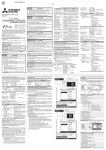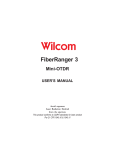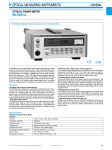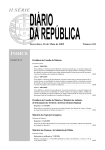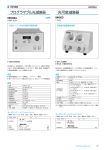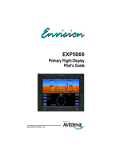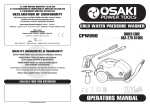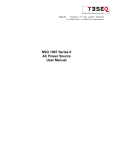Download Appendixes
Transcript
MW9070B Optical Time Domain Reflectometer Operation Manual ♦ Read this manual before using the equipment. Keep this manual with the equipment. MW9070B Optical Time Domain Reflectometer Operation Manual Sixth Edition Read this manual before using the equipment. Keep this manual with the equipment. Measuring Instruments Division Measurement Group ANRITSU CORPORATION Document No.: M-W1046AE-6.0 Safety Symbols To prevent the risk of personal injury or loss related to equipment malfunction, Anritsu Corporation uses the following safety symbols to indicate safety-related information. Insure that you clearly understand the meanings of the symbols BEFORE using the equipment. Symbols used in manual DANGER This indicates a very dangerous procedure that could result in serious injury or death if not performed properly. WARNING This indicates a hazardous procedure that could result in serious injury or death if not performed properly. CAUTION This indicates a hazardous procedure or danger that could result in light-tosevere injury, or loss related to equipment malfunction, if proper precautions are not taken. Safety Symbols Used on Equipment and in Manual (Some or all of the following five symbols may not be used on all Anritsu equipment. In addition, there may be other labels attached to products which are not shown in the diagrams in this manual.) The following safety symbols are used inside or on the equipment near operation locations to provide information about safety items and operation precautions. Insure that you clearly understand the meanings of the symbols and take the necessary precautions BEFORE using the equipment. This indicates a prohibited operation. The prohibited operation is indicated symbolically in or near the barred circle. This indicates an obligatory safety precaution. The obligatory operation is indicated symbolically in or near the circle. This indicates warning or caution. The contents are indicated symbolically in or near the triangle. This indicates a note. The contents are described in the box. These indicate that the marked part should be recycled. MW9070B Optical Time Domain Reflectometer Operation Manual 13 September 23 June 1995 (First Edition) 1997 (Sixth Edition) Copyright © 1995–1997, ANRITSU CORPORATION. All rights reserved. No part of this manual may be reproduced without the prior written permission of the publisher. The contents of this manual may be changed without prior notice. Printed in Japan ii For Safety Outline WARNING 1. ALWAYS refer to the operation manual when working near locations at which the alert mark shown on the left is attached. If Before Use the operation, etc., is performed without heeding the advice in the operation manual, there is a risk of personal injury. In addition, the equipment performance may be reduced. Moreover, this alert mark is sometimes used with other marks and descriptions indicating other dangers. Setting Up 2. Laser radiation warning • NEVER look directly into the cable connector on the equipment nor into the end of a cable connected to the equipment. If laser radiation enters the eye, there is a risk of • injury. Laser Radiation Markings on a following page shows the Operation Laser Safety label attached to the equipment near the cable connector. 3. This equipment cannot be repaired by the user. DO NOT attempt to open the cabinet or to disassemble internal parts. Only Anritsu-trained service personnel or staff from your sales Appendixes Maintenance Performance Test Repair representative with a knowledge of electrical fire and shock hazards should service this equipment. There are high-voltage parts in this equipment presenting a risk of severe injury or fatal electric shock to untrained personnel. In addition, there is a risk of damage to precision parts. Index WARNING iii For Safety WARNING 4. This equipment should be used in the correct position. If the cabinet is turned on its side, etc., it will be unstable and may be damaged if it falls over as a result of receiving a slight mechanical shock. 5. When replacing the battery, use the specified battery and insert it with the correct polarity. If the wrong battery is used, or if the battery is inserted with reversed polarity, there is a risk of explosion causing severe injury or death. 6. DO NOT short the battery terminals and never attempt to disassemble it or dispose of it in a fire. If the battery is damaged by any of these actions, the battery fluid may leak. This fluid is poisonous. DO NOT touch it, ingest it, or get in your eyes. If it is accidentally ingested, spit it out immediately, rinse your mouth with water and seek medical help. If it enters your eyes accidentally, do not rub your eyes, irrigate them with clean running water and seek medical help. If the liquid gets on your skin or clothes, wash it off carefully and thoroughly. 7. This instrument uses a Liquid Crystal Display (LCD); DO NOT subject the instrument to excessive force or drop it. If the LCD is subjected to strong mechanical shock, it may break and liquid may leak. This liquid is very caustic and poisonous. DO NOT touch it, ingest it, or get in your eyes. If it is ingested accidentally, spit it out immediately, rinse your mouth with water and seek medical help. If it enters your eyes accidentally, do not rub your eyes, irrigate them with clean running water and seek medical help. If the liquid gets on your skin or clothes, wash it off carefully and thoroughly. Falling Over Replacing Battery Battery Fluid LCD iv For Safety Outline CAUTION 1. Do not use any AC adapter other than the supplied accessory adapter. If another adapter is used, it may not meet the required specifications and the OTDR may be damaged. Before Use Grounding When the AC adapter is used, connect the ground line to earth. The OTDR may be damaged if the AC adapter is not grounded or there may be a danger of an electric shock. Setting Up 2. Insert the batteries with the correct polarity when the DryCell Batteries are used, or the electrolyte may leak or the battery may explode. Operation Never mix new and old batteries, or different types of batteries. Be sure not to short the battery pack contacts when it is detached. Appendixes Maintenance Performance Test Do not dispose of batteries by incineration. Index 3. Use the SWA1702W ac adapter within doors. It is not designed for outdoor use. v vi Visible LD light source IEC825 Class 1 Class 2 21 CFR 1040.10 Class 1 Class 2 Class 1 and Class 2 indicates the degree of danger of the laser radiation outlined below as defined by JIS, IEC825 and 21CFR1040.10. Class 1 Safe laser presenting no danger when used according to design specifications. Class 2 Laser radiating in 400 to 700 nm wavelength range. In principal, this class of laser is not safe, but the danger to the eyes is eliminated by the eye avoidance reaction including the blink response. Label Attachment Positions Aperture Label Class-2 Safety Label (Only for optical unit option 05) (21CFR 1040.10, only for US customers) (IEC 825) Class-1 Safety Label Laser Symbol (Attached when viClass-2 Safety Label sual LD light source installed) (Only for optical unit option 05) Index This international laser symbol indicates that the equipment uses class 2 laser light. Before Use OTDR light source Setting Up The danger classification specified by JIS, IEC825 and 21CFR1040.10 are explained below. Operation The warning labels shown below are attached near the laser-radiation locations. Appendixes Maintenance Performance Test This equipment uses parts radiating Class 1 or Class 2 laser radiation. Outline For Safety Laser Radiation Markings (21CFR 1040.10, only for US customers) vii For Safety WARNING FOR US CUSTOMERS Please Recycle. The product that you have purchased contains a rechargeable battery. The battery is recyclable. At the end of it’s useful life, under various state and local laws, it may be illegal to dispose of this battery into the municipal waste stream. Check with your local solid waste officials for details in your area for recycling options or proper disposal. Before disposing of this product, discharge the battery, and then mail Ni-Cd the battery to your local recycling center. 1. Disconnect the ac adapter, if used. 2. Turn the power switch to on. 3. Leave the product on until the power indicator goes off; the battery is now discharged. 4. Remove the Ni-Cd Battery Pack. 5. Insulate the battery terminals with adhesive tape. 6. Mail it to your local recycling center, or to the following address. ANRITSU WILTRON COMPANY 685 Jarvis Drive, Morgan Hill, CA 95037, USA viii For Safety FOR EU•EFTA CUSTOMERS Please Read the following when using products to which the mark shown on the above is attached. The product that you have purchased contains a rechargeable battery. The battery is recyclable. At the end of its useful life, under various state and local laws, it may be illegal to dispose of this battery into the municipal waste. Check with your local solid-waste disposal officials for details of recycling options or proper disposal in your area. Before disposing of this product, discharge the battery, and then mail the battery to your local recycling centre. 1. Disconnect the ac adapter, if used. 2. Turn the power switch to on. 3. Leave the product on until the power indicator goes off; the battery is now discharged. 4. Remove the Ni-Cd Battery Pack. 5. Insulate the battery terminals with adhesive tape. 6. Please recycle in accordance with your national or regional legislation. Nach Gebrauch der Ver Kaufsstelle Zurückgeben. Appendixes Maintenance Performance Test Ni-Cd Operation Setting Up Before Use Recycle. Outline WARNING Index Après usage à rapporter au point de vente. ix For Safety CAUTION back-up battery This equipment uses a lithium battery to back-up the memory. This battery must be replaced by a service engineer when it has reached the end of its useful life; contact the Anritsu sales section or your nearest representative. Storage media This equipment uses plug-in memory cards (PMCs) as external media for storing data and programs. Changing memory If this media is mishandled, important data may be lost. To prevent this chance occurrence, all important data and programs should be backed-up. Anritsu will not be held responsible for lost data. Pay careful attention to the following points. In particular, never remove the PMC from the pulse tester, while it is being accessed. (PMC) • PMCs are easily damaged by static electric charges. • The back-up battery in SRAM plug-in memory cards has a finite life. Replace the battery periodically. x The fault is outside the scope of the warranty conditions described in the operation manual. • The fault is due to misoperation, misuse, or unauthorized modification or repair of the equipment by the customer. • The fault is due to severe usage clearly exceeding normal usage. • The fault is due to improper or insufficient maintenance by the customer. • The fault is due to natural disaster including fire, flooding and earthquake, etc. • The fault is due to use of non-specified peripheral equipment, peripheral parts, consumables, etc. • The fault is due to use of a non-specified power supply or in a non-specified installation location. In addition, this warranty is valid only for the original equipment purchaser. It is not transferable if the equipment is resold. Anritsu Corporation will not accept liability for equipment faults due to unforeseen and unusual circumstances, nor for faults due to mishandling by the customer. Anritsu Corporation Contact If this equipment develops a fault, contact Anritsu Corporation or its representatives at the address in this manual. xi Before Use Setting Up • Operation Anritsu Corporation will repair this equipment free-of-charge if a malfunction occurs within 1 year after shipment due to a manufacturing fault, provided that this warranty is rendered void under any or all of the following conditions. Appendixes Maintenance Performance Test Anritsu Warranty Index Anritsu Corporation certifies that this equipment was tested before shipment using calibrated measuring instruments with direct traceability to public testing organizations recognized by national research laboratories including the Electrotechnical Laboratory, the National Research Laboratory and the Communication Research laboratory, and was found to meet the published specifications. Outline Equipment Certificate CE Marking Anritsu affix the CE Conformity Marking on the following product(s ) accordance with the Council Directive 93/68/EEC to indicate that they conform with the EMC directive of the European Union (EU). CE Conformity Marking 1. Product Name/Model Name Product Name: MW9070 Series Optical Time Domain Reflectometer and Plug in Units Model Name: MW9070A/B, MW097 ~ ,~ M Z 5 0 1 8 A , MZ5020A, SWA1702W 2. Applied Directive EMC : Council Directive 89/336/EEC Safety: Council Directive 73/23/EEC 3. Applied Standards EMC: Electromagnetic radiation: EN55011(ISM, Group 1, Class A equipment) Immunity: EN50082-1 Performance Criteria* IEC801-2 (ESD) 4 kVCD, 8 kVAD B IEC801-3 (Rad.) 3 V/m A IEC801-4 (EFT) 1 kV B *: Performance Criteria A: No performance degradation or function loss B: Self-recovered temporary degradation of performance or temporary loss of function Safety: EN61010-1 xii (Installation Category II, Pollution Degree 2) Introduction symbol indicates related sections with more detailed descriptions. See the operation map in section 4 for the operational sequence. This equipment can be controlled by a computer which can also analyze the measurement results; refer to the following operation manual for details of the computer interface. Before Use The Outline This operation manual explains the operation, calibration and maintenance of the MW9070B Optical Time Domain Reflectometer (OTDR). In particular, make sure that you thoroughly understand the basic functions and operations described in Section 1. Further details are given in subsequent sections. Index Appendixes Maintenance Performance Test Operation Setting Up MW9070B Serial Interface Operation Manual (M-W1047AE) MS-DOS is a registered trademark of Microsoft Corporation. I Table of contents For Safety ........................................................................... iii Introduction ....................................................................... I Section 1 Outline .............................................................. 1 1.1 1.2 1.3 1.4 1.5 1.6 1.7 Searching for Faults Automatically Full Auto Mode/Auto Mode ............................................ Detailed Measurement Manual Mode ................................................................... Useful Functions ................................................................. Loss Measurement and Splice & Return Loss Measurement and TORL Measurement ................................................. Total Optical Return Loss Measurement .................................................................... Linear Approximation Methods LSA/2PA .......................................................................... Equipment Composition ..................................................... Section 2 Before Use ......................................................... 2.1 2.2 2.3 2.4 2.5 2.6 2.7 2.8 2.9 2.10 2.11 2.12 2.13 2.14 2.15 2.16 2.17 2.18 4 5 7 8 10 11 13 Unpacking ........................................................................... Names of Each Part ............................................................ Charging Battery Pack ........................................................ Changing Optical Connector .............................................. Connecting Optical Fiber Cable ......................................... Connecting Power Supply .................................................. Power-on ............................................................................. Adjusting Screen Contrast .................................................. Connecting Printer .............................................................. Using Memory Card ........................................................... Using Floppy Disk .............................................................. Inserting Dry -Cell Battery ................................................. Fitting Battery Pack ............................................................ Installing Optical Unit ........................................................ Fitting Soft Case ................................................................. Fitting Band ........................................................................ RS-232C Interface .............................................................. Precautions .......................................................................... 14 16 20 20 21 21 21 22 22 23 24 25 26 26 27 28 29 29 Section 3 Setting Up ......................................................... 31 3.1 3.2 3.3 II 3 3.4 3.5 Settings ............................................................................... Explanation of Setup Screens ............................................. Reading, Saving and Printing Setting Contents ................................................. Preview ............................................................................... Visible LD Output (Option 05) ........................................... 33 35 50 53 54 Table of contents 5.1 5.2 Performance Test ................................................................ Calibration Setup ................................................................ Section 6 Maintenance ..................................................... 6.1 6.2 6.3 119 120 121 123 124 133 135 Cleaning Optical Connector .......................................... 136 Recharging Battery ....................................................... 137 Self-Diagnostic Error Display ....................................... 138 Appendixes ......................................................................... 139 Appendix A Specifications ......................................................... Appendix B Least Square Linear Approximation Method ......... 140 150 Appendix C Splice Loss Measurement Principles ...................... 151 Appendix D Return Loss Measurement Principles .................... 152 Appendix E Total Optical Return LossMeasurement Principle . 153 Index ................................................................................... 155 III Outline Before Use Setting Up 117 118 Operation Section 5 Performance Test and Calibration ................. 57 58 61 74 81 82 84 85 98 103 112 Appendixes Maintenance Performance Test Operation Map ............................................................................. 4.1 Launch quality check function ........................................... 4.2 Auto Measurement .............................................................. 4.3 Manual Measurements ........................................................ 4.4 Relative Measurement ........................................................ 4.5 Full Trace ............................................................................. 4.6 Event Fixed ......................................................................... 4.7 Printing, Saving, Recalling ................................................. 4.8 File Operations .................................................................... 4.9 Measurement Examples ...................................................... 4.10 Waveform Comparison Function ....................................... 4.11 Ghost Fresnel Reflection Detection Function ............................................................................. 4.12 Auto-increment Function .................................................... 4.13 Moving Cursor and Shifting Waveforms (Coarse Adjustment) .......................................................... 4.14 Shortcut Keys ...................................................................... 4.15 Sampling Resolution Change Function .............................. 55 Index Section 4 Operation .......................................................... IV . Section 1 Outline 1.3 Useful Functions ..................................... 5 1.4 Loss Measurement and Splice & Return Loss Measurement and TORL Measurement ...................... 7 Total Optical Return Loss Measurement ........................................ 8 Linear Approximation Methods LSA/2PA .............................................. 10 Equipment Composition .......................... 11 1.5 1.6 1.7 Before Use 4 Setting Up Detailed Measurement Manual Mode ....................................... 1.2 Operation 3 Appendixes Maintenance Performance Test Searching for Faults Automatically Full Auto Mode/Auto Mode ................. Index 1.1 Outline This section explains the functions of the MW9070B and the equipment composition. Refer to Appendix A for the performance and functions, options and related equipment. 1 Section 1 Outline The MW9070B Optical Time Domain Reflectometer (OTDR) has been developed for finding faults in optical fibers when installing and maintaining optical fiber systems. It can be used to measure total loss, interval loss, splice loss and cable length (distance). The automatic measurement procedure and the small lightweight portable design make it very easy to use at field installation and maintenance of optical fibers. In addition, the internal memory can save measured waveforms for subsequent analysis and print-out. The MW9070B also has an interface for connecting a computer to process measurement results. Faults are located and losses are measured automatically by just pressing the [Start] key after setting the measurement conditions at the Setup screens. Automatic Fault Location Full Auto Mode/Auto Mode Loss and Splice Loss Measurement Manual Mode When the visible light option is used, leak of the light from the cable can be seen. Start Key Select key Measuring Cable Loss and Distance 2 Cursor Keys The laser light (wavelength λ) launched into the optical fiber cable from the OTDR is scattered as it passes to the far end of the cable. Part of this scattered light returns to the OTDR as backscattered light. The strength of this backscattered light is measured and used to find the cable loss. In addition, the time taken from when the optical pulse is launched into the fiber until it returns to the OTDR from a fault is used to calculate the distance to the fault. The cable loss and distance data are stored in the OTDR memory and displayed as a waveform on the screen. For accurate measurement, the light launched into the fiber must pass to the far end of the cable and return to the OTDR as backscattered light before the next optical pulse is launched into the fiber. Therefore, the length of the measured cable is set as the Distance Range on the Setup screens. When the Distance range and Pulse width are set to Auto, the MW9070B sets the optimum values automatically. 1.1 Searching for Faults Automatically ••• Full Auto Mode/Auto Mode In the Full Auto mode, the optimum Distance range and Pulse width values are found by the MW9070B. In the Auto mode, measurment is performed using the values for these parameters set at the Setup screen. For details, see section 4.1. Measurement Conditions Search Results Appendixes Maintenance Performance Test Operation Setting Up Trace Waveform Before Use In this mode, faults in the cable are detected and displayed after about 3 minutes just by pressing the [Start] key. Set the measurement mode at the Setup screen to Full Auto or Auto, then the following screen is displayed when measurement is finished. Faults are indicated by the (event) symbol and the fault data is displayed under the waveform. The faults are called events and this display is called an Event Table. Outline 1.1 Searching for Faults Automatically •••Full Auto Mode/Auto Mode Event Table • Trace Waveform The trace waveform is displayed with the attenuation on the yaxis and the distance on the x-axis. The left end of the trace display is the OTDR optical output and the right end is the far end of the fiber cable. The symbol is displayed at faults in the cable. • Measurement Conditions Index Light Wavelength (λ), Distance Range (DR), Pulse Width (PW), Index of Refraction (IOR), Number of Averagings (Average) • Search Results Total number of Faults (Total), Total Fiber Length (Fiber Length), Total Loss of Entire Fiber (Total Loss) • Event Table Number of Fault counted from Left (No.), Distance from OTDR (Position), Splice Loss, Return Loss (R. Loss), Total Loss to the Fault (T. Loss) 3 Section 1 Outline 1.2 Detailed Measurement ••• Manual Mode In this mode, any position on the fiber can be measured by moving the markers to it. Press the [Start] key after the measurement mode has been set to Manual on the Setup screen. In this mode, select Loss to find the cable total loss, and select Splice & Return Loss to find the connection loss. Two markers are displayed for Loss measurement and six markers are displayed for Splice & Return Loss measurement. The vertical cursor is displayed at the selected marker. The measured values are displayed at the bottom of the screen. Furthermore, in this mode, either the Averaging mode, which averages the measured value for each sweep, or the Real time mode, which re-writes the waveform at each sweep, can be selected. The following diagram shows a Splice & Return Loss measurment example. For further details, see section 4.3. Trace Waveform Measurement Results Measurement Conditions Marker Marker Information • Trace Waveform The trace waveform is displayed with the attenuation on the yaxis and the distance on the x-axis. • Measurement Conditions Light Wavelength (λ), Distance Range (DR), Pulse Width (PW), Index of Refraction (IOR), Number of Averagings (Average) • Measurement Results Splice Loss, Return Loss Loss between Marker 1 and 2 (Fiber Loss 1 - 2) Loss between Marker 3 and 4 (Fiber Loss 3 - 4) • Marker Six markers are displayed on this screen. The numbers 1, 2, 3, and 4 are appended to the markers from the left. • Marker Information The position information at each marker and for the OTDR is displayed. 4 See section 4.3.2. See section 3.4 See section 3.2.2 See section 3.5 See section 4.1 Saving and reading measured waveforms The waveform displayed on the screen can be saved either in the MW9070B internal memory or in a memory card. These waveforms can be read or printed at a printer connected to the OTDR. In the Analysis mode, searching for faults and measuring loss or distance with markers can be available on the read waveform. See Appendix A for the number of waveforms which can be saved. Changing from Manual mode to Auto mode When searching for faults using data that has been collected in the Manual mode, the event marker is displayed at the fault and the Event Table is displayed. This method reduces the fault misdetection rate because it can use waveforms that have been averaged over sufficient time. It is also possible to edit event points in the same manner as the Auto mode. Preview In the Preview mode, the waveform trace is refreshed about every 0.9 seconds permitting checking of the waveform while adjusting connectors, etc. Auto Power-off and Automatic Waveform Save Functions When a key or button is not pressed for a specified time. the power is switched off automatically . At auto power-off, the waveform is saved automatically . The Setup screen is displayed at the next power-on and the stored waveform is redisplayed when the [F5] (Close) key is pressed. When the power is switched off manually, the waveform is not saved automatically. Outputting Visible Light An optical unit of light source with 635 nm wavelength is available as an option. Since the light of the unit is visible, the leak of the light from the cable can be seen to find faults in the dead zone of the OTDR, and to collate the core of fibers. Launch quality check This function is for checking that the fiber under test is connected correctly to the optical connector of the OTDR. It operates in the Preview Mode and at Auto/ Manual measurement, and is used to check the connection condition. 5 Before Use Setting Up See section 4.7. Operation Averaging and Real Time functions See section 4.3 (1). The strength of the backscatter light changes with distance. The effect is particularly large when the fiber far end is close and is observed on the screen as noise. When the Averaging function is set to ON, the value measured each time the optical pulse is launched into the fiber is averaged so the noise is reduced and a smoother waveform is observed. The Averaging completion conditions can be set at the Setup menu either as the Averaging Time or the No. of Averagings. When the [F2] (Real Time) key is pressed, the screen data is re-written at each sweep and real-time measurement is performed. Appendixes Maintenance Performance Test See section 4.2.2. See the operation map in Page 52 for the operation method. Editing event points When searching automatically for faults in the Auto mode, there is a possibility of misidentifying normal points as faults or of missing real faults as a result of noise. By changing to the Edit mode when the waveform is displayed, misidentified faults can be eliminated or moved and new events can be added. Index 1.3 Useful Functions Outline 1.3 Useful Functions Section 1 Outline See section 4.6 See section 4.10 See section 4.11 See section 4.12 See section 4.13 See section 4.14 See section 4.15 6 Event Registration Function This function is convenient for measuring repeatedly regular splices or connections cable by cable like measurement in multicore fiber cable. Some points can be preset by operator and each measurement is performed at these preset points. Waveform Comparison Function This function either displays two waveforms simultaneously on the same screen, or displays the difference between the two waveforms as a waveform. It is very useful for measuring distance and level differences so it is convenient for monitoring aging changes and comparing several fibers. Ghost Fresnel Reflection Detection Function Fresnel reflection occurs when there is a connector in the measured fiber. The light reflected by the connector returns to the OTDR and is in turn reflected back by the OTDR. In this case, the reflected light produces a secondary Fresnel reflection (ghost) at a range of twice the true distance to the connector. This function is useful for detecting this type of ghost Fresnel reflection. Auto-increment Function This function automatically increments the number specified for a title of file name each time the file is saved. This is very useful for solving the problem of changing the title contents or file name each time the file is saved. Moving Cursor and Shifting Waveforms (Coarse Adjustment) Fine fine-adjusts the cursor movement and shifting; Coarse coarse-adjusts the cursor movement and shifting. This is very useful for matching the movement and shifting according to the purpose. Shortcut Keys This miniOTDR has a full lineup of functions for every application. However, although its multifunctionality may give the impression that it is hard to use, it has been designed with a number of easy-to-use shortcut keys for executing common operations straight from the front panel. Sampling Resolution Change Function Since the number of measurement data points is limited, generally, as the distance range becomes longer, the data resolution becomes worse. Consequently, with a long fiber to be measured, it is difficult to measure the far-end distance accurately. However, this function permits accurate measurement of the fiber length by sampling the far end of the fiber at a high resolution. 1.4 Loss, Splice & Return Loss, and TORL Measurements 1.4 Loss, Splice & Return Loss, and TORL Measurements marker is set at the connection point and then a pair of markers is set on each side of the marker as shown in the diagram below. If Fresnel reflection is generated by the connection, a marker is set at the peak point. The four markers are called 1, 2, 3, and 4 from the left. The splice loss is found from the vertical difference at the marker between straight lines drawn between the 1 and 2, and 3 and 4 markers. 1 1 2 3 2 3 4 4 The distances between the 1 and 2 markers and between the 3 and 4 markers as well as the fiber loss (loss per unit length) is also displayed. There is a section at the splice where the backscattered light cannot be measured precisely during the time corresponding to the pulse width. The distance L shown in the diagram on the left corresponds to this section. As a result of this L, when splice loss is measured using the same method as in Loss Measurement, the loss of the cable L section is included. Splice loss Loss for cable length Appendices C and D give more details about measuring splice loss and return of L loss, respectively. L Before Use Setting Up (2) Splice & Return Loss Measurement This measures the loss at a connection or splice. The Operation ~ Appendixes Maintenance Performance Test (1) Loss Measurement This measures the loss between any two points on the fiber. The distance between the two points and the fiber loss (loss per unit length) are also displayed simultaneously. The and markers are used for this measurement. Outline In the Manual mode, Loss measurement or Splice & Return Loss measurement or Total Optical Return Loss Measurement can be selected. Index (3) Total Optical Return Loss Measurement See section 1.5 (b) 7 Section 1 Outline 1.5 Total Optical Return Loss Measurement This function calculates the Total Optical Return Loss and displays it on the screen. (a) At Auto Measurement mode TORL (From zero) or TORL (Each event) can be selected at [Event ORL Select] of the Setup screen 1. When TORL (From zero) is selected, the TORL from 0 km to each event is calculated and displayed. When TORL (Each event) is selected, the TORL between each event is calculated and displayed. The reference level of TORL calculation is as follows. If sampling start position is not 0 km, the reference level of TORL calculation is sampling start position. TORL (From zero) Based on distance 0 km (position of the zero cursor when the horizontal offset is ON), calculate the TORL from 0 km to each event (X3 marker). Backscattered level of reference of all events TORL (Each event) Based on the preceding event marker, calculate the TORL from the event marker to the event (X3 marker) for each event. Backscattered level of reference of event No.1 Backscattered level of reference of event No.2 Backscattered level of reference of event No.3 8 1.5 Total Optical Return Loss Measurement marker. Setting Up Before Use Based on the X marker, calculate the TORL from the X marker to the Outline (b) At Manual Measurement mode When the F5 (TORL) key is pressed after sweeping is finished, two markers (x and *) are displayed and the TORL between these markers is calculated and displayed. The markers can be moved to any position using the arrow keys (>, <). Index Appendixes Maintenance Performance Test Operation Appendix E give more details about measuring total optical return loss. 9 Section 1 Outline 1.6 Linear Approximation Methods ••• LSA/2PA At Loss Measurement and Splice Return & Loss Measurement, the loss is found by drawing an imaginary line between two set markers. There are two methods for drawing the line. LSA (Least Square Approximation) Method In this method, the line is drawn by computing the least square of the distances from all the measured data between the two markers. It is very effective when there is a lot of noise in the measurement data. See Appendix B for further details. 1 2 2PA (Two Point Approximation) Method This method draws the line linking the two measured data points at the two markers. 2 1 Comparison on LSA and 2PA These two methods are compared for Loss and Splice Loss & Return measurement when there is a lot of noise as follows: When LSA is selected When LSA is chosen at Loss measurement, there is a chance of a large error occurring when measuring a fiber with a splice loss along its length. LSA Mis-measurement 2PA Correct measurement When 2PA is selected There is a chance of a large error occurring when the noise is large. An example for Splice & Return Loss measurement is shown below. LSA 2PA Mis-measurement Correct measurement 10 1.7 Equipment Composition 1.7 Equipment Composition The MW9070B is composed of the main frame, optical unit and battery pack. See Appendix A for the list of options, peripheral equipment and related F5 ct Sele When the optional floppy disk drive is installed in the main unit, waveforms in the internal memory can be saved to a 3.5-inch floppy disk. Also, data saved on a floppy disk can be copied to the internal memory. The disk file format is the same as that of internal memory and memory cards. Optical Unit The following two optical units can be chosen according to the wavelength to be used for measurement. The wavelength should match the optical wavelength used by the system, and can be set to 1.55 µm for more detailed checks of faults at bends in the cable. SM Fiber 1.31 µm Optical Unit SM Fiber 1.31/1.55 µm Optical Unit GI Fiber 0.85 µm Optical Unit GI Fiber 0.85/1.3 µm Optical Unit MW0970A/B MW0972A/B MW0973J MW0975J Additionally, when specifying the optical connector, append the 2 digits with a hyphen to the model as shown below. If these 2 digits are not appended, the unit will be supplied with an FC connector. Optical unit with HMS-10/A connector Optical unit with FC connector Optical unit with ST connector Optical unit with DIN connector Optical unit with SC connector Optical unit with D4 connector Optical unit with Biconic connector Optical unit with HFS-13/A connector Optical unit with Amphenol 906 connector -43 -37 -38 -39 -40 -21 -22 -42 -23 (SM Unit) (SM/GI Unit) (SM/GI Unit) (SM/GI Unit) (SM/GI Unit) (SM/GI Unit) (SM/GI Unit) (GI Unit) (GI Unit) Battery Pack Two types of battery packs are available: Ni-Cd Battery Pack Dry-Cell Battery Pack MZ5018A MZ5020A The Ni-Cd Battery Pack is re-chargeable. The Dry-Cell Battery Pack accomodates 10 C size dry-cell batteries. Please prepare those dry-cell batteries before use. 11 Before Use ry Setting Up rge light Memo Start Operation er Pow Cha Back F3 F4 Appendixes Maintenance Performance Test 1 F2 Index 070A in MW9 Doma al Time Optic ter ctome Refle F Main Frame The optical unit is mounted in the main frame which is powered by the installed battery pack. The main frame can also be powered by 100/200 Vac system when the AC adapter is connected. If the main frame is powered by 100/200 Vac system while the battery pack is installed, the battery pack will be recharged too. The main frame can be operated on 100/200 Vac system without the battery pack installed. Outline parts. Section 1 Outline 12 Section 2 Before Use 16 2.3 Charging Battery Pack ............................ 20 2.4 Changing Optical Connector ................... 20 2.5 Connecting Optical Fiber Cable .............. 21 2.6 Connecting Power Supply ....................... 21 2.7 Power-on ................................................. 21 2.8 Adjusting Screen Contrast ....................... 22 2.9 Connecting Printer .................................. 22 2.10 Using Memory Card ................................ 23 2.11 Using Floppy Disk .................................. 24 2.12 Inserting Dry -Cell Battery ...................... 25 2.13 Fitting Battery Pack ................................. 26 2.14 Installing Optical Unit ............................. 26 2.15 Fitting Soft Case ...................................... 27 2.16 Fitting Band ............................................. 28 2.17 RS-232C Interface ................................... 29 2.18 Precautions .............................................. 29 Before Use Names of Each Part ................................. Setting Up 2.2 Operation 14 Appendixes Maintenance Performance Test Unpacking ............................................... Index 2.1 Outline This section provides important information that should be understood before actually using the MW9070B. In particular, it explains how to charge the battery pack at first use after purchasing the OTDR. 13 Section 2 Before Use 2.1 Unpacking Remove the OTDR and accessories after undoing the packing case. Save the packing case and spacers, etc. if it might be reshipped again sometime. The standard OTDR consists of the following items. If any part is missing or if the OTDR has been damaged in transport, contact your sales representative immediately. Table 1 List of Parts and Accessories Item Main Unit Name OTDR Opticcal Unit Qty. 1 1 Battery Pack 1 Remarks MW9070B MW0970A/B, MW0972A/B MW0973J or MW0975J MZ5018A or MZ5020A Accessories AC Adapter 1 SWA1702W Power Cord(2.5 m) 1 J0017 Operation Manual 1 W0683AE Service Manual 1 W0683BE Serial Interface Operation Manual 1 W0751AE Shortcut Key Label 1 Note : Refer to the factory packing lists for the parts and accessories when there are special specifications. The soft case and the hard case are available for the OTDR. The following two figures show how the related equipment is packed in the hard case. See 2.15 for the soft case. Packing of the Hard Case Hard case is option. Printer MS9020B Separator AC Adapter for MS9020B MW9070B with soft case and Operation Manual 14 2.1 Unpacking Before Use Outline Packing of the Hard Case (Continued) AC Adapter for OTDR Cleaning Set AC Adapter for printer Operation Setting Up Separator Appendixes Maintenance Performance Test Connector/ Adapter Set See the left page. AC Cord Printer Paper Index Printer Cable 15 Section 2 Before Use 2.2 Names of Each Part Check the names and functions of each part.The connector and switch protective covers are not shown in the following diagram. OTDR Output Connector FD Drive (Option) Function Key Visible Light Output Connector (Option) Memory Card Slot RS-232C Connector Printer Connector 70B ain MW90 e Dom al Tim Optic eter om ct Refle Carrying strap attachment F 1 er Pow F2 rge Cha light Back ory F3 DC Power Supply Connector Mem F4 Start Status Display Lamps F5 Power Switch Start Key t lec Se Contrast adjuster and Backlight switch Cursor Key Select Key Optical Unit Battery Pack Main Frame Aperture Label Class-2 Safety Labels (Only for optical unit Class-1 Safety Label option 05) Keyboard Connector Marking of power consumption Contrast adjuster The screen contrast is changed by turning this adjuster. Backlight switch This switch toggles the screen backlighting ON OFF each time it is pressed. Set it so that the screen display is easy to see. This cannot be switched off in the short period from power-on until the self test is completed. 16 Stand See page v for details of the labels. Start Key When this key is pressed, the laser light is output and measurement (sweeping) starts. Laser output is stopped by pressing the F5 (Stop) function key. Select Key This key switches the function of the Cursor key. See section Cards. Cursor Key This circular key is divided into 4 parts: Up, Down, Left and Right. The function of each part is displayed on the bottom right of the screen. Refer to the next page for details about cards. The parts of the key are represented in this manual as follows: K ey K ey K ey K ey Function Keys There are five function keys F1 to F5. The function of each key is displayed at the right side of the screen. These displays are called the function key labels. The operations that can be executed on the displayed screens can be found from the function key labels and from the cards explained on the next page. 17 Before Use Setting Up Memory This lamp is lit when the unit accesses to the memory card, or floppy disk. When the lamp is lit, it means that the memory card a floppy disk must not be removed from the main frame. The lamp is not lit when internal memory is being accessed. Operation Backlight When this lamp is lit, the Backlight switch is on and the LCD is backlit. Appendixes Maintenance Performance Test Charge This lamp is lit when the battery pack is being charged from the AC adapter. It is also lit when the Power switch is off but power is supplied from the AC adapter. Index Status Display Lamp Power This lamp lights when the Power switch is set to ON and power is supplied to the OTDR. If the lamp flashes, it indicates that the battery pack is discharged or that the AC adapter is not correctly inserted. Outline 2.2 Names of Each Part Section 2 Before Use Keyboard An IBM-compatible US English Keyboard (101 keys) can be used. The keyboard connector specifications are listed below. 3 1 4 5 2 Outside View 5-pin DIN Connector Pin No. 1 2 3 4 5 Shield Signal Keyboard Clock Keyboard Data Signal Ground +5 Vdc Frame Ground CAUTION Check that the connector is properly aligned when connecting the keyboard. If the connector is inserted incorrectly, it may be damaged. Do not disconnect the keyboard during input from the keyboard, otherwise there is a possibility of damage to the OTDR. When a keyboard is used, connect it before setting the OTDR power to ON. If the keyboard is connected while the OTDR power is ON, the OTDR may malfunction. Keyboard input Alphanumeric characters can be input from the keyboard during the following operations. • File name input • Title / Header input • Event Comment input In addition, the F1 to F5, F9, F10, ←, →, ↑ and ↓ key operations become equivalent to the normal OTDR key operations as follows: Keyboard key F1 to F5 F9 F10 ← → ↑ ↓ OTDR key F1 to F5 Select Start ← → ↑ ↓ CAUTION Only disconnect the keyboard after closing the input screen. If the input screen is left open by mistake, there is a possibility that incorrect characters may be input. 18 For example, in the diagram above, the Event card is at the front of the pile so the explanation on the card explains that the Cursor key is used to select events and pages; the and keys are used to select the event, and the and keys are used to turn over the pages of the Event Table. To expand the waveform, press the [Select] key to bring the Zoom card to the front of the pile. The displays explains that the and keys expand and contract the display in the vertical direction, respectively, and that the and keys expand and contract it, respectively, in the horizontal direction. Index Press the [Select] key once. The front card changes as shown below each time the Select button is pressed. Appendixes Maintenance Performance Test Cards Operation Setting Up Before Use Cards Cards explaining the operations that are possible on a particular screen are displayed at the bottom right of the screen. The card at the front of the pile explains the function of the Cursor key on the card. The cards at the back of the pile just display an index tab. The function of the Cursor key changes according to which card is at the front of the pile. Outline 2.2 Names of Each Part 19 Section 2 Before Use 2.3 Charging Battery Pack CAUTION The MZ5020A Dry-Cell Battery Pack is not rechargeable. NEVER attempt to recharge it. When the MZ5018A Ni-Cd Battery Pack is purchased, first, charge the battery pack for at least 14 hours. However, take care NOT to charge it for more than 20 hours because this may shorten the overall battery life. In addition, charge the battery within an ambient temperature range of 0° to 40°C. Connect the accessory AC adapter to the DC IN connector and then connect the adapter to an AC outlet. The Charge lamp is lit when power is supplied from the AC adapter to the OTDR whether or not the Power switch in on or off. (If the Dry Cell Battery is mounted, the battery is not charged.) B ain MW9070 Dom al Time Optic eter ctom Refle F 1 er Pow F2 F3 Cha rge light Back ory Mem F4 Start F5 t lec Se AC Adapter Power Adapter When the Ni-Cd battery pack is not mounted in the main frame, the battery pack can still be charged by connecting the AC adapter to it as shown in the following diagram. Ni-Cd Battery Pack AC Adapter Power Adapter Power Adapter 2.4 Changing Optical Connector Use the following procedure to change the optical connector. To change the optical connector, pull the lever forward until the hook is released and then lift off the optical connector. Refer to Appendix A for the various optical connectors that are available. Lever Latch 20 2.7 Power-on 2.5 Connecting Optical Fiber Cable Visible Light Output Connector Optical Connector Cover WARNING Operation NEVER look into the optical output connector on the main frame nor into the end of a cable connected to the optical output connector. If you do, the laser light may damage your eyes. Setting Up OTDR Output Connector Before Use Outline Open the cover of the OTDR output connector or the visible light output connector on the main frame, and connect the optical cable as shown in the following diagram. Optical Cable 2.6 Connecting Power Supply Connecting AC adapter When using the AC adapter, connect it as shown in the following diagram. F4 Start F5 t lec AC Adapter Power Adapter Setup screen 1 is displayed as shown below when the Power switch is set to ON and the self diagnosties is completed successfully. When the error message is displayed, see section 6.3 to take an action. If the setup screen 1 is not displayed, check the power supply and adjust the contrast knob. If the screen still does not appear, call Anritsu Corporation. Index 2.7 Power-on Appendixes Maintenance Performance Test Se 21 Section 2 Before Use 2.8 Adjusting Screen Contrast See section 2.2. 2.9 Connecting Printer 1 At Setup screen 2, specify the printer to be connected, and printer interface to be used. At print screen, specify the print format. For details, see paragraph 3.2.2 Print. 2 Connect the printer using the printer cable as follows. There are two different cable: for the parallel interface and the serial interface. Prepare a proper cable for your printer. Check that the printer has paper loaded. Printer Cable For serial printer For parallel printer B ain MW9070 Dom al Time Optic eter ctom Refle F 1 er Pow F2 rge Cha light Back ory F3 Mem F4 Start F5 t lec Se 3 Set the printer internal DIP-SW1 for the parallel interface printer, and set both DIP-SW1 and DIP-SW2 for the serial interface printer. DIP-SW1 SW No. Function 1 Interface 2 CR Code 3 Print Mode 4 Character Set 5 6 7 8 Zero Font Language Selection Language Selection Language Selection DIP-SW2 SW No. Function 1 Data bit length 2 Parity permission 3 Parity condition 4 Boud rate 5 6 22 Boud rate Boud rate Setting ON: Parallel / OFF: Serial OFF: Carriage Return OFF: Condensed Printing (80 columns) ON: Ordinary Set OFF: 0 OFF: ON: US English ON: Setting ON: 8 bits OFF: With OFF: Even OFF: OFF: 9600 bps OFF: 2.10 Using Memory Card 2.10 Using Memory Card To write a file to the memory card, check that the write-protect switch is not set and insert the memory card into the card slot in the main frame. (For the writeprotect setting, see the memory card manual.) Inserting memory card To prevent mis-insertion, the memory card has a cutout; insert it as shown in the diagram below. MEMORY CARD Cutout Operation Memory Card 70B ain MW90 e Dom al Tim Optic eter ctom Refle 1 Pow er Removing memory card The memory card can be removed as shown below when the eject button is pressed. Eject Button 70B ain MW90 e Dom al Tim Optic eter ctom le ef R F 1 wer Index Changing memory card battery The memory card has a back-up battery. This must be changed when the voltage falls too low. The following alarm is displayed on the screen at this time and a buzzer sounds. When this screen appears, change the battery in the memory card by referring to the memory card manual. Appendixes Maintenance Performance Test F Before Use Refer to section 4.8 (2) for details. Setting Up A new memory card must be formatted before a file can be saved on it. The card is formatted in the MS-DOS format. Outline See Appendix A for the usable memory cards. This mark blinks 23 Section 2 Before Use 2.11 Using Floppy Disk (Option) A new floppy disk must be formatted before a file can be saved on it. The floppy disk format is MS-DOS. Refer to section 4.8 (2) for details. Both double-density (2DD) and high-density (2HD) disks can be used. The data capacity of each floppy disk is as follows: 2DD 2HD 720 KB 1.44 MB To save a file to a floppy disk, check that the disk write-protect slot is closed and insert the disk into the disk drive in the main unit. Inserting floppy disk Insert the disk as shown in the diagram below. Front Side Floppy Disk 70B ain MW90 e Dom al Tim Optic eter om ct Refle F 1 er Pow Ejecting floppy disk Eject the floppy disk as shown below by pressing the eject button. Eject Button 70B ain MW90 e Dom al Tim Optic eter om ct Refle F 1 Pow er CAUTION 1. Only operate the floppy disk drive with the screen of the main frame horizontal, or when the stand is set to incline the screen from the vertical position. 2. The floppy disk drive operating temperature is 5 to 40˚C. 3. Eject a floppy disk from the disk drive before moving the equipment. 24 2.12 Inserting Dry-Cell Batteries 2.12 Inserting Dry-Cell Batteries Before Use See Appendix A (3) for the operation time of alkaline dry-cell battery and manganese dry cell battery. Outline Use 10 dry-cell batteries (C or Baby size) in the Dry-Cell Battery Pack. Use Alkaline Dry Cell Battery (LR14) or Manganese Dry Cell Battery (R14). Never mix old and new batteries. Remove the two screws to open the cover. Screw Insert the batteries correctly. Battery + + + + + + + + + + CAUTION 1. Insert the batteries with the correct polarity, or the electrolyte may leak or the battery may explode. 2. Never mix new and old batteries, or different types of batteries. Index 3. Be sure not to short the battery pack contacts when it is detached. Appendixes Maintenance Performance Test Operation Setting Up Cover 4. Do not dispose of batteries by incineration. 25 Section 2 Before Use 2.13 Fitting Battery Pack Raise the stand as shown below by pressing on the inside of both arms. Fit the battery pack to the main unit and tighten the two screws with a coin or screwdriver. Tighten the two mounting screws shown in the following diagram to install the battery pack in the main frame. Screw Battery Pack Screw 2.14 Installing Optical Unit Install the optical unit in the main frame as shown in the following diagram and tighten the two screws with a screwdriver. Screw Optical Unit 26 Screw 2.15 Fitting Soft Case 2.15 Fitting Soft Case Outline To put the OTDR in the optional soft case, remove the stand mounted on the rear panel of the OTDR as shown in the diagram below. Push Setting Up Pull Before Use Push Appendixes Maintenance Performance Test Operation Put the unit in the soft case. Index The removed stand fits in the soft case as shown below. Stand 27 Section 2 Before Use 2.16 Fitting Band The OTDR band can be removed as shown in the following diagram. 3 1 2 ry Start ct Sele 28 t t lec Se Mem 3 F5 Star ory F F4 ter e Dom r we Po e arg Ch ht klig Bac ome Tim lect ical Ref 0B light Memo F4 F5 Opt 907 er Pow rge Cha Back F3 2 MW 1 1 F2 F F F 070B in MW9 Doma l Time Optica er tomet Reflec ain The band can be fitted so that the OTDR can be operated while slung from the shoulder or from the neck. 2.18 Precautions Extreme Temperatures in Vehicles There is a danger of a fault occurring if the OTDR is exposed to very extreme temperatures (-20°C or +60°C) when left in a vehicle. Do not expose the OTDR to extreme temperatures. Safety Grounding When the AC adapter is used, connect the ground line to earth. The OTDR may be damaged if the AC adapter is not grounded or there may be a danger of an electric shock. Index Do not use any AC adapter other than the supplied accessory adapter. If another adapter is used, it may not meet the required specifications and the OTDR may be damaged. Before Use Condensation When carrying the OTDR from a low-temperature environment into a warm room, etc., there is a danger of condensation forming in the OTDR. In this case, allow the OTDR to dry out thoroughly before switching the power on. Setting Up Connector Cover The interface connector has a protective cover. Only remove the protective cover to fit a cable to the connector. Operation 2.18 Precautions Appendixes Maintenance Performance Test The MW9070B has an RS-232C interface for connecting a computer to process the waveform data and for printing. Refer to MW9070B Serial Interface Manual (M-W1047AE) for details of remote controlling command. Outline 2.17 RS-232C Interface 29 Section 2 Before Use 30 Section 3 Setting Up 35 35 39 45 47 48 3.3 Reading, Saving and Printing Setting Contents ..................... (1) Reading DFN file .............................. (2) Saving to DFN file ............................. (3) Printing setup contents ...................... 49 49 50 51 3.4 Preview .................................................... 52 3.5 Visible LD Output (Option 05) ............... 53 Before Use Explanation of Setup Screens .................. 3.2.1 Setup Screen 1 ................................ 3.2.2 Setup Screen 2 ................................ 3.2.3 Setup Screen 3 ................................ 3.2.4 Settings at Factory Shipment ......... 3.2.5 Function Keys ................................ Setting Up 3.2 Operation 33 Appendixes Maintenance Performance Test Settings .................................................... Index 3.1 Outline This section explains the items that can be set at the Setup screens and the setting methods. It also explains the preview function for checking the settings, how to save the settings as a file, how to recall the saved settings file, and how to print the settings. 31 Section 3 Setting Up Setup Screen 1 Setup Screen 2 Setup Screen 3 32 The measurement conditions are saved in the OTDR internal memory when the OTDR is turned off and the same conditions are read from memory when the power is next turned on. Furthermore, when the measurement conditions have been pre-saved as a DFN (DeFiNition file), the standard measurement conditions can be recalled simply by reading the DFN file even after various settings have been changed. Before Use The Setup screens are used to change the OTDR measurement conditions. They are composed of Setup screen 1 (Setup mode <1/3>) , Setup screen 2 (Setup mode <2/3>) and Setup screen 3 (Setpu mode <3/3>) . Setup screen 1 is always displayed when the OTDR is switched on. In addition, the measurement conditions can be changed by displaying the Setup screens by pressing the F1 (Setup) key in any measurement mode. Outline 3.1 Settings Setting Up Note: The DFN file cannot be saved in other than the OTDR internal memory. 3.1 Settings and keys. Changing Measurement Conditions (Parameters) Some measurement parameters are selected from a displayed list, and others are input any value. Selecting Parameter The reverse-displayed parameter to the right of the : symbol is the currentlyset parameter; this can be changed by selecting another parameter using the keys. Index and Appendixes Maintenance Performance Test Operation Changing Settings (Items) The setting items are moved up and down by pressing the 33 Section 3 Setting Up Inputting Value Numeric values displayed to the right of the specified item can be changed as described below. The IOR, threshold value, date and time can be input in a similar manner. 1 Move the cursor to the numeric value to be changed using the key. To return, use the key. 2 Change the numeric value using the 3 Repeat steps 1 and 2 to move to the other digits to be changed and and then return the cursor to the : symbol using the IOR • • • • • • • • • • • 8 7 6 1.465500 4 3 2 • • keys. key. Change numeric value using and keys. Move to digit to be changed using and keys. Note: 1. The method for inputting a title at the Title line on the upper part of Setup screen 2 is different from the above method. It is the same as the method used for inputting a title when saving and printing a file. 2. 34 When the setup contents are changed, sometimes, the waveform is cleared, or a new waveform is computed and overwritten. 3.2 Explanation of Setup Screens 3.2 Explanation of Setup Screens F5 Measurement mode Measurement mode (Full Auto/Auto/Manual) The measurement mode can be set to either Full Auto, Auto or Manual. Full Auto mode Measurement is performed in about 3 minutes and any fault point on the fiber that exceeds the values set at Auto measure parameters is displayed as an event. The optimum values for the Distance range and Pulse width are set automatically. Auto mode This is the same as the Full Auto mode except that the Distance range and Pulse width set at the Setup menu are used. (It is exactly the same when the Distance range and Pulse width are set to Auto.) Manual mode The loss and distance of any part of the fiber can be measured by using the markers. The number of averaging times is set at Manual measure parameters to obtain a waveform with less noise. The Distance range and Pulse width can also be set to the optimum values in this mode by setting the parameters to Auto. Event Event(Auto search/Fixed) Auto search or Fixed mode can be selected. Auto search This function automatically detects points in the measured waveform and the displayed waveform that exceed the threshold value, sets an event marker at them and measures connection loss, etc. The threshold value is set at Auto measure parameters. Fixed With this function, automatic detection is not performed and the position of the currently-set event markers remains unchanged; the connection loss, etc., of the measured waveform is measured. 35 Before Use F4 Setting Up F3 Operation F2 Appendixes Maintenance Performance Test F1 Index 3.2.1 Setup Screen 1 Outline This section explains each parameter in the Setup screens shown below. The settings at factory shipment are explained in section 3.2.3. Section 3 Setting Up Measurement parameters Measurement parameters The measurement parameters are common to all of the Full Auto, Auto and Manual modes. The Distance range and Pulse width parameters are skipped when the Full Auto mode is set. λ Wavelength (1.31/1.55 µm, 0.85/1.3 µm) SM Fiber Unit: A wavelength of either 1.31 or 1.55 µm can be selected. (1.31 µm only for the MW0970A and MW0970B unit) GI Fiber Unit: A wavelength of either 0.85 or 1.3 µm can be selected. (0.85 µm only for the MW0973J unit) Distance range (AUTO/5/10/25/50/100/200 km) The displayed Distance Range options depend on the mounted optical unit and Pulse Width set at the Setup screen. When the Distance range is set to Auto and the [Start] key is pressed, the optimumDistance range is found automatically and displayed on the screen. If the length of the optical cable is known, input a value that is slightly larger than the known length. If the input length is too long, the measurement time will increase. If a shorter length is input, the measurement will not be correct. Pulse width (AUTO/20/50/100/500/1000/2000/4000/10000 ns) The displayed Pulse Width options depend on the mounted optical unit and Distance Range set at the Setup screen. When the Pulse width is set to Auto and the [Start] key is pressed, the optimum Pulse width is found automatically and displayed on the screen. Although the resolution is increased by setting a shorter Pulse width, since the power is decreased, in longer cables, the noise component increases progressively. The maximum settable pulse width changes according to the distance range. The cable loss (D) in dB can be calculated with the cable length (L) in km as follows (When SM fiber is used): D = 0.35 x L (at 1.31 µm) D = 0.25 x L (at 1.55 µm) Use the following figures as a guide to set the pulse width. Wavelength: 1.31 µm Cable loss (dB) Pulse width (ns) 10 20 13 50 15.5 100 19.5 500 21 1000 22.5 2000 Wavelength: 1.55 µm Cable loss (dB) Pulse width (ns) 8 20 11 50 13.5 100 17.5 500 19 1000 20.5 2000 Index of Refraction (IOR) (1.400 000 to 1.699 999) Set the IOR of the cable to be measured. If the IOR is not known, use the distance value displayed on the right, indicating the distance to the currently-selected marker or event. Adjust the IOR so the displayed distance to the marker or event is correct. 36 Attenuator (only for the MW0970B, MW0972B) To measure longer distances, the pulse width of the optical output should be wider. However, a wider pulse width can cause saturation of the near-end trace because of excessive reflection. The attenuator is inserted to prevent the saturation. The available attenuation values depend on the Pulse Width set at the Setup screen as listed below: Distance Range 5 km 10 km 25 km 50 km 100 km 200 km Selectable Sampling Range 1m 1/2 m 1/2/5 m 1/2/5/10 m 1/2/5/10/20 m 1/2/5/10/20/40 m When changing the distance range, the maximum selectable sampling resolution is set automatically. Sampling Range The sampling range determined automatically according to the sampling resolution and is displayed. The sampling range cannot be changed at the setup screen. The sampling range is determined automatically as described below. • When cursor displayed on measurement screen, equally to left and right sides of cursor • When cursor not displayed on measurement screen, center of sampling range centered on center of distance range The sampling range can be calculated as the selected sampling resolution x 5001 points. 37 Operation The following table shows the sampling range that can be selected for each distance range. The number of sampling points is 5001. Appendixes Maintenance Performance Test Sampling Resolution Measurement must be performed at the highest resolution even for long-distance fibers. However, since the number of sampling points is limited, there are limits to the sampling resolution for long-distance fibers. But even long-distance fibers can be measured at high resolution by increasing the sampling resolution only for the part of the fiber to be monitored. Setting Up Before Use Available attenuation Values AUTO/0.0/4.0/9.0/14.0 dB AUTO/0.0/4.0/9.0/14.0 dB AUTO/0.0/4.0/9.0/14.0 dB AUTO/0.0/4.0/8.0/13.0/18.0 dB AUTO/0.0/4.0/8.0/13.0/18.0 dB AUTO/0.0/4.0/8.0/13.0/18.0 dB AUTO/0.0/3.0/6.5/10.5/15.5/20.5 dB AUTO/0.0/3.0/6.5/10.5/15.5/20.5 dB Index Pulse Width 20 ns 50 ns 100 ns 500 ns 1000 ns 2000 ns 4000 ns 10000 ns Outline 3.2 Explanation of Setup Screens Section 3 Setting Up Averaging limit Averaging Value Setting Item (Auto/Number/Time) This sets how the obtained data is averaged. Auto The averaging time or number is set automatically. When Full Auto is set at the Measurement mode, only Auto can be selected. Time The data obtained in a set time period is averaged. Number The data obtained over a set number of sweeps is averaged. Limit value This sets the number of seconds for averaging, or the number of times. This cannot be set at the Full Auto of Measurement mode; is displayed to indicate it. Auto measurement parameters Full Auto mode and Auto mode parameters These are the measurement parameters that are set when the Auto mode is set. Threshold This sets the thresholds for evaluating fault points. Splice loss (0.01 to 9.0 dB) Points with a loss greater than the set value are evaluated as faults (events). Return loss (20 to 60 dB) Points with a return loss less than the set value are evaluated as faults (events). Fiber end (1 to 10 dB) The point showing a loss greater than the value set here is evaluated as the fiber far end. Event order (Distance/Level) This sets the order in which events in the Event Table are displayed. Distance The events are displayed in order from the OTDR to the far end of the cable. Level The events are displayed in order from the event with the largest loss to the event with the smallest loss. 38 TORL (From zero) Based on distance 0 km, TORL (from zero) displays the Total Optical Return Loss from 0 km to each event. TORL (Each event) Based on the preceding event marker, TORL (each event) displays the Total Optical Return Loss from the event marker to each event. Before Use Event ORL Select This selects the contents displayed in the Optical Return Loss item of the event table. R.Loss Displays the Optical Return Loss of the ŧmarker. Outline 3.2 Explanation of Setup Screens Calibration factor Backscatter level This sets the calibration value for return loss. Usually, 0 is set, but set a calibration value when wanting to measure with very high precision. Setting Up See section 1.5 for Total Optical Return Loss Measurement F1 F2 F3 F4 F5 Title The title set here is displayed on the top of the screen displaying the waveform trace. Up to 32 characters can be displayed. When this item is selected by pressing the key, the character input window is displayed. Characters can be input from either the panel keys or the keyboard. When using the panel keys, select the character from the character input window. 39 Index 3.2.2 Setup Screen 2 Appendixes Maintenance Performance Test Operation See section 5.2 for the setting method. Section 3 Setting Up When using the keyboard, input the characters directly from the keyboard. The following screens are displayed when both panel-key input and keyboard input are used. F1 F2 F3 F4 F5 Input Title Screen (From Front Panel) F1 F2 F3 F4 F5 Input Title Screen (From Keyboard) 40 3.2 Explanation of Setup Screens , and keys respec- tively. When the reverse display is positioned at the character to be input, press the F4 (Cursor ) key. The Title: field input cursor moves to the right each time a character is input. When the F3 (Cursor ) key is pressed, the reverse-displayed character is input in the same manner as above, but the Title: field cursor moves to the left instead. INS DEL Close F1 Inputting spaces When the F1 (INS) key is pressed, one space is inserted in front of the character where the cursor is positioned. F2 Deleting Characters When the F2 (DEL) key is pressed, the character where the cursor is positioned is deleted. F5 Confirming title The title input is confirmed by pressing the F5 (Close) key, and the Setup screen is returned. Keyboard Inputting Characters The characters input at the keyboard are inserted at the cursor position. The cursor is moved using the arrow keys and only moves to the position where characters can be input. Overwriting/Inserting Characters The overwrite/insert mode is toggled each time the INS key is pressed. A reverse-displayed cursor indicates the overwrite mode, and an underlined cursor indicates the insert mode. Deleting Characters The character at the cursor position is deleted when the Delete key is pressed. When the Backspace key is pressed, the character to the immediate left of the cursor is deleted. Confirming Title When the Return key or F5 key is pressed, Title input is completed and the Setup screen is fetched. Canceling Title When the Esc key is pressed, the characters input up to that point are canceled and the status returns to the condition before input to the Title screen. 41 Before Use , Setting Up reverse display up, down, left and right using the Operation F4 Appendixes Maintenance Performance Test Character F3 Inputting Characters All the characters that can be input are displayed in the rectangular box in the center of the screen. One of these characters is reverse-displayed. Move the Index Character Outline Front Panel Title : and the reverse display to its right are called the cursor; characters and spaces can be input and deleted at this position. Section 3 Setting Up Header The header set here is printed and saved in a file. Up to 12 rows of 60 characters can be displayed. When this item is selected by pressing the > key, the character input window is displayed. Characters can be input from either the panel keys or the keyboard. When using the panel keys, select the character from the character input window. When using the keyboard, input the characters directly from the keyboard. The following screens are displayed when both panel-key input and keyboard input are used. F1 F2 F3 F4 F5 Input Header Screen (fron Front Panel) F1 F2 F3 F4 F5 Input Header Screen (from Keyboard) Front Panel 42 3.2 Explanation of Setup Screens Inputting spaces When the F1 (INS) key is pressed, one space is inserted in front of the character where the cursor is positioned. DEL F2 Deleting Characters When the F2 (DEL) key is pressed, the character where the cursor is positioned is deleted. Close F5 Confirming Header The Header input is confirmed by pressing the F5 (Close) key, and the Setup screen is returned. Keyboard Inputting Characters The character for the key pressed on the keyboard is inserted at the cursor position. Characters are input in 1-line units. To move to the next line, use the Return or arrow keys. When the cursor is moved using the arrow keys, it only moves to the position at which a character can be input. Overwriting/Inserting Characters The overwrite/insert mode is toggled each time the INS key is pressed. A reverse-displayed cursor indicates the overwrite mode, and an underlined cursor indicates the insert mode. Deleting Characters The character at the cursor position is deleted when the Delete key is pressed. When the Backspace key is pressed, the character to the immediate left of the cursor is deleted. Confirming Header When F5 key is pressed, Header input is completed and the Setup screen is fetched. Canceling Header When the Esc key is pressed, the characters input up to that point are canceled and the status returns to the condition before input to the Header screen. 43 Before Use F1 Setting Up INS Operation F4 Appendixes Maintenance Performance Test Cursor F3 Index Cursor Inputting Characters All the characters that can be input are displayed in the rectangle at the bottom of the screen. Any one of these characters is reverse displayed. When the F3 (Character ) and F4 (Character ) keys are used, the reverse display moves left and right, respectively. Move the reverse display to the character to be input and press the key. The Header input field cursor moves to the right side of this input character. When the key is pressed, the character is input in the same way and the cursor moves to the left side of this input character. and keys move the cursor to the upper and lower sides, respectively. The Outline Header: and the reverse display to its under are called the cursor, characters and spaces can be input and deleted at this posistion. Section 3 Setting Up Memory File ID (Number/Name) Number : File name is input as number. Name : File name is input as alphabetic name. Target (INT Memory/memory card) This specifies where to save and read the waveform data to and from. INT Memory : Main frame internal memory Memory card : Memory card inserted in slot Save format (Print/Analysis/Standard) Print : The data is saved in a format that can only be printed. The data quantity is smaller so more waveforms can be saved. Waveforms saved in this mode cannot be searched for faults in newly set threshold conditions, or cannot be redrawn in newly set marker position. Analysis : Waveform saved in this mode can be analyzed or printed. They can be searched for faults in newly set threshold conditions, or can be analyzed with newly set marker position. Standard : The data is saved in a format that meets Bellcore GR-196CORE (Issue 1, September 1995). Files saved in this data format cannot be read by this equipment. Use MX3607B Emulation Software to read them. Directory Format No. Title : File titles not displayed and file list displayed quickly Title : File titles displayed in file list Print Printer (EPSON/HP/DPU-411/DPU-412) This specifies the printer to be connected to the main frame. EPSON : EPSON printers (printers that use the ESC/P commands*) HP : HP printers (printers that use the ESC/P commands*) DPU-411 : Seiko printer (37.5 cps, 8 x 320 dot/line) DPU-412 : Seiko printer (80 cps, 16 x 640 dot/line) Note : Some models of EPSON and HP printers that support the ESC/P commands cannot be used. Printer interface (Parallel/Serial) This specifies the printer interface. This setting becomes valid after turning back the power on. Parallel : The print data are output from the printer connector. Serial : The print data are output from the RS-232C connector. 44 3.2 Explanation of Setup Screens Move the cursor to the current date item on the line displayed under Format and press the or keys to change the day, month or year. Time (ON/OFF) ON : The time is displayed at the top right of the screen. The time is printed at printing. OFF : The time is not displayed, but is printed. Time and Date Display The time difference from the local time can be displayed on the screen. The time difference is the difference from Greenwich Mean Time. When the local time is ahead of GMT, set +, and when it is behind GMT, set –. Example: Japan local time is +9:00. New York local time is –5:00. The time can be changed with the cursor and arrow keys. When the file save format is standard, the time is saved as the local time. When saving, the time difference set here is used to calculate the local time. 45 Operation Format (M-D-Y/D-M-Y/Y-M-D) M-D-Y : The date is displayed in the order month, day and year. D-M-Y : The date is displayed in the order day, month and year. Y-M-D : The date is displayed in the order year, month and day. Appendixes Maintenance Performance Test Date (ON/OFF) ON : The date is displayed at the top right of the screen. The date is printed at printing. OFF : The data is not displayed and is not printed. Index System parameters Setting Up Before Use Outline 3.2.3 Setup Screen 3 Section 3 Setting Up Distance units (kf/f/km/m/mi) kf : kilofeet f : feet km : kilometers m : meters mi : mile Auto power off (3/5/15/30/None) The power is switched off automatically if a key or switch is not pressed during a set time interval (minutes). This time does not include averaging time or autosearching time. The function does not operate when None is set. Auto backlight off (3/5/15/30/None) The backlight is switched off automatically if a key or switch is not pressed during a set time interval (minutes). The function does not operate when None is set. Sound (ON/OFF) ON : The buzzer sounds when key or button is pressed, error message is dis played, or the battery pack is discharged. The length of the buzz varies as follows: Key or button: Short Error message: Quite longer Battery: Very long OFF : The buzzer only sounds when the battery pack is discharged. Connection check (ON/OFF) ON : This checks whether the condition of the connection between the OTDR and the fiber is good or bad. When the Start key is pressed, the connection check is performed during the waveform sweep. Measurement starts if the sweep condition is good; if it is bad, the following alarms are issued according to the measurement mode. The horizontal line displayed at the top part of the screen, indicates the reference level for the connection condition check. (a) Auto / Manual Measurement mode The waveform is swept in real time and if an error is detected, the following message is displayed. Please check connector and press "Start" to continue. When the connection condition is good, the following message is displayed. Press "Start" key to continue. 46 3.2 Explanation of Setup Screens (b) Pre-view mode The following message is displayed when an error is detected. The message If the Start key is pressed when the connection is bad, measurement will start, but the error marker will be displayed at the top right of the screen. See section 3.5. Appendixes Maintenance Performance Test Operation Setting Up This is displayed when Option 05 is installed. Connect an optical fiber to the Visible Light Output Connector, and you can see leaked light or you can easily identify a cable when checking a multiple core cable. The output light flashes. Index Visible LD Before Use Please check and Re-clean connector. Outline disappears when the connection is good. 47 Section 3 Setting Up 3.2.4 Settings at Factory Shipment – The DFN file is set as follows at factory shipment. Measurement mode FULL AUTO Event AUTO SEARCH Measurement parameters λ (Wave Length) 1.31 µm Distance range AUTO Pulse width AUTO IOR (Index of reflection) 1.465500 (at 1.31 µm) 1.466100 (at 1.55 µm) Attenuator AUTO Averaging limit Setting item AUTO Sampling res. AUTO Auto measure parameter Threshold Splice loss Returen loss Fiber end Event order Event ORL select 0.30 dB 25.0 dB 5.0 dB Distance R.Loss Calibration factor Backscatter level 0.00 dB When the Measurement mode is set to the Manual Averaging limit Limit value 256 times, or 180 seconds Mode Splice mode LSA – The unit is set as follows at factory shipment. System parameters Date ON Format D-M-Y Time ON Distance unit kf Auto power off 15 minutes Auto backlight off 5 minutes Sound ON Connection check OFF 48 Memory Target Save format File ID Directory Format INT Memory Print mode Number Title Print Printer Print format DPU-411 Waveform & Data 3.2 Explanation of Setup Screens F1 See section 3.3 (1) for reading the DFN file. Print/ Memory F2 The following operations are possible at the screen displayed when this key is pressed. Setting Up Saveing to DFN file The current measurement parameters are saved in the DFN file. See section 3.3 (2) for saving to the DFN file. Operation Printing setup contents The contents set at Setup screens 1 and 2 are edited and printed. See section 3.3 (3) for printing the setup contents. Appendixes Maintenance Performance Test Reading saved waveform Waveform data saved in the internal memory or a memory card is read. See section 4.7.3. for details. Operating file Waveform data is erased, or the memory card is formatted. See section 4.8 for details. F3 More <2/2> Moves to other Setup screen Changes from Setup screen 1 to Setup screen 2 and vice versa. Back <1/2> Pre-view F4 Confirms settings The preview function is started. See section 3.4 for details. F5 Closes Setup screens Returns to waveform screen. Index Close Before Use Recall DFN Reads from DFN file The measurement parameters stored in the DFN file are returned and set. Clears displayed waveform but coordinates remain displayed. Outline 3.2.5 Function Keys 49 Section 3 Setting Up 3.3 Reading, Saving and Printing Setting Contents When the power is turned off, the settings are saved in the main frame internal memory. At power-on, these saved settings are returned. The settings can also be saved in a file. This file is called the DFN file. At factory shipment, each of the items in section 3.2.3 is written to this file. If this file is properly used, standard measurement parameters can be saved in it for recalling them after the various settings have been changed temporarily for any reason. When an event is fixed and saved in a DFN file, the event data at that time (marker position, comment) are also saved. When that DFN file is recalled, the event data is also reset. Note: Items of Setup screen 2 and other than [connection check] of Setup screen 3 cannot be saved in the DFN file. (1) Reading DFN file If the measurement parameters have been saved in the DFN file, they can be recalled and set just by pressing one key after various settings have been changed temporarily. Recall DFN 1 Press F1 (Recall DFN) displayed at the Setup screens. 2 When the F1 (Yes) key displayed at the screen for confirmation is pressed, the DFN file is read and the main frame settings are changed to the settings saved in the DFN file. F1 When F2 (No) is pressed, reading of the DFN file is canceled and the Setup screen is returned. F1 F2 F3 F4 F5 50 3.3 Reading, Saving and Printing Setting Contents (2) Saving to DFN file F2 When the F2 (Print/Memory) key displayed at the Setup menu is pressed, the following screen is displayed. Outline 1 Print/ Memory F1 Before Use F2 F3 F4 Setting Up F5 Press F2 (Save DFN) at this screen. 3 When the F1 (Yes) key displayed at the screen for confirmation is pressed, the settings are written to the DFN file in the internal memory and the Setup screen is returned. When F2 (No) is pressed, the rewriting is stopped and the Setup screen is returned. F1 F2 F3 F4 F5 Appendixes Maintenance Performance Test 2 F2 Index Save DFN Operation Setup Print/Memory Screen 51 Section 3 Setting Up Print/ Memory (3) Printing setup contents When the F1 (Print) key is pressed at the menu shown on the previous page, the following screen is displayed. F2 F1 F2 Print F3 F1 F4 F5 Setup Print Screen See section 3.2.2 for setting the printer type. See section 2.9 for connecting the printer. When the F1 (Print Execute) key is pressed at this screen, the setup contents are edited and printed as follows. Print Execute F1 52 Note: When an error occurred in printing, turn off the power, clear the causes of error, and then turn on the power again. Press F4 (Preview) at the Setup screen. Preview is started and the following screen is displayed. F1 Before Use 1 Setting Up F2 F3 F4 F5 Operation F4 Preview Screen 2 Press F4 (either Slice & Return Loss or Loss is displayed) to set the measurement purpose. The set measurement is displayed at the bottom left of the screen. 3 Press F3 (either LSA or 2PA is displayed) to set the linear approximation method. 4 Press F1 (Setup) to stop the preview function and return to the Setup screen. To expand or move the waveform using the cursor keys, or to move the markers, See section 4.3. Index Pre-view After setting the Setup screens and connecting the fiber cable, check the settings and connection with the preview function. The preview function updates the trace waveform about every 0.9 seconds to check the waveform while adjusting cable connections. The markers can be used in the same way as in the Full Auto, Auto and Manual modes. Appendixes Maintenance Performance Test 3.4 Preview Outline 3.4 Preview 53 Section 3 Setting Up 3.5 Visible LD Output (Option 05) WARNING NEVER look directly into the optical output connector of this instrument nor into the end of an optical cable connected to it, because there is a risk of injury if the laser light enters the eyes. Procedures other than those specified herein may result in hazardous radiation exposure. The following subwindow is displayed when the Visible LD of the Setup screen 3 is set to ON and the visible red light is output from the Visible LD optional connector. Visible LD ON Screen When the cursor is moved to the Visible LD item, it is always OFF. After setting the Visible LD to ON if the cursor is moved to any other item or any function key is pressed, the Visible LD setting returns to OFF. Since this red light is visible, you can find a fault part of the optical fiber with leaked light. Note that the loss measurement and event detection cannot be performed using this visible light. 54 Section 4 Operation This section explains the operation methods for the principal uses of the OTDR. See Section 2 for the names of each part of the OTDR, and Section 3 for the setup methods. Launch quality check function ............... 58 4.2 Auto Measurement .................................. (1) Start ................................................. (2) Event Table screen ......................... 61 61 62 4.2.1 4.2.2 4.2.3 4.2.4 Zooming to Specific Event ............. Editing Events ................................ Event Comment .............................. Moving to Manual Screen .............. 65 66 70 73 4.3 Manual Measurements ............................ (1) Start ................................................. (2) Manual Screen ................................ 4.3.1 How to Measure Accurately ........... 4.3.2 Calling Event Table ....................... 74 74 75 80 80 4.4 Relative Measurement ............................. 81 4.5 Full Trace ................................................. 82 4.6 Event Fixed ............................................. 84 4.7 Printing, Saving, Recalling ..................... 4.7.1 Printing ........................................... 4.7.2 Saving ............................................. 4.7.2.1 Print and Analysis Formats ..... 4.7.2.2 Standards Format .................... 4.7.3 Recalling ........................................ 85 85 91 91 95 97 4.8 File Operations ........................................ (1) Deleting files .................................. (2) Format ............................................. (3) Copying data ................................... 98 98 99 100 Operation 4.1 Appendixes Maintenance Performance Test 57 Index Operation Map ................................................. Setting Up Make sure you properly understand the precautions in section 2.16 regarding operation and storage. Before Use NEVER look directly into the optical output connector of this instrument nor into the end of an optical cable connected to it, because there is a risk of injury if the laser light enters the eyes. Outline WARNING 55 Section 4 Operation 4.9 Measurement Examples .......................... (1) Measuring absolute distance ............... (2) Measuring relative distance ................ (3) Measuring connection loss (splice) .... (4) Measuring connection loss (connector) ......................................... (5) Measuring transmission loss ............... (6) Measuring return loss ......................... (7) Total optical return loss measurement ..... 4.10 Waveform Comparison Function ............ 4.10.1 Waveform Compare ON/OFF ...... 4.10.2 Waveform Difference Display ..... 4.10.3 Saving/Reading Reference Waveform .................................... 4.10.4 Others ........................................... 56 103 104 105 107 108 109 110 111 112 112 114 115 116 4.11 Ghost Fresnel Reflection Detection Function .................................................. 4.11.1 Manual Mode ............................... 4.11.2 Auto Mode ................................... 117 117 117 4.12 Auto-increment Function ........................ 118 4.13 Moving Cursor and Shifting Waveforms (Coarse Adjustment) .............................. 119 4.14 Shortcut Keys .......................................... 120 4.15 Sampling Resolution Change Function ... 121 Manual Mode Start Before Use Full Auto Mode Auto Mode Outline Operation Map Start 4.3(1) 4.2(1) Setting Up Sweeping 4.2.4 4.3.2 4.2(2) 4.7 3.2 4.2.1 Manual Screen 4.7 3.2 4.3(2) Operation Event Table Screen 4.3.1 How to Measure Accurate 4.2.2 Printing, Saving, Recalling Screen 4.2.2 Event Edit Screen Set Up Screen 3.4 Preview Screen Index Auto Zoom Screen Appendixes Maintenance Performance Test Sweeping 57 Section 4 Operation CAUTION Don’t connect this equipment to the circuit fiber line in operation. Light for the operation can cause an error in the measurement. 4.1 Launch quality check function This function checks that the fiber is connected correctly to the OTDR and displays an error message when a poor connection is discovered. When [Connection Check] at the Setup screen (3/3) is set to ON, the connection is checked at the start of waveform sweeping. Measurement is started if the connection check result is good. If the connection check result is poor, an alarm is issued according to the measurement mode. Take the action corresponding to the error message. In addition, the horizontal dotted line at the top of the waveform screen indicates the reference level equivalent to a launch quality check. Please note that sometimes it may be impossible to perform the connection check due to the small level difference between the optical input and the noise floor, depending on the pulse width and attenuator conditions, etc. (a) Auto / Manual Measurement mode The entire waveform is swept in real time. The error message is: Please check connector and press "Start" to continue. Connection check 58 4.1 Auto Measurement When the connection condition is OK, the error message changes to the following message. Operation Setting Up Before Use Outline Press "Start" key to continue. Bad connection −−> Good connection (b) Pre-view mode Sweeping continues. The error message is: Appendixes Maintenance Performance Test Please check and re-clean connector. Index Connection check 59 Section 4 Operation When the connection condition is OK, the error message disappears. Measurement is started if the Start key is pressed while the launch quality check is generated, but an error marker is displayed at the top of the screen. Bad Connection Marler In addition, the ON / OFF status of the launch quality check function is saved when DFN is saved. 60 4.2 Auto Measurement 4.2 Auto Measurement Set each of the Measurement parameters at the Setup screen to match the system to be measured. 3 Set the Auto measure parameters at the Setup screen to match the conditions for evaluating faults. 4 Press the [Start] key. Auto measurement steps When the [Start] key is pressed, the following three steps occur in sequence, the Event Table is displayed, and the screen displaying information about the faults is displayed. Press the F5 (Stop) key to stop Auto measurement. Appendixes Maintenance Performance Test 1) Autosetting In the Full Auto mode, the optimum values for the Distance range and Pulse width are found. In addition, if Distance range and Pulse width are set to Auto at the Setup screen in the Auto mode, this step finds these values. Setting Up 2 Operation (1) Start 1 Set Measurement mode: at the Setup screen to Full Auto or Auto. Before Use Outline This automatically displays the position of faults (events) on the screen. Simultaneously, numeric data for each fault is displayed in table form on the lower part of the screen. This table is called the Event Table. 2) Averaging The optimum number of averaging times is assessed and executed. Index 3) Processing waveform and searching for faults Phase 1 : The waveform is smoothed. Phase 2 : Faults are searched for. Phase 3 : TORL is calculated. 61 Section 4 Operation (2) Event Table screen The following screen is displayed when searching for faults is completed. F1 F2 F3 F4 F5 Event Table Screen The following items are displayed on this screen. Measurement parameters λ : Wavelength of light DR : Distance range PW : Pulse width IOR : Index of Refraction Average : Number of averagings executed Note : When Distance range and Pulse width are set to Auto at the Setup screen, the values chosen by the OTDR are displayed at DR and PW, respectively. Search results Total : Total number of faults Fiber length : Length of fiber Total Loss : Total loss of fiber Note : "OUT OF RANGE" is displayed at Fiber Length when the far end of the fiber cannot be detected. Trace waveform The trace waveform is displayed with the attenuation on the vertical scale and the distance on the horizontal scale. The scales of each axis are displayed at the bottom right of the screen. The symbol is displayed at fault points. Event Table The following values are displayed for each event. No : The number of the fault counted from the left (near end) Position : The distance of the fault from the OTDR Splice Loss : The connection loss R. Loss : The return loss T. Loss : The total loss Note : The splice loss and return loss are assessed for faults exceeding the threshold values set at Setup screen 1. Brackets are attached to faults where one of the two items is within the threshold limits. However, when the measured value is not found for some reason such as the close proximity of a fault, . is displayed. In addition, when the circuit is saturated by a large amount of reflected light, the measured value is prefixed by . 62 4.2 Auto Measurement Page 1 Calls Setup screen The measurement parameters can be changed at the setup screen. F1 More <2/2> F2 See section 3.2.1. Outline Setup Before Use Moves function key display to page 2 Enlarges specific event Auto Zoom For details, see section 4.2.1. F3 Edits event F5 Manual operation This is used at Manual measurement for data collected in the Auto mode, to display the Manual screen and to make the same types of measurements as the manual measurement using markers. The Event Table can be returned by pressing it again. Operation Manual F4 Setting Up For details, see section 4.2.2. Edit For details, see section 4.3. (2) Appendixes Maintenance Performance Test Page 2 Print For details, see section 4.7.1. Print F1 Returns function key display to page 1 Back <1/2> F2 Save / Recall For details, see section 4.10, 4.7.2 and 4.7.3. Compare/ Memory F3 Relative Measurement For details, see section 4.4. Horizontal Offset F4 Event Comment F5 Inputting Event Comment Index For details, see section 4.2.3. 63 Section 4 Operation Event Selecting Event To zoom and display a specific event, first press the [Select] key to bring the Event card displayed at the bottom right of the Event Table screen to the front of the pile. Change the selected event by moving the cursor up and down with the and keys. When the last line in the Event Table under Splice Loss is not END, the next page can be displayed by pressing the key. Moreover, when Event No. column does not start from 1, the previous page can be displayed by pressing the Zoom key. Zooming/Compressing to Any Magnification When the [Select] key is pressed to bring the Zoom card to the front of the card pile, the vertical scale can be changed by pressing the and keys, and the horizontal scale can be changed by pressing the and keys to enlarge or com- press the displayed waveform. Shift 64 Shifting Waveform When the [Select] key is pressed to bring the Shift card to the front of the card pile, the waveform can be shifted up, down, left and right by pressing the cursor keys. The waveform is shifted slightly each time the cursor key is pressed; it shifts continuously if the key is pressed and held. 4.2 Auto Measurement F1 Setting Up F2 F3 F4 Operation F5 Auto Zoom Screen To return to the Event Table screen To return to the Event Table screen, press the F3 (Event Table) key. Event Table F3 To edit the event To edit the event, press the F4 (Edit) key. Edit Manual F4 F5 Before Use The zoomed waveform can be magnified, compressed and shifted using the cursor keys. See section 4.2.2. To fetch the Manual screen To fetch the Manual screen, press F5 (Manual); the manual screen is fetched and the markers can be set for each type of measurement. Other Function keys The F1 and F2 keys, and the cursor keys have the same functions at this screen as at the Event Table screen. 65 Appendixes Maintenance Performance Test F3 Index Auto Zoom When the F3 (Auto Zoom) key is pressed at the Event Table screen, the selected event is centered on the screen and the waveform size is zoomed automatically so that all the markers are displayed on the screen. The six markers appear as shown in the following screen. Outline 4.2.1 Zooming to Specific Event Section 4 Operation 4.2.2 Editing Events The waveform is edited when wanting to save data about splices that are not faults in the Event Table, and when wanting to delete points mis-evaluated as faults because of noise. Also, a point which is not the physical for end, can be registered as a logical for end. Edit F4 When F4 (Edit) key in the Event Table screen is pressed, the following Event Edit screen is displayed. F1 F2 F3 F4 F5 Event Edit Screen Exit 66 F5 Exit Press the F5 (Exit) key to return to the original screen. 4.2 Auto Measurement F2 Add F1 Outline Edit Adding Events When the F1 (Add) key is pressed at the Event Edit screen, the and markers are displayed along with two markers on each side of these markers as shown in the screen below. F1 Before Use F2 F3 F4 When an event was selected at the previous screen before the Add screen, the marker is positioned at that event; when an event was not selected at the previous screen, the marker is positioned at the screen center. Exit Press [F5] (Exit) to stop addition. Add Execute F1 marker is moved to any position with the cursor keys and the F1 When the (Add Execute) key is pressed, the new event is added to the waveform and the Event Table Screen is returned. A symbol is appended to the event added to the Event Table this time so that the changed event can be recognized. F1 F2 F3 F4 F5 Index F5 Appendixes Maintenance Performance Test Add Screen Operation Setting Up F5 67 Section 4 Operation Edit F2 Move F2 Moving Events and Markers When an event to be corrected is selected at the Event Edit screen with the cursor keys and the F2 (Move) key is pressed, the zoomed waveform is displayed with that event at the screen center. Six markers are also displayed on this screen. F1 F2 F3 F4 F5 Move Screen Press [F5] (Exit) to stop movement. Exit F5 Select the marker to be moved with the selected marker can be moved with the and and keys. The position of the keys. When moving the marker, the event itself is also moved. Move Execute F1 Delete F3 Delete Execute F1 68 When the F1 (Move Execute) key is pressed after moving the marker, the event point is moved. The Event Table screen is returned and the added event is displayed at the head of the table with the symbol appended so that the changed event can be recognized easily. Deleting Event When the event to be deleted is selected with the cursor keys at the Event Edit screen and the F3 (Delete) key is pressed, the selected event is deleted. Confirm the event to be deleted with the zoom screen and then press [F1] (Delete) to delete the event. 4.2 Auto Measurement Outline F1 F4 Before Use F2 F3 F4 Setting Fiber End Delete Execute When the F1(Fiber end) key is pressed, a currently selected event is registered as the fiber end. All events far from the event are deleted. F1 Operation Setting Up F5 Appendixes Maintenance Performance Test Fiber End F2 When the F5(Exit) key is pressed, the event Edit Screen is returned. Exit F5 Index Edit Setting fiber end Any event can be regarded as fiber end. Select any event to be the fiber end in the Event Edit Screen, and then press the F4(Fiber end) key, and the following screen is displayed. 69 Section 4 Operation 4.2.3 Event Comment Event Comment F5 When the F5 key (Event Comment) at the Event Table screen is pressed, a comment can be input at each event and the input comments are listed. Select the event to which a comment is to be input and press the F5 (Event Comment) key; the following screen is displayed. Event Comments Input Event Comments F1 (1) Input Event Comments When the F1 (Input Event Comments) key is pressed, a comment can be input to the currently-selected event. The comment can be input from either the panel keys or the keyboard. The respective screens are shown below. Input Event Comments (from Front Panel) 70 Front panel Event No. and the reverse display to its under are called the cursor, characters and spaces can be input and deleted at this position. Inputting Characters All the characters that can be input are displayed in the rectangular box in the center of the screen. One of the characters is reverse displayed. Move the reverse display up, down, left and right using the , , and keys respec- Cursor tively. When the reverse display is positioned at the character to be input, press the F4 (Cursor ) key. The character is input cursor moves to the right each ) key is pressed, the reverseF3/F4 time a character is input. When the F3 (Cursor displayed character is input in the same manner as above, but the Event Comment field cursor moves to the left instead. INS Inputting Spaces When the F1 (INS) key is pressed, one space is inserted in front of the character where the cursor is positioned. DEL F1 Deleting Character When the F2 (DEL) key is pressed, the character where the cursor is positioned is deleted. Close F2 Confirming Event Comment The Event Comment input is confirmed by pressing the F5 (Close) key, and the Setup screen is returned. Index F5 Appendixes Maintenance Performance Test Cursor Operation Input Event Comments (from Keyboard) Setting Up Before Use Outline 4.2 Auto Measurement 71 Section 4 Operation Keyboard Character Input The characters input at the keyboard are inserted at the cursor position. The cursor is moved using the arrow keys and only moves to the position where characters can be input. Overwriting/Inserting Characters The overwrite/insert mode is toggled each time the INS key is pressed. A reverse-displayed cursor indicates the overwrite mode, and an underlined cursor indicates the insert mode. Deleting Characters The character at the cursor position is deleted when the Delete key is pressed. When the Backspace key is pressed, the character to the immediate left of the cursor is deleted. Confirming Event Comment When the Return key or F5 key is pressed, Event Comment input is completed and the Setup screen is fetched. Canceling Event Comment When the Esc key is pressed, the characters input up to that point are canceled and the status returns to the condition before input to the Event Comment screen. Event Comment F5 Input Event Comments F2 (2) Event Information When the F2 (Event Information) key is pressed, the comments input to all the events are listed as shown below. In addition, comments for individual events can be deleted. Event Information Select Delete INF F2 72 When the F2 key (Select Delete INF) is pressed, an asterisk symbol ( ) is attached to the left side of the event number where the cursor is positioned to indicate that the comment has been selected for deletion. 4.2 Auto Measurement F4 Select All Cancel All Delete Execute F2 When the F4 key (Select All) is pressed, asterisk symbols are attached to all the events indicating that the comments have all been selected for deletion. The function key label changes to Cancel All at this time. When the F2 key (Cancel All) is pressed, all the asterisk symbols are deleted. When the F1 key (Delete Execute) is pressed, all the event comments at which asterisk symbols are attached are deleted. F1 Setting Up When deletion is executed, the waveform screen is returned. Outline When the F3 key (Cancel Delete) is pressed, the asterisk symbol indicating that the comment has been selected for deletion is deleted. F3 Before Use Cancel Delete INF Yes F1 F2 The waveform screen is returned. Exit F5 4.2.4 Moving to Manual Screen F5 For further details, see section 4.3 (2). Index Manual When the F5 (Manual) key is pressed at the Event Table screen, the Manual screen is displayed for using data collected in the Auto mode to make various manual measurements with the same markers. When the F5 (Event Table) key is pressed in it, the Event Table screen is returned. Appendixes Maintenance Performance Test Operation Deletion is canceled. No 73 Section 4 Operation 4.3 Manual Measurements (1) Start 1 Set Measurement mode: at the Setup screen to Manual. Average ON 2 Set Measurement parameters at the Setup screen to match them to the system to be measured. 3 Set the averaging method at the Setup screen with Manual measure parameters. 4 Press the [Start] key. Measurement (sweeping) starts. The waveform shown in the Averaging display below is displayed on the screen and the measurement is repeated so the noise component is gradually reduced. When the F2 (Real Time) key is pressed, averaging is stopped and the waveform trace changes to the real-time display at each sweep. The averaging display is returned when the F2 (Average ON) key is pressed. 5 At the Averaging display, when the set number of averagings has been completed or the averaging time has elapsed, the Manual screen shown on the next page is displayed. When the F5 (Stop) key is pressed when a sufficiently good waveform has been obtained during averaging, the Manual screen is displayed immediately. At the real-time display, the Manual screen is not displayed until the F5 (Stop) key is pressed. F2 Real Time Stop F5 Note: During averaging, the current number of averagings or the elapsed time, as well as the set values are displayed at the top right of the screen. Real Time Display Averaging Display 74 (2) Manual Screen Splice & Return Loss Display When the sweeping is finished, the following screen is displayed. This screen is also displayed when the F4 (Splice & Return Loss) key is pressed at the Loss Display screen. F1 Before Use F2 Outline 4.3 Manual Measurements F3 F4 Measurement Parameters λ : Wavelength of light DR : Distance range PW : Pulse width IOR : Index of Refraction Note : When the Distance range and Pulse width are set to Auto at the Setup screen, the values chosen by the OTDR are displayed at DR and PW, respectively. Trace Waveform The trace waveform is displayed with the attenuation on the vertical scale and the distance on the horizontal scale. The scales of each axis are displayed at the bottom right of the screen. Measurement Results Splice Loss ( ) Return Loss ( ) Fiber Loss ( 1 - 2) Fiber Loss ( 3 - 4) Note : : : : : Splice loss at point Return loss at point Loss per unit distance between Loss per unit distance between 1 and 3 and 2 points 4 points . is displayed if measurement is impossible for any reason.When the circuit is saturated by a large amount of reflected light, the measured value is prefixed by . Marker Positions The distance from the main-frame optical connector to each marker is displayed. Linear Approximation Method LSA or 2PA is displayed. LSA is displayed in the above diagram. 75 Appendixes Maintenance Performance Test Six markers as well as the splice loss measurement results are displayed on this screen. The following additional items are also displayed. Index Manual Screen (Splice & Return Loss Display) Operation Setting Up F5 Section 4 Operation Loss Display When the F4 (Loss) key is pressed at the Splice & Return Loss Display screen, the following Loss Display screen is displayed. Loss F4 F1 F2 F3 F4 F5 Splice & Return Loss F4 Manual Screen (Loss Display) Two markers are displayed on this screen along with the loss between them. Measurement Parameters λ : Wavelength of light DR : Distance range PW : Pulse width IOR : Index of Refraction Note : When the Distance range and Pulse width are set to Auto at the Setup screen, the values chosen by the OTDR are displayed at DR and PW, respectively. Trace Waveform The trace waveform is displayed with the attenuation on the vertical scale and the distance on the horizontal scale.The scales of each axis are displayed at the bottom right of the screen. Measurement Results Distance : Distance between two markers Loss : Loss between two markers Fiber Loss : Loss per unit distance Note : . is displayed if measurement is impossible for any reason. Marker Positions The distance from the main-frame optical connector to each marker is displayed. Linear Approximation Method LSA or 2PA is displayed. 2PA is displayed in the above diagram. 76 4.3 Manual Measurements F5 F1 Before Use F2 F3 F4 Setting Up F5 Measurement Parameters λ : Wavelength of light DR : Distance range PW : Pulse width IOR : Index of Refraction Note : When the Distance range and Pulse width are set to Auto at the Setup screen, the values chosen by the OTDR are displayed at DR and PW, respectively. Trace Waveform The trace waveform is displayed with the attenuation on the vertical scale and the distance on the horizontal scale.The scales of each axis are displayed at the bottom right of the screen. Measurement Results TOTAL RETURN LOSS : TORL between two markers Note : . is displayed if measurement is impossible for any reason. Marker Positions The distance from the main-frame optical connector to each marker is displayed. Appendixes Maintenance Performance Test Two markers are displayed on this screen along with the TORL between them. Operation Manual Screen (TORL Display) Index TORL Outline TORL Display When the F5 (TORL) key is pressed at the 2 page of function key, the following Loss Display screen is displayed. 77 Section 4 Operation Page 1 Setup F1 Setup Screen The measurement parameters can be changed at the Setup screen. For details see Section 3. Moves function key display to page 2. More <2/2> F2 F3 LSA 2PA Selecting Linear Approximation Method The LSA and 2PA linear approximation methods are toggled each time this key is pressed. The selected method is displayed at the bottom left of the screen. For details see section 1.6 . Loss F4 Splice & Return Loss Event Table F5 Switching Splice & Return Loss and Loss Displays The Splice & Return Loss and Loss displays are toggled each time this key is pressed. Six markers are displayed on the Splice & Return Loss display and two markers are displayed in the Loss display. Searching for Faults When the F5 (Event Table) key is pressed, the Event Table screen is displayed using the data collected in the Manual mode. The event markers can be displayed at the faults in the same way as at Auto measurement. When the F5 (Manual) key is pressed in it, the Manual screen is returned. For details, see section 4.2 (2). Page 2 Print Print F1 For details see Section 4.7.1. Returns function key display to page 1. Back <1/2> Compare/ Memory F2 F3 Waveform Comparison and Save/Recall For details, see section 4.10, 4.7.2 and 4.7.3. Relative Measurement Horizontal Offset F4 For details, see section 4.4. TORL Measurement For details, see section 4.2 (2). TORL F5 Shifting Markers 78 4.3 Manual Measurements When the [Select] key is pressed to bring the Mark card to the front of the card pile, a marker can be selected with the and keys. The selected marker is Mark moved with the and keys. The marker shifts continuously when the key is horizontal scale can be changed by pressing the and keys to magnify or compress the displayed waveform. Note: Measurement such as loss at set markers and the Splice & Return-Loss/ Appendixes Maintenance Performance Test Operation Loss display switching can still be performed during averaging. Index Shift Shifting Waveform When the [Select] key is pressed to bring the Shift card to the front of the card pile, the waveform can be shifted up, down, left and right by pressing the cursor keys. The waveform is shifted slightly each time the cursor key is pressed; it shifts continuously if the key is pressed and held. Before Use Zoom Setting Up Zooming/Compressing to Any Magnification When the [Select] key is pressed to bring the Zoom card to the front of the card pile, the vertical scale can be changed by pressing the and keys, and the Outline pressed and held. 79 Section 4 Operation 4.3.1 How to Measure Accurately (1) Setting marker To measure the splice loss and distance correctly, it is necessary to set the or marker at the beginning of the step on the trace waveform as shown below. Good (a) Falling step (b) Rising step (c) Falling step with Fresnel reflection (b) Rising step (c) Falling step with Fresnel reflection Bad (a) Falling step (2) Averaging Read the measured values after obtaining a sufficiently smooth waveform trace using averaging. If you are not sure for how long or how many times to perform averaging, set a large value and press the F5 (Stop) key when a smooth waveform is displayed on the screen during averaging. (3) Selecting LSA or 2PA linear approximation Basically, use LSA to find splice losses, and 2PA for total loss. 4.3.2 Calling Event Table Event Table 80 F5 When the F5 (Event Table) key is pressed, the Event Table screen is displayed using the data collected in the Manual mode. The event markers can be displayed at the faults in the same way as at Auto measurement. For details, see section 4.2 (2). 4.4 Relative Measurement Press the F4 (Horizontal Offset) key to fetch the zero cursor position setting screen. F4 The zero cursor (vertical dotted line) appears on the waveform; move it to the required position using the arrow keys ( , ) . If the zero cursor is outside the displayed waveform, a solid vertical line ( | ) is displayed above h-bar over the waveform. Press the F1 (Set) key to set the zero cursor and start measurement of the relative distance. When relative distance measurement is being performed, R-MEAS is displayed at the top right of the waveform screen. In addition, at relative distance F1 measurement, fault points are detected and total return loss is measured from the zero cursor to the far end (right side of waveform). Set Offset When the F2 key (Clear Offset) is pressed, the zero cursor is deleted and the relative measurement mode is quit. Clear Offset F2 When the F5 key (Exit) is pressed, the measurement screen is returned. Exit Index F5 Appendixes Maintenance Performance Test Horizontal Offset Operation Setting Up Before Use This function measures the relative distance with reference to any position. When the F4 (Horizontal Offset) key is pressed after sweeping is finished, the reference position setting screen is displayed. The reference position cursor (zero cursor) and the distance relative to it are displayed at this screen. Outline 4.4 Relative Measurement 81 Section 4 Operation 4.5 Full Trace When an optical unit with an attenuator is used and the attenuator is set to Auto at the Setup screen, the attenuator is automatically switched to the best value to sweep the optical cable. Each trace obtained under the best attenuation is concatenated to display a single screen display. However, this function is not supported in real-time measurement. When the concatenation is performed, Full Trace is displayed at the top part of the screen instead of the attenuation. When any value is set at Attenuator of the Setup screen and measurement is performed, the used attenuation is displayed as shown below: When Attenuation is set to Auto at the Setup screen, Full Trace is displayed instead of the attenuation value as shown in the two figures below: (At manual measurement) 82 Index Appendixes Maintenance Performance Test Operation (At event measurement) Setting Up Before Use Outline 4.5 Full Trace 83 Section 4 Operation 4.6 Event Fixed This function is convenient for measuring repeatedly regular splices or connections cable by cable like measurement in multicore fiber cable. Some points can be preset by operator and each measurement is performed at these preset points. When [Measurement mode] at the Setup screen (1/2) is Auto, and [Event] is set to Fixed, and Start is pressed, the position of each event marker and the event data, such as comments, immediately before measurement started, are saved. When the waveform sweeping is completed, the connection losses, etc., are measured in accordance with the position of each saved event marker. The subsequent operation is the same as Auto Measurement. When event points are edited in the Fixed condition and Start is pressed, the edited event data is measured. The following key operations are restricted according to the [Event] condition. • When [Event] is Fixed, the distance range cannot be changed. • When [Measurement Mode] is Manual, [Event] cannot be changed. • When [Measurement mode] is set to Full auto, [Event] changes to Auto search. • When [Event] is set to Fixed, [Measurement mode] changes from Full auto to Auto. The [Event] item, position of the marker for each event, and the comment data are saved in the DFN file. The event data can be saved and recalled only when [Event] is in the Fixed condition. In the Fixed condition, an symbol is not attached to an event edited on Edit screen. However, an exclamation symbol (!) is attached to events exceeding the threshold value set at Auto measure parameters. An example where the splice loss threshold value is set to 0.3 dB is shown below. 84 4.7 Printing, Saving, Recalling 4.7 Printing, Saving, Recalling 4.7.1 Printing on Setup screen 2. See section 2.9 for the printer connection. F1 The following screen is displayed when the F1 (Print) key is pressed. F1 F2 F3 F4 F5 Print Screen The title and the header to be set at the top left of the screen is displayed as a subwindow. These are the title and the header that was set at Setup screen 1. To change this title for print, input the changes as described below and press the F1 (Print Execute) key. If the displayed title does not need changing, just press the F1 (Print Execute) key. Exit F5 Exit When the F5 (Exit) key is pressed, the Print screen is closed. 85 Appendixes Maintenance Performance Test Print Index Note: When an error occurred in printing, turn off the power, clear the causes of error, and then turn on the power again. Operation Setting Up Before Use The following sample shows a printed result when the "measurement resuls and waveform" is specified. Outline Either the measurement results and waveform data, or just the measurement results can be printed. Specify this print item and the printer type at the Print field Section 4 Operation Print Inputting or Changing Title When the F2 (Input Title) key is pressed, the area at the right side of the Title: display becomes reverse displayed. This reverse-displayed area is called the cursor; characters and spaces can be inserted or deleted at the cursor area. A maximum of 32 characters can be input. F1 Characters can be input from either the panel keys or the keyboard. When using the panel keys, select the character from the character input window. When using the keyboard, input the characters directly from the keyboard. Input Title The following screens are displayed when both panel-key input and keyboard input are used. F2 F1 F2 F3 F4 F5 Input Title (from Front Panel) F1 F2 F3 F4 F5 Input Title (from Keyboard) 86 Deleting Character When the F2 (DEL) key is pressed, the character where the cursor is positioned is deleted. DEL F2 Confirming Title When the F5 (Close) key is pressed, the input title is confirmed and the Input Title screen is closed. Close F5 Title input from the keyboard is the same as Title input for the Setup screen. When Press the F3 (Input Header) key, the character input window is displayed. Up to 12 rows of 60 characters can be displayed. Characters can be input from either the panel keys or the keyboard. F3 When using the panel keys, select the character from the character input window. When using the keyboard, input the characters directly from the keyboard. The following screens are displayed when both panel-key input and keyboard input are used. F1 F2 F3 F4 F5 Index Input Header Before Use F1 Setting Up INS Operation Inputting Spaces When the F1 (INS) key is pressed, one space is inserted in front of the character where the cursor is positioned. Appendixes Maintenance Performance Test Inputting Characters The characters that can be input are displayed in a rectangular box. One of the characters in the box is reverse displayed. The reverse-displayed character can Cursor @@ be moved up, down, left and right using the , , and keys. When the cursor is positioned at the character to be input, press the F4 (Cursor Cursor ) key; the character is input and the cursor moves one character to the right. If @ @ the F3 (Cursor ) key is pressed, the character is input in the same way, but the F3/F4 cursor moves one character to the left. Outline 4.7 Printing, Saving, Recalling Input Header (from Front Panel) 87 Section 4 Operation F1 F2 F3 F4 F5 Input Header (from Keyboard) Header input from the keyboard is the same as Header input for the Setup screen. 88 4.7 Printing, Saving, Recalling At continuous printing, the file is read and printed continuously and automatically. Consequently, the currently-displayed waveform is lost, so execute Save if it must be saved. The following screen is displayed when the F4 (Continuous Printout) key at the Print screen is pressed. Setting Up F4 : Continuous Printout Displays file list as follows : F1 F2 Operation F4 F3 F4 F5 First you press F4 (Continuous Printout) key to display a file list and move the cursor with the or keys. Press F2 (Select) key if you want to print the selected file; otherwise use the arrow key to move cursor to another file. A number is displayed at the left end on the line you selected and printing is performed in this order. Use F3 (Cancel) key to cancel your selection. After completing the select procedure, press F1 (Execute) key to proceed the Print Execute Screen. Index Continuous Printout Outline The print format is the format specified by the Print format item at the Setup Screen 2. Before Use F1 Appendixes Maintenance Performance Test Print Continuous Printout Measurement data saved to internal memory, memory card, and FD can be printed continuously and repeatedly in the specified sequence. 89 Section 4 Operation Print F1 Continuous Printout F4 F1 : Print Execute Executes continuous printout Print Execute F1 F2 : Select Print file Selects currently reverse-displayed file to be printed. The reverse-displayed file name is prefixed with a number in the order specified by the F2 Select key and the reverse display moves to the next file name. Printing is performed in this order. Move the position of the reverse display to the and keys. name of the file to be printed by pressing the Select Print file F1 F2 F3 F4 F5 F3 : Cancel Cancels printing of currently reverse-displayed file. The number prefixed to the file name is deleted and the reverse display moves to the next file F3 name. Numbers after the canceled number are decremented by 1. Cancel Print file F4 : Select ALL/Cancel ALL Toggles selecting all files to be printed or deleting all order numbers Select All F4 F5 : Exit Returns to Waveform screen Exit F5 90 4.7 Printing, Saving, Recalling 4.7.2 Saving The F3 key with the label Compare/Memory can save the waveform screen as a file. Save format Three types of save format can be selected for printing or analysis or standard. In the Print mode format, the data is saved in a format that can only be printed. In the Analysis mode format, saved data can be printed, markers can be set and manual measurement can be performed. Consequently, the data volume becomes larger. In the standard format, the data is saved in a format that meets Bellcore GR-196-CORE, but files saved in this format cannot be read by this equipment. Use MX3607B Emulation Software to read them. These three formats are specified in the save format of Memory field of Setup screen 2. 4.7.2.1 Print and Analysis Mode Formats The following screen is displayed when the F1 (Save) key at the Memory screen is pressed. Save F3 (1) When the "File ID" is set to "Number" The following screen is displayed when the "File ID" is set to "Number" at the Setup screen 2. Use the or keys to increment or decrement, respectively. F1 F1 F2 F3 F4 F5 Before Use Index Compare/ Memory Setting Up Note : A memory card and floppy disk must be formatted before it can be used. For details, see section 4.8 (2). Operation Applicable media The screen can be saved either in internal memory, memory card a floppy disk. The media to be used is specified in the Target of Memory field of Setup screen 2. Appendixes Maintenance Performance Test displayed. Outline See section 3.3 for details of saving screen when the Setup screen is File Number Input (Save) Screen 91 Section 4 Operation (2) When the "File ID" is set to "Name" The following screen is displayed when the "File ID" is set to "Name" at the Setup screen 2. File name input can be performed from either the panel keys or keyboard. The screen for panel-key input and keyboard input is shown below. F1 F2 F3 F4 F5 File Name Input Screen (from Front Panel) F1 F2 F3 F4 F5 File Name Input Screen (from Keyboard) 92 4.7 Printing, Saving, Recalling moved up, down, left and right using the Cursor @ @ F3 , , and keys. When the character to be input in the title is reverse displayed, press the F4 (Cursor ) key; The character is input to the title and the cursor moves to the next right position. If the F3 (Cursor ) is pressed, the character is input in the same way and the cursor moves to the next left position. Cursor @ @ F4 When the F1 (INS) key is pressed, one space is inserted in front of the character where the cursor is positioned. INS F1 When the F2 (DEL) key is pressed, the character where the cursor is positioned is deleted. DEL F2 When the F5 (Close) key is pressed, the title input is completed and the screen shown on the following page is returned. Close F5 Note : If an attempt is made to input a file name with the same name as an existing file, a file overwriting confirmation message is displayed. File name input from the keyboard is the same as Title, Header and Event Comment. Before Use All the characters that can input are displayed in a rectangular box displayed at the bottom left of the screen. The reverse-displayed character in this box can be Setting Up The reverse-displayed file-name input field is called the cursor, and characters and spaces can be input and deleted at this position. Operation The file name can be 8 digits long with a 3-digit extension after a period. If only a name is input, the OTDR automatically appends the extension .DAT to the name. But, DAT is not appended when the F5 (Close) key is pressed to complete title inputing after inputting a period. Appendixes Maintenance Performance Test F1 Outline Inputting file name It is necessary to input a file name when saving a waveform. Index Save 93 Section 4 Operation Compare/ Memory F3 F1 F2 F3 Save F1 F4 F5 Save Screen (File Name Input) (File Number Input) Input Title F3 Input Header F4 Input File Name F2 Inputting required title To change the title displayed at the top left of the screen, press the F3 (Input title) key. A title of up to 32 characters can be input. The input method is the same as the title input method for printing described in section 4.7.1. Inputting required Header When the Header must be changed, press the F4 key (Input Header). Up to 12 lines of 60 characters can be displayed. The Header input method is the same as Header Input for Printing described in section 4.7.1. Re-inputting required file name When the F2 (Input File Name) key is pressed, the file name can be updated to a new name. Exiting saving Press the F5 (Exit) key to stop saving and return to the waveform screen. Exit F5 Executing saving When F1 (Execute Save) is pressed, the file is saved at the media specified by the Save Target of the Memory field in Setup screen 2 in the format specified at the Save Execute format of the Memory field. F1 Note : See Appendix A for the number of files stored in each medium. 94 4.7 Printing, Saving, Recalling 4.7.2.2 Standard Format Before Use Setting Up F1 F2 F3 F4 Operation F1 When File ID is set to Number at Setup Screen2, the cursor is displayed at the File Name in the Save screen and the status changes to permit the operator, etc., to input the Standard file information. However, input is only possible from an external keyboard and is not possible from the panel keys. An external keyboard should be connected when the power is turned on. F5 Standard Save screen When the F5 (Exit) key is pressed, saving is quit and the Measurement screen is returned. The following items can be input at the Save screen. Comments can be composed of six lines of up to 40 characters on each line. Other items can be composed of one line of up to 40 characters. Operator : Name of operator Start : Name of measurement start position End : Name of measurement end position (far end) Cable ID : Cable No. Fiber ID : Fiber No. Cable code : Comment : Appendixes Maintenance Performance Test Save F3 Save format at the setup screen is set to Standard and is displayed at the next Save screen when the F1 (Save) key is pressed at the Memory screen. Index Compare/ Memory Outline Page 2 95 Section 4 Operation Page 2 Compare/ Memory Save F3 F1 Executes save When the F1 (Save) key is pressed, the data is saved in the Standard format to the media specified at Memory Target of Setup Screen2. Save F1 Re-inputs required file name When the F2 (Input File Name) key is pressed, the previously-input file name can Input be updated. File name F2 Media Changes Media if necessary When the F3 (Media) key is pressed, the media to which the file is saved can be changed. The Memory item of Setup Screen2 is not changed. F3 Input Data Flag F4 Quits Save When the F5 (Exit) key is pressed, saving is quit and the Measurement screen is returned. Exit F5 96 Changes Data Flag if necessary When the F4 (Data Flag) key is pressed, the Data Flag screen is displayed and the Data Flag can be changed. CC : Current status Current BC : When built or installed as_built RC : When repaired as_repair OT : Other other 4.7 Printing, Saving, Recalling 4.7.3 Recalling See section 3.4 for recalling a file while the Setup screen is displayed. When the F2 (Recall) key at the Memory screen is pressed, the following screen is displayed. F2 F3 F4 F1 F5 F2 F3 F4 Recall Screen (with title) F5 Recall Screen (None title) Selecting file name Move the cursor with the , , and keys to select the name of the file to be recalled. Analyzing waveform As shown in the above diagram, saved files are either about 1.5 KB or 21 KB in size. 21 KB files can be recalled for manual measurement. See section 4.3. In addition, faults on the waveform trace can be automatically searched for. See section 4.3.2 for details. Operation F1 Setting Up Before Use F2 Index Recall Outline F3 Appendixes Maintenance Performance Test Compare/ Memory Saved files can be recalled and printed at any time. Recalled Waveform 97 Section 4 Operation 4.8 File Operations Compare/ Memory When the F4 (Utility) key at the Memory screen is pressed, the following screen is displayed. F3 F1 Utility F2 F4 F3 F4 F5 Utility Screen (1) Deleting files When the F2 (Delete) key at the Utility screen is pressed, files saved at the media specified in the Target of Memory field of Setup screen 2 are listed. Press the F5 (Exit) key to complete the listing. Delete F2 F1 Exit F2 F5 F3 F4 Select Delete file F5 F2 Cancel Delete file F3 Select All Use the Delete Execute press the F2 (Select Delete File) key. An asterisk ( ) is displayed at the head of the file name. To remove this marker and cancel the deletion, press the F3 (Cancel Delete File) key. Use F4 (Select All/Cancel All) for selecting all files or cancelling to select all files. To delete files prefixed by , press the F1 (Delete Execute) key. F4 F1 98 Delete Screen , , and keys to move the cursor to the file to be deleted and During format the FD, the backlight is switched off. F4 CAUTION Setting Up Formatting erases all the files on the medium and erased files cannot be recovered. Make sure that you do not erase an important file by mistake. Note : Formatting can be used to erase all saved files. This does affect the DFN file. Format F3 Operation F1 F2 F3 F4 F5 Format Screen The sub-window displayed in the screen can be used to change the media to be formatted with the cursor keys. To stop formatting, press the F5 (Exit) key. The waveform screen is returned. Exit F5 Format Execute F1 Format OK? is displayed when the F1 (Format Execute) key is pressed. Formatting is started when the F1 (Yes) key is pressed. The waveform screen is returned when the formatting is completed. Index Utility Before Use F3 Appendixes Maintenance Performance Test Compare/ Memory (2) Format When the F3 (Format) key at the Utility screen is pressed, the media specified at the Target of Memory field of Setup screen 2 is formatted for MS-DOS and the media can be used to store data. (The internal memory can be used without formatting.) Outline 4.8 File Operations The Format screen is returned when the F2 (No) key is pressed. 99 Section 4 Operation Compare/ Memory (3) Copying Data Measurement data saved to internal memory, memory card, or FD can be copied as the same file name to other media described above. F3 The copy origin media is the item specified by Memory target in the Setup Screen 2. The Copy destination media can be specified in the Copy Execute Screen. Utility The copy operation has no effect on the currently-displayed waveform screen. F4 The F1 (Copy) key has been added to the Utility Screen shown in item 4.8 "File Operations" of the Operation Manual. Two screens have been added under the F1 (Copy) key as shown below. First you press F1 (Copy) key on the Utility Screen to display a file list and move the cursor (reverse-displayed line) with the or keys. Press F2 (Select Copy File) key if you want to copy the selected file; otherwise use the arrow key to move cursor to another file. Or repeat this operation if you want to copy multiple files. An asterisk (*) is displayed at the left end on the line you selected. Use F3 (Cancel Copy File) key to cancel your selection. After completing the select procedure, press F1 (Copy Execute) key to proceed the Copy Execute Screen. The Copy destination media can be specified in the screen. And then, press F1 (Copy Execute) key to proceed the copy. Copy F1 : Copy Displays file list as shown below F1 F1 F2 F3 F4 F5 File Copy Screen Copy Execute F1 : Copy Execute Fetches Copy Destination Selection Screen (See 96 page.) F1 100 Select Copy File F2 F2 : Select Copy File Selects reverse-displayed file name as file to be copied. The reverse-displayed file name is prefixed with an asterisk (*), and the reverse display moves to the next file name. Move the position of the reverse display to the name of the file to be copied by pressing the or keys. Before Use F1 Outline 4.8 File Operations F2 F3 F4 Setting Up F5 F3 F4 : Select ALL/Cancel ALL Toggles selecting all files to be copied or deleting all asterisks Select All F4 F5 : Exit Returns screen to Waveform screen or Setup Screen Exit Index F5 Appendixes Maintenance Performance Test Cancel Copy File F3 : Cancel Copy File Cancels copying of reverse-displayed file name. The asterisk prefix is deleted and the reverse display moves to the next file name. Move the position of the reverse display to the name of the file to cancel copying by pressing the and keys. Operation File Selection Screen 101 Section 4 Operation Copy Destination Selection Screen This screen is used to select the copy destination media. Select the media in the same way as described for the Setup Screen. Copy F1 The copy origin can only be changed at the Setup Screen 2. F1 F2 Copy Execute F3 F4 F1 F5 Copy Destination Selection Screen F1 : Copy Execute When F1(Copy Execute) key is pressed, the following copy confirmation screen is displayed. Yes F1 To execute the copying, first check the destination media for proper media mounting and for write enable setting, and then press F1 (Yes) key. After executing the copy, the original waveform screen or setup screen is returned. F1 F2 F3 F4 F5 Copy Confirmation Screen No F2 Exit F5 102 To quite the copying, press F2 (No) key, and the file selection screen is returned. F5 : Exit Copying is not executed and the original Waveform screen or Setup Screen is returned. 4.9 Measurement Examples 4.9 Measurement Examples The following six measurement examples are described here. To perform these measurements, the OTDR must first be set as follows: Set the Power switch to ON and check that the Setup screen is correct. 2 Set the measurement mode to manual. 3 If the wavelength (λ) of the optical unit can be selected, set the correct value. 4 Set the Distance range to 10 km. 5 Set the Pulse width to 100 ns. 6 Set the index of refraction (IOR) of the fiber. 7 To terminate the setup and display the loss display screen. (The F4 key label displays Splice & Return Loss.) Index Appendixes Maintenance Performance Test Operation 1 Setting Up Before Use Outline (1) Absolute distance measurement (2) Relative distance measurement (3) Connection loss measurement (splice) (4) Connection loss measurement (connector) (5) Transmission loss measurement (6) Return loss measurement (7) Total optical return loss measurement 103 Section 4 Operation (1) Measuring absolute distance The distance from the OTDR to the marker is measured. Setup Connect the OTDR as shown below. Connector MW9070B Optical fiber Optical fiber 1 km min. 1 km min. The cable length in this setup is 10 km max. Measurement Procedure 1 Press the [Start] key. 2 Set the marker to the connector point or to the end of the fiber Note. Connector point Fresnel reflection point 3 Zoom both the horizontal and vertical scales to the maximum. 4 Press the F2 (Average ON) key if there is a lot of noise in the waveform. 5 Position the cursor exactly at the fault. 6 The value at DISTANCE on the lower part of the screen is the distance from the OTDR to the marker. Note : When measuring the distance to the marker, set the marker to the beginning of the step where the waveform changes that is near to the OTDR. See section 4.3.1(1) for details. 104 4.9 Measurement Examples (2) Measuring relative distance Setup Connect a dummy fiber in front of the fiber to be measured as shown below. Connector MW9070B Fiber to be measured Before Use Dummy fiber Outline The distance between markers is measured. 1 Press the [Start] key. 2 Press the [Select] key so that the card with Mark on the tag, which is displayed at the bottom right of the screen, is at the front of the card pile. The cursor can be moved with the 3 Select the 4 Use the marker with the and and and keys. keys. keys to match the position of the marker to the rising edge of the Fresnel reflection observed at the connection between the dummy fiber and the fiber to be measured. Press the [Select] key so that the Zoom card is at the front of the card pile, and use the cursor keys to expand the screen. Press the [Select] key once again so that the Mark card is at the front of the pile and match the marker exactly to the rising edge of the trace. Note the position of the marker displayed at the bottom right of the screen. Press the [Select] key so that the Zoom card is at the front of the card pile, and compress the screen with the cursor keys so that the Fresnel reflection at the cable end is displayed. Index 5 Appendixes Maintenance Performance Test Measurement Procedure Operation Setting Up The cable length in this setup is 10 km max. 105 Section 4 Operation 6 7 Press the [Select] key so that the Mark card is at the front of the card pile, and select the marker with the and keys. Use the and keys to match the position of the marker to the rising edge of the Fresnel reflection observed at the end of the cable. 8 Press the [Select] key so that the Zoom card is at the front of the card pile, and use the cursor keys to expand the screen. Press the [Select] key once again so that the Mark card is at the front of the pile, and match the marker exactly to the rising edge of the trace. 9 If there is a lot of noise in the trace, press the F2 (Average ON) key to perform averaging. 10 When the marker is positioned exactly at the rising edge, note the position of the 11 marker displayed at the bottom right of the screen. The distance between the position of the and markers is found by subtracting the marker from the position of the marker. Note : Be careful about ghosts occurring at measurement. Ghosts occur when the reflected light from a connector is reflected again at the OTDR. These ghosts appear at integer multiple distances of the connector, and can be identified quite easily from this characteristic. To prevent ghosting, adjust connectors properly and use matching oil, etc. on the end faces of connectors to minimize the reflection. Connector 106 Ghost 4.9 Measurement Examples (3) Measuring connection loss (splice) The connection loss of a splice in the fiber is measured. Outline Setup Connect the OTDR as shown below. Splice 2 Position the splice at the center of the screen so that only the straight sections ((L1) and (L2) in the figure below) of the fiber before and after the splice are displayed on the screen. In other words, other splices and faults should not be displayed on the screen. L1 L2 Other splices and faults not displayed on screen 3 Set Averaging to ON and wait until a smooth trace is obtained. 4 Press the F4 (Splice & Return Loss) key to set the Splice & Return Loss mode. 5 Press the F3 (LSA) key to set the linear approximation method to LSA. 6 The splice loss is displayed at SPLICE LOSS field at the bottom left of the screen. Note : When a splice other than the target splice, or Fresnel reflection is displayed on the screen between two markers, move the outermost of the two markers to the inside point as shown below so that the other splice or Fresnel reflection is not included between the two markers. In this case, the two markers Index should be as far apart as possible. Setting Up 1 km min. 1 km min. Measurement Procedure 1 Press the [Start] key and set the marker to the beginning of the splice step near to the OTDR. Before Use Optical fiber Operation Optical fiber Appendixes Maintenance Performance Test MW9070B Move this ~ marker. 107 Section 4 Operation (4) Measuring connection loss (connector) The connection loss of a connector in the fiber is measured. Setup Connect the OTDR as shown below. Connector MW9070B Optical fiber Optical fiber 1 km min. 1 km min. Measurement Procedure 1 Press the [Start] key and set the marker to the rising edge of the Fresnel reflection. 2 Position the connector at the center of the screen so that only the straight sections ((L1) and (L2) in the figure below) of the fiber before and after the connector are displayed on the screen. In other words, other connectors and faults should not be displayed on the screen. Other faults not displayed on screen L1 L2 3 Set Averaging to ON and wait until a smooth trace is obtained. 4 Press the F4 (Splice & Return Loss) key to set the Splice & Return Loss mode. 5 Press the F3 (LSA) key to set the linear approximation method to LSA. 6 The connector loss is displayed at SPLICE LOSS field at the bottom left of the screen. Note : When a connector other than the target connector, or Fresnel reflection is displayed on the screen between two markers, move the outermost of the two markers to the inside point as shown below so that the other connector or Fresnel reflection is not included between the two markers. In this case, the two markers should be as far apart as possible. Move this ~ marker. 108 4.9 Measurement Examples (5) Measuring transmission loss The fiber transmission loss is measured. Outline Setup Connect the OTDR as shown below. MW9070B Display the Zoom card at the front of the card pile, and use the cursor keys to magnify the screen so that the entire trace waveform is displayed on the screen. 3 Set Averaging to ON and wait until a smooth waveform is obtained. 4 Set 2PA display. 5 Set the marker to the near end of the fiber and the marker to the rising edge of the Fresnel reflection at the far end of the cable as shown below. 6 Read the Loss value displayed on the screen. Index 2 Operation Measurement Procedure 1 Press the [Start] key. Appendixes Maintenance Performance Test 10 km max. Setting Up Before Use Cable to be measured 109 Section 4 Operation (6) Measuring return loss The connector is measured. Setup Connect the OTDR as shown below. MW9070B Optical fiber 1 km min. Connector to be measured 1 km min. Measurement Procedure 1 Press the [Start] key. 2 Set the Splice & Return Loss mode. 3 Set the marker to the peak of the Fresnel reflection at the connector to be measured. Display the Zoom card at the front of the card pile, and expand the horizontal and vertical scales with the cursor keys so that the marker can be positioned accurately. 4 Display the Mark card at the front of the card pile, and select the marker with the cursor keys. Position the the Fresnel reflection as shown below. 110 marker at the rising edge of 5 If there is a lot of noise in the trace, set Averaging to ON. 6 Read the Return Loss displayed at the bottom of the screen. 4.9 Measurement Examples (7) Total Optical Return Loss Measurement Setup Connect as shown in the figure. (It is recommended that lead-in fiber be connected to improve the measurement accuracy.) Measurement procedure 1 Press the Start button to measure. 2 Move the relative measuring cursor to the connection between the lead-in fiber and measured fiber. Relative measuring cursor Turn off the relative measuring cursor when the lead-in fiber is connected. The length of the lead-in fiber depends on the pulse width. As shown in the above figure, use a lead-in fiber with a length such that the back scattered light trace can be observed. 3 Set the measurement mode to "Full auto" on the setup screen (1/2). 4 Press the Start button. When the measurement is completed, the measured value is displayed in the Total Optical Return Loss column at the upper right of the screen. 5 To manually measure the total optical return loss from to , use the F5 key to move from the event table to the manual measurement mode. Then, press the F5 key (TORL) on the second page. In this state, the total optical return loss between two optional points can be measured. 111 Setting Up Operation Move the relative measuring cursor to this point. Appendixes Maintenance Performance Test Measured fiber Index (Lead-in fiber) Before Use MW9070B Outline Measures the ratio of reflected light returning from the measured fiber to the incident light. Section 4 Operation 4.10 Waveform Comparison Function When monitoring aging changes in optical fibers, this function is used to compare the current waveform data with the data at fiber installation. Either both waveforms can be displayed simultaneously, or the difference between the waveforms can be displayed to monitor aging changes in events (faults) and levels. In addition, the waveforms can be saved to/read from a file. The two displayed waveforms are called the reference waveform and current waveform. For the current waveform, measurement conditions can be changed in the same manner as the normal measurement and re-measurement can be performed under the new conditions. The markers are moved on the current waveform to display the results for the current waveform. Conversely, the reference waveform is displayed on the same scale as the current waveform, but it cannot be re-measured even by changing the measurement conditions. 4.10.1 Waveform Compare ON/OFF Page 2 Compare/ Memory F3 Compare On F3 There are two methods for switching the waveform comparison function on and off as follows : Method 1 Press the F3 (Compare/Memory) key at page 2 and then press the F3 (Compare On) key to execute comparison. At this instant, the displayed measured waveform becomes the reference waveform and the current waveform disappears; measurement is started by pressing the Start key. Consequently, the currently-displayed waveform becomes the reference waveform and it is possible to use it for comparison with another fiber being measured. If no waveform is displayed on the screen, the F3 (Compare On) key is not displayed. Page 2 Method 2 Press the F3 (Compare/Memory) key at page 2, press the F2 (Recall) key and then press the F2 (Cmp Recall Execute) key. The waveform read from the file at this time becomes the reference waveform and the displayed waveform becomes the current waveform. Compare/ Memory F3 Recall F2 Consequently, the currently-displayed waveform can be compared with the waveform read from file. In addition, when the F1 (Recall Execute) key is pressed, the waveform read from file is displayed as the current waveform. Cmp Recall Execute F2 The Cmp Recall Execute key can be used even if no waveform is displayed on the screen but there will be no current waveform displayed. When the waveform comparison function is on, the following screen is displayed. The markers can be moved on the current waveform but they are not displayed on the reference waveform. The measurement results display field at the bottom of the screen displays the current waveform measurement results. 112 F3 Compare F2 Compare Off F2 To switch off the waveform comparison function, press the F3 (Compare/ Memory) key of page 2, press the F3 (Compare On) key and then press the F1 (Compare Off) key. When this procedure is completed, the vertical bar for the reference waveform displayed at the right scale disappears and the waveform comparison function is switched off. Index Compare/ Memory Appendixes Maintenance Performance Test Page 2 Operation Setting Up Before Use In addition, when the waveform comparison function is on, two vertical bars are displayed at the vertical axes. The left scale displays the current waveform and the right scale displays the reference waveform. If there is no current waveform (waveform disappears immediately after switching range or wavelength, etc.), the vertical bar on the left side for the current waveform disappears. It reappears when the waveform is displayed. Outline 4.10 Waveform Comparison Function 113 Section 4 Operation 4.10.2 Waveform Difference Display Page 2 Compare/ Memory F3 Compare F2 Difference Waveform F2 To display the waveform difference, first, set the waveform comparison function to on and display the two waveforms for which the difference is to be displayed. The, press the F3 (Compare/Memory) key of page 2, press the F3 (Compare) key, and then the F2 (Difference Waveform) key. When this procedure is executed, the following screen is displayed. In the waveform difference display status, only one marker is displayed. The difference in the level between the two waveforms at the point where the marker is displayed, is displayed in the measurement results display field. The waveform difference is calculated from (current waveform) - (reference waveform). To display the difference waveform, the following three measurement parameters must be matched. If one parameter is mismatched, the difference waveform will not be displayed. Since the difference waveform cannot be displayed, the F2 (Difference Waveform) key is disabled and becomes Reference Parameters which can be used to check the measurement parameters. • Distance Range • Sampling Resolution • Sampling Range Level difference between two waveforms at cursor position Difference Waveform F2 To return to the dual waveform display from the waveform difference display, press the F2 (2Waveform) key. The operation functions are restricted at the waveform difference display. The functions that cannot be used are as follows: • Save/Recall DFN • Pre-view • Memory (Save, Recall, Utility) • Measurement mode (2PA/LSA, Loss/Splice, Event Table/Manual) • Event Edit, Auto Zoom, Event Comment In addition, when the measurement conditions are changed so as to cause the displayed waveform to disappear, the display changes to the dual waveform display from the waveform difference display and the current waveform disappears. 114 4.10 Waveform Comparison Function 4.10.3 Saving/Reading Reference Waveform F2 Reference Save F2 Page 2 F3 Recall F2 F2 Index Cmp Recall Execute Reads reference waveform To read the reference waveform, press the F3 (Compare/Memory) key of page 2, press the F2 (Recall) key and then press the F2 (Cmp Recall Execute) key. The subsequent procedures are the same as the normal Recall procedure. Appendixes Maintenance Performance Test Compare/ Memory Before Use Compare Saves reference waveform To save the reference waveform, press the F3 (Compare/Memory) key of page 2, press the F3 (Compare) key and then press the F3 (Reference Save) key. When this procedure is executed, the file name and file number input screen is displayed. After inputting the file name and number, the file is saved in the same manner as the normal Save procedure. However, it is not possible to input a title and header at the reference waveform save screen. Setting Up F3 The current waveform can be saved and read using the normal Save and Recall functions, but the reference waveform is saved and read using the following keys. Operation Compare/ Memory Outline Page 2 115 Section 4 Operation 4.10.4 Others The waveform difference function also has a function for temporarily blanking the current waveform, as well as a function for vertically shifting only the reference waveform and for displaying the reference waveform measurement parameters. These functions are displayed below. Page 2 116 Compare/ Memory F3 Compare F3 Blank F4 (1) Blanking To blank the current waveform, press the F3 (Compare/Memory) key of page 2, press the F3 (Compare) key and then press the F4 (Blank) key. (2) Vertical Shift To shift the reference waveform vertically, press the Up and Down arrow keys while pressing the F4 (Blank) key. When using an external keyboard, press the [8] and [2] keys. (3) Listing Measurement Parameters To list the reference waveform measurement parameters, press the Left arrow key while pressing the F4 (Blank) key. The parameters are displayed at the bottom of the screen. When using an external keyboard, press the F7 key.P22 4.11 Ghost Fresnel Reflection Detection Function Before Use Fresnel reflection occurs when there is a connector in the measured fiber. The light reflected by the connector is returned to the OTDR and is in turn reflected repeatedly back and forth between the connector and OTDR. In this case, the secondary reflection is called a ghost and appears on the waveform trace at the twice the distance of the connector as shown in the following diagram. The ghost Fresnel reflection detection function is useful for detecting this type of ghost reflection. Connector Twice true distance In the manual mode, the * marker jumps to twice the distance of the X marker, so it is easy to detect ghost Fresnel reflection. In addition, in the auto mode, a Ghost marker is displayed at the event according to whether the event is a ghost Fresnel reflection or not. 4.11.1 Manual Mode This mode only operates in the loss mode; it is executed by pressing the right arrow key while pressing the Splice&Return loss key. When the X marker is set to the Fresnel reflection point and the ghost detection function is operated, the * marker and the cursor move to twice the distance and a ghost marker is displayed. When the Horizontal Offset function is on, the zero cursor position functions as 0 km. When using an external keyboard, press the F8 key. 4.11.2 Auto Mode Index When a ghost Fresnel reflection is detected, a ? mark is displayed at the right of the event table number as shown below. When a ghost event is moved, the ? marker changes to a * marker. Operation Setting Up Fresnel reflection Ghost Fresnel reflection Appendixes Maintenance Performance Test OTDR Outline 4.11 Ghost Fresnel Reflection Detection Function 117 Section 4 Operation 4.12 Auto-increment Function As shown below, each time a waveform is saved, this function automatically increments the number by 1. This is very useful when repeatedly measuring and saving data for a multicore fiber, etc. Title : Atsugi-Ebisu-0324 File name : SMF-001 FD Atsugi-Ebisu-0325 File name : SMF-002 FD Atsugi-Ebisu-0326 File name : SMF-003 FD Atsugi-Ebisu-0327 File name : SMF-004 FD Atsugi-Ebisu-0328 Proceed as follows to set character auto-incrementing. Display the title or file name input screen and input the numeric characters. At this screen, move the cursor to the numeric character to be auto-incremented. When the right arrow key is pressed while the Select key is pressed, the cursorselected numeral is set to the auto-increment range. The auto-increment range numeral is enclosed in a square. To released the auto-increment range, press the left arrow key while pressing the Select key. The left or right character of the auto-increment range can only be released; the middle character of the range cannot be released. [Setting Range] SMF – 0 0 7 Position cursor at 0 and press right arrow key three times while pressing Select key. [Releasing Range] SMF – 0 0 7 Move the cursor to 7 and press the left arrow key once while pressing the Select key. SMF – 0 0 7 007 is set to the auto-increment range. SMF – 0 0 7 The auto-increment range is set from 007 to 00. Only numerals can be set and a maximum of four numerals can be set.P24 Set numerals are : For 1 : For 2 : 8 → 9 → 0 For 3 : 98 → 99 → 00 For 3 : 998 → 999 → 000 For 4 : 998 → 9999 → 0000 118 When using an external keyboard, Setting range : Press → key while pressing Shift key Releasing setting range : Press ← key while pressing Shift keyP25 4.13 Moving Cursor and Shifting Waveforms (Coarse Adjustment) > (Press ← or → key.) < (Press ↑ or ↓ key.) Press < or > key. > < Horizontal shift Before Use (Press ← or → key.) Press or key. Operation Vertical shift Coarse Press or while pressing < or > key. (Home or End) Press < or > key while pressing or key. (PgUp or PgDn) Press or key while pressing < or > key. (Home or End) > Fine Press < or > key. < Moving cursor Setting Up Use the Fine key to move the cursor and for fine shifting; use the Coarse key for coarse adjustments. The cursor movement means the marker movement on the waveform and Horizontal Offset zero cursor movement. The shift means the shift of the waveform vertical and horizontal axis. Fine is executed in the same manner as previously. Coarse is executed by pressing an arrow key that is not being used while pressing the previous operation key. The operations are shown below. The item in parenthesis ( ) indicates the external keyboard operation. Outline 4.13 Moving Cursor and Shifting Waveforms (Coarse Adjustment) The following diagram shows the cursor movement. Appendixes Maintenance Performance Test Fine Index Coarse 119 Section 4 Operation 4.14 Shortcut Keys This mini OTDR has a full lineup of functions for every application. However, although its multifunctionality make give an impression that it is hard to use, it has been designed with a number of easy-to-use shortcut keys for executing common operations straight from the front panel. When the arrow keys are pressed while pressing the Select key, the wavelength can be switched and the Save, Recall and Print screens can be displayed immediately. (1) λ (Wavelength) When the ∧ key is pressed while the Select key is pressed, (for an external keyboard, press the ↑ key while pressing the Shift key), the wavelength is switched. This is the same operation as selecting the wavelength at the Setup screen and pressing the Close key. Consequently, when this operation is executed, the displayed waveform is cleared. This function can only be used with a wavelength-switchable unit. If this key operation is used at the Setup screen, an error is returned. (2) Print When the ∨ key is pressed while the Select key is pressed, (for an external keyboard, press the ↓ key while pressing the Shift key), the Print screen is displayed in the same manner as when the Print key is pressed. If this key operation is performed at the Setup screen, the mode becomes the Setup screen Print mode. (3) Save When the < key is pressed while the Select key is pressed, (for an external keyboard, press the ← key while pressing the Shift key), the Save screen is displayed in the same manner as when the Save key is pressed. If this key operation is performed at the Setup screen, the mode becomes the Save DFN mode. (4) Recall When the > key is pressed while the Select key is pressed, (for an external keyboard, press the → key while pressing the Shift key), the Recall screen is displayed in the same manner as when the Recall key is pressed. If this key operation is performed at the Setup screen, an error is returned. 1.31 µm 1.55 µm FD Recall Save FD 120 Select 4.15 Sampling Resolution Change Function When the sampling resolution is changed while the cursor is displayed, the sampling range is switched so that the cursor is at the center of the range. When a cursor is not displayed, the sampling range is switched so that the screen center is at the range center. The horizontal axis scale which can be selected is as follows. 2.5 / 5 / 10 / 25 / 50 / 100 / 250 / 500 / 1 k / 2.5 k / 5 k / 10 k / 20 km / div 2) When event is Fix, *** is displayed at events outside the sampling range. 3) Total loss is indicated as the total loss from the sampling start point. 4) Total return loss is calculated based on the level at the sampling start point. 5) When the Save mode is Print, when recalling a waveform file saved with an earlier software version using this software version, the file is read and displayed at the horizontal scale when the file was saved. In the analysis mode, when recalling a waveform file saved with an earlier software version using this software version, the file is read and displayed at the closest horizontal scale that can be selected. 121 Index The relationship between the sampling resolution and other functions is shown below. 1) The sampling resolution cannot be selected at the following items. a. When measurement mode is Full Auto b. When distance range is Auto c. When event is Fix Appendixes Maintenance Performance Test Operation The sampling resolution is displayed above the screen title. The sampling range is displayed at the horizontal-axis bar. The following screen shows examples of the screen. Before Use The sampling resolution is set using the Sampling res. item in the Measurement parameters column of Setup Screen 1. For details, refer to 3. Setup. Setting Up Since the number of measurement data points is limited, generally, as the distance range becomes longer, the data resolution becomes worse. Consequently, with a long fiber to be measured, it is difficult to measure the far-end distance accurately. However, this function permits accurate measurement of the fiber length by sampling the far end of the fiber at a high resolution. Outline 4.15 Sampling Resolution Change Function Section 4 Operation When the sampling resolution is Coarse as shown below, accurate distance measurement is sometimes difficult. When measuring at 200 km full scale, since the sampling resolution is 40 m, the distance seems to be as shown below. However, if measurement of the far end section of the fiber is performed with a sampling resolution of 1 m, the far-end waveform can be measured accurately. 150.320 km Far-end waveform measured at 200-km full scale 150.235 km Far-end waveform measured at 1-m resolution 122 Section 5 Performance Test and Calibration If the specifications described in this performance test are not met, call Anritsu Corporation or your nearest service representative. To help with repair, provide details of the following items. (2) The nature of the fault Performance Test .................................... 5.1.1 Wavelength .................................. 5.1.2 Pulse Width .................................. 5.1.3 Dynamic Range ............................ 5.1.4 Horizontal Axis Accuracy ............ 5.1.5 Vertical Axis Accuracy ................ 5.1.6 Optical Output Level ................... 124 126 128 129 130 131 132 5.2 Calibration Setup ..................................... 133 WARNING NEVER look directly into the optical output connector of this instrument nor into the end of an optical cable connected to it, because there is a risk of injury if the laser light enters the eyes. Index Procedures other than those specified herein may result in hazardous radiation exposure. Appendixes Maintenance Performance Test 5.1 Operation (3) The name and contact telephone number of the person in charge for Anritsu to notify the repair time details, etc. Setting Up Before Use (1) The model name and the instrument serial number on the back panel Outline This section explains how to check the OTDR performance and how to calibrate the measurement results. 123 Section 5 Performance Test and Calibration 5.1 Performance Test The following six items are tested to check the performance of the OTDR; The optical output level and wavelength of visible LD is only tested when the option 05 Visible LD Light Source is installed. • Wavelength • Pulse Width • Dynamic Range • Horizontal Axis Accuracy • Vertical Axis Accuracy • Optical Output Level and Wavelength of Visible LD Light Source (Option 05) Clean the optical connector before performing the test. The test procedure described here is performed with an optical unit installed in the main frame and the Power switch set to ON so that the Power lamp is lit. (However, item, 5.1.1 starts with the power off.) The specifications for performance tests are listed below, and equipment and cables required for them are listed on the following page. Required Test Specification Visible LD MW0972B MW0972A Optical Unit MW0970B MW0970A 1310±30 nm 1310±30 nm 1550±30 nm Wave Length 1550±30 nm Pulse Width: 1 µs At 25˚C Pulse Width (ns) 50 100 500 1000 2000 20 50 100 500 1000 2000 4000 10000 6.5 8.5 10.0 13.5 15.0 16.5 10.0 12.0 13.5 21.0 22.5 24.0 28.0 30.0 4.0 6.0 7.5 11.0 12.5 14.0 8.0 10.0 11.5 19.0 20.5 22.0 26.0 28.0 20 *1 Dynamic Range (dB) Horizontal Axis Accuracy –4 ±2 m±measured distance X 10 Horizontal/Vertocal are the same other unit. Vertical Axis Accuracy (Linearity) ±0.05 dB/dB or ±0.1 dB Optical Output Level Optical Unit MW0973J MW0975J 850±30 nm (Option 05) 850±30 nm/1300±30nm 635±10 nm Pulse Width: 100 ns Wave Length At 25˚C Pulse Width (ns) 20 50 100 20 50 100 11.5 13.5 15.0 9.5 11.5 13.0 500 *2 Dynamic Range (dB) Horizontal Axis Accuracy Vertical Axis Accuracy (Linearity) 11.5 13.5 15.0 ±2 m±measured distanceX10 –4 ±0.05 dB/dB or ±0.1 dB Optical Output Level *1: Value at 1310 nm / value at 1550 nm *2: Value at 850 nm / value at 1310 nm 124 16.5 –3.0±1.5 dBm 5.1 Performance Test Optical Variable Attenuator MN924A Wavelength: 1.31/1.55 µm Attenuation: 60 dB min. MN95C (Wavelength: 0.85 µm) MN95D (Wavelength: 1.3 µm) Attenuation: 60 dB min. SM Unit GI Unit Hor. Axis Accuracy SM Unit SM Unit GI Unit GI Unit Oscilloscope DC to 200 MHz SM Optical Fiber (25 km for MW0970A/72A) SM Optical Fiber (75 km for MW0970B/72B) GI Optical Fiber (2 to 4 km) SM Optical Fiber (2 km) GI Optical Fiber (4 km) Optical Power Meter ML9001A + MA9001B + MA9411A Wavelength: 0.38 to 1.15 µm Level: -70 to 7 dBm SM Unit GI Unit Option 05 0.85 µm 1.3 µm Before Use √ √ √ √ √ Optical Variable Attenuator MN9002A, Wavelength: 1.31/1.55 µm Attenuation: 60 dB min. MN938A Wavelength: 0.85/1.3 µm Attenuation: 60 dB min. Waveform Monitor MP96A Wavelength: 1.2 to 1.6 µm Rise/Fall Time: 500 ps max. MP95A Wavelength: 0.5 to 1.1 µm Rise/Fall Time: 500 ps max. V. Axis Opt. Out. Accuracy Level Setting Up MS9030A + MS9702B Wavelength: 0.35 to 1.75 µm Level: -90 to 0 dBm Option 05 Dynamic Range Operation Optical Spectrum Analyzer MS9001B Wavelength: 0.8 to 1.6 µm Level: -70 to 0 dBm OTDR Output Pulse Width √ √ √ Appendixes Maintenance Performance Test Equipment and Cables Wavelength √ √ √ √ √ √ √ √ √ √ Index Test Items Outline Equipment and Cables Required for Each Performance Test √ 125 Section 5 Performance Test and Calibration 5.1.1 Wavelength This test checks the center wavelength of the laser optical output. (1) Setup Connect as shown in the diagram below. Spectrum Analyzer MW9070B Optical Fiber (2) Test Procedure 1 (From power-off status) Turn on the power while pressing the F5 key. Keep pressing the F5 key until the Setup screen is displayed. This sets the service mode. 2 Confirm that the nominal value is displayed in the λ (Wavelength) field of Setup screen 1. 3 Press the [Select] key so that the following screen is displayed. F1 F2 F3 F4 F5 126 5.1 Performance Test Press the F1 (Yes) key. If you want to stop the performance test at this step, press the F2 (No) key to return to the Setup screen(Note). The following screen is displayed when the F1 (Yes) key is pressed. Outline 4 F1 Before Use F2 F3 F4 Set Distance range to 50 km for SM Unit or 5 km for GI Unit at this screen. 6 Set Pulse width to 1 µs for SM Unit or 100 ns for GI Unit . 7 Press the F1 (Execute) key to output the laser continuously. The output can be stopped by pressing the F5 (Stop) key. Press the F1 (Execute) key to restart optical output. 8 Receive the light at the optical spectrum analyzer and adjust the optical spectrum analyzer measurement level and wavelength resolution. 9 Select the RMS method at the optical spectrum analyzer. 10 Confirm that the measurement results are within the specification. 11 When measurement is finished, turn off the power once. Note: Because the Service mode is held after returning to the Setup screen, Index pressing the [Select] key displays the screen of the previous page. The Service mode is released by power-off. Appendixes Maintenance Performance Test 5 Operation Setting Up F5 127 Section 5 Performance Test and Calibration 5.1.2 Pulse Width This test checks the pulse width of the laser output. (1) Setup Connect as shown in the diagram below. MW9070B Variable Optical Attenuator Optical Fiber Waveform Monitor Oscilloscope Optical Fiber (2) Test Procedure 1 Check the wavelength at the λ (Wavelength) field of Setup screen 1. Select the pulse width to be measured at the Pulse width field. 2 Press the [Start] key. 3 Adjust the oscilloscope amplitude and time axes, and display the waveform on the oscilloscope. Adjust the variable optical attenuator so that the waveform monitor is not saturated at this time. 4 Observe the waveform on the oscilloscope and check that the pulse width is within ±10% for MW0970A/MW0972A/MW0970B/MW0972B and 20% for MW0973J of the nominal value at an amplitude of half the peak level as shown in the diagram below (within ±5 ns at pulse width of 20 ns). Peak level Pulse Width 128 5.1 Performance Test 5.1.3 Dynamic Range (one-way backscattered light dynamic range test) Connect as shown in the diagram below. MW9070B Optical Fiber (75 km SM Fiber for MW0970B/WM0972B 25 km SM Fiber for MW0970B/WM0972B 2 to 4 km GI Fiber for GI Unit) Before Use (1) Setup Outline This test checks the dynamic range. Perform this test at each wavelength and pulse width. 1 Set Manual at the Measurement mode field of Setup screen 1. 2 Check the wavelength at the λ (Wavelength) field. 3 Set 50 km for MW0970A/MW0972A, 100 km for MW0970B/ MW0972B or 5 km for GI Unit at the Distance range field. Set Attenuator to Auto when MW0970B or MW0972B is used. 4 Choose the pulse width for the dynamic range to be measured at the Pulse width field. 5 Set Setting item to Time and Limit value to 180 seconds. 6 Press the [Start] key. 7 Set Averaging to ON and the display mode to Loss. 8 Find the following values from the waveform displayed when averaging is completed. (a) The level at the OTDR optical connector: A (b) The noise level at the noise floor level: B Index Check that the level difference (A-B) (dynamic range) meets the specifications for each wavelength and pulse width. Appendixes Maintenance Performance Test (2) Test Procedure Operation Setting Up Matching Oil 129 Section 5 Performance Test and Calibration 5.1.4 Horizontal Axis Accuracy Measure a fiber length of known length and IOR; this test checks the accuracy of the horizontal scale (distance). It is only necessary to perform this test at one distance range. (1) Setup Connect as shown in the diagram below. MW9070B Fiber to be measured (2 km) (2) Test Procedure 1 Check the wavelength at the λ (Wavelength) field of Setup screen 1. 2 . 3 Set Distance range to 5 km. 4 Set the IOR for the fiber to be measured at the IOR field. Set Pulse width to 1 µs for SM Unit or 100 ns for GI Unit . Note: The IOR varies with the wavelength. Check the wavelength at step 1 and then set the correct IOR. 130 5 Press the [Start] key. 6 Set a marker at the far-end Fresnel reflection and set the horizontal scale to 5 m/div. 7 Set Averaging to ON. 8 Precisely set the marker at the rising edge of the far-end Fresnel reflection and read the absolute distance. Check that this value meets the specifications for the distance measurement accuracy. 5.1 Performance Test 5.1.5 Vertical Axis Accuracy (1) Setup Connect as shown in the diagram below. When checking a multimode fiber unit, change the MN9002A Variable Optical Attenuator to the MN938A. 25 km SM Fiber for SM Unit Outline This test checks the vertical axis accuracy or the accuracy of the measured level. Perform this test at every pulse width and every attenuation. 4% Fresnel Reflection (2) Test Procedure 1 Check the wavelength at the λ (Wavelength) field of Setup screen 1. 2 Set the Pulse width to 100 ns, attenuator to 0 dB when MW0970B or MW0972B is used. 3 Press the [Start] key. 4 Set the Loss display. 5 Set the marker to the zero level and the Fresnel reflection. 6 Set ATT-B to 0 dB and adjust ATT-A so that the far-end Fresnel reflection peak is fractionally lower than the saturation level (within 0.2 dB). 7 Read the level of the Fresnel reflection from the OTDR screen and make this value PL0. 8 Set ATT-B to 2 dB and measure the Fresnel reflection level. Make this value PH0. 9 Return ATT-B to 0 dB and increase the attenuation of ATT-A by 1 dB and measure the Fresnel reflection level. Make this value PL1. 10 Set ATT-B to 2 dB and measure the Fresnel reflection level. Make this value PH1. 11 Increase the attenuation of ATT-A in 1 dB steps up to 15 dB to measure PLi and PHi at each step. 12 Find the vertical axis accuracy at each ATT-A setting using the following formula and check that they meet the specifications. marker to the far-end Vertical axis accuracy = [(PLi - PHi) – ∆A}/∆A ∆A is the previously-calibrated-attenuation difference between ATT-B settings at 0 dB and 2 dB. 131 Setting Up ATT-B Operation ATT-A Optical Fiber Appendixes Maintenance Performance Test Variable Optical Attenuator Index MW9070B Before Use 4 km GI Fiber for GI Unit 3 m max. Section 5 Performance Test and Calibration 5.1.6 Optical Output Level and Wavelength of Visible LD Light Source (Option 05) WARNING NEVER look directly into the optical output connector of this instrument nor into the end of an optical cable connected to it, because there is a risk of injury if the laser light enters the eyes. Procedures other than those specified herein may result in hazardous radiation exposure. This test checks the optical output level and wavelength of the Visible LD Light Source (Option 05). (1) Setup Connect as shown in the diagram below. SM Optical Fiber (Length: 2 m max., Bending radius: 50 mm min.) MW9070B Computer Spectrum Analyzer Optical Power Meter (2) Test Procedure Turn on the Visible LD Light Source using the remote command. Measure the center wavelength and optical output level using a spectrum analyzer and optical power meter, respectively. Note: The wavelength and optical output level must be tested with Visible LD Light Source lit, not with it flashing. 132 5.2 Calibration Setup 5.2 Calibration Setup Optical Connector of Known Return Loss 1 Set the Calibration factor displayed at Setup screen 1 to 0. 2 Press the [Start] key. Press the F4 (Splice & Return Loss) key to set the Splice & Return Loss mode. Press the F3 (LSA) key to set the LSA linear approximation method. Set the and markers at the rising edge and the top of the Fresnel reflection, respectively. 3 Display the connector in the center of the screen, so that only the straight parts before and after the connector are displayed (no other splices or connections or fault points should be displayed on the screen). L1 ⁄ L2 Off-screen 4 Set Averaging to ON and wait until the noise disappears. 5 The connection loss is displayed at SPLICE LOSS on the bottom left of the screen. Make this value R1 dB. 6 Find the difference between the known return loss, R0 dB, and the measured return loss, R1 dB, as R1 - R0. Set this value including the ±sign at Calibration factor of Setup screen 1. 7 Return to the measurement screen and check that the connection loss displayed at SPLICE LOSS is the same as R0. 133 Operation Calibration Procedure Setting Up Before Use Optical Fiber Appendixes Maintenance Performance Test Optical Fiber Index MW9070B Outline Only the backscattered level can be calibrated. Prepare an optical connector with a known return loss (R0 dB) and connect as shown in the diagram below. Section 5 Performance Test and Calibration 134 Section 6 Maintenance 137 6.3 Self-Diagnostic Error Display ................. 138 Before Use Recharging Battery .................................. Setting Up 6.2 Operation 136 Appendixes Maintenance Performance Test Cleaning Optical Connector .................... Index 6.1 Outline This section explains how to clean the OTDR to maintain its performance, as well as the steps to take if an abnormality occurs. 135 Section 6 Maintenance 6.1 Cleaning Optical Connector Clean the optical output connector with the supplied cleaning set ( Appendix A) before making a measurement. Clean optical connector as described below. 1 Set the Power switch to OFF. 2 Pull the lever forward and check that the latch is released so that the optical connector can be removed. Lever Latch 3 Wet the cotton bud with isopropyl alcohol and clean the face of the equipment-side connector. Cotton Bud 4 Refit the removed optical connector. Note: When removing and fitting the connector, take care not to scratch the ferrule. 136 6.2 Recharging Battery 6.2 Recharging Battery The MZ5020A Dry-Cell Battery Pack is not rechargeable. NEVER attempt to recharge it. Outline Screw Stand Battery Pack Screw Recharge the removed battery by connecting it to the AC adapter if the Ni-Cd Battery Pack is used. Ni-Cd Battery Pack CAUTION 1. It is necessary to charge the battery for about 14 hours or more to return to full charge. If the battery is charged for more than 20 hours, it may be damaged. AC Adapter To AC power supply If the AC adapter is connected to the OTDR with the battery pack installed, the OTDR can be operated while the battery is charging. B ain MW9070 Dom al Time Optic eter ctom Refle F 1 er Pow F2 F3 Cha rge light Back ory Mem F4 Start F5 2. A partly-discharged battery cannot be fully recharged. Before Use Setting Up To change the battery to a spare one, raise the stand as shown below, turn the two screws by hand and remove the battery. t lec Se AC Adapter To AC power supply 137 Operation CAUTION This mark blinks. Appendixes Maintenance Performance Test The OTDR can be used for about 5 to 15 minutes after the alarm is displayed. This length of time depends on initial charging condition of the batery and operating temperature. Index CAUTION When the battery voltage drops too low, the following alarm display appears on the screen and a buzzer sounds. Complete the current measurement within about 5 minutes and set the Power switch to OFF. Section 6 Maintenance 6.3 Self-Diagnostic Error Display An error message screen is displayed automatically if an abnormality is found in the equipment at power-on. ROM Error If the following screen is displayed, check the optical unit mounting, and if this does not remedy the problem, call Anritsu Corporation. B Optical Unit Not Installed If the following screen is displayed, check the optical unit mounting, and if this does not remedy the problem, call Anritsu Corporation. B 138 Appendixes 151 Appendix D Return Loss Measurement Principles .............. 152 Appendix E Total Optical Return Loss Measurement Principle ............... 153 Before Use Appendix C Splice Loss Measurement Principles .............. Setting Up 150 Operation Appendix B Least Square Linear Approximation Method ............... Appendixes Maintenance Performance Test 140 140 141 142 146 147 147 148 148 148 149 Index Appendix A Specifications ............................. (1) Main Frame ................................... Number of files saved in memory (2) Optical Unit ................................... Shapes of optical connectors ........ (3) Battery Pack ................................... (4) AC Adapter .................................... (5) Internal 3.5 Inch FDD .................... (6) Visible LD Light Source ............... (7) Hard Carrying Case ....................... (8) Peripherals and Parts ..................... Outline These appendixes contain the reference information. 139 Appendix A Specifications (1) Main Frame (MW9070B) Item Specification Remarks Display 640 x 480 dots 110(H) x 147(W) mm 7-inch semi-translucent LCD Backlighting ON/OFF Interface Serial interface: RS-232C 1 port D-sub 9-pin connector Printer interface: 8-bit parallel interface Centronics D-sub 25-pin connector Waveform storage Keyboard interface: For IBM US English (101) keyboard Connector: DIN 5-pin (5V: < 300mA j Internal memory Memory card slot x 1 Internal memory with battery backed-up Floppy disk drive x 1 (Option) Memory card conforms to JEIDA*1 Ver.4 and PCMCIA*2 FDD is optional Saves GR-196-CORE format files *3 Calendar Year, Month, Day, Hour, Minute display Battery backed-up display ON/OFF Auto measurement function Measurement items Threshold Splice loss Return loss Fiber end Detected events Automatic setting Event registration function Connection check Manual measurement functions Event distance, loss, reflection attenuation, loss and total return loss from near end 0.01 to 9 dB (0.01 dB steps) 20 to 60 dB (1 dB steps) 1 to 10 dB (1 dB steps) 99 max. Pulse width, Distance range, No. of averagings (automatic only) Creates event table recording event positions, measured reflection attenuation, etc. On/Off switchable Loss and distance between any two points Loss per unit length between two points Splice loss and Return loss, Return loss and Total optical return loss Distance units m/km/ft/kft/mi selectable Relative distance measurement Zero cursor settable Waveform comparison: Dual or difference waveform display Functions *3 Variable sampling resolution: Switchable from 1 to 40 m Shortcut keys: Save, recall, print, switch waveform Ghost detection: Moves marker to ghost Fresnel reflection and indicates ghost events with ghost marker Keyboard input For inputting file name, titles, headers and event comments IOR 1.400 000 to 1.699 999 (0.000 001 steps) Notes Title input Power Battery DC input AC input 140 32 characters max. (Title Auto-increment *3) MZ5018A Ni-Cd Battery Pack, or MZ5020A Dry Cell Battery Pack DC10 to 18 V 100 to 240 V, 50/60 Hz See item (3). Using SWA 1702W AC adapter (Item (4)) 9 W (not charging) 14 W (charging) 50 VA max. AC input Size Mass 194(H) x 290(W) x 75(D) mm, and 3.2 kg max. Operating temperature, and humidity Storage temperature, -10° to +40°C, and 85% Not including option (DC 10 to 18 V) Using SWA 1702W AC adapter Including optical unit and battery pack (MW0972A, MZ5018A) Not including option Outline Power consumption DC input Remarks • There are limitations on the memory card specifications. -20° to +60°C, and 85% and humidity MIL-T-28800D (Class 3) • Not using AC adapter Height 76 cm, 6 surfaces, 8 corners CISPR, Pub. 22 (Class A) MIL-T-28800E MIL-T-28800E EN55011: 1991, Group 1, Class A EN50082-1: 1992 Safety EN61010-1: 1993 (Installation Category II, Pollution Degree II) ∗1: Japan Electronic Industry Development Association ∗2: Personal Computer Memory Card International Association *3: Only software version 3.0 and later. *4: EMC: Electromagnetic Compatibility. Operation Setting Up Vibration Drop test EMI Dustproofing Waterproofing EMC *4 Number of files saved in memory Measuring conditions, waveform, and event data can be saved in the internal memory or a memory card. Memory Card Floppy Disk 2DD (720 KB) FullAuto/Auto Mode *1 Analysis Standard Print 23 44 132 Analysis 24 Manual Mode Print 176 Standard 48 10 62 21 11 98 23 21 125 43 23 199 47 44 252 84 46 401 92 94 505 176 94 804 193 61 353 123 66 562 135 31 176 59 32 235 64 Index Note: The number of files which can be saved in any medium may be varied a little depending on the number of fault points and on functions to be added in future. File Measurement Mode Save Format Internal Memory 256 KB (256,096 byte) 512 KB (516,096 byte) 1 MB (1,039,360 byte) 2 MB (2,082,816 byte) 2HD (1.44 MB) Before Use Specification Appendixes Maintenance Performance Test Item *1: For ten fault positions 141 Appendix A Specifications (2) Optical Unit (MW0970A or MW0972A) Item MW0970A Specification MW0972A Wavelength 1310±30 nm 1310±30/1550±30 nm Measured fiber Optical connector Refer to bottom of left page. 10/125 µm SM fiber CCITT G.652 FC, SC, ST, DIN or Diamond of PC type User exchangable and cleanable Distance range 5/10/25/50/100 km Pulse width Dynamic range (S/N = 1) 20/50/100/500/1000/2000 ns 23 dB min. (1.31 µm) 25.5 dB typ. 20.5 min. (1.55 µm) 22.5 typ. 15.5 dB min. (1.31 µm) 18 dB typ. 13.0 min. (1.55 µm) 15 dB typ. Measurement range*1 Dead zone Fresnel reflection Backscattered light Marker resolution Accuracy Distance measurement Loss measurement (Linearity) Return loss measurement Real-time sweep Measurement time Optical safety 10 m 50 m 1m ±2 m ±10-4 x measurement range ±marker resolution ±0.05 dB/dB or ±o.1 dB (whichever larger) Remarks At 25°C and 1 µs pulse width Any one supplied Biconic and D4 mounted at plant At 2000 ns Pulse width and Auto measurement At 2000 ns Pulse width and Auto measurement When return loss 25 dB min. with 20 ns Pulse width 5 km distance range Excluding uncertainty due to fiber IOR ±4 dB Sweep time of less than 0.9 seconds*2 180 s min.*3 Laser: 21CFR Class 1 ÉåÅ[ IEC Class 1 120(H) x 290(W) x 35(D) mm Same as main frame Size Usage environment Notes: *1 :0.5 dB splice detection range with ±0.1 dB accuracy by Bellcore TR-NWT-001138 test method *2 :Measured in the conditions that a 25-km fiber is measured at room temperature in the distance range of 50 km, the approximation method of 2PA, and the normal scale (not zoomed). ∗3 :The measurement time is the period from when the [Start] key is pressed until the measurement result is displayed in the table. This time changes according to the fiber loss, Pulse width, and level of Fresnel reflection, and to whether or not Distance range and Pulse width are set to Auto. The typical measurement time is 45 seconds when measuring a 5-km fiber (0.35 dB/km loss) at a wavelength of 1.31 µm with Distance range and Pulse width set to Auto. 142 MW0973J Optical Unit Specifications 850±30 nm Measured fiber Optical connector 62.5/125 µm Multimode fiber FC, SC, ST, DIN or Diamond of PC type User exchangeable and cleanable At 25°C and 100 ns pulse width *1 20/50/100 ns 18 dB Measurement range*2 10 dB Dead zone Fresnel reflection*3 Backscattered light*3 6m 15 m (D=±0.5 dB), 50 m (D=±0.1 dB) Marker resolution Accuracy Distance measurement Loss measurement (Linearity) 1m ±2 m ±10-4 x measurement range ±marker resolution ±0.05 dB/dB or ±0.1 dB (whichever larger) Before Use 5/10/25/50/100 km Pulse width Dynamic range (S/N = 1) At 100 ns Pulse width and Auto measurement At 100 ns Pulse width and Auto measurement Setting Up Distance range Any one supplied When return loss 20 dB min. with 20 ns Pulse width 5 km distance range Excluding uncertainty due to fiber IOR ±4 dB Return loss measurement Real-time sweep Measurement time Optical safety Sweep time of less than 1.0 seconds*4 180 s min. Laser: 21CFR Class 1 ÉåÅ[ IEC Class 1 120(H) x 290(W) x 35(D) mm Same as main frame Size Usage environment Notes: *1 :When a 50/125 µm fiber is used, the dynamic range is about 14 dB and the dead zone in backscattered light is about 20 m (0.5 dB). *2 :0.5 dB splice detection range with ±0.1 dB accuracy *3 :See figure below. 1.5 dB L 1 FFresnel reflect L 2 FBackscattered l L1 Outline Wavelength Remarks D L2 Index *4 :Measured in the conditions that a 2-km fiber is measured at room temperature in the distance range of 5 km, the approximation method of 2PA, and the normal scale (not zoomed). Operation Specifications Appendixes Maintenance Performance Test Item 143 Appendix A Specifications MW0975J Optical Unit Specifications Item Specifications Wavelength 850/1300 nm±30 nm (25 , Pulse width: 100 ns, Typical: ±20 mm) Measured fiber Optical connector *2 62.5/125 µm Multimode fiber *1 FC, SC, ST, DIN and HFS-13/A (All are PC type.) Distance range 5/10/25/50/100 km Pulse width Dynamic range (S/N = 1) Measurement range*5 Dead zone Fresnel reflection*6 Backscattered light*6 20/50/100 ns (Wavelength: 850 nm), 20/50/100/500 ns (Wavelength: 1300 nm) 18 dB (850 nm, Typical: 22 dB)*3, 22 dB (1300 nm)*4 10 dB*3(Wavelength: 850 nm), 14 dB*4(Wavelength: 1300 nm) Marker resolution Accuracy Distance measurement Loss measurement (Linearity) Return loss measurement Real-time sweep Measurement time Optical safety 6 m (850 nm, Typical†: 5 m)*7, 8 m (1300 nm, Typical†: 6 m)*7 50 m (850/1300 nm, D=±0.1 dB), 15 m (850 nm, D=±0.5 dB, Typical†: 9 m) 20 m (1300 nm, D=±0.5 dB, Typical†: 13 m) 1m 5 km distance range ±2 m ±(10-4 x measurement range) ±marker resolution*8 ±0.05 dB/dB or ±0.1 dB (whichever larger) ±4 dB Sweep time of less than 1.0 seconds*9 180 s min. Laser: 21CFR Class 1 ÉåÅ[ IEC Class 1 120(H) x 290(W) x 35(D) mm Same as main frame Size Usage environment Notes: *1 :When a 50/125 µm optical fiber is used, the dynamic range becomes narrower by about 4 dB and the dead zone defined by 0.5 dB backscatter level is increased to about 20 m at 850 nm and to about 30 m at 1300 nm. *2 :One of them is supplied as standard. They can be replaced by users. *3 :At pulse width of 100 ns, in Auto Measurement *4 :At pulse width of 500 ns, in Auto Measurement *5 :Range where a 0.5 dB splice can be measured with ±0.1 dB accuracy. *6 :See figure below. 1.5 dB L 1 FFresnel reflect L 2 FBackscattered l L1 D L2 *7 :Pulse width: 20 ns, return loss: ≥20 dB *8 :An error caused by fiber refraction index is not included. *9 :When a 2-km optical fiber is measured at 5 km of distance range, 500 m/div of full scale, and 2PA of Loss measurement. † :Typical value at ≥30 dB of return loss 144 Optical Unit (MW0970B or MW0972B) MW0970B Wave length Specification MW0972B 1310±30 nm 1310±30/1550±30 nm Remarks At 25˚C and 1 µs pulse width (typical value: ±15 nm) (typical value: ±15/20 nm) 5/10/25/50/100/200 km Pulse width Dynamic range (S/N=1) 20/50/100/500/1000/2000/4000/10000 ns 36 dB 36 dB (at 1.31 µm) / 34 dB (at 1.55 µm) 22 dB 22 dB (at 1.31 µm, (typical value: 25 dB) typical value: 25 dB) 20 dB (at 1.55 µm typical value: 23 dB) Measurement range*1 Dead zone Reflective Backscatter Marker resolution Accuracy Distance measure 5m 25 m (ORL=40 dB) 1m ±2 m±10-4 ~measured distance±marker resolution Before Use Distance range CCITT G.652 Any one supplied. Biconic and D4 mounted at plant Pulse width of 10 µs, at 25°C Setting Up 10/125 µm SM fiber FC, SC, ST, DIN, DIAMOND (All PC type User exchangeable & cleanable) At 4 µs pulse width and Auto measurement Pulse width: 20 ns Operation Measuring fiber Optical connector Distance range: 5 km Excluding uncertainty due to fiber IOR Index Linearity ±0.05 dB/dB or ±0.1 dB (whichever larger) Return loss ±4 dB Real-time sweep Sweep time of less than 0.4s*2 Measurement time 180s min.*3 Optical safety Laser: 21CFR Class 1, IEC Class 1 Size 120 H X 290 W X 35 Dmm Usage environment Same as main frame Note: *1 0.5 dB splice detection range with ±0.1 dB accuracy by Bellcore TR-NWT-001138 test method *2 Measured in the conditions that a 25 km fiber is measured at room temperature in the distance range of 50 km, the approximation method of 2PA, and the normal scale (not zoomed). *3 The measurement time is the period from when the [Start] key is pressed until the measurement result is displayed in the table. This time changes according to the fiber loss. Pulse width, and level of Fresnel reflection, and to whether or not Distance range and Pulse width are set to Auto. The typical measurement time is 45 seconds when measuring a 5 km fiber (0.35 dB/km loss) at a wavelength of 1.31 µm with Distance range and Pulse width set to Auto. Appendixes Maintenance Performance Test Item Outline The typical values are given for reference only to assist in the use of the unit, and are not guaranteed specifications. 145 Appendix A Specifications Shapes of optical connectors SC ST Inside OTDR 146 HMS-10/A DIN FC (3) Battery Pack Remarks At 25°C Before Use Specification 10.8 V nominal 2.8 AH nominal Ni-Cd secondary cell 14 hours min. (20 hours max.) 0° to +40°C 5 hours min. 74(H) x 290(W) x 35(D) mm 1 kg max. At 25°C, backlight off (b) Dry-Cell Battery Pack (MZ5020A) Specification Dry cell battery (R14 or LR14)* Size Mass * Size: C or Baby 74(H) x 290(W) x 35(D) mm 450 g max. Remarks 10 batteries Batteries are not included. Without dry cell battery Operation Item Cell type The operation time of alkaline dry cell battery and manganese dry cell battery is listed below. (Typical value) Main unit backlight Alkaline Dry Cell Battery (LR14) Manganese Dry Cell Battery (R14) ON OFF ON OFF Environment –10°C 25°C 40°C 40 minutes 4 hours 7 hours 2 hours 13 hours 15 hours 20 minutes 1 hour 2 hours 1 hour 4 hours 6 hours Appendixes Maintenance Performance Test Cell type (4) AC Adapter (SWA1702W) Specification 100 to 240 Vac, 50/60 Hz 17.5 Vdc, 1.2 A 36(H) x 163(W) x 63(D) mm UL1950, CSA1402C, EN60-950 0° to +40°C, and 90% Remarks –10° to +70°C, and 95% Index Item AC input DC output Size Safety standards Operating temperature, and humidity Storage temperature, and humidity Setting Up Item Voltage Capacity Cell type Charging time Charging environment Continuous operation time Size Mass Outline (a) Ni-Cd Battery Pack (MZ5018A) 147 Appendix A Specifications (5) Built-in 3.5 inch FDD (MW9070B-01) Item Storage medium Format Storage capacity Power consumption Mass Operation temperature, and humidity Operation condition Specification 3.5"FD (2DD or 2HD) MS-DOS 2DD (720KB), 2HD (1.2 MB or 1.44 MB) 4W at DC input Included in max. value at AC input 3.5 kg max. +5°~ 40°C, 85% The screen of the main frame is horizontal or the stand is set to incline the screen from the vertical position. Remarks Including main frame, optical unit and battery pack (MW0972A, MZ5018A) At FDD operation At FDD operation (6) Visible LD Light Source (MW0970A-05/MW0972A-05/MW0973J-05/ MW0975J-05/MW0970B-05/MW0972B-05) Item Center wavelength Optical output Specification 635±10 nm -3.0±1.5 dBm Output fiber Optical connector 10/125 µm SM fiber FC, SC, ST, DIN, or Diamond (User exchangeable) D4 and Biconic (Mounted at plant) IEC Class 2 21CFR Class 2 Optical safety Remarks At 25°C, lit At lit (Flashing about 0.5 sec interval) (7) Hard Carrying Case (Z0243) Item Size Mass 148 Specification 500(H) x 380(W) x 235(D) mm 4.5 kg max. Remarks Handbag type Main frame, unit, thermal printer Optical loss test set can be contained Replaceable FC optical connector Replaceable ST optical connector J0617B J0618D Replaceable DIN optical connector Replaceable HMS-10/A optical connector J0618E J0618F Replaceable SC optical connector Serial interface cable For remote control with IBM-PC/AT or J-3100 J0619B J0654A Serial interface cable Printer paper J0661A TP411-28CL For peripheral equipment 10 rolls/set Before Use J0700 *1 J0701 *1 MZ8012A Z0242 Z0243 Setting Up FDDI-ST conversion cable FDDI-SC conversion cable Connector cleaning set Soft carrying case Hard carrying case Operation Model SWA1702W J0017 M-W1046AE M-W1047AE M-W1046BE DPU-411-21BU DPU-411-21BE JS256G3-C-13 JS512G3-C-13 JS1024G3-C-13 JS2048G3-C-13 J0614 FC-AP J0486 *1 J0699 *1 Appendixes Maintenance Performance Test Name Specification AC adapter Input voltage: 100 to 240 Vac, 50/60 Hz Power cord 2.5 m 1 pc. MW9070B Operation manual MW9070B Serial interface Operation manual MW9070B Service manual Thermal printer 120 V ±10%, 60 Hz Thermal printer 220 V ±10%, 50 Hz 256 KB memory card JEIDA Ver.4 512 KB memory card JEIDA Ver.4 1024 KB memory card JEIDA Ver.4 2048 KB memory card JEIDA Ver.4 Printer connection cable Centronics FC type adapter Optical fiber cable with FC-PC at both ends for SM fiber FDDI-FC conversion cable Outline (8) Peripherals and Parts for DPU-411/DPU-412 Notes: Specify A to C at the mark according to the length of the cable (A: 1 m, B: 2 m, C: 3 m). Index *1 149 Appendix B Least Square Linear Approximation Method When splice loss is measured, two lines, L1 and L2, are determined from the measurement data as shown below and the loss is found. 1 L1 1 2 L1 2 L2 3 L2 3 4 4 There are two methods for determining these lines: the LSA, and 2PA methods (section 1.6). The LSA (Least Square Approximation) method is explained here. In the Least Square Approximation method, the straight line that best fits all the measurement data points between the markers is found. L As shown in the above diagram, the straight y = a + bx is the best fit for n data points (x1, y1), (x2, y1), .... (xn,yn). The value of the deviation of each point (δ1, δ2, δ3...) including the variables a and b from the line, L, is found, and the line, L, is determined from variables a and b so that the sum, E, of the square of the deviation, δi, of each point is the minimum value. δi = yi-(a+bxi) n E= 2 δι =(y1-a-bx1)2+(y2-a-bx2)2+ c +(yn-a-bxn)2 i=1 In this method, the condition required to minimize E is : δΕ δa = 0, δΕ δb =0 When this equation is solved, the variables a and b can be found as shown below and the line, L can be determined as follows : n a= n 2 (xi) − x y i=1 n (xiyi) i=1 n 2 (xi) − n( x ) (xiyi)−n x y , 150 x= n 2 i=1 1 n n (xi), i=1 2 (xi) − n( x ) i=1 where, i=1 b= y= 1 n n (yi) i=1 2 Appendix C Splice Loss Measurement Principles Outline The trace waveform at the splice point should be displayed as the dotted line in the figure below, but is actually displayed as the solid line. The waveform input to the OTDR shows a sharp falling edge at the splice point, so the circuit cannot respond correctly. The interval L gets longer as the pulse width becomes longer. Therefore, the splice loss cannot be measured conectly in the Loss mode. In the Splice & Return Loss mode, two markers are set on each side of the splice point and the lines L1 and L2 are drawn as shown below. The part of the straight line immediately after the splice point is the forward projection of the straight line, L2. Appendixes Maintenance Performance Test The splice loss is found by dropping a vertical line from the splice point to this projection of L2 and measuring the level difference between the splice point and the intersection. Operation L Setting Up Before Use Splice Point Splice Point L1 Splice Loss Index L2 151 Appendix D Return Loss Measurement Principle The return loss, R, is found from the following calculation. where, R = – (10log10bsl+10log10(10L/5–1)) bsl = S•αR•V• S = K• V= W (sec): L: BSL = 10log10bsl: S: αR: RSL: V: K: N1: N2: Ne: C (m/s) : 152 W Q N1 2 - N2 2 N1 2 C Ne Currently-set pulse width and ⁄ markers Difference of levels between Backscattered light level Backscattered coefficient Rayleigh Scattering Loss (np/m) = 0.23026 x 10-3 x RSL Rayleigh Scattering Loss (dB/km) Group velocity in optical fiber Constant determined by optical fiber Index of refraction of optical fiber core Index of refraction of optical fiber cladding Effective group index of refraction of optical fiber Speed of light (2.99792458 x 108) Appendix E Total Optical Return Loss Measurement Principle Use the following to obtain the total return loss, or TRL, in db. = –10 log10 bsl ∫ o∞ P'(t)dt W where, P' (t) = = –10 log10 bsl + 10 log10W – 10 log10 ∫ ∞ o P(t) Po bsl Before Use ∫ o∞ P(t)dt Po W P'(t)dt ER : Ein: P(t): PO: W: Reflected light energy Incident light energy OTDR measurement power Incident light pulse peak power at t=0 Incident light pulse width 10 log10 bsl: ∫ o∞ P'(t)dt: Backscattered light level Measured waveform normalized and integrated at the incident and for the backscattered light intensity Appendixes Maintenance Performance Test <Reference> bsl is determined according to the fiber, wavelength, and pulse width. Typical values for 1.3µm single mode optical fiber are shown below. Backscatter level idB λ=1.55µm 100 ns –60 –62.5 1 µs –50 –52.5 10 µs –40 –42.5 Index Pulse wideth λ=1.31µm Setting Up = –10 log10 Outline ER E in Operation TRL = –10 log10 153 154 ANRITSU CORPORATION 5-10-27, Minamiazabu, Minato-ku, Tokyo 106 Japan / Phone: 81-3-3446-1111 Document No.: M–W1046AE Printed in Japan