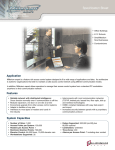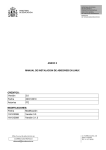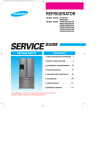Download 2410CCD/CCDW Computer Aligner Service Manual
Transcript
2410CCD/CCDW Computer Aligner Service Manual Operating instructions CONTENTS M DESCRIPTION OF EQUIPMENT MEASURING HEAD 3 CABINET 11 SOFTWARE 17 HOW TO.... ASSIGN THE POSITION TO THE MEASURING HEADS 19 ASSOCIATE THE MEASURING HEADS WITH THE PC (RADIO MODELS) 21 UPDATE MEASURING HEAD FIRMWARE 27 CALIBRATE MEasuring heads 29 M 0587 000 GB - M 0587 000 GB - Description of equipment M 1.1 - MEASURING HEAD The measuring head is the heart of the wheel alignment system: it contains the sensors that measure the alignment angles, processes the measurements and sends them to the PC, and receives the operator keyboard commands. a. Toe camera b. Alignment camera c. Logic board d. Bluetooth board (radio models) e. Accelerometer board f. Batteries (radio models) g. Counterweight (radio models) h. Counterweight (cable models) i. Toe beam arm j. Electronic housing k. Keyboard l. Handle m. Pin (of clamp) n. Plugs The front right measuring head is identical to the left rear one; the front left measuring head is identical to the rear right one, apart from the adhesives. The two pairs of measuring heads differ as regards the shape of the electronic housing and the plastic cover, both of which are specular. The electronic boards and cables inside the measuring heads are identical for all four. Exceptions to this are the calibration parameters and the position allocated to the measuring head (memorised in the logic board) and the Bluetooth address (radio models only, memorised in the Bluetooth board) A measuring head can be replaced in a set of other measuring heads without problems of internal electronics compatibility. In this case, the measuring head should be calibrated, even though this is not strictly necessary. Assembly precautions: ▪ Take care not to crush or bend the delicate keypad connector ▪ Before connecting or disconnecting the Bluetooth board to or from the logic board, disconnect the battery in order to avoid voltage surges. ▪ Correctly center the connection between Bluetooth and logic boards! Danger of damages to the logic board. Wiring diagram of the measuring head Section Sb-1 Exploded diagrams and parts list Section E M 0587 Measuring head GB - Measurements Each measuring head contains 4 sensors, each of which measures a different angle: T (+) Toe (T): horizontal angle between the axis of the measuring head (axis of the hole in which the clamp pin is inserted) and the beam of light emitted by the opposite measuring head along the track of the vehicle. The angle is positive if the beam of light points towards the vehicle. Alignment (A): horizontal angle between the perpendicular of the measuring head axis and the beam of light emitted by the opposite measuring head along the wheelbase. The angle is positive if the beam of light points towards the vehicle A (+) C (+) Z L (+) Camber (C): angle between the direction of gravity (Z) and the vertical axis of the measuring head; positive if the wheel “falls” towards the measuring head. Level (L): angle between the horizontal plane and the direction of the toe beam arm of the measuring head; positive if the arm faces upwards. Toe and Alignment are measured by their respective cameras. Camber and Level are measured by the accelerometer board. Starting from these measurements, the software calculates the characteristic angles of the vehicle. As can be imagined, some measured angles are related to the characteristic angles of the vehicle: ▪ T has a similar value, but generally not identical, to the partial toe angle ▪ C is the camber ▪ L determines the level indicated on the keyboard LEDs ▪ A has not direct relationships but it is used together with other measurements to calculate the remaining characteristic angles of the vehicle. Information on characteristic angles of the vehicle M 0587 Measuring head GB - Section Ai Calibration parameters The calibration parameters are used to convert the electrical signals from the sensors into the corresponding angles. 8 parameters, the Zero and Gain of each of the 4 sensors of the measuring head, are stored in the logic board. The electrical signals of the sensors are converted using a proportional formula: Angle = Gain x Signal + Zero ▪ Zeros can be calibrated on site by means of a special calibration bar, while Gains can only be factory set. Gains are generally calibrated just once during in the lifetime of a sensor because, unless the components are faulty, Gains remain stable over time and, in any case, affect precision much less than the Zeros. ▪ In the following, "Calibrating the measuring heads" will have to be intended as calibrating the Zeros only, by mean of the calibration bar. Calibrating the measuring heads M - 2.5 Cameras There are two cameras: ▪ Toe: along the track ▪ Alignment : along the wheelbase The toe and alignment cameras are identical and are therefore interchangeable. Functions: ▪ Measuring toe (T) and alignment (A) angles ▪ Emitting light to allow the measurement of the adjacent camera to be measured CCD LED LED: emits light CCD: measures the angle The light emitted by the LEDs is infrared and therefore invisible. To check whether a LED is on or off, view it with a digital camera. Unlike the alignment camera, the toe camera has just one LED on. The second is not required as the track is shorter than the wheelbase. The camera reveals the brightness according to the angle of incidence, as shown in the Test page. The measured angle corresponds to the centre of gravity of the peak of the function. If there is more than one LED in the field of vision of the CCD, the function will have more than one peak. However, only the highest peak, generally corresponding to the nearest LED, is considered. Artificial light, daylight and infrared and non-infrared light emitters that are not the LEDs of the measuring heads (lamps,…) are filtered. M 0587 Measuring head GB - A non-faulty camera can give problems in the following rare cases: ▪ Direct sunlight “blinds” the CCD. Measurement not performed. Put the CCD in the shade. ▪ The camera beam is reflected by the bodywork of the vehicle or by a highly reflective metal panel. Brightness vs. angle has more than one peak. Cover the surface with a cloth. ▪ Two lifts are side by side so that the toe CCD frames the toe LED of the other lift. Brightness vs. angle has more than one peak. Separate the lifts with a panel. If a camera is replaced its Zero must be calibrated. Software M - 1.3 Calibrating the measuring heads M - 2.5 Logic Board ▪ ▪ ▪ ▪ ▪ ▪ ▪ ▪ Functions of the logic board: Process sensor measurements Process commands and control the keyboard LEDs Receive power from the cables or battery (radio models) and distribute it to the other boards Communicate with the PC through the cables (cable models) or Bluetooth board (radio models) Memorise and update the firmware (measuring head management programme) Memorise the sensor calibration parameters Memorise the position allocated to the measuring head c d b f e g h k Connections: a. Toe b. Alignment c. Accelerometer d. Bluetooth e. Battery (only used in the radio models) f. Power plugs and, only for cable versions, signal g. Keyboard h. Firmware update M 0587 Measuring head GB - a j i Other: i. Jumper for radio-cable switching (available from May 2006) j. Firmware version k. Board code The silver bands on the keyboard connector must face towards the outside of the board, as shown in the figure: The radio measuring heads only communicate with the PC via Bluetooth, even when the cables are connected. The brown wire connecting the logic board to the plugs is not used. The firmware controls the operation of the measuring head. The firmware version is called in two different but equivalent ways in the Test page and on the logic board. For example, the “2.F” version in the Test page is the same as “M2846” on the logic board. The logic boards of the radio and cable models are identical as regards hardware. It is therefore possible to convert a logic board configured for cable models into a board configured for radio models and vice-versa (apart from logic board 67D58965A which is only for cable models). When replacing the logic board: ▪ it is possible to maintain the existing cameras but the accelerometer board must be replaced (the Gains of the various cameras are sufficiently similar, while those of the various accelerometers are not) ▪ the Zeros must be calibrated and the position of the measuring head allocated. Logic board modification log Production start date Production start measuring head December 2004 Code (Version) Modifications Notes 67D58905A Initial version Only with accelerometer board 67D58906A (yellow stamp) February 2005 00001C, 00001R 67D65142A 67D65142B New accelerometer support Both cable (…A) and radio (…B) models Only with accelerometer board 67D65143A (blue stamp) Hardware identical for cable and radio models. Firmware different Defect: the radio does not connect if the cables are connected at start-up No automatic start-up when the cables are connected June 2006 00813C, 01245R 67D70720A Firmware identical for cable and radio Connects radio if cables are connected at startup Cable or radio settings via jumper (i) Cable: J5, J7 closed, J6 open (a) Radio: J6 closed, J5, J7 open (b) (a) July 2006 01449R July 2006 October 2006 67D70720A (R.2) Added welded diode for automatic start-up when the cables are connected 67D70720A (R.3) 01133C, 01985R 67D74363A (b) No longer necessary to close J5 to set cable (in any case, it does not matter if it closes) Previously welded diode integrated Calibrating the measuring heads M - 2.5 Allocating the position to the measuring heads M - 2.1 How to update the measuring head firmware M - 2.4 M 0587 Measuring head GB - Bluetooth board (radio models) Bluetooth board functions: ▪ Communicate with the PC via Bluetooth ▪ Manage battery recharging ▪ Store the Bluetooth address ALPS BOARD SENA BOARD Bluetooth Address The Bluetooth address is a code which differentiates the board from the others or from other Bluetooth devices. To communicate with the PC, the Bluetooth address of the board must be saved to the PC. This operation is called “associating the measuring head with the cabinet”. Logic board modification log Production start date December 2004 December 2005 Modifications Notes 67D65144A Initial version, ALPS Bluetooth module Defect: does not recharge battery when flat 67D65144A (R.4) Added 2 welded diodes to allow recharging even if the battery is flat 67D70721A Previously welded diode integrated 67D79307A Due to suspended production, replaced ALPS Bluetooth module with SENA module Production start Code measuring head (Version) 00477R September 2007 Requires firmware 3.0 or higher When replacing a Bluetooth board, the measuring head must be associated with the cabinet. Bluetooth boards with SENA modules, 67D79307A in production from September 2007 require firmware 3.0 or higher To associate the measuring head with the cabinet: ▪ for Windows models, 6.3b software or higher is required ▪ for Linux models, 6.3b software or higher is preferable, though not strictly necessary M 0587 Measuring head GB - Associating the measuring heads with the cabinet M - 2.2 How to update the measuring head firmware M - 2.4 Accelerometer board Functions: measuring Camber (C) and Level (L) angles. When replacing the accelerometer board: ▪ The logic board must also be replaced with one that has stored the gains of the new accelerometer. ▪ The zero must be calibrated Logic board modification log Production start date Start of production of measuring head December 2004 February 2005 00001C, 00001R Code (Version) Modifications Notes 67D58906A (yellow stamp) Only cable models Only with logic board 67D58905A 67D65143A (blue stamp) Only with logic board 67D65143A and higher Calibrating the measuring heads M - 2.5 Battery (radio models) The battery of the radio models comprises 6 1.2V AA NiMh batteries in series; total capacity 1700 – 2000 mAh. The charge of new batteries lasts a whole day of full-time work. If the batteries are used correctly, their working life is 2-3 years. Due to normal physical phenomena, charging and usage times gradually decrease until they become too short for application. This undesired phenomena can be greatly accelerated by incorrect battery management. To achieve a working lifetime of 2-3 years: ▪ Fully recharge the batteries (at least 4 hours) and only when they are flat (red or yellow indicator on the monitor) ▪ Recharge the batteries at least once every 3 months ▪ If the power cables are connected every time the measuring heads are placed on the cabinet, the working life of the batteries may fall to even less than 1 year ▪ If the batteries are not recharged for over 4 months, they will be irreparably damaged Do you have any suggestions? write to [email protected] quoting the code M 0587 Measuring head - GB M 0587 Measuring head GB - M 0587 Measuring head GB - 10 Description of equipment M 1.2 - CABINET The cabinet: ▪ Transforms and distributes mains voltage to the measuring heads and PC (Power supply) ▪ Runs the alignment software and interacts with the operator (PC) ▪ Houses all the devices, including measuring heads and clamps in the home position Power supply a. Mains plug b. Switch/Selector c. Socket d. Measuring head power unit (not in all versions) e. PC power unit (Linux models) f. Terminal board g. Measuring head power plugs with long cables (cable models: also for communication) h. Measuring head power plugs with spiral cables (radio models) PC i. Motherboard (Linux models) j. RAM (Linux models) j. DOM memory (Linux models) l. Reset button (Linux models) m. CD drive (Linux models) n. Off-the-shelf PC (Windows models, not shown) o. Monitor p. Mouse (not in all versions), Keyboard q. Printer r. Bluetooth antenna (radio models, not shown) The shapes and positions of the cabinet and some components may differ from those illustrated. See the following chapters for details on possible variants. Take care when working inside the cabinet with the mains power cable connected. Danger of electrocution and damage to devices. Wiring diagram and parts list Section Sb-1 Exploded diagrams and parts list Section E M 0587 Cabinet GB - 11 Power supply Transforms and distributes mains voltage to the measuring heads and PC. It is described starting from the mains power socket and ending at the devices. The wiring diagram should be kept close at hand. Mains plug Receives mains power (115-230Vac) and sends it to the switch/selector. Houses 2 fuses Switch/selector Opens or closes the power supply to the PC and measuring heads. Version Models Positions Distributes to 2-way switch ▪ Linux Cable ▪ Linux Radio until September 2006 (0) Off (1) Power to PC and measuring heads Socket 3-way switch ▪ Linux Radio from September 2006 ▪ Windows (0) Off (1) Power to PC and measuring heads (2) Power to measuring heads only (used by radio models to recharge the batteries when the computer is switched off. Not used in Windows Cable models) Socket Measuring head power unit Socket Receives the power supply and distributes it to the PC power unit, the monitor and the printer. Measuring head power unit (not in all versions) Absent for Linux Cable models and Linux Radio models up to September 2006. Transforms mains voltage into voltage for powering the measuring heads (13.5-14Vdc no-load). Available in two versions: ▪ Toroidal + board: Linux Radio and Windows models from September 2006 to May 2007 ▪ Integrated power unit: Linux Radio and Windows models from May 2007 The two versions of the power unit are interchangeable M 0587 Cabinet GB - 12 PC power unit (Linux models) Transforms mains voltage into voltage for powering the PC (12Vdc no-load). It also powers the measuring heads on Linux Cable and Linux Radio models until September 2006. For Windows models, the power unit is located inside the computer case For Radio models, the measuring heads power supply has replaced the PC power supply in supplying the measuring heads, because in the second configuration: ▪ The batteries cannot be recharged when the PC is switched off ▪ Battery recharging is not optimal if long cables are used Terminal board ▪ Receives the power supply from the measuring head power unit or from the PC power unit and distributes it to the measuring head power sockets and cables ▪ Only for cable models: receives the signal from the measuring heads and sends it to the COM port of the PC (connector not used on radio models but fitted to allow the plate of a radio model to be used with cable measuring heads as well) The wiring diagram of the terminal board depends on the configuration of the measuring head power cables From April 2007, fuses have been added downline from the terminal board From September 2006, the value of the resistance on the terminal board has decreased from 820Ohm to 390Ohm in order to solve problem of signal-power supply interference on cable models. Measuring head power plugs Functions: ▪ These receive power from the terminal board and distribute it to the cables ▪ Only plugs for long cables on cable models: they receive the signal from the measuring heads Configurations: ▪ Front plugs for long cables (XL cabinet) ▪ Rear plugs for long cables (non-XL cabinet) ▪ Side plugs for spiral cables (radio models) M 0587 Cabinet GB - 13 PC The main functions of the PC are to: ▪ Run the wheel alignment software ▪ Communicate with the measuring heads ▪ Interface with the user ▪ Save user settings and data Windows models use an off-the-shelf PC while the Linux models use an industrial computer. For information about the PC for the Windows models, see the manual of the computer manufacturer On Windows models, the operating system and software reside on the hard disc (HD), while on the Linux model they reside on the CD. For both, the user data and settings reside on the hard disc (HD or DOM). Motherboard (Linux models) Available in two versions: ▪ EPIA5000, in production until May 2007 ▪ EPIA6000, in production from October 2006 (May – October: mixed production) EPIA 6000 EPIA 5000 i h j k j i k g g h a a b b c e d p c e p d Connections: a. Mouse b. Keyboard c. (VGA) Monitor d. (Parallel) Connector for measuring head firmware updates (maintenance only) e. (USB0, USB1) Printer and Bluetooth antenna (radio models) f. (COM) Signal connector for communication via cable (fitted but not used on the radio models) g. (J3) Reset button h. Power unit i. (IDE1) DOM memory j. (IDE2) CD drive k. RAM M 0587 Cabinet GB - 14 Observe the positions of the DOM memory (IDE1) and CDROM connector (IDE2) The reset button connection is ambiguous. Observe the figures: EPIA6000 EPIA5000 When replacing an EPIA5000 with an EPIA6000, the RAM must also be replaced and, if the DOM memory is of the horizontal type, an IDE extension must be fitted between DOM and EPIA due to its size. RAM (Linux models) The RAM memorises the contents of the CD which is loaded at the beginning and deleted when switched off. 256MB modules are in production until January 2007, after which 512MB modules will be used. 256MB is sufficient to run the software, but 512MB is required to view the shaded graphics EPIA6000 has just one RAM slot while EPIA5000 has two equivalent ones. When replacing the RAM, EPIA6000 supports DDR-type RAM while EPIA5000 supports SDRAM-type. The memory type is indicated on the label or can be deduced from the number and position of the sockets EPIA6000 EPIA5000 DOM memory (Linux models) The DOM memory memorises the information that is not deleted when the PC is switched off: ▪ User settings (settings page) ▪ Personalised vehicles database ▪ Customer database ▪ Database activation code ▪ Serial number of the machine (required to obtain the database activation code) It is not possible to use unoriginal DOM memories as they are not formatted. When replacing the DOM memory, the information contained in it is lost, in particular, the customer databases and personalised vehicles. Moreover, because the serial number of the machine changes, a new database activation code must be obtained. Reset button (Linux models) The reset button starts the computer if it does not start automatically when the switch is closed. The reset button must be pressed for cabinets produced up to February 2007. For cabinets produced after that date, it may be necessary to press the reset button after a few years of use, in case the BIOS buffer battery goes flat. Other PC components CD drive (Linux models), Monitor, Mouse, Keyboard, Printer (Windows models): Available off the shelf. No particular characteristics are required. Bluetooth antenna (radio models): for Linux models, they should not be obtained off the shelf. Linux models do not support all off-the-shelf printers. See the list of supported printers in the settings page. Do you have any suggestions? write to [email protected] quoting the code M 0587 Cabinet - GB M 0587 Cabinet GB - 15 M 0587 Cabinet GB - 16 Description of equipment M 1.3 - SOFTWARE Test page The Test page contains various useful service functions. It does the following: ▪ Checks sensor operation and performs troubleshooting ▪ Calibrate the Zero of the measuring heads ▪ Allocates the position of the measuring heads (cable models) ▪ Checks communication between the measuring heads and the PC ▪ Reads the firmware version of the measuring heads ▪ Reads the software and database versions ▪ Reads the serial number of the machine and enters the database activation code Access Starting from the initial page 1. Press and then . You are asked to enter the password © to position it Enter the password 2467 and then press « Press to view the serial number of the machine and the database activation code 2. If the cursor is not already in the entry field, press 3. 4. 5. Press to activate the function keys measuring heads … required for calibrating the zeros setting and positioning the b c d e f Overview g a h j k i l a. Select the measuring head b. Check communication between the measuring head and the PC(green = communicating; red = not communicating) c. Measuring head firmware version d. Software version e. Database version f. Serial number of machine ( ) g. Field for entering the database activation code ( ) h. Measurements of the measuring head sensors, in thousandths of a degree(V green = measurement; X red = no measurement) i. Signal intensity according to the angle, measured by the toe and alignment sensors j. Area for zero setting the measuring head ( ) undocumented; use the measuring head calibration page instead) k. Area for setting the position of the measuring head (cable versions only) ( ) l. Confirm saving of zero and position settings ( ) M 0587 Software GB - 17 The firmware version is called in two different but equivalent ways in the Test page and on the logic board. For example, the “2.F” version in the Test page is the same as “M2846” on the logic board. Allocating the position to the measuring heads M - 2.2 Calibrating the measuring heads M - 2.6 Do you have any suggestions? write to [email protected] quoting the code M 0587 Software - GB M 0587 Software GB - 18 How to... 2.1 - ASSIGN THE POSITION TO THE MEASURING HEADS MI When After replacing the logic board or the entire measuring head Applicable to All Instruments required Only for radio measuring heads up to 01244R for radio logic boards 67D65142B, in production until May 2006: Measuring head firmware update set (code 86SB77499) Logic boards and measuring heads sold as spare parts are factory-assigned to the front left position Logic boards sold as spare parts are set to cable There are two procedures: Monitor and Keyboard, as described below. In some cases it may be necessary to update the firmware or switch the board between radio and cable beforehand. Determine the procedure according to the following table and carry out the instructions: Radio/ Cable Measuring head Board Firmware Production period Recommended procedure Cable Up to 01373C All - Up to November 2006 Monitor From 01374C 67D74363A 2.D (M2751) or higher From November 2006 Keyboard Up to 01244R 67D65142B 0.P (M2781) or lower Until May 2006 1. Update firmware 2. Keyboard Up to 02584R 67D70720A 2.C (M2728) 67D74363A or lower May to Novem- 1. Update firmware 1. Switch cable ber 2006 2. Keyboard 2. Monitor 3. Switch radio From 02585R 67D74363A 2.D (M2751) or higher From November 2006 Radio Alternative procedure Monitor Keyboard How to update firmware How to switch the logic board between radio and cable M - 2.4 M - 1.1 Log of modifications to logic board Keyboard 1. Fit the board into the measuring head 2. Enter the configuration mode a. Press and hold down for more than 5 seconds b. Press and hold down for more than 5 seconds The keyboard LEDs flash 3. Press the key corresponding to the position to assign and hold down for more than five seconds. = front left = front right = rear left = rear right The keyboard LEDs stop flashing M 0587 Assign the position to the measuring heads GB - 19 4. Optional: check allocation a. Switch on the PC b. Access the Test page (password: ) c. Select the allocated position d. Move the measuring head and check that the accelerometer measurement changes consistently 2467 Test page M - 1.3 Monitor 1. Fit the board into the measuring head 2. Connect the measuring head to the PC 3. Switch on the PC and access the Test page (password: 4. Press to activate the function keys 2467) … 5. Select the measuring head to modify in box A © until box A is selected Press ¢ until the measuring head is selected a. Press b. 6. Select the new position in box B © until box B is selected d. Press ¢ until the new position is selected Press and then twice to save c. Press 7. 8. Optional: check allocation © until box A is selected Press ¢ until the allocated position is selected e. Press f. g. Move the measuring head and check that the accelerometer measurement changes consistently Test page M 0587 Assign the position to the measuring heads GB - 20 M - 1.3 How to... 2.2 - ASSOCIATE THE MEASURING HEADS WITH THE PC (RADIO MODELS) When After replacing the Bluetooth board or the entire radio measuring head Applicable to Radio models M The procedure differs for Linux and Windows models Linux models 1. Switch on the PC. The following appears: 2. Press ¨+ . The following appears: area for one-by-one automatic method currently memorised Bluetooth addresses area for manual method 3. Choose how to proceed; there are 3 equivalent methods, though one is more appropriate than the others under certain circumstances: a. Manual: recommended when other measuring heads are switched on together with those of the cabinet in question b. Automatic one-by-one: recommended when replacing one measuring head c. Automatic four-together: recommended when replacing all four measuring heads For SENA Bluetooth boards, the automatic methods are only allowed with 6.3b software or high. The manual method may always be used, however. M 0587 Associate the measuring heads with the pc (radio models) GB - 21 Manual 1. Read the address on the Bluetooth board. ALPS BOARD SENA BOARD Bluetooth Address © 2. Press until the field matching the measuring head to memorise is selected in the “MANUAL” area (in this example, rear right measuring head) 00:02:C7:AD:1D:52 3. Enter the Bluetooth address, adding “:” after every two characters. Press ¨ + the key under the P to enter ":" Only for SENA Bluetooth boards: the first part of the address is “00:01:95” (not printed on the module label) 4. Press . The address is memorised. 5. Optional: repeat the above steps to memorise other addresses in the other positions 6. Switch the PC off and then back on again. 7. Check the connection by observing the battery icons M 0587 Associate the measuring heads with the pc (radio models) GB - 22 Automatic one-by-one 1. Press © until the measuring heads icon is selected in the “AUTO” area 2. Press ¢ until the measuring head to memorise is selected (in this example, rear right measuring head) 3. Switch on just the measuring head to memorise; switch off the other measuring heads and any other Bluetooth devices. 4. Press and wait a few seconds. The following is displayed: in the box, an icon of the number of reachable devices, in the “Type-Address” table, the type and address of the reachable devices. ONE NONE Anonymous 00:02.C7:FB:A8:99 n/a 00:02.C7:FB:A9:28 MORE THAN ONE • If no device is reachable, check that the measuring head is switched on and press once again. • If more than one Bluetooth device is reachable, identify the measuring head from the other devices by checking Type=“Anonymous”. • If other measuring heads are reachable, it is not possible to tell them apart from the one to memorise. Switch off the other measuring heads and press once again, or use the manual method. 5. Select the measuring head to memorise from among the devices displayed. Perform this step even if just the measuring head is visualised © until the “Type-Address” table is selected Press £ or ¢ to select the device Press « a. Press b. c. 6. Press . The address is memorised M 0587 Associate the measuring heads with the pc (radio models) GB - 23 7. Optional: repeat the above steps to memorise other addresses in the other positions 8. Switch the PC off and then back on again. 9. Switch on the other measuring heads 10. Check the connection Automatic four-together 1. Press . The following appears: status bar: shows the outcome of the previous operation and displays the subsequent one step 1: search measuring head addresses measuring heads other Bluetooth devices step 2: read position of measuring heads 2. Switch on the four measuring heads to memorise and switch off all other measuring heads or Bluetooth devices. 3. Press and wait. After a few seconds, the left-hand box shows the addresses of the measuring heads and any other reachable Bluetooth devices; the status bar indicates the number of devices reached on a green background if just 4 measuring heads are found; otherwise, the background will be red. too many or too few devices found (x= n° of devices found) OK • If not all the measuring heads are found, make sure they are switched on and press once again once again. If they cannot be switched off, the automatic four-together method cannot be used. Press and use the manual method • If other measuring heads are found, switch them off and press • Otherwise, proceed to the following point. M 0587 Associate the measuring heads with the pc (radio models) GB - 24 4. Press and wait a few seconds. The positions of the measuring heads are read. position read error OK • If a position read error occurs, press once more • Otherwise, switch the PC off and then back on again 5. Check the connection by observing the battery icons M 0587 Associate the measuring heads with the pc (radio models) GB - 25 M 0587 Associate the measuring heads with the pc (radio models) GB - 26 How to... M 2.4 - UPDATE MEASURING HEAD FIRMWARE When Obsolete measuring head firmware Applicable to All measuring heads, all logic boards Instruments required Measuring head firmware update set, code 86SB77499 PC with parallel port. The PC in the cabinet may be used Firmware updates do not delete the parameters stored in the logic board, such as calibration and assigned position The update programme recognises the type of logic board and automatically chooses the appropriate firmware Assembly precautions: ▪ Take care not to crush or bend the delicate keyboard connector ▪ Before disconnecting or connecting the Bluetooth board from or to the logic board, disconnect the battery to avoid voltage surges. 1. Prepare the measuring head 1. Remove the plastic cover from the measuring head 2. (radio models only) For ease of access to the logic board, remove the Bluetooth board 3. Connect the supplied connector to the logic board, as shown in the figure check the position of the red band on the connector! if it is connected incorrectly, it may damage the equipment. 4. Connect the power cable to the measuring head. 5. Switch on the measuring head. M 0587 Update measuring head firmware GB - 27 2. Prepare the PC 1. If using the cabinet PC, make sure the motherboard is easy to access 2. Connect the other end of the connector to the parallel port of the PC (purple) 3. If not using the cabinet PC, alter the BIOS settings to allow the PC to boot from CD 4. Insert the supplied CD in the PC drive 5. Switch the PC off and then back on again. The CD runs automatically upon start-up 3. Update firmware 1. When “Start computer with CD-ROM support” appears, press « 2. Wait for "Press any key to continue..." to appear a. If “FOUND FIRMWARE xxxx: UPDATED” appears at the bottom, the measuring head firmware has already been updated b. If “FOUND FIRMWARE xxxx: UPDATING TO yyyy” appears at the bottom, the update has been successfully concluded c. If “Target chip refused to enter debug mode!” appears at the bottom, the update has failed. Try: • checking the connection • making sure the measuring head are on 3. To update the firmware of another measuring head, connect it and press a key. Do you have any suggestions? Write to [email protected] quoting the code M 0587 Update measuring head firmware - GB M 0587 Update measuring head firmware GB - 28 2.5 - HOW TO CALIBRATE MEASUREMENT HEADS How to... Code Revision Language Date Revised by M M D1 GB 1 English September 2006 Alippi Claudio a group of 4 measurement heads, aimed at establishing correct measurements ¨ . TheCalibrate following appears: Objective 2. Press + When to perform calibration Applicable area foron one-by-one Addressed to method automatic Prerequisites • Group of measurement heads never previously calibrated together • Replacement of one measurement head in a previously calibrated group of heads • Incorrect measurements All models and all series with software M2695 r. 5.0 or later Service technicians and dealers • Availability of calibration tool code 46DW69854 currently memorised • System installed and functional • Basic system knowledge Bluetooth addresses area for manual method 3. Choose how to proceed; there are 3 equivalent methods, though one is more appropriate than the others under certain circumstances: a. Manual: recommended when other measuring heads are switched on together with those of the cabinet in question b. Automatic one-by-one: recommended when replacing one measuring head c. Automatic four-together: recommended when replacing all four measuring heads For SENA Bluetooth boards, the automatic methods are only allowed with 6.3b software or high. The manual method may always be used, however. GB M 0587 How to calibrate measurement heads GB - 29 How to calibrate measurement heads Start here To correctly calibrate the measurement heads, follow the instructions in the following chapters, in sequence starting from the following chapter. Once you have gained familiarity with the procedure, you can perform it without this document by just following the instructions that appear on the screen. This document uses the following symbols: Indicates that care should be taken to avoid injury and equipment damage Indicates useful information Indicates where to find the explanation of related topics Proceed to the following chapter Installation of the calibration tool code 46DW69854 1 1. 2. 3. 4. Set the pedestals (a) on the ground Set the bar (b) on the pedestals so that the groove on the bar (c) is inserted in the housings (d) of the pedestals Turn the bar until the flat surfaces of the bar (e) are in a vertical position vs. the part opposite that occupied by the pedestals Inset the knobs (f) into the pedestals and tighten them so that the terminal portion is inserted on the terminal screws of the bar (g). In this way, the bar is locked to the pedestals. 2 1. Insert the pins (h) into the holes along the axis of the bar (i) until the rims are flush with the flat surface of the bar terminal 2. Insert the screws (j) and tighten them so that the pins (h) are locked in place 3. Inset the screws (figure 1, k) on the bases of the pedestals and level the bar (figure 1, b) with the aid of the supplied level, adjusting with screws (k) 4. The tool is now assembled and appears as shown in the figure below. Move on to the next chapter Turning on the system 1. Turn on the system For radio models, make certain that all four measurement heads are powered up and connected to the system. For cable models, only two of the measurement heads are to be connected in calibration phase 2. Press d, and then press e: 3. Press v to position the cursor in the input box. Then input the password and press x: . The calibration screen described in the following chapter appears. 4. Press 5. Move on to the next chapter Overview of the calibration screen 3 The image highlights with two yellow circles the measuring heads being calibrated The image shows how to mount the measuring heads on the calibration tool The legend explains to which sensors the columns in the table refer The white triangle indicates the calibration phase in progress (one phase for each row in the table) The colour of the balls indicates the calibration status phase by phase (row) for each sensor (column): BLACK: calibration to be executed RED: calibration irregular, not executed GREEN: calibration regular, executed Buttons: F1 – Previous calibration phase F2 – Next calibration phase F4 – Calibration F6 – Save calibration F5 – Exit calibration procedure 1. Move on to the next chapter Phase 1 For radio models, in this and the following phases, check that the two measurement heads are not disturbed by the infrared sources of the other two measurement heads. 1. Install the two front measurement heads on the calibration tool as indicated on the screen 2. Level the two measurement heads by positioning the supplied level on the arm of the measurement heads and then tighten the knobs fully to lock the heads in place To improve level precision, position the level as close as possible to the large black plastic part. 3. Press e to calibrate 4. If all the black circles in the row corresponding to the white triangle turn green, the calibration has been successfully g to save the calibration and move on to the next point completed (figure 3). Press If some of the circles turn red, the calibration has not been successfully completed. Solve the problem and return to point 2 How to solve calibration problems Page 12 5. Press c and proceed with the phase described in the next chapter Phase 2 1. 2. 3. 4. Loosen the knobs locking the measurement heads Partially loosen the two bar securing knobs (figure 1, f) Turn the bar 180° Tighten the two securing knobs for the calibration bar once more making certain that the knob terminals enter the bar terminal screws (figure 1, g) 5. Tighten the measurement head securing knobs once more 6. Level the two measurement heads with the aid of the level supplied or displaying the central green led on the measurement head keypad e 7. Press to calibrate 8. If all the black circles in the row corresponding to the white triangle turn green, the calibration has been successfully e completed (figure 3). Press to save the calibration and move on to the next point If some of the circles turn red, the calibration has not been successfully completed. Solve the problem and return to point 6 How to solve calibration problems Page 12 9. Press Phase 3 c and proceed with the phase described in the next chapter 1. 2. 3. 4. Remove the knobs locking the measurement heads Invert the position of the front measurement heads on the calibration bar, as indicated on the screen Reinsert the locking knobs and tighten once more Level the two measurement heads with the aid of the level supplied or displaying the central green led on the measurement head keypad e to calibrate 5. Press 6. If all the black circles in the row corresponding to the white triangle turn green, the calibration has been successfully g completed (figure 3). Press to save the calibration and move on to the next point If some of the circles turn red, the calibration has not been successfully completed. Solve the problem and return to point 4 How to solve calibration problems Page 12 7. Press c and proceed with the phase described in the next chapter Phase 4 1. 2. 3. 4. Loosen the knobs locking the measurement heads Partially loosen the two bar securing knobs (figure 1, f) Turn the bar 180° Tighten the two securing knobs for the calibration bar once more making certain that the knob terminals enter the bar terminal screws (figure 1, g) 5. Tighten the measurement head securing knobs once more 6. Level the two measurement heads with the aid of the level supplied or displaying the central green led on the measurement head keypad e to calibrate 7. Press 8. If all the black circles in the row corresponding to the white triangle turn green, the calibration has been successfully g to save the calibration and move on to the next point completed (figure 3). Press If some of the circles turn red, the calibration has not been successfully completed. Solve the problem and return to point 6 How to solve calibration problems Page 12 9. Press c and proceed with the phase described in the next chapter Phase 5 1. Remove the two front measurement heads and install the rear heads, as indicated on the screen 2. Level the two measurement heads by positioning the supplied level on the arm of the measurement heads and then tighten the knobs fully to lock the heads in place e 3. Press to calibrate 4. If all the black circles in the row corresponding to the white triangle turn green, the calibration has been successfully g completed (figure 3). Press to save the calibration and move on to the next point If some of the circles turn red, the calibration has not been successfully completed. Solve the problem and return to point 2 How to solve calibration problems Page 12 5. Press c and proceed with the phase described in the next chapter Phase 6 1. 2. 3. 4. Loosen the knobs locking the measurement heads Partially loosen the two bar securing knobs (figure 1, f) Turn the bar 180° Tighten the two securing knobs for the calibration bar once more making certain that the knob terminals enter the bar terminal screws (figure 1, g) 5. Tighten the measurement head securing knobs once more 6. Level the two measurement heads with the aid of the level supplied or displaying the central green led on the measurement head keypad e 7. Press to calibrate 8. If all the black circles in the row corresponding to the white triangle turn green, the calibration has been successfully g completed (figure 3). Press to save the calibration and move on to the next point If some of the circles turn red, the calibration has not been successfully completed. Solve the problem and return to point 6 How to solve calibration problems Page 12 9. Press c and proceed with the phase described in the next chapter Phase 7 1. 2. 3. 4. Remove the knobs locking the measurement heads Invert the position of the rear measurement heads on the calibration bar, as indicated on the screen Reinsert the locking knobs and tighten once more Level the two measurement heads with the aid of the level supplied or displaying the central green led on the measurement head keypad e 5. Press to calibrate 6. If all the black circles in the row corresponding to the white triangle turn green, the calibration has been successfully g completed (figure 3). Press to save the calibration and move on to the next point If some of the circles turn red, the calibration has not been successfully completed. Solve the problem and return to point 4 How to solve calibration problems Page 12 7. Press c and proceed with the phase described in the next chapter Phase 8 1. 2. 3. 4. Loosen the knobs locking the measurement heads Partially loosen the two bar securing knobs (figure 1, f) Turn the bar 180° Tighten the two securing knobs for the calibration bar once more making certain that the knob terminals enter the bar terminal screws (figure 1, g) 5. Tighten the measurement head securing knobs once more 6. Level the two measurement heads with the aid of the level supplied or displaying the central green led on the measurement head keypad e 7. Press to calibrate 8. If all the black circles in the row corresponding to the white triangle turn green, the calibration has been successfully g completed (figure 3). Press to save the calibration and move on to the next point If some of the circles turn red, the calibration has not been successfully completed. Solve the problem and return to point 6 How to solve calibration problems Page 12 9. Press c and proceed with the phase described in the next chapter Phase 9 1. Remove the two rear measurement heads 2. Partially loosen the two pin tightening screws (figure 2, j) 3. Withdraw the pins (figure 2, h) from their holes 4 4. If the calibration tool accessories include two shims (l, code 46DW74108), insert them on the pins . In all cases, move on to the next point 5. Insert the pins (h) and any shims (l) into the holes on the flat surface (m), setting the crowns of the pins flush against the flat surfaces. The tool appears as indicated in the following figures 6. Tighten the screws (i) until the pins are locked. The tool is shown in the following figures 7. Install the two measurement heads on the right side as indicated on the screen 8. Level the two measurement heads with the aid of the level supplied or displaying the central green led on the measurement head keypad e to calibrate 9. Press 10. If all the black circles in the row corresponding to the white triangle turn green, the calibration has been successfully g completed (figure 3). Press to save the calibration and move on to the next point If some of the circles turn red, the calibration has not been successfully completed. Solve the problem and return to point 7 How to solve calibration problems Page 12 11. Press c and proceed with the phase described in the next chapter Phase 10 1. Remove the two measurement heads on the right side 2. Install the two left measurement heads on the unit 3. Level the two measurement heads with the aid of the level supplied or displaying the central green led on the measurement head keypad e to calibrate 4. Press 5. If all the black circles in the row corresponding to the white triangle turn green, the calibration has been successfully g to save the calibration and move on to the next point completed (figure 3). Press If some of the circles turn red, the calibration has not been successfully completed. Solve the problem and return to point 7 How to solve calibration problems Page 12 6. If all the calibration circles are green, the calibration has been performed correctly and was successfully completed. Press f to return to the initial screen If not all the circles are green, some phases of the procedure were not performed correctly. Press [F2] until the white triangle is set on the rows containing the circles which are not green and repeat the corresponding phases. Troubleshooting Problem One of the circles on the calibration screen is red Possible Cause The measurement head is not levelled The optical sensors are not visible The measurement heads are not installed correctly (only for radio models) measurement head optical sensors are disturbed by the emitters of uncalibrated sensors Direct sunlight on the optical sensors Solution Level the measurement head and fully tighten the head securing knob Clear the visual field between the optical sensors Install the measurement heads as suggested on the screens Move the emitters of the uncalibrated measurement heads out of the field of view of those which have been calibrated Block out the direct sunlight Do you have any feedback? Please write to [email protected] specifying the code M D1-GB Troubleshooting (advanced) Ts-A FAULTS IN OPERATION The computer does not switch on Power supply voltage absent Check the network socket and the connections [L] Reset button not pushed Push the reset button Monitor switched off Switch on the monitor Fuses not intact Check and if necessary replace the power supply fuses I - 17.2 I-1 The measuring head does not turn on Battery flat or cables not connected Only for radio measuring heads: 01245R-03225-R; cable: 00813C01613C, hybrid logic boards 67D70720A or 67D74363A with firmware 2.E or earlier (May 2006 to July 2007) Firmware bug Keyboard connection damaged Connect the cables Temporary solution Open the measuring head, disconnect and reconnect the battery Final solution Upgrade the firmware to version 2.F (M2846) or later M - 2.4 Check and if necessary replace the keyboard The following screen appears [C] One or more measuring heads are disconnected Connect all of the measuring heads [C] Excessive drop in voltage in the cables Connect no more than two measuring heads to each of the two cables which come out from the sides of the cabinet [C] Only for cabinets up to September 2006 Excessive drop in voltage in the cables Replace the resistor on the terminal board with one of 390Ohm 1/4W 5% Ts-A 0587 GB No radio communication or the software is slow [R] Measuring head off Turn on the measuring heads [R] Battery charge too low Connect the cables [R] Only for measuring heads up to 00844-R (up to June 2006) Defect [LR] Only for software prior to version 6.0 (up to March 2007) Temporary solution 1. Disconnect the power supply cables 2. Turn the computer off and then on again 3. Wait for the radio connection 4. Connect the power supply cables again Final solution 1. Open the plastic cover of the measuring head 2. Identify the brown signal cable that runs from the logic board to the power pins 3. Break the brown signal cable and isolate the ends Update the software Software bug [R] Bluetooth antenna range insufficient Try: - moving the Bluetooth antenna out of the cabinet - replacing the Bluetooth antenna with one of a wider range [R] Electromagnetic interferences Turn the computer of and on again The measuring head turns on on its own [R] Short-circuit on board Bluetooth Replace the Bluetooth board [R] Short-circuit in keyboard connector Replace the keyboard The measuring head turns off unexpectedly [R] Battery flat Ts-A 0587 GB Connect the power cables [R] Only for radio measuring heads up to 00997R, radio logic boards 67D65142B with firmware 0.M (M2623) or earlier ( up to June 2006) Temporary solution Turn on the measuring head and handle it at an inclination of less than 30° Final solution Automatic switch-off because the Update the firmware M - 2.4 measuring head is inclined by more than 30° Battery recharging does not start (the keyboard LEDs on the home page do not flash) [R] Excessive voltage drop in the Connect not more than two measuring heads to each of the cables two cables leading from the sides of the cabinet [R] No voltage Check: 1. The cable connection 2. The cable voltage 3. Cabinet functioning The duration of the charge is too short (the normal duration: one working day) [R] Insufficient recharging time Charge the batteries again for 4 hours. How to increase the duration of the charge? I - 2.2 [R] Excessive voltage drop in the Connect no more than two measuring heads to each of the cables two cables which come out from the sides of the cabinet [R] The battery has reached the end of its life Replace the battery I - 17.3 How to increase the battery life? I - 2.2 Temporary solution Connect the battery to a working measuring head and up to 00476R, Bluetooth boards recharge it 67D65144A without additional diode Avoid overcharging the batteries (up to January 2006) Final solution The measuring head is unable to Replace the Bluetooth card recharge the battery if the charge Do not replace the battery level is too low [R] Only for measuring heads [R] Only for measuring heads with serial number 01244R, radio logic boards 67D65142B without additional diode (up to May 2006) Turn on the measuring head to recharge the battery The measuring head does not recharge the battery if it is off Ts-A 0587 GB Irregular flashing of lights on measuring head during recharging Battery very flat Wait for the battery to charge. This phenomenon does not represent a problem Loss of user settings (language, angle format,...) [L] DOM memory not working 1. Check the supply voltage of the DOM memory (5VDC) 2. Check proper positioning of the DOM memory in the IDE1 connector 3. Check and if necessary replace the DOM memory The computer freezes or behaves in an irregular manner [W] Error in the operating system Turn the computer off and then on again Restore 1. The operating system [W] Error in the operating system manual 2. the alignment software [W] Fault in the functioning of the computer Computer manufacturer’s I- 17.4 Computer manufacturer’s manual [L] The CD-ROM is dirty Clean the CD-ROM with a soft, dry cloth [L] The CD-ROM is damaged Verify and if necessary replace the CD-ROM [W] Fault in the functioning of the Check the computer components computer The keyboard does not respond to the controls Keyboard disconnected from the computer Verify that the keyboard is connected to the computer [L] Keyboard language not correct Set the language desired for the keyboard [L] Mouse set as active, but absent 1. Connect the mouse to the computer 2. If you do NOT wish to use the mouse, do the following: a. Set ‘mouse=OFF’ in the Settings Page I - 5.2.1) b. Disconnect the mouse c. Restart the computer Ts-A 0587 GB I - 5.2.1 The mouse does not respond to the controls Mouse disconnected from the computer Connect the mouse to the computer [L] Mouse not set up 1. In the Settings Page set ‘mouse=ON’ 2. Restart the computer I - 5.2.1 Message “Invalid Db code” or the vehicle data not displayed Data base not activated Activate the data base [L] The DOM memory is faulty Check and if necessary replace the DOM memory I - 17.5 Only for software prior to version 6.1 Select the correct database on the setting page (up to April 2007) A database of which the data is unavailable has been selected I - 5.2.1 The printer does not work or prints badly Printer switched off Switch on the printer, pressing the button on the printer itself Faulty printer connections Check the power supply and data connections between the printer and the computer Ink empty Replace the ink cartridges Printer manual [L] Only for software prior to version 6.0 (up to March 2007) Update the software Software bug [L] Proper printer model not set Printer failure Set the desired model for the printer I - 5.2.1 Printer manual Suggestions? Please write to [email protected] specifying the code 587 GB Legend: L: Linux models W: Windows models R: Radio models C: Cable models Ts-A 0587 GB ALIGNMENT PROBLEMS Toe-in or camber values not plausible The runout compensation was not performed Perform the measurement again, performing the runout compensation I-8 Pressure in tires very different Equalize the pressure in the tires Measuring heads not calibrated 1. Check measuring head calibration 2. Calibrate the measuring heads Bridge or ground not sufficiently leveled M - 3.1 M - 2.5 Level the car lift according to the following tolerances: - Maximum difference in height between two wheels along the wheelbase or track of the vehicle: 1mm - Maximum difference in height between two wheels along the diagonal of the vehicle: 1.5mm Toe-in values are plausible CCD sensor disturbed by the reflection on the bodywork Cover the bodywork with a sheet Only for side-by-side lifts CCD sensor disturbed by the LED of the measuring head on the adjacent lift Place a panel between the lifts Only for software prior to version 6.3 Temporary solution Before steering place a measuring head out of level to (up to July 2007) Front radius interruption not detected force measurement of any interruption Final solution Update the software The camber tends to always have the same sign Lift or ground not sufficiently leveled The alignment device can only be used with level bridges or ground. - maximum difference in level between two wheels along the vehicle’s pitch or tread : 1mm - maximum difference in level between the two wheels along the vehicle’s diagonal: 1.5mm The camber oscillates, in particular on the test page Only for measuring heads up to 02784R and 01453C, hybrid logic boards 67D70720A / 67D74363A with firmware 2.D (M2751) or earlier (up to May 2007) Firmware bug Ts-A 0587 GB Update the firmware to version 2.E (M2782) or later Appears Infra-red rays interrupted by interposition of operator Clear the field of vision of infra-red rays Front or rear infra-red rays interrupted by interposition of the vehicle Perform the ‘Spoiler’ Procedure CCD sensor blinded by the sun Put the CCD sensor in the shade I - 14 Appears requesting a check of the brake lock Arms slackened Tighten the arms well and then perform the steering again The arms touched the ground during steering Put shims under the turntables and then perform the alignment again Brake not locked Lock the brake correctly with the brake lock supplied The steering wheel remains askew The runout compensation was not performed Perform the measurement again, performing the runout compensation I-8 Steering wheel not aligned when requested Repeat the measurement aligning the steering wheel when requested Approximate adjustment of the alignment angles Repeat the measurement adjusting the angles more accurately Excessive play in the suspension Replace the parts with play Measuring heads not calibrated 1. Check measuring head calibration 2. If necessary, calibrate measuring heads Only if eccentricity correction on the ground at 90° has been carried out with software prior to 6.0 (up to March 2007) M - 3.1 M - 2.5 Update the software Software bug Suggestions? Please write to [email protected] specifying the code 587 GB Ts-A 0587 GB Ts-A 0587 GB FL-RR MEASURING HEADS D586-FL FL RR R N. CODE 1 42DW65891 DESCRIPTION N. CODE 325035010 * FLAT WASHER 21 86SB58802 TOE OPTIC-LOGIC CABLE 2 86SB58801 ALIGN. OPTIC-LOGIC CABLE 3 86SB58796 11 344300010 * ELASTIC WASHER 22 14DW55714 FL-RR OUT. COVER 12 86SB58803 23 040010101 4 314232018 * SCREW 13 315231018 * SCREW 24 314232015 * SCREW 5 05PR55125 RED PANEL 14 42DW62912 PLATE FOR SOCKETS 25 735000720 5 05PR74048 BLUE PANEL 15 67D74363A LOGIC BOARD 26 527035040 * SPACER (R) 5 05PR66738 ORANGE PANEL 16 290290250 ADHES. COUNTERWEIGHT 27 67D79307A 6 14DW65221 FL-RR COVER 17 67D65143A ACCELEROMETER BOARD 28 290290300 * ADHES. COUNTERWEIGHT (R) 7 317232037 * SCREW 18 86SB58800 ACCEL-LOGIC CABLE 29 215000021 * ADHESIVE VELCRO (R) 8 345102008 * WASHER 19 312120036 * SCREW 9 065054010 20 14DW55715 FL-RR BRACKET OPTICAL GROUP LOCKING KNOB * Parts on the market N. 10 CODE DESCRIPTION CONN. CABLE TRANSDUCER DESCRIPTION STICK-ON ARROW (FL) BATTERY (R) BLUETOOTH BOARD (R) FL-RR INS. COVER (R) Radio version only (FL) Front Left Meas. Head (RR) Rear Right Meas. Head 586-FL FR-RL MEASURING HEADS D586-FR FR RL R N. CODE 1 42DW65892 DESCRIPTION N. CODE DESCRIPTION 325035010 * FLAT WASHER 21 86SB58802 TOE OPTIC-LOGIC CABLE 2 86SB58801 ALIGN. OPTIC-LOGIC CABLE 3 86SB58796 11 344300010 * ELASTIC WASHER 22 14DW55716 FR-RL OUT. COVER 12 86SB58803 23 040010101 4 314232018 * SCREW 13 315231018 * SCREW 24 314232015 * SCREW 5 05PR55125 RED PANEL 14 42DW62912 PLATE FOR SOCKETS 25 735000720 5 05PR74048 BLUE PANEL 15 67D74363A LOGIC BOARD 26 527035040 * SPACER (R) FR-RL BRACKET OPTICAL GROUP N. 10 CODE DESCRIPTION CONN. CABLE TRANSDUCER STICK-ON ARROW (FR) BATTERY (R) 5 05PR66738 ORANGE PANEL 16 290290250 ADHES. COUNTERWEIGHT 27 67D70721A 6 14DW65222 FR-RL COVER 17 67D65143A ACCELEROMETER BOARD 28 290290300 * ADHES. COUNTERWEIGHT (R) 7 317232037 * SCREW 18 86SB58800 ACCEL-LOGIC CABLE 29 215000021 * ADHESIVE VELCRO (R) 8 345102008 * WASHER 19 312120036 * SCREW 9 065054010 20 14DW55717 LOCKING KNOB * Parts on the market BLUETOOTH BOARD (R) FR-RL INS. COVER (R) Radio version only (FR) Front Right Meas. Head (RL) Rear Left Meas. Head 586-FR POWER AND COMPUTING UNIT D586-PU N. CODE 1 42SZ60606 2 314231015 3 DESCRIPTION N. CODE N. CODE PLATE 11 800300311 SPACER 12 325035004 * FLAT WASHER 20 591020262 21 513240419 THREE POSITIONS SWITCH (R) 325035003 * FLAT WASHER 13 800300610 COMPUTER POWER SUPPLY 230V 21 511242101 TWO POSITIONS SWITCH (C) COMPUTER POWER SUPPLY 115V 4 42DW55172 13 800300620 5 321232003 * NUT 14 592025183 22 681006300 24 315231018 * SCREW 6 527006175 15 7 6160002631 16 314231034 * SCREW 25 591048620 800300510 CD ROM DRIVE 26 314231018 * SCREW 8 9 86SB75816 COMPUTER MOTHERBOARD 17 527035100 SPACER 27 86SB79311 800300326 18 315231018 * SCREW 10 314931051 * SELF-THREADING SCREW 19 531082351 PLATE SPACER MEAS. HEADS POWER SUPPLY (R) RAM MEMORY * Parts on the market DESCRIPTION DISK ON MODULE TABLE SOCKET DESCRIPTION POWER PLUG FUSE PANEL PLUG CLAMP BUTTON (R) Radio version only (C) Cable version only 586-PU 46DW66130 8 ITEM 1 2 3 4 4 5 5 5 5 5 5 5 5 5 Q.ty 1 1 2 1 1 4 2 2 8 1 4 4 2 4 CODE 42DW75899 42DW67232 42DW67236 42DW67234 42DW69446 317220072 319216050 325035010 331220020 346001016 211040361 211000701 42DW67235 211001081 5 5 5 6 7 8 1 4 4 4 1 1 312120051 42DW69463 42DW69464 42DW74032 061070550 21DW76363 DENOMINATION Central block Lead screw Shaft Slide table Ds Slide table Sx Screw Screw Flat washer Cylindrical thorn Flat washer O-RING gasket ORM Plate O-RING gasket Screw Disc screw for OR Disc for OR Grip std L=45mm Wheel control Elastic 46DW69410 ITEM 1 2 3 Q.tà 2 2 4 4 5 6 7 8 9 4 2 2 2 2 2 CODE 065035825 18DW69417 337110015 341000008 42DW69411 42DW69412 42DW69413 42DW69415 42DW69416 DENOMINATION Grip Spring Cotter pin Seeger ring Arm of hold Arm Until Ør. 780mm Lever Hub Hub of joint