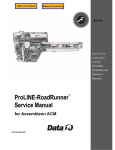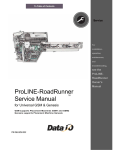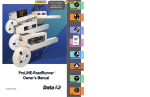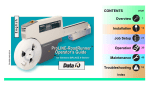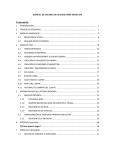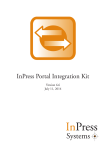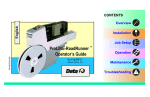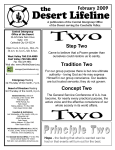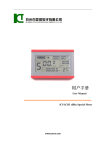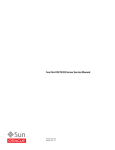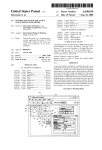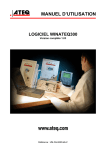Download Service Manual for SIPLACE X & MYDATA SMTs
Transcript
Contents Contact Information Service For installation, operation, maintenance, and troubleshooting, see the ProLINERoadRunner Owner’s Manual ProLINE-RoadRunner Service Manual for SIPLACE X MYDATA PN 096-0262-001A Model 2010 TM Data I/O has endeavored to ensure that the information in this document is accurate and complete. Data I/O assumes no liability for errors, or for any incidental, consequential, indirect, or special damages, including, without limitation, loss of use, loss or alteration of data, delays, or lost profits or savings, arising from the use of this document or the product which it accompanies. No part of this document may be reproduced or transmitted in any form or by any means, electronic or mechanical, for any purpose, without written permission from Data I/O Corporation. Data I/O order forms may be reproduced for immediate customer use only. Data I/O, TaskLink and ProLINE-RoadRunner are trademarks of Data I/O Corporation. Data I/O Corporation acknowledges the trademarks of other organizations for their respective products or services mentioned in this document. Data I/O Corporation also acknowledges the RoadRunner team members for supporting the flow of information into this manual. We are interested in your comments. Please e-mail: [email protected] © 2010 Data I/O Corporation All rights reserved Table of Contents 096-0262-001A For non-service information see the Owner’s Manual, 096-0240. Precautions for Safe Operation iii RoadRunner Models Covered M–1 Replaceable Modules M–2 Components Overview M–4 Component List M–5 SMT to RoadRunner Adapters M–6 Covers M–8 Removing the Robotics Cover M–9 Removing the Lower Cover M–9 Removing the Conveyor Module Cover M–10 Tape-In Module M–12 Removing the Adjustable Tape-In Module M–13 Removing the Standard Tape-In Module M–15 Pneumatic Module M–18 Replacing the Vacuum Filters M–19 Removing the Pneumatic Module M–20 Reinstalling the Pneumatic Module M–23 Adjusting the Low Air Pressure Sensor M–23 Cover Tape Module M–26 Removing the Cover Tape Module M–27 Conveyor Module M–28 Removing the Conveyor Module M–29 Adjusting the End-of-Belt Sensor M–30 Reject Bin M–34 Removing the Reject Bin Sensors M–35 Control Panel Module M–36 Removing the Control Panel Module Data I/O • ProLINE-RoadRunner Service Manual • 096-0262 M–37 i Pick and Place Head M–39 Aligning Pick and Place Points M–39 Adjusting and Balancing Probe Speed M–39 Adjusting Probe Raising Speed M–41 Resetting the Pick Delay and Travel Delay Times Adjusting Probe Vacuum Sensors M–44 Removing the PNP Head M–46 M–43 Programmer Module M–48 Removing the Programmer Module M–49 NVRAM Battery M–56 Removing the NVRAM Battery M–57 Installing a new NVRAM Battery M–59 Reinstalling Components M–59 Reteaching the NVRAM M–60 Linear Stage Module M–62 Removing the Linear Stage Module M–63 Spare Parts Kits M–65 Basic Spares Kit, Standard RoadRunner M–66 Replacing the Probe Tips M–67 Replacing the Air Inlet Tube Assembly M–67 Self-Service Spares Kit, Standard M–68 Basic Spares Kit, Large Format RoadRunner M–70 Replacing the Probe Tips M–71 Replacing the Air Inlet Tube Assembly M–71 Self-Service Spares Kit, Large Format M–72 Socket Adapter, Actuator, and Precisor M–74 Alphabetical Index Index–1 ii Data I/O • ProLINE-RoadRunner Service Manual • 096-0262 Precautions for Safe Operation The RoadRunner System has been designed for safe and efficient operation. The system can be dangerous if the RoadRunner safety features and precautions in this manual are ignored. To avoid possible personal injury or damage to the equipment, please observe the following practices: Electrostatic Discharge The circuit boards inside RoadRunner are susceptible to electrostatic discharge (ESD), which can damage the circuitry. Also, devices processed through the RoadRunner are very sensitive to static and can be damaged by accidental electrostatic discharge while being handled. The easiest way to prevent damage from ESD is to make sure a common static potential (ground) exists between static-sensitive devices or components, their environment, and the operator. • Only trained personnel should install, maintain, repair, or troubleshoot this system. • Do not operate the ProLINE-RoadRunner unless you have been thoroughly trained, and have read and understand the instructions in this manual, particularly those that describe the system’s safety features. • Do not use ProLINE-RoadRunner for any application other than its intended use. • Do not operate the system if the guards or safety devices are not in their normal operating positions. • Do not operate RoadRunner with any of the outer sheet metal panels removed. • Do not operate RoadRunner while servicing, replacing, or adjusting any component unless directed to do so in this manual. Make sure that the RoadRunner is properly shut down before performing any of these operations. • Do not place any part of your body near or in the direct path of moving parts. • Do not disable or attempt to defeat any of the protective safety features of this system. Personal injury or equipment damage can occur if any safety systems on RoadRunner are disabled. If you suspect that a safety feature of the RoadRunner is damaged or malfunctioning, stop using the RoadRunner immediately and contact Data I/O Customer Service or a local Data I/O approved service representative. • Use extra caution when working around the RoadRunner’s Output Belt. RoadRunner’s safety shields do not cover or fully enclose the output conveyor. It is possible that an operator’s hands, other body parts, or loose clothing can get caught or pinched in it. • Wearing hearing protection is recommended while operating the RoadRunner. Sound pressure levels may exceed 85 decibels. • Shut off the pressurized air or disconnect the air hose before servicing pneumatic parts. Perform all repairs at an ESD-safe workstation. Data I/O • ProLINE-RoadRunner Service Manual • 096-0262 iii Blank page. iv Data I/O • ProLINE-RoadRunner Service Manual • 096-0262 Service—M10 This model of Data I/O’s ProLINE-RoadRunner supports many assembly machines, programming and delivering microchips from the feeder bank. This service chapter covers only the models listed below. RoadRunner Models Covered This manual covers two Standard models of RoadRunner which support these SMT Placement machines: • RoadRunner/SIPLACE X: X2, X3, X4 and X4i • RoadRunner/MYDATA: MY9, MY12, MY15, and MY19 NOTE: This manual does not cover service instruction for XLF (eXtra Large Format) RoadRunners. If there is an XLF RoadRunner* for your assembly machine, it has a separate manual. * Runs devices up to 32 mm Wide x 32 mm Long x 6 mm High. Many modules and components on the RoadRunner are designed for easy service or replacement by qualified technicians. You may wish to keep backup modules or components for replacements. The replaced module or component may be sent to Data I/O for repair or adjustment. NOTE: Send RoadRunners under warranty back to Data I/O. If your RoadRunner is NOT under warranty, you have the option of repairing it with instructions in this manual or sending it back to Data I/O. See the inside back cover for contact information. Data I/O • ProLINE-RoadRunner Service Manual • 096-0262 [updated MAR2010] M—1 Service—M10 • Replaceable Modules Replaceable Modules Replaceable modules include: • Tape-In Module • Pneumatic Module • Conveyor Module • Cover Tape Module • Control Panel Module • PNP Head (subassembly) • Linear Stage Module (with PNP Head) • Programmer Module Some components can be replaced or adjusted at the customer location. Replacement and adjustment procedures for those components are included in this chapter. Some modules can be removed and sent to Data I/O or a local representative for servicing or exchanging. M10 Within each main section of this chapter is an order form with relevant Sales Part Numbers. These names represent the RoadRunner configuration at the time of printing this manual only, and may not be the same as your unit. However, the Sales Part Numbers usually correspond to the latest interchangeable replacement. Tools required for RoadRunner maintenance are listed in the Owner’s Manual under “Tools Required” on page 5-1. Some of the tools required are • Metric hex keys (Allen wrenches), • a volt meter or multi-meter, • and a metric scale or calipers. CAUTION: Electrostatic discharge may damage parts. Before servicing, place the RoadRunner on an ESD-safe workstation. M10 M—2 Data I/O • ProLINE-RoadRunner Service Manual • 096-0262 [updated MAR2010] M10 Service—M10 • Replaceable Modules Blank page M10 Data I/O • ProLINE-RoadRunner Service Manual • 096-0262 [updated MAR2010] M—3 Service—M10 • Components Overview 23 24 25 26 27 28 1 22 2 (3 places) Shown with all covers removed: • Lower Cover • Robotics Cover • Conveyor Cover 3 21 4 5 20 6 18 19 7 M10 8 9 17 10 11 16 12 15 14 CAUTION: To prevent damage when unplugging cables, pull the connector and not the wires. 13 Components Overview Figure 1—Component Overview. SMT Adapter not shown. CAUTION: Electrostatic discharge may damage parts. Before repair work begins, place the RoadRunner on an ESD-safe workstation. M10 M—4 Data I/O • ProLINE-RoadRunner Service Manual • 096-0262 [updated MAR2010] Service—M10 • Components Overview Component List Modules are listed in bold type. (Modules are assemblies installed/replaced as a unit.) 1. Control Panel Module, page M-36 2. Head Limit Cable (3 sensors) 3. Linear Stage 4. Tape-In Module, page M-12 5. Socket Adapter 6. Serial Number Label 7. Programmer Module, page M-48 8. Pick and Place (PNP) Head 9. Reject Bin 10. Rubber Probe Tips 11. Socket Actuator Sensor 12. Conveyor Module, page M-28 M10 13. End-Of-Belt Sensor Optic 14. “Nose” 15. End-Of-Belt Optical fiber Amplifier 16. Interface Manifold 17. Interconnect Panel 18. Vacuum Filters 19. Communication connection 20. Pneumatic Module, page M-18 21. Power Supply 22. Motion Controller PCB 23. Air inlet connection 24. Power Switch 25. SMT Communications PCB 26. Robot I/O PCB 27. Cover Tape Module, page M-26 28. Robotics-Cover-Open Sensor CAUTION: Electrostatic discharge may damage parts. Before repair work begins, place the RoadRunner on an ESD-safe workstation. M10 Data I/O • ProLINE-RoadRunner Service Manual • 096-0262 [updated MAR2010] M—5 Service—M10 • Components Overview SMT to RoadRunner Adapters Some RoadRunner models use hardware to adapt to specific Surface Mount Technology feeder tables and carts. In most cases, the SMT Adapter also facilitates the communication connection between the SMT and RoadRunner. Mounting procedures, supplied assemblies and responsibilities vary with each model, therefore attention to these details is important. M10 CAUTION: Feeder carts can become unstable. The RoadRunner can also be mounted on feeder carts and feeder test stands. However, some carts/stands were not designed for the heavy overhang of the RoadRunner and can tip over easily, especially if the wheels encounter bumps. Use caution; don’t use (and do label) unsafe carts. Adapter for Siemens SIPLACE X Machines; mounts to RoadRunner before mounting onto SMT machine. Adapter for MYDATA SMT Machine; mounts to the feeder table separately. M10 M—6 Data I/O • ProLINE-RoadRunner Service Manual • 096-0262 [updated MAR2010] M10 Service—M10 • Components Overview blank page M10 Data I/O • ProLINE-RoadRunner Service Manual • 096-0262 [updated MAR2010] M—7 Service—M10 • Covers Covers Robotics Cover Locating dowel pin for Robotics Cover Conveyor Module Cover M10 Lower Cover Figure 2—Covers (with Screw Locations Indicated by Circles) The RoadRunner has three removable covers: • Robotics Cover • Lower Cover • Conveyor Module Cover The Robotics Cover shields the tape path and the programmer. Data I/O Parts Ordering Information Instructions: 1. Copy this page. 2. Fill in your RoadRunner model and serial numbers (see the label on the chassis under the Robotics Cover). 3. Fill in the quantity for the item(s) desired. 4. (Optional) Call your local Data I/O sale representative for part prices or use our Web page for Requesting Quotes. 5. E-mail to [email protected] or FAX to 425-867-6972 with your purchase order. ProLINE-RoadRunner Model No.___________ Serial No.___________ Sales Part Number Part Description Qty Price Ea. Totals RR-ROBOTICS COVER - F,U,A Robotics Cover $ $ RR-LOWER COVER Lower Cover $ $ RR-COVER CONVEYOR-U OR A Conveyor Module Cover $ $ M10 Signature:_________________________Date:_____________Company:___________________________ M—8 Data I/O • ProLINE-RoadRunner Service Manual • 096-0262 [updated MAR2010] Service—M10 • Covers Removing the Robotics Cover Grasp the outer edges of the Robotics Cover and gently pull away from the Control Panel and out. There is a locating dowel pin on the end opposite the Control Panel Module. NOTE: The Robotics Cover can be removed while the RoadRunner is running. However, the robot speed reduces by 50%. ! WARNING Shock Warning. Do not remove the Lower Cover or the Conveyor Module Cover while the RoadRunner is plugged in. 1. Turn the power off. 2. Disconnect the RoadRunner power cord and air supply. M10 Removing the Lower Cover NOTE: The RoadRunner pressurized air supply tube has a quick disconnect fitting, called a one-touch fitting, with an automatic shut off. The line may be disconnected without shutting off the supply line air pressure. For screw locations see Figure 2. 3. Lift off the Robotics Cover. 4. Remove the five screws that hold the Lower Cover to the chassis. 5. Slide the cover up (toward the Control Panel) to unhook a clip in the lower left corner, then lift off. For a detail of the cover clip see Figure 3. Figure 3—Detail of Clip: View looking at the Inside of the Lower Cover Data I/O • ProLINE-RoadRunner Service Manual • 096-0262 [updated MAR2010] M—9 M10 Service—M10 • Covers Removing the Conveyor Module Cover Turn the power off. 2. Disconnect the RoadRunner power cord and air supply. 3. Remove the three screws that hold the Conveyor Module Cover to the chassis. M10 For screw locations see Figure 2. 1. M10 M—10 Data I/O • ProLINE-RoadRunner Service Manual • 096-0262 [updated MAR2010] M10 Service—M10 • Covers Blank page. M10 Data I/O • ProLINE-RoadRunner Service Manual • 096-0262 [updated MAR2010] M—11 Service—M10 • Tape-In Module Tape-In Module Remove the Position Locking Screw to remove the Tape-In Module body, after which the two Base Mounting Screws are accessible. Figure 4—Adjustable Tape-In Module shown. Location of the Position Locking Screw. (Base Mounting Screws are Hidden.) M10 The Tape-In Module advances the device tape. The Tape-Advance Sensor senses sprocket motion while a second sensor determines if cover tape is broken. If the device tape is not advancing correctly, there could be a problem with the Tape-In Module. Refer to the Troubleshooting chapter of the RoadRunner Owner’s manual to identify the problem. If the problem is the Tape-In Module, remove it and return it to Data I/O for repair or replacement. If your RoadRunner is past warranty period, you may elect to repair it on-site if you have a certified technician. Two sensors on the far side of this module can be replaced independently. Data I/O Parts Ordering Information Instructions: 1. Copy this page. 2. Fill in your RoadRunner model and serial numbers (see the label on the chassis under the Robotics Cover). 3. Fill in the quantity for the item(s) desired. 4. (Optional) Call your local Data I/O sale representative for part prices or use our Web page for Requesting Quotes. 5. E-mail to [email protected] or FAX to 425-867-6972 with your purchase order. ProLINE-RoadRunner Model No.___________ Serial No.___________ M10 Sales Part Number Part Description RR-TAPE IN,12MM RR-TAPE IN,16MM Qty Price Ea. Totals Tape-In Module, 12mm $ $ Tape-In Module, 16mm $ $ RR-TAPE IN,24MM Tape-In Module, 24mm $ $ RR-TAPE IN,32MM Tape-In Module, 32mm $ $ 7502296001 Tape In, Adjustable $ $ RR-SLOT SENSOR CAB Tape Advance Sensor (Cable Assy) $ $ RR-SLOT SENSOR CAB Cover Tape Broken Sensor (Cable Assy) $ $ $ $ Signature:_________________________Date:_____________Company:___________________________ M—12 Data I/O • ProLINE-RoadRunner Service Manual • 096-0262 [updated MAR2010] Service—M10 • Tape-In Module Removing the Adjustable Tape-In Module (For the Standard Tape-In Module, see page M-15.) 1. Turn the power off. 2. Disconnect the RoadRunner power cord and air supply. 3. Remove the Robotics Cover and Lower Cover. 4. Remove the two screws attaching the Tape Guide to the Adjustable Tape-In (ATI) Module (required only if exchanging the module—you will reuse this same guide). Position Locking Screw M10 Tape Guide Figure 5—The Adjustable Tape-In Module with Tape Guide noted. 5. Unscrew the Position Locking Screw with a 4 mm hex key and lift the subassembly away from the Base as far as the wires allow. 6. Check that wire labels are clearly marked and unplug the wires for the Tape Advance Sensor, the Cover Tape Broken Sensor, and the Tape-In Motor. NOTE: The two sensors are the same—where they plug in determines their function. The sensors may be replaced independently of the module. 7. Remove the three screws that attach the ATI Base to the chassis. See the figure below. M10 Data I/O • ProLINE-RoadRunner Service Manual • 096-0262 [updated MAR2010] M—13 Service—M10 • Tape-In Module Figure 6—Adjustable Tape-In Module Base 8. Lift the Base from the chassis. M10 Replacement is in the reverse order of removal with these precautions: • Ensure that cable connectors are mated correctly. • Ensure that no wires or hoses get pinched. • If you are installing a Tape-In Module other than the one you removed, you need to align it to the PNP Head by performing the alignment procedure. (See next heading.) Aligning the Adjustable Tape-In Module To center the tape path under the PNP probes: There may be an optional method using a Tape-In Alignment Jig. Contact Data I/O support for more information. 1. Either load a piece of empty device tape into the Adjustable Tape-In (ATI) Module. 2. Move the PNP Head so that Probe 1 is directly over the pick point. 3. Remove the rubber Probe Tip from Probe 1. 4. Extend Probe 1 fully by pushing down on the block below the spring to visually compare the position of the hole in the center of the tape pocket to the probe. If the probe is centered over the hole, then the tape path is centered. Replace the Probe tip; you are done centering the tape path. Otherwise continue. 5. Loosen the Position Locking Screw with a 4 mm hex key. M10 M—14 Data I/O • ProLINE-RoadRunner Service Manual • 096-0262 [updated MAR2010] Service—M10 • Tape-In Module Slot to assist in sliding the Alignment Block Position Locking Screw Access to the Alignment Block Locking Screw 6. Loosen the Alignment Block Locking Screw with a 2 mm hex key. A small access hole is provided. 7. Slide the Alignment Block left (to move the tape out) or right (to move the tape in) as needed to bring the device tape in-line with the probe. A slot in the top of the Alignment Block accommodates a slotted screwdriver to assist in sliding the block. 8. Tighten the Position Locking Screw. 9. Recheck alignment. M10 Figure 7—Aligning the Adjustable Tape-In Module 10. Tighten the Alignment Block Locking Screw. 11. Reinstall the Probe Tip. Removing the Standard Tape-In Module For more information, see “Covers” on page M-8. For the location of the chassis screws see Figure 4. 1. Turn the power off. 2. Disconnect the RoadRunner power cord and air supply. 3. Remove the Robotics Cover and Lower Cover. 4. Remove the three or four screws (depending on your model) that connect the Tape-In Module to the chassis. 5. Lift the Tape-In Module from the chassis as far as wires will allow. NOTE: The 16 mm and 24 mm Tape-In Modules have spacers that could fall out. They must be saved and reused on reinstallation. Data I/O • ProLINE-RoadRunner Service Manual • 096-0262 [updated MAR2010] M—15 M10 Service—M10 • Tape-In Module 6. Check that the wire labels are clearly marked and unplug the wires for the Tape Advance Sensor, the Cover Tape Broken Sensor, and the Tape-In Motor. The sensors may be replaced independently of the module. NOTE: The two sensors are the same—where they plug in determines their function. Cover Tape Broken Sensor Tape Advance Sensor M10 Tape-In Motor Figure 8—Location of Sensors and Motor on the Tape-In Module 6a. To replace the Tape Advance Sensor or the Cover Tape Broken Sensor, remove the screw attaching the sensor to the module. (The cables have been unplugged from the connector in a previous step.) Replacement is in the reverse order of removal with these precautions: • Ensure that cable connectors are mated correctly. • Ensure that no wires or hoses get pinched. • Ensure that the Module seats on the standoffs (and spacers—16 mm and 24mm Modules). • If you are installing a Tape-In Module other than the one you removed, you need to align it to the PNP Head by performing the Tape-In alignment procedure. (See following heading.) Aligning the Standard Tape-In Module You can see an adjustment stud when you look down at the Tape-In Module from the top, as shown in the figure below. M10 M—16 Data I/O • ProLINE-RoadRunner Service Manual • 096-0262 [updated MAR2010] Service—M10 • Tape-In Module Figure 9—Some Tape-In Modules have an Adjustable Standoff for setting the Alignment with the Probes. The wrench flats and Locknut identify the Adjustment Stud from a non-adjustable Standoff. To align the Tape-In Module: 1. Loosen the top left and bottom right mounting screws. 2. Loosen the Locknut on the Adjustable Standoff (7 mm wrench). M10 Cap Locknut Base Figure 10—Adjustable Stud for the Standard Tape-In Module 3. Adjust the Cap of the Adjustable Standoff (6 mm wrench) until the Tape-In Module is in-line with a PNP Probe. To do that: 3a. Place a small piece of device tape on the Tape-In Module. 3b. Remove the rubber tip from Probe 1. 3c. Extend Probe 1 fully by pushing down on the block below the spring. 3d. Adjust the Standoff to visually align the hole in the center of the tape pocket with the probe. 4. Screw the Locknut until it rests tight against the Cap to lock it in place. 5. Tighten the other two mounting screws. 6. Recheck alignment; loosen the Locknut and readjust if necessary. 7. Put the rubber tip back onto Probe 1. Data I/O • ProLINE-RoadRunner Service Manual • 096-0262 [updated MAR2010] M10 M—17 Service—M10 • Pneumatic Module Pneumatic Module M10 Figure 11—Pneumatic Module and four Vacuum Filter locations. The Pneumatic Module controls vacuum and blow-off air to the probes, as well as pressurized air to the probe cylinders and programmer socket cylinders. Pneumatic Module suction is affected by clogged or dirty filters or hoses and by improper connections. If the vacuum filters are clogged or dirty, vacuum sensors have difficulty detecting whether a device is on the probe or not. This can result in error messages such as “Device pick failure at input with probe 1.” Data I/O Parts Ordering Information Instructions: 1. Copy this page. 2. Fill in your RoadRunner model and serial numbers (see the label on the chassis under the Robotics Cover). 3. Fill in the quantity for the item(s) desired. 4. (Optional) Call your local Data I/O sale representative for part prices or use our Web page for Requesting Quotes. 5. E-mail to [email protected] or FAX to 425-867-6972 with your purchase order. ProLINE-RoadRunner Model No.___________ Serial No.___________ Sales Part Number Part Description RR-VAC FILTER ASSY,PNEUMATIC,MODULE M10 Qty Price Ea. Totals Vacuum filter $ $ Pneumatic Module $ $ $ $ $ $ $ $ Signature:_________________________Date:_____________Company:___________________________ M—18 Data I/O • ProLINE-RoadRunner Service Manual • 096-0262 [updated MAR2010] Service—M10 • Pneumatic Module If you experience problems such as dropped devices or pick failures, replace the vacuum filters (below), adjust the vacuum sensor (page M-44), or see the chapter on “Troubleshooting.” NOTE: In normal low-dust conditions, Vacuum Filters must be replaced every 6 months. Replacement may need to be done more frequently in dustier environments. For more information, see “Covers” on page M-8. 1. Turn the power off. 2. Disconnect the RoadRunner power cord and air supply. 3. Remove the Robotics and Lower Covers. 4. Remove the square plastic housings with the Vacuum Filters by unscrewing the thumbscrews from the valve block. NOTE: Ensure that the gasket between the housing and the valve block does not fall out during removal or installation of the housing. If it does, install the gasket into the groove on the valve block. M10 Replacing the Vacuum Filters CAUTION: The housing has two locating pins. To prevent damage, orient the housing correctly when reinstalling. M10 Data I/O • ProLINE-RoadRunner Service Manual • 096-0262 [updated MAR2010] M—19 Service—M10 • Pneumatic Module Thumbscrew Housing Filter Locating Pins Gasket Ensure that the gasket does not fall out during removal or installation of the housing. M10 Figure 12—Vacuum Filter Components 5. Remove the filter from the plastic housing. 6. When installing a new filter, make sure the rubber gasket is in place between the housing and the valve block. Removing the Pneumatic Module The RoadRunner pressurized air supply tube has a quick disconnect fitting with an automatic shut off. The line may be disconnected without shutting off the supply line air pressure. For more information, see “Removing the Lower Cover” on page M-9. For the location of Probe vacuum lines see Figure 14. 1. Turn the power off. 2. Disconnect the RoadRunner power cord and air supply. 3. Pull off the Robotics Cover. 4. Remove the Lower Cover(s). NOTE: The vacuum lines and air pressure lines must be reinstalled to their same locations. Do not reverse them. Ensure that each line has a label before disconnecting. 5. Disconnect the four vacuum lines on the manifold adjacent to the filters. To release the “One-touch” connector, push the connector sleeve and pull the tube simultaneously. See figure below. (To reconnect, simply insert the tube into the housing sleeve, pushing it all the way in.) M10 M—20 Data I/O • ProLINE-RoadRunner Service Manual • 096-0262 [updated MAR2010] Service—M10 • Pneumatic Module Push Down Pull Out M10 Figure 13—Disconnecting a Pneumatic Tube from the One-touch Connector Probe Vacuum Lines Socket Actuator Air Line Figure 14—Location of Vacuum and Air Lines M10 Data I/O • ProLINE-RoadRunner Service Manual • 096-0262 [updated MAR2010] M—21 Service—M10 • Pneumatic Module The pneumatic access cover, secured with two screws, is on the back housing flange. See Figure 15. 6. Remove the Pneumatic Access Cover. 7. Disconnect the Pneumatic Manifold Supply Line at the One-touch connector on the manifold. 8. Unscrew the two screws from the 25-pin cable connector and unplug the connector from the manifold bracket. Probe Air Lines Pneumatic Manifold Supply Line; One-touch Connector 25-Pin Connector; two 1.5mm Allen fasteners M10 Access hole to the other fastener. Figure 15—Location of the Pneumatic Manifold Supply Line and Wiring Connector 9. M10 Remove the three screws securing the Pneumatic Module to the RoadRunner chassis. See figure below. Figure 16—Pneumatic Module fastener locations. The Probe Vacuum Tubes have been disconnected. To identify tubing lines see Figure 14 and Figure 15. M—22 10. Lift the Pneumatic Module enough to remove the four Probe Air Tubes and the Socket Actuator Air Tube (one-touch fittings). Data I/O • ProLINE-RoadRunner Service Manual • 096-0262 [updated MAR2010] Service—M10 • Pneumatic Module 11. Lift the Pneumatic Module free from the RoadRunner chassis. Reinstalling the Pneumatic Module Installation is done in the reverse order of removal; then the following post-installation adjustments are required: 1. Reconnect the power and pressurized air. 2. Switch the power on. 3. At the Control Panel, verify proper electrical and pneumatic connections as follows: 3a. Extend and retract each probe to verify correct plumbing. Robot Diagnostics » Probe X » Position » Arrow Up/Down. 3c. Enable probe “Puff” and verify correct switching of positive air pressure at the probe tips. Robot Diagnostics » Probe 1 » Puff » Up/Down Arrow. For step 4 see“Adjusting Probe Vacuum Sensors” on page M-44. For step 5 see “Adjusting and Balancing Probe Speed” on page M-39. 3d. Check the operation of the Socket Actuator. Robot Diagnostics » Socket » State » Up/Down Arrow. 4. Adjust the probe vacuum sensors. 5. Adjust probe speed. M10 3b. Enable vacuum to each probe to verify correct plumbing. Robot Diagnostics » Probe X » Vac Sense » Arrow Up/Down. Adjusting the Low Air Pressure Sensor Chapter 6 of the Owner’s Manual has a Troubleshooting Chart that can direct you to adjustment procedures for specific problems. The Low Air Pressure Sensor is part of the Pneumatic Module and is set at the factory to shut off the incoming air if the pressure drops below 4.48 Bars (65 psi). If you are experiencing air pressure problems (for example, sockets don’t open), this sensor can be adjusted as follows. To adjust the Low Air Pressure Sensor: 1. Push the E-Stop. . ! WARNING Electric shock hazard. The following procedures require the Electronics Cover(s) to be removed while power is on. Only touch items described in the procedures. Use caution. 2. Remove the Electronics Covers. Data I/O • ProLINE-RoadRunner Service Manual • 096-0262 [updated MAR2010] M—23 M10 Service—M10 • Pneumatic Module With the power and the air on, check that the Low Air Pressure Sensor LED is lit. 4. Reduce the inlet air pressure to 4.48 Bar (65 psi) at the external pneumatic filter/regulator. 5. With a small screwdriver rotate the sensor adjustment screw counter-clockwise until the LED goes out. Then turn it clockwise just until the LED lights. M10 3. Figure 17—Adjusting the Low Pressure Sensor on the Pneumatic Module. The arrow points to the adjustment screw. The LED is circled. 6. Replace the Electronics Covers. 7. Release the E-Stop. M10 M—24 Data I/O • ProLINE-RoadRunner Service Manual • 096-0262 [updated MAR2010] M10 Service—M10 • Pneumatic Module blank page M10 Data I/O • ProLINE-RoadRunner Service Manual • 096-0262 [updated MAR2010] M—25 Service—M10 • Cover Tape Module Cover Tape Module Take-Up Reel (mounts onto 2 pins) Tape Tension Roller Tape Broken Roller (with sensor, hidden) Figure 18—Cover Tape Rollers: Tensioning Roller and Tape-Broken Roller. M10 If the Cover Tape Module fails to wind tape onto the reel, first check to see if the reel is full. Also, check that there is tension against the Tape-Broken Roller. If the Take-Up Reel is not full but the module is not winding tape, then the Cover Tape Module is suspect. Check for these: • loose take-up reel not seated on the pins • loose or broken drive belt • malfunctioning motor • malfunctioning clutch assembly • a motor connector that is loose or disconnected • the tape tension roller does not roll freely If the problem is the motor or drive belt, then the Cover Tape Module needs to be replaced. The module can be returned to Data I/O for repair. If your RoadRunner is past warranty period, you may elect to repair it on-site if you have a certified technician. Data I/O Parts Ordering Information Instructions: 1. Copy this page. 2. Fill in your RoadRunner model and serial numbers (see the label on the chassis under the Robotics Cover). 3. Fill in the quantity for the item(s) desired. 4. (Optional) Call your local Data I/O sale representative for part prices or use our Web page for Requesting Quotes. 5. E-mail to [email protected] or FAX to 425-867-6972 with your purchase order. ProLINE-RoadRunner Model No.___________ Serial No.___________ Sales Part Number Part Description RR-COVER TAPE MOD Cover Tape Module M10 Qty Price Ea. Totals $ $ $ $ $ $ $ $ Signature:_________________________Date:_____________Company:___________________________ M—26 Data I/O • ProLINE-RoadRunner Service Manual • 096-0262 [updated MAR2010] Service—M10 • Cover Tape Module Removing the Cover Tape Module 1. Turn the power off. 2. Unplug the RoadRunner power cord. 3. Remove the Robotics Cover. 4. Remove the Take-Up reel from the Cover Tape Module. 5. Remove the three screws that mount the Cover Tape Module to the RoadRunner chassis. M10 Take-Up Reel Cover Tape Module screws Figure 19—Location of the Cover Tape Module Mounting Screws (with the Reel Removed) 6. Disconnect the cable from the Cover Tape Module motor by pinching the clasp and pulling the connector apart. Replacement of the Cover Tape Module is done in reverse order of removal. NOTE: There are two styles of Take-Up Reel. One has six holes (shown) and snaps onto the hub; the other has two slots that you fit over pins on the hub and twist into place. Use only the Take-Up Reel appropriate for your hub. M10 Data I/O • ProLINE-RoadRunner Service Manual • 096-0262 [updated MAR2010] M—27 Service—M10 • Conveyor Module Conveyor Module Sensor Optic Cables and Motor Wires. Figure 20—Location of the Mounting Screws (circled) on the Conveyor Module. Some models have SMT Adapters attached to the chassis nose. It does not need to be removed to remove the Conveyor Module. M10 The conveyor belt, the belt motor, and the End-of-Belt Sensor make up the main parts of the Conveyor Module. If the conveyor belt becomes creased, it will cause devices placed on the crease to be mispositioned. For this reason, a Conveyor Module with a creased or damaged belt should be immediately replaced. However, a belt can become set in the shape it was left in after several days of inactivity. This can be easily remedied by running the RoadRunner in Dry Run mode for two minutes (Robot Diagnostics > Run Mode > Dry Run). The entire Conveyor Module can be removed and replaced or sent to Data I/O for repair. The End-of-Belt sensor optic can be adjusted and the Optical fiber Amplifier retaught. Data I/O Parts Ordering Information Instructions: 1. Copy this page. 2. Fill in your RoadRunner model and serial numbers (see the label on the chassis under the Robotics Cover). 3. Fill in the quantity for the item(s) desired. 4. (Optional) Call your local Data I/O sale representative for part prices or use our Web page for Requesting Quotes. 5. E-mail to [email protected] or FAX to 425-867-6972 with your purchase order. ProLINE-RoadRunner Model No.___________ Serial No.___________ Sales Part Number Part Description 7502417001 Conveyor Module, SIPLACE X 7502417001 Conveyor Module, MYDATA M10 Qty Price Ea. Totals $ $ $ $ $ $ $ $ Signature:_________________________Date:_____________Company:___________________________ M—28 Data I/O • ProLINE-RoadRunner Service Manual • 096-0262 [updated MAR2010] Service—M10 • Conveyor Module Removing the Conveyor Module For more information, see “Removing the Conveyor Module Cover” on page M-10. 1. Turn the power off. 2. Disconnect the RoadRunner power cord and air supply. 3. Lift off the Robotics Cover. 4. Remove the Conveyor Module Cover. 5. Cut the cable ties securing the wires for the belt motor and sensors. CAUTION: Optic cables are fragile and may break. Use care to bend only gradually and gently, not severely. Disconnect two connectors: belt motor wires and optical fiber amplifier wires by pinching the clasp open and pulling the connector apart. M10 6. Locating pin is visible after the conveyor is removed. Figure 21—Conveyor Wire Connectors. For Conveyor screw locations see Figure 20. 7. Remove the two screws attaching the Conveyor Module to the chassis. 8. Lift the Conveyor Module free of the RoadRunner chassis. Reinstalling the Conveyor Module To reinstall the conveyor, reverse the removal steps, plus perform the following: 1. Notice the conveyor locating pin on the chassis. You may need to lift the Conveyor Module slightly to engage the pin. 2. Check that no wires are pinched between the Conveyor and the chassis. Data I/O • ProLINE-RoadRunner Service Manual • 096-0262 [updated MAR2010] M—29 M10 Service—M10 • Conveyor Module 3. Set the conveyor height as follows: 3a. With the RoadRunner in its normal upright position and the conveyor fasteners snug but not tightened, move the PNP Head by hand so it is over the conveyor belt. Push probe here with finger. 3b. Place your thinnest device on the belt below Probe 1. 3c. Lower Probe 1 fully (pushing on the nut directly above the probe stem). With the probe fully extended, adjust the conveyor height so there is approximately a 1 mm gap between the probe tip and the device on the belt. Then tighten the conveyor fasteners. 3d. Recheck the height after tightening the fasteners. Adjusting the End-of-Belt Sensor M10 The End-of-Belt Sensor Optic stops the conveyor belt when devices reach the pick point. The optic operates by sending a beam across the pick point between two fiber optic sensors. When a device breaks the beam, the End-of-Belt Optic stops the belt. The most likely indication that the End-of-Belt Optic is out of adjustment or broken, is that devices fall off the end of the conveyor. If devices are falling off the end of the conveyor, first test to make sure the optical fiber amplifier is operating (see below). If the sensor is operating, but devices are still passing the pick point, reteach the optical fiber amplifier. Testing the End-of-Belt Sensor 1. From the top level menu select Robot Diagnostics. 2. Select Belt. 3. Select Pick Sensor. CAUTION: Collision hazard. Make sure that the SMT Machine is stopped and that it is safe to open the safety shield before reaching into the work area. 4. With the SMT gantry safely stopped out of the way, put your finger at the SMT pick point to block the sensor optic (see next image below). 5. The Control Panel display will show Pick Sensor: 1 whenever your finger is blocking the beam, and Pick Sensor: 0 when not blocked. M10 M—30 Data I/O • ProLINE-RoadRunner Service Manual • 096-0262 [updated MAR2010] Service—M10 • Conveyor Module Figure 22—Testing the End-of-Belt Sensor. 6. If Pick Sensor: 1 is not displayed when the beam is blocked, 6b. the Conveyor Module may need to be replaced. 7. If Pick Sensor:1 does display, see “Reteaching the End-of-Belt optical fiber amplifier,” below. M10 6a. check to make sure that all the sensor wires and fiber optics are connected properly. Reteaching the End-of-Belt Optical Fiber Amplifier For more information, see “Removing the Conveyor Module Cover” on page M-10. The Optic fiber Amplifier is mounted to the chassis under the Conveyor Module. See Figure 23. 1. Remove the Conveyor Module Cover. 2. Clean the conveyor belt: with isopropyl alcohol on a lint-free cloth, clean the exposed portion of the belt and then dry it. 3. Press the Emergency Stop button—the conveyor belt can now be rotated by hand. 4. Rotate the belt (toward SMT machine) and clean and dry this section. Repeat until the entire belt is clean and dry. 5. Manually rotate the belt so that the optical fiber amplifier displays its highest value. 6. At this spot, place a device on the SMT pick point so it blocks the optic beam. 7. Push Set on the optical fiber amplifier. M10 Data I/O • ProLINE-RoadRunner Service Manual • 096-0262 [updated MAR2010] M—31 Service—M10 • Conveyor Module End-of-Belt Sensor Optic End-of-Belt Optical fiber Amplifier M10 Figure 23—Reteaching the End-of-Belt Sensor For details on setting the Optical fiber Amplifier see the label on the inside of the Conveyor Cover shown in Figure 24. 8. Remove the device from the belt and then rotate the belt (toward SMT machine) until the optical fiber amplifier displays its lowest value. 9. Push Set on the optical fiber amplifier again. NOTE: In general, the End-of-Belt Optical fiber Amplifier should display a number less than 21 when a device is present at the SMT pick point and greater than 90 when no device is present. If it is not possible to achieve numbers less than 21 and greater than 90 by adjusting the optic beam, the conveyor module must be replaced. (The Optical fiber Amplifier must always operate in “Turbo” mode.) Figure 24—End-of-Belt Optical fiber Amplifier Label on the Conveyor Cover M10 M—32 Data I/O • ProLINE-RoadRunner Service Manual • 096-0262 [updated MAR2010] M10 Service—M10 • Conveyor Module Blank page M10 Data I/O • ProLINE-RoadRunner Service Manual • 096-0262 [updated MAR2010] M—33 Service—M10 • Reject Bin Reject Bin Reject Bin Figure 25—The Reject Bin The Reject Bin is not fastened in, and therefore is ready to be lifted out of the RoadRunner. Lift up and then out. M10 The Reject Bin-Full Sensor senses when the bin is full and requires emptying. The Reject Bin-Present sensor senses the bin’s presence. The sensors are attached to the Reject Bin Bracket. Data I/O Parts Ordering Information Instructions: 1. Copy this page. 2. Fill in your RoadRunner model and serial numbers (see the label on the chassis under the Robotics Cover). 3. Fill in the quantity for the item(s) desired. 4. (Optional) Call your local Data I/O sale representative for part prices or use our Web page for Requesting Quotes. 5. E-mail to [email protected] or FAX to 425-867-6972 with your purchase order. Lighter colored items are for the Large Format models only. ProLINE-RoadRunner Model No.___________ Serial No.___________ Sales Part Number Part Description Qty Price Ea. Totals RR-ASSY REJECT BIN Reject Bin $ $ RR-REJECT BIN SENSOR Reject Bin-Full Sensor $ $ RR-SLOT SENSOR CABLE Reject Bin-Present Sensor $ $ ASSY,REJECT BIN,RR-uC Reject Bin, Large Format $ $ $ $ M10 Signature:_________________________Date:_____________Company:___________________________ M—34 Data I/O • ProLINE-RoadRunner Service Manual • 096-0262 [updated MAR2010] Service—M10 • Reject Bin Removing the Reject Bin Sensors Turn the power off. 2. Disconnect the power cord and air supply. 3. Lift off the Robotics Cover. 4. Push the head away from the programmer. 5. Remove the Lower Cover. 6. Remove the Conveyor Module screws (the wires do not need to be unplugged) and lift the module out of the way. 7. Lift out the Reject Bin. 8. Unplug the sensor wire connectors J1C and J1C2 from the Interconnect Panel. Cut wire ties as necessary. 9. Remove three socket head screws securing the Reject Bin Bracket to the chassis and lift it out. M10 For more information, see “Removing the Conveyor Module” on page M-29. 1. Reject Bin-Full Sensors Reject Bin-Present Sensor Interconnect Panel Figure 26—Reject Bin Sensors and Bracket Screw Locations. 10. Unscrew one screw through each sensor to remove the sensor. NOTE: The Reject Bin-Full Sensor consists of two sensors. They should be replaced as a set. For reinstalling the Conveyor Module see page M-29. To install the Reject Bin-Full Sensor, reverse the removal procedures: • Reinstall the Sensors and the Reject Bin Bracket • Reinstall the Conveyor Module. Set the Conveyor height as described in “Reinstalling the Conveyor Module.” • Reinstall the Lower Cover. Data I/O • ProLINE-RoadRunner Service Manual • 096-0262 [updated MAR2010] M—35 M10 Service—M10 • Control Panel Module Control Panel Module Figure 27—Control Panel Module M10 The Control Panel Module consists of the PC-Card Drive, the Stop button, the Indicator Lamps, Control Panel buttons and LCD screen. If any of the components in the Control Panel Module are not operating correctly, check the wiring connections and the condition of the PC-Card. Trouble with PC-Cards is often because the card has become corrupt or was incorrectly formatted (must be FAT 16, not FAT 32). Test the PC-Card Drive with a card that is known to function. If components are still not functioning after connections are tested, return the Control Panel Module to Data I/O for repair. NOTE: Do not disassemble the Control Panel Module. If a component is not functioning, send the entire Control Panel Module back to Data I/O. Data I/O Parts Ordering Information Instructions: 1. Copy this page. 2. Fill in your RoadRunner model and serial numbers (see the label on the chassis under the Robotics Cover). 3. Fill in the quantity for the item(s) desired. 4. (Optional) Call your local Data I/O sale representative for part prices or use our Web page for Requesting Quotes. 5. E-mail to [email protected] or FAX to 425-867-6972 with your purchase order. ProLINE-RoadRunner Model No.___________ Serial No.___________ Sales Part Number Part Description RR-CONTROL PANEL M Control Panel Module M10 Qty Price Ea. Totals $ $ $ $ $ $ Signature:_________________________Date:_____________Company:___________________________ M—36 Data I/O • ProLINE-RoadRunner Service Manual • 096-0262 [updated MAR2010] Service—M10 • Control Panel Module Removing the Control Panel Module For more information, see “Removing the Robotics Cover” on page M-9. 1. Pause the RoadRunner. 2. When the blue lamp is on, remove the PC-Card. 3. Turn the power off. 4. Disconnect the RoadRunner power cord and air supply. 5. Remove the Robotics Cover. 6. Remove the PCMCIA Ribbon Cable Guard by unscrewing the two screws securing it. M10 Guard Figure 28—Ribbon Cable Guard with Screw Locations Indicated. 7. Unplug the PC-Card Drive ribbon cable, the Control Panel ribbon cable, and the wires for the Emergency Stop button. Keyboard Interface connector Mounting Screws (2 places) PC-Card Drive cable connector Emergency Stop Button connector Figure 29—Location of Connectors and Screws on the Control Panel. 8. Remove the two screws securing the Control Panel Module to the RoadRunner chassis. 9. Remove the Control Panel Module. Data I/O • ProLINE-RoadRunner Service Manual • 096-0262 [updated MAR2010] M—37 M10 Service—M10 • Control Panel Module M10 Replacement is the in the reverse order of removal. When reassembled, verify the proper operation of the following: • Card Reader and indicator lamps • Display • Keypad • Emergency Stop M10 M—38 Data I/O • ProLINE-RoadRunner Service Manual • 096-0262 [updated MAR2010] Service—M10 • Pick and Place Head Pick and Place Head The head assembly contains four probes, each with Vacuum Tips and Vacuum Chamber Blocks. Some parts can be replaced and some probe functions can be adjusted. Aligning Pick and Place Points M10 Since device placement tolerance is small, the system may need aligning when a module is replaced or repaired. The head may also need aligning if any of the following error messages are displayed: • Device pick failure at input, with probe n. • Device pick failure on probe n. • Device dropped from head n. For system alignment procedures see “Setting the Tape Parameter” and “Setting the Skt 1 Parameter” under the heading “Setting Operational Parameters” in Chapter 3 of the Owner’s Manual. Adjusting and Balancing Probe Speed If the probe speed is too fast, devices in the carrier tape become unsettled as a probe strikes a device during the pick routine. If the probe speed is too slow, throughput will suffer and device placement problems may occur. Adjust the probe speed with power and pressurized air on. Ensure that vacuum to all probes is disabled before starting this procedure. The easiest way to ensure this is to cycle the power. Part A See “Loading Device Tape” and “Aligning the Device Tape” in Chapter 3 of the Owner's Manual. 1. Load and align the device tape without peeling off the cover tape. (The Cover Tape Peel Bar and Spool will not be used.) ! WARNING Pinch point: Moving mechanical parts. Keep hands away from moving parts. The following procedures require the Robotics Cover to be removed while mechanical parts are in motion. Use caution. 2. Scroll to and select Robot Diagnostics. 3. Scroll to and select Probe 1. 4. Scroll to and select Speed. The probe will move to the device pick point and cycle continuously. 5. Read the speed that is now displayed in the screen. The speed should be 140 ±4. If it needs adjustment skip to Part B. Data I/O • ProLINE-RoadRunner Service Manual • 096-0262 [updated MAR2010] M—39 M10 Service—M10 • Pick and Place Head If it does not need adjustment: 5a. Press Menu. 5b. Scroll to and select the next probe. 5c. Repeat from step 4 for each probe. End of Part A. Part B: ! WARNING Electric shock hazard. Do not touch any electronics that become exposed when the cover(s) is removed. Use caution and heed the following instructions closely. Remove the Lower Cover and the Conveyor Module Cover. 7. Locate the Probe Interface Manifold: it is mounted on the chassis below and to the right of the Reject Bin. M10 6. 4 3 Flow Control adjustment stem for Probe 1 2 1 Figure 30—Interface Manifold (Adjustment stems have screwdriver slots.) 8. Loosen the locknut rings, and adjust the Probe Speed flow control for Probe 1 (or current probe) while watching the speed displayed at the keypad screen. 9. When the speed is within the proper range (140 ±4), press Menu—probe motion will stop. 10. Tighten the locknut ring on the Flow Control if applicable to your model. 11. Recheck the speed. If it is outside the proper range then readjust. 12. Scroll to and select the next probe. M10 13. Repeat steps 4 and on for the next probe. 14. When finished, see Adjusting Probe-Raising Speed (next heading). M—40 Data I/O • ProLINE-RoadRunner Service Manual • 096-0262 [updated MAR2010] Service—M10 • Pick and Place Head Adjusting Probe Raising Speed NOTE: Probe lowering speed should be set first. See “Adjusting and Balancing Probe Speed” on page M-39. If the probe-raising speed is too fast, devices may rotate excessively after a pick operation and cause alignment problems; devices may even fall off the probes. It could also bend the motion limit pin on the PNP Head. To adjust the probe-raising speed: 1. Load and align the device tape without peeling off the cover tape. (The Cover Tape Peel Bar and Spool will not be used.) ! WARNING Pinch point: Moving mechanical parts. Keep hands away from moving parts. The following procedures require the Robotics Cover to be removed while mechanical parts are in motion. Use caution. 2. Scroll to and select Robot Diagnostics. 3. Scroll to and select Probe 1. 4. Scroll to and select Speed. The probe will move to the device pick point and cycle continuously. M10 For more information . . . See “Loading Device Tape” and “Aligning the Device Tape” in Chapter 3 of the Owner’s Manual. Probe-Raising Speed flow controls are in-the-lines Probe-Lowering Speed flow controls are on the Interface manifold, and require a screwdriver to adjust. Figure 31—The in-line flow controls for adjusting the Probe Speed. Probe numbers are stamped on the manifold. 5. Watch the probe to observe the probe-raising speed. The probe should be fully up the very instant that the head jogs back and forth a couple millimeters. If the probe is fully up too soon (before the head jogs) or too late (after Data I/O • ProLINE-RoadRunner Service Manual • 096-0262 [updated MAR2010] M—41 M10 Service—M10 • Pick and Place Head the head jogs), remove the Lower Cover and the Conveyor Module Cover. For more information see “Covers” on page M-8. 6. Loosen the locknut ring on the in-line Flow Control for Probe 1 (or current probe). 7. Manually adjust the speed by hand using the knob on the in-line flow control for Probe 1 raising speed (see figure above). Adjust the probe-raising speed until it synchronizes with the head jog. 8. Tighten the locknut ring. 9. Press Menu to deselect the current probe. 10. Scroll to and select the next probe. 11. Repeat these steps (from step 4 and on) for each probe. 12. This procedure affects the probe down speed slightly. See the previous heading “Adjusting and Balancing Probe Speed” and recheck the probe speed. M10 13. When finished, replace both covers and remove the device tape. M10 M—42 Data I/O • ProLINE-RoadRunner Service Manual • 096-0262 [updated MAR2010] Service—M10 • Pick and Place Head Resetting the Pick Delay and Travel Delay Times The delay times do not change and do not usually require adjustment. The factory-set values are indicated in the following flow charts. Pick Delay Place Delay Start Place Start Pick Part on Tip? Part on Tip? Yes No Display error message Display error message Yes No Place in reject bin? go to A Yes Turn Vacuum On No Extend Probe. Extend Probe. Factory setting is 250 ms Apply "Travel" delay. No Probe Down? Display error message No Display error message Yes Yes Factory setting is 200 ms Apply "Pick" delay. Turn Vacuum off Apply Place delay Part Present? Factory setting is 250 ms Yes A Factory setting is 100 ms M10 Probe Down? Apply Travel delay Part Present = TRUE Apply puff No Raise probe. Raise probe Factory setting is 250 ms Apply "Travel" delay. Apply Puff duration Factory setting is 130 ms Turn puff off Probe Up? No Display error message Apply probe Travel delay Yes Part on tip? No Part Present = TRUE Turn vacuum off. Yes No Done go to pick retry sequence (not shown) Yes Display "dropped part" error message Probe Up? Factory setting is 250 ms No Display error message Yes go to "Check Probe for Device" (not shown) Figure 32—Pick and Place Delay Flow Charts NOTE: Changes to these values are not recommended. These values only affect the internal verification delay time, as indicated in the flow charts. To reset delay times: 1. From the top level menu on the display, select Operation. 2. Scroll to and select Probes. 3. Scroll to and select the setting you wish to adjust. 4. Use the Arrow Up and Arrow Down buttons to change the setting. 5. When finished, select Menu. Data I/O • ProLINE-RoadRunner Service Manual • 096-0262 [updated MAR2010] M—43 M10 Service—M10 • Pick and Place Head Adjusting Probe Vacuum Sensors 1. Select Menu until you reach the top menu level and select Robot Diagnostics. 1a. Scroll to and select Probe 1. 1b. Scroll to and select Vacuum. 1c. Press the Up Arrow to enable the probe. ! WARNING M10 Electric shock hazard. The following procedures require the Electronics Cover(s) to be removed while power is on. Only touch items described in the procedures. Use caution. 2. Remove the Lower Cover. 2a. Turn the vacuum sensor adjustment screw for Probe 1 (the first adjustment block) counter-clockwise just until the red LED adjacent to the adjustment screw illuminates. Adjustment LED for Probe 1 (typical) Vacuum Sensor Adjustment Screw for Probe 1 (typical) Solenoid switches for Probe 1 (typical) Figure 33—Pneumatic Valve Block. When the vacuum for Probe 1 is enabled, the small LED on each of the two solenoids (white arrows) for Probe 1 will be unlit. M10 M—44 Data I/O • ProLINE-RoadRunner Service Manual • 096-0262 [updated MAR2010] Service—M10 • Pick and Place Head 2b. Then turn the same vacuum sensor adjustment screw 1 revolution clockwise until the red LED goes out. Continue turning the screw 1/2 to 1 more revolution clockwise. 2c. Test the setting by blocking air at the probe tip with your finger. The LED should illuminate. Adjust if necessary. 3. Select Menu until you reach the top menu level again and select Robot Diagnostics. 3a. Scroll to and select Probe 1. 3b. Scroll to and select Vacuum. 3c. Press the Down Arrow to disable the probe. Repeat steps 1 through 3 for each probe. 5. Re-install the Cover when finished. M10 4. M10 Data I/O • ProLINE-RoadRunner Service Manual • 096-0262 [updated MAR2010] M—45 Service—M10 • Pick and Place Head Removing the PNP Head Mounting Screws M10 Figure 34—Removing the PNP Head If you receive error messages relating to the Pick and Place function, refer to the troubleshooting chapter in the Owner’s Manual. If you experience trouble with the Pick and Place Head that is not covered in this manual, remove the head and send it to Data I/O Customer Service for repair or replacement. Removal procedures are on the following page. Data I/O Parts Ordering Information Instructions: 1. Copy this page. 2. Fill in your RoadRunner model and serial numbers (see the label on the chassis under the Robotics Cover). 3. Fill in the quantity for the item(s) desired. 4. (Optional) Call your local Data I/O sale representative for part prices or use our Web page for Requesting Quotes. 5. E-mail to [email protected] or FAX to 425-867-6972 with your purchase order. ProLINE-RoadRunner Model No.___________ Serial No.___________ Sales Part Number M10 Part Description Qty Price Ea. Totals PNP HEAD - 4 PROBE Pick and Place Head $ $ RR-VAC TIP Vacuum,tip,4.57 mm OD $ $ 6070173006 PNP Head Bracket $ $ RR-CHAMBER FLOATING BLOCK Vacuum Chamber Block $ $ Signature:_________________________Date:_____________Company:___________________________ M—46 Data I/O • ProLINE-RoadRunner Service Manual • 096-0262 [updated MAR2010] Service—M10 • Pick and Place Head To remove the Pick and Place Head: Turn the power off. 2. Disconnect the RoadRunner power cord and air supply. 3. Remove the Robotics Cover. 4. Label and disconnect the tube from the top of each probe. 5. Remove two socket head cap screws attaching the head to the ball screw carriage [3 mm hex key]. 6. Lightly pull the head a couple of centimeters away from the carriage. 7. Label each of the four pneumatic tubes. With a slotted screwdriver, remove the pneumatic tubes with fittings from the back of the head. Note that each has a washer. M10 For screw locations see Figure 33 on page M-44. 1. Figure 35—The four fittings on the back of the PNP Head. The PNP Head has been unbolted from the Linear Stage Module. 8. Tube Fitting and Gasket. For more information, see the “Linear Stage Installation Verification” on page M-64. Remove two Head Bracket screws from each side of the head [2 mm hex key]. To reinstall a PNP Head, reverse the steps for removal and perform the following: 1. Install the four fittings onto the new head—the tubes are still attached. Ensure that each has a gasket. 2. Install the head Bracket onto the head. 3. Attach the tubes to the probes. 4. Install the head to the Linear Stage with the two socket screws. Use Loctite 222 or equivalent. 5. Perform the “Linear Stage Reinstallation Verification” procedure. Data I/O • ProLINE-RoadRunner Service Manual • 096-0262 [updated MAR2010] M10 M—47 Service—M10 • Programmer Module Programmer Module Programmer Module Cable J4 PCMCIA Cable Board Figure 36—Programmer Module. The ribbon cable connector is indicated with two arrows. M10 The Programmer Module consists of the WaveForm Board, Main Controller Board, BackPlane Board, the Socket Adapter, and the Socket Actuator that opens and closes the programmer sockets. For more information, see “Changing the Socket Adapter” in Chapter 3 of the Owner's Manual. If Socket Adapter sockets become worn, the Socket Adapter needs attention. The Socket Adapter needs cleaning when yield drops, and needs replacing when cleaning fails to boost yield. If replacing the Socket Adapter does not solve problems in the Programmer Module, see “Diagnosing with the Adapter Board” in Chapter 5 of the Owner's Manual, or contact Data I/O for Programmer Module replacement or repair. Data I/O Parts Ordering Information Instructions: 1. Copy this page. 2. Fill in your RoadRunner model and serial numbers (see the label on the chassis under the Robotics Cover). 3. Fill in the quantity for the item(s) desired. 4. (Optional) Call your local Data I/O sale representative for part prices or use our Web page for Requesting Quotes. 5. E-mail to [email protected] or FAX to 425-867-6972 with your purchase order. ProLINE-RoadRunner Model No.___________ Serial No.___________ Sales Part Number Part Description 7502327002 7502423001 6950019001 Qty Price Ea. Totals ASSY,PROGRAMMER W/GUIDE,FC2 $ $ ASSY,PROGRAMMER W/GUIDE,FC3 $ $ Programmer Alignment Tool $ $ M10 Signature:_________________________Date:_____________Company:___________________________ M—48 Data I/O • ProLINE-RoadRunner Service Manual • 096-0262 [updated MAR2010] Service—M10 • Programmer Module Removing the Programmer Module NOTE: Only technicians who have taken the ProLINE-RoadRunner Service training course should attempt to remove the Programmer Module. For more information, see “Changing the Socket Adapter” in Chapter 3 of the Owner's Manual. For more information, see “Removing the Conveyor Module” on page M-29. 1. Switch the power off. 2. Disconnect the RoadRunner power cord and air supply. 3. Lift off the Robotics Cover. 4. Push the head away from the programmer. 5. Remove the Lower Cover. 6. Remove the Actuator Plate by sliding it out of the bracket. 7. Optional: Remove the Socket Adapter. 8. Remove the Conveyor Module Cover. 9. Lift out the Reject Bin. M10 A special tool (Programmer Alignment Tool) is required from Data I/O to reinstall the Programmer Module. See the order form on the previous page. (This tool is also included in the Self-Service Spares Kit.) 10. Remove screws from the Conveyor Module and set the Module aside— wires are still attached. 11. Remove the Reject Bin Bracket. Sensors do not need to be removed. Wires do not need to be unplugged. Move it out of the way. Reject-Bin Bracket Figure 37—Reject Bin Bracket Screw Locations M10 Data I/O • ProLINE-RoadRunner Service Manual • 096-0262 [updated MAR2010] M—49 Service—M10 • Programmer Module CAUTION: Ribbon cables can get damaged if pulled or pinched. Cable damage is often not visible. Pull cables by the connector only. 12. Unplug the ribbon cable J4 from the Programmer Module. Cables are identified in Figure 38 below. 13. Unplug the Cable J3 from the Programmer Module. 14. Remove the PCMCIA-PCB by removing four socket-head cap screws and lifting up on the PCB. Set it aside—the cable is still attached. 15. Unplug the Motion Controller Cable (709-0560) from the left side of the Programmer Module. 16. If equipped, unplug the Ethernet Cable (701-3215) from the left side of the Programmer Module, adjacent to the Motion Controller Cable. M10 Cable J4 connector Cable J3 connector PCMCIACable PCB Motion Controller Cable connector is hidden under the ribbon cable Figure 38— Cable Connectors and PCMCIA-PCB fasteners. To locate the Flow Control and Cable J5C, see Figure 39. 17. Disconnect the air tube from the Programmer Module at the Flow Control. It is a one-touch fitting. 18. Disconnect the Programmer Module’s Actuator Position Sensor Cable, J5C, from the Cable Interconnect Panel. Cut the cable ties. M10 M—50 Data I/O • ProLINE-RoadRunner Service Manual • 096-0262 [updated MAR2010] Service—M10 • Programmer Module Actuator Position Sensor Cable J5C Air tube connects to this Programmer Flow Control. 19. Remove four button head socket screws attaching the Programmer Module to the chassis. M10 Figure 39—Cable Interconnect Panel. Cables J3 and J4 have been unplugged. Photo is for reference only. Your model may look different. Figure 40—Location of Programmer Screws 20. Lift the Programmer Module out from the chassis. Reinstalling the Programmer Module M10 To reinstall a Programmer Module, perform the following steps: Data I/O • ProLINE-RoadRunner Service Manual • 096-0262 [updated MAR2010] M—51 Service—M10 • Programmer Module 1. Plug the Ethernet Cable and RJ45 Motion Control Cable into the left side of the Module. 2. Reinstall a Programmer Module ensuring that no wires or hoses are pinched, and tighten the four screws. 3. Reconnect the air tube. 4. Reinstall all cable connectors. 5. Plug in the PCMCIA-PCB and install the four screws. 6. Reinstall the Reject Bin. Align the Programmer Module as described below before completing reinstallation. Aligning the Programmer Module M10 Align the Programmer Module as follows: Figure 41—The Programmer Module Alignment Tool Installed on the Programmer. CAUTION: Chassis can get damaged. Loosen the Programmer Module mounting screws (two upper screws, refer to Figure 40) before each attempt to adjust the Programmer Alignment Screws (refer to Figure 42). M10 M—52 1. Install the Programmer Alignment Tool (sales part number is PROGRAMMER ALIGNMENT TOOL) onto the Programmer Module in place of a Socket Adapter. 2. Remove the rubber tip from Probe 1 (the far left probe) and extend Probe 1 into the alignment tool hole #1. If the probe passes through the hole easily, then the left side of the programmer is properly aligned— skip to step 3. Data I/O • ProLINE-RoadRunner Service Manual • 096-0262 [updated MAR2010] Service—M10 • Programmer Module 2a. If Probe 1 does not pass through easily, loosen the upper left Programmer Module mounting screw two revolutions. (See figure below.) 2b. Adjust the left Position Alignment set screw (adjacent to the mounting screw) with a 2 mm hex key so that the probe does pass through easily. Turn the screw clockwise to move the module away from the chassis. 2c. When done, tighten the upper left Programmer Module screw. Figure 42—Programmer Module Alignment Screws (the screw on the left side is not shown). 3. M10 Ref: Upper mounting screw hole Remove the rubber tip from Probe 4 and extend it into the alignment tool hole #4. If the probe passes through the hole easily, then the right side of the programmer is properly aligned—skip to step 4. 3a. If probe 4 does not pass through easily, loosen the upper right Programmer Module mounting screw two revolutions. 3b. Adjust the right Position Alignment set-screw accordingly. 3c. When done, tighten the upper right programmer mounting screw. 4. Retest. If the module requires further adjustment, be sure to loosen the left or right mounting screw first. 5. Remove the Alignment Tool. 6. Replace the rubber probe tips. Complete the Programmer Module installation by installing the Reject Bin Bracket, and the Conveyor Module. (Covers should get installed after the next section.) Adjusting the Actuation Speed The programmer actuation speed needs to be adjusted so that it doesn’t slam the Actuator Plate down onto the sockets. If it is too fast, causing a hard landing, devices may bounce. For the steps below, refer to Figure 39 on page M-51. 1. Install a Socket Adapter and Actuator Plate. Data I/O • ProLINE-RoadRunner Service Manual • 096-0262 [updated MAR2010] M—53 M10 Service—M10 • Programmer Module 2. Plug in the AC Power cable. 3. Connect external air source ensuring that it is set to approximately 5.17 Bars (75 PSI). 4. Press the Emergency Stop button to prevent the PNP Head from moving. CAUTION: Pinch hazard. Keep hands and fingers away from the PNP Head, Gantry lead screw, and programmer actuator. The E-Stop does not stop the programmer from actuating—opening and closing the sockets. M10 CAUTION: Shock hazard. The E-Stop does not stop electrical flow to internal electronics. 5. Insert a job card with Supervisor authority and switch the power on. 6. Locate the Actuation Flow Control and adjust it counter-clockwise to full open, then turn it clockwise 2-1/2 revolutions. 7. At the Control Panel, press Menu. Then scroll to and select Robot Diagnostics > Socket > State. After selecting the State command a dot, or bullet, appears next to it. Then the Down Arrow and Up Arrow buttons will actuate the programmer. KEEP FINGERS AWAY FROM THE PROGRAMMER AND ACTUATOR PLATE. 8. Actuate the programmer and watch the speed. If the actuator appears to hit the sockets too hard, adjust the flow control and then retry. Use the flow control to soften the impact. However, setting speed too slow may cause timing problems as well as reduced throughput. Reinstall all RoadRunner covers. M10 M—54 Data I/O • ProLINE-RoadRunner Service Manual • 096-0262 [updated MAR2010] M10 Service—M10 • Programmer Module Blank page M10 Data I/O • ProLINE-RoadRunner Service Manual • 096-0262 [updated MAR2010] M—55 Service—M10 • NVRAM Battery NVRAM Battery Figure 43—The Programmer: Ribbon cable J4 (not shown) is disconnected. The NVRAM Battery is on the far side of the second board down. If you had X-ray vision, you could see it where the dashed, yellow square is drawn. M10 RoadRunner uses a lithium battery to power the non-volatile read-only memory (NVRAM). If information stored in NVRAM is lost, RoadRunner will not function correctly. If RoadRunner displays the error message NVRAM Battery Failed, NVRAM data will be lost when RoadRunner is switched off, and the battery will need to be replaced. After a new battery has been installed in RoadRunner, perform the simple procedure (which follows the battery replacement instructions) to reteach the PNP Head positions, the Socket Status, Network Settings, and the time and date. It takes approximately 40 minutes to replace the battery and an additional 20 minutes to reteach the system. Data I/O Parts Ordering Information Instructions: 1. Copy this page. 2. Fill in your RoadRunner model and serial numbers (see the label on the chassis under the Robotics Cover). 3. Fill in the quantity for the item(s) desired. 4. (Optional) Call your local Data I/O sale representative for part prices or use our Web page for Requesting Quotes. 5. E-mail to [email protected] or FAX to 425-867-6972 with your purchase order. ProLINE-RoadRunner Model No.___________ Serial No.___________ Sales Part Number Part Description RR-BATTERY PACK, LITHIUM NVRAM Battery M10 Qty Price Ea. Totals $ $ $ $ $ $ Signature:_________________________Date:_____________Company:___________________________ M—56 Data I/O • ProLINE-RoadRunner Service Manual • 096-0262 [updated MAR2010] Service—M10 • NVRAM Battery Removing the NVRAM Battery The battery is an integral part of the PowerCap Module. The entire PowerCap cap must be replaced. The PowerCap Module is located on the back side of the RPX_LITE circuit board. 1. Switch the RoadRunner power off. 2. Disconnect RoadRunner power cord and air supply. 3. Lift off the Robotics Cover. 4. Remove the Lower Cover. 5. Unplug ribbon cable J4 from the Programmer Module and move it out of the way. See figure. J4 M10 This cable does not detach from the board. PCMCIA Cable PCB Figure 44—Ribbon cable J4 (not shown) has been disconnected from the programmer. PCMCIA-PCB screws are circled. 6. Remove the PCMCIA-PCB by removing four socket-head cap screws and lifting the PCB up. Lay it aside—the cable is still attached. See figure above. 7. Remove four socket-head screws securing the RPX_LITE board to the Waveform PCB and lift the board up. See figure below. M10 Data I/O • ProLINE-RoadRunner Service Manual • 096-0262 [updated MAR2010] M—57 Service—M10 • NVRAM Battery Figure 45—The RPX-Lite screws are circled. (The PCMCIA-PCB has been removed.) Turn the board over and locate the PowerCap Module. M10 8. Figure 46—The PowerCap Module on the RPX-Lite PCB. 9. Insert a small slotted screwdriver into the PowerCap cap slot. 10. Gently pull back the screwdriver handle until the side of the cap releases from the module base. See figure below. Remove the cap. M10 M—58 Data I/O • ProLINE-RoadRunner Service Manual • 096-0262 [updated MAR2010] Service—M10 • NVRAM Battery Figure 47—Removing the cap from the base. 1. Align a new PowerCap cap contact springs (tabs) with the base contact lands. 2. Hook the PowerCap cap flange under the module base board. Center the cap on the base. See figure below. 3. Push down on the cap until the side with the slot snaps onto the base. M10 Installing a new NVRAM Battery Figure 48—Attaching a new PowerCap cap (NVRAM battery) to the PowerCap Module base. Reinstalling Components Reinstallation of components is in reverse order of removal. Briefly: install the RPX-Lite board, install the PCMCIA-PCB, plug in ribbon cable J4, install the Lower Cover. M10 Data I/O • ProLINE-RoadRunner Service Manual • 096-0262 [updated MAR2010] M—59 Service—M10 • NVRAM Battery Reteaching the NVRAM After a new battery has been installed in RoadRunner, you need to teach it the PNP Head positions, the Socket Status, Network Settings, and the time and date so that they can be stored again in NVRAM. The following procedures are covered in more detail in the RoadRunner Owner's Manual as noted in many of the steps below. To reteach the NVRAM, 1. Connect the air supply and power cord to RoadRunner. 2. Switch the power on. 3. Insert a PC card with Supervisor Authority into RoadRunner. For help on setting Supervisor Authority, open TaskLink and click Help > Help Topics > Menus > Tools Menu > Set Administrator Privileges > How to Set Administrative Privileges. 4. Press the Menu button on the RoadRunner Control Panel. M10 Head Positions 1. Teach the Tape pocket position—see Setting the Tape Parameter in Chapter 3 of the Owner’s Manual. 2. Teach the Socket 1 position—see Setting the Skt 1 Parameter in Chapter 3 of the Owner’s Manual. 3. Teach the Reject Bin position—see Setting the Reject Parameter in Chapter 3 of the Owner’s Manual. 4. Teach the Belt position—see Setting the Belt Parameter in Chapter 3 of the Owner’s Manual. Network Values If your RoadRunner is networked to a computer with TaskLink, you need to configure the network settings again. The RoadRunner IP, Programmer Port (Prog Port), Subnet Mask (Sub), and Gateway (GTW) are listed in the RoadRunner menu under System > Network. 1. Use the Network Wizard in TaskLink (Tools > Create Network Configuration Card) to create a Network Configuration card. (Generally, the previous network values are automatically inserted except a zero or a dummy number will be placed into the IP address field.) Enter data for the IP address, Programmer Port, Subnet Mask and Gateway. When done click Finish. 2. Remove the PC card and insert the card into the target RoadRunner. 3. Scroll to and select System > Network > Network Parm. 4. Press the Down Arrow to change Network Parm to Card. 5. Cycle the power on the RoadRunner. M10 M—60 Data I/O • ProLINE-RoadRunner Service Manual • 096-0262 [updated MAR2010] Service—M10 • NVRAM Battery Reteaching the Time settings To set the time: Press the Menu button. 2. In the top level menu, scroll to and select System > Time. 3. Scroll to Hour. Set to the correct hour as follows: • Press Select • Adjust number with the Up Arrow or Down Arrow • Press Menu to save. 4. Scroll to each remaining parameter (Minutes, Month, Day, Year) and set in the same manner. M10 1. M10 Data I/O • ProLINE-RoadRunner Service Manual • 096-0262 [updated MAR2010] M—61 Service—M10 • Linear Stage Module Linear Stage Module Cable Carrier Rail and Ball Screw M10 Electric Motor and Encoder PNP Head (the precisor is still attached) Figure 49—The Linear Stage Module The Linear Stage, part of the Robotic System, consists of a rail and ball screw, a stepper motor with encoder, and a cable carrier. The Linear Stage is removed as a module with the PNP Head. To remove the PNP Head only, see “Removing the PNP Head” on page M-46. Data I/O Parts Ordering Information Instructions: 1. Copy this page. 2. Fill in your RoadRunner model and serial numbers (see the label on the chassis under the Robotics Cover). 3. Fill in the quantity for the item(s) desired. 4. (Optional) Call your local Data I/O sale representative for part prices or use our Web page for Requesting Quotes. 5. E-mail to [email protected] or FAX to 425-867-6972 with your purchase order. ProLINE-RoadRunner Model No.___________ Serial No.___________ Sales Part Number Part Description RR-LINEAR MODULE Linear Stage Module M10 Qty Price Ea. Totals $ $ $ $ $ $ Signature:_________________________Date:_____________Company:___________________________ M—62 Data I/O • ProLINE-RoadRunner Service Manual • 096-0262 [updated MAR2010] Service—M10 • Linear Stage Module Removing the Linear Stage Module See “Removing the Lower Cover” on page M-9. See “Removing the Conveyor Module Cover” on page M-10. 1. Switch the power off. 2. Disconnect the RoadRunner power cord and air supply. 3. Lift off the Robotics Cover. 4. Pull off the PNP Head Cover. It is magnetically attached to the head. 5. Remove the Lower Cover. 6. Remove the Conveyor Module Cover. 7. Remove the Conveyor Module screws (the wires do not need to be unplugged) and lift it out of the way. 8. Lift out the Reject Bin. 9. (Label if necessary and) disconnect four black Linear Stage air hoses from the Probe Control Manifold’s upper surface. The Probe Control Manifold is located below the Reject Bin Bracket. 11. Unplug electrical connector J8B from the extension cable connector. It goes to the linear stage motor. The cable is tucked beneath the Tape-In Module and pulls out far enough for connector access. See figure below. M10 10. (Label if necessary and) disconnect four colored air hoses from the Probe Control Manifold. Motor Encoder Encoder Ribbon Cable Connector J8B Figure 50—Wires from the Linear Stage Motor terminate at intermediate connector J8B beneath the Tape-In Module. 12. Unplug the ribbon cable at the Linear Stage Encoder. 13. Remove eight screws securing the Linear Stage Module to the chassis. (Slide the head out of the way as necessary.) See the figure below. Data I/O • ProLINE-RoadRunner Service Manual • 096-0262 [updated MAR2010] M—63 M10 Service—M10 • Linear Stage Module Figure 51—Linear Stage Screw Locations. Linear Stage Installation Verification M10 To replace the Linear Stage Module, reverse the steps for removal and perform the following: 1. For Conveyor Module reinstallation, see heading Reinstalling the Conveyor Module earlier in this manual. 2. With the power off, slide the PNP Head along the entire length of the Linear Stage. Check that the Head Flag (small bracket on top the head) clears the position sensors. 3. Verify electrical and pneumatic connections as follows: 3a. Connect the air hose and turn the power on. 3b. Verify that the head homes. 3c. Verify that the Position field at the keypad display toggles when each probe is lowered by hand. Robot Diagnostics » Probe X » Position. For probe vacuum settings see “Adjusting Probe Vacuum Sensors” on page M-44. For probe speed information see “Adjusting and Balancing Probe Speed” on page M-39. For Programmer alignment see “Aligning the Programmer Module” on page M-52. M10 3d. Extend and retract each probe to verify correct plumbing. Robot Diagnostics » Probe X » Position » Arrow Up/Down. 3e. Enable vacuum to each probe to verify correct plumbing. Robot Diagnostics » Probe X » Vac Sense » Arrow Up/Down. 4. Adjust the Probe Vacuum Sensors. 5. Verify correct Probe Speed. 6. Perform the “Aligning the Programmer Module” procedure. 7. Reteach the robot the four operation parameters: Tape, Socket1, Reject and Belt. For reteaching the robot see “Setting Operational Parameters” Chapter 3 of the Owner’s Manual. M—64 Data I/O • ProLINE-RoadRunner Service Manual • 096-0262 [updated MAR2010] Service—M10 • Spare Parts Kits Spare Parts Kits Kits of spares parts prevent long delays if you experience down time due to part wear or failure. There are two types of spares kits: a Basic Spares Kit and a Self-Service Spares Kit. The Self-Service contains more parts and requires technicians who have attended an Advanced RoadRunner Service course to replace the components. Each of these two spares kits is available for several different RoadRunner models. Spare kits for other versions may have become available since the printing of this manual. Use the Sales Numbers below to order your spares kit, or contact Data I/O Sales. Spares Kits for Specific Models Model Basic Spares Kit Sales Number Self-Service Spares Sales Number Standard FC III RR-SPARES KIT-M10 RR-SELFSV SPARES-FC3-M10 Standard FC II (same as FC III) RR-SELFSV SPARES-FC2-M10 Large Format RR-SPARES KIT-LF-M10 M10 —— Contents of some of the kits are listed on the following pages. Some Differences of the Specific Models FlashCORE III (FC III) is the latest programming architecture for the standard RoadRunner (at time of printing this manual). Large Format (LF) RoadRunner is for programming devices whose length is larger than 15 mm and/or height (thickness) is larger than 3 mm. NOTE: The LF RoadRunner picks and places with only two probes at a time to accommodate the larger devices. Model / Maximum device size Length (mm) Width (mm) Height (mm) Standard 15 21.65 3 Large Format (LF) 24 21.65 6 XLF1 32 32 6 1 The XLF model is not covered in this manual. On RoadRunner, device width is perpendicular to the direction of device tape travel. Data I/O • ProLINE-RoadRunner Service Manual • 096-0262 [updated MAR2010] M—65 M10 Service—M10 • Basic Spares Kit, Standard RoadRunner Basic Spares Kit, Standard RoadRunner Cover Tape Reel Serial No. Reject Bin Assy Vacuum Tips & Vacuum Chamber Blocks M10 Vacuum Tip Air Inlet Tube Assembly Vacuum Filters Figure 52—Parts in the Basic Spares Kit; Standard RoadRunner. Two spare parts kits are available for each Standard RoadRunner. Parts in the Basic Spares Kit are listed below. For the larger kit, “Self-Service Spares Kit,” see page M-68. Data I/O Parts Ordering Information Instructions: 1. Copy this page. 2. Fill in your RoadRunner model and serial numbers (see the label on the chassis under the Robotics Cover). 3. Fill in the quantity for the item(s) desired. 4. (Optional) Call your local Data I/O sale representative for part prices or use our Web page for Requesting Quotes. 5. E-mail to [email protected] or FAX to 425-867-6972 with your purchase order. ProLINE-RoadRunner Model No.___________ Serial No.___________ Sales Part Number M10 Part Description Qty Price Ea. Totals RR-VAC TIP Probe Tip $ $ RR-VAC FILTER Vacuum Filter $ $ RR-ASSY AIR TUBE Air Inlet Tube Assembly $ $ RR-ASSY REJECT BIN Reject Bin Assy $ $ RR-SLEEVE TAKEUP WHEEL6HL Cover Tape Take-Up Reel, 6 Holes $ $ RR-CHAMBER FLOATING BLOCK Vacuum Chamber Block RR-FILTER AIR 1/4-3/8 RR-FILTER MIST SEP 1/4-3/8 RR-SPARES KIT-M10 $ $ Filter, Air, ¼ - /8 $ $ Filter, Mist separator $ $ Spares Kit FCII & FCIII (all above) $ $ 3 Signature:_________________________Date:_____________Company:___________________________ M—66 Data I/O • ProLINE-RoadRunner Service Manual • 096-0262 [updated MAR2010] Service—M10 • Basic Spares Kit, Standard RoadRunner Replacing the Probe Tips The rubber tip pulls straight off. To install a rubber tip, hold it with the square hole oriented to the square end of the probe and work it onto the probe. Replacing the Air Inlet Tube Assembly 1. Stop or pause the job if one is running. 2. If there are any devices currently on the probes, remove them; they will fall off when air is removed. 3. Pull the collar on the quick release fitting back as you pull the tube assembly off the connector. (The quick release fitting has a safety shut off feature—the compressed air need not be turned off.) To connect an Air Inlet Tube Assembly, push it onto the RoadRunner connector. M10 To remove the Air Inlet Tube Assembly at the RoadRunner air connector: M10 Data I/O • ProLINE-RoadRunner Service Manual • 096-0262 [updated MAR2010] M—67 Service—M10 • Self-Service Spares Kit, Standard RoadRunner Self-Service Spares Kit, Standard RoadRunner Head Limit Sensor Reject Bin Sensors Control Panel Module Linear Stage Module Conveyor Module Amplifier Fiber Cable Assembly Cover Tape Module Robot I/O Board Optic Sensor Fiber Communication PCB 1 Programmer Module (FCII or FCIII*) Socket Actuator Sensor Power Switch Tape-In & Cover Tape Broken Sensors (far side of Tape-In Module) Note: The Tape-In Module may be ordered separately—not part of kit. Power Supply Module M10 Figure 53—Parts in the Self-Service Spares Kit; Standard RoadRunner Data I/O Parts Ordering Information Instructions: 1. Copy this page. 2. Fill in your RoadRunner model and serial numbers (see the label on the chassis under the Robotics Cover). 3. Fill in the quantity for the item(s) desired. 4. (Optional) Call your local Data I/O sale representative for part prices or use our Web page for Requesting Quotes. 5. E-mail to [email protected] or FAX to 425-867-6972 with your purchase order. ProLINE-RoadRunner Model No.___________ Serial No.___________ Sales Part Number M10 Part Description Qty Price Ea. Totals RR-PWR SWITCH Power Switch, Rocker $ $ RR-PWR SUPPLY Power Supply Module $ $ RR-REJECT BIN SENSOR Reject Bin Sensor (Cable Assy) $ $ RR-LIMIT SENSOR CABLE Head Limit Sensor (Cable Assy) $ $ RR-SLOT SENSOR CABLE Slot Sensor Cable Assembly (Tape) $ $ RR- OPTIC SENSOR Optical Sensor Fiber $ $ RR-LINEAR MODULE Linear Stage Module $ $ 7502417001 Conveyor Module $ $ 7502423001 Programmer Module FC III* $ $ 7502327002 Programmer Module FC II* $ $ RR-CTRL PNL MODULE Control Panel Module $ $ RR-PCMCIA CABLE Control Panel Cable $ $ RR-COVER TAPE MOD Cover Tape Module $ $ RR-ROBOT I/O COMM Robot I/O Board Module $ $ RR-FIBER OPTIC CA Amplifier Fiber Cable Assembly $ $ RR-SMT COMM PORT Communications PCB $ $ RR-PNEUMATIC MODULE Pneumatic Module $ $ RR-DIAGNOSTICS BOARD Diagnostics Adapter Board (DAB) $ $ PROGRAMMER ALIGNMENT TOOL Programmer Alignment Tool $ $ Signature:_________________________Date:_____________Company:___________________________ M—68 Data I/O • ProLINE-RoadRunner Service Manual • 096-0262 [updated MAR2010] Service—M10 • Self-Service Spares Kit, Standard RoadRunner The Self-Service Spares Kit for Standard RoadRunner contains parts listed on page M-68. It is available to those who have attended an Advanced RoadRunner Service course. NOTE: When ordering, make sure that the kit designates the correct FlashCORE programmer (FC2 or FC3 for example): it should match the one you have. A different model programmer will not run your programming jobs or work with your firmware. Customer Training NOTE: This manual does not list replacement instructions for all the parts in the Self-Service Spares Kit (such as the Robot I/O Board or the Communications PCB). For additional information, contact Data I/O or your nearest authorized representative. To find your nearest representative, see the instructions on the last page of this manual. M10 For information about advanced training, contact the Data I/O Customer Service Center. A training course may be ordered when purchasing a RoadRunner or at a later time. M10 Data I/O • ProLINE-RoadRunner Service Manual • 096-0262 [updated MAR2010] M—69 Service—M10 • Basic Spares Kit, Large Format RoadRunner Basic Spares Kit, Large Format RoadRunner Cover Tape Reel Serial No. Reject Bin Assy Vacuum Tips & Vacuum Chamber Blocks M10 Vacuum Tip Air Inlet Tube Assembly Vacuum Filters Figure 54—Parts in the Basic Spares Kit; Large Format RoadRunner Two spare parts kits are available for the Large Format RoadRunner. Parts in the Basic Spares Kit are listed below. For the larger kit, “Self-Service Spares Kit,” see page M-72. Data I/O Parts Ordering Information Instructions: 1. Copy this page. 2. Fill in your RoadRunner model and serial numbers (see the label on the chassis under the Robotics Cover). 3. Fill in the quantity for the item(s) desired. 4. (Optional) Call your local Data I/O sale representative for part prices or use our Web page for Requesting Quotes. 5. E-mail to [email protected] or FAX to 425-867-6972 with your purchase order. Lighter colored items are for the Large Format models only. ProLINE-RoadRunner Model No.___________ Serial No.___________ Sales Part Number M10 Part Description Qty Price Ea. Totals RR-VAC TIP Probe Tip $ $ RR-VAC FILTER Vacuum Filter $ $ RR-ASSY AIR TUBE Air Inlet Tube Assembly $ $ ASSY,REJECT BIN,RR-uC Reject Bin Assy, Large Format $ $ RR-SLEEVE TAKEUP WHEEL6HL Cover Tape Take-Up Reel, 6 Holes $ $ RR-CHAMBER FLOATING BLOCK Vacuum Chamber Block $ $ $ $ 3/8 RR-FILTER AIR 1/4-3/8 Filter, Air, ¼ - RR-FILTER MIST SEP 1/4-3/8 Filter, Mist separator $ $ RR-SPARES KIT-LF-M10 Spares Kit Large Format (all above) $ $ Signature:_________________________Date:_____________Company:___________________________ M—70 Data I/O • ProLINE-RoadRunner Service Manual • 096-0262 [updated MAR2010] Service—M10 • Basic Spares Kit, Large Format RoadRunner Replacing the Probe Tips The rubber tip pulls straight off. Hold a new tip with the square hole oriented to the square end of the probe and work it onto the probe. Replacing the Air Inlet Tube Assembly 1. Stop or pause the job if one is running. 2. If there are any devices currently on the probes, remove them; they will fall off when air is removed. 3. Pull the collar on the quick release fitting back as you pull the tube assembly off the connector. (The quick release fitting has a safety shut off feature—the compressed air need not be turned off.) To connect an Air Inlet Tube Assembly, push it onto the RoadRunner connector. M10 To remove the Air Inlet Tube Assembly at the RoadRunner air connector: M10 Data I/O • ProLINE-RoadRunner Service Manual • 096-0262 [updated MAR2010] M—71 Service—M10 • Self-Service Spares Kit, Large Format RoadRunner Self-Service Spares Kit, Large Format RoadRunner Head Limit Sensor Reject Bin Sensors Control Panel Module Linear Stage Module Conveyor Module Amplifier Fiber Cable Assembly Cover Tape Module Robot I/O Board Optic Sensor Fiber Communication PCB 1 Programmer Module (FCII or FCIII*) Socket Actuator Sensor Power Switch Tape-In & Cover Tape Broken Sensors (far side of Tape-In Module) Note: The Tape-In Module must be ordered separately—not part of kit. Power Supply Module M10 Figure 55—Self-Service Spares Kit; Large Format RoadRunner Data I/O Parts Ordering Information Instructions: 1. Copy this page. 2. Fill in your RoadRunner model and serial numbers (see the label on the chassis under the Robotics Cover). 3. Fill in the quantity for the item(s) desired. 4. (Optional) Call your local Data I/O sale representative for part prices or use our Web page for Requesting Quotes. 5. E-mail to [email protected] or FAX to 425-867-6972 with your purchase order. Lighter colored items are for the Large Format models only. ProLINE-RoadRunner Model No.___________ Serial No.___________ Sales Part Number M10 Part Description Qty Price Ea. Totals RR-PWR SWITCH Power Switch, Rocker $ $ RR-PWR SUPPLY Power Supply Module $ $ RR-REJECT BIN SENS Reject Bin Sensor (Cable Assy) $ $ RR-LIMIT SENSOR CA Head Limit Sensor (Cable Assy) $ $ RR-SLOT SENSOR CA Slot Sensor Cable Assembly (Tape) $ $ RR- OPTIC SENSOR Optical Sensor Fiber, side $ $ RR-LINEAR MODULE Linear Stage Module $ $ 7502417001 Conveyor Module, $ $ 7502423001 Programmer Module, FCII* $ $ 7502327002 Programmer Module, FCIII* RR-CTRL PNL MODULE Control Panel Module $ $ RR-PCMCIA CABLE Control Panel Cable $ $ RR-COVER TAPE MOD Cover Tape Module $ $ RR-ROBOT I/O COMM Robot I/O Board Module $ $ RR-FIBER OPTIC CA Amplifier Fiber Cable Assembly $ $ RR-SMT COMM PORT Communications PCB $ $ RR-PNEUMATIC MODULE Pneumatic Module $ $ RR-DIAGNOSTICS BOARD Diagnostics Adapter Board (DAB) $ $ PROGRAMMER ALIGNMENT TOOL Programmer Alignment Tool $ $ Signature:_________________________Date:_____________Company:___________________________ * Choose one Programmer Module (FCII or FCIII). M—72 Data I/O • ProLINE-RoadRunner Service Manual • 096-0262 [updated MAR2010] Service—M10 • Self-Service Spares Kit, Large Format RoadRunner The Self-Service Spares Kit for Large Format RoadRunner contains parts listed on page M-72. It is available to those who have attended an Advanced RoadRunner Service course. Customer Training For information about advanced training, contact the Data I/O Customer Service Center. A training course may be ordered when purchasing a RoadRunner or at a later time. M10 NOTE: This manual does not list replacement instructions for all the parts in the Self-Service Spares Kit. For additional information, contact Data I/O or your nearest authorized representative. To find your nearest representative, see the instructions on the last page of this manual. M10 Data I/O • ProLINE-RoadRunner Service Manual • 096-0262 [updated MAR2010] M—73 Service—M10 • Socket Adapter, Actuator, and Precisor Socket Adapter, Actuator, and Precisor Precisor Actuator Plate Socket Adapter Figure 56—Precisor, Actuator, and Socket Adapter Locations A precisor is a plate that assists in aligning devices on the probes before they are placed into the programming sockets. M10 The Actuator Plate opens the sockets on the Socket Adapter (assisted by air cylinders). The Socket Adapter is the interface between the specific device and the programmer. Socket manufacturers’ specifications are used for expected socket life. Since these three parts—Precisor Plate, Actuator Plate and Socket Adapter—are determined by the device package, they may need to be replaced for each new device type you wish to program. Call Data I/O Customer Service, or contact your nearest authorized Data I/O representative, for parts or device programming kits. Contact information is on the last page of this manual. See the ProLINE-RoadRunner Owner’s Manual for the following: M10 M—74 • To remove the Precisor see “Changing the Precisor” in Chapter 3. • To remove the Actuator Plate see “Changing the Actuator Plate” in Chapter 3. • To remove the Socket Adapter see “Changing the Socket Adapter” in Chapter 3. Data I/O • ProLINE-RoadRunner Service Manual • 096-0262 [updated MAR2010] Alphabetical GIndex NOTE: For items not found here, check the RoadRunner Owner’s Manual. A Actuator Plate M-74 Adjustable Tape-In Module aligning M-14 removing M-13 Air Filters description M-18 ordering M-18 replacing M-19 Air Paths, keeping clean M-18 Allowable device sizes M-65 Conveyor Module M-28, M-32, M-68, M-72 drop height M-29 reinstalling M-29 removing M-29 Cover Tape Module ordering M-26 removing M-27 Cover Tape-broken sensor M-16 Covers, ordering M-8 Customer Training M-69, M-73 D B Basic Spares Kit Large Format M-70 Standard M-66 Broken tape sensor M-16 C Components, listed M-4 Contact Information. See inside back cover. Control Panel removing M-37 Control Panel Module ordering M-36 Conveyor Belt Cover, removing M-10 Delay Times, resetting M-43 Device sizes allowed M-65 E Electrostatic Discharge iii End-of-Belt Sensor adjusting M-30 reteaching M-31 Testing M-30 ESD. See Electrostatic Discharge Data I/O • ProLINE-RoadRunner Service Manual • 096-0262 Index—1 Index • F+ F O Filter air M-66, M-70 vacuum M-66, M-70 FlashCORE II M-65 FlashCORE III M-65 Front Cover, removing M-9 Order Form Basic Spares Kit M-66, M-70 Control Panel Module M-36 Conveyor Belt Module M-28 Cover Tape Module M-26 Covers M-8 Linear Stage Module M-62 NVRAM Battery M-56 Pneumatic Module M-18 PNP head M-46 Programmer Module M-48 Reject Bin M-34 Self-Service Spares Kit M-68, M-72 Tape-In Module M-12 Vacuum Filters M-18 Overview of Components M-4 G Grounding iii I I/O Board M-68, M-72 Interconnect Panel M-51 “I don’t see Eyjafjallajökull in here. It should be here.” Let us know about the items you can’t find by e-mailing: [email protected]. Interface Manifold M-40 L Large Format RoadRunners M-1, M-65 LF, see Large Format Lower Cover, removing M-9 M Manifold, pneumatic M-18 Modules pictured M-4 replaceable M-2 Motion Controller PCB M-5 N P Pick and Place Head aligning M-39 ordering M-46 removing M-46 to M-47 Pick delay time M-43 Pick Sensor. See End-of-Belt Sensor Pneumatic Module adjusting. See Probe, vacuum sensor. reinstalling M-23 removing M-20 PowerCap Module, see NVRAM battery Precisor M-74 Probe balancing speed M-39 raising speed M-41 speed specification M-40 speed, adjusting M-39 vacuum sensor, adjusting M-44 Probe Tip, replacing M-67, M-71 NVRAM battery installing M-59 removing M-57 reteaching M-60 to M-61 I Index—2 Data I/O • ProLINE-RoadRunner Service Manual • 096-0262 Index • R+ Programmer Module alignment M-52 alignment tool M-51 description M-48 reinstalling M-51 removing M-49 Puff duration M-43 Travel delay time M-43 Tube fittings M-21 R W Reject Bin bracket M-35 full sensor M-34 sensor removal M-35 Reteaching Head Positions M-60 RoadRunner Models M-65 Robot I/O Board M-68, M-72 Warning, electrical shock M-9 Warranty work M-1 V Vacuum Sensor (Probe), adjusting M-44 X XLF M-65 S Safety grounding iii precautions iii Self-Service Spares Kit Large Format M-72 Standard RoadRunner M-68 Serial Number location M-5 Service component overview (figure) M-4 replacing assemblies M-1 SMT machines supported M-1 Socket Adapter M-74 wear M-48 Spare parts see Basic Spares or Self-Service Spares Spares Kits, models of M-65 Standard Tape-In Module. See Tape-In Module. T Tape-In Module aligning M-16 jamming M-12 ordering parts M-12 removing M-15 Tape-In Module. Also see Adjustable Tape-In Module. Throughput M-39 Time Settings M-61 Training M-69, M-73 I Data I/O • ProLINE-RoadRunner Service Manual • 096-0262 Index—3 Index • X+ I Index—4 Data I/O • ProLINE-RoadRunner Service Manual • 096-0262 Sales and Technical Support World Wide Data I/O Corporation Redmond, WA USA 98052 Telephone: +1 425-881-6444 inside US 1-800-332-8246 USA Fax: +1 425-867-6972 Contact Data I/O World Wide Support or your local representative. To find your local representative on our Web site, go to http://www.dataio.com and click Contact Us (upper right), then click Representative Search (left side). Then follow the instructions. www.dataio.com www.dataio.cn www.dataio.de United States China Germany Support: [email protected] Sales: [email protected] [email protected] [email protected] [email protected] [email protected] When calling or writing, please provide the following information: • • • • • • RoadRunner Serial number Software Version displayed on the keyboard screen at start-up (turn the power off and then on again) Detailed description of the problem you are experiencing (if any) Error messages (if any) Device manufacturer, part number, package style and number of pins (if device-related) Name, telephone number, address and e-mail address