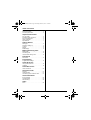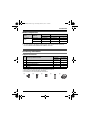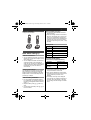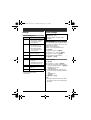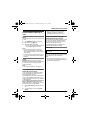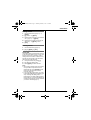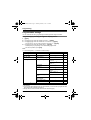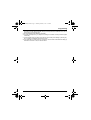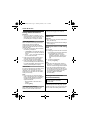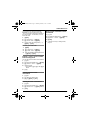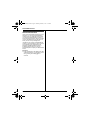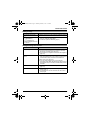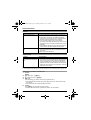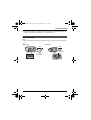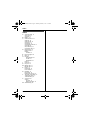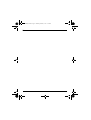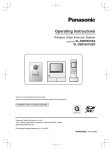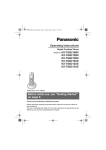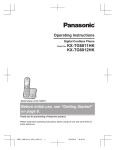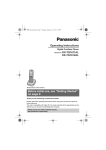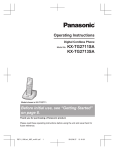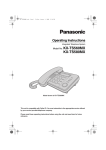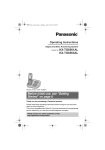Download 280. KX-TG3419
Transcript
TG341xBX(e).book Page 1 Thursday, March 3, 2011 1:47 PM
Operating Instructions
2.4 GHz Digital Cordless Phone
Model No.
KX-TG3411BX
KX-TG3412BX
KX-TG3419BX
KX-TG3411SX
Model shown is KX-TG3411.
Before initial use, see “Getting Started”
on page 8.
Thank you for purchasing a Panasonic product.
Please read these operating instructions before using the unit and save them for
future reference.
This unit is compatible with Caller ID. You must subscribe to the appropriate service
offered by your service provider/telephone company.
Please access our online customer survey:
http://panasonic.net/pcc/tel/q
TG341xBX(e).book Page 2 Thursday, March 3, 2011 1:47 PM
Table of Contents
Introduction
Model composition. . . . . . . . . . . . . . . . . . . . 3
Accessory information . . . . . . . . . . . . . . . . . 3
Important Information
For your safety. . . . . . . . . . . . . . . . . . . . . . .
Important safety instructions . . . . . . . . . . . .
For best performance . . . . . . . . . . . . . . . . .
Other information . . . . . . . . . . . . . . . . . . . . .
Specifications. . . . . . . . . . . . . . . . . . . . . . . .
5
6
6
7
7
Getting Started
Setting up. . . . . . . . . . . . . . . . . . . . . . . . . . . 8
Note when setting up . . . . . . . . . . . . . . . . . . 9
Controls . . . . . . . . . . . . . . . . . . . . . . . . . . . 10
Display . . . . . . . . . . . . . . . . . . . . . . . . . . . . 11
Initial settings . . . . . . . . . . . . . . . . . . . . . . . 11
Making/Answering Calls
Making calls . . . . . . . . . . . . . . . . . . . . . . . . 12
Answering calls . . . . . . . . . . . . . . . . . . . . . 12
Useful features during a call . . . . . . . . . . . 13
Phonebook
Phonebook. . . . . . . . . . . . . . . . . . . . . . . . . 14
Programming
Programmable settings . . . . . . . . . . . . . . . 16
Caller ID Service
Using Caller ID service . . . . . . . . . . . . . . . 18
Caller list . . . . . . . . . . . . . . . . . . . . . . . . . . 18
Voice Mail Service
Voice mail service . . . . . . . . . . . . . . . . . . . 20
Intercom/Locator
Intercom. . . . . . . . . . . . . . . . . . . . . . . . . . . 21
Handset locator . . . . . . . . . . . . . . . . . . . . . 21
Transferring calls, conference calls . . . . . . 21
Useful Information
Error messages . . . . . . . . . . . . . . . . . . . . . 22
Troubleshooting . . . . . . . . . . . . . . . . . . . . . 22
Wall mounting . . . . . . . . . . . . . . . . . . . . . . 25
Index
Index . . . . . . . . . . . . . . . . . . . . . . . . . . . . . 26
2
TG341xBX(e).book Page 3 Thursday, March 3, 2011 1:47 PM
Introduction
Model composition
Series
Model No.
KX-TG3411
series
Base unit
Handset
Part No.
Part No.
KX-TG3411
KX-TG3411
KX-TGA341
Quantity
1
KX-TG3412
KX-TG3411
KX-TGA341
2
KX-TG3419
KX-TG3419
KX-TGA341
1
L The Intercom feature is only available for KX-TG3412.
L The suffix (BX/SX) in the following model numbers will be omitted in these instructions:
KX-TG3411BX/KX-TG3412BX/KX-TG3419BX/KX-TG3411SX
Accessory information
Supplied accessories
Quantity
No.
Accessory item/Part number
1
AC adaptor*1
1
2
2
Telephone line cord
1
1
3
Rechargeable batteries*2
2
4
4
Handset cover*3
1
2
5
Charger
–
1
KX-TG3411
KX-TG3419
KX-TG3412
*1 PNLV226BX: KX-TG3411/KX-TG3412, PNLV226E: KX-TG3419
*2 See page 4 for replacement battery information.
*3 The handset cover comes attached to the handset.
1
2
3
4
5
3
TG341xBX(e).book Page 4 Thursday, March 3, 2011 1:47 PM
Introduction
Additional/replacement accessories
Please contact your nearest Panasonic dealer for sales information.
Accessory item
Order number
Rechargeable
batteries
HHR-4MRT*1
Battery type:
– Nickel metal hydride (Ni-MH)
– 2 x AAA (R03) size for each handset
*1 Replacement batteries may have a different capacity from that of the supplied batteries.
4
TG341xBX(e).book Page 5 Thursday, March 3, 2011 1:47 PM
Important Information
For your safety
To prevent severe injury and loss of life/
property, read this section carefully before
using the product to ensure proper and safe
operation of your product.
WARNING
Power connection
L Use only the power source marked on the
product.
L Do not overload power outlets and
extension cords. This can result in the risk
of fire or electric shock.
L Completely insert the AC adaptor/power
plug into the power outlet. Failure to do so
may cause electric shock and/or excessive
heat resulting in a fire.
L Regularly remove any dust, etc. from the
AC adaptor/power plug by pulling it from the
power outlet, then wiping with a dry cloth.
Accumulated dust may cause an insulation
defect from moisture, etc. resulting in a fire.
L Unplug the product from power outlets if it
emits smoke, an abnormal smell, or makes
an unusual noise. These conditions can
cause fire or electric shock. Confirm that
smoke has stopped emitting and contact an
authorized service center.
L Unplug from power outlets and never touch
the inside of the product if its casing has
been broken open.
L Never touch the plug with wet hands.
Danger of electric shock exists.
Installation
L To prevent the risk of fire or electrical shock,
do not expose the product to rain or any
type of moisture.
L Do not place or use this product near
automatically controlled devices such as
automatic doors and fire alarms. Radio
waves emitted from this product may cause
such devices to malfunction resulting in an
accident.
L Do not allow the AC adaptor or telephone
line cord to be excessively pulled, bent or
placed under heavy objects.
Operating safeguards
L Unplug the product from power outlets
before cleaning. Do not use liquid or
aerosol cleaners.
L Do not disassemble the product.
L Do not spill liquids (detergents, cleansers,
etc.) onto the telephone line cord plug, or
allow it to become wet at all. This may
cause a fire. If the telephone line cord plug
becomes wet, immediately pull it from the
telephone wall jack, and do not use.
Medical
L Consult the manufacturer of any personal
medical devices, such as pacemakers or
hearing aids, to determine if they are
adequately shielded from external RF
(radio frequency) energy. (The product
operates in the frequency range of 2.40
GHz to 2.48 GHz, and the RF transmission
power is 125 mW (max.).)
L Do not use the product in health care
facilities if any regulations posted in the
area instruct you not to do so. Hospitals or
health care facilities may be using
equipment that could be sensitive to
external RF energy.
CAUTION
Installation and location
L Never install telephone wiring during an
electrical storm.
L Never install telephone line jacks in wet
locations unless the jack is specifically
designed for wet locations.
L Never touch uninsulated telephone wires or
terminals unless the telephone line has
been disconnected at the network interface.
L Use caution when installing or modifying
telephone lines.
L The AC adaptor is used as the main
disconnect device. Ensure that the AC
outlet is installed near the product and is
easily accessible.
5
TG341xBX(e).book Page 6 Thursday, March 3, 2011 1:47 PM
Important Information
L This product is unable to make calls when:
– the handset batteries need recharging or
have failed.
– there is a power failure.
4. Use only the power cord and batteries
indicated in this manual. Do not dispose of
batteries in a fire. They may explode.
Check with local codes for possible special
disposal instructions.
Battery
SAVE THESE INSTRUCTIONS
L We recommend using the batteries noted
on page 4. USE ONLY rechargeable
Ni-MH batteries AAA (R03) size.
L Do not mix old and new batteries.
L Do not open or mutilate the batteries.
Released electrolyte from the batteries is
corrosive and may cause burns or injury to
the eyes or skin. The electrolyte is toxic and
may be harmful if swallowed.
L Exercise care when handling the batteries.
Do not allow conductive materials such as
rings, bracelets, or keys to touch the
batteries, otherwise a short circuit may
cause the batteries and/or the conductive
material to overheat and cause burns.
L Charge the batteries provided with or
identified for use with this product only, in
accordance with the instructions and
limitations specified in this manual.
L Only use a compatible base unit (or
charger) to charge the batteries. Do not
tamper with the base unit (or charger).
Failure to follow these instructions may
cause the batteries to swell or explode.
Important safety
instructions
When using your product, basic safety
precautions should always be followed to
reduce the risk of fire, electric shock, and
injury to persons, including the following:
1. Do not use this product near water for
example, near a bathtub, washbowl,
kitchen sink, or laundry tub, in a wet
basement or near a swimming pool.
2. Avoid using a telephone (other than a
cordless type) during an electrical storm.
There may be a remote risk of electric
shock from lightning.
3. Do not use the telephone to report a gas
leak in the vicinity of the leak.
6
For best performance
Base unit location/avoiding noise
The base unit and other compatible Panasonic
units use radio waves to communicate with
each other.
L For maximum coverage and noise-free
communications, place your base unit:
– at a convenient, high, and central
location with no obstructions between
the handset and base unit in an indoor
environment.
– away from electronic appliances such as
TVs, radios, personal computers,
wireless devices, or other phones.
– facing away from radio frequency
transmitters, such as external antennas
of mobile phone cell stations. (Avoid
putting the base unit on a bay window or
near a window.)
L Coverage and voice quality depends on the
local environmental conditions.
L If the reception for a base unit location is not
satisfactory, move the base unit to another
location for better reception.
Environment
L Keep the product away from electrical noise
generating devices, such as fluorescent
lamps and motors.
L The product should be kept free from
excessive smoke, dust, high temperature,
and vibration.
L The product should not be exposed to direct
sunlight.
L Do not place heavy objects on top of the
product.
L When you leave the product unused for a
long period of time, unplug the product from
the power outlet.
TG341xBX(e).book Page 7 Thursday, March 3, 2011 1:47 PM
Important Information
L The product should be kept away from heat
sources such as heaters, kitchen stoves,
etc. It should not be placed in rooms where
the temperature is less than 0 °C or greater
than 40 °C. Damp basements should also
be avoided.
L The maximum calling distance may be
shortened when the product is used in the
following places: Near obstacles such as
hills, tunnels, underground, near metal
objects such as wire fences, etc.
L Operating the product near electrical
appliances may cause interference. Move
away from the electrical appliances.
Routine care
L Wipe the outer surface of the product
with a soft moist cloth.
L Do not use benzine, thinner, or any
abrasive powder.
Other information
CAUTION: Risk of explosion if battery is
replaced by an incorrect type. Dispose of used
batteries according to the instructions.
Notice for product disposal, transfer,
or return
L This product can store your private/
confidential information. To protect your
privacy/confidentiality, we recommend that
you erase information such as phonebook
or caller list entries from the memory before
you dispose of, transfer, or return the
product.
Information on Disposal in other
Countries outside the European
Union
These symbols are only valid in the European
Union. If you wish to discard these items,
please contact your local authorities or dealer
and ask for the correct method of disposal.
Specifications
■ Frequency range:
2.40 GHz to 2.48 GHz
■ RF transmission power:
125 mW (max.)
■ Power source:
100-240 V AC, 50/60 Hz*1
220-240 V AC, 50/60 Hz*2
■ Power consumption:
Base unit:
Standby: Approx. 0.5 W
Maximum: Approx. 2.5 W
Charger:
Standby: Approx. 0.1 W
Maximum: Approx. 2.0 W
■ Operating conditions:
0 °C – 40 °C, 20 % – 80 % relative air
humidity (dry)
*1 KX-TG3411/KX-TG3412
*2 KX-TG3419
Note:
L Design and specifications are subject to
change without notice.
L The illustrations in these instructions may
vary slightly from the actual product.
7
TG341xBX(e).book Page 8 Thursday, March 3, 2011 1:47 PM
Getting Started
■ Charger
Setting up
Connections
L Use only the supplied Panasonic AC
adaptor.*1
L When mounting the unit on a wall, see page
25.
■ Base unit
Important:
L First plug in the supplied telephone line
cord and then plug in the AC adaptor
cord.
“Click”
To single-line
telephone jack
DSL/ADSL filter*2
“Click”
(100-240 V AC, 50/60 Hz)*3
(220-240 V AC, 50/60 Hz)*4
Correct
Wrong
*1 PNLV226BX: KX-TG3411/KX-TG3412,
PNLV226E: KX-TG3419
*2 DSL/ADSL filter (not supplied) is required if
you have DSL/ADSL service.
*3 KX-TG3411/KX-TG3412
*4 KX-TG3419
8
Battery installation
L USE ONLY Ni-MH batteries AAA (R03)
size.
L Do NOT use Alkaline/Manganese/Ni-Cd
batteries.
L Confirm correct polarities (S, T).
Press plug firmly.
Hook
Hooks
(100-240 V AC,
50/60 Hz)
Rechargeable Ni-MH ONLY
TG341xBX(e).book Page 9 Thursday, March 3, 2011 1:47 PM
Getting Started
Battery charging
Note for battery charging
Charge for about 7 hours.
L It is normal for the handset to feel warm
during charging.
L Clean the charge contacts of the handset,
base unit, and charger with a soft and dry
cloth once a month. Before cleaning the
unit, disconnect from power outlets and any
telephone line cords. Clean more often if
the unit is exposed to grease, dust, or high
humidity.
Battery level
Icon
Note when setting up
Note for connections
L The AC adaptor must remain connected at
all times. (It is normal for the adaptor to feel
warm during use.)
L The AC adaptor should be connected to a
vertically oriented or floor-mounted AC
outlet. Do not connect the AC adaptor to a
ceiling-mounted AC outlet, as the weight of
the adaptor may cause it to become
disconnected.
During a power failure
The unit will not work during a power failure.
We recommend connecting a corded-type
telephone (without AC adaptor) to the same
telephone line or to the same telephone line
jack using a T-adaptor.
Note for battery installation
L Use the supplied rechargeable batteries.
For replacement, we recommend using the
Panasonic rechargeable batteries noted on
page 4, 6.
L Wipe the battery ends (S, T) with a dry
cloth.
L Avoid touching the battery ends (S, T) or
the unit contacts.
Battery level
5
High
6
Medium
7
Low
074
8
Needs charging.
Empty
Panasonic Ni-MH battery
performance (supplied batteries)
Operation
Operating time
In continuous use
10 hours max.
Not in use
(standby)
6 days max.
Note:
L Actual battery performance depends on
usage and ambient environment.
L Even after the batteries are fully charged,
the handset can be left on the base unit or
charger without any ill effect on the
batteries.
L The battery level may not be displayed
correctly after you replace the batteries. In
this case, place the handset on the base
unit or charger and let it charge for at least 7
hours.
9
TG341xBX(e).book Page 10 Thursday, March 3, 2011 1:47 PM
Getting Started
A Navigator key
– {^}, {V}, {<}, or {>}: Scroll through various
lists and items.
– ? VOL. (Volume: {^} or {V}): Adjust the
receiver volume while talking.
– {<} CID (Caller ID): View the caller list.
– {>} REDIAL: View the redial list.
Controls
Handset
E
Base unit
A
F
G
M
A
B
C
H
I
J
D
A Charge contacts
B {x} (Locator)
K
L
A
A
B
C
D
E
F
G
H
I
J
K
L
M
10
{k} (Phonebook)
{C} (TALK)
{C} (Clear)
Dial keypad (*: TONE)
Receiver
Display
{j/OK} (Menu/OK)
{P} (Pause)
{OFF}
{FLASH} {CALL WAIT}
Microphone
Charge contacts
Ringer
B
TG341xBX(e).book Page 11 Thursday, March 3, 2011 1:47 PM
Getting Started
Display
Initial settings
Handset display items
Item
Meaning
w
Within base unit range
L When flashing: Handset is
searching for the base
unit. (page 23)
C
Handset is on an outside call.
L When flashing slowly:
The call is put on hold.
L When flashing rapidly:
An incoming call is now
being received.
0
New voice mail message
received.*1 (page 20)
T
Ringer volume is off. (page
16)
k
Phonebook is opened.
y
L There are missed calls.*2
(page 18)
L Displayed when searching
the caller list. (page 18)
5
Battery level
[P]
Call sharing mode is off.*3
(page 16)
In use
Someone is using the line.
Symbol meaning:
Example: {r}: “Off”
Press {V} or {^} to select the words in
quotations.
Dialing mode
If you cannot make calls, change this setting
according to your telephone line service. The
default setting is “Tone”.
“Tone”: For tone dial service.
“Pulse”: For rotary/pulse dial service.
1
2
3
4
5
6
{j/OK}
{r}: “Settings” s {j/OK}
{r}: “Set tel line” s {j/OK}
{r}: “Dial mode” s {j/OK}
{r}: Select the desired setting.
{j/OK} s {OFF}
Date and time
1 {j/OK}
2 {r}: “Date & time” s {j/OK}
3 Enter the current date, month, and year
by selecting 2 digits for each. s {j/OK}
Example: 15 July, 2011
15 )7 11
4
Enter the current hour and minute (24hour clock format) by selecting 2 digits for
each.
Example: 15:30
15 3)
5
{j/OK} s {OFF}
*1 Voice mail subscribers only
*2 Caller ID subscribers only
*3 KX-TG3412
Note:
L The date and time may be incorrect after a
power failure. In this case, set the date and
time again.
11
TG341xBX(e).book Page 12 Thursday, March 3, 2011 1:47 PM
Making/Answering Calls
Making calls
Answering calls
1
Lift the handset and dial the phone
number.
L To correct a digit, press {C}.
1
2
3
Press {C}.
Lift the handset and press {C} when the
unit rings.
L You can also answer the call by
pressing any dial key from ) to 9, *,
or (. (Any key answer feature)
2
When you finish talking, press {OFF} or
place the handset on the base unit or
charger.
When you finish talking, press {OFF} or
place the handset on the base unit or
charger.
Adjusting the receiver volume
Press {^} or {V} repeatedly while talking.
Making a call using the redial list
The last 5 phone numbers dialed are stored in
the redial list (each 48 digits max.).
1 {>} REDIAL
2 {r}: Select the desired phone number.
3 {C}
Erasing a number in the redial list
1
2
{>} REDIAL
3
{j/OK} s {OFF}
{r}: Select the desired phone number.
s {C}
Pause (for PBX/long distance service
users)
A pause is sometimes required when making
calls using a PBX or long distance service.
When storing a calling card access number
and/or PIN in the phonebook, a pause is also
needed (page 15).
Example: If you need to dial the line access
number “9” when making outside calls with a
PBX:
1
2
9 s {P}
Dial the phone number. s {C}
Note:
L A 3.5 second pause is inserted each time
{P} is pressed. Repeat as needed to create
longer pauses.
12
Auto talk
You can answer calls simply by lifting the
handset off the base unit or charger. You do
not need to press {C}. To turn this feature on,
see page 16.
Adjusting the handset ringer volume
■ While the handset is ringing for an
incoming call:
Press {^} or {V} repeatedly to select the
desired volume.
■ Programming the volume beforehand:
1 {j/OK}
2 {r}: “Settings” s {j/OK}
3 {r}: “Ringer setup” s {j/OK}
4 {r}: “Volume” s {j/OK}
5 {r}: Select the desired volume.
6 {j/OK} s {OFF}
Temporary handset ringer off
While the handset is ringing for a call, you can
turn the ringer off temporarily by pressing
{OFF}.
TG341xBX(e).book Page 13 Thursday, March 3, 2011 1:47 PM
Making/Answering Calls
Useful features during a
call
Hold
This feature allows you to put an outside call
on hold.
1
2
3
Press {j/OK} during an outside call.
{r}: “Hold” s {j/OK}
To release hold, press {C}.
L Another handset user can take the call
by pressing {C}. (KX-TG3412)
Note:
L If a call is kept on hold for more than 9
minutes, the call rings at your unit again.
After 1 additional minute on hold, the call is
disconnected.
L If another phone is connected to the same
line, you can also take the call by lifting its
handset.
Flash
{FLASH} allows you to use the special
features of your host PBX such as transferring
an extension call, or accessing optional
telephone services.
Note:
L To change the flash time, see page 16.
Note:
L Please contact your service provider/
telephone company for details and
availability of this service in your area.
Temporary tone dialing (for
rotary/pulse service users)
You can temporarily switch the dialing mode to
tone when you need to access touch-tone
services (for example, answering services,
telephone banking services, etc.).
Press * (TONE) before entering access
numbers which require tone dialing.
Call share
Available for:
KX-TG3412
You can join an existing outside call.
To join the conversation, press {C} when the
other handset is on an outside call.
Note:
L To prevent other users from joining your
conversations with outside callers, turn call
sharing mode off (page 16).
For call waiting or Call Waiting
Caller ID service users
To use call waiting or Call Waiting Caller ID,
you must first subscribe with your service
provider/telephone company.
This feature allows you to receive calls while
you are already talking on the phone. If you
receive a call while on the phone, you will hear
a call waiting tone.
If you subscribe to both Caller ID and Call
Waiting with Caller ID services, the 2nd
caller’s information is displayed after you hear
the call waiting tone on the handset.
1
Press {CALL WAIT} to answer the 2nd
call.
2
To switch between calls, press {CALL
WAIT}.
13
TG341xBX(e).book Page 14 Thursday, March 3, 2011 1:47 PM
Phonebook
Phonebook
The phonebook allows you to make calls
without having to dial manually. You can add
50 names and phone numbers to the
phonebook.
Important:
L If you add entries on one handset, the
entries can be shared on all handsets. Only
1 person can access the phonebook at a
time. (KX-TG3412)
Adding entries
1 {k} s {j/OK}
2 {r}: “New entry” s {j/OK}
3 Enter the party’s name (16 characters
max.). s {j/OK}
4
5
Enter the party’s phone number (24 digits
max.). s {j/OK} 2 times
L To add other entries, repeat from step
3.
{OFF}
Character table for entering names
While entering characters, you can switch
between uppercase and lowercase by
pressing * (A→a).
Character
#
&
’
(
)
;
,
–
.
/
3
4
5
6
7
14
Character
8
T
U
V
8
t
u
v
8
W
X
Y
Z
9
w
x
y
z
9
9
A
B
C
2
a
b
c
2
D
E
F
3
d
e
f
3
G
H
I
4
g
h
i
4
J
K
L
5
j
k
l
5
M
N
O
6
m
n
o
6
1
Erasing the character or number
Press {<} or {>}. s {C}
L Press and hold {C} to erase all characters
or numbers.
Finding and calling from a
phonebook entry
Scrolling through all entries
1
2
Q
R
S
7
p
q
r
s
7
{k}
{r}: Select the desired entry.
L To switch the display from name to
phone number, press {>}. To return,
press {<}.
{C}
Searching by first character
1
2
3
P
0
)
L To enter another character that is located
on the same dial key, first press {>} to
move the cursor to the next space.
L in the above table represents a single
space.
3
Key
1
2
Key
4
{k}
Press the dial key () – 9) which
contains the character you are searching
for (page 14).
L Press the same dial key repeatedly to
display the first entry corresponding to
each character located on that dial
key.
L If there is no entry corresponding to
the character you selected, the next
entry is displayed.
{r}: Scroll through the phonebook if
necessary.
{C}
TG341xBX(e).book Page 15 Thursday, March 3, 2011 1:47 PM
Phonebook
Editing entries
1 Find the desired entry (page 14). s
{j/OK}
2
3
{r}: “Edit” s {j/OK}
4
Edit the phone number if necessary (24
digits max.). s {j/OK} 2 times
5
Edit the name if necessary (16 characters
max.; page 14). s {j/OK}
{OFF}
Erasing entries
1 Find the desired entry (page 14).
2 {C} s {j/OK} s {OFF}
Chain dial
This feature allows you to dial phone numbers
in the phonebook while you are on a call. This
feature can be used, for example, to dial a
calling card access number or bank account
PIN that you have stored in the phonebook,
without having to dial manually.
1
2
3
During an outside call, press {k}.
{r}: Select the desired entry.
Press {j/OK} to dial the number.
Note:
L When storing a calling card access number
and your PIN in the phonebook as one
phonebook entry, press {PAUSE} to add
pauses after the number and PIN as
necessary (page 12).
L If you have rotary/pulse service, you need
to press * (TONE) before pressing {k} in
step 1 to change the dialing mode
temporarily to tone. When adding entries to
the phonebook, we recommend adding *
(TONE) to the beginning of phone numbers
you wish to chain dial (page 14).
15
TG341xBX(e).book Page 16 Thursday, March 3, 2011 1:47 PM
Programming
Programmable settings
You can customize the unit by programming the following features using the handset.
Programming by scrolling through the display menus
1 {j/OK}
2 Press {V} or {^} to select the desired main menu. s {j/OK}
3 Press {V} or {^} to select the desired item in sub-menu 1. s {j/OK}
L In some cases, you may need to select from sub-menu 2. s {j/OK}
4
Press {V} or {^} to select the desired setting. s {j/OK}
L This step may vary depending on the feature being programmed.
L To exit the operation, press {OFF}.
Note:
L In the following table, < > indicates the default settings.
Main menu
Sub-menu 1
Sub-menu 2
Page
Caller list
–
–
18
Intercom*1
–
–
21
–
14
Add Ph.Book
(Ph.Book: phonebook)
New entry*2
Settings
Ringer setup
Contrast
<Level 3>
Area code*5
Set tel line
Date & time*2
Volume*3
<Level 6>
12
Ringer tone*4
<Tone 1>
–
–
–
–
18
Dial mode*2
<Tone>
11
Flash time*2, *6
<700 ms>
13
Call sharing*1, *2
<On>
–
13
Register HS
(HS: handset)
–
24
Key tone*7 <On>
–
–
Auto talk*8 <Off>
–
12
–
11
–
*1 KX-TG3412
*2 If you program these settings using one of the handsets, you do not need to program the same
item using another handset. (KX-TG3412)
*3 Ringer volume cannot be turned off for intercom calls and paging.
16
TG341xBX(e).book Page 17 Thursday, March 3, 2011 1:47 PM
Programming
*4 If you select one of the melody ringer tones, the ringer tone continues to play for several
seconds even if the caller has already hung up. You may either hear a dial tone or no one on
the line when you answer the call.
*5 KX-TG3411BX/KX-TG3412BX/KX-TG3419BX
*6 The flash time depends on your telephone exchange or host PBX. Contact your PBX supplier
if necessary.
*7 Turn this feature off if you prefer not to hear key tones while you are dialing or pressing any
keys, including confirmation tones and error tones.
*8 If you subscribe to a Caller ID service and want to view the caller’s information after lifting up
the handset to answer a call, turn off this feature.
17
TG341xBX(e).book Page 18 Thursday, March 3, 2011 1:47 PM
Caller ID Service
Using Caller ID service
Important:
L This unit is Caller ID compatible. To use
Caller ID features, you must subscribe to a
Caller ID service. Contact your service
provider/telephone company for details.
Caller ID features
When an outside call is being received, the
caller’s phone number is displayed.
Caller information for the last 50 callers is
logged in the caller list from the most recent
call to the oldest.
L If the unit cannot receive caller information,
the following is displayed:
– “OUTofAREA”: The caller dials from an
area which does not provide a Caller ID
service.
– “Priv. call”: The caller requests not
to send caller information.
L If the unit is connected to a PBX system,
caller information may not be properly
received. Contact your PBX supplier.
L If the name display service is available in
your area, the display shows caller names.
For further information, please contact your
service provider/telephone company.
Missed calls
If a call is not answered, the unit treats it as a
missed call. The display shows y and
“Missed call”. This lets you know if you
should view the caller list to see who called
while you were away.
Note:
L Even when there are unviewed missed
calls, y and “Missed call” disappears
from the standby display if the following
operation is performed by one of the
registered handsets:
– Being replaced on the base unit or
charger.
– Pressing {OFF}.
Phonebook name display
When caller information is received and it
matches a phone number stored in the
18
phonebook, the stored name in the phonebook
is displayed and logged in the caller list.
Caller list
Important:
L Only 1 person can access the caller list at a
time. (KX-TG3412)
L Make sure the unit’s date and time setting is
correct (page 11).
Viewing the caller list and calling
back
1 {<} CID
2 Press {V} to search from the most recent
call, or {^} to search from the oldest call.
L If > is displayed, not all of the
information is shown. To see the
remaining information, press {>}. To
return to the previous screen, press
{<}.
3
To call back, press {C}.
To exit, press {OFF}.
Note:
L If the entry has already been viewed or
answered, “Q” is displayed, even if it was
viewed or answered using another handset.
L If you do not want to dial the area code
when making calls from the caller list, you
can store the area code which you want the
unit to delete automatically (page 18).
(KX-TG3411BX/KX-TG3412BX/
KX-TG3419BX)
Storing an area code to be
deleted automatically
Available for:
KX-TG3411BX/KX-TG3412BX/
KX-TG3419BX
In some situations, phone numbers stored
automatically in the caller list (page 18) will
include area codes. If you do not want to dial
the area code when making calls from the
TG341xBX(e).book Page 19 Thursday, March 3, 2011 1:47 PM
Caller ID Service
caller list, you can store the area code which
you want the unit to delete automatically.
Example: You have stored the area code
“123”. If you make a call from the caller list to
the phone number “123-456-7890”, the unit
dials “456-7890”.
1
2
3
4
{j/OK}
{r}: “Settings” s {j/OK}
{r}: “Area code” s {j/OK}
Enter an area code (5 digits max.). s
{j/OK} s {OFF}
Storing caller information to the
phonebook
1 {<} CID
2 {r}: Select the desired entry. s {j/OK}
3 {r}: “Edit & Save” s {j/OK}
4 {j/OK}
5 Continue from step 3, “Editing entries”,
page 15.
To erase your area code
1
2
3
4
{j/OK}
{r}: “Settings” s {j/OK}
{r}: “Area code” s {j/OK}
Press and hold {C} until all digits erased.
s {j/OK} s {OFF}
Editing a caller’s phone number
before calling back
You can edit a phone number in the caller list.
1
2
3
4
5
{<} CID
{r}: Select the desired entry. s {j/OK}
{r}: “Edit & Save” s {j/OK}
Edit the number.
L Press dial key () to 9) to add, {C} to
delete.
{C}
Erasing selected caller
information
1 {<} CID
2 {r}: Select the desired entry.
3 {C} s {j/OK} s {OFF}
Erasing all caller information
1 {<} CID
2 {r}: Select the desired entry. s {j/OK}
3 {r}: “Erase all” s {j/OK} 2 times
4 {OFF}
19
TG341xBX(e).book Page 20 Thursday, March 3, 2011 1:47 PM
Voice Mail Service
Voice mail service
Voice mail is an automatic answering service
offered by your service provider/telephone
company. After you subscribe to this service,
your service provider/telephone company’s
voice mail system answers calls for you when
you are unavailable to answer the phone or
when your line is busy. Messages are
recorded by your service provider/telephone
company, not your telephone. When you have
new messages, 0 is displayed on the
handset if message indication service is
available. Please contact your service
provider/telephone company for details of this
service.
Important:
L If 0 still remains on the display even after
you have listened to new messages, turn it
off by pressing and holding ( for 2
seconds.
20
TG341xBX(e).book Page 21 Thursday, March 3, 2011 1:47 PM
Intercom/Locator
Intercom
Available for:
KX-TG3412
Intercom calls can be made between
handsets.
Note:
L If you receive an outside call while talking
on the intercom, you hear 2 tones. To
answer the call with the handset, press
{OFF}, then press {C}.
L When paging the handset, the paged
handset beeps for 1 minute.
Making an intercom call
1 {j/OK}
2 {r}: “Intercom” s {j/OK}
L To stop paging, press {OFF}.
3
When you finish talking, press {OFF}.
Answering an intercom call
1 Press {C} to answer the page.
2 When you finish talking, press {OFF}.
Handset locator
You can locate a misplaced handset by paging
it.
1
Base unit: Press {x}.
L All registered handsets beep for 1
minute.
2
To stop paging:
Base unit: Press {x}.
Handset: Press {OFF}.
Transferring calls,
conference calls
Available for:
KX-TG3412
Outside calls can be transferred or a
conference call with an outside party can be
made between 2 handsets.
1
2
3
During an outside call, press {j/OK}.
4
To complete the transfer:
Press {OFF}.
L The outside call is being routed to the
destination unit.
{r}: “Intercom” s {j/OK}
Wait for the paged party to answer.
L If the paged party does not answer,
press {C} to return to the outside call.
To establish a conference call:
Press {j/OK}. s
{r}: “Conference” s {j/OK}
L To leave the conference, press {OFF}.
The other 2 parties can continue the
conversation.
L To put the outside call on hold, press
{j/OK}. s {r}: “Hold” s {j/OK}
To resume the conference, press
{j/OK}. s {r}: “Conference” s
{j/OK}
Answering a transferred call
Press {C} to answer the page.
21
TG341xBX(e).book Page 22 Thursday, March 3, 2011 1:47 PM
Useful Information
Error messages
Display message
Cause/solution
Busy
L The called handset is in use.*1
L Another handset is in use and the system is busy. Try
again later.*1
L The handset you are using is too far from the base
unit. Move closer and try again.
No link
L The handset has lost communication with the base
unit. Move closer to the base unit and try again.
L Unplug the base unit’s AC adaptor to reset the unit.
Reconnect the adaptor and try again.
L The handset’s registration may have been canceled.
Re-register the handset (page 24).
*1 KX-TG3412
Troubleshooting
If you still have difficulties after following the instructions in this section, disconnect the base unit’s
AC adaptor, then reconnect the base unit’s AC adaptor. Remove the batteries from the handset,
and then insert the batteries into the handset again.
General use
Problem
Cause/solution
The handset does not turn on
even after installing charged
batteries.
L Place the handset on the base unit or charger to turn on
the handset.
The unit does not work.
L
L
L
L
I cannot hear a dial tone.
L The base unit’s AC adaptor or telephone line cord is not
connected. Check the connections.
L Disconnect the base unit from the telephone line and
connect the line to a known working telephone. If the
working telephone operates properly, contact our service
personnel to have the unit repaired. If the working
telephone does not operate properly, contact your service
provider/telephone company.
22
Make sure the batteries are installed correctly (page 8).
Fully charge the batteries (page 9).
Check the connections (page 8).
Unplug the base unit’s AC adaptor to reset the unit.
Reconnect the adaptor and try again.
L The handset has not been registered to the base unit.
Register the handset (page 24).
TG341xBX(e).book Page 23 Thursday, March 3, 2011 1:47 PM
Useful Information
Battery recharge
Problem
Cause/solution
The handset beeps and/or
7 flashes.
L Battery charge is low. Fully charge the batteries (page 9).
I fully charged the batteries, but
– 7 still flashes,
– 8 is displayed, or
– the operating time seems to
be shorter.
L Clean the battery ends (S, T) and the charge contacts
with a dry cloth and charge again.
L It is time to replace the batteries (page 8).
Making/answering calls, intercom
Problem
Cause/solution
w is flashing.
L The handset is too far from the base unit. Move closer.
L The base unit’s AC adaptor is not properly connected.
Reconnect AC adaptor to the base unit.
L The handset is not registered to the base unit. Register it
(page 24).
Noise is heard, sound cuts in
and out.
L You are using the handset or base unit in an area with
high electrical interference. Re-position the base unit and
use the handset away from sources of interference.
L Move closer to the base unit.
L If you use a DSL/ADSL service, we recommend
connecting a DSL/ADSL filter between the base unit and
the telephone line jack. Contact your DSL/ADSL provider
for details.
The handset does not ring.
L The ringer volume is turned off. Adjust the ringer volume
(page 12).
I cannot make a call.
L The dialing mode may be set incorrectly. Change the
setting (page 11).
L The handset is too far from the base unit. Move closer
and try again.
23
TG341xBX(e).book Page 24 Thursday, March 3, 2011 1:47 PM
Useful Information
Caller ID
Problem
Cause/solution
Caller information is not
displayed.
L You must subscribe to Caller ID service. Contact your
service provider/telephone company for details.
L If your unit is connected to any additional telephone
equipment such as a Caller ID box or cordless telephone
line jack, plug the unit directly into the wall jack.
L If you use a DSL/ADSL service, we recommend
connecting a DSL/ADSL filter between the base unit and
the telephone line jack. Contact your DSL/ADSL provider
for details.
L Other telephone equipment may be interfering with this
unit. Disconnect the other equipment and try again.
Caller information is displayed
late.
L Depending on your service provider/telephone company,
the unit may display the caller’s information at the 2nd
ring or later.
L Move closer to the base unit.
Liquid damage
Problem
Cause/solution
Liquid or other form of moisture
has entered the handset/base
unit.
L Disconnect the AC adaptor and telephone line cord from
the base unit. Remove the batteries from the handset and
leave to dry for at least 3 days. After the handset/base
unit are completely dry, reconnect the AC adaptor and
telephone line cord. Insert the batteries and charge fully
before use. If the unit does not work properly, contact an
authorized service center.
Caution:
L To avoid permanent damage, do not use a microwave oven to speed up the drying process.
Registering a handset to the base unit
1
Handset:
{j/OK}
2
3
4
{r}: “Settings” s {j/OK}
5
Handset:
Press {j/OK}, then wait until a long beep sounds.
L When the handset has been registered successfully, w stops flashing.
24
{r}: “Register HS” s {j/OK}
Base unit:
Press and hold {x} for about 5 seconds. (No registration tone)
L If all registered handsets start ringing, press {x} again to stop, then repeat this step.
(KX-TG3412)
L The next step must be completed within 90 seconds.
TG341xBX(e).book Page 25 Thursday, March 3, 2011 1:47 PM
Useful Information
Note:
L If the registration fails, try to deregister the handset and then re-register it again. Press and
hold {x} for 90 seconds on the base unit. s Repeat from step 1.
Wall mounting
Note:
L Make sure that the wall and the fixing method are strong enough to support the weight of the
unit.
■ Base unit
■ Charger
25 mm
30 mm
Screws
(Not supplied)
Screws
(Not supplied)
Hook
Hooks
25
TG341xBX(e).book Page 26 Thursday, March 3, 2011 1:47 PM
Index
Index
A
B
C
D
E
F
H
I
K
M
P
R
T
V
W
26
Answering calls: 12
Area code: 18
Auto talk: 12
Battery: 8, 9
Caller ID service: 18
Caller list: 18
Caller list edit: 19
Call share: 13
Call waiting: 13
Call Waiting Caller ID: 13
Chain dial: 15
CID (Caller ID): 18
Conference calls: 21
Date and time: 11
Dialing mode: 11
Display
Contrast: 16
Error messages: 22
Flash: 13
Handset
Deregistration: 25
Locator: 21
Registration: 24
Hold: 13
Intercom: 21
Key tone: 16
Making calls: 12
Missed calls: 18
Pause: 12
Phonebook: 14
Power failure: 9
Redialing: 12
Ringer tone: 16
Rotary/pulse service: 13
Temporary tone dialing: 13
Transferring calls: 21
Troubleshooting: 22
Voice mail: 20
Volume
Receiver: 12
Ringer (Handset): 12
Wall mounting: 25
TG341xBX(e).book Page 27 Thursday, March 3, 2011 1:47 PM
Notes
27
TG341xBX(e).book Page 28 Thursday, March 3, 2011 1:47 PM
For your future reference
We recommend keeping a record of the following information to assist with any repair under
warranty.
Serial No.
Date of purchase
(found on the bottom of the base unit)
Name and address of dealer
Attach your purchase receipt here.
1-62, 4-chome, Minoshima, Hakata-ku, Fukuoka 812-8531, Japan
Web Site: http://www.panasonic.net/
© Panasonic System Networks Co., Ltd. 2011
PNQX3111ZA
TC0311MU0