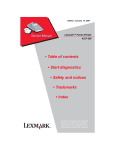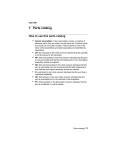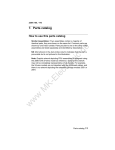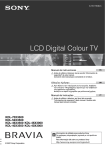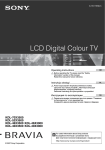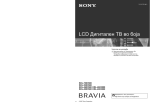Download Forms Printer 2400 Series Service Manual
Transcript
Edition: July 2006 Lexmark Forms Printer 2400 Series 24XX-200 • Table of contents • Start diagnostics • Safety and notices • Trademarks • Index Lexmark and Lexmark with diamond design are trademarks of Lexmark International, Inc., registered in the United States and/or other countries. 24XX-200 Edition: July 13, 2006 The following paragraph does not apply to any country where such provisions are inconsistent with local law: LEXMARK INTERNATIONAL, INC. PROVIDES THIS PUBLICATION “AS IS” WITHOUT WARRANTY OF ANY KIND, EITHER EXPRESS OR IMPLIED, INCLUDING, BUT NOT LIMITED TO, THE IMPLIED WARRANTIES OF MERCHANTABILITY OR FITNESS FOR A PARTICULAR PURPOSE. Some states do not allow disclaimer of express or implied warranties in certain transactions; therefore, this statement may not apply to you. This publication could include technical inaccuracies or typographical errors. Changes are periodically made to the information herein; these changes will be incorporated in later editions. Improvements or changes in the products or the programs described may be made at any time. Comments may be addressed to Lexmark International, Inc., Department D22A/032-2, 740 West New Circle Road, Lexington, Kentucky 40550, U.S.A or e-mail at [email protected]. Lexmark may use or distribute any of the information you supply in any way it believes appropriate without incurring any obligation to you. Lexmark and Lexmark with diamond design are trademarks of Lexmark International, Inc., registered in the United States and/or other countries. All other trademarks are the property of their respective owners. © 2000, 2006 Lexmark International, Inc. All rights reserved. UNITED STATES GOVERNMENT RIGHTS This software and any accompanying documentation provided under this agreement are commercial computer software and documentation developed exclusively at private expense. U.S.A. P/N: 12G9624 24XX-200 Table of contents Safety information . . . . . . . . . . . . . . . . . . . . . . . . . . . . . . . . . . . . . 1-vii Preface . . . . . . . . . . . . . . . . . . . . . . . . . . . . . . . . . . . . . . . . . . . . . . 1-xii General information . . . . . . . . . . . . . . . . . . . . . . . . . . . . . . . . . . . . 1-1 Printer specifications . . . . . . . . . . . . . . . . . . . . . . . . . . . . . . . . . . Printer speeds . . . . . . . . . . . . . . . . . . . . . . . . . . . . . . . . . . . . . . . . . Setup mode . . . . . . . . . . . . . . . . . . . . . . . . . . . . . . . . . . . . . . . . . . . Entering Setup mode . . . . . . . . . . . . . . . . . . . . . . . . . . . . . . . . . . Exiting Setup mode . . . . . . . . . . . . . . . . . . . . . . . . . . . . . . . . . . . Setup menu options . . . . . . . . . . . . . . . . . . . . . . . . . . . . . . . . . . . Interface menu options. . . . . . . . . . . . . . . . . . . . . . . . . . . . . . . . . Setting the tear off position . . . . . . . . . . . . . . . . . . . . . . . . . . . . . Setting Top-of-form (continuous-pull mode). . . . . . . . . . . . . . . . . Setting Top-of-form (cut forms, envelopes) . . . . . . . . . . . . . . . . . Options . . . . . . . . . . . . . . . . . . . . . . . . . . . . . . . . . . . . . . . . . . . . . . . 1-1 1-2 1-2 1-2 1-2 1-3 1-3 1-4 1-5 1-5 1-6 Diagnostic information . . . . . . . . . . . . . . . . . . . . . . . . . . . . . . . . . 2-1 Start . . . . . . . . . . . . . . . . . . . . . . . . . . . . . . . . . . . . . . . . . . . . . . . . . 2-1 Voltage, ground, and continuity readings . . . . . . . . . . . . . . . . . . . . . 2-1 Error indication table . . . . . . . . . . . . . . . . . . . . . . . . . . . . . . . . . . . . 2-2 Symptom check table . . . . . . . . . . . . . . . . . . . . . . . . . . . . . . . . . . . . 2-5 Irrecoverable operator errors . . . . . . . . . . . . . . . . . . . . . . . . . . . 2-11 Service checks . . . . . . . . . . . . . . . . . . . . . . . . . . . . . . . . . . . . . . . . 2-13 Abnormal noise service check . . . . . . . . . . . . . . . . . . . . . . . . . . 2-13 Auto Sheet Feeder (ASF) service check . . . . . . . . . . . . . . . . . . 2-14 Carrier service check . . . . . . . . . . . . . . . . . . . . . . . . . . . . . . . . . 2-16 Intermittent problem service check . . . . . . . . . . . . . . . . . . . . . . 2-18 No print or abnormal print service check . . . . . . . . . . . . . . . . . . 2-21 Operator panel service check . . . . . . . . . . . . . . . . . . . . . . . . . . 2-21 Paper Present sensor service check . . . . . . . . . . . . . . . . . . . . . 2-22 Paper feed service check. . . . . . . . . . . . . . . . . . . . . . . . . . . . . . 2-23 Paper Select sensor service check . . . . . . . . . . . . . . . . . . . . . . 2-26 POST service check. . . . . . . . . . . . . . . . . . . . . . . . . . . . . . . . . . 2-27 Power service check . . . . . . . . . . . . . . . . . . . . . . . . . . . . . . . . . 2-28 Print speed service check . . . . . . . . . . . . . . . . . . . . . . . . . . . . . 2-29 Printhead service check . . . . . . . . . . . . . . . . . . . . . . . . . . . . . . . 2-30 Pull Tractor sensor service check . . . . . . . . . . . . . . . . . . . . . . . 2-32 Top-of-forms service check . . . . . . . . . . . . . . . . . . . . . . . . . . . . 2-33 Tractor 2 service check . . . . . . . . . . . . . . . . . . . . . . . . . . . . . . . 2-34 iii 24XX-200 Diagnostic aids . . . . . . . . . . . . . . . . . . . . . . . . . . . . . . . . . . . . . . . .3-1 Power-On Self Test (POST) . . . . . . . . . . . . . . . . . . . . . . . . . . . . . . .3-2 Print test . . . . . . . . . . . . . . . . . . . . . . . . . . . . . . . . . . . . . . . . . . . . . .3-3 Hex Trace mode . . . . . . . . . . . . . . . . . . . . . . . . . . . . . . . . . . . . . . . .3-4 Printer default settings . . . . . . . . . . . . . . . . . . . . . . . . . . . . . . . . . . . .3-5 U.S. defaults . . . . . . . . . . . . . . . . . . . . . . . . . . . . . . . . . . . . . . . . .3-5 World Trade defaults . . . . . . . . . . . . . . . . . . . . . . . . . . . . . . . . . . .3-5 Clearing paper jams . . . . . . . . . . . . . . . . . . . . . . . . . . . . . . . . . . . . .3-6 Cut sheet jams . . . . . . . . . . . . . . . . . . . . . . . . . . . . . . . . . . . . . . .3-6 Continuous forms jams . . . . . . . . . . . . . . . . . . . . . . . . . . . . . . . . .3-6 Repair information . . . . . . . . . . . . . . . . . . . . . . . . . . . . . . . . . . . . . .4-1 Handling ESD-sensitive parts . . . . . . . . . . . . . . . . . . . . . . . . . . . . . .4-1 Adjustments . . . . . . . . . . . . . . . . . . . . . . . . . . . . . . . . . . . . . . . . . . . .4-2 Printhead-to-platen gap adjustment . . . . . . . . . . . . . . . . . . . . . . .4-2 Bidirectional print adjustment . . . . . . . . . . . . . . . . . . . . . . . . . . . .4-4 Removal procedures . . . . . . . . . . . . . . . . . . . . . . . . . . . . . . . . . . .4-4 Covers, removals . . . . . . . . . . . . . . . . . . . . . . . . . . . . . . . . . . . . . . . .4-5 Covers, front removal . . . . . . . . . . . . . . . . . . . . . . . . . . . . . . . . . .4-6 Covers, ribbon access removal . . . . . . . . . . . . . . . . . . . . . . . . . . .4-6 Covers, option removal . . . . . . . . . . . . . . . . . . . . . . . . . . . . . . . . .4-7 Covers, top removal . . . . . . . . . . . . . . . . . . . . . . . . . . . . . . . . . . .4-8 Covers, operator panel assembly removal . . . . . . . . . . . . . . . . .4-10 Covers, bottom removal . . . . . . . . . . . . . . . . . . . . . . . . . . . . . . .4-11 Electronics removals . . . . . . . . . . . . . . . . . . . . . . . . . . . . . . . . . . . .4-11 EPROM removal . . . . . . . . . . . . . . . . . . . . . . . . . . . . . . . . . . . . .4-11 Logic board removal . . . . . . . . . . . . . . . . . . . . . . . . . . . . . . . . . .4-12 Power supply removal . . . . . . . . . . . . . . . . . . . . . . . . . . . . . . . . .4-13 Carrier removals . . . . . . . . . . . . . . . . . . . . . . . . . . . . . . . . . . . . . . .4-14 Carrier removal . . . . . . . . . . . . . . . . . . . . . . . . . . . . . . . . . . . . . .4-14 Carrier, motor assembly removal . . . . . . . . . . . . . . . . . . . . . . . .4-19 Paper handling removals . . . . . . . . . . . . . . . . . . . . . . . . . . . . . . . . .4-22 Paper Select lever removal . . . . . . . . . . . . . . . . . . . . . . . . . . . . .4-22 Paper feed motor removal . . . . . . . . . . . . . . . . . . . . . . . . . . . . . .4-22 Forms Thickness lever removal . . . . . . . . . . . . . . . . . . . . . . . . .4-23 Print handling removals . . . . . . . . . . . . . . . . . . . . . . . . . . . . . . . . . .4-24 Platen removal . . . . . . . . . . . . . . . . . . . . . . . . . . . . . . . . . . . . . .4-24 Printhead removal . . . . . . . . . . . . . . . . . . . . . . . . . . . . . . . . . . . .4-25 Printhead cables removal . . . . . . . . . . . . . . . . . . . . . . . . . . . . . .4-25 Print unit removal . . . . . . . . . . . . . . . . . . . . . . . . . . . . . . . . . . . .4-26 Ribbon drive rack gear removal . . . . . . . . . . . . . . . . . . . . . . . . .4-28 iv Service Manual 24XX-200 Gears removals . . . . . . . . . . . . . . . . . . . . . . . . . . . . . . . . . . . . . . . Left side gears removal . . . . . . . . . . . . . . . . . . . . . . . . . . . . . . . Right side gears, sub frame removal . . . . . . . . . . . . . . . . . . . . . Rollers removals . . . . . . . . . . . . . . . . . . . . . . . . . . . . . . . . . . . . . . . Roller, upper feed removal. . . . . . . . . . . . . . . . . . . . . . . . . . . . . Roller, lower pinch removal . . . . . . . . . . . . . . . . . . . . . . . . . . . . Roller, lower feed removal . . . . . . . . . . . . . . . . . . . . . . . . . . . . . Sensors removals . . . . . . . . . . . . . . . . . . . . . . . . . . . . . . . . . . . . . . Sensor, Pull Tractor removal . . . . . . . . . . . . . . . . . . . . . . . . . . . Sensor, Head Gap removal . . . . . . . . . . . . . . . . . . . . . . . . . . . . Sensor, Top-of-form removal . . . . . . . . . . . . . . . . . . . . . . . . . . . Sensor, Paper Select removal . . . . . . . . . . . . . . . . . . . . . . . . . . Sensor, Paper Present removal . . . . . . . . . . . . . . . . . . . . . . . . . Flags, Paper Present/Top-of-form removal . . . . . . . . . . . . . . . . Sensor, Home Position sensor removal. . . . . . . . . . . . . . . . . . . Options removals . . . . . . . . . . . . . . . . . . . . . . . . . . . . . . . . . . . . . . Auto Sheet Feeder gears removal . . . . . . . . . . . . . . . . . . . . . . . Auto Sheet Feeder pick-up roller removal . . . . . . . . . . . . . . . . . 4-29 4-29 4-32 4-34 4-34 4-36 4-39 4-41 4-42 4-42 4-42 4-43 4-43 4-43 4-44 4-45 4-45 4-46 Locations and connectors . . . . . . . . . . . . . . . . . . . . . . . . . . . . . . . 5-1 Signal connections . . . . . . . . . . . . . . . . . . . . . . . . . . . . . . . . . . . . . . 5-2 Power supply (9w & 24w). . . . . . . . . . . . . . . . . . . . . . . . . . . . . . . 5-2 Logic board—Parallel interface cable (9w & 24w) . . . . . . . . . . . . 5-5 Logic board—Serial board (9w & 24w) . . . . . . . . . . . . . . . . . . . . 5-7 Logic board—USB cable (9w & 24w). . . . . . . . . . . . . . . . . . . . . . 5-9 Logic board—DC power (9w & 24w) . . . . . . . . . . . . . . . . . . . . . . 5-9 Logic board—Printhead (9w) . . . . . . . . . . . . . . . . . . . . . . . . . . 5-11 Logic board—Printhead (24w) . . . . . . . . . . . . . . . . . . . . . . . . . 5-13 Logic board—Printhead (24w) . . . . . . . . . . . . . . . . . . . . . . . . . 5-15 Logic board—Gap Set sensor (9w & 24w). . . . . . . . . . . . . . . . . 5-17 Logic board—Home Position sensor (9w & 24w) . . . . . . . . . . . 5-17 Logic board—Paper Present sensor (9w & 24w) . . . . . . . . . . . 5-17 Logic board—Paper Select sensor (9w & 24w) . . . . . . . . . . . . . 5-19 Logic board—Pull Tractor sensor (9w & 24w) . . . . . . . . . . . . . . 5-19 Logic board—Top-of-form sensor (9w & 24w) . . . . . . . . . . . . . . 5-19 Logic board—Carrier motor (9w & 24w). . . . . . . . . . . . . . . . . . . 5-21 Logic board—Paper feed motor (9w & 24w) . . . . . . . . . . . . . . . 5-21 Logic board—Operator panel (9w & 24w) . . . . . . . . . . . . . . . . . 5-23 Logic board—Dual tractor cable (9w & 24w) . . . . . . . . . . . . . . . 5-25 Serial board—Serial cable (9w & 24w) . . . . . . . . . . . . . . . . . . . 5-26 Tractor 2 cable connectors. . . . . . . . . . . . . . . . . . . . . . . . . . . . . 5-27 v 24XX-200 Preventive maintenance . . . . . . . . . . . . . . . . . . . . . . . . . . . . . . . . .6-1 Lubrication . . . . . . . . . . . . . . . Lubrication points . . . . . . . Lubrication points (oil) . . . . Lubrication points (grease) ....... ....... ....... ....... ...... ...... ...... ...... ....... ....... ....... ....... ...... ...... ...... ...... . . . .6-1 . . . .6-2 . . . .6-3 . . . .6-4 Parts catalog . . . . . . . . . . . . . . . . . . . . . . . . . . . . . . . . . . . . . . . . . .7-1 How to use this parts catalog . . . . . . . . . . . . . . . . . . . . . . . . . . . . . .7-1 Assembly 1: Covers . . . . . . . . . . . . . . . . . . . . . . . . . . . . . . . . . . . . . .7-2 Assembly 2: Carrier/paper feed (right side) . . . . . . . . . . . . . . . . . . . .7-6 Assembly 3: Carrier/paper feed (left side) . . . . . . . . . . . . . . . . . . . .7-10 Assembly 4: Electronics . . . . . . . . . . . . . . . . . . . . . . . . . . . . . . . . . .7-14 Assembly 5: ASF—Roller/support . . . . . . . . . . . . . . . . . . . . . . . . . .7-16 Assembly 6: ASF—Side frame/covers . . . . . . . . . . . . . . . . . . . . . . .7-18 Assembly 7: Tractor 2 option . . . . . . . . . . . . . . . . . . . . . . . . . . . . . .7-20 Index . . . . . . . . . . . . . . . . . . . . . . . . . . . . . . . . . . . . . . . . . . . . . . . . . I-1 Part number index . . . . . . . . . . . . . . . . . . . . . . . . . . . . . . . . . . . . . . I-5 vi Service Manual 24XX-200 Safety information • The safety of this product is based on testing and approvals of the original design and specific components. The manufacturer is not responsible for safety in the event of use of unauthorized replacement parts. • The maintenance information for this product has been prepared for use by a professional service person and is not intended to be used by others. • There may be an increased risk of electric shock and personal injury during disassembly and servicing of this product. Professional service personnel should understand this and take necessary precautions. • CAUTION: When you see this symbol, there is a danger from hazardous voltage in the area of the product where you are working. Unplug the product before you begin, or use caution if the product must receive power in order to perform the task. Consignes de sécurité • La sécurité de ce produit repose sur des tests et des agréations portant sur sa conception d'origine et sur des composants particuliers. Le fabricant n'assume aucune responsabilité concernant la sécurité en cas d'utilisation de pièces de rechange non agréées. • Les consignes d'entretien et de réparation de ce produit s'adressent uniquement à un personnel de maintenance qualifié. • Le démontage et l'entretien de ce produit pouvant présenter certains risques électriques, le personnel d'entretien qualifié devra prendre toutes les précautions nécessaires. • ATTENTION : Ce symbole indique la présence d'une tension dangereuse dans la partie du produit sur laquelle vous travaillez. Débranchez le produit avant de commencer ou faites preuve de vigilance si l'exécution de la tâche exige que le produit reste sous tension. vii 24XX-200 Norme di sicurezza • La sicurezza del prodotto si basa sui test e sull'approvazione del progetto originale e dei componenti specifici. Il produttore non è responsabile per la sicurezza in caso di sostituzione non autorizzata delle parti. • Le informazioni riguardanti la manutenzione di questo prodotto sono indirizzate soltanto al personale di assistenza autorizzato. • Durante lo smontaggio e la manutenzione di questo prodotto, il rischio di subire scosse elettriche e danni alla persona è più elevato. Il personale di assistenza autorizzato deve, quindi, adottare le precauzioni necessarie. • ATTENZIONE: Questo simbolo indica la presenza di tensione pericolosa nell'area del prodotto. Scollegare il prodotto prima di iniziare o usare cautela se il prodotto deve essere alimentato per eseguire l'intervento. Sicherheitshinweise • Die Sicherheit dieses Produkts basiert auf Tests und Zulassungen des ursprünglichen Modells und bestimmter Bauteile. Bei Verwendung nicht genehmigter Ersatzteile wird vom Hersteller keine Verantwortung oder Haftung für die Sicherheit übernommen. • Die Wartungsinformationen für dieses Produkt sind ausschließlich für die Verwendung durch einen Wartungsfachmann bestimmt. • Während des Auseinandernehmens und der Wartung des Geräts besteht ein zusätzliches Risiko eines elektrischen Schlags und körperlicher Verletzung. Das zuständige Fachpersonal sollte entsprechende Vorsichtsmaßnahmen treffen. • ACHTUNG: Dieses Symbol weist auf eine gefährliche elektrische Spannung hin, die in diesem Bereich des Produkts auftreten kann. Ziehen Sie vor den Arbeiten am Gerät den Netzstecker des Geräts, bzw. arbeiten Sie mit großer Vorsicht, wenn das Produkt für die Ausführung der Arbeiten an den Strom angeschlossen sein muß. viii Service Manual 24XX-200 Pautas de Seguridad • La seguridad de este producto se basa en pruebas y aprobaciones del diseño original y componentes específicos. El fabricante no es responsable de la seguridad en caso de uso de piezas de repuesto no autorizadas. • La información sobre el mantenimiento de este producto está dirigida exclusivamente al personal cualificado de mantenimiento. • Existe mayor riesgo de descarga eléctrica y de daños personales durante el desmontaje y la reparación de la máquina. El personal cualificado debe ser consciente de este peligro y tomar las precauciones necesarias. • PRECAUCIÓN: este símbolo indica que el voltaje de la parte del equipo con la que está trabajando es peligroso. Antes de empezar, desenchufe el equipo o tenga cuidado si, para trabajar con él, debe conectarlo. Informações de Segurança • A segurança deste produto baseia-se em testes e aprovações do modelo original e de componentes específicos. O fabricante não é responsável pela segunrança, no caso de uso de peças de substituição não autorizadas. • As informações de segurança relativas a este produto destinam-se a profissionais destes serviços e não devem ser utilizadas por outras pessoas. • Risco de choques eléctricos e ferimentos graves durante a desmontagem e manutenção deste produto. Os profissionais destes serviços devem estar avisados deste facto e tomar os cuidados necessários. • CUIDADO: Quando vir este símbolo, existe a possível presença de uma potencial tensão perigosa na zona do produto em que está a trabalhar. Antes de começar, desligue o produto da tomada eléctrica ou seja cuidadoso caso o produto tenha de estar ligado à corrente eléctrica para realizar a tarefa necessária. ix 24XX-200 Informació de Seguretat • La seguretat d'aquest producte es basa en l'avaluació i aprovació del disseny original i els components específics. El fabricant no es fa responsable de les qüestions de seguretat si s'utilitzen peces de recanvi no autoritzades. • La informació pel manteniment d’aquest producte està orientada exclusivament a professionals i no està destinada a ningú que no ho sigui. • El risc de xoc elèctric i de danys personals pot augmentar durant el procés de desmuntatge i de servei d’aquest producte. El personal professional ha d’estar-ne assabentat i prendre les mesures convenients. • PRECAUCIÓ: aquest símbol indica que el voltatge de la part de l'equip amb la qual esteu treballant és perillós. Abans de començar, desendolleu l'equip o extremeu les precaucions si, per treballar amb l'equip, l'heu de connectar. x Service Manual 24XX-200 xi 24XX-200 Preface This manual contains maintenance procedures for service personnel. It is divided into the following chapters: 1. General information contains a general description of the MFP and the maintenance approach used to repair it. Special tools and test equipment are listed, as well as general environmental and safety instructions. 2. Diagnostic information contains an error indicator table, symptom tables, and service checks used to isolate failing field replaceable units (FRUs). 3. Diagnostic aids contains tests and checks used to locate or repeat symptoms of MFP problems. 4. Repair information provides instructions for making MFP adjustments and removing and installing FRUs. 5. Connector locations uses illustrations to identify the connector locations and test points on the printer. 6. Preventive maintenance contains the lubrication specifications and recommendations to prevent problems. 7. Parts catalog contains illustrations and part numbers for individual FRUs. Definitions Note: A note provides additional information. Warning: A warning identifies something that might damage the product hardware or software. CAUTION: A caution identifies something that might cause a servicer harm. CAUTION: When you see this symbol, there is a danger from hazardous voltage in the area of the product where you are working. Unplug the product before you begin, or use caution if the product must receive power in order to perform the task. xii Service Manual 24XX-200 1. General information Printer description The Lexmark™ Forms Printer 248X-200 and 249X-200 are small versatile tabletop printers suitable for use in the home or small business. They are especially well-suited for applications that use continuous or multi-part forms. The 2481 and 2491 are widecarriage versions of the 2480 and 2490. Printer specifications • • • • • Printhead life: 300 million characters Standard ribbon life: 4 million characters High-yield ribbon life: 8 million characters Printer life: 5 years Power consumption: 47 watts-maximum/7 watts idler Model 9 Wire 2480-200 X 2481-200 X 24 Wire Short carriage Long carriage X X 2490-200 X 2491-200 X X X General information 1-1 24XX-200 Printer speeds 9 Wire 24 Wire 10 cpi 12 cpi 10 cpi 12 cpi Fast draft 438 cps 510 cps 409 cps 465 cps Draft 309 cps 304 cps 274 cps 328 cps NLQ—Near 77.5 cps 77.5 cps 91.7 cps 109 cps Letter Quality cpi = characters per inch cps = characters per second Setup mode Entering Setup mode 1. Open the operator panel cover to access layer two. 2. Press Setup to put the printer in Setup mode and print the Main Menu. 3. Press LineFeed to print a list of all the available options. 4. Select any option from the Main Menu by pressing the corresponding button. A new menu prints each time you press a button, displaying new selections. 5. After making a selection, the printer prints a page with the changes shown. Exiting Setup mode 1. Press Set TOF until the printer returns to the Main Menu, or press Pitch from any menu containing a Return to Main Menu selection. 2. Press Set TOF again to exit Setup mode. New settings are saved only when the printer exits Setup mode. Note: If the printer runs out of paper while in Setup mode, load more paper into the tractor pins and press Setup to continue. 1-2 Service Manual 24XX-200 Setup menu options Menu Function Forms Macro options Customize macros to print a variety of forms. Data options Define how information is processed. Control options Define how the printer performs basic tasks. Emulation options Determine how the printer interacts with software applications. Interface options Define how information is transferred from a computer to the printer. Interface menu options Menu Function Interface • • • • Honor init • Enable honors the init signal on the parallel port. • Disable ignores the init signal on the parallel port. Data speed • • • • • • • Data bits 7, 8 Parity No, Ignore, Odd, Even Stop bits 1, 2 Protocol • XON/XOFF • MultiXON/XOFF • DTR Pacing Automatically select the printer interface. Use the parallel cable. Use the USB cable. Use the serial cable (only appears if optional serial adapter is installed). 300 bps 600 bps 1200 bps 2400 bps 4800 bps 9600 bps 19200 bps General information 1-3 24XX-200 Printer settings Setting the tear off position When Auto Tear Off is on, or set to One Second, it moves the top perforation of a continuous form to the tear off position, when all of the following are true: • The printer has finished printing. • The paper has advanced to the Top-of-form on the next page. • No data, printer control codes, or escape codes have been sent • to the printer after advancing to the Top-of-form. The print buffer has not received data for one second. If you have already set Top-of-Form and now want to change the tear off bar position, follow these steps: 1. 2. 3. 4. Press Start/Stop to take the printer offline. Press and hold Tear Off until the printer beeps. Open the operator panel cover to access layer two. Press Micro↑ or Micro ↓ to move the paper to the correct position on the tear off bar. 5. Close the operator panel cover. The printer beeps twice. The paper rolls backward, then goes to the new tear off position. The Ready light is on. The paper remains at the current tear off position until you send another job to the printer. The paper moves from the tear off position to the Top-of-form and begins printing. 1-4 Service Manual 24XX-200 Setting Top-of-form (continuous-pull mode) 1. Turn the printer on. The Paper Out light blinks if no paper is loaded. 2. Move the Paper Select lever down to the continuous forms position. 3. Load continuous form paper on the pull tractor feed pins. 4. Open the operator panel cover to access layer two. 5. Press any paper movement button (LineFeed, Micro↑ , or Micro ↓) to move the paper to the Top-of-form position. 6. Use the second sheet of continuous forms to set Top-of-form. 7. Press Set TOF to set and save Top-of-form. 8. Close the operator panel cover. Top-of-form is not saved if the printer is turned off, or if it runs out of paper when the printer is in Pull Tractor mode. 9. Press Start/Stop to set the printer online. Setting Top-of-form (cut forms, envelopes) Top-of-form can range from minus 1 to plus 22 inches from the top of cut sheet paper. To set and save Top-of-form: 1. Turn the printer on. The Paper Out light blinks if no paper is loaded. If the Paper Out light is off, tear off excess forms and press Load/Unload. If an individual form is loaded, press FormFeed to clear the paper path. 2. Move the paper select lever up to the cut forms position. 3. Load a cut sheet of paper or envelope through the manual feed door. The printer moves the paper or envelope to the current Top-of-form, if Auto Cut Sheet is set to on. If not, press FormFeed when the Paper Out light goes off. 4. Open the operator panel cover to access layer two. 5. Press any paper movement button (LineFeed, Micro↑ , or Micro ↓) to align the horizontal lines (located on the platen) with the Top-of-form you want. 6. Press Set TOF to set and save Top-of-form. 7. Close the operator panel cover. 8. Press Start/Stop to set the printer online. General information 1-5 24XX-200 Options The 24xx printers support the following options: • • • • Automatic Sheet Feeder (ASF) Internal serial interface (RS232) OKI emulation (9 wire only) Tractor 2 sheet feeder Tools The basic tools necessary to service the 24xx-200 printers are: • • • • • Basic CE tool kit #1 Phillips screwdriver #2 Phillips screwdriver Feeler gauges 0.33 mm (0.013 in.) 0.37 mm (0.015 in.) Analog or digital volt-ohmmeter Abbreviations ASF CSU EPROM ESD FRU HV LAN LED LV POR POST V ac V dc Automatic Sheet Feeder Customer Setup Erasable Programmable Read-Only Memory Electrostatic Discharge Field Replaceable Unit High Voltage Local Area Network Light-Emitting Diode Low Voltage Power-On Reset Power-On Self Test Volts alternating current Volts direct current 1-6 Service Manual 24XX-200 2. Diagnostic information Start Make a quick visual check for defects (loose or broken parts, unplugged connectors, paper jams, and so on). Voltage, ground, and continuity readings Voltage readings All DC voltages must be within +5% through -10% of the values to be considered correct. Unless stated otherwise, all connectors should be connected normally when a voltage measurement is performed. When a “line voltage” measurement is to be performed, the voltage on United States and Canada printers should be between 100 V ac and 127 V ac. On World Trade printers, the voltage is according to each country’s specification. Ground checks To check for a correct ground, measure the voltage between the ground and a known good voltage source. The voltage measurement must be the same as the source voltage to consider that the ground is correct. Continuity measurements may be used to check grounds; however, be sure to measure to a known good ground using the lowest ohms scale and check for zero ohms. WARNING: Always unplug the power cord before doing any continuity measurement. Continuity readings When measuring continuity, be sure no back circuits affect the measurement. If necessary, unplug connectors to remove any back circuits. Zero the ohm range on the lowest scale (X1). An open Diagnostic information 2-1 24XX-200 circuit will read infinity. A circuit with correct continuity will read zero ohms. Error indication table The following table describes the service check entries for the printer error indication codes. When an error indication changes after you have entered a service check, you have an intermittent problem. If this occurs, leave the service check and go to “Symptom check table” on page 2-5. LED Status Alarm Action Power Ready Tractor 2 Paper Out Panel Lock Font Lock ON ON ON ON ON ON None POST RAM, ROM Controller Error Power Ready Paper Out Panel Lock ON Blinking Blinking Blinking None Power Ready Paper Out Font Lock ON Blinking Blinking Blinking None Go to “POST service check” on page 2-27. Switch Scan Test Error Go to “Operator panel service check” on page 2-21. NVRAM Read/Write Error Turn the printer off and then back on. If you get the same error during power-up, replace the logic board and readjust the bidirectional print adjustment. Go to “Bidirectional print adjustment” on page 4-4. If the printer completes POST successfully and eventually gets the same error, go to “Intermittent problem service check” on page 2-18. 2-2 Service Manual 24XX-200 LED Status Alarm Action Power Ready Paper Out Panel Lock Font Lock ON Blinking Blinking Blinking Blinking Beeps 10 times Home Position Error Go to “Carrier service check” on page 2-16. Tractor 2 Home Position Error If Tractor 2 is installed, remove it to determine whether the problem is with the Carrier Home Position sensor or the Tractor 2 Home Position sensor. See the “Tractor 2 service check” on page 2-34. None Home Position Error Without Alarm Go to “Power service check” on page 2-28. Power Ready Tractor 2 Paper Out Font Lock ON Blinking Blinking Blinking Blinking None Timer Error Turn the printer off and then back on. If you get the same error during power-up, replace the logic board and readjust the bidirectional print adjustment. Go to “Bidirectional print adjustment” on page 4-4. Power Ready Tractor 2 Paper Out Font Lock ON Blinking Blinking Blinking Blinking None Hardware Drive Error The printhead or the printhead cable(s) can cause this error. Go to “Printhead service check” on page 2-30. Turn the printer off and then back on. If you get the same error, replace the logic board and readjust the bidirectional print adjustment. Go to “Bidirectional print adjustment” on page 4-4. If the printer completes POST successfully and eventually gets the same error, go to “Intermittent problem service check” on page 2-18. Diagnostic information 2-3 24XX-200 LED Status Alarm Action All LEDs OFF None Power Failure Check the continuity of the power cord and the voltage of the user’s outlet. If they are correct, go to “Power service check” on page 2-28. Power Tractor 2 Paper Out Panel Lock Font Lock ON OFF OFF OFF OFF None Operator Panel Failure Go to “Operator panel service check” on page 2-21. Any LED on and Power LED off None Go to “Operator panel service check” on page 2-21. The Power LED blinks or changes intensity. None Go to “Power service check” on page 2-28. 2-4 Service Manual 24XX-200 Symptom check table 1. Select the symptom that best describes the problem. 2. Perform the appropriate action before you go to the indicated service check. Abnormal indications Symptom Action 7 or more lights turn on but do not turn off. Disconnect the interface cable from the printer and turn the printer off and then back on. If POST now runs correctly, the problem is in the computer or interface cable. The Power light is on, but POST will not run. Go to “POST service check” on page 2-27. Abnormal noise problems Symptom Action During POST, abnormal noise comes from the carrier. Check the ribbon cartridge for binds or damage. During idling, abnormal noise comes from the printer. Go to “Abnormal noise service check” on page 2-13. Go to “Carrier service check” on page 2-16. Abnormal noise when feeding paper Abnormal noise during printing or POST Diagnostic information 2-5 24XX-200 Abnormal print operation problems Symptom Action Printer will not print, or become ready. Be sure the interface cable is connected properly. Abnormal operation, incorrect characters, or incorrect line width Go to “No print or abnormal print service check” on page 2-21. Printer is ready but will not print from the computer correctly. Undefined or incorrect character(s) Slow printing speed Go to “Print speed service check” on page 2-29. Auto Sheet Feeder problems Symptom Action Auto Sheet Feeder does not feed paper. Be sure Sheet Feed is enabled in the Setup mode. Auto Sheet Feeder double feeds. Be sure the Paper Select lever is in the cut sheet position. Auto Sheet Feeder has intermittent feed problems. Go to “Auto Sheet Feeder (ASF) service check” on page 2-14. 2-6 Service Manual 24XX-200 Error indications Symptom Action Ready and Paper Out lights blink. Turn the printer off and then back on. Paper Out and Font lights blink. Turn the printer off and then on. Go to “Abnormal indications” on page 2-5. Go to “Irrecoverable operator errors” on page 2-11. Operator panel problems Symptom Action The Start/Stop button does not function but no error is indicated. Turn the printer off and then on. Go to “Operator panel service check” on page 2-21. Only the Power light turns on. One or more buttons do not function. One or more lights do not function. Paper feed problems Symptom Action The Paper Out light is blinking when there is paper in the printer. Go to “Paper Present sensor service check” on page 2-22. The Paper Out light does not blink when there is no paper is in the printer and the ASF is not installed. Be sure the paper present sensor is not blocked. Go to “Paper Present sensor service check” on page 2-22. Print operation starts without paper. Diagnostic information 2-7 24XX-200 Symptom Action The Load/Unload button does not function when the push tractor is installed. Be sure the Paper Select lever is in the correct position. Go to “Paper Select sensor service check” on page 2-26. Form feed length is not correct. The Load/Unload button functions when cut sheets are being used. Continuous forms feed, but cut sheets fail to load. Be sure the Paper Select lever is in the cut sheet position. Verify that continuous forms have been parked using the Load/Unload button. Be sure Auto Cut Sheet is enabled in the Setup mode. Go to “Paper Select sensor service check” on page 2-26. The Load/Unload button functions when the pull tractor is installed. The Paper Out lights blinks and the FormFeed button does not operate until paper is located at first print line. 2-8 Service Manual Be sure the Paper Select lever is in the tractor position. Go to “Pull Tractor sensor service check” on page 2-32. 24XX-200 Symptom Action Lower feed roll shaft rotates, but paper does not feed. Be sure the Paper Select lever is in the correct position. Go to “Paper feed service check” on page 2-23. Pressing FormFeed does not feed paper. Abnormal noise created while printer is feeding. Paper jams, skews, or creases. Incorrect or no line spacing: wider, narrower, or overlapping lines. Push/Pull Tractor does not work. Incorrect Top-ofform positioning. Go to “Top-of-forms service check” on page 2-33. Power problems Symptom Action When the power switch is on, the Power light does not turn on or the printer does not start. Check the continuity of the power cord and the voltage of the user’s outlet. Go to “Power service check” on page 2-28. The Power light blinks or changes intensity. Diagnostic information 2-9 24XX-200 Print quality problems Symptom Action No print, but the carrier moves as if printing. Adjust the Forms Thickness lever to a lower number. Be sure the printhead cables are not loose or damaged. Be sure the interface cable is connected properly. Check the ribbon cartridge for binds or damage. Go to “Print speed service check” on page 2-29. Print density is light. Turn the ribbon advance knob on the print cartridge from 1 to 2 to increase the darkness of print. If the ribbon has reached its end of life or is worn, replace the ribbon cartridge. Go to “Carrier service check” on page 2-16. Uneven print density across the print line Turn the ribbon advance knob on the print cartridge from 1 to 2 to increase the darkness of print. Specific dots missing Be sure the printhead cables are connected correctly to the printhead. Extra dots or lines printing Clean the printhead. Set the Forms Thickness lever to position 1 and run the print test. Go to “Carrier service check” on page 2-16. Scattered ink smearing, blurred characters Fuzzy print Clean the printhead nose. Clean the ribbon guide and shield. If the ribbon has reached its end of life or is worn, replace the ribbon cartridge. Go to “Carrier service check” on page 2-16. Wavy vertical lines, uneven left margin, or character width is reduced Clean and lubricate the carrier shaft. If the carrier drive belt is worn or broken, replace the carrier unit. Go to “Carrier service check” on page 2-16. 2-10 Service Manual 24XX-200 Ribbon feed problems Symptom Action Ribbon comes off, becomes loose or folded, or jams. Check the ribbon cartridge for binds or damage. Go to “Carrier service check” on page 2-16. Ribbon feeds correctly but is noisy. Irrecoverable operator errors Paper Out and Font lights blink. If this indication occurs, the problem may be with the Paper Present sensor or the Paper Select sensor. Check the following in the order listed, and if the printer does not work correctly, go to the indicated service check. Paper Present sensor Action Check Remove all paper from the printer. The Paper Out light blinks when paper is not loaded. Turn the power on. The Paper Out light turns off when paper is loaded. Go to “Paper Present sensor service check” on page 2-22. Diagnostic information 2-11 24XX-200 Paper Select sensor Action Check Turn the power off. The Load/Unload button functions correctly. Install the Push Tractor. Go to “Paper Select sensor service check” on page 2-26. Set the Paper Select lever to the tractor position and load continuous forms. Turn the power on. Remove the continuous forms. When Auto Ready Cut Sheet is enabled, paper feeds automatically. Set the Paper Select lever to the cut sheet position and insert a cut sheet. When Auto Ready Cut Sheet is disabled, press FormFeed to load a cut sheet. Verify that the Load/Unload button does not function. Go to “Paper Select sensor service check” on page 2-26. 2-12 Service Manual 24XX-200 Service checks Abnormal noise service check Check the entire printer for loose parts. FRU Action 1 Ribbon cartridge Remove and reinstall the ribbon cartridge. 2 Printhead Disconnect the printhead cable(s). Run the print test (do not fold or damage the cables during the test). Go to “Print test” on page 3-3. Replace the printhead if the noise is gone. 3 Carrier motor ribbon drive mechanism Disconnect the carrier motor connector CN2 from the logic board. Turn the printer off and then back on. If the abnormal noise is gone, look for a problem with the carrier motor or ribbon drive mechanism. Go to “Carrier service check” on page 2-16. 4 Paper feed mechanism Disconnect the paper feed motor CN1 from the logic board. Perform the Print Test. Go to “Print test” on page 3-3. If the abnormal noise is gone, look for the problem in the paper feed mechanism. Diagnostic information 2-13 24XX-200 Auto Sheet Feeder (ASF) service check Note: Be sure the sheet feeder is enabled in the Setup mode. Go to “Setup mode” on page 1-2. Auto Sheet Feeder principles of operation The Auto Sheet Feeder (ASF) feeds into the cut sheet paper entry throat. To use the ASF: • The Paper Select lever must be set to the cut sheet position. • The Auto Sheet Feeder must be selected in the Setup Menu. Continuous forms can be used with the ASF installed by moving the Paper Select lever to the continuous forms position and pressing Start/Stop to feed the continuous forms to the first print line. The ASF contains no electrical parts. It is driven from the gear on the inside right side frame of the printer. The combination lock mechanism is a clutch that causes the ASF pick rollers to feed only one sheet of paper at a time. When Auto Sheet Feeder is selected on the Setup Menu, the cut sheet paper drive reverses itself for a short distance during paper loading. This reversal engages the clutch and thus engages the paper picker rollers, which feed the top sheet from the cut sheet paper stack. The sheet is fed about 5 inches (125 mm) and the paper path briefly reverses again; this disengages the clutch and the picker rollers. The sheet is then fed to the print line by the upper and lower feed rollers of the ASF and the lower feed rollers of the printer. Although the ASF picker rollers continue to turn as the paper is fed, their drive is disengaged and they are actually turned by the paper. 2-14 Service Manual 24XX-200 1 FRU Action Paper Select sensor With the Paper Select lever in the cut sheet position, do the following: • Try to load a cut sheet with the Load/Unload button. (This button should not work.) • If paper loads, go to “Paper Select sensor service check” on page 2-26. 2 Paper feed If the paper does not feed, do the following: • Remove the ASF. • Be sure the base printer feeds paper correctly. • If the base printer does not feed paper correctly, go to “Paper feed service check” on page 2-23. 3 Gear train Be sure the ASF drive gear on the inside right side frame of the printer rotates. Inspect the right side gear train for damage or debris. Remove the ASF right cover and ensure that all the gears are in good condition. 4 5 Combination lock mechanism Install the ASF and press FormFeed. Left and right hoppers If the ASF picker rollers rotate but a single sheet is not picked, inspect the springs and corner separators on the left and right hoppers. If the picker drive shaft does not rotate, replace the combination lock mechanism. Be sure the Paper Load lever is in the correct position. Diagnostic information 2-15 24XX-200 Carrier service check Note: The carrier service check includes the carrier drive, Home Position sensor, and ribbon feed. 1 FRU Action Carrier Verify the carrier motor connector is connected to the logic board at CN2. If the carrier motor connector is connected properly, check the carrier belt and the ribbon cartridge for wear or damage. Check the belt and pulley engagement. Manually move the carrier the full length of the carriage to check for binds and to be sure the ribbon advances when the carriage moves in either direction. If the carrier binds, check the following: • Correct printhead-to-platen gap. Go to “Printhead-to-platen gap adjustment” on page 4-2. • Clean and lubricated carrier shaft. • Idler pulley not binding. • Ribbon drive rack gear teeth not damaged. If the carrier still binds: Remove the belt and move the carrier again. • If the bind is gone, replace the carrier motor. • If the bind remains, replace the carrier. After replacing the logic board or any parts affecting the carrier, perform the bidirectional print adjustment. See “Bidirectional print adjustment” on page 4-4. 2 Home Position sensor If the carrier moves manually without binding but the Home Position Error still occurs, verify that the logic board is receiving +40 V dc on pin CN12-1. Check that the 5 V dc Home Position sensor signal is reaching the logic board. Replace the sensor, or the short flexible cable, as necessary. 2-16 Service Manual 24XX-200 3 FRU Action Carrier motor If the Home Position sensor is okay, verify that the resistance of the carrier motor windings are approximately 2 ohms for all printers. Check the resistance at the following pin locations: CN2 - 1 and CN2 - 3 CN2 - 2 and CN2 -4 4 Logic board If all parts appear okay but the Home Position Error still occurs, replace the logic board. After replacing the logic board or any parts affecting the carrier, perform the bidirectional print adjustment. See “Bidirectional print adjustment” on page 4-4. Diagnostic information 2-17 24XX-200 Intermittent problem service check 1 FRU/Symptom Action The printer sometimes fails before POST is complete. Check for the following: 1. Loose connectors. Reconnect all connectors to the logic board. 2. Electrical noise or static discharge. Check the following: • Power supply ground • Printer frame ground • Printer interface cable is grounded and shielded. 3. Intermittently low voltages. Check for ac and all dc voltages and short circuits on the logic board. a. Check the user’s outlet voltage and ensure that it is within tolerance. b. Check the continuity of the power cord. c. Disconnect the power supply cable from connector CN12 on the logic board. Turn the printer power on and check all dc output voltages at CN12-1, CN12-2, and CN12-6. Verify the following output voltages: CN12 - 1 (+40 V dc ±10%) CN12 - 2 (+40 V dc ±10%) CN12 - 3 (GND) CN12 - 4 (GND) CN12 - 5 (Signal GND) CN12 - 6 (+5 V dc ±5%) CN12 - 7 (Power Save Mode) • If the voltages are incorrect, replace the power supply. • If the failure remains, replace the logic board. Note: When replacing the logic board, always reset the bidirectional print adjustment. See “Bidirectional print adjustment” on page 4-4. 2-18 Service Manual 24XX-200 2 FRU/Symptom Action Printer power sometimes turns off. The cause of this problem may be that the power circuit is failing, or the wiring is intermittently open. Check the following in sequence: 1. Check the user’s outlet voltage and be sure it is within tolerance. 2. Check the continuity of the power cord. 3. Disconnect the power supply cable from connector CN12 on the logic board. Turn the printer power on and check all dc output voltages at CN12-1, CN12-2 and CN12-6. Verify the following output voltages: CN12 - 1 (+40 V dc ±10%) CN12 - 2 (+40 V dc ±10%) CN12 - 3 (GND) CN12 - 4 (GND) CN12 - 5 (Signal GND) CN12 - 6 (+5 V dc ±5%) • If one of the voltages is 0, go to “Power service check” on page 2-28. • If the voltages are not 0 but are incorrect, replace the power supply unit. 3 Intermittent poor print quality • Remove paper jams from the paper path. • Clean all feed roller surfaces. • Clean the ribbon shield and printhead. • Clean the platen surface. • Install the ribbon cartridge correctly. If the ribbon has reached its end of life, have the user replace the ribbon cartridge. Diagnostic information 2-19 24XX-200 4 FRU/Symptom Action The previous suggestions have not corrected the problem. The following may cause undefined or intermittent failures: • Loose connector pins that fail to contact. Check the following: – Reconnect the connectors of all FRUs and printer interface cables. – Check the continuity of the line cord. • Electrical noise. Check the following: – Power supply ground – Printer frame ground – Printer interface cable is grounded or shielded. • Undefined data in user applications. Check the baud rate at the controller. Check that the printer interface cable matches the printer. 5 Problem occurs only in specific user applications. Perform the Hex Trace Print (hexadecimal printing) by the following procedure and check the data streams. Go to “Hex Trace mode” on page 3-4. • Turn the printer off. • Press and hold Tractor and turn the printer on. • Have the user print the failing job. • To stop printing, turn the power off. If the failure still occurs, replace the logic board. Be sure to reset the bidirectional print adjustment. See “Bidirectional print adjustment” on page 4-4. 2-20 Service Manual 24XX-200 No print or abnormal print service check FRU/Function Action 1 Logic board If the print test does not complete correctly, replace the logic board and reset the bidirectional print adjustment. See “Bidirectional print adjustment” on page 4-4. 2 Interface cable Check the connection and continuity of the interface cable. 3 Emulation mode Enter the Setup Menu and be sure the printer is in the correct emulation mode for the computer, either IBM or Epson. Go to “Setup mode” on page 1-2. Operator panel service check If the operator panel is locked, only the Start/Stop, FormFeed, Tear Off and Load/UnLoad buttons are active. 24xx printers have a Padlock LED to indicate that the operator panel is locked. To lock or unlock the operator panel, turn the printer off, and while holding the Load/Unload and Tractor buttons, turn the printer on. 1 FRU Action Operator panel cable Disconnect the operator panel cable from the operator panel and the logic board, and verify the continuity of the operator panel cable. Connect the operator panel to the logic board and be sure +5 V dc is present at connectors CN13-1 and CN13-3. Replace the operator panel cable, or the power cable, as necessary. 2 Operator panel If the problem remains, replace the operator panel. Diagnostic information 2-21 24XX-200 Paper Present sensor service check 1 FRU Action Paper Present sensor With no paper in the printer, the tractor in the push position, and the Paper Select lever set to continuous forms, press Load/Unload; the gear train should turn forward to load paper. Activate the Paper Present sensor with a screwdriver and press Load/Unload again; the gear train should turn backward to park paper. Measure the voltage between CN5-2 (paper present signal) and CN5-3 (GND) on the logic board. There should be 0 V dc when there is paper in the printer, and +5 V dc when there is no paper in the printer. • Be sure the Paper Present sensor and its actuator are properly installed and not damaged. • If the problem remains, replace the Paper Present sensor. 2 Logic board If the ASF is being used, it is normal for the Paper Out LED not to blink when there is no paper in the printer. Do the following: • Enter the Setup Menu. • Be sure the ASF setting is off, unless the ASF is installed. • If the Paper Present sensor is good and the ASF setting is on, replace the logic board and reset the bidirectional print adjustment. Go to “Bidirectional print adjustment” on page 4-4. 2-22 Service Manual 24XX-200 Paper feed service check Note: If paper creases or jams frequently, verify that the paper is neither too thick nor thin. If necessary, refer the user to the User’s Guide for specifications of acceptable papers. If the paper does not stop in the correct location, see “Paper Present sensor service check” on page 2-22 and the “Top-offorms service check” on page 2-33. 1 FRU/symptom Action Auto Sheet Feeder If the Auto Sheet Feeder is installed, remove it. Enter the Setup Menu and reset ASF to off. Verify that the printer works correctly without the ASF installed. If the printer fails only with the Auto Sheet Feeder installed, go to “Auto Sheet Feeder (ASF) service check” on page 2-14. 2 Gear train Remove all paper from the printer. Press FormFeed several times and examine all rotating parts to find the problem. The feed rollers and pinch roller should all be clean and in good condition and should all rotate when pressing FormFeed. 3 Paper Select lever Be sure the selector lever alternately engages and disengages the tractor gear and the ASF drive gear. Check the operation of the following parts as you move the Paper Select lever: • The tractor gear engages correctly in the continuous forms position. • The tractor belts are in good condition and rotate correctly. • The pinch roller shafts move downward as the lever moves to the cut sheet position. • The paper separator moves upward as the lever moves to the cut sheet position. Diagnostic information 2-23 24XX-200 4 FRU/symptom Action Operator panel If paper does not move at all, verify that the Load/Unload button is working as follows: With the tractor in the push position, turn the power off and then back on, and then press Load/Unload. The carrier should move to the center of the platen. If it does not, go to “Operator panel service check” on page 2-21. 5 Paper feed motor Disconnect the paper feed motor cable CN1 from the logic board. No pin should have continuity to ground. The resistance should be between 8 to 9 ohms, between CN10 - 1 and CN10 - 5, CN10 - 2 and CN10 - 5, CN10 - 3 and CN10 - 5, CN10 - 4 and CN10 - 5. 6 Paper Select sensor Remove all paper from the printer and place the tractor in the push position. Press FormFeed and time how long the gear train rotates. • With the Paper Select lever in the cut sheet position (sensor open), the gear train should rotate for less than 2 seconds. • With the lever in the continuous forms position (sensor closed), the gear train should rotate for more than 3 seconds. If the printer does not do either of the above: • Inspect the sensor to be sure it opens and closes by the paper separator. • Replace the sensor if the resistance does not change from zero to infinite as the Paper Select lever is moved. 7 Pull Tractor sensor If the pull tractor sensor fails to close, Load/Unload and Auto Tear Off do not work when using push tractors. The sensor fails to open. The Load/Unload button tries to park paper when using the pull tractors, but, instead, the paper feeds all of the way out of the tractors and cannot be reloaded. See “Pull Tractor sensor service check” on page 2-32. 2-24 Service Manual 24XX-200 8 FRU/symptom Action Logic board If no other problem is found, replace the logic board and reset the “Bidirectional print adjustment” on page 4-4. Diagnostic information 2-25 24XX-200 Paper Select sensor service check If the form feed length is off by about 1 inch (25 mm), enter Setup mode and verify that the form length setting is correct. Go to “Setup mode” on page 1-2. 1 FRU Action Paper Select sensor Remove all paper from the printer and do the following: • Place the tractor in the push position and be sure the Auto Sheet Feed (ASF) is set to off in Setup mode. • Press FormFeed and time how long the gear train rotates. With the Paper Select lever in the cut sheet position (sensor open) the gear train should rotate for less than 2 seconds. With the lever in the continuous forms position (sensor closed), the gear train should rotate for more than 3 seconds. If the gear train does not rotate for more than 3 seconds: • Inspect the sensor to be sure it opens and closes by the paper separator. • Replace the paper select sensor if the resistance does not change from zero to infinite as the Paper Select lever is moved from cut sheet to continuous forms. If the Paper Select sensor is good but the gear train does not run the right length of time: • Set the head gap to position 1 and disconnect the short flexible cable from CN8 on the logic board. • Check the continuity between CN8-2 (paper select sensor) and GND while activating the Paper Select lever. If the resistance is incorrect, replace the logic board and reset the bidirectional print adjustment. Go to “Bidirectional print adjustment” on page 4-4. 2-26 Service Manual 24XX-200 2 FRU Action Pull Tractor sensor A failed Pull Tractor sensor can cause the Load/Unload button to malfunction. With the tractor in the push position: • Press Load/Unload several times while alternately holding down and releasing the left pull tractor actuator. The paper should not park or load when the pull tractor actuator is held down. • If the paper does park or load with the pull tractor actuator held down, go to “Pull Tractor sensor service check” on page 2-32. POST service check 1 FRU Action Cables A faulty interface cable can cause a POST error. Disconnect the interface cable from the printer and turn the printer off and then back on. Check the connections of the power cable to the logic board. Check the condition and continuity of the operator panel cable. 2 Code module Turn the printer off and then back on. If you get the same error during power-up, verify that the code module on the logic board is correctly installed. 3 Logic board Replace the logic board if necessary and reset the bidirectional print adjustment. Go to “Bidirectional print adjustment” on page 4-4. Diagnostic information 2-27 24XX-200 Power service check 1 FRU Action Power supply If the carrier does not move to the left after turning the printer off and then back on, be sure the line cord voltage to the power supply is correct and the power supply outputs are +40 V dc at CN12-1, +40 V dc at CN12-2 and +5 V dc at CN12-6. If the voltages are incorrect: • Check the internal fuse before replacing the power supply. Generally if F1 is blown, it is due to a short-circuit in the printhead; replace the printhead and the fuse before turning the power on again. • Be sure the power supply cable from the power supply to the logic board is not damaged and is correctly installed. 2 Operator panel Operator panel cable If there is still a Power LED problem, check the operator panel cable continuity and replace the cable or the operator panel. 3 Carrier motor Disconnect the carrier motor from logic board CN2 and turn the printer off and then back on. If the Power LED lights correctly only with the carrier motor disconnected, replace the carrier motor. 4 Paper feed motor Disconnect the paper feed motor from logic board CN1 and turn the printer off and then back on. If the Power LED lights correctly only with the paper feed motor disconnected, replace the paper feed motor. 5 Printhead Printhead cables Disconnect the printhead cable from the logic board and turn the printer on. If the Power LED lights correctly only with the printhead cables disconnected from the logic board, there is a short-circuit in the printhead or printhead cables. Disconnect the printhead cable from the logic board and be sure none of the leads on the cable are shorted to ground. 2-28 Service Manual 24XX-200 6 FRU Action Logic board If no problem is found with the other components, but the power problem still remains, replace the logic board and reset the bidirectional print adjustment. Go to “Bidirectional print adjustment” on page 4-4. Print speed service check The speed of the 24xx printers varies with the font, forms thickness setting, and printhead temperature. Graphics output may print slowly due to data throughput limitations. Thermal sensing is built into the printhead on 249x printers and protects the printhead from overheating. 1 FRU Action Head Gap sensor Check the function of the Head Gap sensor by turning the printer on while pressing the Macro button. Open the operator panel to the second level and do the following: • With the Forms Thickness lever at 1, Macro LED 1 lights. • With the Forms Thickness lever at 2 and 3, Macro LED 2 lights. • With the Forms Thickness lever at 4 through 7, Macro LED 3 lights. Disconnect the Head Gap sensor from connector CN4 on the logic board. Place the Forms Thickness lever in position 1 and verify continuity at the following pin locations: CN4 - 1 and CN4 - 2 CN4 - 2 and CN4 - 3 Place the Forms Thickness lever in positions 2 and 3 and verify continuity at the following pin location: CN4 - 1 and CN4 - 2 Verify that there is no continuity at Forms Thickness lever positions 4 through 7. Diagnostic information 2-29 24XX-200 Printhead service check 1 FRU Action Printhead cables Printhead If the printout contains missing or extra dots or lines, do the following: • Check the continuity and connection of the printhead cables and the short flexible cable. • Be sure the voltages to the logic board are correct. If dots are missing: • Perform the print test to determine which wire is not firing. • Remove the printhead and verify that no pins on the printhead are broken or missing. If pin(s) are missing, replace the printhead. • Check the printhead resistance according to “Printhead impedance tables” on page 2-31. Be sure no pins have continuity to the printhead housing. If the printout does not contain missing or extra dots or lines, be sure the printhead is securely installed in the carrier and perform the “Printhead-to-platen gap adjustment” on page 4-2. 2 Carrier shaft Carrier unit Platen assembly Printhead nose Ribbon guide 2-30 Service Manual Check and replace worn or damaged parts. 24XX-200 Printhead impedance tables 2480, 2490 - approximately 5 ohms Dot Connector 1 CN400-13 & CN400-4 2 CN400-9 & CN400-6 3 CN400-15 & CN400-18 4 CN400-1 & CN400-7 5 CN400-17 & CN400-20 6 CN400-5 & CN400-2 7 CN400-19 & CN400-16 8 CN400-8 & CN400-3 9 CN400-10 & CN400- 14 2481, 2491 - approximately 8 to 16 ohms Dot Connector Dot Connector 1 CN300-1 & CN301-9 13 CN300-1 & CN300-9 2 CN300-1 & CN301-11 14 CN300-1 & CN300-11 3 CN300-1 & CN301-7 15 CN300-1 & CN300-2 4 CN300-1 & CN301-13 16 CN300-1 & CN300-16 5 CN300-1 & CN301-5 17 CN300-1 & CN301-4 6 CN300-1 & CN301-15 18 CN300-1 & CN300-14 7 CN300-1 & CN301-3 19 CN300-1 & CN301-6 8 CN300-1 & CN301-17 20 CN300-1 & CN300-12 9 CN300-1 & CN301-1 21 CN300-1 & CN300-4 10 CN300-1 & CN301-18 22 CN300-1 & CN300-10 11 CN300-1 & CN301-2 23 CN300-1 & CN300-6 12 CN300-1 & CN301-16 24 CN300-1 & CN300-8 Diagnostic information 2-31 24XX-200 Pull Tractor sensor service check The Pull Tractor sensor detects the tractor in the pull position and disables the load/unload and auto tear-off functions. A failed sensor may prevent load/unload from functioning, with the tractor in the push position. 1 FRU Action Pull Tractor sensor With the tractor in the push position, press Load/Unload several times while alternately holding down and releasing the left pull tractor actuator. The paper should load and unload when the actuator is not held down, and should not load or unload when the pull tractor actuator is held down. If the paper does not move correctly, disconnect CN3 from the logic board.There should be continuity from CN3-1 and CN3-2 when the left pull tractor actuator is pressed, and infinite resistance when the actuator is not pressed. Replace the sensor if necessary. If the sensor is good but the paper still does not move correctly, replace the logic board and reset the bidirectional print adjustment. Go to “Bidirectional print adjustment” on page 4-4. 2-32 Service Manual 24XX-200 Top-of-forms service check FRU Action 1 Top-of-form sensor Check that the Top-of-form sensor and its flag are properly installed and are not damaged. 2 Logic board Remove the paper, and set the Paper Select lever to the cut sheet position, and turn the printer on. Measure the voltage between logic board connector CN6-2 (TOF signal) and CN6-1 (GND). You should receive the following voltage readings: • When there is paper in the printer, the voltage should be 0 V dc. • When there is no paper in the printer, the voltage should be 5 V dc. Replace the Top-of-form sensor if the voltage is incorrect. Replace the logic board if the voltage is correct, and reset the bidirectional print adjustment. Go to “Bidirectional print adjustment” on page 4-4. Diagnostic information 2-33 24XX-200 Tractor 2 service check The Tractor 2 in-place sensor opens during installation, when its actuator touches the printer cover. The Tractor 2 Home sensor detects the position of the slider: • When Tractor 2 is selected, the motor-driven Tractor 2 slider • pushes the printer sub slider cam lever to engage the printer gear train, which drives the Tractor 2 tractors. When the Tractor 2 is deselected, the motor retracts the slider, disengages the Tractor 2 gear drive, and reengages the printer tractors. 10 beeps and blinking Ready, Paper, Font and Pitch LEDs Tractor 2 Home sensor never made after turning the printer off and then on, or made at the wrong time. (The same error indication is used for carrier home failure.) 1 FRU Action Tractor 2 Home sensor Remove the Tractor 2 and turn the printer off and then back on again to determine if the fault is in the printer or Tractor 2. If the gear teeth chatter just before the beeps, replace the Home sensor. 2-34 Service Manual 24XX-200 2 FRU Action Logic board Remove Tractor 2 from the printer, but leave the cable connected. Be sure the slider (the black plastic piece just above the right cover) moves after turning the printer off and then back on. If the slider does not move after turning the printer off and then back on: • Be sure the slider and gear train are properly connected and move freely with the power off. • Be sure the Tractor 2 board is receiving: +40 V dc on CN1-1 and +5 V dc on CN1-5. If the slider does move, check the cable connection and the voltages at logic board CN10-1. The upper right pin at CN10 is pin 1 (+40 V dc) and the pin just beneath it is pin 5 (+5 V dc). If these voltages are not present, replace the logic board. 3 Tractor 2 motor board/cable assembly Check the resistances of the Tractor 2 motor windings at CN5 on the Tractor 2 board. There should be 101 ± 5 ohms between pins: CN5 -1 and CN5 - 4 CN5 -1 and CN5 - 6 CN5 -2 and CN5 - 3 CN5 -2 and CN5 - 5 If the motor is good, replace the board/cable assembly. For information on the Tractor 2 cable connectors, see “Tractor 2 cable connectors” on page 5-27. Diagnostic information 2-35 24XX-200 3 beeps and Tractor 2 LED blinks 3 times Tractor 2 is selected from the operator panel but the printer does not detect Tractor 2, or detects that the Tractor 2 mechanism is not installed. 1 FRU Action Tractor 2 board/cable assembly Check the Tractor 2 in-place sensor or the cable connection. The in-place sensor actuator extends through the Tractor 2 cover and rests on the printer cover when Tractor 2 is installed. Remove the Tractor 2 cover and be sure the inplace sensor opens when the Tractor 2 is installed. The voltage at Tractor 2 CN1-13 should be +5 V dc with the sensor open and 0 when it is closed. Replace the Tractor 2 board/cable assembly if the sensor signal is wrong. For information on the Tractor 2 cable connectors, see “Tractor 2 cable connectors” on page 5-27. 2 Logic board Check the cable connection from Tractor 2 to the printer. If possible, try the Tractor 2 with another printer to determine if the problem is the Tractor 2 board/cable assembly or the printer logic board. 2-36 Service Manual 24XX-200 Tractor 2 paper feed problems 1 FRU Action Tractor 2 Be sure the gear on the printer that drives Tractor 2 turns freely when the lever is not pressed, but remains still when the lever is pressed. Remove the Tractor 2 unit from the printer and remove all paper. With the Paper Select lever in the continuous forms position, press FormFeed; the tractors should rotate. Press the sub slider cam lever below the ASF/Tractor 2 drive gear and press FormFeed again; the tractors should not rotate but the drive gear should. Check the condition of the pin feed belts. With the printer off, make sure that the slider does not bind. Verify that: • When the slider is to the rear, the white gear drives the tractors. • When the slider is to the front, the gear and tractors are not connected. 2 Tractor 2 cover Remove the Tractor 2 cover and reinstall the Tractor 2 unit in the printer (if necessary, remove the printer covers also). Note that the small idler gear just below the slider is held in place by the cover. When the cover is removed, it tends to move off the stud. Also note that when operating the Tractor 2 with the printer cover removed, the Tractor 2 in-place sensor must be held open. Turn the printer on and look for mechanical problems. For information on the Tractor 2 cable connectors, go to “Tractor 2 cable connectors” on page 5-27. Diagnostic information 2-37 24XX-200 2-38 Service Manual 24XX-200 3. Diagnostic aids The printer contains self tests to help find and solve problems. You do not need to connect the printer to a computer or terminal to run these tests. Types of self tests are: • Power-on self test (POST) • Print test • Hex Trace mode (a computer or terminal is necessary) The following are special machine modes that run when the printer is turned off and then back on: Turn printer on while pressing Result LineFeed Prints print test with sample fonts. Tractor Sets printer in Hex Trace mode. Load/Unload and Tractor Disables/enables Operator Panel Lockout mode. Tearoff and Tractor with the printhead at the left limit Resets the printer to the World Trade defaults. Tearoff & Load/Unload with the printhead at the left limit Resets the printer to the U. S. defaults. Diagnostic aids 3-1 24XX-200 Power-On Self Test (POST) The following tests are automatically performed when the printer is turned on. • LEDs Test—Checks operation of LEDs on the operator panel. • • • • • • • The LEDs turn on and off after the printer is turned on, and then all LEDs turn on for a few seconds. RAM Test—Checks that the CPU can write/read the RAM. Font ROM/Microcode Sum Test—Checks that the ROM data is correct. Timer/Interrupt Controller Test—Checks that this function works. NVRAM Test—Checks that the NVRAM data is correct. Switch Scan Test—Checks the buttons on operator panel. Carrier Initialization—Carrier moves to the left to activate the Home Position sensor, and then moves to the first print position. Feed Initialization—Form feed motor rotates forward and then backward. If any errors occur during the POST tests, a combination of blinking LEDs indicates which test failed. See “Start” on page 2-1. 3-2 Service Manual 24XX-200 Print test The Print test helps you test and troubleshoot the printer. To start the Print test: 1. Paper must be at the print position; the test does not print if paper is parked. 2. Press and hold Line Feed and turn the printer on. 3. Release Line Feed when the printing starts. 4. To interrupt the printer test: a. Press Start/Stop. The test stops after a complete line of characters prints. b. Press Start/Stop to continue the test sample. 5. To stop the printer test, turn the printer off. If the Print test fails, go to “Start” on page 2-1. Note: The short horizontal lines at the top of the sample are a test of each printhead wire numbered in sequence, from top to bottom. Diagnostic aids 3-3 24XX-200 Hex Trace mode The Hex Trace mode helps the user test and troubleshoot programs. Use the Hex Trace procedure to get a hexadecimal printout of the data stream sent to the printer. All data, including both control and character data, print in hexadecimal instead of ASCII. To activate Hex Trace mode: 1. Press and hold Tractor and then turn the printer on. 2. After a few seconds, release Tractor and the lights go out. 3. Start your application program. Be sure the printout is similar to the hex trace sample shown. Two hexadecimal digits, followed by a space, are printed for each byte of data sent to the printer. 4. The printer continues to print in hexadecimal until you turn the printer off. Hex trace mode sample 3-4 Service Manual 24XX-200 Printer default settings U.S. defaults To initialize or reset the printer to the U.S. factory defaults: (Code page 437, Character Set 1, form length 11 inch) 1. Make sure paper and the ribbon cartridge are installed. 2. Turn the printer off. 3. Open the ribbon access cover. 4. Move the printhead toward the operator panel side of the printer until it stops. 5. Close the ribbon access cover. 6. Press and hold Tear Off and Load/Unload while you turn the printer on. 7. Continue holding these buttons until the carrier moves. The operator panel lights blink several times. Once the carrier moves, your settings have been reset to factory defaults. World Trade defaults To initialize or reset the printer to the World Trade defaults: (Code page 858, Character Set 2, form length 12 inch) 1. Make sure paper and the ribbon cartridge are installed. 2. Turn the printer off. 3. Open the ribbon access cover. 4. Move the printhead toward the operator panel side of the printer until it stops. 5. Close the ribbon access cover. 6. Press and hold Tear Off and Tractor while you turn the printer on. 7. Continue holding these buttons until the carrier moves. The operator panel lights blink several times. Once the carrier moves, your settings have been reset to factory defaults. Diagnostic aids 3-5 24XX-200 Clearing paper jams Cut sheet jams To clear cut form paper jams: 1. Turn the printer off. 2. Set the Forms Thickness lever to position 7. 3. Push the Paper Select lever down to the continuous forms position. 4. Gently pull out the sheet of paper from the front of the printer. 5. Remove the ribbon access cover to clear any torn pieces of paper. 6. Set the Paper Select lever to the cut forms position. 7. Set the Forms Thickness lever to the proper setting for the type of paper you are using. Refer to the 24xx User’s Guide. Continuous forms jams 1. Turn the printer off. 2. Detach any continuous forms already printed. 3. Set the forms thickness lever to position 7. 4. Tear the continuous forms off at the perforation line before the forms enter the printer. 5. If you are using the tractor in the push position, open the front cover. (Skip this step if you are using the optional Tractor 2 Feeder.) 6. Open the left and right tractor doors. 7. Lift the paper from tractor pins. 8. Carefully pull out the paper. 9. Remove the ribbon access cover to clear any torn paper. 10. Remove any torn perforation strips or bits of paper from the paper path. 3-6 Service Manual 24XX-200 4. Repair information This chapter contains adjustments and removal procedures. Whenever parts are replaced, make sure that all adjustments are correct by running diagnostics procedures and checking adjustments as needed. Handling ESD-sensitive parts Many electronic products use parts that are known to be sensitive to electrostatic discharge (ESD). To prevent damage to ESD-sensitive parts, follow the instructions below, in addition to all the usual precautions, such as turning off power before removing logic boards: • Keep the ESD-sensitive part in its original shipping container (a • • • • • special “ESD bag”) until you are ready to install the part into the printer. Make as few movements as possible with your body to prevent an increase of static electricity from clothing fibers, carpets, and furniture. Put the ESD wrist strap on your wrist. Connect the wrist band to the system ground point. This discharges any static electricity in your body to the printer. Hold the ESD-sensitive part by its edge connector shroud (cover); do not touch its pins. If you are removing a pluggable module, use the correct tool. Do not place the ESD-sensitive part on the printer cover or on a metal table; if you need to put down the ESD-sensitive part for any reason, first put it into its special bag. Printer covers and metal tables are electrical grounds. They increase the risk of damage because they make a discharge path from your body through the ESD-sensitive part. (Large metal objects can be discharge paths without being grounded.) Repair information 4-1 24XX-200 • Prevent ESD-sensitive parts from being accidently touched by • • other personnel. Install printer covers when not working on the printer, and do not put unprotected ESD-sensitive parts on a table. Keep all ESD-sensitive parts in a grounded metal cabinet (case). Low humidity increases static electricity during cold weather. Adjustments CAUTION: Be sure to unplug the power cord whenever you are working on the printer with one of the covers removed. Printhead-to-platen gap adjustment Perform the printhead-to-platen gap adjustment after replacing the carrier, platen, lower pinch roller, ribbon drive rack gear, left side frame, right side frame, paper separator, lower feed roller, or paper guide. 1. Turn the printer off and remove all covers, with the exception of the bottom cover. See “Covers, removals” on page 4-5. 2. Remove the ribbon cartridge and paper. 3. Remove the Lock Tite (red) from the Gap Adjust bushings on both the left and right side of the printer. 4. Set the Forms Thickness lever to position 1, by pushing it toward the back of the printer as far as it will go. 5. Move the printhead to the left edge of the rubber on the platen. 6. Shift the left Gap Adjust bushing clockwise as far as it will go. 7. Shift the right Gap Adjust bushing counterclockwise as far as it will go. Note: At this time, the nose of the printhead should be touching the platen. 4-2 Service Manual 24XX-200 8. Using a feeler gauge (1), slowly adjust the left Gap Adjust bushing (2) counterclockwise, until a gap of (within 0.33 and 0.37 mm) exists between the printhead (3) and the platen. 9. Move the printhead to the right edge of the rubber on the platen, and using a feeler gauge (1), slowly adjust the right gap adjust bushing (2) clockwise, until a gap of (within 0.33 and 0.37 mm) exists between the printhead (3) and the platen. 10. After adjusting both left and right Gap Adjust bushings, push the printhead to the center of the platen and verify that a gap of within (0.33 and 0.37 mm) exists between the printhead and the platen. Note: For maximum print quality, adjust the head gap on both the left and right sides of the printer to within +/- 0.01mm. If the gap value exceeds the specified range, return to step 4 and re-adjust both left and right Gap Adjust bushings. Repair information 4-3 24XX-200 11. After confirming that the head gap is within the specified range for all printhead positions (left, right and center), apply Lock Tite on both bushings. Bidirectional print adjustment After replacing any mechanical part which affects the operation of the logic board or the carrier, perform the following procedure to adjust the bidirectional print. This adjustment cannot be completed if the printer runs out of paper, so be sure to use continuous forms. 1. Through the Setup Menu, be sure the default macro is set to disabled. 2. Turn the printer off. 3. Open the operator panel cover to access layer two. 4. Press and hold the Pitch key, while turning the printer on. – The draft alignment bars print. – The current value is the number printed below the bars. 5. To set draft, select the best alignment from the alignment bars in rows 01 - 11. 6. Press Micro↑ or Micro ↓ to select the best alignment by number, or keep the current value. After selecting, the printer prints a single row showing the current alignment setting. 7. Press Set TOF to save the selection. – The printer automatically prints the alignment bars for NLQ. – The current value is the number printed below the bars. 8. To set NLQ, select the best alignment from the alignment bars in rows 01 - 11. The current value is the number printed below the bar. 9. Press Micro↑ or Micro ↓ to select the best alignment by number, or keep the current value. After selecting, the printer prints a single row showing the current alignment setting. 10. Press Set TOF to save the selection. 11. Close the operator panel cover. The printer returns to Ready. Removal procedures CAUTION: Be sure to unplug the power cord whenever you are working on the printer with one of the covers removed 4-4 Service Manual 24XX-200 Covers, removals Repair information 4-5 24XX-200 Covers, front removal 1. Rotate the front cover out and up about three inches from the bottom of the printer. 2. Push the front cover up and out of the printer. Covers, ribbon access removal 1. Pull the gray spring-loaded ribbon access cover release latches (A), located on either side of the ribbon access cover, up toward the front of the printer. 2. Lift the ribbon access cover up and out of the printer. Note: When replacing the ribbon access cover, be sure to hook the front hinge points on either side of the ribbon access cover first, and then lower the cover into place. Be sure that both gray spring-loaded ribbon access cover latches snap and lock. 4-6 Service Manual 24XX-200 Covers, option removal 1. From the bottom, pull the option cover (A) outward and up, removing it from the printer. Repair information 4-7 24XX-200 Covers, top removal 1. Turn the printer off and disconnect the power cord at the printer. 2. Remove the tractor assembly, if it is installed in the pull tractor position, by pressing the locking levers and pulling the tractor assembly out of the printer. 3. Remove the ribbon access cover. Go to “Covers, ribbon access removal” on page 4-6. 4. Remove the front cover. Go to “Covers, front removal” on page 4-6. 5. Remove the option cover. Go to “Covers, option removal” on page 4-7. Note: With the option cover removed, you can see the operator panel cable attached to the logic board. 6. Disconnect the operator panel cable from the logic board. 7. Remove the two screws (A) from each side of the front cover area. 4-8 Service Manual 24XX-200 8. Turn the printer upside down. 9. Insert a flat blade screwdriver into each of the four holes (B) in the bottom cover, releasing the top cover from the bottom cover. B 10.Turn the printer right side up and insert a flat blade screwdriver into each of the two holes (C) in the back of the top cover. C 11. Lift the top cover up and over the print unit assembly. Note: When replacing the top cover, be sure the operator panel cable is correctly aligned and inserted securely into the logic board. Damage to the operator panel cable may cause failure of other electrical components in the printer. Repair information 4-9 24XX-200 Covers, operator panel assembly removal 1. Remove the top cover. Go to “Covers, top removal” on page 4-8. 2. Disconnect the operator panel cable from the operator panel card on the inside of the top cover. 3. Push down on the two latches (A) at the top of the operator panel on the inside of the top cover, as shown. 4. While holding the latches down, push the operator panel out of the top cover, toward the bottom of the cover. Note: During replacement, be sure the operator panel cable is correctly inserted into both the operator panel card and the logic board. 4-10 Service Manual 24XX-200 Covers, bottom removal 1. Remove the top cover. Go to “Covers, top removal” on page 4-8. 2. Remove the logic board. Go to “Logic board removal” on page 4-12. 3. Remove the power supply unit. Go to “Power supply removal” on page 4-13. 4. Remove the print unit. Go to “Print unit removal” on page 4-26. Electronics removals EPROM removal 1. Remove the options cover (A), by pulling it outward, and then up and out of the printer. 2. Remove the EPROM module. Note: When replacing the EPROM module, be sure the notch on the module is toward the front of the printer. Repair information 4-11 24XX-200 Logic board removal 1. Remove the top cover. Go to “Covers, top removal” on page 4-8. 2. Disconnect all cables connected to the logic board. Go to “Logic board (9w & 24w)” on page 5-3 for connector location details. Note: Do not twist the flexible cable when disconnecting the printhead cable(s). 3. Remove the top screw (A) from the serial interface card bracket. 4. Remove the three screws (B) securing the logic board to the bottom cover. Take care not to lose the ground clips, which must be replaced between the ground plate and the board. 5. Remove the ground clip screw (C) from the bottom cover. 6. Remove the logic board. Note: Be sure to perform the bidirectional print adjustment after installing the logic board. Go to “Bidirectional print adjustment” on page 4-4. 4-12 Service Manual 24XX-200 Power supply removal CAUTION: The power supply may be hot. 1. Turn off the printer and disconnect the power cord at both ends. 2. Remove the top cover. Go to “Covers, top removal” on page 4-8. 3. Remove the print unit. Go to “Print unit removal” on page 4-26. 4. Disconnect the power supply cable (A). 5. Remove the five screws (B) securing the power supply to the bottom cover. Take care not to lose the ground clips, which must be replaced between the ground plate and the board. 6. Remove the two ground wire screws (C). 7. Remove the power supply. Repair information 4-13 24XX-200 Carrier removals Carrier removal 1. Remove the top cover. Go to “Covers, top removal” on page 4-8. 2. Remove the printhead from the carrier. Go to “Printhead removal” on page 4-25. 3. Loosen the carrier belt: 1. Loosen the tension screw (A). 2. Remove tension from the belt by pulling up on the belt. 3. Tighten the tension screw. Loosening the screw tightens the belt. 4-14 Service Manual 24XX-200 4. Remove the retaining wire (B) from the left side of the carrier shaft. B Repair information 4-15 24XX-200 5. Remove the screw (C) from the forms thickness lever, and then remove the lever. C 4-16 Service Manual 24XX-200 6. Remove the lower carrier motor mount screw (D). 7. Remove the two screws (E) from the carrier shaft bushing bracket on the left end of the carrier shaft, and then remove the bracket. E D 8. Remove the E-clip from the right side of the carrier shaft. Repair information 4-17 24XX-200 9. Push the carrier shaft (F) from the right side so it goes out of the left side of the printer. F 10. Remove the carrier from the printer. Note: Following replacement, perform the printhead-to-platen gap adjustment. Go to “Printhead-to-platen gap adjustment” on page 4-2. 4-18 Service Manual 24XX-200 Carrier, motor assembly removal 1. Remove the top cover. Go to “Covers, top removal” on page 4-8. 2. Loosen the carrier belt: 1. Loosen the tension screw (A). 2. Remove tension from the carrier belt by pulling up on the belt. 3. Tighten the tension screw. (Loosening the screw tightens the belt.) 3. Slip the belt off the carrier motor pulley. Repair information 4-19 24XX-200 4. Remove the screw (B) from the forms thickness lever, and then remove the lever. B 4-20 Service Manual 24XX-200 5. Remove the screw (C) securing the carrier motor bracket to the bottom cover. 6. Disconnect the printhead cable from the logic board and move it back and out of the way, as shown. 7. Remove the five screws (D) securing the carrier motor bracket to the print unit. 8. Remove the Home Position sensor (E) from the top of the carrier motor bracket by pinching the clips underneath the bracket. 9. Remove the carrier motor bracket from the print unit by pulling up and out on the rubber grommet (F) between the motor bracket and the bottom cover. 10. Disconnect the carrier motor cable from the logic board. 11. Remove the carrier motor from the motor bracket. Repair information 4-21 24XX-200 Paper handling removals Paper Select lever removal 1. Remove the top cover. Go to “Covers, top removal” on page 4-8. 2. Release the latch and remove the Paper Select lever from the right side frame. Paper feed motor removal 1. Remove the top cover. Go to “Covers, top removal” on page 4-8. 2. Remove the two screws (A) from the paper feed motor bracket. 3. Remove the motor. 4. Disconnect the paper feed motor cable from the logic board. 4-22 Service Manual 24XX-200 Forms Thickness lever removal 1. Remove the top cover. Go to “Covers, top removal” on page 4-8. 2. Remove the screw (A) from the lever, and then remove the Forms Thickness lever. C Repair information 4-23 24XX-200 Print handling removals Platen removal 1. Remove the top cover. Go to “Covers, top removal” on page 4-8. 2. Remove the two platen screws (A) from each end of the platen. 3. Remove the platen from the paper tray. 4. Perform the printhead-to-platen gap adjustment. Go to “Printhead-to-platen gap adjustment” on page 4-2. 4-24 Service Manual 24XX-200 Printhead removal 1. Turn the printer off. 2. Disconnect the power cord at the printer and allow the printhead to cool for 15 minutes, before you handle it. 3. Set the Forms Thickness lever to position 7. 4. Remove the ribbon access cover. Go to “Covers, ribbon access removal” on page 4-6. 5. Remove the ribbon cartridge. 6. Squeeze the printhead latches together while pulling the printhead up and out of the printer. 7. Disconnect the printhead cable(s) from the printhead. Reassembly Note: Be sure the printhead cables are correctly aligned and secured. Be sure to perform the printhead-to-platen Gap adjustment. Go to “Printhead-to-platen gap adjustment” on page 4-2. Printhead cables removal WARNING: Be careful not to damage the printhead cable(s) as they are secured with double-sided adhesive tape. 1. Remove the top cover. Go to “Covers, top removal” on page 4-8. 2. Remove the printhead. Go to “Printhead removal” on page 4-25. 3. Release the printhead cables from the flexible cable holders. 4. Disconnect the printhead cables from the logic board. Note: Be sure the printhead cables are correctly aligned and secured. They must be flat, with no twists. Repair information 4-25 24XX-200 Print unit removal 1. Remove the top cover. Go to “Covers, top removal” on page 4-8. 2. Disconnect all cables from the logic board, except the power supply cable. 3. Remove the screw from the Forms Thickness lever, and then remove the lever. 4. Remove the two grommet-anchored screws (A) from the left side of the print unit. 4-26 Service Manual 24XX-200 5. Remove the two grommet-anchored screws (B) from the right side of the print unit. B 6. Remove the print unit from the bottom cover by pulling up forcefully on both sides of the print unit. Repair information 4-27 24XX-200 Ribbon drive rack gear removal 1. Remove the top cover. Go to “Covers, top removal” on page 4-8. 2. Remove the carrier. Go to “Carrier removal” on page 4-14. 3. Unsnap the white plastic end stop (A) from the top left side of the print unit. 4. Unlatch the left side of the rack from the top of the print unit. 5. Slide the rack to the right and out of the print unit. 4-28 Service Manual 24XX-200 Gears removals Left side gears removal 1. Remove the top cover. Go to “Covers, top removal” on page 4-8. 2. Remove the three screws (A) from the serial interface card bracket. Repair information 4-29 24XX-200 3. Remove the four screws (B) from the paper feed motor bracket assembly. B 4-30 Service Manual B 24XX-200 4. Remove the paper feed motor bracket assembly, exposing the gears as shown. Repair information 4-31 24XX-200 Right side gears, sub frame removal 1. Remove the top cover. Go to “Covers, top removal” on page 4-8. 2. Unhook the wire retainer (A) from the carrier shaft. 3. Remove the two screws and washers (B) from the sub frame. 4. Remove the Paper Select lever (C). 4-32 Service Manual 24XX-200 5. Remove the sub frame, exposing the right side gears (D) as shown. D Repair information 4-33 24XX-200 Rollers removals Roller, upper feed removal 1. Remove the top cover. Go to “Covers, top removal” on page 4-8. 2. Remove the screw from the print cable shield, and then remove the shield. 3. Remove the gear from the left end of the upper feed roller, as shown. 4-34 Service Manual 24XX-200 4. Remove the two screws (A) from the right upper feed roller bracket. One screw also retains the upper feed roller ground clip. 5. Pull the upper feed roller from the left bracket, and then out of the printer. 6. Be sure to perform the Printhead-to-platen gap adjustment. Go to “Printhead-to-platen gap adjustment” on page 4-2. Repair information 4-35 24XX-200 Roller, lower pinch removal 1. Remove the top cover. Go to “Covers, top removal” on page 4-8. 2. Slide the carrier to the far left of the printer. 3. Remove the four screws (A) from the paper feed motor bracket. B B 4. Remove the screw from the top of the serial interface card bracket. 5. Disconnect the paper feed motor cable from the logic board, and then remove the paper feed motor and bracket from the printer. 6. Slide the carrier to the left side of the printer. 4-36 Service Manual 24XX-200 7. Unhook the spring clip (B) from the right end of the lower pinch roller shaft, and then push it off the gray slotted spring block (C) toward the back of the printer, as shown. C B 8. Slide the carrier to the right side of the printer. Repair information 4-37 24XX-200 9. Unhook the spring clip (D) from the left end of the lower pinch roller shaft, and then push it off the gray slotted spring block (B) toward the back of the printer, as shown. F D E 10. Slide the carrier to the center of the printer. 11. Slide the gray slotted spring blocks (E), on each end, toward the center of the roller shaft, taking care that the blocks remain with the shaft during removal. 12. Slide the carrier to the right side of the printer. 13. While holding the lower pinch roller shaft by the gear (F), move the shaft to the left approximately one-half inch. Lift the shaft up and to the back of the printer, and then carefully remove the lower pinch roller and shaft. 14. Be sure to perform the printhead-to-platen gap adjustment. Go to “Printhead-to-platen gap adjustment” on page 4-2. 4-38 Service Manual 24XX-200 Roller, lower feed removal 1. Remove the top cover. Go to “Covers, top removal” on page 4-8. 2. Remove the print unit. Go to “Print unit removal” on page 4-26. 3. Remove the carrier. Go to “Carrier removal” on page 4-14. 4. Remove the two screws securing the black bracket to the inside of the right side frame. 5. Remove the right side sub frame and the right side gears. Go to “Right side gears, sub frame removal” on page 4-32. 6. Remove the left side gears. Go to “Left side gears removal” on page 4-29. 7. Remove the gears and C-clip from both ends of the lower feed roller. 8. Remove the upper feed roller. Go to “Roller, upper feed removal” on page 4-34. Repair information 4-39 24XX-200 9. Remove the two screws (A) securing the platen to the side frames. 10. Remove the carrier motor bracket. Go to “Carrier, motor assembly removal” on page 4-19. 11. Remove the five screws securing the left side frame, and then remove the frame. 12. Remove the four screws from the right side frame, and then remove the bottom frame assembly. 13. Remove the five screws from the frame support plate, and then remove the lower feed roller. 14. Be sure to perform the printhead-to-platen gap adjustment. Go to “Printhead-to-platen gap adjustment” on page 4-2. 4-40 Service Manual 24XX-200 Sensors removals Repair information 4-41 24XX-200 Sensor, Pull Tractor removal 1. Remove the top cover. Go to “Covers, top removal” on page 4-8. 2. Remove the small screw securing the Pull Tractor sensor to the inside of the left frame. Go to “Sensors removals” on page 4-41. 3. Disconnect the pull tractor sensor from the logic board. Sensor, Head Gap removal 1. Remove the top cover. Go to “Covers, top removal” on page 4-8. 2. Remove the screw from the Forms Thickness lever, and then remove the lever. 3. Remove the screw from the Head Gap sensor, and then remove the sensor. 4. Disconnect the Head Gap sensor cable from the logic board. Go to “Sensors removals” on page 4-41. Sensor, Top-of-form removal 1. Remove the top cover. Go to “Covers, top removal” on page 4-8. 2. Remove the print unit. Go to “Print unit removal” on page 4-26. 3. Turn the print unit upside down. 4. Unsnap the Top-of-form sensor from the platen. Go to “Sensors removals” on page 4-41. 4-42 Service Manual 24XX-200 Sensor, Paper Select removal 1. Remove the top cover. Go to “Covers, top removal” on page 4-8. 2. Remove the print unit. Go to “Print unit removal” on page 4-26. 3. Turn the print unit upside down. 4. Remove the four small screws securing the Paper Select sensor to the left side frame. Go to “Sensors removals” on page 4-41. Sensor, Paper Present removal 1. Remove the top cover. Go to “Covers, top removal” on page 4-8. 2. Remove the print unit. Go to “Print unit removal” on page 4-26. 3. Turn the print unit upside down. 4. Remove the small screw securing the Paper Present sensor to the bottom frame. Go to “Sensors removals” on page 4-41. Flags, Paper Present/Top-of-form removal 1. Remove the lower feed roller. Go to “Roller, lower feed removal” on page 4-39. 2. Remove the Paper Present flag, or the Top-of-form flag from the paper guide. Go to “Sensors removals” on page 4-41. Repair information 4-43 24XX-200 Sensor, Home Position sensor removal 1. Remove the top cover. Go to “Covers, top removal” on page 4-8. 2. Disconnect the Home Position sensor cable from the logic board. 3. Unsnap the Home Position sensor (A) from the frame. 4-44 Service Manual 24XX-200 Options removals Auto Sheet Feeder gears removal 1. Remove the right cover. 2. Release the joint gear latch (A) and remove the joint gear. 3. Release the idler gear latch and remove the idler gear. 4. Release the pick-up gear latch and remove the pick-up gear. 5. Release the combination lock mechanism latch. 6. Remove the tension plate on the locker cam and remove the cam. 7. Release the lift gear latch and remove the gear. Repair information 4-45 24XX-200 Auto Sheet Feeder pick-up roller removal 1. Remove the covers and the cut sheet support. 2. Release the joint gear latch (A) and remove the joint gear, idler gear, and pick-up gear. 3. Remove the left and right roller bushings. 4. Move the pick-up rollers to the ends of the shaft, and then remove them. 4-46 Service Manual 24XX-200 5. Locations and connectors This chapter identifies the locations of specific parts of the printer. Tension pulley plate assembly Ribbon cartridge Printhead On/Off switch Code module Power supply Paper select lever Tractor 2 option connector Logic board Ribbon drive rack Carrier Parallel interface connector USB connector Forms thickness lever Carrier motor Printhead cable(s) Paper feed motor Serial interface cover plate Locations and connectors 5-1 24XX-200 Signal connections Power supply (9w & 24w) Connector CN1 Pin # 1 +40 V dc 2 +40 V dc 3 Power Gnd 4 Power Gnd 5 Signal Gnd 6 +5 V dc 7 Power Save Mode Connector Signal F1 Fuse 5-2 Service Manual Signal 24XX-200 Logic board (9w & 24w) Locations and connectors 5-3 24XX-200 Connector Signal F1 Fuse Connector Pin # CN1 Connector F1 5-4 Service Manual Signal 1 +40 V dc 2 +40 V dc 3 Power Gnd 4 Power Gnd 5 Signal Gnd 6 +5 V dc 7 Power Save Mode Signal Fuse 24XX-200 Logic board—Parallel interface cable (9w & 24w) Connector CN11 Pin # Signal Pin # Signal 1 -Strobe 19 Signal Gnd 2 Data 0 20 Signal Gnd 3 Data 1 21 Signal Gnd 4 Data 2 22 Signal Gnd 5 Data 3 23 Signal Gnd 6 Data 4 24 Signal Gnd 7 Data 5 25 Signal Gnd 8 Data 6 26 Signal Gnd 9 Data 7 27 Signal Gnd 10 -Acknlg 28 Signal Gnd 11 Busy 29 Signal Gnd 12 PE 30 Signal Gnd 13 Select 31 -INIT 14 -AUTFED 32 -ERROR 15 NC 33 Signal Gnd 16 Signal Gnd 34 NC 17 Chassis Gnd 35 +5 V dc 18 +5 V dc 36 -SELIN Locations and connectors 5-5 24XX-200 Logic board (9w & 24w) 5-6 Service Manual 24XX-200 Logic board—Serial board (9w & 24w) Connector CN200 Connector CN1 Pin # Signal 1 +5 V dc 2 +5 V dc 3 -CTS 4 DTS 5 RXD 6 RTS 7 DSR 8 TXD 9 Signal Gnd 10 SBSET Pin # Signal 10 +5 V dc 9 +5 V dc 8 -CTS 7 DTS 6 RXD 5 RTS 4 DSR 3 TXD 2 Signal Gnd 1 SBSET Locations and connectors 5-7 24XX-200 Logic board (9w & 24w) 5-8 Service Manual 24XX-200 Logic board—USB cable (9w & 24w) Connector CN201 Pin # Signal 1 +5 V dc 2 DMNS 3 DPLS 4 Signal Gnd Logic board—DC power (9w & 24w) Connector CN12 Pin # Signal 1 +40 V dc 2 +40 V dc 3 Power Gnd 4 Power Gnd 5 Signal Gnd 6 +5 V dc 7 Power Save Mode Locations and connectors 5-9 24XX-200 Logic board (9w & 24w) 5-10 Service Manual 24XX-200 Logic board—Printhead (9w) Connector CN400 Pin # Signal 1 H4 2 H6C 3 H8C 4 H1C 5 H6 6 H2C 7 H4C 8 H8 9 H2 10 H9 11 HDTHERMO 12 +5 V dc 13 H1 14 H9C 15 H3 16 H7C 17 H5 18 H3C 19 H7 20 HSC Locations and connectors 5-11 24XX-200 Logic board (9w & 24w) 5-12 Service Manual 24XX-200 Logic board—Printhead (24w) Connector CN300 Pin # Signal 1 +40 V dc 2 R15 3 +40 V dc 4 R21 5 +40 V dc 6 R23 7 +40 V dc 8 L24 9 R13 10 L22 11 L14 12 L20 13 +40 V dc 14 L18 15 +40 V dc 16 L16 17 +40 V dc Locations and connectors 5-13 24XX-200 Logic board (9w & 24w) 5-14 Service Manual 24XX-200 Logic board—Printhead (24w) Connector CN301 Pin # Signal 1 R9 2 R11 3 R7 4 R17 5 R5 6 R19 7 R3 8 HDTHERMO 9 R1 10 +5 V dc 11 L2 12 +40 V dc 13 L4 14 +40 V dc 15 L6 16 L12 17 L8 18 L10 Locations and connectors 5-15 24XX-200 Logic board (9w & 24w) 5-16 Service Manual 24XX-200 Logic board—Gap Set sensor (9w & 24w) Connector CN4 Pin # Signal 1 GAP1 2 Signal Gnd 3 GAP2 Logic board—Home Position sensor (9w & 24w) Connector CN9 Pin # Signal 1 HPSW 2 Signal Gnd Logic board—Paper Present sensor (9w & 24w) Connector CN5 Pin # Signal 1 PE1P 2 PE1 3 Signal Gnd Locations and connectors 5-17 24XX-200 Logic board (9w & 24w) 5-18 Service Manual 24XX-200 Logic board—Paper Select sensor (9w & 24w) Connector CN8 Pin # Signal 1 TR/FR 2 Signal Gnd Logic board—Pull Tractor sensor (9w & 24w) Connector CN3 Pin # Signal 1 PLTR 2 Signal Gnd Logic board—Top-of-form sensor (9w & 24w) Connector CN6 Pin # Signal 1 Signal Gnd 2 PE2P 3 PE2 Locations and connectors 5-19 24XX-200 Logic board (9w & 24w) 5-20 Service Manual 24XX-200 Logic board—Carrier motor (9w & 24w) Connector CN2 Pin # Signal 1 CAD 2 CAC 3 CAB 4 CAA Logic board—Paper feed motor (9w & 24w) Connector CN1 Pin # Signal 1 LFD 2 LFC 3 LFB 4 LFA 5 NC Locations and connectors 5-21 24XX-200 Logic board (9w & 24w) 5-22 Service Manual 24XX-200 Logic board—Operator panel (9w & 24w) Connector CN13 Logic board Connector CN1 Operator panel Pin # Signal 1 +5 V dc 2 SLATCH 3 +5 V dc 4 TXD 5 Signal Gnd 6 RXD 7 Signal Gnd 8 SCLK 9 SG Pin # Signal 1 +5 V dc 2 SLATCH 3 +5 V dc 4 TXD 5 Signal Gnd 6 RXD 7 Signal Gnd 8 SCLK 9 SG Locations and connectors 5-23 24XX-200 Logic board (9w & 24w) 5-24 Service Manual 24XX-200 Logic board—Dual tractor cable (9w & 24w) Connector CN10 Pin # Signal 1 +40 V dc 2 +40 V dc 3 Power Gnd 4 Power Gnd 5 +5 V dc 6 COCOM 7 D-SET 8 Signal Gnd 9 COA 10 COB 11 JAM 12 D-H.P 13 D-POS Locations and connectors 5-25 24XX-200 Serial board—Serial cable (9w & 24w) Connector CN2 5-26 Service Manual Pin # Signal Pin # Signal 1 Chassis Gnd 13 NC 2 TXD 14 NC 3 RXD 15 NC 4 RTS 16 NC 5 -CTS 17 NC 6 DSR 18 NC 7 Signal Gnd 19 NC 8 NC 20 DTR 9 NC 21 NC 10 NC 22 NC 11 NC 23 NC 12 NC 24 NC 25 NC 24XX-200 Tractor 2 cable connectors The Tractor 2 cable is soldered to the Tractor 2 board at CN1; there is no connector. Connector Mode CN1-1 +26 V dc CN1-2 +26 V dc CN1-3 Frame GND CN1-4 Not used. CN1-5 +5 V dc CN1-6 Motor common CN1-7 D-Set (signal for Tractor 2 plugged in) CN1-8 Signal GND CN1-9 Motor phase A; 0 V dc except when Tractor 2 motor is on. CN1-10 Motor phase B; +5 V dc when Tractor 2 not in use; 0 V dc when Tractor 2 is in use. CN1-11 Not used. CN1-12 Slider home sensor; +5 V dc when open, 0 V dc when closed. CN1-13 Tractor 2 in-place sensor; +5 V dc when open, 0 V dc when closed. Locations and connectors 5-27 24XX-200 5-28 Service Manual 24XX-200 6. Preventive maintenance This chapter describes procedures for preventive maintenance for the printer. Following these recommendations can help prevent problems and maintain optimum performance. Lubrication Warning: Petroleum-based lubricants can attack polycarbonate parts, causing premature failure. Use only mineral oil-based lubricants. The following parts should be lubricated when replaced: • • • • • • • • • Oil felt (carrier block) Tractor unit Side frame (left) Side frame (right) Pinch roller (lower) Pinch roller spring (left) Pinch roller spring (center) Pinch roller spring (right) Paper separator Specified lubricants • Oil—P/N 1280443 • Approved equivalents: • • – Mobil DTE27 – Shell Tellus 100 – Fuchs Renolin MR30 Grease—P/N 6934659 Approved equivalent: Mobil 28 Preventive maintenance 6-1 24XX-200 Lubrication points Oil Lubricate the following contact positions: • Oil felt (carrier block) • Tractor shaft Grease Lubricate the following contact positions: • • • • • • Side frame (left) and gears Side frame (right) and ASF gears Pinch roller, pinch roller springs, and paper separator ASF side frames, gears, and combination lock mechanism ASF side frame (left) and upper feed roll shaft ASF pick-up roller shaft and roller bushings 6-2 Service Manual 24XX-200 Lubrication points (oil) The oil felt (1) in the carrier block. The tractor shaft (1). Preventive maintenance 6-3 24XX-200 Lubrication points (grease) Gear mounting studs on the right side frame (2). The lower pinch roller (2). 6-4 Service Manual 24XX-200 Lubrication points (grease) cont. Gear mounting studs on the left side frame (2) Preventive maintenance 6-5 24XX-200 Lubrication points (grease) cont. Gear mounting studs on the left ASF side frame (2) Gear mounting studs on the right ASF side frame (2) 6-6 Service Manual 24XX-200 7. Parts catalog How to use this parts catalog Similar Assemblies: If two assemblies contain a majority of identical parts, they are shown on the same list. Common parts are shown by one index number. Parts peculiar to one or the other of the assemblies are listed separately and identified by description. NS: (Not shown) in the Asm-Index column indicates that the part is procurable but is not pictured in the illustration. Note: Graphic artwork depicting FRU assemblies is designed using the 2480-200 (9-wire) model as reference. Some of the artwork may not be completely representative of all models. For example, the 24-wire models are not depicted with two printhead cables, and there is no artwork depicting the extended carriage models 2481 or 2491. Parts catalog 7-1 24XX-200 Assembly 1: Covers 7-2 Service Manual 24XX-200 Assembly 1: Covers AsmIndex Part number Description 1-1 40X2912 Guide, left paper 2 40X2992 Cover assembly, front unit (2480, 2490) 2 40X2993 Cover assembly, front unit (2481, 2491) 3 40X2913 Guide, right paper 4 40X3013 Ribbon access cover unit (2480) 4 40X3014 Ribbon access cover unit (2481) 4 40X3025 Ribbon access cover unit (2490) 4 40X3026 Ribbon access cover unit (2491) 5 40X2990 Cover, top (2480, 2490) 5 40X2991 Cover, top (2481, 2491) 6 40X2911 Cover, rear (2481, 2491) 7 40X0297 Power cord: U.S., AFE (LV), Canada, Central and South America, Mexico, Saudi Arabia (LV) 7 40X0271 Power cord: Malaysia, Singapore, United Kingdom 7 40X3141 Power cord: Austria, Belgium, Brazil, Germany, Greece, Finland, France, Indonesia, Luxembourg, Portugal, Norway, Saudi Arabia (HV), Spain, Sweden, Netherlands, Turkey 7 40X0294 Power cord: Denmark 7 40X0287 Power cord: Chile, Italy 7 40X0275 Power cord: Israel 7 40X0276 Power cord: South Africa 7 40X0274 Power cord: Switzerland 7 40X0296 Power cord: Australia, New Zealand 7 40X1766 Power cord: Peru Parts catalog 7-3 24XX-200 Assembly 1 (cont.): Covers 7-4 Service Manual 24XX-200 Assembly 1 (cont.): Covers AsmIndex Part number Description 1-8 40X3005 Cover, bottom (2480, 2490) 8 40X3006 Cover, bottom (2481, 2491) 9 40X3002 Tractor unit (2480, 2490) 9 40X3003 Tractor unit (2481, 2491) 9A 40X2917 Frame, right side tractor 9B 40X2918 Tractors, left and right 9C 40X2905 Support, tractor paper 9D 40X3000 Shaft set, tractor (2480, 2490) 9D 40X3001 Shaft set, tractor (2481, 2491) 9E 40X2916 Frame, left side tractor 10 40X2962 Operator panel assembly (248X) 10 40X2963 Operator panel assembly (249X) 11 40X2914 Cable, operator panel 12 40X2994 Cover, front guide (2480, 2490) 12 40X2995 Cover, front guide (2481, 2491) NS 40X2897 Cover, operator panel front with overlay packs NS 40X2996 Overlay pack, operator panel (248X) NS 40X2997 Overlay pack, operator panel (249X) NS 40X2937 Stand, paper Parts catalog 7-5 24XX-200 Assembly 2: Carrier/paper feed (right side) 7-6 Service Manual 24XX-200 Assembly 2: Carrier/paper feed (right side) AsmIndex Part number Description 2-1 40X2887 Carrier roller set 2 40X2998 Printhead assembly (2480, 2481) 2 40X2999 Printhead assembly (2490, 2491) 3 40X2948 Carrier unit (2480) 3 40X2949 Carrier unit (2481) 3 40X2950 Carrier unit (2490) 3 40X2951 Carrier unit (2491) 4 40X2952 Cable, printhead (2480) 4 40X2953 Cable, printhead (2481) 4 40X2954 Cable, printhead (2490) 4 40X2955 Cable, printhead (2491) 5 40X2931 Kit, pull tractor actuator 6 40X2906 Springs, parts packet 7 40X2983 Kit, ESD ground (2490, 2491) 7 40X2982 Kit, ESD ground (2480, 2481) 8 40X2926 Screws, washers and clips, parts packet 9 40X2922 Kit, Head Gap adjustment 10 40X2910 Gears and bushings, parts packet (248X) 11 40X2980 Sub frame, right side 12 40X2956 Gear, idler (2480, 2481) 12 40X2957 Gear, idler (2490, 2491) 13 40X2907 Paper Select lever 14 40X2968 Frame, right side 15 40X3010 Holder, lower pinch roller shaft, right 16 40X2896 Guide, ASF/DTR, right 17 40X2971 Roller, lower feed (2481, 2491) 17 40X2981 Roller, lower feed (2480, 2490) 18 40X3019 Roller, lower pinch (2480, 2490) 18 40X3020 Roller, lower pinch (2481, 2491) NS 40X3028 Narrow auto feeder assembly (2480, 2490) NS 40X3029 Narrow dual tractor assembly (2480, 2490) NS 40X3034 Wide auto feeder assembly (2481, 2491) NS 40X3035 Wide dual tractor assembly (2481, 2491) Parts catalog 7-7 24XX-200 Assembly 2 (cont.): Carrier/paper feed (right side) 7-8 Service Manual 24XX-200 Assembly 2 (cont.): Carrier/paper feed (right side) AsmIndex Part number Description 2-191 40X2988 Shaft, carrier (2480, 2490) 19 40X2989 Shaft, carrier (2481, 2491) 20 40X2978 Roller, upper feed (2480, 2490) 20 40X2979 Roller, upper feed (2481, 2491) Parts catalog 7-9 24XX-200 Assembly 3: Carrier/paper feed (left side) 7-10 Service Manual 24XX-200 Assembly 3: Carrier/paper feed (left side) AsmIndex Part number Description 3-1 40X2910 Gears and bushings, parts packet (248X) 2 40X2926 Screws, washers and clips, parts packet 3 40X2931 Kit, pull tractor actuator 4 40X2966 Frame, left side (2480, 2481) 4 40X2967 Frame, left side (2490, 2491) 5 40X2938 Sensor, Pull Tractor 6 40X3007 Plate, frame support (2480, 2490) 6 40X3008 Plate, frame support (2481, 2491) 7 40X2921 Holder, lower pinch roller shaft, left 8 40X2906 Springs, parts packet 9 40X2939 Sensor, Paper Select 10 40X2908 Holder, platen 11 40X2893 Sensor, Head Gap 12 40X2969 Guide, paper assembly (2480, 2490) 12 40X2970 Guide, paper assembly (2481, 2491) 13 40X2973 Platen (2480, 2490) 13 40X2974 Platen (2481, 2491) 14 40X2895 Guide, ASF/DTR, left 15 40X2919 Sensor, Top-of-form 16 40X2972 Sensor, Paper Present 17 40X2986 Gear, ribbon drive rack (2480, 2490) 17 40X2987 Gear, ribbon drive rack (2481, 2491) 18 40X2977 Plate, tension pulley assembly 19 40X3021 Plate, carrier assembly (2480, 2490) 19 40X3022 Plate, carrier assembly (2481, 2491) 20 40X2975 Separator, paper (2480, 2490) 20 40X2976 Separator, paper (2481, 2491) 21 40X2901 Motor, carrier (with BKT) 22 40X2920 Sensor, Home Position Parts catalog 7-11 24XX-200 Assembly 3 (cont.): Carrier/paper feed (left side) 7-12 Service Manual 24XX-200 Assembly 3 (cont.): Carrier/paper feed (left side) AsmIndex Part number Description 3-23 40X2922 Kit, Head Gap adjustment 24 40X2894 Lever, Forms Thickness 25 40X2902 Motor, paper feed (with BKT) 26 40X2956 Gear, idler (248X) 26 40X2957 Gear, idler (249X) Parts catalog 7-13 24XX-200 Assembly 4: Electronics 7-14 Service Manual 24XX-200 Assembly 4: Electronics AsmIndex Part number Description 4-1 40X2926 Screws, washers and clips, parts packet 2 40X2983 Kit, ESD ground (2490, 2491) 2 40X2982 Kit, ESD ground (2480, 2481) 3 40X2886 Power supply unit, LV 3 40X2885 Power supply unit, HV 4 40X3030 Module, EPROM (248X) 4 40X2964 Module, EPROM (249X) 5 40X2940 Board, logic without EPROM (2480 LV) 5 40X2941 Board, logic without EPROM (2480 HV) 5 40X2942 Board, logic without EPROM (2481 LV) 5 40X2943 Board, logic without EPROM (2481 HV) 5 40X2944 Board, logic without EPROM (2490 LV) 5 40X2945 Board, logic without EPROM (2490 HV) 5 40X2946 Board, logic without EPROM (2491 LV) 5 40X2947 Board, logic without EPROM (2491 HV) 6 40X2903 Bracket, serial interface card 7 40X2915 Plate, serial interface card 8 40X3015 Cable, power supply (2480, 2490) 8 40X3016 Cable, power supply (2481, 2491) NS 40X2909 Kit, fuse (LV) NS 40X2930 Card, serial interface card with plate NS 40X2934 Serial interface cable NS 40X3032 Memory 249X no PNP EPROM Parts catalog 7-15 24XX-200 Assembly 5: ASF—Roller/support 7-16 Service Manual 24XX-200 Assembly 5: ASF—Roller/support AsmIndex Part number Description 5-1 40X2965 Support, ASF cut sheet with guides (2480, 2490) 1 40X3017 Support, ASF cut sheet with guides (2481, 2491) 2 40X2888 Roller, ASF upper feed (2480, 2490) 2 40X3023 Roller, ASF upper feed (2481, 2491) 3 40X2889 Roller, ASF lower feed (2480, 2490) 3 40X3024 Roller, ASF lower feed (2481, 2491) 4 40X2984 Roller, ASF pick-up left and right (2480, 2490) 4 40X2985 Roller, ASF pick-up left and right (2481, 2491) 5 40X3004 Hopper, ASF right (2481, 2491) 6 40X2927 Support, ASF paper right 7 40X2928 Support, ASF paper left 8 40X2929 Hopper, ASF left 9 40X2891 ASF springs, parts packet 10 40X2924 Frame, ASF side left 11 40X2892 ASF screws, parts packet 12 40X2932 Lever, ASF paper load 13 40X2933 Link, ASF paper load 14 40X3136 ASF gears and bushings, parts packet 15 40X2935 Cover, ASF left Parts catalog 7-17 24XX-200 Assembly 6: ASF—Side frame/covers 7-18 Service Manual 24XX-200 Assembly 6: ASF—Side frame/covers AsmIndex Part number Description 6-1 40X2891 ASF Springs, parts packet 2 40X2890 ASF gears and bushings, parts packet 3 40X2936 Cover, ASF right 4 40X2892 ASF screws, parts packet 5 40X3011 Frame, ASF side right NS 40X2937 Stand, paper Parts catalog 7-19 24XX-200 Assembly 7: Tractor 2 option 7-20 Service Manual 24XX-200 Assembly 7: Tractor 2 option AsmIndex Part number Description 7-1 40X3018 Table, Tractor 2 paper with guides (2480, 2490) 2 40X2881 Guide, Tractor 2 paper 3 40X3009 Tractor and frame assembly, Tractor 2 (2480, 2490) 4 40X2918 Kit, tractors left and right 5 40X2960 Board assembly with cable and ferrite, Tractor 2 (2480, 2490) 5 40X2961 Board assembly with cable and ferrite, Tractor 2 (2481, 2491) 6 40X2880 Motor, Tractor 2 7 40X2882 Parts packet, Tractor 2 8 40X2923 Cover, Tractor 2, right 9 40X2958 Shaft, Tractor 2 support (2480, 2490) 9 40X2959 Shaft, Tractor 2 support (2481, 2491) Parts catalog 7-21 24XX-200 7-22 Service Manual 24XX-200 Index A G Abbreviations 1-6 Adjustments 4-2 Bidirectional print 4-4 Printhead-to-platen gap 4-2 ASF Principles of operation 2-14 General information 1-1 C Interface Menu options 1-3 Irrecoverable operator errors Paper Empty sensor 2-12 Paper Present sensor 2-11 Paper Select sensor 2-12 Connections Logic Board Printhead (9w) 5-11 Logic board Carrier motor 5-21 DC power 5-9 Gap Set sensor 5-17 Home Position sensor 5-17 Paper feed motor 5-21 Paper Present sensor 5-17 Parallel interface cable 5-5 Pull Tractor sensor 5-19 Serial board 5-7 Top-of-form sensor 5-19 Power supply 5-2 Serial board Serial cable 5-26 Tractor 2 5-27 D Defaults U.S. 3-5 World Trade 3-5 Diagnostic aids 3-1 E Entering Setup mode 1-2 Error codes 2-2 Error indication table 2-2 ESD-sensitive parts 4-1 Exiting Setup mode 1-2 H Hex Trace mode 3-4 I L Lubrication 6-1 M Menu Interface Menu options 1-3 Setup Menu options 1-3 O Operator errors Irrecoverable 2-11 Options 1-6 P Paper jams Clearing continuous forms 3-6 Clearing cut sheet 3-6 Parts ASF Roller/support 7-16 Side Frame/covers 7-18 Carrier/paper feed left side 7-10, 7-12 Carrier/paper feed right side 7-6, 7-7, 7-8, 7-9 Covers 7-2 Electronics 7-14 Tractor 2 option 7-20 I-1 24XX-200 Parts catalog How to use 7-1 POST 3-2 Preventive maintenance Lubrication 6-1 Lubrication points 6-2 Specified lubricants 6-1 Print test 3-3 Printer Description 1-1 Options 1-6 Settings 1-4 Specifications 1-1 Speeds 1-2 Printer default settings 3-5 Ribbon drive rack gear 4-28 Right side sub frame 4-32 Rollers Lower feed 4-39 Upper feed 4-34 Upper pinch 4-36 Sensors Head Gap 4-42 Home Position 4-44 Paper Present 4-43 Paper Present flag 4-43 Paper Select 4-43 Pull Tractor 4-42 Top-of-form 4-42 Repair information 4-1 R S Removals 4-4 ASF Gears 4-45 Pick-up roller 4-46 Carrier 4-14 Carrier motor assembly 4-19 Covers Bottom 4-11 Front 4-6 Operator panel 4-10 Option 4-7 Ribbon access 4-6 Top 4-8 Covers illustration 4-5 Electronics EPROM 4-11 Logic board 4-12 Power supply 4-13 Forms Thickness lever 4-23 Gears Left side 4-29 Right side 4-32 Operator panel 4-10 Paper feed motor 4-22 Paper Select lever 4-22 Platen 4-24 Print unit 4-26 Printhead 4-25 Printhead cables 4-25 Safety information 1-vii Service checks 2-13 Abnormal noise 2-13 Abnormal print 2-21 Auto Sheet Feeder 2-14 Carrier 2-16 Intermittent problem 2-18 No print 2-21 Operator panel 2-21 Paper feed 2-23 Paper Present sensor 2-22 Paper Select sensor 2-26 POST 2-27 Power 2-28 Printhead 2-30 Printhead continuity tables 2-31 Pull Tractor sensor 2-32 Top-of-forms 2-33 Tractor 2 2-34 Settings Tear off position 1-4 Top-of-form (continuous) 1-5 Top-of-form (cut forms) 1-5 Top-of-form (envelopes) 1-5 Setup Menu options 1-3 Setup mode 1-2 Entering 1-2 Exiting 1-2 Signal connections 5-2 I-2 Service Manual 24XX-200 Specific printer parts 5-1 Specifications 1-1 Start 2-1 Symptom checks 2-5 Abnormal indications 2-5 Abnormal noise problems 2-5 ASF problems 2-6 Error indications 2-7 Operator panel problems 2-7 Paper feed problems 2-7 power problems 2-9 Print quality problems 2-10 T Tools 1-6 V Voltage, ground, and continuity 2-1 I-3 24XX-200 I-4 Service Manual 24XX-200 Part number index P/N Description 40X0271 40X0274 40X0275 40X0276 40X0287 40X0294 40X0296 40X0297 Power cord—Malaysia, Singapore, United Kingdom 7-3 Power cord—Switzerland 7-3 Power cord—Israel 7-3 Power cord—South Africa 7-3 Power cord—Chile, Italy 7-3 Power cord—Denmark 7-3 Power cord—Australia, New Zealand 7-3 Power cord—U.S., AFE (LV), Canada, Central and South America, Mexico, Saudi Arabia (LV) 7-3 Power cord—Peru 7-3 Motor, Tractor 2 7-21 Guide, Tractor 2 paper 7-21 Parts packet, Tractor 2 7-21 Power supply unit, HV 7-15 Power supply unit, LV 7-15 Carrier roller set 7-7 Roller, ASF upper feed (2480, 2490) 7-17 Roller, ASF lower feed (2480, 2490) 7-17 ASF gears and bushings, parts packet 7-19 ASF springs, parts packet 7-17, 7-19 ASF screws, parts packet 7-17, 7-19 Sensor, head gap 7-11 Lever,Forms Thickness 7-13 Guide, ASF/DTR, left 7-11 Guide, ASF/DTR, right 7-7 Cover, operator panel front with overlay packs 7-5 Motor, carrier (with BKT) 7-11 Motor, paper feed (with BKT) 7-13 Bracket, serial interface card 7-15 Support, tractor paper 7-5 Springs, parts packet 7-7, 7-11 Paper Select lever 7-7 Holder, platen 7-11 Kit, fuse (LV) 7-15 Gears and bushings, parts packet (248X) 7-7, 7-11 Cover, rear (2481, 2491) 7-3 Guide, left paper 7-3 Guide, right paper 7-3 Cable, operator panel 7-5 Plate, serial interface card 7-15 Frame, left side tractor 7-5 40X1766 40X2880 40X2881 40X2882 40X2885 40X2886 40X2887 40X2888 40X2889 40X2890 40X2891 40X2892 40X2893 40X2894 40X2895 40X2896 40X2897 40X2901 40X2902 40X2903 40X2905 40X2906 40X2907 40X2908 40X2909 40X2910 40X2911 40X2912 40X2913 40X2914 40X2915 40X2916 Page I-5 24XX-200 40X2917 40X2918 40X2918 40X2919 40X2920 40X2921 40X2922 40X2923 40X2924 40X2926 40X2927 40X2928 40X2929 40X2930 40X2931 40X2932 40X2933 40X2934 40X2935 40X2936 40X2937 40X2938 40X2939 40X2940 40X2941 40X2942 40X2943 40X2944 40X2945 40X2946 40X2947 40X2948 40X2949 40X2950 40X2951 40X2952 40X2953 40X2954 40X2955 40X2956 40X2956 40X2957 40X2957 40X2958 40X2959 40X2960 40X2961 Frame, right side tractor 7-5 Kit, tractors left and right 7-21 Tractors, left and right 7-5 Sensor, Top-of-form 7-11 Sensor, home position 7-11 Holder, lower pinch roller shaft, left 7-11 Kit, Head Gap adjustment 7-7, 7-13 Cover, Tractor 2, right 7-21 Frame, ASF side left 7-17 Screws, washers and clips, parts packet 7-7, 7-11, 7-15 Support, ASF paper right 7-17 Support, ASF paper left 7-17 Hopper, ASF left 7-17 Card, serial interface card with plate 7-15 Kit, pull tractor actuator 7-7, 7-11 Lever, ASF paper load 7-17 Link, ASF paper load 7-17 Serial interface cable 7-15 Cover, ASF left 7-17 Cover, ASF right 7-19 Stand, paper 7-5, 7-19 Sensor, Pull Tractor 7-11 Sensor, Paper Select 7-11 Board, logic without EPROM (2480 LV) 7-15 Board, logic without EPROM (2480 HV) 7-15 Board, logic without EPROM (2481 LV) 7-15 Board, logic without EPROM (2481 HV) 7-15 Board, logic without EPROM (2490 LV) 7-15 Board, logic without EPROM (2490 HV) 7-15 Board, logic without EPROM (2491 LV) 7-15 Board, logic without EPROM (2491 HV) 7-15 Carrier unit (2480) 7-7 Carrier unit (2481) 7-7 Carrier unit (2490) 7-7 Carrier unit (2491) 7-7 Cable, printhead (2480) 7-7 Cable, printhead (2481) 7-7 Cable, printhead (2490) 7-7 Cable, printhead (2491) 7-7 Gear, idler (2480, 2481) 7-7 Gear, idler (248X) 7-13 Gear, idler (2490, 2491) 7-7 Gear, idler (249X) 7-13 Shaft, Tractor 2 support (2480, 2490) 7-21 Shaft, Tractor 2 support (2481, 2491) 7-21 Board assembly with cable and ferrite, Tractor 2 7-21 Board assembly with cable and ferrite, Tractor 2 7-21 I-6 Service Manual 24XX-200 40X2962 40X2963 40X2964 40X2965 40X2966 40X2967 40X2968 40X2969 40X2970 40X2971 40X2972 40X2973 40X2974 40X2975 40X2976 40X2977 40X2978 40X2979 40X2980 40X2981 40X2982 40X2983 40X2984 40X2985 40X2986 40X2987 40X2988 40X2989 40X2990 40X2991 40X2992 40X2993 40X2994 40X2995 40X2996 40X2997 40X2998 40X2999 40X3000 40X3001 40X3002 40X3003 40X3004 40X3005 40X3006 40X3007 40X3008 Operator panel assembly (248X) Operator panel assembly (249X) Module, EPROM (249X) Support, ASF cut sheet with guides (2480, 2490) Frame, left side (2480, 2481) Frame, left side (2490, 2491) Frame, right side Guide, paper assembly (2480, 2490) Guide, paper assembly (2481, 2491) Roller, lower feed (2481, 2491) Sensor, Paper Present Platen (2480, 2490) Platen (2481, 2491) Separator, paper (2480, 2490) Separator, paper (2481, 2491) Plate, tension pulley assembly Roller, upper feed (2480, 2490) Roller, upper feed (2481, 2491) Sub frame, right side Roller, lower feed (2480, 2490) Kit, ESD ground (2480, 2481) Kit, ESD ground (2490, 2491) Roller, ASF pick-up left and right (2480, 2490) Roller, ASF pick-up left and right (2481, 2491) Gear, ribbon drive rack (2480, 2490) Gear, ribbon drive rack (2481, 2491) Shaft, carrier (2480, 2490) Shaft, carrier (2481, 2491) Cover, top (2480, 2490) Cover, top (2481, 2491) Cover assembly, front unit (2480, 2490) Cover assembly, front unit (2481, 2491) Cover, front guide (2480, 2490) Cover, front guide (2481, 2491) Overlay pack, operator panel (248X) Overlay pack, operator panel (249X) Printhead assembly (2480, 2481) Printhead assembly (2490, 2491) Shaft set, tractor (2481, 2491) Shaft set, tractor (2481, 2491) Tractor unit (2480, 2490) Tractor unit (2481, 2491) Hopper, ASF right (2481, 2491) Cover, bottom (2480, 2490) Cover, bottom (2481, 2491) Plate, frame support (2480, 2490) Plate, frame support (2481, 2491) 7-5 7-5 7-15 7-17 7-11 7-11 7-7 7-11 7-11 7-7 7-11 7-11 7-11 7-11 7-11 7-11 7-9 7-9 7-7 7-7 7-7, 7-15 7-7, 7-15 7-17 7-17 7-11 7-11 7-9 7-9 7-3 7-3 7-3 7-3 7-5 7-5 7-5 7-5 7-7 7-7 7-5 7-5 7-5 7-5 7-17 7-5 7-5 7-11 7-11 I-7 24XX-200 40X3009 40X3010 40X3011 40X3013 40X3014 40X3015 40X3016 40X3017 40X3018 40X3019 40X3020 40X3021 40X3022 40X3023 40X3024 40X3025 40X3026 40X3028 40X3029 40X3030 40X3032 40X3034 40X3035 40X3136 40X3141 Tractor and frame assembly, Tractor 2 (2480, 2490) 7-21 Holder, lower pinch roller shaft, right 7-7 Frame, ASF side right 7-19 Ribbon access cover unit (2480) 7-3 Ribbon access cover unit (2481) 7-3 Cable, power supply (2480, 2490) 7-15 Cable, power supply (2481, 2491) 7-15 Support, ASF cut sheet with guides (2481, 2491) 7-17 Table, Tractor 2 paper with guides (2480, 2490) 7-21 Roller, lower pinch (2480, 2490) 7-7 Roller, lower pinch (2481, 2491) 7-7 Plate, carrier assembly (2480, 2490) 7-11 Plate, carrier assembly (2481, 2491) 7-11 Roller, ASF upper feed (2481, 2491) 7-17 Roller, ASF lower feed (2481, 2491) 7-17 Ribbon access cover unit (2490) 7-3 Ribbon access cover unit (2491) 7-3 Narrow auto feeder assembly (2480, 2490) 7-7 Narrow dual tractor assembly (2480, 2490) 7-7 Module, EPROM (248X) 7-15 Memory 249X no PNP EPROM 7-15 Wide auto feeder assembly (2481, 2491) 7-7 Wide dual tractor assembly (2481, 2491) 7-7 ASF gears and bushings, parts packet 7-17 Power cord—Austria, Belgium, Brazil, Germany, Greece, Finland, France, Indonesia, Luxembourg, Portugal, Norway, Saudi Arabia (HV), Spain, Sweden, Netherlands, Turkey 7-3 I-8 Service Manual