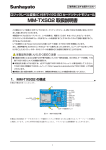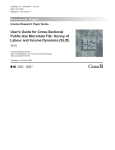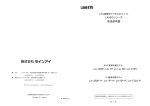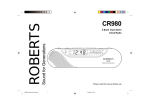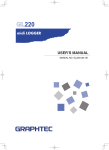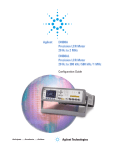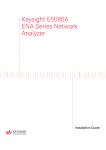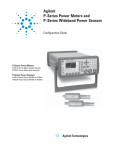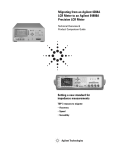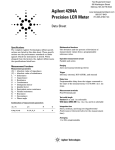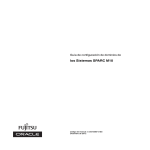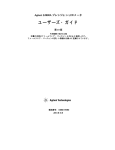Download Keysight E4980A/ E4980AL Precision LCR Meter
Transcript
Keysight E4980A/ E4980AL Precision LCR Meter Service Guide Precision LCR Meter 1 Notices © Keysight Technologies 2006 - 2015 No part of this manual may be reproduced in any form or by any means (including electronic storage and retrieval or translation into a foreign language) without prior agreement and written consent from Keysight Technologies as governed by United States and international copyright laws. Manual Printing History The manual’s printing date and part number indicate its current edition. The printing date changes when a new edition is printed (minor corrections and updates that are incorporated at reprint do not cause the date to change). The manual part number changes when extensive technical changes are incorporated. Manual Part Number E4980-90120 Edition March 2006, First edition (E4980-90100) April 2006, Second edition October 2007, Third edition (E4980-90110) August 2008, Fourth edition (E4980-90120) August 2010, Fifth edition August 2014, Sixth edition Warranty The material contained in this document is provided “as is,” and is subject to being changed, without notice, in future editions. Further, to the maximum extent permitted by applicable law, Keysight disclaims all warranties, either express or implied, with regard to this manual and any information contained herein, including but not limited to the implied warranties of merchantability and fitness for a particular purpose. Keysight shall not be liable for errors or for incidental or consequential damages in connection with the furnishing, use, or performance of this document or of any information contained herein. Should Keysight and the user have a separate written agreement with warranty terms covering the material in this document that conflict with these terms, the warranty terms in the separate agreement shall control. The hardware and/or software described in this document are furnished under a license and may be used or copied only in accordance with the terms of such license Restricted Rights Legend Printed in Malaysia If software is for use in the performance of a U.S. Government prime contract or subcontract, Software is delivered and licensed as “Commercial computer software” as defined in DFAR 252.227-7014 (June 1995), or as a “commercial item” as defined in FAR 2.101(a) or as “Restricted computer software” as defined in FAR 52.227-19 (June 1987) or any equivalent agency . Safety Notices A CAUTION notice denotes a hazard. It calls attention to an operating procedure, practice, or the like that, if not correctly performed or adhered to, could result in damage to the product or loss of important data. Do not proceed beyond a CAUTION notice until the indicated conditions are fully understood and met. Technology Licenses September 2015, Seventh edition Keysight Technologies regulation or contract clause. Use, duplication or disclosure of Software is subject to Keysight Technologies’ standard commercial license terms, and non-DOD Departments and Agencies of the U.S. Government will receive no greater than Restricted Rights as defined in FAR 52.227-19(c)(1-2) (June 1987). U.S. Government users will receive no greater than Limited Rights as defined in FAR 52.227-14 (June 1987) or DFAR 252.227-7015 (b)(2) (November 1995), as applicable in any technical data. A WARNING notice denotes a hazard. It calls attention to an operating procedure, practice, or the like that, if not correctly performed or adhered to, could result in personal injury or death. Do not proceed beyond a WARNING notice until the indicated conditions are fully understood and met. A NOTE notice denotes important information. It calls attention to a procedure, practice, or condition that is essential for the user to understand. Caution Do not exceed the operating input power, voltage, and current level and signal type appropriate for the instrument being used, refer to your instrument's Function Reference. Electrostatic discharge (ESD) can damage the highly sensitive microcircuits in your instrument. ESD damage is most likely to occur as the test fixtures are being connected or disconnected. Protect them from ESD damage by wearing a grounding strap that provides a high resistance path to ground. Alternatively, ground yourself to discharge any static charge built-up by touching the outer shell of any grounded instrument chassis before touching the test port connectors. Precision LCR Meter 3 Safety Summary When you notice any of the unusual conditions listed below, immediately terminate operation and disconnect the power cable. Contact your local Keysight Technologies sales representative or authorized service company for repair of the instrument. If you continue to operate without repairing the instrument, there is a potential fire or shock hazard to the operator. 4 • Instrument operates abnormally. • Instrument emits abnormal noise, smell, smoke or a spark-like light during operation. • Instrument generates high temperature or electrical shock during operation. • Power cable, plug, or receptacle on instrument is damaged. • Foreign substance or liquid has fallen into the instrument. Precision LCR Meter Manufacturer’s Declaration Herstellerbescheinigung GERA USCHEMISSION LpA < 70 dB am Arbeitsplatz normaler Betrieb nach DIN 45635 T. 19 Manufacturer's Declaration ACOUSTIC NOISE EMISSION LpA < 70 dB operator position normal operation per ISO 7779 Precision LCR Meter 5 Regulatory Compliance Information This product complies with the essential requirements of the following applicable European Directives, and carries the CE marking accordingly: • The Low Voltage Directive 2006/95/EC • The EMC Directive 2004/108/EEC To obtain Declaration of Conformity, please contact your local Keysight Technologies sales office, agent or distributor. 6 Precision LCR Meter Safety Notice Supplement Precision LCR Meter • This equipment complies with EN/IEC61010-1:2001. • This equipment is of MEASUREMENT CATEGORY I (CAT I). Do not use for CAT II, III, or IV. • Do not connect the measuring terminals to mains. • This equipment is a POLLUTION DEGREE 2, INDOOR USE product. • This equipment is tested in stand-alone condition and in combination with the accessories supplied by Keysight Technologies against the requirement of the standards described in the Declaration of Conformity. If it is used as a system component, compliance of related regulations and safety requirements are to be confirmed by the builder of the system. 7 General Safety Precautions The following general safety precautions must be observed during all phases of operation, service, and repair of this instrument. Failure to comply with these precautions or with specific WARNINGS elsewhere in this manual may impair the protection provided by the equipment. Such noncompliance would also violate safety standards of design, manufacture, and intended use of the instrument. Keysight Technologies assumes no liability for the customer’s failure to comply with these precautions. The E4980A/ E4980AL complies with INSTALLATION CATEGORY II as well as POLLUTION DEGREE 2 in IEC61010-1. The E4980A/ E4980ALis an INDOOR USE product. The LEDs in the E4980A/ E4980AL are Class 1 in accordance with IEC60825-1, CLASS 1 LED PRODUCT. • Ground the Instrument To avoid electric shock, the instrument chassis and cabinet must be grounded with the supplied power cable’s grounding prong. • DO NOT Operate in an Explosive Atmosphere Do not operate the instrument in the presence of inflammable gasses or fumes. Operation of any electrical instrument in such an environment clearly constitutes a safety hazard. • Keep Away from Live Circuits Operators must not remove instrument covers. Component replacement and internal adjustments must be made by qualified maintenance personnel. Do not replace components with the power cable connected. Under certain conditions, dangerous voltage levels may remain even after the power cable has been disconnected. To avoid injuries, always disconnect the power and discharge circuits before touching them. • DO NOT Service or Adjust the Instrument Alone Do not attempt internal service or adjustment unless another person, capable of rendering first aid and resuscitation, is present. • DO NOT Substitute Parts or Modify the Instrument To avoid the danger of introducing additional hazards, do not install substitute parts or perform unauthorized modifications to the instrument. Return the instrument to an Keysight Technologies Sales and Service Office for service and repair to 8 Precision LCR Meter ensure that safety features are maintained in operational condition. • Dangerous Procedure Warnings Warnings, such as the example below, precede potentially dangerous procedures throughout this manual. Instructions contained in the warnings must be followed. Dangerous voltage levels, capable of causing death, are present in this instrument. Use extreme caution when handling, testing, and adjusting this instrument. Precision LCR Meter 9 Safety Symbols General definitions of safety symbols used on the instrument or in manuals are listed below. Instruction Manual symbol: the product is marked with this symbol when it is necessary for the user to refer to the instrument manual. Alternating current. Direct current. On (Supply). Off (Supply). In-position of push-button switch. Out-position of push-button switch. A chassis terminal; a connection to the instrument’s chassis, which includes all exposed metal structure. Standby. 10 Precision LCR Meter Certification Keysight Technologies certifies that this product met its published specifications at the time of shipment from the factory. Keysight Technologies further certifies that its calibration measurements are traceable to the United States National Institute of Standards and Technology, to the extent allowed by the Institution’s calibration facility or by the calibration facilities of other International Standards Organization members. Documentation Warranty The material contained in this document is provided "as is," and is subject to being changed, without notice, in future editions. Further, to the maximum extent permitted by applicable law, Keysight disclaims all warranties, either express or implied with regard to this manual and any information contained herein, including but not limited to the implied warranties of merchantability and fitness for a particular purpose. Keysight shall not be liable for errors or for incidental or consequential damages in connection with the furnishing, use, or performance of this document or any information contained herein. Should Keysight and the user have a separate written agreement with warranty terms covering the material in this document that conflict with these terms, the warranty terms in the separate agreement will control. Exclusive Remedies The remedies provided herein are Buyer’s sole and exclusive remedies. KeysightTechnologies shall not be liable for any direct, indirect, special, incidental, or consequential damages, whether based on contract, tort, or any other legal theory. Assistance Product maintenance agreements and other customer assistance agreements are available for Keysight Technologies products. For any assistance, contact your nearest KeysightTechnologies Sales and Service Office. Addresses are provided at the back of this manual. Precision LCR Meter 11 Manuals for E4980A/ E4980AL Keysight provides the following manuals for E4980A/ E4980AL. The latest version of all documentations can be downloaded from http://www.keysight.com/find/e4980a-manual Installation Guide The installation guide provides start up setup information when you use the E4980A/ E4980AL for the first time, system recovery procedures and troubleshooting information when Windows cannot boot up. See this manual first when you use the E4980A/ E4980AL for the first time. Service Manual The service manual (this manual) provides troubleshooting information when operational problems are encountered on the E4980A/ E4980AL. See this manual when you need to troubleshoot the E4980A/ E4980AL. 12 Precision LCR Meter Contents 1. General Information Organization of Service Guide . . . . . . . . . . . . . . . . . . . . . . . . . . . . . . . . . . . . . . . . . . . . . . . . . . . . . . . . . . . 20 Instruments Covered by This Manual. . . . . . . . . . . . . . . . . . . . . . . . . . . . . . . . . . . . . . . . . . . . . . . . . . . . . . 21 Required Equipment . . . . . . . . . . . . . . . . . . . . . . . . . . . . . . . . . . . . . . . . . . . . . . . . . . . . . . . . . . . . . . . . . . . 22 2. Performance Test Introduction. . . . . . . . . . . . . . . . . . . . . . . . . . . . . . . . . . . . . . . . . . . . . . . . . . . . . . . . . . . . . . . . . . . . . . . . . . 24 Test Equipment Required . . . . . . . . . . . . . . . . . . . . . . . . . . . . . . . . . . . . . . . . . . . . . . . . . . . . . . . . . . . . . 24 Individual Test Description. . . . . . . . . . . . . . . . . . . . . . . . . . . . . . . . . . . . . . . . . . . . . . . . . . . . . . . . . . . . . . 25 1. Frequency Accuracy Test . . . . . . . . . . . . . . . . . . . . . . . . . . . . . . . . . . . . . . . . . . . . . . . . . . . . . . . . . . 25 2. DC Source Level Accuracy Test . . . . . . . . . . . . . . . . . . . . . . . . . . . . . . . . . . . . . . . . . . . . . . . . . . . . . . 25 3. DC Bias Level Accuracy Test . . . . . . . . . . . . . . . . . . . . . . . . . . . . . . . . . . . . . . . . . . . . . . . . . . . . . . . . 25 4. DC Bias V Level Monitor Accuracy Test . . . . . . . . . . . . . . . . . . . . . . . . . . . . . . . . . . . . . . . . . . . . . . . 25 5. DC Bias I Level Monitor Accuracy Test . . . . . . . . . . . . . . . . . . . . . . . . . . . . . . . . . . . . . . . . . . . . . . . . 25 6. AC Signal Level Monitor Accuracy Test . . . . . . . . . . . . . . . . . . . . . . . . . . . . . . . . . . . . . . . . . . . . . . . 25 7. AC Signal Level Accuracy Test. . . . . . . . . . . . . . . . . . . . . . . . . . . . . . . . . . . . . . . . . . . . . . . . . . . . . . . 25 8. Impedance Measurement Accuracy Test . . . . . . . . . . . . . . . . . . . . . . . . . . . . . . . . . . . . . . . . . . . . . . . . 26 9. DCR Measurement Accuracy Test . . . . . . . . . . . . . . . . . . . . . . . . . . . . . . . . . . . . . . . . . . . . . . . . . . . . 26 3. Adjustment Safety Considerations . . . . . . . . . . . . . . . . . . . . . . . . . . . . . . . . . . . . . . . . . . . . . . . . . . . . . . . . . . . . . . . . . . 28 Warm-up for Adjustment . . . . . . . . . . . . . . . . . . . . . . . . . . . . . . . . . . . . . . . . . . . . . . . . . . . . . . . . . . . . . . . 28 Required Equipment . . . . . . . . . . . . . . . . . . . . . . . . . . . . . . . . . . . . . . . . . . . . . . . . . . . . . . . . . . . . . . . . . . . 28 Required Adjustment after Replacing Assembly . . . . . . . . . . . . . . . . . . . . . . . . . . . . . . . . . . . . . . . . . . . . . 29 Writing ID . . . . . . . . . . . . . . . . . . . . . . . . . . . . . . . . . . . . . . . . . . . . . . . . . . . . . . . . . . . . . . . . . . . . . . . . . 29 Write Null Phase Track Default Data . . . . . . . . . . . . . . . . . . . . . . . . . . . . . . . . . . . . . . . . . . . . . . . . . . . . 29 Null DC Offset Adjustment. . . . . . . . . . . . . . . . . . . . . . . . . . . . . . . . . . . . . . . . . . . . . . . . . . . . . . . . . . . . 29 Null ADC DC Offset Adjustment . . . . . . . . . . . . . . . . . . . . . . . . . . . . . . . . . . . . . . . . . . . . . . . . . . . . . . . 29 ADC Linearity Adjustment . . . . . . . . . . . . . . . . . . . . . . . . . . . . . . . . . . . . . . . . . . . . . . . . . . . . . . . . . . . . 29 DC Bias Adjustment . . . . . . . . . . . . . . . . . . . . . . . . . . . . . . . . . . . . . . . . . . . . . . . . . . . . . . . . . . . . . . . . . 30 DC Level V Monitor Adjustment . . . . . . . . . . . . . . . . . . . . . . . . . . . . . . . . . . . . . . . . . . . . . . . . . . . . . . . 30 DC Level I Monitor Adjustment . . . . . . . . . . . . . . . . . . . . . . . . . . . . . . . . . . . . . . . . . . . . . . . . . . . . . . . . 30 DC Source Adjustment . . . . . . . . . . . . . . . . . . . . . . . . . . . . . . . . . . . . . . . . . . . . . . . . . . . . . . . . . . . . . . . 30 DCR Adjustment . . . . . . . . . . . . . . . . . . . . . . . . . . . . . . . . . . . . . . . . . . . . . . . . . . . . . . . . . . . . . . . . . . . . 30 Impedance Adjustment . . . . . . . . . . . . . . . . . . . . . . . . . . . . . . . . . . . . . . . . . . . . . . . . . . . . . . . . . . . . . . . 30 AC Level Monitor Adjustment . . . . . . . . . . . . . . . . . . . . . . . . . . . . . . . . . . . . . . . . . . . . . . . . . . . . . . . . . 30 OSC Level Adjustment . . . . . . . . . . . . . . . . . . . . . . . . . . . . . . . . . . . . . . . . . . . . . . . . . . . . . . . . . . . . . . . 30 4. Troubleshooting Introduction. . . . . . . . . . . . . . . . . . . . . . . . . . . . . . . . . . . . . . . . . . . . . . . . . . . . . . . . . . . . . . . . . . . . . . . . . . 32 To Troubleshoot the Instrument . . . . . . . . . . . . . . . . . . . . . . . . . . . . . . . . . . . . . . . . . . . . . . . . . . . . . . . . . . 33 Primary Trouble Isolation . . . . . . . . . . . . . . . . . . . . . . . . . . . . . . . . . . . . . . . . . . . . . . . . . . . . . . . . . . . . . 33 Power On Sequence Troubleshooting. . . . . . . . . . . . . . . . . . . . . . . . . . . . . . . . . . . . . . . . . . . . . . . . . . . . . . 35 Check the Line Voltage and Fuse . . . . . . . . . . . . . . . . . . . . . . . . . . . . . . . . . . . . . . . . . . . . . . . . . . . . . . . 35 Check the Power Supply Unit Output . . . . . . . . . . . . . . . . . . . . . . . . . . . . . . . . . . . . . . . . . . . . . . . . . . . . 35 Check booting process . . . . . . . . . . . . . . . . . . . . . . . . . . . . . . . . . . . . . . . . . . . . . . . . . . . . . . . . . . . . . . . 37 Troubleshooting Using Service Function . . . . . . . . . . . . . . . . . . . . . . . . . . . . . . . . . . . . . . . . . . . . . . . . . . . 38 Power On Test . . . . . . . . . . . . . . . . . . . . . . . . . . . . . . . . . . . . . . . . . . . . . . . . . . . . . . . . . . . . . . . . . . . . . . 38 13 Contents Contents of the power on test results . . . . . . . . . . . . . . . . . . . . . . . . . . . . . . . . . . . . . . . . . . . . . . . . . . . . Self Test . . . . . . . . . . . . . . . . . . . . . . . . . . . . . . . . . . . . . . . . . . . . . . . . . . . . . . . . . . . . . . . . . . . . . . . . . . SERVICE Page . . . . . . . . . . . . . . . . . . . . . . . . . . . . . . . . . . . . . . . . . . . . . . . . . . . . . . . . . . . . . . . . . . . . . Power On Test / Self Test Failure Troubleshooting . . . . . . . . . . . . . . . . . . . . . . . . . . . . . . . . . . . . . . . . . Function Specific Troubleshooting. . . . . . . . . . . . . . . . . . . . . . . . . . . . . . . . . . . . . . . . . . . . . . . . . . . . . . . . To Check the Front Panel . . . . . . . . . . . . . . . . . . . . . . . . . . . . . . . . . . . . . . . . . . . . . . . . . . . . . . . . . . . . . To Check the LCD . . . . . . . . . . . . . . . . . . . . . . . . . . . . . . . . . . . . . . . . . . . . . . . . . . . . . . . . . . . . . . . . . . To Check the Front USB port . . . . . . . . . . . . . . . . . . . . . . . . . . . . . . . . . . . . . . . . . . . . . . . . . . . . . . . . . . To Check the External Trigger Input . . . . . . . . . . . . . . . . . . . . . . . . . . . . . . . . . . . . . . . . . . . . . . . . . . . . To Check the LAN . . . . . . . . . . . . . . . . . . . . . . . . . . . . . . . . . . . . . . . . . . . . . . . . . . . . . . . . . . . . . . . . . . To Check the GPIB . . . . . . . . . . . . . . . . . . . . . . . . . . . . . . . . . . . . . . . . . . . . . . . . . . . . . . . . . . . . . . . . . . To Check the USB (USBTMC) Interface Card . . . . . . . . . . . . . . . . . . . . . . . . . . . . . . . . . . . . . . . . . . . . To Check the Handler Interface Function (Option 201 only) . . . . . . . . . . . . . . . . . . . . . . . . . . . . . . . . . . To Check the Scanner Interface Function (Option 301 only) . . . . . . . . . . . . . . . . . . . . . . . . . . . . . . . . . . To Check the Bias Current Interface Function (Option 002 only) . . . . . . . . . . . . . . . . . . . . . . . . . . . . . . Performance test failure troubleshooting . . . . . . . . . . . . . . . . . . . . . . . . . . . . . . . . . . . . . . . . . . . . . . . . . . . Recommended adjustment for performance test failure . . . . . . . . . . . . . . . . . . . . . . . . . . . . . . . . . . . . . . Adjustment failure troubleshooting . . . . . . . . . . . . . . . . . . . . . . . . . . . . . . . . . . . . . . . . . . . . . . . . . . . . . Performance test failure troubleshooting . . . . . . . . . . . . . . . . . . . . . . . . . . . . . . . . . . . . . . . . . . . . . . . . . 38 38 40 44 46 47 47 47 48 48 50 51 51 55 59 63 63 64 65 5. Replaceable Parts Ordering Information . . . . . . . . . . . . . . . . . . . . . . . . . . . . . . . . . . . . . . . . . . . . . . . . . . . . . . . . . . . . . . . . . . Direct Mail Order System. . . . . . . . . . . . . . . . . . . . . . . . . . . . . . . . . . . . . . . . . . . . . . . . . . . . . . . . . . . . . Exchange Assemblies . . . . . . . . . . . . . . . . . . . . . . . . . . . . . . . . . . . . . . . . . . . . . . . . . . . . . . . . . . . . . . . . . . Replaceable Parts List . . . . . . . . . . . . . . . . . . . . . . . . . . . . . . . . . . . . . . . . . . . . . . . . . . . . . . . . . . . . . . . . . Power Cables and Plug Configurations . . . . . . . . . . . . . . . . . . . . . . . . . . . . . . . . . . . . . . . . . . . . . . . . . . Top View (Major Assemblies) . . . . . . . . . . . . . . . . . . . . . . . . . . . . . . . . . . . . . . . . . . . . . . . . . . . . . . . . . Top View (Cables) . . . . . . . . . . . . . . . . . . . . . . . . . . . . . . . . . . . . . . . . . . . . . . . . . . . . . . . . . . . . . . . . . . Top View (Miscellaneous Parts) . . . . . . . . . . . . . . . . . . . . . . . . . . . . . . . . . . . . . . . . . . . . . . . . . . . . . . . . Top View (Tested PCA A2 (Analog Board)) . . . . . . . . . . . . . . . . . . . . . . . . . . . . . . . . . . . . . . . . . . . . . . Front Panel . . . . . . . . . . . . . . . . . . . . . . . . . . . . . . . . . . . . . . . . . . . . . . . . . . . . . . . . . . . . . . . . . . . . . . . . Top View (Power Supply Assembly) . . . . . . . . . . . . . . . . . . . . . . . . . . . . . . . . . . . . . . . . . . . . . . . . . . . . Top View (Base Plate Assembly) . . . . . . . . . . . . . . . . . . . . . . . . . . . . . . . . . . . . . . . . . . . . . . . . . . . . . . . Gasket . . . . . . . . . . . . . . . . . . . . . . . . . . . . . . . . . . . . . . . . . . . . . . . . . . . . . . . . . . . . . . . . . . . . . . . . . . . . Rear View . . . . . . . . . . . . . . . . . . . . . . . . . . . . . . . . . . . . . . . . . . . . . . . . . . . . . . . . . . . . . . . . . . . . . . . . . Power Inlet Assembly . . . . . . . . . . . . . . . . . . . . . . . . . . . . . . . . . . . . . . . . . . . . . . . . . . . . . . . . . . . . . . . . Fan Assembly . . . . . . . . . . . . . . . . . . . . . . . . . . . . . . . . . . . . . . . . . . . . . . . . . . . . . . . . . . . . . . . . . . . . . . Interface Option Assembly . . . . . . . . . . . . . . . . . . . . . . . . . . . . . . . . . . . . . . . . . . . . . . . . . . . . . . . . . . . . Wind Angle Assembly . . . . . . . . . . . . . . . . . . . . . . . . . . . . . . . . . . . . . . . . . . . . . . . . . . . . . . . . . . . . . . . Label Assembly. . . . . . . . . . . . . . . . . . . . . . . . . . . . . . . . . . . . . . . . . . . . . . . . . . . . . . . . . . . . . . . . . . . . . Bumpers & Handle Assembly. . . . . . . . . . . . . . . . . . . . . . . . . . . . . . . . . . . . . . . . . . . . . . . . . . . . . . . . . . Other Parts . . . . . . . . . . . . . . . . . . . . . . . . . . . . . . . . . . . . . . . . . . . . . . . . . . . . . . . . . . . . . . . . . . . . . . . . 68 68 68 69 69 70 72 74 75 76 79 81 83 84 85 86 87 88 89 90 91 6. Replacement Procedure Replacing an Assembly . . . . . . . . . . . . . . . . . . . . . . . . . . . . . . . . . . . . . . . . . . . . . . . . . . . . . . . . . . . . . . . . Required Tools . . . . . . . . . . . . . . . . . . . . . . . . . . . . . . . . . . . . . . . . . . . . . . . . . . . . . . . . . . . . . . . . . . . . . . . 3/4 Rack Module Top Replacement . . . . . . . . . . . . . . . . . . . . . . . . . . . . . . . . . . . . . . . . . . . . . . . . . . . . . . . Tools Required . . . . . . . . . . . . . . . . . . . . . . . . . . . . . . . . . . . . . . . . . . . . . . . . . . . . . . . . . . . . . . . . . . . . . 94 95 96 96 14 Contents Removal Procedure . . . . . . . . . . . . . . . . . . . . . . . . . . . . . . . . . . . . . . . . . . . . . . . . . . . . . . . . . . . . . . . . . . 96 Replacement Procedure. . . . . . . . . . . . . . . . . . . . . . . . . . . . . . . . . . . . . . . . . . . . . . . . . . . . . . . . . . . . . . . 96 A3 Analog Daughter Board Replacement . . . . . . . . . . . . . . . . . . . . . . . . . . . . . . . . . . . . . . . . . . . . . . . . . 100 Tools Required . . . . . . . . . . . . . . . . . . . . . . . . . . . . . . . . . . . . . . . . . . . . . . . . . . . . . . . . . . . . . . . . . . . . 100 Removal Procedure . . . . . . . . . . . . . . . . . . . . . . . . . . . . . . . . . . . . . . . . . . . . . . . . . . . . . . . . . . . . . . . . . 100 Replacement Procedure. . . . . . . . . . . . . . . . . . . . . . . . . . . . . . . . . . . . . . . . . . . . . . . . . . . . . . . . . . . . . . 100 A2 Analog Board Replacement . . . . . . . . . . . . . . . . . . . . . . . . . . . . . . . . . . . . . . . . . . . . . . . . . . . . . . . . . 102 Tools Required . . . . . . . . . . . . . . . . . . . . . . . . . . . . . . . . . . . . . . . . . . . . . . . . . . . . . . . . . . . . . . . . . . . . 102 Removal Procedure . . . . . . . . . . . . . . . . . . . . . . . . . . . . . . . . . . . . . . . . . . . . . . . . . . . . . . . . . . . . . . . . . 102 Replacement Procedure. . . . . . . . . . . . . . . . . . . . . . . . . . . . . . . . . . . . . . . . . . . . . . . . . . . . . . . . . . . . . . 102 Front Panel Assembly Removal . . . . . . . . . . . . . . . . . . . . . . . . . . . . . . . . . . . . . . . . . . . . . . . . . . . . . . . . . 104 Tools required . . . . . . . . . . . . . . . . . . . . . . . . . . . . . . . . . . . . . . . . . . . . . . . . . . . . . . . . . . . . . . . . . . . . . 104 Removal Procedure . . . . . . . . . . . . . . . . . . . . . . . . . . . . . . . . . . . . . . . . . . . . . . . . . . . . . . . . . . . . . . . . . 104 Replacement Procedure. . . . . . . . . . . . . . . . . . . . . . . . . . . . . . . . . . . . . . . . . . . . . . . . . . . . . . . . . . . . . . 104 Option Interface Replacement . . . . . . . . . . . . . . . . . . . . . . . . . . . . . . . . . . . . . . . . . . . . . . . . . . . . . . . . . . 105 Tools Required . . . . . . . . . . . . . . . . . . . . . . . . . . . . . . . . . . . . . . . . . . . . . . . . . . . . . . . . . . . . . . . . . . . . 105 Removal Procedure . . . . . . . . . . . . . . . . . . . . . . . . . . . . . . . . . . . . . . . . . . . . . . . . . . . . . . . . . . . . . . . . . 105 Replacement Procedure. . . . . . . . . . . . . . . . . . . . . . . . . . . . . . . . . . . . . . . . . . . . . . . . . . . . . . . . . . . . . . 105 PPMC PCA Replacement . . . . . . . . . . . . . . . . . . . . . . . . . . . . . . . . . . . . . . . . . . . . . . . . . . . . . . . . . . . . . . 107 Tools Required . . . . . . . . . . . . . . . . . . . . . . . . . . . . . . . . . . . . . . . . . . . . . . . . . . . . . . . . . . . . . . . . . . . . 107 Removal Procedure . . . . . . . . . . . . . . . . . . . . . . . . . . . . . . . . . . . . . . . . . . . . . . . . . . . . . . . . . . . . . . . . . 107 Replacement Procedure. . . . . . . . . . . . . . . . . . . . . . . . . . . . . . . . . . . . . . . . . . . . . . . . . . . . . . . . . . . . . . 107 A1 Mother Board Replacement . . . . . . . . . . . . . . . . . . . . . . . . . . . . . . . . . . . . . . . . . . . . . . . . . . . . . . . . . 109 Tools Required . . . . . . . . . . . . . . . . . . . . . . . . . . . . . . . . . . . . . . . . . . . . . . . . . . . . . . . . . . . . . . . . . . . . 109 Removal Procedure . . . . . . . . . . . . . . . . . . . . . . . . . . . . . . . . . . . . . . . . . . . . . . . . . . . . . . . . . . . . . . . . . 109 Replacement Procedure. . . . . . . . . . . . . . . . . . . . . . . . . . . . . . . . . . . . . . . . . . . . . . . . . . . . . . . . . . . . . . 109 Power Supply Assembly Replacement . . . . . . . . . . . . . . . . . . . . . . . . . . . . . . . . . . . . . . . . . . . . . . . . . . . . 111 Tools Required . . . . . . . . . . . . . . . . . . . . . . . . . . . . . . . . . . . . . . . . . . . . . . . . . . . . . . . . . . . . . . . . . . . . 111 Removal Procedure . . . . . . . . . . . . . . . . . . . . . . . . . . . . . . . . . . . . . . . . . . . . . . . . . . . . . . . . . . . . . . . . . 111 Replacement Procedure. . . . . . . . . . . . . . . . . . . . . . . . . . . . . . . . . . . . . . . . . . . . . . . . . . . . . . . . . . . . . . 111 Base Plate Replacement . . . . . . . . . . . . . . . . . . . . . . . . . . . . . . . . . . . . . . . . . . . . . . . . . . . . . . . . . . . . . . . 113 Tools Required . . . . . . . . . . . . . . . . . . . . . . . . . . . . . . . . . . . . . . . . . . . . . . . . . . . . . . . . . . . . . . . . . . . . 113 Removal Procedure . . . . . . . . . . . . . . . . . . . . . . . . . . . . . . . . . . . . . . . . . . . . . . . . . . . . . . . . . . . . . . . . . 113 Replacement Procedure. . . . . . . . . . . . . . . . . . . . . . . . . . . . . . . . . . . . . . . . . . . . . . . . . . . . . . . . . . . . . . 113 Rear Panel Assembly Replacement . . . . . . . . . . . . . . . . . . . . . . . . . . . . . . . . . . . . . . . . . . . . . . . . . . . . . . 115 Tools Required . . . . . . . . . . . . . . . . . . . . . . . . . . . . . . . . . . . . . . . . . . . . . . . . . . . . . . . . . . . . . . . . . . . . 115 Removal Procedure . . . . . . . . . . . . . . . . . . . . . . . . . . . . . . . . . . . . . . . . . . . . . . . . . . . . . . . . . . . . . . . . . 115 Replacement Procedure. . . . . . . . . . . . . . . . . . . . . . . . . . . . . . . . . . . . . . . . . . . . . . . . . . . . . . . . . . . . . . 115 FAN Assembly Replacement . . . . . . . . . . . . . . . . . . . . . . . . . . . . . . . . . . . . . . . . . . . . . . . . . . . . . . . . . . . 117 Tools Required . . . . . . . . . . . . . . . . . . . . . . . . . . . . . . . . . . . . . . . . . . . . . . . . . . . . . . . . . . . . . . . . . . . . 117 Removal Procedure . . . . . . . . . . . . . . . . . . . . . . . . . . . . . . . . . . . . . . . . . . . . . . . . . . . . . . . . . . . . . . . . . 117 Replacement Procedure. . . . . . . . . . . . . . . . . . . . . . . . . . . . . . . . . . . . . . . . . . . . . . . . . . . . . . . . . . . . . . 117 GPIB Cable Replacement . . . . . . . . . . . . . . . . . . . . . . . . . . . . . . . . . . . . . . . . . . . . . . . . . . . . . . . . . . . . . . 119 Tools Required . . . . . . . . . . . . . . . . . . . . . . . . . . . . . . . . . . . . . . . . . . . . . . . . . . . . . . . . . . . . . . . . . . . . 119 Removal Procedure . . . . . . . . . . . . . . . . . . . . . . . . . . . . . . . . . . . . . . . . . . . . . . . . . . . . . . . . . . . . . . . . . 119 Replacement Procedure. . . . . . . . . . . . . . . . . . . . . . . . . . . . . . . . . . . . . . . . . . . . . . . . . . . . . . . . . . . . . . 119 Power Inlet Assembly Replacement . . . . . . . . . . . . . . . . . . . . . . . . . . . . . . . . . . . . . . . . . . . . . . . . . . . . . . 121 Tools Required . . . . . . . . . . . . . . . . . . . . . . . . . . . . . . . . . . . . . . . . . . . . . . . . . . . . . . . . . . . . . . . . . . . . 121 Removal Procedure . . . . . . . . . . . . . . . . . . . . . . . . . . . . . . . . . . . . . . . . . . . . . . . . . . . . . . . . . . . . . . . . . 121 15 Contents Replacement Procedure . . . . . . . . . . . . . . . . . . . . . . . . . . . . . . . . . . . . . . . . . . . . . . . . . . . . . . . . . . . . . PCA E4980 USB Replacement . . . . . . . . . . . . . . . . . . . . . . . . . . . . . . . . . . . . . . . . . . . . . . . . . . . . . . . . . Tools Required . . . . . . . . . . . . . . . . . . . . . . . . . . . . . . . . . . . . . . . . . . . . . . . . . . . . . . . . . . . . . . . . . . . . Removal Procedure. . . . . . . . . . . . . . . . . . . . . . . . . . . . . . . . . . . . . . . . . . . . . . . . . . . . . . . . . . . . . . . . . Replacement Procedure . . . . . . . . . . . . . . . . . . . . . . . . . . . . . . . . . . . . . . . . . . . . . . . . . . . . . . . . . . . . . Binding Post Sgl Replacement . . . . . . . . . . . . . . . . . . . . . . . . . . . . . . . . . . . . . . . . . . . . . . . . . . . . . . . . . . Tools Required . . . . . . . . . . . . . . . . . . . . . . . . . . . . . . . . . . . . . . . . . . . . . . . . . . . . . . . . . . . . . . . . . . . . Removal Procedure. . . . . . . . . . . . . . . . . . . . . . . . . . . . . . . . . . . . . . . . . . . . . . . . . . . . . . . . . . . . . . . . . Replacement Procedure . . . . . . . . . . . . . . . . . . . . . . . . . . . . . . . . . . . . . . . . . . . . . . . . . . . . . . . . . . . . . Inverter Replacement . . . . . . . . . . . . . . . . . . . . . . . . . . . . . . . . . . . . . . . . . . . . . . . . . . . . . . . . . . . . . . . . . Tools Required . . . . . . . . . . . . . . . . . . . . . . . . . . . . . . . . . . . . . . . . . . . . . . . . . . . . . . . . . . . . . . . . . . . . Removal Procedure. . . . . . . . . . . . . . . . . . . . . . . . . . . . . . . . . . . . . . . . . . . . . . . . . . . . . . . . . . . . . . . . . Replacement Procedure . . . . . . . . . . . . . . . . . . . . . . . . . . . . . . . . . . . . . . . . . . . . . . . . . . . . . . . . . . . . . Front Panel, Key Pad, and Key Flex Circuit Replacement . . . . . . . . . . . . . . . . . . . . . . . . . . . . . . . . . . . . Tools Required . . . . . . . . . . . . . . . . . . . . . . . . . . . . . . . . . . . . . . . . . . . . . . . . . . . . . . . . . . . . . . . . . . . . Removal Procedure. . . . . . . . . . . . . . . . . . . . . . . . . . . . . . . . . . . . . . . . . . . . . . . . . . . . . . . . . . . . . . . . . Replacement Procedure . . . . . . . . . . . . . . . . . . . . . . . . . . . . . . . . . . . . . . . . . . . . . . . . . . . . . . . . . . . . . Display Interface Replacement. . . . . . . . . . . . . . . . . . . . . . . . . . . . . . . . . . . . . . . . . . . . . . . . . . . . . . . . . . Tools Required . . . . . . . . . . . . . . . . . . . . . . . . . . . . . . . . . . . . . . . . . . . . . . . . . . . . . . . . . . . . . . . . . . . . Removal Procedure. . . . . . . . . . . . . . . . . . . . . . . . . . . . . . . . . . . . . . . . . . . . . . . . . . . . . . . . . . . . . . . . . Replacement Procedure . . . . . . . . . . . . . . . . . . . . . . . . . . . . . . . . . . . . . . . . . . . . . . . . . . . . . . . . . . . . . 121 123 123 123 123 124 124 124 124 126 126 126 126 128 128 128 128 130 130 130 130 7. Post-Repair Procedures Post-Repair Procedures . . . . . . . . . . . . . . . . . . . . . . . . . . . . . . . . . . . . . . . . . . . . . . . . . . . . . . . . . . . . . . . 134 A. Manual Changes Manual Changes . . . . . . . . . . . . . . . . . . . . . . . . . . . . . . . . . . . . . . . . . . . . . . . . . . . . . . . . . . . . . . . . . . . . . 138 B. Firmware Update Update the E4980A/ E4980AL firmware using USB/GPIB interface . . . . . . . . . . . . . . . . . . . . . . . . . . . . Required Equipment . . . . . . . . . . . . . . . . . . . . . . . . . . . . . . . . . . . . . . . . . . . . . . . . . . . . . . . . . . . . . . . . How to update E4980A/ E4980AL firmware using USB/GPIB interface . . . . . . . . . . . . . . . . . . . . . . . Update the E4980A/ E4980AL firmware using USB cable . . . . . . . . . . . . . . . . . . . . . . . . . . . . . . . . . . . . Required Equipment . . . . . . . . . . . . . . . . . . . . . . . . . . . . . . . . . . . . . . . . . . . . . . . . . . . . . . . . . . . . . . . . How to update E4980A/ E4980AL firmware using USB cable . . . . . . . . . . . . . . . . . . . . . . . . . . . . . . . 140 140 140 141 141 141 C. Power Requirement Replacing Fuse . . . . . . . . . . . . . . . . . . . . . . . . . . . . . . . . . . . . . . . . . . . . . . . . . . . . . . . . . . . . . . . . . . . . . . Fuse Selection . . . . . . . . . . . . . . . . . . . . . . . . . . . . . . . . . . . . . . . . . . . . . . . . . . . . . . . . . . . . . . . . . . . . . Setting up the fuse. . . . . . . . . . . . . . . . . . . . . . . . . . . . . . . . . . . . . . . . . . . . . . . . . . . . . . . . . . . . . . . . . . Power Requirements. . . . . . . . . . . . . . . . . . . . . . . . . . . . . . . . . . . . . . . . . . . . . . . . . . . . . . . . . . . . . . . . . . Power Cable . . . . . . . . . . . . . . . . . . . . . . . . . . . . . . . . . . . . . . . . . . . . . . . . . . . . . . . . . . . . . . . . . . . . . . 144 144 144 145 145 D. Error Messages Error Messages . . . . . . . . . . . . . . . . . . . . . . . . . . . . . . . . . . . . . . . . . . . . . . . . . . . . . . . . . . . . . . . . . . . . . . A............................................................................... B ............................................................................... C ............................................................................... 148 148 148 148 16 Contents D . . . . . . . . . . . . . . . . . . . . . . . . . . . . . . . . . . . . . . . . . . . . . . . . . . . . . . . . . . . . . . . . . . . . . . . . . . . . . . . 149 E . . . . . . . . . . . . . . . . . . . . . . . . . . . . . . . . . . . . . . . . . . . . . . . . . . . . . . . . . . . . . . . . . . . . . . . . . . . . . . . 150 F. . . . . . . . . . . . . . . . . . . . . . . . . . . . . . . . . . . . . . . . . . . . . . . . . . . . . . . . . . . . . . . . . . . . . . . . . . . . . . . . 150 G . . . . . . . . . . . . . . . . . . . . . . . . . . . . . . . . . . . . . . . . . . . . . . . . . . . . . . . . . . . . . . . . . . . . . . . . . . . . . . . 151 H . . . . . . . . . . . . . . . . . . . . . . . . . . . . . . . . . . . . . . . . . . . . . . . . . . . . . . . . . . . . . . . . . . . . . . . . . . . . . . . 151 I . . . . . . . . . . . . . . . . . . . . . . . . . . . . . . . . . . . . . . . . . . . . . . . . . . . . . . . . . . . . . . . . . . . . . . . . . . . . . . . . 151 M . . . . . . . . . . . . . . . . . . . . . . . . . . . . . . . . . . . . . . . . . . . . . . . . . . . . . . . . . . . . . . . . . . . . . . . . . . . . . . . 152 N . . . . . . . . . . . . . . . . . . . . . . . . . . . . . . . . . . . . . . . . . . . . . . . . . . . . . . . . . . . . . . . . . . . . . . . . . . . . . . . 152 O . . . . . . . . . . . . . . . . . . . . . . . . . . . . . . . . . . . . . . . . . . . . . . . . . . . . . . . . . . . . . . . . . . . . . . . . . . . . . . . 152 P. . . . . . . . . . . . . . . . . . . . . . . . . . . . . . . . . . . . . . . . . . . . . . . . . . . . . . . . . . . . . . . . . . . . . . . . . . . . . . . . 153 Q . . . . . . . . . . . . . . . . . . . . . . . . . . . . . . . . . . . . . . . . . . . . . . . . . . . . . . . . . . . . . . . . . . . . . . . . . . . . . . . 153 R . . . . . . . . . . . . . . . . . . . . . . . . . . . . . . . . . . . . . . . . . . . . . . . . . . . . . . . . . . . . . . . . . . . . . . . . . . . . . . . 154 S. . . . . . . . . . . . . . . . . . . . . . . . . . . . . . . . . . . . . . . . . . . . . . . . . . . . . . . . . . . . . . . . . . . . . . . . . . . . . . . . 154 T. . . . . . . . . . . . . . . . . . . . . . . . . . . . . . . . . . . . . . . . . . . . . . . . . . . . . . . . . . . . . . . . . . . . . . . . . . . . . . . . 154 U . . . . . . . . . . . . . . . . . . . . . . . . . . . . . . . . . . . . . . . . . . . . . . . . . . . . . . . . . . . . . . . . . . . . . . . . . . . . . . . 154 V . . . . . . . . . . . . . . . . . . . . . . . . . . . . . . . . . . . . . . . . . . . . . . . . . . . . . . . . . . . . . . . . . . . . . . . . . . . . . . . 155 Warning Message . . . . . . . . . . . . . . . . . . . . . . . . . . . . . . . . . . . . . . . . . . . . . . . . . . . . . . . . . . . . . . . . . . . . 156 Numeric. . . . . . . . . . . . . . . . . . . . . . . . . . . . . . . . . . . . . . . . . . . . . . . . . . . . . . . . . . . . . . . . . . . . . . . . . . 156 A . . . . . . . . . . . . . . . . . . . . . . . . . . . . . . . . . . . . . . . . . . . . . . . . . . . . . . . . . . . . . . . . . . . . . . . . . . . . . . . 156 C . . . . . . . . . . . . . . . . . . . . . . . . . . . . . . . . . . . . . . . . . . . . . . . . . . . . . . . . . . . . . . . . . . . . . . . . . . . . . . . 156 I . . . . . . . . . . . . . . . . . . . . . . . . . . . . . . . . . . . . . . . . . . . . . . . . . . . . . . . . . . . . . . . . . . . . . . . . . . . . . . . . 156 S. . . . . . . . . . . . . . . . . . . . . . . . . . . . . . . . . . . . . . . . . . . . . . . . . . . . . . . . . . . . . . . . . . . . . . . . . . . . . . . . 157 17 Contents 18 1. General Information 2. Chapter Title 3. Chapter Title 4. Chapter Title 1 General Information 5. Chapter Title This Service Guide is a guide to servicing the E4980A & E4980AL 20Hz to 300kHz/ 500kHz/ 1MHz/ 2MHz Precision LCR Meter. The Service Guide provides information about performance test, adjustment, troubleshooting, and repairing the instrument. 19 General Information Organization of Service Guide Organization of Service Guide Tabs are used to divide the major chapter and appendix of this manual. The contents of each chapter and appendix in this manual as follows. • Chapter 1, “General Information.” This Service Guide is a guide to servicing the E4980A & E4980AL 20Hz to 300kHz/ 500kHz/ 1MHz/ 2MHz Precision LCR Meter. The Service Guide provides information about performance test, adjustment, troubleshooting, and repairing the instrument. • Chapter 2, “Performance Test.” This chapter provides the outline of the E4980A/ E4980AL performance tests. • Chapter 3, “Adjustment.” This chapter provides the adjustment information for the E4980A/ E4980AL to ensure that it is within its specifications. The adjustment must be performed Keysight’s qualified service personnel. If you need the adjustment for your E4980A/ E4980AL, it should be sent to the nearest Keysight Technologies service office. • Chapter 4, “Troubleshooting.” This chapter provides the procedure to isolate a faulty assembly in the E4980A/ E4980AL. • Chapter 5, “Replaceable Parts.” This chapter contains information for ordering replacement parts for the E4980A/ E4980AL. • Chapter 6, “Replacement Procedure.” This chapter provides procedure for removing and replacing the major assemblies in the E4980A/ E4980AL. • Chapter 7, “Post-Repair Procedures.” This chapter lists the procedures required to verify the E4980A/ E4980AL operation after an assembly is replaced with a new one. • Appendix A, “Manual Changes.” This appendix contains the information required to adapt this manual to versions or configurations of the E4980A/ E4980AL manufactured earlier than the current printing date of this manual. The information in this manual applies directly to E4980A/ E4980AL units with the serial number that is printed on the title page of this manual. • Appendix B, “Firmware Update.” This appendix describes how to update the E4980A/ E4980AL firmware. When you want to update the E4980A/ E4980AL firmware, refer to this appendix. • Appendix C, “Power Requirement.” • Appendix D, “Error Messages.” The Keysight E4980A/ E4980AL provides error messages to indicate its operating status. This appendix describes the error messages of the E4980A/ E4980AL in alphabetical order. 20 Chapter 1 Instruments Covered by This Manual The ten-character serial number is printed on the serial number label (Figure 1-1) on the rear panel. Figure 1-1 1. General Information General Information Instruments Covered by This Manual Serial Number Label 2. Chapter Title In addition to change information, the supplement may contain information for correcting errors (Errata) in the manual. To keep this manual as current and accurate as possible, Keysight Technologies recommends that you periodically request the latest Manual Changes supplement. The supplement for this manual is identified by this manual’s printing data and is available from Keysight Technologies. If the serial prefix or number of an instrument is lower than that on the title page of this manual, see Appendix A, Manual Changes. For information concerning, a serial number prefix that is not listed on the title page or in the Manual Changes supplement, contact the nearest Keysight Technologies office. 3. Chapter Title An instrument manufactured after the printing date of this manual may have serial number prefix that is not listed on the title page. This unlisted serial number prefix indicates the instrument is different from those described in this manual. The manual for this new instrument may be accompanied by a yellow Manual Changes supplement or have a different manual part number. This sheet contains “change information” that explains how to adapt the manual to the newer instrument. 4. Chapter Title 5. Chapter Title Chapter 1 21 General Information Required Equipment Required Equipment Table 1-1 lists the recommended equipment for performance test, adjustment and troubleshooting for E4980A/ E4980AL. Table 1-1 Recommended Test Equipment Equipment Critical Specifications Recommended Model Qty. Use*1 Frequency Counter Frequency Range: 1 MHz Time Base Error < 50 ppm/year Keysight 53181A 1 P Digital Multimeter No Substitute Keysight 3458A 1 P,A Standard Capacitors Set No Substitute 16380A 1 P,A Standard Capacitors Set No Substitute 16380C with option 001 1 P Four Terminal Pair Standard Resistor Set No Substitute Keysight 42030A 1 P,A 4TP Open Termination No Substitute Keysight 42090A 1 P,A 4TP Short Termination No Substitute Keysight 42091A 1 P,A Test Leads (BNC), 1 m No Substitute Keysight 16048A 1 P,A Test Leads (BNC), 2 m No Substitute Keysight 16048D 1 P,A Test Leads (BNC), 4 m No Substitute Keysight 16048E 1 P,A DC Power Supply + 5V, 0.1A Keysight E3610A 1 T Handler Simulator No Substitute p/n 04278-65001 1 T Scanner Simulator No Substitute p/n 04278-65301 1 T Bias Interface Simulator No Substitute p/n 42841-65001 1 T Bias Interface Cable GP-IO Cable p/n 42841-61640 1 T Interface Box No Substitute p/n 04294-61002 1 P,A Cables BNC(m)-BNC(m) Cable, 122 cm p/n 8120-1840 1 P,A Adapter BNC(f)-BNC(f) Adapter p/n 1250-1830 4 P,A Dual Banana-BNC(f) Adapter p/n 1251-2277 1 P,A *1.P:Performance Test A:Adjustment T:Troubleshooting 22 Chapter 1 1. Chapter Title 2. Performance Test 3. Chapter Title 4. Chapter Title 2 Performance Test 5. Chapter Title This chapter provides the outline of the E4980A/ E4980AL performance tests. 23 Performance Test Introduction Introduction This chapter provides the performance tests outline for Keysight E4980A/ E4980AL. The performance test names are listed in Table 2-1. The test descriptions are described sequentially in the following pages. NOTE Allow the analyzer to warm up for at least 30 minutes before you execute any of the performance tests. Perform all performance tests in an ambient temperature of 23 ± 5 ⋅C NOTE The performance tests should be performed periodically. The recommended test interval is 12 months. The test interval depends on maintenance and the environmental conditions under which the instrument is used. You may find that the interval could be shortened or lengthened; however, such a decision should be based on substantial quantitative data. Table 2-1 List of the E4980A/ E4980AL performance tests Para. Title 1 Frequency Accuracy Test 2 DC Source Level Accuracy Test 3 DC Bias Level Accuracy Test 4 DC bias V Level Monitor Accuracy Test 5 DC bias I Level Monitor Accuracy Test 6 AC Signal Level Monitor Accuracy Test 7 AC Signal Level Accuracy Test 8 Impedance Measurement Accuracy Test 9 DCR Measurement Accuracy Test Test Equipment Required The required equipment for the performance test is listed in Table 1-1. Use only calibrated equipment when doing the performance test. 24 Chapter 2 Performance Test Individual Test Description Individual Test Description 1. Frequency Accuracy Test Description 2. DC Source Level Accuracy Test 2. Performance Test This test checks the frequency accuracy of the E4980A/ E4980AL test signal. The frequency accuracy is checked at 1MHz with a frequency counter. Since the E4980A/ ALemploys a Direct Digital Synthesizer for the signal source, the frequency accuracy test at this frequency point can verify the accuracy for the entire frequency range. Description This test checks the DC source level accuracy of the E4980A/ E4980AL DC source port output signal. 3. Chapter Title 3. DC Bias Level Accuracy Test Description This test checks the DC bias level accuracy of the E4980A/ E4980AL DC bias signal. 4. DC Bias V Level Monitor Accuracy Test Description This test checks the DC bias V level monitor accuracy of the E4980A/ E4980AL. (Option: 001 only) Description This test checks the DC bias I level monitor accuracy of the E4980A/ E4980AL. (Option : 001 only) 4. Chapter Title 5. DC Bias I Level Monitor Accuracy Test 6. AC Signal Level Monitor Accuracy Test Description This test checks the AC signal level monitor accuracy of the E4980A/ E4980AL. 5. Chapter Title 7. AC Signal Level Accuracy Test Description This test checks the AC signal level accuracy of the E4980A/ E4980AL output signal. Chapter 2 25 Performance Test Individual Test Description 8. Impedance Measurement Accuracy Test Description This test checks the impedance measurement accuracy of the E4980A/ E4980AL. 9. DCR Measurement Accuracy Test Description This test checks the DCR measurement accuracy of the E4980A/ E4980AL. (Option: 001 only) 26 Chapter 2 1. Chapter Title 2. Chapter Title 3. Adjustment 4. Chapter Title 3 Adjustment 27 5. Chapter Title This chapter provides the adjustment information for the E4980A/ E4980AL to ensure that it is within its specifications. The adjustment must be performed Keysight’s qualified service personnel. If you need the adjustment for your E4980A/ E4980AL, it should be sent to the nearest Keysight Technologies service office. Adjustment Safety Considerations Safety Considerations This manual contains NOTEs, CAUTIONs, and WARNINGs that must be followed to ensure the safety of the operator and to keep the instrument in a safe and serviceable condition. The adjustment must be performed by Keysight’s qualified service personnel. WARNING Any interruption of the protective ground conductor (inside or outside the equipment) or disconnection of the protective ground terminal can make the instrument dangerous. Intentional interruption of the protective ground system for any reason is prohibited. Warm-up for Adjustment Warm-up the E4980A/ E4980AL for at least 30 minute before performing any of the following Adjustment procedures to ensure proper results and correct instrument operation. Required Equipment Table 1-1 on page 22 lists the equipment required to perform the Adjustment procedures described in this chapter. Use only calibrated test equipment when adjusting the E4980A/ E4980AL. 28 Chapter 3 Required Adjustment after Replacing Assembly 1. Chapter Title Adjustment Required Adjustment after Replacing Assembly After replacing the following assembly, the adjustment items described in Table 3-1 must be required. The adjustment must be performed Keysight’s qualified service personnel. If you need the adjustment for your E4980A/ E4980AL, it should be sent to the nearest Keysight Technologies service office. Table 3-1 Required Adjustment Item after Replacing Assembly 2. Chapter Title Null ADC DC offset Adjustment ADC lineality Adjustment DC Bias Adjustment DC Level V monitor Adjustment DC Level I monitor Adjustment DC Source Adjustment DCR Adjustment Impedance Adjustment AC Level monitor Adjustment OSC Level Adjustment A3 Board Writing ID A2 Board PPMC PCA A1 Board 3. Adjustment Null DC offset Adjustment Adjustment Item Write Null phase track default data Replaced Assembly Writing ID This item writes the serial number, option information into the A1 board of the E4980A/ E4980AL. Write Null Phase Track Default Data The purpose of this procedure is to write the null phase track default data into A2 board Null DC Offset Adjustment The purpose of this procedure is to adjust the null DC offset of the A2 board. Null ADC DC Offset Adjustment The purpose of this procedure is to adjust the null ADC DC offset of the A2 board. 5. Chapter Title ADC Linearity Adjustment The purpose of this procedure is to adjust ADC non-linearity of the A2 board. Chapter 3 29 Adjustment Required Adjustment after Replacing Assembly DC Bias Adjustment The purpose of this procedure is to adjust the DC Bias level. DC Level V Monitor Adjustment The purpose of this procedure is to adjust the DC Level Monitor. DC Level I Monitor Adjustment The purpose of this procedure is to adjust the DC Level I Monitor. DC Source Adjustment The purpose of this procedure is to adjust the DC Source level. DCR Adjustment The purpose of this procedure is to adjust the DCR measurement. Impedance Adjustment The purpose of this procedure is to adjust the impedance measurement. AC Level Monitor Adjustment The purpose of this procedure is to adjust the AC level monitor. OSC Level Adjustment The purpose of this procedure is to adjust the OSC level. 30 Chapter 3 4. Troubleshooting 4 Troubleshooting This chapter provides the procedure to isolate a faulty assembly in the E4980A/ E4980AL. 31 Troubleshooting Introduction Introduction WARNING These servicing instructions are for use by qualified personnel only. To avoid possible electrical shock, do not perform any servicing unless you are qualified to do so. WARNING The opening of covers or removal of parts is likely to expose dangerous voltages. Disconnect the instrument from its power supply beforehand. CAUTION Many of the assemblies in the instrument are very susceptible to damage from ESD (electrostatic discharge). Perform the following procedures only at a static-safe workstation and wear a grounding strap. CAUTION DO NOT operate without following instructions. Programs or files in the instrument may be broken. 32 Chapter 4 Troubleshooting To Troubleshoot the Instrument To Troubleshoot the Instrument This section describes the basic procedural flow of troubleshooting when servicing the E4980A/ E4980AL. The primary procedural tool in this section is the flowchart. The flowchart contains the entire troubleshooting path from a failure symptom to the isolation of faulty assembly, and will direct you to the completion of repair in an ordinary manner through the possible failure symptoms. Reference letters (Yes/No) on the flowcharts point to procedural steps that briefly explain the troubleshooting method to be performed next. Primary Trouble Isolation The primary trouble isolation in Figure 4-1 is to help direct you to the correct section for troubleshooting the E4980A/ E4980AL. Step 1. Turn the E4980A/ E4980AL power on With the E4980A/ E4980AL plugged in and the power turned off, the front panel orange standby LED should be on. When the front panel power switch is turned on, the orange LED should go out and the yellow-green LED should come on. Also, the fan should start rotating. In case of unexpected results, go to “Power On Sequence Troubleshooting” on page 35. Step 2. Check the display • The power on test is executed once automatically before the measurements start. If the power on test fails, go to “Troubleshooting Using Service Function” on page 38. • If one of the following error messages A1 EEPROM write error, CPU Bd EEPROM write error, CPU Bd FLASH ROM write error, Fan failed, or Power failed is displayed during the measurement process, go to “Power On Sequence Troubleshooting” on page 35 (check booting process). If the front-panel, LCD display, data storage, remote interface or another function (except for measurement part) does not work correctly, go to “Function Specific Troubleshooting” on page 46. Step 4. Check the measurement function If the E4980A/ E4980AL fails any of the performance tests, go to “Performance test failure troubleshooting” on page 63. A faulty part should be replaced as outlined in Chapter 5 which gives replacement procedures for each part. The procedures required after part replacement are given in Chapter 6. Chapter 4 33 4. Troubleshooting Step 3. Check the basic function Troubleshooting To Troubleshoot the Instrument Figure 4-1 Primary trouble isolation flowchart Display and Boot-up Problems Problems on Front Panel, LCD Display, Front USB Port, GPIB Interface, USB Interface, LAN Port, External Trigger Input, Handler Interface, Scanner Interface or Bias Current Interface. Power on Power up normally? No Go to Power on Sequence Troubleshooting Yes Go to Troubleshooting Using Service Function No Go to Power on Sequence Troubleshooting Power on Yes Power on test pass? Go to Function Specific Troubleshooting No Error message is displayed? Yes Go to Function Specific Troubleshooting* (To Check the LCD) * In case of display scan, brightness and color problems. Problems on Measurement Performance and Measurement Result Power on Performance test Power on test Performance test pass? No Power on test pass? Go to Troubleshooting Using Service Function No Go to Performance Test Failure Troubleshooting Yes Yes End 㪼㪋㪐㪏㪇㪸㫊㪼㪈㪇㪌㪋 34 Chapter 4 Troubleshooting Power On Sequence Troubleshooting Power On Sequence Troubleshooting Check the Line Voltage and Fuse Check the main power line cord, power fuse, and actual line voltage to see that they are all correct. For more information about the line cord and power fuse, see the Power Requirements in Appendix B. Check the Power Supply Unit Output Step 1. Remove the E4980A/ E4980AL’s outer cover. Step 2. Turn the E4980A/ E4980AL power on. Step 3. Measure the output voltage (+3.3, +5, +12, -12 V) of the power supply unit using a voltmeter with a small probe. The location of each voltage connector on the A1 board and A3 board is shown in Figure 4-2. 4. Troubleshooting Chapter 4 35 Troubleshooting Power On Sequence Troubleshooting Figure 4-2 Output Voltage Location P501 P3 +12V J6 P1 +5V J5 J11 P6 -12V P5 +12V P4 +3.3V P1 P3 P4 P5 P6 +3.3V +3.3V +12V -12V +5V 㪼㪋㪐㪏㪇㪸㫊㪼㪈㪇㪋㪌 • If the voltmeter reading is not within the following limits, replace the power supply unit. Table 4-1 36 Power Supply Unit Output supply Range + 3.3 V + 3.2 to + 3.4 +5V + 4.8 to + 5.2 + 12 V + 11.4 to + 12.6 - 12 V - 11.4 to -12.6 Chapter 4 Troubleshooting Power On Sequence Troubleshooting • If the voltmeter reading is within the limits, the power supply is verified. Check booting process If the power on sequence has a problem despite it being powered from the power supply unit properly, check the following events in this order. 1. With the E4980A/ E4980AL plugged in and the power turned off, the orange standby LED should be on. If the orange LED doesn’t light, check the key flex circuit, display interface board, A1 board, and relevant cables. 2. When the front panel power switch is turned on, the orange LED should go out and the yellow-green LED should come on. If the yellow-green LED doesn’t light, check the key flex circuit, display interface board, A1 board, and relevant cables. 3. Three LEDs (+3.3V, +5V, and PWR_GD) on the A1 board should be on. If the LEDs don’t light, a problem in the A1 board is suspected. 4. The fan should be rotating and audible. If the fan doesn’t run, it is probably defective. 5. Three LEDs for DC Source, DS Bias, and USB should be on temporarily. If these LEDs don’t light, check the USB board, A1 board and the relevant cable. 6. The LED on the display interface board should blink. If the LED doesn’t blink, check the display interface board, the A1 board, and the relevant cable. 7. Three LEDs for DC Source, DC Bias, and USB should go out. 8. The firmware revision and hardware option information along with copyright declaration should be displayed. If nothing is displayed, check the LCD, display interface board, inverter board, and the relevant cables. 9. The power on test should be executed once automatically before the measurement starts. If the power on test fails, an error code or an error message is displayed. For more details, refer to “Troubleshooting using service function”. 10. The measurement view should be displayed. 12. If the following error message CPU Bd EEPROM write error, or CPU Bd FLASH ROM write error is displayed during the measurement process, a problem in the PPMC PCA is suspected. 13. If the following error message Fan failed is displayed during the measurement process, a problem in the fan is suspected. 14. If the following error message Power failed is displayed during the measurement process, a problem in the power supply is suspected. Chapter 4 37 4. Troubleshooting 11. If the following error message A1 EEPROM write error is displayed during the measurement process, a problem in the A1 board is suspected. Troubleshooting Troubleshooting Using Service Function Troubleshooting Using Service Function The Keysight E4980A/ E4980AL has a service function to diagnose the analog measurement section, digital section, and internal DC power supply voltages. The Power On Test or Self Test of the service function makes it possible to isolate a faulty board assembly. Power On Test The Power On Test always takes place once the E4980A/ E4980AL is turned on. When a failure is detected, a message "Power on test failed" is displayed in the system message area and the normal measurement screen does not appear (Service Mode). The Service Mode is a state that occurs when the power-on test fails. Here, the characters on the display turn yellow and all of the front panel keys are unavailable. NOTE When you want to use the front panel keys in the Service Mode while carrying out any repairs to the unit, Power Switch + Preset keys can be pressed. The characters on the display turn yellow too, but you can use all keys. Contents of the power on test results The Power On Test contains tests as shown in Table 4-4. If the power on test is failed, an error code or an error message is also displayed. You can identify a failure section with the error code or the error message. The error code or error message is related to each test group as shown in Table 4-4. For example, the first item of the error code is for CPU test group, second item is for System test group, and seventh item is for A3 test group. The value for each test group is given in hexadecimal. Example of error code: Power on test failed: 0,0,0,0,0,3f,1f NOTE When the test no.1 or 2 of System test group fails, tests of A1, A2, A3 test groups are not performed. In case of this failure, the value for the fifth, sixth, and seventh item is indicated as ffff. Self Test The Self Test can perform some test items of the power on test. Pressing the [System] key followed by the SELF TEST softkey opens the SELF TEST page. The SELF TEST page, intended for maintenance and repair, allows you to check the digital and analog behavior of E4980A/ E4980AL. You can choose one of the available test items with the cursor placed in the corresponding field (parenthesized field). • Choosing a Test Item (TEST No. field) Figure 4-3 shows the fields available on this page along with the softkeys corresponding to them. 38 Chapter 4 Troubleshooting Troubleshooting Using Service Function Figure 4-3 SELF TEST Page 㪑㩷㩷㪝㫀㪼㫃㪻 㪼㪋㪐㪏㪇㪸㫌㪼㪈㪈㪋㪍 Choosing a Test Item Functional Description E4980A/ E4980AL can run the following self tests: The tests of SYSTEM, USER DATA, and BATTERY are also performed by the power on test. 4. Troubleshooting Table 4-2 Test item Description SYSTEM Checks the entire system, A1/A2/A3 boards, system calibration data, and so on. USER DATA Checks the GPIB/LAN configurations, instrument configuration information, instrument calibration data, and scanner calibration data. BATTERY Checks the internal batteries. KEY Checks the font panel keys. (Visual checks only; no result shown on screen.) DISPLAY Checks the font panel LEDs and LCD. (Visual checks only; no result shown on screen.) BIAS INTERFACE Checks the bias interface. (Visual checks only; no result shown on screen.) Chapter 4 39 Troubleshooting Troubleshooting Using Service Function Table 4-2 Test item Description HANDLER INTERFACE Checks the handler interface. (Visual checks only; no result shown on screen.) SCANNER INTERFACE Checks the scanner interface. (Visual checks only; no result shown on screen.) Executing the self-test from the front panel The self-test of the E4980A/ E4980AL can be executed from the front panel. The steps are given below. Self-test procedure Step 4. Press [System] - SELF TEST Step 5. Use the cursor key to highlight the selection item to the right of “TEST No.” (1 in Figure 4-4) Step 6. Select the number corresponding to the test that you want to perform by using the INCR+ and DECR- softkeys. Step 7. Press EXECUTE - TEST START (2 in Figure 4-4) to execute the selected test item. Figure 4-4 Self-test screen and procedure 㪈 㪉 㪼㪋㪐㪏㪇㪸㫌㫁㪈㪇㪋㪇 SERVICE Page The results of the power on test or the self test (SYSTEM, USER DATA, and BATTERY) can be saved into a USB memory. Pressing the [System] key followed by the SERVICE softkey opens the SERVICE page. This page is read-only. 40 Chapter 4 Troubleshooting Troubleshooting Using Service Function This page displays the system information of E4980A/ E4980AL and allows you to save the displayed information into the USB memory, but does NOT allow you to modify or delete the information. NOTE The system information of E4980A/ E4980AL may be used for the purposes of support and repair by Keysight Technologies, but will never be used for any other purposes. Figure 4-5 SERVICE Page 㪑㩷㩷㪤㫆㫅㫀㫋㫆㫉 Monitor Information The SERVICE page displays the following monitor information, which cannot be edited on the SERVICE page. Table 4-3 Monitor Information Description POWER ON Displays how many times E4980A/ E4980AL have been started up and its cumulative power-on time. SYSCAL REV Displays the program revision of the adjustment for the E4980A/ E4980AL. SYSCAL DATE Displays the date of the last adjustment for the E4980A/ E4980AL. Chapter 4 41 4. Troubleshooting 㪼㪋㪐㪏㪇㪸㫌㪼㪈㪈㪋㪎 Troubleshooting Troubleshooting Using Service Function Saving the System Information into External Memory The system information of E4980A/ E4980AL can be saved into external memory. The system information may be used for the purposes of support and repair by Keysight Technologies. The file location on the USB memory is as follows: \e4980a\system\sysinfo.txt NOTE The system information of E4980A/ E4980AL may be used for the purposes of support and repair by Keysight Technologies, but will never be used for any other purposes. To save the system information into external memory: Step 1. Plug a USB memory stick into the front USB port. Step 2. Press [System]. Step 3. Press the SERVICE softkey. Step 4. Press the MORE softkey. Step 5. Press the SAVE SYS INFO softkey. Step 6. While the data is being saved, a "PROCESSING..." message is shown on the display. When the data has been saved into the USB memory, a "Storing data completed." message appears in the system message area. Example of the System Information The sysinfo.txt can be read by using an external computer (PC). The example of the system information is as follows: Example 4-1 System information ID: Keysight Technologies,E4980A,MY12345678,A.01.00 OPT: 001,710,710 POWER CYCLE: 42 POWER ON HOURS: 22 SYSCAL REV: 1.00 SYSCAL DATE: 2006/3/9 R: Rev.1.00 CPU[1]: 0 CPU[2]: 0 SYST[1]: 0 SYST[2]: 0 SYST[3]: 0 SYST[4]: 0 SYST[5]: 0 DATA[1]: 0 DATA[2]: 0 DATA[3]: 0 42 Chapter 4 Troubleshooting Troubleshooting Using Service Function Chapter 4 4. Troubleshooting DATA[4]: 0 OPT[1]: 0 OPT[2]: 0 OPT[3]: 0 OPT[4]: 0 OPT[5]: 0 OPT[6]: 0 OPT[7]: 0 A1[1]: -1.187504864E+01 A1[2]: +1.184382915E+01 A1[3]: +5.098754883E+00 A1[4]: +3.359375000E+00 A1[5]: +2.504882813E+00 A1[6]: +5.090893269E+00 A2[1]: -2.337981556E-04 A2[2]: -4.294419530E-01 A2[3]: +4.937164751E-01 A2[4]: +4.625371247E-01 A2[5]: -4.599838385E-01 A2[6]: +3.438261555E-01 A3[1]: -4.189105189E-05 A3[2]: -8.715481204E-01 A3[3]: +8.746015586E-01 A3[4]: -7.700712127E-01 A3[5]: +2.887844449E-01 USER[1]: 0 USER[2]: 0 USER[3]: 0 USER[4]: 0 BATT[1]: +3.247070313E+00 +3.750000000E+01 +4.474563461E-01 +4.404803338E-01 43 Troubleshooting Troubleshooting Using Service Function Power On Test / Self Test Failure Troubleshooting Table 4-4 represents the contents of the power on tests or self test and the relationships of failed tests to probable faulty board assemblies. If power on test failed is displayed or self test fail is displayed, replace the faulty board assembly as shown in Table 4-4. Table 4-4 Test group Test No. Power on test / self test failure troubleshooting information Test Name Error Code / Message Probable faulty board assembly A1 CPU System Data Option A2 A3 Bias IF Handler Scanner PPMC 1 CPU Test 1 ~ ffff ### 2 CPU Test 1 ~ ff ### 1 A1 FPGA check 0x01 ### 2 A2 FPGA check 0x02 ## 3 A1 Revision check 0x04 ### 4 A2 Revision check 0x08 ## 5 A3 Revision check 0x10 ## 1 System Data 0x01 ### 2 SysCal Data 0x02 ## 3 Flash File system check 0x04 ### 4 Test Limit Data 0x08 ### 1 Option 002 Off check 0x01 ## ### # 2 Option 002 On check 0x02 ## ### # 3 Option 201 Off check 0x04 ## ### # 4 Option 201 On check 0x08 ## ### # 5 Option 301 Off check 0x10 ## ### # 6 Option 301 On check 0x20 ## ### # 7 Option consistency check 0x40 ## 44 # ### # # ### ### # ### # # Chapter 4 Troubleshooting Troubleshooting Using Service Function Table 4-4 Test group Test No. Power on test / self test failure troubleshooting information Test Name Error Code / Message Probable faulty board assembly A1 A1 A2 A3 Battery A3 Bias IF Handler Scanner PPMC 1 A1_DCBUS_M12V 0x01 ### 2 A1_DCBUS_P12V 0x02 ### 3 A1_DCBUS_P5V 0x04 ### 4 A1_DCBUS_P3.3V 0x08 ### 5 A1_DCBUS_P2.5V 0x10 ### 6 A1_DCBUS_STAN BY 0x20 ### 1 A2_DCBUS_GND 0x01 ### # 2 A2_DCBUS_PM5V 0x02 ### # 3 A2_DCBUS_P3V 0x04 ### # 4 A2_DCBUS_P10V 0x08 ### # 5 A2_DCBUS_M10V 0x10 ### # 6 A2_DCBUS_TEMP 0x20 ### # 1 A3_DCBUS_GND 0x01 # ### 2 A3_DCBUS_N50V 0x02 # ### 3 A3_DCBUS_P50V 0x04 # ### 4 A3_DCBUS_N12V 0x08 # ### 5 A3_DCBUS_TEMP 0x10 # ### 1 User Data User Data Lost ### 2 State Data State Data Lost ### 3 Correction Data Corr Data Lost ### 4 Scanner Correction Data Scanner Data Lost ### 1 A1_DCBUS_BATT ERY Battery Low ### ###: Most suspicious assembly ##: Suspicious assembly #: Possible faulty assembly Chapter 4 45 4. Troubleshooting User A2 Troubleshooting Function Specific Troubleshooting Function Specific Troubleshooting If the E4980A/ E4980AL exhibits a failure symptom that is related to a specific function or control such as a front panel key control, display, data storage, remote control interface, external trigger, isolate the trouble using the Function Specific Troubleshooting procedures described below. The major functions of the E4980A/ E4980AL and the troubleshooting procedure for each function are shown in Table 4-5. Table 4-5 Major functions and troubleshooting procedures Function Description Troubleshooting Front panel keys All the E4980A/ E4980AL functions can be set and controlled via the front panel keys. Refer to “To Check the Front Panel” on page 47. LCD display Almost all the information including the measurement value, setup state, result data processing, menu bar, softkey label and others are indicated on the LCD display. Refer to “To Check the LCD” on page 47. Front USB port The USB port is used to save data in a USB memory. The LED for USB lights up while accessing the USB memory. Refer to “To Check the Front USB port” on page 47. External trigger input The external trigger input terminal (BNC) on the rear panel allows an external trigger source to be used for measurement trigger. Refer to “To Check the External Trigger Input” on page 48. LAN port The LAN interface port on the rear panel allows the E4980A/ E4980AL to be connected to 10/100 Base-T Ethernet. Refer to “To Check the LAN” on page 48. GPIB Interface The GPIB compatibility allows the E4980A/ E4980AL to be operated as a talker/listener on IEEE 488 interface bus. Refer to “To Check the GPIB” on page 50. USB (USBTMC) Interface Through this port, you can control the E4980A/ E4980AL via external controllers. It is equivalent to control via GPIB. Refer to in “To Check the USB (USBTMC) Interface Card” on page 51. Handler interface (Option E4980A-201) The interface is for data exchange with an automatic machine (handler) used on production line. Refer to in “To Check the Handler Interface Function (Option 201 only)” on page 51. Scanner interface (Option E4980A-301) The interface to connect a scanner to perform up to 128 sets of multi-channel correction and measurements. Refer to in “To Check the Scanner Interface Function (Option 301 only)” on page 55. Bias current interface (Option E4980A-002) The interface to connect the 42841A (Bias Current Source). Refer to in “To Check the Bias Current Interface Function (Option 002 only)” on page 59. 46 Chapter 4 Troubleshooting Function Specific Troubleshooting To Check the Front Panel Procedure Randomly press the front panel keys to verify that they work normally. Step 1. Press [System] - SELF TEST Step 2. Use the cursor key to highlight the selection item to the right of “TEST No.”. Step 3. Select 4 KEY using the INCR+ or DECR- softkey. Step 4. Press EXECUTE - TEST START. Step 5. Randomly press the front panel keys. The key name of the pressed key is displayed. Step 6. To exit the front panel test, press TEST STOP three times consecutively, and then press [Return]. • If multiple keys fail to work, a problem in key function (keypad, key flex circuit) or display interface board. • If only a specific key doesn't work, check first if the key is subsided in the panel. To Check the LCD Procedure Step 1. Press [System] - SELF TEST Step 2. Use the cursor key to highlight the selection item to the right of “TEST No.”. Step 3. Select 5 DISPLAY using the INCR+ or DECR- softkey. Step 4. Press EXECUTE - TEST START. The whole of the LCD screen turns Red, Green, Blue, Black, and White every 2 seconds. 4. Troubleshooting Step 5. To exit the DISPLAY test, press TEST STOP, and then press [Return]. • If the LCD display has a problem, check the LCD and the display interface board. • If the LCD is not illuminated with backlight, check the inverter board. To Check the Front USB port Procedure Step 1. Plug a USB memory, formatted with FAT16 or FAT32. NOTE The following USB memory can be used. Complies with USB 1.1; mass storage class, FAT16/FAT32 format; maximum consumption current is below 500 mA. Recommended USB memory: Keysight 512 MB USB Flash memory (Keysight PN 1819-0195). Use the prepared USB memory device exclusively for the E4980A/ E4980AL; otherwise, Chapter 4 47 Troubleshooting Function Specific Troubleshooting other previously saved data may be cleared. If you use a USB memory other than the recommended device, data may not be saved or recalled normally. Step 2. Press [Save/Recall]. Step 3. Use the cursor keys to select the MEDIA field. Step 4. Press the EXT softkey. Step 5. Use the cursor keys to select the No. 11. Step 6. Press the SAVE softkey to save configuration states into the USB memory. Step 7. Press [Save/Recall]. Step 8. Use the cursor keys to select the MEDIA field. Step 9. Press the EXT softkey. Step 10. Use the cursor keys to select the No. 11. Step 11. Press the RECALL softkey to recall configurations from the USB memory. If the file save or recall operation fails, a failure in the USB port or A1 board is suspected. Also check the cable between the USB port and A1 board. To Check the External Trigger Input Procedure Step 1. Press [Preset] - CLEAR SETTING - OK to initialize the E4980A/ E4980AL. Step 2. Press [Meas Setup]. Step 3. Using the cursor keys, select the TRIG field, and then select EXTsoftkey. Step 4. Press [Display Format]. Step 5. Connect a BNC Short or 50 Ω termination to the Ext Trig connector on the rear panel and disconnect it. Thereby a measurement trigger should be generated and a measurement result should be refreshed. Step 6. If no trigger occurs, a failure in the A1 board is suspected. To Check the LAN Procedure Step 1. Connect a LAN cable between the LAN port on the rear panel and an external computer (PC). NOTE Use a crossed LAN cable to enable the peer-to-peer communication between the E4980A/ E4980AL and the PC. If the E4980A/ E4980AL needs to be connected to the PC via a multi port Hub, use a straight LAN cable. Step 2. Press [System]. 48 Chapter 4 Troubleshooting Function Specific Troubleshooting Step 3. Press the SYSTEM CONFIG softkey. Step 4. Select the DHCP ENABLED field using the cursor keys and then press the OFF softkey. Step 5. Select the AUTO-IP ENABLED field using the cursor keys and then press the OFF softkey. Step 6. Enter the following IP address and subnet mask using the enter keys. For selecting the MANUAL IP ADDR or MANUAL SUBNET MASK field, use the cursor keys. IP Address: 192.168.0.1 Subnet Mask: 255.255.255.0 Step 7. Set up the IP address/subnet mask for the external PC. a. Double-click “My Computer” icon on Windows desktop of the external PC. And double-click Control Panel. The Control Panel window will appear. b. In the Control Panel window, double-click Network. The Network dialog box will appear. In the Configuration tab, select TCP/IP (display it in revers video) and press the Properties button. c. The dialog box appears. If Specify an IP address has been selected, record the IP address and subnet mask. d. If the Obtain an IP address automatically has been selected, select the Specify an IP address. Enter the IP address xxx.xxx.xxx.y and subnet mask xxx.xxx.xxx.xxx as shown in Figure 4-6. The letters x represent the IP address and subnet mask of the E4980A/ E4980AL. The letter y is different from the IP address of the E4980A/ E4980AL. Press the OK button. Then, restart the external PC. Figure 4-6 Network Dialog Box (“IP Address” Tab) 4. Troubleshooting 㪼㪋㪐㪏㪇㪸㫊㪼㪈㪇㪌㪌 Step 8. By clicking “OK” button, the network settings take effect. Verify the E4980A/ E4980AL LAN settings and response to a command from the external computer as follows: a. On the external computer, click "Start" button in the Windows Start menu bar using a mouse. Chapter 4 49 Troubleshooting Function Specific Troubleshooting b. Click "Programs" and "MS-DOS Prompt" (or "Command Prompt") to open the DOS (Command) Prompt window. c. Type a ping command followed by the E4980A/ E4980AL IP address as "ping xxx.xxx.xxx.xxx" (where, xxx.xxx.xxx.xxx is the IP address such as 192.168.0.1 assigned in step 3-d.) Press [Enter] key on the keyboard. d. The external computer displays a message of ping command response from the E4980A/ E4980AL. Figure 4-7 shows an example of normal result that indicates the IP address, packet size, and a response time counted by the computer. The ping command is repeated 4 times. Figure 4-7 Example of normal ping command test result If the E4980A/ E4980AL doesn't return the response, the external computer displays a message of "Request timed out" as shown in Figure 4-8. In this case, a failure in the PPMC PCA is suspected. Figure 4-8 Example of no response for ping command To Check the GPIB Procedure Perform the E4980A/ E4980AL performance test program. If the controller cannot detect the E4980A/ E4980AL, the problem seems in the PPMC PCA or the connection of the GPIB cable. 50 Chapter 4 Troubleshooting Function Specific Troubleshooting To Check the USB (USBTMC) Interface Card Procedure Connect the USB cable between the controller PC and the E4980A/ E4980AL. Turn the controller PC on. If the E4980A/ E4980AL cannot detect the controller PC, the problem seems in the USB (USBTMC) Interface of the PPMC PCA is suspected. To Check the Handler Interface Function (Option 201 only) Perform this test only when troubleshooting the Option 201 Handler Interface Board. This test verifies the handler interface functions. Equipment Table 4-6 Equipment List of the Handler Interface Function Test (Option 201 only) Handler Simulator Keysight p/n 04278-65001 Procedure Step 1. Disconnect the power cable from the E4980A/ E4980AL and allow 1 minute for the internal capacitors to discharge. NOTE Dangerous energy/voltage exists when the E4980A/ E4980AL is in operation, and for a time after it is powered down. Allow 1 minutes for the internal capacitors to discharge. Step 2. Remove the Handler Interface Board according to the procedure for describing in “Handler Interface” Chapter of the User’s Guide. The interface board contains electronic components that can be damaged by static electricity through electrostatic discharge (ESD). To prevent ESD damage, maintain frequent contact with any bare sheet metal surface on the chassis. A grounding wrist strap (or similar device) is useful for this purpose. Handle the board carefully at all times. Avoid touching electronic components or circuit paths. NOTE Before performing Step 3, note the jumper and switch settings on the handler interface board in order to return them to the same settings at the end of this function test. Step 3. Set the jumpers and switch on the handler interface board to the same settings as when the board is shipped from the factory. Refer to Figure 4-9, Table 4-7, and Table 4-8. Chapter 4 51 4. Troubleshooting NOTE Troubleshooting Function Specific Troubleshooting Figure 4-9 Jumper, and Switch Settings 㪡㪧㪉 㪪㪈 㪡㪧㪈 㪦㪥 㪦㪝㪝 㪼㪋㪐㪏㪇㪸㫊㪼㪈㪇㪋㪐 Table 4-7 Internal jumper settings Jumper number Jumper position*1 JP1 1 2 3(N) 4 JP2 1 2 3(N) 4 *1.The factory default setting is position (N) shown in the table above. Table 4-8 52 Bit switch (S1) settings Bit number *1 Factory default settings 1 Off 2 Off Chapter 4 Troubleshooting Function Specific Troubleshooting Table 4-8 Bit switch (S1) settings Bit number *1 Factory default settings 3 On 4 Off 5 Off 6 Off 7 N.A. 8 N.A. *1.The bit numbers referenced in this table are the numbers printed on the bit switch (S1) of the handler interface board. Step 4. Replace the handler interface board. Step 5. Turn the E4980A/ E4980AL ON. Step 6. Connect the handler interface connector on the E4980A/ E4980AL’s rear panel to the handler simulator as shown in Figure 4-10. Figure 4-10 Handler Interface Function Test Setup E4980A Serial Label E4980A USB LAN GPIB Trigger Fuse T3A , 250V 4. Troubleshooting LINE 115V -230V 50/60Hz 150VA MAX Option 710: No Interface Handler Simulator 㪼㪋㪐㪏㪇㪸㫊㪼㪈㪇㪌㪇 Step 7. Press [System]. Step 8. Press the SELF TEST softkey to display the SELF TEST page. Chapter 4 53 Troubleshooting Function Specific Troubleshooting Step 9. Use the CURSOR arrow keys to move the cursor to the TEST MENU field. Step 10. Use the softkeys to select the HANDLER INTERFACE test. Softkey Function INCR + Increments the test number of the Test Menu. DECR - Decrements the test number of the Test Menu. Step 11. Press the EXECUTE - TEST START softkeys to execute the HANDLER INTERFACE test. Step 12. Confirm that the LEDs on the handler simulator turn ON in accordance with the E4980A/ E4980AL’s output signals displayed on the LCD. The LEDs turns ON light in the sequence shown in Figure 4-11. 㪙㪠㪥㪈㪄 㪙㪠㪥㪉㪄 㪙㪠㪥㪊㪄 㪙㪠㪥㪋㪄 㪙㪠㪥㪌㪄 㪙㪠㪥㪍㪄 㪙㪠㪥㪎㪄 㪙㪠㪥㪏㪄 㪙㪠㪥㪐㪄 㪦㪬㪫㩷㪦㪝㩷㪙㪠㪥㪪㪄 㪘㪬㪯㩷㪙㪠㪥㪄 㪧㪟㪠㪄 㪧㪣㪦㪄 㪪㪩㪜㪡㪄 㪬㪥㪙㪘㪣㪄 㪜㪦㪤㪄 㪜㪯㪫㪅㪫㪩㪠㪞㪄 㪠㪥㪛㪜㪯㪄 㪘㪣㪘㪩㪤㪄 㪚㪟㪅㪈 㪚㪟㪅㪉 Handler Interface Function Check 㪚㪟㪅㪊 㪚㪟㪅㪋 Figure 4-11 㪔㩷㪣㪜㪛㩷㪦㪥㩷㩿㪘㫃㫎㪸㫐㫊㪀 㪼㪋㪐㪏㪇㪸㫊㪼㪈㪇㪌㪈 Step 13. Press the TEST STOP softkey. NOTE Do not execute any SELF TEST except for the Handler Interface Test or the E4980A/ E4980AL will become inoperative. Step 14. Return the jumper and switch settings on the handler interface board to their original settings. 54 Chapter 4 Troubleshooting Function Specific Troubleshooting To Check the Scanner Interface Function (Option 301 only) Perform this test only when troubleshooting the Option 301 scanner interface board. This test verifies the scanner interface function. Equipment Table 4-9 Equipment List of the Scanner Interface Function Test (Option 301 only) Scanner Simulator Keysight p/n 04278-65301 DC Power Supply Keysight E3610A 1 kΩ Standard Keysight 42030A (42037A) Procedure Step 1. Disconnect the power cable from the E4980A/ E4980AL and allow 1 minute for the internal capacitors to discharge. NOTE Dangerous energy/voltage exists when the E4980A/ E4980AL is in operation, and for a time after it is powered down. Allow 1 minutes for the internal capacitors to discharge. Step 2. Remove the Scanner Interface Board according to the procedure for describing in “Scanner Interface” Chapter of the User’s Guide. The interface board contains electronic components that can be damaged by static electricity through electrostatic discharge (ESD). To prevent ESD damage, maintain frequent contact with any bare sheet metal surface on the chassis. A grounding wrist strap (or similar device) is useful for this purpose. Handle the board carefully at all times. Avoid touching electronic components or circuit paths. NOTE Before performing Step 3, note the switch settings on the scanner interface board in order to return them to the same settings at the end of this function test. Step 3. Set S1 and S2 on the scanner interface board to the same settings as when the board is shipped from the factory referring to Figure 4-12, Table 4-10, and Table 4-11. Chapter 4 55 4. Troubleshooting NOTE Troubleshooting Function Specific Troubleshooting Figure 4-12 Switches Setting 㪪㪈 㪪㪉 10 10 㪦㪥 㪦㪝㪝 㪦㪝㪝 㪦㪥 㪼㪋㪐㪏㪇㪸㫊㪼㪈㪇㪌㪉 Table 4-10 Setting Bit Switch (S1) Bit Default 1*1 On 2*1 Off 3*1 Off 4 On *1.For bits 1 to 3 of bit switch S1, only one bit can be turned on at one time. Table 4-11 NOTE Setting Bit Switch (S2) Bit Default 1-8 On Bit switches S1 and S2 can be identified by the labels “S1” and “S2” on the scanner 56 Chapter 4 Troubleshooting Function Specific Troubleshooting interface board. Step 4. Replace the scanner interface board. Step 5. Set DC power supply output voltage +5 V. Connect TP2 (GND) on the bias interface simulator to ‘-’ terminal of the power supply. Then connect TP1 (Vcc) on the simulator to ‘+’ terminal of the power supply. (Refer to Figure 4-13.) Figure 4-13 Scanner Simulator Connections 㪪㪚㪘㪥㪥㪜㪩㩷㪪㪠㪤㪬㪣㪘㪫㪦㪩 62)0& 628EE 㪛㪚㩷㪧㪦㪮㪜㪩㩷㪪㪬㪧㪧㪣㪰 㪫㫆 㪪㪚㪘㪥㪥㪜㪩 㪠㪥㪫㪜㪩㪝㪘㪚㪜 㪚㫆㫅㫅㪼㪺㫋㫆㫉 㪜㪋㪐㪏㪇㪘 20 Hz - 2 MHz Precision LCRMeter Preset DC Bias Display Format 7 8 9 4 5 6 1 2 3 0 . DC Trigger Meas Setup DC UNKNOWN Discharge test device before connecting r42V Peak Max Output CAT I DC Source Return Recall A Recall B Save/ Recall System DC Source (Option 001) Local/ Lock 㪼㪋㪐㪏㪇㪸㫊㪼㪈㪇㪌㪊 NOTE Step 6. Connect the scanner simulator to the scanner interface connector on the E4980A/ E4980AL’s rear panel shown in Figure 4-13. Step 7. Connect the 1 kΩ standard to the UNKNOWN terminal on the E4980A/ E4980AL’s front panel. Step 8. Turn the E4980A/ E4980AL ON. Step 9. Press [System]. Step 10. Press the SELF TEST softkey to display the SELF TEST page. Step 11. Use the CURSOR arrow keys to move the cursor to the TEST MENU field. Step 12. Use the softkeys to select the SCANNER INTERFACE test. Softkey Function INCR + Increments the test number of the Test Menu. DECR - Decrements the test number of the Test Menu. Chapter 4 57 4. Troubleshooting DC power for the bias interface simulator can be supplied from the E4980A/ E4980AL instead of an external DC power supply. Troubleshooting Function Specific Troubleshooting Step 13. Press the EXECUTE - TEST START softkeys to execute the SCANNER INTERFACE test. Step 14. Confirm that LEDs on the scanner simulator board turn ON in accordance with the E4980A/ E4980AL settings displayed in the LCD. Step 15. Press the TEST STOP softkey. NOTE Do not execute any SELF TEST except for the Scanner Interface Test or the E4980A/ E4980AL will become inoperative. Step 16. Return the switch settings on the scanner interface board to their original settings. 58 Chapter 4 Troubleshooting Function Specific Troubleshooting To Check the Bias Current Interface Function (Option 002 only) This test verifies the bias current interface functions. Equipment Table 4-12 Equipment List of the Bias Current Interface Function Test (Option 002 only) Bias Interface Simulator Keysight p/n 42841-65001 Bias Interface Cable Keysight p/n 42841-61640 DC Power Supply Keysight E3610A Adapter Keysight p/n E4980-60102 Procedure Step 1. Set all switches of S1 and S2 on the bias interface simulator to ‘1’ as shown in Figure 4-14. 4. Troubleshooting Chapter 4 59 Troubleshooting Function Specific Troubleshooting Figure 4-14 Bias Interface Simulator 㪪㪉 㪛㪠㪏㩷㪫㪦㩷㪈㪌 㪪㪈 㪛㪠㪇㩷㪫㪦㩷㪎 㪏 㪇 1 ( ( 1 ( ( 㪇 㪈 㪫㪧㪈 㪫㪧㪉 㪼㪋㪐㪏㪇㪸㫊㪼㪈㪇㪋㪍 Step 2. Set DC power supply output voltage +5 V. Connect TP2 (GND) on the bias interface simulator to ‘-’ terminal of the power supply. Then connect TP1 (Vcc) on the simulator to ‘+’ terminal of the power supply. (refer to Figure Figure 4-14 and Figure 4-15.) NOTE DC power for the bias interface simulator can be supplied from the E4980A/ E4980AL instead of from an external DC power supply. 60 Chapter 4 Troubleshooting Function Specific Troubleshooting Step 3. Interconnect the bias interface simulator and bias interface connector on the rear panel of the E4980A/ E4980AL with the bias interface cable as shown in Figure 4-15. NOTE Connect using the adapter between the bias interface connector on the rear panel of the E4980A/ E4980AL and the bias interface cable, when you execute this step. Figure 4-15 Bias Current Interface Function Test Setup 㪙㪠㪘㪪㩷㪠㪆㪝㩷㪪㪠㪤㪬㪣㪘㪫㪦㪩 628EE 62)0& 㪛㪚㩷㪧㪦㪮㪜㪩㩷㪪㪬㪧㪧㪣㪰 㪫㫆 㪙㪠㪘㪪㩷㪚㪬㪩㪩㪜㪥㪫 㪠㪥㪫㪜㪩㪝㪘㪚㪜 㪚㫆㫅㫅㪼㪺㫋㫆㫉 㪜㪋㪐㪏㪇㪘 20 Hz - 2 MHz Precision LCRMeter Preset Display Format 7 8 9 4 5 6 1 2 3 0 . DC Trigger DC Bias Meas Setup DC UNKNOWN Discharge test device before connecting r42V Peak Max Output CAT I DC Source Return Recall A Recall B Save/ Recall System DC Source (Option 001) Local/ Lock 㪼㪋㪐㪏㪇㪸㫊㪼㪈㪇㪋㪎 Step 4. Turn the E4980A/ E4980AL ON. Step 5. Press [System]. 4. Troubleshooting Step 6. Press the SELF TEST softkey to display the SELF TEST page. Step 7. Use the CURSOR arrow keys to move the cursor to the TEST MENU field. Step 8. Use the softkeys to select the BIAS INTERFACE test. Softkey Function INCR + Increments the test number of the Test Menu. DECR - Decrements the test number of the Test Menu. Step 9. Press the EXECUTE - TEST START softkeys to execute the BIAS INTERFACE test. NOTE Check the settings of S1 and S2 described in the Step 1, if the E4980A/ E4980AL’s LCD displays “Illegal Test Setup”. Step 10. Confirm the /RESET LED on the bias interface simulator turns ON. Step 11. Confirm CS0 and CS1 LEDs on the simulator turns ON as the E4980A/ E4980AL’s output Chapter 4 61 Troubleshooting Function Specific Troubleshooting signal is displayed on the LCD (Refer to Figure 4-16). Step 12. Confirm that ADRS1-ADRS6 LEDs on the simulator turn ON in accordance with the hexadecimal number displayed on the LCD. One of the 6 LEDs turns ON in sequence as shown in Figure 4-16. Step 13. Confirm that DO0-DO7 LEDs on the simulator turn ON in accordance with the hexadecimal number displayed on the LCD. One of the 8 LEDs turns ON in sequence as shown in Figure 4-16. 㪦㪝㪝 㪛㪦㪇 㪛㪦㪈 㪛㪦㪉 㪛㪦㪊 㪛㪦㪋 㪛㪦㪌 㪛㪦㪍 㪛㪦㪎 㪘㪛㪩㪪㪈 㪘㪛㪩㪪㪉 㪘㪛㪩㪪㪊 㪘㪛㪩㪪㪋 㪘㪛㪩㪪㪌 㪘㪛㪩㪪㪍 㪚㪪㪄㪈 Bias Current Interface Function Test 㪚㪪㪄㪇 Figure 4-16 㪦㪝㪝 㪼㪋㪐㪏㪇㪸㫊㪼㪈㪇㪋㪏 Step 14. Confirm that “DI0 TO 7” and “DI8 TO 15” on the LCD of the E4980A/ E4980AL display hexadecimal number “ff”. Step 15. Set switches S1 and S2 on the bias interface simulator to ‘0’. Then confirm that hexadecimal number “0” is displayed by “DI0 TO 7” and “DI8 TO 15”. NOTE The states of S1 (DI0 TO 7) and S2 (DI8 TO 15) are displayed as a hexadecimal number on the E4980A/ E4980AL’s LCD. Step 16. Press the TEST STOP softkey. NOTE Do not execute any SELF TEST except for the Bias Interface Test or the E4980A/ E4980AL will become inoperative. 62 Chapter 4 Troubleshooting Performance test failure troubleshooting Performance test failure troubleshooting This section describes the adjustment and troubleshooting procedures used when the E4980A/ E4980AL fails the performance tests. If the performance of the instrument is critical for the test limits and seems to be adjustable, perform first the adjustment(s) related to the failed test. When the test result is far from the tolerance of the test or the performance is not adjustable, isolate the faulty assembly in accordance with the "Performance tests failure troubleshooting procedure". Recommended adjustment for performance test failure Table 4-13 shows the recommended adjustments when the performance test fails. Select the adjustment program corresponding to the recommended adjustment and perform the adjustment. Table 4-13 Test Num. Recommended adjustment for performance test failure First failed test Recommended adjustment A1 A2 A3 1 Frequency Accuracy Test 2 DC Source Level Accuracy Test 3 DC Bias Level Accuracy Test 4 DC Bias V Level Monitor Accuracy Test 5 DC Bias I Level Monitor Accuracy Test 6 AC Signal Level Monitor Accuracy Test 7 AC Signal Level Accuracy Test 8 Impedance Measurement Accuracy Test 9 DCR Measurement Accuracy Test 4. Troubleshooting Chapter 4 PPMC 63 Troubleshooting Performance test failure troubleshooting Adjustment failure troubleshooting Table 4-14 represents the relationships between the failed adjustment and probably faulty assembly. Note that this table lists some typical cases. There are possibilities that another assembly may be faulty. Table 4-14 Adj Num. Adjustment failure troubleshooting information First failed adjustment Probable faulty board assembly A1 A2 A3 1 Null DC offset adjustment ### 2 Null ADC offset adjustment ### 3 ADC Linearity adjustment ### ## 4 DC Bias adjustment ## ### 5 DC Level V Monitor adjustment ### 6 DC Level I Monitor adjustment ### 7 DC Source adjustment 8 # ### DCR adjustment ### # 9 Impedance adjustment ### # 10 AC level Monitor adjustment ### # 11 OSC Level adjustment # ### PPMC ###: Most suspicious assembly ##: Suspicious assembly #: Possible faulty assembly 64 Chapter 4 Troubleshooting Performance test failure troubleshooting Performance test failure troubleshooting Table 4-15 represents the relationships between the failed test and probable faulty assembly. If the performance test failure cannot be removed by a proper adjustment, replace the assembly shown in this table. Note that this table lists some typical cases. There are possibilities that another assembly may be faulty. Table 4-15 Test Num. Performance test failure troubleshooting information First failed test Probable faulty board assembly A1 A2 A3 1 Frequency Accuracy Test # ### 2 DC Source Level Accuracy Test # ### 3 DC Bias Level Accuracy Test # ### 4 DC Bias V Level Monitor Accuracy Test ### 5 DC Bias I Level Monitor Accuracy Test ### 6 AC Signal Level Monitor Accuracy Test ### # 7 AC Signal Level Accuracy Test # ### 8 Impedance Measurement Accuracy Test ### # 9 DCR Measurement Accuracy Test ### # PPMC ###: Most suspicious assembly 4. Troubleshooting ##: Suspicious assembly #: Possible faulty assembly Chapter 4 65 Troubleshooting Performance test failure troubleshooting 66 Chapter 4 2. Chapter Title 3. Chapter Title 4. Chapter Title 5 Replaceable Parts 5. Chapter 5. Replaceable PartsTitle This chapter contains information for ordering replacement parts for the E4980A/ E4980AL. 67 Replaceable Parts Ordering Information Ordering Information To order a part in the replaceable parts lists, quote the Keysight Technologies part number, indicate the quantity required, and address the order to the nearest Keysight Technologies Sales Office. To order a part not listed in the replaceable parts lists, include the instrument model number, the description and function of the part, and the quantity of parts required. Address the order to the nearest Keysight Technologies Sales Office. Direct Mail Order System Within the USA, Keysight Technologies can supply parts through a direct mail order system. There are several advantages to this system: • Direct ordering and shipping from the Keysight Technologies parts center in California, USA. • No maximum or minimum on any mail order. (There is a minimum amount for parts ordered through a local Keysight Technologies Sales Office when the orders require billing and invoicing.) • Prepaid transportation. (There is a small handling charge for each order.) • No invoices. In order for Keysight Technologies to provide these advantages, please send a check or money order with each order. Mail order forms and specific ordering information are available through your local Keysight Technologies Sales Office. Addresses and telephone numbers are located in a separate document shipped with the manuals. Exchange Assemblies Under the rebuilt-exchange assembly program, certain factory-repaired and tested assemblies are available on a trade-in basis. These assemblies are offered al lower cost than a new assembly, but meet all factory specifications required of a new assembly. The defective assembly must be returned for credit under the terms of the rebuilt-exchange assembly program. Any spare assembly stock desired should be ordered using the new assembly part number. 68 Chapter 5 Replaceable Parts Replaceable Parts List Replaceable Parts List Power Cables and Plug Configurations Figure 5-1 Power Cables and Plug Configurations 2. Chapter Title 3. Chapter Title 4. Chapter Title 5. Chapter 5. Replaceable PartsTitle Chapter 5 69 Replaceable Parts Replaceable Parts List Top View (Major Assemblies) Figure 5-2 Top View (Major Assemblies) 㽷 㽸 㽶 㽵 㽴 㽲 㽳 㪼㪋㪐㪏㪇㪸㫊㪼㪈㪇㪇㪈 70 Chapter 5 Replaceable Parts Replaceable Parts List Table 5-1 Top View (Major Assemblies) Keysight Part Number Qty. Description 1 E4980-62123 1 TESTED PCA A3 (ANALOG DAUGHTER BOARD) E4980-69123 1 RSTRD E4980-62123 ANALOG 0403-0424 2 BUMPER FOOT-ADH MTG 20.5-MM-WD (not included A3) 2 E4980-66609 1 PCA E4980 USB 3 5041-7724 7 VENT BLOCKS 4 E4980-62004 1 PPMC PROCESSOR AND IO MODULE 5 E4980-66641 1 PCA E4980 MOTHER BOARD (A1) 6 E4980-07004 1 USB GASKET 7 E4980-01207 1 ANGLE CPU (for P1000-66501 only) 2. Chapter Title Ref. Desig. 3. Chapter Title 4. Chapter Title 5. Chapter 5. Replaceable PartsTitle Chapter 5 71 Replaceable Parts Replaceable Parts List Top View (Cables) Figure 5-3 Top View (Cables) 㽶 㽼 㽵 㽸 㽷 㽴 㽹 㽽 㽳 㽺 㽻 㽲 㪼㪋㪐㪏㪇㪸㫊㪼㪈㪇㪇㪉 72 Chapter 5 Replaceable Parts Replaceable Parts List Table 5-2 Top View (Cables) Qty. Description 1 5188-1253 1 RF CABLE ASSY 2 5188-1254 1 RF CABLE ASSY 3 E4980-61601 1 POWER CABLE ASSY 4 E4980-61615 1 CABLE POWER CONTROL 5 E4980-61605 1 FRONT USB CABLE 6 E4980-61602 1 MOTHER-ANALOG CABLE ASSY 7 E4980-61610 1 GPIB CABLE ASSY 8 E4980-61609 1 ANALOG SOURCE CABLE ASSY 9 E4980-61603 1 LCD CABLE ASSY 10 E4980-61617 1 FRONT GND CABLE 11 E4980-61616 1 LAN GND CABLE (for P1000-66501 Only) 12 1400-0249 1 CABLE TIE .062-.625-DIA .091-WD NYL 3. Chapter Title Keysight Part Number 2. Chapter Title Ref. Desig. 4. Chapter Title 5. Chapter 5. Replaceable PartsTitle Chapter 5 73 Replaceable Parts Replaceable Parts List Top View (Miscellaneous Parts) Figure 5-4 Top View (Miscellaneous Parts) 㽴 㽲 㽲 㽳 㪼㪋㪐㪏㪇㪸㫊㪼㪈㪇㪇㪊 Table 5-3 Top View (Miscellaneous Parts) Ref. Desig. Keysight Part Number Qty. Description 1 0515-0430 9 SCREW-MACH M3 X 0.5 2 0515-4830 2 SCREW-MACH M4 X 0.7 3 0515-1940 4 SCREW-MACH M2.5 X 0.45 74 Chapter 5 Replaceable Parts Replaceable Parts List Top View (Tested PCA A2 (Analog Board)) Figure 5-5 Top View (Tested PCA A2 (Analog Board)) 2. Chapter Title 㽳 3. Chapter Title 㽴㽵 㽲 㪼㪋㪐㪏㪇㪸㫊㪼㪈㪇㪇㪋 Top View (Tested PCA A2 (Analog Board)) Keysight Part Number Qty. Description 1 E4980-62112 1 TESTED PCA A2 (ANALOG BOARD) E4980-69112 1 RSTRD E4980-62112 ANALOG 2 0380-4989 4 STANDOFF-HEX M4X0.7 3 2950-0054 5 NUT-HEX-DBL-CHAM 1/2-28-THD .095-IN-THK 4 3050-2230 5 WASHER-SPR-WAVY 13-MM-ID 17-MM-OD Chapter 5 5. Chapter 5. Replaceable PartsTitle Ref. Desig. 4. Chapter Title Table 5-4 75 Replaceable Parts Replaceable Parts List Front Panel Figure 5-6 Front Panel 㽳 㽴 㽲 㽷 㽻 㽶 㽺 㽸 㽵 㽹 㪼㪋㪐㪏㪇㪸㫊㪼㪈㪇㪈㪊 76 Chapter 5 Replaceable Parts Replaceable Parts List Table 5-5 Front Panel Qty. Description 1 E4980-25001 1 INSULATOR 0950-5724 1 INVERTER 0515-0658 2 SCREW-MACHINE M2 X 0.4 2 N1912-60012 1 DISPLAY INTERFACE 3 N1912-40002 1 DISPLAY SUPPORT 4 2090-1101 1 DISPLAY E4980-25003 2 LCD GASKET SHORT E4980-25004 2 LCD GASKET LONG N1912-20005 1 WINDOW,EMI SHIELD 5 0515-0661 4 SCREW-MACHINE ASSEMBLY M2 X 0.4 14MM-LG 6 E4980-07001 1 EMI SHIELD N1912-20011 1 KEY FLEX CIRCUIT 7 E4980-40012 1 KEYPAD 8 E4980-40001 1 FRONT PANEL 9 N1912-61002 1 CABLE ASSY BACKLIGHT 10 1510-0130 1 BINDING POST SGL 3050-2229 1 WASHER-SPR-WAVY 6.4-MM-ID 2950-0006 1 NUT-HEX-DBL-CHAM 1/4-32-THD 3. Chapter Title Keysight Part Number 2. Chapter Title Ref. Desig. Part numbers E4980-07002, N1912-20011 and E4980-40012 can be combined as a single sub-assembly under part number E4980-62005. Table 5-6 E4980-62005 Sub-Assembly Keysight Part Number Qty. Description 1 E4980-25001 1 INSULATOR 0950-5724 1 INVERTER 0515-0658 2 SCREW-MACHINE M2 X 0.4 2 N1912-60012 1 DISPLAY INTERFACE 3 N1912-40002 1 DISPLAY SUPPORT 4 2090-1101 1 DISPLAY E4980-25003 2 LCD GASKET SHORT E4980-25004 2 LCD GASKET LONG Chapter 5 5. Chapter 5. Replaceable PartsTitle Ref. Desig. 4. Chapter Title NOTE 77 Replaceable Parts Replaceable Parts List Table 5-6 E4980-62005 Sub-Assembly Ref. Desig. Keysight Part Number Qty. Description N1912-20005 1 WINDOW, EMI SHIELD 5 0515-0661 4 SCREW-MACHINE M2 X 0.4 6 E4980-07001 1 EMI SHIELD N1912-20011 1 KEY FLEX CIRCUIT 7 E4980-40012 1 KEYPAD 8 E4980-40001 1 FRONT PANEL 9 N1912-61002 1 CABLE ASSY BACKLIGHT 10 1510-0130 1 BINDING POST SGL 3050-2229 1 WASHER-SPR-WAVY 6.4-MM-ID 2950-0006 1 NUT-HEX-DBL-CHAM 1/4-32-THD 11 0515-4830 2 SCREW-MACHINE M4 X 0.7 12 E4980-66609 1 PCA E4980 USB BD 13 E4980-87001 1 NAME LABEL 14 E4980-87002 1 BNC LABEL 15 E4980-87003 1 GND LABEL NOTE Due to the lack of compatibility on both generation of LCD display and inverter, old (Sharp) LCD display and inverter should not be mixed and used with new (Kyocera) LCD Display and LCD inverter. Table 5-7 LCD Display, Inverter and Firmware Compatibility. Ref. Desig. Keysight Part Number (Sharp) Keysight Part Number (Kyocera) Qty. Description 1 5012-8830 2090-1101 1 DISPLAY 2 0950-4111 0950-5724 1 INVERTER 3 Up to A.06.10 A.06.11 and above - Compatible Firmware Revision 78 Chapter 5 Replaceable Parts Replaceable Parts List Top View (Power Supply Assembly) Figure 5-7 Top View (Power Supply Assembly) ԙ Ԙ Ԛ 2. Chapter Title Ԝ 3. Chapter Title ԛ ԝ 㪼㪋㪐㪏㪇㪸㫊㪼㪈㪇㪇㪌 4. Chapter Title 5. Chapter 5. Replaceable PartsTitle Chapter 5 79 Replaceable Parts Replaceable Parts List Table 5-8 Top View (Power Supply Assembly) Ref. Desig. Keysight Part Number Qty. Description 1 0515-0430 2 SCREW-MACHINE M3 X 0.5 2 E4980-01215 1 ANGLE SHIELD 3 0380-4972 4 STANDOFF-HEX M3.0 X 0.5 4 0950-5428 1 POWER SUPPLY 5 E4980-04001 1 PSU COVER (for OLD PSU 0950-4378 Only) 6 0515-0430 1 SCREW-MACHINE M3 X 0.5 80 Chapter 5 Replaceable Parts Replaceable Parts List Top View (Base Plate Assembly) Figure 5-8 Top View (Base Plate Assembly) 㽲 2. Chapter Title 㽷 㽵 3. Chapter Title 㽳 㽴 4. Chapter Title 㽶 㪼㪋㪐㪏㪇㪸㫊㪼㪈㪇㪇㪍 5. Chapter 5. Replaceable PartsTitle Chapter 5 81 Replaceable Parts Replaceable Parts List Table 5-9 Top View (Base Plate Assembly) Ref. Desig. Keysight Part Number Qty. Description 1 0515-4830 8 SCREW-MACH M4 X 0.7 2 E4980-40003 1 3/4 RACK MODULE BOTTOM CASE 3 E4980-00111 1 BASE PLATE 4 See Table 5-10 1 REAR PANEL ASSEMBLY 5 0515-1946 5 SCREW-MACH M3 X 0.5 6 0515-2143 2 SCREW-MACH M4 X 0.7 6MM-LG PAN-HD 82 Chapter 5 Replaceable Parts Replaceable Parts List Gasket Figure 5-9 Gasket 2. Chapter Title RKGEGU RKGEGU 㽲 3. Chapter Title RKGEGU RKGEGU 4. Chapter Title 5. Chapter 5. Replaceable PartsTitle 㪼㪋㪐㪏㪇㪸㫊㪼㪈㪇㪊㪈 Table 5-10 Gasket Ref. Desig. Keysight Part Number Qty. Description 1 8160-0538 0.85 GASKET Chapter 5 83 Replaceable Parts Replaceable Parts List Rear View Figure 5-10 Rear View 㽴 㽳 㽲 㽶 㽸 㽷 㽵 㽹 㪼㪋㪐㪏㪇㪸㫊㪼㪈㪇㪇㪎 Table 5-11 Rear View Ref. Desig. Keysight Part Number Qty. Description 1 2950-0054 1 NUT-HEX-DBL-CHAM 1/2-28-THD .095-IN-THK 2 3050-2230 1 WASHER-SPR-WAVY 13-MM-ID 17-MM-OD 3 See Table 5-13 2 INTERFACE OPTION ASSEMBLY 4 0380-4870 2 STANDOFF-HEX .591-INCH-LG 4-40-THD 5 See Table 5-12 1 FAN ASSEMBLY 6 See Table 5-11 1 POWER INLET ASSEMBLY 7 E4980-00221 1 REAR PANEL 8 0515-0430 4 SCREW-MACHINE M3 X 0.5 84 Chapter 5 Replaceable Parts Replaceable Parts List Power Inlet Assembly Figure 5-11 Power Inlet Assembly 2. Chapter Title 㽲 3. Chapter Title 㪜 㩷㪝㪬㪪 㪉㪌㪇㪭 㪟㩷㪘㩷 㩷㪮㪠㪫 㪦㪥㪣㪰 㪬㪪㪜㩷 㽳 㽴 㪼㪋㪐㪏㪇㪸㫊㪼㪈㪇㪇㪏 Table 5-12 Power Inlet Assembly Keysight Part Number Qty. Description 1 E4980-61612 1 INLET ASSY 2 0515-1946 2 SCREW-MACH M3 X 0.5 3 2110-1017 1 FUSE 3A 250V 4. Chapter Title Ref. Desig. 5. Chapter 5. Replaceable PartsTitle Chapter 5 85 Replaceable Parts Replaceable Parts List Fan Assembly Figure 5-12 Fan Assembly 㽳 㽲 㪼㪋㪐㪏㪇㪸㫊㪼㪈㪇㪇㪐 Table 5-13 Fan Assembly Ref. Desig. Keysight Part Number Qty. Description 1 0361-1890 4 RIVET-PUSH-IN 8-MM-HEAD DIA 4-MM-BODY DIA 2 E4980-61613 1 FAN ASSY 86 Chapter 5 Replaceable Parts Replaceable Parts List Interface Option Assembly Figure 5-13 Interface Option Assembly 㽵 㽵 㽳 㽷 2. Chapter Title 㽶 㽲 㽴 㽴 㪦㫇㫋㫀㫆㫅㩷㪇㪇㪉 㪦㫇㫋㫀㫆㫅㩷㪉㪇㪈 㽵 㽹 㽺 3. Chapter Title 㽸 㽴 㪦㫇㫋㫀㫆㫅㩷㪊㪇㪈 㪦㫇㫋㫀㫆㫅㩷㪎㪈㪇 㪼㪋㪐㪏㪇㪸㫊㪼㪈㪇㪈㪇 Table 5-14 Interface Option Assembly Qty. Description 1 E4980-66606 1 CURRENT BIAS I/F (Option 002) 2 E4980-00206 1 DC BIAS PANEL (Option 002) 3 0515-0430 2 SCREW-MACHINE M3 X 0.5 4 E4980-61608 1 UTILITY CABLE ASSY 5 E4980-66607 1 HANDLER I/F (Option 201) 6 E4980-00207 1 HANDLER PANEL (Option 201) 7 E4980-66608 1 SCANNER I/F (Option 301) 8 E4980-00208 1 SCANNER PANEL (Option 301) 9 E4980-00202 1 BLANK PANEL (Option 710) 10 1253-8494 1 PULL-UP RESISTOR FOR HANDLER I/F (Option 201) Chapter 5 5. Chapter 5. Replaceable PartsTitle Keysight Part Number 4. Chapter Title Ref. Desig. 87 Replaceable Parts Replaceable Parts List Wind Angle Assembly Figure 5-14 Wind Angle Assembly 㽴 㽲 㽳 㪼㪋㪐㪏㪇㪸㫊㪼㪈㪇㪈㪈 Table 5-15 Wind Angle Assembly Ref. Desig. Keysight Part Number Qty. Description 1 E4980-01201 1 ANGLE WIND 2 5041-7719 1 3/4 RACK MODULE TOP 3 0515-4830 2 SCREW-MACH PAN-HD M4 X 0.7 88 Chapter 5 Replaceable Parts Replaceable Parts List Label Assembly Figure 5-15 Label Assembly 㽴 㽳 㽲 2. Chapter Title 㽵 4 3. Chapter Title 㪼㪋㪐㪏㪇㪸㫊㪼㪈㪇㪈㪍 Table 5-16 Label Assembly Keysight Part Number Qty. Description 1 E4980-87003 1 GND LABEL 2 E4980-87002 1 BNC LABEL 3 E4980-87001 1 NAME LABEL (E4980A 20Hz to 2MHz) 4 E4980-87030 1 NAME LABEL (E4980AL 20Hz to 300kHz) 5 E4980-87050 1 NAME LABEL (E4980AL 20Hz to 500kHz) 6 E4980-87100 1 NAME LABEL (E4980AL 20Hz to 1MHz) 7 E4980-87005 1 INFORMATION LABEL 4. Chapter Title Ref. Desig. 5. Chapter 5. Replaceable PartsTitle Chapter 5 89 Replaceable Parts Replaceable Parts List Bumpers & Handle Assembly Figure 5-16 Bumbers & Handle Assembly 㽴 㽲 㽳 㪼㪋㪐㪏㪇㪸㫊㪼㪈㪇㪈㪉 Table 5-17 Bumpers & Handle Assembly Ref. Desig. Keysight Part Number Qty. Description 1 E4980-45001 1 HANDLE 2 34480-46001 1 FRONT BUMPER 3 34480-46002 1 REAR BUMPER 90 Chapter 5 Replaceable Parts Replaceable Parts List Other Parts Table 5-18 Other Parts Keysight Part Number Qty. Description 1 SERVICE GUIDE 82357-61601 1 USB CABLE E4980-60102 1 Adapter for Option 002 2. Chapter Title E4980-901x0*1 *1. The number indicated by “x” in the part number of the manual, 0 for the first edition, is incremented by 1 each time a revision is made. The latest edition comes with the product. 3. Chapter Title 4. Chapter Title 5. Chapter 5. Replaceable PartsTitle Chapter 5 91 Replaceable Parts Replaceable Parts List 92 Chapter 5 6. Replacement Procedure 6 Replacement Procedure This chapter provides procedure for removing and replacing the major assemblies in the E4980A/ E4980AL. 93 Replacement Procedure Replacing an Assembly Replacing an Assembly The following steps show the sequence for replacing an assembly in a E4980A/ E4980AL Signal Source Analyzer. 1. Identify the faulty group. Refer to Chapter 4, “Troubleshooting.” 2. Order a replacement assembly. Refer to Chapter 5, “Replaceable Parts.” 3. Replace the faulty assembly and determine what adjustments are necessary. Refer to This chapter and Chapter 7, “Post-Repair Procedures.” 4. Perform the necessary adjustments. Refer to Chapter 3, “Adjustment.” 5. Perform the necessary performance tests. Refer to Chapter 2, “Performance Test.” WARNING These servicing instructions are for use by qualified personnel only. To avoid electrical shock, do not perform any servicing unless you are qualified to do so. WARNING The opening of covers or removal of parts is likely to expose dangerous voltages. Disconnect the instrument from its power supply. CAUTION Many of the assemblies in this instrument are very susceptible to damage from ESD(electrostatic discharge). Perform the following procedures only at a static-safe workstation and wear a grounding strap. 94 Chapter 6 Required Tools The following tools are required for repair of E4980A/ E4980AL. Table 6-1 Required Tools Assembly Torque screwdriver T6 T8 T10 Box torque wrench T20 5.5 mm 7 mm 3/8 in. 5/8 in. 3/4 Rack Module Top A3 Analog Daughter Board A2 Analog Board Front Panel Assembly Option Interface PPMC PCA A1 Mother Board Power Supply Assembly Base Plate Rear Panel Assembly FAN Assembly GPIB Cable Power Inlet Assembly PCA E4980 USB Binding Post Sgl Inverter Front Panel, Key Pad, and Key Flex Circuit Display Interface Chapter 6 95 6. Replacement Procedure Replacement Procedure Required Tools Replacement Procedure 3/4 Rack Module Top Replacement 3/4 Rack Module Top Replacement Tools Required • Torque screwdriver, TORX T20 Removal Procedure Refer to Figure 6-1, Figure 6-2, Figure 6-3 and for this procedure. Step 1. Disconnect the power cable from the E4980A/ E4980AL. Step 2. Remove the handle, front bumper and rear bumper. (item 1, 2, 3 ) NOTE To remove the handle, rotate the handle to a vertical position and pull the arms outwards. Step 3. Work the six TORX T20 screws (item 4) loose from the bottom. Step 4. Remove the 3/4 Rack Module Top with the Wind Angle. (item 5) Step 5. Remove the seven VENT BLOCKS (item 6) from the 3/4 Rack Module Bottom. Step 6. Remove the two TORX T20 screws (item 7) fastening the Wind Angle. Step 7. Remove the Wind Angle (item 8) from the 3/4 Rack Module Top. Replacement Procedure Step 1. Reverse the order of the removal procedure. NOTE When you fasten the Wind Angle with the two TORX T20 screws, set screwdriver's torque to 21.1 in-lb. When you fasten the 3/4 Rack Module Top with the six TORX T20 screws, set screwdriver's torque to 21.1 in-lb. 96 Chapter 6 Figure 6-1 3/4 Rack Module Top Removal (1 of 3) 㽴 㽲 㽳 㪼㪋㪐㪏㪇㪸㫊㪼㪈㪇㪈㪉 Chapter 6 97 6. Replacement Procedure Replacement Procedure 3/4 Rack Module Top Replacement Replacement Procedure 3/4 Rack Module Top Replacement Figure 6-2 3/4 Rack Module Top Removal (2 of 3) 㽶 㽷 㽵 㪼㪋㪐㪏㪇㪸㫊㪼㪈㪇㪈㪎 98 Chapter 6 Figure 6-3 3/4 Rack Module Top Removal (3 of 3) 㽸 㽹 㪼㪋㪐㪏㪇㪸㫊㪼㪈㪇㪊㪏 Chapter 6 99 6. Replacement Procedure Replacement Procedure 3/4 Rack Module Top Replacement Replacement Procedure A3 Analog Daughter Board Replacement A3 Analog Daughter Board Replacement Tools Required • • Torque screwdriver, TORX T10 Torque screwdriver, TORX T20 Removal Procedure Refer to Figure 6-4 and for this procedure. Step 1. Remove the 3/4 rack module top as described in “3/4 Rack Module Top Replacement” on page 96. Step 2. Disconnect the front USB cable (item 1) from the front panel assembly. Step 3. Disconnect the LCD cable (item 2) from the A1 Mother Board. Step 4. Disconnect the power supply cable (item 3) from the A3 Analog Daughter Board. NOTE Pull out the power supply cable straight without touching the hook on the cable connector. Step 5. Disconnect the two SMB cables (item 4) from the A3 Analog Daughter Board. Step 6. Disconnect the Analog Source Cable (item 5) from the A3 Analog Daughter Board. Step 7. Remove the four TORX T10 screws (item 6) fastening the A3 Analog Daughter Board. Step 8. Remove the A3 Analog Daughter Board. Replacement Procedure Step 1. Reverse the order of the removal procedure. NOTE When you replace the A3 Analog Daughter Board, stick the Foot Bumper (item 7) to the backside of the board as location of sub-figure in Figure 6-4. When you fasten the A3 Analog Daughter Board with the four TORX T10 screws, set screwdriver's torque to 8.7 in-lb. When you connect the LCD Cable to the A1 Mother Board, make sure the LCD Cable lies beneath the Analog Source Cable. 100 Chapter 6 Figure 6-4 A3 Analog Daughter Board Removal 㽶 㽳 㽲 㽴 㽷 㽷 㽵 㽸 㪼㪋㪐㪏㪇㪸㫊㪼㪈㪇㪈㪏 Chapter 6 101 6. Replacement Procedure Replacement Procedure A3 Analog Daughter Board Replacement Replacement Procedure A2 Analog Board Replacement A2 Analog Board Replacement Tools Required • • • • Torque screwdriver, TORX T10 Torque screwdriver, TORX T20 Box torque wrench, 7 mm Box torque wrench, 5/8 inch Removal Procedure Refer to Figure 6-5 and for this procedure. Step 1. Remove the 3/4 rack module top as described in “3/4 Rack Module Top Replacement” on page 96. Step 2. Remove the A3 Analog Daughter Board as described in “A3 Analog Daughter Board Replacement” on page 100. Step 3. Disconnect the Mother-Analog Cable (item 1) from the A2 Analog Board. Step 4. Disconnect the Analog Source Cable (item 2) from the A2 Analog Board. Step 5. Remove the four 7 mm Standoff (item 3) from the A2 Analog Board. Step 6. Remove the TORX T20 screw (item 4) from the PCA E4980 USB. Then, Disconnect the ground cable from the PCA E4980 USB. Step 7. Lift the A2 Analog Board and front panel toward upside. Step 8. Remove the five 5/8 inch nuts and washers (item 5) fastening the BNC connector. Step 9. Remove the A2 Analog Board from Front Panel. Step 10. Disconnect the two SMB cables (item 6) from the A2 Analog Board. Replacement Procedure Step 1. Reverse the order of the removal procedure. NOTE When you fasten the A2 Analog Board with the five 5/8 inch nuts and washers, set box torque wrench's torque to 17.4 in-lb. When you fasten the A2 Analog Board with the four 7 mm Standoff, set box torque wrench's torque to 8.7 in-lb. 102 Chapter 6 Figure 6-5 A2 Analog Board Removal 㽲 㽳 㽴 㽴 㽵 㽷 㽶 㪼㪋㪐㪏㪇㪸㫊㪼㪈㪇㪉㪎 Chapter 6 103 6. Replacement Procedure Replacement Procedure A2 Analog Board Replacement Replacement Procedure Front Panel Assembly Removal Front Panel Assembly Removal Tools required • • • • Torque screwdriver, TORX T10 Torque screwdriver, TORX T20 Box torque wrench, 7 mm Box torque wrench, 5/8 inch Removal Procedure The Front Panel Assembly removal process is same as A2 Analog Board removal process. Refer to removal procedure of the “A2 Analog Board Replacement” on page 102. Replacement Procedure The Front Panel Assembly replacement process is reverse order of the A2 Analog Board removal process. Refer to removal procedure of the “A2 Analog Board Replacement” on page 102. 104 Chapter 6 Option Interface Replacement Tools Required • Torque screwdriver, TORX T10 Removal Procedure Refer to Figure 6-6 for this procedure. Step 1. Remove the two TORX T10 screws (item 1) fastening the Option Interface. Step 2. Pulls the Option Interface carefully. Step 3. Carefully disconnect the flat cable (item 2) of Option Interface side. Release the cable’s connector by pressing the locking hooks at the sides of the connector. Step 4. Remove the two TORX T10 screws (item 3) fastening the option panel. Step 5. Remove the option panel from the option interface board. Step 6. Disconnect the flat cable from the A1 Mother Board connector (item 4). Replacement Procedure Step 1. Reverse the order of the removal procedure. NOTE When you fasten the option panel with the two TORX T10 screws, set screwdriver's torque to 8.7 in-lb. When you fasten the interface card with the two TORX T10 screws, set screwdriver's torque to 8.7 in-lb. Chapter 6 105 6. Replacement Procedure Replacement Procedure Option Interface Replacement Replacement Procedure Option Interface Replacement Figure 6-6 Option Interface Removal 㽵 㽳 㽴 㽲 㪼㪋㪐㪏㪇㪸㫊㪼㪈㪇㪉㪉 106 Chapter 6 PPMC PCA Replacement Tools Required • • Torque screwdriver, TORX T20 Torque screwdriver, TORX T8 Removal Procedure Refer to Figure 6-7 for this procedure. Step 1. Remove the 3/4 rack module top as described in “3/4 Rack Module Top Replacement” on page 96. Step 2. Remove the four TORX T8 screws (item 1) fastening the PPMC PCA. Step 3. Remove the Angle CPU (item 2) from the PPMC PCA. Step 4. Disconnect the ground cable (item 3). Step 5. Carefully disconnect the PPMC PCA from A1 Mother Board. Step 6. Carefully disconnect the GPIB cable (item 4) from PPMC PCA. Step 7. Remove the USB gasket (item 5) from the PPMC PCA. Replacement Procedure Step 1. Reverse the order of the removal procedure. NOTE When you fasten the PPMC PCA with the four TORX T8 screws, set screwdriver's torque to 3 in-lb. Chapter 6 107 6. Replacement Procedure Replacement Procedure PPMC PCA Replacement Replacement Procedure PPMC PCA Replacement Figure 6-7 PPMC PCA Removal 㽲 㽶 㽳 㽴 㽵 㪼㪋㪐㪏㪇㪸㫊㪼㪈㪇㪉㪇 108 Chapter 6 A1 Mother Board Replacement Tools Required • • • • Torque screwdriver, TORX T20 Torque screwdriver, TORX T8 Torque screwdriver, TORX T10 Box torque wrench, 5/8 inch Removal Procedure Refer to Figure 6-8 for this procedure. Step 1. Remove the 3/4 rack module top as described in “3/4 Rack Module Top Replacement” on page 96. Step 2. Remove the PPMC PCA as described in “PPMC PCA Replacement” on page 107. Step 3. Disconnect the Mother-Analog cable (item 1) from A1 Mother Board. Step 4. Disconnect the front USB cable (item 2) from A1 Mother Board. Step 5. Disconnect the cable power control (item 3) from A1 Mother Board. Step 6. Disconnect the power supply cables (item 4) from A1 Mother Board. NOTE Pull out the power supply cables straight without touching the hook on the cable connector. Step 7. Disconnect the LCD cable (item 5) from Front Panel Assembly. Step 8. Disconnect the fan cable (item 6) from FAN Assembly. Step 9. Remove the 5/8 inch nut and washer (item 7) fastening the BNC connector. Step 10. Remove the five TORX T10 screws (item 8) from the A1 Mother Board. Step 11. Remove the A1 Mother Board toward front side. Replacement Procedure Step 1. Reverse the order of the removal procedure. NOTE When you fasten the BNC connector with the 5/8 inch nut and washer, set box torque wrench's torque to 17.4 in-lb. When you fasten the A1 Mother Board with the five TORX T10 screws, set screwdriver's torque to 8.7 in-lb for left-under screw of item 8 in the Figure 6-8, and set screwdriver's torque to 4.35 in-lb for other screws. When you connect the LCD Cable to the A1 Mother Board, make sure the LCD Cable is at the bottom of the Analog Source Cable. Chapter 6 109 6. Replacement Procedure Replacement Procedure A1 Mother Board Replacement Replacement Procedure A1 Mother Board Replacement Figure 6-8 A1 Mother Board Replacement 㽷 㽸 㽳 㽵 㽲 㽴 㽹 㽹 㽶 㪼㪋㪐㪏㪇㪸㫊㪼㪈㪇㪉㪈 110 Chapter 6 Power Supply Assembly Replacement Tools Required • • • • • Torque screwdriver, TORX T20 Torque screwdriver, TORX T8 Torque screwdriver, TORX T10 Box torque wrench, 5/8 inch Box torque wrench, 5.5 mm Removal Procedure Refer to Figure 6-9 for this procedure. Step 1. Remove the 3/4 rack module top as described in “3/4 Rack Module Top Replacement” on page 96. Step 2. Remove the PPMC PCA as described in “PPMC PCA Replacement” on page 107. Step 3. Remove the A1 Mother Board as described in “A1 Mother Board Replacement” on page 109. Step 4. Disconnect the cable of the inlet (item 1) from the Power Supply Assembly. Step 5. Remove the four 5.5 mm Standoff (item 2). Step 6. Remove the TORX T10 screw (item 3) fastening the CPU cover. Step 7. Remove the CPU cover (item 4). Step 8. Remove the Power Supply Assembly with the cable power control. Step 9. Disconnect the cable power control (item 5) from the Power Supply Assembly. NOTE Do not pull out the power cable (P/N : E4980-61601) from the Power Supply Assembly when you detach the Power Supply Assembly. There is a possibility that the Power Supply Assembly could break when the power cable is forcibly pulled out. (Refer to sub-figure in Figure 6-9.) Replacement Procedure Step 1. Reverse the order of the removal procedure. NOTE When you fasten the CPU cover with the TORX T10 screw, set screwdriver's torque to 8.7 in-lb. When you fasten the Power Supply Assembly with the 5.5 mm Standoff, set box torque wrench's torque to 7 in-lb. When you replace the Power Supply Assembly with a new one, use a new power cable (P/N : E4980-61601). Chapter 6 111 6. Replacement Procedure Replacement Procedure Power Supply Assembly Replacement Replacement Procedure Power Supply Assembly Replacement Figure 6-9 Power Supply Assembly Removal 㽳 㽴 㽵 㽶 㽲 㪼㪋㪐㪏㪇㪸㫊㪼㪈㪇㪉㪊 112 Chapter 6 Base Plate Replacement Tools Required • • • • • • Torque screwdriver, TORX T20 Torque screwdriver, TORX T8 Torque screwdriver, TORX T10 Box torque wrench, 5/8 inch Box torque wrench, 5.5 mm Box torque wrench, 7 mm Removal Procedure Refer to Figure 6-10 for this procedure. Step 1. Remove the Option Interface as described in “Option Interface Replacement” on page 105. Step 2. Remove the 3/4 Rack Module Top as described in “3/4 Rack Module Top Replacement” on page 96. Step 3. Remove the A3 Analog Daughter Board as described in “A3 Analog Daughter Board Replacement” on page 100. Step 4. Remove the A2 Analog Board as described in “A2 Analog Board Replacement” on page 102. Step 5. Remove the two TORX T10 screws (item 1) fastening the Shield Angle. Step 6. Remove the Shield Angle (item 2) from the Base Plate. Step 7. Remove the PPMC PCA as described in “PPMC PCA Replacement” on page 107. Step 8. Remove the A1 Mother Board as described in “A1 Mother Board Replacement” on page 109. Step 9. Remove the Power Supply Assembly as described in “Power Supply Assembly Replacement” on page 111. Step 10. Remove the seven TORX T20 screws (item 3) fastening the Base Plate. Step 11. Remove the two TORX T20 screws (item 4) fastening the Base Plate and the ground cables. Then, remove the ground cables (item 5). Step 12. Remove the Rack Module Bottom from the Base Plate. Step 13. Remove the Rear Panel as described from Step 9 to Step 11 in “Rear Panel Assembly Replacement” on page 115. Step 14. Remove the Base Plate from the Rear Panel. Replacement Procedure Step 1. Reverse the order of the removal procedure. Chapter 6 113 6. Replacement Procedure Replacement Procedure Base Plate Replacement Replacement Procedure Base Plate Replacement NOTE When you fasten the ground cable and the Base Plate with the two TORX T20 screws, set screwdriver's torque to 21.1 in-lb. When you fasten the Base Plate with the seven TORX T20 screws, set screwdriver's torque to 21.1 in-lb. When you fasten the Shield Angle with the two TORX T10 screws, set screwdriver's torque to 8.7 in-lb. Figure 6-10 Base Plate Board Removal 㽵 㽴 㽲 㽳 㽶 㪼㪋㪐㪏㪇㪸㫊㪼㪈㪇㪋㪋 114 Chapter 6 Rear Panel Assembly Replacement Tools Required • • • • • • Torque screwdriver, TORX T20 Torque screwdriver, TORX T8 Torque screwdriver, TORX T10 Box torque wrench, 5/8 inch Box torque wrench, 5.5 mm Box torque wrench, 7 mm Removal Procedure Refer to Figure 6-11 for this procedure. Step 1. Remove the Option Interface as described in “Option Interface Replacement” on page 105. Step 2. Remove the 3/4 Rack Module Top as described in “3/4 Rack Module Top Replacement” on page 96. Step 3. Remove the A3 Analog Daughter Board as described in “A3 Analog Daughter Board Replacement” on page 100. Step 4. Remove the A2 Analog Board as described in “A2 Analog Board Replacement” on page 102. Step 5. Remove the PPMC PCA as described in “PPMC PCA Replacement” on page 107. Step 6. Remove the A1 Mother Board as described in “A1 Mother Board Replacement” on page 109. Step 7. Remove the Power Supply Assembly as described in “Power Supply Assembly Replacement” on page 111. Step 8. Remove the bottom clamshell as described from Step 10 to Step 12 in “Base Plate Replacement” on page 113. Step 9. Remove the one TORX T20 screw (item 1) fastening the ground cable. Step 10. Remove the five TORX T10 screws (item 2) fastening the Rear Panel Assembly. Step 11. Remove the Rear Panel Assembly from the Base Plate. Replacement Procedure Step 1. Reverse the order of the removal procedure. NOTE When you fasten the Rear Panel with the five TORX T10 screws, set screwdriver's torque to 8.7 in-lb. When you fasten the ground cable with the TORX T20 screw, set screwdriver's torque to 21.1 in-lb. Chapter 6 115 6. Replacement Procedure Replacement Procedure Rear Panel Assembly Replacement Replacement Procedure Rear Panel Assembly Replacement Figure 6-11 Rear Panel Assembly Removal 㽳 㽲 㪼㪋㪐㪏㪇㪸㫊㪼㪈㪇㪉㪌 116 Chapter 6 FAN Assembly Replacement Tools Required • Torque screwdriver, TORX T20 Removal Procedure Refer to Figure 6-12 for this procedure. Step 1. Remove the 3/4 Rack Module Top as described in “3/4 Rack Module Top Replacement” on page 96. Step 2. Disconnect the connector of the fan cable on the A1 Mother Board (item 1) from Fan Assembly. Step 3. Push the four Rivets (item 2) from the inside, then, remove the four Rivets fastening the Fan Assembly. NOTE If you can not push the rivets out easily, push the rivets out using a flat-edge driver. Step 4. Remove the Fan Assembly (item 3) from the Rear Panel. Replacement Procedure Step 1. Reverse the order of the removal procedure. NOTE When you replace the Fan Assembly, use new rivets. Chapter 6 117 6. Replacement Procedure Replacement Procedure FAN Assembly Replacement Replacement Procedure FAN Assembly Replacement Figure 6-12 FAN Assembly Removal 㽲 㽳 㽴 㪼㪋㪐㪏㪇㪸㫊㪼㪈㪇㪋㪈 118 Chapter 6 GPIB Cable Replacement Tools Required • • Torque screwdriver, TORX T20 Box torque wrench, 7 mm Removal Procedure Refer to Figure 6-13 for this procedure. Step 1. Remove the 3/4 Rack Module Top as described in “3/4 Rack Module Top Replacement” on page 96. Step 2. Disconnect the GPIB Cable connector (item 1) from PPM PCA card. Step 3. Remove the two 7mm standoff (item 2) fastening the GPIB cable. Step 4. Remove the GPIB Cable (item 3) from the Rear Panel Assembly. Replacement Procedure Step 1. Reverse the order of the removal procedure. NOTE When you fasten the GPIB Cable with the two 7 mm standoff, set box torque wrench's torque to 8.7 in-lb. Chapter 6 119 6. Replacement Procedure Replacement Procedure GPIB Cable Replacement Replacement Procedure GPIB Cable Replacement Figure 6-13 GPIB Removal 㽲 㽴 㽳 㪼㪋㪐㪏㪇㪸㫊㪼㪈㪇㪋㪉 120 Chapter 6 Power Inlet Assembly Replacement Tools Required • • • • Torque screwdriver, TORX T20 Torque screwdriver, TORX T8 Torque screwdriver, TORX T10 Box torque wrench, 5/8 inch Removal Procedure Refer to Figure 6-14 for this procedure. Step 1. Remove the 3/4 Rack Module Top as described in “3/4 Rack Module Top Replacement” on page 96. Step 2. Remove the PPMC PCA as described in “PPMC PCA Replacement” on page 107. Step 3. Remove the A1 Mother Board as described in “A1 Mother Board Replacement” on page 109. Step 4. Disconnect the power cable connector (item 1) from the Power Supply Assembly. Step 5. Remove the TORX T20 screw (item 2) fastening the ground cable. Step 6. Remove the two TORX T10 screws (item 3) fastening the Inlet Assembly. Step 7. Remove the Inlet Assembly (item 4) from the Rear Panel. Step 8. Detach the fuse box (item 5) from the original Inlet Assembly and remove the fuse (item 6 ). Replacement Procedure Step 1. Reverse the order of the removal procedure. NOTE When you fasten the ground cable with the TORX T20 screw, set screwdriver's torque to 21.1 in-lb. When you fasten the Inlet Assembly with the two TORX T10 screws, set screwdriver's torque to 8.7 in-lb. Do not forget to insert the fuse in the new Inlet Assembly. Chapter 6 121 6. Replacement Procedure Replacement Procedure Power Inlet Assembly Replacement Replacement Procedure Power Inlet Assembly Replacement Figure 6-14 POWER INLET Assembly Removal 㽲 㽳 㽶 㽵 㩷㪮 㪦㪥㪣㪰 㪬㪪㪜㩷 㪠㪫㪟㩷 㪇㪭㩷㪝 㪘㩷㪉㪌 㽴 㪬㪪㪜 㽷 㪼㪋㪐㪏㪇㪸㫊㪼㪈㪇㪋㪊 122 Chapter 6 PCA E4980 USB Replacement Tools Required • Torque screwdriver, TORX T20 Removal Procedure Refer to Figure 6-15 for this procedure. Step 1. Remove the 3/4 Rack Module Top as described in “3/4 Rack Module Top Replacement” on page 96. Step 2. Disconnect the Front USB Cable (item 1) from PCA E4980 USB. Step 3. Remove the two TORX T20 screws (item 2) fastening the PCA E4980 USB and the ground cable. Step 4. Remove the PCA E4980 USB (item 3) from the Front Panel Assembly. Replacement Procedure Step 1. Reverse the order of the removal procedure. NOTE When you fasten the PCA E4980 USB and the ground cable with the two TORX T20 screws, set screwdriver's torque to 14 in-lb. Figure 6-15 PCA E4980 USB Removal 㽳 㽲 㽴 㪼㪋㪐㪏㪇㪸㫊㪼㪈㪇㪊㪊 Chapter 6 123 6. Replacement Procedure Replacement Procedure PCA E4980 USB Replacement Replacement Procedure Binding Post Sgl Replacement Binding Post Sgl Replacement Tools Required • • • • • Torque screwdriver, TORX T10 Torque screwdriver, TORX T20 Box torque wrench, 7 mm Box torque wrench, 5/8 inch Box torque wrench, 3/8 inch Removal Procedure Refer to Figure 6-16 for this procedure. Step 1. Remove the 3/4 Rack Module Top as described in “3/4 Rack Module Top Replacement” on page 96. Step 2. Remove the A3 Analog Daughter Board as described in “A3 Analog Daughter Board Replacement” on page 100. Step 3. Remove the A2 Analog Board as described in “A2 Analog Board Replacement” on page 102. Step 4. Remove the Front Panel as described in “Front Panel Assembly Removal” on page 104. Step 5. Remove the 3/8 inch nut (item 1) and washer (item 2) fastening the Binding Post Sgl. Step 6. Slide the Binding Post Sgl (item 3) from the Front Panel Assembly. Replacement Procedure Step 1. Reverse the order of the removal procedure. NOTE When you fasten the Binding Post Sgl with the 3/8 inch nut and washer, set box torque wrench's torque to 17.4 in-lb. 124 Chapter 6 Figure 6-16 Binding Post Sgl Removal 㽴 㽲㽳 㪼㪋㪐㪏㪇㪸㫊㪼㪈㪇㪊㪋 Chapter 6 125 6. Replacement Procedure Replacement Procedure Binding Post Sgl Replacement Replacement Procedure Inverter Replacement Inverter Replacement Tools Required • • • • • Torque screwdriver, TORX T10 Torque screwdriver, TORX T20 Torque screwdriver, TORX T6 Box torque wrench, 7 mm Box torque wrench, 5/8 inch Removal Procedure Refer to Figure 6-17 for this procedure. Step 1. Remove the 3/4 Rack Module Top as described in “3/4 Rack Module Top Replacement” on page 96. Step 2. Remove the A3 Analog Daughter Board as described in “A3 Analog Daughter Board Replacement” on page 100. Step 3. Remove the A2 Analog Board as described in “A2 Analog Board Replacement” on page 102. Step 4. Remove the Front Panel Assembly as described in “Front Panel Assembly Removal” on page 104. Step 5. Disconnect the display cable (item 1) from the Inverter. Step 6. Release the Cable Assy from the clip (item 2) on the Front Panel Assembly. Step 7. Disconnect the Cable Assy (item 3) from the Front Panel Assembly. Step 8. Remove the two TORX T6 screws (item 4) fastening the Inverter and the insulator. Step 9. Remove the Inverter (item 5) with the insulator (item 6) from the Front Panel Assembly. Then, remove the Inverter from the insulator. Replacement Procedure Step 1. Reverse the order of the removal procedure. NOTE When you fasten the Inverter and the insulator with the two TORX T6 screws, set screwdriver's torque to 3.05 in-lb. 126 Chapter 6 Figure 6-17 Inverter Removal 㽴 㽳 㽷 㽲 㽶 㽵 㪼㪋㪐㪏㪇㪸㫊㪼㪈㪇㪊㪌 Chapter 6 127 6. Replacement Procedure Replacement Procedure Inverter Replacement Replacement Procedure Front Panel, Key Pad, and Key Flex Circuit Replacement Front Panel, Key Pad, and Key Flex Circuit Replacement Tools Required • • • • Torque screwdriver, TORX T10 Torque screwdriver, TORX T20 Box torque wrench, 7 mm Box torque wrench, 5/8 inch Removal Procedure Refer to Figure 6-18 for this procedure. Step 1. Remove the 3/4 Rack Module Top as described in “3/4 Rack Module Top Replacement” on page 96. Step 2. Remove the PCA E4980 USB as described in “PCA E4980 USB Replacement” on page 123. Step 3. Remove the A3 Analog Daughter Board as described in “A3 Analog Daughter Board Replacement” on page 100. Step 4. Remove the A2 Analog Board as described in “A2 Analog Board Replacement” on page 102. Step 5. Remove the Front Panel Assembly as described in “Front Panel Assembly Removal” on page 104. Step 6. Disconnect the Display Cable (item 1) from the Key Flex Circuit. Step 7. Carefully remove the Display Support with the LCD display (item 2) from the Front Panel. NOTE When removing the Display Support, release the hook (flat cable side) of the Display Support first, and then carefully release the other hooks of the Display Support. Be careful not to break the hooks. Step 8. Remove the Front Panel (item 3) from the Key Pad (item 4), the Window EMI Shield (item 5), the Key Flex Circuit (item 6), and the EMI Shield (item 7). Replacement Procedure Step 1. Reverse the order of the removal procedure. 128 Chapter 6 Figure 6-18 Front Panel, Key Pad, and Key Flex Circuit Removal 㽵 㽴 㽶 㽷 㽸 㽲 㽳 㪼㪋㪐㪏㪇㪸㫊㪼㪈㪇㪊㪍 Chapter 6 129 6. Replacement Procedure Replacement Procedure Front Panel, Key Pad, and Key Flex Circuit Replacement Replacement Procedure Display Interface Replacement Display Interface Replacement Tools Required • • • • • Torque screwdriver, TORX T10 Torque screwdriver, TORX T20 Torque screwdriver, TORX T6 Box torque wrench, 7 mm Box torque wrench, 5/8 inch Removal Procedure Refer to Figure 6-19 for this procedure. Step 1. Remove the 3/4 Rack Module Top as described in “3/4 Rack Module Top Replacement” on page 96. Step 2. Remove the PCA E4980 USB as described in “PCA E4980 USB Replacement” on page 123. Step 3. Remove the A3 Analog Daughter Board as described in “A3 Analog Daughter Board Replacement” on page 100. Step 4. Remove the A2 Analog Board as described in “A2 Analog Board Replacement” on page 102. Step 5. Remove the Front Panel Assembly as described in “Front Panel Assembly Removal” on page 104. Step 6. Remove the Inverter as described in “Inverter Replacement” on page 126. Step 7. Remove the Front Panel, the Key Pad, and the Key Flex Circuit as described in “Front Panel, Key Pad, and Key Flex Circuit Replacement” on page 128. Step 8. Remove the four TORX T6 screws (item 1) fastening the LCD Display. Step 9. Remove the LCD Display (item 2) from the Display Support with the Display Interface. Step 10. Carefully remove the Display Interface (item 3) from the Display Support (item 4). Replacement Procedure Step 1. Reverse the order of the removal procedure. NOTE When you fasten the LCD Display with the four TORX T6 screws, set screwdriver's torque to 3.05 in-lb. When you replace the LCD Display with a new one, stick new gaskets (P/N : E4980-25003 ∞ 2, E4980-25004 ∞ 2) to surroundings on the LCD Display. 130 Chapter 6 Figure 6-19 Display Interface Removal 㽴 㽵 㽲 㽳 㪼㪋㪐㪏㪇㪸㫊㪼㪈㪇㪊㪎 Chapter 6 131 6. Replacement Procedure Replacement Procedure Display Interface Replacement Replacement Procedure Display Interface Replacement 132 Chapter 6 7. Post-Repair Procedures 7 Post-Repair Procedures This chapter lists the procedures required to verify the E4980A/ E4980AL operation after an assembly is replaced with a new one. 133 Post-Repair Procedures Post-Repair Procedures Post-Repair Procedures Table 7-1 Post Repair Procedures lists the required procedures that must be performed after the replacement of an assembly. These are the recommended minimum procedures to ensure that the replacement is successfully completed. Table 7-1 Post-Repair Procedures Replaced Assembly or Part Required Adjustments Correction Constants (CC) PPMC Processor and IO Module At first, it is required to install the latest firmware based on “Appendix B Firmware Update”. (E4980-62004) Verification Inspect the booting process, and power on test result. Perform the following required adjustments using “PPMC” in Spot Adjustment of the program. Power On Test Limit A1 Mother Board Perform the following required adjustments using “A1 Board” in Spot Adjustment of the program. Inspect the booting process, and power on test result. Write ID A2 Analog Board Perform the following required adjustments using “A2 Board” in Spot Adjustment of the program. Inspect the booting process, and power on test result. Write Null phase track default data Null DC offset Adjustment Null ADC DC offset Adjustment ADC Linearity Adjustment DC Bias Adjustment DC level V monitor Adjustment (for opt 001) DC level I monitor Adjustment (for opt 001) DC Source Adjustment (for opt 001) DCR Adjustment (for opt 001) Impedance Adjustment AC Level monitor Adjustment OSC Level Adjustment DC Bias V Level Monitor Accuracy Test (for opt 001) 134 DC Bias I Level Monitor Accuracy Test (for opt 001) AC Signal Level Monitor Accuracy Test Impedance Measurement Accuracy Test DCR Measurement Accuracy Test (for opt 001) Chapter 7 Post-Repair Procedures Post-Repair Procedures Table 7-1 Post-Repair Procedures Replaced Assembly or Part Required Adjustments Correction Constants (CC) A3 Analog Board Perform the following required adjustments using “A3 Board” in Spot Adjustment of the program. USB Board No adjustment needed Inspect the booting process, and power on test result. Frequency Accuracy Test DC Source Level Monitor Accuracy Test (for opt 001) DC Bias Level Accuracy Test (for opt 001) AC Signal Level Accuracy Test Impedance Measurement Accuracy Test DCR Measurement Accuracy Test (for opt 001) Inspect the booting process, and power on test result. “To Check the Front USB port” on page 47 Power Supply No adjustment needed Inspect the booting process, and power on test result. Fan Assembly No adjustment needed Inspect the booting process, and power on test result. LCD Assembly No adjustment needed Inspect the booting process, and power on test result. “To Check the LCD” on page 47 DC Bias Level Accuracy Test (for opt 001) Key Assembly No adjustment needed Inspect the booting process, and power on test result. “To Check the Front Panel” on page 47 DC Bias Level Accuracy Test (for opt 001) Handler I/F (option 201) No adjustment needed Inspect the booting process, and power on test result. “To Check the Handler Interface Function (Option 201 only)” on page 51 Scanner I/F (option 301) No adjustment needed Inspect the booting process, and power on test result. “To Check the Scanner Interface Function (Option 301 only)” on page 55 Chapter 7 135 7. Post-Repair Procedures DC Bias Adjustment DC level V monitor Adjustment (for opt 001) DC level I monitor Adjustment (for opt 001) DC Source Adjustment (for opt 001) DCR Adjustment (for opt 001) Impedance Adjustment AC Level monitor Adjustment OSC Level Adjustment Verification Post-Repair Procedures Post-Repair Procedures Table 7-1 Post-Repair Procedures Replaced Assembly or Part Required Adjustments Correction Constants (CC) Bias Current I/F (option 002) No adjustment needed Verification Inspect the booting process, and power on test result. “To Check the Bias Current Interface Function (Option 002 only)” on page 59 136 Chapter 7 A. Manual Changes A Manual Changes This appendix contains the information required to adapt this manual to versions or configurations of the E4980A/ E4980AL manufactured earlier than the current printing date of this manual. The information in this manual applies directly to E4980A/ E4980AL units with the serial number that is printed on the title page of this manual. 137 Manual Changes Manual Changes Manual Changes To adapt this manual to your E4980A/ E4980AL, refer to Table A-1 and Table A-2. Table A-1 Manual Changes by Serial Number Serial Prefix or Number Table A-2 Make Manual Changes Manual Changes by Firmware Version Version Make Manual Changes The ten-character serial number is printed on the serial number label (Figure A-1) on the rear panel. Figure A-1 Serial Number Plate Example 138 Appendix A B. Firmware Update B Firmware Update This appendix describes how to update the E4980A/ E4980AL firmware. When you want to update the E4980A/ E4980AL firmware, refer to this appendix. 139 Firmware Update Update the E4980A/ E4980AL firmware using USB/GPIB interface Update the E4980A/ E4980AL firmware using USB/GPIB interface Required Equipment • E4980A/ E4980AL. • 82357A USB/GPIB interface. • Personal Computer with I/O Libraries Suite (Windows 2000/XP/ 7). How to update E4980A/ E4980AL firmware using USB/GPIB interface The following is the procedure to update the E4980A/ E4980AL firmware using USB/GPIB interface. Step 1. Connect the USB/GPIB interface from the USB terminal in your computer to the GPIB terminal in the E4980A/ E4980AL rear panel. Then turn the E4980A/ E4980AL on. Step 2. Copy the following file from Keysight Technologies web site to the temporary work folder in your computer’s HDD. • fw_upd.exe Step 3. Execute the Command Prompt on your computer. Step 4. Change the current folder to the temporary working folder with the “fw_upd.exe” file using cd command. Step 5. Enter fw_upd.exe GPIB0::17::INSTR command to execute the firmware update program. The numerical value of “17” in the command is GPIB address of the E4980A/ E4980AL. Then, press the Enter key. Step 6. Wait a few minutes until the command prompt is displayed again. Step 7. Press System key on the E4980A/ E4980AL front panel to check the firmware revision. 140 Appendix B Firmware Update Update the E4980A/ E4980AL firmware using USB cable Update the E4980A/ E4980AL firmware using USB cable Required Equipment • E4980A/ E4980AL. • USB cable connecting the E4980A/ E4980AL and external controller (with type A/4-prong male or type mini-B/5-prong male connectors depending on device used). • Personal Computer with I/O Libraries Suite (Windows 2000/XP/ 7). How to update E4980A/ E4980AL firmware using USB cable The following is the procedure to update the E4980A/ E4980AL firmware using USB cable. Step 1. Connect the USB cable from the USB terminal in your computer to the USB terminal in the E4980A/ E4980AL rear panel. Then turn the E4980A/ E4980AL on. Step 2. Copy the following file from Keysight Technologies web site to the temporary work folder in your computer’s HDD. • fw_upd.exe Step 3. Execute the Command Prompt on your computer. Step 4. Change the current folder to the temporary working folder with the “fw_upd.exe” file using cd command. Step 6. Wait a few minutes until the command prompt is displayed again. Step 7. Press System key on the E4980A/ E4980AL front panel to check the firmware revision. Appendix B 141 B. Firmware Update Step 5. Enter fw_upd.exe USB0::2391::2313::MY12345678::0::INSTR command to execute the firmware update program. The enterd value of “2391::2313::MY12345678” in the command is USB ID of the E4980A/ E4980AL, and the enter value of “MY12345678” is serial number of the E4980A/ E4980AL. Then, press the Enter key. Firmware Update Update the E4980A/ E4980AL firmware using USB cable 142 Appendix B 1. Chapter Title 2. Chapter Title 4. Chapter Title Power Requirement C Chapter Title C. Power5.Requirement 143 Power Requirement Replacing Fuse Replacing Fuse Fuse Selection Select proper fuse according to the Table C-1. Table C-1 Fuse Selection Fuse Rating/Type Fuse Part Number 3A 250Vac UL/CSA type 2110-1017 Time Delay Setting up the fuse Use the fuse that meets the following specifications. UL/CSA type, Slo-Blo, 5x20mm miniature fuse, 3A 250V (part number: 2110-1017) Spare fuses are available from Keysight Technologies sales office. To check or replace the fuse, disconnect the power cable and pull out the fuse holder (refer to Figure C-1) towards you (refer to Figure C-2). Figure C-1 Fuse holder and power cable socket Power cable receptacle Fuse holder USE ONLY WITH A 250V FUSE 㪼㪋㪐㪏㪇㪸㫊㪼㪈㪇㪊㪐 Figure C-2 Removing the fuse 㪜 㩷㪝㪬㪪 㪉㪌㪇㪭 㪟㩷㪘㩷 㩷㪮㪠㪫 㪦㪥㪣㪰 㪬㪪㪜㩷 㪼㪋㪐㪏㪇㪸㫊㪼㪈㪇㪋㪇 144 Appendix C Power Requirements 1. Chapter Title Power Requirement Power Requirements The E4980A/ E4980AL requires the following power source. Voltage : 90 to 132 Vac, 198 to 264 Vac Frequency : 47 to 63 Hz Power : 150 VA maximum 2. Chapter Title Power Cable In accordance with international safety standards, this instrument is equipped with a three-wire power cable. When connected to an appropriate ac power outlet, this cable grounds the instrument frame. The type of power cable shipped with each instrument depends on the country of destination. Refer to Figure C-3 for the part numbers of the power cables available. WARNING For protection from electrical shock, the power cable ground must not be defeated. The power plug must be plugged into an outlet that provides a protective earth ground connection. 4. Chapter Title Chapter Title C. Power5.Requirement Appendix C 145 Power Requirement Power Requirements Figure C-3 Power Cable Supplied 146 Appendix C D. Error Messages D Error Messages The Keysight E4980A/ E4980AL provides error messages to indicate its operating status. This appendix describes the error messages of the E4980A/ E4980AL in alphabetical order. 147 Error Messages Error Messages Error Messages An error message is displayed in the instrument status display area in the lower-left part of the screen. Pressing the cursor arrow key on the front panel or executing the :DISP:CCL command clears the error message. Moreover, about a specific error message, when a sweep is started again, the display of an error message may disappear. Errors caused by operation of a front panel key simply appear on the display; with a few exceptions, these are not stored in the error queue. The log of an error message, a maximum of 100 pieces are recorded, and it can go back and check from the oldest error. Executing the :SYST:ERR? command checks error logs. This operation can be performed only by "SCPI" command. It cannot be operated from the front panel. An error with a positive error number is one uniquely defined for this instrument. On the other hand, an error with a negative error number is basically one defined for common GPIB devices in IEEE488.2. A 1103 A1 EEPROM write error An error is generated while writing data to A1 EEPROM. When this error occurs, contact Keysight Technology’s Sales and Service Office or the company from which you bought the device. B 62 Bias off, Turn bias on DC bias sweep is performed with the DC BIAS function OFF. -160 Block data error Block data is improper. -168 Block data not allowed Block data is not allowed. C -140 Character data error Character data is improper. -148 Character data not allowed Character data not allowed for this operation. -144 Character data too long Character data is too long (maximum length is 12 characters). -100 Command Error Improper command. 41 Correction measurement aborted 148 Appendix D Correction data measurement is aborted. 1201 CPU Bd EEPROM write error An error is generated while writing data to EEPROM. When this error occurs, contact Keysight Technology’s Sales and Service Office or the company from which you bought the device. 1200 CPU Bd FLASH ROM write error An error is generated while writing data to FLASH. When this error occurs, contact Keysight Technology’s Sales and Service Office or the company from which you bought the device. 29 Cycle power of 42841A and Preset The connection was not established with the 42841A. Cycle the power of the 42841A, then preset the E4980A/ E4980AL. D 90 Data buffer overflow This error occurs when the amount of data exceeds the defined data buffer memory size. If this error occurs during the measurement after pressing [Save/Recall] - SAVE DATA START LOG, press SAVE & STOP. -230 Data corrupt or stale The setting file or correction data to be read cannot be read out with the current firmware version because the setting file or correction data is corrupt or old. -222 Data out of range A data element (not violating the standard) outside the range defined by this instrument has been received. This error occurs, for example, when an integer-based command for which the parameter can be rounded exceeds the range of -2147483648 to +2147483647 or when a real-number-based command for which the parameter can be rounded exceeds the range of -9.9e37 to +9.9e37. This error also occurs when a numeric value other than a specified one is entered into a command in which the “BIN number” and “list table number” are specified as parameters and thus the parameters are not rounded. -104 Data type error Improper data type used (for example, string data was expected, but numeric data was received). 26 DC bias I sink overload DC bias sink current is overloaded. When this error occurs, lower the value of the current setting. 25 DC bias I source overload DC bias source current is overloaded. When this error occurs, lower the value of the current setting 19 DC bias not available DC bias cannot be turned on in Rdc measurement. 18 DC bias opt not installed Appendix D 149 D. Error Messages Error Messages Error Messages Error Messages Error Messages Operation that requires option 001 is performed in a model not having the power amp/DC bias option (option 001). 28 DC bias unit connection changed The connection with the 42841A has been changed. Cycle the power of the 42841A, then preset the E4980A/ E4980AL. 27 DC bias unit disconnected The 42841A is not connected. Confirm the connection to the 42841A. 20 DC bias unit powered down The 42841A is switched off. Turn on the switch. 63 DC source off, Turn DC source on DC source sweep is performed with the DC source function OFF. Set the DC source function to ON. E 10 Exceeded AC+DC limit The amount of the voltage level exceeds 42V peak. Lower the DC voltage or AC voltage setting. -200 Execution error An error associated with execution has been generated for which this instrument cannot specify the error message. This code indicates that an error associated with execution defined in 11.5.1.1.5, IEEE488.2 has occurred. -123 Exponent too long The magnitude of the exponent was larger than 32000. -178 Expression data not allowed Expression data is not allowed. -170 Expression error Expression is improper. F 1070 Fan failed Cooling fan hardware failure is detected. When this error occurs, contact Keysight Technology’s Sales and Service Office or the company from which you bought the device. 21 Fixture circuit defective A fault has occurred in a circuit to absorb back-emf of the 42842A/B. Confirm the connection to the 42842A/B. 24 Fixture cover open The protective cover of the 42842A/B is open. Close the cover. 23 Fixture OPEN det. defective The opening and closing detection sensor of the 42842A/B protective cover detects an 150 Appendix D error. When this error occurs, contact Keysight Technology’s Sales and Service Office or the company from which you bought the device. 22 Fixture over temperature The temperature inside the 42842A/B bias test fixture exceeds the limit. Turn off the DC bias and cool down the equipment. 30 Function type not available The Ls-Rdc, Lp-Rdc and Vdc-Idc are not available when the 42841A is connected. G -105 GET not allowed GET is not allowed inside a program message. H 70 Handler I/F not installed The handler interface function is set to ON in a model that does not have a handler interface board (option 201). -114 Header Suffix out of Range The header suffix is out of range. I 73 I BIAS I/F not installed The DC bias interface function is set to ON in a model that does not have the DC bias interface board (option 002). -224 Illegal parameter value The parameter value is not properly set. This error occurs, for example, when the :FUNC:IMP command is used to specify an Impedance-parameter that does not exist (as CPRS). 51 Inconsistent limit setting For the comparator function, user attempts to set the threshold in the sequential mode by sending the COMP:SEQ:BIN command, although the tolerance mode is now selected. Select the sequential mode using COMP:MODE. -161 Invalid block data Invalid block data was received (for example, END received before length satisfied). -101 Invalid character Invalid character was received. -141 Invalid character data Bad character data or unrecognized character data was received. -121 Invalid character in number Invalid character in numeric data. Appendix D 151 D. Error Messages Error Messages Error Messages Error Messages Error Messages -171 Invalid expression Invalid expression was received (for example, illegal character in expression). -103 Invalid separator The message unit separator (for example, “;”, “,”) is improper. -151 Invalid string data Invalid string data was received (for example, END received before close quote). -131 Invalid suffix Units are unrecognized, or the units are not appropriate. M -250 Mass storage error An error occurred while accessing the USB memory. A USB memory-related error other than -257 error (File Name Error) occurred. 43 Measurement failed A measurement error occurred during correction data measurement. The OPEN or SHORT state connected to the UNKNOWN terminals may be inappropriate. -109 Missing parameter The number of parameters is less than that required for the command, or the parameter has not been entered. For example, the command “:CORR:USE” requires one more parameter. Therefore, when a message “:CORR:USE” is sent to a correct program message “:CORR:USE 11,” this instrument receives the former message as an invalid one because all parameters have not been entered. Enter command parameters correctly. N 83 No data to load There is no setup data for the selected number. Or the USB memory is not inserted. 60 No values in sweep list List sweep measurement is performed when the measurement point is not set on the LIST SWEEP SETUP screen. -128 Numeric data error Numeric data is improper. -128 Numeric data not allowed Numeric data not allowed for this operation. O 83 Out of Memory The E4980A/ E4980AL has insufficent memory to perform the requested operation. 152 Appendix D P -220 Parameter error When a parameter-related error other than Errors -221 through -229 occur, this error message is displayed. -108 Parameter not allowed The number of parameters exceeds that required for the command. For instance, when a program message “:FORM:BORD NORM, ASC” is sent instead of a correct program message with a command “:FORM:BORD NORM”, which requires a parameter, the instrument receives the message that the number of parameters is invalid. See the command reference to confirm the required number of parameters. 1080 Power failed Power unit hardware failure is detected. Contact Keysight Technology’s Sales and Service Office or the company from which you bought the device. 1000 Power on test failed An error occurs during a self test at power-on. The E4980A/ E4980AL may be faulty. Contact Keysight Technology’s Sales and Service Office or the company from which you bought the device. A self test fails when an interface board is removed or not connected properly. Check the connection with a cable when you change the setting of the interface board. -112 Program mnemonic too long Program mnemonic is too long (maximum length is 12 characters). Q -350 Queue overflow There is no room in the queue and an error occurred but was not recorded. Clear the error queue. -430 Query DEADLOCKED Input buffer and output buffer are full; cannot continue. -400 Query error Query is improper. -410 Query INTERRUPTED Query is followed by DAB or GET before the response is completed. -420 Query UNTERMINATED Addressed to talk, incomplete program message received. -440 Query UNTERMINATED error after indefinite response A query that requests arbitrary data response (*IDN? and *OPT? queries) is sent before normal queries in a program message (for example, FREQ?;*IDN? is expected, but *IDN?;FREQ? is received). Appendix D 153 D. Error Messages Error Messages Error Messages Error Messages Error Messages R 16 Reference Measurement aborted Reference data measurement is aborted. S 71 Scanner I/F not installed Operation that requires option 301 is performed in a model that does not have a scanner interface board (option 301). 82 Store failed User attempts to save data into number 10 to 19 when a USB memory device is not inserted. Prepare the USB memory device or save data into number 0 to 9. -150 String data error String data is improper. -158 String data not allowed String data is not allowed. -138 Suffix not allowed A suffix is not allowed for this operation. -102 Syntax error Unrecognized command or data type was received. T -223 Too many digits The received numeric value is too long (exceeds 255 digits). -223 Too much data The block-, expression-, or character-string-type program data that are received conform with the standard but exceed the amount that can be processed under the condition of the memory or conditions specific to memory-related devices. In this instrument, this error occurs when the number of characters exceeds 254 in a character-string parameter. -211 Trigger ignored The instrument receives and detects a trigger command (“:TRIG”) or an external trigger signal, but it is ignored due to the timing condition (the instrument is not in the wait-fortrigger state, for example). Change the setup so that a trigger command or an external trigger signal can be sent after the instrument has entered the wait-for- trigger state. U -113 Undefined header A command not defined in this instrument, though not illegal in the syntactic structure, has been received. For example, when the message “:OUTP:DC:ISOL:FREQ:AUTO ON” is sent instead of the correct program message “:OUTP:DC:ISOL:LEV:AUTO ON” the message sent is received as an undefined command by this instrument. See the command 154 Appendix D reference and use the correct command. V 14 V bias disabled The DC voltage bias is set when the 42841A is connected. Set the DC current bias or disconnect the 42841A. 45 Valid in single mode only SINGLE channel correction data is measured when the MULTI channel correction mode is set. Appendix D 155 D. Error Messages Error Messages Error Messages Error Messages Warning Message Warning Message A warning message is dispalyed in the instrument status display area in the lower-left part of the display. Pressing any of the front panel keys or executing the :DISP:CCL command clears the message. This message simply appears on the display since it is not known to remote environments such as GPIB. This message is not displayed when another error message has been already displayed in the instrument message/warning area. The warning messages for this instrument are as follows. Numeric 1 I bias unit The E4980A/ E4980AL finds one current bias unit (42841A) connected. 2 I bias units The E4980A/ E4980AL finds two current bias units (42841A) connected. A ALC unable to regulate The voltage level setting is inappropriate for using the ALC function. The ALC function does not work and the operation will be the same as when the ALC function is turned off. The measurement data status is set to 4. Refer to E4980A/ E4980AL User’s Guide. C Clear the table first This error occurs when the value of MODE has been changed when the LIMIT TABLE SETUP screen is moved to another screen or the sweep parameter on the LIST SWEEP SETUP screen is changed even though a sweep list for another measurement parameter exists. Clear the table first. Correction, not effective The correction function does not work because the MULTI correction mode is used but the test frequency is not equal to the spot frequency. I Improper high/low limits The upper limit value is less than the lower limit value. Set the lower limit value to less than the upper limit value. Incompatible state file The setting file recalled from a USB memory device has been saved using an E4980A/ E4980AL with a different firmware version or different options. There may be some parameters set up incorrectly. Check the setting. 156 Appendix D S Signal source overload The signal source is overloaded. The measurement data is not guaranteed to be valid. The measurement result data status of the measurement result output is set to 3. When measuring Ls-Rdc/Lp-Rdc, set both RANGE and DCR RNG properly, or “OVERLOAD” will be displayed. Signal source overvoltage The signal source voltage exceeds its limit. Lower the voltage setting of the signal source. Appendix D 157 D. Error Messages Error Messages Warning Message This information is subject to change without notice. © Keysight Technologies 2006 - 2015 Edition 7, September 2015 *E4980-90120* E4980-90120 www.keysight.com