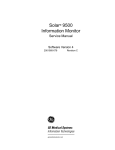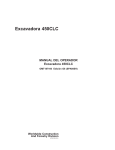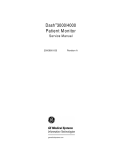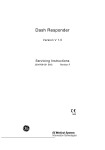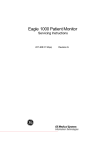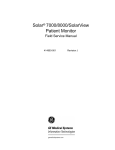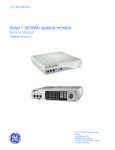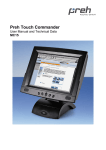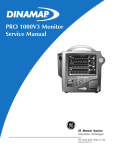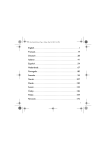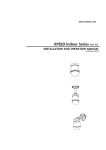Download Dash 2000 Patient Monitor Version 3
Transcript
Dash 2000 Patient Monitor Version 3 Service Manual 2005873-010 Revision D DASH 2000 AC Battery Power Charging Status 21-NOV-1998 16:27 DAK.BED 1 ECG II SPO2 *** 70 SPO2 RT NBP 150/ 75 97 105/ 200/ X/ ADT MORE MENUS 50 Graph Go/Stop 90 80 NBP Go/Stop Function X X Trim Knob + - Silence Alarm NOTE: Due to continuing product innovation, specifications in this manual are subject to change without notice. Trademarks Trademarked names appear throughout this document. Rather than list the names and entities that own the trademarks or insert a trademark symbol with each mention of the trademarked name, the publisher states that it is using the names only for editorial purposes and to the benefit of the trademark owner with no intention of improperly using that trademark. ACCUSKETCH, AccuVision, APEX, AQUA-KNOT, ARCHIVIST, Autoseq, BABY MAC, CardioServ, CardioSmart, CardioSys, CardioWindow, CASE, CD TELEMETRY, CENTRA, CHART GUARD, CINE 35, CORO, COROMETRICS, CRG PLUS, Digistore, Digital DATAQ, E for M, EAGLE, Event-Link, HELLIGE, IMAGE STORE, INTELLIMOTION, LASER SXP, MAC, MAC-LAB, MACTRODE, MARQUETTE, MARQUETTE MAC, MARQUETTE UNITY NETWORK, MARS, MAX, MEDITEL, MEI, MEI in the circle logo, MEMOPORT, MEMOPORT C, MINISTORE, MINNOWS, Monarch 8000, MULTI-LINK, MULTISCRIPTOR, MUSE, MUSE CV, Neo-Trak, OnlineABG, OXYMONITOR, Pres-R-Cuff, PRESSURE-SCRIBE, QMI, QS, Quantitative Medicine, Quantitative Sentinel, Qwik Connect Spiral, RAMS, RSVP, SAM, SEER, SOLAR, SOLARVIEW, Spectra 400, Spectra-Tel, ST GUARD, TRAM, TRAMNET, TRAM-RAC, TRAMSCOPE, TRIM KNOB, UNITY logo, UNITY NETWORK, Vari-X, Vari-X Cardiomatic, VariCath, VAS, and Vision Care Filter are trademarks of GE Medical Systems Information Technologies registered in the United States Patent and Trademark Office. 12SL, 15SL, AccuSpeak, ADVANTAGE, BAM, BODYTRODE, Cardiomatic, CardioSpeak, CD TELEMETRY®-LAN, CENTRALSCOPE, Corolation, Corometrics Sensor Tip, Dash, Dash Responder, Dash Port, EDIC, HI-RES, IMAGE VAULT, IMPACT.wf, INTER-LEAD, IQA, LIFEWATCH, MARQUETTE MEDICAL SYSTEMS, MARQUETTE® RESPONDER, MENTOR, MicroSmart, MMS, MRT, MUSE CardioWindow, O2SENSOR, OMRS, Premium, RAB, RAB RL, RAC, SILVERTRACE, SMART-PAC, SMARTLOOK, Spectra-Overview, Trimline, UNITY, and Universal are trademarks of GE Medical Systems Information Technologies © GE Medical Systems Information Technologies, 2001, 2004. All rights reserved. T-2 DASH 2000 Patient Monitor 2005873-010 Revision D CONTENTS 1 Introduction . . . . . . . . . . . . . . . . . . . . . . . . . . . . . . . . . . . . . . . . . . . . . 1-1 Manual Information . . . . . . . . . . . . . . . . . . . . . . . . . . . . . . . . . . . . . . . . 1-2 Scope of the Manual . . . . . . . . . . . . . . . . . . . . . . . . . . . . . . . . . . . . . 1-2 Revision History . . . . . . . . . . . . . . . . . . . . . . . . . . . . . . . . . . . . . . . . 1-2 Page Layout . . . . . . . . . . . . . . . . . . . . . . . . . . . . . . . . . . . . . . . . . . . . . . . 1-3 Safety Information . . . . . . . . . . . . . . . . . . . . . . . . . . . . . . . . . . . . . . . . . 1-4 Responsibility of the Manufacturer . . . . . . . . . . . . . . . . . . . . . . . . . 1-4 Intended Use . . . . . . . . . . . . . . . . . . . . . . . . . . . . . . . . . . . . . . . . . . . 1-4 Equipment Symbols . . . . . . . . . . . . . . . . . . . . . . . . . . . . . . . . . . . . . 1-4 Notes, Cautions, and Warnings . . . . . . . . . . . . . . . . . . . . . . . . . . . . 1-6 Service Information . . . . . . . . . . . . . . . . . . . . . . . . . . . . . . . . . . . . . . . . . 1-7 Service Requirements . . . . . . . . . . . . . . . . . . . . . . . . . . . . . . . . . . . . 1-7 Equipment Identification . . . . . . . . . . . . . . . . . . . . . . . . . . . . . . . . . 1-7 Abbreviations . . . . . . . . . . . . . . . . . . . . . . . . . . . . . . . . . . . . . . . . . . . . . . 1-8 How to Reach Us . . . . . . . . . . . . . . . . . . . . . . . . . . . . . . . . . . . . . . . . . . 1-10 2 Equipment Overview . . . . . . . . . . . . . . . . . . . . . . . . . . . . . . . . . . . . . 2-1 Product Description . . . . . . . . . . . . . . . . . . . . . . . . . . . . . . . . . . . . . . . . . 2-2 About the Monitor . . . . . . . . . . . . . . . . . . . . . . . . . . . . . . . . . . . . . . . 2-2 Compact Design . . . . . . . . . . . . . . . . . . . . . . . . . . . . . . . . . . . . . 2-2 Network Compatible . . . . . . . . . . . . . . . . . . . . . . . . . . . . . . . . . 2-2 Easy to use . . . . . . . . . . . . . . . . . . . . . . . . . . . . . . . . . . . . . . . . . 2-2 Components . . . . . . . . . . . . . . . . . . . . . . . . . . . . . . . . . . . . . . . . . . . . . . . 2-3 Front Panel Description . . . . . . . . . . . . . . . . . . . . . . . . . . . . . . . . . . 2-3 Rear Panel Description . . . . . . . . . . . . . . . . . . . . . . . . . . . . . . . . . . . 2-4 Optional Remote Alarm Box . . . . . . . . . . . . . . . . . . . . . . . . . . . . . . 2-5 Optional Dash Responder Defibrillator and Pacer . . . . . . . . . . . . . 2-5 Optional Dash Port Docking Station . . . . . . . . . . . . . . . . . . . . . . . . 2-5 Device Compatibility . . . . . . . . . . . . . . . . . . . . . . . . . . . . . . . . . . . . . . . . 2-6 Unity Network Devices . . . . . . . . . . . . . . . . . . . . . . . . . . . . . . . . . . . 2-6 Peripheral Devices . . . . . . . . . . . . . . . . . . . . . . . . . . . . . . . . . . . . . . 2-6 Technical Specifications . . . . . . . . . . . . . . . . . . . . . . . . . . . . . . . . . . . . . 2-7 Performance Specifications . . . . . . . . . . . . . . . . . . . . . . . . . . . . . . . 2-7 Display . . . . . . . . . . . . . . . . . . . . . . . . . . . . . . . . . . . . . . . . . . . . . . . . 2-7 Controls . . . . . . . . . . . . . . . . . . . . . . . . . . . . . . . . . . . . . . . . . . . . . . . 2-7 Processing . . . . . . . . . . . . . . . . . . . . . . . . . . . . . . . . . . . . . . . . . . . . . 2-7 Alarms . . . . . . . . . . . . . . . . . . . . . . . . . . . . . . . . . . . . . . . . . . . . . . . . 2-7 ECG . . . . . . . . . . . . . . . . . . . . . . . . . . . . . . . . . . . . . . . . . . . . . . . . . . 2-8 Respiration . . . . . . . . . . . . . . . . . . . . . . . . . . . . . . . . . . . . . . . . . . . . 2-9 Temperature (TEMP) . . . . . . . . . . . . . . . . . . . . . . . . . . . . . . . . . . . . 2-9 Invasive Blood Pressure (BP) . . . . . . . . . . . . . . . . . . . . . . . . . . . . . . 2-9 Pulse Oximetry (SpO2) . . . . . . . . . . . . . . . . . . . . . . . . . . . . . . . . . . 2-10 Non-invasive Blood Pressure (NBP) . . . . . . . . . . . . . . . . . . . . . . . 2-10 Analog Output . . . . . . . . . . . . . . . . . . . . . . . . . . . . . . . . . . . . . . . . . 2-11 Revision D DASH 2000 Patient Monitor 2005873-010 i Contents Defibrillator Synchronization Pulse (not for Dash Responder) . . 2-11 Environmental Specifications . . . . . . . . . . . . . . . . . . . . . . . . . . . . 2-12 Physical Specifications . . . . . . . . . . . . . . . . . . . . . . . . . . . . . . . . . . 2-12 Certification . . . . . . . . . . . . . . . . . . . . . . . . . . . . . . . . . . . . . . . . . . 2-13 Warranty . . . . . . . . . . . . . . . . . . . . . . . . . . . . . . . . . . . . . . . . . . . . . 2-13 3 Installation . . . . . . . . . . . . . . . . . . . . . . . . . . . . . . . . . . . . . . . . . . . . . . 3-1 Connections . . . . . . . . . . . . . . . . . . . . . . . . . . . . . . . . . . . . . . . . . . . . . . . 3-2 Back Panel Connections . . . . . . . . . . . . . . . . . . . . . . . . . . . . . . . . . . 3-2 ETHERNET . . . . . . . . . . . . . . . . . . . . . . . . . . . . . . . . . . . . . . . . 3-2 Defib Sync . . . . . . . . . . . . . . . . . . . . . . . . . . . . . . . . . . . . . . . . . . 3-2 AC Power . . . . . . . . . . . . . . . . . . . . . . . . . . . . . . . . . . . . . . . . . . 3-2 Aux Port . . . . . . . . . . . . . . . . . . . . . . . . . . . . . . . . . . . . . . . . . . . 3-3 Peripheral Expansion Interface . . . . . . . . . . . . . . . . . . . . . . . . . 3-3 Front Panel Indicators . . . . . . . . . . . . . . . . . . . . . . . . . . . . . . . . . . . 3-4 AC Power Indicator . . . . . . . . . . . . . . . . . . . . . . . . . . . . . . . . . . 3-4 Battery Power Indicator . . . . . . . . . . . . . . . . . . . . . . . . . . . . . . 3-4 Battery Charging/Ready Indicators . . . . . . . . . . . . . . . . . . . . . 3-4 Power Up . . . . . . . . . . . . . . . . . . . . . . . . . . . . . . . . . . . . . . . . . . . . . . 3-4 Ethernet Communication . . . . . . . . . . . . . . . . . . . . . . . . . . . . . . . . . . . . 3-5 Overview . . . . . . . . . . . . . . . . . . . . . . . . . . . . . . . . . . . . . . . . . . . . . . 3-5 Twisted Pair . . . . . . . . . . . . . . . . . . . . . . . . . . . . . . . . . . . . . . . . . . . 3-5 Concentrator . . . . . . . . . . . . . . . . . . . . . . . . . . . . . . . . . . . . . . . . . . . 3-5 Node . . . . . . . . . . . . . . . . . . . . . . . . . . . . . . . . . . . . . . . . . . . . . . . . . . 3-6 Segment and Branch . . . . . . . . . . . . . . . . . . . . . . . . . . . . . . . . . . . . 3-6 Repeater . . . . . . . . . . . . . . . . . . . . . . . . . . . . . . . . . . . . . . . . . . . . . . 3-6 Bridge . . . . . . . . . . . . . . . . . . . . . . . . . . . . . . . . . . . . . . . . . . . . . . . . 3-7 Twisted Pair Cabling (10BaseT) . . . . . . . . . . . . . . . . . . . . . . . . . . . 3-7 Preparation for Use . . . . . . . . . . . . . . . . . . . . . . . . . . . . . . . . . . . . . . . . . 3-8 Power Requirements . . . . . . . . . . . . . . . . . . . . . . . . . . . . . . . . . . . . . 3-8 Equipment Ground Requirements . . . . . . . . . . . . . . . . . . . . . . . . . . 3-8 Monitor Ventilation Requirements . . . . . . . . . . . . . . . . . . . . . . . . . 3-9 Mounting Recommendations . . . . . . . . . . . . . . . . . . . . . . . . . . . . . . 3-9 Software Setup . . . . . . . . . . . . . . . . . . . . . . . . . . . . . . . . . . . . . . . . . 3-9 4 Maintenance . . . . . . . . . . . . . . . . . . . . . . . . . . . . . . . . . . . . . . . . . . . . 4-1 Maintenance Schedule . . . . . . . . . . . . . . . . . . . . . . . . . . . . . . . . . . . . . . 4-2 Manufacturer Recommendations . . . . . . . . . . . . . . . . . . . . . . . . . . . 4-2 Manufacturer responsibility . . . . . . . . . . . . . . . . . . . . . . . . . . . . . . . 4-2 PM Form . . . . . . . . . . . . . . . . . . . . . . . . . . . . . . . . . . . . . . . . . . . 4-3 Repair Log . . . . . . . . . . . . . . . . . . . . . . . . . . . . . . . . . . . . . . . . . . 4-3 Visual Inspection . . . . . . . . . . . . . . . . . . . . . . . . . . . . . . . . . . . . . . . . . . . 4-4 Inspecting the monitor . . . . . . . . . . . . . . . . . . . . . . . . . . . . . . . . . . . 4-4 Cleaning . . . . . . . . . . . . . . . . . . . . . . . . . . . . . . . . . . . . . . . . . . . . . . . . . . 4-5 Cleaning Precautions . . . . . . . . . . . . . . . . . . . . . . . . . . . . . . . . . . . . 4-5 Cleaning the Display . . . . . . . . . . . . . . . . . . . . . . . . . . . . . . . . . . . . 4-5 Exterior Cleaning . . . . . . . . . . . . . . . . . . . . . . . . . . . . . . . . . . . . . . . 4-5 Cleaning the Print Head . . . . . . . . . . . . . . . . . . . . . . . . . . . . . . . . . 4-6 Materials Required . . . . . . . . . . . . . . . . . . . . . . . . . . . . . . . . . . . 4-6 ii DASH 2000 Patient Monitor 2005873-010 Revision D Contents Procedure . . . . . . . . . . . . . . . . . . . . . . . . . . . . . . . . . . . . . . . . . . 4-6 Battery Maintenance . . . . . . . . . . . . . . . . . . . . . . . . . . . . . . . . . . . . . . . 4-7 Charging . . . . . . . . . . . . . . . . . . . . . . . . . . . . . . . . . . . . . . . . . . . . . . 4-7 Conditioning the Batteries . . . . . . . . . . . . . . . . . . . . . . . . . . . . . . . . 4-7 Checkout Procedures . . . . . . . . . . . . . . . . . . . . . . . . . . . . . . . . . . . . . . . . 4-8 Manufacturer Recommended Test Equipment . . . . . . . . . . . . . . . . 4-8 Monitor Power and Battery Tests . . . . . . . . . . . . . . . . . . . . . . . . . . 4-9 ECG Tests . . . . . . . . . . . . . . . . . . . . . . . . . . . . . . . . . . . . . . . . . . . . 4-10 Respiration Tests . . . . . . . . . . . . . . . . . . . . . . . . . . . . . . . . . . . . . . 4-11 Temperature Tests . . . . . . . . . . . . . . . . . . . . . . . . . . . . . . . . . . . . . 4-12 Invasive Blood Pressure Tests . . . . . . . . . . . . . . . . . . . . . . . . . . . . 4-12 Pulse Oximetry Tests . . . . . . . . . . . . . . . . . . . . . . . . . . . . . . . . . . . 4-13 Noninvasive Blood Pressure Test . . . . . . . . . . . . . . . . . . . . . . . . . 4-14 Defibrillator Synchronization Tests (not for Dash Responder) . . . . . . . . . . . . . . . . . . . . . . . . . . . . . . . 4-18 Display Test . . . . . . . . . . . . . . . . . . . . . . . . . . . . . . . . . . . . . . . . . . 4-20 Speaker Tests . . . . . . . . . . . . . . . . . . . . . . . . . . . . . . . . . . . . . . . . . 4-20 Graph Test (with optional recorder built in) . . . . . . . . . . . . . . . . . . . . . . . . . 4-20 Graph Speed Test (with optional recorder built in) . . . . . . . . . . . . . . . . . . . . . . . . . 4-21 Dash Port Docking Station Test . . . . . . . . . . . . . . . . . . . . . . . . . . 4-21 Electrical Safety Tests . . . . . . . . . . . . . . . . . . . . . . . . . . . . . . . 4-21 Operation . . . . . . . . . . . . . . . . . . . . . . . . . . . . . . . . . . . . . . . . . 4-21 LAN Network Check . . . . . . . . . . . . . . . . . . . . . . . . . . . . . . . . . . . . 4-21 Remote Alarm Box Check . . . . . . . . . . . . . . . . . . . . . . . . . . . . . . . . 4-21 Peripheral Expansion Interface Check . . . . . . . . . . . . . . . . . . . . . 4-21 Installation . . . . . . . . . . . . . . . . . . . . . . . . . . . . . . . . . . . . . . . . 4-22 Interface Check . . . . . . . . . . . . . . . . . . . . . . . . . . . . . . . . . . . . 4-22 Polled Parameter Interface Check . . . . . . . . . . . . . . . . . . . . . . . . . 4-23 Checkout Procedures Completion . . . . . . . . . . . . . . . . . . . . . . . . . 4-23 PM Form . . . . . . . . . . . . . . . . . . . . . . . . . . . . . . . . . . . . . . . . . . . . . 4-23 Electrical Safety Tests . . . . . . . . . . . . . . . . . . . . . . . . . . . . . . . . . . . . . 4-24 General . . . . . . . . . . . . . . . . . . . . . . . . . . . . . . . . . . . . . . . . . . . . . . 4-24 Recommendations . . . . . . . . . . . . . . . . . . . . . . . . . . . . . . . . . . . . . . 4-24 Test Conditions . . . . . . . . . . . . . . . . . . . . . . . . . . . . . . . . . . . . . 4-24 Test Equipment . . . . . . . . . . . . . . . . . . . . . . . . . . . . . . . . . . . . 4-24 Wall Receptacle Test . . . . . . . . . . . . . . . . . . . . . . . . . . . . . . . . . . . 4-25 Ground (Earth) Integrity . . . . . . . . . . . . . . . . . . . . . . . . . . . . . . . . 4-25 Ground Continuity Test . . . . . . . . . . . . . . . . . . . . . . . . . . . . . . 4-25 Impedance of Protective Earth Connection . . . . . . . . . . . . . . 4-25 Ground (Earth) Wire Leakage Current Tests . . . . . . . . . . . . . . . . 4-27 Enclosure Leakage Current Test . . . . . . . . . . . . . . . . . . . . . . . . . . 4-29 Test Completion . . . . . . . . . . . . . . . . . . . . . . . . . . . . . . . . . . . . . . . 4-30 Patient (Source) Leakage Current Test . . . . . . . . . . . . . . . . . . . . . 4-31 Patient (Source) Leakage Current Test . . . . . . . . . . . . . . . . . . . . . 4-33 Patient (Sink) Leakage Current Test (Mains Voltage on the Applied Part) . . . . . . . . . . . . . . . . . . . . . . 4-35 Patient (Sink) Leakage Current Test (Mains Voltage on the Applied Part) . . . . . . . . . . . . . . . . . . . . . . 4-36 Test Completion . . . . . . . . . . . . . . . . . . . . . . . . . . . . . . . . . . . . . . . 4-37 Repair Log . . . . . . . . . . . . . . . . . . . . . . . . . . . . . . . . . . . . . . . . . . . . . . . 4-38 Revision D DASH 2000 Patient Monitor 2005873-010 iii Contents 5 Troubleshooting . . . . . . . . . . . . . . . . . . . . . . . . . . . . . . . . . . . . . . . . . 5-1 Electrostatic Discharge (ESD) . . . . . . . . . . . . . . . . . . . . . . . . . . . . . . . . 5-2 CMOS Components . . . . . . . . . . . . . . . . . . . . . . . . . . . . . . . . . . . . . . 5-2 Special Components . . . . . . . . . . . . . . . . . . . . . . . . . . . . . . . . . . . . . . . . 5-3 Surface Mounted Devices . . . . . . . . . . . . . . . . . . . . . . . . . . . . . . . . . 5-3 Battery Failure . . . . . . . . . . . . . . . . . . . . . . . . . . . . . . . . . . . . . . . . . . . . 5-4 Defective Battery/ Battery System . . . . . . . . . . . . . . . . . . . . . . . . . 5-4 Blinking Charging Status . . . . . . . . . . . . . . . . . . . . . . . . . . . . . . . . 5-4 Battery Replacement . . . . . . . . . . . . . . . . . . . . . . . . . . . . . . . . . . . . 5-4 Preparations to Open the Device . . . . . . . . . . . . . . . . . . . . . . . . 5-4 Opening the Device and Battery Replacement . . . . . . . . . . . . . 5-5 Power Source Tests . . . . . . . . . . . . . . . . . . . . . . . . . . . . . . . . . . . . . . . . . 5-6 AC Line Voltage Test . . . . . . . . . . . . . . . . . . . . . . . . . . . . . . . . . . . . 5-6 120 VAC, 50/60 Hz . . . . . . . . . . . . . . . . . . . . . . . . . . . . . . . . . . . 5-6 240 VAC, 50/60 Hz . . . . . . . . . . . . . . . . . . . . . . . . . . . . . . . . . . . 5-6 Power Cord and Plug . . . . . . . . . . . . . . . . . . . . . . . . . . . . . . . . . . . . 5-7 Ground Continuity and Impedance of Protective Earth Connection 57 Data Acquisition Tests . . . . . . . . . . . . . . . . . . . . . . . . . . . . . . . . . . . . . . 5-8 ECG Functions . . . . . . . . . . . . . . . . . . . . . . . . . . . . . . . . . . . . . . . . . 5-8 ECG Waveforms Display Incorrectly . . . . . . . . . . . . . . . . . . . . 5-9 ECG Waveforms Do Not Display At All . . . . . . . . . . . . . . . . . . 5-9 Lead Fail Functions . . . . . . . . . . . . . . . . . . . . . . . . . . . . . . . . . . . . . 5-9 Pace Detect Functions (not for Dash Responder) . . . . . . . . . . . . . . . . . . . . . . . . . . . . . . . . 5-9 Pace Detect Functions Do Not Work Properly . . . . . . . . . . . . 5-10 Invasive Blood Pressure Functions . . . . . . . . . . . . . . . . . . . . . . . . 5-10 Setup BP . . . . . . . . . . . . . . . . . . . . . . . . . . . . . . . . . . . . . . . . . . 5-10 Zero-Reference . . . . . . . . . . . . . . . . . . . . . . . . . . . . . . . . . . . . . 5-10 Generate Dynamic BP Waveforms . . . . . . . . . . . . . . . . . . . . . 5-10 Verify Dynamic BP Results . . . . . . . . . . . . . . . . . . . . . . . . . . . 5-10 Generate Static BP Waveform . . . . . . . . . . . . . . . . . . . . . . . . . 5-11 BP Waveform Does Not Appear Correctly On The Display . . 5-11 BP Waveform Does Not Appear On The Display At All . . . . . 5-11 Respiration Functions . . . . . . . . . . . . . . . . . . . . . . . . . . . . . . . . . . 5-11 No Respiration Waveform or Rate Appear on the Display . . 5-12 Markers do not Appear on the Respiration Waveform; Respiration Rate is Inaccurate . . . . . . . . . . . . . . . . . . . . . . . . . . . . . . . . . 5-12 Respiration Functions Work Properly When Using A Patient Simulator but not on an Actual Patient . . . . . . . . . . . . . . . . . . . 5-12 Noninvasive Blood Pressure Functions . . . . . . . . . . . . . . . . . . . . . 5-13 Remote Alarm Box . . . . . . . . . . . . . . . . . . . . . . . . . . . . . . . . . . . . . 5-13 Peripheral Expansion Interface . . . . . . . . . . . . . . . . . . . . . . . . . . . 5-13 Service Tips . . . . . . . . . . . . . . . . . . . . . . . . . . . . . . . . . . . . . . . . . . . . . . 5-14 Fault/Symptom Analysis . . . . . . . . . . . . . . . . . . . . . . . . . . . . . . . . 5-14 Acquisition PCB Symptoms . . . . . . . . . . . . . . . . . . . . . . . . . . . . . . 5-16 Processor PCB Symptoms . . . . . . . . . . . . . . . . . . . . . . . . . . . . . . . 5-16 Power Supply PCB Symptoms . . . . . . . . . . . . . . . . . . . . . . . . . . . . 5-16 +9 to +18 VDC Supply Applications . . . . . . . . . . . . . . . . . . . . 5-16 +12 VDC Supply Applications . . . . . . . . . . . . . . . . . . . . . . . . . 5-17 +3.3 VDC Supply Applications . . . . . . . . . . . . . . . . . . . . . . . . 5-17 +5 VDC Supply Applications . . . . . . . . . . . . . . . . . . . . . . . . . . 5-17 iv DASH 2000 Patient Monitor 2005873-010 Revision D Contents +26 VDC Supply Applications . . . . . . . . . . . . . . . . . . . . . . . . . 5-17 -23 VDC Supply Applications . . . . . . . . . . . . . . . . . . . . . . . . . 5-17 Power Supply Fuses . . . . . . . . . . . . . . . . . . . . . . . . . . . . . . . . . . . . 5-17 Troubleshooting Software Updates – Problems and Solutions . . . . . . 5-18 6 Calibration . . . . . . . . . . . . . . . . . . . . . . . . . . . . . . . . . . . . . . . . . . . . . . 6-1 Adjustments and Switches . . . . . . . . . . . . . . . . . . . . . . . . . . . . . . . . . . . 6-2 Hardware Calibration . . . . . . . . . . . . . . . . . . . . . . . . . . . . . . . . . . . 6-2 Software Calibration . . . . . . . . . . . . . . . . . . . . . . . . . . . . . . . . . . . . 6-2 Display Calibration . . . . . . . . . . . . . . . . . . . . . . . . . . . . . . . . . . . . . . 6-2 Display adjustment procedure . . . . . . . . . . . . . . . . . . . . . . . . . . 6-3 Main Processor PCB . . . . . . . . . . . . . . . . . . . . . . . . . . . . . . . . . . . . . . . . 6-4 Switch S1 Settings . . . . . . . . . . . . . . . . . . . . . . . . . . . . . . . . . . . . . . 6-4 Noninvasive Blood Pressure . . . . . . . . . . . . . . . . . . . . . . . . . . . . . . . . . . 6-5 Manufacturer Recommendation . . . . . . . . . . . . . . . . . . . . . . . . . . . 6-5 Test Equipment . . . . . . . . . . . . . . . . . . . . . . . . . . . . . . . . . . . . . . . . 6-5 Calibration Procedure . . . . . . . . . . . . . . . . . . . . . . . . . . . . . . . . . . . 6-6 Service Menus . . . . . . . . . . . . . . . . . . . . . . . . . . . . . . . . . . . . . . 6-7 Start the Gain Calibration Test . . . . . . . . . . . . . . . . . . . . . . . . 6-9 7 Configuration . . . . . . . . . . . . . . . . . . . . . . . . . . . . . . . . . . . . . . . . . . . 7-1 Monitor Configurations . . . . . . . . . . . . . . . . . . . . . . . . . . . . . . . . . . . . . . 7-2 Setup For Use . . . . . . . . . . . . . . . . . . . . . . . . . . . . . . . . . . . . . . . . . . 7-2 Stand-alone . . . . . . . . . . . . . . . . . . . . . . . . . . . . . . . . . . . . . . . . . . . . 7-2 Network Interface . . . . . . . . . . . . . . . . . . . . . . . . . . . . . . . . . . . . . . . 7-2 Loading Software . . . . . . . . . . . . . . . . . . . . . . . . . . . . . . . . . . . . . . . . . . 7-3 Intended Use . . . . . . . . . . . . . . . . . . . . . . . . . . . . . . . . . . . . . . . . . . . 7-3 Software Loading/ Updating Methods . . . . . . . . . . . . . . . . . . . . . . . 7-3 From Diskette . . . . . . . . . . . . . . . . . . . . . . . . . . . . . . . . . . . . . . . 7-3 Over the Network . . . . . . . . . . . . . . . . . . . . . . . . . . . . . . . . . . . . 7-3 Software Compatibility . . . . . . . . . . . . . . . . . . . . . . . . . . . . . . . . . . . 7-3 Monitor Software Files . . . . . . . . . . . . . . . . . . . . . . . . . . . . . . . . . . . 7-5 Maintain Patient Monitoring . . . . . . . . . . . . . . . . . . . . . . . . . . . . . . 7-5 Problems While Loading Software . . . . . . . . . . . . . . . . . . . . . . . . . . 7-5 Record Defaults . . . . . . . . . . . . . . . . . . . . . . . . . . . . . . . . . . . . . . . . . 7-6 Load Software From Diskette . . . . . . . . . . . . . . . . . . . . . . . . . . . . . . . . . 7-7 About the Procedure . . . . . . . . . . . . . . . . . . . . . . . . . . . . . . . . . . . . . 7-7 Connect the PC to the Monitor . . . . . . . . . . . . . . . . . . . . . . . . . . . . 7-7 Software Diskettes . . . . . . . . . . . . . . . . . . . . . . . . . . . . . . . . . . . . . . 7-7 Update Program Start-up . . . . . . . . . . . . . . . . . . . . . . . . . . . . . . . . 7-8 Files on Diskette 4 . . . . . . . . . . . . . . . . . . . . . . . . . . . . . . . . . . . 7-9 Files on Diskette 5 . . . . . . . . . . . . . . . . . . . . . . . . . . . . . . . . . . . 7-9 Files on Diskette 6 . . . . . . . . . . . . . . . . . . . . . . . . . . . . . . . . . . . 7-9 Setup Monitor to Accept Download Files . . . . . . . . . . . . . . . . . . . 7-10 Download Files to the Monitor . . . . . . . . . . . . . . . . . . . . . . . . . . . . 7-11 Verify PC-to-Monitor Communication . . . . . . . . . . . . . . . . . . 7-11 Errors During Download Process . . . . . . . . . . . . . . . . . . . . . . 7-12 Repeat Steps For Each File Requiring Update . . . . . . . . . . . . 7-12 Revision D DASH 2000 Patient Monitor 2005873-010 v Contents Load Software Over The Network . . . . . . . . . . . . . . . . . . . . . . . . . . . . 7-13 About the Procedure . . . . . . . . . . . . . . . . . . . . . . . . . . . . . . . . . . . . 7-13 Network Update Diskettes . . . . . . . . . . . . . . . . . . . . . . . . . . . . . . . 7-13 Copy Files . . . . . . . . . . . . . . . . . . . . . . . . . . . . . . . . . . . . . . . . . . . . 7-13 Choose Procedure . . . . . . . . . . . . . . . . . . . . . . . . . . . . . . . . . . . . . . 7-13 Centralscope Central Station . . . . . . . . . . . . . . . . . . . . . . . . . 7-14 Clinical Information Center (CIC) . . . . . . . . . . . . . . . . . . . . . . 7-14 Download Files to the Monitor . . . . . . . . . . . . . . . . . . . . . . . . . . . . 7-15 Complete the Software Download . . . . . . . . . . . . . . . . . . . . . . . . . . . . 7-17 Activate Software . . . . . . . . . . . . . . . . . . . . . . . . . . . . . . . . . . . . . . 7-17 Completion . . . . . . . . . . . . . . . . . . . . . . . . . . . . . . . . . . . . . . . . . . . 7-17 Setup Graph Locations . . . . . . . . . . . . . . . . . . . . . . . . . . . . . . 7-17 Select a Writer . . . . . . . . . . . . . . . . . . . . . . . . . . . . . . . . . . . . . 7-17 Test the Monitor . . . . . . . . . . . . . . . . . . . . . . . . . . . . . . . . . . . . 7-17 Verify Software Update . . . . . . . . . . . . . . . . . . . . . . . . . . . . . . 7-18 Update All Monitors . . . . . . . . . . . . . . . . . . . . . . . . . . . . . . . . . 7-18 Configuring a Monitor . . . . . . . . . . . . . . . . . . . . . . . . . . . . . . . . . . . . . . 7-19 General . . . . . . . . . . . . . . . . . . . . . . . . . . . . . . . . . . . . . . . . . . . . . . 7-19 Gather Information . . . . . . . . . . . . . . . . . . . . . . . . . . . . . . . . . 7-19 Select Procedures . . . . . . . . . . . . . . . . . . . . . . . . . . . . . . . . . . . 7-20 Main Menu Selections . . . . . . . . . . . . . . . . . . . . . . . . . . . . . . . . . . . . . . 7-21 Set Unit Name . . . . . . . . . . . . . . . . . . . . . . . . . . . . . . . . . . . . . . . . 7-21 Set Bed Number . . . . . . . . . . . . . . . . . . . . . . . . . . . . . . . . . . . . . . . 7-21 Patient-Monitor Type . . . . . . . . . . . . . . . . . . . . . . . . . . . . . . . . . . . 7-22 Set Graph Locations . . . . . . . . . . . . . . . . . . . . . . . . . . . . . . . . . . . . 7-23 Communication Confirmation . . . . . . . . . . . . . . . . . . . . . . . . . 7-23 Problems? . . . . . . . . . . . . . . . . . . . . . . . . . . . . . . . . . . . . . . . . . 7-23 Admit Menu . . . . . . . . . . . . . . . . . . . . . . . . . . . . . . . . . . . . . . . . . . 7-24 Boot Code Selections . . . . . . . . . . . . . . . . . . . . . . . . . . . . . . . . . . . . . . . 7-25 Open the Option Menu . . . . . . . . . . . . . . . . . . . . . . . . . . . . . . . 7-25 Open the Configuration Menu . . . . . . . . . . . . . . . . . . . . . . . . . 7-26 Advanced User Procedures . . . . . . . . . . . . . . . . . . . . . . . . . . . . . . . . . . 7-27 Procedures . . . . . . . . . . . . . . . . . . . . . . . . . . . . . . . . . . . . . . . . . . . . 7-27 Set Time and Date . . . . . . . . . . . . . . . . . . . . . . . . . . . . . . . . . . . . . 7-27 Change Ethernet Address . . . . . . . . . . . . . . . . . . . . . . . . . . . . . . . 7-28 Review Errors . . . . . . . . . . . . . . . . . . . . . . . . . . . . . . . . . . . . . . . . . 7-28 View Output/Input Errors . . . . . . . . . . . . . . . . . . . . . . . . . . . . 7-29 Useful Error Data . . . . . . . . . . . . . . . . . . . . . . . . . . . . . . . . . . . 7-29 Transferring Error Logs . . . . . . . . . . . . . . . . . . . . . . . . . . . . . . . . . . . . 7-32 General . . . . . . . . . . . . . . . . . . . . . . . . . . . . . . . . . . . . . . . . . . . . . . 7-32 Access the COPY LOGS Menu . . . . . . . . . . . . . . . . . . . . . . . . . . . . 7-33 Select the Care Unit . . . . . . . . . . . . . . . . . . . . . . . . . . . . . . . . . . . . 7-33 Select the Monitoring Device . . . . . . . . . . . . . . . . . . . . . . . . . . . . . 7-33 Select the Error Log Date . . . . . . . . . . . . . . . . . . . . . . . . . . . . . . . . 7-34 Copy Error Logs . . . . . . . . . . . . . . . . . . . . . . . . . . . . . . . . . . . . . . . 7-34 Eject Floppy . . . . . . . . . . . . . . . . . . . . . . . . . . . . . . . . . . . . . . . . . . 7-34 vi DASH 2000 Patient Monitor 2005873-010 Revision D Contents 8 Upper Level Assembly . . . . . . . . . . . . . . . . . . . . . . . . . . . . . . . . . . . . 8-1 Safety Information for Disassembly . . . . . . . . . . . . . . . . . . . . . . . . . . . . 8-2 ESD Protection . . . . . . . . . . . . . . . . . . . . . . . . . . . . . . . . . . . . . . . . . 8-2 ESD Protection Guidlines . . . . . . . . . . . . . . . . . . . . . . . . . . . . . . . . 8-2 Suggested Tools/Equipment . . . . . . . . . . . . . . . . . . . . . . . . . . . . . . . 8-2 Disassembly Procedure . . . . . . . . . . . . . . . . . . . . . . . . . . . . . . . . . . . . . . 8-3 Preparations before Opening the monitor . . . . . . . . . . . . . . . . . . . . 8-3 Opening Unit . . . . . . . . . . . . . . . . . . . . . . . . . . . . . . . . . . . . . . . . . . . 8-3 Display . . . . . . . . . . . . . . . . . . . . . . . . . . . . . . . . . . . . . . . . . . . . . . . . 8-3 DAS PCB . . . . . . . . . . . . . . . . . . . . . . . . . . . . . . . . . . . . . . . . . . . . . . 8-3 DAS Input Assembly . . . . . . . . . . . . . . . . . . . . . . . . . . . . . . . . . . . . 8-3 DASH 2000 Assembly . . . . . . . . . . . . . . . . . . . . . . . . . . . . . . . . . . . . 8-4 PCB Main Connector . . . . . . . . . . . . . . . . . . . . . . . . . . . . . . . . . . . . 8-4 PCB NIBP . . . . . . . . . . . . . . . . . . . . . . . . . . . . . . . . . . . . . . . . . . . . . 8-4 PCB Mainboard . . . . . . . . . . . . . . . . . . . . . . . . . . . . . . . . . . . . . . . . . 8-4 Power Supply PCB . . . . . . . . . . . . . . . . . . . . . . . . . . . . . . . . . . . . . . 8-5 Assembly Note . . . . . . . . . . . . . . . . . . . . . . . . . . . . . . . . . . . . . . . . . 8-5 Spare Parts List . . . . . . . . . . . . . . . . . . . . . . . . . . . . . . . . . . . . . . . . . . . 8-6 9 Assembly Drawings . . . . . . . . . . . . . . . . . . . . . . . . . . . . . . . . . . . . . . 9-1 Introduction . . . . . . . . . . . . . . . . . . . . . . . . . . . . . . . . . . . . . . . . . . . . . . . 9-2 Theory of Operation . . . . . . . . . . . . . . . . . . . . . . . . . . . . . . . . . . . . . . . . 9-3 General Monitor Block Theory . . . . . . . . . . . . . . . . . . . . . . . . . . . . . 9-3 Overall Monitor Block Diagram . . . . . . . . . . . . . . . . . . . . . . . . . . . . 9-3 Components . . . . . . . . . . . . . . . . . . . . . . . . . . . . . . . . . . . . . . . . . . . . 9-4 Power Supply PCB . . . . . . . . . . . . . . . . . . . . . . . . . . . . . . . . . . . 9-4 Battery Pack . . . . . . . . . . . . . . . . . . . . . . . . . . . . . . . . . . . . . . . . 9-4 Acquisition PCB . . . . . . . . . . . . . . . . . . . . . . . . . . . . . . . . . . . . . 9-4 Main Processor PCB . . . . . . . . . . . . . . . . . . . . . . . . . . . . . . . . . . 9-4 Main Connector PCB . . . . . . . . . . . . . . . . . . . . . . . . . . . . . . . . . 9-4 Power Supply PCB Theory . . . . . . . . . . . . . . . . . . . . . . . . . . . . . . . . 9-5 PCB Functions . . . . . . . . . . . . . . . . . . . . . . . . . . . . . . . . . . . . . . 9-5 PCB Block Diagram . . . . . . . . . . . . . . . . . . . . . . . . . . . . . . . . . . 9-5 Acquisition PCB Theory . . . . . . . . . . . . . . . . . . . . . . . . . . . . . . . . . . 9-6 PCB Block Diagram . . . . . . . . . . . . . . . . . . . . . . . . . . . . . . . . . . 9-6 Functional Circuits . . . . . . . . . . . . . . . . . . . . . . . . . . . . . . . . . . 9-6 PCB Functions . . . . . . . . . . . . . . . . . . . . . . . . . . . . . . . . . . . . . . 9-7 Analog to Digital Conversion (NBP, SPO2, TEMP, IBP) . . . . . 9-7 Microprocessor/Digital Interface . . . . . . . . . . . . . . . . . . . . . . . . 9-7 Isolated Power Supply . . . . . . . . . . . . . . . . . . . . . . . . . . . . . . . . 9-8 Calibration . . . . . . . . . . . . . . . . . . . . . . . . . . . . . . . . . . . . . . . . . 9-8 Main Processor PCB Theory . . . . . . . . . . . . . . . . . . . . . . . . . . . . . . 9-9 PCB Block Diagram . . . . . . . . . . . . . . . . . . . . . . . . . . . . . . . . . . 9-9 Functional Circuits . . . . . . . . . . . . . . . . . . . . . . . . . . . . . . . . . 9-10 PCB Functions . . . . . . . . . . . . . . . . . . . . . . . . . . . . . . . . . . . . . 9-11 MPC821 High Integration Microcontroller . . . . . . . . . . . . . . . 9-11 Basic Initialization Requirements . . . . . . . . . . . . . . . . . . . . . . 9-11 Main Memory Configuration . . . . . . . . . . . . . . . . . . . . . . . . . . 9-12 Program Memory (FLASH) . . . . . . . . . . . . . . . . . . . . . . . . . . . 9-12 Data Memory (SRAM) . . . . . . . . . . . . . . . . . . . . . . . . . . . . . . . 9-12 LEDs . . . . . . . . . . . . . . . . . . . . . . . . . . . . . . . . . . . . . . . . . . . . . 9-12 Revision D DASH 2000 Patient Monitor 2005873-010 vii Contents Power Control . . . . . . . . . . . . . . . . . . . . . . . . . . . . . . . . . . . . . . . . . 9-13 POWER CONTROL Block Diagram . . . . . . . . . . . . . . . . . . . . 9-13 STAND-BY MODE . . . . . . . . . . . . . . . . . . . . . . . . . . . . . . . . . . 9-14 POWER ON- MONITOR OFF-MODE . . . . . . . . . . . . . . . . . . 9-14 POWER ON- MONITOR ON-MODE . . . . . . . . . . . . . . . . . . . 9-14 MONITOR ON- POWER OFF-MODE . . . . . . . . . . . . . . . . . . 9-14 Main Connector PCB Theory . . . . . . . . . . . . . . . . . . . . . . . . . . . . . 9-15 Port Connections . . . . . . . . . . . . . . . . . . . . . . . . . . . . . . . . . . . . . . . . . . 9-16 Invasive Blood Pressure Cable Connector . . . . . . . . . . . . . . . . . . . 9-16 Pulse Oximetry (SpO2) Cable Connector . . . . . . . . . . . . . . . . . . . 9-17 NBP Connector . . . . . . . . . . . . . . . . . . . . . . . . . . . . . . . . . . . . . . . . 9-17 ECG Cable Connector . . . . . . . . . . . . . . . . . . . . . . . . . . . . . . . . . . . 9-18 Temperature Cable Connector . . . . . . . . . . . . . . . . . . . . . . . . . . . . 9-18 Input Power Requirements . . . . . . . . . . . . . . . . . . . . . . . . . . . . . . 9-19 Network Interface . . . . . . . . . . . . . . . . . . . . . . . . . . . . . . . . . . . . . . 9-19 Auxiliary Communication . . . . . . . . . . . . . . . . . . . . . . . . . . . . . . . 9-20 Defib Sync . . . . . . . . . . . . . . . . . . . . . . . . . . . . . . . . . . . . . . . . . . . . 9-20 Peripheral Expansion Interface . . . . . . . . . . . . . . . . . . . . . . . . . . . 9-21 10 viii Appendix A: Electromagnetic Compatibilty . . . . . . . . . . . . . . . . 9-23 DASH 2000 Patient Monitor 2005873-010 Revision C 1 INTRODUCTION Contents Manual Information . . . . . . . . . . . . . . . . . . . . . . . . . . . . . . . . . . . . . . . . . 2 Page Layout . . . . . . . . . . . . . . . . . . . . . . . . . . . . . . . . . . . . . . . . . . . . . . . . 3 Safety Information . . . . . . . . . . . . . . . . . . . . . . . . . . . . . . . . . . . . . . . . . . 4 Service Information . . . . . . . . . . . . . . . . . . . . . . . . . . . . . . . . . . . . . . . . . . 7 Abbreviations . . . . . . . . . . . . . . . . . . . . . . . . . . . . . . . . . . . . . . . . . . . . . . . 8 How to Reach Us . . . . . . . . . . . . . . . . . . . . . . . . . . . . . . . . . . . . . . . . . . . 10 Revision D DASH 2000 Patient Monitor 2005873-010 1-1 INTRODUCTION: Manual Information Manual Information Scope of the Manual The content of this field service manual is aimed primarily at biomedical equipment technicians and field service personnel. The user of this field service manual is expected to have a solid background in electronics, including strong backgrounds in analog and digital electronics, as well as microcomputer technology familiarity. Revision History Each page of this manual has a revision letter located at the bottom of the page. It identifies the revision level of the entire manual. This may be important if you have different manuals and you don’t know which is the most current. For the initial release, all pages have the revision letter A. For the second update, all pages receive the revision letter B. The latest letter of the alphabet added to the table below corresponds to the most current revision. Revision History 1-2 Revision Date Comment A 1 April 2001 Initial release of this manual. B 13 Juli 2001 ECO 067 421 C 1 January 2002 ECO 068 878 D 03-Sept-2004 ECO 078588 DASH 2000 Patient Monitor 2005873-010 Revision D INTRODUCTION: Page Layout Page Layout Section Topic: Each section is divided into topics. This line indicates what topic within the section is covered on this an possibly subsequent pages. Left Column: Most pages are split into two columns. The left column text indicates topic sub-titles and summaries of text found in the right column. Section Title: The top line of the page always indicates the section of the manual. Section topics may also appear next to the section title. INTRODUCTION: Service Information Service Information Service Requirements Right Column: The right column text provides topic substance and elaborates on information from text found in the left column. Follow the service requirements listed below. • Refer equipment servicing to Marquette’s authorized service personnel only. • Any unauthorized attempt to repair equipment under warranty voids that warranty. • It is the user’s responsibility to report the need for service to Marquette Medical Systems or to one of their authorized agents. • Failure on the part of the responsible individual, hospital, or institution using this equipment to implement a satisfactory maintenance schedule may cause undue equipment failure and possible health hazards. • Regular maintenance, irrespective of usage, is essential to ensure that the equipment will always be functional when required. Equipment Identi cation Every Marquette Medical Systems device has a unique serial number for identification. Warranty 1 year Section & Page Number: The number on the left indicates the section, the number on the right indicates the page within the section. Product Name – Manual Title: This is found on each page of the manual. Page Revision: As changes to the manual occur, this letter indicates the current revision for each page of the manual. Revision A Revision D DASH 2000 Patient Monitor 2000 412-001 DASH 2000 Patient Monitor 2005873-010 1-7 1-3 INTRODUCTION: Safety Information Safety Information Responsibility of the Manufacturer Intended Use Marquette Medical Systems is responsible for the effects of safety, reliability, and performance only if: • Assembly operations, extensions, readjustments, modifications, or repairs are carried out by persons authorized by Marquette. • The electrical installation of the relevant room complies with the requirements of the appropriate regulations. • The equipment is used in accordance with the instructions for use. This device is intended for use under the direct supervision of a licensed health care practitioner. To ensure patient safety, use only parts and accessories manufactured or recommended by Marquette Medical Systems. Contact Marquette Medical Systems for information before connecting any devices to this equipment that are not recommended in this manual. Equipment Symbols The following symbols appear on the equipment. NOTE Some symbols may not appear on all equipment. ATTENTION: Consult accompanying documents before using the equipment. In Europe, this symbol means dangerous or high voltage. In the United States, this symbol represents the caution notice below: CAUTION To reduce the risk of electric shock, do not remove the cover (or back). Refer servicing to qualified personnel. Defibrillator-proof type CF equipment; type CF equipment is specifically designed for applications where a conductive connection directly to the heart is established. The paddles indicate the equipment is defibrillator proof. Defibrillator-proof type BF equipment; type BF equipment is suitable for intentional external and internal application to the patient, excluding direct cardiac application. Type BF equipment is type B equipment with an F-type isolated (floating) part. The paddles indicate the equipment is defibrillator proof. 1-4 DASH 2000 Patient Monitor 2005873-010 Revision D INTRODUCTION: Safety Information Type B equipment; type B equipment is suitable for intentional external and internal application to the patient, excluding direct cardiac application. Equipotentiality Alternating current (AC) Power; I = ON; O = OFF Fuse Battery Indicates the Ethernet connection for the monitor. PRESS Indicates where to press to open the door on the Series 7160 Direct Digital Writer. Classified by Underwriters Laboratories Inc. with respect to electric shock, fire, mechanical and other specified hazards, only in accordance with UL 2601-1, CAN/CSA C22.2 No. 601.1, IEC 60601-1, and, if required, IEC 60601-2-27, IEC 60601-2-30, IEC 60601-2-34, IEC 60601-1-1. Revision D DASH 2000 Patient Monitor 2005873-010 1-5 INTRODUCTION: Safety Information Notes, Cautions, and Warnings The safety statements presented in this section apply to the components of the DASH 2000 Patient Monitor. Look for additional safety information throughout the rest of this manual. The order in which safety statements are presented in no way implies order of importance. The terms WARNING, CAUTION, and NOTE are used throughout this manual to point out hazards and to designate a degree or level or seriousness. Familiarize yourself with their definitions and significance. Hazard is defined as a source of potential injury to a person. WARNING indicates a potential hazard or unsafe practice which, if not avoided, could result in death or serious injury. CAUTION indicates a potential hazard or unsafe practice which, if not avoided, could result in minor personal injury or product/property damage. NOTE provides application tips or other useful information to assure that you get the most from your equipment. 1-6 DASH 2000 Patient Monitor 2005873-010 Revision D INTRODUCTION: Service Information Service Information Service Requirements Equipment Identification Follow the service requirements listed below. • Refer equipment servicing to Marquette’s authorized service personnel only. • Any unauthorized attempt to repair equipment under warranty voids that warranty. • It is the user’s responsibility to report the need for service to Marquette Medical Systems or to one of their authorized agents. • Failure on the part of the responsible individual, hospital, or institution using this equipment to implement a satisfactory maintenance schedule may cause undue equipment failure and possible health hazards. • Regular maintenance, irrespective of usage, is essential to ensure that the equipment will always be functional when required. Version 3 (and later) of the Dash 2000 can easily be identified by the Peripheral Expansion Interface Connector PCB at the bottom of the monitor. Version 2 monitors are not provided with this PCB. Revision D DASH 2000 Patient Monitor 2005873-010 1-7 INTRODUCTION: Abbreviations Abbreviations A AAMI Association for the Advancement of Medical Instrumentation ac alternating current ADC analog-to-digital converter Adj adjustable Al aluminum Ampl amplifier ANSI American National Standards Institute, Inc. ASIC application specific integrated circuit ASYNC asynchronous COMM communication AUI attachment unit interface Ave Avenue AWG American Wire Gage B B/M beats per minute BDGH binding head BP blood pressure bpm beats per minute BT blood temperature C Cap capacitor cc cubic centimeter Cer ceramic CMOS complimentary metaloxide semiconductor CO cardiac output CSA Canadian Standards Association D DAC digital-to-analog converter dB decibel dc direct current DDW Direct Digital Writer DEFIB defibrillator SYNC synchronization DMM digital multimeter DRST Dash Responder Service Tool E ECG electrocardiogram, electrocardiograph EEPRO M ESD FCC FDA J JFET junction field effect transistor K kg kilogram kHz kilohertz kV kilovolt L LAN local area network lb pound LCA logic cell array M M mega, megohm electronically erasable mA milliampere programmable read MHz megahertz only memory mm millimeter electro static discharge mmHg millimeter of mercury F MOSFET metal-oxide semiconductor fieldFederal effect transistor Communication Commission MPP metallized polypropylene Food and Drug Administration MRT Monitoring Review Terminal field-effect transistor FET FL Florida G GND ground H hi-pot high potential Hz Hertz I ID inside diameter IEC International Electrotechnical Commission mV millivolt N NBP non-invasive blood pressure No number nS nanosecond Ntwk network IEEE Institute of Electrical and Electronic Engineers in inch IT injectate temperature 1-8 DASH 2000 Patient Monitor 2005873-010 Revision D INTRODUCTION: Abbreviations P PC printed circuit, personal computer PCB printed circuit board PCMCIA Personal Computer Memory Card International Association pF picoFarad PLCC plastic leaded chip carrier PLL pn PNH Pos PPR PVC RAB RAM Res RESP Rgltr Revision D phase locked loop part number pan head position peripheral pulse rate premature ventricular contraction R Remote Alarm Box random access memory resistor respiration regulator S SM surface mount SPDT single-pole, doublethrow SpO2 pulse oximetry (arterial oxygen saturation) SPST single-pole, singlethrow SST stainless steel T Tant tantalum TEMP temperature TPU time processing unit Tram Transport Remote Acquisition Module TTl transistor-transistor logic U UART universal asynchronous receiver/ transmitter UL Underwriters Laboratories, Inc. DASH 2000 Patient Monitor 2005873-010 V V volt, voltage Var variable VDE Verband Deutscher Electrotechniker Volt voltage W W watt, West w/ with WI Wisconsin WW wire wound Y YSI Yellow Springs Instrument (Cont) °C °F ýz µ µA µF µV Ω yT % Other continued degrees Celsius degrees Fahrenheit impedance variation micro microampere microfarad microvolt ohm temperature difference percent 1-9 INTRODUCTION: How to Reach Us How to Reach Us Service Calls and Product Support To open a service call or obtain product support call the numbers below: 800. 558. 7044 (US & Canada) 561.575. 5000 (outside US) or contact your representative or distributor For other product information please contact one of the offices listed on the next page. Ordering Supplies & Service Parts Order supplies (leadwires, electrode paste, thermal paper, etc.) or service parts (manuals, circuit boards, cables, software, etc.) from: Accessories GE Medical Systems Accessories and Supplies 2607 North Grandview Blvd. Mail Code: SN- 471 Waukesha, WI 53188 Telephone: 800. 558.5102 (US only) 262. 521.6856 (outside U. S.) Fax: 800. 232.2599 (US only) 262. 521.6855 (outside US) Service Parts GE Clinical Services P. O. Box 9100, 100 Marquette Drive Jupiter, FL 33468- 9100 Telephone: 800.558. 7044 (US only) 561.575. 5000 (outside US) Fax: 800.421. 6841 (US only) 561.575. 5050 (outside US) Have the following information available before calling: ◆ part number of the defective part, or ◆ model and serial number of the equipment, ◆ part number/ name of the assembly where the item is used, ◆ item name, and ◆ where applicable, reference designation (e.g., R13, S12). Ordering Manuals When ordering additional operator manuals, be sure to include the software version of the product. 1-10 DASH 2000 Patient Monitor 2005873-010 Revision D 2 EQUIPMENT OVERVIEW Contents Product Description . . . . . . . . . . . . . . . . . . . . . . . . . . . . . . . . . . . . . . . . . . 2 Components . . . . . . . . . . . . . . . . . . . . . . . . . . . . . . . . . . . . . . . . . . . . . . . . 3 Device Compatibility . . . . . . . . . . . . . . . . . . . . . . . . . . . . . . . . . . . . . . . . . 6 Technical Specifications . . . . . . . . . . . . . . . . . . . . . . . . . . . . . . . . . . . . . . 7 Revision D DASH 2000 Patient Monitor 2005873-010 2-1 EQUIPMENT OVERVIEW: Product Description Product Description About the Monitor The monitor is a compact, self-contained patient monitor incorporating many advanced features previously found only in complete modular systems. Compact Design Measuring a compact 27 cm (10.5 inches) wide, 22 cm (8.5 inches) tall, and 20 cm (8 inches) deep, and weighing just 5.1 kg (13 pounds), the monitor is thin and unobtrusive enough for locations previously considered impractical. The display size is 5.8 inches. Network Compatible The monitor can be part of a patient monitoring network, an open architecture, systems integration platform designed to improve the efficiency and effectiveness of healthcare delivery. Easy to use From software designed for specific care areas to the monitor’s unique Trim Knob® control, the monitor was designed to be as easy to use as it is comprehensive. 2-2 DASH 2000 Patient Monitor 2005873-010 Revision D EQUIPMENT OVERVIEW: Components Components Front Panel Description Revision D DASH 2000 Patient Monitor 2005873-010 2-3 EQUIPMENT OVERVIEW: Components Rear Panel Description Equipotential Terminal For measurements in or near the heart, we recommend connecting the monitor to the potential equilization system. Use the green and yellow potential equilization cable an connect it to this pin. Audible Alarm Annunciator The internal speaker provides sound for audible alarms. For better sound quality do not block speaker. DEFIB SYNC This connector provides a direct interface between the monitor and a defibrillator for synchronization of the two devices during emergency defibrillation for the synchronized cardioversion. The signals available through this connector are: Outputs • Defib sync pulse • Analog ECG signal Input • Defibrillator triggered marker pulse AC Power Peripheral Expansion Port* This port can be used for interconnection to the Dash Port docking station or the Dash Responder defibrillator Network Connector An IEEE 802.3 twisted pair cat 5 cable can be connected to this port for monitors used in patient monitoring network configurations. This port is inactive if the monitor is connected to the Dash Port docking station. Aux Port This port can be used for interconnection to other devices (e.g. RAB*, Polled Parameter Server*, software updates). This port is inactive if the monitor is connected to the Dash Port docking station. Serial Number Label (not shown) Describes the type of equipment, date and sequence of product manufacturer for each monitor * Note: These features are only available with version 3 2-4 DASH 2000 Patient Monitor 2005873-010 Revision D EQUIPMENT OVERVIEW: Components Optional Remote Alarm Box For connecting of the monitor to a nurse-call system, a separation line according to IEC 60601 (4 kV voltage isolation) is required. Use Remote Alarm Box (RAB), part number 2005693-001. Optional Dash Responder Defibrillator and Pacer The Dash Responder® defibrillator (with optional integrated pacer) also connects to the Dash 2000 Patient Monitor, version 3. DASH 3000 patient monitor AC Battery Power Charging Status Graph Go/Stop NBP Go/Stop Function Trim Knob Silence Alarm Pacer On/Off Rate (ppm) Dash Responder transport defibrillator Sync. 1 On/Off 2 Charge 3 Shock Pacer Mode Output (mA) Pacer Pause Charging Status Energy Select J(50Ω ) 139 Refer to the Dash Responder Operator’s Manual for instructions on operation. WARNING Arrhythmia processing is suspended during external pacing with the Dash Responder Refer to the ECG chapter in this manual for notes on influences of the Dash Responder defibrillator and pacer. NOTE Only version 3 and higher of the Dash 2000 Patient Monitor are capable of communicating with the Dash Responder. Optional Dash Port Docking Station Via the Dash Port Docking Station, the Dash 2000 Patient Monitor, version 3, can also be powered, connected to the Ethernet and to the AUX Port. Refer to the Dash Port Docking Station Operator’s Manual for instructions on operation. NOTE The Dash 2000 Patient Monitor can only be connected either to the Dash Responder or to the Dash Docking Station at a time. Only version 3 and higher of the Dash 2000 Patient Monitor are compatible with the Dash Responder Revision D DASH 2000 Patient Monitor 2005873-010 2-5 EQUIPMENT OVERVIEW: Device Compatibility Device Compatibility The tables in this section are current as of the publication date of this manual and are subject to change. For current information, cintact your Service or Sales Representative. Unity Network Devices The Dash 2000 Patient Monitor is compatible with the following Unity Network devices. Product Peripheral Devices Software ADU/Pager LAN 3G, 3H CDT-LAN 5H, 6A Centralscope: CS 12 10A, 10B, 10C, 10D CIC 1.5 Dash 3000/4000 1A, 2B Eagle 3000 3A, 3B, 4A Eagle 4000 5B, 6A, 6C, 6D, 6F Impact Pager V2.53 QS 5.03.0 Solar 7000/8000 3C, 4B, 4C (Special), 5B, 5D, 5E, 6A Solar 8000M 1A, 1B, 1C Solar 9500 1A, 2A, 2B The Dash 2000 Patient Monitor is compatible with the following peripheral devices. Product Polled Data Services Software 1A Serial download 2-6 Interface AUX AUX RAB 1A AUX Dash Responder 1A Periph. Exp. Dash Port Docking Station 1A Periph. Exp. DASH 2000 Patient Monitor 2005873-010 Revision D EQUIPMENT OVERVIEW: Technical Specifications Technical Specifications Due to continual product innovation, specifications are subject to change without notice. The following specifications are accurate as of the date of this publication, and pertain to the Dash 2000 Patient Monitor, version 3. Performance Specifications The Dash 2000 Patient Monitor consists of a self-contained monitor. The Dash 2000 can also operate on battery (DC) power for use as a transport monitor. Display Size: Type: Monochrome: Color: Resolution: Number of traces: Number of seconds/trace: Sweep speed: All waveforms: Waveform display: Information window: Display organization: 5.8-inch diagonal Hi-Bright Liquid Crystal Display (LCD) Liquid Crystal Display (LCD) 320 by 240 pixels 3 3.8 at 25 mm/sec (Chinese Version: 3.1 at 25 mm/sec) 25 mm/sec -20% (with erase bar) Chinese Version: 25 mm/sec ±10% (with erase bar) Individual Display of non-real-time information without obstructing the display of real-time information Prioritized by parameter Controls Standard: Trim Knob control plus 5 hard keys: Silence Alarm, NBP Go/Stop, Graph Go/Stop, Function, and Power Processing Main processor: MPC 821 32-bit integrated microcontroller (24 MHz) MC68332 32-bit integrated microcontroller (15.72 MHz) 4-MB flash memory 512 kB (battery backed-up), 4-MB DRAM Data acquisition processor: Program storage: Data storage: Alarms Classification: Notification: Setting: Silencing: Volume: Revision D DASH 2000 Patient Monitor 2005873-010 4 levels – Crisis, Warning, Advisory, and Message Audible and visual Default and individual 1 minute, current alarm only Default 70%, 70 dB measured at 1m 2-7 EQUIPMENT OVERVIEW: Technical Specifications Location Visual color/modulation Pause ECG Standard leads available: Leads analyzed simultaneously: Lead fail: Alarms: Input specifications: Voltage range: Signal width: Heart rate range: Accuracy: Response time to change in heart rate: Heart rate update: Input impedance: Common mode: Differential Tall T-wave rejection amplitude: Output specifications: Frequency response: Display: Diagnostic: Monitoring: Moderate: Maximum: DDW (Direct Digital Writer) Diagnostic: Monitoring: Moderate: Maximum: Common mode rejection: Linearity deviation: Noise: Leads off sensing: Pacemaker detection/rejection: Input voltage range: Input pulse width: Rise time: Over/under shoot: Baseline drift: 2-8 DASH 2000 Patient Monitor 2005873-010 Bedside and central station, if applicable Red, flashing 5 minutes (adult); 3 minutes (neonatal); 5, 15 minutes, permanent (OR mode) I, II, III, V, aVR, aVL, and aVF I, II, III, and V (multi-lead mode) Identifies failed lead User selectable upper and lower heart rate limits ±0.5 mV to ±5 mV with size 2x or 4x below 1 mV and with QRS width Adult ICU 70 to 120 ms Neonatal ICU 40 to 80 ms 40 ms to 120 ms (Q to S) 30 to 300 BPM ±1 BPM or 1%, whichever is greater 12 s ±2 s (HR averaging) 2s >10 MOhms at 50/60 Hz >2.5 MOhms from dc to 60 Hz 1.2 mV max. 0.05 to 120 Hz 0.05 to 40 Hz 0.05 to 25 Hz 5 to 25 Hz 0.05 to 120 Hz 0.05 to 40 Hz 0.05 to 25 Hz 5 to 25 Hz 90 dB minimum at 50 Hz or 60 Hz ±3% <30 µV RTI (referred to input) For each electrode 1.25 V/62 MOhms referred to RL ±2 mV to ±700 mV 0.1 to to 2 ms 10 ms to 100 µs 2 mV (max.) with Diagnostic or Monitor filter setting and size 1x or 0.5x <0.5 mV/hour with a ±700-mV, 2-ms pacemaker pulse applied Revision D EQUIPMENT OVERVIEW: Technical Specifications Time to alarm: for tachycardia: for cardiac standstill: Response to irregular rhythm Respiration Measurement technique: Range: Respiration rate: Base impedance: Detection sensitivity: Waveform display bandwidth: Alarms: Temperature (TEMP) Number of channels: Input specifications: Probe type: Temperature range: Resolution: Output specifications: Parameter displayed: Linearity: Error: Alarms: Invasive Blood Pressure (BP) Number of channels: Transducer sites: Transducer requirements: Excitation voltage: Transducer output: Input specifications: Range: Offset: Input impedance: Common mode: Differential: Output specifications: Gain: Frequency response: Gain stability: Zero balance range: Revision D DASH 2000 Patient Monitor 2005873-010 12 s ±2 s (Chinese Version: 10 s ±2 s) 7 s ± 1 s (acoustic alarm) EK PRO used for optimized results, with learning function Impedance variation detection ±14 Vpk /(330 pF + 20 kOhm) per electrode excitation voltage/impedance 1 – 200 breaths per minute 100 to 1000 Ohms at 52.5 kHz excitation frequency 0.4 to 10 Ohms variation 0.1 to 1.8 Hz (-3 dB) User-selectable upper and lower respiration rate limits, and user-selectable apnea limit 1 YSI Series 400 0 °C to 45 °C (32 °F to 113 °F) ±0.1 °C TP <1 % from 30 °C to 42 °C (independent of source) ±0.1 °C for YSI series 400 probes User-selectable upper and lower limits for TP 1 Arterial (ART), femoral artery (FEM), pulmonary artery (PA), central venous (CVP), right atrial (RA), left atrial (LA), intracranial (ICP), and special (SP) ±2.5 Vdc ±0.1 % 50 µV/V/cmHg -25 mmHg to 300 mmHg ±150 mmHg >100 k at 50/50 Hz >100 k from dc to 60 Hz 976 ±1 % dc to 50 Hz (+0/-3 dB) <±0.1%/°C, and <±0.1% over any 24 hour period ±150 mmHg 2-9 EQUIPMENT OVERVIEW: Technical Specifications Zero balance accuracy: Zero balance drift: Common mode rejection: Noise: Accuracy: Alarms: Pulse Oximetry (SpO2) Parameters monitored: SpO2 range: calibrated: total: PPR range: Accuracy: SpO2: PPR Alarms: Non-invasive Blood Pressure (NBP) Measurement technique: Displayed parameters: Measurement modes: NBP pressure range: Systolic pressure range Adult: Pediatric: Neonatal: Diastolic pressure range Adult: Pediatric: Neonatal: Mean pressure range Adult: Pediatric: Neonatal: Cuff pressure range Adult: Pediatric: Neonatal: Heart rate detection: 2-10 DASH 2000 Patient Monitor 2005873-010 ±1 mmHg ±1 mmHg over 24 hours >60 dB at 60 Hz <5 mVp-p from dc to 30 Hz ±2% or ±1 mmHg, whichever is greater (exclusive of transducer) User-selectable upper and lower limits for systolic, diastolic, and mean pressures Arterial oxygen saturation (SpO2) and peripheral pulse rate (PPR) 50 – 100% 0 – 100% 25 – 250 beats per minute (±3 beats per minute) Actual accuracy depends on probe. Please reference manufacturer's specifications. ±2% (70 – 100% SpO2) ±1 standard deviation ±3% (50 – 69% SpO2) ±1 standard deviation ±3 beats per minute User-selectable upper and lower limits for SpO2 and PPR Oscillometric Systolic, diastolic, and mean pressures, pulse rate, time of last measurement Manual, auto, and stat in adult and OR mode; manual and auto in neonatal mode 30 to 275 mmHg 30 to 235 mmHg 30 to 135 mmHg 10 to 220 mmHg 10 to 220 mmHg 10 to 110 mmHg 20 to 260 mmHg 20 to 260 mmHg 20 to 125 mmHg 0 to 275 mmHg 0 to 235 mmHg 0 to 135 mmHg 30 to 200 beats per minute Revision D EQUIPMENT OVERVIEW: Technical Specifications Total cycle time: Automatic cycle times: Auto zero: Tubing length: Adult: Neonatal: Automatic cuff deflation: Cuff sizes: Disposable: Reusable: Alarms: Accuracy: Static: Clinical: Analog Output ECG: Gain: DC offset: Noise: Frequency response: Defibrillator Synchronization Pulse Marker out: Time delay: (not for Dash Responder) Revision D 20 to 40 seconds typical (dependent on heart rate and motion artifact) 0 to 8 hours Zero pressure reference prior to each cuff inflation 12 feet (3.6 m) 8 feet (2.4 m) Cycle time exceeding 3 minutes (90 seconds neonatal), power off, or cuff pressure exceeds 300 mmHg (+10%) adult, 150 mmHg (+10%) neonatal Large adult, adult, small adult, pediatric, small pediatric, and infant Thigh, large adult, adult, child, and infant User-selectable upper and lower limits for systolic, diastolic, and mean pressures ±2% or ±3 mmHg whichever is greater ±5 mmHg average error 8 mmHg standard deviation 1 V/mV ±10% ±100 mV (max) <5 mVp-p (0-300 Hz) 0.05 Hz to 100 Hz +7/-0 Hz 35 ms (max), R-wave peak to leading edge of pulse. Amplitude selectable in Service Menu +5 V selection: 3.5 V (min) at 1 mA sourcing; 0.5 V (max) at 5 mA sinking. +12 V selection: 11.0 V (max) at 1 mA sourcing; 0.75 V (max) at 5 mA sinking. Pulse width: 10 ms ±10% or 100 ms ±10% in Service Menu Output impedance: 50 Ohms nominal Current limit: 15 mA nominal, both sourcing and sinking. Marker in: Input threshold: VIH = +2.5 V (min); VIL = +1.5 V (max) Input hysteresis: 650 mV typical Maximum input voltage: ±30 V (with respect to ground on pin 2) DASH 2000 Patient Monitor 2005873-010 2-11 EQUIPMENT OVERVIEW: Technical Specifications Input impedance: Pulse width: Environmental Specifications Power requirements: AC voltage: Power consumption: Cooling: Heat dissipation: Battery: Fuses: Design (general): Battery operation time: General: Monochrome LCD display: Color LCD display: Min. battery operating time: Battery charge time to 90%: Operating conditions: Ambient temperature: Relative humidty: Atmospheric pressure: Storage conditions: Maximum: Minimum: Atmospheric pressure: Duration: Physical Specifications 2-12 Height: Width: Depth: Weight (with battery pack and recorder): with color/monochrome display: DASH 2000 Patient Monitor 2005873-010 10 k (min) for –25 V < Vin < 25 V 1.0 ms (min), Vin < 2.5 V 100 – 240 VAC ±10% 16 W normal use, 45 W fast charge, 23 W with Dash Responder Convection 240 BTU/hr nickel-cadmium (NiCd), 12 V, 2.0 ampere hours 100 – 240 VAC: T2.0A, 250 VAC, 5 x 20 mm Continuous operation, not protected against ingress of liquids Battery age will affect operating time. SpO2 and NBP monitoring, as well as battery age, reduce operating time. Typical operation time while monitoring ECG is 3.5 hours from a new, fully-charged battery. Typical operation time while monitoring ECG is 3 hours from a new, fully-charged battery. 1.5 hours 1 hour to 3 hours 10 to 40 °C (50 to 104 °F) 5 to 95% at 40 °C (104 °F) 700 to 1060 hPa 50 °C (122 °F) at 50% relative humidity, or 70 °C (158 °F) at 15% relative humidity -25 °C (-13 °F) 500 to 1060 hPa without battery recharge: 2 months at 30 °C (86 °F) 1 month at 40 °C (104 °F) 2 weeks at 50 °C (122 °F) 1 week at 60 °C (140 °F) 4 days at 70 °C (158 °F) 21.5 mm (8.5 inches) 26.0 cm (10.2 inches) 20.0 cm (7.9 inches) 11.5 lb (5.2 kg) Revision D EQUIPMENT OVERVIEW: Technical Specifications Certification IEC: IEC 60601-1 certified CE Marking for the 93/42/EEC Medical Device Directive UL 2601-1 classified UL classified for CAN/CSA C22.2 No. 601.1 UL: Warranty Revision D Standard: Optional: DASH 2000 Patient Monitor 2005873-010 One year Other options are available. Contact the manufacturer sales representative for more information. 2-13 EQUIPMENT OVERVIEW: Technical Specifications 2-14 DASH 2000 Patient Monitor 2005873-010 Revision D 3 INSTALLATION Contents Connections . . . . . . . . . . . . . . . . . . . . . . . . . . . . . . . . . . . . . . . . . . . . . . . . 2 Ethernet Communication . . . . . . . . . . . . . . . . . . . . . . . . . . . . . . . . . . . . . 5 Preparation for Use . . . . . . . . . . . . . . . . . . . . . . . . . . . . . . . . . . . . . . . . . . 8 Revision D DASH 2000 Patient Monitor 2005873-010 3-1 INSTALLATION: Connections Connections Back Panel Connections On the back of the monitor you will find all connectors for equipment and network. ETHERNET Aux Port Defib Sync Connector AC Power Connector ETHERNET Peripheral Expansion Port The ETHERNET connector provides an ANSI/IEEE 802.3 10BaseT Ethernet standard interface to the Unity Network. NOTE This port is inactive if the monitor is connected to the Dash Port docking station. Use the corresponding port of the Dash Port docking station. Defib Sync The connector provides ECG analog output signals to user-supplied equipment. CAUTION Equipment damage. Connect all peripheral equipment before plugging the power cord into an AC outlet. Otherwise, connectors may be damaged. AC Power 3-2 Use this connector to apply power to the monitor. The monitor will be powered at all times when using AC power (there is no AC power switch). Refer to the label on the back of the unit for the voltage and current requirements. DASH 2000 Patient Monitor 2005873-010 Revision D INSTALLATION: Connections Aux Port Use this port to connect either • Remote Alarm Box (RAB) or • Polled Parameter Server (via PC Interface 420915-013 connected with category 5 cable and RJ 45 connector, straight through, with max. length of 50 ft) or • PC for software download (via Download Kit 2000453-001) NOTE This port is inactive if the monitor is connected to the Dash Port docking station. Use the corresponding port of the Dash Port docking station. Peripheral Expansion Interface Revision D This port is used to attach either • the Dash Port docking station or • the Dash Responder defibrillator and pacer DASH 2000 Patient Monitor 2005873-010 3-3 INSTALLATION: Connections Front Panel Indicators Power and battery indicators are located on the front panel of the monitor. AC/ Battery Power Indicators AC Battery Power Charging Status Battery Charge Status Indicators Dash 2000 Monitor’s Front Panel AC Power Indicator The indicator illuminates green when AC power is applied to the monitor. The indicator is not illuminated when the monitor is not powered. Battery Power Indicator The indicator illuminates yellow when the monitor is battery powered. The indicator is not illuminated when the monitor is not powered or when AC power is applied. Battery Charging/Ready Indicators An icon for the battery indicates its charging status. The battery icon illuminates yellow when the battery is being charged. The battery icon illuminates green when the battery is fully charged. When the monitor is operating under battery power the battery icon will not be illuminated. The icon is also not illuminated when the battery is either not being charged or has failed. NOTE No specific information is given to distinguish a failed battery pack condition from a condition where the battery is not being charged. Power Up After making all connections, plug the power cord into an AC wall outlet. When all cables are properly connected, press the power button to turn the monitor on. All four front panel indicators will illuminate until the power-up sequence is complete. After approximately 10 seconds you should see a display on the screen. 3-4 DASH 2000 Patient Monitor 2005873-010 Revision D INSTALLATION: Ethernet Communication Ethernet Communication Overview Ethernet is a local area network used as the main link of the GE Medical Systems Information Technologies’ Unity network, a comprehensive information communication system. The Unity network offers the high rate of communication of 10 megabits per second. The Ethernet connector connects to an Ethernet transceiver directly or via a transceiver cable. This local area network links all patient monitors, central stations, and other GE Medical Systems Information Technologies’ equipment throughout the hospital. Depending on the construction of the hospital, thick-net, thin-net, or twisted pair cabling is used. Twisted Pair Twisted pair is the most popular cabling because it is easy to install and flexible to work with. It uses the star topology with a concentrator as the hub of the segment. Each of the network devices is connected directly to the concentrator so longer lengths of cable are required. A maximum of 100 meters or 328 feet is the longest length of twisted pair cable used. The number of devices is limited to the amount of connectors at the concentrator. Concentrator The concentrator is simply a transceiver that passes all network data between any two branches in the LAN. Note that the concentrator passes all network data between the two branches, regardless of whether or not one node is sending data to another node on the same branch. To implement the star topology, each network device is connected to a concentrator. The concentrator functions as a central hub and simply passes all network data between each network device in the star segment. Typically, the concentrator supports 8 to 12 network devices and may be linked to other concentrators to form larger networks. Revision D DASH 2000 Patient Monitor 2005873-010 3-5 INSTALLATION: Ethernet Communication Node Each network device or node is assigned an address number and requires a transceiver to interface between the network device and the network. For thick-net and thin-net cabling a transceiver and a serial drop cable connects to the main trunk. The serial drop cable is sometimes referred to as an AUI (attachment unit interface) transceiver cable. For twisted pair cabling, the transceiver to connected directly to the network device. Segment and Branch Some Ethernet systems are comprised of smaller, stand-alone Ethernet systems (called branches or segments) that are connected by bridges, concentrators, or repeaters. Many nodes on the Ethernet network may be serviced by one segment or branch. Each segment may support many patient monitors, central stations, and auxiliary devices. For example, one segment may connect all the patient monitors and central stations in the ICU (Intensive Care Unit) and another may connect the monitoring system in the CCU (Critical Care Unit). Each segment could be a fully-functioning stand-alone system if they were not connected to each other. However, with a bridge or repeater to connect the ICU (one segment) with the CCU (the other segment), information can pass between any of the nodes (patient monitors and central stations) on either branch similar to a patient transfer from one unit to another. A section is a single length of twisted pair cable with a RJ-45 connector on each end. A section goes from one twisted pair transceiver to the concentrator. A segment is comprised of all the sections of twisted pair cable connected in a star formation to one concentrator. Repeater 3-6 A repeater is used to extend the length of cabling when the distance required exceeds the length of the cable specifications. It is simply a transceiver that passes all network data between any two segments. Note that the repeater passes all network data between the two segments, regardless of whether or not the one node is sending data to another node on the same segment. DASH 2000 Patient Monitor 2005873-010 Revision D INSTALLATION: Ethernet Communication Bridge A bridge is more selective than a repeater with the data that it passes between segments. It also acts as a transceiver between two segments, but it only passes signals if a node on one of the segments is attempting to communicate with a node on the other segment. Since the majority of communication on the network occurs within a single segment, the bridge does not pass all of the data from one segment to the other. This lowers the amount of data traffic passing between segments, and makes the network more efficient than a system that is connected with repeaters. Twisted Pair Cabling (10BaseT) Twisted pair is an IEEE 802.3 local area network that uses flat and small diameter cable containing four pairs of twisted wires to connect devices. Twisted pair operates at the same speed as thin-net and thick-net (10 megabits/second), but the cable distances extended up to 100 meters (328 feet). A twisted pair transceiver passes data back and forth between the network device and the LAN. It is attached directly to the network device at the at the 15-pin D-type connector. The twisted pair cable is connected from the RJ-45 connector at the transceiver and the RJ-45 connector at the concentrator. NOTE: Some devices (like Octacomm/Solar 8000M/Dash patient monitor) have 10BaseT standard meaning that the RJ-45 connector is part of the product and the twisted pair transceiver is not required. Revision D DASH 2000 Patient Monitor 2005873-010 3-7 INSTALLATION: Preparation for Use Preparation for Use Power Requirements At least one grounded duplex wall receptacle should be provided for each monitor. The wall receptacle should be hospital grade and installed in a suitable junction box. Power should be provided by a power line dedicated solely to equipment requiring emergency power. WARNING Depending on battery charge, loss of power to the monitor results in the loss of all monitoring functions. Equipment Ground Requirements The ground pin of the wall receptacles and all exposed metal parts (beds, radiators, water pipes, etc.) in the patient area should be connected together and tied to the nearest equipotential ground point through a bonded grounding system, or with a 10-AWG stranded copper grounding cable. This equipotential ground point should be as close to earth ground as possible. Use only three-prong, polarized, hospital-grade wall receptacles to accept the three-wire, polarized plug on the power cord of the monitor. If a bonded grounding unit is not available, interconnect the ground pins of all wall receptacles in the patient and monitor areas with 10-AWG (or larger) stranded copper cables. This copper cable must connect to the central grounding point. Do not jumper from ground pin to ground pin, then to the central grounding point. The ground cabling must not carry current, such as a grounded neutral, since the current flow will produce differences in potential along the ground. These potential differences are the main source for shock hazards to the users and patients. Do not rely on conduit as a ground conductor. Plastic (PVC) pipes or fittings used as conduit break up the ground path, which can present potential shock hazards. The electrical ground system must be connected to actual earth ground. If this is not possible, then a good reference ground such as a metal cold water pipe or an electrically conductive building component should be used. It is more important that all grounded objects in the patient area are at the same potential than at true earth potential. 3-8 DASH 2000 Patient Monitor 2005873-010 Revision D INSTALLATION: Preparation for Use Monitor Ventilation Requirements The monitor is capable of producing as much as 170 BTu per hour of heat load. This is equivalent to approximately 50 watts of energy. WARNING Failure to properly ventilate the monitor may cause equipment failure or improper monitoring conditions which may endanger the patient being monitored. CAUTION Do not locate the monitor in an enclosed area that may restrict the heat dissipated by it. Any restriction in air flow causes a rise in internal temperature which may result in equipment failure. CAUTION The monitor must be located no closer than 4 inches (10 cm) from any partition or wall. The monitor should be approximately 12 inches (30 cm) from any overhead partition or the ceiling. Mounting Recommendations Marquette Monitoring System Mounting Reference Guide: Software Setup Section 7: Configuration • • Revision D Manufacturer recommended methods of mounting the monitor to various locations. Information regarding connection of the monitor to peripherals DASH 2000 Patient Monitor 2005873-010 3-9 INSTALLATION: Preparation for Use 3-10 DASH 2000 Patient Monitor 2005873-010 Revision D 4 MAINTENANCE Contents Maintenance Schedule . . . . . . . . . . . . . . . . . . . . . . . . . . . . . . . . . . . . . . . 2 Visual Inspection . . . . . . . . . . . . . . . . . . . . . . . . . . . . . . . . . . . . . . . . . . . . 4 Cleaning . . . . . . . . . . . . . . . . . . . . . . . . . . . . . . . . . . . . . . . . . . . . . . . . . . . 5 Battery Maintenance . . . . . . . . . . . . . . . . . . . . . . . . . . . . . . . . . . . . . . . . 7 Checkout Procedures . . . . . . . . . . . . . . . . . . . . . . . . . . . . . . . . . . . . . . . . . 8 Electrical Safety Tests . . . . . . . . . . . . . . . . . . . . . . . . . . . . . . . . . . . . . . 24 Repair Log . . . . . . . . . . . . . . . . . . . . . . . . . . . . . . . . . . . . . . . . . . . . . . . . 38 Revision D DASH 2000 Patient Monitor 2000 412-001 4-1 Maintenance: Maintenance Schedule Maintenance Schedule Manufacturer Recommendations WARNING Failure on the part of all responsible individuals, hospitals or institutions, employing the use of this device, to implement the recommended maintenance schedule may cause equipment failure and possible health hazards. The manufacturer does not, in any manner, assume the responsibility for performing the recommended maintenance schedule, unless an Equipment Maintenance Agreement exists. The sole responsibility rests with the individuals, hospitals, or institutions utilizing the device. To ensure the monitor is always functional when required, qualified service personnel should perform the following regular maintenance. • Visual Inspection: Perform a visual inspection upon receipt of the equipment, every 12 months thereafter, and prior to servicing the unit. • Cleaning: Clean the unit upon receipt of the equipment, every 12 months thereafter, and each time the unit is serviced. • Conditioning the Batteries: Condition the batteries once every three months or as needed. • Electrical Safety Tests: Perform safety tests upon receipt of the equipment, every 12 months thereafter, and each time the unit is serviced. • Checkout Procedures: Perform the checkout procedures upon receipt of the equipment, every 12 months thereafter, and each time the unit is serviced. • Clearing the Stored Patient Data Memory: Admit and discharge a test patient every 12 months to clear the monitor’s stored patient data memory. Manufacturer responsibility Failure on the part of all responsible individuals, hospitals or institutions, employing the use of this monitor, to implement the recommended maintenance schedule may cause equipment failure and potential operator and patient health hazards. The manufacturer does not in any manner, unless an Equipment Maintenance Agreement exists, assume the responsibility for performing the recommended maintenance schedule. The sole responsibility rests with all individuals, hospitals, or institutions utilizing the monitor. PM Form For the latest PM forms regarding this product, contact GEMS IT Service. Make a copy of the DASH 2000 Patient Monitor PM form and use this copy to help guide you as you go through this chapter of the manual. The PM form may then be archived for reference after completion of all the steps required to test the equipment. 4-2 DASH 2000 Patient Monitor 2000 412-001 Revision D Maintenance: Maintenance Schedule If, for any reason, any of the procedures or tests are not met to standards indicated, contact GEMS IT Technical Support. Repair Log Revision D For your convenience, a repair log is provided at the end of this chapter for you to record the repair history of this product. DASH 2000 Patient Monitor 2000 412-001 4-3 Maintenance: Visual Inspection Visual Inspection Inspecting the monitor 4-4 The monitor should be carefully inspected prior to each patient being admitted to the monitoring system. Follow these guidelines when inspecting the equipment: • Carefully inspect the monitor for obvious physical damage to the outer case, display screen and controls. Do not use the monitor if physical damage is determined. Refer damaged equipment to qualified service personnel for repair before using it again on a patient. • Inspect all external connectors, front and rear, for degraded pins, prongs and connector housings. Refer damaged equipment to qualified service personnel for repair before using it again on a patient. • Inspect all cable insulation, cable strain-reliefs and cable connectors for damage, cracks or degradation. Refer damaged equipment to qualified service personnel for repair before using it again on a patient. • Safety labels and inscriptions on the device are clearly legible. DASH 2000 Patient Monitor 2000 412-001 Revision D Maintenance: Cleaning Cleaning Cleaning Precautions Use one of the following approved solutions: • Cidex solution, or • Sodium hypochlorite bleach (diluted), or • Mild soap (diluted) • Lint-free cloth • Dust Remover (compressed air) To avoid damage to the equipment surfaces, never use the following cleaning agents: Cleaning the Display • organic solvents, • ammonia based solutions, • acetone solution, • alcohol based cleaning agents, • Betadine solution, • a wax containing a cleaning substance, or • abrasive cleaning agents. To clean the display use a soft, clean, lint-free cloth dampened with a glass cleaner. CAUTION To avoid getting liquid into connector openings, do not spray glass cleaning or general cleaning solutions directly onto the product’s surface. Exterior Cleaning Revision D Clean the exterior surfaces with a clean, lint-free cloth and one of the cleaning solutions listed in the table above. • Wring the excess solution from the cloth. Do not drip any liquid into open vents, switches, plugs, or connectors. • Dry the surfaces with a clean cloth or paper towel. DASH 2000 Patient Monitor 2000 412-001 4-5 Maintenance: Cleaning Cleaning the Print Head Heavy usage causes debris to build up on the print head. This build can cause the printed images to appear distorted. It is recommended that this procedure be performed when necessary, depending on usage. Materials Required A nonabrasive material/cloth and isopropyl alcohol are all that are necessary to perform this procedure. This procedure should be performed in the order listed. 1. Disconnect the power cord from the mains source. Procedure 2. Open the writer door to expose the print head. 3. Remove paper roll. 4. Locate print head shown in figure at left. A flashlight may help illuminate the print head for closer examination. PRINTHEAD PAPER DRIVE ROLLER 4-6 5. Wipe print head with alcohol and a nonabrasive material/cotton swab in an side to side motion. Continue wiping until the cloth/swab wipes clean. 6. Wipe paper drive roller clean of any bits of paper and debris with alcohol and a nonabrasive material. DASH 2000 Patient Monitor 2000 412-001 Revision D Maintenance: Battery Maintenance Battery Maintenance Charging The battery is charged whenever the monitor is connected to AC power, regardless whether the monitor is turned on or turned off. Conditioning the Batteries To obtain the greatest possible battery performance and to keep the fuel gauge up to date, the battery needs to be conditioned every 3 months or after 250 discharge cycles. There are three battery conditioning modes: automatic, user-controlled, and manual. Revision D • Automatic mode: Conditioning starts automatically when the time limit (3 months) or the discharge limit (250 cycles) is reached. The automatic start time for the conditioning cycle is defined with the softkey AUTO START AT. (Should there be a loss of AC power, all the user has to do is plug in the power cord.) • User-controlled mode: If the time limit or discharge limit is reached, the monitor displays the status message “BATTERY NEEDS COND”. It is up to the user to start the conditioning as a result of this message. • Manual mode: In this mode the user is required to manually start the conditioning process. The time limit or discharge limit is not observed and has no effect. The conditioning process is started from the service menu. • In the user-controlled and manual modes, conditioning is started using this menu sequence: MONITOR SETUP -> SERVICE MODE -> BATTERY SERVICE -> START CONDITION (notify service!). DASH 2000 Patient Monitor 2000 412-001 4-7 Maintenance: Checkout Procedures Checkout Procedures The following pages contain the checkout procedures for the monitor. The purpose of the checkout procedures is to provide service personnel with a method which can be used to verify operational and functional performance of the monitor. Failure to attain any of the listed results indicates a potential malfunction of the monitor. Perform the checkout procedures upon receipt of the monitor, every twelve months thereafter, and each time a circuit board is removed or replaced. The checkout procedures are based on the assumption that the monitor being tested is used with known good cables and test equipment. It also requires that the user be somewhat familiar with the operation of all test equipment required for the checkout procedures. For more information concerning the operation of these components, refer to the respective operator manual. Manufacturer Recommended Test Equipment The following table lists the manufacturer’s recommended test equipment, adaptors, and cables necessary to successfully complete the checkout procedures. The checkout procedures were written for the test equipment in the following table. If test equipment other than the manufacturer’s recommendation is used, it may be necessary to slightly modify some test steps. Description Part Number Qty MARQ1 1 Patient cable, 5-leadwire, AHA or 412931-001 1 Patient cable, 5-leadwire, IEC 412931-002 1 Multifunction Micro-simulator Leadwireset, 5-leadwire, AHA or 414556-001 1 Leadwireset, 5-leadwire, IEC 414556-003 1 BP to Simulator cable 700095-001 1 6770031 1 Sensym PDM2OOM 1 SpO2 Simulator 408610-001 1 SpO2 Simulator cable, Nellcor 700232-004 1 RAB 2005693-001 1 Data Service Kit 412637-003 1 Download Kit 2000453-001 1 DRST Dash Responder Service Tool 2006861-001 1* Temp to Simulator cable NIBP tubing and fittings according drawing Digital Manometer * Note: When the monitor is connected to a docking station, use the docking station’s power cable instead of the monitors power cable. 4-8 DASH 2000 Patient Monitor 2000 412-001 Revision D Maintenance: Checkout Procedures Monitor Power and Battery Tests 1. Connect a power cord between a properly wired wall receptacle and the monitor power connector. 2. If the unit is not turned off; press the power button to switch it off. 3. Verify that the AC power indicator stays illuminated. Verify that the CHARGING STATUS indicator stays illuminated according the following list: yellow battery is being charged but not full green battery is fully charged NOTE If indicator blinks yellow, then there is a malfunction in the power management system. The unit needs to be repaired. 4. Switch the unit on and disconnect the the power cord. Verify that the BATTERY indicator stays illuminated, AC power indicator and CHARGING STATUS indicator go off. 5. Connect the power cord back to the unit (or to the docking station). Before continuing the test procedures the battery condition has to be checked. Starting from the screen showing the softbutton MORE MENUS, select the following menus in sequence: MORE MENUS, MONITOR SETUP, SERVICE MODE (actual date as password), BATTERY SERVICE. If the entry for last conditioning is older then 3 months, start a condition cycle (takes hours). If the entry is within 3 months, check if the FULL/NEW entry is below 40%, if it is below, exchange the battery. 6. Run the unit under battery power and perform the ECG Test step 1. to 4. as described later. 7. Connect the unit back to AC and perform the following tests. Revision D DASH 2000 Patient Monitor 2000 412-001 4-9 Maintenance: Checkout Procedures ECG Tests 1. Set up the patient simulator as follows: • Heart rate – 80 bpm, • Heart rate amplitude – 1.0 mV, • 5-lead ECG patient cable properly attached. 2. Attach the ECG patient cable and ECG leadwire set to the ECG/ RESP connector on the monitor and the leadwire connectors on the top of the patient simulator. 3. Admit the patient simulator to the monitor. 4. Observe the following: • ECG lead II is displayed and is noise-free, • Heart rate of 80 ±2 bpm is displayed, • With QRS tones enabled, an audible tone sounds with each RWave (QRS complex). 5. Verify all seven ECG leads are available for viewing and are noisefree. 6. Select ANALYSIS SETTING, DETECT PACE and set to PACE2. 7. Set ECG amplitude on simulator to 2 mV. Select the VP2 pacemaker pulse on the simulator. 8. Observe the following while viewing ECG leads II, III, aVR, aVF, and V: • a P appears above the PVC count indicating pacemaker pulse detection is enabled, a star is blinking at each Pacemaker Pulse • if necessary press “Silence alarms”. 9. Disable pacemaker pulse detection on the monitor and return the simulator to these conditions: • Heart rate – 80 bpm, • Heart rate amplitude – 1.0 mV, • 5-lead ECG patient cable properly attached. 10. Select ECG lead II for viewing in the top trace position on the monitor display. 11. Disconnect the RA leadwire from the patient simulator. 12. Observe following: • a RA FAIL message appears on the display, and • lead III automatically displays in place of lead II in the top trace position. 13. Reconnect the RA leadwire to the patient simulator. 14. Setup the graph curve selection according to the figure below. Inject a 1-millivolt calibration signal using the patient simulator and start a manual graph. 4-10 DASH 2000 Patient Monitor 2000 412-001 Revision D Maintenance: Checkout Procedures 15. Observe that the calibration pulse is properly displayed and graphed. If others than the recommended simulators are used, the calibration pulses may be different (see figure below). 16. This completes the ECG tests. Continue to the next steps of these checkout procedures. 1 mV 0 1 cm 1 mV 0 1 cm Respiration Tests 1. With the ECG patient cable still connected to the ECG/RESP connector of the monitor, set up the patient simulator as follows: • Respiration (RESP) baseline impedance – 750 ¾, • RESP ýR – 0.5 ¾, • RESP lead select – I & II, • RESP rate (respirations per minute) – 30. 2. Set up the monitor as follows: • RESP parameter – on • RESP waveform – on, • RESP waveform lead select – lead II (RESP waveform derived from ECG lead II). 3. Observe the following: • RESP parameter window appears on the monitor with a reading of 30 ±2 (respirations per minute), • RESP waveform appears distortion-free on the monitor. 4. Change the RESP waveform lead select of the monitor to lead I (RESP waveform derived from ECG lead I). Revision D DASH 2000 Patient Monitor 2000 412-001 4-11 Maintenance: Checkout Procedures 5. Observe the following: • RESP parameter window appears on the monitor with a reading of 30 ±2 (respirations per minute), • RESP waveform appears distortion-free on the monitor. 6. Disconnect the ECG patient cable from the ECG/RESP connector of the monitor. Proceed to the next steps in these checkout procedures. Temperature Tests 1. Set up the patient simulator for a temperature output of 37 °C. 2. Attach the temperature simulator from the series 400 TEMPERATURE OUTPUT connector of the patient simulator to the TEMP input of the monitor. 3. Verify a TEMP parameter window appears on the monitor display with a temperature reading of 37.0 °C ±0.4 °C. 4. Remove the temperature adaptor and temperature simulator cable from the monitor and patient simulator. Invasive Blood Pressure Tests The invasive blood pressure (BP) tests provide a method of verification for the BP connector of a monitor equipped with this optional function. Follow these steps: 1. Set up the patient simulator as follows: • Blood pressure (BP) polarity – POS, • BP output – 0 mmHg. 2. Connect the BP simulator cable from the BLOOD PRESSURE 1 120/80 connector of the patient simulator to the BP connector of the monitor. 3. Select ART as pressure site. Verify the ART parameter window, waveform label, corresponding graticules, and waveform appear on the monitor display, along with a BP waveform requiring zero reference. If waveform does not appear select waveform display ART. 4. Press the FUNCTION push-button on the front panel of the monitor to zero-reference the ART BP waveform. 5. Change the patient simulator BP output to 200 mmHg. 6. Observe a reading of 200/200 (200) ± 6 mmHg in the ART parameter window on the monitor display. 7. Change the patient simulator BP output to WAVE (simulated BP waveform). 8. Set the ART BP waveform gain on the monitor to auto. 9. Observe a distortion-free ART BP waveform and a reading of approximately 120/80 (93) in the ART parameter window on the monitor display. 10. Disconnect the BP simulator cable from the BP connector of the monitor. This completes the BP test. 4-12 DASH 2000 Patient Monitor 2000 412-001 Revision D Maintenance: Checkout Procedures Pulse Oximetry Tests 1. Set the pulse oximetry (SpO2) simulator power switch to the off position. 2. Connect the Nellcor-style SpO2 simulator cable between the SpO2 connector of the monitor and the SpO2 simulator. 3. Set up the SpO2 simulator as follows: • SPO2 – 95.5% (using the white NELLCOR values), • PULSE RATE – 100 B/M (beats per minute), • MODE – NELLCOR, • Power switch – on. 4. Verify a SPO2 parameter window, waveform label and corresponding graticules appear on the monitor display. 5. Verify the following appear on the monitor display: • Sinusoidal SpO2 waveform, • SPO2% parameter reading of 92 – 99(%), • PPR parameter reading of 96 – 104 (beats per minute). 6. Verify accuracy of the SPO2% values (these are the white NELLCOR values shown on the SpO2 simulator) on the monitor display using the SpO2 simulator settings from the following table: SpO2 Simulator Setting Displayed SPO2% Value 95.5% 92 – 99 85.5% 82 – 89 68.4% 65 – 72 7. Verify accuracy of the PPR values on the monitor display using the SpO2 simulator pulse rates from the following table. Simulator PULSE RATE Displayed PPR Value 70 B/M 66 – 74 100 B/M 96 – 104 160 B/M 155 – 165 8. Press the INTERFERENCE TEST button on the SpO2 simulator for 30 seconds. 9. Verify the displayed SPO2% value remains 92 – 99%, or an interference detection message is displayed and XX is displayed in the SpO2 parameter window in place of an SPO2% value. 10. Set the SpO2 simulator power switch to the off position. 11. Disconnect the Nellcor-style SpO2 simulator cable from the monitor SpO2 connector. This completes the SpO2 tests. Revision D DASH 2000 Patient Monitor 2000 412-001 4-13 Maintenance: Checkout Procedures Noninvasive Blood Pressure Test The overall accuracy of noninvasive blood pressure (NBP) readings by the monitor depend on the following: • the zero pressure reading, and • the voltage span of the NBP sensor in the monitor. This procedure provides a method of verifying these items are accurate and also checks the NBP pneumatic circuit plumbing for leaks. WARNING When the NBP cuff is used in this procedure, it must be tightly wrapped around a rigid cylinder or pipe. Do not put the NBP cuff around a human arm during the calibration procedures due to the potential for injury. 1. Remove all cables except for the power cord from the monitor. 2. Apply power to the monitor. • Plug the power cord into a working ac power wall receptacle and turn the monitor on. 3. Use the Trim Knob control to scroll to MONITOR SETUP in the monitor main menu and press the Trim Knob control to select it. MAIN MENU ALARM CONTROL PATIENT DATA ADMIT MENU MONITOR SETUP 4. Use the Trim Knob control to scroll to SERVICE MODE in the monitor setup menu and press the Trim Knob control to select it. MAIN MENU MONITOR DEFAULTS DISPLAY SETUP GRAPH SETUP PREV. MENU PARAM. ON / OFF SOFTWARE SUMMARY SERVICE MODE 5. A service menu password window appears on the monitor display, as shown in the figure at the left. A password is required to prevent non-service personnel from accessing the service menus. The password is four numbers that represent the date that currently resides in a memory circuit within the monitor (please note that this may or may not be the correct date). In the password, the first two numbers, starting from the left, represent the day and the second two numbers represent the month of whatever date that currently resides in the memory circuits of the monitor. For example, the seventh day of the third month (March 7th) would be represented in the password as 0703 (ddmm). Note the date that is currently on the 4-14 DASH 2000 Patient Monitor 2000 412-001 Revision D Maintenance: Checkout Procedures monitor display and follow these steps to enter the password: ◆ Rotate the Trim Knob control to highlight the password number that you would like to change. ◆ To change the highlighted number, press the Trim Knob control. ◆ Rotate the Trim Knob control until the correct number is displayed in the selected field. ◆ To enter the number, press the Trim Knob control. ◆ Repeat these steps until all password numbers are correctly displayed. ◆ Once you have entered the correct password numbers, rotate the Trim Knob control to highlight SERVICE MODE in the enter password window. ◆ Press the Trim Knob control one more time to enter the password and access the service menus of the monitor. 0 Revision D 1 DASH 2000 Patient Monitor 2000 412-001 0 6 SERVICE MODE 4-15 Maintenance: Checkout Procedures 6. Connect a cuff and manometer to the monitor as shown below. NBP tubing pn 414873-001 6-inch diameter PVC pipe (or 1-pound coffee can): Wrap the NBP cuff around this for tests. Coupling pn 46100-002: Connects manometer tubing to NBP tubing. NBP cuff pn 9461-301: Any size NBP cuff will be sufficient. 3-way tee pn 4745-101: Connects manometer tubing, NBP tubing and NBP cuff tubing. Latex bulb with deflation valve BAUM pn 0661-2941 Digital manometer Sensym PDM200M: Note: A calibrated mercury manometer may be substituted. Manometer tubing pn 401582-001: Approximately two feet in length. Coupling pn 400787-001: Connects manometer tubing to NBP cuff tubing. 7. The service menus should appear on the monitor display. These next steps guide you through the service menus associated with checking NBP calibration and checking for leaks. If desired test results are not obtained, NBP calibration is necessary. 4-16 DASH 2000 Patient Monitor 2000 412-001 Revision D Maintenance: Checkout Procedures 8. Rotate the Trim Knob control to highlight CALIBRATE AND TEST and press the Trim Knob control to select it. Next, rotate the Trim Knob control to highlight CALIBRATE NBP and press the Trim Knob control to select it. MAIN MENU MAIN MENU MONITOR / ADMIT MODE CALIBRATE AND TEST CALIBRATE NBP TIME AND DATE BATTERY SERVICE ADDRESS REVIEW ERRORS CO2 SERVICE GRAPH TEST PATTERN PREV. MENU 9. Rotate the Trim Knob control to highlight CHECK CAL OFF, and then press the Trim Knob control to select it. MAIN MENU PREV. MENU CAL ZERO: OFF CAL GAIN: OFF CHECK CAL: OFF 10. Rotate the Trim Knob control to highlight START, and then press the Trim Knob control to select it. 11. Leakage Test The Dash pumps up to 250 mmHg and then holds the pressure. Wait about 30 s until the pressure has stabilized to approximately 240 mmHg. From now on the dropdown-rate of the pressure must be less then 4 mmHg/min. 12. Measurement Accuracy By means of the latex bulb adjust the following pressures and check that the tolerance limits are not exceeded. 250 mmHg 200 mmHg 150 mmHg 100 mmHg 50 mmHg ±5 mmHg ±4 mmHg ±3 mmHg ±3 mmHg ±3 mmHg 13. Deflation Pressure Threshold Test Increase the pressure, the cuff must be deflated automatically between 300 mmHg and 330 mmHg. Leave the service mode by pressing MAIN MENU: In NIBP menu, select neonate cuff size. Now start NIBP measurement. The system pumps up to appr. 120 mmHg. Now increase the pressure with the bulb, the cuff must be deflated automatically between 150 mmHg and 165 mmHg. 14. Active Test Apply a cuff and measure the blood pressure. Asses that the SYS, MAP and DIA parameter readings are plausible. Revision D DASH 2000 Patient Monitor 2000 412-001 4-17 Maintenance: Checkout Procedures Defibrillator Synchronization Tests (not for Dash Responder) 1. Use the figure at the left as a reference for connecting the oscilloscope to the DEFIB SYNC connector, located on the back panel of the monitor, for performing these tests. 2. Test the ECG and Marker Out signals from the DEFIB SYNC connector. They should closely resemble the waveforms in the figures below. Note that there are two Marker Out traces shown below. The upper Marker Out figure references the frequency aspects of the signal. The lower Marker Out figure references the pulse width aspects of the signal. PIN Signal Name I/O Signal Description 1 MARKER_OUT O Digital defibrillator output synchronization signal 2 MARKER_IN I Digital defibrillator input signal 3 ANALOG_GND – Analog return 4 DIGITAL_GND – Digital return 5 NC 6 NC 7 ECG_OUT O Analog ECG output signal Patient Simulator Setup: HR – 80 bpm HR amplitude – 1,0 mV Display Setup: Channel I – Lead II DEFIB SYNC connector: Signal Pin: ECG Ground Pin: Time/Division: Volts/Division: 4-18 7 3 0.2 s 0.5 V DASH 2000 Patient Monitor 2000 412-001 Revision D Maintenance: Checkout Procedures DEFIB SYNC connector: Signal Pin: 1 Marker Out (frequency) Ground Pin: 4 Time/Division: 0.2 s Volts/Division: 1 V, when Defi Sync output configured for 5 V DEFIB SYNC connector: Signal Pin: 1 Marker Out (pulse width) Ground Pin: 4 Time/Division: 5 ms Volts/Division: 1 V, when Defi Sync output configured for 5 V and 10 ms Verify defib sync markers 3. Attach a jumper wire between pin-1 (Marker Out) and pin-2 (Marker In) of the DEFIB SYNC connector located on the front of the monitor. Verify an X is displayed in each of the QRS Complex (ECG waveform) R-Waves on the monitor display, similar to those shown in the illustration below. Observe normal R-waves before the jumper is installed. Observe the X in the R-waves while the jumper is installed. X X X X Defibrillator synchronization 4. Remove the jumper wire installed in the previous step from the tests completion DEFIB SYNC connector. This completes the defibrillator synchronization tests. Revision D DASH 2000 Patient Monitor 2000 412-001 4-19 Maintenance: Checkout Procedures Display Test 1. Hold the NBP GO/STOP and the FUNCTION keys and press the Trim Knob control at the same time. 2. Release the Trim Knob control immediately. 3. Continue holding the NBP GO/STOP and the FUNCTION keys. 4. Select “Video Test Screens.” 5. Inspect the WHITE SCREEN for defect cells. Speaker Tests 1. Enable an alarm of level WARNING. 2. Select MORE MENUS -> ALARM CONTROL -> ALARM VOL: 3. Change the alarm volume of the monitor to 100%. 4. Verify the speaker volume of the monitor changes accordingly. 5. Return the volume of the monitor to the level it was previously set to, before you changed it for this test. Graph Test (with optional recorder built in) Using the Trim Knob control, access the SERVICE MODE menu starting from the MAIN menu. 1. Select MORE MENUS -> MONITOR SETUP -> SERVICE MODE -> 2. Enter password using the Trim Knob control to select the day and month from monitor screen with leading zeros. (e.g. July 4 = 0407). 3. Select CALIBRATE AND TEST -> GRAPH TEST PATTERN -> START ->. 4. Verify the following: • Fonts. • Shading. • Triangle Pattern. • No missing dots. 5. Select GRAPH TEST PATTERN-> STOP->. 4-20 DASH 2000 Patient Monitor 2000 412-001 Revision D Maintenance: Checkout Procedures Graph Speed Test (with optional recorder built in) Using the Trim Knob control, access the GRAPH SETUP menu starting from the MAIN menu. 1. Select MORE MENUS -> MONITOR SETUP -> GRAPH TIME/ SPEED -> GRAPH SETUP -> 2. Select SPEED:25 (default). 3. Verify that all eight speeds work. Dash Port Docking Station Test (with optional Dash Port Docking Station) Electrical Safety Tests When the monitor is connected to the docking station, perform ALL the tests described in “Electrical Safety Tests”, starting on page 4-24. Operation Complete the “Checkout Procedures” located in the “Dash Port Docking Station Service Manual.” For the test of the Aux port, follow the Polled Parameter Interface check as described later. LAN Network Check Do the following to check the monitoring network: Check if the ECG and parameter values are displayed correctly on a Centraloscope or CIC. Remote Alarm Box Check 1. Connect the monitor to a RAB. 2. Verify all LEDs are flashing once. 3. Verify one of the LEDs A, B or C on (D may be on) 4. Provide a patient crisis alarm and verify LED E is on (and relay switches) Peripheral Expansion Interface Check If the monitor is used with the Dash Port Docking Station, perform the “Checkout Procedures” according to the “Dash Port Docking Station Service Manual”. If it is used with the Dash Responder, perform the following steps. Use the Dash Responder Service Tool Kit (DRST, pn 2006861-001) including: 1. software diskette 2. DRST-Box (pn 2005378-001) for adaption, 3. DC power supply (pn 2000300-001), 4. PC cable assembly (pn 223 362 03). Additionally you need Revision D • PC or laptop with • Microsoft Windows 95 / 98 / NT / Windows 2000 or Windows Millenium. DASH 2000 Patient Monitor 2000 412-001 4-21 Maintenance: Checkout Procedures Installation • RS-232C serial port (COM) • 3.5-inch floppy drive • power cord for the power supply 1. Create a directory on your hard disk (e.g., stools) and copy the service program MONTEST.EXE into this directory . 2. Attach the DRST-Box to the Dash Monitor instead of a Dash Responder. 3. Connect the power supply and the serial cable to the DRST-Box. The other end of the serial cable should fit into a free COM-port of your PC. You may need a standard 9pin/25pin adapter if the PC has a 25-pin socket COM Interface Check Start the test by executing MONTEST.EXE. 1. Follow the steps in the instruction window. NOTE The pushbuttons “Dash Responder Power” and “Test Dash Responder” are on the right side of the window. 2. After step 6, apply an ECG to the ECG input connector and check the DRST box's Sync LED blicking according the ECG heart rate. 3. To check the pacer blank function, press the Pacer Blank key on the DRST box several times and verify that the ECG waveform on the display is blanked each time. 4-22 DASH 2000 Patient Monitor 2000 412-001 Revision D Maintenance: Checkout Procedures Polled Parameter Interface Check 1. Connect the Monitor via the Download Kit 2000453-001 to the Serial Port of a PC or Notebook. 2. Connect an ECG simulator to the ECG input and set the simulator to a static heart rate. 3. Put the Data Services Demo Diskette 412637-003 in drive a: of your PC. 4. From directory a:\ASYNC start PDMS.EXE. 5. Now type vp and press ENTER. 6. Verify that the heart rate displayed on the monitor is the same as the heart rate displayed on the PC. 7. Now type ex and ENTER to quit the program. Checkout Procedures Completion This completes all tests associated with the checkout procedures. 1. Discharge the test patient admitted during the “ECG Tests” on page 4-10. 2. Set all test equipment power switches to the off position. 3. Unplug the monitor (or docking station) from AC power. 4. Remove all test equipment from the monitor (or docking station). PM Form Due to continuing product innovation and because specifications in this manual are subject to change without notice, a PM form is not included with this manual. For the latest PM form regarding this product, contact GE Medical Systems Information Technologies Service. If repairs/adjustments were made or any parts replaced, describe this in the area provided on the PM form. Also include comments regarding any unusual environmental conditions that may affect the operation or reliability of the equipment in the area provided on the PM form. On the following pages a repair log is included for your convenience to record the repair history of this product. Revision D DASH 2000 Patient Monitor 2000 412-001 4-23 Maintenance: Electrical Safety Tests Electrical Safety Tests General Electrical safety tests provide a method of determining if potential electrical health hazards to the patient or operator of the device exist. Recommendations To help you establish a systematic maintenance routine, Marquette recommends that you perform all safety tests presented in this chapter • upon receipt of the device, • every twelve months thereafter, • each time the main enclosure is disassembled or a circuit board is removed, tested, repaired, or replaced, and • record the date and results on the “Maintenance/Repair Log” included at the end of this chapter. WARNING Failure to implement a satisfactory maintenance schedule may cause undue equipment failure and possible health hazards. Unless you have an Equipment Maintenance Contract, Marquette Medical Systems does not in any manner assume the responsibility for performing the recommended maintenance procedures. The sole responsibility rests with the individual or institution using the equipment. Marquette service personnel may, at their discretion, follow the procedures provided in this manual as a guide during visits to the equipment site. Test Conditions Electrical safety tests may be performed under normal ambient conditions of temperature, humidity, and pressure. Test Equipment The manufacturer recommended test equipment required to perform electrical safety tests is listed below. Equivalent equipment may be substituted as necessary. Required Tools/Special Equipment Item 4-24 Part Number Leakage Current Tester Equivalent to the circuits shown below Multimeter 0 – 1000 mV AC eff. ECG test body SpO2 test body MT 3387 MT4366 DASH 2000 Patient Monitor 2000 412-001 Revision D Maintenance: Electrical Safety Tests Wall Receptacle Test Before starting the tests, the wall receptacle from which the monitoring device will get electrical power must be checked. This test checks the condition of the wall receptacle to ensure correct results from leakage tests. For international wall receptacles, refer to the internal standards agencies of that particular country. Use a digital multimeter to ensure the wall receptacle is wired properly. If other than normal polarity and ground is indicated, corrective action must be taken before proceeding. The results of the following tests will be meaningless unless a properly wired wall receptacle is used. Ground (Earth) Integrity Ground Pin Ground Continuity Test Listed below are two methods for checking the ground (earth) integrity, “Ground Continuity Test” and “Impedance of Protective Earth Connection.” These tests determine whether the device's exposed metal and power inlet's earth (ground) connection has a power ground fault condition. Perform the test method below that is required by your Country/Local governing safety organization. Completion of this test is checked by the following steps: 1. Disconnect the DUT (device under test) from the wall receptacle. 2. Connect the negative(-) lead of the ohm meter to the protective earth terminal (ground pin in power in-let connector) or the protective earth pin in the MAINS PLUG (ground pin in power cord). Refer to the US 120Vac power cord figure on the left. 3. Set the Ohm meter to the milliohm (mΩ) range. 4. Connect the positive (+) lead of the Ohm meter to all exposed metal surfaces on the DUT. If the metal surfaces are anodized or painted scrape off a small area in a inconspicuous area for the probe to make contact with the metal. 5. Resistance should read to pass: Impedance of Protective Earth Connection • 0.1 ohm or less without power cord • 0.2 ohms or less with power cord This test unlike a ground continuity test will also stress the ground system by using special ground bond testers. This test normally is only required as a manufacturing production test to receive safety agency compliance (i.e. IEC601-1). Some country agency's do require this test after field equipment repairs (i.e. Germany's DIN VDE 0751 standards). Consult your country/local safety agency if in question. Revision D DASH 2000 Patient Monitor 2000 412-001 4-25 Maintenance: Electrical Safety Tests Compliance is checked by the following steps: 1. A current not less than 10A and not exceeding 25 A from a current source with a frequency of 50 or 60 Hz with a no-load voltage not exceeding 6 V is passed for at least 5 s through the PROTECTIVE EARTH TERMINAL or the protective earth pin in the MAINS PLUG and each ACCESSIBLE METAL PART which could become LIVE in case of failure in BASIC INSULATION. 2. The voltage drop between the parts described is measured and the impedance determined from the current and voltage drop. It shall not exceed the values indicated. For EQUIPMENT without a POWER SUPPLY CORD the impedance between the PROTECTIVE EARTH TERMINAL and any ACCESSIBLE METAL PART which is PROTECTIVELY EARTHED shall not exceed 0.1 ohms For EQUIPMENT with a POWER SUPPLY CORD the impedance between the protective earth pin in the MAINS PLUG and any ACCESSIBLE METAL PART which is PROTECTIVELY EARTHED shall not exceed 0.2 ohms. When taking this measurement move the customer's power cord around, no fluctuations in resistance should be observed. 4-26 DASH 2000 Patient Monitor 2000 412-001 Revision D Maintenance: Electrical Safety Tests Ground (Earth) Wire Leakage Current Tests Perform this test to measure current leakage through the ground (earth) wire of the equipment during normal operation. 1. Set the leakage tester switches as follows: • GND switch – OPEN, • Polarity switch – NORM and RVS, • Power switch – OFF. 2. Connect the DMM to the METER jacks on the leakage tester. Set the DMM to measure AC millivolts. 3. Connect the power cord of the device under test to the power receptacle on the rear of the leakage tester. NOTE The device under test is to be tested at its normal operating voltage. 4. Set the leakage tester power switch to ON. 5. Set the power switch of the device under test to ON. 6. Read the current leakage indicated on DMM. If the reading is greater than the appropriate specification below, the device under test fails and should be repaired and tested again. • 300 microamperes (0.3 volts on the DMM), and the device under test is powered from 100 – 120 V / 50 – 60 Hz • 300 µA (0.3 volts on the DMM), and the device under test is powered from a centered-tapped 200 – 240 V / 50 – 60 Hz, singlephase circuit • 500 µA (0.5 volts on the DMM), and the device under test is powered from a non-center-tapped, 200 – 240 V / 50 – 60 Hz, single-phase circuit NOTE Center-tapped and non-center-tapped circuits produce different leakage currents and the UL and IEC limits are different. Revision D DASH 2000 Patient Monitor 2000 412-001 4-27 Maintenance: Electrical Safety Tests 7. Set the leakage tester power switch to OFF. Leakage Tester Power cord Partial Schematic HIGH NORM Power cord LOW GND Device under test RVS GND M.D. (Measuring Device) NOTES The MD (measuring device) is the circuitry defined by the appropriate standard for measuring leakage current. The measuring devices, defined by various standard organizations (IEC, UL, etc.), produce almost identical test measurement results. 4-28 DASH 2000 Patient Monitor 2000 412-001 Revision D Maintenance: Electrical Safety Tests Enclosure Leakage Current Test Perform this test to measure current leakage through exposed conductive surfaces on the device under test during normal operation. 1. Set the leakage tester switches as follows: • GND switch – OPEN, • Polarity switch – NORM. 2. Connect a meter lead between the GND of the tester according to the circuit and the connector on the rear of the leakage tester and an unpainted, non-anodized chassis ground on the unit under test. 3. Set the leakage tester power switch to ON. 4. Read the current leakage indicated on DMM. If the reading is greater than the appropriate specification below, the device under test fails and should be repaired and tested again. • 300 microamperes (0.3 volts on the DMM), and the device under test is powered from 100 – 120 V / 50 – 60 Hz • 300 µA (0.3 volts on the DMM), and the device under test is powered from a centered-tapped 200 – 240 V / 50 – 60 Hz, single phase circuit • 500 µA (0.5 volts on the DMM), and the device under test is powered from a non-center-tapped, 200 – 240 V / 50 – 60 Hz, single-phase circuit NOTE Center-tapped and non-center-tapped circuits produce different leakage currents and the UL and IEC limits are different. 5. Set the polarity switch to RVS and observe the same meter readings as in the previous step. 6. Set the GND switch on the leakage tester to CLOSED. 7. Read the current leakage indicated on DMM. If the reading is greater than the appropriate specification below, and the device under test is powered from 100-240 V/50-60 Hz, the device under test fails and should be repaired and tested again. • 100 microamperes (0.1 volts on the DMM), and the device under test is powered from 100-240 V/50-60 Hz 8. Set the polarity switch to RVS and observe the same meter readings as in the previous step. Revision D DASH 2000 Patient Monitor 2000 412-001 4-29 Maintenance: Electrical Safety Tests 9. Set the leakage tester power switch to OFF and remove the meter lead connected in step 2. Leakage Tester Power cord Partial Schematic HIGH NORM Power cord LOW GND Device under test RVS GND M.D. (Measuring Device) Test Completion 4-30 Probe to exposed conductive chassis Disconnect all test equipment from the device. Disconnect the device power cord plug from the leakage tester power receptable. Disconnect the leakage tester from the wall receptable. DASH 2000 Patient Monitor 2000 412-001 Revision D Maintenance: Electrical Safety Tests Patient (Source) Leakage Current Test This procedure only applies to Class I (grounded/earthed) equipment, and measures the leakage current from the ECG/RESP connector of the device to ground. 1. Set leakage tester switches as follows: • GND switch – GND OPEN, • Polarity switch – NORM, • Power switch – OFF. 2. Connect a patient cable or ECG test body to the ECG/RESP connector of the DUT. 3. Connect a short length of cable between the ECG test body installed in the last step and the jacks on the top of the leakage tester. 4. Set the leakage tester power switch to ON. 5. Read the leakage current indicated on the DMM. If the reading is greater than 50 µA (0.05 volts on the DMM), the device under test fails this test and should be repaired and tested again. NOTE The AAMI and IEC single fault condition (ground open) is 50 µA, whereas the normal condition (ground closed) is less. 6. Change the leakage tester polarity switch to the RVS position. 7. Read the leakage current indicated on the DMM. If the reading is greater than 50 µA (0.05 volts on the DMM), the device under test fails this test and should be repaired and tested again. NOTE The AAMI and IEC single fault condition (ground open) is 50 µA, whereas the normal condition (ground closed) is less. Revision D DASH 2000 Patient Monitor 2000 412-001 4-31 Maintenance: Electrical Safety Tests 8. Change the GND switch to the CLOSED position. Leakage Tester Power cord Partial Schematic HIGH NORM Power cord LOW GND Device under test RVS GND M.D. (Measuring Device) Patient cable or test body 9. Read the leakage current indicated on the DMM. If the reading is greater than 10 µA (0.01 volts on the DMM), the device under test fails this test and should be repaired and tested again. 10. Change the leakage current switch to the RVS position. 11. Read the leakage current indicated on the DMM. If the reading is greater than 10 µA (0.01 volts on the DMM), the device under test fails this test and should be repaired and tested again. 12. Set the power switch of the leakage tester to OFF. 4-32 DASH 2000 Patient Monitor 2000 412-001 Revision D Maintenance: Electrical Safety Tests Patient (Source) Leakage Current Test This procedure only applies to Class I (grounded/earthed) equipment, and measures the leakage current from the SpO2 connector of the device to ground. 1. Set leakage tester switches as follows: • GND switch – GND OPEN, • Polarity switch – NORM, • Power switch – OFF. 2. Connect a SpO2 test body to the SpO2 connector of the DUT. 3. Connect a short length of cable between the SpO2 test body installed in the last step and the jacks on the top of the leakage tester. 4. Set the leakage tester power switch to ON. 5. Read the leakage current indicated on the DMM. If the reading is greater than 50 µA (0.05 volts on the DMM), the device under test fails this test and should be repaired and tested again. NOTE The AAMI and IEC single fault condition (ground open) is 50 µA, whereas the normal condition (ground closed) is less. 6. Change the leakage tester polarity switch to the RVS position. 7. Read the leakage current indicated on the DMM. If the reading is greater than 50 µA (0.05 volts on the DMM), the device under test fails this test and should be repaired and tested again. NOTE The AAMI and IEC single fault condition (ground open) is 50 µA, whereas the normal condition (ground closed) is less. Revision D DASH 2000 Patient Monitor 2000 412-001 4-33 Maintenance: Electrical Safety Tests 8. Change the GND switch to the CLOSED position. Leakage Tester Power cord Partial Schematic HIGH NORM Power cord LOW GND Device under test RVS GND M.D. (Measuring Device) Test body 9. Read the leakage current indicated on the DMM. If the reading is greater than 10 µA (0.01 volts on the DMM), the device under test fails this test and should be repaired and tested again. 10. Change the leakage current switch to the RVS position. 11. Read the leakage current indicated on the DMM. If the reading is greater than 10 µA (0.01 volts on the DMM), the device under test fails this test and should be repaired and tested again. 12. Set the power switch of the leakage tester to OFF. 4-34 DASH 2000 Patient Monitor 2000 412-001 Revision D Maintenance: Electrical Safety Tests Patient (Sink) Leakage Current Test This procedure only applies to Class I (grounded/earthed) equipment, and measures the leakage current from a mains voltage source into the ECG/RESP connector. (Mains Voltage on the Applied Part) 1. Set the leakage tester switches as follows: • GND switch – CLOSED, • Polarity switch – NORM and RVS. 2. Configure the leakage tester like the circuit shown below. WARNING The following step will cause high voltage (120 VAC to 240 VAC) to appear on the leakage tester. Do not touch the ECG lead clips during this test as an electrical shock will occur. 3. Set power switch on the leakage tester to ON. 4. Read leakage current indicated on DMM. If the reading is greater than the appropriate specification below, the device under test fails this test and should be repaired and tested again. • 10 µA, (0.01 volts on the DMM) at 120 VAC w/o the patient cable. • 20 µA (0.02 volts on the DMM) at 240 VAC w/o the patient cable. NOTE 10 and 20 µA limits are based on internal design standards. • 50 µA (0.05 volts on the DMM) at 120 – 240 VAC with the patient cable. NOTE The 50 µA limit is common to all standards. AAMI ES-1 standard requires using the patient cable. Leakage Tester Power cord Partial Schematic HIGH NORM Power cord LOW GND Device under test RVS GND M.D. (Measuring Device) Patient cable or test body 5. Set the power switch on the leakage tester to OFF. Revision D DASH 2000 Patient Monitor 2000 412-001 4-35 Maintenance: Electrical Safety Tests Patient (Sink) Leakage Current Test This procedure only applies to Class I (grounded/earthed) equipment, and measures the leakage current from a mains voltage source into the SpO2 connector. (Mains Voltage on the Applied Part) 1. Set the leakage tester switches as follows: • GND switch – CLOSED, • Polarity switch – NORM and RVS. 2. Configure the leakage tester like the circuit shown below. WARNING The following step will cause high voltage (120 VAC to 240 VAC) to appear on the leakage tester. Do not touch the SPO2 lead clips during this test as an electrical shock will occur. 3. Set power switch on the leakage tester to ON. 4. Read leakage current indicated on DMM. If the reading is greater than the appropriate specification below, the device under test fails this test and should be repaired and tested again. • 10 µA, (0.01 volts on the DMM) at 120 VAC w/o the patient cable. • 20 µA (0.02 volts on the DMM) at 240 VAC w/o the patient cable. NOTE The 10 and 20 µA limit are based on internal design standards. • 50 µA (0.05 volts on the DMM) at 120 – 240 VAC. NOTE The 50 µA limit is common to all standards. Leakage Tester Power cord Partial Schematic HIGH NORM Power cord LOW GND Device under test RVS GND M.D. (Measuring Device) Test body 5. Set the power switch on the leakage tester to OFF. 4-36 DASH 2000 Patient Monitor 2000 412-001 Revision D Maintenance: Electrical Safety Tests Test Completion Revision D Disconnect all test equipment from the device. Disconnect the device power cord plug from the leakage tester power receptable. Disconnect the leakage tester from the wall receptable. DASH 2000 Patient Monitor 2000 412-001 4-37 Maintenance: Repair Log Repair Log A repair log is included for your convenience to record the repair history of this product. Unit Serial Number: Institution Name: Date 4-38 Maintenance / Repair DASH 2000 Patient Monitor 2000 412-001 Technician Revision D 5 TROUBLESHOOTING Contents Electrostatic Discharge (ESD) . . . . . . . . . . . . . . . . . . . . . . . . . . . . . . . . . 2 Special Components . . . . . . . . . . . . . . . . . . . . . . . . . . . . . . . . . . . . . . . . . 3 Battery Failure . . . . . . . . . . . . . . . . . . . . . . . . . . . . . . . . . . . . . . . . . . . . . 4 Power Source Tests . . . . . . . . . . . . . . . . . . . . . . . . . . . . . . . . . . . . . . . . . . 6 Data Acquisition Tests . . . . . . . . . . . . . . . . . . . . . . . . . . . . . . . . . . . . . . . 8 Service Tips . . . . . . . . . . . . . . . . . . . . . . . . . . . . . . . . . . . . . . . . . . . . . . . 14 Troubleshooting Software Updates – Problems and Solutions . . . . . . . 18 Revision D DASH 2000 Patient Monitor 2005873-010 5-1 TROUBLESHOOTING: Electrostatic Discharge (ESD) Electrostatic Discharge (ESD) CMOS Components The monitor makes extensive use of CMOS components because they are more immune to noise and consume less power than standard TTL or NMOS components. However, CMOS components are inherently more susceptible to electrostatic discharge (ESD) damage than other types of semiconductor materials. ESD damage, causing a weakening or complete breakdown of p-n junctions within multilayer semiconductor substrates, can range from slight degradation to catastrophic failure. Slight degradation usually results in intermittent failure of the affected component catastrophic failure results in rendering the affected component permanently unusable. Although CMOS components may be more sensitive to ESD, all semiconductor devices are susceptible to ESD damage. All external connector inputs and outputs of the monitor are designed with protection from ESD damage. However, if the monitor requires service, exposed components and assemblies contained within are susceptible to ESD damage. This includes human hands, non-ESD protected work stations and/or improperly grounded test equipment. The following guidelines help make a service workstation more resistant to the ESD damage: • Discharge any static charge you may have built up before handling semiconductors or assemblies containing semiconductors. • A grounded, antistatic wristband (3M part number 2046 or equivalent) or heel strap should be worn at all times while handling or repairing assemblies containing semiconductors. • Use properly grounded soldering and test equipment. • Use a static-free work surface (3M part number 8210 or equivalent) while handling or working on assemblies containing semiconductors. • Do not remove semiconductors or assemblies containing semiconductors from antistatic containers (Velo-stat bags) until absolutely necessary. • Make sure power to an assembly is turned off before removing or inserting a semiconductor. • Do not slide semiconductors or electrical/electronic assemblies across any surface. • Do not touch semiconductor leads unless absolutely necessary. • Semiconductors and electrical/electronic assemblies should be stored only in antistatic bags or boxes. These guidelines may not guaranty a 100% static-free workstation, but can greatly reduce the potential for failure of any electrical/electronic assemblies being serviced. 5-2 DASH 2000 Patient Monitor 2005873-010 Revision D TROUBLESHOOTING: Special Components Special Components Surface Mounted Devices Surface mounted devices are used to aid in miniaturizing the electrical/ electronic assemblies within the monitor. Surface mounted integrated circuits have legs that are soldered to rectangular pads on the surface of the printed circuit board (PCB), versus pin-through devices having legs that are made to be inserted into solder fillets protruding completely through a PCB. Surface mounted integrated circuits (ICs, SMD, PLCC) may have legs on either two or four sides of the IC. Another surface mounted technology are Ball Grid Array ICs (BGA) using soldering balls as electrical connections on the bottom of the components. Surface mounted resistors, capacitors, and diodes have conductive parts acting as legs that are directly soldered to the PCB. WARNING Surface mounted components were not designed to be removed or replaced using standard soldering equipment. Removal of surface mounted components using a conventional soldering iron can potentially destroy the PCB. Only soldering workstations specifically designed for surface mount technology may be used to remove and replace these type of components. Revision D DASH 2000 Patient Monitor 2005873-010 5-3 TROUBLESHOOTING: Battery Failure Battery Failure Defective Battery/ Battery System The BATTERY DEFECTIVE message is displayed in the STATUS MESSAGE line when errors have occurred within the battery management system or the battery. The reason of the battery system error can be found in the error log-book (MONITOR SETUP –> SERVICE MENU –> REVIEW ERRORS –> VIEW OUTPUT ERRORS). Check for PROCESS NAME: power_battm in the log-book. The following error entries could be produced by the battery system: 0x717 No communication between PIC and PPC (12C-Error) 0x718 PIC loses communication to benchmark chip 0x719 Battery defective or disconnected or battery fuse blown Blinking Charging Status When the BATTERY DEFECTIVE error 0x719 occurs then additionally the CHARGING STATUS LED is blinking yellow. Battery Replacement A replacement of the battery is absolutely necessary when the battery reaches 40% full rated capacity of the 100% design capacity of the battery pack. Then the system message REPLACE BATTERY is displayed in the STATUS MESSAGE line. The Battery Service Information Window in the Battery Service Menu shows the actual FULL/NEW ratio in percent. If the usage of the Dash 2000 requires a replacement because the FULL/ NEW ratio of 40% is not acceptable then it is up to the user to replace the battery earlier. Follow this procedure to replace a defective battery pack in the monitor. Preparations to Open the Device 5-4 Before any service interventions, turn off the device and disconnect the device from the power line. Take ESD protection precautions as described in "Safety Information for Disassembly". Put the device on a clean, level surface (ESD pad) which is placed on a soft material to avoid scratches on the front panel. DASH 2000 Patient Monitor 2005873-010 Revision D TROUBLESHOOTING: Battery Failure Opening the Device and Battery Replacement 1. Disassemble the DASH 2000 Assembly as described in "Disassembly Procedure". 2. Disconnect battery connector and remove the 2 screws from the battery bracket. 3. Remove old battery and insert the new battery. 4. Assembly the device by reversing the above operating steps. Due to replacement of the battery during which the battery management system was without current the fuel gauge no longer reflects the current battery status. The system indicates BATTERY LOW. Everytime, after the battery was disconnected from the circuit board drain the battery by operating the device on battery power until it switches off. Then connect the device to the power line and start a conditioning cycle. NOTE Disposal Notice: Should this product (battery) become damaged beyond repair, or for some reason its useful life is considered to be at an end, please observe all local, state, and federal regulation that relate to the disposal of products that contain lead, batteries, plastics, etc. Revision D DASH 2000 Patient Monitor 2005873-010 5-5 TROUBLESHOOTING: Power Source Tests Power Source Tests AC Line Voltage Test This test verifies that the domestic wall outlet supplying power to the equipment is properly wired For international wiring tests, refer to the internal standards agencies of that particular country. 120 VAC, 50/60 Hz Use a digital voltmeter to check the voltages of the 120-volt AC wall outlet (dedicated circuit recommended). If the measurements are significantly out of range, have a qualified electrician repair the outlet. The voltage measurements should be as follows: 1. 120 VAC (±10 VAC) between the line contact and neutral and between the line contact and ground. 2. Less than 3 VAC between neutral and ground. Neutral Line 1 1 2 Ground 240 VAC, 50/60 Hz Use a digital voltmeter, set to measure at least 300 VAC, to check the voltages of the NEMA 6-20R, AC wall outlet (dedicated circuit recommended). If the measurements are significantly out of range, have a qualified electrician repair the outlet. The voltage measurements should be as follows: 1. 120 VAC (±10 VAC) between either “hot” contact and ground. 2. 210 to 230 VAC between the two “hot” contacts. Hot Hot 2 1 1 Ground 5-6 DASH 2000 Patient Monitor 2005873-010 Revision D TROUBLESHOOTING: Power Source Tests Power Cord and Plug Ground Continuity and Impedance of Protective Earth Connection Revision D Verify the power cord being used with the monitor is good. The following are a couple of things to check for in this regard: • Failure of the power cord strain relief is very common. Often times users of the equipment pull on the power cord itself, rather than the power cord plug, to unplug the monitor from a wall receptacle. If in doubt, test for continuity through each conductor of the power cord connector and plug. • Verify line, neutral, and ground conductors are properly connected to the power cord plug and are not short-circuited. Rewire and tighten these, or replace the power cord, as necessary. • Verify correct Ground Continuity and Impedance of Protective Earth Connection as described under “Preventive Maintenance”. DASH 2000 Patient Monitor 2005873-010 5-7 TROUBLESHOOTING: Data Acquisition Tests Data Acquisition Tests ECG Functions 1. Connect the MEI Multifunction Microsimulator, pn MARQ1, and appropriate patient cables, to the ECG connector of the monitor. Turn the monitor and the patient simulator on. 2. Set the monitor to display leads I, II, and III and a second time to I, II and V: • Select WAVEFORMS ON/OFF from the menu. • Set the displayed waveforms for the following ECG leads: ECG 1 WAVEFORM 2 WAVEFORM 3 1. LEAD I LEAD II LEAD III 2. LEAD I LEAD II LEAD V 3. Set the patient simulator to output calibration (cal) pulses at 1.0 mV. 4. Check the cal pulse () amplitude. These should be according to the printed graph below. 5. It may be necessary to run a graph to accurately measure the cal pulses. Perform these steps to graph all four waveforms. • From the main menu, select GRAPH & ALARMS. • Select GRAPH CONTROL from the menu. • Set the graphed waveforms for the following ECG leads: ECG 1 WAVEFORM 2 WAVEFORM 3 1. LEAD I LEAD II LEAD III 2. LEAD I LEAD II LEAD V • Press the GRAPH GO/STOP front panel control on the monitor to start and stop a manual graph. • Compare the printed graph with the sample shown below. 1 mV 0 1 cm 5-8 DASH 2000 Patient Monitor 2005873-010 Revision D TROUBLESHOOTING: Data Acquisition Tests 1 mV 0 1 cm ECG Waveforms Display Incorrectly 1. If the calibration pulses were not correct, test the patient simulator using a working monitor. If the patient simulator is functioning as designed, you may need to replace the acquisition PCB. 2. If displayed ECG waveforms contain a significant amount of noise (see figure at left), check the ECG patient cables. 3. Test the patient simulator and ECG patient cables on a working monitor to verify the ECG signal. 4. If the ECG signal, patient simulator and ECG patient cables are good, the acquisition PCB is suspect and may need to be replaced. ECG Waveforms Do Not Display At All 1. Test the ECG patient cables on a working monitor. 2. Test the patient simulator on a working monitor. 3. Swap the acquisition PCB into a working monitor. If the symptoms follow the PCB into the working monitor, replace the acquisition PCB. 4. If none of these first three steps provide any results, swap the processor PCB and/or power supply PCB into a working monitor. Lead Fail Functions 1. With the monitor displaying leads I, II, and V from the patient simulator, remove the RA leadwire from the patient simulator. 2. The monitor should display a RA FAIL message. Lead fail detection is functioning properly if this is the case. Lead fail detection is not functioning, if this is not the case. The acquisition PCB is suspect. Swap the PCB with a working monitor to verify the malfunction. 3. Reattach the RA leadwire to the patient simulator. Pace Detect Functions 1. With the patient simulator set to HR 80, amplitude 2 mV and with the monitor displaying leads II, I, and V set the patient simulator to output a VP2 waveform. (not for Dash Responder) 2. Enable the pacemaker detection function of the monitor: • select ECG from the display main menu, • select DETECT PACE and set to PACE 2. 3. Verify the heart rate remains at approximately 80 bpm. 4. Disable the pacemaker detection function of the monitor. Revision D DASH 2000 Patient Monitor 2005873-010 5-9 TROUBLESHOOTING: Data Acquisition Tests Pace Detect Functions Do Not Work Properly If the pacemaker detection test results are not correct, as described above: • Verify the patient simulator is functioning correctly by testing it on a working monitor, • The acquisition PCB is suspect. Swap a working acquisition PCB into the monitor and perform these test to verify correct operation. Invasive Blood Pressure Functions The invasive blood pressure (BP) test procedure requires the use of the following patient simulator: MEI Multifunction Microsimulator, pn. MARQ1. If use of a different patient simulator is necessary, adjust the procedure steps/readings accordingly. Setup BP Connect the BLOOD PRESSURE output of the patient simulator to the patient connector on the monitor. Zero-Reference Properly zero-reference the BP input: Generate Dynamic BP Waveforms Verify Dynamic BP Results • Set the patient simulator BP output to 0 mmHg • Press the ZERO ART softkey in the BP menu. Set the patient simulator BP output to WAVE. Setup the BP scale on the monitor for auto gain: • Select ART from the main menu of the monitor • Select ART SCALE from the ART menu • Select AUTO gain from the ART SCALE menu Once the BP waveforms are setup as described above verify the following: • The ART BP waveform is noise-free. • BP displayed parameter is within tolerance as indicated in the following list: BP Parameter: ART Systolic (mmHg): 116 – 124 Diastolic (mmHg): 78 – 82 NOTE These tests are designed for use with a MEI Multifunction Microsimulator, pn. MARQ1. Accuracy specifications of the patient simulator in combination with the monitor (±2% or 1 mmHg, whichever is greater) is how the parameter values listed above, were derived. Use of any other manufacturer patient simulator and associated specifications, can potentially change these test results. 5-10 DASH 2000 Patient Monitor 2005873-010 Revision D TROUBLESHOOTING: Data Acquisition Tests Generate Static BP Waveform Set the patient simulator BP output to 200 mmHg, static pressure. BP Waveform Does Not Appear Correctly On The Display 1. If the BP waveform displayed on the monitor appear noisy or distorted, test the Patient simulator and simulator test cables and on a working monitor to determine the source of the problem. • Verify the BP channel is working correctly if systolic, diastolic, and mean pressure values for ART are displayed between 194 and 206 mmHg. 2. If the static pressure test results were inaccurate, test the Patient simulator and simulator test cables and on a working monitor to determine the source of the problem. 3. If the patient simulator and associated test cables are determined to be functioning correctly, the acquisition PCB is suspect. Swap the acquisition PCB into a working monitor to determine if replacement is necessary. BP Waveform Does Not Appear On The Display At All 1. If the ART parameter label, reading and associated waveform do not display on the monitor, verify the patient simulator and associated test cables on a working monitor. 2. Inspect the BP front panel connector on the monitor for bent or broken pins. 3. Perform continuity tests between the front panel connector of the monitor, front panel circuit assembly located behind the front panel connector and connection to the acquisition PCB. 4. If the patient simulator and associated test cables are determined to be functioning correctly and the continuity tests yield no malfunction, the acquisition PCB is suspect. Swap the acquisition PCB into a working monitor to determine if replacement is necessary. Respiration Functions 1. Connect the MEI Multifunction Microsimulator, pn. MARQ1, and appropriate patient cables to the ECG/RESP front panel connector on the monitor. 2. Adjust the patient simulator to output a respiration waveform using the following settings: • Rate BPM – 30 • Baseline Impedance Ohms – 750, • ýR Ohms – 2.0. 3. Enable the respiration function of the monitor: • Select MONITOR SETUP from the main menu display on the monitor, • Select PARAMETERS ON/OFF from the monitor setup menu. Next, turn and push the Trim Knob to: Revision D • scroll to and select RR in the parameters on/off pop-up window. • toggle and select ON in the RR line of the parameters on/off popup window. DASH 2000 Patient Monitor 2005873-010 5-11 TROUBLESHOOTING: Data Acquisition Tests Verify the following: No Respiration Waveform or Rate Appear on the Display Markers do not Appear on the Respiration Waveform; Respiration Rate is Inaccurate • Respiration rate is displayed and accurate. • Respiration waveform is displayed and noise-free. • Markers appear in the displayed respiration waveform (refer to figure at left). These indicate the points at which the monitor senses inspiration and expiration for determination of the respiration rate. If the respiration waveform or rate does not appear on the monitor display, perform the following steps to isolate the problem: • Vary the baseline impedance on the patient simulator • Vary the ýR on the patient simulator. • Test the patient simulator and appropriate patient cables on a working monitor to determine the source of the problem. • If none of the previous recommendations corrects the problem, the acquisition PCB is suspect. Swap the PCB into a working monitor to determine the source of the problem and replace as necessary. If the markers on the respiration waveform do not appear on the display or the respiration rate count is inaccurate, try changing the respiration sensitivity level on the monitor. To do this, use the Trim Knob on the monitor to: • Scroll to and select RR (respiration parameter) from the monitor main menu, • Scroll to and select SENSITIVITY from the respiration parameter menu, and • Scroll to and select a different sensitivity percentage (%) from the sensitivity menu NOTE Usually, a lower respiration sensitivity % level rectifies this problem. Respiration Functions Work Properly When Using A Patient Simulator but not on an Actual Patient Refer to the Operator’s Manual for detailed information regarding patient preparation relative to respiration monitoring functions. Achieving optimum results for respiration waveforms and accurate respiration rate detection by the monitor, requires proper preparation for ECG electrode placement on the patient. An example of a noisy respiration waveform, usually due to bad patient preparation, is shown at the left. NOTE With patients that exhibit excessively high baseline chest impedance, proper respiration monitoring can be extremely difficult, if not impossible. 5-12 DASH 2000 Patient Monitor 2005873-010 Revision D TROUBLESHOOTING: Data Acquisition Tests Noninvasive Blood Pressure Functions Perform the noninvasive blood pressure (NBP) Checkout Procedure found in Chapter 4, “Maintenance”. This procedure determines whether or not the NBP functions of the monitor are working as designed or whether the monitor requires NBP calibration. If, after performing the prescribed checkout procedure, it is determined that there are potential problems that NBP calibration does not cure, try the following: 1. If calibration is unsuccessful and cannot be properly performed, there could be leaks in the pneumatic circuit plumbing. The following steps will assist you in determining this: • The NBP cuff and tubing is the easiest area to inspect for leaks and is also the most likely area for failure in this regard. Closely inspect these items for cracks or leaks. Test the NBP cuff and tubing on a working monitor to determine the source of the problem. • If the NBP cuff and tubing are determined to be good after testing them on a working monitor, the leaks are probably internal to the monitor. Disassemble the monitor and check inspect all internal tubing and connections in the pneumatic circuit plumbing. 2. If no leaks are found after performing the previous step, the NBP pump assembly is suspect. Swap the NBP pump assembly with one from a working monitor and/or replace as necessary. NBP Alarms Occur Continuously Cannot get NBP readings from a patient in under 3 minutes NBP displayed readings are inaccurate If the monitor is not configured properly, a variety of NBP problems may occur. To determine monitor configuration, rotate then push the Trim Knob to: • Scroll to and select MONITOR SETUP from the main menu of the monitor, • Scroll to and select SERVICE MODE from the monitor setup menu and enter the two-digit numeric day and month shown in the upperleft corner of the monitor display. • Scroll to and select MONITOR/ADMIT TYPE from the service mode menu of the monitor. Verify the configured monitor type matches the environment in which the monitor is being used. If it is set to a neonatal ICU when the monitor is used for the adult ICU application or vice versa, problems listed to the left may occur. Remote Alarm Box Refer to Service Manual Remote Alarm Box. Peripheral Expansion Interface To check the Peripheral Expansion Interface, perform the interface check as described in section “Checkout Procedures” found in Chapter 4, “Maintenance”. Revision D DASH 2000 Patient Monitor 2005873-010 5-13 TROUBLESHOOTING: Service Tips Service Tips Fault/Symptom Analysis This information is provided for the benefit of service technicians responsible for the maintenance and repair of the monitor. The symptoms covered in this part of the Troubleshooting section represent only a select number of faults that you may encounter and by no means are intended to cover every possible failure that may occur. A systematic approach to the diagnosis of problems as well as a general understanding of the architecture, both hardware and software, of the monitor are essential to ensure successful troubleshooting of this device. The manufacturer recommends formal service training before repairs are attempted on the monitor. The Service Tips listed below combined with formal training should provide the service technician with skills necessary to service and repair a monitor, in the event of a malfunction. Fault / Problem The string “SERVICE MONITOR” is displayed on the screen Reason • Communication problems between DAS Acquisition board and PCB Mainboard • Calibration problems on DAS Acquisition Solution • Check connection between DAS and PCB Mainboard. • Replace DAS Acquisition board. The Charging Status LED is blinking yellow The battery is defective, disconnected or the battery fuse SI1 is defective • Check the possible reasons and try to solve them. Change battery or replace PCB Mainboard. Network communication problems • PCB Main Connector defective • Check the possible reasons and try to solve them. • Ethernet Connector problems The LED 4 on the PCB Mainboard is not flashing continuously after 20 seconds startup time The monitor is stuck somewhere in its startup sequence due to a malfunction on the PCB Mainboard. • Replace the PCB Mainboard Video problem – the LCD display is always dark The LCD display, the backlight converter, the PCB Mainboard or Connector to LCD display has a malfunction • Check the possible reasons and try to solve them • Replace the devices • • Replace the power supply. • Replace the processor/power management assembly. General Problems The unit is plugged in, but it does not switch to AC from Battery power. 5-14 The output voltage of the power supply is inadequate for the processor PCB to recognize. DASH 2000 Patient Monitor 2005873-010 Revision D TROUBLESHOOTING: Service Tips Fault / Problem Reason Solution Audio Problems Audio does not sound. • • Restore the cable connections. Go to MORE MENUS -> ALARM CONTROL -> ALARM VOL, change the volume and listen. The speaker cable is loose or disconnected. • The speaker failed. • Replace the speaker. • The audio circuit on the processor PCB failed. • Replace the processor/power management assembly. No paper comes out, even though “Graphing” is displayed. • Graph locations are set incorrectly. • With the Trim Knob control, select MONITOR SETUP -> GRAPH SETUP -> GRAPH LOCATION. Verify that MANUAL, ALARM, and PRINT locations are set properly. Paper comes out, but no graph data is shown. • The paper may be loaded incorrectly. • See the Operator Manual for correct paper installation. • Print head may be dirty or defective. • Clean the printhead (refer to the maintenance chapter of this manual). • Perform a graph test. If problem persists, replace the writer assembly. Optional Writer Problems Saving Message. Missing segments in the graph data. • Writer is busy. • When the graph is complete, the saved graph prints out. • Writer is no longer available. • Check the graph locations. Set the correct graph locations if necessary. • Print head may be dirty or defective. • Clean the printhead (refer to the maintenance chapter of this manual). • Perform a graph test. If problem persists, replace the writer assembly. Optional Alarm Light The red or yellow lights do not light on boot up of the monitor. Revision D • Cable may be loose or disconnected. • Restore the connection. • LEDs are burned out. • Replace the alarm light assembly or PCB. DASH 2000 Patient Monitor 2005873-010 5-15 TROUBLESHOOTING: Service Tips Fault / Problem Reason Solution Video Display Problems There are bars/strips of pixels missing on the display in rows/ columns. Or only one row/ column of pixels on the display is missing or never turned on. The remaining portion of the display functions properly. • Possible burned-out pixels. No display • Display may be in standby mode. • Backlight inverted may be defective. • Run the display tests in the boot loader. • Replace the display assembly. • Press the Power button. If display still does not appear within 10 seconds, replace the display assembly. • Replace back light inverter. Acquisition PCB Symptoms Symptoms relative to patient signal acquisition such as missing parameter text and waveform(s) may be associated with acquisition PCB failure.It is important that you are able to distinguish the difference between the general format of the display, which is generated by the processor PCB, versus the patient signals and data that is associated with these patient signals, a function of data acquisition, which is generated by the acquisition PCB. Processor PCB Symptoms Symptoms with network communications, asynchronous communications, NBP control, analog output, audio/sound generation, and remote video signals/communications as well as other display-related problems all may be associated with processor PCB failure. All of these are functions controlled by microcontroller or graphics processing circuitry located on the processor PCB. Power Supply PCB Symptoms The power supply provides power that is used throughout the DASH monitor. The supply voltages are generated for various applications on the PCB Mainboard out of the +9 to +18 regulated VDC voltage. Below is a list of the supply voltages and where and how these voltages are applied. Problems in any of the following areas may be associated with power supply failure. +9 to +18 VDC Supply Applications • Voltage Converters (+12 VDC, -12 VDC, +5 VDC, +3.3 VDC, +26 VDC, -23 VDC) • Acquisition PCB • Expansion Interface • Writer Interface • On/Off Interface 5-16 DASH 2000 Patient Monitor 2005873-010 Revision D TROUBLESHOOTING: Service Tips • Defib marker out – power source for defib sync jack • Audio amplifier – power source (speaker) • NBP compressor (pump assembly) and solenoid valves – power source +3.3 VDC Supply Applications • Main processor PCB – logic power source +5 VDC Supply Applications • Main processor PCB – logic power source • Display assembly – logic power source and backlight power source • Ethernet transceiver • Expansion Interface – logic power source • Remote display – logic power source • Main memory – flash memory programming power source +26 VDC Supply Applications • Color LCD voltage -23 VDC Supply Applications • Monochrome LCD voltage Power Supply Fuses The power supply has two 2-Ah fuses (slow-blow) on the primary side. If these fuses fail, the power supply must be replaced, not the fuses. For the secondary side, there is a 4-Ah fuse (slow-blow) on the PCB Mainboard. If this fuse blows, the entire PCB Mainboard has to be replaced, because the fuse is soldered onto the board. +12 VDC Supply Applications Revision D DASH 2000 Patient Monitor 2005873-010 5-17 TROUBLESHOOTING: Troubleshooting Software Updates – Problems and Solutions Troubleshooting Software Updates – Problems and Solutions The following is a list of problems commonly encountered during a software update with their solutions. Problem Possible Reason/Solution Centralscope central station contains the software, but the monitor cannot find it. The Centralscope central station has loaded the monitor software onto its hard drive, but the monitor does not see the central station on the network. There are two ways to get the central station to broadcast across the network. ■ If patient monitoring may be interrupted, press the CTRL, ALT, and DELETE (backspace) keys simultaneously to reboot the central station. ■ If the central station is monitoring patients, do the following: 1. At the central station, starting from the MAIN menu select CENTRAL SETUP -> SERVICE -> 2. Enter Password MEI CS 123. 3. Select SERVICE MONITOR. 4. Type ps eaglefs (case sensitive) and press ENTER. Enabling the EAGLEFS program that teaches your central station how to broadcast the software on the network. The central station will respond in one of two ways: ■ If the central station is not running EAGLEFS, it will respond with: INVALID PROCESS ID OR NAME. Type run eaglefs HDØ (case sensitive) and press ENTER. ■ If the central station lists EAGLEFS as a running process, go to the next step. 5. Press MAIN MENU on the front panel to exit the SERVICE MONITOR and go back to the monitor to download the software. Monitor appears ‘locked up’ during a network download. CAUTION Do not power cycle or reboot the monitor if downloading the Boot Code is proceeding normally. The monitor will be rendered useless. If the packet or byte numbers stop advancing for at least two minutes, do the following: 1. Check that all cables are properly connected. 2. At the patient monitor: ■ Hold down NBP Go/Stop and Function. ■ Press and release the Trim Knob control. ■ Keep holding NBP Go/Stop and Function until the Boot Code information appears on the display. 3. Repeat the software update procedure for the aborted file from the beginning. 5-18 DASH 2000 Patient Monitor 2005873-010 Revision D TROUBLESHOOTING: Troubleshooting Software Updates – Problems and Solutions Problem A:/> prompt does not appear at the PC Possible Reason/Solution Select the correct disk drive on the PC to get the A:/> prompt. Many laptop PCs have a switch that allows a single disk drive to emulate two disk drives. Set the drive switch to A and then press the CTRL, ALT, and DELETE keys simultaneously to reboot the PC. Monitor appears ‘locked up’ during a PC download CAUTION Do not power cycle or reboot the monitor if downloading the Boot Code is proceeding normally. The monitor will be rendered useless. If the packet or byte numbers stop advancing for at least two minutes, do the following: 1. Check that all cables are properly connected. 2. Press the ESC key on the PC and the update will continue. 3. Select ABORT on the monitor or power cycle the monitor. 4. Repeat the software update procedure for the aborted file from the beginning. Software revision window does not list part numbers. If the part numbers are not listed for the monitor interfaces in the software revision window, the software update has not been activated. power cycle the monitor and view the software revisions window again. If the part numbers are still missing, repeat the update procedure for each missing file. Waveforms do not appear at the central station. If communication is corrupted, do the following: 1. Check all cables for a good connection. 2. Ensure that the central station software is correct. 3. Ensure Ethernet addresses have been programed correctly. Refer to the appropriate service manual. 4. Ensure the Ethernet address has been programmed correctly at the patient monitor: ■ Hold down NBP Go/Stop and Function. ■ Press and release the Trim Knob control. ■ Keep holding NBP Go/Stop and Function until the Boot Code information appears on the display. ■ The Ethernet address displays in the Boot Code banner information. 5. If the Ethernet address needs to be changed in Boot Code, a unique password is required to access Change Ethernet Address in the Options Menu. Fax a password request to GE Medical Systems Information Technologies’ Software Upgrade Coordinator at (414) 362-3250 to obtain a password. You will need to provide your product serial number and Ethernet address. (The Ethernet address displays in the Boot Code banner information.) Revision D DASH 2000 Patient Monitor 2005873-010 5-19 TROUBLESHOOTING: Troubleshooting Software Updates – Problems and Solutions 5-20 DASH 2000 Patient Monitor 2005873-010 Revision D 6 CALIBRATION Contents Adjustments and Switches . . . . . . . . . . . . . . . . . . . . . . . . . . . . . . . . . . . . 2 Main Processor PCB . . . . . . . . . . . . . . . . . . . . . . . . . . . . . . . . . . . . . . . . . 4 Noninvasive Blood Pressure . . . . . . . . . . . . . . . . . . . . . . . . . . . . . . . . . . . 5 Revision D DASH 2000 Patient Monitor 2005873-010 6-1 CALIBRATION: Adjustments and Switches Adjustments and Switches Hardware Calibration The following table summarizes the hardware adjustments and switches on the monitor. The hardware adjustments are only necessary if a circuit board is repaired or replaced. Reference Designation Description Main Processor PCB: S1 2-station DIP switch, LCD Type and Watchdog R526 “Contrast” Potentiometer for display contrast adjustment. Note: Do not use this switch, see below. Main Connector PCB: None None Acquisition PCB: None None Power Supply PCB: None None Software Calibration Noninvasive blood pressure (NBP) is the only function that requires software calibration. The manufacturer recommends performing the NBP software calibration upon receipt of the monitor if the maintenance test failed. The NBP software calibration should also be performed whenever the monitor is opened for service purposes. This ensures the pneumatic circuit plumbing has not developed any air leaks as a result of disassembly. Display Calibration Because of different displays used in the field, the display contrast is adjustable • through the SERVICE MENU (bootloader) and • a potentiometer (R526) at the PCB Mainboard. To adjust the contrast, the following procedure has to be performed. NOTE The display should operate appr. 10 minutes before adjustment. 6-2 DASH 2000 Patient Monitor 2005873-010 Revision D CALIBRATION: Adjustments and Switches Display adjustment procedure Disconnect the Dash monitor from Unity Network. 1. Activate the BOOT LOADER menu by the following steps: a. Hold down the NBP GO/STOP and FUNCTION keys b. Press and release the Trim Knob c. Do not release the NBP GO/STOP and FUNCTION until the BOOT LOADER menu appears on the display d. Wait until the SERVICE MENU is displayed 2. Select the VIDEO TEST SCREENS (11) by the Trim Knob 3. Select the CONTRAST (6) by the Trim Knob Color Display 4. Select the middle value (corresponding to 60% in the MAIN MENU) by the Trim Knob, until there is a good contrast between red and orange and the different gray scales. 5. Select the minimum value (corresponding to 10% in the MAIN MENU) until the darkest bars are just distinguishable. 6. Select the maximum value (corresponding to 100% in the MAIN MENU) until the darkest bar changes to grey. NOTE If the maximum or minimum value is not adjustable, repeat the step 4, but select the default value and adjust the potentiometer R526. Then proceed with steps 5 and 6. 7. Exit the Video Test Screen Menu Monochrome Display 4. Select the middle value (corresponding to 60% in the MAIN MENU) by the Trim Knob, until there is a good contrast between all gray bars. 5. Select the minimum value (corresponding to 10% in the MAIN MENU) until the dark bars are well distinguishable. 6. Select the maximum value (corresponding to 100% in the MAIN MENU) until the darkest bar changes to grey. NOTE If the maximum or minimum value is not adjustable, repeat the step 4, but select the default value and adjust the potentiometer R526. Then proceed with steps 5 and 6. 7. Exit the Video Test Screen Menu Revision D DASH 2000 Patient Monitor 2005873-010 6-3 CALIBRATION: Main Processor PCB Main Processor PCB The main processor PCB has a 2-station DIP switch. This switch is used to configure the LCD display type color or monochrome and the watchdog ON or OFF. As you can see in the picture below the 2-station DIP switch S1 can be found on the PCB Mainboard between the LCD connector HOS for the monochrome LCD display and the KYO connector for the color display. The switches are switched to ON state on the right site of S1. The above switch is switch 1 and the below switch is switch 2. Switch 1 is the watchdog ON/OFF switch. Switch 2 is the LCD type switch for monochrome or color display. Switch 2 has to be in position ON for a color display, in OFF position the monochrome display is selected. The watchdog needs to be enabled for normal application. If a board is configured as shown in the picture below the watchdog is configured ON and the LCD type is configured as monochrome type. 2 ON 1 Switch S1 Settings HOS/ Watchdog LCD type S1 KYO/ PCB Mainboard 6-4 DASH 2000 Patient Monitor 2005873-010 Revision D CALIBRATION: Noninvasive Blood Pressure Noninvasive Blood Pressure The overall accuracy of noninvasive blood pressure (NBP) readings by the monitor depend on the following: • the zero pressure reading, and • the voltage span of the NBP sensor in the monitor. This procedure provides a method of verifying these items are accurate and also checks the NBP pneumatic circuit plumbing for leaks. Manufacturer Recommendation The manufacturer recommends performing the “noninvasive blood pressure test” upon initially receiving the monitor, before it is used on a patient, and once each year thereafter. Also, perform that procedure each time the monitor is opened for service or repair. If this test fails, the following has to be performed. Test Equipment The following items are required to successfully complete the NBP calibration procedure: • Manometer (Sensym PDM200M or mercury manometer), • NBP tube, pn 414873-001, • NBP cuff, pn 9461-301 (any size will work), • Something to wrap the NBP cuff around (PVC pipe or coffee can), The table below lists items for connecting the NBP tube between the manometer and NBP cuff: Description Part Number Qty NBP cuff coupling 400787-001 1 NBP hose coupling 46100-002 1 NBP tee 4745-101 1 401582-001 2 NBP tubing WARNING When the NBP cuff is used in this procedure, it must be tightly wrapped around a rigid cylinder or pipe. Do not put the NBP cuff around a human arm during the calibration procedures due to the potential for injury. Revision D DASH 2000 Patient Monitor 2005873-010 6-5 CALIBRATION: Noninvasive Blood Pressure Calibration Procedure 1. Remove all cables except for the power cord from the monitor. 2. Apply power to the monitor. • Plug the power cord into a working ac power wall receptacle and turn the monitor on. 3. Use the Trim Knob control to scroll to MONITOR SETUP in the monitor main menu and press the Trim Knob control to select it. MAIN MENU ALARM CONTROL PATIENT DATA ADMIT MENU MONITOR SETUP 4. Use the Trim Knob control to scroll to SERVICE MODE in the monitor setup menu and press the Trim Knob control to select it. MAIN MENU MONITOR DEFAULTS DISPLAY SETUP GRAPH SETUP PREV. MENU PARAM. ON / OFF SOFTWARE SUMMARY SERVICE MODE 5. A service menu password window appears on the monitor display, as shown in the figure at the left. A password is required to prevent non-service personnel from accessing the service menus. The password is four numbers that represent the date that currently resides in a memory circuit within the monitor (please note that this may or may not be the correct date). In the password, the first two numbers, starting from the left, represent the day and the second two numbers represent the month of whatever date that currently resides in the memory circuits of the monitor. For example, the seventh day of the third month (March 7th) would be represented in the password as 0703 (ddmm). Note the date that is currently on the monitor display and follow these steps to enter the password: ◆ Rotate the Trim Knob control to highlight the password number that you would like to change. ◆ To change the highlighted number, press the Trim Knob control. ◆ Rotate the Trim Knob control until the correct number is displayed in the selected field. ◆ To enter the number, press the Trim Knob control. ◆ Repeat these steps until all password numbers are correctly displayed. ◆ Once you have entered the correct password numbers, rotate the Trim Knob control to highlight SERVICE MODE in the enter password window. ◆ Press the Trim Knob control one more time to enter the password and access the service menus of the monitor. 0 6-6 1 DASH 2000 Patient Monitor 2005873-010 0 6 SERVICE MODE Revision D CALIBRATION: Noninvasive Blood Pressure Service Menus The service menus should appear on the monitor display. These next steps guide you through the service menus associated with checking NBP calibration. If desired test results are not obtained, NBP calibration is necessary. 1. Rotate the Trim Knob control to highlight CALIBRATE AND TEST and press the Trim Knob control to select it. Next, rotate the Trim Knob control to highlight CALIBRATE NBP and press the Trim Knob control to select it. MAIN MENU MAIN MENU MONITOR / ADMIT MODE CALIBRATE AND TEST CALIBRATE NBP TIME AND DATE BATTERY SERVICE ADDRESS REVIEW ERRORS CO2 SERVICE GRAPH TEST PATTERN PREV. MENU 2. Rotate the Trim Knob control to highlight CAL ZERO OFF, and then press the Trim Knob control to select it. MAIN MENU PREV. MENU CAL ZERO: OFF CAL GAIN: OFF CHECK CAL: OFF 3. Rotate the Trim Knob control to highlight START, and then press the Trim Knob control to select it. The CAL ZERO menu item shows that it’s IN PROGRESS, and when it’s done it shows that it’s OFF again. MAIN MENU PREV. MENU MAIN MENU PREV. MENU MAIN MENU PREV. MENU Revision D CAL ZERO: OFF CAL GAIN: OFF CHECK CAL: OFF CAL ZERO: IN PROG. CAL GAIN: OFF CHECK CAL: OFF CAL ZERO: OFF CAL GAIN: OFF CHECK CAL: OFF DASH 2000 Patient Monitor 2005873-010 >START >STOP 6-7 CALIBRATION: Noninvasive Blood Pressure 4. Connect a cuff and manometer to the monitor as shown below. NBP tubing pn 414873-001 6-inch diameter PVCpipe (or 1-pound coffee can): Wrap the NBP cuff around this for tests. Coupling pn 46100-002: Connects manometer tubing to NBP tubing. NBP cuff pn 9461-301: Any size NBP cuff will be sufficient. 3-way tee pn 4745-101: Connects manometer tubing, NBP tubing and NBP cuff tubing. Digital manometer Sensym PDM200M: Note: A calibrated mercury manometer may be substituted. Manometer tubing pn 401582-001: Approximately two feet in length. Coupling pn 400787-001: Connects manometer tubing to NBP cuff tubing. 5. Turn the manometer on and adjust the range switch to the 1000þmmHg setting. 6-8 DASH 2000 Patient Monitor 2005873-010 Revision D CALIBRATION: Noninvasive Blood Pressure Start the Gain Calibration Test 1. Rotate the Trim Knob control to highlight CAL GAIN OFF, and then press the Trim Knob control to select it. MAIN MENU PREV. MENU CAL ZERO: OFF CAL GAIN: OFF CHECK CAL: OFF 2. Rotate the Trim Knob control to highlight CAL GAIN OFF, and then press the Trim Knob control to select it. MAIN MENU PREV. MENU CAL GAIN: OFF ENTER CAL PRESSURE 3. Rotate the Trim Knob control to highlight START, and then press the Trim Knob control to select it. The second line of text on the CAL GAIN menu item changes from OFF to INFLATING. Then, the monitor starts pumping up the pressure bulb or cuff – the audible whirring sound of the NBP pump motors occurs and an increase in displayed pressures on both the monitor and the manometer can be observed. MAIN MENU CAL GAIN: OFF PREV. MENU MAIN MENU PREV. MENU >START >STOP CAL GAIN: INFLATING ENTER CAL PRESSURE 4. The pump shuts off at about 250 mmHg, and the pressure drops slowly to about 240 mmHg before stabilizing. The second line of text on the CAL GAIN menu item changes from INFLATING back to HOLDING. If the pressure continues to drop at a rate of 4 mmHg/min or more, there is a leak in the NBP plumbing. If there is a leak in the NBP plumbing, repair it and restart this calibration procedure. MAIN MENU PREV. MENU MAIN MENU PREV. MENU Revision D CAL GAIN: INFLATING ENTER CAL PRESSURE CAL GAIN: HOLDING ENTER CAL PRESSURE DASH 2000 Patient Monitor 2005873-010 6-9 CALIBRATION: Noninvasive Blood Pressure 5. Rotate the Trim Knob control to highlight ENTER CAL PRESSURE and press the Trim Knob control to select it. MAIN MENU PREV. MENU CAL GAIN: HOLDING ENTER CAL PRESSURE 6. An ENTER CAL PRESSURE pop-up window will appear. Use the Trim Knob control to select a pressure value that is 1 mmHg lower than the current manometer reading. MAIN MENU PREV. MENU ENTER CAL PRESSURE 250 7. When the manometer falls to exactly the value that you selected in the pop-up window, press the Trim Knob control to enter the value. 8. Rotate the Trim Knob control PREV. MENU to highlight CHECK CAL OFF, and then press the Trim Knob control to select it. MAIN MENU PREV. MENU CAL ZERO: OFF CAL GAIN: OFF CHECK CAL: OFF 9. Rotate the Trim Knob control to highlight START and press the Trim Knob control to select it. MAIN MENU PREV. MENU CAL ZERO: OFF CAL GAIN: OFF CHECK CAL: OFF >START >STOP 10. The text on the menu item changes from CHECK CAL OFF to CHECK CAL IN PROGRESS. Verify the pressure readings (shown 6-10 DASH 2000 Patient Monitor 2005873-010 Revision D CALIBRATION: Noninvasive Blood Pressure as CUFF in the NBP parameter box) on the monitor and manometer are equal (± 1 mmHg) for at least one full minute. ICU-BED 5 21-JUN-1999 16:27 MARTIN 150/ 50 ECG X II 200/ S NBP X/ V5 CUFF 80 X 250 I MAIN MENU PREV. MENU CAL ZERO: OFF CAL GAIN: OFF CHECK CAL: IN PROG 11. Rotate the Trim Knob control to highlight CHECK CAL IN PROGRESS and press the Trim Knob control to select it. MAIN MENU PREV. MENU CAL ZERO: OFF CAL GAIN: OFF CHECK CAL: IN PROG. 12. Rotate the Trim Knob control to highlight STOP and press the Trim Knob control to select it. The monitor automatically releases pneumatic pressure in the entire plumbing circuit. CHECK CAL: IN PROG. >START >STOP 13. Turn the monitor off, turn the manometer off and remove the test apparatus from the monitor. Revision D DASH 2000 Patient Monitor 2005873-010 6-11 CALIBRATION: Noninvasive Blood Pressure 6-12 DASH 2000 Patient Monitor 2005873-010 Revision D 7 CONFIGURATION Contents Monitor Configurations . . . . . . . . . . . . . . . . . . . . . . . . . . . . . . . . . . . . . . . 2 Loading Software . . . . . . . . . . . . . . . . . . . . . . . . . . . . . . . . . . . . . . . . . . . 3 Load Software From Diskette . . . . . . . . . . . . . . . . . . . . . . . . . . . . . . . . . . 7 Load Software Over The Network . . . . . . . . . . . . . . . . . . . . . . . . . . . . . 13 Complete the Software Download . . . . . . . . . . . . . . . . . . . . . . . . . . . . . 17 Configuring a Monitor . . . . . . . . . . . . . . . . . . . . . . . . . . . . . . . . . . . . . . . 19 Main Menu Selections . . . . . . . . . . . . . . . . . . . . . . . . . . . . . . . . . . . . . . . 21 Boot Code Selections . . . . . . . . . . . . . . . . . . . . . . . . . . . . . . . . . . . . . . . . 25 Advanced User Procedures . . . . . . . . . . . . . . . . . . . . . . . . . . . . . . . . . . . 27 Transferring Error Logs . . . . . . . . . . . . . . . . . . . . . . . . . . . . . . . . . . . . . 32 Revision D DASH 2000 Patient Monitor 2005873-010 7-1 CONFIGURATION: Monitor Configurations Monitor Configurations Setup For Use The last part of this section is devoted to setup or configuration of the monitor. Also refer to the Marquette Unity Network User’s Manual, pn. 403799-023, for information relative to setup or configuration of other patient monitoring system components. Stand-alone The monitor is fully functional with respect to patient monitoring capabilities when operating without connection to a network or any other devices for that matter. Refer to the DASH 2000 Patient Monitor Operator’s Manual for more information regarding all patient monitoring functions of the monitor. Network Interface 7-2 The monitor can be connected to many peripheral devices, other patient monitoring devices, diagnostic devices, as well as other hospital-wide network systems by connection to The Marquette Unity Network. DASH 2000 Patient Monitor 2005873-010 Revision D CONFIGURATION: Loading Software Loading Software Intended Use This part of the section is for the purpose of loading manufacturer software into the monitor initially, reloading software when the possibility of corrupted software exists, or updating software in the event of a release of a new software revision. Software Loading/ Updating Methods The process of loading or updating software in the monitor is described in this part of the section. Manufacturer software can be loaded into the monitor using these methods: From Diskette • The monitor is connected directly to a personal computer (PC) or PC laptop. The Update Program is run off of the update diskettes and the software is downloaded to the monitor via serial communication. Over the Network NOTE You must use the cables included in the download kit. See “Load Software From Diskette” on page 7-7. Over the Network • For the monitor connected to a patient monitoring network, the software is loaded from the update diskettes onto a Centralscope central station or a Clinical Information Center (CIC). The central station or CIC then acts as a network file server and software is downloaded to the monitor over the network. NOTE It is recommended that you use AC power during the software download. If you use battery power, you cannot complete the download procedure and may need to return the monitor to the manufacturer for service. Each method of downloading software to the monitor is distinctly different. Completely read all of this part of the section prior to any attempt to load or update software. This is particularly important if this is a first attempt to load or update software in the monitor. Software Compatibility Write down or print out software code part numbers from the SOFTWARE SUMMARY window for each monitor in the system. To print the SOFTWARE SUMMARY table from each monitor, use the Trim Knob to select the following menu option items from the monitor main menu display: MONITOR SETUP, SOFTWARE SUMMARY, then press the GRAPH GO/STOP key. Revision D DASH 2000 Patient Monitor 2005873-010 7-3 CONFIGURATION: Loading Software To print the software revision of the writer, use the Trim Knob to scroll to and select the following menu option items from the monitor main menu display: MONITOR SETUP (1), SERVICE MODE (2), enter password (3) (The password is the current date shown in the upper left corner of the display. The expected format is: DDMM.) CALIBRATE AND TEST (4), GRAPH TEST PATTERN (5), then select START (6) To stop test pattern, follow step (1) to (5), then select STOP. If there is a previous revision of software residing in the monitor memory, update the monitor as necessary. Keep the monitor at current levels of manufacturer software to maintain the proper network communication and to provide the user with all of the latest operational features that the manufacturer offers. The boot codes (MAIN BOOT, DAS BOOT, etc.), which reside in various monitor memory locations, play a minor role with regard to actual patient monitoring functions. These boot codes are designed to be updated very infrequently – if ever. NOTE Boot code components of the monitor software should be updated only when absolutely necessary. CAUTION If a failure occurs in the update process while loading one of the boot code components, full or partial patient monitoring capability is lost. The monitor is rendered useless and requires service by a manufacturer technical support engineer. 7-4 DASH 2000 Patient Monitor 2005873-010 Revision D CONFIGURATION: Loading Software Monitor Software Files All software files for the monitor are contained on six diskettes included with a manufacturer software update kit. The functional characteristic of files that can be updated is listed below (in the order by which these must be downloaded to the monitor) along with the respective representation from the monitor SOFTWARE SUMMARY table: • Main processor operational code (MAIN), • Acquisition processor operational code (DAS), • Main processor boot code (MAIN BOOT), and • Acquisition processor boot code (DAS BOOT) To update the internal writer in the Dash 2000, you need to order the writer update kit. Contact your GE Marquette representative for further information. NOTE Do not start the download of the writer software without having the software available. The writer will get useless. Maintain Patient Monitoring The monitor is not capable of downloading code while connected to a patient. Inform medical staff responsible for patients connected to the monitor that the equipment is going to be updated so they may take appropriate actions. WARNING There is a temporary loss of monitoring functions throughout various parts of the patient monitoring system until the update is complete on each monitor in the system. Medical staff should be prepared to cover patients in need during these periods of lost monitoring functions. To transfer a patient from one bed to another, refer to the “How To...” chapter of the Marquette Unity Network User’s Manual, pn 403799-023. If one is available, have the medical staff transfer the patient to a spare monitor while loading or updating software. CAUTION Patient Histories, Trends and Vitals are lost after the upgrade. Notify hospital staff to print out data before you start the upgrade. Problems While Loading Software Revision D If problems result while loading software into the monitor: • Restart the procedure from the beginning, • For monitors connected to patient monitoring network, refer to the DASH 2000 Patient Monitor 2005873-010 7-5 CONFIGURATION: Loading Software Marquette Unity Network User’s Manual, pn 403799-023, or • Contact manufacturer technical support at one of the following telephone numbers: 1-800-558-7044 — within the United States, or 1-407-575-5000 — outside of the United States. Record Defaults 7-6 Print or record the monitor defaults before you upgrade the software and re-enter the monitor defaults when you finish the upgrade. This data may be lost during the software upgrade. DASH 2000 Patient Monitor 2005873-010 Revision D CONFIGURATION: Load Software From Diskette Load Software From Diskette About the Procedure This procedure describes how to update software in the monitor from a PC or PC laptop floppy disk drive using update diskettes provided in the manufacturers software update kits. This update procedure requires the following: 1. PC or PC laptop, to download software, with the following minimum requirements: • • • MS-DOS compatible, 1.4M, 3.5-inch floppy disk drive, and RS-232C serial port. 2. Download kit, pn 2000453-001, including: • • Monitor cable assembly, pn 418335-002, and PC cable assembly, pn 420915-013. 3. Manufacturer software update diskettes. Connect the PC to the Monitor Connect the PC to the monitor by following these steps: 1. Attach the monitor cable assembly to the 8-pin D-type connector labeled AUX (RS-232) on the monitor rear panel. 2. Connect the PC cable assembly from the RS-232C to the D-type connector labeled AUX at the rear of the PC. Software Diskettes The software media consists of six 3.5-inch high density (HD) floppy diskettes. Diskettes 1, 2, and 3 contain programs and files for downloading software to the monitor over the network. Refer to “Load Software Over The Network” for that procedure. Diskette 4, used for this procedure, contains the update program utility along with update files for: • • Main processor boot code, and DAS processor boot code. Diskette 5, also used for this procedure, contains the update program utility along with the update file for: • • Main processor operational code (part 1). This part of the update software includes monitor software in various languages. DAS operational code. Diskette 6, also used for this procedure, contains the update program utility along with the update file for: • Revision D Main processor operational code (part 2). This part of the update software includes monitor software in various languages. DASH 2000 Patient Monitor 2005873-010 7-7 CONFIGURATION: Load Software From Diskette Update Program Start-up Start the update download program from an update diskette to begin loading software into the monitor by following these steps: 1. Apply power to the PC and wait for the C:\> prompt to appear on the PC display. CAUTION The manufacturer recommends operating the PC (or PC laptop) on AC power for the duration of the update process. This prevents inadvertent power interruptions to the PC or PC laptop. Interruptions of power cause the update process to fail. While downloading the boot code components, interruptions in the update process may result in monitor malfunction or being rendered completely useless. The monitor may require factory service as a result. 2. If the PC used for this procedure automatically launches any version of Windows, perform the necessary steps to quit Windows and return to DOS. • Upgrade does not perform correctly under the simulated MSDOS. Exit out of Windows to a DOS prompt. • Do not use Windows NT, since it does not allow an option to exit to DOS. 3. Compare the SOFTWARE SUMMARY window with the file names from the tables on the next page. Only load the files that currently reflect earlier revisions, as compared with the SOFTWARE SUMMARY printout, into the monitor. Generally, the main processor operational code (MAIN) or acquisition processor operational code (DAS) need to be updated. Depending on the vintage of the monitor, boot code may need to be updated as well but this is generally not the case. 4. Following is the order in which the update files are to be downloaded: • Main processor op-code (MAIN), and • Acquisition processor op-code (DAS). Then, only if necessary: 7-8 • Main processor boot code (MAIN BOOT), and • Acquisition processor boot code (DAS BOOT). DASH 2000 Patient Monitor 2005873-010 Revision D CONFIGURATION: Load Software From Diskette Files on Diskette 4 Below is the list of update files typically found on Diskette 4. Diskette 4 Files File Name Files on Diskette 5 Description 45668900.xxx MAIN BOOT 41510500.xxx DAS BOOT Below is the list of update files typically found on Diskette 5. Diskette 5 Files File Name Files on Diskette 6 Description 45669000.xxx MAIN (1) 41495900.xxx DAS Below is a list with the update files typically found on Diskette 6. Diskette 6 Files File Name 45669000.xxx Description MAIN (2) 5. Insert the diskette containing the specific software to be loaded or updated in the monitor into the PC floppy disk drive. 6. Type a: at the c:\> prompt and press ENTER on the PC keyboard to change directories to the floppy drive. Then type update at the a:\> prompt and press ENTER on the PC keyboard to launch the update program. The UPDATE UTILITIES menu appears on the PC display. NOTE Some computers may have a RETURN key rather than an ENTER key. 7. Press F2 on the PC keyboard to select UPDATE BEDSIDE from the update utilities menu. The UPDATE BEDSIDE utilities menu appears on the PC display. NOTE The update file included on diskettes 5 and 6 for other language update kits reflects a different file name than that shown in the list for each language of update kit ordered. Revision D DASH 2000 Patient Monitor 2005873-010 7-9 CONFIGURATION: Load Software From Diskette Setup Monitor to Accept Download Files The PC and the monitor are serially linked, communication-wise. The following steps describe how to download a specific file into monitor memory. In order to proceed, the monitor must be enabled to receive update files. Follow these steps to enable the monitor for download, then select and load a specific file to the monitor. 1. At the monitor, activate the BOOT LOADER program by following these steps: • Hold down the NBP GO/STOP and FUNCTION keys, • Press and release the Trim Knob control, • Hold down the NBP GO/STOP and FUNCTION keys until the BOOT LOADER menu appears on the monitor display. 2. In this step, one of two situations is present: • For a monitor not connected to a patient monitoring network, the BOOT LOADER takes approximately 30 seconds to activate and the SERVICE MENU appears on the monitor display. If this is the case, proceed to the next step. • For a monitor connected to a patient monitoring network, use the Trim Knob to scroll to and select the number corresponding to SERVICE MENU from the FILE SERVER SELECTION menu list. The SERVICE MENU appears on the monitor display. 3. Decide which code to download to the monitor based on software revision comparisons made earlier in the procedure. Use the Trim Knob to select the number corresponding to the SERIAL DOWNLOAD routine for the file requiring update. NOTE A warning message and prompt appears on the monitor display. Use the Trim Knob to select YES to proceed with the download only if the selected code that currently resides in the monitor is an earlier version as compared to the software contained on the update diskettes. CAUTION Do not update any of the boot code components unless absolutely necessary. 7-10 DASH 2000 Patient Monitor 2005873-010 Revision D CONFIGURATION: Load Software From Diskette Download Files to the Monitor At this point, the monitor is ready to accept download files and the PC is setup to provide the files for download. Follow the next steps once the PC and monitor are setup for download. 1. Moving back to the PC, find and select (highlight) the file requiring download from the UPDATE BEDSIDE utility menu list of files. If the list does not include the necessary file, eject the diskette from the floppy drive and insert the correct diskette. Press HOME on the PC keyboard to refresh the UPDATE BEDSIDE utility menu list. Use the up/down arrow keys on the PC keyboard to scroll through the list of files contained on the update diskettes. 2. To begin the process of downloading the selected file, press ENTER on the PC keyboard. CAUTION In the process of loading update software into the monitor, the update download program first erases all of the memory locations associated with each file. Problems in the download process may render the monitor useless. Do not interrupt the download process once it has begun. If you encounter problems that render the monitor useless, contact the appropriate technical support group listed in the beginning of this document. The monitor indicates a warning if the file name from the PC does not match the file name residing in the monitor memory. NOTE If you need to load MAIN code for a language other than already resides in the monitor ignore the warning and proceed to download software. CAUTION Do not reboot or power down the monitor while you download boot code files. This renders the monitor useless and requires factory service. Verify PC-to-Monitor Communication Revision D Messages appear on the monitor and PC displays indicating how the update is going. Verify the RECEIVED bytes advance. When the selected file has finished downloading, the monitor returns to the BOOT LOADER program and displays the SERVICE MENU, and the PC sounds an audible indication (a “beep”) and indicates a completed download process on the PC display. The monitor automatically restarts itself after any main processor code (MAIN or MAIN BOOT) is finished loading. DASH 2000 Patient Monitor 2005873-010 7-11 CONFIGURATION: Load Software From Diskette Errors During Download Process For most errors, simply press RETURN on the PC or repeat the download procedure. If the byte numbers stop advancing for more than two minutes, refer to “Problems While Loading Software” found in the “Introduction” section of this procedure. Repeat Steps For Each File Requiring Update Perform steps in “Setup Monitor to Accept Download Files” and “Download Files to the Monitor” for each file that requires updating before proceeding to the next steps. When all code is loaded, turn monitor power off, then on. 7-12 DASH 2000 Patient Monitor 2005873-010 Revision D CONFIGURATION: Load Software Over The Network Load Software Over The Network About the Procedure This section of the procedure provides instructions to load the contents of update diskettes 1, 2, and 3 to a Centralscope central station or Clinical Information Center (CIC) system hard disk drive, initiate the central station as a file server from the monitor, and download software to the monitor over the patient monitoring network. NOTE This method can only be used to update monitors connected to a patient monitoring network. If the monitor requiring update is not connected to the network or is connected to a network without central stations, you cannot use this procedure to update the monitor. Refer to “Load Software From Diskette” for an alternate procedure. Network Update Diskettes Copy Files Diskettes 1, 2, and 3, are used for this procedure and contain the update program utility along with update files for (listed in order by which these files must be downloaded to the monitor): • Main processor operational code (MAIN.SCR) – this part of the update software includes monitor software in various languages, when available, • Acquisition processor operational code (DASMAIN.SCR), • Main processor boot code (BOOT.SCR), and • Acquisition processor boot code (DASBOOT.SCR). The following steps describe how to copy files from update diskettes 1, 2, and 3 onto the Centralscope central station or CIC system hard disk drive. The Centralscope central station or CIC system acts as a file server for downloading update files to the monitor over the patient monitoring network. 1. Write down the Centralscope central station or CIC CARE UNIT NAME and CENTRAL NUMBER of that particular central station for use later in this procedure. 2. Insert diskette 1 from the Update Kit into the Centralscope central station or CIC floppy disk drive. Choose Procedure Revision D Perform the procedure for your application (“Centralscope Central Station” or “Clinical Information Center (CIC)”). After you have copied the diskettes to your system, go to “Download Files to the Monitor.” DASH 2000 Patient Monitor 2005873-010 7-13 CONFIGURATION: Load Software Over The Network Centralscope Central Station 1. At the Centralscope central station, execute the following menu sequence, starting from the MAIN menu: CENTRAL SETUP, SERVICE, PASSWORD (MEI CS 123), LOAD SOFTWARE (Wait 10 seconds), and FLOPPY. 2. Observe status messages in the upper left corner of the central station display. Verify the following messages: LOADING FROM...FLOPPY, (then) LOADING DISK D2<version> # 1 OF 3… NOTE The Centralscope central station may display status messages other than those described in these instructions. If, after 20 minutes, diskette 1 does not eject from the floppy drive, reboot the central station and start over. 3. When diskette 1 is completely loaded, the Centralscope central station automatically ejects the diskette and displays the message: INSERT DISK D2<version> #2 OF 3… 4. Follow the instructions on the screen to exchange diskettes in the hard drive as each one is loaded on the Centralscope central station hard drive. 5. When loading of diskette 3 is complete, the Centralscope central station automatically ejects the diskette and displays the message: LOAD FROM FLOPPY COMPLETE. Clinical Information Center (CIC) 1. At the Clinical Information Center, execute the following menu sequence, starting from the MAIN menu: SETUP CIC, then, select the SERVICE PASSWORD tab, Type password: mms_com (lowercase with underscore) RETURN 2. At the c: prompt message, type: a: cinstall xx Where xx is the software version you are installing. NOTE If you insert the wrong diskette, or type in the wrong version number, the screen displays an “Incorrect Disk” error message. Press [CONTROL] [C] to restart the procedure. 7-14 DASH 2000 Patient Monitor 2005873-010 Revision D CONFIGURATION: Load Software Over The Network 3. Follow the instructions on the screen to exchange diskettes in the hard drive as each one is loaded on the Clinical Information Center hard drive. 4. When loading of diskette 3 is complete, the Clinical Information Center displays the message: INSTALL COMPLETE. 5. Click on the “X” in the upper right hand corner of each screen to close out the download screen and the main screen. Download Files to the Monitor The following steps describe how to download files from the network to the monitor. NOTE Verify the monitor is on the network by selecting LIST NETWORK from the SERVICE MONITOR menu of the central station or CURRENT TELEMETRY LISTINGS from the SERVICE menu of the CIC system 1. At the monitor, start the BOOT LOADER program by following these steps: • Hold down the NBP GO/STOP and FUNCTION keys, • Press and release the Trim Knob control, and • Hold the NBP GO/STOP and FUNCTION keys until the BOOT LOADER menu appears on the monitor display. 2. Use the Trim Knob to select the following at the FILE SERVER SELECTION menu: • In the menu list, identify and scroll to the central station which has the update files stored on it (this should have been noted or written down earlier in the procedure). This central station acts as a file server to download files to the monitor over the network. • Select the number corresponding to the central station that contains the update files. 3. Use the Trim Knob to scroll to and select the number from the DIRECTORY SELECTION menu corresponding to: /update.net/dash2000/<version> 4. Compare the revision of the file to be updated with the software revision of the corresponding area of the monitor. Perform the following steps only if a file existing in the monitor is older than the update files just copied onto the central station hard drive. Revision D DASH 2000 Patient Monitor 2005873-010 7-15 CONFIGURATION: Load Software Over The Network 5. From the SCRIPT NAME SELECTION menu list, use the Trim Knob to scroll to and select the number corresponding to the file (script) requiring update. Following is a list of files that appear in the SCRIPT NAME SELECTION menu (listed in sequential order for each script to be loaded): *MAIN.SCR, *BOOT.SCR, DASMAIN.SCR, and DASBOOT.SCR. *Monitor reboots when loading these scripts. Download only the files that require update based on comparison of file revisions made previously. Once a file has been selected, the monitor will begin the download process. 6. The monitor should display the part number, version, and date of the file to be downloaded. NOTE A warning message and prompt appears on the monitor display. Use the Trim Knob to scroll to and select YES if the file selected for download is correct. CAUTION Do not reboot or power down the monitor while downloading boot code components (BOOT.SCR, DASBOOT.SCR, etc.). This renders the monitor useless and manufacturer factory service is required. 7. The order in which the files are updated in the monitor is important (see “Network Download Procedure”). If an update of the main processor operational code (MAIN.SCR) or main processor boot code (BOOT.SCR) components is required, the monitor reboots automatically upon completion of each of those updates. 8. Messages appear on the display to indicate how the update is going. 9. For most errors, simply repeat the previous steps. If the byte numbers stop advancing for more than two minutes, start the procedure over or call technical support. 10. Perform the previous steps for each software file as required. This should be based on comparison of revisions made earlier in this procedure. 11. When the update is complete, use the Trim Knob to select START PATIENT MONITORING. 7-16 DASH 2000 Patient Monitor 2005873-010 Revision D CONFIGURATION: Complete the Software Download Complete the Software Download Activate Software 1. After all of the files have been successfully loaded, press the monitor power switch to OFF then ON to operate the monitor with the newly loaded software. 2. Re-enter the monitor defaults that you wrote down or recorded at the beginning of this procedure. If you need any assistance, see the Operator’s Manual. Completion Setup Graph Locations Use the Trim Knob to scroll to and select the following menu options selection sequence. Beginning at the monitor main menu options, scroll to and select: MONITOR SETUP GRAPH SETUP GRAPH LOCATION Select a Writer Test the Monitor Revision D From the GRAPH LOCATION menu option items, use the Trim Knob to scroll to and select: • the MANUAL GRAPH LOCATION option item (the monitor may take up to a minute to poll the network for available writers), then choose one of the manual graph locations from that list of writers; then • the ALARM GRAPH LOCATION option item, then choose one of the alarm graph locations from that list of writers; and finally • the PRINT WINDOW LOCATION option item, then choose one of the print window locations from that list of writers. Connect a patient simulator to the monitor. Admit and generate patient waveforms at the monitor with the simulator powered up. Perform the following steps to test the communication paths between the monitor and each selected writer. • Press the GRAPH GO/STOP key on the monitor front panel. Verify the graph output arrives at the selected manual graph location. Press the GRAPH GO/STOP key again to stop the manual graph. • Switch the simulator power off to cause a fatal alarm by. Verify the graph output arrives at the selected alarm graph location. • Bring up a non-real-time window on the monitor display. Print the window. Verify the print output arrives at the selected print window location. DASH 2000 Patient Monitor 2005873-010 7-17 CONFIGURATION: Complete the Software Download Verify Software Update Verify the software downloaded successfully. Execute the following menu option selection sequence, beginning at the monitor main menu: MONITOR SETUP SOFTWARE SUMMARY Press the GRAPH GO/STOP key Compare the displayed monitor software revisions with those previously printed or written down. Repeat the entire procedure if software revisions are not properly updated. Update All Monitors 7-18 Load or update software for each monitor as required. Update software to current revisions in all monitors for best monitor performance and operation. DASH 2000 Patient Monitor 2005873-010 Revision D CONFIGURATION: Configuring a Monitor Configuring a Monitor This section explains how to configure a patient monitor. The procedure addresses use in both types of patient monitoring system configurations: • Stand-alone patient monitor: The monitor is not interconnected to other patient monitoring system devices, and • Networked patient monitor: The monitor is interconnected to other patient monitoring system devices for the sake of sharing patient data. The following procedure explains how to configure a patient monitor on the Unity Network. The monitor communicates with central stations, and other related equipment over the Unity Network. This network is essentially an Ethernet implementation. General Gather Information Revision D Use this procedure if you are: • experiencing communication problems on the Unity Network, or • adding a new monitor to the Unity Network. To configure a new monitor, you must first: • know that the new monitor’s software revision is compatible with the other monitors connected to the Unity Network. • write down the exact care unit name from the upper left hand corner of the central station. • write down the bed name for the new monitor. • know if the monitor will be used for either stationary or ambulatory (telemetry) monitoring or both. • know if the monitor will be moved from one Ethernet connection to another. DASH 2000 Patient Monitor 2005873-010 7-19 CONFIGURATION: Configuring a Monitor Select Procedures Choose and program the procedures listed below in the order presented. Each procedure is described on the next pages. Main Menu Selections • Set Unit Name • Set Bed Number • Patient-Monitor Type • Set Graph Locations • Admit Menu Boot Code Selections • Defib Sync Voltage • Defib Sync Pulse Width • Line Frequency • TC Pace Blank Length After completing all necessary procedures, perform the “Checkout Procedures” found in Chapter 4, “Maintenance”. 7-20 DASH 2000 Patient Monitor 2005873-010 Revision D CONFIGURATION: Main Menu Selections Main Menu Selections Set Unit Name Up to seven characters are used to identify the care unit. These characters display at the top right of the screen immediately preceding the bed number. Access SET UNIT NAME option, starting from the Main Menu. 1. Select MORE MENUS -> MONITOR SETUP -> SERVICE MODE. 2. Enter password using the Trim Knob control to select the day and month from monitor screen with leading zeros. (e.g. July 4 = 0407) 3. Select ADDRESS -> SET UNIT NAME. MAIN MENU SET UNIT NAME PREV. MENU 4. Use the Trim Knob control to select and change each character. Up to seven characters may be entered. 5. Select SET UNIT NAME and press the Trim Knob control to exit. Set Bed Number The bed number identifies a particular patient bed. Up to five characters are used to identify bed number. This number displays at the top right of the screen. Access SET BED NUMBER option, starting from the Main Menu. 1. Select MORE MENUS -> MONITOR SETUP -> SERVICE MODE. 2. Enter password using the Trim Knob control to select the day and month from monitor screen with leading zeros. (e.g. July 4 = 0407) 3. Select ADDRESS -> SET BED NUMBER. MAIN MENU SET UNIT NAME SET BED NUMBER PREV. MENU 4. Use the Trim Knob control to select and change each character. Up to five characters may be entered. 5. Select SET BED NUMBER and press the Trim Knob control to exit. Revision D DASH 2000 Patient Monitor 2005873-010 7-21 CONFIGURATION: Main Menu Selections Patient-Monitor Type The MONITOR TYPE selection determines the type of monitor desired, i.e adult, neonatal or operating room. Different alarms and parameters are activated for each selection. This menu item is part of the SERVICE MODE menu. CAUTION Each time the patient-monitor type is changed, the ADMIT MENU function defaults to STANDARD configuration. Be aware that some alarms and parameters may be changed. Access MONITOR TYPE option, starting from the Main Menu. 1. Select MORE MENUS -> MONITOR SETUP -> SERVICE MODE. 2. Enter password using the Trim Knob control to select the day and month from monitor screen with leading zeros. (e.g. July 4 = 0407) 3. Select MONITOR/ADMIT TYPE -> MONITOR TYPE. Be sure to read the information in the ATTENTION box before changing anything. MAIN MENU MONITOR TYPE: ADLT-ICU PREV. MENU > ADLT - ICU NEO - ICU OP ROOM 4. Rotate Trim Knob control to select the type of environment the monitor will be used in. 5. Press Trim Knob control to exit. Your selection displays at the top of the screen after the time. 7-22 DASH 2000 Patient Monitor 2005873-010 Revision D CONFIGURATION: Main Menu Selections Set Graph Locations Access MANUAL GRAPH LOCATION option, starting from the Main Menu. 1. Select MORE MENUS -> MONITOR SETUP -> GRAPH SETUP -> GRAPH LOCATION -> MANUAL GRAPH LOCATION. 2. Using the Trim Knob control, choose the manual graph location from the list. 3. Select ALARM GRAPH LOCATION. 4. Using the Trim Knob control, choose the alarm graph location from the list. 5. Select PRINT WINDOW LOCATION. 6. Using the Trim Knob control, choose the print window location from the list. Communication Confirmation Confirm communication across the network. 1. Admit and generate a waveform at the monitor with a simulator. 2. Press Graph Go/stop and observe graph output at chosen locations. Problems? If the writer or printer does not graph: • Ensure the writer or printer is turned ON. • Check all cables for a good connection. • Check programmed alarms and manual graph locations at the monitor. If you do not have a waveform at the central station: Revision D • Ensure the central station software is compatible. • Check all cables for a good connection. • Check the programmed alarms and manual graph locations at the monitor. • Ensure the care unit name is the same in the monitor and in the central station. • Ensure the central station serial number and LAN address are programmed correctly. DASH 2000 Patient Monitor 2005873-010 7-23 CONFIGURATION: Main Menu Selections Admit Menu The ADMIT MENU selection determines the function of the monitor. This menu item is part of the SERVICE MODE menu. Before programming the ADMIT MENU, you must know if the monitor will be used for standard adult, neonatal, or operating room monitoring, and if the monitor will be moved from room to room. All combinations are explained below. • STANDARD configures the monitor to stay in one room for stationary monitoring only. Monitors not connected to the Unity Network (Ethernet connection) must use STANDARD configuration only. • ROVER configures the monitor to move from room to room for stationary monitoring only. • COMBO configures the monitor to stay in one room for both stationary and ambulatory (telemetry) monitoring. This monitor displays all Tram module data combined with ECG data for ambulatory patients. • ROVER COMBO configures the monitor to move from room to room for both stationary and ambulatory (telemetry) monitoring. 1. Access ADMIT MENU option, starting from the Main Menu. Select MORE MENUS -> MONITOR SETUP -> SERVICE MODE. 2. Enter password using the Trim Knob control to select the day and month from monitor screen with leading zeros. (e.g. July 4 = 0407) 3. Select MONITOR/ADMIT TYPE -> ADMIT MENU. MAIN MENU PREV. MENU > STANDARD ROVER COMBO ROV COMBO ADMIT MENU: STANDARD 4. Use the Trim Knob control to select the function of the monitor. 5. Press Trim Knob control to exit. 7-24 DASH 2000 Patient Monitor 2005873-010 Revision D CONFIGURATION: Boot Code Selections Boot Code Selections To access the Boot Code selections, you need to start the boot loader program and enter either the CONFIGURATION menu or the OPTIONS menu according to the following instructions. CAUTION Disconnect the patient from all patient cables before starting this process. Start the boot loader program 1. Press and hold the NBP Go/Stop and Function keys on the keypad. 2. Press and release the Trim Knob control while continuing to hold the NBP Go/Stop and Function keys on the keypad until the boot loader menu appears on the monitor display. Open the Option Menu 1. Within approximately 30 seconds, one of the two following menus will be displayed: • the SERVICE MENU, or • the FILE SERVER SELECTION menu (if this menu appears, rotate and press the Trim Knob control to select SERVICE MENU at the prompt). 2. From the SERVICE MENU, rotate and press the Trim Knob control to select the number corresponding to the OPTIONS MENU feature. Following is a list and a brief explanation of each feature. 1 Change Ethernet Address For factory use only; don’t change 2 Clear Configuration Memory For factory use only 3 Set options in hex form (XX) For factory use only 4 Invasive BP: enabled Enables or disables Invasive BP option 5 Enable Trial Options Time limited enabling of options 6 Exit Return to the Service Menu The option are stored on the main board. If exchanging a main board, check if the options match the status before exchange. If not, the options have to be activated by password: Enter password 3. After selecting a feature, an “Enter password” prompt will appear on the display. Enter the password(s) provided. To do this, rotate the Trim Knob control until the desired character appears, then press the Trim Knob control to select the desired character. Upon the selected character, the cursor will advance to the next character Revision D DASH 2000 Patient Monitor 2005873-010 7-25 CONFIGURATION: Boot Code Selections field. NOTE Select the < character to erase or change the previous character if an error is made. Repeat this procedure until the correct characters for the password have been selected, then select the ^ character. Selecting the ^ character serves as a carriage return and terminates the password entry sequence. Exit the program 4. When the OPTIONS MENU has been properly configured, select Exit to return to the SERVICE MENU. Restart the monitor to enable the selected features. Open the Configuration Menu 1. Within approximately 30 seconds, one of the two following menus will be displayed: • the SERVICE MENU, or • the FILE SERVER SELECTION menu (if this menu appears, rotate and press the Trim Knob control to select SERVICE MENU at the prompt). 2. From the SERVICE MENU, rotate and press the Trim Knob control to select the number corresponding to the SET CONFIGURATION feature. Following is a list and a brief explanation of each feature. 7-26 1 Defib Synch Voltage: … Choose 5 V or 12 V amplitude. Default is 5 V. 2 Defib Synch Pulse Width: … Choose 10 ms or 100 ms for pulse duration. Default is 10 ms. 3 Line Frequency: … Choose 50 Hz or 60 Hz. Default is 60 Hz. 4 TC pace blank length (x * 8,33 ms): … This menu option refers to the Dash Responder pacer detection. If the pacer provides a pulse, the ECG acquisition is suspended for a certain period of time. The length of this period, the Transcutaneous Pace Blank Length, is determined by a configurable value (range 3 to 10) multiplied by 8.33 milliseconds. Default value is 3. 5 Country Selection: … Select DEFAULT or FRANCE to choose a particular set of factory defaults. Even though a GERMANY selection is offered, it has no different effect than using DEFAULT. 6 Exit Return to the Service Menu DASH 2000 Patient Monitor 2005873-010 Revision D CONFIGURATION: Advanced User Procedures Advanced User Procedures The following procedures are for advanced users only. These procedures should rarely be used, and only experienced technicians should proceed. Procedures The following procedures are discussed later in this chapter. • Set Time and Date • Change Ethernet Address • Set Internet Address • Reviewing Error Logs • Transferring Error Logs • Reviewing Event Logs After completing any of the procedures, it is recommended to perform the “Checkout Procedure” found in Chapter 3, Maintenance. Set Time and Date Change the time only when the system is switched to or from daylight savings time. NOTE: When a monitor is first connected to the Unity Network, the time and date is automatically updated from the network time. WARNING Loss of patient data history. Changing the time or date settings may result in the loss of patient data history. If one monitor’s time or date is changed, all monitors on the network ‘listen’ and follow suit within 3-5 seconds. Changing the time base of one monitor may cause some loss of patient data history for all the monitors on the network. The following procedure explains how to use the TIME AND DATE option in the monitor SERVICE MODE menu. 1. Access the TIME AND DATE menu starting from the Main Menu. Select MORE MENUS -> MONITOR SETUP -> SERVICE MODE. 2. Enter password using the Trim Knob control to select the day and month from monitor screen with leading zeros. (e.g. July 4 = 0407) 3. Select TIME AND DATE -> SET TIME and use the Trim Knob control to change the time. The time displays as a 24-hour military clock. 4. Select TIME AND DATE -> SET DATE and use the Trim Knob control to change the date. Revision D DASH 2000 Patient Monitor 2005873-010 7-27 CONFIGURATION: Advanced User Procedures Change Ethernet Address The Ethernet address is an identification number assigned to each device on the Unity Network. It must be done in Boot Code using a unique password only if it has been corrupted. Contact your sales/service representative and provide them with the serial number and Ethernet address of the unit to obtain a password. WARNING Lost Data. Duplication of an Ethernet address on a network will cause lost data. If you change the factory assigned Ethernet address, you must first record all other Ethernet addresses used on your network to avoid duplication. Activate the Boot Code program as follows: 1. Hold down NBP Go/Stop and Function on the front panel. 2. Press and release the Trim Knob control. 3. Keep holding NBP Go/Stop and Function until the Boot Code information appears on the display. 4. Select Service Menu -> Option Menu -> Change Ethernet Address. Review Errors This procedure describes how to review the error logs of a monitor. The error logs may also be transferred over the network to a central station and copied onto diskette for further review or sent to GE Medical Systems Information Technologies’ personnel for review. The transferring procedure “Copying Error Log Files” is described later in this chapter. WARNING This procedure is intended for use by service personnel with advanced troubleshooting skills. Some of the information recorded in the error logs is useful for field troubleshooting. The details included here serve as an introduction to the error logs and provide basic information about what you can learn from them. 1. Access REVIEW ERRORS starting from the Main Menu. Select MORE MENUS -> MONITOR SETUP -> SERVICE MODE. 2. Enter password using the Trim Knob control to select the day and month from monitor screen with leading zeros. (e.g. July 4 = 0407) 3. Select REVIEW ERRORS. The menu provides four error log choices, two for viewing error logs and two for clearing the error logs. 7-28 DASH 2000 Patient Monitor 2005873-010 Revision D CONFIGURATION: Advanced User Procedures View Output/Input Errors 1. Select VIEW OUTPUT ERRORS or VIEW OUTPUT ERRORS to view one error in the log of errors. The error log in a monitor holds 50 errors that can be accessed with the NEXT or PREVIOUS command. The errors display one error at a time in the upper right corner of the screen. Watch the error number category to keep track of which error you are viewing. The VIEW OUTPUT ERRORS provides a list of output software errors; the VIEW INPUT ERRORS provides a list of input software errors. 2. To clear all the errors in the error log, select CLEAR OUTPUT ERRORS or CLEAR INPUT ERRORS menu option. Be aware that once the clear menu option is executed, all selected errors in memory are erased. Useful Error Data Below is sample error log followed by a description of parameters found in the error log. 29-MAR-2001 16:27 DAK.BED 1 II DATE:MAR29 2001 TIME: 10:46:00 #5 STATUS REGISTER: 9032 PROGRAM COUNTER: 4015DD94 USER STACK POINTER: 11DAC0 SUPER STACK POINTER: 2FFFE8 HEAP POINTER: 145C64 PROCESS NAME: rwhatd ERROR CODE: 1AD2 SEVERITY: Continue 456690-004 3AX06 28MAR01 MAIN MENU VIEW OUTPUT ERRORS PREV. MENU NEXT > PREV QUIT Process Name The name of the software task that was operating when the event/ problem occurred. Revision D DASH 2000 Patient Monitor 2005873-010 7-29 CONFIGURATION: Advanced User Procedures Error Code The error log contains more than just operating system errors. Many events that have an impact upon the system are also entered into the log. The 700-series of error codes are really system initiated events. Listed below are some of the event/error codes you might find useful. Definition of Error Codes Error Code 400-4FF Description Network errors were detected. 703 Diagnostic tests were completed. 70B Internet address was changed. The network address for the monitor was changed. This should only be done by qualified service personnel. 70C Video test was completed. This test should only be performed by qualified service personnel. 70E Time was changed from this monitor. This helps determine how the system-wide time may have been altered. 70F Date was changed from this monitor. This helps determine how the system-wide date was altered. 710 Incompatible software was detected. If the main processor software finds that the software operating on the communication software incompatible, it turns off the communication (network) controller and enters this data into the error log. When the monitor won’t “talk” to the network, looking for this entry in the error log is one part of the troubleshooting process. NOTE: The monitor may be referred to as a display or scope in the error code descriptions. Severity Severity is a measure of how the event/error affected the system. There are three levels of severity. CONTINUE—the event/error was logged, the task may have or may not have been finished, but the system was able to go on. Most log entries will have a severity of CONTINUE. FATAL—the event/error was such that the task is not able to go on. Recovery was not possible. This always is followed by a WARM START. FORCED RESTART—the system was restarted by a known condition (internet address change, video test, etc). 7-30 DASH 2000 Patient Monitor 2005873-010 Revision D CONFIGURATION: Advanced User Procedures Date and Time The date and time the event/problem occurred. Error Number A sequential number that is used to identify each event/problem. Revision D DASH 2000 Patient Monitor 2005873-010 7-31 CONFIGURATION: Transferring Error Logs Transferring Error Logs General The following procedure describes how to copy the patient monitor and parameter module error logs and then transfer them to a diskette at the Centralscope central station. To transfer error files from a Clinical Information Center (CIC), refer to the GE Medical Systems Information Technologies’ Prism Information Field Service Manual. A Centralscope or CIC central station can perform normal patient data display tasks and act as a remote terminal. The remote terminal function is useful for retrieving, viewing, and saving error logs from any GE Medical Systems Information Technologies’ patient monitoring equipment communicating on the Unity Network. Through a series of menus, a device such as a monitor, another central station, or parameter module, can be selected in any Care Unit. Then a device error log for a particular day may be chosen. Once the desired error log is selected it can be copied over the network to a floppy diskette in the central station’s floppy diskette drive. Since the error logs are text files they can be read into other computers and using most text editors or word processing applications. Use the following procedure to transfer error files from a Centralscope central station. CAUTION This procedure is intended for use by service personnel with advanced troubleshooting skills. Do not “experiment” with these commands! The consequences of misuse include loss of patient data, corruption of the central station operating software, or disruption of the entire Unity Network. 7-32 DASH 2000 Patient Monitor 2005873-010 Revision D CONFIGURATION: Transferring Error Logs Access the COPY LOGS Menu 1. Beginning with the Centralscope central station Main Menu select CENTRAL SETUP -> SERVICE. 2. Enter password: MEI CS 123 3. Select COPY LOGS. The COPY LOGS menu displays. Select the Care Unit 1. Select UNIT: 2. Using the Trim Knob control, change the displayed Care Unit name. When the desired Care Unit name displays, press the Trim Knob control. Select the Monitoring Device Revision D 1. Select DEVICE: 2. Using the Trim Knob control, change the displayed device name. Note that only monitoring devices within the previously selected Care Unit show. When the desired monitoring device name displays, press the Trim Knob control. DASH 2000 Patient Monitor 2005873-010 7-33 CONFIGURATION: Transferring Error Logs Select the Error Log Date 1. Select DATE: Copy Error Logs Once the Care Unit, device, and date have been specified the final step is to begin copying the error logs to the floppy diskette. 2. Using the Trim Knob control, change the error log date. Note that one of the selections is ALL, which retrieves all stored error logs from the specified device. When the desired date displays, press the Trim Knob control. 1. Insert a PC-formatted, high-density floppy diskette into the floppy diskette drive of the central station. 2. Select START COPY. A new display appears that confirms the file source device. Using the Trim Knob control, select the desired function. Press the Trim Knob control to start. Once the copy function begins the START COPY button changes to show the function: “copying.” Eject Floppy 7-34 Select this option to eject the floppy diskette from the central station’s disk drive. DASH 2000 Patient Monitor 2005873-010 Revision D 8 UPPER LEVEL ASSEMBLY Contents Safety Information for Disassembly . . . . . . . . . . . . . . . . . . . . . . . . . . . . . 2 Disassembly Procedure . . . . . . . . . . . . . . . . . . . . . . . . . . . . . . . . . . . . . . . 3 Spare Parts List . . . . . . . . . . . . . . . . . . . . . . . . . . . . . . . . . . . . . . . . . . . . 6 Revision D DASH 2000 Patient Monitor 2005873-010 8-1 UPPER LEVEL ASSEMBLY: Safety Information for Disassembly Safety Information for Disassembly Please observe the following safety information when disassembling the monitor. ESD Protection All PCBs contain semiconductor which must be protected from electrostatic discharge. When working on open montiors and when handling PCBs, it is important to observe ESD safety precautions. Please read also the paragraph "ESD Discharge" in this chapter. It is especially important that service technicians always establish contact between the PCB and ground before touching a component. ESD Protection Guidlines Use the following ESD protection guidlines when working on an open monitor or when handling PCBs. Suggested Tools/ Equipment • Use an ESD protective underlay connected to a non-fused earth conductor potential. • Connect yourself to the ESD protective underlay via an armband. • Use an ESD protective travel bag to transport PCBs. The following tools may be required for disassembling the unit. Goosenecked tweezers Posidrive screwdriver Type "Posidrive", sizes 0 , 1 and 2 Slotted head screw screwdriver 6mm for battery screws Connector wrench 5.5 mm for hexagonal spacers ESD packaging for PCBs ESD underlay with ESD armband 8-2 DASH 2000 Patient Monitor 2005873-010 Revision D UPPER LEVEL ASSEMBLY: Disassembly Procedure Disassembly Procedure Preparations before Opening the monitor Before any service interventions, turn off the device and disconnect the device from power line. Opening Unit To open the unit, do the following. 1. Lay the monitor with the front panel face down on a clean, level surface (ESD pad) which is placed on a soft material to avoid scratches on the front panel. 2. Undo the 6 screws on the rear to remove the front panel frame and open the device. 3. Fold the front panel frame down and disconnect the keypad connector. Display To remove the display, do the following. 1. Open the unit as described in Opening Unit. 2. Remove the 2-pole converter plug and the flat cable connector for the display from the PCB Mainboard. 3. Undo the screws which hold the converter. 4. Undo the 4 screws which hold the display and remove it. DAS PCB To remove the DAS PCB, do the following. 1. Open the unit as described in Opening Unit. 2. Remove the 2-pole converter plug and the flat cable connector for the display from the PCB Mainboard. 3. Tilt the display frame with the DAS board towards the front. 4. Disconnect the DAS flat cable connector. 5. Remove NIBP tubing from DAS PCB. 6. Undo the 4 screws which hold the DAS PCB and remove it. DAS Input Assembly To remove the DAS Input Assembly, do the following. 1. Open the unit as described in Opening Unit. 2. Remove the 2-pole converter plug and the flat cable connector for the display from the PCB Mainboard. 3. Tilt the display frame with the DAS board towards the front. 4. Loosen the DAS input assembly and remove it 5. Remove NIBP tubing from DAS input assembly. Revision D DASH 2000 Patient Monitor 2005873-010 8-3 UPPER LEVEL ASSEMBLY: Disassembly Procedure DASH 2000 Assembly 1. Open the unit as described in Opening Unit. 2. Remove the 2-pole converter plug and the flat cable connector for the display from the PCB Mainboard. 3. Tilt the display frame with the DAS board towards the front. 4. Disconnect the DAS flat cable connector. 5. Loosen the DAS input assembly. 6. Remove NIBP tubing from DAS input. 7. Remove Alarm Light cable from PCB Main Connector For devices equipped with writer: 8. Open writer and remove paper. 9. Loosen the 2 screws in the writer housing and carefully pull out the writer. 10. Remove writer cable which is attached to the PCB Mainboard by means of a screw. 11. Loosen writer bracket and carefully pull it out towards the inside. 12. Remove speaker from PCB Mainboard. 13. Remove 4 screws at the rear panel. 14. Remove 4 screws at the foot pad. 15. Remove 2 screws at the bottom of the enclosure. 16. Remove ground wire from enclosure. 17. Carefully pull the DASH2000 assembly from the enclosure PCB Main Connector 1. Disassemble the DASH 2000 Assembly as described above. 2. Undo the 3 screws from PCB Main Connector and remove it. PCB NIBP 1. Disassemble the DASH 2000 Assembly as described above. 2. Disconnect battery connector and remove the 2 screws from the battery bracket. 3. Disconnect the NIBP connector from the Mainboard. 4. Undo the 3 screws which hold the NIBP board on the battery bracket. 5. Remove NIBP tubing from the pump. 6. Disconnect NIBP Pump connector and remove NIBP board. PCB Mainboard 1. Disassemble the DASH 2000 Assembly as described above. 2. Disconnect battery connector and remove the 2 screws from the battery bracket. 3. Disconnect the NIBP connector from the Mainboard and remove the battery bracket with NIBP board. 4. Remove the battery and the battery pad. 8-4 DASH 2000 Patient Monitor 2005873-010 Revision D UPPER LEVEL ASSEMBLY: Disassembly Procedure 5. Undo the 3 screws which hold the PCB Mainconnector and remove it. 6. Disconnect DAS flat cable from PCB Mainboard. 7. Remove ground wire from PCB Mainboard. 8. Undo the 2 hexagonal spacers and the 3 screws which hold the PCB Mainboard. 9. Pull the PCB Mainboard from the Power Supply Connector. Power Supply PCB 1. Disassemble the PCB Mainboard as described above. 2. Disconnect the AC-Line Connector from the Power Supply PCB 3. Undo the 4 screws which hold the Power Supply PCB and remove it. NOTE When reassembling the Power Supply PCB on the frame be sure the ferrite ring is on the upper left distance bolt and the shield carton is under the Power Supply PCB. NOTE Assembly Note When reassembling the PCBs or the DASH 2000 use the above described disassembly instructions in reverse order. If the battery was disconnected from the mainboard, drain the battery by operating the devices on battery power until it switches off. Then connect the device to the power line and start a conditioning cycle. Revision D DASH 2000 Patient Monitor 2005873-010 8-5 UPPER LEVEL ASSEMBLY: Spare Parts List Spare Parts List Printed circuit boards and assemblies* Part Part Description Part Number Pcb. Main Board V3 Pcb. Mainboard with latest software in english language 2006798-001 S Pcb. Main Connector Pcb. Main Connector (high pot tested) 303 44809 DAS Ass. V3 DAS Assembly (high pot tested) with latest software 2006799-001 S Pcb.Dash2000 Expansion PT Pcb. Expansion Board for connection of Docking Station 801550-001 Pcb.Converter DC-AC Pcb. Converter DC-AC for monochrome display 93011708 Pcb. Converter DC-AC Pcb. Converter DC-AC for color display 93011863 Pcb. NIBP Pcb. NIBP incl. Valve and Pressure Sensor 388 032 78 Pcb. Power Supply Pcb. Power Supply 93011859 Pcb. DAS Input DAS Input Assembly with ECG, IBP, TEMP, NIBP and SpO2 connectors. Labels (language dependent) have to be ordered seperately. 38803277 Thermal Printer Thermal Printer 50mm (CS2) loaded with latest software. 419743-002 S * Boards and Assemblies signed with S are loaded with latest software and may be overloaded in the field. We support to deliver these boards completely configured and loaded with the desired software. This has to be mentioned in the order with the following added information: S/N of Dash, language, P/N of Dash and Software Version. 8-6 DASH 2000 Patient Monitor 2005873-010 Revision D UPPER LEVEL ASSEMBLY: Spare Parts List Mechanical Parts Part Part Description Part Number Front Bezel Front Bezel incl. Filter. Labels (language dependent) have to be ordered seperately. 2000347-001 Chassis Housing rear (metal) not for field replacement 419030-004 Bracket Writer MTG Bracket as housing for the recorder. 421263-001 Cover Side wo/writer Cover Side for Dash 2000 without printer 419378-001 Plug Holder Plug Holder for mains plug and docking connector 43252584 Bracket for Inverter Bracket DC-AC converter for monochrome display 43252577 Pump Bracket Pump Bracket (rubber) 43252580 Battery Socket Battery Socket 43252551 Plastik Cover Plastic Cover to close blood pressure connector 43252618 Foot Pad Foot Pad (plastic) 421877-001 Plate Mount GCX Plate Mount GCX (metal socket for GCX bracket) 420001-001 Handle Half Front Handle Half Front Dash (part of the complete handle) 419998-001 Handle Half Rear Handle Half Rear Dash (part of the complete handle) 419998-002 Alarm Light Dash Alarm Light Insert Dash Handle (part of the complete handle) 422309-001 Blank Insert Dash Handle Blank Insert Dash Handle (part of the complete handle) 422296-002 Switch Assemblies/Cables/Connectors Part Part Description Part Number Keypad Assembly Keypad Assembly incl. Trim Knob potentiometer 418957-001 Flex Recorder Connector Flex cable for Recorder connection 38803300 Flex Cable Flex Cable to keypad assembly 91920394 Cable Dash Alarm Light Cable from Dash Alarm Light to Mainboard 422647-001 Flat Cable 15 pin Flat Cable 15 pin for Color Display 91920395 Revision D DASH 2000 Patient Monitor 2005873-010 8-7 UPPER LEVEL ASSEMBLY: Spare Parts List Labels All the labels for one specific language for Dash 2000 are on one label set Part Part Description Part Number Label Kit English Label Kit with labels for Dash 2000 in English language 422691-001 Label Kit German Label Kit with labels for Dash 2000 in German language 422691-002 Label Kit French Label Kit with labels for Dash 2000 in French language 422691-003 Label Kit Spanish Label Kit with labels for Dash 2000 in Spanish language 422691-005 Label Kit Italian Label Kit with labels for Dash 2000 in Italian language 422691-006 Label Kit Japanese Label Kit with labels for Dash 2000 in Japanese language 422691-010 Label Kit Chinese Label Kit with labels for Dash 2000 in Chinese language 422691-013 Part Part Description Part Number LCD Module Monochrome LCD-Module Grafik 320 x 240 Backlight (HLM 8619-010200) 93011717 LCD Module Color LCD-Modul Grafik 320 x 240 Color (KCS 057 QV1AA-A07) 93011862 LCD Module Color LCD-Modul Grafik 320 x 240 Color (KCS 057 QV1AJ-623) for Dash 2000 with S/N 101 038 770 and higher 2003170-001 Part Part Description Part Number Battery NC Battery rechargeable, NC, 12 V 2,0 Ah 92916781 Pump Assembly Pump Assembly (pump incl. Wiring) 2000355-001 Manifold Valve Manifold Valve 414621-001 Speaker Speaker 66 mm SQ water rsstnts 419482-001 Trim Knob Trim Knob 92607501 Filter Filter 1/8 for NIBP 92916708 Check Valve Check Valve for NIBP 91920320 NIBP Connector NIBP Connector insert 43252398 Power Receptacle Power Receptacle 91541520 Pot.Equalization Connector Pot. Equalization Connector 91541408 Cable Assy. Sync. Responder 1100 Defi Sync. Cable completely assembled for Dash 2000/3000/ 4000 to Responder 1100, lenght appr. 2.8 m 22342805 Displays Miscellaneous 8-8 DASH 2000 Patient Monitor 2005873-010 Revision D UPPER LEVEL ASSEMBLY: Spare Parts List Miscellaneous Part Part Description Part Number Cable Assy. Cinch MDC 7P15 Defi Sync. Cable for 7 pole DIN connectore Dash 2000/ Dash 3000 with one open end (3 m) 2000633-001 Power Cord Power Cord right angle 1,8 m (US) 80274-103 Power Cord Power Cord right angle 1,8 m (Europe) 422845-001 Power Cord Power Cord right angle 1,8 m (British) 422845-002 Power Cord Power Cord right angle 1,8 m (Italian) 422845-003 Power Cord Power Cord right angle 1,8 m (Swiss) 422845-004 Power Cord Power Cord right angle 1,8 m (Indian) 422845-005 Power Cord Power Cord right angle 1,8 m (Australian) 422845-006 Revision D DASH 2000 Patient Monitor 2005873-010 8-9 UPPER LEVEL ASSEMBLY: Spare Parts List 8-10 DASH 2000 Patient Monitor 2005873-010 Revision D 9 ASSEMBLY DRAWINGS Contents Introduction . . . . . . . . . . . . . . . . . . . . . . . . . . . . . . . . . . . . . . . . . . . . . . . . 2 Theory of Operation . . . . . . . . . . . . . . . . . . . . . . . . . . . . . . . . . . . . . . . . . 3 Port Connections . . . . . . . . . . . . . . . . . . . . . . . . . . . . . . . . . . . . . . . . . . . 16 Revision D DASH 2000 Patient Monitor 2005873-010 9-1 ASSEMBLY DRAWINGS: Introduction Introduction Included in this section is a complete set of mechanical diagrams, reference diagrams, schematic diagrams and parts lists. Mechanical diagrams — These diagrams show the mechanical assembly of the Dash 2000 monitor. Reference diagrams — These diagrams provide a reference and view of the used components in the schematic. Schematic diagrams — These diagrams show the electrical wired connections between the used analog and digital electronics components. 9-2 DASH 2000 Patient Monitor 2005873-010 Revision D ASSEMBLY DRAWINGS: Theory of Operation Theory of Operation The theory of operation for the monitor, as covered in this part of the section, is intended to provide an overall block level overview of the monitor for service technicians. A general understanding of the theory of operation is required to effectively install, maintain or repair the monitor. General Monitor Block Theory More detailed theory of operation can be obtained by attending manufacturer formal technical training classes. Regularly scheduled technical training classes are held throughout the year at the manufacturer training facility located in Jupiter, Florida, or in Freiburg for Europe. If warranted, technical training classes may be scheduled at customer sites or other locations in the field as well. Overall Monitor Block Diagram KEYPAD AK BACKLIGHT BL LCD DISPLAY DAS Board ECG/Defib-Sync MAIN CONNECTOR BOARD CONN Revision D Aux Port Expansion / Docking Port HOS / KYO_du RECORDER WRITER MAIN PROCESSOR BOARD DAS SPK SPEAKER ALARM LIGHT AL_CONN NBP Board UNITY JTAG TEST PORT BDM DEBUG PORT NIBP AB AP BATTERY POWER SUPPLY DASH 2000 block diagram DASH 2000 Patient Monitor 2005873-010 9-3 ASSEMBLY DRAWINGS: Theory of Operation Components Power Supply PCB The power supply PCB mounts internally to the monitor rear casting assembly. It’s a 40 Watts controllable single output, universal input switching power supply, which has been designed to meet the safety ground leakage current requirements laid down by IEC 60601 and UL 544. Battery Pack The Battery Pack is composed of ten nickel cadmium batteries with nominal 2000 mAh Capacity, with a build in temperature sensor and over temperature switch. Acquisition PCB The acquisition PCB, or data acquisition system (DAS), located in the monitor, is responsible for the acquisition of all vital-sign patient data. Analog sensor/electrode input signals are amplified and conditioned by hybrid assemblies, then converted to digital data. The digital patient data is transferred across an isolation barrier via high-speed optocouplers to the main processor PCB for analysis and display. The DAS consists of two isolated and one non-isolated sections which are separated by a barrier that is capable of withstanding up to 6000 VDC with respect to earth ground. Isolation is accomplished by using a coupled inductor power supply and opto-isolation for signals crossing the barrier. Main Processor PCB The main processor PCB provides signal processing, system control, user interface, and communications functions for the monitor, both color LCD and monochrome LCD display versions. It receives and processes digitized patient data from the isolated DAS assembly (acquisition PCB), text and waveform information for the video display, interfaces with the operator via the front panel switches and Trim Knob, and communicates with other products on the network using a built-in Ethernet interface. The Battery Management control the charging and discharging of the battery and the ON OFF Interface. Main Connector PCB 9-4 The main connector PCB is connected to the main processor board and is responsible for the dispersion of signals between the processor PCB and the monitor rear panel connectors. Ethernet, AutoPort communication, ECG/Defib syn and the docking station are the primary functions of the board. DASH 2000 Patient Monitor 2005873-010 Revision D ASSEMBLY DRAWINGS: Theory of Operation Power Supply PCB Theory The power supply PCB mounts internally to the monitor rear casting assembly. The input voltage is between 85–264 V AC / 49–64 Hz. The power supply PCB provides a controllable output voltage between 12– 16 V. PCB Functions The power supply PCB is a 40 W controllable single output, universal input switching converter. The output voltage is controlled via control voltage input (TB2, Pin 3). The output voltage range is between 12–16 V, the control voltage range is 0–16 V. The output voltage with open control input is 15.5 V ± 100 mV. PCB Block Diagram 40 W 100 – 240 Vac (±10%) 49 – 65 Hz Output voltage 12 V – 16 V 1 L 2 T2.0A 250 VAC (5 x 20 mm) TB1 TB2 3 Control voltage 0 – 16 V 4 5 6 T2.0A 250 VAC (5 x 20 mm) N Revision D DASH 2000 Patient Monitor 2005873-010 9-5 ASSEMBLY DRAWINGS: Theory of Operation Acquisition PCB Theory The acquisition PCB, or data acquisition system (DAS), located in the monitor, is responsible for the acquisition of all vital-sign patient data. Analog sensor/electrode input signals are amplified and conditioned by hybrid assemblies, then converted to digital data. The digital patient data is transferred across an isolation barrier via high-speed optocouplers to the processor PCB for analysis and display. The DAS consists of two isolated (ECG/RESP and NBP, SPO2, TEMP, IBP) and one non-isolated sections which are separated by a barrier that is capable of withstanding up to 6000 VDC with respect to earth ground. Isolation is accomplished by using a coupled inductor power supply and opto-isolation for signals crossing the barrier. PCB Block Diagram Functional Circuits 9-6 Functional circuits on the acquisition PCB include: • Isolated power supplies generation, • Patient cable input connector interface, • ECG defibrillator protection, • Patient signal generation (hybrids interface), • Analog-to-digital conversion (patient signals), • Data acquisition system (DAS) processing, and • DAS communication interface and isolation barrier. DASH 2000 Patient Monitor 2005873-010 Revision D ASSEMBLY DRAWINGS: Theory of Operation PCB Functions The acquisition PCB is a microprocessor based data acquisition system with patient isolated power supply included. The DAS can be divided into four main sections: 1. Input sensor/electrode signal conditioning, 2. Analog to digital conversion, 3. Microprocessor/digital interface, and 4. Isolated power supply. The input sensor/electrode conditioning for NBP, SPO2, TEMP and IBP is accomplished by the Analog input hybrids and the ECG/RESP section is accomplished by the HECTOR chip set with its own SPI interface to the main processor board. Input signals are received from the DAS input connector board. The NBP pressure hose is connected to a pressure transducer which develops the pressure equivalent electrical signal. The signals are then routed to the appropriate hybrid for amplification and filtering. All input signals are clamped for static protection either on the hybrids or on the circuit board. Analog to Digital Conversion (NBP, SPO2, TEMP, IBP) Output signals from the hybrids are coupled to a series of analog multiplexers. Outputs from the multiplexers are then applied via a summing multiplexer to an analog to digital (A/D) buffer. The high slew rate A/D buffer drives the 20-volt input of the analog to digital converter (ADC). Under microprocessor control, the channels are individually selected and sampled at a rate determined by the frequency content of the signal. The ADC is a complete 12-bit successive-approximation device with tristate output buffers for direct interface to the microprocessor bus. The data is read in two steps, first the 8 most significant bits then the 4 least significant bits. Microprocessor/Digital Interface The MC68332 is a 32-bit microcontroller which is upward compatible with the M68000 family. It provides 24 address lines and has a 16-bit data bus. It controls data acquisition, digital control and serial communication across the isolation barrier. The system clock is generated by an on-chip PLL circuit and voltage controlled oscillator (VCO) which uses a low frequency external crystal (31.2 kHz) and an internal frequency synthesizer to step up the frequency to 15.7248 MHz (504 x 31.2 kHz). The frequency was selected for timing synchronization, to be an exact multiple of 60 Hz (60 Hz x 266,240). The MC 68332 contains intelligent peripheral modules such as the TPU, the Queued Serial Module (QSM), the Test Submodule, the System Protection as well as 2 kilobytes of fast static RAM and twelve independent programmable chip selects. The TPU provides 16 microcoded channels for performing time related activities. It is used to control the timing critical portion of the Pulse Oximetry function. The rest of the TPU is used for input/output (I/O) control signals. The Queued Serial Peripheral Interface (QSPI) synchronous serial link is used to communicate with the MC68332 on the processor PCB via opto- Revision D DASH 2000 Patient Monitor 2005873-010 9-7 ASSEMBLY DRAWINGS: Theory of Operation isolators and associated circuitry. The programmable queue allows the QSPI to perform up to sixteen (bytes) serial transfers without CPU intervention. The MC68332 QSPI is designed to be used in a multiprocessor environment where one processor is the master and the other processors are slaves. A signal generated from the master processor selects the QSPI slave mode for the DAS processor which enables communications. During normal operation, the DAS processor is a slave to the MPC821 host processor on the main processor PCB. Upon power up or reset, the DAS processor is designed to come up in the Background Debug Mode (BDM) since no boot code resides on the DAS. Direct communication with BDM allows the master to execute a number of commands including loading boot code into the memory if the DAS has never been programmed. Logic then disconnects the BDM communication link so the SPI link is connected directly between the host processor and the DAS processor. The host processor can then download the executable program into the FLASH memory. The memory configuration is two 128K x 8 FLASH chips and direct addressing of two 128K x 8 static RAM chips. The RAM is expandable by moving zero-ohm jumpers if using higher density RAM chips. The CMOS FLASH memory uses a high-integration block architecture. Programming of one block does not affect data stored in another block, allowing maximum flexibility. The DAS control ASIC is a multifunction digital interface which provides logic interface support for the MC68332 processor. The ASIC provides the following functions: Isolated Power Supply • A latched buffer for analog to digital conversion, • Provides logic to enable processor BDM upon power up or reset; connects serial communications to the processor debug module, • The communication interface and control to the pulse oximetry function, and • Identification for the ASIC and circuit board. The voltage monitor for both isolated sections is an under-voltage sensing circuit which generates a reset to the processor if the 5-volt isolated supply voltage drops below 4.6 VDC. The isolated power supply for both isolated sections is a current mode control flyback converter providing a main +5-volt regulated output (digital supply), a ±5 volts, as well as a ±12 volt winding cross regulated output (analog supplies). To achieve UL 544 patient connected hi-pot and leakage requirements, a specially designed potted coupled inductor and optical isolation are used. The supply uses feedback loss time-out for overload protection. Calibration 9-8 The calibration procedure for the this assembly is found in Chapter 6, “Calibration”. DASH 2000 Patient Monitor 2005873-010 Revision D ASSEMBLY DRAWINGS: Theory of Operation Main Processor PCB Theory The main processor PCB provides signal processing, system control, user interface, and communications functions for the monitor, both color LCD and monochrome LCD display versions. It receives and processes digitized patient data from the isolated DAS assembly (acquisition PCB), text and waveform information for the video display, interfaces with the operator via the front panel switches and Trim Knob, and communicates with other products on the network using a built-in Ethernet interface. PCB Block Diagram PCMCIA LCD DISPLAY (mono or color) LCD 1 HOS/watchdog Backlight Inverter OFF LCD mono BL LED 1 watchdog ON LCD color S1 PC CARD Interface LED 2 LED 3 LED 4 SPO2, NBP 2 x TEMP ( 2 x BP ) SCC2 2 SPI ECG/RESP Interface DAS PCB KYO_du ECG / RESP D/A-Converter Sync-Out RTC EEPROM 2kB ETHERNETInterface (insulated) SCC1 I2C EXPANSION PERIPERAL Interface SMC2 MPC821 Battery Pack AB Battery Control MAIN CONNECTOR PCB DAS AutoPortInterface (insulated) SMC1 CONN ECG(analog) DEFI_SYNC UNITY NETWORK DOCKING INTERFACE AUTO PORT NBP PCB NIBP Power Supply Voltage Converter AP ADDRESS DATA & CONTROL SYSTEM CONTROL ASIC UART THERMAL RECORDER WRITER KEYPAD/TRIMM KNOB RESET Control TONE GENERATOR 4 MB FLASH 32.768 kHz AK Al_CONN ALARM LIGHT SPK 512 kB SRAM (buff.) Test Port JTAG-PORT JTAG Debug Port BDM BDM Revision D SPEAKER 4 MB DRAM MAIN PROCESSOR BOARD DASH 2000 Patient Monitor 2005873-010 9-9 ASSEMBLY DRAWINGS: Theory of Operation Functional Circuits As a result of the complexity of this board, there are many functional circuits. The functional circuits on the processor PCB include: • Host processing circuit (monitor main processing unit): – Motorola MPC821 32-bit integrated microcontroller (25 MHz), – Clock – 32.7 kHz crystal oscillator, – Microprocessor support circuit (Reset Control), – Flash Memory (4 megabytes), – DRAM (4 megabytes) – Static RAM (512 Kbytes, buffered), – System Control ASIC. • Real-time clock/calendar (RTC), • Asynchronous serial communications interface UART (SCC/SMC ports), • Ethernet SCC 1 (ETHERNET port), • Noninvasive blood pressure interface, • Alarm Light interface • Analog output 10-bit DAC (ECG), • Stereo sound generator, audio amplifier and speaker interface, • Key pad (TRIM KNOB and push-buttons) interface, • Integrated video processing circuit which develops waveform and text data for display, • High frequency isolation region, DAS interface and power supply interface. Battery Management with: 9-10 • Power Controller PIC 16C73 to control battery charging • Gas GAUGE BQ2014 to measure the charge and discharge current • Power REGULATOR to control the charge current together with the Power Supply PCB output voltage • ON OFF Interface to switch the Main Processing System on or off DASH 2000 Patient Monitor 2005873-010 Revision D ASSEMBLY DRAWINGS: Theory of Operation PCB Functions The main processor PCB is essentially a self-contained, single-board computer. It includes a Motorola MPC821 microcontroller functioning as the host processor. The MPC821 has an integrated graphics system controller handling the video interface. The system application code is stored in electrically erasable FLASH memory for easy software updates. Data memory is implemented with static RAM (SRAM), all of which is backed with a gold capacitor. Because of the large number of memory and peripheral devices which are interfaced to the MPC821, a multiple bus structure is employed. This approach limits the number of devices sharing a given bus and results in increased reliability and lower system noise. It allows most devices to operate at (or near) full speed because the capacitance each device I/O sees is typically no more than 100 pF. To keep the overall size of the board to a minimum, the design utilizes a high-density Field Programmable Gate Array device (FPGAs). One of the outstanding features of this board is the almost total lack of Small Scale Integration (SSI) logic devices (gates, counters, etc.). Functions which required SSI devices in the past are now implemented in the FPGAs. These devices, which we referr to as ASICs (Application Specific Integrated Circuits) in this theory of operation, handle such functions as main system control, bus interface, NBP interface and the writer, and keypad interface. The ASIC is implemented using Altera Flex 6000 devices which must be loaded with a logic program each time the system powers up. MPC821 High Integration Microcontroller The Motorola MPC821 microcontroller was chosen as the main (host) processor for the monitor. This chip allows it to run existing Tram and Solar software, along with numerous on-chip peripherals such as a Universal Asynchronous Receiver Transmitter (SCC/SMC) and Serial Peripheral Interface (SPI). It also incorporates a very sophisticated Time Processing Unit (TPU) which is only utilized to a very small extent on the processor PCB. A special feature is the integrated graphic system controller which handles the complete video interface. An additional support feature of the MPC821 is the Background Debug Mode (BDM) which allows testing of the board (a special connector is incorporated on the edge of the board to access this mode). The monitor actually utilizes a 821 on the main board and a 68332 on the acquisition PCB (DAS). The two processors communicate over the isolation barrier using the on-chip SPI. This interface operates at up to 4 megabits per second, transfers packets of up to 256 bits without CPU intervention, and requires very little external interface hardware. The Main (host) Processor functions as the SPI master in this design. Basic Initialization Requirements Revision D Because of the numerous on-chip peripheral registers, the 821 requires many configuration steps before it becomes fully operational in the system. In addition, certain basic steps are required by the hardware design and must be performed immediately upon power-up. DASH 2000 Patient Monitor 2005873-010 9-11 ASSEMBLY DRAWINGS: Theory of Operation Main Memory Configuration The main memory consists of 4 megabytes of electrically erasable FLASH memory and 512 Kbyte backed static RAM. All main memory runs at full speed with one wait-states being inserted. The FLASH memory is sector erasable so no separate boot memories are provided (i.e., the main code sectors may be erased without erasing the boot sectors). Program Memory (FLASH) The electrically erasable FLASH memory allows the monitor to receive software updates either from a AutoPort or from the network. The FLASH devices used on this board are state-of-the-art components which store 16 megabit per device. Considerable board area is saved by using these devices since only two are required. Physically, the devices reside directly on the local bus of the 821. Data Memory (SRAM) Data memory consists of 512 Kbyte of static RAM (SRAM) operating with three wait states. All SRAM is backed up using a gold capacitor. Check of the buffered voltage is performed upon power-up. LEDs The LED 1 to 3 are used as operating status indicator. LED 4 is only used as reference element. 9-12 DASH 2000 Patient Monitor 2005873-010 Revision D ASSEMBLY DRAWINGS: Theory of Operation Power Control The Power Supply / Battery Managment is controlled by a microcontroller named Power Controller PIC 16C73. The circuit GAS GAUGE BQ2014 measures the battery charging and discharging current. The POWER CONTROLLER provides a control-voltage for the POWER REGULATOR, that resembles the actual charging current on 50 mOhm. The POWER REGULATOR regulates the output voltage of the POWER SUPPLY to achive the chosen charging current. This circuit supersedes an additional battery-charging circuit with the power devices and the decoupling diodes that would separate the battery from the main circuit during charging. The ON OFF INTERFACE supplies the battery voltage to the device electronics. The CONTROLLER and the GAS GAUGE IC are constantly connected to the supply voltage. POWER CONTROL Block Diagram POWER SUPPLY Battery 12 V 2 Ah POWER REGULATOR ON OFF INTERFACE +9 to 18 VC oC 10mA KEYPAD AC Battery CHARGE CURRENT 2,2 A / 1,8 A 700 mA 200 mA 80 mA I-Batt U-Batt GAS GAUGE BQ2014 50 mOhm +9 to 18 VPER VOLTAGE REGULATOR +4 V4B RTC +3 V3B SRAM +5 VB Power BQ_DQ Charging Status Graph Go/Stop NBP Go/Stop POWER CONTROLLER PIC16C73 Function I2C MPC821 Trim Knob Silence Alarm Revision D DASH 2000 Patient Monitor 2005873-010 9-13 ASSEMBLY DRAWINGS: Theory of Operation STAND-BY MODE As long as the monitor is switched off and not connected to mains voltage the PIC rests in sleep mode. The current consumption of the complete circuit is less than 1 mA (typical 0,3 mA). Considering a self-discharge of the battery of about 1% per day at 30 °C a fully charged battery will be depleted in 60 days. The self-discharge rate doubles every 10 °C. POWER ONMONITOR OFF-MODE As soon as a switched-off monitor is connected to mains power, the green AC LED is solid on and the PIC leaves the sleep mode. A fully depleted battery will then be charged within one hour by a quick-charge current of 2,2 A. During this process the yellow charging-status LED will be solid on. If a Dash Responder is connected to the monitor the quick-charging current is reduced to 1,8 A. After the GAS GAUGE IC detected the charging status ‘BATTERY FULL’, the charging process continues for one hours with a charging-current of about 200 mA, meanwhile the green charging status LED is solid on. Afterwards the battery is permanently being charged by a trickle-charge current of about 80 mA. During the charging process the battery temperature is monitored. On temperatures above 50 °C the charging current is incremental reduced. POWER ONMONITOR ON-MODE On switching the ON/OFF-key the charging current is reduced to 700 mA (independent from Dash Responder). A fully depleted battery will be charged in about 3 hours. Afterwards the charging process proceeds as mentioned above. Additionally the monitor supply will be switched on by the ON OFF INTERFACE. MONITOR ONPOWER OFF-MODE 9-14 If the monitor is powered by battery the yellow Battery LED is solid on. When the battery gets depleted to a level from which the monitor can only be powered for less than 10 minutes a battery alarm is set. To prevent a deep-discharge when the battery voltage lowers to 10 V, the POWER CONTROL switches the monitor automatically off after an acknowledging signal form the main processor MPC821. No power is provided to the Dash Responder in this case DASH 2000 Patient Monitor 2005873-010 Revision D ASSEMBLY DRAWINGS: Theory of Operation The main connector PCB is connected to the Main Processor Board and is responsible for the dispersion of signals between the processor PCB and the monitor rear panel connectors. Ethernet, AutoPort communication, and the docking station are the primary functions of the board. Main Connector PCB Theory If the monitor is connected to the docking station, the UNITY and also the AutoPort signals are automatically switched from the rear connectors to the docking station connector. The four LEDs indicate the following UNITY functions: LED 1: Collision indicator LED 2: Link test (on if test is running) LED 3: Receive indicator LED 4: Transmit indicator ECG/Defib-Sync DEFIB MARKER_IN / OUT SYNC UNITY TPTransceiver ETHERNET(digital) Isolated MAIN PROCESSOR BOARD MAIN CONNECTOR BOARD PER_RXD,PER_TXD, ID_A, ID_D AutoPort Interface AuxPort Isolated Expansion/ DockingPort ASYNC_RXD, ASYNC_TXD, PER_xxx.... DOK Main LED 1 Revision D LED 2 LED 3 LED 4 DASH 2000 Patient Monitor 2005873-010 9-15 ASSEMBLY DRAWINGS: Port Connections Port Connections BP SpO2 NBP ECG Two invasive blood pressure channels are provided; each channel uses a separate 11-pin, female connector. The pinout is as follows: Invasive Blood Pressure Cable Connector PIN SIGNAL NAME I/O SIGNAL DESCRIPTION 1 BP_+VREF O BP transducer excitation voltage 2 BP SIG+ I BP transducer signal positive (+) 3 NC – No connection 4 AGND O Analog ground 5 NC – No connection 6 SHIELD O BP cable shield 7 AGRND O Analog ground 8 BP SIG1 I BP transducer signal negative (–) 9 NC – No connection 10 BP1_ID I BP1 probe identification signal 11 NC – No connection 9-16 DASH 2000 Patient Monitor 2005873-010 DIAGRAM Revision D ASSEMBLY DRAWINGS: Port Connections The pulse oximetry function uses an 11-pin, female connector. The pinout is as follows: Pulse Oximetry (SpO2) Cable Connector PIN SIGNAL NAME I/O O DESCRIPTION 1 NELLCOR_RCAL 2 IR/RED* O Anti-parallel LED drive (low=RED, high=IR) 3 RED/IR* O Anti-parallel LED drive (low=IR, high=RED) 4 NC – Not connected 5 POX+ I Photo detector anode 6 SHIELD – Cable shield 7 NELLCOR_RCAL_RETURN I Return for probe characteristics ID resistor 8 MARQUETTE_PROBE* I Marquette probe select 9 POX– I Photo detector cathode 10 NELLCOR_PROBE* I Nellcor probe select 11 GND – Ground reference for pins 8 and 10 Nellcor probe characteristics ID resistor A pneumatic connector is used for the patient interface. NBP Connector PIN SIGNAL NAME I/O DESCRIPTION 1 I Sensing Side (to pressure sensor) 2 I Pressure Side (pump, valves, overpressure sensor) Revision D DIAGRAM DASH 2000 Patient Monitor 2005873-010 DIAGRAM 4 1 2 9-17 ASSEMBLY DRAWINGS: Port Connections The ECG/Respiration function uses a recessed, 11-pin, female, ECG connector. The pinout is as follows: ECG Cable Connector PIN SIGNAL NAME 1 RA I/O I DESCRIPTION Right arm electrode 4 LA I Left arm electrode 5 RL O Right leg (reference) electrode 6 V/V1 I Chest electrode V1 8 LL I Left leg electrode 11 SHIELD – Cable shield - connected to ECG shield plane and electrostatic cover Temperature Cable Connector PIN SIGNAL NAME I/O DIAGRAM The Temperature function uses YSI series 400 temperature probes only (do not use YSI 700 probes). The pinout is as follows: DESCRIPTION 1 CP_+0V25REF (red) O Reference voltage 2 CP_TEMP1 (brown) I Temperature Input 3 CP_U_CONTACT (green) I Plug-in contact detection by break contact jack DIAGRAM 2 1 3 9-18 DASH 2000 Patient Monitor 2005873-010 Revision D ASSEMBLY DRAWINGS: Port Connections Defib Sync Connector Ethernet Connector AC Power Input Power Requirements 4 PIN SIGNAL NAME I/O 1 NEUTRAL I AC Mains Power 2 LINE – Pin Not Inserted 3 GROUND – AC Mains Power SIGNAL NAME SIGNAL DESCRIPTION I/O SIGNAL DESCRIPTION 1 LAN _TX+ O LAN transmit + 2 LAN_TX- O LAN transmit – 3 LAN _RX+ O LAN receive + 4 NC – No connection 5 NC – No connection 6 LAN _RX- O LAN receive – 7 NC – No connection 8 NC – No connection Revision D DIAGRAM 3 2 1 An 8-pin RJ-45 connector containing two isolated, differential pairs is provided to connect the monitor to a network hub. Network Interface PIN Aux DASH 2000 Patient Monitor 2005873-010 DIAGRAM 876 54321 9-19 ASSEMBLY DRAWINGS: Port Connections Auxiliary communication communicates with peripherals such as a remote control, data logger, or external thermal recorder. The UART channel is only capable of communicating with external devices having the same transmit and receive baud rates. Power available to peripheral devices is current limited to 100 mA. Auxiliary Communication PIN SIGNAL NAME I/O SIGNAL DESCRIPTION 1 AUTOPORT_+5V O Isolated +5V 2 SPARE I Spare 3 AUTOPORT_232_RX I RS-232 receive signal 4 AUTOPORT_GND – Power return 5 AUTOPORT_ID 6 AUTOPORT_232_TX O RS-232 transmit signal 7 AUTOPORT_+10V_RTS O RS-232 request-to-send signal (remote alarm control signal) 8 AUTOPORT_+10V_DSR O RS-232 data-terminal-ready signal I/O Device identification signal - host side SIGNAL NAME I/O O SIGNAL DESCRIPTION 1 MARKER_OUT 2 MARKER_IN I Digital defibrillator input signal 3 GND – Common return 4 GND – Common return 5 RESERVED – Reserved 7 ECG_OUT O Analog ECG output signal 9-20 876 54321 Analog outputs consisting of ECG waveforms including the pace pulse and the BP out are available through the 7- pin mini-DIN connector. The two analog outputs are calibrated by monitoring the outputs with a precision voltmeter while trimming the offset and gain adjustments with the Trim Knob. Defib Sync PIN DIAGRAM DIAGRAM Digital defibrillator output synchronization signal DASH 2000 Patient Monitor 2005873-010 Revision D ASSEMBLY DRAWINGS: Port Connections An 18-pin peripheral expansion interface is provided to support future use. An active low peripheral present signal may be polled by software to identify when a peripheral is attached to the Dash monitor. Asynchronous, Aux, and a switched Ethernet serial communication channels are supported as well as switched +9-18V and +5V power. Peripheral Expansion Interface PIN SIGNAL NAME I/O SIGNAL DESCRIPTION 4 1 RETURN – Common power return 2 +9-18V O +9-18V power 3 PER_MARKER_OUT O Marker out 4 PER_ENET_PRESENT* I Signal to request switched Ethernet to peripheral 5 PER_ENET_TXD– O Transmit data + to peripheral 6 PER_ENET_RXD– O Transmit data – to peripheral 7 PER_ENET_TXD+ I Receive data + from peripheral 8 PER_ENET_RXD+ I Receive data – from peripheral 9 PER_AUTOPORT_ID_RXD I AutoPort ID RXD 10 PER_PRESENT* I Asserted by the installed peripheral device once powered 11 PER_ASYNC_RXD I Serial asynchronous data input from peripheral 12 PER_ASYNC_TXD O Serial asynchronous data output to peripheral 13 TC_PACER_BLANK* O Pacer blanking pulse from defibrillator 14 PER_AUTOPORT_ID_TXD O AutoPort ID TXD 15 PER_AUTOPORT_RXD O AutoPort RXD 16 PER_AUTOPORT_TXD I AutoPort TXD 17 +5V O +5V power 18 RETURN – Common power return Revision D DASH 2000 Patient Monitor 2005873-010 9-21 ASSEMBLY DRAWINGS: Port Connections 9-22 DASH 2000 Patient Monitor 2005873-010 Revision D A Revision D Appendix A – Electromagnetic Compatibility DASH 2000 Patient Monitor 2000412-001 A-1 Electromagnetic Compatibility (EMC) Changes or modification to this system not expressly approved by GE Medical System could cause EMC issues with this or other equipment. This system is designed and tested to comply with applicable regulation regarding EMC and needs to be installed and put into service according to the EMC information stated as follows. WARNING Use of portable phones or other radio frequency (RF) emitting equipment near the system may cause unexpected or adverse operation. WARNING The equipment or system should not be used adjacent to, or stacked with, other equipment. If adjacent or stacked use is necessary, the equipment or system should be tested to verify normal operation in the configuration in which it is being used. Guidance and Manufacturer’s Declaration – Electromagnetic Emissions The DASH® 2000 Monitor is intended for use in the electromagnetic environment specified below. It is the responsibility of the customer or user to ensure that the DASH 2000 Monitor is used in such an environment. Emissions Test RF emissions Compliance Group 1 EN 55011 RF emissions Electromagnetic Environment – Guidance The equipment uses RF energy only for its internal function. Therefore, its RF emissions are very low and are not likely to cause any interference in nearby electronic equipment. Class A EN 55011 Harmonic Emissions Class A EN 61000-3-2 Voltage fluctuations/ Flicker emissions EN 61000-3-3 Complies The equipment is suitable for use in all establishments other than domestic and those directly connected to the public low-voltage power supply network that supplies buildings used for domestic purposes. Guidance and Manufacturer’s Declaration – Electromagnetic Immunity The DASH 2000 Monitor is intended for use in the electromagnetic environment specified below. It is the responsibility of the customer or user to ensure that the DASH 2000 Monitor is used in such an environment. Immunity Test Electrostatic discharge (ESD) EN 61000-4-2 Electrical fast transient/burst EN 60601 Test Level Compliance Level Electromagnetic Environment – Guidance ± 6 kV contact ± 6 kV contact ± 8 kV air ± 8 kV air Floors should be wood, concrete or ceramic tile. If floors are covered with synthetic material, the relative humidity should be at least 30%. ± 2 kV for power supply lines ± 2 kV for power supply lines Mains power should be that of a typical commercial or hospital environment. ±1 kV for input/output lines EN 61000-4-4 ±1 kV for input/output lines Surge ± 1 kV differential mode ± 1 kV differential mode EN 61000-4-5 ± 2 kV common mode ± 2 kV common mode <5% Ut (>95% dip in Ut) <5% Ut (>95% dip in Ut) for 0.5 cycles Voltage dips, short interruptions and voltage variations on power supply input lines for 5 cycles EN 61000-4-11 <70% Ut (>30% dip in Ut) for 0.5 cycles <40% Ut (>60% dip in Ut) for 25 cycles <40% Ut (>60% dip in Ut) for 5 cycles <70% Ut (>30% dip in Ut) for 25 cycles Mains power should be that of a typical commercial or hospital environment. Mains power should be that of a typical commercial or hospital environment. If the user of the DASH 2000 Monitor requires continued operation during power mains interruptions, it is recommended that the Dash 2000 Monitor be powered from an uninterruptible power supply or a battery. <5% Ut (>95% dip in Ut) for 5 s <5% Ut (>95% dip in Ut) for 5 s Power frequency (50/60 Hz) magnetic field 3 A/m 3 A/m Power frequency magnetic fields should be at levels characteristics of a typical location in a typical commercial or hospital environment. EN 61000-4-8 NOTE: Ut is the AC mains voltage prior to application of the test level. Guidance and Manufacturer’s Declaration – Electromagnetic Immunity The DASH 2000 Monitor is intended for use in the electromagnetic environment specified below. It is the responsibility of the customer or use to assure that the DASH 2000 Monitor is used in such an environment. Immunity Test EN 60601 Test level Compliance level Electromagnetic environment – guidance Portable and mobile RF communications equipment should be used on closer to any part of the equipment, including cables, than the recommended separation distance calculated fro the equation applicable to the frequency of the transmitter. Recommended separation distance Conducted RF EN 61000-4-6 3 Vrms 150 KHz to 80 MHz 3 V rms Radiated RF EN 61000-4-3 3 V/m 80 MHz to 2.5 GHz 3 V/m d = 1.2 P d = 1.2 P 80 MHz to 800 MHz d = 2.3 P 800 MHz to 2.5 GHz where P is the maximum output power rating of the transmitter in watts (W) according to the transmitter manufacturer and d is the recommended separation distance in meters (m). Field strengths from fixed RF transmitters, as determined by an a electromagnetic site survey , should be less than the compliance b level in each frequency range. Interference may occur in the vicinity of equipment marked with the following symbol: NOTE 1: At 80 MHz and 800 MHz, the higher frequency range applies. NOTE 2: These guidelines may not apply in all situations. Electromagnetic propagation is affected by reflection from structures, objects, and people. a b Field strengths from fixed transmitters, such as base stations for radio (cellular/cordless) telephones and land mobile radio, AM and FM radio broadcast and TV broadcast cannot be predicted theoretically with accuracy. To assess the electromagnetic environment due to fixed RF transmitters, and electromagnetic site survey should be considered. If the measured field strength in the location in which the equipment is used exceeds the applicable RF compliance level above, the equipment should be observed to verify normal operation. If abnormal performance is observed, additional measures may be necessary, such as re-orienting or relocating the equipment. Over the frequency range 150 KHz to 80 MHz, field strengths should be less than 3 V/m. Recommended Separation Distances The table below provides the recommended separation distances (in meters) between portable and mobile RF communication equipment and the DASH 2000 Monitor. The DASH 2000 Monitor is intended for use in the electromagnetic environment on which radiated RF disturbances are controlled. The customer or the user of the DASH 2000 Monitor can help prevent electromagnetic interference by maintaining a minimum distance between portable and mobile RF communications equipment (transmitters) and the DASH 2000 Monitor as recommended below, according to the maximum output power of the communications equipment. Separation Distance in Meters (m) According to Frequency of Transmitter Rated Maximum Output Power of Transmitter in Watts C 150 kHz to 80 MHz d = 1.2 P C 80 MHz to 800 MHz d = 1.2 C P 800 MHz to 2.5 GHz d = 2.3 0.01 0.12 0.12 0.23 0.1 0.38 0.38 0.73 1 1.2 1.2 2.3 10 3.8 3.8 7.3 100 12 12 23 C P At 80 MHz and 800 MHz, the separation distance for the higher frequency range applies. For transmitters rated at a maximum output power not listed above, the recommended separation distance [d] in meters (m) can estimated using the equitation applicable to the frequency of the transmitter, where P is the maximum output power rating of the transmitter in watts (w) according to the transmitter manufacturer. NOTE: These guidelines may not apply in all instances. Electromagnetic propagation is affected by absorption and reflection from structures, objects and people WARNING The use of accessories, transducers and cables other than those specified may result in increased emissions or decreased immunity performance of the equipment or system. Compliant Cables and Accessories The table below lists cables, transducers, and other applicable accessories with which GE Medical Systems claims EMC compliance. NOTE: Any supplied accessories that do not affect EMC compliance are not included. Part No Description Maximum Lengths ECG Cables 416035-00X Multi-Link 12-Ld ECG Standard Cable 3.6 m /12 ft 412931-00X Multi-Link 5-Ld ECG Standard Cable 6 m /20 ft 412944-00X Multi-Link 3-Ld ECG Neonatal Cable 3.6 m /12 ft 2001292-00X Multi-Link 3-Ld ECG Cable w/Grabber 3.6 m /12 ft 411910-00X Multi-Link 5-Ld ECG ESU 3.6 m /12 ft 2017003-00X Multi-Link, 3/5-Ld ECG Cable 3.6 m / 12 ft 2017004-00X Multi-Link 3-Ld Neonatal ECG Cable 3.6 m / 12 ft 2021141-00X Multi-Link 3-Ld ECG Cable w/Grabber 3.6 m / 12 ft 2017005-00X Multi-Link 6-Ld ECG Cable 3.6 m / 12 ft M1020453 / M1020454 Multi-Link to 300 Series 3-Ld Trunk Cable 3 m / 10 ft M1020541 / M1020546 Multi-Link to 300 Series 5-Ld Trunk Cable 3 m / 10 ft 2017006-00X Multi-Link 12 SL ECG Cable 3.6 m / 12 ft 2017007-00X Multi-Link 3/5/6 Adapter N/A ECG Multi-Link Lead wires 412681-00X Multi-Link lead wire Set-Group, 5-Ld, Grabber 130 cm / 51 in 412682-00X Multi-Link lead wire Set-Group, 3-Ld, Grabber 130 cm / 51 in 414556-00X Multi-Link lead wire set, 5-Ld, Grabber 130 cm / 51 in 41646X-00X Multi-Link lead wire set, 5-Ld, Grabber V2-V6 130 cm / 51 in 2014811-00X Multi-Link lead wire set, 3-Ld, MiniGrab AHA Ld I 74 cm / 29 in 2014813-00X Multi-Link lead wire set, 3-Ld, MiniGrab IEC Ld I 74 cm / 29 in 2014816-00X Multi-Link lead wire set, 3-Ld, Adult Graber AHA LD II 74 cm / 29 in 2014817-00X Multi-Link lead wire set, 3-Ld, Adult Grabber IEC LD II 74 cm / 29 in Part No Description Maximum Lengths 411202-00X Multi-Link Ldwr Set-Group, 5-Ld, Snap 130 cm / 51 in 545315 / 545317 300-Series 3-Ld Set w/clips 75 cm / 30 in 8001958 / 80019560 300-Series 3-Ld Set w/clips 1.5 m / 60 in 545327 300-Series 3-Ld Set w/snaps 75 cm / 30 in 545316 / 535318 300-Series 5-Ld set w clips 125 cm /49 in 8001959 / 8001961 300-Series 5-Ld set w/clips 1.5 m / 60 in 545328 300-Series 5-Ld set w/snaps 125 cm / 49 in 54534X 300-Series replacement clip lead 125 cm / 49 in 800327X 300-Series replacement clip lead 1.5 m / 60 in 545358 / 545359 300-Series replacement clip lead 75 cm / 30 in 54535X 300-Series replacement snap lead 125 cm / 49 in 411203-00X Multi-Link Ldwr Set-Group, 3-Ld, Snap 130 cm / 51 in 900716-001 Multi-Link Ldwr Set, Mini-Clip/DIN, Neonatal 60 cm / 24 in 411200-00X Multi-Link Ldwr Set, 5-Ld, Snap 130 cm / 51 in 403751-0XX Multi-Link Ldwr Set, Radiotranslucent Grabber 1.6 m / 60 in 42193X-00X Multi-Link Ldwr Set, 6-Ld, Snap 130 cm / 51 in 412680-00X Multi-Link Ldwr Set, Individual, Grabber 130 cm / 51 in 412596-00X Multi-Link Ldwr Set, Individual, Snap 130 cm / 51 in 416447-0XX Multi-Link Ldwr Set, Individual, Grabber, V2-V6 130 cm / 51 in Invasive BP Cable and Transducers 700078-001 Utah Transducer Adapter Cable 3.6 m / 12 ft 700077-001 Spectramed Transducer Adapter Cable 3.6 m / 12 ft 2005772-001 Dual BP adapter 30 cm / 12 in 2016997-00X Utah Transducer Adapter Cable 3.6 m / 12 ft 2016996-00X Abbott Transpac-III Adapter Cable 3.6 m / 12 ft 2021196-00X Abbott Transpac-IV Adapter Cable 3.6 m / 12 ft 2021197-00X Edwards Truwave Adapter Cable 3.6 m / 12 ft 2016995-00X Spectramed Transducer Adapter Cable 3.6 m / 12 ft N/A Utah Disposable Transducers (DPT, DP2,DP3) N/A N/A Spectramed Transducers (TC-MQ) N/A N/A Abbott Transpac-III Transducers N/A N/A Abbott Transpac-IV Transducers N/A N/A Edwards Truwave Transducers (PX) N/A Cardiac Output Cables and Probe 700148--00X Cardiac Output Cable 3.6 m / 12 ft 9446-9XX Cardiac Output Probe 2.4 m / 8 ft Temperature Cables and Probes 217 294 0X Temp Probe, Rectal, 4.5mm diameter 3.6 m / 12 ft 217 300 0X Temp Probe, Rectal and esophageal, calibrated, 3.8mm diameter, autoclavable 3.6 m / 12 ft 217 331 01 Temp Probe, aural measurement, highly flexible, 2mm diameter 3.6 m / 12 ft 217 335 01 Temp Probe, Neonate, highly flexible, 2mm diameter 3.6 m / 12 ft Part No Description Maximum Lengths Pulse Oximetry Cables and Sensors 2006644-001 Nellcor RECAL Interface Cable 3.6 m / 12 ft 2002592-00X Masimo Set Interface Cable 3.6 m / 12 ft 2017002-00X Masimo Set Interface Cable 3.6 m / 12 ft 2017001-00X Nellcor RCAL Interface Cable 3.6 m / 12 ft 2021406-00X Nellcor OxiMax Interface Cable 3 m / 10 ft 2002799-001 Masimo Finger Sensor, Pediatric N/A 2002800-001 Masimo Finger Sensor, Adult N/A 407705-00X Nellcor Sensor Finger Probe N/A RJ45 series Category 5 cable N/A Accessories N/A 223 225 01 Power Cord, US, Hospital Grade 3 m / 10 ft 919 200 37 Potential Equalization cable 3 m / 10 ft 403939-001 Defib Sync Cable 3 m / 10 ft