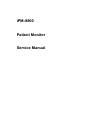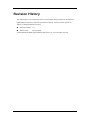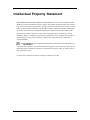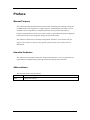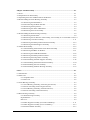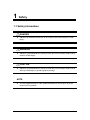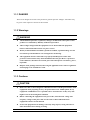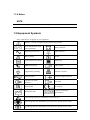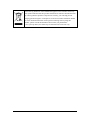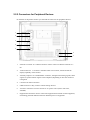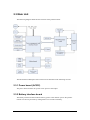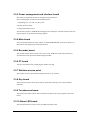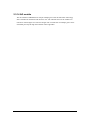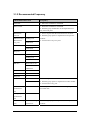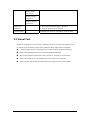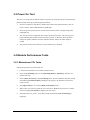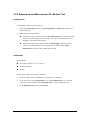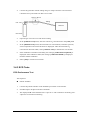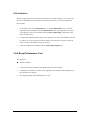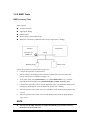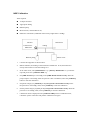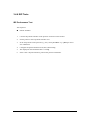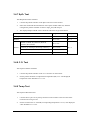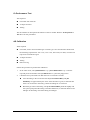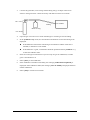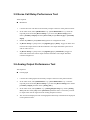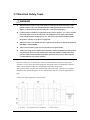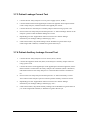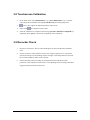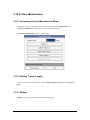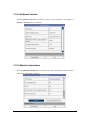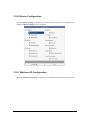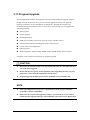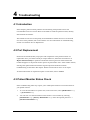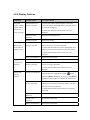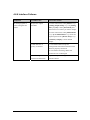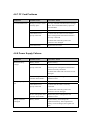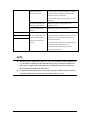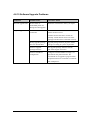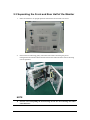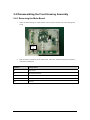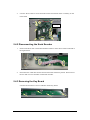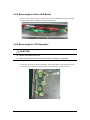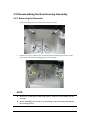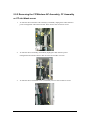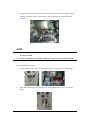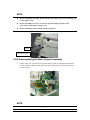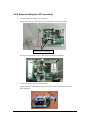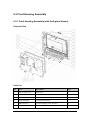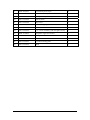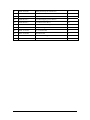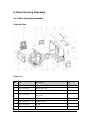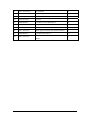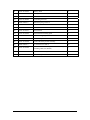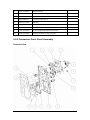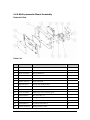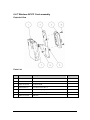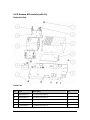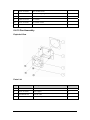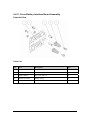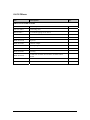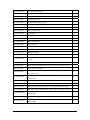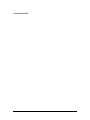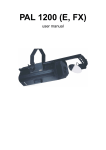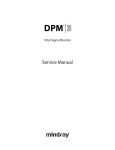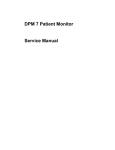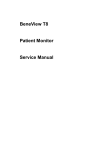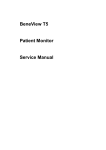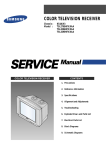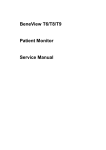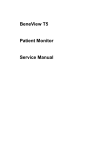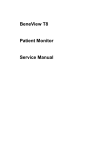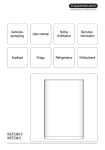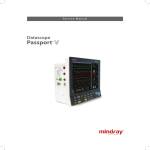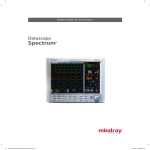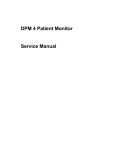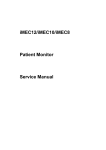Download iPM-9800 Patient Monitor Service Manual
Transcript
iPM-9800 Patient Monitor Service Manual Revision History This manual has a revision number. This revision number changes whenever the manual is updated due to software or technical specification change. Contents of this manual are subject to change without prior notice. Revision number: 1.0 Release time: January 2009 © 2009 Shenzhen Mindray Bio-Medical Electronics Co., Ltd. All rights reserved. I Intellectual Property Statement SHENZHEN MINDRAY BIO-MEDICAL ELECTRONICS CO., LTD. (hereinafter called Mindray) owns the intellectual property rights to this product and this manual. This manual may refer to information protected by copyrights or patents and does not convey any license under the patent rights of Mindray, nor the rights of others. Mindray intends to maintain the contents of this manual as confidential information. Disclosure of the information in this manual in any manner whatsoever without the written permission of Mindray is strictly forbidden. Release, amendment, reproduction, distribution, rental, adaption and translation of this manual in any manner whatsoever without the written permission of Mindray is strictly forbidden. and are the registered trademarks or trademarks owned by Mindray in China and other countries. All other trademarks that appear in this manual are used only for editorial purposes without the intention of improperly using them. They are the property of their respective owners. Contents of this manual are subject to changes without prior notice. II Preface Manual Purpose This manual provides detailed information about the assembling, dissembling, testing and troubleshooting of the equipment to support effective troubleshooting and repair. It is not intended to be a comprehensive, in-depth explanation of the product architecture or technical implementation. Observance of the manual is a prerequisite for proper equipment maintenance and prevents equipment damage and personnel injury. This manual is based on the maximum configuration; therefore, some contents may not apply to your monitor. If you have any question, please contact our Customer Service Department. Intended Audience This manual is for biomedical engineers, authorized technicians or service representatives responsible for troubleshooting, repairing and maintaining the patient monitors. Abbreviations Abbreviations used in this manual are: CMS central monitoring system PCB printed circuit board III Passwords A password may be required to access different modes within the monitor. The passwords are listed below: User maintenance: 888888 Factory maintenance: 332888 Demo mode: 2088 Configuration mode: 315666 For accessing the [User Maintenance] menu, there is also a super password which will not be changed. The super password is MINDRAY You may need a password to enter the [Archives] menu, depending on the [Archives Access] setting in configuration mode. The password is the same as the one for accessing the configuration mode. IV Contents 1 Safety................................................................................................................................. 1-1 1.1 Safety Information .......................................................................................................... 1-1 1.1.1 DANGER ........................................................................................................... 1-2 1.1.2 Warnings ............................................................................................................ 1-2 1.1.3 Cautions ............................................................................................................. 1-2 1.1.4 Notes .................................................................................................................. 1-3 1.2 Equipment Symbols ........................................................................................................ 1-3 2 Theory of Operation ........................................................................................................ 2-1 2.1 Introduction..................................................................................................................... 2-1 2.2 System Connections........................................................................................................ 2-2 2.2.1 Mounting the Patient Monitor ............................................................................ 2-2 2.2.2 Connectors for Peripheral Devices..................................................................... 2-3 2.3 Main Unit ........................................................................................................................ 2-4 2.3.1 Power board (AC/DC)........................................................................................ 2-4 2.3.2 Battery interface board....................................................................................... 2-4 2.3.3 Power management and interface board ............................................................ 2-5 2.3.4 Main board ......................................................................................................... 2-5 2.3.5 Recorder board ................................................................................................... 2-5 2.3.6 CF board............................................................................................................. 2-5 2.3.7 Wireless access point.......................................................................................... 2-5 2.3.8 Key board........................................................................................................... 2-5 2.3.9 Touchscreen board.............................................................................................. 2-5 2.3.10 Alarm LED board............................................................................................. 2-5 2.3.11 Multi-Parameter board ..................................................................................... 2-6 2.3.12 C.O. and IBP module ....................................................................................... 2-6 2.3.13 CO2 module ..................................................................................................... 2-6 2.3.14 AG module ....................................................................................................... 2-7 3 Testing and Maintenance................................................................................................. 3-1 3.1 Introduction..................................................................................................................... 3-1 3.1.1 Test Report ......................................................................................................... 3-2 3.1.2 Recommended Frequency.................................................................................. 3-3 3.2 Visual Test ....................................................................................................................... 3-4 3.3 Power On Test ................................................................................................................. 3-5 3.4 Module Performance Tests.............................................................................................. 3-5 3.4.1 Mainstream CO2 Tests........................................................................................ 3-5 3.4.2 Sidestream and Microstream CO2 Module Test ................................................. 3-6 1 3.4.3 ECG Tests........................................................................................................... 3-7 3.4.4 Resp Performance Test....................................................................................... 3-8 3.4.5 NIBP Tests.......................................................................................................... 3-9 3.4.6 IBP Tests .......................................................................................................... 3-12 3.4.7 SpO2 Test.......................................................................................................... 3-14 3.4.8 C.O. Test........................................................................................................... 3-14 3.4.9 Temp Test ......................................................................................................... 3-14 3.4.10 AG Tests ......................................................................................................... 3-15 3.5 Nurse Call Relay Performance Test .............................................................................. 3-18 3.6 Analog Output Performance Test .................................................................................. 3-18 3.7 Electrical Safety Tests ................................................................................................... 3-19 3.7.1 Enclosure Leakage Current Test....................................................................... 3-20 3.7.2 Earth Leakage Current Test.............................................................................. 3-20 3.7.3 Patient Leakage Current Test ........................................................................... 3-21 3.7.4 Patient Auxiliary Leakage Current Test ........................................................... 3-21 3.8 Touchscreen Calibration................................................................................................ 3-22 3.9 Recorder Check............................................................................................................. 3-22 3.10 Factory Maintenance................................................................................................... 3-23 3.10.1 Accessing Factory Maintenance Menu .......................................................... 3-23 3.10.2 Setting Trends Length .................................................................................... 3-23 3.10.3 Debug ............................................................................................................. 3-23 3.10.4 Software Version ............................................................................................ 3-24 3.10.5 Monitor Information....................................................................................... 3-24 3.10.6 Device Configuration ..................................................................................... 3-25 3.10.7 Wireless AP Configuration............................................................................. 3-25 3.11 Program Upgrade ........................................................................................................ 3-26 4 Troubleshooting................................................................................................................ 4-1 4.1 Introduction..................................................................................................................... 4-1 4.2 Part Replacement ............................................................................................................ 4-1 4.3 Patient Monitor Status Check.......................................................................................... 4-1 4.4 Software Version Check .................................................................................................. 4-2 4.5 Technical Alarm Check ................................................................................................... 4-2 4.6 Troubleshooting Guide.................................................................................................... 4-2 4.6.1 Power On/Off Failures ....................................................................................... 4-2 4.6.2 Display Failures ................................................................................................. 4-3 4.6.3 Alarm Problems.................................................................................................. 4-4 4.6.4 Key and Knob Failures....................................................................................... 4-5 4.6.5 Recorder Failures ............................................................................................... 4-5 4.6.6 Interface Failures................................................................................................ 4-6 4.6.7 CF Card Problems .............................................................................................. 4-7 4.6.8 Power Supply Failures ....................................................................................... 4-7 4.6.9 Network Related Problems ................................................................................ 4-9 4.6.10 Software Upgrade Problems........................................................................... 4-10 2 5 Repair and Disassembly .................................................................................................. 5-1 5.1 Tools................................................................................................................................ 5-1 5.2 Preparations for Disassembly.......................................................................................... 5-1 5.3 Separating the Front and Rear Half of the Monitor......................................................... 5-2 5.4 Disassembling the Front Housing Assembly .................................................................. 5-3 5.4.1 Removing the Main Board ................................................................................. 5-3 5.4.2 Disconnecting the Knob Encoder....................................................................... 5-4 5.4.3 Removing the Key Board................................................................................... 5-4 5.4.4 Removing the Alarm LED Board....................................................................... 5-5 5.4.5 Removing the LCD Assembly ........................................................................... 5-5 5.5 Disassembling the Rear Housing Assembly.................................................................... 5-9 5.5.1 Removing the Recorder...................................................................................... 5-9 5.5.2 Removing the CF/Wireless AP Assembly, CF Assembly or CF slot blank cover5-10 5.5.3 Removing CO2/AG Assembly ..........................................................................5-11 5.5.4 Removing the Multi-parameter Board Assembly............................................. 5-16 5.5.5 Removing the Main Support Assembly ........................................................... 5-17 5.6 Further Disassembly ..................................................................................................... 5-18 5.6.1 Disassembling the Parameter Front Panel Assembly ....................................... 5-18 5.6.2 Removing the IBP/C.O. Module ...................................................................... 5-21 5.6.3 Removing the OEM SPO2 Module.................................................................. 5-22 5.6.4 Removing the Multi-parameter Board ............................................................. 5-23 5.6.5 Removing the Pump/Valve Assembly .............................................................. 5-25 5.6.6 Disassembling the Main Support Assembly..................................................... 5-26 5.6.7 Disassembling the Interface Board Assembly.................................................. 5-30 5.6.8 Disassembling the CO2 assembly .................................................................... 5-31 5.6.9 Disassembling the Rear Housing Assembly..................................................... 5-33 6 Parts .................................................................................................................................. 6-1 6.1 Introduction..................................................................................................................... 6-1 6.2 Main Unit ........................................................................................................................ 6-2 6.2.1 Exploded View ................................................................................................... 6-2 6.2.2 Parts List ............................................................................................................ 6-2 6.3 Front Housing Assembly................................................................................................. 6-3 6.3.1 Front Housing Assembly (with Anti-glare Screen) ............................................ 6-3 6.3.2 Screen Assembly (with Anti-glare Screen) ........................................................ 6-5 6.3.3 Front Housing Assembly (with Touchscreen) .................................................... 6-6 6.3.4 Screen Assembly (with Touchscreen) ................................................................ 6-8 6.4 Rear Housing Assembly.................................................................................................. 6-9 6.4.1 Rear Housing Assembly..................................................................................... 6-9 Exploded View ............................................................................................................ 6-9 Parts List ..................................................................................................................... 6-9 6.4.2 Main Support Assembly (for Lead-acid Battery) ..............................................6-11 6.4.3 Main Support Assembly (for Li-ion Battery) ................................................... 6-13 6.4.4 Interface Board Assembly ................................................................................ 6-15 3 6.4.5 Parameters Front Panel Assembly.................................................................... 6-16 6.4.6 Multi-parameter Board Assembly .................................................................... 6-18 6.4.7 Wireless AP/CF Card assembly........................................................................ 6-19 6.4.8 Artema AG module (without O2) ..................................................................... 6-20 6.4.9 Artema AG module (with O2)........................................................................... 6-21 6.4.10 Fan Assembly ................................................................................................. 6-22 6.4.11 Li-ion Battery Interface Board Assembly....................................................... 6-23 6.4.12 Lead-acid Battery Interface Board Assembly ................................................ 6-24 6.4.13 Mindray Sidestream CO2 Module ................................................................. 6-25 6.4.14 Oridion Microstream CO2 Module ................................................................ 6-26 6.4.15 Mainstream CO2 Module............................................................................... 6-27 6.4.16 Others ............................................................................................................. 6-28 6.5 Replaceable Parts .......................................................................................................... 6-29 6.5.1 Main Unit ......................................................................................................... 6-29 6.5.2 Cables............................................................................................................... 6-31 4 1 Safety 1.1 Safety Information DANGER z Indicates an imminent hazard that, if not avoided, will result in death or serious injury. WARNING z Indicates a potential hazard or unsafe practice that, if not avoided, could result in death or serious injury. CAUTION z Indicates a potential hazard or unsafe practice that, if not avoided, could result in minor personal injury or product/property damage. NOTE z Provides application tips or other useful information to ensure that you get the most from your product. 1-1 1.1.1 DANGER There are no dangers that refer to the product in general. Specific “Danger” statements may be given in the respective sections of this manual. 1.1.2 Warnings WARNING z All installation operations, expansions, changes, modifications and repairs of this product are conducted by Mindray authorized personnel. z There is high voltage inside the equipment. Never disassemble the equipment before it is disconnected from the AC power source. z When you disassemble/reassemble a parameter module, a patient leakage current test must be performed before it is used again for monitoring. z The equipment must be connected to a properly installed power outlet with protective earth contacts only. If the installation does not provide for a protective earth conductor, disconnect it from the power line and operate it on battery power, if possible. z Dispose of the package material, observing the applicable waste control regulations and keeping it out of children’s reach. 1.1.3 Cautions CAUTION z Make sure that no electromagnetic radiation interferes with the performance of the equipment when preparing to carry out performance tests. Mobile phone, X-ray equipment or MRI devices are a possible source of interference as they may emit higher levels of electromagnetic radiation. z Before connecting the equipment to the power line, check that the voltage and frequency ratings of the power line are the same as those indicated on the equipment’s label or in this manual. z Protect the equipment from damage caused by drop, impact, strong vibration or other mechanical force during servicing. 1-2 1.1.4 Notes NOTE z Refer to Operator’s Manual for detailed operation and other information. 1.2 Equipment Symbols Some symbols may not appear on your equipment. Attention: Consult accompanying documents (this manual). Power ON/OFF (for a part of the equipment) Battery indicator Alternating current (AC) Alarm silenced. Alarms paused Record Freeze/unfreeze waveforms Main menu NIBP start/stop key Video output Equipotential grounding Network Connector USB Connector Auxiliary output connector Connector for future extension Gas outlet Serial number CE marking Manufacture date European community representative ESD warning symbol for electrostatic sensitive devices. Type CF applied part. Defibrillator-proof protection against electric shock. Type BF applied part. Defibrillator-proof protection against electric shock. 1-3 The following definition of the WEEE label applies to EU member states only. This symbol indicates that this product should not be treated as household waste. By ensuring that this product is disposed of correctly, you will help prevent bringing potential negative consequences to the environment and human health. For more detailed information with regard to returning and recycling this product, please consult the distributor from whom you purchased it. * For system products, this label may be attached to the main unit only. 1-4 2 Theory of Operation 2.1 Introduction This patient monitor is intended to be used for monitoring, displaying, reviewing, storing and transferring of multiple physiological parameters including ECG, respiration (Resp), temperature (Temp), SpO2, pulse rate (PR), non-invasive blood pressure (NIBP), invasive blood pressure (IBP), cardiac output (C.O.), End tidal CO2 value (EtCO2) and anesthetic gas (AG) of single adult, pediatric and neonatal patients. C.O. monitoring is restricted to adult patients only. The patient monitor also: Provides audible and visual alarm indications in case of patient or equipment problems. Enables displaying, reviewing, storing and transferring of real-time data. Incorporates multiple input devices such as buttons, knob and touchscreen Enables program upgrade over the network. 2-1 2.2 System Connections 2.2.1 Mounting the Patient Monitor The patient monitor can be mounted on a wall bracket or on a trolley support. The wall bracket or trolley support can be ordered optionally. Each type of mounting bracket is delivered with a complete set of mounting hardware and instructions. Refer to the documentation delivered with the mounting hardware for instructions on assembling mounts. CAUTION z Use mounting brackets we supply or approve. If other compatible mounting bracket is used, be sure it can be safely used on the patient monitor. z The mounting bracket should be installed by our qualified service personnel, or engineers who have adequate knowledge on it. z If other mounting solution is used, the installation personnel and the customer should verify if it can be safely used on the patient monitor, and the customer assume the responsibility for any risk resulting from that. 2-2 2.2.2 Connectors for Peripheral Devices On the back of the patient monitor you will find all connectors for peripheral devices. 1 2 3 4 5 6 7 1. Network Connector: It is a RJ45 connector used to connect an ethernet network or a PC. 2. Video Connector: It connects a standard VGA color monitor, which extends the display capability of the monitor. 3. Auxiliary Output: It is a standard BNC connector, through which analog signals, alarm signals or synchronization signals can be outputted, depending on how the monitor is configured. 4. Connector for future extension 5. USB Connectors: They connect external storage devices. 6. AC Power Connector: used to connect an AC power source (100 to 240 VAC, 50/60Hz). 7. Equipotential Terminal: used to connect the equipotential terminal of other equipment, eliminating potential difference between different pieces of equipment. 2-3 2.3 Main Unit The following diagram illustrates the structure of the patient monitor. The functional modules/parts of the main unit are described in the following sections. 2.3.1 Power board (AC/DC) The power board switches AC power to DC power as the output. 2.3.2 Battery interface board The battery interface board introduces battery power to the internal system. The patient monitor can also be powered by rechargeable li-ion or lead-acid battery. 2-4 2.3.3 Power management and interface board This board is responsible for power management and interfaces. Power management can perform the functions below: 1. Outputting 12V, 5V, and 3.3V DC power 2. Power On/Off control 3. Charge/Discharge control The interface part has a USB HUB and supports two USB ports, networks, RS232, and such signal output as VGA signals and analog signals. 2.3.4 Main board The main board includes the CPU, FPGA, FLASH, DDR-SDRAM, network controller, etc. FPGA deals with displaying, sound and interface. 2.3.5 Recorder board The recorder board consists of the CPU, drive circuit, feedback circuit and print head. It communicates with the main board through the UART. 2.3.6 CF board The CF board functions by employing the USB-to-CF chip. 2.3.7 Wireless access point The wireless access point enable the patient monitor to go wireless. 2.3.8 Key board The key board consists of the Power button, keyboard scanning circuit, and AC/battery indicators. 2.3.9 Touchscreen board The touchscreen board controls the touchscreen and passes the control signals to the main board. 2.3.10 Alarm LED board The alarm LED board consists of the red LED and yellow LED. 2-5 2.3.11 Multi-Parameter board The Multi-parameter board is integrated with multiple parameters, such as ECG, RESP, SPO2, IBP, NIBP, TEMP, etc. Refer to the following introductions for details. The Multi-parameter board employs a high-speed DSP, making digital filtering, arrhythmia analysis and ST analysis faster and more effective. The Multi-parameter board supports 3-, 5- and 12-lead ECG monitoring, arrhythmia and ST analysis, and has a good capability to resist electrosurgical unit interference and 50/60Hz frequency. The Multi-parameter board supports 2-channel measurement of temperature. The Multi-parameter board measures the respiration rate of patients using the impedance method, and can monitor the respiration rate with two ECG leads. The Multi-parameter board is integrated with Mindray SpO2 circuit. If a monitor is configured with an OEM SpO2 module, the function of Mindray SpO2 is shielded. The Multi-parameter board supports 2-channel measurement of IBP. 2.3.12 C.O. and IBP module The C.O. and IBP module supports 2-channel measurement of IBP and C.O.. The module consists of an amplification circuit, AD converter, CPU circuit and power isolation circuit. The signals amplified by the amplification circuit are converted to digital signals through the AD converter, which are then collected by CPU and sent to the main unit via an isolation coupler after being processed. 2.3.13 CO2 module There are three types of CO2 modules: Mindray CO2, Microstream CO2 and Mainstream CO2. The Mindray CO2 module measures the concentration of CO2 using the NDIR technology. It zeroes periodically to ensure accurate measurements for a long period of time. Appropriate compensations can be made based on the operating environment, thus preventing measurements from being influenced by interfered gases. The world-class Microstream CO2 module ensures measurements are not affected by other gases and can be obtained accurately without any gas compensation. Additionally, the module has a very low sample flow rate, reducing its maximum effects on the patient and the environment. The world-class Mainstream CO2 module is compact and convenient for use. It adopts the power isolation technology of Mindray and thus meets the CF requirements of power isolation. 2-6 2.3.14 AG module The AG module of ARTEMA can analyze multiple gases with the sidestream technology and is intended for anesthesia and intensive care. The infrared sensor of the module can measure 8 infrared lights of varied wavelength. The concentration of multiple gases can be calculated precisely through the nonlinear matrix algorithm. 2-7 FOR YOUR NOTES 2-8 3 Testing and Maintenance 3.1 Introduction To ensure the patient monitor always functions normally, qualified service personnel should perform regular inspection, maintenance and test. This chapter provides a checklist of the testing procedures for the patient monitor with recommended test equipment and frequency. The service personnel should perform the testing and maintenance procedures as required and use appropriate test equipment. The testing procedures provided in this chapter are intended to verify that the patient monitor meets the performance specifications. If the patient monitor or a module fails to perform as specified in any test, repairs or replacement must be done to correct the problem. If the problem persists, contact our Customer Service Department. CAUTION z All tests should be performed by qualified service personnel only. z Care should be taken to change the settings in [User Maintenance] and [Factory Maintenance] menus to avoid loss of data. z Service personnel should acquaint themselves with the test tools and make sure that test tools and cables are applicable. 3-1 3.1.1 Test Report After completing the tests, service personnel are required to record test results in this table and report them to Mindray Customer Service Department. Test Equipment Name Model/PN Expiry Date Test Site Test Results Tested by: Date: Test Record No. Test Item 1 2 Conclusion Pass/Fail: 3-2 3.1.2 Recommended Frequency Check/Maintenance Item Frequency Visual test 1. When first installed or reinstalled. Power on test 1. When first installed or reinstalled. 2. Following any maintenance or the replacement of any main unit parts. Mainstream CO2 test / 1. If user suspects that the measurement is incorrect. Sidestream and Microstream CO2 tests Leakage test 2. Following any repairs or replacement of respective module. ECG tests Performance test Calibration 3. At least once every two years. Calibration Resp test / NIBP tests Accuracy test Leakage test Calibration IBP tests Performance test Pressure calibration SpO2 test / C.O. test / Temp test / AG tests Performance test 1. If user suspects that the measurement is incorrect. Calibration 2. Following any repairs or replacement of AG module. 3. At least once every year Nurse call relay performance test / Analog output performance test / Electrical safety tests Enclosure leakage current test If user suspects that the nurse call or analog output does not work well. 1. Following any repair or replacement of the power module. 3-3 Earth leakage current test 2. At least once every two years. Patient leakage current test Patient auxiliary current test Touchscreen calibration / Recorder check / 1. When the touchscreen appears abnormal. 2. After the touchscreen is replaced. Following any repair or replacement of the recorder. 3.2 Visual Test Inspect the equipment for obvious signs of damage. The test is passed if the equipment has no obvious signs of damage. Follow these guidelines when inspecting the equipment: Carefully inspect the case, the display screen and the buttons for physical damage. Inspect the equipment and its accessories for mechanical damage. Inspect all external connections for loose connectors, bent pins or frayed cables. Inspect all connectors on the equipment for loose connectors or bent pins. Make sure that safety labels and data plates on the equipment are clearly legible. 3-4 3.3 Power On Test This test is to verify that the patient monitor can power up correctly. The test is passed if the patient monitor starts up by following this procedure: 1. Insert two batteries in the battery chamber and connect the patient monitor to the AC mains. The AC mains LED and battery LED light. 2. Press the power on/off switch to switch on the patient monitor. The operating status LED lights up. 3. The start-up screen is displayed. The monitor performs a self test. The system gives a beep indicating the self test on alarm sounds is passed. At the same time, the alarm lamp turns yellow and then red. This indicates that the self test on alarm lamps is passed. 4. The patient monitor enters the main screen and start-up is finished. 3.4 Module Performance Tests 3.4.1 Mainstream CO2 Tests Follow this procedure to perform the test: 1. Connect the mainstream CO2 module with the sensor. 2. Enter the [CO2 Setup] menu to set [Operating Mode] to [Measure]. Wait for CO2 module warmup. 3. Select [Start Zero Cal.] in the [CO2 Setup] menu. If zero calibration fails, the prompt information [CO2 Zero Failed] is displayed. If it passes, the baseline of waveform returns to zero. 4. Set [Apnea Time] to 10 s in the [Adjust CO2 Limits] menu. 5. Blow to the CO2 sensor to generate a CO2 waveform. Hold the sensor for 10 s and the alarm message [CO2 Apnea] is displayed on the screen. 6. Disconnect the CO2 sensor, verify that prompt information [CO2 Comm Stop] is displayed. 3-5 3.4.2 Sidestream and Microstream CO2 Module Test Leakage test Follow this procedure to perform the test: 1. Enter the [CO2 Setup] menu to set [Operating Mode] to [Measure]. Wait for CO2 module warmup. 2. Block the gas inlet completely. Sidestream: Check that alarm message [CO2 FilterLine Err] is displayed on the screen in 3s. Block the gas inlet for another 30s, if the alarm message does not disappear, the module does not leak. Microstream: Check that alarm message [CO2 Purging] is displayed on the screen in 3s. Block the gas inlet for another 30s, if alarm message [CO2 FilterLine Err] is shown, the module does not leak. Calibration Tools required: Gas bottle, with 4%, 5% or 6% of CO2. T-shape connector Tubing Follow this procedure to perform a calibration: 1. Make sure that the CO2 module has been warmed up or started up. 2. In the main menu, select [Maintenance >>]→[User Maintenance >>]→enter the required password and then select [Maintain CO2 >>] from the popup menu. 3. In the [Maintain CO2] menu, select [Zero]. 3-6 4. Connect the gas bottle with the tubing using a T-shape connector as shown below. Check the airway and make sure there are no leaks. Open to the air Tubing Gas valve Monitor Gas bottle 5. Open the gas valve and vent CO2 into the tubing. 6. In the [Calibrate CO2] menu, enter the vented CO2 concentration in the [CO2] field. 7. In the [Maintain CO2] menu, the measured CO2 concentration, barometric pressure, sensor temperature and current flowrate are displayed. After the measured CO2 concentration becomes stable, select [Calibrate CO2] to calibrate the CO2 module. 8. If the calibration is finished successfully, the message [Calibration Completed!] is displayed. If the calibration failed, the message [Calibration Failed!] is displayed. Perform another calibration. 9. Select [Exit] to exit the current menu. 3.4.3 ECG Tests ECG Performance Test Tool required: Patient simulator 1. Connect the patient simulator to the ECG/Resp connector on the monitor. 2. Set HR output to 80 bpm in the ECG simulator. 3. The displayed HR value should be 80 ± 1 bpm for 3- and 5-lead ECG monitoring, 80 ± 2 bpm for 12-lead ECG monitoring. 3-7 ECG Calibration The ECG signal may be inaccurate due to hardware or software problems. As a result, the ECG wave amplitude becomes greater or smaller. In that case, you need to calibrate the ECG module. 1. In the main menu, select [Maintenance >>]→[User Maintenance >>]→enter the required password and then select [Calibrate ECG] from the popup menu. A square wave appears on the screen and the message [ECG Calibrating] is displayed in the ECG waveform area. 2. Compare the amplitude of the square wave with the wave scale. The difference should be within 5%. You can also print out the square wave and wave scale by recorder in order to measure the difference more precisely. 3. After the calibration is completed, select [Stop Calibrating ECG]. 3.4.4 Resp Performance Test Tool required: Patient simulator 1. Connect the patient simulator to the Resp connector on the monitor. 2. Configure the simulator as follows: base impedance line 1500 Ω; delta impedance 0.5 Ω, respiration rate 40 rpm. 3. The displayed Resp value should be 40 ± 2 rpm. 3-8 3.4.5 NIBP Tests NIBP Accuracy Test Tools required: T-shape connector Appropriate tubing Balloon pump Metal Vessel (volume 500±25 ml) Reference manometer (calibrated with accuracy higher than 1 mmHg) Manometer Monitor Connector for NIBP cuff Tubing Balloon pump Metal vessel Follow this procedure to perform the accuracy test: 1. Connect the equipment as shown above. 2. Before inflation, the reading of the manometer should be 0.If not, disconnect the airway and reconnect it until the readings is 0. 3. In the main menu, select [Maintenance >>]→[User Maintenance >>]→enter the required password and then select [Maintain NIBP]→[NIBP Accuracy Test]. 4. Compare the manometer values with the displayed values. The difference between the manometer and displayed values should not be greater than 3 mmHg. 5. Raise the pressure in the metal vessel to 50 mmHg with the balloon pump. Repeat step 3 and 4. 6. Raise the pressure in the metal vessel to 200 mmHg with the balloon pump. Repeat step 3 and 4. NOTE z You can use an NIBP simulator to replace the balloon pump and the reference manometer to perform the test. 3-9 NIBP Leakage Test Tools required: An adult cuff An air tubing A correct sized cylinder Follow this procedure to perform the leakage test: 1. Set the patient category to [Adu]. 2. Connect the cuff to the NIBP connector on the monitor. 3. Wrap the cuff around the cylinder as shown below. 4. In the main menu, select [Maintenance >>]→[User Maintenance >>]→enter the required password and then select [Maintain NIBP]→[NIBP Leakage Test]. Then, [Leakage Testing…] is displayed in the NIBP parameter area. 5. After about 20 seconds, the monitor will automatically deflate. This means the test is completed. 6. If the message [NIBP Pneumatic Leak] is displayed, it indicates that the NIBP airway may have leakages. Check the tubing and connections for leakages. If you ensure that the tubing and connections are all correct, perform a leakage test again. Cylinder Monitor Connector for NIBP cuff Air tubing 3-10 Cuff NIBP Calibration Tools required: T-shape connector Appropriate tubing Balloon pump Metal Vessel (volume 500±25 ml) Reference manometer (calibrated with accuracy higher than 1 mmHg) Manometer Monitor Connector for NIBP cuff Tubing Balloon pump Metal vessel 1. Connect the equipment as shown above. 2. Before inflation, the reading of the manometer should be 0. If not, disconnect the airway and reconnect it unit the readings is 0. 3. In the main menu, select [Maintenance >>]→[Factory Maintenance >>]→enter the required password→[Calibrate NIBP >>]. 4. Set [NIBP Pressure] to 150 mmHg in the [NIBP Measurement Circuit]. Raise the pump output to 150 mmHg. After the pressure value is stabilized, select the [Calibrate] button to start the calibration. 5. Set patient category to [Adu/Ped] in the [Overpressure Protection Circuit]. Raise the pressure to 330 mmHg. Then, select [Calibrate] to start the calibration. 6. Set the patient category to [Neo] in the [Overpressure Protection Circuit]. Raise the pressure to 165 mmHg. Then, select [Calibrate] to start the calibration. 7. Calibration result is displayed in the [Calibrate NIBP] menu. If calibration fails, Check the system connection and perform calibration test again. 3-11 3.4.6 IBP Tests IBP Performance Test Tool required: Patient simulator 1. Connect the patient simulator to the pressure connector on the monitor. 2. Set the pressure value of patient simulator to 0. 3. In the setup menu for the pressure (e.g. Art), select [Art Zero >>]→[Zero] to start a zero calibration. 4. Configure the patient simulator as P(static)=200 mmHg. 5. The displayed value should be 200 ± 2 mmHg. 6. If the value is beyond tolerance, perform the pressure calibration. 3-12 IBP Pressure Calibration Tools required: Standard sphygmomanometer Balloon pump Tubing T-shape connector 1. Connect the equipment as shown below Pressure transducer 3-way stopcock T-shape connector Pressure adapter cable Monitor Manometer 2. Zero the transducer. After a successful zero, open the stopcock to the manometer. 3. In the main menu, select [Maintenance >>]→[User Maintenance >>]→enter the required password. In the [Maintain IBP] menu, enter calibration values for calibrated pressures. 4. Inflate using the balloon pump until the mercury in the manometer reaches to the preset calibration pressure value. 5. Adjust the preset calibration value until it equals to the reading on the manometer. 6. Select the [Calibrate] button to the left of the calibrated pressure. The monitor starts a calibration. 7. When the calibration is completed, the message [Calibration Completed!] is displayed. If the calibration failed, a prompt message will be displayed. 3-13 3.4.7 SpO2 Test Tool Required: Patient simulator. 1. Connect the patient simulator to the SpO2 connector on the monitor. 2. Select the model and the manufacturer of the SpO2 module under test, and then configure the patient simulator as follows: SpO2 96%; PR 80 bpm. 3. The displayed SpO2 and PR values should be within the ranges listed below. SpO2 PR (bpm) Mindray 96% ± 2% 80 ± 3 Masimo 96% ± 2% 80 ± 3 Nellcor MAX-A, MAX-AL, MAX-N, MAX-P, MAX-I, MAX-FAST 96% ± 2% OxiCliq A, OxiCliq N, OxiCliq P, OxiCliq I 96% ± 2.5% D-YS, DS-100A, OXI-A/N, OXI-P/I 96% ± 3% MAX-R, D-YSE, D-YSPD 96% ± 3.5% 80 ± 3 3.4.8 C.O. Test Tool required: Patient simulator 1. Connect the patient simulator to the C.O. connector on the monitor. 2. Set the patient simulator to output blood temperature (BT) 37ºC. The displayed temperature value should be 37 ± 0.1ºC. 3.4.9 Temp Test Tool required: Resistance box 1. Connect the two pins of any Temp connector on the monitor to the two ends of the resistance box using 2 wires. 2. Set the resistance box to 1354.9Ω (corresponding temperature is 37ºC). The displayed value should be 37 ± 0.2ºC. 3-14 3.4.10 AG Tests AG Performance Test Tool required: Gas bottle with a certain standard anesthetic gas. Gas concentration should meet AA>1.5%, of which AA represents an anesthetic agent T-shape connector Tubing 1. Enter [Gas Setup] menu and set [Operating Mode] to [Measure]. 2. After the AG module warmup is ready, block the gas inlet of the AG module. Alarm message [AC Airway Occluded] is displayed. 3. Connect the equipment as shown below. Open to the air Tubing Gas valve Monitor Gas bottle 4. Open and close the gas valve repeatedly at an interval of 3 seconds. The AA value displayed should meet product specification. 3-15 O2 Performance Test Tool required: Gas bottle with 100% O2 T-shape connector Tubing The AG module can incorporate the features of the O2 module. Refer to AG Performance Test above for test procedures. AG Calibration Tools required: Gas bottle, with a certain standard gas or mixture gas. Gas concentration should meet the following requirements: AA>1.5%, CO2>1.5%, N2O>40%, O2>40%, of which AA represents an anesthetic agent. T-shape connector Tubing Reservoir bag Follow this procedure to perform the calibration: 1. In the main menu, select [Maintenance >>]→[User Maintenance >>]→enter the required password and then select [Calibrate AG >>] from the popup menu. 2. Check the airway and make sure that there are no occlusions or leaks. Vent the tubing to the air and check if the [Current FlowRate] and [Set FlowRate] are approximately the same. If the deviation is great, it indicates that there is an occlusion in the tubing. Check the tubing for an occlusion. Block the gas inlet of the tubing. The [Current FlowRate] shall fall rapidly and the system prompt that the tubing is blocked. Otherwise, it indicates that there are leakages in the tubing. Check the tubing for leakages. 3-16 3. Connect the gas bottle, reservoir bag and the tubing using a T-shape connector as shown in the figure below. Check the airway and make sure there are no leaks. Gas valve Tubing AG module Reservoir bag Gas bottle 4. Open the gas valve and vent a certain standard gas or mixture gas into the tubing. 5. In the [Calibrate AG] menu, the concentration and flowrate of each measured gas are displayed. If the difference between the measured gas concentration and the actual one is tolerable, a calibration is not needed. If the difference is great, a calibration should be performed. Select [Calibrate >>] to enter the calibrate menu. 6. Enter the vented gas concentration. If you use only one gas for calibration, set other gases’ concentration to 0. 7. Select [Start] to start calibration. 8. If the calibration is finished successfully, the message [Calibration Completed!] is displayed. If the calibration failed, the message [AG Cal. Failed] is displayed. Perform another calibration. 9. Select [Exit] to exit the current menu. 3-17 3.5 Nurse Call Relay Performance Test Tools required: Multimeter 1. Connect the nurse call cable to the Auxiliary Output Connector of the patient monitor. 2. In the main menu, Select [Maintenance >>]→[User Maintenance >>]→enter the required password. Select [Device Setup >>] to access the [Device Setup] menu. Select [Auxiliary Output] and then [Nurse Call]. Set [Contact Type] to [Normally Open]. 3. Enable all [Alm Lev] and [Alarm Cat.] options in configuration mode. 4. In [Device Setup >>] setup menu, set [Signal Type] to [Pulse]. Trigger an alarm and measure the output contact with the multimeter. The output should be square waves with an interval of 1s. 5. In [Device Setup >>] setup menu, set [Signal Type] to [Continuous]. Trigger an alarm and measure the contact output with the multimeter. The output should be continuous high level. 3.6 Analog Output Performance Test Tool required: Oscillograph 1. Connect the oscillograph to the Auxiliary Output Connector of the patient monitor. 2. In the main menu, select [Maintenance >>]→[User Maintenance >>]→enter the required password. Select [Device Setup >>] to enter the [Device Setup] menu. Select [Auxiliary Output] and then select [Analog Out.]. 3. In the main menu, select [Others >>]→[Analog Output Setup >>]. Select [Analog Out.] and then select [On]. Select [Waveform] and then select a waveform you want to output. Then test the signal from the Analog Output Connector. 4. The waveforms displayed on the oscillograph should closely resemble those displayed on the patient monitor. 3-18 3.7 Electrical Safety Tests WARNING z Electrical safety tests are a proven means of verifying the electrical safety of the patient monitor. They are intended for determining potential electrical hazards. Failure to find out these hazards timely may cause personnel injury. z Commercially available test equipment such as safety analyzer, etc. can be used for electrical safety tests. Be sure that the test equipment can be safely and reliably used with the patient monitor before use. The service personnel should acquaint themselves with the use of the test equipment. z Electrical safety tests should meet the requirements of the new edition of standards EN 60601-1 and UL60601. z These electrical safety tests do not supersede local requirements. z All devices using the AC mains and connected to medical equipment within patient environments must meet the requirements of the IEC 60601-1 medical electrical systems standard and should be put under electrical safety tests at the frequency recommended for the patient monitor. Electrical safety tests are intended to check if potential electrical hazards to the patient, operator or service personnel of the equipment. Electrical safety test should be performed under normal ambient conditions of temperature, humidity and pressure. The electrical safety test plan described hereafter takes 601 safety analyzer as an example. Different safety analyzers may be used in different areas. Be sure to choose applicable test plan. Connection of the equipment is shown below: 3-19 Tools required: Safety analyzer Isolation transformer 3.7.1 Enclosure Leakage Current Test 1. Connect the 601 safety analyzer to an AC power supply (264 V, 60 Hz). 2. Connect SUM terminal of the applied part connection apparatus to RA input terminal of 601 safety analyzer, another terminal to the applied part of EUT. 3. Connect the EUT to the analyzer’s auxiliary output connector using a power cord. 4. Attach one end of the red lead to the “Red input terminal” of the analyzer, and the other end to tinsel over the enclosure of the EUT. 5. Power on the 601 safety analyzer and then press the “5-Enclosure leakage” button on the analyzer’s panel to enter the enclosure leakage test screen. 6. Under normal condition, the enclosure leakage current should be no greater than 100 µA. Under single fault condition, it should be no greater than 300 µA. 3.7.2 Earth Leakage Current Test 1. Connect the 601 safety analyzer to an AC power supply (264 V, 60 Hz). 2. Connect SUM terminal of the applied part connection apparatus to RA input terminal of 601 safety analyzer, another terminal to the applied part of EUT. 3. Connect the EUT to the analyzer’s auxiliary output connector using a power cord. 4. Power on the 601 safety analyzer and then press the “4-Earth leakage” button on the analyzer’s panel to enter the earth leakage test screen. 5. Under normal condition, the earth leakage current should be no greater than 300 µA. Under single fault condition, it should be no greater than 1000 µA. 3-20 3.7.3 Patient Leakage Current Test 1. Connect the 601 safety analyzer to an AC power supply (264 V, 60 Hz). 2. Connect SUM terminal of the applied part connection apparatus to RA input terminal of 601 safety analyzer, another terminal to the applied part of EUT. 3. Connect the EUT to the analyzer’s auxiliary output connector using a power cord. 4. Power on the 601 safety analyzer and then press the “6-Patient leakage” button on the analyzer’s panel to enter the Patient leakage test screen. 5. Repeatedly press the “Applied Part” button to measure AC and DC leakage alternatively. DC leakage reading is following by “DC”. 6. Under normal status, the patient leakage current should be no greater than 10 µA. Under single fault condition, it should be no greater than 50 µA. 3.7.4 Patient Auxiliary Leakage Current Test 1. Connect the 601 safety analyzer to an AC source (264 V, 60 Hz). 2. Connect the equipment under test (EUT) to the analyzer’s auxiliary output connector using a power cord. 3. Connect the sensors of the applied part to the applied part connection apparatus, whose RA-P terminal is connected to 601 safety analyzer’s RA terminal (which is turned on) and SUM terminal to 601 safety analyzer’s LA terminal. RA terminal is switched to on. 4. Power on the 601 safety analyzer and then press the “8-Patient Auxiliary Current Test” button on the analyzer’s panel to enter the patient auxiliary current test screen. 5. Repeatedly press the “Applied Part” button to measure AC and DC leakage alternatively. DC leakage reading is following by “DC”. 6. Under normal status, the patient auxiliary leakage current should be no greater than 10 µA. Under single fault condition, it should be no greater than 50 µA. 3-21 3.8 Touchscreen Calibration 1. 2. In the main menu, select [Maintenance >>]→[User Maintenance >>]→enter the required password and then select [Cal. Touchscreen] from the popup menu. will, in turn, appear at different positions of the screen. 3. Select each 4. After the calibration is completed, the message [Screen Calibration Completed!] is displayed. Select [Ok] to confirm the completion of the calibration. as it appears on the screen. 3.9 Recorder Check 1. Print ECG waveforms. The recorder should print correctly and printout should be clear. 2. Set the recorder to some problems such as out of paper, paper jam, etc. the patient monitor should give corresponding prompt messages. After the problem is removed, the recorder should be able to work correctly. 3. Switch automatic alarm recording for each parameter ON and then set each parameter’s limit outside set alarm limits. Corresponding alarm recordings should be triggered when parameter alarms occur. 3-22 3.10 Factory Maintenance 3.10.1 Accessing Factory Maintenance Menu To access the factory maintenance menu, in the main menu, select [Maintenance >>] →[Factory Maintenance >>]and then enter the required password. The [Factory Maintenance] menu is shown below. 3.10.2 Setting Trends Length To set the storage time of trends data, select [Trends Length] and toggle between [96] and [192]. 3.10.3 Debug [Debug >>] is preserved for accessing software debugging. 3-23 3.10.4 Software Version Selecting [Software Version >>] will show software version information. The display of [Software Version] menu is as follows: 3.10.5 Monitor Information Selecting [Monitor Information >>] will show the status of the patient monitor. Monitor information is displayed as follows: 3-24 3.10.6 Device Configuration Selecting [Device Config >>] enables you to select modules the device is configured. The display of [Device Config] menu is as follows. 3.10.7 Wireless AP Configuration Selecting [Wireless AP Config >>] enables you to configure the wireless AP by using a PC. 3-25 3.11 Program Upgrade You can upgrade the software of the patient monitor by downloading the upgrade software through network. At the same time, you can view the upgrade status log. The upgrade software can directly run on a portable PC or desktop PC. Through the network or by connecting the patient monitor to a PC via a crossover network cable, you can upgrade the following programs: Boot program System program Multilingual library BMP files (including screen icons, start-up screens, standby screens) General configurations (including passwords, company logo) System functional configuration FPGA program Module programs: M54A module, M02B module, M03B module, Power module For details, refer to help and instructions for program upgrade. CAUTION z Disconnect the patient monitor from the patient and make sure the important data are saved before upgrade. z Do not shut down or power off the equipment when upgrading the boot program. Otherwise, it may cause the equipment to break down. z Program upgrade should be performed by qualified service personnel only. NOTE z After upgrading the boot program, re-upgrade the system program and other programs to ensure compatibility. z Make sure the version of the upgrade package is you desired one. If you want to obtain the latest upgrade package, contact Mindray Customer Service Department. 3-26 4 Troubleshooting 4.1 Introduction In this chapter, patient monitor problems are listed along with possible causes and recommended corrective actions. Refer to the tables to check the patient monitor, identify and eliminate the troubles. The troubles we list here are frequently arisen difficulties and the actions we recommend can correct most problems, but not all of them. For more information on troubleshooting, contact our Customer Service Department. 4.2 Part Replacement Printed circuit boards (PCBs), major parts and components in the patient monitor are replaceable. Once you isolate a PCB you suspect defective, follow the instructions in 5 Repair and Disassembly to replace the PCB with a known good one and check that the trouble disappears or the patient monitor passes all performance tests. If the trouble remains, exchange the replacement PCB with the original suspicious PCB and continue troubleshooting as directed in this chapter. Defective PCB can be sent to us for repair. To obtain information on replacement parts or order them, refer to 6 Parts. 4.3 Patient Monitor Status Check Some troubleshooting tasks may require you to identify the hardware version and status of your patient monitor. 1. To view the information on system state, in the main menu, select [Maintenance >>] →[System State >>]. 2. You can also view the information on the monitor’s current status by selecting [Maintenance >>]→[Factory Maintenance >>]→enter the required password → [Monitor Information >>]. 4-1 4.4 Software Version Check Some troubleshooting tasks may require you to identify the configuration and software version of your patient monitor. 1. To view information on the system configuration and system software version, in the main menu, select [Maintenance >>]→[Software Version >>]. 2. You can also view the information on system software version and module software version by selecting [Maintenance >>]→[Factory Maintenance >>]→ enter the required password →[Software Version >>]. 4.5 Technical Alarm Check Before troubleshooting the patient monitor, check for technical alarm message. If an alarm message is presented, eliminate the technical alarm first. For detailed information on technical alarm message, possible cause and corrective action, refer to the patient monitor’s Operator’s Manual. 4.6 Troubleshooting Guide 4.6.1 Power On/Off Failures Symptoms Possible Cause Corrective Action The patient monitor fails to start. AC LED or battery LED does not light AC mains not connected or battery too low Check that AC mains is properly connected or battery capacity is sufficient. AC/DC power board defective Replace AC/DC power board. Cables defective or poorly connected 1. Check that the cables from key board to main board, main board to power management and interface board, and power management and interface board to power board are correctly connected. 2. Check that cables and connectors are not damaged. Key board defective Replace the key board. Power management and interface board defective Replace the power management and interface board. Main board defective Replace the main board. 4-2 4.6.2 Display Failures Symptoms Possible Cause Corrective Action Integrated display is blank but the patient monitor still works correctly. Cables defective or poorly connected. 1. Check that cables from the display to the main board and from the backlight board to the main board are correctly connected. Secondary display does not function or displays snows 2. Check that the cables and connectors are not damaged. Backlight board defective Replace the backlight board. Display defective Replace the display. Cables defective or poorly connected. 1. Check that the cable between the display and the patient monitor is correctly connected. 2. Check that the cable from power management and interface board to main board is correctly connected. 3. Check that the cables and connectors are not damaged. Images overlapped or distorted Main board defective Replace the main board. FPGA error. Update or upgrade FPGA. Cables defective or poorly connected. 1. Check that the cable between the display and main board is correctly connected. 2. Check that the cables and connectors are not damaged. Touchscreen does not response Touchscreen disabled Check if there is a red padlock symbol shown above the [Home] QuickKey. If yes, press the [Home] QuickKey for more than 3s to enable the touchscreen. Cables defective or poorly connected. 1. Check that the cables from the touchscreen to the touchscreen board, the touchscreen board to the main board are correctly connected. 2. Check that the cables and connectors are properly connected. Touchscreen board defective Replace the touchscreen board. Touchscreen defective. Replace the touchscreen. Main board defective Replace the main board. 4-3 Touch position invalid Touchscreen not calibrated Calibrate the touchscreen. 4.6.3 Alarm Problems Symptoms Possible Cause Corrective Action The alarm lamp is not light or extinguished but alarm sound is issued Cable defective or poorly connected 1. Check that cables from alarm LED board to main board are properly connected. No alarm sound is issued but alarm lamp is light 2. Check that connecting cables and connectors are not damaged. Alarm LED board failure Replace the alarm LED board. Audio alarm disabled In the main menu, select [Alarm Setup >>]. Then select the appropriate volume from [Alm Volume]: X-10, in which X is the minimum volume, depending on the minimum alarm volume set in configuration mode, and 10 the maximum volume. Cable defective or poorly connected Speaker failure 1. Check that cable from speaker to power management and interface board is properly connected. 2. Check that connecting cables and connectors are not damaged. Replace the speaker. 4-4 4.6.4 Key and Knob Failures Symptoms Possible Cause Corrective Action Keys do not work Cable defective or poorly connected 1. Check that cable between key board and main board is properly connected. 2. Check that connecting cables and connectors are not damaged. Knob does not work Key board failure Replace the key board. Cable defective or poorly connected 1. Check that cables from knob to key board, and key board to main board are properly connected. 2. Check that connecting cables and connectors are undamaged. Knob failure Replace the knob encoder. Key board failure Replace the key board. 4.6.5 Recorder Failures Symptoms Possible Cause Corrective Action No printout Recorder module disabled 1. Check if the recorder status LED lights 2. If yes, enable the module in [Device Config] menu of [Factory Maintenance] menu. Otherwise, check for other possible causes. Paper reversed Re-install the paper roll. Cable defective or poorly connected 1. Check that cable from recorder to power management and interface board is properly connected. 2. Check that connecting cables and connectors are not damaged. Poor print quality or paper not feeding properly Recorder power supply failure Check if the power module outputs 5 V DC and 12V DC correctly. Recorder failure Replace the recorder. Paper roll not properly installed Stop the recorder and re-install the paper roll. Print head dirty 1. Check the thermal print head and the paper roller for foreign matter. 2. Clean the thermal print head with an appropriate clean solution. Recorder failure Replace recorder. 4-5 4.6.6 Interface Failures Symptoms Possible Cause Corrective Action No analog signals or nurse call signals are issued Respective output disabled 1. In the main menu, select [Others >>]→ [Analog Output Setup >>]→set [Analog Out.] to [On]→select [Waveform] and then select a waveform you want to output. 2. In the main menu, select [Maintenance >>]→[User Maintenance >>]→enter the required password→[Device Setup >>]→ [Auxiliary Output]→select desired output. Cable defective or poorly connected 1. Check that cable from power management and interface board to main board is properly connected. 2. Check that connecting cables and connectors are not damaged. Power management and interface board failure 4-6 Replace the power management and interface board. 4.6.7 CF Card Problems Symptoms Possible Cause Corrective Action CF card malfunctions Wrong CF card or small memory space Use only SanDisk-manufactured CF storage cards. Those with 2GB memory space are recommended. CF card failure Replace the CF card. Cable defective or poorly connected 1. Check that the cable from CF board to power management and interface board is correctly connected. 2. Check that connecting cables and connectors not damaged. CF board failure Replace the CF board. 4.6.8 Power Supply Failures Symptoms Possible Cause Corrective Action Different battery voltages Battery failure Replace battery. Cable defective or poorly connected 1. Check that the cable from battery interface board to power management and interface board is correctly connected. 2. Check that cables and connectors are not damaged. Battery capacity is too low Power management and interface board failure Replace the power management and interface board. Battery failure Replace battery. Cable defective or poorly connected 1. Check that the cable is correctly connected. 2. Check that connecting cables and connectors are not damaged. Battery cannot be recharged Power management and interface board failure Replace the power management and interface board. Battery failure Replace battery and recharge the replacement battery. If the replacement battery can be recharged, the original one fails. 4-7 Cable defective or poorly connected 1. Check that the cable from battery interface board to power management and interface board is correctly connected. 2. Check that cables and connectors are not damaged. Power management and interface board failure Replace the power management and interface board. AC/DC power board failure Replace the AC/DC power board No +3.3 V output Power supply protection 1. Turn off the monitor then restart it. No +5.0 V output Power management and interface board failure 2. If the problem remains, disconnect the AC mains for 5 s and reconnect it, then restart the patient monitor. No +12 V output AC/DC power board failure 3. If the problem still remains, replace power management and interface board. 4. If the problem still remains, replace AC/DC power board. NOTE z When the power module has a failure, it may cause problems to other components, e.g. the monitor suddenly breaks down during start-up, as the power module may have a power supply protection. In this case, troubleshoot the power module per the procedure described in the table above. z Components of the main unit are powered by the power module. In the event that a component malfunctions, check if the operating voltage is correct. 4-8 4.6.9 Network Related Problems Symptoms Possible Cause Corrective Action Frequent dropouts and network disconnects Incorrect LAN cable connection Check LAN cable connection. LAN cable shall not be longer than 50 m. Incorrect IP address configuration Check for IP address conflict. Reconfigure IP address. Incorrect LAN cable connection Check LAN cable connection. LAN cable shall not be longer than 50m. Excessive requests for viewing the patient monitor at the same time A patient monitor can only be viewed by 4 other patient monitors at the same time. The excessive view requests system will be ignored. Incorrect IP configuration Check for IP address conflict. Reconfigure IP address. The patient monitor is connected to a LAN but cannot view other patients in the [View Other Patient] window. 4-9 4.6.10 Software Upgrade Problems Symptoms Possible Cause Corrective Action Boot file upgrade fails Power failure or unintended power off during boot file upgrade Return the main board to factory for repair. Program upgrade fails Incorrect network connection 1. Check that network connector on the patient monitor is used. 2. Make sure that the hub or switch run normally. Check that net twines are of the right type and have been connected correctly. Wrong upgrade package has been downloaded Upgrade package shall be .pkg files. Select package according to system requirement. Incorrect upgrade package filename The upgrade package filename shall be half-width English characters. Incorrect IP address configuration Configure a fixed IP address in range C as specified for the patient monitor. We recommend not to upgrade a program when the patient monitor is connected to a network with multiple PCs. 4-10 5 Repair and Disassembly 5.1 Tools During disassembly and replacing, the following tools may be required: Phillips screwdrivers Small flat-bladed screwdrivers (101 or 102) Tweezers Sharp nose pliers Sleeve (M5.5) Electric soldering iron 5.2 Preparations for Disassembly Before disassembling the monitor, finish the following preparations: Stop monitoring the patient, turn off the monitor and disconnect all the accessories and peripheral devices. Disconnect the AC power source and take out both of the batteries. WARNING z Before disassembling the monitor, be sure to eliminate the static charges first. When disassembling the parts labeled with static-sensitive symbols, make sure you are wearing electrostatic discharge protection such as antistatic wristband or gloves to avoid damaging the equipment. z Put the cables or wires in place when reassemble the monitor to avoid short circuit. z When assembling the monitor, be sure to select proper screws. If an unfit screw is tightened by force, the monitor may be damaged and the screw or the part may fall off during use to cause unpredictable damage or human injury. z Be sure to follow the correct sequence to disassemble the monitor. Otherwise, the monitor may be damaged permanently. z Be sure to disconnect all the cables before disassembling any parts. Be sure not to damage any cables or connectors. z Be sure to place the monitor face up when disassembling it. Otherwise, the screen or the knob may be scratched or damaged. 5-1 5.3 Separating the Front and Rear Half of the Monitor 1. Place the monitor in an upright position and unscrew the four M3×10 screws. 2. Pull out the front housing gently. Disconnect the cable connecting the power management and interface board and the main board. Then the front and rear housing can be separated. NOTE z Exercise care when pulling the front housing out. Be sure not to damage the cables and connectors. 5-2 5.4 Disassembling the Front Housing Assembly 5.4.1 Removing the Main Board 1. Place the front housing on a flat surface as shown below and be sure not to damage the knob. Knob 2. Pull out all the connectors on the main board. There are numbers beside the connectors, which are listed below. Number Connected to J2 Key board J3 Touchscreen board J7 LCD panel J8 Alarm LED board J11 Inverter 5-3 3. Unscrew the five M3×6 screws and take out the main board. There is a battery on the main board. Battery 5.4.2 Disconnecting the Knob Encoder 1. Push out the knob with a small flat-bladed screwdriver from the two holes indicated in the figure below. 2. Disconnect the cable that connects the knob encoder and the key board. Then unscrew the two M3×6 screws and take out the knob encoder. 5.4.3 Removing the Key Board Unscrew the four PT3×8 screws and take out the key board. 5-4 5.4.4 Removing the Alarm LED Board Unscrew the two PT2×8 screws and take out the alarm LED board. Please notice that the alarm LED cable is welded on the alarm LED board. 5.4.5 Removing the LCD Assembly CAUTION z Do not touch the LCD screen. z Disassemble the LCD screen in an environment as dust-free as possible. 1. To take out the single inverter (if installed), remove the cables connecting the inverter to the LCD screen and to the main board. Then unscrew the two M3×6 screws. 5-5 2. To take out the double inverters (if installed), pull out all the connectors on the inverters. Then unscrew the four M2×6 screws. NOTE z Pull the connector and avoid damaging the cable when removing the cable connecting the inverter to the LCD screen. z When reassembling, make sure you put the insulating cover in place. z When reassembling, make sure you place the cables connecting the double inverters (if installed) to the main board underneath the inverter board as shown in the figure above. 3. Remove the cables connecting the touchscreen board to the main board and touchscreen. Unscrew the two M3×6 screws and take out the touchscreen board. 5-6 4. Unscrew the eight M3×6 screws and take the screen assembly out carefully. Prevent the screen from being contaminated by dust. Touchscreen 5-7 5. Unscrew the four M3×8 screws and take the screen out carefully. Prevent the screen from being contaminated or damaged. Clean the screen when reassembling. NOTE z When reassembling the front housing assembly, make sure you connect all the cables in place. z All the cables must be placed as shown below and fixed in the positioning buckle. z Set the jumpers as follows. For single inverter, S13 is ON and S14 is OFF. For double inverters, S13 is OFF and S14 is ON. This cable must be placed under the touchscreen board. 5-8 5.5 Disassembling the Rear Housing Assembly 5.5.1 Removing the Recorder 1. Open the recorder door and unscrew the two M3×6 screws. 2. Pull the two clips in the directions as indicated and meanwhile pull out the recorder. Take out the recorder after unplugging the recorder cable. NOTE z Be sure not to damage the connecting cables or connectors when pulling out the recorder. z When reinstalling the recorder, prevent damage to the connecting cables during the screwing process. 5-9 5.5.2 Removing the CF/Wireless AP Assembly, CF Assembly or CF slot blank cover 1. To take out the CF/Wireless AP assembly (if installed), unplug their cables from the power management and interface board. Then unscrew the two M3×6 screws. 2. To take out the CF assembly (if installed), unplug the cable from the power management and interface board. Then unscrew the two M3×6 screws. 3. To take out the CF slot blank cover (if installed), unscrew the two M3×6 screws. 5-10 4. Unscrew the two M3×6 screws to take out the CF board. 5. Unscrew the M3 nut with a sleeve and remove the screw on the other side. Then take out the wireless AP. The Screw 5.5.3 Removing CO2/AG Assembly To remove the mainstream CO2 assembly: 1. Release the four clips in the directions as indicated with a sharp nose plier. Then separate the mainstream CO2 interface panel and the front panel. 5-11 2. Unplug the communication cable from the multi-parameter board and the mainstream CO2 interface cable. Take out the CO2 interface panel. Then unscrew the two nuts and pull out the mainstream CO2 assembly. NOTE z When reinstalling the mainstream CO2 assembly, make sure you place the CO2 interface panel in the proper direction as shown below. The positioning rib is at the top. Positioning rib 5-12 To remove Mindray CO2 module: 1. Unscrew the two PT2×6 screws. Release the plastic clamp and take out the tubings. 2. Take out the watertrap assembly and move it through the fixer in the way as shown below. 3. Unplug the communication cable from the multi-parameter board. Unplug the tubing from the gas nipple. Then unscrew the two nuts and pull out the Mindray CO2 assembly. 5-13 NOTE z You can cut part of the tubing if it is hard to be removed from the gas nipple. z Avoid damaging the tubing when taking out the watertrap assembly. z When reinstalling, fix the tubings with plastic clamp and do not fold the tubings. To remove microstream CO2 assembly: 1. Release the plastic clamp and take out the tubings. Then release the four clips in the directions as indicated with a flat-bladed screwdriver. Then separate the microstream CO2 interface panel and the front panel. 2. Move the microstream CO2 interface assembly through the fixer in the way as shown below. 5-14 3. Unplug the communication cable from the multi-parameter board. Unplug the tubing from the gas nipple. Then unscrew the two nuts and pull out the microstream CO2 assembly. NOTE z Avoid damaging the tubing and cable when taking out the microstream CO2 interface assembly. z When reinstalling, fix the tubings with plastic clamp and do not fold the tubings. To remove the AG assembly: 1. Unscrew the two PT2×6 screws. Release the plastic clamp and take out the tubings. 2. Take out the watertrap assembly and move it through the fixer in the way as shown below. 5-15 3. Unplug the cable from the multi-parameter board. Unplug the tubing from the gas nipple. Then unscrew the three nuts and one screw and pull out the AG assembly. NOTE z You can cut part of the tubing if it is hard to be removed from the gas nipple. z Avoid damaging the tubing and cable when taking out the watertrap assembly. z When reinstalling, fix the tubings with plastic clamp and do not fold the tubings. 5.5.4 Removing the Multi-parameter Board Assembly Unplug the cable from the multi-parameter board. Then unscrew the four M3×6 screws and pull out the multi-parameter assembly. 5-16 5.5.5 Removing the Main Support Assembly 1. Take out the cord clamp and then place the rear housing on a flat surface. 2. Unscrew the five M3×6 screws. 3. Unscrew the four M4×8 screws at the bottom and then pull up the main support assembly. 5-17 5.6 Further Disassembly 5.6.1 Disassembling the Parameter Front Panel Assembly To remove the parameter front panel assembly: 1. Unplug the C.O. cable and IBP3/IBP4 cable from the C.O./IBP module. Unplug the OEM SPO2 cable. Unplug the tubing from the NIBP connector. 2. Unscrew the three M3×6 screws to take out the front panel assembly. 5-18 To remove the NIBP connector: 1. Unscrew the connector with a sharp nose plier. Then carefully take out the outer part. Do not lose the steel balls. 2. Take out the plastic cover from the outer part with a tweezer. NOTE z When reinstalling, insert a magnetic phillips screwdriver into the inner part. Place the four steel balls into the holes and then install the plastic cover. All the steel balls must be placed. z When reinstalling, aim the groove of the inner part toward the salient of the front panel. 5-19 To remove the cable: Use a sharp nose plier to spin the cable root clockwise until the ribs are exposed. Then pull out the cable. NOTE z When reinstalling, insert and spin the cable root to the proper position as shown below. The position before spinning The proper position To remove the watertrap support rack, unscrew the four PT2×6 screws. 5-20 5.6.2 Removing the IBP/C.O. Module Unplug the communication cable to the multi-parameter board. Then unscrew the M3×6 screw to take out the IBP/C.O. module. Screw IBP/C.O. communication cable NOTE z When reinstalling, place the board according to the positioning nubs. z When reinstalling, do not mix up the IBP3 and IBP4 connectors. Place the cables in the way as shown below. Do not place them above the plastic pillar. IBP4 The positioning nubs IBP3 Plastic pillar 5-21 5.6.3 Removing the OEM SPO2 Module Unplug the communication cable to the multi-parameter board. Unscrew the M3×6 screw to take out the OEM SPO2 module. Screw OEM SPO2 communication cable NOTE z When reinstalling, place the board according to the positioning nubs. Positioning nubs 5-22 5.6.4 Removing the Multi-parameter Board 1. Release the two clamps. Unplug the fast-release valve cable, slow-release valve cable and pump cable. 2. Unplug the tubings. 3. Unscrew the three M3×6 screws and pull up the multi-parameter board. 5-23 4. Unscrew the two M3×6 screws to take out the ECG shield. NOTE z Release the clamps before unplugging the cables. z Make sure all the connectors have been removed before taking out the multi-parameter board. Take out the board carefully to avoid damage. z When reinstalling the ECG shield, place it according to the positioning slot to avoid the short circuit between the shield and other components. z Set the jumper as follows. S5 is OFF for CO2 and ON for AG. 5-24 5.6.5 Removing the Pump/Valve Assembly 1. Unplug the tubing from the multiple connected body to pump. Cut the two 4×200mm cable ties. Then take out the pump. 2. Unplug the tubings from the multiple connected body to NIBP connector, pump and pressure sensor on the multi-parameter board. Unscrew the three M2×6 screws to take out the multiple connected body together with the valve. To the NIBP connector 3. Cut the 3×80mm cable tie. Unplug the tubing from the multiple connected body to valve and then take out the body. Unscrew the four nuts to take out the valve assembly. 5-25 NOTE z When reinstalling the pump, aim the notch of the pump toward the positioning nub on the support rack. z When reinstalling the valves, do not mix up the installing positions of the slow-release valve and fast-release valve. z When reinstalling, connect all the tubings in position. Notch Positioning nub 5.6.6 Disassembling the Main Support Assembly 1. Unplug the power input cable (from power board to power management and interface board) and power adapter board cable (from battery board to power management and interface board). NOTE z Release the clamps before unplugging the cables. 5-26 Unplug the fan and speaker cables. Unscrew the three M3×6 screws to take out the power management and interface board. 2. Remove the power connector and unscrew the four M3×6 screws to take out the power board. 3. Cut the three 3×80mm cable ties and unscrew the two M3×6 screws to take out the fan assembly. Unscrew the two M3×6 screws to take out the speaker assembly. 5-27 NOTE z When reinstalling the fan, install it in the proper direction. The side with cushion is the air outlet side. z When reinstalling, tie the cables in the way as shown above. 4. Unscrew the two M4×10 screws to take out the two battery latches and two latch sleeves. Unscrew the two M3×6 screws to take out the latch connector. M4×10 screws 5-28 5. To remove the battery back board assembly: Unscrew the two M3×6 crosshead screws to take out the lead-acid battery back board (if installed). Unscrew the four M3 nuts to take out the Li-ion battery back board (if installed). NOTE z When removing the Li-ion back board, do not unscrew the wrong nuts. 6. Unscrew the six FT3×8 screws to take out the batteries separator. Notch 5-29 NOTE z When reinstalling the batteries separator, aim the notch toward the error-proof pillar. 5.6.7 Disassembling the Interface Board Assembly 1. Unscrew the two M3 nuts to take out the interface board outer support rack. 2. Take out the beryllium copper leaf and unscrew the four stud screws and one BNC nut to take out the interface board inner support rack. Beryllium copper NOTE z When reinstalling, the BNC nut installation sequence is washer, inner support rack, washer, and BNC nut. 5-30 5.6.8 Disassembling the CO2 assembly 1. To disassemble the Mindray CO2 assembly: Unplug the watertrap cable and tubings to take out the watertrap assembly. Unplug these two tubings Unscrew the four M3×6 screws to take out the Mindray CO2 module. 2. To take out the microstream CO2 assembly: Unplug the sensor cable and the tubing. Then take out the microstream CO2 front panel assembly. 5-31 Unplug the cable from the CO2 module to the adapter board. Then unscrew the two M3×6 screws to take out the adapter board. Unscrew the four M3×6 screws to take out the microstream CO2 module. 3. To take out the mainstream CO2 assembly: Use a sharp nose plier to spin the mainstream CO2 cable root clockwise until the ribs are exposed. Then pull out the cable. 5-32 Unscrew the three M3×6 screws to take out the mainstream CO2 module. 5.6.9 Disassembling the Rear Housing Assembly 1. Open the CF card door and take out the CF card. Then pry the CF card door with a flat-bladed screwdriver. 2. Open the battery door. Then poke the pin out with a flat-bladed screwdriver. Poke out the pin 5-33 Take out the battery door. NOTE z When reinstalling the battery door, assemble the battery door, pin and O-shape sealing ring first, and then put the door in position as shown below. Pin O-shape sealing ring Battery Put this end of the pin in position first 5-34 6 Parts 6.1 Introduction This section contains the exploded views and parts lists of the main unit. It helps the engineer to identify the parts during disassembling the patient monitor and replacing the parts. Hardware architecture of the main unit is shown below: 6-1 6.2 Main Unit Exploded View Parts List SN P/N Description Qty 1 M04-004013--- Crosshead screw M3×10 4 2 9211-30-87321 Rear housing assembly 1 3 9211-30-87319 Front housing assembly (12.1”anti-glare screen) 1 6-2 6.3 Front Housing Assembly 6.3.1 Front Housing Assembly (with Anti-glare Screen) Exploded View Parts List SN P/N Description Qty 1 9211-20-87271-51 Front bezel 1 2 9211-20-87272 Alarm LED cover 1 3 9211-30-87306 Alarm LED board 1 4 6802-20-66892 Screen protection film 1 5 M04-051060--- Crosshead tapping screw PT2.0×8 2 6 6802-20-66694 Screen dust-proof strip 1 1 6-3 7 6802-20-66695 Screen dust-proof strip 2 2 8 9211-20-87250 Front bezel overlay 1 9 6802-20-66800 Waterproof strip for anti-glare screen 1 10 9211-20-87284 Silicon button 1 11 9211-30-87304 Key board 1 12 M04-003105--- Crosshead tapping screw PT3×8 4 13 M04-004012--- Crosshead screw M3×6 10 14 9211-30-87322 12.1” screen assembly (with anti-glare screen) 1 15 0000-10-10996 Beryllium copper leaf 92-047 1 16 6802-20-66693 Anti-glare screen 1 17 0010-30-43089 Encoder board 1 18 9211-20-87295 Encoder mounting plate 1 19 9211-20-87299 Knob 1 6-4 6.3.2 Screen Assembly (with Anti-glare Screen) Exploded View Parts List SN P/N Description Qty 1 9211-20-87251 12.1” screen mounting rack 1 2 9211-30-87302 Main board 1 3 7000-20-24417 Backlight board insulating sheet 2 4 0000-10-11020 Inverter DC/AC12VDC/500Vrms 6mA 2 5 M04-002405--- Crosshead screw M2×6 4 6 M04-004012--- Crosshead screw M3×6 5 7 6802-20-66740 Screen dust-proof strip 3 2 8 6802-20-66741 Screen dust-proof strip 4 2 9 M04-004015--- Crosshead screw M3×8 4 10 6802-20-66795 Screen protection sheet 1 11 0010-10-42633 LCD, TFT 12.1" 800*6003.3V 200cd/m2 1 6-5 6.3.3 Front Housing Assembly (with Touchscreen) Exploded View Parts List SN P/N Description Qty 1 9211-20-87271-51 Front bezel 1 2 9211-20-87272 Alarm LED cover 1 3 9211-30-87306 Alarm LED board 1 4 6802-20-66892 Screen protection film 1 5 M04-051060--- Crosshead tapping screw PT2.0×8 2 6 6802-20-66696 Touchscreen strip 1 1 7 9211-20-87250 Front bezel overlay 1 8 6802-20-66697 Touchscreen strip 2 2 6-6 9 6802-20-66801 Waterproof strip for touchscreen 1 10 9211-20-87284 Silicon button 1 11 9211-30-87304 Key board 1 12 M04-003105--- Crosshead tapping screw PT3×8 4 13 M04-004012--- Crosshead screw M3×6 10 14 9211-30-87323 12.1” screen assembly (with touchscreen) 1 15 0000-10-10996 Beryllium copper leaf 92-047 1 16 0000-10-10799 12.1” touchscreen 1 17 0010-30-43089 Encoder board 1 18 9211-20-87295 Encoder mounting plate 1 19 9211-20-87299 Knob 1 6-7 6.3.4 Screen Assembly (with Touchscreen) Exploded View Parts List SN P/N Description Qty 1 9211-20-87251 12.1” screen mounting rack 1 2 6800-30-50082 Touchscreen control board 1 3 9211-30-87302 Main board 1 4 7000-20-24417 Backlight board insulating sheet 2 5 0000-10-11020 Inverter DC/AC12VDC/500Vrms 6mA 2 6 M04-002405--- Crosshead screw M2×6 4 7 M04-004012--- Crosshead screw M3×6 7 8 6802-20-66738 Touchscreen strip 3 2 9 M04-004015--- Crosshead screw M3×8 4 10 6802-20-66739 Touchscreen strip 4 2 11 6802-20-66795 Screen protection sheet 1 12 0010-10-42633 LCD, TFT 12.1" 800*6003.3V 200cd/m2 1 6-8 6.4 Rear Housing Assembly 6.4.1 Rear Housing Assembly Exploded View Parts List SN P/N Description Qty 1 9211-30-87336 Parameters front panel assembly 1 2 9211-20-87392 Battery door shaft 1 3 9211-30-87381 Battery door assembly 1 4 0010-10-42556 O-shape sealing ring, 1.5×1, fluorinated rubber A75, brown 1 5 9211-30-87464 Waterproof strip 1 6 9211-20-87279 Handle fixture 1 7 9211-20-87280 Handle 1 8 9211-20-87369 Cord clamp 1 6-9 9 9211-20-87287-51 CF card door 1 10 9211-20-87273-51 Rear housing 1 11 TR6F-30-67306 TR6F recorder 1 12 6800-20-50233 Cushion 4 13 M04-000205--- Crosshead screw GB819 M4×8 4 14 9211-30-87345 CF/AP module kit (ASUS) 1 15 9211-20-87270 Waterproof strip 1 16 9211-30-87325 Main support assembly (for lead-acid battery) 1 17 M04-004012--- Crosshead screw M3×6 17 18 9211-30-87333 Parameter board assembly (3/5 lead, Mindray SPO2) 1 6-10 6.4.2 Main Support Assembly (for Lead-acid Battery) Exploded View Parts List SN P/N Description Qty 1 0000-10-10996 Beryllium copper leaf 92-047 2 2 9211-20-87259 Main support (for lead-acid battery) 1 3 9211-20-87294 Power socket insulating plate 1 4 9211-30-87332 Fan assembly 1 5 8002-20-36218 Speaker pad cushion 1 6 020-000001-00 Speaker & cable 1 7 9211-20-87221 AC power connector 1 8 9211-20-87262 Speaker rack 1 9 6006-20-39418 Speaker cushion 1 10 M04-051158--- Crosshead screw assy M3×6 1 6-11 11 9211-20-87256 Battery latch 2 12 9211-20-87255 Battery latch sleeve 2 13 M04-004014--- Crosshead screw M4×10 2 14 0509-20-00098 Grounding terminal 1 15 M04-004504--- Standard spring washer 6 1 16 M04-021003--- Flat washer-class A 6 1 17 9211-20-87254 Battery latch fixture 1 18 9211-30-87311 Power board 1 19 9211-20-87269 Power board insulating plate 1 20 M04-051145--- Crosshead tapping screw FT3×8 6 21 9211-20-87403 Batteries separator 1 22 9211-30-87330 Lead-acid battery board assembly 1 23 M04-004012--- Crosshead screw M3×6 15 24 9211-30-87328 Interface board assembly (for lead-acid battery, including USB, CF, RS232) 1 25 9211-30-87359 AG module assembly 1 26 M04-011002--- Hex nut assy M3 3 6-12 6.4.3 Main Support Assembly (for Li-ion Battery) Exploded View Parts List SN P/N Description Qty 1 0000-10-10996 Beryllium copper leaf 92-047 2 2 9211-20-87260 Main support (for li-ion battery) 1 3 9211-20-87294 Power socket insulating plate 1 4 9211-30-87332 Fan assembly 1 5 8002-20-36218 Speaker pad cushion 1 6 020-000001-00 Speaker & cable 1 7 9211-20-87221 AC power connector 1 8 9211-20-87262 Speaker rack 1 9 6006-20-39418 Speaker cushion 1 10 9211-20-87256 Battery latch 2 6-13 11 9211-20-87255 Battery latch sleeve 2 12 M04-004014--- Crosshead screw M4×10 2 13 M04-051158--- Crosshead screw assy M3×6 1 14 0509-20-00098 Grounding terminal 1 15 M04-004504--- Standard spring washer 6 1 16 M04-021003--- Flat washer-class A 6 1 17 9211-20-87254 Battery latch fixture 1 18 M04-004012--- Crosshead screw M3×6 13 19 9211-30-87311 Power board 1 20 9211-20-87269 Power board insulating plate 1 21 M04-051145--- Crosshead tapping screw FT3×8 6 22 9211-20-87403 Batteries separator 1 23 9211-30-87331 Li-ion battery board assembly 1 24 M04-011002--- Hex nut assy M3 7 25 9211-30-87329 Interface board assembly (for li-ion battery, including USB, CF, RS232) 1 26 9211-30-87359 AG module assembly 1 6-14 6.4.4 Interface Board Assembly Exploded View Parts List SN P/N Description Qty 1 M04-000301--- Stainless steel nut GB6170 M3 2 6-15 2 9211-20-87463 Waterproof strip 1 3 9211-20-87268 Interface board outer support 1 4 6802-20-66718 Recorder fixture 1 5 M04-004012--- Crosshead screw M3×6 2 6 0000-10-10996 EMI leaf 1 7 9211-20-87267 Interface board inner support 1 8 9211-20-87293 USB connector waterproof plate 1 9 9211-30-87309 Power management and interface board 1 10 9211-20-87440 Network connector waterproof plate 1 6.4.5 Parameters Front Panel Assembly Exploded View 6-16 Parts List SN P/N Description Qty 1 6800-20-50099 ECG connector for multi-parameter module 1 2 6800-20-50103 SPO2 connector (Mindray) for multi-parameter module 1 3 6800-20-50102 TEMP connector for multi-parameter module (mould MR50554) 2 4 m54a-30-86610 Parameter front panel PCB 1 5 6800-30-50498 NIBP connector assembly 1 6 M04-003105--- Tapping screw PT3×8 4 7 M04-000501--- 8 6800-20-50100 IBP connector for multi-parameter module 4 9 6800-20-50101 C.O. connector 1 10 9211-20-87274 Parameter interface front panel 4 11 9200-10-10591 AG watertrap support 1 12 M04-051003--- 13 9200-10-10560 AG watertrap connector 1 14 9211-20-87253 Parameter front panel overlay (AG_IBP1234_CO) 1 15 6200-20-11614 Outlet 1 Stainless steel nut GB6170 M5 Tapping screw PT2×6 6-17 1 4 6.4.6 Multi-parameter Board Assembly Exploded View Parts List SN P/N Description Qty 1 9211-20-87285 Multi-parameter board mount 1 2 M03A-30-26050 C.O./IBP board (OEM) 1 3 9211-30-87350 Masimo SPO2 kit 1 4 0010-20-12114 NIBP multiple connected body 1 5 630D-30-09115 Slow-release valve 2 6 530B-10-05275 Pump P05C06R 1 7 M04-011002--- M3 nut with spring washer 4 8 6800-20-50288 NIBP valve shield 1 9 0530-20-00416 Solenoid valve cover 2 10 9211-20-87258 NIBP pump valve mounting plate 1 11 M04-030030--- Hex screw M3×12 1 12 M54A-20-86619 ECG part shield (back) 1 13 M54A-20-86620 ECG part shield (front) 1 14 M04-004012--- Crosshead screw M3×6 10 15 M54A-30-86601 Multi-parameter board 1 6-18 6.4.7 Wireless AP/CF Card assembly Exploded View Parts List SN P/N Description Qty 1 0000-10-10777 ASUS wireless AP 1 2 9211-20-87286 Wireless AP/CF card mount 1 3 6802-30-66678 CF board PCB 1 4 M04-004012--- Crosshead screw M3×6 2 5 M04-011002--- M3 nut with spring washer 1 6 9211-20-87346 Wireless AP mounting screw 1 7 0000-10-10996 EMI leaf 1 6-19 6.4.8 Artema AG module (without O2) Exploded View Parts List SN P/N Description Qty 1 9211-20-87263 AG module mount 1 2 9200-10-10529 AION AG module 1 3 9211-20-87300 AG module heat conducting block 1 4 M04-000405--- Crosshead screw M3×8 4 5 M04-011002--- M3 nut with spring washer 3 6-20 6.4.9 Artema AG module (with O2) Exploded View Parts List SN P/N Description Qty 1 M04-006512--- Crosshead screw M4×6 4 2 M04-004012--- Crosshead screw M3×6 4 3 9200-10-10529 AION AG module 1 4 9211-20-87300 AG module heat conducting block 1 5 M04-000405--- Crosshead screw M3×8 4 6-21 6 9211-20-87263 AG module mount 1 7 M04-011002--- M3 nut with spring washer 3 8 9200-21-10605 AG module box 1 9 9200-10-10531 O2 module 1 10 9211-20-87301 O2 module mount 2 11 3001-10-06985 Washer 4 6.4.10 Fan Assembly Exploded View Parts List SN P/N Description Qty 1 6006-20-39434 Fan cushion 1 2 9211-20-87261 Fan support 1 3 024-000001-00 Fan & cable 1 4 M04-011002--- Hex nut assy M3 4 6-22 6.4.11 Li-ion Battery Interface Board Assembly Exploded View Parts List SN P/N Description Qty 1 9211-30-87317 Li-ion battery interface board 1 2 M04-011002--- Hex nut assy M3 2 3 M04-030030--- Hex screw M3×12 2 4 DA8K-20-27052 Battery spring 2 5 M04-004015--- Crosshead screw M3×8 4 6-23 6.4.12 Lead-acid Battery Interface Board Assembly Exploded View Parts List SN P/N Description Qty 1 9211-20-87278 Lead-acid battery connector mounting plate 1 2 M04-051003--- Crosshead tapping screw PT2.0×6 4 3 M04-021000--- Flat washer GB97.2 2.5 4 4 M04-011002--- Hex nut assy M3 2 5 9211-20-87364 Spring 2 6 M04-004015--- Crosshead screw M3×8 2 7 8002-20-36151 Adjusting spring 4 8 8002-20-36152 Adjustable rack 2 9 8002-20-36154 Leaf 4 10 M07-00043S--- SWITCH Snap-action 250V 1.5A 12.8*6.5 DIP 2 6-24 6.4.13 Mindray Sidestream CO2 Module Exploded View Parts List SN P/N Description Qty 1 9211-20-87266 CO2 general mount 1 2 M04-011002--- Hex nut assy M3 2 3 M02B-30-64513 CO2 module main unit (M02B) 1 4 M04-002505--- Crosshead screw GB/T818-2000 M3×6 4 6-25 6.4.14 Oridion Microstream CO2 Module Exploded View Parts List SN P/N Description Qty 1 9211-20-87266 CO2 general mount 1 2 M04-011002--- Hex nut assy M3 2 3 9201-30-35908 Microstream CO2 adapter board 1 4 0010-10-42559 Microstream CO2 module MiniMediCO2-9 RS08630 'Oridion' 1 5 M04-002505--- Crosshead screw GB/T818-2000 M3×6 4 6-26 6.4.15 Mainstream CO2 Module Exploded View Parts List SN P/N Description Qty 1 9211-20-87266 CO2 general mount 1 2 M04-011002--- Hex nut assy M3 2 3 6800-30-50092 Isolating power board 1 4 M04-002505--- Crosshead screw GB/T818-2000 M3×6 3 6-27 6.4.16 Others P/N Description Qty TR6F recorder-TR6F-30-67306 0000-10-11079 Thermal print head 1 9201-20-36007 Grounding wire 1 M04-051003--- Crosshead tapping screw PT2×6 6 TR6F-20-67300 Recorder chamber 1 TR6F-20-67301 Recorder door 1 TR6F-20-67302 Spanner 1 TR6F-20-67303 Internal adapter 1 TR6F-20-67304 Back spring 1 TR6F-20-67305 Silicon button 1 TR6F-20-67307 Overlay 1 TR6F-20-67314 Cable from recorder drive board to recorder button board 1 TR6F-30-67308 Recorder button board 1 TR6F-30-67310 Recorder drive board 1 6-28 6.5 Replaceable Parts To replace the parts, please refer to 5 Repair and Disassembly and the exploded views above. NOTE z Here we list most replaceable parts. If you need more parts, please contact our Customer Service Department. 6.5.1 Main Unit P/N Description Qty 9211-20-87251 12.1” screen mounting rack 1 9211-20-87254 Battery latch fixture 1 9211-20-87255 Battery latch sleeve 2 9211-20-87256 Battery latch 2 9211-20-87258 NIBP pump valve mounting plate 1 9211-20-87259 Main support (for lead-acid battery) 1 9211-20-87260 Main support (for li-ion battery) 1 9211-20-87261 Fan support 1 9211-20-87262 Speaker rack 1 9211-20-87263 AG module mount 1 9211-20-87266 CO2 module mount 1 9211-20-87268-51 Interface board outer support 1 9211-20-87269 Power board insulating plate 1 9211-20-87270 Waterproof strip 1 9211-20-87272 Alarm LED cover 1 9211-20-87275 Mainstream CO2 interface board 1 9211-20-87283 Battery door handle 1 9211-20-87284-51 Silicon button 1 9211-20-87285 Multi-parameter board mount 1 9211-20-87286 Wireless AP/CF card mount 1 9211-20-87287-51 CF card door 1 9211-20-87293 USB connector waterproof plate 1 9211-20-87294 Power socket insulating plate 1 6-29 9211-20-87295 Encoder mounting plate 1 9211-20-87299 Knob 1 9211-20-87300 AG module heat conducting block 1 9211-20-87301 O2 module mount 1 9211-20-87346 Wireless AP mounting screw 1 M54A-20-86619 ECG part shield (back) 1 M54A-20-86620 ECG part shield (front) 1 9211-20-87363 CF slot blank cover 1 9211-20-87369 Cord clamp 1 9211-20-87370-51 Interface board outer support (standard configuration) 1 9211-20-87387 TPI backlight board insulating plate 1 9211-20-87392 Battery door shaft 1 9211-20-87402 Recorder cover 1 9211-20-87403 Batteries separator 1 9211-20-87440 Network connector waterproof plate 1 9211-20-87463 Waterproof strip 1 9211-20-87464 Rear housing waterproof strip 1 115-001156-00 Front housing maintenance kit (for the monitor with anti-glare screen) 1 115-001157-00 Front housing maintenance kit (for the monitor with touchscreen) 1 115-001160-00 Rear housing maintenance kit (for the monitor with touchscreen) 1 9211-30-87381 Battery door assembly 1 115-001158-00 Front housing assembly maintenance kit (for the monitor with anti-glare screen) 1 115-001159-00 Front housing assembly maintenance kit (for the monitor with touchscreen) 1 9211-30-87378 Fast-release valve assembly 1 9211-30-87379 Slow-release valve assembly 1 9211-30-87336 Parameter front panel assembly (3/5 lead ECG+Mindray SPO2) 1 9211-30-87337 Parameter front panel assembly (3/5/12 lead ECG+Mindray SPO2) 1 9211-30-87338 Parameter front panel assembly (3/5/12 lead ECG+Mindray SPO2+IBP) 1 9211-30-87339 Parameter front panel assembly (3/5/12 lead ECG+OEM SPO2) 1 9211-30-87340 Parameter front panel assembly (3/5/12 lead ECG+OEM SPO2+IBP) 1 6-30 6.5.2 Cables P/N Description 9211-20-87221 AC connector & cable 9211-20-87222 Cable from power board to interface board 9211-20-87223 Cable from lead-acid battery back board to interface board 9211-20-87224 Cable from li-ion battery back board to interface board 9211-20-87225 Cable from interface board to main board 9211-21-87226 Wireless AP & cable (ASUS) 9211-20-87228 Recorder cable 9211-20-87229 Cable from interface board to CF board 9211-20-87232 Cable from main board to key board 9211-20-87233 Alarm LED board cable 9211-20-87234 AU screen cable 9211-20-87235 Single inverter cable 9211-20-87236 Double-inverter cable 9211-20-87237 Cable from multi-parameter board to interface board 9211-20-87238 Touchscreen board cable 9211-20-87239 AG communication cable 9211-21-87240 Mainstream CO2 interface cable 9211-21-87241 IBP interface cable 9211-20-87242 Communication cable from multi-parameter board to OEM SPO2 board 9211-21-87243 C.O. interface cable 9211-20-87244 Sidestream CO2 communication cable 9211-20-87245 IBP/C.O. communication cable 9211-20-87247 Microstream CO2 communication cable 9211-21-87248 MASIMO SPO2 interface cable 9211-21-87249 Nellcor SPO2 interface cable 9211-20-87443 LG screen cable 020-000001-00 Speaker 024-000001-00 Fan 6-31 FOR YOUR NOTES 6-32 P/N: 046-000061-00 (1.0)