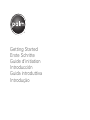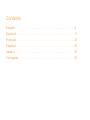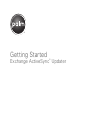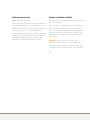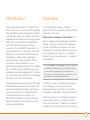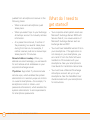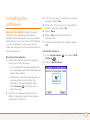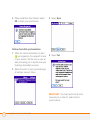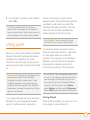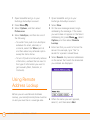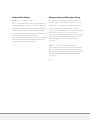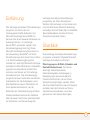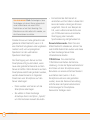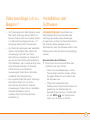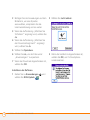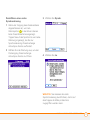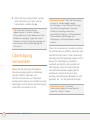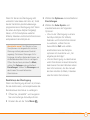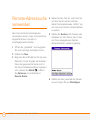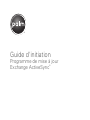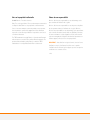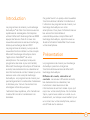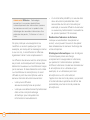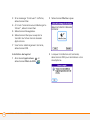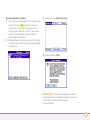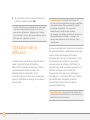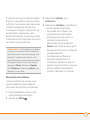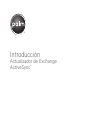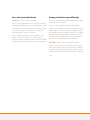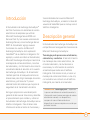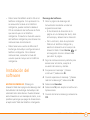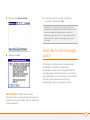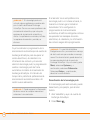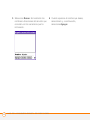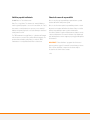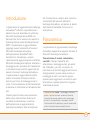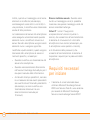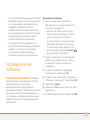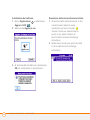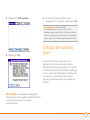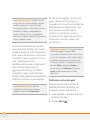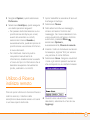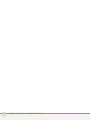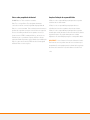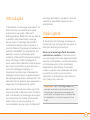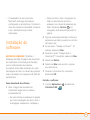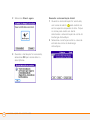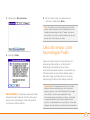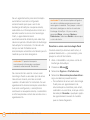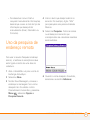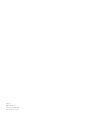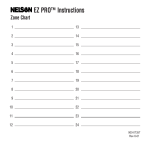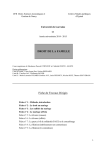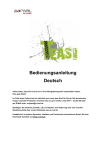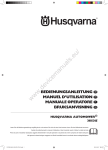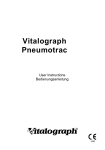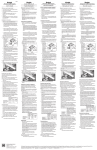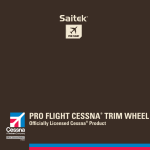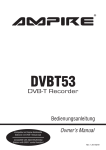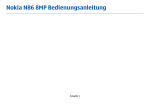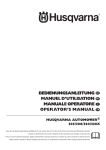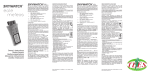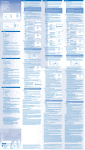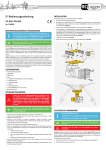Download Getting Started Erste Schritte Guide d`initiation Introducción Guida
Transcript
Getting Started Erste Schritte Guide d'initiation Introducción Guida introduttiva Introdução Contents English. . . . . . . . . . . . . . . . . . . . . . . . . . . . . . . . . . . . . . . 3 Deutsch . . . . . . . . . . . . . . . . . . . . . . . . . . . . . . . . . . . . . . 11 Français . . . . . . . . . . . . . . . . . . . . . . . . . . . . . . . . . . . . . . 21 Español . . . . . . . . . . . . . . . . . . . . . . . . . . . . . . . . . . . . . . 31 Italiano . . . . . . . . . . . . . . . . . . . . . . . . . . . . . . . . . . . . . . . 41 Português . . . . . . . . . . . . . . . . . . . . . . . . . . . . . . . . . . . . 51 Getting Started ® Exchange ActiveSync Updater Intellectual property notices Disclaimer and limitation of liability © 2006 Palm, Inc. All rights reserved. Palm, Inc. assumes no responsibility for any damage or loss resulting from the use of this guide. Palm, Treo, and the Palm and Treo logos are among the trademarks or registered trademarks owned by or licensed to Palm, Inc. All other brand and product names are or may be trademarks of, and are used to identify products or services of, their respective owners. The TREO trademark is used by Palm, Inc. in Sweden and Denmark with the express consent of Pfizer and its affiliated companies. The products marketed and/or sold by Palm, Inc. under the TREO trademark are in no way affiliated with Pfizer or its business. Palm, Inc. assumes no responsibility for any loss or claims by third parties which may arise through the use of this software. Palm, Inc. assumes no responsibility for any damage or loss caused by deletion of data as a result of malfunction, dead battery, or repairs. Be sure to make backup copies of all important data on other media to protect against data loss. IMPORTANT Please read the End User Software License Agreement with this product before using the accompanying software program(s). Using any part of the software indicates that you accept the terms of the End User Software License Agreement. v. 1.0 Introduction Overview The Exchange ActiveSync® Updater from Palm works with corporate email systems that use Microsoft Exchange Server 2003 with Service Pack 2, and newer versions of Exchange Server such as Exchange Server 2007. The Updater adds new features to your Microsoft Exchange ActiveSync account in the VersaMail® application on your smartphone. For example, when the Updater is installed, Microsoft Exchange ActiveSync pushes email messages, Calendar events, and updated contact information from the server to your Exchange ActiveSync account. The Updater also enables Remote Address Lookup for addressing email messages and IT policies for your system administrator that enhance the security of data transmission. The Exchange ActiveSync Updater supports the following Microsoft Exchange ActiveSync features: This guide provides an overview of the new features and describes how to install and use the Exchange ActiveSync Updater on your smartphone. For information on all other features and functionality of a Microsoft Exchange ActiveSync account, see the VersaMail User Guide that came with your smartphone. In addition, when you delete or change an email message (for example, mark a message read or unread) in one location, the change is pushed to the other location. Push email, calendar, and contacts The server pushes email messages, Calendar events, meeting invitations, and updated contact information it receives onto your smartphone. Likewise, when you create an email message or event or you update a contact on your smartphone, it is pushed to the server. Push Technology in which a server automatically delivers new information (such as new email messages) to a device and retrieves new information from a device; the user does not need to do anything. KEY TERM Push from server to smartphone happens automatically as new or changed items arrive on the server. If items are created or changed on the smartphone, the items are INTRODUCTION 5 pushed from smartphone to server at the following times: • When a server-to-smartphone push takes place. • When you select Sync in your Exchange ActiveSync account to manually retrieve information. • At a preset time interval, if neither of the preceding two events takes place during that interval—for example, if neither a server push nor a manual sync takes place for 10 minutes. What do I need to get started? • Your corporate email system must use Microsoft Exchange Server 2003 with Service Pack 2, or a newer version of Microsoft Exchange Server such as Exchange Server 2007. • You must have VersaMail version 3.5 on your smartphone. If the application is not already on your smartphone, you can install it from the Palm Software Installation CD included with your smartphone. See your smartphone’s User Guide for installation instructions. • You must have a Microsoft Exchange ActiveSync account set up on your smartphone. See the VersaMail User Guide included with your smartphone for instructions. Remote Address Lookup When you address an email message, you can search for and retrieve email addresses on your corporate Exchange server. IT policies Supported IT policies include remote wipe, which enables the system administrator to remotely wipe out all data on a user’s smartphone—for example, if a smartphone is lost or stolen—and password enforcement, which enables the system administrator to set requirements for smartphone passwords. 6 WHAT DO I NEED TO GET STARTED? Installing the software BEFORE YOU BEGIN Obtain the web address of the Exchange ActiveSync Updater download page from your system administrator. You may obtain this address in a text message, or you may need to paste the address into the web browser on your smartphone. 3 If a “Do you want to continue?” prompt appears, select Yes. 4 When the “Do you want to download?” prompt appears, select Yes. 5 Select Save. 6 Select Yes to accept the file into Applications. 7 When downloading has finished, select OK. Install the software Download the software 1 Go to Applications Update . 1 Open the Updater download page by doing one of the following: 2 Select Update Now. • If you obtained the page address in a text message, open the message and select the address. • Otherwise, open the web browser on your smartphone and enter the address in the web address field. Press Center on the 5-way to open the page. and select EAS 2 Follow the onscreen instructions to select a language, accept the license agreement, and so on. INSTALLING THE SOFTWARE 7 3 When installation has finished, select OK to reset your smartphone. 3 Select Sync. Perform the initial synchronization 1 When the reset has finished, an alert icon appears in the upper-left corner of your screen. Tap the icon to view an alert prompting you to synchronize your Exchange ActiveSync account. 4 Select Yes. 2 Select the alert to open your Exchange ActiveSync account Inbox. IMPORTANT You must perform this initial manual sync in order for push email to work correctly. 8 INSTALLING THE SOFTWARE 5 If prompted to connect to the Internet, select Yes. When synchronization has finished, another alert icon appears in the upper-left corner of your screen. Tap the icon to view an alert notifying you that push is now enabled. TIP contact information, and your server supports push, the schedule automatically switches to push when you install the Exchange ActiveSync Updater. The time interval on the AutoSync preferences screen changes to As Items Arrive. You can manually retrieve information at any time by selecting Sync. DID YOU KNOW? Using push When you install the Exchange ActiveSync Updater, Microsoft Exchange ActiveSync pushes email, calendar, and contact information automatically as long as your server supports push and has push turned on. When push is enabled, certain preferences change for your Microsoft Exchange ActiveSync account only. A new AutoSync preference is created, including AutoSync and Alerts options. The Advanced preferences, including Connection and Server options, are removed. DID YOU KNOW? If you have previously set up an AutoSync schedule for your Exchange ActiveSync account to retrieve email, calendar, or If your server does not support push or does not have push turned on, push does not take place when you install the Updater. If you have set up an AutoSync schedule, your smartphone continues to retrieve email, calendar, and contact information according to that schedule. DID YOU KNOW? Your smartphone screen turns on and an alert appears anytime you receive a new message. To save battery life, you can turn alerts off for your Exchange ActiveSync account. Go to the account, press Menu, select Options, and then select Preferences. Select Alerts, and then uncheck the alert box. Turning off push When push is enabled, you can turn it off— for example, to save battery life. USING PUSH 9 1 Open VersaMail and go to your Exchange ActiveSync account. 1 Open VersaMail and go to your Exchange ActiveSync account. 2 Press Menu 2 Select New. . 3 Select Options, and then select Preferences. 4 Select AutoSync, and then do one of the following: • • To switch from push to an AutoSync schedule for email, calendar, or contacts, select the When pick list and then select any schedule option except As Items Arrive. To turn off push and manually retrieve information, uncheck the box next to the type of information you want to get manually (Mail, Calendar, or Contacts). 3 On the new message screen, begin addressing the message. If the name you want does not appear on the Smart Addressing list, press Menu , select Options, and then select Remote Lookup. 4 Enter text that you want to find on the server. For example, type “Ste” to search for a person named Steve. 5 Select Search. Any names or addresses on the server that match the characters you entered are displayed. Using Remote Address Lookup Before you can use Remote Address Lookup, your smartphone’s phone must be on and you must be in a coverage area. 10 USING REMOTE ADDRESS LOOKUP 6 When the name you want appears, select it, and then select Add. Erste Schritte ® Exchange ActiveSync Aktualisierungsprogramm Urheberrechtliche Hinweise Haftungsausschluss und Haftungsbeschränkung © 2006 Palm, Inc. Alle Rechte vorbehalten. Die Firma Palm, Inc. übernimmt keine Haftung für Schäden oder Verluste, die aus der Verwendung dieses Handbuchs resultieren. Palm, Treo und die Palm- und Treo-Logos sind entweder Marken oder eingetragene Marken der Firma Palm, Inc. Alle anderen Marken- oder Produktnamen sind Marken der jeweiligen Eigentümer und werden zur Erkennung von Produkten oder Dienstleistungen verwendet. Die Marke TREO wird von Palm, Inc. in Schweden und Dänemark mit ausdrücklicher Genehmigung von Pfizer und dessen Tochtergesellschaften verwendet. Die von Palm, Inc. unter der Marke TREO vermarkteten bzw. verkauften Produkte stehen in keinerlei Verbindung mit Pfizer oder dessen Unternehmen. Die Firma Palm, Inc. übernimmt keine Haftung für Verluste oder Ansprüche Dritter, die aus der Verwendung dieser Software resultieren. Ferner übernimmt Palm, Inc. keine Haftung für Schäden oder Verluste, die durch Löschen von Daten als Folge von Fehlfunktionen, leeren Akkus oder Reparaturen verursacht werden. Achten Sie darauf, stets Backup-Kopien aller wichtigen Daten auf anderen Datenträgern zu erstellen, um einem Datenverlust vorzubeugen. WICHTIG Lesen Sie die im Lieferumfang enthaltene Lizenzvereinbarung für Endbenutzer, bevor Sie die Arbeit mit dem bzw. den begleitenden Softwareprogramm(en) aufnehmen. Durch das Verwenden eines beliebigen Teils der Software erklären Sie sich mit den Bedingungen der Lizenzvereinbarung für Endbenutzer einverstanden. v. 1.0 Einführung Das Exchange ActiveSync®-Aktualisierungsprogramm von Palm kann mit firmeneigenen E-Mail-Systemen (mit Microsoft Exchange Server 2003 mit Service Pack 2) und neueren Versionen von Exchange Server, z. B. Exchange Server 2007, verwendet werden. Das Aktualisierungsprogramm fügt Ihrem Microsoft Exchange ActiveSync-Konto in der Anwendung VersaMail® auf Ihrem Smartphone neue Funktionen hinzu. Wenn z. B. das Aktualisierungsprogramm installiert ist, überträgt Microsoft Exchange ActiveSync E-Mail-Nachrichten, Kalenderereignisse und aktualisierte Kontaktinformationen vom Server auf Ihr Exchange ActiveSync-Konto. Das Aktualisierungsprogramm aktiviert außerdem die RemoteAdresssuche für das Adressieren von EMail-Nachrichten sowie IT-Richtlinien für Ihren Systemadministrator, die die Sicherheit der Datenübertragung erhöhen. Dieses Handbuch bietet einen Überblick über die neuen Funktionen und beschreibt die Installation und Verwendung des Exchange ActiveSync-Aktualisierungsprogramms auf Ihrem Smartphone. Weitere Informationen zu Funktionen und Funktionalität eines Microsoft Exchange ActiveSync-Kontos finden Sie im VersaMailBenutzerhandbuch, das Sie mit Ihrem Smartphone erhalten haben. Überblick Das Exchange ActiveSync-Aktualisierungsprogramm unterstützt folgende Microsoft Exchange ActiveSync-Funktionen: Übertragung von E-Mails, Kalender- und Kontaktinformationen Der Server überträgt E-Mail-Nachrichten, Kalenderereignisse, Einladungen zu Besprechungen sowie aktualisierte Kontaktinformationen, die auf Ihrem Smartphone empfangen werden. Wenn Sie eine E-Mail-Nachricht oder ein Ereignis erstellen oder die Kontakte auf Ihrem Smartphone aktualisieren, wird dies genauso auf den Server übertragen. EINFÜHRUNG 13 • SCHLÜSSELBEGRIFF Push--Technologie ist eine Technologie, mit der ein Server automatisch neue Informationen wie neue E-MailNachrichten auf ein Gerät überträgt. Der Benutzer muss nicht selbst aktiv werden, um die Informationen zu erhalten. Darüber hinaus wird eine gelöschte oder geänderte E-Mail-Nachricht (wenn z. B. eine Nachricht als gelesen oder ungelesen markiert wird) vom ursprünglichen Speicherort an den veränderten Speicherort übertragen. Die Übertragung vom Server auf das Smartphone erfolgt automatisch, wenn neue oder geänderte Elemente auf dem Server eintreffen. Wenn Elemente auf dem Smartphone erstellt oder geändert werden, werden diese Elemente in folgenden Situationen vom Smartphone auf den Server übertragen: 14 • Daten werden vom Server auf das Smartphone übertragen. • Sie wählen in Ihrem Exchange ActiveSync-Konto die Option „Synchr.“, um Informationen manuell abzurufen. ÜBERBLICK Ein bestimmtes Zeitintervall ist verstrichen und Sie haben in dieser Zeit keine der beiden vorherigen Aktionen ausgeführt. Dies ist zum Beispiel der Fall, wenn während eines Zeitraums von 10 Minuten keine automatische Übertragung oder manuelle Synchronisierung stattgefunden hat. Remote-Adresssuche Wenn Sie eine E-Mail-Nachricht adressieren, können Sie nach E-Mail-Nachrichten suchen und diese auf dem Exchange-Server Ihres Unternehmens abrufen. IT-Richtlinien Die unterstützten IT-Richtlinien beinhalten die RemoteLöschung, mit der der Systemadministrator alle Daten auf dem Smartphone eines Benutzers von einem entfernten Standort aus löschen kann (wenn z. B. ein Smartphone verloren oder gestohlen wurde), sowie die Kennwortverwaltung, mithilfe derer der Systemadministrator Anforderungen für SmartphoneKennwörter festlegen kann. Was benötige ich zu Beginn? • • • Ihr firmeneigenes E-Mail-System muss Microsoft Exchange Server 2003 mit Service Pack 2 oder eine neuere Version von Microsoft Exchange Server, z. B. Exchange Server 2007 verwenden. Auf Ihrem Smartphone muss VersaMail Version 3.5 installiert sein. Wenn die Anwendung noch nicht auf Ihrem Smartphone vorhanden ist, können Sie sie von der Palm-Software-InstallationsCD installieren, die im Lieferumfang Ihres Smartphones enthalten ist. Weitere Informationen zu Installationsanweisungen finden Sie im Benutzerhandbuch Ihres Smartphones. Ein eingerichtetes Microsoft Exchange ActiveSync-Konto ist auf Ihrem Smartphone erforderlich. Weitere Anweisungen finden Sie im VersaMailBenutzerhandbuch, das im Lieferumfang Ihres Smartphones enthalten ist. Installation der Software VORBEREITUNGEN Sie erhalten die Webadresse der Download-Seite des Exchange ActiveSync-Aktualisierungsprogramms von Ihrem Systemadministrator. Sie erhalten diese Adresse in einer Textnachricht oder die Adresse muss in den Webbrowser Ihres Smartphones eingefügt werden. Herunterladen der Software 1 Sie können die Download-Seite des Updaters wie folgt öffnen: • Wenn Sie die Webadresse in einer Textnachricht erhalten haben, öffnen Sie diese Nachricht und wählen Sie die Adresse aus. • Öffnen Sie andernfalls den Webbrowser Ihres Smartphones und geben Sie die Webadresse im dazugehörigen Feld ein. Drücken Sie auf die Mitte der Navigationstaste, um die Seite zu öffnen. WAS BENÖTIGE ICH ZU BEGINN? 15 2 Befolgen Sie die Anweisungen auf dem Bildschirm, um eine Sprache auszuwählen, akzeptieren Sie die Lizenzvereinbarung und so weiter. 2 Wählen Sie Jetzt aktual.. 3 Wenn die Aufforderung „Möchten Sie fortfahren?“ angezeigt wird, wählen Sie Ja. 4 Wenn die Aufforderung „Möchten Sie den Download beginnen?“ angezeigt wird, wählen Sie Ja. 5 Wählen Sie Speichern. 6 Wählen Sie Ja, um die Datei unter „Anwendungen“ zu speichern. 7 Wenn der Download abgeschlossen ist, wählen Sie OK. Installieren der Software 1 Gehen Sie zu Anwendungen wählen Sie EAS-Update . 16 INSTALLATION DER SOFTWARE und 3 Wenn die Installation abgeschlossen ist, wählen Sie OK, um Ihr Smartphone zurückzusetzen. Durchführen einer ersten Synchronisierung 3 Wählen Sie Synchr. 1 Wenn der Vorgang des Zurücksetzens abgeschlossen ist, wird ein Warnsymbol in der linken oberen Ecke Ihres Bildschirms angezeigt. Tippen Sie auf das Symbol. Es wird eine Warnung angezeigt, die Sie zur Synchronisierung Ihres Exchange ActiveSync-Kontos auffordert. 2 Wählen Sie die Warnung aus, um den Posteingang Ihres Exchange ActiveSync-Kontos zu öffnen. 4 Wählen Sie Ja. WICHTIG Sie müssen die erste Synchronisierung durchführen, damit auf übertragene E-Mails problemlos zugegriffen werden kann. INSTALLATION DER SOFTWARE 17 5 Wenn Sie dazu aufgefordert werden, eine Verbindung mit dem Internet herzustellen, wählen Sie Ja. TIPP Wenn die Synchronisierung abgeschlossen ist, wird ein weiteres Warnsymbol in der linken oberen Ecke Ihres Bildschirms angezeigt. Tippen Sie auf das Symbol. Es wird eine Warnung angezeigt mit dem Hinweis, dass die Übertragung jetzt aktiviert ist. Übertragung verwenden Wenn Sie das Exchange ActiveSyncAktualisierungsprogramm installieren, werden E-Mails, Kalender- und Kontaktinformationen von Microsoft Exchange ActiveSync automatisch so lange übertragen, wie Ihr Server die Übertragung unterstützt und diese aktiv ist. 18 ÜBERTRAGUNG VERWENDEN WUSSTEN SIE SCHON? Wenn die Übertragung aktiviert ist, werden lediglich einige Einstellungen in Ihrem Microsoft Exchange ActiveSync-Konto geändert. Eine neue AutoSync-Einstellung wird erstellt, einschließlich AutoSync- und Warnoptionen. Die erweiterten Einstellungen wie Verbindungs- und Serveroptionen werden entfernt. Wenn Sie bereits einen AutoSync-Zeitplan für das Abrufen von E-Mails, Kalender- oder Kontaktinformationen in Ihrem Exchange ActiveSync-Konto festgelegt haben und Ihr Server die Übertragung unterstützt, wechselt der Zeitplan automatisch auf Übertragung, wenn Sie das Exchange ActiveSync-Aktualisierungsprogramm installieren. Das Zeitintervall in den AutoSync-Einstellungen (Bildschirm) wird geändert auf „Für eingehende Einträge“. WUSSTEN SIE SCHON? Sie können Informationen jederzeit manuell abrufen, indem Sie „Synchr.“ wählen. Wenn Ihr Server die Übertragung nicht unterstützt oder diese nicht aktiv ist, findet bei der Installation des Aktualisierungsprogramms keine Übertragung statt. Wenn Sie einen AutoSync-Zeitplan festgelegt haben, ruft Ihr Smartphone weiterhin E-Mails, Kalender- und Kontaktinformationen entsprechend dem Zeitplan ab. 3 Wählen Sie Optionen und anschließend Einstellungen. 4 Wählen Sie Auto-Synchr. und anschließend eine der folgenden Optionen: • Um von der Übertragung zu einem AutoSync-Zeitplan für E-Mails, Kalender- und Kontaktinformationen zu wechseln, wählen Sie die Auswahlliste Zeit: und wählen anschließend eine der Zeitplanoptionen mit Ausnahme von „Für eingehende Einträge“. • Um die Übertragung zu deaktivieren und Informationen manuell abzurufen, deaktivieren Sie das Kästchen neben den Informationen, die Sie manuell abrufen möchten (E-Mails, Kalenderoder Kontaktinformationen). WUSSTEN SIE SCHON? Der Bildschirm Ihres Smartphones wird eingeschaltet und eine Warnung wird bei jeder neuen Nachricht angezeigt. Sie können Warnungen für Ihr Exchange ActiveSync-Konto deaktivieren, um die Betriebsdauer des Akkus zu verlängern. Öffnen Sie das Konto, drücken Sie Menü, wählen Sie Optionen und anschließend Einstellungen. Wählen Sie Warnungen und deaktivieren Sie anschließend das Warnkästchen. Deaktivieren der Übertragung Wenn die Übertragung aktiviert ist, können Sie sie deaktivieren, um beispielsweise die Betriebsdauer des Akkus zu verlängern. 1 Öffnen Sie „VersaMail“ und navigieren Sie zum Exchange ActiveSync-Konto. 2 Drücken Sie auf die Taste Menü . ÜBERTRAGUNG VERWENDEN 19 Remote-Adresssuche verwenden 4 Geben Sie den Text ein, nach dem Sie auf dem Server suchen möchten. Geben Sie beispielsweise „Micha“ ein, um nach einer Person namens Michael zu suchen. Bevor Sie die Remote-Adresssuche verwenden können, muss Ihr Smartphone eingeschaltet sein und sich im Empfangsbereich befinden. 5 Wählen Sie Suchen. Alle Namen oder Adressen auf dem Server, die mit den von Ihnen eingegebenen Zeichen übereinstimmen, werden angezeigt. 1 Öffnen Sie „VersaMail“ und navigieren Sie zum Exchange ActiveSync-Konto. 2 Wählen Sie Neu. 3 Beginnen Sie im Bildschirm für die neue Nachricht mit der Eingabe der Adresse. Wenn der gewünschte Name nicht in der Smart-Adressierungsliste angezeigt wird, drücken Sie Menü , wählen Sie Optionen und anschließend Remote-Suche. 6 Wählen Sie den gewünschten Namen aus und tippen Sie auf Hinzufügen. 20 REMOTE-ADRESSSUCHE VERWENDEN Guide d'initiation Programme de mise à jour Exchange ActiveSync ® Avis sur la propriété intellectuelle Clause de non-responsabilité © 2006 Palm Inc. Tous droits réservés. Palm Inc. décline toute responsabilité en cas de dommage ou de perte résultant de l'utilisation de ce guide. Palm, Treo et les logos Palm et Treo sont des marques commerciales ou déposées dont Palm Inc. est propriétaire ou détenteur d'une licence. Les autres marques et noms de produits sont ou peuvent être des marques commerciales appartenant à leurs détenteurs respectifs et sont utilisés pour identifier les produits et services de ces mêmes détenteurs. The TREO trademark is used by Palm Inc. in Sweden and Denmark with the express consent of Pfizer and its affiliated companies. The products marketed and/or sold by Palm Inc. under the TREO trademark are in no way affiliated with Pfizer or its business. Palm Inc. décline toute responsabilité en cas de perte ou de plainte de tiers pouvant résulter de l'utilisation de ce logiciel. Palm Inc. décline toute responsabilité en cas de dommage ou de perte faisant suite à un effacement des données dû à une défaillance technique, à l'usure de la batterie ou à des réparations. Veillez à effectuer des copies de sauvegarde de l'intégralité des données importantes sur d'autres supports, afin qu'elles ne soient pas perdues. IMPORTANT Avant d'utiliser les logiciels fournis, lisez leur licence d'utilisation octroyée à l'utilisateur final, livrée avec le produit. L'utilisation de tout élément logiciel suppose que vous acceptez les conditions de ce contrat de licence. v. 1.0 Introduction Le programme de mise à jour Exchange ActiveSync® de Palm fonctionne avec les systèmes de messagerie d'entreprise utilisant Microsoft Exchange Server 2003 équipé de Service Pack 2 et avec les nouvelles versions du serveur Exchange, telles que Exchange Server 2007. Le programme de mise à jour ajoute de nouvelles fonctionnalités à votre compte Microsoft Exchange ActiveSync dans l'application VersaMail® de votre smartphone. Par exemple, lorsque le programme de mise à jour est installé, Microsoft Exchange ActiveSync diffuse les e-mails, les événements du calendrier et les informations de contact mises à jour du serveur vers votre compte Exchange ActiveSync. Le programme de mise à jour permet également la recherche d'adresses à distance pour l'envoi d'e-mails et les stratégies informatiques pour l'administrateur système, afin d'améliorer la sécurité lors de la transmission de données. Ce guide fournit un aperçu des nouvelles fonctionnalités et détaille l'installation et l'utilisation du programme de mise à jour Exchange ActiveSync sur votre smartphone. Pour plus d'informations sur les autres fonctionnalités et caractéristiques du compte Microsoft Exchange ActiveSync, reportez-vous au Guide d'utilisation VersaMail fourni avec votre smartphone. Présentation Le programme de mise à jour Exchange ActiveSync prend en charge les fonctionnalités suivantes de Microsoft Exchange ActiveSync : Diffusion d'e-mails, calendrier et contacts Le serveur diffuse les e-mails, les événements du calendrier, les invitations à des réunions et les informations de contact mises à jour qu'il reçoit sur votre smartphone. De la même façon, quand vous créez un e-mail ou un événement, ou lorsque vous mettez à jour un contact sur votre smartphone, celui-ci est diffusé sur le serveur. INTRODUCTION 23 • Diffusion Technologie permettant à un serveur de distribuer automatiquement des informations (comme les nouveaux e-mails) sur un produit et de télécharger les nouvelles informations d'un ordinateur de poche ; l'utilisateur n'a rien à faire. TERMES CLÉS De plus, lorsque vous supprimez ou modifiez un e-mail quelque part (par exemple, en marquant le message comme lu ou non lu), la modification s'effectue également dans l'autre emplacement. La diffusion du serveur vers le smartphone se produit automatiquement lorsque des éléments nouveaux ou modifiés sont reçus par le serveur. Si des éléments sont créés ou modifiés sur le smartphone, ils sont diffusés à partir du smartphone vers le serveur dans les situations suivantes : 24 • Lorsqu'une diffusion serveur-à-smartphone se produit. • Lorsque vous sélectionnez Synchroniser dans votre compte Exchange ActiveSync pour récupérer les informations manuellement. PRÉSENTATION À un intervalle prédéfini, si aucune des deux situations précédentes n'est rencontrée durant cet intervalle (par exemple, si aucune diffusion du serveur ou aucune synchronisation manuelle ne se produit pendant 10 minutes). Recherche d'adresses à distance Lorsque vous cherchez à expédier un e-mail, vous pouvez trouver et récupérer des adresses sur le serveur Exchange de votre entreprise. Stratégies informatiques Les stratégies informatiques prises en charge comprennent la suppression à distance, qui permet à l'administrateur système d'effacer à distance toutes les données sur le smartphone d'un utilisateur (par exemple, si un utilisateur perd son smartphone ou s'il a été volé) et l'application de mots de passe, qui permet à l'administrateur système de définir les paramètres pour les mots de passe du smartphone. De quoi ai-je besoin pour démarrer ? • Votre système de messagerie d'entreprise doit utiliser Microsoft Exchange Server 2003 avec le Service Pack 2 ou une nouvelle version de Microsoft Exchange Server, telle que Exchange Server 2007. • La version 3.5 de VersaMail doit être installée sur votre smartphone. Si l'application n'est pas installée sur votre smartphone, vous pouvez procéder à l'installation à partir du CD d'installation du logiciel Palm fourni avec votre smartphone. Pour obtenir des instructions d'installation, consultez le Guide d'utilisation de votre smartphone. • Un compte Microsoft Exchange ActiveSync doit être configuré sur votre smartphone. Pour obtenir des instructions, consultez le Guide d'utilisation VersaMail fourni avec votre smartphone. Installation du logiciel AVANT DE COMMENCER Contactez votre administrateur système pour obtenir l'adresse Web de la page de téléchargement du programme de mise à jour Exchange ActiveSync. Vous recevrez cette adresse dans un SMS ou vous devrez coller l'adresse dans le navigateur Web de votre smartphone. Téléchargement du logiciel 1 Ouvrez la page de téléchargement du programme de mise à jour en effectuant l'une des opérations suivantes : • Si vous avez reçu l'adresse de la page dans un SMS, ouvrez le message et sélectionnez l'adresse. • Sinon, lancez le navigateur Web de votre smartphone et tapez l'adresse dans le champ correspondant. Appuyez sur le bouton Centre du navigateur pour ouvrir la page. 2 Suivez les instructions affichées à l’écran pour sélectionner une langue, accepter le contrat de licence, etc. DE QUOI AI-JE BESOIN POUR DÉMARRER ? 25 3 Si le message 'Continuer?' s'affiche, sélectionnez Oui. 2 Sélectionnez Mettre à jour. 4 À l'invite 'Souhaitez-vous télécharger le fichier?', sélectionnez Oui. 5 Sélectionnez Enregistrer. 6 Sélectionnez Oui pour accepter le transfert du fichier dans le dossier Applications. 7 Une fois le téléchargement terminé, sélectionnez OK. Installation du logiciel 1 Allez dans Applications sélectionnez MàJ du EAS 26 INSTALLATION DU LOGICIEL et . 3 Lorsque l'installation est terminée, sélectionnez OK pour réinitialiser votre smartphone. Synchronisation initiale 3 Sélectionnez Synchroniser. 1 Une fois la réinitialisation terminée, une icône d'alerte apparaît en haut à gauche de votre écran. Appuyez sur l'icône pour afficher l'alerte ; elle vous invite à synchroniser votre compte Exchange ActiveSync. 2 Sélectionnez l'alerte pour ouvrir la boîte de réception de votre compte Exchange ActiveSync. 4 Sélectionnez Oui. IMPORTANT Vous devez effectuer cette synchronisation initiale manuelle pour que la diffusion d'e-mails fonctionne correctement. INSTALLATION DU LOGICIEL 27 5 Si vous êtes invité à vous connecter à Internet, sélectionnez Oui. CONSEIL Une fois la synchronisation terminée, une autre icône d'alerte apparaît en haut à gauche de votre écran. Appuyez sur l'icône pour afficher l'alerte ; elle vous informe que la diffusion est à présent activée. Utilisation de la diffusion Lorsque vous installez le programme de mise à jour Exchange ActiveSync, Microsoft Exchange ActiveSync diffuse automatiquement les e-mails, les événements du calendrier et les informations de contact si votre serveur prend la diffusion en charge et si celle-ci est activée. LE SAVIEZ-VOUS ? Lorsque la diffusion est activée, certaines préférences sont modifiées uniquement pour votre compte Microsoft Exchange ActiveSync. De nouvelles préférences AutoSync sont créées, notamment les options d'alerte et AutoSync. Les préférences avancées, y compris les options de connexion et du serveur, sont supprimées. Si vous avez déjà configuré un programme de synchronisation automatique pour que votre compte Exchange ActiveSync récupère les e-mails, le calendrier ou les informations de contact et que votre serveur prend en charge la diffusion, le programme passe automatiquement à la diffusion lorsque vous installez le programme de mise à jour Exchange ActiveSync. L'intervalle défini sur l'écran de préférences de synchronisation automatique devient A l'arrivée de nouveaux éléments. LE SAVIEZ-VOUS ? Vous pouvez récupérer les informations manuellement à tout moment en sélectionnant Synchroniser. 28 UTILISATION DE LA DIFFUSION Si votre serveur ne prend pas en charge la diffusion ou que celle-ci n'est pas activée, la diffusion ne se produit pas lorsque vous installez le programme de mise à jour. Si vous avez configuré un programme de synchronisation automatique, votre smartphone récupère toujours les e-mails, le calendrier et les informations de contact en fonction de ce programme. L'écran de votre smartphone s'allume et une alerte s'affiche à chaque fois que vous recevez un nouveau message. Pour préserver l'autonomie de la batterie, vous pouvez désactiver les alertes de votre compte Exchange ActiveSync. Dans votre compte, appuyez sur Menu, sélectionnez Options, puis Préférences. Sélectionnez Alertes, puis décochez la case Alerte. 3 Sélectionnez Options, puis Préférences. 4 Sélectionnez AutoSync, puis effectuez l'une des opérations suivantes : • Pour passer de la diffusion à un programme de synchronisation automatique pour les e-mails, le calendrier ou les contacts, sélectionnez la liste de sélection Quand, puis n'importe quelle option de programmation sauf A l'arrivée de nouveaux éléments. • Pour désactiver la diffusion et récupérer manuellement les informations, décochez la case en regard du type d'information que vous souhaitez obtenir manuellement (Courrier, Calendrier ou Contacts). LE SAVIEZ-VOUS ? Désactivation de la diffusion Lorsque la diffusion est activée, vous pouvez la désactiver (pour préserver l'autonomie de la batterie, par exemple). 1 Ouvrez VersaMail et allez sur votre compte Exchange ActiveSync. 2 Appuyez sur Menu . UTILISATION DE LA DIFFUSION 29 Utilisation de la recherche d'adresses à distance 5 Sélectionnez Recherche. Tous les noms ou toutes les adresses sur le serveur correspondant aux caractères que vous avez saisis s'affichent. Avant de pouvoir utiliser la recherche d'adresses à distance, le téléphone de votre smartphone doit être activé et vous devez vous trouver dans une zone de couverture. 1 Ouvrez VersaMail et allez sur votre compte Exchange ActiveSync. 2 Sélectionnez Nouveau. 3 Sur l'écran de nouveau message, commencez à saisir l'adresse. Si le nom que vous voulez n'apparaît pas sur la liste Smart Addressing, appuyez sur Menu , sélectionnez Options, puis Recherche à distance. 6 Quand le nom qui vous intéresse apparaît, sélectionnez-le et appuyez sur Ajouter. 4 Saisissez ce que vous souhaitez trouver sur le serveur. Par exemple, tapez « Gé » pour rechercher quelqu'un se prénommant Gérard. 30 UTILISATION DE LA RECHERCHE D'ADRESSES À DISTANCE Introducción Actualizador de Exchange ActiveSync ® Avisos sobre la propiedad intelectual Descargo y limitación de responsabilidad legal © 2006 Palm, Inc. Todos los derechos reservados. Palm, Inc. no asume ninguna responsabilidad ante daños o pérdidas que resulten del uso de esta guía. Palm, Treo y los logotipos de Palm y Treo son marcas comerciales o marcas registradas propiedad de o con licencia para Palm, Inc. Todas las demás marcas y nombres de productos son o pueden ser marcas comerciales de sus respectivos propietarios y se utilizan para identificar productos o servicios de los mismos. Palm, Inc. utiliza la marca TREO en Suecia y Dinamarca con el expreso consentimiento de Pfizer y sus empresas filiales. Los productos de la marca o vendidos por Palm, Inc. bajo la marca TREO no están relacionados de ninguna forma con Pfizer o sus empresas. Palm, Inc. no asume ninguna responsabilidad ante pérdidas o reclamaciones efectuadas por terceros que resulten del uso de este software. Palm, Inc. no asume ninguna responsabilidad por ningún daño o pérdida causados por la eliminación de datos como resultado del malfuncionamiento, batería agotada o reparaciones. Asegúrese de realizar copias de seguridad de todos los datos importantes en otros medios con el fin de evitar pérdidas de información. IMPORTANTE Antes de utilizar los programas de software adjuntos, sería conveniente leer el acuerdo de licencia de software para el usuario final que se incluye con este producto. La utilización de cualquier parte de este software indica que el usuario ha aceptado los términos del acuerdo de licencia de software para el usuario final. v. 1.0 Introducción El Actualizador de Exchange ActiveSync® de Palm funciona con sistemas de correo electrónico de empresa que utilizan Microsoft Exchange Server 2003 con Service Pack 2 y las nuevas versiones de Exchange Server, como Exchange Server 2007. El Actualizador agrega nuevas funciones a la cuenta de Microsoft Exchange ActiveSync de la aplicación VersaMail® de su teléfono inteligente. Por ejemplo, cuando se instala el Actualizador, Microsoft Exchange ActiveSync inserta los mensajes de correo electrónico, las citas del calendario y la información de contacto actualizada desde el servidor en la cuenta de Exchange ActiveSync. El Actualizador también permite la búsqueda remota de direcciones para dirigir mensajes de correo electrónico y políticas de TI para el administrador del sistema que mejoran la seguridad de la transmisión de datos. Esta guía proporciona una descripción general de las nuevas funciones y describe el procedimiento para instalar y utilizar el Actualizador de Exchange ActiveSync en su teléfono inteligente. Para obtener más información sobre el resto de funciones y funcionalidades de la cuenta Microsoft Exchange ActiveSync, consulte la Guía del usuario de VersaMail que se incluye con el teléfono inteligente. Descripción general El Actualizador de Exchange ActiveSync es compatible con las siguientes funciones de Microsoft Exchange ActiveSync: Tecnología push para correo electrónico, calendario y contactos El servidor inserta los mensajes de correo electrónico, las citas del calendario, las invitaciones a reuniones y la información de contacto actualizada que recibe en el teléfono inteligente. Del mismo modo, al crear un mensaje de correo electrónico o una cita, o al actualizar un contacto en el teléfono inteligente, se inserta en el servidor. TÉRMINO CLAVE Tecnología push Aquella en la que un servidor envía automáticamente la información nueva (como mensajes de correo electrónico nuevos) a un dispositivo y recupera la nueva información de un dispositivo, sin que se requiera una acción por parte del usuario. INTRODUCCIÓN 33 34 Además, cuando se elimina o cambia un mensaje de correo electrónico (por ejemplo, al marcar un mensaje como leído o no leído) en una ubicación, el cambio se inserta en la otra ubicación. Búsqueda remota de direcciones Cuando dirige un mensaje de correo electrónico, puede buscar y recuperar direcciones de correo electrónico del servidor Exchange de la empresa. La inserción desde el servidor al teléfono inteligente se produce de forma automática a medida que llegan al servidor elementos nuevos o cambiados. Si los elementos se crean o cambian en el teléfono inteligente, los elementos se insertan desde el teléfono inteligente al servidor en las siguientes circunstancias: Políticas de tecnología de la información Entre las políticas de tecnología de la información compatibles se incluye el borrado remoto, que permite que el administrador del sistema borre de forma remota todos los datos del teléfono inteligente de un usuario, por ejemplo, si le roban o pierde el teléfono inteligente; y la aplicación de contraseñas, que permite que el administrador del sistema configure los requisitos para las contraseñas del teléfono inteligente. • Cuando tiene lugar una inserción del servidor al teléfono inteligente. • Cuando selecciona Sincronizar en la cuenta de Exchange ActiveSync para recuperar información de forma manual. • En un determinado intervalo de tiempo, si no se produce ninguno de los dos casos anteriores durante dicho intervalo; por ejemplo, si no se produce una inserción del servidor ni una sincronización manual durante 10 minutos. ¿QUÉ NECESITO PARA EMPEZAR? ¿Qué necesito para empezar? • El sistema de correo electrónico de empresa debe utilizar Microsoft Exchange Server 2003 con Service Pack 2 o una nueva versión de Microsoft Exchange Server como Exchange Server 2007. • • Debe tener VersaMail versión 3.5 en el teléfono inteligente. Si la aplicación no se encuentra todavía en el teléfono inteligente, puede instalarla desde el CD de instalación del software de Palm que se incluye con el teléfono inteligente. Consulte la Guía del usuario del teléfono inteligente para obtener las instrucciones de instalación. Debe tener una cuenta de Microsoft Exchange ActiveSync configurada en el teléfono inteligente. Para obtener instrucciones, consulte la Guía del usuario que se incluye con el teléfono inteligente. Instalación del software Descarga del software 1 Abra la página de descarga del Actualizador mediante una de las siguientes acciones: • Si ha obtenido la dirección de la página en un mensaje de texto, abra el mensaje y seleccione la dirección. • De lo contrario, abra el explorador Web en el teléfono inteligente y escriba la dirección en el campo de dirección Web. Pulse Centro en el navegador de cinco direcciones para abrir la página. 2 Siga las instrucciones en pantalla para seleccionar el idioma, aceptar el acuerdo de licencia y demás. 3 Si aparece el mensaje “¿Desea continuar?”, seleccione Sí. 4 Cuando aparezca el mensaje “¿Desea realizar la descarga?”, seleccione Sí. ANTES DE EMPEZAR Obtenga la 5 Seleccione Guardar. dirección Web de la página de descarga del Actualizador de Exchange ActiveSync del administrador del sistema. Puede obtener esta dirección en un mensaje de texto, o es posible que tenga que pegar la dirección en el explorador Web del teléfono inteligente. 6 Seleccione Sí para aceptar el archivo en Aplicaciones. 7 Cuando termine la descarga, seleccione OK. INSTALACIÓN DEL SOFTWARE 35 Realice la sincronización inicial Instalación del software 1 Vaya a Aplicaciones Actualización EAS y seleccione . 2 Seleccione Actual. ahora. 1 Cuando finaliza el restablecimiento, aparece un icono de alerta en la esquina superior izquierda de la pantalla. Toque el icono para ver un mensaje de alerta que le solicita que sincronice la cuenta de Exchange ActiveSync. 2 Seleccione la alerta para abrir la carpeta Entrada de la cuenta de Exchange ActiveSync. 3 Cuando termine la instalación, seleccione OK para restablecer el teléfono inteligente. 36 INSTALACIÓN DEL SOFTWARE 3 Seleccione Sincronizar. 5 Si se le solicita que se conecte a Internet, seleccione Sí. SUGERENCIA Cuando la sincronización haya finalizado, aparecerá otro icono de alerta en la esquina superior izquierda de la pantalla. Toque el icono para ver un mensaje de alerta que le notifica que la tecnología push está activada. 4 Seleccione Sí. Uso de la tecnología push Al instalar el Actualizador de Exchange ActiveSync, Microsoft Exchange ActiveSync inserta automáticamente los mensajes de correo electrónico, las citas del calendario y la información de contacto siempre que el servidor admita la tecnología push y la tenga activada. IMPORTANTE Debe realizar esta sincronización manual inicial para que la inserción de correo electrónico funcione correctamente. USO DE LA TECNOLOGÍA PUSH 37 ¿SABÍA QUE...? Si la tecnología push está activada, algunas preferencias cambian sólo para la cuenta de Microsoft Exchange ActiveSync. Se crea una nueva preferencia de sincronización automática, que incluye las opciones de sincronización automática y alertas. Las preferencias avanzadas, incluidas las opciones de conexión y servidor, se eliminan. Si ya ha realizado la programación de la sincronización automática para la cuenta de Exchange ActiveSync para recuperar el correo electrónico, el calendario o la información de contacto y el servidor admite la tecnología push, la programación cambia a tecnología push de forma automática al instalar el Actualizador de Exchange ActiveSync. El intervalo de tiempo de la pantalla de preferencias de sincronización automática cambia a Al recibir nuevos elementos. ¿SABÍA QUE...? Puede recuperar la información de forma manual en cualquier momento si selecciona la sincronización. Si el servidor no es compatible con la tecnología push o no la tiene activada, la inserción no tiene lugar al instalar el Actualizador. Si ha configurado la programación de la sincronización automática, el teléfono inteligente continua recuperando los mensajes de correo electrónico, el calendario y la información de contacto según dicha programación. ¿SABÍA QUE...? La pantalla del teléfono inteligente se activa y se muestra un mensaje de alerta cada vez que se recibe un mensaje nuevo. Para ahorrar batería, puede desactivar los mensajes de alerta de la cuenta de Exchange ActiveSync. Vaya a la cuenta, pulse Menú, seleccione Opciones y, a continuación, seleccione Preferencias. Seleccione Alertas y, a continuación, desactive la casilla de alerta. Desactivación de la tecnología push Si la tecnología push está activada, puede desactivarla, por ejemplo, para ahorrar batería. 1 Abra VersaMail y vaya a la cuenta de Exchange ActiveSync. 2 Pulse Menú 38 USO DE LA TECNOLOGÍA PUSH . 3 Seleccione Opciones y, a continuación, Preferencias. 4 Seleccione Sincronización automática y, a continuación, una de las siguientes opciones: • • Para cambiar de tecnología push a la programación de sincronización automática para el correo electrónico, el calendario o los contactos, seleccione la lista de selección Cuándo y, a continuación, seleccione cualquier opción de programación, salvo Al recibir nuevos elementos. Para desactivar la tecnología push y recuperar la información de forma manual, desactive la casilla que se encuentra junto al tipo de información que desea obtener de forma manual (correo electrónico, calendario o contactos). Uso de la búsqueda remota de direcciones Antes de poder utilizar la búsqueda remota de direcciones, el teléfono inteligente debe estar encendido y encontrarse en un área de cobertura. 1 Abra VersaMail y vaya a la cuenta de Exchange ActiveSync. 2 Seleccione Nuevo. 3 En la pantalla del nuevo mensaje, comience a escribir la dirección del destinatario del mensaje. Si el nombre que desea no aparece en la lista de Dirección inteligente, pulse Menú , seleccione Opciones y, a continuación, seleccione Búsqueda remota. 4 Introduzca el texto que desea encontrar en el servidor. Por ejemplo, introduzca “Ale” para buscar a una persona que se llame Alejandro. USO DE LA BÚSQUEDA REMOTA DE DIRECCIONES 39 5 Seleccione Buscar. Se mostrarán los nombres o direcciones del servidor que coincidan con los caracteres que ha introducido. 40 6 Cuando aparezca el nombre que desea, selecciónelo y, a continuación, seleccione Agregar. USO DE LA BÚSQUEDA REMOTA DE DIRECCIONES Guida introduttiva Applicazione di aggiornamento Exchange ActiveSync ® Notifiche proprietà intellettuale Clausola di esonero di responsabilità © 2006 Palm, Inc. Tutti i diritti riservati. Palm, Inc. declina ogni responsabilità per qualsiasi danno o perdita risultante dall'utilizzo della presente guida. Palm, Treo e i logo Palm e Treo rientrano fra i marchi di fabbrica o marchi registrati di proprietà o concessi in licenza a Palm, Inc.. Tutti le altre marche e nomi di prodotti sono o possono essere marchi di fabbrica dei rispettivi proprietari e sono stati utilizzati per identificare i relativi prodotti o servizi. The TREO trademark is used by Palm, Inc. in Sweden and Denmark with the express consent of Pfizer and its affiliated companies. The products marketed and/or sold by Palm, Inc. under the TREO trademark are in no way affiliated with Pfizer or its business. Palm, Inc. declina inoltre qualsiasi responsabilità per danni o reclami da parte di terzi risultanti dall'utilizzo del software. Palm, Inc. declina qualsiasi responsabilità per danni o perdite risultanti dalla cancellazione di dati in seguito a malfunzionamento, batterie scariche o interventi di riparazione. Accertarsi di effettuare copie di backup di tutti i dati importanti su un altro supporto per proteggersi dalla perdita di informazioni. IMPORTANTE Prima di utilizzare i programmi forniti insieme al presente prodotto, leggere il Contratto di licenza software per l'utente finale. L'utilizzo di qualsiasi componente del software implica l'accettazione dei termini di tale contratto. v. 1.0 Introduzione L'Applicazione di aggiornamento Exchange ActiveSync® di Palm è compatibile con i sistemi di e-mail aziendale che utilizzano Microsoft Exchange Server 2003 con Service Pack 2 e le versioni più recenti di Exchange Server come Exchange Server 2007. L'applicazione di aggiornamento aggiunge nuove funzionalità all'account Microsoft Exchange ActiveSync dell'applicazione VersaMail® dello smartphone. Ad esempio, quando l'applicazione di aggiornamento è installata, Microsoft Exchange ActiveSync trasmette i messaggi e-mail, gli eventi del Calendario e le informazioni sui contatti aggiornate dal server all'account Exchange ActiveSync. L'applicazione di aggiornamento abilita anche la funzione di Ricerca indirizzo remoto per l'invio di messaggi e-mail e criteri IT che consentano all'amministratore di sistema di ottimizzare la trasmissione dei dati. Questa guida fornisce una panoramica delle nuove funzionalità e descrive le modalità di installazione e di utilizzo dell’Applicazione di aggiornamento Exchange ActiveSync sullo smartphone. Per informazioni su tutte le altre funzioni e funzionalità dell'account Microsoft Exchange ActiveSync, consultare la Guida dell'utente di VersaMail fornita con lo smartphone. Panoramica L'applicazione di aggiornamento Exchange ActiveSync supporta le seguenti funzioni di Microsoft Exchange ActiveSync: Trasmissione di e-mail, calendario e contatti Il server trasmette allo smartphone i messaggi e-mail, gli eventi del Calendario, gli inviti a riunioni e le informazioni di contatto aggiornate ricevuti. Analogamente, quando viene creato un messaggio e-mail o un evento oppure quando viene aggiornato un contatto sullo smartphone, queste operazioni vengono trasmesse al server. TERMINE CHIAVE Push Tecnologia tramite la quale il server fornisce automaticamente nuove informazioni (come nuovi messaggi e-mail) a una periferica e recupera nuove informazioni dalla periferica; non è necessario alcun intervento da parte dell'utente. INTRODUZIONE 43 Inoltre, quando un messaggio e-mail viene eliminato o modificato (ad esempio, contrassegnato come letto o non letto) in una posizione, la modifica viene trasmessa anche all'altra posizione. La trasmissione dal server allo smartphone viene eseguita automaticamente quando elementi nuovi o modificati arrivano sul server. Se sullo smartphone vengono creati elementi nuovi o vengono apportate modifiche a quelli esistenti, questi vengono trasmessi dallo smartphone al server in momenti specifici, ad esempio: 44 • Quando si verifica una trasmissione dal server allo smartphone. • Quando viene selezionato Sincronizza nell'account Exchange ActiveSync per il recupero manuale delle informazioni. • A intervalli di tempo predefiniti, nel caso in cui nessuno dei due eventi precedenti si sia verificato nell'intervallo prestabilito (ad esempio, se non si verifica una trasmissione dal server né una sincronizzazione manuale per 10 minuti). REQUISITI NECESSARI PER INIZIARE Ricerca indirizzo remoto Quando viene inviato un messaggio e-mail, è possibile ricercare e recuperare messaggi e-mail dal server aziendale Exchange. Criteri IT I criteri IT supportati comprendono le funzioni di pulizia in remoto, che consentono all'amministratore di sistema di rimuovere tutti i dati dallo smartphone di un utente (ad esempio, se lo smartphone viene perduto o rubato), e di attivazione della password, che consente all'amministratore di sistema di impostare i requisiti per le password dello smartphone. Requisiti necessari per iniziare • Il sistema di e-mail aziendale deve utilizzare Microsoft Exchange Server 2003 con Service Pack 2 o una versione più recente di Microsoft Exchange Server come Exchange Server 2007. • • Sullo smartphone deve essere installato VersaMail versione 3.5. Se l'applicazione non è già presente sullo smartphone, è possibile installarla dal CD di installazione del software Palm fornito con lo smartphone. Consultare la Guida dell'utente dello smartphone per le istruzioni relative all'installazione. Lo smartphone deve disporre di un account Microsoft Exchange ActiveSync installato. Per ulteriori informazioni, consultare la Guida dell'utente di VersaMail fornita con lo smartphone. Installazione del software OPERAZIONI PRELIMINARI Richiedere all'amministratore del sistema l'indirizzo Web della pagina di download dell’Applicazione di aggiornamento Exchange ActiveSync. Questa informazione può essere inviata tramite messaggio di testo oppure potrebbe essere necessario copiare l'indirizzo nel browser Web dello smartphone. Download del software 1 Aprire la pagina per il download dell'applicazione di aggiornamento in uno dei modi seguenti: • Se l'indirizzo della pagina è stato inviato tramite messaggio di testo, aprirlo e selezionare l'indirizzo. • In caso contrario, aprire il browser Web sullo smartphone e inserire l'indirizzo nel campo apposito. Per aprire la pagina, premere Centro sul navigatore a 5 direzioni. 2 Seguire le istruzioni visualizzate sullo schermo per selezionare una lingua, accettare il contratto di licenza e proseguire. 3 Se viene visualizzato il messaggio "Continuare?", selezionare Sì. 4 Quando viene visualizzato il messaggio "Effettuare il download?", selezionare Sì. 5 Selezionare Salva. 6 Selezionare Sì per accettare il file nelle Applicazioni. 7 Al termine del download, selezionare OK. INSTALLAZIONE DEL SOFTWARE 45 Esecuzione della sincronizzazione iniziale Installazione del software 1 Aprire Applicazioni Aggiorn. EAS . e selezionare 2 Selezionare Aggiorna ora. 1 Al termine della reimpostazione, in alto a sinistra sullo schermo viene visualizzata un'icona di avviso . Toccare l'icona per visualizzare un avviso in cui viene richiesto di sincronizzare l'account Exchange ActiveSync. 2 Selezionare l'avviso per aprire la posta in arrivo dell'account Exchange ActiveSync. 3 Al termine dell'installazione, selezionare OK per reimpostare lo smartphone. 46 INSTALLAZIONE DEL SOFTWARE 3 Selezionare Sincronizza. 5 Se viene richiesto di effettuare il collegamento a Internet, selezionare Sì. SUGGERIMENTO Al termine della sincronizzazione, in alto a sinistra sullo schermo viene visualizzata un'icona di avviso. Toccare l'icona per visualizzare un avviso dove viene notificata l'abilitazione del servizio push. 4 Selezionare Sì. Utilizzo del servizio push Una volta installata l'applicazione di aggiornamento Exchange ActiveSync, Microsoft Exchange ActiveSync è in grado di trasmettere automaticamente messaggi e-mail, eventi del Calendario e informazioni sui contatti, a condizione che il server supporti il servizio push e che questo sia attivato. IMPORTANTE È necessario eseguire la sincronizzazione manuale iniziale affinché le e-mail push possano funzionare correttamente. UTILIZZO DEL SERVIZIO PUSH 47 Quando il servizio push è abilitato, alcune preferenze vengono modificate solo per l'account Microsoft Exchange ActiveSync. Viene creata una nuova preferenza AutoSync, comprendente le opzioni AutoSync e Avvisi. Le preferenze Avanzate, comprese le opzioni Connessione e Server, vengono rimosse. INFORMAZIONI AGGIUNTIVE Se è stata precedentemente impostata una pianificazione AutoSync per l'account Exchange ActiveSync al fine di recuperare e-mail, eventi del calendario o informazioni di contatto e il server supporta il servizio push, la pianificazione attiva automaticamente questa opzione quando viene installata l'Applicazione di aggiornamento Exchange ActiveSync. L'intervallo di tempo visualizzato sulla schermata delle preferenze AutoSync viene modificato in All'arrivo di nuovi elementi. È possibile recuperare le informazioni in qualsiasi momento selezionando Sincronizza. INFORMAZIONI AGGIUNTIVE Se il server non supporta il servizio push oppure tale servizio non è attivato, la trasmissione non si verifica all'installazione dell'applicazione di aggiornamento. Se è stata impostata una pianificazione AutoSync, lo smartphone continua a recuperare e-mail, eventi del calendario e informazioni di contatto in base a tale pianificazione. Al ricevimento di un nuovo messaggio, lo schermo dello smartphone si accende e viene visualizzato un avviso. Per prolungare la durata della batteria, è possibile disattivare gli avvisi dall'account Exchange ActiveSync. Accedere all'account, premere Menu, selezionare Opzioni e, successivamente, Preferenze. Selezionare Avvisi, quindi deselezionare la casella dell'avviso. INFORMAZIONI AGGIUNTIVE Disattivazione del servizio push Quando il servizio push è abilitato, è possibile disattivarlo (ad esempio, per prolungare la durata della batteria). 1 Aprire VersaMail e accedere all'account Exchange ActiveSync. 2 Premere Menu 48 UTILIZZO DEL SERVIZIO PUSH . 3 Scegliere Opzioni, quindi selezionare Preferenze. 4 Selezionare AutoSync, quindi eseguire una delle operazioni seguenti: • Per passare dalla trasmissione a una pianificazione AutoSync per e-mail, eventi del calendario o contatti, selezionare l'elenco Quando e, successivamente, qualsiasi opzione di pianificazione a eccezione di All'arrivo di nuovi elementi. • Per disattivare il servizio push e recuperare manualmente le informazioni, deselezionare la casella a fianco del tipo di informazioni che si desidera recuperare manualmente (posta, calendario o contatti). 1 Aprire VersaMail e accedere all'account Exchange ActiveSync. 2 Selezionare Nuovo. 3 Nella schermata Nuovo messaggio, iniziare ad inserire l'indirizzo del messaggio. Se il nome desiderato non viene visualizzato nell'elenco Indirizzo automatico, premere Menu , selezionare Opzioni e, successivamente, Ricerca in remoto. 4 Inserire il testo da individuare sul server. Ad esempio, digitare "Ste" per cercare una persona di nome Stefano. 5 Selezionare Cerca. Vengono visualizzati i nomi e gli indirizzi presenti sul server che corrispondono ai caratteri immessi. Utilizzo di Ricerca indirizzo remoto Prima di poter utilizzare la funzione Ricerca indirizzo remoto, il telefono dello smartphone deve essere acceso e trovarsi in un'area coperta dalla rete. 6 Quando viene visualizzato il nome desiderato, selezionarlo e fare clic su Aggiungi. UTILIZZO DI RICERCA INDIRIZZO REMOTO 49 50 UTILIZZO DI RICERCA INDIRIZZO REMOTO Introdução Atualizador do Exchange ActiveSync ® Avisos sobre propriedade intelectual Isenção e limitação de responsabilidade © 2006 Palm, Inc. Todos os direitos reservados. A Palm, Inc. não se responsabiliza por quaisquer danos ou perdas resultantes do uso deste manual. Palm, Treo e os logos Palm e Treo são algumas das marcas comerciais ou marcas comerciais registradas de propriedade da Palm, Inc. ou a ela licenciadas. Todos os demais nomes de marcas e produtos são ou podem ser marcas comerciais de seus respectivos donos e são usados para identificar seus produtos ou serviços. A marca comercial TREO é usada pela Palm, Inc. na Suécia e na Dinamarca com o consentimento expresso da Pfizer e de suas empresas afiliadas. Os produtos comercializados e/ou vendidos pela Palm, Inc. sob a marca comercial TREO não são de forma alguma afiliados à Pfizer ou a seus negócios. A Palm, Inc. não se responsabiliza por quaisquer danos ou reivindicações de terceiros resultantes do uso deste software. A Palm, Inc. não se responsabiliza por quaisquer danos ou perdas causados pela exclusão de dados em decorrência de defeitos, bateria esgotada ou reparos. Faça cópias backup de todos os dados importantes em outra mídia para proteger-se contra perda de dados. IMPORTANTE Leia o Contrato de Licença de Software do Usuário Final fornecido com este produto antes de usar os softwares que o acompanham. O uso de qualquer parte do software indica a aceitação dos termos do Contrato de Licença de Software do Usuário Final. v. 1.0 Introdução O Atualizador do Exchange ActiveSync® da Palm funciona com sistemas de email corporativos que usam o Microsoft Exchange Server 2003 com Service Pack 2 e versões mais recentes do Exchange Server, como o Exchange Server 2007. O Atualizador adiciona novos recursos à conta do Microsoft Exchange ActiveSync no aplicativo VersaMail® do smartphone. Por exemplo, quando o Atualizador está instalado, o Microsoft Exchange ActiveSync envia (tecnologia Push) mensagens de email, eventos do Calendário e informações de contato atualizadas do servidor para a conta do Exchange ActiveSync. O Atualizador também ativa a Pesquisa de endereços remotos para o gerenciamento de mensagens de email e políticas de TI do administrador do sistema, que aumentam a segurança da transmissão de dados. Este manual oferece uma visão geral dos novos recursos e descreve como instalar e usar o Atualizador do Exchange ActiveSync no smartphone. Para obter informações sobre todos os outros recursos e a funcionalidade de uma conta do Microsoft Exchange ActiveSync, consulte o Guia do Usuário do VersaMail fornecido com o smartphone. Visão geral O Atualizador do Exchange ActiveSync é compatível com os seguintes recursos do Microsoft Exchange ActiveSync: Envio com tecnologia Push de emails, calendário e contatos O servidor envia com tecnologia Push mensagens de email, eventos do Calendário, convites de reunião e informações de contato atualizadas recebidas no smartphone. Da mesma maneira, quando uma mensagem de email ou evento é criado ou um contato é atualizado no smartphone, ele é enviado com Push para o servidor. TERMO-CHAVE Com a tecnologia Push, um servidor automaticamente transfere novas informações (como novas mensagens de email) para um dispositivo e as recupera de um dispositivo; o usuário não precisa fazer nada. INTRODUÇÃO 53 Além disso, quando uma mensagem de email é excluída ou alterada (por exemplo, uma mensagem é marcada como lida ou não lida) em um local, a alteração é automaticamente enviada para o outro local. O envio com Push do servidor para o smartphone acontece automaticamente à medida que itens novos ou alterados são recebidos no servidor. Se itens forem criados ou alterados no smartphone, serão enviados do smartphone para o servidor nas seguintes situações: • Quando ocorrer um envio do servidor para o smartphone. • Quando Sincronizar for selecionado na conta do Exchange ActiveSync para recuperar informações manualmente. • Em um intervalo de tempo definido, se nenhum dos dois eventos anteriores ocorrer durante esse intervalo — por exemplo, se não ocorrer um envio com tecnologia Push nem uma sincronização manual por 10 minutos. Pesquisar endereço remoto Quando uma mensagem de email é endereçada, é possível pesquisar e recuperar endereços de email no servidor Exchange corporativo. 54 O QUE É NECESSÁRIO PARA COMEÇAR? Políticas de TI As políticas de TI aceitas incluem remoção remota, que permite ao administrador do sistema remover de forma remota todos os dados do smartphone de um usuário — por exemplo, se o smartphone for perdido ou roubado — e o reforço de senha, que permite definir requisitos para senhas do smartphone. O que é necessário para começar? • O sistema de email corporativo deve usar o Microsoft Exchange Server 2003 com Service Pack 2 ou uma versão mais recente do Microsoft Exchange Server, como o Exchange Server 2007. • É necessário ter a versão 3.5 do VersaMail no smartphone. Se o aplicativo ainda não estiver no smartphone, é possível instalá-lo a partir do CD de instalação do software da Palm fornecido com o smartphone. Consulte o Guia do Usuário do smartphone para obter instruções de instalação. • É necessário ter uma conta do Microsoft Exchange ActiveSync configurada no smartphone. Consulte o Guia do Usuário do VersaMail fornecido com o smartphone para obter instruções. Instalação do software ANTES DE COMEÇAR Obtenha o endereço da Web da página de download do Atualizador do Exchange ActiveSync com o administrador do sistema. É possível obter esse endereço em uma mensagem de texto ou talvez seja preciso colar o endereço no navegador da Web do smartphone. • Caso contrário, abra o navegador da Web no smartphone e insira o endereço no campo de endereço da Web. Pressione Centro no navegador de 5 direções para abrir a página. 2 Siga as instruções exibidas na tela para selecionar um idioma, aceitar o contrato de licença etc. 3 Se um aviso “Deseja continuar?” for exibido, selecione Sim. 4 Quando o aviso “Deseja fazer o download?” for exibido, selecione Sim. 5 Selecione Salvar. 6 Selecione Sim para aceitar o arquivo em Aplicativos. 7 Quando o download for concluído, selecione OK. Instalar o software Fazer download do software 1 Abra a página de download do Atualizador seguindo um destes procedimentos: • 1 Vá para Aplicativos Atualizar EAS . e selecione Se você obteve o endereço da página em uma mensagem de texto, abra a mensagem e selecione o endereço. INSTALAÇÃO DO SOFTWARE 55 2 Selecione Atual. agora. Executar a sincronização inicial 1 Quando a reinicialização for concluída, um ícone de alerta será exibido no canto superior esquerdo da tela. Toque no ícone para exibir um alerta solicitando a sincronização da conta do Exchange ActiveSync. 2 Selecione o alerta para abrir a caixa de entrada da conta do Exchange ActiveSync. 3 Quando a instalação for concluída, selecione OK para reinicializar o smartphone. 56 INSTALAÇÃO DO SOFTWARE 3 Selecione Sincronizar. 5 Se for solicitado a conectar-se à Internet, selecione Sim. DICA Quando a sincronização for concluída, outro ícone de alerta será exibido no canto superior esquerdo da tela. Toque no ícone para exibir um alerta notificando-o de que o envio com Push está ativado. 4 Escolha Sim. Uso do envio com tecnologia Push Quando você instala o Atualizador do Exchange ActiveSync, o Microsoft Exchange ActiveSync sincroniza automaticamente emails, o calendário e informações de contatos desde que o servidor seja compatível com o envio (tecnologia Push) e ele esteja ativado. IMPORTANTE É preciso executar essa sincronização manual inicial para que o envio com tecnologia Push de emails funcione corretamente. VOCÊ SABIA? Quando esse envio é ativado, determinadas preferências são alteradas apenas para a conta do Microsoft Exchange ActiveSync. Uma nova preferência de sincronização automática é criada, incluindo as opções de sincronização automática e alertas. As preferências avançadas, incluindo opções de conexão e servidor, são removidas. USO DO ENVIO COM TECNOLOGIA PUSH 57 Se um agendamento para sincronização automática tiver sido configurado anteriormente para que a conta do Exchange ActiveSync recupere emails, calendário ou informações de contato e o servidor aceitar o envio com tecnologia Push, o agendamento será automaticamente alterado para esse tipo de envio quando o Atualizador do Exchange ActiveSync for instalado. O intervalo de tempo na tela Preferências de sincronização automática é alterado para À medida que os itens chegarem. VOCÊ SABIA? É possível recuperar manualmente informações a qualquer momento selecionando Sincronizar. VOCÊ SABIA? A tela do smartphone é ligada e um alerta é exibido sempre que uma nova mensagem é recebida. Para poupar a vida útil da bateria, desligue os alertas da conta do Exchange ActiveSync. Vá para a conta, pressione Menu, selecione Opções e Preferências. Selecione Alertas e desmarque a caixa de alerta. Desativar o envio com tecnologia Push Quando esse tipo de envio está ativo, é possível desativá-lo — por exemplo, para poupar a vida útil da bateria. 1 Abra o VersaMail e vá para a conta do Exchange ActiveSync. 2 Pressione Menu . 3 Selecione Opções e Preferências. Se o servidor não aceitar o envio com tecnologia Push ou se esse tipo de envio não estiver ativado, ele não ocorrerá quando o Atualizador for instalado. Se um agendamento de sincronização automática tiver sido configurado, o smartphone continuará a recuperar emails, o calendário e informações de contato de acordo com o agendamento. 58 USO DO ENVIO COM TECNOLOGIA PUSH 4 Selecione Sincronização automática e siga um destes procedimentos: • Para alternar de envio com tecnologia Push para um agendamento de sincronização automática para email, calendário ou contatos, marque a lista de seleção Quando e qualquer opção de agendamento exceto À medida que os itens chegarem. • Para desativar o envio Push e recuperar manualmente informações, desmarque a caixa ao lado do tipo de informação que deseja obter manualmente (Email, Calendário ou Contatos). Uso da pesquisa de endereço remoto 4 Insira o texto que deseja localizar no servidor. Por exemplo, digite “Mar” para pesquisar uma pessoa chamada Marcos. 5 Selecione Pesquisar. Todos os nomes ou endereços no servidor que correspondam aos caracteres inseridos serão exibidos. Para usar o recurso Pesquisar endereço remoto, o telefone do smartphone deve estar ligado e dentro de uma área de cobertura. 1 Abra o VersaMail e vá para a conta do Exchange ActiveSync. 2 Selecione Novo. 6 Quando o nome desejado for exibido, selecione-o e escolha Adicionar. 3 Na tela Nova Mensagem, comece a endereçar a mensagem. Se o nome desejado não for exibido na lista Preenchimento Automático, pressione Menu , selecione Opções e Pesquisa Remota. USO DA PESQUISA DE ENDEREÇO REMOTO 59 Palm, Inc. 950 W. Maude Ave. Sunnyvale, CA 94085-2801 United States of America