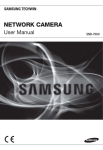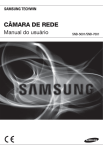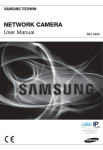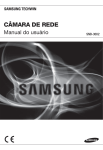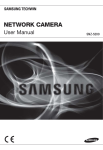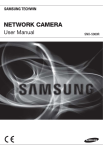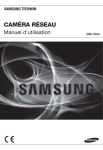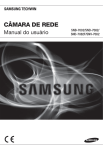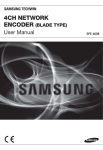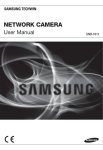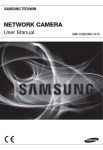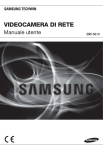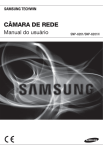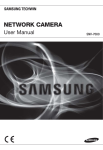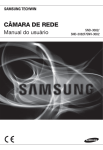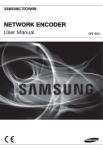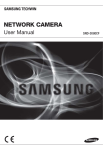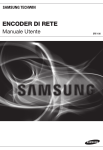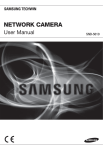Download User Manual-SNB-7000-PORTUGUESE_Web.indb
Transcript
CÂMARA DE REDE Manual do usuário SNB-7000 Câmara de rede Manual do usuário Direitos autorais ©2011 Samsung Techwin Co., Ltd. Todos os direitos reservados. Marca comercial é o logotipo registrado da Samsung Techwin Co., Ltd. O nome deste produto é a marca comercial registrada da Samsung Techwin Co., Ltd. As outras marcas comerciais mencionadas neste manual são marcas comerciais registradas de suas respectivas empresas. Restrição A Samsung Techwin Co., Ltd deve reservar o direito autoral deste documento. Sob nenhuma circunstância, este documento deverá ser reproduzido, distribuído ou alterado, parcialmente ou em sua totalidade, sem a autorização formal da Samsung Techwin. Renúncia A Samsung Techwin esforça-se ao máximo para verificar a integridade e exatidão do conteúdo deste documento, mas nenhuma garantia formal deve ser fornecida. O uso deste documento e dos resultados subseqüentes deve ser inteiramente responsabilidade do usuário. A Samsung Techwin reserva-se o direito de alterar o conteúdo deste documento sem aviso prévio. Warranty Se o produto não funcionar corretamente em condições normais, informe-nos. A Samsung Techwin resolverá o problema sem qualquer custo. O período de garantia é de 3 anos. No entanto, o seguinte não está incluso: • Se o sistema apresentar um comportamento anormal devido à execução de um programa irrelevante para a operação do sistema. • Desempenho deteriorado ou desgaste natural com o passar do tempo visão geral INSTRUÇÕES IMPORTANTES DE SEGURANÇA 1. Leia estas instruções. 2. Guarde estas instruções. 4. Siga todas as instruções. 5. Não utilize este leitor próximo à água. 6. Limpe apenas com um pano seco. 7. Não bloqueie as aberturas de ventilação. Instale de acordo com as instruções do fabricante. 8. Não o instale perto de fontes de calor, como radiadores, sistemas de aquecimento ou outros aparelhos que produzam calor, (incluindo amplificadores). 9. O plugue polarizado ou de aterramento desempenha uma importante função de segurança. Um plugue polarizado contém duas lâminas com uma mais larga do que a outra. Um plugue do tipo-terra contém duas lâminas e um terceiro pino de aterramento. A lâmina larga ou o terceiro pino são fornecidos para sua segurança. Se o plugue fornecido não encaixar na tomada, chame um eletricista para trocar a tomada inadequada. 10. O cabo de alimentação deve ser posicionado de maneira que não seja deformado nem comprimido, especialmente nos plugues, em tomadas elétricas e nos pontos de saída do leitor. 11. Utilize apenas conexões / acessórios especificados pelo fabricante. 12. Utilize apenas carrinhos, bases, tripés, suportes ou mesas especificados pelo fabricante ou vendidos com o leitor. Ao utilizar um carrinho, tenha cuidado ao deslocá-lo com o leitor, para evitar ferimentos caso tombem. 13. Desligue este leitor da tomada durante tempestades com raios ou quando não for utilizá-lo por um longo período. 14. Todos os serviços de manutenção devem ser executados por técnicos qualificados. A manutenção será necessária quando o leitor for danificado de alguma forma, como danos ao cabo de alimentação ou plugue, derramamento de líquidos ou queda de objetos sobre o leitor, exposição à chuva ou umidade, mau funcionamento ou queda. Português _3 ● VISÃO GERAL 3. Preste atenção a todos os avisos. visão geral AVISO PARA REDUZIR O RISCO DE INCÊNDIO OU CHOQUE ELÉTRICO, NÃO EXPONHA ESTE PRODUTO À CHUVA OU UMIDADE. NÃO INSIRA OBJETOS METÁLICOS PELAS GRADES DE VENTILAÇÃO OU POR OUTROS ORIFÍCIOS NO EQUIPAMENTO. O aparelho não deve ser exposto a goteiras ou respingos e não deve servir de base para recipientes com líquido, como vasos. CUIDADO CUIDADO RISCO DE CHOQUE ELÉTRICO NÃO ABRA CUIDADO : PARA REDUZIR O RISCO DE CHOQUE ELÉTRICO, NÃO REMOVA A TAMPA (OU PARTE TRASEIRA). NÃO EXISTEM PEÇAS INTERNAS QUE POSSAM SER REPARADAS PELO USUÁRIO. OS SERVIÇOS DE MANUTENÇÃO DEVEM SER EXECUTADOS POR TÉCNICOS QUALIFICADOS. EXPLICAÇÃO DOS SÍMBOLOS GRÁFICOS O raio com uma seta na ponta dentro de um triângulo eqüilátero destina-se a alertar o usuário sobre a presença de "tensão perigosa" dentro da caixa do produto, cuja grandeza talvez seja suficiente para constituir risco de choque elétrico nas pessoas. O ponto de exclamação dentro de um triângulo eqüilátero tem o objetivo de alertar o usuário sobre a presença de importantes instruções de operação e manutenção (serviço) na literatura que acompanha o produto. 4_ visão geral Construção de Classe Um aparelho com construção de CLASSE deve ser conectado a uma tomada elétrica com uma conexão de terra para proteção. As baterias (a unidade da bateria ou baterias instaladas) não devem ser expostas a calor excessivo, como luz do sol, fogo ou situações semelhantes. Dispositivo de desconexão Desconecte o plugue de fonte de alimentação do aparelho, se estiver com defeito. E chame um técnico de reparos em seu local. Fora dos Estados Unidos, ele poderá ser usado; o código HAR com adaptações de uma agência aprovada é empregado. CUIDADO Estas instruções de manutenção devem ser praticadas apenas pela equipe técnica qualificada. Para reduzir o risco de choque elétrico, não execute qualquer outra manutenção que não seja a contida nas instruções de operação, a menos que você seja qualificado para executá-la. O terminal de saída BNC Out do produto é fornecido para fácil instalação e não é recomendado para propósitos de monitoramento. Se você manter o cabo BNC conectado, o risco de raios pode danificar ou causar problemas de funcionamento no produto. Português _5 ● VISÃO GERAL Bateria visão geral Leia as seguintes precauções recomendadas de segurança com atenção. Não coloque este aparelho em uma superfície irregular. Não o instale em uma superfície onde ficará exposto à luz direta do sul, perto de equipamentos que emitem calor ou áreas extremamente frias. Não coloque este aparelho próximo de materiais condutores. Não tente reparar pessoalmente este aparelho. Não coloque um copo de água sobre o produto. Não o instale perto de fontes magnéticas. Não bloqueie as aberturas de ventilação. Não coloque objetos pesados sobre o produto. O Manual do Usuário é um guia contendo informações sobre como usar o produto. O significado dos símbolos no manual é o seguinte: y Referência: caso existam informações que ajudam a usar o produto y Nota: caso exista qualquer possibilidade de ocorrerem danos ao produto e ao ser humano causados pelo não cumprimento das instruções Ú Leia este manual quanto aos itens de segurança antes de usar o produto e mantenha-o em local seguro. 6_ visão geral A Samsung Techwin respeita e preserva o meio ambiente em todos os estágios de produção e toma várias medidas para oferecer aos clientes aparelhos mais ecológicos. A marca Eco representa a determinação da Samsung Techwin em criar aparelhos ecológicos e indica que o aparelho satisfaz a diretriz RoHS da União Européia. Eliminação correta deste produto (Lixo de equipamentos elétricos e eletrônicos) (Aplicável na União Européia e em outros países europeus com sistemas de coleta seletiva.) A presença desta marca no produto ou na respectiva literatura indica que ele não deve ser eliminado com outros resíduos domésticos no fim da sua vida útil. Para evitar possíveis danos ao ambiente ou à saúde causados pela eliminação não controlada de lixo, separe-o de outros tipos de lixo e recicle-o de forma adequada para promover a reutilização sustentável de recursos materiais. Os usuários domésticos devem entrar em contato com o comerciante do qual adquiriram este produto, ou com o órgão governamental local, para obter detalhes e explicações sobre como garantir que este produto seja reciclado de modo seguro. Os usuários comerciais devem entrar em contato com os respectivos fornecedores e verificar os termos e condições do contrato de compra. O produto não pode ser misturado a outros lixos comerciais para eliminação. Eliminação correcta das baterias existentes neste produto (Aplicável na União Europeia e noutros países europeus com sistemas de recolha de baterias separados.) Esta marca, apresentada na bateria, manual ou embalagem, indica que as baterias existentes neste produto não devem ser eliminadas juntamente com os resíduos domésticos indiferenciados no final do seu período de vida útil. Onde existentes, os símbolos químicos Hg, Cd ou Pb indicam que a bateria contém mercúrio, cádmio ou chumbo acima dos níveis de referência indicados na Directiva CE 2006/66. Se as baterias não forem correctamente eliminadas, estas substâncias poderão ser prejudiciais para a saúde humana ou para o meio ambiente. Para proteger os recursos naturais e promover a reutilização dos materiais, separe as baterias dos outros tipos de resíduos e recicle-as através do sistema gratuito de recolha local de baterias. Português _7 ● VISÃO GERAL Este equipamento foi testado e constatado como atendendo os limites para um dispositivo digital Classe A, de acordo com a seção 15 das Regras FCC. Estes limites se destinam a fornecer uma proteção razoável contra interferência prejudicial quando o equipamento for operado em uma ambiente comercial. Este equipamento gera, utiliza e pode irradiar energia de radiofreqüência e, se não instalado e utilizado de acordo com o manual de instruções poderá causar interferência prejudicial às comunicações de rádio. A operação deste equipamento em uma área residencial irá provavelmente causar interferência prejudicial e neste caso o usuário será solicitado a corrigir a interferência às suas próprias expensas. visão geral ÍNDICE VISÃO GERAL 3 3 10 10 11 11 12 INSTALAÇÃO E CONEXÃO 15 16 15 18 CONEXÃO E CONFIGURAÇÃO DE REDE 22 22 19 23 24 25 26 27 30 31 33 33 8_ visão geral Instruções Importantes de Segurança Recursos do Produto Especificações Recomendadas para PC Especificações do Cartão de Memória SD/SDHC Recomendado Itens Fornecidos Informações Resumidas Montando a lente Inserindo/Removendo um Cartão de Memória SD Informações Sobre o Cartão de Memória (Não Incluso) Conectando a Outro Dispositivo Conectando a Câmera Diretamente à Rede Local Conectando a Câmera Diretamente a um DHCP com Base no Modem DSL/Cabo Conectando a Câmera Diretamente a um Modem PPPoE Conectando a Câmera a um Roteador de Banda Larga com o Modem PPPoE/Cabo Botões Usados no Instalador de IP Configuração de IP Estático Configuração de IP Dinâmico Configuração do Avanço da Faixa da Porta (Mapeamento de Porta) Conectando à Câmera a Partir de um PC Local Compartilhado Conectando à Câmera a Partir de um PC Remoto Por Meio da Internet VISUALIZADOR DA WEB 34 44 APÊNDICE 72 Conectando à Câmera Login Instalando o Activex Instalando o Silverlight Runtime Usando a Tela ao Vivo Reprodução 44 44 55 61 67 Configurar Configuração de Áudio e Vídeo Configuração de Rede Configuração de Evento Configuração do Sistema 72 76 77 79 81 Especificações Exibição do Produto Solução de Problemas Open Source Announcement GPL/LGPL Software License Português _9 ● VISÃO GERAL TELA DE CONFIGURAÇÃO 34 35 36 37 39 42 visão geral RECURSOS DO PRODUTO • Qualidade de vídeo Full HD • Fluxo contínuo múltiplo Esta câmera de rede pode exibir vídeos em diferentes resoluções e qualidades simultaneamente com diferentes CODECs. • Monitoramento baseado em navegador da Web Usando o navegador da Web para exibir a imagem em um ambiente de rede local. • Alarme Se ocorrer um evento, o vídeo relacionado ao evento será transferido para o e-mail especificado pelo usuário, ou será salvo na memória SD, ou o sinal do evento será enviado para a porta de saída do alarme. • Detecção de movimento do vídeo Detecta um movimento do vídeo antes de acionar um evento. • Detecção de face / Smart Codec Reconhece uma face do vídeo de entrada da câmera ou transfere uma imagem mais clara da sua área especificada. • Detecção automática da rede desconectada Detecta a desconexão da rede antes de acionar um evento. • Conformidade com ONVIF (Espec. 1.02) Este produto oferece suporte para ONVIF Core Spec. 1.02. Para obter mais informações, consulte www.onvif.org. ESPECIFICAÇÕES RECOMENDADAS PARA PC • CPU : Intel Core 2 Duo 2,4GHz ou superior • Sistema operacional : Windows XP, VISTA, 7 Mac OS • Resolução : 1280X1024 pixels ou superior • RAM : 2 GB ou superior • Navegador da Web : Internet Explorer 7.0 ou superior, Firefox, Chrome, Safari Nem a versão de teste beta, diferente da versão lançada no site da empresa, nem a versão do desenvolvedor serão suportadas. No Firefox v3.5 ou superior, a exibição de uma caixa de diálogo de mensagem de aviso pode causar um erro. Se conectar ao IPv6 no Windows XP, pode causar um problema. É recomendável conectar ao IPv6 no Windows 7. 10_ visão geral • Memória de vídeo : 256MB ou superior J Se o driver do adaptador gráfico de vídeo não estiver instalado apropriadamente ou se não for a versão mais recente, o vídeo pode não ser exibido adequadamente. • 2GB ~ 32GB • Para garantir uma gravação apropriada dos dados de vídeo, recomendamos usar um cartão de memória que ofereça suporte a uma velocidade de leitura/gravação de pelo menos 10 Mbps e da Classe 6. ITENS FORNECIDOS Verifique se sua câmera e os acessórios estão inclusos no pacote do produto. Aparência Nome do item Quantidade Manual do usuário, DVD de instalação de S/W, DVD do S/W CMS Descrição 2 Guia de consulta rápida 1 Adaptador de montagem C Conector da lente de íris automática 1 Usados para instalar a lente da câmera Fixador da câmera (Montagem) 1 Usado para instalar o fixador da câmera Parafusos do fixador da câmera (Montagem) 2 Usados para instalar a unidade de montagem Lentes opcionais (não inclusas) Lente CS/C Lentes opcionais a serem inseridas em uma câmera Português _11 ● VISÃO GERAL ESPECIFICAÇÕES DO CARTÃO DE MEMÓRIA SD/SDHC RECOMENDADO visão geral INFORMAÇÕES RESUMIDAS Parte frontal Item Descrição Orifícios do fixador da câmera (Montagem) Usados ao instalar a câmera no suporte fixando o adaptador do fixador da câmera (Montagem) com o suporte. b Lente de íris automática (Opcional) Instalada no adaptador da lente. c Conector da lente de Usado para fornecer alimentação e transmitir sinal para controlar a íris da íris automática lente. M Limpe a superfície da lente cuidadosamente com um tecido apropriado para lente ou tecido ao qual você aplicou etanol. 12_ visão geral Parte traseira ● VISÃO GERAL AUDIO OUT AUDIO IN SD CARD SD SYSTEM POWER VIDEO 1 2 3 4 5 6 RESET NETWORK 1 : ALARM IN 4 : GND ACT 2 : ALARM OUT 5 : RS-485+ 3 : ALARM COM 6 : RS-485- Item LINK GND AC 24V DC 12V Descrição Compartimento para Compartimento para o cartão de memória SD. cartões de memória SD b Terminal de áudio AUDIO OUT Terminal para saída de áudio. AUDIO IN Terminal para entrada de áudio. LIG : Um cartão de memória é inserido e funciona SD c Intermitente: Falha ao gravar, espaço insuficiente ou inserido de maneira anormal. DESL : A câmera está desligada, está sendo reiniciada, o cartão de memória não está instalado ou não está na posição de gravação. Indicadores de alimentação, Sistema, SD LIG : A câmera está ligada e conectada à rede corretamente. SYSTEM Intermitente: Durante a configuração de DDNS, ou caso ocorra uma falha na configuração, ou em um estado de conexão de rede instável. DESL : Quando o sistema está reinicializando ou desligado. Português _13 visão geral Item c Indicadores de alimentação, Sistema, SD Descrição POWER LIG : Câmera ligada DESL : Câmera desligada Redefine as configurações da câmera ao padrão. Pressione e segure por aproximadamente 5 segundos para desligar o indicador do sistema e reiniciar o sistema. J Se você reinicializar a câmera, as configurações de rede serão ajustadas para que o DHCP possa ser ativado. Se não houver nenhum servidor DHCP na rede, você deve executar o programa Instalador de IP para alterar as configurações básicas de rede, como o endereço IP, a máscara de sub-rede, o gateway, etc., antes que seja possível conectar-se à rede. Botão Reset Porta de alimentação Usada para conectar o cabo de alimentação. GND Usado para o fio-terra. Porta de rede Usada para conectar um cabo PoE ou LAN. J ALARM IN Usada para conectar o sinal de entrada de alarme. ALARM OUT Usada para conectar o sinal de saída de alarme. ALARM COM Porta comum à qual o sinal de saída de alarme é conectado. Porta de E/S Porta de saída de vídeo GND Usado para o fio-terra. RS-485+ Linha de dados RS-485 RS-485- Linha de dados RS-485 Porta de saída de vídeo analógico. (para instalação) A porta RS-485 suporta conexão direta com driver de expansão/inclinação e as condições externas do controlador RS-485 não são suportadas. 14_ visão geral instalação e conexão MONTANDO A LENTE Desconecte a energia antes de continuar. A lente C e lente CS não estão incluídas no pacote do produto. ● INSTALAÇÃO E CONEXÃO M Você deve usar a megalente apenas para esta finalidade. Montando a lente CS Gire a lente CS opcional no sentido horário e insira-a. Lente CS Montando a lente C Gire o adaptador de montagem C no sentido horário para inseri-lo e faça o mesmo com a lente C. Lente C Português _15 instalação e conexão Encaixando o conector da lente de íris automática Insira o conector da lente no orifício correspondente da câmera. Focalizando Gire a lente para a esquerda ou direita para controlar o zoom e focalize a lente para que você possa visualizar um objeto claro e nítido. INSERINDO/REMOVENDO UM CARTÃO DE MEMÓRIA SD J Desconecte o cabo de alimentação da câmera antes de inserir o cartão de memória SD. Inserindo um cartão de memória SD Solte o parafuso e abra a tampa do cartão de memória SD. Insira o cartão SD na direção da seta. 123456 1 : ALAR 2 : ALARM IN 4 : GND 3 : ALARM OUT 5 : RS-48 M COM 6 : RS-485+ 5- J Não insira o cartão de memória SD enquanto estiver virado para baixo com força. Caso contrário, isso pode danificar o cartão de memória SD. 16_ instalação e conexão Removendo um cartão de memória SD Pressione com cuidado a extremidade exposta do cartão de memória, conforme mostrado na figura, para ejetá-lo do slot. ● INSTALAÇÃO E CONEXÃO 123456 1 : ALAR 2 : ALARM IN 4 : GND 3 : ALARM OUT 5 : RS-48 M COM 6 : RS-485+ 5- J Pressionar o cartão de memória SD com muita força e soltar de repente pode fazer com que ele seja lançado para fora do slot de maneira incontrolável. Para remover o cartão de memória SD, configure <Gravar> como <Desl> em <Gravação de SD> e pressione [Aplicar ( )]. (página 62) Se você salvou os dados no cartão de memória SD, remover o cartão de memória antes de definir a gravação como desligada provocará danos nos dados armazenados no cartão. Se a memória SD for inserida, o indicador LED SD na parte traseira da câmera se acenderá. Se ocorrer um problema na memória SD, o indicador LED SD piscará. Português _17 instalação e conexão INFORMAÇÕES SOBRE O CARTÃO DE MEMÓRIA (NÃO INCLUSO) O que é um cartão de memória? O cartão de memória é um dispositivo de armazenamento de dados externo que foi desenvolvido para oferecer uma maneira completamente nova de gravar e compartilhar dados de vídeo, áudio e texto utilizando dispositivos digitais. Selecionando um cartão de memória adequado para você Sua câmera oferece suporte para cartões de memória SD/SDHC. Você pode, no entanto, ter problemas de compatibilidade dependendo do modelo e da marca do cartão de memória. Para sua câmera, recomendamos que você utilize um cartão de memória dos seguintes fabricantes: Cartões de memória SD/SDHC : Sandisk, Transcend, Kingston O desempenho de reprodução pode ser afetado dependendo da velocidade do cartão de memória, portanto, utilize um cartão de memória de alta velocidade. Uso do cartão de memória Os cartões de memória SD e SDHC possuem um interruptor que desabilita a gravação de dados na mídia. Deixar este interruptor na posição travada evitará a exclusão acidental dos dados armazenados no cartão de memória, mas ao mesmo tempo também evitará que você grave os dados na mídia. ❖ Componentes do cartão de memória Contatos Interruptor de trava SD/SDHC 18_ instalação e conexão CONECTANDO A OUTRO DISPOSITIVO SD ● INSTALAÇÃO E CONEXÃO Monitor AUDIO OUT AUDIO IN SD CARD SYSTEM POWER VIDEO RESET 1 2 3 4 5 6 NETWORK 1 : ALARM IN 4 : GND ACT 2 : ALARM OUT 5 : RS-485+ 3 : ALARM COM 6 : RS-485- LINK GND AC 24V DC 12V Alimentação Ethernet Conectando ao monitor Conecte a porta de saída de vídeo da câmera à porta de entrada de vídeo do monitor. M Na instalação inicial da câmera, você pode conectar a câmera ao monitor verificando o status de conexão. Você pode definir o tipo de saída de vídeo como NTSC ou PAL. (página 46). Conexão Ethernet Conecte o cabo Ethernet à rede local ou à Internet. Fonte de alimentação Use a chave de fenda para conectar cada linha (+, –) do cabo de alimentação à porta de alimentação correspondente da câmera. J Tenha cuidado para não inverter a polaridade quando conectar o cabo de alimentação. Também é possível usar um roteador que tenha PoE (Power over Ethernet) para fornece energia à câmera. Se PoE e 12VCA forem aplicados, esta câmera será alimentada com energia PoE. Certifique-se de que o monitor e a câmera estejam desligados ao conectá-los. Português _19 instalação e conexão Conectando à entrada/saída de áudio Alto-falante Microfone PC Microfone Rede 123456 1 : ALARM 2 : ALARM IN 4 : GND 3 : ALARM OUT 5 : RS-485 COM 6 : + RS-485- Alto-falante Amp Amp Microfone 1. Conecte a porta AUDIO IN da câmera diretamente no microfone ou a porta LINE OUT do amplificador ao qual o microfone está conectado. 2. Conecte a porta AUDIO OUT da câmera à porta LINE IN do alto-falante. 3. Verifique as especificações para a entrada de áudio. • Codec de áudio Amostragem de G.711 PCM. μ-law 64kbps 8kHz • Áudio full duplex • Entrada de áudio Usada para a entrada de linha de sinal mono (Máx.2.4 Vpp) • Saída de áudio Usada para a saída de linha de sinal mono (Máx.2.4 Vpp) • Impedância de saída de linha 600 20_ instalação e conexão Diagrama de fiação de E/S do alarme ALARM IN 1 2 ALARM COM 3 ● INSTALAÇÃO E CONEXÃO ALARM OUT (5mA sink) (30VDC 2A, 125VAC 0.5A MAX) GND 4 RXTX+ 5 RXTX- 6 Conectando à caixa da porta de E/S Conecte o sinal de E/S do alarme à porta correspondente da caixa da porta traseira. AUDIO OUT AUDIO IN 1 2 3 4 5 6 SD CARD SD SYSTEM POWER VIDEO 1 2 3 4 5 6 1 : ALARM IN 4 : GND 2 : ALARM OUT 5 : RS-485+ 3 : ALARM COM 6 : RS-485- • • • • • • RESET NETWORK 1 : ALARM IN 4 : GND ACT 2 : ALARM OUT 5 : RS-485+ 3 : ALARM COM 6 : RS-485- LINK GND AC 24V DC 12V ALARM IN : Usada para conectar o sinal de entrada de alarme. ALARM OUT : Usada para conectar o sinal de saída de alarme. ALARM COM : Porta comum à qual o sinal de saída de alarme é conectado. GND : Usado para o fio-terra. RS-485+ : Porta de comunicação para receptor RS-485 (+). RS-485- : Porta de comunicação para receptor RS-485 (-). Conexão com um dispositivo RS-485 externo Conecte a câmera a um dispositivo externo usando as portas [RS-485 +, -]. Você pode controlar as operações de expansão/inclinação por meio da comunicação RS-485. Português _21 conexão e configuração de rede É possível ajustar as definições da rede de acordo com suas configurações de rede. CONECTANDO A CÂMERA DIRETAMENTE À REDE LOCAL Conectando a câmera a partir de um PC local na LAN 1. Inicie um navegador de Internet ao PC local. 2. Insira o endereço IP da câmera na barra de endereços do navegador. Câmera Switch HUB INTERNET Firewall PC remoto externo Câmera PC local Servidor DDNS (Data Center, CORÉIA) <Rede local> M Um PC remoto em uma Internet externa fora da rede LAN talvez não consiga se conectar à câmera instalada na intranet se o encaminhamento de porta não estiver corretamente configurado ou se um firewall estiver configurado. Neste caso, para resolver o problema, entre em contato com o administrador de rede. Por padrão de fábrica, o endereço IP será atribuído a partir do servidor DHCP automaticamente. Se não houver servidor DHCP disponível, o endereço IP será configurado como 192.168.1.100. Para alterar o endereço IP, use o IP Installer. Para obter mais detalhes sobre como usar o IP Installer, consulte “Configuracao de IP estatico”. (Página 27) 22_ conexão e configuração de rede CONECTANDO A CÂMERA DIRETAMENTE A UM DHCP COM BASE NO MODEM DSL/CABO PC remoto externo Câmera Servidor DDNS (Data Center, CORÉIA) 1. Use o cabo de LAN cruzado para conectar o cabo de rede diretamente ao seu PC. 2. Execute o instalador de IP e altere o endereço IP da câmera para que você possa usar o navegador da Web em sua área de trabalho para conectar-se à Internet. 3. Use o navegador da Internet para conectar-se à câmera. 4. Vá para a página [CONFIGURAR]. 5. Vá para [Rede] – [DDNS] e defina as configurações do DDNS. 6. Vá para [Rede] – [Interface] e configure o tipo de rede como [DHCP]. 7. Conecte a câmera, que foi removida do PC, diretamente para o modem. 8. Reinicie a câmera. M Para registrar as configurações do DDNS, consulte "Registrando com DDNS". (página 57) Para definir as configurações do DDNS, consulte "DDNS". (página 56) Para definir o tipo de rede, consulte "Interface". (página 55) Português _23 ● CONEXÃO E CONFIGURAÇÃO DE REDE INTERNET Modem DSL/Cabo conexão e configuração de rede CONECTANDO A CÂMERA DIRETAMENTE A UM MODEM PPPoE INTERNET Modem PPPoE PC remoto externo Câmera Servidor DDNS (Data Center, CORÉIA) 1. Use o cabo de LAN cruzado para conectar o cabo de rede diretamente ao seu PC. 2. Execute o instalador de IP e altere o endereço IP da câmera para que você possa usar o navegador da Web em sua área de trabalho para conectar-se à Internet. 3. Use o navegador da Internet para conectar-se à câmera. 4. Vá para a página [Configurar]. 5. Vá para [Rede] – [DDNS] e defina as configurações do DDNS. 6. Vá para [Rede] – [Interface] e configure o tipo de rede como [PPPoE]. 7. Conecte a câmera, que foi removida do PC, diretamente para o modem. 8. Reinicie a câmera. M Para registrar as configurações do DDNS, consulte "Registrando com DDNS". (página 57) Para definir as configurações do DDNS, consulte "DDNS". (página 56) Para definir o tipo de rede, consulte "Interface". (página 55) 24_ conexão e configuração de rede CONECTANDO A CÂMERA A UM ROTEADOR DE BANDA LARGA COM O MODEM PPPoE/CABO Isso se aplica a um pequeno ambiente de rede, tal como casas, SOHO e lojas comuns. INTERNET Câmera Roteador de banda larga PPPoE ou Modem a cabo PPPoE ou Modem a cabo PC remoto externo Servidor DDNS (Data Center, CORÉIA) PC local Definindo as configurações de rede do PC local conectado a um Roteador de banda larga Ao definindo as configurações de rede do PC local conectado a um Roteador de banda larga, siga as instruções abaixo. • Selecione : <Vizinhança da rede> <Propriedades> <Conexão de área local> <Propriedades> <Geral> <TCP/IP> <Propriedades> <Obter um endereço IP automaticamente> ou <Usar o seguinte endereço IP>. • Siga as instruções abaixo, se selecionar <Usar o seguinte endereço IP>: Por ex 1) Se o endereço (LAN IP) do Roteador de banda larga for 192.168.1.1 Endereço IP : 192.168.1.100 Máscara de sub-rede : 255.255.255.0 Gateway padrão : 192.168.1.1 Por ex 2) Se o endereço (LAN IP) do Roteador de banda larga for 192.168.0.1 Endereço IP : 192.168.0.100 Máscara de sub-rede : 255.255.255.0 Gateway padrão : 192.168.0.1 Por ex 3) Se o endereço (LAN IP) do Roteador de banda larga for 192.168.xxx.1 Endereço IP : 192.168.xxx.100 Máscara de sub-rede : 255.255.255.0 Gateway padrão : 192.168.xxx.1 M Para o endereço do Roteador de banda larga, consulte a documentação do produto. Consulte a seção “Configuracao do avanco da faixa da porta (Mapeamento de Porta)” da documentação do Roteador de banda larga. (Página 31) Português _25 ● CONEXÃO E CONFIGURAÇÃO DE REDE Câmera conexão e configuração de rede BOTÕES USADOS NO INSTALADOR DE IP Item Descrição Device Name Nome do modelo da câmera conectada. Clique na coluna para classificar a lista por nome de modelo. No entanto, a pesquisa será parada se clicada durante a pesquisa. b Mode Exibe <Static> ou <Dynamic> para o status atual de conexão de rede atual. c MAC(Ethernet) Address Endereço Ethernet para a câmera conectada. Clique na coluna para classificar a lista por endereço Ethernet. No entanto, a pesquisa será parada se clicada durante a pesquisa. IP Address Endereço IP. Clique na coluna para classificar a lista por endereço IP. No entanto, a pesquisa será parada se clicada durante a pesquisa. O padrão de fábrica é "192.168.1.100" Protocol Configuração da rede para a câmera. O padrão de fábrica é "IPv4". As câmeras com a configuração IPv6 serão exibidas com "IPv6". UPnP Status Esta função não está atualmente implementada. 26_ conexão e configuração de rede Item m M URL IPv4 Procura pelas câmeras com a configuração IPv4. IPv6 Procura pelas câmeras com a configuração IPv6. Search Procura pelas câmeras atualmente conectadas à rede. No entanto, este botão ficará esmaecido se IPv4 e IPv6 não estiverem marcados. Auto Set O IP Installer configura automaticamente a rede. Manual Set Você deve definir as configurações de rede manualmente. Exit Sai do programa Instalador de IP. Para o instalador IP, use apenas a versão do instalador fornecida no DVD de instalação ou use a última, se disponível. Você pode fazer download da versão mais recente do site do produto. CONFIGURAÇÃO DE IP ESTÁTICO Configuração de rede manual Execute <IP Installer_vX.XX.exe> para exibir a lista de pesquisa da câmera. Na inicialização inicial, tanto [Auto Set] como [Manual Set] estarão esmaecidos. M Para câmeras com a configuração IPv6, esses botões estarão esmaecidos porque as câmeras não possuem suporte para esta função. 1. Selecione uma câmera na lista de pesquisa. Localize o endereço MAC (Ethernet) identificado na parte traseira da câmera. Tanto o botão [Auto Set] como o botão [Manual Set] estarão ativados. 2. Clique em [Manual Set]. A caixa de diálogo Manual Setting é exibida. Os valores padrão de <IP Address>, <Subnet Mask>, <Gateway>, <HTTP Port> e <VNP Port> da câmera serão exibidos. Português _27 ● CONEXÃO E CONFIGURAÇÃO DE REDE Descrição O endereço de URL DDNS que permite o acesso da Internet externa. No entanto, isso será substituído pelo <IP Address> da câmera, se o registro DDNS tiver falhado. conexão e configuração de rede 3. No painel <Address>, forneça as informações necessárias. • MAC (Ethernet) Address: o endereço MAC (Ethernet) da câmera aplicável será configurado automaticamente para que você não precise inseri-la manualmente. M É possível definir as configurações de IP estático apenas se a caixa de seleção DHCP estiver desmarcada. Se estiver usando um Roteador de banda larga • IP Address : insira um endereço que esteja no intervalo de IPs fornecido pelo Roteador de banda larga. Por ex) 192.168.1.2~254, 192.168.0.2~254, 192.168.XXX.2~254 • Subnet Mask : A <Subnet Mask> do Roteador de banda larga será a <Subnet Mask> da câmera. • Gateway : O <Local IP Address> do Roteador de banda larga será o <Gateway> da câmera. M As configurações podem ser diferentes dependendo do modelo do Roteador de banda larga conectado. Para obter mais informações, consulte o manual do usuário do roteador aplicável. Consulte a seção “Configuracao do avanco da faixa da porta (Mapeamento de Porta)” da documentação do Roteador de banda larga. (Página 31) Se não estiver usando um Roteador de banda larga para configurar <IP Address>, <Subnet Mask> e <Gateway>, entre em contato com seu administrador de rede. 4. No painel <Port>, forneça as informações necessárias. • HTTP Port : Usada para acessar a câmera usando o navegador da Internet, definida, por padrão, como 80. Use o botão de giro para alterar o valor da Porta HTTP. • VNP Port : Usada para controlar a transferência de sinal, definida, por padrão, como 4520. 5. Digite a senha. Esta é a senha de login para o usuário "admin" que acessa a câmera. A senha padrão é "4321". 28_ conexão e configuração de rede 6. Clique em [OK]. A configuração de rede manual será concluída. 7. Quando a configuração manual incluindo IP for concluída, a câmera será reiniciada. Se o Roteador de banda larga tiver mais de uma câmera conectada Categoria Câmera #1 Câmera #2 Configurações relacionadas ao IP IP Address Subnet Mask Gateway 192.168.1.100 255.255.255.0 192.168.1.1 192.168.1.101 255.255.255.0 192.168.1.1 Configurações relacionadas à porta HTTP Port VNP Port 8080 4520 8081 4521 M Se a <HTTP Port> estiver configurada para um valor que não seja 80, você terá que fornecer o número de <Port> na barra de endereço do navegador de Internet antes que possa acessar a câmera. Por ex) http://IP address : HTTP Port http://192.168.1.100:8080 Configuração de rede automática Execute <IP Installer_vX.XX.exe> para exibir a lista de pesquisa da câmera. Na inicialização inicial, tanto [Auto Set] como [Manual Set] estarão esmaecidos. M Para câmeras com a configuração IPv6, esses botões estarão esmaecidos porque as câmeras não possuem suporte para esta função. 1. Selecione uma câmera na lista de pesquisa. Localize o endereço MAC (Ethernet) identificado na parte traseira da câmera. Tanto o botão [Auto Set] como o botão [Manual Set] estarão ativados 2. Clique em [Auto Set]. A caixa de diálogo Auto Setting é exibida. <IP Address>, <Subnet Mask> e <Gateway> serão automaticamente configurados. Português _29 ● CONEXÃO E CONFIGURAÇÃO DE REDE Defina as configurações relacionadas ao IP e as configurações relacionadas à porta de modo distinto entre si. conexão e configuração de rede 3. Digite a senha. Esta é a senha de login para o usuário "admin" que acessa a câmera. A senha padrão é "4321". 4. Clique em [OK]. A configuração de rede automática será concluída. CONFIGURAÇÃO DE IP DINÂMICO Configuração de ambiente de IP dinâmico • Exemplo do ambiente de IP dinâmico - Se um Roteador de banda larga, com câmeras conectadas, estiver designado a um endereço IP pelo Servidor DHCP - Se estiver conectando a câmera diretamente ao modem usando os protocolos DHCP - Se os IPs estiverem designados ao servidor DHCP interno através da LAN Verificando o IP dinâmico 1. Execute o IP Installer na máquina local do usuário para exibir as câmeras alocadas com endereços <Dynamic IP> na lista. 2. Selecione uma câmera na lista e clique em [Manual Set] para verificar o <Dynamic IP> da câmera. Se você desmarcar <DHCP>, você poderá mudar o IP para <Static>. 30_ conexão e configuração de rede CONFIGURAÇÃO DO AVANÇO DA FAIXA DA PORTA (MAPEAMENTO DE PORTA) Avanço manual da faixa da porta 1. A partir do menu Setup do Roteador de banda larga, selecione <Applications & Gaming> - <Port Range Forward>. Para configurar o avanço da faixa da porta para um Roteador de banda larga de terceiros, consulte o guia do usuário desse Roteador de banda larga. 2. Selecione <TCP> e <UDP Port> para cada câmera conectada ao Roteador de banda larga. Cada número de porta para o Roteador de banda larga deve corresponder ao especificado em <Rede> - <Porta> no menu de configuração da câmera. 3. Quando concluído, clique em [Save Settings]. Suas configurações serão salvas. M As instruções de exemplo acima são baseadas no Roteador de banda larga da CISCO (Modelo: LINKSYS). As configurações podem ser diferentes dependendo do modelo do Roteador de banda larga conectado. Para obter mais informações, consulte o manual do usuário do roteador aplicável. Português _31 ● CONEXÃO E CONFIGURAÇÃO DE REDE Se você instalou um Roteador de banda larga com uma câmera conectada, será necessário configurar o avanço da faixa da porta no Roteador de banda larga para que um PC remoto possa acessar a câmera em seu interior. conexão e configuração de rede Configurando o avanço da faixa da porta para várias câmeras de rede Quando várias câmeras de rede se conectarem a um dispositivo Roteador de banda larga, será preciso encaminhar a porta TCP 943 do roteador para a porta TCP 943 de uma câmera conectada. J Quando várias câmeras de rede se conectarem a um dispositivo Roteador de banda larga, será preciso encaminhar a porta TCP 943 do roteador para a porta TCP 943 de uma câmera conectada. • A porta TCP 943 é uma porta para o servidor de políticas Silverlight de uma câmera. Quando a Câmera1 e Câmera2 estiverem conectadas a um roteador : Usuário Ù Internet Ú Início 943 3000 3001 4520 4521 8080 8081 Roteador de banda larga Término Protocolo Endereço IP 943 TCP 192.168.1.100 3000 TCP/UDP 192.168.1.100 3001 TCP/UDP 192.168.1.101 4520 TCP/UDP 192.168.1.100 4521 TCP/UDP 192.168.1.101 8080 TCP/UDP 192.168.1.100 8081 TCP/UDP 192.168.1.101 Ù Ù Câmera1 (192.168.1.100) Porta do servidor da Web 8080 Porta VNP 4520 Porta RTSP 3000 Porta do servidor de 943 políticas Câmera2 (192.168.1.101) Porta do servidor da Web 8081 Porta VNP 4521 Porta RTSP 3001 Porta do servidor de 943 políticas • Você pode definir uma regra de encaminhamento de porta no Roteador de banda larga por meio da página de configuração do mesmo na Web. • Não é possível alterar a porta do servidor de políticas Silverlight de uma câmera. • Você pode alterar as portas da câmera, exceto a porta do servidor de políticas por meio das páginas de configuração na Web. 32_ conexão e configuração de rede CONECTANDO À CÂMERA A PARTIR DE UM PC LOCAL COMPARTILHADO 2. Clique duas vezes em uma câmera para acessá-la. O navegador da Internet inicia e se conecta à câmera. M Você também pode acessar a câmera de modo que você digita o endereço IP da câmera encontrada na barra de endereços do navegador da Internet. CONECTANDO À CÂMERA A PARTIR DE UM PC REMOTO POR MEIO DA INTERNET Uma vez que não é permitido o uso do IP Installer em um computador remoto que não se encontra no cluster de redes do Roteador de banda larga, os usuários podem acessar as câmeras dentro de uma rede do Roteador de banda larga usando o URL DDNS da câmera. 1. Antes de acessar uma câmera na rede do Roteador de banda larga, você deve ter configurado o avanço de faixa de porta para o Roteador de banda larga. 2. No PC remoto, ative o navegador da Internet e digite o endereço de URL DDNS da câmera ou o endereço IP do Roteador de banda larga na barra de endereço. Por ex) http://www.samsungipolis.com/[Domínio do produto] Português _33 ● CONEXÃO E CONFIGURAÇÃO DE REDE 1. Execute o IP Installer. Ele procurará pelas câmeras conectadas e exibirá uma lista delas. visualizador da web CONECTANDO À CÂMERA Normalmente, você 1. Inicia o navegador da Internet. 2. Digita o endereço IP da câmera na barra de endereço. Por ex) • Endereço IP (IPv4) : 192.168.1.100 http://192.168.1.100 - A caixa de diálogo Login deverá aparecer. • Endereço IP (IPv6) : 2001:230:abcd: ffff:0000:0000:ffff:1111 http://[2001:230:abcd:ffff:0000 :0000:ffff:1111] - A caixa de diálogo Login deverá aparecer. Se a porta HTTP for diferente de 80 1. Inicia o navegador da Internet. 2. Digita o endereço IP e o número da porta HTTP da câmera na barra de endereço. Por ex) Endereço IP : 192.168.1.100: Número da porta HTTP (8080) http://192.168.1.100:8080 - A caixa de diálogo Login deverá aparecer. Usando URL 1. Inicia o navegador da Internet. 2. Digita o URL DDNS da câmera na barra de endereço. Por ex) Endereço URL: http://www.samsungipolis.com/[Domínio do produto] - A caixa de diálogo Login deverá aparecer. 34_ visualizador da web Para verificar o endereço DDNS Uma vez que você registrar um dispositivo baseado em IP dinâmico com o servidor DDNS, poderá facilmente verificar o IP alterado quando tentar acessar o dispositivo. Para adicionar o endereço IP ao servidor <DDNS>, visite www.samsungipolis.com e registre seu dispositivo. Em seguida, configure a opção DDNS para <Samsung DDNS> antes de fornecer o nome do host do servidor DDNS. LOGIN O ID de usuário padrão é "admin" e a senha padrão é "4321". 1. Digite "admin" na caixa de entrada <User Name>. 2. Digite "4321" na caixa de entrada <Password>. Se a senha for alterada, digite a senha alterada. 3. Clique em [OK]. Se você efetuou login com sucesso, verá a tela do Visualizador ao vivo. M Para propósitos de segurança, certifique-se de alterar a senha em <Sistema> - <Usuário>. O ID do administrador, "admin", é fixo e não pode ser alterado. Ao marcar a opção "Save this password in your password list" quando sua entrada for concluída, você será conectado automaticamente sem ser avisado para inserir as informações de login da próxima vez que conectar. J Se você estiver usando o Internet Explorer 7.0 ou 8.0 como navegador da Web padrão, poderá visualizar imagens da melhor qualidade com 100% de proporção de tela. A redução da proporção pode cortar a imagem nas margens. Português _35 ● VISUALIZADOR DA WEB Se a câmera estiver conectada diretamente ao modem a cabo DHCP, modem DSL ou modem PPPoE, o endereço IP de sua rede será alterado sempre que você tentar se conectar ao servidor ISP (Provedor de serviço de Internet). Se esse for o caso, você não será informado do endereço IP alterado por DDNS. visualizador da web INSTALANDO O ACTIVEX Ao conectar-se a uma câmera pela primeira vez, você verá a mensagem de instalação. Em seguida, instale o ActiveX necessário para acessar a câmera e controlar o vídeo dela em tempo real. 1. Ao acessar a tela de início da página de monitoramento, clique na mensagem de aviso amarela na parte superior da página. 2. Clique em <Install ActiveX Control...>. 3. O pop-up de aviso de segurança aparece, clique em [Install]. 4. Quando o ActiveX necessário estiver corretamente instalado após o seu acesso à câmera, a tela ao vivo deve aparecer. 36_ visualizador da web INSTALANDO O SILVERLIGHT RUNTIME Se seu PC não tiver o Silverlight Runtime instalado ou acaba de ser instalada uma versão antiga, você será redirecionado para a página de instalação do Silverlight Runtime automaticamente ao acessar o Visualizador da Web. ● VISUALIZADOR DA WEB 1. Clique em <Click Here>. 2. Quando a caixa de diálogo de download de arquivo aparecer, clique em <Run>. 3. Quando o download for concluído, clique em <Run>. 4. A página de instalação do Silverlight Runtime será exibida. Clique em <Install Now> para continuar com a instalação. Português _37 visualizador da web 5. Quando concluído, clique em <Close>. 6. Feche e reinicie o navegador da Web e tente acessar o Visualizador da Web. Quando o Silverlight Runtime for corretamente instalado, você verá a tela ao vivo. J Para instalação normal, configure Bloquear pop-ups como a seguir: Por ex) Internet Explorer l Ferramentas l Bloquear pop-ups l Sempre permitir pop-ups do site atual(A) No entanto, usuários do MAC OS X não conectados à Internet poderão usar o DVD de instalação fornecido para instalar o Silverlight Runtime (rode o executável "Silverlight_xxx.dmg" no DVD. Você será guiado durante a instalação do software. M O ActiveX e o Silverlight Web Viewer podem funcionar nas seguintes condições: - Internet Explorer : abra o visualizador ActiveX. Ele pode ser executado em todas as resoluções. - Outros navegadores : abra o visualizador Silverlight. Para H.264, as resoluções de 1600 x 1200 e 2048 x 1536 (1920 x 1080 ou superior) não podem ser exibidas. 38_ visualizador da web USANDO A TELA AO VIVO ● VISUALIZADOR DA WEB Item Descrição Monitoração Vai para a tela de monitoramento. b Reprodução Alterna para a tela de monitoramento que reproduz os dados de gravação na memória SD. c Configurar Vai para a tela de configuração. Tela do visualizador Exibe o vídeo ao vivo na tela. Saída de alarme Ativa a porta de saída de alarme. Áudio Exibe o botão de alternância Escutar e Conversar na tela. Ocultar indicador de alarme Oculta o indicador de alarme próximo à borda da tela do visualizador. Português _39 visualizador da web Item Descrição Controle as operações de expansão/inclinação/zoom da câmera. PTZ Zoom digital Use a roda do mouse para controlar o zoom digital. Otimização de tela, tela inteira Ajusta a tela para o melhor tamanho e exibe o ícone de tela inteira na tela ao vivo. Capturar Salva a foto como um arquivo de imagem no formato .bmp. Formato de vídeo As operações de expansão/inclinação será ativadas apenas se a câmera for conectada a um receptor compatível com expansão/inclinação. M Você pode selecionar um tipo de perfil em <Perfil de vídeo> no menu de configuração, guia <Áudio & Vídeo>. M Se a mensagem "Codec inválido" for exibida, selecione um tipo de perfil na lista de perfis novamente. Se a temperatura cair abaixo da faixa operacional, o sinal de vídeo pode não ser produzido. Nesses casos, aguarde o vídeo. As páginas Web relacionadas aos menus de reprodução e configuração podem ser acessadas somente pelo administrador. Para outras contas de usuário, os botões estarão desativados. Para capturar a foto 1. Clique em [ ] na cena a ser capturada. A caixa de diálogo Capturar deverá aparecer. 2. Clique no botão [Save]. A foto será salva no caminho especificado. M Se você estiver usando o IE8 como navegador da Web padrão, selecione "Tools-Internet Options-Security" e desmarque "Use protected mode". 40_ visualizador da web Para alternar para o som de áudio 1. Clique no botão [Áudio ( )]. O botão correspondente será exibido no visualizador. ● VISUALIZADOR DA WEB 2. Clique no botão para escutar/emudecer o som, conforme desejado. Este botão funciona como um interruptor liga-desliga. Para alternar para o som do microfone 1. Clique no botão [Mic ( )]. O botão correspondente será exibido no visualizador. J A mensagem “Não é possível encontrar o dispositivo de gravação” será exibida se não houver microfone. 2. Clique no botão para iniciar / parar a conversa. Este botão funciona como um interruptor liga-desliga. A caixa de diálogo de permissão do Silverlight é exibida quando você clica no botão do microfone. J Como os botões AUDIO e MIC ( , ) são simplesmente para exibir ou ocultar o botão de alternância na tela do visualizador, você não pode controlar as operações reais desses botões. Portanto, se você quiser ajustar o microfone ou o áudio, use o botão de alternância na tela do visualizador. Para ajustar na tela inteira 1. Clique no botão [Tela inteira ( )]. O botão correspondente será exibido no visualizador. 2. Clique no botão. Isso ajustará o visualizador na tela inteira. 3. Para sair do modo de tela inteira, pressione [Esc] no teclado. M No visualizador ActiveX, você pode apenas clicar no botão apropriado na página para executar a operação, pois os botões de E/S de áudio e o botão de tela cheia não são exibidos na parte superior da tela. Português _41 visualizador da web Para controlar o PTZ 1. Pressione o botão [PTZ ( )]. 2. Quando a barra do botão PTZ aparecer na tela, use os botões de direção para ajustar o ângulo da câmera, o fator de zoom ou o foco de acordo com a sua preferência. M Para obter mais detalhes sobre o uso de PTZ, consulte “Confi guração de PTZ”. (página 53) REPRODUÇÃO 1. Clique no botão [Reprodução ( )]. 2. Especifique a hora de início e a hora de término de sua pesquisa. 3. Selecione um tipo de pesquisa. 4. Clique no botão [Pesquisar ( )]. Os resultados da pesquisa serão exibidos na lista. M Se mais de 500 eventos forem gravados durante o período de pesquisa, sua pesquisa será limitada até a data em que o 500o evento for gravado. Por exemplo, se o período de pesquisa for entre os dias 10 e 15 do mês e mais de 500 eventos tiverem sido gravados nos dias 10 e 11, sua pesquisa será limitada até o dia 11 com um total de 500 eventos e os eventos após essa data (a partir do dia 12) não serão encontrados. 42_ visualizador da web 5. Selecione um item de dado a ser reproduzido na lista de pesquisa. )]. 6. Clique no botão [Reproduzir ( M ● VISUALIZADOR DA WEB 7. Para parar a reprodução do vídeo, )]. clique em [Parar ( Para retornar à tela de pesquisa, clique )]. em [Sair ( O visualizador da Web Silverlight pode [Reprodução] uma imagem em resoluções de até 640x480. No entanto, o codec MJPEG está disponível para todas as resoluções. Para verificar as informações do tempo no vídeo sendo reproduzido 1. Clique no botão [Sobre ( )]. 2. As informações de data e hora são exibidas na tela. Para fazer backup do vídeo pesquisado ] na cena para fazer 1. Clique em [ backup. A janela Salvar como é exibida. 2. Clique [Save]. Será feito o backup da foto no caminho especificado. M Se você estiver usando o IE8 como navegador da Web padrão, selecione "Tools-Internet Options-Security" e desmarque "Use protected mode". Para reproduzir o vídeo de backup O vídeo de backup será gravado no formato .avi. O vídeo de backup pode ser reproduzido em qualquer formato multimídia suportado em seu PC. Português _43 tela de configuração CONFIGURAR Você pode configurar o áudio e vídeo, a rede, o evento e o sistema da câmera na rede. 1. Na tela ao vivo, clique em [Configurar ( )]. 2. A tela de configuração é exibida. CONFIGURAÇÃO DE ÁUDIO E VÍDEO Perfil de vídeo 1. No menu de configuração, selecione a guia <Áudio & Vídeo ( )>. 2. Clique em <Perfil de vídeo>. 3. Especifique o <Modo Megapixel>. Você pode selecionar <2 megapixels> ou <3 megapixels>. Se você alterar o modo, será exibida a mensagem de redefinição de vídeo. Se você confirmar a mensagem, as configurações de vídeo serão redefinidas. 4. Selecione um número de <Perfil de vídeo>. 5. Clique na caixa de entrada de cada item e digite / selecione um valor desejado. O menu de contexto pode diferir dependendo do tipo de codec selecionado. • Perfil padrão : Este é o perfil de vídeo padrão. • E-mail / Perfil de FTP : Perfil de vídeo a ser transferido para o e-mail ou site de FTP especificado. Apenas o codec MJPEG pode ser configurado como Perfil de FTP/E-mail. • Perfil de gravação : este é o perfil aplicado à gravação de vídeo. 6. Quando concluído, clique em [Aplicar ( 44_ tela de configuração )]. Para adicionar um perfil de vídeo Você pode adicionar quantos codecs forem necessários, de forma que uma variedade de perfis possa ser aplicada de acordo com a condição de gravação. 1. Selecione um número de perfil. 3. Especifique as condições sob as quais o codec será aplicado. 4. Especifique os detalhes do codec selecionado incluindo a resolução e taxa de quadros. • Resolução : Configure o tamanho do vídeo dos arquivos H.264 e MPEG. • Taxa de bits : Especifique a taxa de quadros. • Compressão : Especifique a taxa de compressão do vídeo. • Taxa de bits máxima : especifique a taxa de bits máxima do vídeo. J Já que a taxa de bits pode ser ajustada com limites de acordo com a resolução, taxa de quadros e complexidade da tela, a taxa de bits real pode ser superior à taxa de bits máxima. Portanto, você deve considerar o uso de condições ao configurar o valor. • Controlar de taxa de bits : É possível selecionar uma entre a taxa de bits constante e taxa de bits variável para compactação. A taxa de bits constante (CBR) varia a qualidade do vídeo e corrige a taxa de bits de transferência da rede, enquanto a taxa de bits variável enfatiza a qualidade ao variar a taxa de bits de transferência da rede. • Taxa de bit destino : Especifique a taxa de bits com a qual você irá transferir o vídeo. • Prioridade de codificação : Você pode configurar o método de transferência de vídeo para Taxa de quadros ou Qualidade. • Tamanho de GOP : Selecione um tamanho de GOP entre 1 e 15. • Perfil : Você pode selecionar o método de perfi l H.264. • Codificação de entropia : Reduz a possível perda de compressão devido à codificação. • Smart codec : especifique o uso do codec inteligente. M O Codec Inteligente ficará ativo apenas se o codec for H.264 e o sistema de compressão for CBR. • Multicast(VNP) : Especifique o uso do protocolo VNP. - IPv4 : Insira um endereço IPv4 com o qual você pode se conectar à rede IPv4. - Porta : Especifique a porta de comunicação de vídeo. - TTL : Configure TTL para o pacote VNP. • Multicast(RTP) : Especifique o uso do protocolo RTP. - IPv4 : Insira um endereço IPv4 com o qual você pode se conectar à rede IPv4. - Porta : Especifique a porta de comunicação de vídeo. - TTL : Você pode configurar TTL para o pacote RTP. Português _45 ● TELA DE CONFIGURAÇÃO 2. Forneça o nome e selecione um codec. tela de configuração O que é tamanho de GOP? GOP (Grupo de fotos) é um conjunto de quadros de vídeo para compressão H.264, indicando uma coleção de quadros a partir do Quadro I inicial (quadro-chave) ao próximo Quadro I. GOP consiste em 2 tipos de quadros: Quadro I e Quadro P. O Quadro I é o quadro básico para compressão, também conhecido como Quadro-chave, que contém dados de uma imagem completa. O Quadro P contém apenas os dados alterados do Quadro I anterior. Você pode especificar um valor entre 1 e 15 para o CODEC H.264. Configuração de vídeo 1. No menu de configuração, selecione a guia <Áudio & Vídeo ( )>. 2. Clique em <Configuração de vídeo>. 3. Selecione um modo de <Fonte de vídeo>. • Modo invertido : Gire de cima para baixo a imagem capturada pela câmera. • Modo espelho : Gire na horizontal a imagem capturada pela câmera. 4. Selecione o <Tipo de vídeo>. 5. Especifique a zona de privacidade. 6. Quando concluído, clique em [Aplicar ( )]. Para configurar a zona de privacidade Você pode especificar uma determinada área do vídeo da câmera a ser protegida para sua privacidade 1. Configure-a para <Lig.>. 2. Especifique a zona de privacidade. • Retângulo : coloque o cursor em um ponto no vídeo e arraste-o para onde desejar. Você pode especificar até 12 zonas. • Quadrilateral : selecione 4 vértices (formando um quadrilátero) no vídeo. Você pode especificar até 1 zona. 46_ tela de configuração 3. Forneça um nome e pressione [OK]. 4. Se você deseja excluir uma área, selecione essa área na lista e pressione [Excluir ( )]. 5. Quando concluído, clique em [Aplicar ( )]. ● TELA DE CONFIGURAÇÃO Configuração de Áudio Você pode configurar a E/S da fonte de áudio na câmera. 1. No menu de configuração, selecione a )>. guia <Áudio & Vídeo ( 2. Clique em <Configuração de Áudio>. 3. Ajuste os níveis de E/S de áudio de acordo com a sua preferência. • Audio-In : Você pode definir o uso da entrada de áudio e especificar o valor da entrada. • Audio-Out : Você pode definir o uso da saída de áudio e especificar o valor da saída. 4. Quando concluído, clique em [Aplicar ( )]. Configuração da CÂMERA Você pode alterar as configurações da câmera de acordo com o ambiente em que a câmera está localizada. 1. No menu de configuração, selecione a guia <Áudio & Vídeo ( )>. 2. Clique em <Configuração de camera>. 3. Configure as opções conforme necessário de: SSDR, Equil branco, Ilum traseira, Exposição, Esp., OSD, Hora OSD 4. Quando concluído, clique em [Aplicar ( )]. Se passar um determinado tempo (tempo-limite: 240s) sem que você pressione o botão [Aplicar ( )] após alterar as configurações, suas alterações não serão aplicadas. Português _47 tela de configuração Configuração SSDR (Samsung Super Dynamic Range) Em uma cena em que a diferença entre o claro e o escuro é grande, você pode aumentar o brilho da área escura sozinha para regular o brilho geral. 1. Selecione <SSDR>. 2. Configure <Modo> para <Lig>. 3. Defina as configurações <Nível> e <D-Range>, conforme necessário. • Nível : Ajuste o nível da faixa dinâmica. • D-Range : Selecione uma área de amplitude da faixa dinâmica. Configuração do equilíbrio de branco Você pode corrigir as cores da imagem com base no branco sob quaisquer condições de iluminação. 1. Selecione <Equil branco>. 2. Selecione <Modo>. • ATW : Corrige as cores do vídeo da câmera automaticamente. • Manual : Você pode ajustar os ganhos de vermelho e azul do vídeo da câmera manualmente. • AWC : Corrige as cores do vídeo da câmera para que seja otimizado para as condições atuais de iluminação e modo de tela. Talvez seja necessário um reajuste se a condição de iluminação for alterada. • Exterior : Corrige automaticamente as cores do vídeo da câmera para que sejam otimizadas para o ambiente externo. • Interior : Corrige automaticamente as cores do vídeo da câmera para que sejam otimizadas para o ambiente interno. M No modo AWC, clique no botão [AWC Set]se quiser manter o nível do equilíbrio de branco da imagem atual. 48_ tela de configuração Configuração de luz de fundo personalizada Você pode especificar manualmente uma área desejada no vídeo e configurar a área para ser exibida de forma mais nítida. 1. Selecione <Ilum traseira>. ● TELA DE CONFIGURAÇÃO 2. Configure <Modo> para <CIT>. 3. Configure <BLC nível>. Você pode alterar o nível para ajustar o brilho da área de monitoramento. 4. Configure os níveis <Acima, Abaixo, Esq, Dir> para especificar a área de destino. Configuração de HLC (Highlight Compensation) Quando uma luz forte, como uma lâmpada de rua ou o farol de um veículo, estiver direcionada para a câmera, será possível mascarar a área exposta para protegê-la contra saturação. 1. Selecione <Ilum traseira>. 2. Configure <Modo> para <CPL>. 3. Configure <HLC nível> e <Mescara tom>. • HLC nível : Ajuste o nível de brilho para remover o foco de luz proveniente de uma condição específica. • Mescara tom : Ajuste o tom da máscara da área que está recebendo o foco de luz. M Durante o funcionamento noturno, essa função será ativada apenas se a luz recebida exceder uma determinada área em um ambiente de baixo contraste. Novamente durante o uso à noite, HLC não funcionará em uma cena muito clara ou uma cena muito escura. Português _49 tela de configuração Configuração de WDR Exibe uma imagem nítida dos objetos em uma cena com áreas claras e escuras. 1. Selecione <Ilum traseira>. 2. Configure <Modo> como <WDR>. 3. Especifique o <WDR nível>. M O WDR estará disponível apenas se <Modo Megapixel> estiver definido como <2 Megapixels>. Se o modo WDR estiver ativado, não será possível alterar o tipo de obturador. Configuração de exposição Você pode ajustar o nível de exposição da câmera. 1. Selecione <Exposição>. 2. Selecione cada item e configure-o corretamente. • Brilho : Ajuste o brilho da tela. • Obturador modo : Ajuste o obturador eletrônico da câmera. - ESC (controle do obturador eletrônico) : Ajusta a velocidade do obturador automaticamente de acordo com o brilho do ambiente. Ele será ativado se <Lent> estiver definido como <Manual> - Manual : Ajuste a velocidade do obturador da câmera manualmente. - A.FLK (Antitremulação) : Isso impedirá que a tela oscile. • Obturador velocidade : controle a velocidade do obturador manualmente. • SSNR3 : Especifique o uso da redução de ruído. • SSNR3 nível : Ajuste o nível de redução de ruído. • Sens-up velocidade : detecta automaticamente o nível de escuridão à noite ou em uma cena de baixo contraste e estende o tempo de acúmulo de acordo para uma imagem brilhante e nítida. Se você configurar o modo do obturador para Manual/A.FLK, o modo SENS AUM será desativado. Quanto maior for o fator de acúmulo de vídeo, com mais brilho ficará a tela, mas a imagem posterior de um objeto em movimento aumentará conseqüentemente. 50_ tela de configuração Configuração dos modos Dia/Noite 1. Selecione <Esp.>. 2. Selecione cada item e configure-o corretamente. • Dia/noite : Você pode alternar entre os modos para ajustar o nível de preto e branco, bem como as cores. - Cor : Sempre exibe o vídeo em cores. - B/W : Sempre exibe o vídeo em preto e branco. - Auto : exibe no modo colorido de dia e muda para o modo preto e branco em uma cena de baixo contraste, à noite. Se você configurar o modo CGA para DESL em <Exposição>, o modo DIA/NOITE AUTO será desativado. • • • • • • • - P/B externo : Controla os modos de imagem de Cor e BW quando um IR externo estiver sincronizado por meio da porta Ent alm. Tempo perm : É o tempo de permanência de cada condição de iluminação aplicável para possibilitar a alternância entre os modos dia e noite. Duração : Ajuste o brilho da iluminação onde ocorre a alternância entre os modos. Nitidez : Ajuste a nitidez geral da imagem. Se você selecionar <Lig>, poderá ajustar a nitidez da imagem. Configuração nitidez : Quanto maior for o nível, mais nítido e claro torna-se o contorno da imagem. Gamma : Ajuste o contraste da imagem. Nível cor : Ajuste o nível da cor da imagem. Ent alm : Ajuste a imagem para Cor ou BW dependendo do estado do sensor do alarme em sincronia com o IR. Se o modo Dia/Noite estiver configurado como P/B externo, a função de entrada de alarme da página de entrada de alarme de evento será desativada. Português _51 ● TELA DE CONFIGURAÇÃO • Sens-up limite : Configure a condição de trabalho para o modo Auto em uma cena de baixo contraste. • Lent : Você pode definir a lente da câmera como AUTO ou MANUAL de acordo com sua preferência. - DC(Auto) : selecione esta opção se desejar usar a lente DC. Apenas a íris será ajustada automaticamente, mas o foco não será controlado automaticamente. - Manual : selecione esta opção se desejar usar a lente com ajuste manual de íris e foco. • AGC modo : Especifique o nível de acordo com a iluminação da tela. • Interior/Exterior : selecione o ambiente de instalação como interno ou externo. tela de configuração Configuração do menu 1. Selecione <OSD>. 2. Selecione cada item e configure-o corretamente. • Título câmera : Use caracteres alfanuméricos na lista e insira um título desejado na linha de entrada inferior. Você pode inserir até 15 caracteres para o título. • Título câmera pos x, y : Especifique as coordenadas onde o título da câmera será exibido. Configuração do tempo de OSD 1. Selecione <Hora OSD>. 2. Selecione cada item e configure-o corretamente. • Hora display : Especifique o uso da exibição de hora. • Form data : Especifique o formato de data a ser exibido na tela. • Time posição display X, Y : Especifique a posição da hora. Config. de Smart codec Configure a área de entrada de vídeo da câmera como área ROI e especifique a sensibilidade de detecção da área. 1. No menu de configuração, selecione a )>. guia <Áudio & Vídeo ( 2. Clique em <Config. de Smart codec>. 3. Selecione a Área de ROI. • Detecção de face : ative se um rosto será reconhecido na tela de monitoramento. M A detecção da face é ativada apenas se as seguintes condições forem atendidas: - A face é posicionada a ±45 graus à esquerda ou direita da parte superior. - A faixa efetiva da rotação de face é ±30 graus verticalmente e ±60 graus horizontalmente. - O tamanho mínimo da face é 20×20 com base na resolução de 320×240. • Manual : especifique a área de ROI a ser monitorada manualmente. 52_ tela de configuração 4. Selecione a qualidade e sensibilidade de detecção da área de ROI. 5. Ao especificar manualmente a área de ROI, selecione uma área com o ponteiro do mouse e arraste-o conforme desejado. Você pode especificar até 5 áreas de distintas. 7. Quando concluído, clique em [Aplicar ( J )]. )]. O codec inteligente não será ativado se estiver definido como <Desligado> em <Perfil de vídeo>. (página 44) Configuração de PTZ Esterno Você pode alterar a direção da lente e ativar o zoom. 1. No menu de configuração, selecione a guia <Áudio & Vídeo ( )>. 2. Clique em <Configuração de PTZ Esterno>. )]. 3. Clique em [Ajuste de direção ( )/( )/ • [Alterar direção para ( )/( )] : altera a direção da lente ( da câmera. • [Mover controle de velocidade )] : quanto maior for ( o número, mais rápida se torna a velocidade do movimento. 4. Configure os botões de controle de foco e zoom. )] : aplica mais • [Mais zoom ( zoom à tela. )] : aplica menos • [Menos zoom ( zoom à tela. • [Ajustar foco ( / )] : ajusta o foco na tela. • [Controle de velocidade do zoom )] : quanto maior for o ( número, mais rápida se tornará a velocidade do zoom. 5. Configure a predefinição. M As operações de expansão/inclinação será ativadas apenas se a câmera for conectada a um receptor compatível com expansão/inclinação. Português _53 ● TELA DE CONFIGURAÇÃO 6. Para cancelar sua seleção, basta clicar em [Limpar ( tela de configuração Para adicionar uma predefinição 1) Selecione o número de predefinição a ser incluído. 2) Configure o nome para a predefinição. 3) Pressione o botão [ ]. Para excluir uma predefinição 1) Selecione o número de predefinição a ser excluído. 2) Pressione o botão [ ]. Para mover uma predefinição 1) Selecione o número da predefinição que deseja mover. 2) Pressione o botão [ ]. 6. Especifique a porta serial: Você pode definir o modo de comunicação RS-485 para o receptor compatível com expansão/inclinação conectado à câmera de rede. • Protocolo : Selecione um dentre SAMSUNG-T/ SAMSUNG-E / PELCO-D/ PELCO-P/ SUNGJIN. • ID CÂMERA : Forneça um ID para a câmera. • Taxa baud : Taxa de transferência para a comunicação RS-485. • Dados : Especifique os bits de dados. • Paridade : Especifique os bits de dados. • Bit parada : Especifique o bit de parada. M Todas essas operações acima mencionadas serão ativadas apenas se a câmera em rede estiver J A taxa de transmissão não pode ser controlada dependendo das especificações do produto. conectada apropriadamente ao receptor compatível com expansão/inclinação. Além disso, a porta serial das operações de expansão/inclinação devem ser especificadas apropriadamente. 7. Quando concluído, clique em [Aplicar ( 54_ tela de configuração )]. CONFIGURAÇÃO DE REDE Interface 2. Clique em <Interface>. 3. Configure <Interface> e <Configuração IPv6>, conforme necessário. • Tipo de IP : Selecione um tipo de conexão de IP. - Manual : Especifique endereço IP, máscara de sub-rede, gateway, DNS1 e DNS2. - DHCP : Especifique DNS1 e DNS2. - PPPoE : Especifique DNS1, DNS2, Nome e Senha. Se você configurar para <Manual>, deverá especificar IP, máscara de sub-rede, gateway, DNS 1 & 2 manualmente. • • • • • • • Endereço Mac : Mostra o endereço MAC. Endereço IP : Exibe o endereço IP atual. Submáscara de rede : Exibe <Submáscara de rede> do IP configurado. Gateway : Exibe o <Gateway> do IP configurado. DNS1/DNS2 : Exibe o endereço do servidor DNS (Serviço de nomes de domínio). Uso de IPv6 : Especifique o uso de IPv6. Endereço IPv6 padrão : Obtém o endereço IPv6 para acessar a rede IPv6. - Usar endereço padrão apenas : usa apenas o endereço IPv6 padrão. - Obter endereço IP via DHCP : exibe e usa o endereço IPv6 obtido do servidor DHCP. - Usar endereço IP a seguir : digite manualmente um endereço IP a ser usado. J Selecione apenas um dos três tipos de endereço. 4. Quando concluído, clique em [Aplicar ( J )]. O sistema de endereço IP terá o padrão DHCP. Se nenhum servidor DHCP for encontrado, as configurações anteriores serão restauradas automaticamente. Português _55 ● TELA DE CONFIGURAÇÃO 1. No menu de configuração, selecione a guia <Rede ( )>. tela de configuração Porta 1. No menu de configuração, selecione a guia <Rede ( )>. 2. Clique em <Porta>. 3. Digite cada item no menu Porta, conforme necessário. O intervalo de portas entre 0 e 1023 e a porta 3702 não estão disponíveis. • Porta HTTP : A porta HTTP usada para acessar a câmera via navegador da Web. O padrão é 80 (TCP). • Porta VNP : Configure uma porta usada para transferir sinais de vídeo com protocolos Samsung. • Porta RTSP : Usada para transferir vídeos no modo RTSP; o padrão é 554. • Porta Viewer : Usada para transferir vídeos para o Visualizador da Web; o padrão é 4520. • Porta Silverlight policy : O Silverlight é usado para permitir a aquisição de uma conexão de rede; o padrão é 943. O intervalo de portas do Visualizador está entre 4502 e 4532. Se a porta VNP estiver nesse intervalo efetivo, a porta do Visualizador deverá ser especificada para a mesma porta VNP. Não é possível alterar a porta do servidor de políticas do Visualizador/Sliverlight de uma câmera. 4. Quando concluído, clique em [Aplicar ( )]. DDNS DDNS é uma abreviação de Dynamic Domain Name Service (Serviço de nomes de domínio dinâmico) que converte o endereço IP de uma câmera em um Nome de host geral, de forma que o usuário possa facilmente se lembrar dele. 1. No menu de configuração, selecione a )>. guia <Rede ( 2. Clique em <DDNS>. 3. Selecione <DDNS>. 4. Digite os itens de DDNS de acordo com o tipo selecionado. • Samsung DDNS : Selecione se você usar o servidor DDNS fornecido pela Samsung Techwin. 56_ tela de configuração 5. Quando concluído, clique em [Aplicar ( )]. Registrando com DDNS Para registrar seu produto com o Samsung DDNS 1. Visite o site iPOLiS na Web (www. samsungipolis.com) e entre com uma conta registrada. 2. Na barra de menus superior, selecione <DDNS SERVICE>-<MY DDNS>. 3. Clique em [PRODUCT REGISTRATION]. 4. Digite o domínio do produto. Você deve executar a verificação de duplicação para o domínio inserido. Português _57 ● TELA DE CONFIGURAÇÃO • DDNS público : Selecione um dos servidores DDNS público fornecidos ao usar um servidor DDNS público. - Nome de Host : Digite o nome do host (ou seja, nome do host de Dyndns) registrado com o servidor DDNS. - Nome de usuário : Digite o nome de usuário do serviço DDNS. (ou seja, ID de usuário registrado com Dyndns) - Senha : Digite a senha do serviço DDNS. (ou seja, senha registrada com Dyndns) tela de configuração 5. Selecione uma <CLASSIFICATION> e especifique o <MODEL NUMBER>. 6. Especifique o local do produto com uma descrição, se necessário. 7. Clique em [REGISTRATION]. O produto será adicionado à lista de produtos que você pode verificar. Para conectar-se ao Samsung DDNS na configuração da câmera 1. Na página de configuração de DDNS, configure <DDNS> para <Samsung DDNS>. 2. Forneça o <Nome de Host> que você especificou ao registrar o domínio do produto no site DDNS. )]. 3. Clique em [Aplicar ( Quando a conexão for estabelecida com sucesso, você verá a mensagem <(Sucesso)> na tela. Configurando o DDNS público nas configurações da câmera 1. Abra a página de configurações de DDNS e selecione <DDNS público> para <DDNS>. 2. Insira o nome do host do site correspondente, nome de usuário e senha. )]. 3. Clique no botão [Aplicar ( Se a conexão for estabelecida com êxito, <(Sucesso)> será exibido. 4. Quando concluído, clique em [Aplicar ( 58_ tela de configuração )]. Filtragem de IP Você pode criar uma lista de IPs aos quais deseja conceder ou negar acesso. 1. No menu de configuração, selecione a )>. guia <Rede ( ● TELA DE CONFIGURAÇÃO 2. Clique em <Filtragem de IP>. 3. Selecione <Tipo de filtragem>. • Negar : Se selecionado, o acesso a partir desses IPs que foram adicionados à filtragem será restrito. • Permitir : Se selecionado, o acesso somente a partir desses IPs que foram adicionados à filtragem será aceito. 4. Forneça o IP do qual deseja conceder ou negar acesso. Para IPv4, o endereço de IP padrão é 0.0.0.0 e o prefixo padrão é 32. 5. Selecione o endereço de IP desejado a ser aprovado ou rejeitado dentre os endereços de IP inseridos. Apenas os IPs selecionados são filtrados. 6. Quando concluído, clique em [Aplicar ( )]. SSL Você pode selecionar um sistema de conexão segura ou instalar o certificado público para esta finalidade. 1. No menu de configuração, selecione a guia <Rede ( )>. 2. Clique em <SSL>. 3. Selecione um sistema de conexão segura. Para acessar a câmera usando o modo HTTPS, é preciso digitar o endereço IP da câmera, no formato “https://<Camera_IP>”. 4. Pesquise o certificado público que deseja instalar na câmera. Para instalar o certificado na câmera, é preciso fornecer um nome de certificado (pode ser arbitrariamente atribuído pelo usuário), o arquivo de certificado emitido pela autoridade de certificação e um arquivo de chave. O item <HTTPS (Conexão segura com certificado público)> ficará ativo apenas se existir um certificado público instalado. 5. Quando concluído, clique em [Aplicar ( )]. Português _59 tela de configuração Instalando o certificado 1. Insira o nome do certificado. 2. Selecione o arquivo de certificado a ser instalado e a chave do certificado. Em seguida, )]. clique no botão [Instalação ( Excluindo o certificado 1. Clique no botão [Excluir ( )]. 802.1x ao se conectar à rede, você pode escolher usar o protocolo 802.1x e, então, instalar o certificado. 1. No menu de configuração, selecione a )>. guia <Rede ( 2. Clique em <802.1x>. 3. Defina <Config. IEEE 802.1x(EAPOL usando EAP-TLS)>. • Ativar IEEE 802.1x : Especifique o uso do protocolo 802.1x. • Versão de EAPOL : Selecione a versão 1 ou 2. • ID EAPOL : Digite o ID EAPOL. • Senha de EAPOL : Digite a senha de EAPOL: J Se o dispositivo de rede conectado não suportar o protocolo 802.1x, o protocolo não funcionará corretamente mesmo se você defini-lo. Para instalar/remover os certificados relacionados a 802.1x 1. Pressione o botão [Localizar ( a ser instalado. )] para cada item e selecione um certificado 2. Se nenhum certificado for instalado, você verá “Não disponível” aparecendo próximo ao item selecionado. )] para iniciar a instalação com a 3. Pressione o botão [Instalação ( mensagem “Instalado” próxima ao item. 4. Pressione o botão [Excluir ( 60_ tela de configuração )] para remover o certificado. CONFIGURAÇÃO DE EVENTO FTP / E-mail 1. No menu de configuração, selecione a guia <Evento ( )>. 2. Clique em <FTP / E-mail>. 3. Selecione <Configuração de FTP> ou <Configuração de E-mail> e digite / selecione um valor desejado. • Configuração de FTP - Endereço de servidor : Digite o endereço IP do servidor FTP para o qual você transfere as imagens de alarme. - ID de usuário : Digite o ID de usuário com o qual você fará login no servidor de FTP. - Senha : Digite a senha da conta de usuário para fazer login no servidor de FTP. - Diretório de upload : Especifique o caminho de FTP para o qual irá transferir as imagens de alarme. - Porta : A porta padrão do servidor de FTP é 21; no entanto, você pode usar um número de porta diferente de acordo com as configurações do servidor de FTP. - Modo passivo : Selecione <LIG> se precisar conectar no modo passivo devido às configurações de firewall ou servidor de FTP. • Configuração de E-mail - Uso de SSL : especifique o uso de SSL. - Endereço de servidor : Digite o endereço de IP do servidor de e-mail que você usa para a transferência de e-mails. Por ex) smtp. hotmail. com - Usar autenticação : selecione se deseja usar a autorização. - ID de usuário : Digite o ID de usuário para fazer login no servidor de e-mail. - Senha : Digite a senha da conta de usuário para fazer login no servidor de e-mail. - Porta : A porta padrão do servidor de e-mail é 25; no entanto, você pode usar um número de porta diferente de acordo com as configurações do servidor de e-mail. - Destinatário : Digite o endereço do destinatário de e-mail. Português _61 ● TELA DE CONFIGURAÇÃO Você pode configurar o servidor FTP/E-mail para que possa transferir as imagens armazenadas na câmera para seu PC, caso ocorra um evento tela de configuração - Remetente : Digite o endereço do remetente de e-mail. Se o endereço do remetente estiver incorreto, o e-mail do remetente poderá ser classificado como SPAM pelo servidor de e-mail e talvez não seja enviado. - Assunto : Digite um assunto para seu e-mail. - Corpo : Forneça o texto da mensagem. Anexe as imagens de alarme ao e-mail que você está preparando. 4. Quando concluído, clique em [Aplicar ( )]. Gravação de SD Você pode configurar as condições de gravação ou o uso da gravação na memória SD, verificar o tamanho dos dados armazenados ou formatar a memória SD. 1. No menu de configuração, selecione a guia <Evento ( )>. 2. Clique em <Gravação de SD>. Para gravar na memória SD 1. Verifique <Tamanho total> e <Tamanho livre>. 2. Se a memória SD tiver espaço livre suficiente, configure <Gravar> como <Lig>. Caso contrário, verifique os dados armazenados e, se não considerá-los importantes, clique em <Formatar> para formatar a memória SD. Se seu cartão de memória SD gravar lentamente, apenas um quadro por segundo será armazenado. Para um cartão de memória SD com grande capacidade, a velocidade de formatação será conseqüentemente reduzida. Se o tamanho dos dados aumentar com o tempo, apenas 1 fps poderá ser armazenado, mesmo se você configurar a qualidade de gravação para Quadro total. 62_ tela de configuração 4. Quando concluído, clique em [Aplicar ( )]. Entrada de alarme Você pode configurar o tipo de entrada de alarme, hora da ativação e modo de operação. 1. No menu de configuração, selecione a )>. guia <Evento ( 2. Clique em <Entrada de alarme>. 3. Especifique um dispositivo de entrada. • Tipo - Normalmente aberto : Está normalmente aberto, mas se estiver fechado, um alarme será acionado. - Normalmente fechado : Está normalmente fechado, mas se estiver aberto, um alarme será acionado. 4. Especifique <Horário de ativação>. • Sempre : Sempre verifique quando ocorre um alarme. É ativado em modo de operação quando o alarme ocorre. Se definido como Sempre, a hora de ativação não poderá ser alterada. • Somente horário programado : Verifique se um alarme ocorre em um dia especificado da semana por um período de tempo especificado. É ativado em modo de operação quando o alarme ocorre. • [ ] : Redefine todas as configurações. Português _63 ● TELA DE CONFIGURAÇÃO 3. Especifique as condições de gravação. • Perfil de gravação: exibe o número do perfil para gravação. • Forçar gravação de 1 fps : Apenas um quadro por segundo será gravado independentemente do perfil de gravação existente. - Para H.264, ele estará ativado apenas se a taxa de bits for menor do que 4800. - Para MJPEG, ele estará ativado apenas se a resolução for menor do que 800x600. • Sobregravação : Se a memória SD estiver cheia, esta opção excluirá os dados antigos e armazenará novos dados em substituição. • Duração de pré-alarme : Especifique o ponto no tempo antes da ocorrência do alarme; iniciando do ponto no tempo em que as imagens serão transferidas. Você pode especificar até 5 segundos antes da ocorrência do alarme. • Duração de pós-alarme : Especifique o ponto no tempo após a ocorrência do alarme; até o ponto no tempo especificado que as imagens serão transferidas. Você pode especificar até 120 segundos após a ocorrência do alarme. tela de configuração 5. Especifique uma operação que será executada se ocorrer um alarme. • Saída de alarme : Selecione se irá configurar a saída do alarme caso ocorra um alarme e especifique o tempo de saída do alarme. • Envio de E-mail : Especifique o uso da transferência de e-mail na configuração de entrada de alarme. • Envio de FTP : especifique o uso da transferência FTP na configuração de entrada do alarme. • Gravar : Especifique o uso da gravação na configuração de entrada de alarme. • Ir para predef : Move para o local de predefinição especificado ao configurar a entrada do alarme. Ir para Predefinição estará disponível apenas se o receptor de expansão/inclinação estiver instalado. 6. Quando concluído, clique em [Aplicar ( )]. Detecção de movim. 1. No menu de configuração, selecione a guia <Evento ( )>. 2. Clique em <Detecção de movim.>. Para configurar a Detecção de movimento 1. Especifique o uso da detecção de movimento. 2. Selecione um nível de sensibilidade da detecção de movimento. 3. Coloque o cursor em um ponto no vídeo e arraste-o para onde desejar. Você pode especificar até 4 áreas de detecção de movimento. 4. Especifique a hora da ativação e a condição de ativação. Para obter mais informações sobre <Horário de ativação> e <Ação>, consulte "Entrada de alarme". (página 63) 5. Quando concluído, clique em [Aplicar ( 64_ tela de configuração )]. J Se você estiver controlando a operação de Expansão/Inclinação/Zoom ou ajustando o foco da câmera, o sensor de movimento pode não funcionar. Se a câmera estiver capturando um objeto próximo, o recurso de detecção de movimento poderá - A cor ou o brilho do objeto é semelhante ao plano de fundo. - Múltiplos movimentos continuam ocorrendo aleatoriamente devido a uma mudança de cena ou por outros motivos. Um objeto fixo continua se movendo na mesma posição. Um objeto oculta outros objetos atrás. Um objeto muito rápido. Reflexão / borrado / sombra devido a uma luz forte, como luz direta do sol, iluminação ou lâmpada frontal. - Com neve, chuva, vento intensos ou ao amanhecer / ambiente empoeirado. - Cronograma Você pode configurar esta opção para que um evento ocorra em um horário programado independentemente da ocorrência real do evento. 1. No menu de configuração, selecione a )>. guia <Evento ( 2. Clique em <Programação de tempo>. Para configurar o evento com temporizador 1. Configure <Configuração de evento de timer> para <Ativar>. 2. Especifique <Horário de ativação>. • Sempre : é sempre ativado no modo de operação em intervalo configurado. • Somente horário programado : é ativado periodicamente no modo de operação em um horário e data especificados. 3. Especifique <Intervalo de transferência>. 4. Especifique as condições de ativação. • Envio de FTP : Especifique o uso da transferência por FTP se um evento ocorrer. • Gravar : Especifique o uso da gravação se um evento ocorrer. 5. Quando concluído, clique em [Aplicar ( )]. Português _65 ● TELA DE CONFIGURAÇÃO ser prejudicado. No seguinte caso, a função Motion detection (Detecção de movim.) que está inicialmente configurada pode funcionar de maneira anormal. tela de configuração Desconexão de rede Você pode executar a operação de salvar/relé/predefinição após o recebimento de um evento de uma rede fisicamente desconectada. 1. No menu de configuração, selecione a guia <Evento ( )>. 2. Clique em <Desconexão de rede>. 3. Especifique o uso de “Desconexão de rede”. 4. Especifique a hora da ativação e a condição de ativação. Para obter mais informações sobre <Horário de ativação> e <Ação>, consulte "Entrada de alarme". (página 63) 5. Quando concluído, clique em [Aplicar ( )]. 66_ tela de configuração CONFIGURAÇÃO DO SISTEMA Informações do produto 2. Clique em <Informações sobre o produto>. 3. Verifique as informações da câmera ou forneça detalhes de acordo com o ambiente de rede. • Nome do dispositivo : forneça um nome de dispositivo a ser exibido na tela ao vivo. • Local : Especifique o local onde a câmera está instalada. • Descrição : Forneça informações detalhadas sobre o local da câmera. • Memo : Forneça uma explicação sobre a câmera para melhor compreensão. • Idioma : Selecione um idioma preferido para o OSD do Visualizador da Web. 4. Quando concluído, clique em [Aplicar ( J )]. Informações relacionadas ao produto só permitem entradas em inglês. Data e horário 1. No menu de configuração, selecione a guia <Sistema ( )>. 2. Clique em <Data e horário>. 3. Especifique a hora e a data que serão aplicadas à câmera. • Horário atual do sistema : Exibe a hora atual do sistema. • Fuso horário : Especifique o fuso horário baseado em GMT. • Usar horário de verão : Se marcada, a hora será configurada para uma hora antes do fuso horário local pelo período de tempo especificado. Esta opção será exibida apenas nas áreas em que DST é aplicado. Português _67 ● TELA DE CONFIGURAÇÃO 1. No menu de configuração, selecione a )>. guia <Sistema ( tela de configuração • Configuração de horário de sistema : Especifique a hora e a data que serão aplicadas ao sistema. - Manual : Especifique a hora manualmente. - Sincronizar com servidor NTP : Sincronize com a hora do endereço de servidor especificado. - Sincronizar com PC Viewer : Sincronize a hora com o PC conectado. 4. Quando concluído, clique em [Aplicar ( J )]. Se você selecionar <Sincronizar com visualizador do PC>, o fuso horário padrão deverá ser configurado da mesma maneira que o fuso horário atual no PC. Usuário 1. No menu de configuração, selecione a guia <Sistema ( )>. 2. Clique em <Usuário>. 3. Forneça as informações de usuário necessárias. • Alteração de senha de administrador : Altere a senha do administrator. • Configuração de convidado : Se <Acesso de convidado> for permitido, o usuário com conta de convidado que acessa o Visualizador da Web poderá visualizar apenas a tela do Visualizador ao Vivo. O ID/senha da conta de convidado é guest/guest e não pode ser alterado. • Usuário atual : Você pode alterar as informações de usuário e ajustar o nível de permissão para um usuário configurado para <Ativar>. - Vídeo : Você pode selecionar um perfil de vídeo na tela do Visualizador ao vivo. - Audio-In : A opção de entrada de áudio será ativada na tela do Visualizador ao vivo. - Controles : Você pode controlar o MIC e botão de alarme. 4. Quando concluído, clique em [Aplicar ( 68_ tela de configuração )]. Atualizar / Reiniciar 1. No menu de configuração, selecione a guia <Sistema ( )>. 2. Clique em <Atualizar / Reiniciar>. • Fazer backup e restaurar configuração : Faz o backup das configurações atuais do sistema antes de executar o processo de restauração. O sistema reinicia automaticamente após o backup ou a restauração. • Reiniciar : Reinicia o sistema. Para executar a atualização 1. Clique em [Atualizar]. 2. Clique em [Localizar] e especifique um arquivo a ser atualizado. 3. Clique em [Enviar]. 4. A caixa de diálogo "Atualização" aparece com o andamento na parte inferior. M Se você terminar forçadamente o processo de atualização, ela não será concluída corretamente. Português _69 ● TELA DE CONFIGURAÇÃO 3. Selecione um item desejado e configure-o conforme apropriado. • Atualização : Executa a atualização do sistema. • Valores de fábrica : Redefine o sistema ao padrão de fábrica. - Exceto parâmetro de rede : redefine as demais configurações, exceto interface/porta/DDNS/filtragem de IP - Tudo : Redefine todas as configurações incluindo as da câmera. (No entanto, as informações de registro não serão redefinidas.) O sistema de endereço IP terá o padrão DHCP, se você redefinir a câmera. Se nenhum servidor DHCP for encontrado, as configurações anteriores serão restauradas automaticamente. tela de configuração Para salvar as configurações atuais e restaurar as configurações em backup 1. Clique em [Fazer backup]. A caixa de diálogo Save As deverá aparecer. 2. Especifique o caminho de backup com um nome de arquivo correto e clique em [Save]. O arquivo de backup será salvo no caminho especificado no formato ".bin". 3. Para restaurar as configurações de backup, clique em [Restaurar]. 4. Selecione um arquivo de backup e clique em [Open]. M Se você executar um backup ou restauração, o navegador da Web será fechado e a câmera reinicializará. 70_ tela de configuração Registro Você pode verificar o registro do sistema ou registro do evento. 1. No menu de configuração, selecione a )>. guia <Sistema ( ● TELA DE CONFIGURAÇÃO 2. Clique em <Registro>. 3. Selecione um tipo de registro. • Syslog : Você pode verificar os registros de sistema em que quaisquer alterações no sistema são gravadas incluindo as informações de horário. • Evelog : Você pode verificar os registros de evento incluindo as informações de horário. 4. Na lista de registros da direita, selecione um item a ser pesquisado. • Se você selecionar <All> na lista suspensa da parte superior esquerda, todos os registros dos tipos de registro aplicáveis serão exibidos. 5. Se uma página não puder exibir todos os registros disponíveis, use os botões da parte inferior para ir para o item anterior, próximo ou último. M Se quiser visualizar os detalhes de um registro, clique em [Informações ( )] na coluna direita; as informações do registro serão exibidas no painel inferior. Cada página exibe 15 registros com o último exibido na parte superior. A lista de registros de evento/sistema pode conter até 1000 registros; depois disso, os registros existentes serão excluídos a partir do mais velho sempre que um novo é criado. Português _71 apêndice ESPECIFICAÇÕES Itens CMOS PS de 1/2,8" 3M Total de pixels 2.144(H) × 1.588(V) Pixels efetivos 2.096(H) × 1.561(V) Sistema de procura Progressiva Cor : 1 Lux (F1,2, 50IRE), 0,017 Lux (Sens-para cima 60X) Vídeo Lente Panorâmica/ inclinação/ rotação 72_ apêndice Descrição Dispositivo de imagem Iluminação mín. Preto-e-branco : 0,08 Lux (F1,2, 50IRE), 0,001 Lux (Sens-para cima 60X) Relação de S/R 50dB Saída de vídeo CVBS : 1,0 Vp-p / 75Ω composto, 704x480(N), 704x576(P), para instalação Distância focal (Taxa de zoom) - Taxa de abertura máx. - Campo angular de visão - Distância mínima do objeto - Controle de foco - Velocidade de movimento do zoom - Tipo de lente Íris manual / automática DC Tipo de montagem C/CS Faixa de panorâmica - Velocidade de panorâmica - Faixa de inclinação - Velocidade de inclinação - Faixa de rotação - Predefinição - Precisão da predefinição - Rastreamento automático - Itens Descrição Título da câmera Desl. / Lig. (15 caracteres exibidos) Dia/Noite Automático (ICR)/colorido/preto-e-branco / P/B externo Desl. / BLC / HLC Faixa dinâmica ampla Desl. / Lig. (* modo 2M apenas) Aprimoramento de contraste SSDR (Samsung Super Dynamic Range) (Desl. / Lig.) Redução de ruído digital SSNRIII (Filtro de ruído 2D+3D) (Desl. / Lig.) Estabilização de imagem digital - Operacional Detecção de movimento Desl. / Lig. (4 zonas programáveis) Máscara de privacidade Desl. / Lig. (1 p/ 4 pontos poligonais + 16 p/ zonas retangulares) Sens-para cima (Integração de quadro) Desl. / Automático (2X ~ 60X) Controle de ganho Desl. / Baixo / Médio / Alto Equilíbrio de branco ATW / AWC / Manual / Interior / Exterior Velocidade do obturador eletrônico ESC / A.FLK / Manual Zoom digital - Invertido/Espelho Desl. / Lig. Análise de vídeo inteligente - E/S de alarme Entrada 1ea / Saída 1ea (Relé) Interface de controle remoto RS-485 Protocolo RS-485 SAMSUNG-T/E, PELCO-P/D, SUNGJIN Português _73 ● APÊNDICE Compensação de luz de fundo apêndice Itens Ethernet Formato de compressão de vídeo Resolução Descrição RJ-45 (10/100BASE-T) H.264, MJPEG <Modo 2M> 800x600, 800x450, 640x480, 640x360, 320x240, 320x180, 1280x1024, 1024x768, 1280x960, 1920x1080 <Modo 3M> 800x600, 800x450, 640x480, 640x360, 320x240, 320x180, 1280x1024, 1024x768, 1280x960, 1920x1080, 1600x1200, 2048x1536 ● Para MJPEG <Modo 2M> 800x600, 800x450, 640x480, 640x360, 320x240, 320x180 : 30 qps 1280x1024, 1024x768, 1280x960 : 15 qps 1920x1080 : 10 qps Rede Taxa máxima de quadros <Modo 3M> 800x600, 800x450, 640x480, 640x360, 320x240, 320x180 : 20 qps 1280x1024, 1024x768, 1280x960 : 15 qps 1920x1080, 1600x1200 : 10 qps 2048x1536 : 5 qps <Perfil FTP/E-mail> Máx. 5 qps Ajuste da qualidade de vídeo Método de controle de taxa de bits 74_ apêndice ● Para H.264 <Modo 2M> Máx. 30 qps <Modo 3M> Máx. 20 qps H.264 : Nível de compressão, Controle do nível de taxa de bits alvo MJPEG : Controle do nível de qualidade H.264 : CBR ou VBR MJPEG : VBR Capacidade de fluxo Fluxo múltiplo (até 6 perfis) E/S de áudio Microfone / Entrada de linha, Saída de linha Formato de compressão do áudio G.711 μ-law Audio Communication 2 vias Itens Descrição IPv4, IPv6 Protocolo TCP/IP, UDP/IP, RTP(UDP), RTP(TCP), RTSP, NTP , HTTP, HTTPS, SSL, DHCP, PPPoE, FTP, SMTP, ICMP, IGMP, SNMPv1/v2c/v3(MIB-2), ARP, DNS, DDNS Autenticação de login HTTPS(SSL) Autenticação de login Digest Segurança Filtragem de endereço IP Registro de acesso do usuário Método de autenticação 802.1X Rede Método de fluxo Unicast / Multicast Acesso máx. de usuários 10 usuários no modo Unicast, 20 usuários no modo Multicast Slot de memória Slot de memória SD/SDHC Conformidade com ONVIF Sim Idioma da página da Web Inglês, Francês, Alemão, Espanhol, Italiano, Chinês, Coreano, Russo, Japonês, Sueco, Dinamarquês, Português, Tcheco, Polonês, Turco, Romeno, Sérvio, Holandês, Croata, Húngaro, Grego SO suportado : Windows XP/VISTA/7, MAC OS Visualizador da Web Condições ambientais Navegador suportado : Internet Explorer 7.0 ou posterior, Firefox, Chrome, Safari Software de gerenciamento central NET-i viewer Temperatura / umidade operacional -10°C ~ +50°C (+14°F ~ +122°F) / 20% ~ 80% UR Proteção de ingresso - Corrente de entrada / corrente de entrada 12V CC, 24V CA, PoE(IEEE802.3af) Consumo de energia Entrada máx. de 6W a 12VCC / Entrada máx. de 7W a 24VCA, PoE (48VCC) Cor/material Corpo : Cinza escuro/metal Dimensões (L x A x P) L 72 x A 60 x P 136,8 mm Peso 440 g Elétrica Mecânica Português _75 ● APÊNDICE IP apêndice EXIBIÇÃO DO PRODUTO ]W OYUZ]IP ^Y OYU_ZIP XZ_U] O\U[\IP XZ]U_ O\UZ_IP 76_ apêndice SOLUÇÃO DE PROBLEMAS PROBLEMA SOLUÇÃO y Verifique se todos os cabos de rede foram conectados corretamente. Não consigo acessar a câmera de um navegador da Web. y Se foi conectada usando DHCP, verifique se a câmera consegue obter os endereços IP dinâmicos sem qualquer problema. y Se foi conectada usando um URL DDNS, verifique se o endereço MAC foi corretamente inserido. y Se a câmera estiver conectada a um Roteador de banda larga, verifique se o encaminhamento da porta está corretamente configurado. y Os visualizadores conectados são desconectados após qualquer alteração na câmera ou nas configurações de rede. O visualizador foi desconectado durante o monitoramento. y Verifique todas as conexões da rede. Não consigo me conectar ao sistema usando o navegador com guias do Internet Explorer 7.0. y Ao tentar se conectar ao sistema usando um navegador com guias, as mesmas informações de cookies são compartilhadas, resultando em erros na conexão. Portanto, em vez de usar um navegador com guias, abra uma nova janela do navegador para conectar-se ao sistema. y Se a câmera estiver conectada por uma rede PPPoE, o visualizador poderá ser desconectado sob condições precárias da rede. A câmera conectada à rede não foi y Desative as configurações de firewall em seu PC e pesquise a câmera detectada no programa instalador novamente. de IP. Sobreposição de imagens. y Verifique se duas ou mais câmeras estão configuradas para um único endereço de multicast em vez de diferentes endereços. Se um único endereço for usado para várias câmeras, as imagens poderão ficar sobrepostas. Nenhuma imagem é exibida. y Se o método de transmissão estiver configurado para multicast, verifique se há um roteador que ofereça suporte para multicast na rede local à qual a câmera está conectada. Português _77 ● APÊNDICE y Verifique se as configurações de rede da câmera são apropriadas. apêndice PROBLEMA SOLUÇÃO y Verifique se o cartão de memória está defeituoso. Não é possível gravar no cartão de y Verifique se a lingüeta de proteção contra gravação no cartão de memória SD. memória está "LOCK". O indicador de memória SD não é ativado mesmo quando o cartão de memória SD é inserido. Um cartão de memória SD foi inserido, mas o produto não o reconhece. Não é possível formatar o cartão de memória SD. 78_ apêndice y Verifique se o cartão de memória está defeituoso. y Verifique se <Gravar> está marcada no menu <Configurar> <Evento> <Gravação de SD>. y Verifique se o cartão de memória está inserido na direção correta. A operação do cartão de memória formatado por outros dispositivos não é garantida com esta câmera. y Formate o cartão de memória novamente pelo menu <Configurar> <Evento> <Gravação de SD>. y Verifique se a lingüeta de proteção contra gravação no cartão de memória está "LOCK". OPEN SOURCE ANNOUNCEMENT Some software components of this product incorporate source code covered under the BSD license as follows. Component Name License License URL lighttpd 1.4.25 librtp 1.20 BSD 2.0 BSD 1.0 http://www.opensource.org/licenses/bsd-license.html lighttpd is a secure, fast, compliant, and very flexible web-server that has been optimized for high-performance environments. It has a very low memory footprint compared to other webservers and takes care of cpu-load. Its advanced feature-set (FastCGI, CGI, Auth, Output-Compression, URL-Rewriting and many more) make lighttpd the perfect webserversoftware for every server that suffers load problems. For more additional information, send email to [email protected]. Copyright (C) 2004, Kneschke, incremental All rights reserved. Redistribution and use in source and binary forms, with or without modification, are permitted provided that the following conditions are met : - Redistributions of source code must retain the above copyright notice, this list of conditions and the following disclaimer. - Redistributions in binary form must reproduce the above copyright notice, this list of conditions and the following disclaimer in the documentation and/or other materials provided with the distribution. - Neither the name of the 'incremental' nor the names of its contributors may be used to endorse or promote products derived from this software without specific prior written permission. THIS SOFTWARE IS PROVIDED BY THE COPYRIGHT HOLDERS AND CONTRIBUTORS "AS IS" AND ANY EXPRESS OR IMPLIED WARRANTIES, INCLUDING, BUT NOT LIMITED TO, THE IMPLIED WARRANTIES OF MERCHANTABILITY AND FITNESS FOR A PARTICULAR PURPOSE ARE DISCLAIMED. IN NO EVENT SHALL THE COPYRIGHT OWNER OR CONTRIBUTORS BE LIABLE FOR ANY DIRECT, INDIRECT, INCIDENTAL, SPECIAL, EXEMPLARY, OR CONSEQUENTIAL DAMAGES (INCLUDING, BUT NOT LIMITED TO, PROCUREMENT OF SUBSTITUTE GOODS OR SERVICES; LOSS OF USE, DATA, OR PROFITS; OR BUSINESS INTERRUPTION) HOWEVER CAUSED AND ON ANY THEORY OF LIABILITY, WHETHER IN CONTRACT, STRICT LIABILITY, OR TORT (INCLUDING NEGLIGENCE OR OTHERWISE) ARISING IN ANY WAY OUT OF THE USE OF THIS SOFTWARE, EVEN IF ADVISED OF THE POSSIBILITY OF SUCH DAMAGE. Copyright (c) 1998-2001 University College London All rights reserved. Redistribution and use in source and binary forms, with or without modification, is permitted provided that the following conditions are met : 1. Redistributions of source code must retain the above copyright notice, this list of conditions and the following disclaimer. 2. Redistributions in binary form must reproduce the above copyright notice, this list of conditions and the following disclaimer in the documentation and/or other materials provided with the distribution. 3. All advertising materials mentioning features or use of this software must display the following acknowledgement: This product includes software developed by the Computer Science Department at University College London. 4. Neither the name of the University nor of the Department may be used to endorse or promote products derived from this software without specific prior written permission. THIS SOFTWARE IS PROVIDED BY THE AUTHORS AND CONTRIBUTORS ``AS IS'' AND ANY EXPRESSED OR IMPLIED WARRANTIES, INCLUDING, BUT NOT LIMITED TO, THE IMPLIED WARRANTIES OF MERCHANTABILITY AND FITNESS FOR A PARTICULAR PURPOSEARE DISCLAIMED. IN NO EVENT SHALL THE AUTHORS OR CONTRIBUTORS BE LIABLE FOR ANY DIRECT, INDIRECT, INCIDENTAL, SPECIAL, EXEMPLARY, OR CONSEQUENTIAL DAMAGES (INCLUDING, BUT NOT LIMITED TO, PROCUREMENT OF SUBSTITUTE GOODS OR SERVICES; LOSS OF USE, DATA, OR PROFITS; OR BUSINESS INTERRUPTION) HOWEVER CAUSED AND ON ANY THEORY OF LIABILITY, WHETHER IN CONTRACT, STRICT LIABILITY, OR TORT (INCLUDING NEGLIGENCE OR OTHERWISE) ARISING IN ANY WAY OUT OF THE USE OF THIS SOFTWARE, EVEN IF ADVISED OF THE POSSIBILITY OF SUCH DAMAGE. GPL/LGPL SOFTWARE LICENSE The software included in this product contains copyrighted software that is licensed under the GPL/LGPL. You may obtain the complete Corresponding Source code from us for a period of three years after our last shipment of this product by sending email to [email protected] If you want to obtain the complete Corresponding Source code in the physical medium such as CD-ROM, the cost of physically performing source distribution might be charged. • GPL S/W - Base Kernel, Busybox, Sysvinit, dosfstools • LGPL S/W - gLibc, Inetutils GNU GENERAL PUBLIC LICENSE Version 2, June 1991 Copyright (C)1989, 1991 Free Software Foundation, Inc. 51 Franklin Street,Fifth Floor, Boston, MA 02110-1301, USA Everyone is permitted to copy and distribute verbatim copies of this license document, but changing it is not allowed. Preamble The licenses for most software are designed to take away your freedom to share and change it. By contrast, the GNU General Public License is intended to guarantee your freedom to share and change free software-- to make sure the software is free for all its users. This General Public License applies to most of the Free Software Foundation's software and to any other program whose authors commit to using it. (Some other Free Software Foundation software is covered by the GNU Lesser General Public License instead.) You can apply it to your programs, too. When we speak of free software, we are referring to freedom, not price. Our General Public Licenses are designed to make sure that you have the freedom to distribute copies of free software (and charge for this service if you wish), that you receive source code or can get it if you want it, that you can change the software or use pieces of it in new free programs ; and that you know you can do these things. To protect your rights, we need to make restrictions that forbid anyone to deny you these rights or to ask you to surrender the rights. These restrictions translate to certain responsibilities for you if you distribute copies of the software, or if you modify it. For example, if you distribute copies of such a program, whether gratis or for a fee, you must give the recipients all the rights that you have. You must make sure that they, too, receive or can get the source code. And you must show them these terms so they know their rights. We protect your rights with two steps : (1)copyright the software, and (2)offer you this license which gives you legal permission to copy, distribute and/or modify the software. Also, for each author's protection and ours, we want to make certain that everyone understands that there is no warranty for this free software. If the software is modified by someone else and passed on, we want its recipients to know that what they have is not the original, so that any problems introduced by others will not reflect on the original authors' reputations. Finally, any free program is threatened constantly by software patents. We wish to avoid the danger that redistributors of a free program will individually obtain patent licenses, in effect making the program proprietary. To prevent this, we have made it clear that any patent must be licensed for everyone's free use or not licensed at all. The precise terms and conditions for copying, distribution and modification follow. TERMS AND CONDITIONS FOR COPYING, DISTRIBUTION AND MODIFICATION Version 2, June 1991 Copyright (C) 1989, 1991 Free Software Foundation, Inc. 51 Franklin S 0. This License applies to any program or other work which contains a notice placed by the copyright holder saying it may be distributed under the terms of this General Public License. The "Program", below, refers to any such program or work, and a "work based on the Program" means either the Program or any derivative work under copyright law : that is to say, a work containing the Program or a portion of it, either verbatim or with modifications and/or translated into another language. (Hereinafter, translation is included without limitation in the term "modification".) Each licensee is addressed as "you". Activities other than copying, distribution and modification are not covered by this License ; they are outside its scope. The act of running the Program is not restricted, and the output from the Program is covered only if its contents constitute a work based on the Program (independent of having been made by running the Program). Whether that is true depends on what the Program does. 1. You may copy and distribute verbatim copies of the Program's source code as you receive it, in any medium, provided that you conspicuously and appropriately publish on each copy an appropriate copyright notice and disclaimer of warranty; keep intact all the notices that refer to this License and to the absence of any warranty ; and give any other recipients of the Program a copy of this License along with the Program. You may charge a fee for the physical act of transferring a copy, and you may at your option offer warranty protection in exchange for a fee. 2. You may modify your copy or copies of the Program or any portion of it, thus forming a work based on the Program, and copy and distribute such modifications or work under the terms of Section 1 above, provided that you also meet all of these conditions : a) You must cause the modified files to carry prominent notices stating that you changed the files and the date of any change. b) You must cause any work that you distribute or publish, that in whole or in part contains or is derived from the Program or any part thereof, to be licensed as a whole at no charge to all third parties under the terms of this License. c) If the modified program normally reads commands interactively when run,you must cause it, when started running for such interactive use in the most ordinary way, to print or display an announcement including an appropriate copyright notice and a notice that there is no warranty (or else, saying that you provide a warranty) and that users may redistribute the program under these conditions, and telling the user how to view a copy of this License. (Exception:if the Program itself is interactive but does not normally print such an announcement, your work based on the Program is not required to print an announcement.) These requirements apply to the modified work as a whole. If identifiable sections of that work are not derived from the Program, and can be reasonably considered independent and separate works in themselves, then this License, and its terms, do not apply to those sections when you distribute them as separate works. But when you distribute the same sections as part of a whole which is a work based on the Program, the distribution of the whole must be on the terms of this License, whose permissions for other licensees extend to the entire whole, and thus to each and every part regardless of who wrote it. Thus, it is not the intent of this section to claim rights or contest your rights to work written entirely by you ; rather, the intent is to exercise the right to control the distribution of derivative or collective works based on the Program. In addition, mere aggregation of another work not based on the Program with the Program (or with a work based on the Program)on a volume of a storage or distribution medium does not bring the other work under the scope of this License. 3. You may copy and distribute the Program (or a work based on it, under Section 2)in object code or executable form under the terms of Sections 1 and 2 above provided that you also do one of the following : a) Accompany it with the complete corresponding machine-readable source code, which must be distributed under the terms of Sections 1 and 2 above on a medium customarily used for software interchange ; or, b) Accompany it with a written offer, valid for at least three years, to give any third party, for a charge no more than your cost of physically performing source distribution, a complete machinereadable copy of the corresponding source code, to be distributed under the terms of Sections 1 and 2 above on a medium customarily used for software interchange ; or, c) Accompany it with the information you received as to the offer to distribute corresponding source code. (This alternative is allowed only for noncommercial distribution and only if you received the program in object code or executable form with such an offer, in accord with Subsection b above.) The source code for a work means the preferred form of the work for making modifications to it. For an executable work, complete source code means all the source code for all modules it contains, plus any associated interface definition files, plus the scripts used to control compilation and installation of the executable. However, as a special exception, the source code distributed need not include anything that is normally distributed (in either source or binary form)with the major components (compiler, kernel, and so on)of the operating system on which the executable runs, unless that component itself accompanies the executable. If distribution of executable or object code is made by offering access to copy from a designated place, then offering equivalent access to copy the source code from the same place counts as distribution of the source code, even though third parties are not compelled to copy the source along with the object code. 4. You may not copy, modify, sublicense, or distribute the Program except as expressly provided under this License. Any attempt otherwise to copy, modify, sublicense or distribute the Program is void, and will automatically terminate your rights under this License. However, parties who have received copies, or rights, from you under this License will not have their licenses terminated so long as such parties remain in full compliance. 5. You are not required to accept this License, since you have not signed it. However, nothing else grants you permission to modify or distribute the Program or its derivative works. These actions are prohibited by law if you do not accept this License.Therefore, by modifying or distributing the Program (or any work based on the Program), you indicate your acceptance of this License to do so, and all its terms and conditions for copying, distributing or modifying the Program or works based on it. 6. Each time you redistribute the Program (or any work based on the Program), the recipient automatically receives a license from the original licensor to copy, distribute or modify the Program subject to these terms and conditions. You may not impose any further restrictions on the recipients' exercise of the rights granted herein. You are not responsible for enforcing compliance by third parties to this License. 7. If, as a consequence of a court judgment or allegation of patent infringement or for any other reason (not limited to patent issues), conditions are imposed on you (whether by court order, agreement or otherwise)that contradict the conditions of this License, they do not excuse you from the conditions of this License. If you cannot distribute so as to satisfy simultaneously your obligations under this License and any other pertinent obligations, then as a consequence you may not distribute the Program at all. For example, if a patent license would not permit royalty-free redistribution of the Program by all those who receive copies directly or indirectly through you, then the only way you could satisfy both it and this License would be to refrain entirely from distribution of the Program. If any portion of this section is held invalid or unenforceable under any particular circumstance, the balance of the section is intended to apply and the section as a whole is intended to apply in other circumstances. It is not the purpose of this section to induce you to infringe any patents or other property right claims or to contest validity of any such claims; this section has the sole purpose of protecting the integrity of the free software distribution system, which is implemented by public license practices. Many people have made generous contributions to the wide range of software distributed through that system in reliance on consistent application of that system ; it is up to the author/donor to decide if he or she is willing to distribute software through any other system and a licensee cannot impose that choice. This section is intended to make thoroughly clear what is believed to be a consequence of the rest of this License. 8. If the distribution and/or use of the Program is restricted in certain countries either by patents or by copyrighted interfaces, the original copyright holder who places the Program under this License may add an explicit geographical distribution limitation excluding those countries,so that distribution is permitted only in or among countries not thus excluded. In such case, this License incorporates the limitation as if written in the body of this License. 9. The Free Software Foundation may publish revised and/or new versions of the General Public License from time to time. Such new versions will be similar in spirit to the present version, but may differ in detail to address new problems or concerns. Each version is given a distinguishing version number. If the Program specifies a version number of this License which applies to it and "any later version", you have the option of following the terms and conditions either of that version or of any later version published by the Free Software Foundation. If the Program does not specify a version number of this License, you may choose any version ever published by the Free Software Foundation. 10. If you wish to incorporate parts of the Program into other free programs whose distribution conditions are different, write to the author to ask for permission. For software which is copyrighted by the Free Software Foundation,write to the Free Software Foundation ; we sometimes make exceptions for this. Our decision will be guided by the two goals of preserving the free status of all derivatives of our free software and of promoting the sharing and reuse of software generally. NO WARRANTY 11. BECAUSE THE PROGRAM IS LICENSED FREE OF CHARGE, THERE IS NO WARRANTY FOR THE PROGRAM, TO THE EXTENT PERMITTED BY APPLICABLE LAW. EXCEPT WHEN OTHERWISE STATED IN WRITING THE COPYRIGHT HOLDERS AND/OR OTHER PARTIES PROVIDE THE PROGRAM "ASIS" WITHOUT WARRANTY OF ANY KIND, EITHER EXPRESSED OR IMPLIED, INCLUDING, BUT NOT LIMITED TO, THE IMPLIED WARRANTIES OF MERCHANTABILITY AND FITNESS FOR A PARTICULAR PURPOSE. THE ENTIRE RISK AS TO THE QUALITY AND PERFORMANCE OF THE PROGRAM IS WITH YOU. SHOULD THE PROGRAMPROVE DEFECTIVE, YOU ASSUME THE COST OF ALL NECESSARY SERVICING, REPAIR OR CORRECTION. 12. IN NO EVENT UNLESS REQUIRED BY APPLICABLE LAW OR AGREED TO IN WRITING WILL ANY COPYRIGHT HOLDER, OR ANY OTHER PARTY WHO MAY MODIFY AND/OR REDISTRIBUTE DAMAGES, INCLUDING ANY GENERAL, SPECIAL, INCIDENTAL OR CONSEQUENTIAL DAMAGES ARISING OUT OF THE USE OR INABILITY TO USE THE PROGRAM (INCLUDING BUT NOT LIMITED TO LOSS OF DATA OR DATA BEING RENDERED INACCURATE OR LOSSES SUSTAINED BY YOU OR THIRD PARTIES OR A FAILURE OF THE PROGRAM TO OPERATE WITH ANY OTHER PROGRAMS), EVEN IF SUCH HOLDER OR OTHER PARTY HAS BEEN ADVISED OF THE POSSIBILITY OF SUCH DAMAGES. END OF TERMS AND CONDITIONS How to Apply These Terms to Your New Programs If you develop a new program, and you want it to be of the greatest possible use to the public, the best way to achieve this is to make it free software which everyone can redistribute and change under these terms. To do so, attach the following notices to the program. It is safest to attach them to the start of each source file to most effectively convey the exclusion of warranty ; and each file should have at least the "copyright" line and a pointer to where the full notice is found. one line to give the program's name and an idea of what it does. Copyright (C)yyyy name of author This program is free software ; you can redistribute it and/or modify it under the terms of the GNU General Public License as published by the Free Software Foundation ; either version 2 of the License, or (at your option)any later version. This program is distributed in the hope that it will be useful, but WITHOUT ANY WARRANTY ; without even the implied warranty of MERCHANTABILITY or FITNESS FOR A PARTICULAR PURPOSE. See the GNU General Public License for more details. You should have received a copy of the GNU General Public License along with this program ; if not, write to the Free Software Foundation, Inc.,51 Franklin Street, Fifth Floor, Boston, MA 02110-1301, USA. Also add information on how to contact you by electronic and paper mail. If the program is interactive, make it output a short notice like this when it starts in an interactive mode : program is a subroutine library, you may consider it more useful to permit linking proprietary applications with the library. If this is what you want to do, use the GNU Lesser General Public License instead of this License. GNU GENERAL PUBLIC LICENSE Version 3, 29 June 2007 Copyright © 2007 Free Software Foundation, Inc. <http://fsf.org/> Everyone is permitted to copy and distribute verbatim copies of this license document, but changing it is not allowed. Gnomovision version 69, Preamble Copyright (C) year name of author The GNU General Public License is a free, copyleft Gnomovision comes with ABSOLUTELY NO WARRANTY ; for details type ‘show w’. This is free software, and you are welcome to redistribute it under certain conditions ; type ‘show c’ for details. The hypothetical commands ‘show w’ and ‘show c’ should show the appropriate parts of the General Public License. Of course, the commands you use may be called something other than ‘show w’ and ‘show c’ ; they could even be mouse-clicks or menu items-- whatever suits your program. You should also get your employer (if you work as a programmer)or your school, if any, to sign a "copyright disclaimer" for the program,if necessary. Here is a sample ; alter the names: Yoyodyne, Inc.,hereby disclaims all copyright interest in the program ‘Gnomovision’ (which makes passes at compilers) written by James Hacker. signature of Ty Coon, 1 April 1989 Ty Coon, President of Vice This General Public License does not permit incorporating your program into proprietary programs. If your license for software and other kinds of works. The licenses for most software and other practical works are designed to take away your freedom to share and change the works. By contrast, the GNU General Public License is intended to guarantee your freedom to share and change all versions of a program--to make sure it remains free software for all its users. We, the Free Software Foundation, use the GNU General Public License for most of our software; it applies also to any other work released this way by its authors. You can apply it to your programs, too. When we speak of free software, we are referring to freedom, not price. Our General Public Licenses are designed to make sure that you have the freedom to distribute copies of free software (and charge for them if you wish), that you receive source code or can get it if you want it, that you can change the software or use pieces of it in new free programs, and that you know you can do these things. To protect your rights, we need to prevent others from denying you these rights or asking you to surrender the rights. Therefore, you have certain responsibilities if you distribute copies of the software, or if you modify it: responsibilities to respect the freedom of others. For example, if you distribute copies of such a program, whether gratis or for a fee, you must pass on to the recipients the same freedoms that you received. You must make sure that they, too, receive or can get the source code. And you must show them these terms so they know their rights. Developers that use the GNU GPL protect your rights with two steps: (1) assert copyright on the software, and (2) offer you this License giving you legal permission to copy, distribute and/or modify it. For the developers' and authors' protection, the GPL clearly explains that there is no warranty for this free software. For both users' and authors' sake, the GPL requires that modified versions be marked as changed, so that their problems will not be attributed erroneously to authors of previous versions. Some devices are designed to deny users access to install or run modified versions of the software inside them, although the manufacturer can do so. This is fundamentally incompatible with the aim of protecting users' freedom to change the software. The systematic pattern of such abuse occurs in the area of products for individuals to use, which is precisely where it is most unacceptable. Therefore, we have designed this version of the GPL to prohibit the practice for those products. If such problems arise substantially in other domains, we stand ready to extend this provision to those domains in future versions of the GPL, as needed to protect the freedom of users. Finally, every program is threatened constantly by software patents. States should not allow patents to restrict development and use of software on general-purpose computers, but in those that do, we wish to avoid the special danger that patents applied to a free program could make it effectively proprietary. To prevent this, the GPL assures that patents cannot be used to render the program nonfree. The precise terms and conditions for copying, distribution and modification follow. TERMS AND CONDITIONS 0. Definitions. “This License” refers to version 3 of the GNU General Public License. “Copyright” also means copyright-like laws that apply to other kinds of works, such as semiconductor masks. “The Program” refers to any copyrightable work licensed under this License. Each licensee is addressed as “you”. “Licensees” and “recipients” may be individuals or organizations. To “modify” a work means to copy from or adapt all or part of the work in a fashion requiring copyright permission, other than the making of an exact copy. The resulting work is called a “modified version” of the earlier work or a work “based on” the earlier work. A “covered work” means either the unmodified Program or a work based on the Program. To “propagate” a work means to do anything with it that, without permission, would make you directly or secondarily liable for infringement under applicable copyright law, except executing it on a computer or modifying a private copy. Propagation includes copying, distribution (with or without modification), making available to the public, and in some countries other activities as well. To “convey” a work means any kind of propagation that enables other parties to make or receive copies. Mere interaction with a user through a computer network, with no transfer of a copy, is not conveying. An interactive user interface displays “Appropriate Legal Notices” to the extent that it includes a convenient and prominently visible feature that (1) displays an appropriate copyright notice, and (2) tells the user that there is no warranty for the work (except to the extent that warranties are provided), that licensees may convey the work under this License, and how to view a copy of this License. If the interface presents a list of user commands or options, such as a menu, a prominent item in the list meets this criterion. 1. Source Code. The “source code” for a work means the preferred form of the work for making modifications to it. “Object code” means any non-source form of a work. A “Standard Interface” means an interface that either is an official standard defined by a recognized standards body, or, in the case of interfaces specified for a particular programming language, one that is widely used among developers working in that language. The “System Libraries” of an executable work include anything, other than the work as a whole, that (a) is included in the normal form of packaging a Major Component, but which is not part of that Major Component, and (b) serves only to enable use of the work with that Major Component, or to implement a Standard Interface for which an implementation is available to the public in source code form. A “Major Component”, in this context, means a major essential component (kernel, window system, and so on) of the specific operating system (if any) on which the executable work runs, or a compiler used to produce the work, or an object code interpreter used to run it. The “Corresponding Source” for a work in object code form means all the source code needed to generate, install, and (for an executable work) run the object code and to modify the work, including scripts to control those activities. However, it does not include the work's System Libraries, or general-purpose tools or generally available free programs which are used unmodified in performing those activities but which are not part of the work. For example, Corresponding Source includes interface definition files associated with source files for the work, and the source code for shared libraries and dynamically linked subprograms that the work is specifically designed to require, such as by intimate data communication or control flow between those subprograms and other parts of the work. The Corresponding Source need not include anything that users can regenerate automatically from other parts of the Corresponding Source. The Corresponding Source for a work in source code form is that same work. 2. Basic Permissions. All rights granted under this License are granted for the term of copyright on the Program, and are irrevocable provided the stated conditions are met. This License explicitly affirms your unlimited permission to run the unmodified Program. The output from running a covered work is covered by this License only if the output, given its content, constitutes a covered work. This License acknowledges your rights of fair use or other equivalent, as provided by copyright law. You may make, run and propagate covered works that you do not convey, without conditions so long as your license otherwise remains in force. You may convey covered works to others for the sole purpose of having them make modifications exclusively for you, or provide you with facilities for running those works, provided that you comply with the terms of this License in conveying all material for which you do not control copyright. Those thus making or running the covered works for you must do so exclusively on your behalf, under your direction and control, on terms that prohibit them from making any copies of your copyrighted material outside their relationship with you. Conveying under any other circumstances is permitted solely under the conditions stated below. Sublicensing is not allowed; section 10 makes it unnecessary. 3. Protecting Users' Legal Rights From Anti-Circumvention Law. No covered work shall be deemed part of an effective technological measure under any applicable law fulfilling obligations under article 11 of the WIPO copyright treaty adopted on 20 December 1996, or similar laws prohibiting or restricting circumvention of such measures. When you convey a covered work, you waive any legal power to forbid circumvention of technological measures to the extent such circumvention is effected by exercising rights under this License with respect to the covered work, and you disclaim any intention to limit operation or modification of the work as a means of enforcing, against the work's users, your or third parties' legal rights to forbid circumvention of technological measures. 4. Conveying Verbatim Copies. You may convey verbatim copies of the Program's source code as you receive it, in any medium, provided that you conspicuously and appropriately publish on each copy an appropriate copyright notice; keep intact all notices stating that this License and any non-permissive terms added in accord with section 7 apply to the code; keep intact all notices of the absence of any warranty; and give all recipients a copy of this License along with the Program. You may charge any price or no price for each copy that you convey, and you may offer support or warranty protection for a fee. 5. Conveying Modified Source Versions. You may convey a work based on the Program, or the modifications to produce it from the Program, in the form of source code under the terms of section 4, provided that you also meet all of these conditions: a) The work must carry prominent notices stating that you modified it, and giving a relevant date. b) The work must carry prominent notices stating that it is released under this License and any conditions added under section 7. This requirement modifies the requirement in section 4 to “keep intact all notices”. c) You must license the entire work, as a whole, under this License to anyone who comes into possession of a copy. This License will therefore apply, along with any applicable section 7 additional terms, to the whole of the work, and all its parts, regardless of how they are packaged. This License gives no permission to license the work in any other way, but it does not invalidate such permission if you have separately received it. d) If the work has interactive user interfaces, each must display Appropriate Legal Notices; however, if the Program has interactive interfaces that do not display Appropriate Legal Notices, your work need not make them do so. A compilation of a covered work with other separate and independent works, which are not by their nature extensions of the covered work, and which are not combined with it such as to form a larger program, in or on a volume of a storage or distribution medium, is called an “aggregate” if the compilation and its resulting copyright are not used to limit the access or legal rights of the compilation's users beyond what the individual works permit. Inclusion of a covered work in an aggregate does not cause this License to apply to the other parts of the aggregate. 6. Conveying Non-Source Forms. You may convey a covered work in object code form under the terms of sections 4 and 5, provided that you also convey the machinereadable Corresponding Source under the terms of this License, in one of these ways: a) Convey the object code in, or embodied in, a physical product (including a physical distribution medium), accompanied by the Corresponding Source fixed on a durable physical medium customarily used for software interchange. b) Convey the object code in, or embodied in, a physical product (including a physical distribution medium), accompanied by a written offer, valid for at least three years and valid for as long as you offer spare parts or customer support for that product model, to give anyone who possesses the object code either (1) a copy of the Corresponding Source for all the software in the product that is covered by this License, on a durable physical medium customarily used for software interchange, for a price no more than your reasonable cost of physically performing this conveying of source, or (2) access to copy the Corresponding Source from a network server at no charge. c) Convey individual copies of the object code with a copy of the written offer to provide the corresponding Source. This alternative is allowed only occasionally and noncommercially, and only if you received the object code with such an offer, in accord with subsection 6b. d) Convey the object code by offering access from a designated place (gratis or for a charge), and offer equivalent access to the Corresponding Source in the same way through the same place at no further charge. You need not require recipients to copy the Corresponding Source along with the object code. If the place to copy the object code is a network server, the Corresponding Source may be on a different server (operated by you or a third party) that supports equivalent copying facilities, provided you maintain clear directions next to the object code saying where to find the Corresponding Source. Regardless of what server hosts the Corresponding Source, you remain obligated to ensure that it is available for as long as needed to satisfy these requirements. e) Convey the object code using peer-topeer transmission, provided you inform other peers where the object code and Corresponding Source of the work are being offered to the general public at no charge under subsection 6d. A separable portion of the object code, whose source code is excluded from the Corresponding Source as a System Library, need not be included in conveying the object code work. A “User Product” is either (1) a “consumer product”, which means any tangible personal property which is normally used for personal, family, or household purposes, or (2) anything designed or sold for incorporation into a dwelling. In determining whether a product is a consumer product, doubtful cases shall be resolved in favor of coverage. For a particular product received by a particular user, “normally used” refers to a typical or common use of that class of product, regardless of the status of the particular user or of the way in which the particular user actually uses, or expects or is expected to use, the product. A product is a consumer product regardless of whether the product has substantial commercial, industrial or non-consumer uses, unless such uses represent the only significant mode of use of the product. “Installation Information” for a User Product means any methods, procedures, authorization keys, or other information required to install and execute modified versions of a covered work in that User Product from a modified version of its Corresponding Source. The information must suffice to ensure that the continued functioning of the modified object code is in no case prevented or interfered with solely because modification has been made. If you convey an object code work under this section in, or with, or specifically for use in, a User Product, and the conveying occurs as part of a transaction in which the right of possession and use of the User Product is transferred to the recipient in perpetuity or for a fixed term (regardless of how the transaction is characterized), the Corresponding Source conveyed under this section must be accompanied by the Installation Information. But this requirement does not apply if neither you nor any third party retains the ability to install modified object code on the User Product (for example, the work has been installed in ROM). The requirement to provide Installation Information does not include a requirement to continue to provide support service, warranty, or updates for a work that has been modified or installed by the recipient, or for the User Product in which it has been modified or installed. Access to a network may be denied when the modification itself materially and adversely affects the operation of the network or violates the rules and protocols for communication across the network. Corresponding Source conveyed, and Installation Information provided, in accord with this section must be in a format that is publicly documented (and with an implementation available to the public in source code form), and must require no special password or key for unpacking, reading or copying. 7. Additional Terms. “Additional permissions” are terms that supplement the terms of this License by making exceptions from one or more of its conditions. Additional permissions that are applicable to the entire Program shall be treated as though they were included in this License, to the extent that they are valid under applicable law. If additional permissions apply only to part of the Program, that part may be used separately under those permissions, but the entire Program remains governed by this License without regard to the additional permissions. When you convey a copy of a covered work, you may at your option remove any additional permissions from that copy, or from any part of it. (Additional permissions may be written to require their own removal in certain cases when you modify the work.) You may place additional permissions on material, added by you to a covered work, for which you have or can give appropriate copyright permission. Notwithstanding any other provision of this License, for material you add to a covered work, you may (if authorized by the copyright holders of that material) supplement the terms of this License with terms: a) Disclaiming warranty or limiting liability differently from the terms of sections 15 and 16 of this License; or b) Requiring preservation of specified reasonable legal notices or author attributions in that material or in the Appropriate Legal Notices displayed by works containing it; or c) Prohibiting misrepresentation of the origin of that material, or requiring that modified versions of such material be marked in reasonable ways as different from the original version; or d) Limiting the use for publicity purposes of names of licensors or authors of the material; or e) Declining to grant rights under trademark law for use of some trade names, trademarks, or service marks; or f) Requiring indemnification of licensors and authors of that material by anyone who conveys the material (or modified versions of it) with contractual assumptions of liability to the recipient, for any liability that these contractual assumptions directly impose on those licensors and authors. All other non-permissive additional terms are considered “further restrictions” within the meaning of section 10. If the Program as you received it, or any part of it, contains a notice stating that it is governed by this License along with a term that is a further restriction, you may remove that term. If a license document contains a further restriction but permits relicensing or conveying under this License, you may add to a covered work material governed by the terms of that license document, provided that the further restriction does not survive such relicensing or conveying. If you add terms to a covered work in accord with this section, you must place, in the relevant source files, a statement of the additional terms that apply to those files, or a notice indicating where to find the applicable terms. Additional terms, permissive or nonpermissive, may be stated in the form of a separately written license, or stated as exceptions; the above requirements apply either way. 8. Termination. You may not propagate or modify a covered work except as expressly provided under this License. Any attempt otherwise to propagate or modify it is void, and will automatically terminate your rights under this License (including any patent licenses granted under the third paragraph of section 11). However, if you cease all violation of this License, then your license from a particular copyright holder is reinstated (a) provisionally, unless and until the copyright holder explicitly and finally terminates your license, and (b) permanently, if the copyright holder fails to notify you of the violation by some reasonable means prior to 60 days after the cessation. Moreover, your license from a particular copyright holder is reinstated permanently if the copyright holder notifies you of the violation by some reasonable means, this is the first time you have received notice of violation of this License (for any work) from that copyright holder, and you cure the violation prior to 30 days after your receipt of the notice. Termination of your rights under this section does not terminate the licenses of parties who have received copies or rights from you under this License. If your rights have been terminated and not permanently reinstated, you do not qualify to receive new licenses for the same material under section 10. 9. Acceptance Not Required for Having Copies. You are not required to accept this License in order to receive or run a copy of the Program. Ancillary propagation of a covered work occurring solely as a consequence of using peer-to-peer transmission to receive a copy likewise does not require acceptance. However, nothing other than this License grants you permission to propagate or modify any covered work. These actions infringe copyright if you do not accept this License. Therefore, by modifying or propagating a covered work, you indicate your acceptance of this License to do so. 10. Automatic Licensing of Downstream Recipients. Each time you convey a covered work, the recipient automatically receives a license from the original licensors, to run, modify and propagate that work, subject to this License. You are not responsible for enforcing compliance by third parties with this License. An “entity transaction” is a transaction transferring control of an organization, or substantially all assets of one, or subdividing an organization, or merging organizations. If propagation of a covered work results from an entity transaction, each party to that transaction who receives a copy of the work also receives whatever licenses to the work the party's predecessor in interest had or could give under the previous paragraph, plus a right to possession of the Corresponding Source of the work from the predecessor in interest, if the predecessor has it or can get it with reasonable efforts. You may not impose any further restrictions on the exercise of the rights granted or affirmed under this License. For example, you may not impose a license fee, royalty, or other charge for exercise of rights granted under this License, and you may not initiate litigation (including a cross-claim or counterclaim in a lawsuit) alleging that any patent claim is infringed by making, using, selling, offering for sale, or importing the Program or any portion of it. 11. Patents. A “contributor” is a copyright holder who authorizes use under this License of the Program or a work on which the Program is based. The work thus licensed is called the contributor's “contributor version”. A contributor's “essential patent claims” are all patent claims owned or controlled by the contributor, whether already acquired or hereafter acquired, that would be infringed by some manner, permitted by this License, of making, using, or selling its contributor version, but do not include claims that would be infringed only as a consequence of further modification of the contributor version. For purposes of this definition, “control” includes the right to grant patent sublicenses in a manner consistent with the requirements of this License. Each contributor grants you a non-exclusive, worldwide, royalty-free patent license under the contributor's essential patent claims, to make, use, sell, offer for sale, import and otherwise run, modify and propagate the contents of its contributor version. In the following three paragraphs, a “patent license” is any express agreement or commitment, however denominated, not to enforce a patent (such as an express permission to practice a patent or covenant not to sue for patent infringement). To “grant” such a patent license to a party means to make such an agreement or commitment not to enforce a patent against the party. If you convey a covered work, knowingly relying on a patent license, and the Corresponding Source of the work is not available for anyone to copy, free of charge and under the terms of this License, through a publicly available network server or other readily accessible means, then you must either (1) cause the Corresponding Source to be so available, or (2) arrange to deprive yourself of the benefit of the patent license for this particular work, or (3) arrange, in a manner consistent with the requirements of this License, to extend the patent license to downstream recipients. “Knowingly relying” means you have actual knowledge that, but for the patent license, your conveying the covered work in a country, or your recipient's use of the covered work in a country, would infringe one or more identifiable patents in that country that you have reason to believe are valid. If, pursuant to or in connection with a single transaction or arrangement, you convey, or propagate by procuring conveyance of, a covered work, and grant a patent license to some of the parties receiving the covered work authorizing them to use, propagate, modify or convey a specific copy of the covered work, then the patent license you grant is automatically extended to all recipients of the covered work and works based on it. A patent license is “discriminatory” if it does not include within the scope of its coverage, prohibits the exercise of, or is conditioned on the non-exercise of one or more of the rights that are specifically granted under this License. You may not convey a covered work if you are a party to an arrangement with a third party that is in the business of distributing software, under which you make payment to the third party based on the extent of your activity of conveying the work, and under which the third party grants, to any of the parties who would receive the covered work from you, a discriminatory patent license (a) in connection with copies of the covered work conveyed by you (or copies made from those copies), or (b) primarily for and in connection with specific products or compilations that contain the covered work, unless you entered into that arrangement, or that patent license was granted, prior to 28 March 2007. Nothing in this License shall be construed as excluding or limiting any implied license or other defenses to infringement that may otherwise be available to you under applicable patent law. 12. No Surrender of Others' Freedom. If conditions are imposed on you (whether by court order, agreement or otherwise) that contradict the conditions of this License, they do not excuse you from the conditions of this License. If you cannot convey a covered work so as to satisfy simultaneously your obligations under this License and any other pertinent obligations, then as a consequence you may not convey it at all. For example, if you agree to terms that obligate you to collect a royalty for further conveying from those to whom you convey the Program, the only way you could satisfy both those terms and this License would be to refrain entirely from conveying the Program. 13. Use with the GNU Affero General Public License. Notwithstanding any other provision of this License, you have permission to link or combine any covered work with a work licensed under version 3 of the GNU Affero General Public License into a single combined work, and to convey the resulting work. The terms of this License will continue to apply to the part which is the covered work, but the special requirements of the GNU Affero General Public License, section 13, concerning interaction through a network will apply to the combination as such. 14. Revised Versions of this License. The Free Software Foundation may publish revised and/ or new versions of the GNU General Public License from time to time. Such new versions will be similar in spirit to the present version, but may differ in detail to address new problems or concerns. Each version is given a distinguishing version number. If the Program specifies that a certain numbered version of the GNU General Public License “or any later version” applies to it, you have the option of following the terms and conditions either of that numbered version or of any later version published by the Free Software Foundation. If the Program does not specify a version number of the GNU General Public License, you may choose any version ever published by the Free Software Foundation. If the Program specifies that a proxy can decide which future versions of the GNU General Public License can be used, that proxy's public statement of acceptance of a version permanently authorizes you to choose that version for the Program. Later license versions may give you additional or different permissions. However, no additional obligations are imposed on any author or copyright holder as a result of your choosing to follow a later version. 15. Disclaimer of Warranty. THERE IS NO WARRANTY FOR THE PROGRAM, TO THE EXTENT PERMITTED BY APPLICABLE LAW. EXCEPT WHEN OTHERWISE STATED IN WRITING THE COPYRIGHT HOLDERS AND/OR OTHER PARTIES PROVIDE THE PROGRAM “AS IS” WITHOUT WARRANTY OF ANY KIND, EITHER EXPRESSED OR IMPLIED, INCLUDING, BUT NOT LIMITED TO, THE IMPLIED WARRANTIES OF MERCHANTABILITY AND FITNESS FOR A PARTICULAR PURPOSE. THE ENTIRE RISK AS TO THE QUALITY AND PERFORMANCE OF THE PROGRAM IS WITH YOU. SHOULD THE PROGRAM PROVE DEFECTIVE, YOU ASSUME THE COST OF ALL NECESSARY SERVICING, REPAIR OR CORRECTION. 16. Limitation of Liability. IN NO EVENT UNLESS REQUIRED BY APPLICABLE LAW OR AGREED TO IN WRITING WILL ANY COPYRIGHT HOLDER, OR ANY OTHER PARTY WHO MODIFIES AND/OR CONVEYS THE PROGRAM AS PERMITTED ABOVE, BE LIABLE TO YOU FOR DAMAGES, INCLUDING ANY GENERAL, SPECIAL, INCIDENTAL OR CONSEQUENTIAL DAMAGES ARISING OUT OF THE USE OR INABILITY TO USE THE PROGRAM (INCLUDING BUT NOT LIMITED TO LOSS OF DATA OR DATA BEING RENDERED INACCURATE OR LOSSES SUSTAINED BY YOU OR THIRD PARTIES OR A FAILURE OF THE PROGRAM TO OPERATE WITH ANY OTHER PROGRAMS), EVEN IF SUCH HOLDER OR OTHER PARTY HAS BEEN ADVISED OF THE POSSIBILITY OF SUCH DAMAGES. 17. Interpretation of Sections 15 and 16. If the disclaimer of warranty and limitation of liability provided above cannot be given local legal effect according to their terms, reviewing courts shall apply local law that most closely approximates an absolute waiver of all civil liability in connection with the Program, unless a warranty or assumption of liability accompanies a copy of the Program in return for a fee. END OF TERMS AND CONDITIONS GNU LESSER GENERAL PUBLIC LICENSE Version 2.1, February 1999 Copyright (C) 1991, 1999 Free Software Foundation, Inc. 51 Franklin Street, Fifth Floor, Boston, MA 02110-1301 USA Everyone is permitted to copy and distribute verbatim copies of this license document, but changing it is not allowed. [This is the first released version of the Lesser GPL. It also counts as the successor of the GNU Library Public License, version 2, hence the version number 2.1.] Preamble The licenses for most software are designed to take away your freedom to share and change it. By contrast, the GNU General Public Licenses are intended to guarantee your freedom to share and change free software to make sure the software is free for all its users. This license, the Lesser General Public License, applies to some specially designated software packages-typically libraries-of the Free Software Foundation and other authors who decide to use it. You can use it too, but we suggest you first think carefully about whether this license or the ordinary General Public License is the better strategy to use in any particular case, based on the explanations below. When we speak of free software, we are referring to freedom of use, not price. Our General Public Licenses are designed to make sure that you have the freedom to distribute copies of free software (and charge for this service if you wish); that you receive source code or can get it if you want it; that you can change the software and use pieces of it in new free programs; and that you are informed that you can do these things. To protect your rights, we need to make restrictions that forbid distributors to deny you these rights or to ask you to surrender these rights. These restrictions translate to certain responsibilities for you if you distribute copies of the library or if you modify it. For example, if you distribute copies of the library, whether gratis or for a fee, you must give the recipients all the rights that we gave you. You must make sure that they, too, receive or can get the source code. If you link other code with the library, you must provide complete object files to the recipients, so that they can relink them with the library after making changes to the library and recompiling it. And you must show them these terms so they know their rights. We protect your rights with a two-step method: (1) we copyright the library, and (2) we offer you this license, which gives you legal permission to copy, distribute and/or modify the library. To protect each distributor, we want to make it very clear that there is no warranty for the free library. Also, if the library is modified by someone else and passed on, the recipients should know that what they have is not the original version, so that the original author’s reputation will not be affected by problems that might be introduced by others. Finally, software patents pose a constant threat to the existence of any free program. We wish to make sure that a company cannot effectively restrict the users of a free program by obtaining a restrictive license from a patent holder. Therefore, we insist that any patent license obtained for a version of the library must be consistent with the full freedom of use specified in this license. Most GNU software, including some libraries, is covered by the ordinary GNU General Public License. This license, the GNU Lesser General Public License, applies to certain designated libraries, and is quite different from the ordinary General Public License. We use this license for certain libraries in order to permit linking those libraries into non-free programs. When a program is linked with a library, whether statically or using a shared library, the combination of the two is legally speaking a combined work, a derivative of the original library. The ordinary General Public License therefore permits such linking only if the entire combination fits its criteria of freedom. The Lesser General Public License permits more lax criteria for linking other code with the library. We call this license the “Lesser” General Public License because it does Less to protect the user’s freedom than the ordinary General Public License. It also provides other free software developers Less of an advantage over competing nonfree programs. These disadvantages are the reason we use the ordinary General Public License for many libraries. However, the Lesser license provides advantages in certain special circumstances. For example, on rare occasions, there may be a special need to encourage the widest possible use of a certain library, so that it becomes a de-facto standard. To achieve this, non-free programs must be allowed to use the library. A more frequent case is that a free library does the same job as widely used non-free libraries. In this case, there is little to gain by limiting the free library to free software only, so we use the Lesser General Public License. In other cases, permission to use a particular library in non-free programs enables a greater number of people to use a large body of free software. For example, permission to use the GNU C Library in non-free programs enables many more people to use the whole GNU operating system, as well as its variant, the GNU/ Linux operating system. Although the Lesser General Public License is Less protective of the users’ freedom, it does ensure that the user of a program that is linked with the Library has the freedom and the wherewithal to run that program using a modified version of the Library. The precise terms and conditions for copying, distribution and modification follow. Pay close attention to the difference between a “work based on the library” and a “work that uses the library”. The former contains code derived from the library, whereas the latter must be combined with the library in order to run. TERMS AND CONDITIONS FOR COPYING, DISTRIBUTION AND MODIFICATION 0. This License Agreement applies to any software library or other program which contains a notice placed by the copyright holder or other authorized party saying it may be distributed under the terms of this Lesser General Public License (also called “this License”). Each licensee is addressed as “you”. A “library” means a collection of software functions and/ or data prepared so as to be conveniently linked with application programs (which use some of those functions and data) to form executables. The “Library”, below, refers to any such software library or work which has been distributed under these terms. A “work based on the Library” means either the Library or any derivative work under copyright law: that is to say, a work containing the Library or a portion of it, either verbatim or with modifications and/or translated straightforwardly into another language. (Hereinafter, translation is included without limitation in the term “modification”.) “Source code” for a work means the preferred form of the work for making modifications to it. For a library, complete source code means all the source code for all modules it contains, plus any associated interface definition files, plus the scripts used to control compilation and installation of the library. Activities other than copying, distribution and modification are not covered by this License; they are outside its scope. The act of running a program using the Library is not restricted, and output from such a program is covered only if its contents constitute a work based on the Library (independent of the use of the Library in a tool for writing it). Whether that is true depends on what the Library does and what the program that uses the Library does. 1. You may copy and distribute verbatim copies of the Library’s complete source code as you receive it, in any medium, provided that you conspicuously and appropriately publish on each copy an appropriate copyright notice and disclaimer of warranty; keep intact all the notices that refer to this License and to the absence of any warranty; and distribute a copy of this License along with the Library. You may charge a fee for the physical act of transferring a copy, and you may at your option offer warranty protection in exchange for a fee. 2. You may modify your copy or copies of the Library or any portion of it, thus forming a work based on the Library, and copy and distribute such modifications or work under the terms of Section 1 above, provided that you also meet all of these conditions: a) The modified work must itself be a software library. b) You must cause the files modified to carry prominent notices stating that you changed the files and the date of any change. c) You must cause the whole of the work to be licensed at no charge to all third parties under the terms of this License. d) If a facility in the modified Library refers to a function or a table of data to be supplied by an application program that uses the facility, other than as an argument passed when the facility is invoked, then you must make a good faith effort to ensure that, in the event an application does not supply such function or table, the facility still operates, and performs whatever part of its purpose remains meaningful. (For example, a function in a library to compute square roots has a purpose that is entirely well-defined independent of the application. Therefore, Subsection 2d requires that any application-supplied function or table used by this function must be optional: if the application does not supply it, the square root function must still compute square roots.) These requirements apply to the modified work as a whole. If identifiable sections of that work are not derived from the Library, and can be reasonably considered independent and separate works in themselves, then this License, and its terms, do not apply to those sections when you distribute them as separate works. But when you distribute the same sections as part of a whole which is a work based on the Library, the distribution of the whole must be on the terms of this License, whose permissions for other licensees extend to the entire whole, and thus to each and every part regardless of who wrote it. Thus, it is not the intent of this section to claim rights or contest your rights to work written entirely by you; rather, the intent is to exercise the right to control the distribution of derivative or collective works based on the Library. In addition, mere aggregation of another work not based on the Library with the Library (or with a work based on the Library) on a volume of a storage or distribution medium does not bring the other work under the scope of this License. 3. You may opt to apply the terms of the ordinary GNU General Public License instead of this License to a given copy of the Library. To do this, you must alter all the notices that refer to this License, so that they refer to the ordinary GNU General Public License, version 2, instead of to this License. (If a newer version than version 2 of the ordinary GNU General Public License has appeared, then you can specify that version instead if you wish.) Do not make any other change in these notices. Once this change is made in a given copy, it is irreversible for that copy, so the ordinary GNU General Public License applies to all subsequent copies and derivative works made from that copy. This option is useful when you wish to copy part of the code of the Library into a program that is not a library. 4. You may copy and distribute the Library (or a portion or derivative of it, under Section 2) in object code or executable form under the terms of Sections 1 and 2 above provided t hat you accompany it with the complete corresponding machine-readable source code, which must be distributed under the terms of Sections 1 and 2 above on a medium customarily used for software interchange. If distribution of object code is made by offering access to copy from a designated place, then offering equivalent access to copy the source code from the same place satisfies the requirement to distribute the source code, even though third parties are not compelled to copy the source along with the object code. 5. A program that contains no derivative of any portion of the Library, but is designed to work with the Library by being compiled or linked with it, is called a “work that uses the Library”. Such a work, in isolation, is not a derivative work of the Library, and therefore falls outside the scope of this License. However, linking a “work that uses the Library” with the Library creates an executable that is a derivative of the Library (because it contains portions of the Library), rather than a “work that uses the library”. The executable is therefore covered by this License. Section 6 states terms for distribution of such executables. When a “work that uses the Library” uses material from a header file that is part of the Library, the object code for the work may be a derivative work of the Library even though the source code is not. Whether this is true is especially significant if the work can be linked without the Library, or if the work is itself a library. The threshold for this to be true is not precisely defined by law. If such an object file uses only numerical parameters, data structure layouts and accessors, and small macros and small inline functions (ten lines or less in length), then the use of the object file is unrestricted, regardless of whether it is legally a derivative work. (Executables containing this object code plus portions of the Library will still fall under Section 6.) Otherwise, if the work is a derivative of the Library, you may distribute the object code for the work under the terms of Section 6. Any executables containing that work also fall under Section 6, whether or not they are linked directly with the Library itself. 6. As an exception to the Sections above, you may also combine or link a “work that uses the Library” with the Library to produce a work containing portions of the Library, and distribute that work under terms of your choice, provided that the terms permit modification of the work for the customer’s own use and reverse engineering for debugging such modifications. You must give prominent notice with each copy of the work that the Library is used in it and that the Library and its use are covered by this License. You must supply a copy of this License. If the work during execution displays copyright notices, you must include the copyright notice for the Library among them, as well as a reference directing the user to the copy of this License. Also, you must do one of these things: a) Accompany the work with the complete corresponding machine-readable source code for the Library including whatever changes were used in the work (which must be distributed under Sections 1 and 2 above); and, if the work is an executable linked with the Library, with the complete machine readable “ work that uses the Library”, as object code and/or source code, so that the user can modify the Library and then relink to produce a modified executable containing the modified Library. (It is understood that the user who changes the contents of definitions files in the Library will not necessarily be able to recompile the application to use the modified definitions.) b) Use a suitable shared library mechanism for linking with the Library. A suitable mechanism is one that (1) uses at run time a copy of the library already present on the user’s computer system, rather than copying library functions into the executable, and (2) will operate properly with a modified version of the library, if the user installs one, as long as the modified version is interfacecompatible with the version that the work was made with. c) Accompany the work with a written offer, valid for at least three years, to give the same user the materials specified in Subsection 6a, above, for a charge no more than the cost of performing this distribution. d) If distribution of the work is made by offering access to copy from a designated place, offer equivalent access to copy the above specified materials from the same place. e) Verify that the user has already received a copy of these materials or that you have already sent this user a copy. For an executable, the required form of the “work that uses the Library” must include any data and utility programs needed for reproducing the executable from it. However, as a special exception, the materials to be distributed need not include anything that is normally distributed (in either source or binary form) with the major components (compiler, kernel, and so on) of the operating system on which the executable runs, unless that component itself accompanies the executable. It may happen that this requirement contradicts the license restrictions of other proprietary libraries that do not normally accompany the operating system. Such a contradiction means you cannot use both them and the Library together in an executable that you distribute. 7. You may place library facilities that are a work based on the Library side-byside in a single library together with other library facilities not covered by this License, and distribute such a combined library, provided that the separate distribution of the work based on the Library and of the other library facilities is otherwise permitted, and provided that you do these two things: a) Accompany the combined library with a copy of the same work based on the Library, uncombined with any other library facilities. This must be distributed under the terms of the Sections above. b) Give prominent notice with the combined library of the fact that part of it is a work based on the Library, and explaining where to find the accompanying uncombined form of the same work. 8. You may not copy, modify, sublicense, link with, or distribute the Library except as expressly provided under this License. Any attempt otherwise to copy, modify, sublicense, link with, or distribute the Library is void, and will automatically terminate your rights under this License. However, parties who have received copies, or rights, from you under this License will not have their licenses terminated so long as such parties remain in full compliance. 9. You are not required to accept this License, since you have not signed it. However, nothing else grants you permission to modify or distribute the Library or its derivative works. These actions are prohibited by law if you do not accept this License. Therefore, by modifying or distributing the Library (or any work based on the Library), you indicate your acceptance of this License to do so, and all its terms and conditions for copying, distributing or modifying the Library or works based on it. 10. Each time you redistribute the Library (or any work based on the Library), the recipient automatically receives a license from the original licensor to copy, distribute, link with or modify the Library subject to these terms and conditions. You may not impose any further restrictions on the recipients’ exercise of the rights granted herein. You are not responsible for enforcing compliance by third parties with this License. 11. If, as a consequence of a court judgment or allegation of patent infringement or for any other reason (not limited to patent issues), conditions are imposed on you (whether by court order, agreement or otherwise) that contradict the conditions of this License, they do not excuse you from the conditions of this License. If you cannot distribute so as to satisfy simultaneously your obligations under this License and any other pertinent obligations, then as a consequence you may not distribute the Library at all. For example, if a patent license would not permit royalty free redistribution of the Library by all those who receive copies directly or indirectly through you, then the only way you could satisfy both it and this License would be to refrain entirely from distribution of the Library. If any portion of this section is held invalid or unenforceable under any particular circumstance, the balance of the section is intended to apply, and the section as a whole is intended to apply in other circumstances. It is not the purpose of this section to induce you to infringe any patents or other property right claims or to contest validity of any such claims; this section has the sole purpose of protecting the integrity of the free software distribution system which is implemented by public license practices. Many people have made generous contributions to the wide range of software distributed through that system in reliance on consistent application of that system; it is up to the author/donor to decide if he or she is willing to distribute software through any other system and a licensee cannot impose that choice. This section is intended to make thoroughly clear what is believed to be a consequence of the rest of this License. 12. If the distribution and/or use of the Library is restricted in certain countries either by patents or by copyrighted interfaces, the original copyright holder who places the Library under this License may add an explicit geographical distribution limitation excluding those countries, so that distribution is permitted only in or among countries not thus excluded. In such case, this License incorporates the limitation as if written in the body of this License. 13. The Free Software Foundation may publish revised and/or new versions of the Lesser General Public License from time to time. Such new versions will be similar in spirit to the present version, but may differ in detail to address new problems or concerns. Each version is given a distinguishing version number. If the Library specifies a version number of this License which applies to it and “any later version”, you have the option of following the terms and conditions either of that version or of any later version published by the Free Software Foundation. If the Library does not specify a license version number, you may choose any version ever published by the Free Software Foundation. 14. If you wish to incorporate parts of the Library into other free programs whose distribution conditions are incompatible with these, write to the author to ask for permission. For software which is copyrighted by the Free Software Foundation, write to the Free Software Foundation; we sometimes make exceptions for this. Our decision will be guided by the two goals of preserving the free status of all derivatives of our free software and of promoting the sharing and reuse of software generally. NO WARRANTY 15. BECAUSE THE LIBRARY IS LICENSED FREE OF CHARGE, THERE IS NO WARRANTY FOR THE LIBRARY, TO THE EXTENT PERMITTED BY APPLICABLE LAW. EXCEPT WHEN OTHERWISE STATED IN WRITING THE COPYRIGHT HOLDERS AND/ OR OTHER PARTIES PROVIDE THE LIBRARY “AS IS” WITHOUT WARRANTY OF ANY KIND, EITHER EXPRESSED OR IMPLIED, INCLUDING, BUT NOT LIMITED TO, THE IMPLIED WARRANTIES OF MERCHANTABILITY AND FITNESS FOR A PARTICULAR PURPOSE. THE ENTIRE RISK AS TO THE QUALITY AND PERFORMANCE OF THE LIBRARY IS WITH YOU. SHOULD THE LIBRARY PROVE DEFECTIVE, YOU ASSUME THE COST OF ALL NECESSARY SERVICING, REPAIR OR CORRECTION. 16. IN NO EVENT UNLESS REQUIRED BY APPLICABLE LAW OR AGREED TO IN WRITING WILL ANY COPYRIGHT HOLDER, OR ANY OTHER PARTY WHO MAY MODIFY AND/OR REDISTRIBUTE THE LIBRARY AS PERMITTED ABOVE, BE LIABLE TO YOU FOR DAMAGES, INCLUDING ANY GENERAL, SPECIAL, INCIDENTAL OR CONSEQUENTIAL DAMAGES ARISING OUT OF THE USE OR INABILITY TO USE THE LIBRARY (INCLUDING BUT NOT LIMITED TO LOSS OF DATA OR DATA BEING RENDERED INACCURATE OR LOSSES SUSTAINED BY YOU OR THIRD PARTIES OR A FAILURE OF THE LIBRARY TO OPERATE WITH ANY OTHER SOFTWARE), EVEN IF SUCH HOLDER OR OTHER PARTY HAS BEEN ADVISED OF THE POSSIBILITY OF SUCH DAMAGES. END OF TERMS AND CONDITIONS How to Apply These Terms to Your New Libraries If you develop a new library, and you want it to be of the greatest possible use to the public, we recommend making it free software that everyone can redistribute and change. You can do so by permitting redistribution under these terms (or, alternatively, under the terms of the ordinary General Public License). To apply these terms, attach the following notices to the library. It is safest to attach them to the start of each source file to most effectively convey the exclusion of warranty; and each file should have at least the “copyright” line and a pointer to where the full notice is found. one line to give the library’s name and an idea of what it does. Copyright (C) year name of author This library is free software; you can redistribute it and/ or modify it under the terms of the GNU Lesser General Public License as published by the Free Software Foundation; either version 2.1 of the License, or (at your option) any later version. This library is distributed in the hope that it will be useful, but WITHOUT ANY WARRANTY; without even the implied warranty of MERCHANTABILITY or FITNESS FOR A PARTICULAR PURPOSE. See the GNU Lesser General Public License for more details. You should have received a copy of the GNU Lesser General Public License along with this library; if not, write to the Free Software Foundation, Inc., 51 Franklin Street, Fifth Floor, Boston, MA 02110-1301 USA Also add information on how to contact you by electronic and paper mail. You should also get your employer (if you work as a programmer) or your school, if any, to sign a “copyright disclaimer” for the library, if necessary. Here is a sample; alter the names: Yoyodyne, Inc., hereby disclaims all copyright interest in the library ‘Frob’ (a library for tweaking knobs) written by James Random Hacker. signature of Ty Coon, 1 April 1990 Ty Coon, President of Vice. OpenSSL LICENSE Copyright (c) 1998-2006 The OpenSSL Project. All rights reserved. Redistribution and use in source and binary forms, with or without modification, are permitted provided that the following conditions are met: 1. Redistributions of source code must retain the above copyright notice, this list of conditions and the following disclaimer. 2. Redistributions in binary form must reproduce the above copyright notice, this list of conditions and the following disclaimer in the documentation and/or other materials provided with the distribution. 3. All advertising materials mentioning features or use of this software must display the following acknowledgment: “This product includes software developed by the OpenSSL Project for use in the OpenSSL Toolkit. (http://www. openssl.org/)” 4. The names “OpenSSL Toolkit” and “OpenSSL Project” must not be used to endorse or promote products derived from this software without prior written permission. For written permission, please contact [email protected]. 5. Products derived from this software may not be called “OpenSSL” nor may “OpenSSL” appear in their names without prior written permission of the OpenSSL Project. 6. Redistributions of any form whatsoever must retain the following acknowledgment: “This product includes software developed by the OpenSSL Project for use in the OpenSSL Toolkit (http://www.openssl.org/)” THIS SOFTWARE IS PROVIDED BY THE OpenSSL PROJECT “AS IS” AND ANY EXPRESSED OR IMPLIED WARRANTIES, INCLUDING, BUT NOT LIMITED TO, THE IMPLIED WARRANTIES OF MERCHANTABILITY AND FITNESS FOR A PARTICULAR PURPOSE ARE DISCLAIMED. IN NO EVENT SHALL THE OpenSSL PROJECT OR ITS CONTRIBUTORS BE LIABLE FOR ANY DIRECT, INDIRECT, INCIDENTAL, SPECIAL, EXEMPLARY, OR CONSEQUENTIAL DAMAGES (INCLUDING, BUT NOT LIMITED TO, PROCUREMENT OF SUBSTITUTE GOODS OR SERVICES; LOSS OF USE, DATA, OR PROFITS; OR BUSINESS INTERRUPTION) HOWEVER CAUSED AND ON ANY THEORY OF LIABILITY, WHETHER IN CONTRACT, STRICT LIABILITY, OR TORT (INCLUDING NEGLIGENCE OR OTHERWISE) ARISING IN ANY WAY OUT OF THE USE OF THIS SOFTWARE, EVEN IF ADVISED OF THE POSSIBILITY OF SUCH DAMAGE. This product includes cryptographic software written by Eric Young ([email protected]). This product includes software written by Tim Hudson([email protected]). Original SSLeay License Copyright (C) 1995-1998 Eric Young (eay@ cryptsoft. com) All rights reserved. This package is an SSL implementation written by Eric Young (eay@cryptsoft. com). The implementation was written so as to conform with Netscapes SSL. This library is free for commercial and non-commercial use as long as the following conditions are aheared to. The following conditions apply to all code found in this distribution, be it the RC4, RSA, lhash, DES, etc., code; not just the SSL code. The SSL documentation included with this distribution is covered by the same copyright terms except that the holder is Tim Hudson ([email protected]). Copyright remains Eric Young’s, and as such any Copyright notices in the code are not to be removed. If this package is used in a product, Eric Young should be given attribution as the author of the parts of the library used. This can be in the form of a textual message at program startup or in documentation (online or textual) provided with the package. Redistribution and use in source and binary forms, with or without modification, are permitted provided that the following conditions are met: 1. Redistributions of source code must retain the copyright notice, this list of conditions and the following disclaimer. 2. Redistributions in binary form must reproduce the above copyright notice, this list of conditions and the following disclaimer in the documentation and/or other materials provided with the distribution. 3. All advertising materials mentioning features or use of this software must display the following acknowledgement: “This product includes cryptographic software written by Eric Young (eay@ cryptsoft.com)” The word ‘cryptographic’ can be left out if the rouines from the library being used are not cryptographic related :-). 4. If you include any Windows specific code (or a derivative thereof) from the apps directory (application code) you must include an acknowledgement: “This product includes software written by Tim Hudson (tjh@ cryptsoft.com)” THIS SOFTWARE IS PROVIDED BY ERIC YOUNG ‘‘AS IS AND ANY EXPRESS OR IMPLIED WARRANTIES, INCLUDING, BUT NOT LIMITED TO, THE IMPLIED WARRANTIES OF MERCHANTABILITY AND FITNESS FOR A PARTICULAR PURPOSE ARE DISCLAIMED. IN NO EVENT SHALL THE AUTHOR OR CONTRIBUTORS BE LIABLE FOR ANY DIRECT, INDIRECT, INCIDENTAL, SPECIAL, EXEMPLARY, OR CONSEQUENTIAL DAMAGES (INCLUDING, BUT NOT LIMITED TO, PROCUREMENT OF SUBSTITUTE GOODS OR SERVICES; LOSS OF USE, DATA, OR PROFITS; OR BUSINESS INTERRUPTION) HOWEVER CAUSED AND ON ANY THEORY OF LIABILITY, WHETHER IN CONTRACT, STRICT LIABILITY, OR TORT (INCLUDING NEGLIGENCE OR OTHERWISE) ARISING IN ANY WAY OUT OF THE USE OF THIS SOFTWARE, EVEN IF ADVISED OF THE POSSIBILITY OF SUCH DAMAGE. The licence and distribution terms for any publically available version or derivative of this code cannot be changed. i.e. this code cannot simply be copied and put under another distribution licence [including the GNU Public Licence]. REDE DE VENDAS SAMSUNG TECHWIN CO., LTD. Samsungtechwin R&D Center, 701, Sampyeong-dong, Bundang-gu, Seongnam-si, Gyeonggi-do, Korea, 463-400 TEL : +82-70-7147-8740~60 FAX : +82-31-8018-3745 SAMSUNG TECHWIN AMERICA Inc. 100 Challenger Rd. Suite 700 Ridgefield Park, NJ 07660 Toll Free : +1-877-213-1222 Direct : +1-201-325-6920 Fax : +1-201-373-0124 www.samsungcctvusa.com www.samsungtechwin.com www.samsungsecurity.com www.samsungipolis.com SAMSUNG TECHWIN EUROPE LTD. Samsung House, 1000 Hillswood Drive, Hillswood Business Park Chertsey, Surrey, UNITED KINGDOM KT16 OPS TEL : +44-1932-45-5300 FAX : +44-1932-45-5325