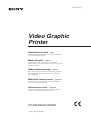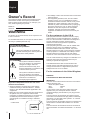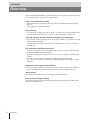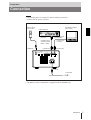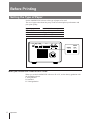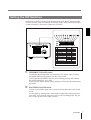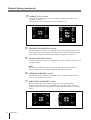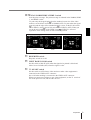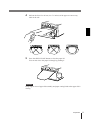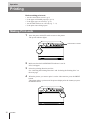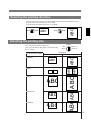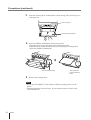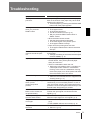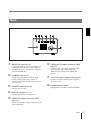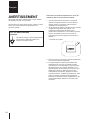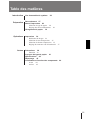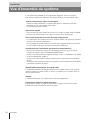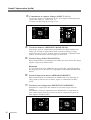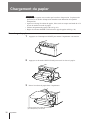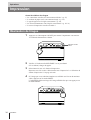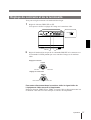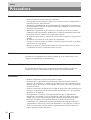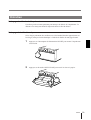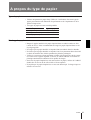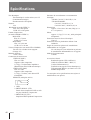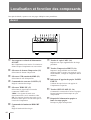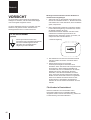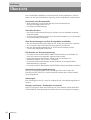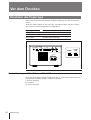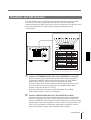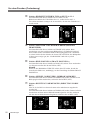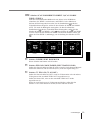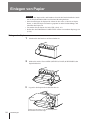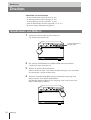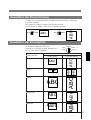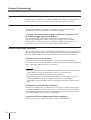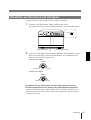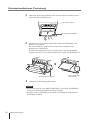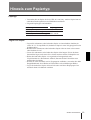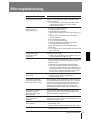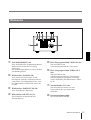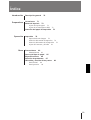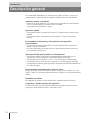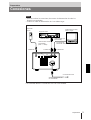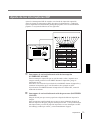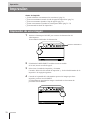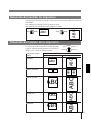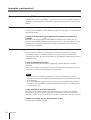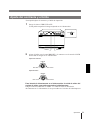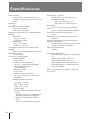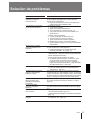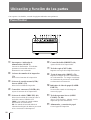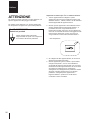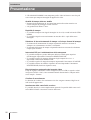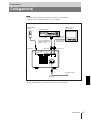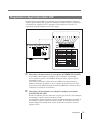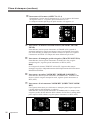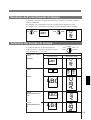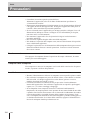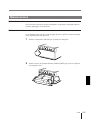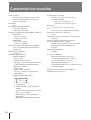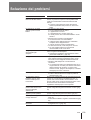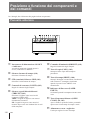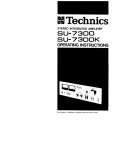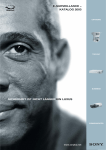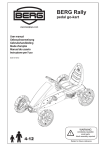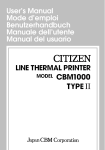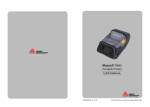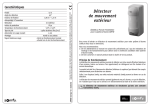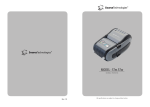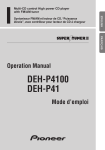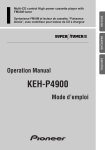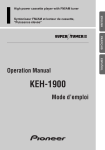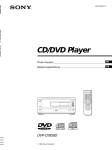Download 3 - Frank`s Hospital Workshop
Transcript
3-798-008-15 (1) Video Graphic Printer Instructions for Use Page 2 Before operating this unit, please read this manual thoroughly and retain it for future reference. Mode d’emploi Page 24 Avant la mise en service de cet appareil, prière de lire attentivement ce mode d’emploi que l’on conservera pour toute référence ultérieure. Gebrauchsanweisung Seite 46 Bevor Sie dieses Gerät verwenden, lesen Sie diese Anleitung bitte sorgfältig durch, und bewahren Sie sie für später zum Nachschlagen auf. Manual de instrucciones página 68 Antes de utilizar la unidad, lea este manual detenidamente y consérvelo para futuras referencias. Istruzioni per l’uso pagina 90 Prima di usare l’apparecchio, leggete con attenzione questo manuale e conservatelo per riferimenti futuri. UP-880/890CE/890MD 1994 by Sony Corporation English Owner’s Record The model and serial numbers are located at the rear. Record these number in the space provided below. Refer to these numbers whenever you call upon your Sony dealer regarding this product. Model No. Serial No. WARNING To prevent fire or shock hazard, do not expose the unit to rain or moisture. To avoid electrical shock, do not open the cabinet. Refer servicing to qualified personnel only. For UP-890CE/890MD Symbols on the products This symbol indicates the equipotential terminal which brings the various parts of a system to the same potential. For UP-890MD This symbol is intended to alert the user to the presence of uninsulated "dangerous voltage" within the product's enclosure that may be of sufficient magnitude to constitute a risk of electric shock to persons. This symbol is intended to alert the user to the presence of important operating and maintenance (servicing) instructions in the literature accompanying the appliance. Important safequards notices for use in the medical environments 1. All the equipments connected to this unit shall be certified according to Standard IEC601-1, IEC950, IEC65 or other IEC/ISO Standards applicable to the equipments. 2. When this unit is used together with other equipment in the patient area*, the equipment shall be either powered by an isolation transformer or connected via an additional protective earth terminal to system ground unless it is certified according to Standard IEC601-1. * Patient Area 2 R 1. 5m 3. The leakage current could increase when connected to other equipment. 4. This equipment generates, uses, and can radiate frequency energy. If it is not installed and used in accordance with the instruction manual, it may cause interference to other equipment. If this unit causes interference (which can be determined by unplugging the power cord from the unit), try these measures: Relocate the unit with respect to the susceptible equipment. Plug this unit and the susceptible equipment into different branch circuit. Consult your dealer. For the customers in the U.S.A. This equipment has been tested and found to comply with the limits for a Class A digital device, pursuant to Part 15 of the FCC Rules. These limits are designed to provide reasonable protection against harmful interference when the equipment is operated in a commercial environment. This equipment generates, uses, and can radiate radio frequency energy and, if not installed and used in accordance with the instruction manual, may cause harmful interference to radio communications. Operation of this equipment in a residential area is likely to cause harmful interference in which case the user will be required to correct the interference at his own expense. You are cautioned that any changes or modifications not expressly approved in this manual could void your authority to operate this equipment. The shielded interface cable recommended in this manual must be used with this equipment in order to comply with the limits for a digital device pursuant to Subpart B of Part 15 of FCC Rules. For the customers in the United Kingdom WARNING THIS APPARATUS MUST BE EARTHED IMPORTANT The wires in this mains lead are coloured in accordance with the following code: Green-and-yellow: Earth Blue: Neutral Brown: Live As the colours of the wires in the mains lead of this apparatus may not correspond with the coloured markings identifying the terminals in your plug proceed as follows: The wire which is coloured green-and-yellow must be connected to the terminal in the plug which is marked by the letter E or by the safety earth symbol or coloured green or green-and-yellow. The wire which is coloured blue must be connected to the terminal which is marked with the letter N or coloured black. The wire which is coloured brown must be connected to the terminal which is marked with the letter L or coloured red. Y Table of Contents Introduction Preparation Operation Others Overview 4 Connection 5 Before Printing 6 Setting the Type of Paper Setting the DIP Switches Loading Paper 10 6 7 Printing 12 Making Print-outs 12 Selecting the Printing Direction 13 Selecting the Printing Size 13 Adjusting the Contrast and Brightness Precautions 16 Maintenance 17 On the Type of Paper 19 Specifications 20 Troubleshooting 21 Location and Function of Parts Front 22 Back 23 15 22 3 Introduction Overview The UP-880/890CE/890MD is a black and white video graphic printer that can be used to print images displayed on video monitor. Clear, consistent print quality • High definition, 10.2 dots/mm printing using a thermal head with high-speed drive IC. • 256 gradations of black and white. Fast printing • You can make a single print-out in about 3.9 seconds in STD and NORM mode. • You can make a maximum of 11 copies of the same image continuously. Two way printing direction and five printing sizes selectable • The printing direction selector on the front panel enables you to print in vertical and horizontal directions. • The printing size control on the front panel enables you to select five kinds of printing size. DIP switches to optimize the printer • You can make print-outs starting either from the bottom or top of the image by setting the DIRECTION DIP switch. • You can set the print-out aspect ratio to 4:3 or 1:1 by setting the ASPECT DIP switch. • You can set the range to be printed by setting the SCAN DIP switch. • You can save your paper by setting the POSTFEED DIP switch (paper saving function). Automatic video signal discrimination The type of input signal, black and white (EIA or CCIR) or input color (NTSC or PAL), is automatically discriminated and printed in same duration and size. Alarm buzzer The alarm buzzer prevents you from making any misoperation. Easy and quick paper loading You can load paper just by opening the paper lid with the OPEN/CLOSE button and placing the paper roll. 4 Introduction Preparation Connection Notes • Turn off the power to each device before making connection. • Connect the AC power cord last. RM-91 remote commander* Color/black and white video monitor Video equipment to video output connector Connecting cable (not supplied) to video input connector Supplied coaxial connecting cable (BNC BNC) ˜ to REMOTE to VIDEO IN REMOTE GAMMA PAPER TYPE I II III I II IV to VIDEO OUT IN OUT DIP SW OFF ON VIDEO AC IN to AC IN to wall outlet Supplied AC power cord * The RM-91 remote commander is supplied with UP-890MD only. Preparation 5 Before Printing Setting the Type of Paper Set the PAPER TYPE selector to the type of paper to be used. The use of paper other than Sony may result in reduced printer performance and poor print quality. Type of paper PAPER TYPE switch position UPP-110S I (Normal) UPP-110HD II (High density) UPP-110HA IV (Enhanced) REMOTE GAMMA PAPER TYPE I II III I II IV IN OUT DIP SW OFF ON VIDEO GAMMA PAPER TYPE I II III I II IV AC IN When you use the UPP-110HA or UPP-110HD When you set the PAPER TYPE selector to II or IV, set the density gradation with the GAMMA selector. I: Soft gradation II: Standard IV: Hard gradation 6 Preparation Setting the DIP Switches Set the DIP switches according to the required print mode. Before setting the DIP switches, turn the power off. Change the settings using a small pointed tool such as a small screwdriver. The factory settings are as follows. DIP SW OFF REMOTE GAMMA I II III PAPER TYPE I IN OUT DIP SW II IV OFF ON DIP SW FUNCTION TABLE ON VIDEO AC IN NO 1 2 3 4 5 6 7 8 9 10 11 12 FUNCTION INTERRUPT POSTFEED ASPECT MEMORY IMAGE MIRROR DIRECTION SCAN RESERVED INPUT 75 SW-ON ON ON 4:3 FRAME POSI NORM NORM SW-OFF OFF OFF 1:1 FIELD NEGA REV REV WIDE 2 WIDE 1 NORM B&W ON COLOR OFF 1 INTERRUPT ON/OFF switch To interrupt the printing under way and print a new picture when you press the PRINT button during printing, set this switch to ON. To disregard that the PRINT button is pressed during printing and continue the printing under way, set to OFF. If you press the PRINT button during printing in OFF mode, the alarm buzzer will sound. 2 POSTFEED ON/OFF switch To feed out extra blank paper once a picture has been printed, set this switch to ON. To save paper by feeding only a short length of paper after printing a picture, set to OFF. You can make more print-outs per roll of printing paper, but you have to take out and cut the paper yourself. Preparation 7 Before Printing (continued) 3 ASPECT 4:3/1:1 switch Normally keep this switch set to 4:3. When the aspect ratio of the video signal is 1:1, set to 1:1. The print-out will be longer than a print-out made at 4:3. 5 3 1 1 3 5 2 2 33 30 3 4 2 3 2 3 30 1 2 3 4 5 6 7 8 9 0 34 4 3 3 275 5 7 4 5 0 3 4 3 5 3 1 1 3 5 2 2 33 30 50 4 5 1 3 5 7 3 4 34 4 3 3 275 7 5 3 1 30 5 10 3 7 1 3 5 7 2 4 3 3 4 5 3 1 7 5 4 3 7 5 3 1 30 250 4 3 30 2 33 2 3 4 50 5 4 3 2 475 2 3 2 3 30 12 345 6 7 8 9 5 3 1 4 3 2 3 10 3 30 3 3 2 2 7 475 2 250 4 3 4:3 30 2 33 2 43 34 5 3 1 5 3 1 4 3 30 3 3 2 2 1:1 4 MEMORY FRAME/FIELD switch Normally keep this switch set to FRAME (ON). When printing fast-moving pictures (such as a ball being thrown), the print-out may blur. If this happens, set to FIELD. The print-out definition will be poorer but less blurred. 5 IMAGE POSI/NEGA switch Normally keep this switch set to POSI (ON). To make negative print-outs, set to NEGA (OFF). Note If you set the THRU/EE selector to the EE side, the unit prints positive pictures irrespective of setting the IMAGE POSI/NEGA switch. 6 MIRROR NORM/REV switch Normally keep this switch set to NORM (ON). To print the right and left sides reversed, set to REV (OFF). 7 DIRECTION NORM/REV switch Selects whether the top or bottom of the screen is to be printed first. Normally keep this switch set to NORM (ON). Printing is done from the bottom of the screen. To start printing from the top of the screen, set to REV (OFF). 250 2 3 3 7 5 3 1 10 3 3 30 3 4 3 4 3 34 0 1 2 3 4 5 6 7 8 9 1 3 5 5 3 1 REV 2 2 33 30 7 5 3 1 50 3 4 2 3 2 3 30 Preparation 3 8 30 3 3 2 2 4 NORM 4 3 7 5 3 1 5 4 3 5 3 1 5 30 2 33 2 4 250 5 2 3 4 275 7 4 3 1 3 5 7 10 3 475 2 4 30 2 7 50 475 5 1 3 5 7 3 4 30 3 3 2 2 7 4 3 5 4 3 4 5 4 3 3 275 5 3 1 4 3 5 3 1 3 4 2 3 2 3 30 1 2 3 4 5 6 7 8 9 3 4 0 34 30 2 33 2 5 3 1 1 3 5 2 2 33 30 89 SCAN NORM/WIDE 1/WIDE 2 switch Sets the print-out range. The print-out range is widened in the NORM, WIDE 1, and WIDE 2 order. To print only the image displayed on the standard screen size of the video monitor, set the SCAN switch 9 to NORM (OFF). To print when the signal scans beyond the edge of the standard monitor screen, set the SCAN switch 9 to WIDE 1 (ON) or the SCAN switch 8 to WIDE 2 (OFF). When you set the SCAN switch 8 to the WIDE 2 position, WIDE 2 is selected regardless of the setting of the SCAN switch 9 position. 5 3 1 1 3 5 2 2 33 30 3 4 2 3 2 3 30 1 2 3 4 5 6 7 8 9 0 34 4 3 3 275 4 5 2 34 4 3 4 3 7 5 3 1 2 2 7 5 3 1 5 3 1 4 3 3 475 4 3 30 3 3 2 2 7 5 2 NORM 4 3 7 5 3 1 250 5 3 1 3 10 3 4 3 WIDE 1 7 30 2 3 4 5 3 1 3 4 50 5 5 1 3 5 7 4 3 30 2 33 2 3 4 7 5 3 1 10 3 4 3 3 4 34 275 4 2 3 2 3 30 1 2 3 4 5 6 7 8 9 0 3 4 50 5 3 1 1 3 5 2 2 33 30 3 250 4 3 !º 5 3 4 30 10 7 4 5 5 1 3 5 7 3 3 30 2 33 2 3 275 7 2 3 2 3 30 1 2 3 4 5 6 7 8 9 0 3 4 30 475 5 3 1 1 3 5 2 2 33 30 50 5 5 1 3 5 7 3 4 475 4 3 30 3 3 2 2 7 2 250 4 3 30 2 33 2 4 3 3 4 5 3 1 5 3 1 4 3 30 3 3 2 2 WIDE 2 RESERVED switch Keep this switch set to ON. !¡ INPUT B&W/COLOR switch Set this switch to B & W (ON) when the signal to be printed is black and white. Set to COLOR (OFF) when the signal is color. !™ 75 ON/OFF switch Set this switch to OFF when a video monitor or other video equipment is connected to the VIDEO OUT connector. Set to ON when nothing is connected to the VIDEO OUT connector. When you connect two printers to one video equipment, set the 75 switch of one of the printer to ON, and the other to OFF. Preparation 9 Loading Paper Notes • Do not fold the paper or touch the printing surface. Dust on the printing surface will result in poor print quality. • After loading the paper roll, pull out and cut off the first 15 to 20 cm (6 to 77⁄8 inches) to remove any slack. • Use only UPP-110 series paper (p. 19). • Set the PAPER TYPE selector according to the paper type (p. 6). Loading 1 Press the power ON/OFF switch to turn on the printer. 2 Press the OPEN/CLOSE button to open the paper lid. 3 Place the paper roll in the printer. Place the paper with the thermo-sensitive side (printing side) up. 10 Preparation 4 Pull out the first 15 to 20 cm (6 to 77⁄8 inches) of the paper to remove any slack in the roll. 5 Press the OPEN/CLOSE button to close the paper lid. You can also close the paper lid simply by pushing it. CAUTION Keep fingers clear of paper lid assembly and paper cutting blade when paper lid is closing. Preparation 11 Operation Printing Before making print-outs • Are the connections correct? (p. 5) • Is the paper roll loaded properly? (p. 10). • Is the paper type set correctly? (p. 6). • Are the DIP switches set correctly? (p. 7 – 9) • Is the print source being input? Making Print-outs 1 Press the power ON/OFF switch to turn on the printer. The power indicator lights. SMALL STD SIDE THRU NORMAL CONTR ZOOM 1 . 5x LARGE ON/ PRINT PAPER EMPTY OPEN / CLOSE PAPER EMPTY indicator 2 Make sure that the PAPER EMPTY indicator is not lit. If lit, load paper. 3 Select the printing direction and size. See “Selecting the Printing Direction” and “Selecting the Printing Size” on the next page. 4 When the picture you want to print is on the video monitor, press the PRINT button. The printer makes a print-out of the picture displayed at the instant you press the PRINT button. SMALL ON/ Operation COPY OFF LARGE 12 EE BRIGHT ZOOM 2x OFF SIDE STD THRU NORMAL CONTR ZOOM 1 . 5x ZOOM 2x EE BRIGHT COPY PRINT PAPER EMPTY OPEN / CLOSE Selecting the printing direction STD SIDE ABC STD SIDE ABC You can select the vertical or horizontal direction using the STD/SIDE selector. To print in the vertical direction, set to STD. To print in the horizontal direction, set to SIDE. Selecting the printing size NORMAL You can print in small or large size. Also you can enlarge the center of the picture by 1.5 or 2 times. ZOOM 2x LARGE Priting size SMALL ABC ABC LARGE ABC ZOOM 1.5X ABC ABC ABC ABC ABC NORMAL Horizontal (SIDE) ABCABC ABC Vertical (STD) ABC Control position (mode) ZOOM 2X ZOOM 1 . 5x SMALL Operation 13 Printing (continued) To print in SMALL mode Press the PRINT button twice. When you press the PRINT button once, the buzzer sounds. The printer starts printing after the PRINT button is pressed twice. Stopping printing midway Press the OPEN/CLOSE button while printing or while copying. The printer stops printing. To stop printing and print another picture displayed on the video monitor To do this, the DIP switch (INTERRUPT) must be set to ON (p. 7). Press the PRINT button while printing or copying. The printer stops printing and starts printing the picture displayed at the instant you press the PRINT button. 1 Making copies of the last print-out Press the COPY button. The printer makes a copy of the last print-out. The last print-out is retained in the printer’s memory until you press the PRINT button again or turn the power off. To copy in different sizes You can copy the last print-out in different sizes. Before pressing the COPY button, select the printing size as described in “Selecting the Printing Size”. Notes • If you press the COPY button immediately after turning the power on, the alarm buzzer will sound as nothing is stored in memory. • In SMALL mode (p. 13), if you press the COPY button after you have pressed the PRINT button only once, the alarm buzzer will sound and the printer will not copy. To make multiple copies of the same print-out Press the COPY button as many times as necessary (maximum 11 copies including the first print-out) while printing or copying the first print-out. Each time you press the COPY button, the short buzzer sounds. To stop copying midway Press the OPEN/CLOSE button. 14 Operation Adjusting the Contrast and Brightness You can adjust the contrast and brightness of the print-out. 1 Set the THRU/EE selector to EE. You can check the adjusted picture on the video monitor. SMALL SIDE STD THRU NORMAL CONTR ZOOM 1 . 5x EE BRIGHT COPY PRINT PAPER EMPTY OPEN / CLOSE LARGE ON/ ZOOM 2x CONTR 2 THRU EE OFF BRIGHT Adjust the brightness with the BRIGHT control and the contrast with the CONTR control while watching the picture on the video monitor. Adjusting the contrast CONTR Weaker Stronger Adjusting the brightness BRIGHT Darker Brighter To directly input the video signal from the video equipment, which is connected to the printer, to the video monitor Set the THRU/EE selector to THRU. The video signal is directly input to the video monitor without being processed by the printer’s circuitry. Operation 15 Others Precautions On the safety • Check the operating voltage before operation. Operate the unit only with a power source specified in “Specifications”. • Stop operation immediately if any liquid or solid object falls into the cabinet. Unplug the unit and have it checked by qualified personnel. • Unplug the unit from a wall outlet if you will not be using it for a long time. Disconnect the power cord by grasping the plug. Never pull the cord itself. • Do not disassemble the cabinet. Refer servicing to qualified personnel only. • Do not touch the cutting blade of the printer. • Keep fingers clear of paper lid assembly and paper cutting blade when paper lid is closing. • Connect the power plug of the printer to a wall outlet having protective earth terminal. The safety earth should be properly established. On operation Do not turn the power off while the printer is printing. The thermal head may be damaged. On printer carriage Do not carry and move the printer when the paper roll is placed in the printer. Doing so may cause malfunction. On installation • Place the printer on a level and stable surface during operation. • Do not install the printer near heat sources. Avoid locations near radiators or air ducts, or place subject to direct sunlight or excessive dust, humidity, mechanical shock or vibration. • Provide adequate air circulation to prevent heat build-up. Do not place the printer on surfaces such as rugs, blankets, etc., or near materials such as curtains and draperies. • If the printer is subjected to wide and sudden changes in temperature, such as when it is moved from a cold room to a warm room or when it is left in a room with a heater that tends to produce large amounts of moisture, condensation may form inside the printer. In such cases the printer will probably not work properly, and may even develop a fault if you persist in using it. If moisture condensation forms, turn off the power and leave the printer to stand for at least one hour. 16 Others Maintenance Cleaning the cabinet Do not use strong solvents to clean the printer. Thinner or abrasive cleansers will damage the cabinet. Cleaning the thermal head If the print-out is dirty or white stripes appear on the print-outs, clean the thermal head using the supplied cleaning sheet. 1 Press the power ON/OFF switch to turn on the printer. 2 Press the OPEN/CLOSE button to open the paper lid. Others 17 Precautions (continued) 3 Insert the cleaning sheet, with the black surface facing down, into the groove in the paper lid. Insert into groove. Cleaning sheet (supplied) 4 Press the OPEN/CLOSE button and keep it pressed. The paper lid closes and the printer starts cleaning the head. When the buzzer sounds and the printer starts ejecting the cleaning sheet, release the OPEN/CLOSE button. m Keep the button pressed. 5 When the buzzer sounds, release the button. Remove the cleaning sheet. Notes • Do not press the PRINT or COPY button while the cleaning sheet is in the printer. • Clean the head only when necessary. If you clean the head too often, it may cause malfunction. 18 Others On the Type of Paper Type of paper • Use only the Sony UPP-110 series paper. The use of other paper may result in reduced printer performance and poor print quality. • The following types of paper are available. Printing density Type of paper TYPE I (Normal) UPP-110S TYPE II (High density) UPP-110HD TYPE IV (Enhanced) UPP-110HA Storing paper • Store unused or printed paper in a cool, dark place (below 30°C or 86°F). We recommend that you store printed paper in a polypropylene pouch. • Do not store unused or printed paper in hot or humid place. • Do not leave unused or printed paper in direct sunlight or other bright place for extended periods. • Do not allow any volatile organic solvent or vinyl chloride to touch the printed paper. Alcohol, plastic tape or film will fade the print-out. • To attach printed paper to another piece of paper, use double-sided adhesive tape, or water-based or solid glue. • Do not stack printed paper on or under a diazo copy sheet. The print-out may become discolor in black. Others 19 Specifications Thermal head Thin-film thermal head (with built-in drive IC) 1024-dot drive Gradation 256 Resolution (in WIDE 1 mode) EIA: 970 x 490 dots CCIR: 970 x 582 dots Print size (in NORM and WIDE 1 mode) STD mode EIA: 95 x 72 mm CCIR: 95 x 71 mm SIDE mode EIA: 127 x 96 mm CCIR: 127 x 95 mm Printing speed (in STD and NORM mode) About 3.9 seconds/screen (aspect ratio 4:3) Picture memory 768 K x 6 bits Input/output connectors VIDEO IN (BNC) EIA or CCIR Composite video signals 1.0 Vp-p, 75 ohms/high-impedance (EIA/ CCIR automatically discriminated) VIDEO OUT (BNC) EIA or CCIR Composite video signals 1.0 Vp-p, 75 ohms, loop-through/EE switchable REMOTE (stereo minijack) 3 2 1 1 GND 2 PRINT SIGNAL (TTL) Input of LOW pulse over 100 msec. initiates print. 3 PRINT BUSY (TTL) Goes HIGH during printing. 20 Others Power requirements and consumption UP-880: 120 V AC, 50/60 Hz, 1.8 A UP-890CE/890MD: 120 V AC, 50/60 Hz, 1.5 A 220 to 240 V AC, 50/60 Hz, 0.8 A Dimensions Approx. 154 x 106 x 303 mm (w/h/d) (61⁄8 x 41⁄4 x 12 inches) Mass Approx. 3.5 kg (7 lb 11 oz), Main unit only Protection against electric shock Class I Protection against harmful ingress of water Ordinary Degree of safety in the presence of flammable anesthetics or oxygen Not suitable for use in the presence of flammable anesthetics or oxygen Mode of operation Continuous Supplied accessories Paper roll (UPP-110HA) (1) BNC – BNC connecting cable (1) AC power cord (1) Head cleaning sheet (1) Remote commander RM-91 (1) supplied with UP-890MD only Design and specifications are subject to change without notice. Troubleshooting Symptom Cause/remedy White specks on first few print-outs. When printing with a newly inserted roll of paper, dust on the surface of the paper may cause white specks on the print-outs. m Feed the paper by pressing the OPEN/CLOSE button until clean paper appears. Printing does not start when you press the PRINT button. • Paper is not fed. m Is the paper slack? m Is the power turned on? m Are all connections correct? (p. 5) m Did you press the PRINT button twice in SMALL mode? • When the alarm buzzer sounds: m Has the thermal head overheated? m Is the video signal of the picture input? m Is the paper loaded correctly? • Paper is fed, but printing does not start. m Is the paper loaded with the thermo-sensitive side up? Black borders or missing portions around the printout. This may result according to the video signal input to the printer. m Change the setting of the SCAN switches (DIP switches 8, 9). (p. 9) Paper jam • Open the paper lid by pressing the OPEN/ CLOSE button, then pull the jammed paper slowly and remove it. • There is condensation within the unit. m Moving the unit suddenly from a cold place to a warm place often results in condensation forming. In the event of condensation forming, remove the paper, turn off the power and leave the unit for about one to two hours. Print-out is dirty. The thermal head is dirty. m Clean the thermal head with the supplied head cleaning sheet. (p. 17) The printer stops printing when it prints continuously black pictures. This is likely to occur when the printer prints continuously 15 or more black pictures. In such a case, the buzzer sounds. This is because that the protective circuit works against heat build-up of the thermal head. Stop printing for a while. White lines or small letters on the screen are not printed clearly. Is the INPUT switch (DIP SWITCH !¡) set to B & W when the input signal is a black and white signal? (p. 9) Small squares appear over the whole screen. Is the INPUT switch (DIP switch !¡) set to COLOR when the input singal is a color signal? (p. 9) The print-out is too dark or too light. • Is the 75 switch (DIP switch (p. 9) !™) set correctly? • Is the GAMMA selector set correctly? (p. 6) The print-out seems stretched. The ASPECT switch (DIP switch 3) is set to 1:1. m Set to 4:3. (p. 8) Others 21 Location and Function of Parts For details, refer to the pages indicated in parentheses. Front SMALL SIDE STD THRU NORMAL CONTR ZOOM 1 . 5x LARGE ON/ 1 Power ON/OFF switch and indicator Printing size selector (13) Selects the printing size. 3 STD (standard)/SIDE selector (13) 6 7 Others BRIGHT (brightness) control (15) COPY button (14) Prints another copy of the previous print-out. 8 PRINT button (12) Prints the picture currently displayed on the video monitor. The picture displayed when you press the PRINT button is stored in memory. 9 PAPER EMPTY indicator Lights when the printer is out of paper. THRU/EE selector (15) Selects the video signal output from the VIDEO OUT connector. THRU: Input signals are directly output to the video monitor. EE: Input signals are output to the video monitor after being processed by the printer’s circuitry. 22 PAPER EMPTY Adjusts the brightness of the print-outs. CONTR (contrast) control (15) Adjusts the contrast of the print-outs. 5 PRINT OPEN / CLOSE Selects the printing direction. 4 COPY OFF Turns the power on. The indicator is lit while the power is on. 2 EE BRIGHT ZOOM 2x !º OPEN/CLOSE button (10, 14) Opens or closes the door. Also, stops printing midway. !¡ Paper feeder and cutter Cuts the printing paper. Back REMOTE GAMMA I II III PAPER TYPE I IN OUT DIP SW II IV OFF ON VIDEO AC IN 1 REMOTE connector (5) Connect the RM-91 remote commander for controlling print operation from a distance. The RM-91 remote commander is supplied with UP-890MD only. 2 GAMMA selector (6) Changes the print mode to that for highdensity printing paper. The selector is effective when the PAPER TYPE selector is set to II or IV. 3 PAPER TYPE selector (6) 4 DIP SW (switches) (7 – 9) 5 VIDEO IN (input) connector (BNC type) (5) 6 VIDEO OUT (output) connector (BNC type) (5) Connect to the video input connector of the video monitor. The output signal type depends on the setting of the THRU/EE selector. 7 AC IN (AC power input) connector (5) Connect to a wall outlet using the supplied AC power cord. 8 Equipotential terminal Equipped only with the UP-890CE/890MD. Sets the type of paper. Sets the print modes and functions. Connect to the video output connector of the video equipment. Others 23 Français AVERTISSEMENT Afin d’éviter tout risque d’électrocution, ne pas exposer cet appareil à la pluie ou à l’humidité. Afin d’écarter tout risque d’électrocution, garder le coffret fermé. Ne confier l’entretien de l’appareil qu’à un personnel qualifié. Pour UP-890CE/890MD Symboles Ce symbole indique la borne équipotentielle qui ramène les différentes parties d’un système à la même tension. Instructions de sécurité importantes en vue d’une utilisation dans un environnement médical 1. Tous les équipements raccordés à cet appareil doivent être agréés suivant les normes IEC601-1, IEC950, IEC65 ou les autres normes IEC/ISO applicables à ces équipements. 2. Si cet appareil est utilisé conjointement avec d’autres équipements à proximité d’un patient*, ces équipements doivent être alimentés par un transformateur d’isolement ou raccordés à la mise à la terre du système par une borne de terre de protection sauf s’ils sont agréés suivant la norme IEC601-1. * Proximité d’un patient R 1, 5m 3. Dans le cas d’une connexion à d’autres équipements, le courant de fuite peut augmenter. 4. Cet appareil génère, utilise et peut émettre des radiofréquences. S’il n’est pas installé et utilisé conformément au mode d’emploi, il peut provoquer des interférences avec d’autres appareils. Si cet appareil génère des interférences (ce que l’on peut facilement contrôler en débranchant le cordon d’alimentation de l’appareil), appliquez l’une des mesures suivantes : Installez cet appareil à un autre endroit en tenant compte de l’autre équipement. Branchez cet appareil et l’autre équipement sur des circuits d’alimentation différents. Consultez votre revendeur. 24 Table des matières Introduction Préparation Opérations Autres Vue d’ensemble du système 26 Raccordement 27 Avant l’impression 28 Sélection du type de papier 28 Réglage des microcommutateurs Chargement du papier 32 29 Impression 34 Réalisation de tirages 34 Sélection du sens d’impression 35 Sélection du format d’impression 35 Réglage du contraste et de la luminosité Précautions 38 Entretien 39 A propos du type de papier 41 Spécifications 42 Dépannage 43 Localisation et fonction des composants Avant 44 Arrière 45 37 44 25 Introduction Vue d’ensemble du système L’UP-880/890CE/890MD est une imprimante graphique vidéo noir et blanc pouvant être utilisée pour imprimer des images affichées sur un moniteur vidéo. Qualité d’impression claire et homogène • Impression haute définition 10,2 points/mm grâce à l’utilisation d’une tête thermique à CI d’entraînement ultra-rapide. • 256 gradations de noir et blanc. Impression rapide • Vous obtenez un tirage simple en environ 3,9 secondes en mode STD et NORM. • Vous pouvez réaliser jusqu’à 11 copies en continu de la même image. Deux sens d’impression et cinq formats d’impression • Le sélecteur du sens d’impression sur le panneau frontal vous permet d’imprimer dans les sens vertical et horizontal. • La commande de format d’impression située sur le panneau frontal vous permet de sélectionner cinq types de formats d’impression différents. Optimisation de l’imprimante par des microcommutateurs • Vous pouvez réaliser des tirages en commençant par le bas ou par le haut de l’image en réglant le microcommutateur DIRECTION. • Vous pouvez sélectionner les rapports d’image 4:3 et 1:1 commutables en réglant le microcommutateur ASPECT. • Vous pouvez sélectionner la plage d’impression à l’aide du microcommutateur SCAN. • Vous pouvez économiser du papier en réglant le microcommutateur POSTFEED (fonction d’écomonie de paper). Identification automatique du signal vidéo L’imprimante identifie automatiquement le type de signal d’entrée, noir et blanc (EIA ou CCIR) ou couleur (NTSC ou PAL), et l’imprime avec la même durée et dans le même format. Alarme L’alarme retentit pour vous signaler une erreur de manipulation. Chargement simple et rapide du papier Pour charger le papier, il suffit d’ouvrir la réserve papier à l’aide de la touche OPEN/CLOSE et d’installer le rouleau de papier. 26 Introduction Préparation Raccordement Remarques • Mettez tous les appareils hors tension avant de procéder au raccordement. • Branchez le cordon d’alimentation en dernier lieu. Télécommande RM-91* Moniteur vidéo couleur/noir et blanc Equipement vidéo Câble de connexion (non fourni) vers le connecteur de sortie vidéo Cable de connexion coaxial fourni (BNC BNC) ˜ vers REMOTE vers le connecteur d’entrée vidéoto vers VIDEO OUT vers VIDEO IN REMOTE GAMMA PAPER TYPE I II III I II IV IN OUT DIP SW OFF ON VIDEO AC IN vers AC IN vers une prise murale Cordon d’alimentation fourni * La télécommande RM-91 est fournie avec le modèle UP-890MD uniquement. Préparation 27 Avant l’impression Sélection du type de papier Réglez le sélecteur PAPER TYPE suivant le type de papier que vous utilisez. L’utilisation d’un papier d’une marque autre que Sony peut entraîner une altération des performances de l’imprimante et de la qualité d’impression. Type de papier Position du sélecteur PAPER TYPE UPP-110S I (Normal) UPP-110HD II (Haute densité) UPP-110HA IV (Supérieur) REMOTE GAMMA PAPER TYPE I II III I II IV IN OUT DIP SW OFF ON VIDEO GAMMA PAPER TYPE I II III I II IV AC IN Si vous utilisez UPP-110HA ou UPP-110HD Si vous réglez le sélecteur PAPER TYPE sur II ou sur IV, réglez la gradation de la densité à l’aide du sélecteur GAMMA. I: Gradation douce II: Standard IV: Gradation dure 28 Préparation Réglage des microcommutateurs Réglez les microcommutateurs suivant le mode d’impression requis. Avant de procéder au réglage des microcommutateurs, mettez le système hors tension. Modifiez les réglages en vous aidant d’un outil finement pointu comme un tournevis à lame étroite. Les microcommutateurs sont réglés par défaut comme suit : DIP SW OFF REMOTE GAMMA I II III PAPER TYPE IN DIP SW I II IV OFF OUT ON DIP SW FUNCTION TABLE ON VIDEO AC IN NO 1 2 3 4 5 6 7 8 9 10 11 12 FUNCTION INTERRUPT POSTFEED ASPECT MEMORY IMAGE MIRROR DIRECTION SCAN RESERVED INPUT 75 SW-ON ON ON 4:3 FRAME POSI NORM NORM SW-OFF OFF OFF 1:1 FIELD NEGA REV REV WIDE 2 WIDE 1 NORM B&W ON COLOR OFF 1 Contacteur d’interruption marche/arret (INTERRUPT ON/OFF) Pour interrompre un cycle d’impression et imprimer une nouvelle image lorsque vous appuyez sur la touche PRINT en cours d’impression, réglez cet interrupteur sur ON. Pour que la touche PRINT soit sans effet durant l’impression et que l’imprimante poursuive le cycle, réglez-le sur OFF. Si vous appuyez sur la touche PRINT pendant une impression en mode OFF, l’alarme retentit. 2 Contacteur POSTFEED march/arret (POSTFEED ON/OFF) Pour avancer une longueur de papier supplémentaire, réglez ce commutateur sur ON. Pour économiser le papier en faisant seulement avancer une étroite bande de papier après l’impression d’une image, réglez-le sur OFF. Vous pouvez réaliser davantage de tirages par rouleau de papier d’impression en réglant ce commutateur sur OFF, mais vous devez dans ce cas sortir le papier et le couper manuellement. Préparation 29 Avant l’impression (suite) 3 Commutateur de rapport d’image (ASPECT 4:3/1:1) En principe, réglez ce commutateur sur 4:3. Si le rapport hauteur/largeur du signal vidéo est de 1:1, réglez-le sur 1:1. Le tirage sera plus long qu’un tirage en 4:3. 5 3 1 1 3 5 2 2 33 30 3 4 2 3 2 3 30 1 2 3 4 5 6 7 8 9 0 34 4 3 3 275 4 7 4 5 3 34 4 3 3 275 7 5 3 1 3 5 10 3 7 475 1 3 5 7 2 30 2 33 2 4 3 3 4 5 3 1 7 5 4 3 7 5 3 1 30 250 4 3 3 4 50 5 4 30 2 2 3 2 3 30 12 345 6 7 8 9 0 3 4 50 5 5 1 3 5 7 3 4 5 3 1 1 3 5 2 2 33 30 5 3 1 2 3 4 3 10 3 30 3 3 2 2 7 475 2 250 4 3 4:3 30 2 33 2 43 34 5 3 1 5 3 1 4 3 30 3 3 2 2 1:1 4 Touche de mémoire (MEMORY FRAME/FIELD) En principe, réglez ce commutateur sur FRAME (ON). Pour imprimer une image avec un sujet en déplacement rapide (comme un ballon), le tirage risque d’être flou. Si cela se produit, réglez-le sur FIELD. La définition ainsi obtenue sera moins bonne, mais le tirage sera moins flou. 5 Touche d’image (IMAGE POSI/NEGA) Réglez normalement ce commutateur sur POSI (ON). Pour réaliser des tirages négatifs, réglez-le sur NEGA (OFF). Remarque Si vous réglez le sélecteur THRU/EE sur la position EE, l’appareil imprime des images positives, quel que soit le réglage du commutateur IMAGE POSI/ NEGA. 6 Touche d’impression miroir (MIRROR NORM/REV) Réglez normalement ce commutateur sur NORM (ON). Pour imprimer les côtés gauche et droit inversés en miroir, réglez ce commutateur sur REV (OFF). 7 Touche de sens d’impression (DIRECTION NORM/REV) Déterminez si l’impression doit commencer par le haut ou par le bas de l’image. Normalement, laissez ce commutateur sur NORM (ON). L’impression est alors réalisée depuis le bas de l’écran. Pour lancer l’impression à partir du haut, réglez-le sur REV (OFF). 4 3 250 3 7 5 3 1 10 30 3 3 30 3 4 4 3 34 0 1 2 3 4 5 6 7 8 9 1 3 5 5 3 1 REV 2 2 33 30 7 5 3 1 50 3 4 2 3 2 3 30 Préparation 3 30 30 3 3 2 2 4 NORM 4 3 7 5 3 1 5 4 3 5 3 1 5 250 3 2 3 4 4 475 4 3 30 2 33 2 5 3 7 275 10 1 3 5 7 2 2 3 2 4 7 7 475 50 5 5 1 3 5 7 4 3 4 5 30 3 3 2 2 3 275 4 3 2 3 2 3 30 3 4 5 3 1 4 3 5 3 1 3 4 1 2 3 4 5 6 7 8 9 3 4 0 34 30 2 33 2 5 3 1 1 3 5 2 2 33 30 89 Commutateur de balayage (SCAN NORM/WIDE 1/WIDE 2) Ce commutateur définit la plage d’impression. La plage d’impression est élargie selon la séquence suivante : NORM, WIDE 1 et WIDE 2. Pour imprimer uniquement l’image affichée sur le format d’écran standard du moniteur vidéo, réglez le commutateur SCAN sur NORM (OFF). Pour réaliser un tirage lorsque le signal balaye au-delà du bord de l’écran standard du moniteur, réglez le commutateur SCAN sur WIDE 1 (ON) ou le commutateur SCAN sur WIDE 2 (OFF). Si vous réglez le commutateur SCAN sur la position WIDE 2, WIDE 2 est sélectionné quelle que soit la position de réglage du commutateur SCAN . 9 8 5 3 1 1 3 5 2 2 33 30 3 4 2 3 2 3 30 1 2 3 4 5 6 7 8 9 0 34 4 3 3 275 4 5 3 4 34 4 3 4 3 5 3 7 7 4 2 2 5 3 1 475 4 3 30 3 3 2 2 2 2 4 3 7 5 3 1 3 10 3 250 4 3 3 4 5 3 1 7 30 10 7 3 4 50 5 5 1 3 5 7 4 3 30 2 33 2 3 4 5 7 5 3 1 3 4 3 5 3 1 4 3 3 250 3 4 34 275 3 2 3 2 3 30 1 2 3 4 5 6 7 8 9 0 3 4 30 10 5 3 1 1 3 5 2 2 33 30 3 4 50 5 5 1 3 5 7 4 3 30 2 33 2 4 7 5 3 1 3 475 3 275 7 2 3 2 3 30 1 2 3 4 5 6 7 8 9 0 3 4 30 2 5 3 1 1 3 5 2 2 33 30 50 5 5 1 3 5 7 9 9 8 5 3 1 475 4 3 7 2 250 4 3 30 3 3 2 2 30 2 33 2 4 3 3 4 5 3 1 5 3 1 4 3 30 3 3 2 2 NORM WIDE 1 !º WIDE 2 Commutateur RESERVED Réglez ce commutateur sur ON. !¡ Commutateur de signal à imprimer noir et blanc/couleur (INPUT B&W/COLOR) Réglez ce commutateur sur B & W (ON) lorsque le signal à imprimer est en noir et blanc. Réglez-le sur COLOR (OFF) si le signal est en couleur. !™ Commutateur 75 ohms marche/arret (75 ON/OFF) Réglez ce commutateur sur OFF si un moniteur vidéo ou un autre équipement vidéo est raccordé au connecteur VIDEO OUT. Réglez-le sur ON si le connecteur VIDEO OUT est libre. Si vous raccordez deux imprimantes à un équipement vidéo, réglez le commutateur 75 de l’une des imprimantes sur ON et l’autre sur OFF. Préparation 31 Chargement du papier Remarques • Ne pliez pas le papier et ne touchez pas la surface d’impression. La présence de poussière sur la surface d’impression entraînera une altération de la qualité d’impression. • Après avoir chargé le rouleau de papier, faites sortir et coupez une bande de 15 à 20 cm de manière à tendre le papier. • Utilisez uniquement du papier UPP-110 (p. 41). • Réglez le sélecteur PAPER TYPE suivant le type de papier utilisé (p. 28). Pour charger le papier 1 Appuyez sur l’interrupteur ON/OFF pour mettre l’imprimante sous tension. 2 Appuyez sur la touche OPEN/CLOSE pour ouvrir la réserve à papier. 3 Placez le rouleau de papier dans l’imprimante. Placez le papier avec la face thermosensible (face d’impression) vers le haut. 32 Préparation 4 Faites sortir une bande de 15 à 20 cm (6 à 71⁄8 pouces) de manière à tendre le rouleau de papier. 5 Appuyez sur la touche OPEN/CLOSE pour refermer la réserve à papier. Vous pouvez simplement refermer la réserve à papier en appuyant dessus. ATTENTION Lorsque la réserve de papier se referme, écartez les doigts de la réserve de papier et de la lame du coupe-papier. Préparation 33 Opérations Impression Avant de réaliser des tirages • Les connexions ont-elles été correctement réalisées ? (p. 27) • Le rouleau de papier est-il correctement chargé ? (p. 32). • Le type de papier est-il réglé correctement? (p. 28). • Les microcommutateurs sont-il réglés correctement ? (p. 29–31) • La source d’impression est-elle raccordée ? Réalisation de tirages 1 Appuyez sur l’interrupteur ON/OFF pour mettre l’imprimante sous tension. Le témoin d’alimentation s’allume. SMALL SIDE STD THRU NORMAL CONTR ZOOM 1 . 5x LARGE ON/ PRINT PAPER EMPTY OPEN / CLOSE Indicateur PAPER EMPTY 2 Vérifiez si l’indicateur PAPER EMPTY n’est pas allumé. S’il est allumé, chargez du papier. 3 Sélectionnez le sens et le format d’impression. Reportez-vous à la section “Sélection du sens d’impression” et “Sélection du format d’impression” à la page suivante. 4 Si l’image que vous souhaitez imprimer est affichée sur l’écran du moniteur vidéo, appuyez sur la touche PRINT. L’imprimante réalise un tirage de l’image affichée dès que vous appuyez sur la touche PRINT. SMALL ON/ Opérations COPY OFF LARGE 34 EE BRIGHT ZOOM 2x OFF SIDE THRU STD NORMAL CONTR ZOOM 1 . 5x ZOOM 2x EE BRIGHT COPY PRINT PAPER EMPTY OPEN / CLOSE Sélection du sens d’impression STD SIDE ABC STD ABC Vous pouvez sélectionner le sens vertical ou horizontal à l’aide du sélecteur STD/ SIDE. Pour imprimer suivant le sens vertical, réglez-le sur STD. Pour imprimer suivant le sens horizontal, réglez-le sur SIDE. SIDE Sélection du format d’impression NORMAL Vous avez le choix entre un petit et un grand format d’impression. Vous pouvez également agrandir de 1,5 à 2 fois le centre de l’image. ABC LARGE ABC ZOOM 1.5X ABC ZOOM 2X ABC ABC ABC ABCABC ABC ABC ABC Format d’impression Horizontal (SIDE) Vertical (STD) NORMAL SMALL ZOOM 2x LARGE ABC Position de commande (mode) ZOOM 1 . 5x SMALL Opérations 35 Impression (suite) Pour imprimer en format réduit (mode SMALL) Appuyez deux fois sur la touche PRINT. Lorsque vous appuyé sur la touche PRINT une foirs, l’alarme retentit. L’imprimante lance l’impression après que vous avez appuyé deux fois sur la touche PRINT. Interruption du cycle d’impression Appuyez sur la touche OPEN/CLOSE pendant le cycle d’impression ou de copie. L’imprimante interrompt l’impression. Pour stopper l’impression et imprimer une autre image affichée sur l’écran du moniteur vidéo Pour cela, le microcommutateur (INTERRUPT) doit être réglé sur ON (p.29). Appuyez sur la touche PRINT pendant le cycle d’impression ou de copie. L’imprimante stoppe l’impression et réalise un tirage de l’image affichée dès que vous appuyez sur la touche PRINT. 1 Réalisation d’une copie du dernier tirage Appuyez sur la touche COPY. L’imprimante réalise une copie du dernier tirage. Le dernier tirage est conservé dans la mémoire de l’imprimante jusqu’à ce que vous appuyiez à nouveau sur la touche PRINT ou que vous mettiez le système hors tension. Copier dans un format différent Vous pouvez copier le dernier tirage dans différents formats. Avant d’appuyer sur la touche COPY, sélectionnez le format d’impression comme décrit dans la section “Sélection du format d’impression”. Remarques • Si vous appuyez sur la touche COPY immédiatement après avoir mis l’imprimante sous tension, l’alarme retentit étant donné qu’aucune image n’est enregistrée dans la mémoire. • Si, lorsque vous êtes en mode SMALL (p. 35), vous appuyez sur la touche COPY alors que vous n’avez appuyé qu’une seule fois sur la touche PRINT, l’alarme retentit et l’imprimante n’exécute pas la copie. Réaliser plusieurs copies du même tirage Appuyez sur la touche COPY autant de fois que nécessaire (11 copies au maximum, le tirage initial compris) pendant la réalisation de l’impression ou de la copie initiale. L’alarme retentit chaque fois que vous appuyez sur la touche COPY. Pour interrompre le cycle de copie Appuyez sur la touche OPEN/CLOSE. 36 Opérations Réglage du contraste et de la luminosité Vous pouvez régler contraste et la luminosité des tirages. 1 Réglez le sélecteur THRU/EE sur EE. Vous pouvez vérifier le réglage de l’image sur le moniteur vidéo. SMALL SIDE THRU STD NORMAL CONTR ZOOM 1 . 5x EE BRIGHT COPY PRINT PAPER EMPTY OPEN / CLOSE LARGE ON/ ZOOM 2x CONTR 2 THRU EE OFF BRIGHT Réglez la luminosité au moyen de la commande BRIGHT et le contraste avec la commande CONTR pendant que vous contrôlez l’image sur le moniteur vidéo. Réglage du contraste CONTR Plus fort Moins fort Réglage de la luminosité BRIGHT Plus sombre Plus clair Pour entrer directement dans le moniteur vidéo le signal vidéo de l’équipement vidéo raccordé à l’imprimante Réglez le sélecteur THRU/EE sur THRU. Le signal vidéo est directement entré sur le moniteur vidéo sans avoir été traité par les circuits de l’imprimante. Opérations 37 Autres Précautions Sécurité • Vérifiez la tension secteur avant toute utilisation. Faites uniquement fonctionner l’appareil avec l’une des sources d’alimentation spécifiées dans les “Spécifications”. • Interrompez immédiatement le fonctionnement de l’imprimante si un liquide ou un solide tombe à l’intérieur du châssis. Débranchez l’appareil et faites-le vérifier par un personnel qualifié. • Débranchez l’appareil de la prise murale si vous prévoyez de ne pas l’utiliser pendant une période prolongée. Débranchez le cordon d’alimentation en le tirant par la fiche. Ne tirez jamais sur le cordon proprement dit. • Ne démontez pas le châssis. Confiez-en exclusivement l’entretien à un personnel qualifié. • Ne touchez pas la lame du coupe-papier de l’imprimante. • Lorsque la réserve de papier se referme, écartez les doigts de la réserve de papier et de la lame du coupe-papier. • Branchez la fiche du cordon d’alimentation sur une prise murale mise à la terre. L’imprimante doit être correctement reliée à la terre. Utilisation Ne mettez pas l’imprimante hors tension pendant un cycle d’impression. Vous risqueriez d’endommager la tête thermique. Transport de l’imprimante Ne transportez et ne déplacez pas l’imprimante quand le rouleau de papier est installé à l’intérieur. Cela risquerait de provoquer un dysfonctionnement. Installation • Installez l’imprimante sur une surface plane et stable. • N’installez pas l’imprimante à proximité d’une source de chaleur comme un radiateur, une conduite d’air chaud et ne la soumettez pas au rayonnement direct du soleil, à de la poussière ou à une humidité excessives, à des chocs mécaniques ou à des vibrations. • Veillez à assurer une circulation de l’air adéquate pour éviter toute surchauffe. Ne placez pas l’imprimante sur des surfaces telles que des tapis, etc., ou à proximité de rideaux et de draperies. • Si l’imprimante est soumise à des changements brusques et importants de température, par exemple si vous la transportez d’une pièce froide à une pièce chaude, ou si vous la laissez dans une pièce contenant un radiateur qui produit beaucoup d’humidité, de la condensation peut se former à l’intérieur de l’imprimante. La condensation perturbera probablement le fonctionnement de l’imprimante et risque de provoquer une défaillance si vous persistez à l’utiliser. Si de la condensation se forme, mettez l’imprimante hors tension et laissez-la reposer pendant au moins une heure. 38 Autres Entretien Nettoyage du châssis de l’imprimante N’utilisez pas de solvants puissants pour nettoyer le châssis de l’imprimante. Le diluant et les nettoyants abrasifs risquent d’altérer le fini du châssis. Nettoyage de la tête thermique Si les tirages présentent des souillures ou si des bandes blanches apparaissent sur les tirages, nettoyez la tête thermique à l’aide de la feuille de nettoyage fournie. 1 Appuyez sur l’interrupteur d’alimentation ON/OFF pour mettre l’imprimante sous tension. 2 Appuyez sur la touche OPEN/CLOSE pour ouvrir la réserve à papier. Autres 39 Précautions (suite) 3 Introduisez la feuille de nettoyage avec la face noire vers le bas dans la rainure de la réserve à papier. Introduisez dans la rainure. Feuille de nettoyage (fournie) 4 Appuyez sur la touche OPEN/CLOSE et maintenez-la enfoncée. La réserve à papier se referme et l’imprimante entame le nettoyage de la tête thermique. Lorsque l’alarme retentit et que l’imprimante commence à éjecter la feuille de nettoyage, relâchez la touche OPEN/CLOSE. m Maintenez la touche enfoncée. 5 Lorsque l’alarme retentit, relâchez la touche. Retirez la feuille de nettoyage. Remarques • N’appuyez pas sur la touche PRINT ou COPY pendant que la feuille de nettoyage se trouve dans l’imprimante. • Ne nettoyez la tête thermique que lorsque cela s’avère nécessaire. Un nettoyage trop fréquent risque de provoquer un dysfonctionnement. 40 Autres A propos du type de papier Type de papier • Utilisez uniquement le papier Sony UPP-110. L’utilisation d’un autre type de papier peut entraîner une altération des performances de l’imprimante et de la qualité d’impression. • Les types de papier suivants sont disponibles. Densité d’impression Type de papier TYPE I (Normal) UPP-110S TYPE II (Haute densité) UPP-110HD TYPE IV (Supérieur) UPP-110HA Stockage du papier • Rangez le papier inutilisé et le papier imprimé dans un endroit sombre et frais (moins de 30°C). Nous recommandons de ranger le papier imprimé dans un sac en polypropylène. • Ne rangez pas le papier inutilisé ou imprimé dans un endroit chaud ou humide. • Ne laissez pas le papier inutilisé ou imprimé sous le rayonnement direct du soleil ou dans des endroits fort éclairés pendant des périodes prolongées. • Veillez à ce qu’aucun solvant organique volatile ni de chlorure de vinyle n’entre en contact avec le papier imprimé. L’alcool, les rubans adhésifs ou les films en plastique entraînent une altération de la qualité des tirages. • Pour fixer le papier imprimé sur une autre surface en papier, utilisez de l’adhésif double face ou encore de la colle solide ou à base aqueuse. • N’empilez pas le papier imprimé sur ou sous une diazocopie. Le tirage risque en effet de virer au noir. Autres 41 Spécifications Tête thermique Tête thermique à couche mince (avec CI d’entraînement intégré) Entraînement de 1024 points Nuances 256 Résolution (en mode WIDE 1) EIA: 970 x 490 points CCIR: 970 x 582 points Format d’impression (en mode NORM et WIDE 1) Mode STD EIA: 95 x 72 mm CCIR: 95 x 71 mm Mode SIDE EIA: 127 x 96 mm CCIR: 127 x 95 mm Vitesse d’impression (en mode STD et NORM) Environ 3,9 secondes/écran (rapport d’image 4:3) Mémoire d’image 768 K x 6 bits Connecteurs d’entrée/sortie VIDEO IN (BNC) EIA ou CCIR Signaux vidéo composites 1,0 Vp-p, 75 ohms/haute impédance (Identification EIA/CCIR automatique) VIDEO OUT (BNC) EIA ou CCIR Signaux vidéo composites 1,0 Vp-p, 75 ohms, sortie directe/EE commutable REMOTE (miniprise stéréo) 3 2 1 1 GND 2 PRINT SIGNAL (TTL) Entrée d’une impulsion LOW sur 100 ms pour initialiser l’impression. 3 PRINT BUSY (TTL) Impulsion HIGH pendant l’impression. 42 Autres Puissance de raccordement et consummation électrique UP-880: CA 120 V, 50/60 Hz, 1,8 A UP-890CE/890MD: CA 120 V, 50/60 Hz, 1,5 A CA 220 à 240 V, 50/60 Hz, 0,8 A Dimensions Approx. 154 x 106 x 303 mm (l/h/p) (61⁄8 x 41⁄4 x 12 pouces) Masse Approx. 3,5 kg (7 li. 11 on.), unité principale uniquement Protection contre les chocs électriques Classe I Protection contre la pénétration néfaste d’eau Ordinaire Degré de sécurité en présence d’anesthésiants inflammables ou d’oxygène Ne convient pas à une utilisation en présence d’anesthésiants inflammables ou d’oxygène. Mode de fonctionnement Continu Accessoires fournis Rouleau de papier (UPP-110HA) (1) Câble de connexion BNC - BNC (1) Cordon d’alimentation (1) Feuille de nettoyage de la tête thermique (1) Télécommande RM-91 (1) fournie avec UP890MD uniquement La conception et les spécifications sont sujettes à modifications sans préavis. Dépannage Symptôme Causes/remèdes Petites tâches sur les premiers tirages. Lors de l’impression avec un nouveau rouleau de papier, de la poussière à la surface du papier risque de donner de petites taches blanches sur le tirage. m Avancez le papier en appuyant sur la touche OPEN/ CLOSE jusqu’à ce qu’il soit propre. • Papier n’est pas avancé. m Le papier est-il détendu ? m L’imprimante est-elle sous tension ? m Toutes les connexions sont-elles correctes ? (p. 27) m Avez-vous appuyé deux fois sur la touche PRINT en mode SMALL ? • Si l’alarme retentit : m La tête thermique surchauffe-t-elle ? m Le signal vidéo de l’image est-il entré ? m Le papier est-il chargé correctement ? • Le papier est avancé, mais l’impression ne démarre pas. m Le papier est-il chargé avec la face thermosensible vers le haut ? Cela peut être dû au signal vidéo entrant dans l’imprimante. m Changez le réglage des commutateurs SCAN (microcommutateurs 8, 9). (P. 31) • Ouvrez la réserve à papier en appuyant sur la touche OPEN/CLOSE, retirez lentement le papier coincé et refermez-le. • De la condensation s’est formée à l’intérieur de l’imprimante. m Lorsque l’imprimante est amenée brusquement d’un endroit froid dans un endroit chaud, il arrive fréquemment que de la condensation se forme à l’intérieur. Dans ce cas, retirez le papier, mettez l’imprimante hors tension et laissez-la au repos pendant une heure ou deux. La tête thermique est encrassée. m Nettoyez la tête thermique à l’aide de la feuille de nettoyage fournie. (p. 39) Cela se produit lorsque l’imprimante imprime en continu plus de 15 images noires. Dans ce cas, l’alarme retentit. La cause en est que le circuit de protection se déclenche pour éviter une surchauffe de la tête thermique. Stoppez l’imprimante pendant un moment. Le commutateur INPUT (microcommutateur !¡) est-il réglé sur B & W lorsque le signal d’entrée est un signal noir et blanc ? (p. 31) L’impression ne démarre pas lorsque vous appuyez sur la touche PRINT. Il y a des bordures noires ou des portions manquantes autour du tirage. Bourrage de papier. Le tirage est souillé. L’imprimante s’arrête lorsqu’elle imprime des images noires en continu. Des lignes blanches ou de petites lettres apparaissant à l’écran ne sont pas imprimées avec netteté. De petits carrés apparaissent sur tout l’écran. Le tirage est trop foncé ou trop clair. Le tirage semble étiré. Le commutateur INPUT (microcommutateur !¡) est-il réglé sur COLOR lorsque le signal d’entrée est un signal couleur ? (p. 31) • Le commutateur 75 (microcommutateur !™) est-il réglé correctement ? (p. 31) • Le sélecteur GAMMA est-il réglé correctement ? (p. 28) Le commutateur ASPECT (microcommutateur 3) est réglé sur 1:1. m Réglez-le sur 4:3. (p. 30) Autres 43 Localisation et fonction des composants Pour plus de détails, reportez-vous aux pages indiquées entre parenthèses. Avant SMALL SIDE STD THRU NORMAL CONTR ZOOM 1 . 5x LARGE ON/ 1 Interrupteur et témoin d’alimentation ON/OFF 7 8 Sélecteur STD (standard)/SIDE (35) 9 Commande de contraste CONTR (37) Sélecteur THRU/EE (37) Sélectionne le signal vidéo sortant du connecteur VIDEO OUT. THRU: Les signaux d’entrée sont directement sortis vers le moniteur vidéo. EE: Les signaux d’entrée sont sortis vers le moniteur vidéo après avoir été traités par les circuits de l’imprimante. 6 Touche d’impression PRINT (34) Indicateur d’appoint de papier PAPER EMPTY S’allume lorsque la réserve de papier de l’imprimante est épuisée. !º Touche OPEN/CLOSE (32, 36) Commande l’ouverture de la réserve à papier. Permet également d’interrompre un cycle d’impression. !¡ Dispositif d’alimentation papier et lame du coupe-papier Découpe le papier d’impression. Commande de luminosité BRIGHT (37) Règle la luminosité des tirages. 44 Touche de copie COPY (36) Imprime l’image affichée sur l’écran du moniteur vidéo. Lorsque vous appuyez sur la touche PRINT, l’image est enregistrée dans la mémoire. Règle le contraste des tirages. 5 PAPER EMPTY Imprime une copie supplémentaire du tirage précédent. Sélecteur de format d’impression (35) Sélectionne le sens d’impression. 4 PRINT OPEN / CLOSE Sélectionne le format d’impression. 3 COPY OFF Met l’imprimante sous tension. Le témoin est allumé lorsque l’imprimante est sous tension. 2 EE BRIGHT ZOOM 2x Autres Arrière REMOTE GAMMA I II III PAPER TYPE IN OUT DIP SW I II IV OFF ON VIDEO AC IN 1 Connecteur de commande à distance REMOTE (27) Raccordez la télécommande RM-91 pour commander l’imprimante à distance. La télécommande RM-91 est fournie avec la modèle UP-890MD uniquement. 6 Connecteur de sortie VIDEO OUT (type BNC) (27) Raccordez-le au connecteur d’entrée du moniteur vidéo. Le type du signal de sortie dépend de la position de réglage du sélecteur THRU/EE. 2 Sélecteur GAMMA (28) 7 Connecteur d’alimentation AC IN (27) 3 Sélecteur de type de papier PAPER TYPE (28) 8 Borne équipotentielle Permet de changer le mode d’impression pour le papier d’impression haute densité. Le sélecteur est opérant lorsque le sélecteur PAPER TYPE est réglé sur II ou IV. Pour le branchement de l’imprimante à une prise murale au moyen du cordon d’alimentation fourni. Equipe uniquement le modèle UP-890CE/ 890MD. Règle le type de papier. 4 Microcommutateurs DIP SW (29 – 31) Règlent les modes d’impression et les fonctions. 5 Connecteur d’entrée VIDEO IN (type BNC) (27) Raccordez-le au connecteur de sourtie vidéo de l’équipement vidéo. Autres 45 Deutsch VORSICHT Um Feuergefahr und die Gefahr eines elektrischen Schlages zu vemeiden, darf das Gerät weder Regen noch Feuchtigkeit ausgesetzt werden. Um einen elektrischen Schlag zu vemeiden, darf das Gehäuse nicht geöffnet werden. Überlassen Sie Wartungsarbeiten stets nur einem Fachmann. Für UP-890CE/890MD Symbole Dieses Symbol kennzeichnet den Anschluß für den Potentialausgleichsleiter. Sinn des Potentialausgleichs ist das Herstellen einer potentialgleichen Umgebung für den Patienten. Wichtige Sicherheitshinweise für den Gebrauch in medizinischen Umgebungen 1. Alle Geräte, die an diese Einheit angeschlossen sind, müssen den Standards IEC601–1, IEC950 und IEC65 oder anderen IEC–/ISO–Standards, die für die Geräte gelten, entsprechen. 2. Wenn diese Einheit zusammen mit anderen Geräten in der Patientenumgebung* verwendet wird, müssen die Geräte entweder mit einem Isolationstransformator betrieben oder über einen zusätzlichen Schutzleitungsanschluß mit der Gehäusemasse verbunden werden, es sei denn, sie entsprechen dem Standard IEC601–1. * Patientenumgebung 5m 1, R 3. Der Ableitstrom kann sich beim Zusammenschluß mehrerer Geräte summieren und höhere Werte annehmen. 4. Dieses Gerät erzeugt und verwendet Hochfrequenzenergie und kann diese auch abstrahlen. Wenn das Gerät nicht entsprechend den Anweisungen in dieser Anleitung installiert und verwendet wird, kann es Interferenzen mit anderen Geräten hervorrufen. Dies können Sie leicht feststellen, indem Sie das Netzkabel vom Gerät lösen. Versuchen Sie bei Interferenzen folgendes: Stellen Sie das Gerät weiter entfernt vom gestörten Gerät auf. Schließen Sie dieses Gerät und das andere Gerät an verschiedene Stromkreise an. Wenden Sie sich für weitere Informationen an Ihren Händler. Für Kunden in Deutschland Dieses Produkt kann im kommerziellen und in begrenztem Maße auch im industriellen Bereich eingesetzt werden. Dies ist eine Einrichtung, weiche die Funk-Entstörung nach Klasse B besitzt. 46 Inhalt Einführung Vorbereitungen Bedienung Weitere Informationen Übersicht 48 Anschließen des Geräts 49 Vor dem Drucken 50 Einstellen des Papiertyps 50 Einstellen der DIP-Schalter 51 Einlegen von Papier 54 Drucken 56 Ausdrucken von Bildern 56 Auswählen der Druckrichtung 57 Auswählen der Druckgröße 57 Einstellen von Kontrast und Helligkeit 59 Sicherheitsmaßnahmen 60 Wartung und Pflege 61 Hinweis zum Papiertyp 63 Technische Daten 64 Störungsbehebung 65 Lage und Funktion der Teile und Bedienelemente Vorderseite 66 Rückseite 67 66 47 Einführung Übersicht Der UP-880/890CE/890MD ist ein Schwarzweiß-Videografikdrucker, mit dem Bilder, die auf dem Videomonitor angezeigt werden, ausgedruckt werden können. Konsistent hohe Druckqualität • Hohe Auflösung von 10,2 Punkt/mm bei einem Thermokopf mit Hochgeschwindigkeitsansteuer-IC • 256 Schwarzweißabstufungen Schnelles Drucken • Für einen Einzelausdruck benötigt der Drucker etwa 3,9 Sekunden im Modus STD und NORM. • In einem einzigen Druckvorgang lassen sich hintereinander bis zu 11 Exemplare des gleichen Bildes ausdrucken. Zwei Druckrichtungen und fünf Druckgrößen auswählbar • Mit dem Druckrichtungswählschalter an der Vorderseite können Sie einstellen, ob in vertikaler oder horizontaler Richtung gedruckt werden soll. • Mit dem Druckgrößenwählschalter an der Vorderseite können Sie fünf verschiedene Druckgrößen einstellen. DIP-Schalter zur Druckeroptimierung • Sie können mit dem DIP-Schalter DIRECTION einstellen, ob die Bilder von oben nach unten order umgekehrt gedruckt werden sollen. • Sie können mit dem DIP-Schalter ASPECT für die Ausdrucke ein Bildseitenverhältnis von 4:3 oder 1:1 einstellen. • Sie können mit dem DIP-Schalter SCAN die Breite der auszudruckenden Bildschirmanzeige einstellen. • Sie können mit dem DIP-Schalter POSTFEED die Papiersparfunktion einstellen. Automatische Videosignalerkennung Der Typ des Eingangssignals, Schwarzweißsignal (EIA oder CCIR) oder Farbsignal (NTSC oder PAL), wird automatisch erkannt und in entsprechender Weise ausgedruckt. Alarmsignal Das Alarmsignal warnt Sie, wenn Sie im Begriff sind, einen Bedienungsfehler zu machen. Einlegen von Papier - Problemlos und schnell Papier wird ergänzt, indem Sie einfach mit der Taste OPEN/CLOSE (ÖFFNEN/ SCHLIESSEN) den Papierfachdeckel öffnen und eine neue Papierrolle einlegen. 48 Einführung Vorbereitungen Anschließen des Geräts Hinweise • Bevor Sie irgendwelche Anschlüsse vornehmen, schalten Sie zunächst alle Geräte aus. • Schließen Sie das Netzkabel zuletzt an. Fernbedienung RM-91* Videomonitor (Farbe/ Schwarzweiß) Videogerät an Videoausgangsanschluß Verbindungskabel (nicht mitgeliefert) an Videoeingangsanschluß mitgeliefertes Koaxialverbindungskabel (BNC BNC) ˜ an REMOTE an VIDEO IN REMOTE GAMMA PAPER TYPE I II III I II IV an VIDEO OUT IN OUT DIP SW OFF ON VIDEO AC IN an Buchse AC IN an Netzsteckdose mitgeliefertes Netzkabel * Die Fernbedienung RM-91 wird nur mit dem UP-890MD mitgeliefert. Vorbereitungen 49 Vor dem Drucken Einstellen des Papiertyps Stellen Sie mit dem Schalter PAPER TYPE den Papiertyp ein, den Sie benutzen wollen. Wenn Sie anderes Papier als das von Sony verwenden, können sich die Leistung des Druckers und die Druckqualität verschlechtern. Papiertyp Position des Schalters PAPER TYPE UPP-110S I (Normal) UPP-110HD II (Hochauflösend) UPP-110HA IV (Sehr hohe Auflösung) REMOTE GAMMA PAPER TYPE I II III I II IV IN OUT DIP SW OFF ON VIDEO GAMMA PAPER TYPE I II III I II IV AC IN Bei den Papiertypen UPP-110HA oder UPP-110HD Wenn Sie den Schalter PAPER TYPE auf II oder IV stellen, dann müssen Sie mit dem Schalter GAMMA auch die Gradation einstellen. I: Weiche Gradation II: Standard IV: Harte Gradation 50 Vorbereitungen Einstellen der DIP-Schalter Die DIP-Schalter müssen auf den gewünschten Druckmodus eingestellt werden. Bevor Sie sie einstellen, schalten Sie das Gerät aus. Ändern Sie dann die Schalterstellungen mit Hilfe eines kleinen, spitzen Gegenstands, zum Beispiel eines kleinen Schraubenziehers. Werkseitig sind folgende Schalterpositionen voreingestellt. DIP SW OFF REMOTE GAMMA I II III PAPER TYPE I IN DIP SW OUT ON II IV OFF ON VIDEO AC IN DIP SW FUNCTION TABLE NO 1 2 3 4 5 6 7 8 9 10 11 12 FUNCTION INTERRUPT POSTFEED ASPECT MEMORY IMAGE MIRROR DIRECTION SCAN RESERVED INPUT 75 SW-ON ON ON 4:3 FRAME POSI NORM NORM SW-OFF OFF OFF 1:1 FIELD NEGA REV REV WIDE 2 WIDE 1 NORM B&W ON COLOR OFF 1 Schalter UNTERBRECHEN EIN/AUS (INTERRUPT ON/OFF) Wenn der Druckvorgang abgebrochen und das nächste Bild ausgedruckt werden soll, sobald Sie während eines Druckvorgangs die Taste PRINT (DRUCKEN) drücken, stellen Sie diesen Schalter auf ON (EIN). Soll der Drucker einen einmal begonnenen Druckvorgang fortsetzen, auch wenn Sie während des Druckvorgangs die Taste PRINT (DRUCKEN) drücken, stellen Sie ihn auf OFF (AUS). Wenn Sie während des Druckens im OFF-Modus die Taste PRINT (DRUCKEN) drücken, ertönt ein Alarmsignal. 2 Schalter LEERPAPIER EIN/AUS (POSTFEED ON/OFF) Soll beim Ausgeben eines fertigen Bildes ein größeres Stück unbedruckten Papiers mit ausgegeben werden, stellen Sie diesen Schalter auf ON (EIN). Soll aus Gründen der Papierersparnis nach dem Drucken nur ein kleines Stück unbedruckten Papiers mit ausgegeben werden, stellen Sie diesen Schalter auf OFF (AUS). Sie können pro Papierrolle mehr Bilder ausdrucken, aber Sie müssen das bedruckte Papier selbst entnehmen und schneiden. Vorbereitungen 51 Vor dem Drucken (Fortsetzung) 3 Schalter BILDSEITENVERHÄLTNIS (ASPECT) 4:3/1:1 Im Normalfall sollte dieser Schalter auf 4:3 stehen. Ist das Bildseitenverhältnis des Videobildes aber 1:1, stellen Sie ihn auf 1:1. Ein solcher Ausdruck ist länger als ein Ausdruck, der mit dem Verhältnis 4:3 erstellt wurde. 5 3 1 1 3 5 2 2 33 30 0 3 4 2 3 2 3 30 1 2 3 4 5 6 7 8 9 34 4 3 3 275 4 5 7 4 0 3 4 50 5 5 1 3 5 7 3 4 3 5 3 1 1 3 5 2 2 33 30 34 4 3 3 275 7 5 3 1 4 30 2 3 5 10 3 7 475 1 3 5 7 2 30 2 33 2 4 3 3 4 5 3 1 5 3 1 3 4 50 5 7 5 4 3 7 5 3 1 30 250 4 3 2 3 2 3 30 12 345 6 7 8 9 4 3 2 3 10 3 30 3 3 2 2 7 475 2 250 4 3 4:3 30 2 33 2 43 34 5 3 1 5 3 1 4 3 30 3 3 2 2 4 Schalter SPEICHER VOLLBILD/HALBBILD (MEMORY FRME/FIELD) 1:1 Im Normalfall sollte dieser Schalter auf FRAME (ON) stehen. Beim Ausdrucken von sehr stark bewegten Bildquellen (z. B. Ballspiel) sind auf dem Ausdruck unter Umständen mehrere Bewegungsphasen als “Nachbild” zu sehen. Stellen Sie den Schalter in diesem Fall auf FIELD. Die Bildqualität ist dann zwar weniger gut, der “Nachbildeffekt” läßt sich so jedoch vermeiden. 5 Schalter BILD POSI/NEGA (IMAGE POSI/NEGA) Im Normalfall sollte dieser Schalter auf POSI (ON) stehen. Zum Ausdrucken von Negativen stellen Sie ihn auf NEGA (OFF). Hinweis Wenn Sie den Wählshalter THRU/EE auf die Seite EE stellen, druckt das Gerät Positiv-Bilder aus, unabhängig von der Einstellung des Shalter IMAGE POSI/NEGA. 6 Schalter SPIEGEL NORM/VERK. (MIRROR NORM/REV) Im Normalfall sollte dieser Schalter auf NORM (ON) stehen. Wollen Sie ein Bild spiegelverkehrt ausdrucken, stellen Sie ihn auf REV (OFF). 7 Schalter RICHTUNG NORM/EMGEK. (DIRECTION NORM/ REV) Gibt an, ob das Bild von oben nach unten oder andersherum ausgedruckt werden soll. Im Normalfall sollte dieser Schalter auf NORM (ON) stehen. Dann wird beim Ausdrucken mit dem unteren Bildschirmrand begonnen. Soll der Ausdruck mit dem oberen Bildschirmrand beginnen, stellen Sie ihn auf REV (OFF). 4 3 250 2 3 7 5 3 1 10 3 30 3 4 50 4 3 34 0 1 2 3 4 5 6 7 8 9 1 3 5 5 3 1 3 4 2 3 2 3 30 Vorbereitungen REV 2 2 33 30 7 5 3 1 3 52 30 3 3 2 2 4 NORM 4 3 7 5 3 1 5 4 3 5 3 1 5 250 3 2 4 7 3 4 5 475 4 3 275 10 1 3 5 7 3 3 30 2 33 2 2 3 30 2 7 4 475 7 4 3 50 5 5 30 3 3 2 2 4 5 4 3 3 275 1 3 5 7 3 4 5 3 1 4 3 5 3 1 34 3 4 3 4 2 3 2 3 30 1 2 3 4 5 6 7 8 9 0 30 2 33 2 5 3 1 1 3 5 2 2 33 30 89WIDE Schalter SCAN NORM/BREIT 1/BREIT 2 (SCAN NORM/ 1/WIDE 2) Stellt den auszudruckenden Bildbereich ein. Dieser ist bei NORM am schmalsten, bei WIDE 2 am breitesten, und WIDE 1 ist der Mittelwert. Soll nur das Bild ausgedruckt werden, das der Standardanzeigegröße des Videobildschirms entspricht, stellen Sie den Schalter SCAN auf NORM (OFF). Um auch die Bildsignale auszugeben, die über den Rand der Standardanzeigegröße des Videobildschirms hinausgehen, stellen Sie den Schalter SCAN auf WIDE 1 (ON) oder den Schalter SCAN auf WIDE 2 (OFF). Wenn Sie den Schalter SCAN auf Position WIDE 2 stellen, gilt immer der Wert WIDE 2, unabhängig von der Stellung des Schalters SCAN . 9 9 9 5 3 1 1 3 5 2 2 33 30 0 3 4 2 3 2 3 30 1 2 3 4 5 6 7 8 9 34 4 3 3 275 4 5 0 3 4 4 3 4 3 5 2 2 7 5 3 1 5 3 1 5 3 1 4 3 475 30 3 3 2 2 2 10 7 2 7 4 3 7 5 3 1 3 10 3 250 475 4 3 3 4 5 3 1 50 5 5 3 4 30 4 3 30 2 33 2 3 4 5 1 3 5 7 3 4 3 3 4 4 3 275 3 2 3 2 3 30 1 2 3 4 5 6 7 8 9 34 3 250 4 3 30 2 33 2 4 0 3 4 30 10 7 7 5 3 1 1 3 5 2 2 33 30 3 4 50 5 5 1 3 5 7 3 475 3 4 7 5 3 1 3 2 3 2 3 30 1 2 3 4 5 6 7 8 9 34 275 7 30 2 5 3 1 1 3 5 2 2 33 30 50 5 5 1 3 5 7 3 4 8 8 5 3 1 4 3 7 2 250 4 3 30 3 3 2 2 30 2 33 2 4 3 3 4 5 3 1 5 3 1 4 3 30 3 3 2 2 NORM WIDE 1 !º WIDE 2 Schalter RESERVIERT RESERVED Dieser Schalter muß immer auf ON stehen. !¡ Schalter EINGANG S&W/FARBE (INPUT B&W/COLOR) Stellen Sie diesen Schalter auf B & W (ON), wenn Sie ein Schwarzweißsignal ausdrucken möchten, und auf COLOR (OFF), wenn das Signal farbig ist. !™ Schalter 75 EIN/AUS (75 ON/OFF) Stellen Sie diesen Schalter auf OFF, wenn ein Videomonitor oder ein anderes Videogerät an den Anschluß VIDEO OUT angeschlossen ist. Stellen Sie ihn auf ON, wenn an den Anschluß VIDEO OUT nichts angeschlossen ist. Wenn Sie zwei Drucker an ein Videogerät anschließen, stellen Sie den Schalter 75 des einen Druckers auf ON, den des anderen auf OFF. Vorbereitungen 53 Einlegen von Papier Hinweise • Falten Sie das Papier nicht, und berühren Sie nicht die Druckoberfläche. Staub auf der Druckoberfläche führt zu schlechten Druckergebnissen. • Nach dem Einlegen der Papierrolle ziehen Sie die ersten 15 bis 20 cm Papier heraus, so daß das Papier im Drucker gespannt ist und nicht durchhängt, und schneiden das Papier ab. • Verwenden Sie nur Papier der Serie UPP-110 (S. 63). • Stellen Sie den Wählschalter PAPER TYPE auf den verwendeten Papiertyp ein (S. 50). Einlegen des Papiers 1 Schalten Sie den Drucker am Netzschalter ein. 2 Öffnen Sie mit der Taste OPEN (ÖFFNEN)/CLOSE (SCHLIESSEN) den Papierfachdeckel. 3 Legen Sie die Papierrolle in den Drucker ein. Plazieren Sie das Papier so, daß die hitzeempfindliche Druckoberfläche nach oben zeigt. 54 Vorbereitungen 4 Ziehen Sie die ersten 15 bis 20 cm Papier heraus, so daß das Papier im Drucker gespannt ist und nicht durchhängt. 5 Schließen Sie mit der Taste OPEN (ÖFFNEN)/CLOSE (SCHLIESSEN) den Papierfachdeckel. Sie können den Papierfachdeckel auch schließen, indem Sie ihn einfach zudrücken. VORSICHT Achten Sie darauf, mit den Händen nicht in den Bereich von Papierfachdeckel und Papierschneideklinge zu geraten, wenn sich der Papierfachdeckel schließt. Vorbereitungen 55 Bedienung Drucken Checkliste vor dem Drucken • Ist das Gerät korrekt angeschlossen? (S. 49) • Ist die Papierrolle korrekt eingelegt? (S. 54). • Ist der Papiertyp korrekt eingestellt? (S. 50). • Sind die DIP-Schalter korrekt eingestellt? (S. 51–53) • Wird die richtige Bildquelle eingespeist? Ausdrucken von Bildern 1 Schalten Sie den Drucker am Netzschalter ein. Die Netzanzeige leuchtet auf. SMALL LARGE ON/ COPY PRINT PAPER EMPTY OPEN / CLOSE Anzeige PAPER EMPTY (PAPIER LEER) 2 Die Anzeige PAPER EMPTY (PAPIER LEER) darf nicht leuchten. Leuchtet sie, legen Sie Papier ein. 3 Wählen Sie Druckrichtung und Größe. Näheres finden Sie unter “Auswählen der Druckrichtung” und “Auswählen der Druckgröße” auf der nächsten Seite. 4 Wenn das auszudruckende Bild auf dem Videomonitor angezeigt wird, drücken Sie die Taste PRINT (DRUCKEN). Der Drucker druckt das Bild aus, das angezeigt wird, wenn Sie die Taste PRINT (DRUCKEN) drücken. SMALL ON/ Bedienung EE BRIGHT ZOOM 2x OFF LARGE 56 SIDE STD THRU NORMAL CONTR ZOOM 1 . 5x OFF SIDE THRU STD NORMAL CONTR ZOOM 1 . 5x ZOOM 2x EE BRIGHT COPY PRINT PAPER EMPTY OPEN / CLOSE Auswählen der Druckrichtung STD SIDE STD ABC SIDE ABC Sie können mit dem Wählschalter STD/SIDE als Druckrichtung vertikal oder horizontal einstellen. Um vertikal zu wählen, stellen Sie den Schalter auf STD. Um horizontal zu wählen, stellen Sie den Schalter auf SIDE. Auswählen der Druckgröße Sie können ein Bild klein oder groß ausdrucken. Sie können auch die Bildmitte auf das 1,5- oder 2fache vergrößern. ABC LARGE ABC ZOOM 1.5X ABC ABC ABC ABC ABC ABCABC ABC ABC ZOOM 2X ZOOM 2x LARGE Druckgröße Horizontal (SIDE) Vertikal (STD) NORMAL SMALL ZOOM 1 . 5x ABC Position (Modus) NORMAL SMALL Bedienung 57 Drucken (Fortsetzung) So drucken Sie im Modus SMALL (klein) Drücken Sie zweimal die Taste PRINT (DRUCKEN). Wenn Sie einmal die Taste PRINT drücken, ertönt ein Alarmsignal. Der Drucker beginnt zu drucken. Abbrechen eines Druckvorgangs Drücken Sie während eines Druck- oder Kopiervorgangs die Taste OPEN (ÖFFNEN)/CLOSE (SCHLIESSEN). Der Drucker stoppt. So stoppen Sie einen Druckvorgang und drucken ein anderes, auf dem Videomonitor angezeigtes Bild aus Der DIP-Schalter (INTERRUPT) muß dazu auf ON stehen (S. 51). Drücken Sie während eines Druck- oder Kopiervorgangs die Taste PRINT (DRUCKEN). Der Drucker stoppt und beginnt, das Bild auszudrucken, das angezeigt wurde, als Sie die Taste PRINT (DRUCKEN) drückten. 1 Kopieren des letzten Ausdrucks Drücken Sie die Taste COPY (KOPIEREN). Der Drucker erzeugt eine Kopie des letzten ausgedruckten Bildes. Das letzte Bild bleibt im Drucker gespeichert, bis Sie die Taste PRINT (DRUCKEN) nochmals drücken oder das Gerät ausschalten. Kopieren in einer anderen Größe Sie können das letzte ausgegebene Bild in verschiedenen Größen kopieren. Bevor Sie die Taste COPY (KOPIEREN) drücken, wählen Sie die Druckgröße wie unter “Auswählen der Druckgröße” beschrieben. Hinweise • Wenn Sie die Taste COPY (KOPIEREN) unmittelbar nach dem Einschalten des Geräts drücken, ertönt ein Alarmsignal, denn es ist noch nichts im Druckerspeicher enthalten, das kopiert werden könnte. • Wenn sich das Gerät im Modus SMALL befindet (S. 57) und Sie die Taste COPY (KOPIEREN) drücken, nachdem Sie einmal die Taste PRINT (DRUCKEN) gedrückt haben, ertönt ein Alarmsignal, und der Drucker kopiert nicht. So kopieren Sie dasselbe Bild mehrmals Drücken Sie, während das erste Bild oder die erste Kopie erzeugt wird, die Taste COPY (KOPIEREN) so oft wie nötig. Bis zu 11 Ausdrucke des gleichen Bildes (einschließlich des ersten Ausdrucks) sind möglich. Bei jedem Tastendruck auf COPY (KOPIEREN) ertönt ein kurzes Alarmsignal. So brechen Sie einen begonnenen Kopiervorgang ab Drücken Sie die Taste OPEN (ÖFFNEN)/CLOSE (SCHLIESSEN). 58 Bedienung Einstellen von Kontrast und Helligkeit Sie können Kontrast und Helligkeit Ihrer Ausdrucke einstellen. 1 Stellen Sie den Wählschalter THRU (DURCH)/EE auf EE. Sie können das Ergebnis der Einstellung auf dem Videomonitor überprüfen. SMALL SIDE STD THRU NORMAL CONTR ZOOM 1 . 5x EE BRIGHT COPY PRINT PAPER EMPTY OPEN / CLOSE LARGE ON/ ZOOM 2x CONTR (KONTRAST) 2 THRU EE OFF BRIGHT (HELLIGKEIT) Stellen Sie die Helligkeit mit dem Regler BRIGHT (HELLIGKEIT) und den Kontrast mit dem Regler CONTR (KONTRAST) ein, und überprüfen Sie dabei das Bild auf dem Videomonitor. Einstellen des Kontrasts CONTR Schwächer Stärker Einstellen der Helligkeit BRIGHT Dunkler Heller So können Sie das Videosignal von dem Videogerät, das an den Drucker angeschlossen ist, direkt in den Videomonitor einspeisen Stellen Sie den Wählschalter THRU (DURCH)/EE auf THRU (DURCH). Das Videosignal wird nun direkt in den Videomonitor eingespeist, ohne im Drucker verarbeitet zu werden. Bedienung 59 Weitere Informationen Sicherheitsmaßnahmen Sicherheit • Überprüfen Sie vor Inbetriebnahme des Geräts die Betriebsspannung. Betreiben Sie das Gerät nur an einer der unter “Technische Daten” angegebenen Stromquellen. • Wenn eine Flüssigkeit oder ein Fremdkörper in das Gerät gelangt, trennen Sie es sofort von der Stromversorgung, und lassen Sie es von qualifiziertem Fachpersonal überprüfen. • Trennen Sie das Gerät von der Netzsteckdose, wenn Sie es längere Zeit nicht benutzen wollen. Ziehen Sie dabei am Netzstecker, niemals am Kabel. • Nehmen Sie das Gehäuse nicht ab. Lassen Sie solche Wartungsarbeiten ausschließlich von qualifiziertem Fachpersonal durchführen. • Berühren Sie die Schneideklinge des Druckers nicht. • Achten Sie darauf, mit den Händen nicht in den Bereich von Papierfachdeckel und Papierschneideklinge zu geraten, wenn sich der Papierfachdeckel schließt. • Schließen Sie das Gerät an eine ordnungsgemäß geerdete Netzsteckdose an. Bedienung Schalten Sie den Drucker nicht während eines Druckvorgangs aus. Dies könnte den Thermokopf beschädigen. Transport Transportieren und bewegen Sie den Drucker nicht mit eingelegter Papierrolle. Dies könnte zu Fehlfunktionen führen. Aufstellung • Plazieren Sie den Drucker während des Betriebs auf einer waagrechten und stabilen Oberfläche. • Stellen Sie den Drucker nicht in der Nähe von Wärmequellen auf, zum Beispiel nahe bei Heizkörpern oder Warmluftauslässen. Stellen Sie ihn nicht an Orten auf, an denen er direktem Sonnenlicht, übermäßig viel Staub, hoher Luftfeuchtigkeit, mechanischen Erschütterungen oder Vibrationen ausgesetzt ist. • Sorgen Sie für ausreichende Luftzufuhr, damit sich das Gerät nicht überhitzt. Stellen Sie es daher nicht auf Oberflächen wie Teppiche oder Decken oder in die Nähe von Vorhängen oder Wandbehängen. • Wenn der Drucker plötzlichen, starken Temperaturschwankungen ausgesetzt wird, wenn er beispielsweise von einem kalten in einen warmen Raum gebracht wird oder in einem Raum mit einem Heizkörper aufgestellt wird, der viel Feuchtigkeit erzeugt, kann sich im Drucker Kondenswasser niederschlagen. In einem solchen Fall arbeitet der Drucker in der Regel nicht korrekt. Wenn Sie ihn dennoch längere Zeit benutzen, kann es zu Beschädigungen kommen. Hat sich im Drucker Kondenswasser niedergeschlagen, schalten Sie ihn aus, und lassen Sie ihn mindestens eine Stunde lang unbenutzt stehen. 60 Weitere Informationen Wartung und Pflege Reinigen des Gehäuses Verwenden Sie zum Reinigen des Geräts keine starken Lösungsmittel. Verdünner oder Scheuermittel können die Oberfläche angreifen. Reinigen des Thermokopfs Sind die Ausdrucke verschmutzt oder erscheinen weiße Streifen darauf, reinigen Sie den Thermokopf mit dem mitgelieferten Reinigungsblatt. 1 Schalten Sie den Drucker am Netzschalter ein. 2 Öffnen Sie mit der Taste OPEN (ÖFFNEN)/CLOSE (SCHLIESSEN) den Papierfachdeckel. Weitere Informationen 61 Sicherheitsmaßnahmen (Fortsetzung) 3 Führen Sie das Reinigungsblatt mit der schwarzen Seite nach unten in den Schlitz des Papierfachdeckels ein. In den Schlitz einführen Reinigungsblatt (mitgeliefert) 4 Drücken Sie die Taste OPEN (ÖFFNEN)/CLOSE (SCHLIESSEN), und halten Sie sie gedrückt. Der Papierfachdeckel schließt sich, und der Drucker beginnt mit der Reinigung des Thermokopfs. Wenn das Alarmsignal zu hören ist und der Drucker das Reinigungsblatt ausgibt, lassen Sie die Taste OPEN (ÖFFNEN)/CLOSE (SCHLIESSEN) los. m Halten Sie die Taste gedrückt. 5 Beim Alarmsignal die Taste loslassen Nehmen Sie das Reinigungsblatt heraus. Hinweise • Drücken Sie nicht die Taste PRINT (DRUCKEN) oder COPY (KOPIEREN), solange sich das Reinigungsblatt im Drucker befindet. • Reinigen Sie den Thermokopf nur bei Bedarf. Zu häufiges Reinigen kann zu Fehlfunktionen führen. 62 Weitere Informationen Hinweis zum Papiertyp Papiertyp • Verwenden Sie nur Papier der Serie UPP-110 von Sony. Anderes Papier kann zu schlechten Druckergebnissen und Fehlfunktionen führen. • Folgende Papiertypen sind erhältlich. Auflösung Papiertyp TYPE I (Normal) UPP-110S TYPE II (Hohe Auflösung) UPP-110HD TYPE IV (Sehr hohe Auflösung) UPP-110HA Lagern von Papier • Lagern Sie unbenutztes oder bedrucktes Papier an einem kühlen, dunklen Ort (unter 30° C). Es empfiehlt sich, bedrucktes Papier in einer Polypropylen-Tasche aufzubewahren. • Bewahren Sie unbenutztes oder bedrucktes Papier nicht an einem sehr warmen oder feuchten Ort auf. • Lassen Sie unbenutztes oder bedrucktes Papier nicht längere Zeit in direktem Sonnenlicht liegen, und setzen Sie es keinen anderen starken Lichtquellen aus. • Halten Sie bedrucktes Papier von organischen Lösungsmitteln oder Vinylchloriden fern. Kontakt mit Alkohol, Kunststoff oder Folien führt zum Ausbleichen des Bildes. • Wollen Sie einen Ausdruck auf ein Trägerpapier aufkleben, verwenden Sie dafür Doppelklebeband, einen Kleber auf Wasserbasis oder nichtflüssigen Kleber. • Legen Sie bedrucktes Papier nicht auf oder unter ein Diazo-Kopierpapier. Der Ausdruck kann sich dadurch verfärben. Weitere Informationen 63 Technische Daten Thermokopf Dünnfilmthermokopf mit integriertem Ansteuer-IC, 1024-Punkt-Ansteuerung Gradation 256 Auflösung (Modus WIDE 1) EIA: 970 x 490 Punkt CCIR: 970 x 582 Punkt Druckgröße (Modus NORM und WIDE 1) Modus STD EIA: 95 x 72 mm CCIR: 95 x 71 mm Modus SIDE EIA: 127 x 96 mm CCIR: 127 x 95 mm Druckgeschwindigkeit (Modus STD und NORM) ca. 3,9 Sekunden pro Bild bei einem Bildseitenverhältnis von 4:3 Bildspeicher 768 KB x 6 Bit Eingänge/Ausgänge VIDEO IN (BNC) EIA oder CCIR BAS-Signale 1,0 Vp-p, 75 Ohm/hohe Impedanz (automatische Erkennung von EIA/CCIR) VIDEO OUT (BNC) EIA oder CCIR BAS-Signale 1,0 Vp-p, 75 Ohm, schaltbar: THRU (DURCH) /EE (“DURCH” steht für “Durchschleifen”) REMOTE (Stereominibuchse) 3 2 1 1 GND 2 PRINT SIGNAL (TTL) Eingang von LOW-Puls von über 100 Millisekunden startet Druckvorgang. 3 PRINT BUSY (TTL) Schaltet beim Drucken auf HIGH. 64 Weitere Informationen Betriebsspannung und Leistungsaufnahme UP-880: 120 V Wechselstrom, 50/60 Hz, 1,8 A UP-890CE/890MD: 120 V Wechselstrom, 50/60 Hz, 1,5 A 220 bis 240 V Wechselstrom, 50/60 Hz, 0,8 A Abmessungen ca. 154 x 106 x 303 mm (B/H/T) Gewicht ca. 3,5 kg (nur Gerät) Schutz vor elektrischem Schlag Klasse I Schutz vor dem Eindringen von Wasser Normal Grad der Gerätesicherheit bei Vorhandensein von brennbarem anästhetischem Gemisch oder Sauerstoff Nicht geeignet zum Einsatz bei Vorhandensein von brennbarem anästhetischem Gemisch oder Sauerstoff Betriebsmodus Kontinuierlich Mitgeliefertes Zubehör Papierrolle (UPP-110HA) (1) Verbindungskabel (BNC - BNC) (1) Netzkabel (1) Reinigungsblatt für den Thermokopf (1) Fernbedienung RM-91 (1) (wird nur mit UP890MD geliefert) Änderungen, die dem technischen Fortschritt dienen, bleiben vorbehalten. Störungsbehebung Symptom Ursache/Abhilfemaßnahme Weiße Flecken erscheinen auf den ersten Ausdrucken. Bei einer neu eingelegten Papierrolle können wegen Staubs auf dem Papier die ersten Ausdrucke weiße Flecken aufweisen. m Transportieren Sie das Papier durch Drücken der Taste OPEN/CLOSE weiter, bis der saubere Papierbereich beginnt. Beim Drücken der Taste PRINT startet der Druckvorgang nicht. • Es wird kein Papier eingezogen. m Hängt das Papier durch? m Ist das Gerät eingeschaltet? m Wurden alle Anschlüsse korrekt vorgenommen? (S. 49) m Haben Sie die Taste PRINT im Modus SMALL zweimal gedrückt? • Wenn ein Alarmsignal ertönt: m Ist der Thermokopf überhitzt? m Wird das Videosignal des Bildes eingespeist? m Ist das Papier korrekt eingelegt? • Papier wird eingezogen, aber der Druckvorgang startet nicht. m Ist das Papier mit der hitzeempfindlichen Seite nach oben eingelegt? Schwarze Ränder oder unbedruckte Partien erscheinen auf den Ausdrucken. Dies ist je nach dem Videosignal, das in den Drucker eingespeist wird, möglich. m Ändern Sie die Einstellung der Schalter SCAN, d. h. der DIP-Schalter 8 und 9 (S. 53). Papierstau • Öffnen Sie den Papierfachdeckel mit der Taste OPEN/ CLOSE, und ziehen Sie dann das gestaute Papier langsam heraus. • Im Gerät hat sich Feuchtigkeit niedergeschlagen. m Wenn Sie das Gerät plötzlich von einem kalten in einen warmen Raum transportieren, schlägt sich oft Feuchtigkeit nieder. In diesem Fall nehmen Sie das Papier heraus, schalten das Gerät aus und lassen es ein bis zwei Stunden unbenutzt stehen. Die Ausdrucke sind verschmutzt. Der Thermokopf ist verschmutzt. m Reinigen Sie ihn mit dem mitgelieferten Reinigungsblatt (S. 61). Der Drucker stoppt beim Drucken großer schwarzer Partien den Druckvorgang. Dies ist möglich, wenn der Drucker 15 oder mehr sehr dunkle Bilder hintereinander ausgeben muß. In diesem Falle ertönt auch das Alarmsignal. Der Drucker ist mit einem Schutzschaltkreis ausgestattet, der bei einer Überhitzung des Thermokopfs einen Abbruch des Druckvorgangs auslöst. Warten Sie eine Weile, bevor Sie weiterdrucken. Weiße Linien oder kleine Buchstaben auf dem Bildschirm werden nicht scharf gedruckt. Ist der Schalter INPUT (DIP-Schalter !¡) auf B & W gesetzt, wenn es sich bei dem Eingangssignal um ein Schwarzweißsignal handelt? (S. 53) Kleine Quadrate erscheinen auf dem gesamten Bildschirm. Ist der Schalter INPUT (DIP-Schalter !¡) auf COLOR gesetzt, wenn es sich bei dem Eingangssignal um ein Farbsignal handelt (S. 53)? Der Ausdruck ist zu hell oder zu dunkel. • Ist der Schalter 75 (DIP-Schalter eingestellt (S. 53)? !™) korrekt • Ist der Schalter GAMMA korrekt eingestellt (S. 50)? Der Ausdruck wird verzerrt. Der Schalter ASPECT (DIP-Schalter 3) steht auf 1:1. m Stellen Sie ihn auf 4:3 (S. 52). Weitere Informationen 65 Lage und Funktion der Teile und Bedienelemente Nähere Erläuterungen finden Sie auf den in Klammern angegebenen Seiten. Vorderseite SMALL SIDE STD THRU NORMAL CONTR ZOOM 1 . 5x LARGE ON/ 1 Netzschalter und Netzanzeige 6 Wählschalter STD/SIDE (57) 7 8 Taste COPY (KOPIEREN) (58) Taste PRINT (DRUCKEN) (56) Zum Ausdrucken des Bildes, das gerade auf dem Videomonitor angezeigt wird. Das beim Drücken der Taste PRINT angezeigte Bild wird im Druckerspeicher gespeichert. 9 Wählschalter THRU (DURCH)/EE (59) Zum Auswählen des Videosignals, das über den Anschluß VIDEO OUT ausgegeben wird. THRU: Eingespeiste Signale werden direkt an den Videomonitor weitergeleitet. EE: Eingespeiste Signale werden an den Videomonitor weitergeleitet, nachdem sie von den Druckerschaltkreisen verarbeitet wurden. Regler BRIGHT (HELLIGKEIT) (59) Zum Ausgeben einer Kopie des zuvor erstellten Ausdrucks. Regler CONTR (KONTRAST) (59) Zum Einstellen des Kontrasts der Ausdrucke. 5 PAPER EMPTY Zum Einstellen der Helligkeit der Ausdrucke. Zum Einstellen der Druckrichtung. 4 PRINT OPEN / CLOSE Wählschalter für die Druckgröße (57) Zum Einstellen der Druckgröße. 3 COPY OFF Zum Ein- und Ausschalten des Geräts. Die Netzanzeige leuchtet, wenn das Gerät eingeschaltet ist. 2 EE BRIGHT ZOOM 2x Anzeige PAPER EMPTY (PAPIER LEER) Leuchtet auf, wenn das Papier zu Ende ist. !º Taste OPEN/CLOSE (ÖFFNEN/ SCHLIESSEN) (54, 58) Zum Öffnen und Schließen der Klappe und zum Abbrechen eines bereits begonnenen Druckvorgangs. !¡ Papiervorschub und Schneideeinrichtung Zum Schneiden des Druckpapiers. 66 Weitere Informationen Rückseite REMOTE GAMMA I II III PAPER TYPE IN OUT DIP SW I II IV OFF ON VIDEO AC IN 1 Anschluß REMOTE (49) Zum Anschließen der Fernbedienung RM-91. Damit können Sie den Druckvorgang fernsteuern. Die Fernbedienung RM-91 wird nur mit dem UP-890MD geliefert. 2 Wählschalter GAMMA (50) Zum Ändern des Druckmodus, so daß Druckpapier mit hoher Auflösung bedruckt werden kann. Der Wählschalter wirkt, wenn der Wählschalter PAPER TYPE auf II oder IV steht. 3 Wählschalter PAPER TYPE (50) 4 DIP-Schalter DIP SW (51–53) Zum Auswählen des Papiertyps. Zum Einstellen der Druckmodi und Druckfunktionen. 5 BNC-Eingangsanschluß VIDEO IN (49) Zum Anschluß an den Videoausgangsanschluß des Videogeräts. 6 BNC-Ausgangsanschluß VIDEO OUT (49) Zum Anschluß an den Videoeingangsanschluß des Videomonitors. Welcher Signaltyp ausgegeben wird, hängt von der Einstellung des Wählschalters THRU/ EE ab. 7 Netzanschluß AC IN (49) Zum Anschluß des Druckers an eine Netzsteckdose über das mitgelieferte Netzkabel. 8 Gleichpotentialanschluß Nur am UP-890CE/890MD. Weitere Informationen 67 Español ADVERTENCIA Para evitar incendios o el riesgo de electrocución, no exponga la unidad a la lluvia ni a la humedad. Para evitar descargas eléctricas, no abra la unidad. En caso de avería, solicite los servicios de personal cualificado. Para el UP-890CE/890MD Símbolos de los productos Este símbolo indica terminal equipotencial que pone varias partes de un sistema al mismo potencial. Normas/avisos de seguridad importantes para utilización en ambientes médicos 1. Todos los equipos conectados a esta unidad deberán estar certificados de acuerdo con la Norma 601-1, 950, o 65 de la IEC, u otras Normas de la IEC/ISO aplicables a los equipos. 2. Cuando vaya a utilizar esta unidad junto con otros equipos en el área del paciente*, los equipos deberán alimentarse mediante un transformador aislador o conectados a través de un terminal de puesta a tierra protector adicional al sistema de puesta a tierra, a menos que estén certificados de acuerdo con la Norma 601-1 de la IEC. * Área del paciente 5m 1, R 3. La fuga de corriente podría aumentar al realizar la conexión a otro equipo. 4. Este equipo genera, utiliza y puede radiar energía de frecuencia. Si no se instala y se utiliza de acuerdo con el manual de instrucciones, puede producir interferencias en otros equipos. Si esta unidad causa interferencias (que pueden determinarse desenchufando el cable de alimentación de la unidad), intente las siguientes medidas: Cambie la unidad de lugar con respecto al equipo susceptible. Enchufe esta unidad y el equipo susceptible en circuitos derivados diferentes. Consulte con su proveedor. 68 Índice Introducción Descripción general Preparativos Conexiones 71 Antes de imprimir 72 Ajuste del tipo de papel 72 Ajuste de los interruptores DIP 73 Inserción del papel de impresión 76 Operación Otros 70 Impresión 78 Impresión de una imagen 78 Selección del sentido de impresión 79 Selección del tamaño de la impresión 79 Ajuste del contraste y el brillo 81 Precauciones 82 Mantenimiento 83 Acerca del tipo de papel 85 Especificaciones 86 Solución de problemas 87 Ubicación y función de las partes Panel frontal 88 Panel posterior 89 88 69 Introducción Descripción general El UP-880/890CE/890MD es un videoimpresor gráfico en blanco y negro que puede emplearse para imprimir las imágenes visualizadas en un videomonitor. Impresión clara y consistente • Impresión de gran definición, 10,2 puntos/mm, empleando una cabeza térmica con un circuito integrado excitador de alta velocidad • 256 gradaciones entre blanco y negro Impresión rápida • Usted podrá realizar una impresión en unos 3,9 segundos en los modos STD y NORM. • Usted podrá realizar continuamente un máximo de 11 copias de la misma imagen. Dos sentidos de impresión y cinco tamaños de impresión seleccionables • El selector del sentido de impresión en el panel frontal permite imprimir en sentido vertical y horizontal. • El control del tamaño de la impresión en el panel frontal permite seleccionar cinco tamaños de impresión. Interruptores DIP para optimizar el videoimpresor • Usted podrá realizar la impresión comenzando desde la parte inferior o la superior de la imagen ajustando el interruptor DIRECTION DIP. • Usted podrá ajustar el formato a 4:3 o 1:1 con el interruptor ASPECT DIP. • Usted podrá ajustar el área que desea imprimir con el interruptor SCAN DIP. • Usted podrá economizar papel ajustando el interruptor POSTFEED DIP(función de ahorro de papel). Discriminación automática de la señal de vídeo El tipo de señal de vídeo de entrada, en blanco y negro (EIA o CCIR) o en color (NTSC o PAL), se discrimina automáticamente e imprime con la misma duración y tamaño. Zumbador de alarma El zumbador de alarma evita que usted realice cualquier operación errónea. Carga fácil y rápida del papel de impresión Usted podrá cargar el rollo de papel simplemente abriendo la tapa del rollo de papel con la tecla OPEN/CLOSE y colocando el rollo. 70 Introducción Preparativos Conexiones Notas • Antes de realizar las conexiones, desconecte la alimentación de todos los dispositivos empleados. • Conecte el cable de alimentación de CA en último lugar. Telemando RM-91* Videomonitor en color/ blanco y negro Equipo de vídeo al conector de salida de vídeo Cable conector (no suministrado) Cable conector coaxial suministrado (BNC BNC) ˜ al conector de entrada de vídeo a VIDEO OUT a VIDEO IN a REMOTE REMOTE GAMMA PAPER TYPE I II III I II IV IN OUT DIP SW OFF ON VIDEO AC IN a AC IN a una toma de la red Cable de alimentación de CA suministrado * El telemando RM-91 se suministra sólo con el UP-890MD. Preparativos 71 Antes de imprimir Ajuste del tipo de papel Ajuste el selector PAPER TYPE al tipo de papel que vaya a utilizar. Si utiliza papel que no sea Sony puede disminuir el rendimiento del videoimpresor y resultar en una impresión de mala calidad. Tipo de papel Posición del selector PAPER TYPE UPP-110S I (Normal) UPP-110HD II (Alta densidad) UPP-110HA IV (Incrementado) REMOTE GAMMA PAPER TYPE I II III I II IV IN OUT DIP SW OFF ON VIDEO GAMMA PAPER TYPE I II III I II IV AC IN Cuando utilice el UPP-110HA o el UPP-110HD Cuando ponga el selector PAPER TYPE en II o IV, ajuste la densidad de gradación con el selector GAMMA. I: Gradación suave II: Gradación normal IV: Gradación intensa 72 Preparativos Ajuste de los interruptores DIP Ajuste los interruptores DIP de acuerdo con el modo de impresión requerido. Antes de ajustar los interruptores DIP, desconecte la alimentación. Cambie los ajustes empleando una herramienta puntiaguda pequeña, como un destornillador pequeño. Los ajustes de fábrica son los siguientes. DIP SW OFF REMOTE GAMMA I II III PAPER TYPE I IN DIP SW II IV OFF ON VIDEO AC IN OUT ON DIP SW FUNCTION TABLE NO 1 2 3 4 5 6 7 8 9 10 11 12 FUNCTION INTERRUPT POSTFEED ASPECT MEMORY IMAGE MIRROR DIRECTION SCAN RESERVED INPUT 75 SW-ON ON ON 4:3 FRAME POSI NORM NORM SW-OFF OFF OFF 1:1 FIELD NEGA REV REV WIDE 2 WIDE 1 NORM B&W ON COLOR OFF 1 Interruptor de activación/desactivación de interrupción (INTERRUPT ON/OFF) Para interrumpir la impresión que se está llevando a cabo e imprimir otra imagen cuando presione la tecla PRINT durante la impresión, ponga el interruptor en ON. Para hacer caso omiso de la presión de la tecla PRINT durante la impresión y continuar la impresión que se está llevando a cabo, póngalo en OFF. Si presiona la tecla PRINT durante la impresión en el modo OFF, sonará el zumbador de alarma. 2 Interruptor de activación/desactivación de posavance (POSTFEED ON/OFF) Póngalo en ON para que avance papel extra después de haberse impreso la imagen. Para economizar papel haciendo que avance un poco solamente después de haberse impreso la imagen, ponga el interruptor en OFF. Usted podrá realizar más impresiones por rollo de papel de impresión con este interruptor en OFF. Sin embargo, tendrá que extraer y cortar manualmente el papel. Preparativos 73 Antes de imprimir (continuación) 3 Interruptor de formato 4:3/1:1 (ASPECT 4:3/1:1) Normalmente deje este interruptor en 4:3. Cuando el formato de la señal de vídeo sea 1:1, póngalo en 1:1. La impresión será más larga que en 4:3. 5 3 1 1 3 5 2 2 33 30 0 3 4 2 3 2 3 30 1 2 3 4 5 6 7 8 9 34 4 3 3 275 5 7 4 0 3 4 3 5 3 1 1 3 5 2 2 33 30 50 4 5 5 1 3 5 7 3 4 34 4 3 3 275 7 5 3 1 4 30 2 3 4 50 5 3 5 10 3 7 475 1 3 5 7 2 4 3 3 4 5 3 1 5 3 1 7 5 4 3 7 5 3 1 30 250 4 3 30 2 33 2 2 3 2 3 30 12 345 6 7 8 9 4 3 2 3 10 3 30 3 3 2 2 7 475 2 250 4 3 4:3 30 2 33 2 43 34 5 3 1 5 3 1 4 3 30 3 3 2 2 1:1 4 Interruptor de cuadro/campo de la memoria (MEMORY FRAME/ FIELD) Normalmente deje este interruptor en FRAME (ON). Para imprimir imágenes de movimiento rápido (como una pelota lanzada), la impresión puede resultar borrosa. Cuando suceda esto, ponga el interruptor en FIELD. La defición de la impresión empeorará, pero será menos borrosa. 5 Interruptor de imagen positiva/negativa (IMAGE POSI/NEGA) Normalmente deje este interruptor en POSI (ON). Para realizar impresiones negativas, póngalo en NEGA (OFF). Nota Si ajusta este selector THRU/EE en el lado EE, la unidad imprimirá imágenes positivas independientemente del ajuste del interruptor IMAGE POSI/NEGA. 6 Interruptor de espejo normal/invertido (MIRROR NORM/REV) Normalmente deje este interruptor en NORM (ON). Para imprimir con los lados derecho e izquierdo invertidos, póngalo en REV (OFF). 7 Interruptor de sentido normal/opuesto (DIRECTION NORM/ REV) Para seleccionar impresión desde la parte superior o la inferior de la pantalla. Normalmente deje este interruptor en NORM (ON). La impresión se realizará desde la parte inferior de la pantalla. Para iniciar la impresión desde la parte superior de la pantalla, ponga este interruptor en REV (OFF). 4 3 250 2 3 7 5 3 1 10 30 3 30 3 4 3 34 0 1 2 3 4 5 6 7 8 9 1 3 5 5 3 1 REV 3 4 3 4 2 3 2 3 30 30 3 3 2 2 2 2 33 30 7 5 3 1 Preparativos 50 74 3 NORM 4 3 4 5 3 1 7 4 3 5 3 1 5 250 5 2 3 7 3 4 4 475 4 3 30 2 33 2 5 3 275 10 1 3 5 7 2 2 3 7 4 475 7 4 3 50 5 5 30 3 3 2 2 4 5 4 3 3 275 1 3 5 7 3 4 5 3 1 4 3 5 3 1 2 3 2 3 30 1 2 3 4 5 6 7 8 9 34 3 4 0 3 4 30 2 33 2 5 3 1 1 3 5 2 2 33 30 89 Interruptor de exploración normal/amplia 1/amplia 2 (SCAN NORM/WIDE 1/WIDE 2) Establece el área de impresión. El área de impresión puede ampliarse en el orden de NORM, WIDE 1 y WIDE 2. Para imprimir solamente la imagen visualizada en el tamaño de pantalla estándar del videomonitor, ponga el interruptor SCAN 9 en NORM (OFF). Para imprimir cuando la exploración de la señal sobrepase los bordes de la pantalla del videomonitor estándar, ponga el interruptor SCAN 9 en WIDE 1 (ON) o el SCAN 8 en WIDE 2 (OFF). Cuando haya puesto el interruptor SCAN 8 en la posición WIDE 2, se seleccionará WIDE 2 independientemente de la posición del interruptor SCAN 9. 5 3 1 1 3 5 2 2 33 30 0 3 4 2 3 2 3 30 1 2 3 4 5 6 7 8 9 34 4 3 3 275 4 5 0 3 4 4 3 4 3 5 2 2 30 2 33 2 4 3 5 3 1 5 3 1 475 4 3 30 3 3 2 2 2 2 4 3 7 5 3 1 4 3 5 3 1 3 10 3 250 3 4 5 3 1 7 30 10 7 3 4 50 5 5 1 3 5 7 4 3 30 2 33 2 3 4 5 7 5 3 1 3 4 3 3 4 4 3 275 7 2 3 2 3 30 1 2 3 4 5 6 7 8 9 0 34 3 250 4 3 5 3 1 1 3 5 2 2 33 30 3 4 30 10 7 3 4 50 5 5 1 3 5 7 3 475 3 4 7 5 3 1 3 2 3 2 3 30 1 2 3 4 5 6 7 8 9 34 275 7 30 2 5 3 1 1 3 5 2 2 33 30 50 5 5 1 3 5 7 3 4 475 4 3 7 2 250 4 3 30 3 3 2 2 30 2 33 2 4 3 3 4 5 3 1 5 3 1 4 3 30 3 3 2 2 NORM WIDE 1 !º WIDE 2 Interruptor de reservado (RESERVED) Deje este interruptor en ON. !¡ Interruptor de la señal de entrada de blanco y negro/color (INPUT B&W/COLOR) Ponga este interruptor en B & W (ON) cuando la señal de entrada que desee imprimir sea de blanco y negro. Póngalo en COLOR (OFF) cuando la señal sea de color. !™ Interruptor de activación/desactivación de 75 ohmios (75 ON/ OFF) Ponga este interruptor en OFF cuando conecte un videomonitor u otro equipo de vídeo al conector VIDEO OUT. Póngalo en ON cuando no conecte nada al conecetor VIDEO OUT. Cuando desee conectar dos videoimpresores a un equipo de vídeo, ponga el interruptor 75 de uno de los videoimpresores en ON, y el del otro en OFF. Preparativos 75 Inserción del papel de impresión Notas • No doble el papel ni toque la superficie de impresión. El polvo en esta superficie resultará en una impresión de mala calidad. • Después de insertar el papel, ténselo tirando de él hacia afuera y corte los primeros 15 a 20 cm. • Utilice solamente papel de la serie UPP-110 (pág. 85). • Ajuste el selector PAPER TYPE de acuerdo con el tipo de papel (pág. 72). Inserción 1 Presione el interruptor ON/OFF para conectar la alimentación del videoimpresor. 2 Presione la tecla OPEN/CLOSE para abrir la tapa del rollo de papel. 3 Coloque el rollo de papel en el videoimpresor. Coloque el papel con la cara termosensible (cara de impresión) hacia arriba. 76 Preparativos 4 Tire hacia afuera del papel unos 15 a 20 cm para tensarlo. 5 Presione la tecla OPEN/CLOSE para cerrar la tapa del rollo de papel. Usted también podrá cerrar la tapa del rollo de papel empujándola simplemente. PRECAUCION Mantenga alejados los dedos de la junta de la tapa del rollo de papel y de la cuchilla de corte al cerrar la tapa del rollo de papel. Preparativos 77 Operación Impresión Antes de imprimir • ¿Están realizadas correctamente las conexiones? (pág.71) • ¿Está correctamente insertado el rollo de papel de impresión? (pág.76). • ¿Está correctamente ajustado el tipo de papel? (pág.72). • ¿Están correctamente ajustados los interruptores DIP? (pág.73–75) • ¿Está entrando la fuente de impresión? Impresión de una imagen 1 Presione el interruptor ON/OFF para conectar la alimentación del videoimpresor. Se encenderá el indicador de alimentación. SMALL LARGE ON/ COPY PRINT PAPER EMPTY OPEN / CLOSE Indicador PAPER EMPTY 2 El indicador PAPER EMPTY no deberá estar encendido. Si lo está, inserte un rollo de papel. 3 Seleccione el sentido de impresión y el tamaño. Consulte “Selección del sentido de impresión” y “Selección del tamaño de la impresión” de la página siguiente. 4 Cuando en la pantalla del vidoemonitor aparezca la imagen que desee imprimir, presione la tecla PRINT. El videoimpresor imprimirá la imagen visualizada en el momento de presionar la tecla PRINT. SMALL ON/ Operación EE BRIGHT ZOOM 2x OFF LARGE 78 SIDE THRU STD NORMAL CONTR ZOOM 1 . 5x OFF SIDE THRU STD NORMAL CONTR ZOOM 1 . 5x ZOOM 2x EE BRIGHT COPY PRINT PAPER EMPTY OPEN / CLOSE Selección del sentido de impresión STD SIDE ABC STD ABC Usted podrá seleccionar el sentido de impresión vertical u horizontal con el selector STD/SIDE. Para imprimir en sentido vertical, póngalo en STD. Para imprimir en sentido horizontal, póngalo en SIDE. SIDE Selección del tamaño de la impresión La impresión podrá realizarse en tamaño pequeño o grande. Además podrá ampliarse el centro de la imagen 1,5 o 2 veces el tamaño original. ABC LARGE (grande) ABC ZOOM 2X ABC ABC ABC ABC ABC ABCABC ABC ABC ZOOM 1.5X ZOOM 2x LARGE Tamaño de la impresión Horizontal (SIDE) Vertical (STD) NORMAL SMALL (pequeño) ZOOM 1 . 5x ABC Posición del control (modo) NORMAL SMALL Operación 79 Impresión (continuación) Para imprimir en el modo SMALL Presione dos veces la tecla PRINT. Si presiona una vez la tacla PRINT, sonará un zumbador. El videoimpresor comenzará a imprimir al presionar dos veces la tecla PRINT. Parada de la impresión que se está llevando a cabo Presione la tecla OPEN/CLOSE durante la impresión o la copia. El videoimpresor dejará de funcionar. Parada de la impresión para imprimir otra imagen mostrada en la pantalla Para ello, el interruptor DIP (INTERRUPT) deberá estar en ON (pág.73). Presione la tecla PRINT durante la impresión o la copia. El videoimpresor cesará la impresión y comenzará a imprimir la imagen visualizada en el momento de presionar la tecla PRINT. 1 Copia de la imagen previamente impresa Presione la tecla COPY. El videoimpresor realizará una copia de la imagen previamente impresa. La última impresión se conservará en la memoria del videoimpresor hasta que vuelva a presionar la tecla PRINT o hasta que desconecte la alimentación. Copia en tamaños diferentes Usted podrá realizar una copia de la imagen previamente impresa a tamaños diferentes. Antes de presionar la tecla COPY, seleccione el tamaño de la impresión como se ha descrito en “Selección del tamaño de la impresión”. Notas • Si presiona la tecla COPY inmediatamente después de haber conectado la alimentación, sonará un zumbador de alarma porque no estará almacenado nada en la memoria. • En el modo SMALL (pág.79), si presiona la tecla COPY después de presionar sólo una vez la tecla PRINT, sonará un zumbador de alarma y el videoimpresor no realizará la copia. Copia múltiple de la misma impresión Presione la tecla COPY cuantas veces sea necesario (11 copias como máximo incluyendo la primera impresión) durante la impresión o la copia de la primera impresión. Cada vez que presione la tecla COPY, el zumbador sonará brevemente. Parada de la copia que se está llevando a cabo Presione la tecla OPEN/CLOSE. 80 Operación Ajuste del contraste y el brillo Usted podrá ajustar el contraste y el brillo de impresión. 1 Ponga el selector THRU/EE en EE. Usted podrá comprobar la imagen ajustada en el videomonitor. SMALL SIDE STD THRU NORMAL CONTR ZOOM 1 . 5x EE BRIGHT COPY PRINT PAPER EMPTY OPEN / CLOSE LARGE ON/ ZOOM 2x CONTR 2 THRU EE OFF BRIGHT Ajuste el brillo con el control BRIGHT y el contraste con el control CONTR observando la imagen en el videomonitor. Ajuste del contraste CONTR Más intenso Más débil Ajuste del brillo BRIGHT Más oscuro Más brillante Para introducir directamente en el videomonitor la señal de vídeo del equipo de vídeo, que está conectado al videoimpresor Ponga el selector THRU/EE en THRU. La señal de vídeo se introducirá directamente en el videomonitor sin ser procesada en el circuito del videoimpresor. Operación 81 Otros Precauciones Seguridad • Antes de utilizar el videoimpresor, verifique la tensión de operación. Alimente la unidad solamente con la fuente de alimentación indicada en “Especificaciones”. • Si dentro de la unidad cae algún objeto sólido o un líquido, detenga inmediatamente la operación. Desenchufe la unidad y haga que sea revisada por personal cualificado. • Cuando no vaya a emplear la undiad durante mucho tiempo, desenchúfela de la red. Desconecte el cable de alimentación tirando del enchufe. No tire nunca del propio cable. • No desarme la unidad. En caso de avería, solicite los servicios de personal cualificado solamente. • No toque la cuchilla de corte del videoimpresor. • Mantenga alejados los dedos de la junta de la tapa del rollo de papel y de la cuchilla de corte al cerrar la tapa del rollo de papel. • Conecte el enchufe de alimentación del videoimpresor a una toma de la red que posea terminal de puesta a tierra. La puesta a tierra de seguridad deberá realizarse adecuadamente. Operación No desconecte la alimentación mientras la unidad esté imprimiendo. Si lo hiciese, la cabeza térmica podría dañarse. Transporte No transporte ni mueva el videoimpresor mientras el rollo de papel esté colocado. Si lo hiciese, podría causar problemas. Instalación • Coloque el videoimpresor sobre una superficie estable y nivelada mientras esté en funcionamiento. • No instale la unidad cerca de fuentes térmicas. Evite lugares cercanos a radiadores o conductos de aire cálido, o sometidos a la luz solar directa, polvo excesivo, humedad, golpes o vibraciones. • Ventile adecuadamente la unidad para evitar su recalentamiento. No coloque la unidad sobre superficies tales como alfombras, mantas, etc., ni cerca de materiales tales como cortinas o tapices. • Si expone la impresora a cambios de temperatura bruscos y repentinos, como al desplazarla de una sala fría a otra cálida o si la deja en una sala con un calefactor que tienda a producir un alto nivel de humedad, es posible que se condense humedad en el interior de dicha impresora. En tales casos, es probable que ésta no funcione correctamente y que desarrolle incluso fallos de funcionamiento si sigue utilizándola en tales circunstancias. Si se condensa humedad, desactive la alimentación y no utilice la impresora durante al menos una hora. 82 Otros Mantenimiento Limpieza del exterior Para limpiar el videoimpresor, no emplee disolventes fuertes. Un diluidor de pintura o los limpiadores abrasivos dañarán la caja. Limpieza de la cabeza térmica Cuando la impresión resulte sucia o aparezcan bandas blancas en la impresión, emplee la hoja limpiadora que se suministra para limpiar la cabeza térmica. 1 Presione el interruptor ON/OFF para conectar la alimentación del videoimpresor. 2 Presione la tecla OPEN/CLOSE para abrir la tapa del rollo de papel. Otros 83 Precauciones (continuación) 3 Inserte la hoja limpiadora de la cabeza térmica, con la superficie negra hacia abajo, en la ranura de la tapa del rollo de papel. Inserte en la ranura. Hoja limpiadora (suministrada) 4 Mantenga presionada la tecla OPEN/CLOSE. La tapa del rollo de papel se cerrará y el videoimpresor comenzará a limpiar la cabeza térmica. Cuando suene el zumbador y el videoimpresor comience a expulsar la hoja limpiadora, suelte la tecla OPEN/CLOSE. m Mantenga presionada la tecla. 5 Al sonar el zumbador, suelte la tecla. Extraiga la hoja limpiadora. Notas • No presione nunca la tecla PRINT ni COPY mientras la hoja limpiadora esté insertada en el videoimpresor. • Limpie la cabeza térmica solamente cuando sea necesario. Si la limpiase con demasiada frecuencia, podría provocar el mal funcionamiento del videoimpresor. 84 Otros Acerca del tipo de papel Tipo de papel • Utilice solamente papel de la serie UPP-110 Sony. Si utiliza otro papel puede disminuir el rendimiento del videoimpresor y resultar en una impresión de mala calidad. • Se encuentran disponibles los siguientes tipos de papel. Densidad de la impresión Tipo de papel TYPE I (Normal) UPP-110S TYPE II (Alta densidad) UPP-110HD TYPE IV (Incrementado) UPP-110HA Almacenamiento del papel • Guarde el papel no utilizado o impreso en un lugar fresco y oscuro (menos de 30°C). Recomendamos guardar el papel impreso en una bolsa de polipropileno. • No guarde el papel no utilizado o impreso en lugares cálidos ni húmedos. • No deje el papel no utilizado o impreso expuesto a la luz solar directa ni a otro tipo de iluminación intensa durante mucho tiempo. • No permita que ningún disolvente orgánico volátil ni cloruro de vinilo entre en contacto con el papel impreso. El alcohol y las cintas o películas plásticas harán que la impresión se desvanezca. • Para pegar el papel impreso sobre otro papel, emplee cinta plástica por ambas caras, o pegamento basado en agua o sólido. • No apile el papel impreso sobre ni debajo de hojas de copia con diazoación recién reveladas. De lo contrario, la impresión puede descolorarse en negro. Otros 85 Especificaciones Cabeza térmica Cabeza térmica de película fina (con IC excitador incorporado), excitación de 1024 puntos Gradación 256 Definición (en el modo WIDE 1) EIA: 970 x 490 puntos CCIR: 970 x 582 puntos Tamaño de la impresión (en los modos NORM y WIDE 1) Modo STD EIA: 95 x 72 mm CCIR: 95 x 71 mm Modo SIDE EIA: 127 x 96 mm CCIR: 127 x 95 mm Velocidad de impresión (en los modos STD y NORM) Aprox. 3,9 segundos/pantalla (formato 4:3) Memoria de imagen 768 K x 6 bitios Conectores de entrada/salida VIDEO IN (BNC) EIA o CCIR Señales de vídeo compuestas 1,0 Vp-p, 75 ohmios/alta impedancia (EIA/CCIR discriminada automáticamente) VIDEO OUT (BNC) EIA o CCIR Señales de vídeo compuestas 1,0 Vp-p, 75 ohmios, paso directo/EE conmutable REMOTE (minitoma estéreo) 3 2 1 1 Masa (GND) 2 Señal de impresión (PRINT SIGNAL) (TTL) Entrada de pulso de nivel bajo durante 100 mseg para iniciar la impresión. 3 Impresor ocupado (PRINT BUSY) (TTL) Pasa a nivel alto durante la impresión. 86 Otros Alimentación y consumo UP-880: 120 V CA, 50/60 Hz, 1,8 A UP-890CE/890MD: 120 V CA, 50/60 Hz, 1,5 A 220 a 240 V CA, 50/60 Hz, 0,8 A Dimensiones Aprox. 154 x 106 x 303 mm (an/al/prf) Masa Aprox. 3,5 kg, unidad principal solamente Protección contra descargas eléctricas Clase I Protección contra entrada de agua perjudicial Ordinaria Grado de seguridad en presencia de oxígeno o anestesias inflamables No adecuado para utilizarse en presencia de oxígeno o anestesias inflamables Modo de funcionamiento Continuo Accesorios suministrados Rollo de papel de impresión (UPP-110HA) (1) Cable conector (BNC - BNC) (1) Cable de alimentación de CA (1) Hoja limpiadora de la cabeza térmica (1) Telemando RM-91 (1) suministrado sólo con el UP-890MD Diseño y especificaciones sujetos a cambio sin previo aviso. Solución de problemas Síntoma Causa/solución En las primeras impresiones aparecen manchas blancas. Al imprimir un rollo de papel recién insertado, el polvo de la superficie del papel puede causar manchas blancas en las impresiones. m Haga que el papel avance hasta que salga limpio presionando la tecla OPEN/CLOSE. • El papel no avanza. m ¿Está tenso el papel? m ¿Está conectada la alimentación? m ¿Son correctas las conexiones? (pág. 71) m ¿Ha presionado dos veces la tecla PRINT en el modo SMALL? • Cuando suene el zumbador: m ¿Se ha recalentado la cabeza térmica? m ¿Está la señal de vídeo de la imagen? m ¿Está correctamente insertado el papel? • El papel avanza, pero no se inicia la impresión. m ¿Está insertado el papel con la cara termosensible hacia arriba? Esto puede producirse de acuerdo con la señal de vídeo que se introduce en el videoimpresor. m Cambie el ajuste de los interruptores SCAN (Interruptores DIP 8, 9). (pág. 75) • Abra la tapa del rollo de papel presionando la tecla OPEN/CLOSE, y después extraiga el papel atascado tirando lentamente del mismo. • Se ha condensado humedad en la unidad. m Si traslada repentinamente la unidad de un lugar frío a otro cálido, es posible que se condense humedad en su interior. En tal caso, extraiga el papel, desconecte la alimentación, y deje la unidad sin utilizar durante una o dos horas. La cabeza térmica está sucia. m Limpie la cabeza térmica con la hoja limpiadora suministrada. (pág. 83) Esto puede ocurrir cuando el videoimpresor imprima continuamente 15 o más imágenes negras. En tal caso, sonará el zumbador. Esto se debe a que se ha activado el circuito protector contra recalentamiento de la cabeza térmica. Detenga la impresión durante cierto tiempo. ¿Está el interruptor INPUT (interruptor DIP !¡) en B & W cuando la señal de entrada es de blanco y negro? (pág. 75) La impresión no se inicia al presionar la tecla PRINT. Bordes negros o partes perdidas alrededor de la impresión. Atasco del papel La impresión resulta sucia. El videoimpresor se para al imprimir continuamente imágenes negras. Las líneas blancas o las letras pequeñas de la pantalla no se imprimen claramente. En toda la pantalla aparecen cuadrados pequeños. La impresión es demasiado oscura o clara. La impresión resulta alargada. ¿Está el interruptor INPUT (interruptor DIP !¡) en COLOR cuando la señal de entrada es de color? (pág. 75) • ¿Está el interruptor 75 (interruptor DIP !™) correctamente ajustado? (pág. 75) • ¿Está el interruptor GAMMA correctamente ajustado? (pág. 72) El interruptor ASPECT (interruptor DIP 3) está en 1:1. m Póngalo en 4:3. (pág. 74) Otros 87 Ubicación y función de las partes Con respecto a los detalles, consulte las páginas indicadas entre paréntesis. Panel frontal SMALL SIDE STD THRU NORMAL CONTR ZOOM 1 . 5x LARGE ON/ 1 Interruptor e indicador de alimentación (ON/OFF) Selector de tamaño de la impresión (79) Selector de sentido normal (STD)/ inverso (SIDE) (79) Selecciona el sentido de impresión. 4 6 7 Selector de salida (THRU/EE) (81) Otros Control de brillo (BRIGHT) (81) Tecla de copia (COPY) (80) Imprime otra copia de la impresión anterior. 8 Tecla de impresión (PRINT) (78) Imprime la imagen que está visualizándose en el videomonitor. La imagen visualizada en el momento de presionar la tecla PRINT se almacenará en la memoria. 9 Indicador de falta de papel (PAPER EMPTY) Se encenderá cuando el videoimpresor carezca de papel. Control de contraste (CONTR) (81) Selecciona la salida de la señal de vídeo a través del conector VIDEO OUT. THRU: Las señales de entrada saldrán directamente al videomonitor. EE: Las señales de entrada saldrán al videomonitor después de haberse procesado en los circuitos del videoimpresor. 88 PAPER EMPTY Ajusta el brillo de las impresiones. Ajusta el contraste de las impresiones. 5 PRINT OPEN / CLOSE Selecciona el tamaño de la impresión. 3 COPY OFF Conecta la alimentación. El indicador permanecerá encendido mientras la alimentación esté conectada. 2 EE BRIGHT ZOOM 2x !º Tecla de apertura/cierre (OPEN/ CLOSE) (76, 80) Abre o cierra la puerta. Además, cesa la impresión que está realizándose. !¡ Alimentador y cortador de papel Corta el papel de impresión. Panel posterior REMOTE GAMMA I II III PAPER TYPE IN OUT DIP SW I II IV OFF ON VIDEO AC IN 1 Conector para control remoto (REMOTE) (71) Conéctele el telemando RM-91 para controlar a distancia la operación de impresión. El telemando RM-91 se suministra sólo con el UP-890MD. 2 Selector de impresión (GAMMA) (72) Cambia el modo de impresión para papel de alta densida. Este selector será útil cuando el selector PAPER TYPE esté ajustado a II o IV. 3 Selector de tipo de papel (PAPER TYPE) (72) Para seleccionar el tipo de papel. 4 Interruptores de modo de impresión (DIP SW) (73 – 75) 5 Conector de entrada de vídeo (VIDEO IN) (Tipo BNC) (71) Conéctelo al conector de salida de vídeo del equipo de vídeo. 6 Conector de salida de vídeo (VIDEO OUT) (Tipo BNC) (71) Conéctelo al conector de entrada de vídeo del videomonitor. El tipo de la señal de salida dependerá del ajuste del selector THRU/EE. 7 Conector de entrada de CA (AC IN) (71) Conéctelo a una toma de la red empleando el cable de alimentación de CA suministrado. 8 Terminal equipotencial Provisto solamente con el UP-890CE/890MD. Ajustan los modos de impresión y las funciones. Otros 89 Italiano ATTENZIONE Per evitare il pericolo di incendi o scosse elettriche, non esporre l’apparecchio alla pioggia o all’umidità. Per evitare scosse elettriche, non aprire l’apparecchio. Per le riparazioni rivolgersi solo a personale qualificato. Per UP-890CE/890MD Simboli sui prodotti Questo simbolo indica il terminale equipotenziale che porta i vari componenti di un sistema allo stesso potenziale. Importanti avvertenze per l’uso in ambienti medicali 1. Tutte le apparecchiature collegate a questo apparecchio devono essere certificate conformi agli standard CEI601-1, CEI950, CEI65 o ad altri standard CEI/ISO applicabili alle apparecchiature. 2. Quando questo apparecchio viene utilizzato insieme ad altre apparecchiature nell’area del paziente*, è necessario che esso venga alimentato da un trasformatore isolato oppure che venga collegato per mezzo di un terminale di messa a terra aggiuntivo alla messa a terra del sistema, a meno che esso non venga certificato conforme allo standard CEI601-1. * Area del paziente 5m 1, R 3. Se collegato ad altre apparecchiature, la corrente di dispersione potrebbe aumentare. 4. Questo apparecchio genera, utilizza e può irradiare energia di frequenza e, se non viene installato in conformità alle istruzioni del manuale, può provocare interferenze ad altre apparecchiature. Se ciò dovesse succedere (per determinare ciò è sufficiente scollegare il cavo dall’apparecchio) adottare le misure seguenti: collocare l’apparecchio in una diversa postazione. Collegare questo apparecchio e l’apparecchiatura in questione a circuiti diversi. Consultare il vostro rivenditore. 90 Indice Introduzione Preparazione Funzionamento Varie Presentazione 92 Collegamenti 93 Prima di stampare 94 Impostazione del tipo di carta 94 Regolazione degli interruttori DIP 95 Inserimento della carta 98 Stampa 100 Stampa di un’immagine 100 Selezione dell’orientamento di stampa 101 Selezione del formato di stampa 101 Regolazione del contrasto e della luminosità 103 Precauzioni 104 Manutenzione 105 Carta per la stampante 107 Caratteristiche tecniche 108 Soluzione dei problemi 109 Posizione e funzione delle parti e dei comandi Pannello anteriore 110 Pannello posteriore 111 110 91 Introduzione Presentazione L’UP-880/890CE/890MD è una stampante grafica video in bianco e nero che può essere usata per stampare immagini da apparecchi video. Qualità di stampa chiara e stabile • Stampa ad alta definizione di 10,2 punti/mm grazie alla testina termica con circuiti integrati di pilotaggio ad alta velocità. • 256 gradazioni di bianco e nero. Rapidità di stampa • E’ possibile stampare una singola immagine in circa 3,9 secondi nel modo STD e NORM. • E’ possibile eseguire consecutivamente un massimo di 11 copie della stessa immagine. Selezione di due orientamenti di stampa e di cinque formati di stampa • Il selettore dell’orientamento di stampa sul pannello anteriore consente di stampare con orientamento verticale e orizzontale. • Il comando del formato di stampa sul pannello anteriore consente di selezionare cinque tipi di formato. Interruttori DIP per l’ottimizzazione della stampante • E’ possibile stampare a partire dalla parte inferiore o dalla parte superiore dell’immagine impostando l’interruttore DIRECTION DIP. • E’ possibile regolare il rapporto di formato degli stampati da 4:3 o 1:1 impostando l’interruttore ASPECT DIP. • E’ possibile regolare il campo da stampare impostando l’interruttore SCAN DIP. • E’ possibile ottenere un effettivo risparmio di carta impostando l’interruttore POSTFEED DIP (funzione risparmio carta). Discriminazione automatica del segnale video Il tipo di segnale video bianco e nero in ingresso (EIA o CCIR) o segnale a colori in ingresso (NTSC o PAL) viene automaticamente discriminato e stampato nello stesso tempo e formato. Cicalino di avvertimento La funzione di cicalino di avvertimento evita che vengano commessi degli errori nell’uso dell’apparecchio. Inserimento della carta facile e veloce E’ possibile inserire la carta semplicemente aprendo il coperchio della carta con il tasto OPEN/CLOSE e inserendo il rotolo della carta. 92 Introduzione Preparazione Collegamenti Note • Spegnere tutti gli apparecchi prima di eseguire i collegamenti. • Collegare il cavo di alimentazione CA per ultimo. Telecomando RM-91* Monitor a colori/ bianco e nero Apparecchio video al connettore di uscita video Cavo di collegamento (non in dotazione) Cavo di collegamento coassiale in dotazione (BNC BNC) al connettore di ingresso video ˜ a REMOTE a VIDEO IN REMOTE GAMMA PAPER TYPE I II III I II IV a VIDEO OUT IN OUT DIP SW OFF ON VIDEO AC IN a AC IN alla presa a muro Cavo di alimentazione CA in dotazione * Il telecomando RM-91 è in dotazione solo con l’UP-890MD. Preparazione 93 Prima di stampare Impostazione del tipo di carta Impostare l’interruttore del tipo di carta (PAPER TYPE) sul tipo di carta da usare. L’uso di carta per stampa diversa dalla carta per stampa Sony può causare prestazioni di stampa ridotte e qualità di stampa scadente. Tipo di carta Posizione dell’interruttore del tipo di carta (PAPER TYPE) UPP-110S I (Normale) UPP-110HD II (Alta densità) UPP-110HA IV (Superiore) REMOTE GAMMA PAPER TYPE I II III I II IV IN OUT DIP SW OFF ON VIDEO GAMMA PAPER TYPE I II III I II IV AC IN Uso del tipo di carta UPP-110HA o UPP-110HD Quando si imposta l’interruttore del tipo di carta (PAPER TYPE) su II o IV, occorre regolare la gradazione della densità con l’interruttore GAMMA. I: Gradazione leggera II: Gradazione standard IV: Gradazione forte 94 Preparazione Regolazione degli interruttori DIP Regolare gli interruttori DIP a seconda del modo di stampa desiderato. Prima di regolare gli interruttori DIP, spegnere la stampante. Quindi eseguire la regolazione servendosi di un oggetto piccolo e appuntito, come un piccolo cacciavite. Le regolazioni eseguite in fabbrica sono come segue. DIP SW OFF REMOTE GAMMA I II III PAPER TYPE IN DIP SW I II IV OFF ON VIDEO AC IN OUT ON DIP SW FUNCTION TABLE NO 1 2 3 4 5 6 7 8 9 10 11 12 FUNCTION INTERRUPT POSTFEED ASPECT MEMORY IMAGE MIRROR DIRECTION SCAN RESERVED INPUT 75 SW-ON ON ON 4:3 FRAME POSI NORM NORM SW-OFF OFF OFF 1:1 FIELD NEGA REV REV WIDE 2 WIDE 1 NORM B&W ON COLOR OFF 1 Interruttore di interruzione acceso/spento (INTERRUPT ON/OFF) Se si desidera interrompere la stampa in corso e stampare un’immagine nuova, quando si preme il tasto PRINT durante la stampa, regolare questo interruttore su ON. Se si desidera trascurare il fatto che il tasto PRINT è premuto durante la stampa e continuare la stampa in corso, regolare questo interruttore su OFF. Se si preme il tasto PRINT quando la funzione PRINTING è disattivata entra in funzione il cicalino di avvertimento. 2 Interruttore di inserimento carta dopo la stampa acceso/spento (POSTFEED ON/OFF) Perché la stampante inserisca altra carta vergine ogni volta che viene stampata un’immagine, regolare questo interruttore su ON. Per risparmiare carta inserendone solo una minima quantità dopo la stampa di un’immagine, regolare questo interruttore su OFF. E’ possibile ottenere un numero maggiore di stampe da un rotolo di carta ma è necessario estrarre e tagliare la carta. Preparazione 95 Prima di stampare (continua) 3 Interruttore di formato (ASPECT 4:3/1:1) Normalmente, lasciare questo interruttore su 4:3. Se il rapporto di formato del segnale video è 1:1, regolare questo interruttore su 1:1. Lo stampato risulterà più lungo di quello ottenuto col rapporto 4:3. 5 3 1 1 3 5 2 2 33 30 0 3 4 2 3 2 3 30 1 2 3 4 5 6 7 8 9 34 4 3 3 275 7 0 3 4 3 4 5 5 3 1 1 3 5 2 2 33 30 50 5 4 5 1 3 5 7 3 4 34 4 3 3 275 7 5 3 1 4 30 3 2 5 10 3 7 475 1 3 5 7 2 30 2 33 2 4 3 3 4 5 3 1 3 4 50 5 7 5 4 3 7 5 3 1 30 250 4 3 2 3 2 3 30 12 345 6 7 8 9 5 3 1 2 3 4 3 10 3 30 3 3 2 2 7 475 2 250 4 3 4:3 30 2 33 2 43 34 5 3 1 5 3 1 4 3 30 3 3 2 2 1:1 4 Interruttore di memoria FRAME/FIELD (MEMORY FRAME/ FIELD) Normalmente, lasciare questo interruttore su FRAME (ON). Quando si stampano immagini in rapido movimento (come il movimento di una palla che viene lanciata), la stampa può risultare confusa. In questi casi, regolare l’interruttore su FIELD. La stampa sarà meno definita ma più chiara. 5 Interruttore di immagine positive/negativa (IMAGE POSI/NEGA) Normalmente, lasciare questo interruttore su POSI (ON). Per eseguire stampati negativi, regolare questo interruttore su NEGA (OFF). Nota Se si imposta il selettore THRU/EE sul lato EE, l’apparecchio stampa immagini in positivo indipendentemente dall’impostanzione dell’interruttore IMAGE POSI/NEGA. 6 Interruttore speculare NORM/REV (MIRROR NORM/REV ) Normalmente, lasciare questo interruttore su NORM (ON). Affinché il lato destro e sinistro vengano stampati invertiti, regolare questo interruttore su REV (OFF). 7 Interruttore di orientamento NORM/REV (DIRECTION NORM/ REV) Usare questo interruttore per selezionare se stampare prima la parte superiore o quella inferiore dell’immagine su schermo. Normalmente, lasciare questo interruttore su NORM (ON). La stampa viene eseguita a partire dal lato inferiore dello schermo. Per iniziare la stampa dalla parte superiore dello schermo, regolare questo interruttore su REV (OFF). 250 2 3 7 5 3 1 10 3 30 3 4 3 34 0 1 2 3 4 5 6 7 8 9 1 3 5 5 3 1 3 4 2 3 2 3 30 30 3 3 2 2 REV 3 4 Preparazione 50 NORM 96 4 3 2 2 33 30 7 5 3 1 3 5 3 1 4 4 3 5 3 1 7 250 5 2 3 4 5 475 4 3 30 2 33 2 4 3 7 5 10 275 3 1 3 5 7 2 7 3 30 2 4 475 30 3 3 2 2 4 3 7 4 3 50 5 5 1 3 5 7 5 3 1 4 5 5 3 1 3 275 3 4 3 4 4 3 4 3 3 4 2 3 2 3 30 1 2 3 4 5 6 7 8 9 0 34 30 2 33 2 5 3 1 1 3 5 2 2 33 30 89 Interruttori di modo di scansione (SCAN NORM/WIDE 1/WIDE 2) Usare questi interruttori per regolare il campo di stampa. Il campo di stampa viene esteso nell’ordine NORM, WIDE 1 e WIDE 2. Per stampare solo l’immagine visualizzata sul formato schermo standard del monitor, regolare l’interruttore SCAN 9 su NORM (OFF). Per stampare quando il segnale si estende oltre i bordi dello schermo monitor standard, regolare l’interruttore SCAN 9 su WIDE 1 (ON) o l’interruttore SCAN 8 su WIDE 2 (OFF). Quando si regola l’interruttore SCAN 8 sulla posizione WIDE 2, questa regolazione viene rispettata indipendentemente dalla posizione dell’interruttore SCAN 9. 5 3 1 1 3 5 2 2 33 30 0 3 4 2 3 2 3 30 1 2 3 4 5 6 7 8 9 34 4 3 3 275 4 5 0 3 4 4 3 4 3 5 2 2 4 4 3 3 4 5 3 1 5 3 1 4 3 475 4 3 30 3 3 2 2 7 5 3 1 4 5 2 2 4 3 7 5 3 1 3 10 3 250 4 3 3 4 5 3 1 7 30 10 7 3 4 50 5 5 1 3 5 7 3 4 3 30 2 33 2 3 275 3 2 3 2 3 30 1 2 3 4 5 6 7 8 9 34 3 250 4 3 30 2 33 2 7 0 3 4 30 10 7 3 4 5 3 1 1 3 5 2 2 33 30 50 5 5 1 3 5 7 3 475 3 4 7 5 3 1 3 2 3 2 3 30 1 2 3 4 5 6 7 8 9 34 275 7 30 2 5 3 1 1 3 5 2 2 33 30 50 5 5 1 3 5 7 3 4 5 3 1 475 4 3 7 2 250 4 3 30 3 3 2 2 30 2 33 2 4 3 3 4 5 3 1 5 3 1 4 3 30 3 3 2 2 NORM WIDE 1 !º WIDE 2 Interruttore riservato (RESERVED) Lasciare questo interruttore su ON. !¡ Interruttore di ingresso (INPUT B&W/COLOR) Regolare questo interruttore su ON (B & W) quando il segnale in ingresso da stampare è in bianco e nero. Regolarlo su OFF (COLOR) quando il segnale è a colori. !™ Interruttore di impedenza 75 acceso/spento (75 ON/OFF) Regolare questo interruttore su OFF quando si collega un monitor o un altro apparecchio video al connettore VIDEO OUT. Regolare questo interruttore su ON quando non si collega un apparecchio al connettore VIDEO OUT. Quando si desidera collegare due stampanti all’apparecchio video, regolare l’interruttore 75 di una stampante su ON e quello dell’altra su OFF. Preparazione 97 Inserimento della carta Note • Non piegare la carta e non toccare la superficie di stampa della carta. Tracce di sporco sulla superficie di stampa possono causare una scarsa qualità di stampa. • Quando si inserisce il rotolo di carta, eliminare eventuali allentamenti tirando fuori e tagliando via i primi 15-20 cm di carta. • Utilizzare soltanto carta della serie UPP-110 (vedere pag.107). • Regolare il selettore del tipo di carta (PAPER TYPE) in base al tipo di carta (vedere pag. 94). Inserimento della carta 1 Premere l’interruttore ON/OFF per accendere la stampante. 2 Premere il tasto OPEN/CLOSE per aprire il coperchio del comparto carta. 3 Inserire il rotolo di carta nella stampante. Collocare la carta con la facciata termosensibile (superficie di stampa) rivolta verso l’alto. 98 Preparazione 4 Tirare fuori i primi 15-20 cm di carta per eliminare eventuali allentamenti del rotolo. 5 Premere il tasto OPEN/CLOSE per chiudere il coperchio del comparto carta. E’ anche possibile chiudere il coperchio premendolo con la mano. ATTENZIONE Nel chiudere il coperchio del comparto carta, tenere le dita lontano dal coperchio stesso e dalla lama tagliacarta. Preparazione 99 Funzionamento Stampa Prima di stampare • Assicurarsi che i collegamenti siano corretti (vedere pag. 93) • Controllare che il rotolo di carta sia inserito correttamente (vedere pag. 98). • Assicurarsi che il tipo di carta sia corretto (vedere pag. 94). • Assicurarsi che gli interruttori DIP siano regolati correttamente (vedere pag. 95– 97) • Assicurarsi che la fonte di ingresso da cui stampare sia collegata al connettore di ingresso. Stampa di un’immagine 1 Premere l’interruttore ON/OFF per accendere la stampante. L’interruttore di alimentazione si illumina. SMALL LARGE ON/ COPY PRINT PAPER EMPTY OPEN / CLOSE Indicatore fine carta (PAPER EMPTY) 2 Controllare che l’indicatore di fine carta (PAPER EMPTY) sia spento. Se è illuminato, inserire della carta. 3 Selezionare l’orientamento e il formato della carta. Vedere “Selezione dell’orientamento di stampa” e “Selezione del formato di stampa” alla pagina successiva. 4 Quando l’immagine che si desidera stampare viene visualizzata sullo schermo del monitor, premere il tasto PRINT. La stampante esegue uno stampato dell’immagine visualizzata nell’istante in cui si preme il tasto PRINT. SMALL ON/ Funzionamento EE BRIGHT ZOOM 2x OFF LARGE 100 SIDE STD THRU NORMAL CONTR ZOOM 1 . 5x OFF SIDE STD THRU NORMAL CONTR ZOOM 1 . 5x ZOOM 2x EE BRIGHT COPY PRINT PAPER EMPTY OPEN / CLOSE Selezione dell’orientamento di stampa STD SIDE STD ABC ABC E’ possibile selezionare il tipo di orientamento, verticale o orizzontale, tramite il selettore STD/SIDE. Per stampare con orientamento verticale, regolare questo selettore su STD. Per stampare con orientamento orizzontale, regolare questo selettore su SIDE. SIDE Selezione del formato di stampa NORMAL E’ possibile stampare in formato SMALL o LARGE. Inoltre, è possibile ingrandire il centro dell’immagine di 1,5 o 2 volte. Formato di stampa ABC LARGE ABC ZOOM (INGRANDIMENTO) 1.5X ZOOM (INGRANDIMENTO) 2X ABC ABC ABC ABC ABC ABC Orizzontale (SIDE) ABCABC ABC Verticale (STD) NORMAL SMALL ZOOM 2x LARGE ABC Posizione di controllo (modo) ZOOM 1 . 5x SMALL Funzionamento 101 Stampa (continua) Stampa in modo SMALL Premere due volte il tasto PRINT. Se si preme il tasto PRINT una volta, suona il cicalino. L’operazione di stampa viene avviata dopo aver premuto due volte il tasto PRINT. Interruzione della stampa a metà Premere il tasto OPEN/CLOSE durante la stampa o la copia. La stampante si ferma. 1 Interruzione della stampa e stampa di un’altra immagine visualizzata Per far ciò, l’interruttore DIP (INTERRUPT) deve essere regolato su ON (pag. 95). Premere il tasto PRINT durante la stampa o la copia. La stampante interrompe la stampa ed inizia a fare uno stampato dell’immagine visualizzata sullo schermo del monitor nell’istante in cui si preme il tasto PRINT. Esecuzione di copie dell’ultimo stampato Premere il tasto COPY. La stampante esegue una copia dello stampato precedente. L’ultimo stampato viene conservato nella memoria della stampante fino a che non si preme di nuovo il tasto PRINT o non si spegne la stampante. Copiatura in formati diversi E’ possibile copiare l’ultimo stampato in formati diversi. Prima di premere il tasto COPY, selezionare uno dei formati di stampa descritti in “Selezione del formato di stampa”. Note • Se si preme il tasto COPY immediatamente dopo l’accensione, suona il cicalino di avvertimento (non è memorizzato niente). • In modo SMALL (pag. 101), se si preme il tasto COPY dopo aver premuto il tasto PRINT solo una volta, suona il cicalino di avvertimento e la stampante non esegue nessuna copia. Esecuzione di copie multiple dello stesso stampato Premere il tasto COPY il numero di volte necessario (massimo 11 copie incluso lo stampato originale) durante la stampa o la copia del primo stampato. A ogni pressione del tasto COPY, il cicalino emette un suono breve. Interruzione della copiatura a metà Premere il tasto di apertura/chiusura (OPEN/CLOSE). 102 Funzionamento Regolazione del contrasto e della luminosità E’ possibile regolare il contrasto e la luminosità degli stampati. 1 Regolare il selettore THRU/EE su EE. E’ possibile controllare l’immagine modificata sul video. SMALL SIDE STD THRU NORMAL CONTR ZOOM 1 . 5x EE BRIGHT COPY PRINT PAPER EMPTY OPEN / CLOSE LARGE ON/ ZOOM 2x CONTR 2 THRU EE OFF BRIGHT Regolare la luminosità e il contrasto con i comandi BRIGHT e CONTR, osservando l’immagine sul video. Regolazione del contrasto CONTR Più forte Più debole Regolazione della luminosità BRIGHT Più scuro Più chiaro Per trasmettere direttamente il segnale video dall’apparecchio video collegato alla stampante, al monitor Regolare il selettore THRU/EE su THRU. Il segnale video viene trasmesso direttamente al monitor senza essere stato elaborato dai circuiti della stampante. Funzionamento 103 Varie Precauzioni Sicurezza • Controllare la tensione operativa prima dell’uso. Alimentare l’apparecchio solo con la fonte di alimentazione specificata in “Caratteristiche tecniche”. • Interrompere immediatamente il funzionamento in caso di penetrazione di liquidi o di oggetti all’interno dell’apparecchio. Scollegare l’apparecchio dalla presa di corrente e farlo controllare da personale qualificato. • Se non si intende usare l’apparecchio per un lungo periodo, scollegare il cavo di alimentazione dalla presa a muro. Scollegare il cavo afferrandolo per la spina, non tirare mai il cavo direttamente. • Non smontare l’apparecchio. Per le riparazioni rivolgersi esclusivamente a personale qualificato. • Non toccare la seghetta di taglio della carta della stampante. • Nel chiudere il coperchio del comparto carta, tenere le dita lontano dal coperchio stesso e dalla lama tagliacarta. • Collegare la spina del cavo di alimentazione della stampante ad una presa a muro dotata di terminale di messa a terra di protezione. La messa a terra di sicurezza deve essere corretta. Funzionamento Non spegnere la stampante durante l’operazione di stampa. Altrimenti, la testina termica può essere danneggiata. Trasporto della stampante Non trasportare o muovere la stampante con il rotolo della carta inserito. Se questo accade, si possono verificare dei problemi. Installazione • Durante il funzionamento collocare la stampante su una superficie piana e stabile. • Non collocare la stampante nei pressi di fonti di calore, come radiatori o condotti dell’aria calda, o in luoghi soggetti a luce solare diretta, polvere eccessiva, umidità, vibrazioni meccaniche o scosse. • Consentire una buona circolazione d’aria per prevenire il surriscaldamento interno dell’apparecchio. Non collocare l’apparecchio su superfici, quali tappeti, coperte, ecc., né vicino a tendaggi e drappeggi. • Se la stampante viene sottoposta a bruschi e consistenti cambiamenti di temperatura, ad esempio quando viene spostata da una stanza fredda ad una calda o quando viene lasciata in una stanza con un sistema di riscaldamento che tende a creare molta umidità, si potrebbe formare della condensa al suo interno. In tal caso, la stampante non funzionerà in maniera adeguata e potrebbe danneggiarsi se si continua ad utilizzarla. Se si forma della condensa, spegnere l’alimentazione e lasciare la stampante inattiva per almeno un’ora. 104 Varie Manutenzione Pulizia del rivestimento Non usare forti solventi per pulire la stampante. Acquaragia o detergenti abrasivi possono danneggiare il rivestimento. Pulizia della testina termica Se gli stampati sono sporchi o contrassegnati da strisce, pulire la testina di stampa con il foglio di pulizia in dotazione. 1 Premere l’interruttore ON/OFF per accendere la stampante. 2 Premere il tasto di apertura/chiusura (OPEN/CLOSE) per aprire il coperchio del comparto carta. Varie 105 Precauzioni (continua) 3 Inserire il foglio di pulizia con la superficie nera rivolta verso il basso, nella fessura sul coperchio del comparto carta. Inserire nella fessura. Foglio di pulizia (in dotazione) 4 Tenere premuto il tasto di apertura/chiusura (OPEN/CLOSE). Il coperchio del comparto carta si chiude e la stampante inizia a pulire la testina. Rilasciare il tasto di apertura/chiusura (OPEN/CLOSE) quando il cicalino inizia a suonare e la stampante espelle il foglio di pulizia. m Tenere premuto il tasto. 5 Quando il cicalino suona, rilasciare il tasto. Togliere il foglio di pulizia. Note • Non premere mai i tasti PRINT o COPY mentre è inserito il foglio di pulizia. • Pulire la testina solo quando è necessario; se la si pulisce troppo spesso, si possono verificare malfunzionamenti. 106 Varie Carta per la stampante Tipo di carta • Usare solo carta della serie UPP-110. L’uso di carta per stampa diversa dalla carta per stampa Sony può causare prestazioni di stampa ridotte e qualità di stampa scadente. • Sono disponibili i seguenti tipi di carta. Densità di stampa Tipo di carta TYPE I (Normale) UPP-110S TYPE II (Alta densità) UPP-110HD TYPE IV (Superiore) UPP-110HA Conservazione della carta • Riporre la carta inutilizzata o stampata in un luogo fresco (al di sotto di 30°C) e al riparo dalla luce. Si consiglia di riporre i fogli stampati in buste di polipropilene. • Non lasciare carta non utilizzata o già stampata in luoghi caldi o umidi. • Non lasciare per periodi di tempo prolungati carta non utilizzata o già stampata in luoghi soggetti alla luce diretta del sole o a forti luci artificiali. • Evitare che solventi organici volatili o cloruro di vinile vengano in contatto con la carta stampata. Alcol, nastro o pellicola adesivi possono sbiadire la stampa. • Per attaccare un foglio stampato ad un altro pezzo di carta, usare del nastro biadesivo oppure della colla liquida o solida. • Non collocare fogli stampati sopra o sotto un foglio copiato diazoicamente, poiché la stampa può macchiarsi di nero. Varie 107 Caratteristiche tecniche Testina termica Testina termica di spessore ridotto (con circuito integrato pilotato incorporato) pilotata a 1024 punti Gradazioni 256 Risoluzione (nel modo WIDE 1) EIA: 970 x 490 punti CCIR: 970 x 582 punti Formato di stampa (nel modo NORM e WIDE 1) Modo STD EIA: 95 x 72 mm CCIR: 95 x 71 mm Modo SIDE EIA: 127 x 96 mm CCIR: 127 x 95 mm Velocità di stampa (nel modo STD e NORM) Circa 3,9 secondi/schermo (rapporto di formato 4:3) Memoria dell’immagine 768 K x 6 bit Connettori ingresso/uscita VIDEO IN (BNC) EIA o CCIR Segnali video compositi 1,0 Vp-p, 75 ohms/alta impedenza (EIA/ CCIR discriminati automaticamente) VIDEO OUT (BNC) EIA o CCIR Segnali video compositi 1,0 Vp-p, 75 ohms, ciclo aperto/EE selezionabile REMOTE (mini presa stereo) 3 2 1 1 GND (massa) 2 PRINT SIGNAL (TTL) (segnale di stampa) Ingresso dell’impulso LOW oltre 100 msec. avvia la stampa. 3 PRINT BUSY (TTL) (stampante impegnata) Raggiunge HIGH durante la stampa. 108 Varie Alimentazione e consumo UP-880: 120 V CA, 50/60 Hz, 1,8 A UP-890CE/890MD: 120 V CA, 50/60 Hz, 1,5 A 220-240 V CA, 50/60 Hz, 0,8 A Dimensioni Circa 154 x 106 x 303 mm (l/a/p) Peso Circa 3,5 kg (solo apparecchio principale) Protezione contro scosse elettriche Class I Protezione contro la penetrazione nociva di acqua Ordinaria Grado di sicurezza in presenza di miscela anestetica infiammabile o ossigeno Apparecchio non adatto all’uso in presenza di miscela anestetica infiammabile o ossigeno Modo di funzionamento Continuo Accessori in dotazione Rotolo di carta (UPP-110HA) (1) Cavo di collegamento BNC - BNC (1) Cavo di alimentazione CA (1) Foglio di pulizia testina (1) Il telecomando RM-91(1) è in dotazione solo con l’UP-890MD. Design e caratteristiche tecniche soggetti a modifiche senza preavviso. Soluzione dei problemi Sintomo Causa/rimedio Sulle prime pagine appaiono delle macchioline bianche. Quando si stampa con un rotolo di carta appena inserito, la presenza di polvere sulla superficie della carta può causare delle macchioline bianche sulle stampe. m Fornire la carta premendo il tasto di apertura/ chiusura (OPEN/CLOSE) finché non esce carta pulita. • La carta non viene fornita. m Ci sono allentamenti nel rotolo? m L’apparecchio è acceso? m I collegamenti sono corretti? (pag. 93) m E’ stato premuto due volte il tasto PRINT in modo SMALL? • Quando suona il cicalino di avvertimento: m La testina termica si è surriscaldata? m Il segnale video dell’immagine che si desidera stampare arriva all’apparecchio? m Il rotolo di carta è inserito correttamente? • La carta viene fornita, ma la stampa non si avvia. m La carta è stata inserita con la superficie termosensibile rivolta verso l’alto? Questo può accadere per ragioni dovute al segnale video in ingresso alla stampante. m Cambiare la regolazione degli interruttori SCAN (interruttori DIP 8, 9). (pag. 97) • Aprire il coperchio del comparto carta premendo il tasto di apertura/chiusura (OPEN/CLOSE), quindi rimuovere la carta impigliata tirandola lentamente. • All’interno della stampante c’è formazione di condensa? m Lo spostamento improvviso dell’apparecchio da un luogo freddo ad uno caldo può causare il fenomeno della formazione di condensa. In questo caso, estrarre la carta, spegnere la stampante, e lasciarla asciugare per un’ora o due circa. La testina termica è sporca? m Pulire la testina termica con il foglio di pulizia in dotazione (pag. 105) Questo può succedere quando la stampante stampa di seguito 15 o più immagini completamente nere. In questo caso suona il cicalino di avvertimento. Ciò è dovuto al fatto che il circuito di protezione lavora contro la testina termica surriscaldata. Interrompere l’operazione di stampa per un breve periodo. L’interruttore INPUT (DIP !¡) è regolato su B & W quando il segnale in ingresso è in bianco e nero? (pag. 97) La stampa non ha inizio quando si preme il tasto PRINT. Margini o porzioni mancanti sui bordi del foglio stampato. Inceppamento della carta Lo stampato è sporco. La stampante cessa di stampare dopo un certo numero di stampe nere consecutive. Righe bianche o lettere piccole sullo schermo non vengone stampate chiaramente. Su tutto lo schermo appaiono piccoli quadrati. Lo stampato è troppo scuro o troppo luminoso. Lo stampato sembra deformato. L’interruttore INPUT (DIP !¡) è regolato su COLOR quando il segnale in ingresso è a colori? (pag. 97) • L’interruttore 75 (DIP !™) è regolato correttamente? (pag. 97) • L’interruttore GAMMA è regolato correttamente? (pag. 94) L’interruttore ASPECT (DIP 3) è regolato su 1:1? m Regolarlo su 4:3. (pag. 96) Varie 109 Posizione e funzione dei componenti e dei comandi Per i dettagli, fare riferimento alle pagine indicate tra parentesi. Pannello anteriore SMALL SIDE STD THRU NORMAL CONTR ZOOM 1 . 5x LARGE ON/ 1 Interruttore di alimentazione ON/OFF e indicatore 6 7 8 Tasto di copia (COPY) (102) Tasto di stampa (PRINT) (100) Stampa l’immagine correntemente visualizzata sullo schermo. L’immagine visualizzata quando si preme il tasto PRINT viene memorizzata. Comando di contrasto (CONTR) (103) 9 Selettore segnali diretti/elaborati (THRU/EE) (103) Seleziona il segnale video in uscita dal connettore VIDEO OUT. THRU: I segnali in ingresso sono emessi direttamente al monitor. EE: I segnali in ingresso sono emessi al monitor dopo essere stati elaborati dai circuiti della stampante. Comando di luminosità (BRIGHT) (103) Stampa un’altra copia dello stampato precedente. STD (standard)/Selettore SIDE (101) Regola il contrasto degli stampati. 5 PAPER EMPTY Regola la luminosità degli stampati. Seleziona l’orientamento di stampa. 4 PRINT OPEN / CLOSE Selettore formato di stampa (101) Seleziona il formato di stampa. 3 COPY OFF Accende la stampante. Quando questa è accesa, l’indicatore si illumina. 2 EE BRIGHT ZOOM 2x Indicatore di fine carta (PAPER EMPTY) Si illumina quando la stampante rimane senza carta. !º Tasto di apertura/chiusura (OPEN/ CLOSE) (98, 102) Apre e chiude lo sportello. Inoltre, premendo questo tasto si interrompe la stampa a metà. !¡ Alimentatore carta e taglierina Usarla per tagliare la carta di stampa. 110 Varie Pannello posteriore REMOTE GAMMA I II III PAPER TYPE IN OUT DIP SW I II IV OFF ON VIDEO AC IN 1 Connettore di comando a distanza REMOTE (93) Collegare il telecomando RM-91 per il controllo a distanza dell’operazione di stampa. Il telecomando RM-91 è in dotazione solo con l’UP-890MD. 2 Selettore GAMMA (94) Cambia il modo di stampa per l’uso con carta ad alta densità. Il selettore funziona quando selettore del tipo di carta (PAPER TYPE) è regolato su II o IV. 3 Selettore tipo di carta (PAPER TYPE) (94) Imposta il tipo di carta. 4 Interruttori DIP (95 – 97) 5 Connettore di ingresso video (VIDEO IN) (tipo BNC) (93) Collegarlo al connettore di uscita video dell’apparecchio video. 6 Connettore di uscita video (VIDEO OUT) (tipo BNC) (93) Collegarlo al connettore di ingresso video del monitor. Il tipo di segnale in uscita dipende dalla regolazione del selettore THRU/EE. 7 Connettore di ingresso alimentazione CA (AC IN) (93) Collegarlo ad una presa a muro tramite il cavo di alimentazione CA in dotazione. 8 Terminale equipotenziale Questo terminale è in dotazione solo con l’UP-890CE/890MD. Regolano i modi e le funzioni di stampa. Varie 111 If you have any questions about this unit, contact your authorized Sony dealer or the following: Sollten Sie weitere Fragen haben, wenden Sie sich bitte an Ihren Sony-Händler oder an folgende Adresse: BROADCAST and PROFESSIONAL Europe (BPE) Sony Europa G. m. b. H. Hugo-Eckener-Strasse 20, 50829 Koeln, Germany Tel: (0221) 5966-0 Fax: (0221) 5966-349 Sony Corporation Printed in Japan