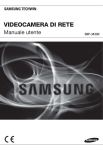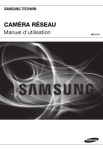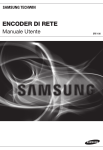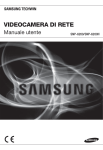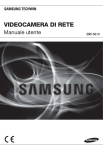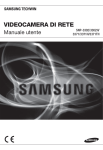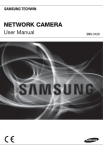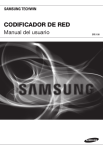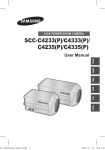Download VIDEOCAMERA DI RETE
Transcript
Videocamera di rete Manuale utente SNV-3120 Videocamera di rete Manuale utente Copyright ©2010 Samsung Techwin Co., Ltd. Tutti i diritti riservati. Marchio è il logo registrato di Samsung Techwin Co., Ltd. Il nome di questo prodotto è un marchio registrato di Samsung Techwin Co., Ltd. Gli altri marchi citati in questo manuale sono marchi registrati delle relative società. Limitazioni Samsung Techwin Co., Ltd si riserva il copyright di questo documento. In nessun caso questo documento potrà essere riprodotto, distribuito o modificato, parzialmente o interamente, senza l’autorizzazione formale di Samsung Techwin. Declinazione di responsabilità Samsung Techwin fa del suo meglio per verificare l’integrità e la correttezza dei contenuti del presente documento, ma non fornisce nessuna garanzia formale. L’uso di questo documento e i risultati che ne derivano ricadono interamente sotto la responsabilità dell’utente. Samsung Techwin si riserva il diritto di modificare i contenuti di questo documento senza preavviso. Garanzia Fateci sapere se il prodotto non funziona correttamente in condizioni normali. Samsung Techwin risolverà il problema gratuitamente. La garanzia dura 3 anni. La garanzia non copre: • Comportamenti anomali del sistema dovuti all’esecuzione di programmi non appropriati per il funzionamento del sistema. • Deterioramento delle prestazioni o logorio naturale nel corso del tempo introduzione Istruzioni di sicurezza importanti 1. Leggere queste istruzioni. 2. Conservare queste istruzioni. ● introduzione 3. Rispettare tutti gli avvertimenti. 4. Seguire tutte le istruzioni. 5. Non utilizzare questo apparecchio vicino all’acqua. 6. Pulire solo con un panno asciutto. 7. Non bloccare nessuna apertura di ventilazione. Istallare seguendo le istruzioni del fabbricante. 8. Non istallare vicino a fonti di calore quali caloriferi, stufe o altri prodotti (compresi gli amplificatori) che possano produrre calore. 9. Non eludere il sistema di sicurezza della spina polarizzata o a terra. Una spina polarizzata è costituita da due spinotti, uno più grande dell’altro. Una spina con presa a terra ha due spinotti e un terzo per la presa a terra. Lo spinotto più grande o il terzo spinotto sono stati previsti per la vostra sicurezza. Se la spina fornita non entra nella presa, mettersi in contatto con l’elettricista per la sostituzione della presa obsoleta. 10. Proteggere il cavo dell’alimentazione per evitare che sia calpestato o schiacciato, facendo particolare attenzione alle spine, alle prese e al punto in cui i cavi escono dell’ apparecchio. 11. Utilizzare solo connettori/accessori indicati dal fabbricante. 12. Utilizzare solo carrelli, supporti, treppiedi, staffe o tavoli consigliati dal produttore o venduti assieme all'apparecchio. Qualora si utilizzi un carrello, spostare il gruppo carrello/apparecchio con attenzione per evitare che si ribalti provocando incidenti. 13. Durante forti temporali o se non viene utilizzato per lunghi periodi di tempo, scollegare l'apparecchio dall'alimentazione elettrica. 14. Rivolgersi a personale specializzato per qualsiasi riparazione. Le riparazioni sono richieste quando l’apparecchio viene in qualche modo danneggiato, ad esempio quando viene danneggiato il cavo di alimentazione o la spina, se è stato versato qualche liquido nell’apparecchio o vi sono caduti degli oggetti o se è stato esposto alla pioggia o all’umidità, se non funziona normalmente o se è caduto. Italiano _ introduzione AVVERTENZA Per ridurre il rischio di incendio o di scossa elettrica, non esporre l’apparecchio a pioggia o a umidità. NON INSERIRE OGGETTI METALLICI ATTRAVERSO LE GRIGLIE DI VENTILAZIONE O ALTRE APERTURE DELL'APPARECCHIATURA. Non schizzare o sgocciolare liquidi sull'apparecchio e non porre su di esso oggetti contenenti liquidi, come ad esempio vasi di fiori. ATTENZIONE ATTENZIONE RISCHIO DISCOSSA ELETTRICA NON APRIRE ATTENZIONE : PER RIDURRE I RISCHI DI SCOSSA ELETTRICA, NON RIMUOVERE IL COPERCHIO (O IL PANNELLO POSTERIORE). ALL’INTERNO NON VI SONO PARTI CHE L’UTENTE POSSA RIPARARE. RIVOLGERSI A PERSONALE QUALIFICATO. SPIEGAZIONE DEI SIMBOLI GRAFICI Il simbolo del fulmine con la freccia all'interno del triangolo avverte l'utente della presenza di una "tensione pericolosa" all'interno del prodotto, che può essere di intensità sufficiente per costituire un rischio di scossa elettrica alle persone. Il simbolo del punto esclamativo all'interno del triangolo avverte l'utente della presenza di importanti istruzioni di funzionamento e manutenzione nella documentazione che accompagna il prodotto. _ introduzione Prodotto di classe Un apparecchio di classe viene connesso alla presa di RETE con una connessione di messa a terra di sicurezza. Le batterie (pacco batterie o batterie installate) non devono essere esposte a eccessivo calore, come luce del sole, fuoco o simili. Scollegamento del dispositivo Scollegare la spina di alimentazione dall'apparecchio, se difettoso. Quindi contattare il centro di assistenza più vicino. Se l'apparecchio viene utilizzato al di fuori degli Stati Uniti, servirsi di cavi con codice HAR di un produttore riconosciuto. ATTENZIONE Queste istruzioni di manutenzione devono essere utilizzate esclusivamente da personale di assistenza qualificato. Per ridurre il rischio di scosse elettriche non eseguire interventi di manutenzione diversi da quelli indicati nelle istruzioni per l'uso a meno di essere in possesso della qualifica adatta a tale scopo. La porta di uscita BNC è utilizzata per controllare l'installazione della videocamera di rete. Se si tiene collegato il cavo BNC, il prodotto è esposto a rischio di danno o malfunzionamento causato da fulmini. Italiano _ ● introduzione Batteria introduzione Leggere attentamente le seguenti precauzioni di sicurezza raccomandate. Non collocare l'apparecchio su superfici irregolari. Non installare su superfici esposte alla luce diretta del sole, vicino a fonti di calore o a zone di freddo intenso. Non collocare l'apparecchio nelle vicinanze. Non tentare di effettuare personalmente interventi di assistenza sull’apparecchio. Non collocare bicchieri d'acqua sul prodotto. Non installare vicino a sorgenti magnetiche. Non ostruire le aperture per la ventilazione. Non appoggiare oggetti pesanti sul prodotto. Il manuale utente è una guida all'uso dei prodotti I simboli utilizzati nel manuale hanno i seguenti significati Riferimento : fornisce informazioni sull’uso del prodotto Avvertenza : Se vi è la possibilità di danni a persone o oggetti provocati dalla mancata osservanza delle istruzioni Per ragioni di sicurezza, leggere questo manuale prima di utilizzare il prodotto e conservarlo in un luogo sicuro. _ introduzione Corretto smaltimento del prodotto (rifiuti elettrici ed elettronici) (Applicabile nell’Unione Europea e in altri paesi europei con sistema di raccolta differenziata) Il marchio riportato sul prodotto, sugli accessori o sulla documentazione indica che il prodotto e i relativi accessori elettronici (quali caricabatterie, cuffia e cavo USB) non devono essere smaltiti con altri rifiuti domestici al termine del ciclo di vita. Per evitare eventuali danni all'ambiente o alla salute causati dall'inopportuno smaltimento dei rifiuti, si invita l'utente a separare il prodotto e i suddetti accessori da altri tipi di rifiuti e di riciclarli in maniera responsabile per favorire il riutilizzo sostenibile delle risorse materiali. Gli utenti domestici sono invitati a contattare il rivenditore presso il quale è stato acquistato il prodotto o l'ufficio locale preposto per tutte le informazioni relative alla raccolta differenziata e al riciclaggio per questo tipo di materiali. Gli utenti aziendali sono invitati a contattare il proprio fornitore e verificare i termini e le condizioni del contratto di acquisto. Questo prodotto e i relativi accessori elettronici non devono essere smaltiti unitamente ad altri rifiuti commerciali. Italiano _ ● introduzione La tutela dell’ambiente è molto importante per Samsung Techwin, che ne tiene conto in ogni fase della fabbricazione dei suoi prodotti ed è alla ricerca costante di nuove soluzioni per fornire al cliente prodotti sempre più rispettosi dell’ambiente. Il marchio Eco rappresenta la dedizione di Samsung Techwin nel creare prodotti nel rispetto dell'ambiente e indica che il prodotto soddisfa la Direttiva EU RoHS. introduzione Indice introduzione 3 10 10 11 13 Istruzioni di sicurezza importanti Caratteristiche del prodotto Specifiche PC Consigliate Accessori forniti Sguardo d'insieme installazione e collegamento 16 21 Installazione Inserire/Rimuovere una scheda di memoria SD Informazione scheda di memoria (non incluso) Collegamento con altri dispositivi 3 16 collegamento rete e impostazione 26 22 23 26 27 28 29 30 31 34 35 37 37 _ introduzione Colegare la Videocamera Direttamente All’area Locale della Rete Collegamento della Videocamera Direttamente ad un Modem via Cavo/DSL DHCP Collegamento della videocamera direttamente a un Modem PPPoE Colegare la Videocamera ad un Router IP con PPPoE/Cavo Modem Tasti utilizzati in IP Installer Impostazione dell'IP statico Configurazione IP dinamico Impostaz ione dell'inoltro interva llo porte (mappat ura della porte) Collegamento alla videocamera da un PC locale condiviso Collegamento alla videocamera da un PC remoto tramite Internet visualizzatore web impostazione della videocamera 47 42 45 46 47 47 48 53 54 Collegamento alla videocamera Accesso Installazione di Silverlight Runtime Utilizzo della schermata Live Riproduzione Riproduzione delle registrazioni di backup Utilizzo del menu della videocamera Configurazione del Menu Principale Impostazione della Telecamera Altre Impostazioni Controllo delle informazioni di sistema schermata di configurazione 55 55 59 64 68 Configurazione Configurazione di audio e video Configurazione della rete Configurazione evento Configurazione di sistema appendice 73 Specifiche tecniche della telecamera Specifiche di rete Panoramica del Prodotto Ricerca Degli Errori Open Source Announcement GPL/LGPL Software License 55 73 75 78 79 81 83 Italiano _ ● introduzione 38 38 39 40 introduzione Caratteristiche del prodotto Streaming multiplo H.264/MPEG-4/MJPEG Questa videocamera di rete supporta il codec H.264/MPEG-4/MJPEG e può visualizzare contemporaneamente video in risoluzioni e qualità diverse con codec diversi. M Il video MPEG4 non può tuttavia essere riprodotto su una pagina Web. Utilizzare il software CMS per riprodurre il video su una pagina Web. Supporto di vari protocolli di comunicazione Supporta i protocolli TCP/IP, UDP, RTP/RTSP, e-mail, il protocollo FTP e diversi protocolli Internet come ARP, HTTP, HTTPS e DHCP. Monitoraggio mediante browser Web Utilizzo del browser Web di Internet per visualizzare l'immagine in un ambiente di rete locale. Allarme Se è collegato un sensore di allarme che rileva un movimento, viene inviato un messaggio all'indirizzo registrato tramite FTP/e-mail oppure viene memorizzato nella scheda di memoria SD, oppure viene emesso un allarme al terminale di uscita allarme. Analisi video intelligente Analizza l'evento video secondo le regole specificate dall'utente per riconoscere l'evento. Conformità ONVIF (specifica 1.01) Questo prodotto supporta la specifica ONVIF Core 1. 01. Per ulteriori informazioni, vedere www.onvif.org. Specifiche PC Consigliate CPU : Intel(R) Core(TM)2 2.00 GHz o superiore Sistema operativo : Windows XP, VISTA, 7 Mac OS Risoluzione : 1280X1024 pixel o superiore RAM : 1GB o superiore Web Browser : Internet Explorer 6.0 o superiore Firefox, Google Chrome, Safari Memoria Video : 128MB o superiore 10_ introduzione Accessori forniti Verificare che nella confezione siano contenuti la videocamera e tutti gli accessori. Articolo Quantità Descrizione Manuale utente, DVD del software Installer, DVD del software CMS 2 Manuale utente 1 Adattatore Femmina-femmina 1 Per cavo LAN Cavo di prova monitor 1 Per verificare la connessione della videocamera ad un dispositivo di visualizzazione portatile Cavo di allarme 1 Per il collegamento all'ingresso/uscita allarme Sagoma 1 Guida all'installazione del prodotto Gruppo viti autofilettanti 4 Per montaggio a parete o a soffitto Chiave a L 1 Per rimuovere/fissare il coperchio della cupola Italiano _11 ● introduzione Aspetto introduzione Aspetto M Articolo Quantità Descrizione Tassello in plastica 4 Per fissare una vite, inserito in un foro (tassello rinforzato) Viti macchina 4 Utilizzate per assemblare la scatola della cupola per installare il prodotto su tubo, a parete o a copertura di un foro. Il Cavo test monitor è collegato ad uno schermo portatile e utilizzato per provare la videocamera. Se si desidera utilizzarlo con una videocamera di monitoraggio vera e propria, utilizzare invece il cavo BNC. 12_ introduzione Sguardo d'insieme Aspetto ● introduzione Voce a Coperchio della cupola Descrizione Coperchio utilizzato per proteggere l'obiettivo e l'unità principale. b Unità principale c Porta di alimentazione Utilizzata per collegare il cavo di alimentazione. d Porta di uscita video Porta di uscita del segnale video collegata al monitor. e Porta Rete Utilizzata per collegare il cavo PoE o LAN. f Jack ingresso audio Per il collegamento a un microfono. g Jack uscita audio Per il collegamento agli altoparlanti. È costituita da: obiettivo, scheda commutatori, PCB e viti. Italiano _13 introduzione Interno 3 Voce a b c Terminali di ingresso/ uscita allarme Alloggiamento scheda di memoria SD Tasto Reset 14_ introduzione Descrizione ALARM IN È utilizzata per collegare il segnale di ingresso allarme. ALARM OUT È utilizzata per collegare il segnale di uscita allarme. ALARM COM Porta comune a cui è collegato il segnale di uscita allarme. GND È utilizzata per il collegamento a massa. Alloggiamento per la scheda di memoria SD. Ripristina le impostazioni predefinite della videocamera. Tenere premuto questo tasto per circa 5 secondi per spegnere l'indicatore di sistema e riavviare il sistema. J Per resettare la videocamera è necessario riconfigurare le impostazioni di rete (indirizzo IP, subnet mask, indirizzo gateway, ecc.) utilizzando l'applicazione software IP Installer. Componenti 3 ● introduzione Voce Descrizione a Coperchio interno Coperchio utilizzato per proteggere l'unità principale. b Gancio lato aletta Toccare una delle due estremità per rimuovere il coperchio interno. c Riscaldatore Attivato quando la temperatura ambiente è inferiore a 5C per impedire che il coperchio della cupola si copra di ghiaccio. d Uscita Monitor Il Cavo test monitor è collegato ad uno schermo portatile e utilizzato per provare la videocamera. Italiano _15 installazione e collegamento Installazione Smontaggio Per collegare l'ingresso/uscita allarme è necessario separare il coperchio della cupola e il copriobiettivo. 1. Servendosi della chiave a L fornita, svitare le 3 viti ruotandole in senso antiorario, quindi separare il coperchio della cupola. Coperchio della cupola 2. Sollevare il coperchio interno premendone delicatamente le due estremità per separarlo dall'unità. Coperchio interno Corpo della telecamera 3. Allentare le tre viti ruotandole in senso antiorario, premere i dispositivi di blocco di destra e di sinistra verso l'interno (nella direzione della freccia) per sbloccare il fermo, quindi separare la videocamera dalla scatola. Scatola 16_ installazione e collegamento Accessori opzionali per l'insta llazione Per un'installazione più semplice, è possibile acquistare i giusti accessori opzionali disponibili. ● installazione e collegamento 1. ADATTATORE PER MONTAGGIO A PARETE (SCX-300WM)/ADATTATORE PER MONTAGGIO SOSPESO(SCX-300HM) Questo adattatore viene utilizzato per installare la videocamera dome a parete. 2. ADATTATORE PER MONTAGGIO A SOFFITTO (SCX-300CM)/ADATTATORE PER MONTAGGIO SOSPESO (SCX-300HM) Questo adattatore viene utilizzato per installare la videocamera dome su un soffitto in calcestruzzo. 3. ADATTATORE PER MONTAGGIO SU PALO (SCX-300PM) Si tratta di un adattatore per l'installazione con ADATTATORE PER MONTAGGIO A PARETE (SCX-300WM) su un palo di diametro maggiore di 80 mm. Italiano _17 installazione e collegamento 4. ADATTATORE PER MONTAGGIO ANGOLARE (SCX-300KM) Si tratta di un adattatore per l'installazione con ADATTATORE PER MONTAGGIO A PARETE (SCX-300WM) sull'angolo di una giunzione del muro. Installazione direttamente sul soffitto 1. Servendosi della chiave a L fornita, svitare le 3 viti ruotandole in senso antiorario, quindi staccare il coperchio della cupola. 2. Allentare le tre viti ruotandole in senso antiorario, premere i dispositivi di blocco di destra e di sinistra verso l'interno (nella direzione della freccia) per sbloccare il fermo, quindi separare la videocamera dalla scatola. 18_ installazione e collegamento 3. Praticare dei fori (diametro 5 mm, profondità almeno 35 mm) allineati con quelli sul fondo della scatola. Quindi inserire al fondo i tasselli in plastica (HUD 5) forniti come accessori. Viti di fissaggio x 4 (fornite come accessori) 5. Collegare i cavi di alimentazione e video e posarli in modo che non si danneggino e non vengano schiacciati, e montare l'unità videocamera nella sequenza inversa. 6. Orientare l'obbiettivo nella direzione desiderata. 7. Montare il coperchio della cupola. Per garantire l'impermeabilità, fissare il bullone con la chiave a L fornita. Italiano _19 ● installazione e collegamento 4. Allineare i fori dove sono stati inseriti i tasselli in plastica con i fori di montaggio sulla telecamera. Quindi serrare le viti di fissaggio del gruppo (TH M4× L30) in 4 punti. installazione e collegamento Regolazione della direzione di monitoraggio della videocamera Rotazione orizzontale 0˚ Inclinazione Rotazione dell'obbiettivo 60˚ ~ 80˚ ❖ Regolazione della direzione di monitoraggio È possibile regolare la direzione della videocamera solo quando la videocamera è fissata al soffitto. La rotazione della videocamera a sinistra o a destra è definita “Rotazione orizzontale”, mentre l'inclinazione dell'angolo è definito “Inclinazione”. Per la rotazione orizzontale, il limite è 220° gradi in senso orario e 135° in senso antiorario, per un totale consentito di 355°; oltre questi limiti la rotazione è arrestata dal fermo. - Regolare l'angolo di rotazione orizzontale in modo che la telecamera si fermi nella giusta posizione orizzontale. È possibile regolare la rotazione orizzontale fino a 135° in ogni direzione e di 220° nell'altra direzione, per un totale di 355°. - Regolare l'angolo di inclinazione in modo che la videocamera si fermi nella giusta posizione verticale. È possibile regolare l'inclinazione tra 0° e 90°. - L'intervallo di rotazione totale è di 355°. È possibile effettuare regolazioni in una direzione fino a 125°, e di 230° nell'altra direzione. ❖ Metodi di regolazione Installazione a parete ① Dopo aver montato la telecamera sulla parete, regolare l'angolo di rotazione orizzontale in modo che la telecamera sia rivolta nella direzione desiderata quando viene inclinata. ② Regolare la posizione di rotazione per adattare il video ai bordi della schermata. ③ Quindi, regolare l'angolo di inclinazione in modo che la telecamera sia rivolta verso la direzione di monitoraggio. Installazione a soffitto ① Dopo aver montato la telecamera sul soffitto, regolare l'angolo di rotazione orizzontale in base alla direzione di monitoraggio. Regolare l'angolo di rotazione orizzontale in modo che il video sia visualizzato capovolto sul monitor. ② Regolare la posizione di rotazione per adattare il video ai bordi della schermata. ③ Quindi, regolare l'angolo di inclinazione in modo che la telecamera sia rivolta verso la direzione di monitoraggio. J Per una regolazione della rotazione più dolce, impostare la posizione di inclinazione tra 60° e 80°. 20_ installazione e collegamento Inserire/Rimuovere una scheda di memoria SD Inserire una scheda di memoria SD Spingere la scheda di memoria SD verso la freccia come mostrato nel diagramma. mUX Non forzare la scheda di memoria SD se è inserita al rovescio. Altrimenti potrebbe danneggiarsi. Rimuovere una scheda di memoria SD Premere delicatamente sulla fine esposta della scheda di memoria come mostrato nel diagramma per espellere la scheda di memoria dallo slot. mUX J mUX Premere troppo forte può causare che la scheda di memoria SD esca fuori troppo velocemente dallo slot quando rilasciata. Per rimuovere la scheda di memoria SD, impostare <Registra> su <Off> in <Registrazione SD> e premere [Applica ( )]. (pagina 65) Se sono stati salvati dei dati sulla scheda di memoria SD, rimuovendola si possono danneggiare i dati in essa memorizzati. mUX Italiano _21 ● installazione e collegamento J installazione e collegamento Informazione scheda di memoria (non incluso) Cos'è una scheda di memoria? La scheda di memoria è un dispositivo di massa esterno che è stato sviluppato per offrire un modo completamente nuovo per registrare e condividere video, audio e testo dati usando dispositivi digitali. Selezionare una scheda di memoria adatta a voi La videocamera supporta schede di memoria SDHC. Potreste, comunque, avere problemi di compatibilità secondo il modello e tipi di scheda di memoria. Per al fotocamera, consigliamo di usare una scheda di memoria dei seguenti produttori: SDHC/SD scheda di memoria : Sandisk, Transcend, Kingston La videocamera supporta schede di memoria di capacità compresa tra 2GB e 32GB. La prestazione della riproduzione può essere compromessa dalla velocità della scheda di memoria, quindi usare una scheda ad alta velocità. Per assicurare una corretta registrazione dei dati video, consigliamo di usare una scheda di memoria che supporta almeno una velocità di scrittura/lettura di 10Mbps e Class 6. Uso scheda di memoria Le schede di memoria SD e SDHC possiedono un tasto che disabilita la scrittura dei dati sul mezzo. Con questo tasto in posizione di chiusura eviterà la cancellazione accidentale dei dati conservati nella scheda di memoria ma allo stesso tempo evita che scriviate i dati sul mezzo. ❖ Componenti della scheda di memoria Contatti Tasto chiusura SD/SDHC 22_ installazione e collegamento Collegamento con altri dispositivi Alimentazione Monitor Ethernet Collegamento al monitor Collegare la porta di uscita video della videocamera alla porta di ingresso video del monitor. M Durante l'installazione iniziale della videocamera, collegare la videocamera al monitor per controllare lo stato del collegamento. Collegare il cavo di controllo alla porta di uscita del monitor. Collegamento Ethernet Collegare il cavo Ethernet alla rete locale o a Internet. Alimentazione Utilizzare un cacciavite per collegare ciascun terminale (+, –) del cavo di alimentazione alla relativa porta della videocamera. J Fare attenzione a non invertire la polarità quando si collega il cavo di alimentazione. È possibile utilizzare anche un router PoE (Power over Ethernet) per fornire alimentazione alla videocamera. Se si utilizza un collegamento PoE, il riscaldatore non funziona del tutto. Utilizzare un adattatore se il sito di installazione richiede l'azionamento di un riscaldatore. L'adattatore è venduto separatamente. Per le specifiche di alimentazione, vedere l'“Appendice”. (pagina 74) Italiano _23 ● installazione e collegamento Uscita Monitor installazione e collegamento Collegare all'ingresso/uscita audio Rete PC Amp Microfono Microfono Altoparlante Amp 1. Collegare la porta AUDIO IN della videocamera con il microfono direttamente sulla porta USCITA dell'amplificatore al quale è collegato il microfono. 2. Collegare la porta AUDIO OUT della fotocamera con la porta LIVEA INGRESSO dell'altoparlante. 3. Controllare le specifiche per l'ingresso audio. Audio Codec G.711 PCM. μ-law 64kbps 8kHz campione Audio duplex Audio in Usato per segnale d'ingresso mono (Max.2,4 Vpp) Audio out Usato per segnale d'uscita mono (Max.2,4 Vpp) Impedenza linea di uscita 600Ω 24_ installazione e collegamento Schema elettrico I/O allarme 1 ALARM OUT 2 ALARM COM 3 (5mA sink) ● installazione e collegamento ALARM IN (30VDC 2A, 125VAC 0.5A MAX) 4 GND 5 Collegamento alla porta I/O Collegare il segnale di ingresso/uscita allarme alla porta corrispondente sul lato posteriore. 1 : ALARM IN 4 : 2 : ALARM OUT 5 : GND 3 : ALARM COM ALARM IN : È utilizzata per collegare il segnale di ingresso allarme. ALARM OUT : È utilizzata per collegare il segnale di uscita allarme. ALARM COM : Porta comune a cui è collegato il segnale di uscita allarme. GND : È utilizzata per il collegamento a massa. Italiano _25 collegamento rete e impostazione E' possibile impostare le impostazioni di rete secondo le configurazioni di rete. Colegare la Videocamera Direttamente All’area Locale della Rete Collegare la videocamera da un PC locale nella LAN 1. Lanciare un browser internet sul PC locale. 2. Inserire un indirizzo IP della fotocamera nella barra dell'indirizzo del browser. Videocamera INTERNET Videocamera PC locale Firewall PC remoto esterno DDNS Server (Data Centi, COREA) <Rete locale> M Un PC remoto in un internet esterno fuori dalla rete LAN può non essere in grado di collegarsi alla fotocamera istallata nell'intranet se l'inoltro della porta non è correttamente impostato o c'è un firewall. In questo caso, per risolvere il problema, contattare l'amministratore di rete. Alla spedizione, l'indirizzo IP è impostato su 192.168.1.100 per impostazione predefinita. Per cambiare l'indirizzo IP, utilizzare IP Installer. Per ulteriori dettagli sull'uso di IP Installer, vedere "Impostazione dell'IP statico". (Pagina 31) 26_ collegamento rete e impostazione Collegamento della Videocamera Direttamente ad un Modem via Cavo/DSL DHCP INTERNET PC remoto esterno DDNS Server (Data Centi, COREA) 1. Utilizzare il cavo LAN incrociato per collegare il cavo di rete direttamente al PC. 2. Eseguire il programma IP Installer e modificare l'indirizzo IP della videocamera in modo da poter utilizzare il browser Web sul desktop per collegarsi a Internet. 3. Utilizzare il browser Internet per collegarsi alla videocamera. 4. Passare alla pagina [CONFIGURAZIONE]. 5. Passare a [Rete] – [DDNS] e configurare le impostazioni DDNS. 6. Passare a [Rete] – [Interfaccia] e impostare il tipo di rete su [DHCP]. 7. Collegare la videocamera rimossa dal PC direttamente al modem. 8. Riavviare la videocamera. M Per registrare le impostazioni DDNS, vedere "Registrazione con DDNS". (pagina 62) Per configurare le impostazioni DDNS, vedere "DDNS". (pagina 60) Per impostare il tipo di rete, vedere "Interfaccia". (pagina 59) Italiano _27 ● collegamento rete e impostazione Videocamera Modem via cavo/DSL collegamento rete e impostazione Collegamento della videocamera direttamente a un Modem PPPoE PPPoE modem INTERNET PC remoto esterno Videocamera DDNS Server (Data Centi, COREA) 1. Utilizzare il cavo LAN incrociato per collegare il cavo di rete direttamente al PC. 2. Eseguire il programma IP Installer e modificare l'indirizzo IP della videocamera in modo da poter utilizzare il browser Web sul desktop per collegarsi a Internet. 3. Utilizzare il browser Internet per collegarsi alla videocamera. 4. Passare alla pagina [CONFIGURAZIONE]. 5. Passare a [Rete] – [DDNS] e configurare le impostazioni DDNS. 6. Passare a [Rete] – [Interfaccia] e impostare il tipo di rete su [PPPoE]. 7. Collegare la videocamera rimossa dal PC direttamente al modem. 8. Riavviare la videocamera. M Per registrare le impostazioni DDNS, vedere "Registrazione con DDNS". (pagina 62) Per configurare le impostazioni DDNS, vedere "DDNS". (pagina 60) Per impostare il tipo di rete, vedere "Interfaccia". (pagina 59) 28_ collegamento rete e impostazione Colegare la Videocamera ad un Router IP con PPPoE/Cavo Modem Questo va bene per piccoli ambienti come case e negozi. Videocamera IP Router PPPoE o modem cavo PC locale INTERNET PPPoE o modem cavo PC remoto esterno DDNS Server (Data Centi, COREA) Configurare le impostazioni di rete dal PC locale collegato al router IP Configurare le impostazioni di rete del PC collegato ad un router IP, seguire le istruzioni sotto. Selezionare : <Network Neighborhood> <Properties> <Local Area Connection> <Properties> <General> <Internet Protocol (TCP/IP)> <Properties> <Obtain an IP address automatically> o <Use the following IP address>. Seguire le istruzioni sotto se si seleziona <Use the following IP address>: Es. 1) Se l'indirizzo (LAN IP) dell'IP router è 192.168.1.1 Indirizzo IP : 192.168.1.100 Maschera Sottorete : 255.255.255.0 Default Gateway : 192.168.1.1 Es. 2) Se l'indirizzo (LAN IP) dell'IP router è 192.168.0.1 Indirizzo IP : 192.168.0.100 Maschera Sottorete : 255.255.255.0 Default Gateway : 192.168.0.1 Es. 3) Se l'indirizzo (LAN IP) dell'IP router è 192.168.xxx.1 Indirizzo IP : 192.168.xxx.100 Maschera Sottorete : 255.255.255.0 Default Gateway : 192.168.xxx.1 M Per l'indirizzo dell'IP router, fare riferimento alla documentazione del prodotto. Vedere la sezione "Impostaz ione dell'inoltro interva llo porte (mappat ura della porte)" nella documentazione del router IP. (Pagina 35) Italiano _29 ● collegamento rete e impostazione Videocamera collegamento rete e impostazione Tasti utilizzati in IP Installer Voce Descrizione a Device Name Nome del modello della videocamera collegata. Fare clic sulla colonna per ordinare l'elenco in base a il nome del modello. Tuttavia, facendo clic durante la ricerca, questa viene arrestata. b Mode Visualizza <Static> o <Dynamic> per l'attuale stato di connessione alla rete. c MAC(Ethernet) Address Indirizzo Ethernet della videocamera collegata. Fare clic sulla colonna per ordinare l'elenco in base all'indirizzo Ethernet. Tuttavia, facendo clic durante la ricerca, questa viene arrestata. d IP Address Indirizzo IP. Fare clic sulla colonna per ordinare l'elenco in base all'indirizzo IP. Tuttavia, facendo clic durante la ricerca, questa viene arrestata. L'impostazione predefinita è "192.168.1.100" e Protocol f UPnP Status Impostazione di rete della videocamera. L'impostazione predefinita è "IPv4". Le videocamere impostate su IPv6 verranno visualizzate come "IPv6". Al momento questa funzione non è implementata. 30_ collegamento rete e impostazione Voce URL h i IPv4 j Search k l m Auto Set M IPv6 Manual Set Exit Indirizzo URL DDNS che consente l'accesso da una rete esterna. Questo tuttavia viene sostituito con l'<IP Address> della videocamera se la registrazione DDNS non è riuscita. Ricercal le videocamere impostate su IPv4. Ricerca le videocamere impostate su IPv6. Ricerca le videocamere al momento collegate alla rete. Tuttavia questo tasto viene disattivato se non sono selezionati né IPv4 né IPv6. IP Installer configura automaticamente le impostazioni di rete. Le impostazioni di rete devono essere configurate manualmente. Chiude il programma IP Installer. Utilizzare IP Installer, versione 1.40 o superiore. Impostazione dell'IP statico Configurazione manuale della rete Eseguire <IP Installer_v 1.40.exe> per visualizzare l'elenco di ricerca delle videocamera. Al primo avvio sia [Auto Set] che [Manual Set] sono disattivati. M Nelle videocamere trovate con impostazione IPv6, questi tasti sono disabilitati dato che le videocamere non supportano questa funzione. 1. Selezionare una videocamera dell'elenco di ricerca. Cercare l'indirizzo MAC (Ethernet) posto sulla parte posteriore della videocamera. I tasti [Auto Set] e [Manual Set] sono entrambi attivati. 2. Fare clic su [Manual Set]. Viene visualizzata la finestra di dialogo Impostazione Manuale. Verranno visualizzati i valori predefiniti di <IP Address>, <Subnet Mask>, <Gateway>, <HTTP Port> e <VNP Port> della videocamera. La <Password> predefinita è “4321”. Italiano _31 ● collegamento rete e impostazione g Descrizione collegamento rete e impostazione 3. Nel riquadro <Address> inserire le informazioni necessarie. MAC (Ethernet) Address : L'indirizzo MAC (Ethernet) della videocamera a cui può essere applicato viene impostato automaticamente in modo da non dover essere inserito manualmente. Se si utilizza un router IP IP Address : Inserire un indirizzo compreso nell'intervallo di IP fornito dal router IP. Es) 192.168.1.2~254, 192.168.0.2~254, 192.168.XXX.2~254 Subnet Mask : La <Subnet Mask> del router IP sarà la <Subnet Mask> della videocamera. Gateway : Il <Local IP Address> del router IP sarà il <Gateway> della videocamera. M Le impostazioni possono differire a seconda del modello di IP router collegato. Per ulteriori informazioni, consultare il manuale utente del router. Vedere la sezione "Impostaz ione dell'inoltro interva llo porte (mappat ura della porte)" nella documentazione del router IP. (Pagina 35) Se non si usa un router IP Per l'impostazione di <IP Address>, <Subnet Mask> e <Gateway>, contattare l'amministratore di rete. 4. Inserire le informazioni necessarie nel riquadro <Port>. HTTP Port : È utilizzata per accedere alla videocamera utilizzando il browser Internet (impostazione predefinita: 80). Utilizzare il pulsante di selezione per modificare il valore della porta HTTP. VNP Port : È utilizzata per controllare il trasferimento del segnale video impostazione predefinita: 4520. 5. Inserire la password. Questa è la password di accesso per l'utente "admin" che accede alla videocamera. La password predefinita è "4321". 32_ collegamento rete e impostazione 6. Fare clic su [OK]. La configurazione manuale della rete viene completata. 7. Al termine dell'impostazione manuale, compreso l' IP, la videocamera viene riavviata. Configurare separatamente le impostazioni relative all'IP e le impostazioni relative alla porta. Categoria IP Address Impostazioni correlate Subnet Mask dell'IP Gateway Port related settings M HTTP Port VNP Port Videoc #1 Videoc #2 192.168.1.100 255.255.255.0 192.168.1.1 192.168.1.101 255.255.255.0 192.168.1.1 8080 4520 8081 4521 Se per <HTTP Port> è stato impostato un valore diverso da 80, è necessario inserire il numero di <Port> nella barra degli indirizzi del browser Internet prima di poter accedere alla videocamera. Es) http://indirizzo IP : HTTP Port http://192.168.100:8080 Configurazione automatica della rete Eseguire <IP Installer_v1.40.exe> per visualizzare l'elenco di ricerca delle videocamera. Al primo avvio sia [Auto Set] che [Manual Set] sono disattivati. M Nelle videocamere trovate con impostazione IPv6, questi tasti sono disabilitati dato che le videocamere non supportano questa funzione. 1. Selezionare una videocamera dell'elenco di ricerca. Cercare l'indirizzo MAC (Ethernet) posto sulla parte posteriore della videocamera. I tasti [Auto Set] e [Manual Set] sono entrambi attivati. 2. Fare clic su [Auto Set]. Viene visualizzata la finestra di dialogo Prog Auto. <IP Address>, <Subnet Mask> e <Gateway> vengono impostati automaticamente. Italiano _33 ● collegamento rete e impostazione Se al router IP sono collegate più videocamere collegamento rete e impostazione 3. Inserire la password. Questa è la password di accesso per l'utente "admin" che accede alla videocamera. La password predefinita è "4321". 4. Fare clic su [OK]. La configurazione automatica della rete viene completata. Configurazione IP dinamico Configurazione dell'ambiente dell'IP dinamico Esempio di ambiente dell'IP dinamico - Se al router IP a cui sono collegate le videocamere è assegnato un indirizzo IP da parte del server DHCP - Se si collega la videocamera direttamente al modem usando i protocolli DHCP - Se gli IP sono assegnati dal server DHCP interno tramite LAN Selezione dell'IP dinamico 1. Eseguire IP Installer sulla macchina locale dell'utente per visualizzare le videocamere a cui sono stati assegnati indirizzi <Dynamic IP> nell'elenco. 2. Selezionare una videocamera dell'elenco e fare clic su [Manual Set] per selezionare il <Dynamic IP> della videocamera. Se <DHCP> viene deselezionato, IP e <Port> possono essere modificati in <Static>. 34_ collegamento rete e impostazione Impostaz ione dell'inoltro interva llo porte (mappat ura della porte) Inoltro intervallo porte manuale 1. Dal menu di configurazione del router IP, selezionare <Applications & Gaming> - <Port Range Forward>. Per impostare l'inoltro intervallo porte per un router IP di terzi, consultare il Manuale utente del router IP in questione. 2. Selezionare <TCP> e <UDP Port> per ogni videocamera collegata al router IP. Ogni numero di porta per il router IP deve corrispondere a quello specificato in <Rete> - <Porta> del menu di configurazione della videocamera. 3. A operazione ultimata, fare clic su [Save Settings]. Le impostazioni vengono salvate. M Le istruzioni campione sopra riportate si basano sul router IP CISCO (Modello: LINKSYS). Le impostazioni possono differire a seconda del modello di IP router collegato. Per ulteriori informazioni, consultare il manuale utente del router. Italiano _35 ● collegamento rete e impostazione Se è stato installato un router IP a cui è collegata una videocamera, impostare l'inoltro intervallo porte sul router IP in modo che un PC remoto possa accedere alla videocamera in esso. collegamento rete e impostazione Impostazione del port range forwarding per più videocamere di rete Quando varie videocamere di rete sono collegate a un router IP, è necessario inoltrare la porta TCP 943 del router alla porta TCP 943 di una videocamera collegata. J Se non si imposta correttamente la porta TCP 943 del router, non è possibile ottenere un flusso video dalla pagina Web della videocamera. La porta TCP 943 è una porta per il policy server Silverlight di una videocamera. Quando la videocamera 1 e la videocamera 2 sono collegate a un router : Utente Internet Inizia 943 3000 3001 4520 4251 8000 8001 Fine 943 3000 3001 4520 4521 8000 8081 Router IP Protocollo TCP TCP/UDP TCP/UDP TCP/UDP TCP/UDP TCP/UDP TCP/UDP Indirizzo IP 192.168.1.100 192.168.1.100 192.168.1.101 192.168.1.100 192.168.1.101 192.168.1.100 192.168.1.101 Videocamera 1 (192.168.1.100) Porta server Web 8080 Porta VNP 4250 Porta RTSP 3000 Porta policy server 943 Videocamera 2 (192.168.1.101) Porta server Web 8081 Porta VNP 4251 Porta RTSP 3001 Porta policy server 943 È possibile impostare una regola di inoltro della porta sul router IP, dalla relativa pagina Web di configurazione. Non è possibile modificare la porta per il policy server Silverlight di una videocamera. È possibile cambiare le porte della videocamera eccetto quella per il policy server dalle relative pagine Web di configurazione. 36_ collegamento rete e impostazione Collegamento alla videocamera da un PC locale condiviso 2. Fare doppio clic sulla videocamera a cui accedere. Il browser Internet viene avviato e si collega alla videocamera. M È anche possibile accedere alla videocamera digitando l'indirizzo IP della videocamera trovata nella barra degli indirizzi del browser Internet. Collegamento alla videocamera da un PC remoto tramite Internet Poiché l'uso di IP Installer su un computer remoto non incluso nel cluster di rete del router IP non è consentito, gli utenti possono accedere alle videocamere all'interno di una rete del router IP utilizzando l'URL DDNS della videocamera. 1. Prima di accedere alla videocamera nella rete del router IP, bisogna aver impostato l'inoltro intervallo porte per il router IP. 2. Dal PC remoto, avviare il browser Internet e digitare l'indirizzo URL DDNS della videocamera o l'indirizzo IP del router IP nella barra degli indirizzi. Es) http://www.samsungipolis.com/[ID prodotto] Italiano _37 ● collegamento rete e impostazione 1. Eseguire IP Installer. Vengono ricercate le videocamere collegate e ne viene visualizzata una lista. visualizzatore web Collegamento alla videocamera Caso normale 1. Avviare il browser Internet. 2. Digitare l'indirizzo IP della videocamera nella barra degli indirizzi. Es) • Indirizzo IP (IPv4) : 192.168.1.100 http://192.168.1.100 - the Login dialog should appear. • Indirizzo IP (IPv6) : 2001:230:abcd: ffff:0000:0000:ffff:1111 http://[2001:230:abcd:ffff:0000 :0000:ffff:1111] Se la porta HTTP è diversa da 80 1. Avviare il browser Internet. 2. Digitare l'indirizzo IP e il numero di porta HTTP della videocamera nella barra degli indirizzi. Es) Indirizzo IP : 192.168.1.100:numero porta HTTP(8080) http://192.168.1.100:8080 - Si apre la finestra di dialogo di accesso. Utilizzo dell'URL 1. Avviare il browser Internet. 2. Digitare l'URL DDNS della videocamera nella barra degli indirizzi. Es) Indirizzo URL : http://www.samsungipolis.com/[Id prodotto] - Si apre la finestra di dialogo di accesso. 38_ visualizzatore web Per controllare l'indirizzo DDNS Una volta registrato un dispositivo con IP dinamico nel server DDNS, è possibile controllare facilmente l'IP cambiato quando si prova ad accedere al dispositivo. Per aggiungere l'indirizzo IP al server <DDNS>, visitare il sito www.samsungipolis.com e registrare il dispositivo, e impostare l'opzione DDNS su <DDNS Samsung> prima di inserire l'ID utente per il server DDNS. Accesso L'ID utente predefinito è "admin", e la password predefinita è "4321". 1. Inserire "admin" nella casella <User Name>. 2. Inserire "4321" nella casella <Password>. Se la password viene cambiata, inserire la nuova password. 3. Fare clic su [OK]. Se l'accesso è avvenuto correttamente, appare la schermata Live Viewer. M Per motivi di sicurezza, assicurarsi di cambiare la password in <Sistema> - <Utente>. L'ID dell'amministratore, "admin", è fisso e non può essere cambiato. Se si attiva l'opzione "Save this password in your password list" dopo aver completato l'inserimento, dalla volta successiva l'accesso avviene automaticamente, senza la richiesta di inserire le informazioni di accesso. J Se si utilizza Internet Explorer 7.0 o 8.0 come browser Web predefinito, è possibile visualizzare la migliore qualità possibile dell'immagine con un formato al 100%. Riducendo il formato si rischia di tagliare l'immagine sui bordi. Italiano _39 ● visualizzatore web Se la videocamera è collegata direttamente a un modem via cavo DHCP, a un modem DSL o a un modem PPPoE, l'indirizzo IP della rete cambia ogni volta che si tenta di connettersi al server dell'ISP (Internet Service Provider). In questo caso, l'utente non viene informato che l'indirizzo IP è cambiato dal DDNS. visualizzatore web Questa videocamera di rete utilizza Microsoft Silverlight per visualizzare il video. Installazione di Silverlight Runtime Se sul PC non è installato Silverlight Runtime o se è installata solo una vecchia versione, si viene reindirizzati automaticamente alla pagina di installazione di Silverlight Runtime quando si accede al visualizzatore Web. 1. Fare clic su <Click Here>. 2. Quando compare la finestra di dialogo di download, fare clic su <Run>. 3. Al termine del download, fare clic su <Run>. 4. Viene visualizzata la pagina di installazione di Silverlight Runtime. Fare clic su <Install now> per procedere con l'installazione. 40_ visualizzatore web 5. A operazione ultimata, fare clic su <Close>. ● visualizzatore web 6. Chiudere e riavviare il browser Web, quindi provare ad accedere al visualizzatore Web. Se Silverlight Runtime è installato correttamente, viene visualizzata la schermata Live. J Per l'installazione standard, configurare le impostazioni di blocco popup nel modo seguente: Internet Explorer Strumenti Blocco popup Consenti sempre popup dal sito corrente (A) Tuttavia, gli utenti di MAC OS X che non sono collegati a Internet possono utilizzare il DVD di installazione fornito per installare il runtime di Silverlight (Lanciare l'eseguibile "Silverlight_xxx. dmg" nel DVD. Verrete guidati attraverso l'installazione del software). Italiano _41 visualizzatore web Utilizzo della schermata Live Elemento Descrizione a Monitoraggio Passa alla schermata di monitoraggio. b Riproduzione Passa alla schermata di monitoraggio che riproduce i dati registrati nella memoria SD. c Configurazione Passa alla schermata di configurazione. d Schermata del visualizzatore Visualizza il video live sullo schermo. e Uscita allarme Attiva la porta di uscita allarme. f Audio Visualizza sullo schermo il pulsante che consente di selezionare Parla o Ascolta. g Reset allarme Resetta le impostazioni di uscita allarme. h Menu della videocamera Per aprire e personalizzare il menu di impostazione della videocamera. Per selezionare e salvare ogni voce di menu, vedere "Utilizzo del menu della videocamera". (pagina 47) 42_ visualizzatore web Elemento Descrizione PTZ È possibile controllare lo zoom della telecamera e caricare le preimpostazioni configurate in precedenza. j PTZ DIGITALE È possibile utilizzare la rotella del mouse per attivare lo zoom digitale. k Ottimizzazione dello schermo, schermo intero Regola le dimensioni ottimali per lo schermo e visualizza l'icona Schermo intero sulla schermata Live. l Salva istantanea Salva un'istantanea come file di immagine in formato .jpeg o .bmp. È possibile selezionare un tipo di profilo in <Profilo video> sotto il menu <Audio & Video>. m Formato video M M Per gli utenti IE 6.0, premere il pulsante Sfoglia accanto alla finestra <Profilo video> e selezionare un altro tipo di profilo se il profilo selezionato non viene riprodotto. M Se viene visualizzato il messaggio "Codec non valido", selezionare un altro tipo di profilo dall'elenco. Se la temperatura scende al di sotto del campo di funzionamento, è possibile che il segnale video non venga generato. In questi casi, attendere il segnale video. Per catturare un'istantanea 1. Fare clic su [ ] sulla scena da catturare. Viene visualizzata la finestra di dialogo Salva Istantanea. 2. Fare clic sul pulsante [Save]. La schermata viene salvata nel percorso specificato. M Se si utilizza IE8 come browser Web predefinito, selezionare "StrumentiOpzioni Internet-Protezione" e deselezionare "Usa modo protetto". Italiano _43 ● visualizzatore web i visualizzatore web Per attivare e disattivare l'audio 1. Fare clic sul pulsante [Audio ( )]. Il pulsante corrispondente viene visualizzato nel visualizzatore. 2. Fare clic sul pulsante per attivare/disattivare l'audio. Questo pulsante è un interruttore. Per attivare/disattivare l'audio del microfono 1. Fare clic sul pulsante [Mic ( )]. Il pulsante corrispondente viene visualizzato nel visualizzatore. J Il messaggio "Impossibile trovare dispositivo di registrazione audio" appare se non c'è nessun microfono. 2. Fare clic sul pulsante per iniziare o smettere di parlare. Questo pulsante è un interruttore. Se si fa clic sul tasto del microfono, viene visualizzata la finestra di dialogo di autorizzazione Silverlight. Per aprire l'immagine a schermo intero 1. Fare clic sul pulsante [Schermo intero ( )]. Il pulsante corrispondente viene visualizzato nel visualizzatore. 2. Fare clic sul pulsante. L'immagine si apre a schermo intero. 3. Per uscire dal modo schermo intero, premere [Esc] sulla tastiera. Per controllare il PTZ 1. Premere il tasto [PTZ ( )]. 2. Regolare lo zoom o la messa a fuoco quando il pulsante di controllo PTZ è visualizzato sullo schermo. / : regola lo zoom / : regola la messa a fuoco : regola la velocità dello zoom 44_ visualizzatore web Per attivare una preimpostazione Per eseguire la preimpostazione scelta nella schermata Live, fare clic con il tasto destro del mouse e selezionare il numero della preimpostazione desiderata. ● visualizzatore web Riproduzione 1. Fare clic sul pulsante di [Riproduzione ( )]. 2. Specificare l'ora di inizio e l'ora di fine della ricerca. 3. Selezionare un tipo di ricerca. 4. Fare clic sul pulsante di [Ricerca ( )]. I risultati della ricerca vengono visualizzati nell'elenco. M Se vengono registrati più di 500 eventi all'interno del periodo di ricerca, la ricerca viene limitata fino alla data in cui viene registrato il 500° evento. Se, ad esempio, il periodo di ricerca è compreso tra il 10° e il 15° giorno del mese, e se sono stati registrati più di 800 eventi tra il 10° e l'11° giorno, la ricerca viene limitata all'11° giorno con un totale di 800 eventi, pertanto gli eventi successivi a quella data (dal 12° giorno) non vengono trovati. 5. Selezionare un elemento da riprodurre nell'elenco di ricerca. 6. Fare clic sul pulsante di [Riproduzione ( )]. 7. Per arrestare la riproduzione del video, fare clic su [Stop ( )]. Per tornare alla schermata di ricerca, fare clic su [Esci ( )]. Per controllare le informazioni sull'ora del video che si sta riproducendo 1. Fare clic sul pulsante [Info ( )]. 2. Data e ora appaiono sulla schermata. Italiano _45 visualizzatore web Per eseguire il backup del video ricercato 1. Fare clic su [ ] sulla scena di cui eseguire il backup. Si apre la finestra Salva con nome. 2. Fare clic su [Save]. Il backup della schermata viene eseguito nel percorso specificato. M Se si utilizza IE8 come browser Web predefinito, selezionare "StrumentiOpzioni Internet-Protezione" e deselezionare "Usa modo protetto". Riproduzione delle registrazioni di backup È possibile riprodurre le registrazioni di backup utilizzando SlimPlayer. Per scaricare SlimPlayer 1. Fare clic su [SlimPlayer ( )]. Viene visualizzata una finestra di dialogo di download in cui è possibile specificare il percorso del download. 2. Specificare il percorso e il nome del file e fare clic su [Save]. 3. Dezippare il file scaricato e lanciare l'eseguibile. 46_ visualizzatore web impostazione della videocamera Utilizzo del menu della videocamera Se per impostare i menu viene utilizzato il visualizzatore Web, seguire le istruzioni riportate di seguito. 2. Fare clic su [Menu videocamera ( )] nell'angolo sinistro della schermata Live. Viene visualizzato il menu di configurazione della videocamera. 3. Usare i tasti su/giù (▲/▼) per spostarsi sulla voce desiderata. 4. Per cambiare il valore di una voce selezionata, usare i tasti sinistra/destra (◄/►). Per aprire un sottomenu, fare clic su [Invio ( )] sulla voce selezionata. : Questa freccia viene visualizzata accanto al menu che contiene voci secondarie. : esce dalla schermata di configurazione menu. Selezionare <SALVA > o <ABBANDONA> prima di uscire dalla configurazione menu per salvare o meno l'intera configurazione. J Se è attivata la <Funzione analisi VI>, il funzionamento del menu OSD della videocamera può essere impostato come evento. Configurazione del Menu Principale PROFILO È possibile selezionare una delle configurazioni specificate per un ambiente specifico. ▲/▼ 1. Visualizzare <PROFILO>. ** MENU PRINCIPALE ** PROFILO PROG CAMERA ALTRA PROG INFO SISTEMA Italiano _47 ● impostazione della videocamera 1. Avviare il visualizzatore Web. impostazione della videocamera 2. Selezionare il modo opportuno in base ◄ PROFILO ► all'ambiente di installazione. *STANDARD STANDARD : ottimizza automaticaITS mente la configurazione per un ambiCONTROLUCE GIORNO/NOTTE ente generico. GIOCO ITS : ottimizza automaticamente la conPERS. figurazione per interpretare facilmente le informazioni sul traffico e le situazioni. CONTROLUCE : ottimizza automaticamente la configurazione per catturare sia il soggetto sia lo sfondo anche se il soggetto è in controluce. GIORNO/NOTTE : ottimizza automaticamente la configurazione per il giorno e la notte. GIOCO : ottimizza automaticamente la configurazione per registrare facilmente in un locale con condizioni di illuminazione regolari. PERS. : se l'utente modifica la Configurazione Facile, la configurazione modificata viene salvata come Configurazione Personalizzata. Impostazione della Telecamera È possibile impostare le funzioni generali del modulo telecamera. ▲/▼ ▲/▼ ◄/► 1. Visualizzare <PROG CAMERA>. 2. Selezionare e impostare ogni voce di menu. 48_ impostazione della videocamera ◄ PROG CAMERA ► ID VIDEOCAMERA OFF VPS ON IRIS ALC ATTIVITÀ (M.VELOC)--DNR MID OTTURATORE (OFF)--ALTA SENS. AUTO X2 SENZA SFARF. OFF XDR MID ID VIDEOCAMERA È possibile digitare il nome della videocamera e la posizione direttamente nella schermata. 1. Selezionare <ID VIDEOCAMERA>. ID VIDEOCAMERA ABCDEFGHIJKLMNOPQRSTUVWXYZO 123456789 : ?_+*()/ SP►► ◄◄SP POSIZIONE --------------------- --------------------3. Selezionare <POSIZIONE>. Quando il nome della telecamera è visualizzato nella schermata di monitoraggio, fare clic sui pulsanti a freccia su/giù/destra/sinistra (▲/▼/◄/►) per indicare la posizione; quindi confermare per ritornare alla schermata di menu precedente. VPS È possibile visualizzare chiaramente il profilo di un oggetto in movimento usando la funzione di scansione progressiva. È anche possibile visualizzare la schermata catturata chiaramente, come un’immagine fissa. IRIS 1. Selezionare <IRIS>. 2. Selezionare <ALC> per selezionare il modo di controllo desiderato. LIVELLO CONTROLUCE ALC [ 00] ---- I ---OFF LIVELLO : selezionare il livello globale di luminosità. CONTROLUCE : selezionare WDR o BLC. - WDR : impostare il livello di composizione in Peso e la velocità di scatto in Livello Banda Larga e selezionare Esterno o Interno in Bilanciamento Del Bianco. - BLC : è possibile impostare l'area di compensazione del controluce definendo le dimensioni e la posizione. Italiano _49 ● impostazione della videocamera 2. Selezionare la lettera o il numero per digitare il nome desiderato nella casella di immissione testo in basso. È possibile digitare un massimo di 54 caratteri per il nome della videocamera. impostazione della videocamera ATTIVITÀ È possibile impostare il livello per il controllo automatico del guadagno (AGC) per il controllo del movimento della telecamera. Selezionare <M.VELOC> per monitorare un soggetto in rapido movimento in condizioni di scarsa illuminazione; e selezionare <M.LENTO> per monitorare un soggetto non in movimento in condizioni di scarsa illuminazione. Se si seleziona <AUTO> per GIORNO/NOTTE, non è ◄ PROG CAMERA ► ID VIDEOCAMERA ON VPS ON IRIS ALC (M.VELOC)--ATTIVITÀ DNR UTIL OTTURATORE (OFF)--ALTA SENS. AUTO X2 SENZA SFARF. OFF XDR MID possibile usare il menu <ATTIVITÀ>. DNR È possibile ridurre i disturbi della schermata. OTTURATORE È possibile impostare l'otturatore elettronico ad alta velocità fisso e l'otturatore elettronico ad alta velocità automatico. ALTA SENS. È possibile impostare la funzione automatica di otturatore a bassa velocità in modo che venga attivata se la luminanza del segnale video è troppo bassa. SENZA SFARF. È possibile impedire sfarfallii della schermata provocati da incoerenza tra la frequenza di sincronizzazione verticale (VSF) e la frequenza di sfarfallamento dell'illuminazione. È possibile fissare la velocità dell'otturatore a 1/100 sec. selezionando <ON>. XDR È possibile impostare la telecamera per calcolare e compensare il contrasto della luminanza se il punto di ripresa presenta qualche contrasto di luminosità. GIORNO/NOTTE È possibile impostare il modo opportuno per l'ambiente di ripresa. 1. Selezionare <GIORNO/NOTTE>. 2. Selezionare il modo della schermata per GIORNO/NOTTE BIL BIANCO selezionare la luminanza e impostare il MODO FUOCO sottomenu. VIS. ZOOM GIORNO : il modo di ripresa è fissato DETTAGLIO sul modo GIORNO indipendentemente SINCR. V SOP COLORE AGC dalle variazioni dell'ambiente di ripresa. POSI/NEGA NOTTE : il modo di ripresa è fissato sul DIS modo NOTTE indipendentemente dalle variazioni dell'ambiente di ripresa. Se si seleziona <ON> per BURST, viene emesso il segnale burst. 50_ impostazione della videocamera AUTO UNOAF OFF [2] (INT)--MID + OFF AREA MASCHERA : se un'area di ripresa è illuminata di notte da una luce intensa, ad esempio da un faretto, è possibile impostare le dimensioni e la posizione dell'area illuminata. Applicare la maschera se l'area specificata è troppo luminosa di notte. AUTO BURST OFF GIORNONOTTE LUMINOSITÀ MID TEMPO DI SCAN 2SEC NOTTEGIORNO LUMINOSITÀ MID TEMPO DI SCAN5SEC AREA MASCHERA 1 2 AREA MASCHERA <DIMENSIONE> <POSIZIONE> BIL BIANCO È possibile correggere i colori dell'immagine regolando il bilanciamento del bianco. 1. Selezionare <BIL BIANCO>. 2. Selezionare il modo per impostare il bilanciamento del bianco. BIL BIANCO GIORNO/NOTTE MODO ROSSO BLU GIORNO ATW2 GIORNO : è possibile impostare i valori [ 00] ---- I ---[ 00] ---- I ---per i colori rosso e blu nel modo GIORNO. NOTTE : è possibile selezionare il modo da usare in base alla luminanza del luogo di ripresa e impostare la luminosità e il colore corrispondenti per il modo selezionato. - LUMINOSITÀ : seleziona la luminosità per passare dal modo GIORNO al modo NOTTE. - MODO : seleziona i livelli dei colori rosso e blu in base al modo selezionato. - ROSSO : regola il livello del colore rosso. - BLU : regola il livello del colore blu. - GUAD. R/GUAD. B : regola manualmente la temperatura di colore corretta. È possibile impostare i valori per il guadagno rosso e blu solo nel primo modo AUTO. Italiano _51 ● impostazione della videocamera AUTO : il modo GIORNO passa automaticamente al modo NOTTE in base alla luminanza o viceversa. GIORNONOTTE/NOTTEGIORNO : se si seleziona <AUTO>, è possibile impostare la luminosità e l'intervallo del passaggio da NOTTE a GIORNO. impostazione della videocamera MODO FUOCO È possibile impostare le funzioni generali del modulo zoom della videocamera. 1. Selezionare <MODO FUOCO>. AF 2. Selezionare il modo di messa a fuoco. [5] SENSIBILITÁ UNOAF : passa automaticamente dal NOTTE MID modo MF al modo AF e viceversa. MF : è attivata nelle preimpostazioni. I dati della messa a fuoco vengono precedentemente salvati in ogni preimpostazione. Non appena la telecamera viene inserita nella posizione preimpostata, i dati della messa a fuoco corrispondente associati alla preimpostazione vengono richiamati immediatamente. AF : è attivata quando si avvia la regolazione della messa a fuoco. E imposta il modo operativo SENSIBILITÁ e NOTTE. VIS. ZOOM È possibile selezionare se attivare lo zoom del display o meno. DETTAGLIO È possibile impostare NITIDEZZA. Maggiore è il livello, maggiori sono la nitidezza e la chiarezza del profilo dell'immagine. Tuttavia, i disturbi aumentano di conseguenza. GIORNO/NOTTE BIL BIANCO MODO FUOCO VIS. ZOOM DETTAGLIO SINCR. V SOP COLORE AGC POSI/NEGA DIS AUTO UNOAF OFF [2] (INT)--MID + OFF SINCR. V È possibile selezionare INT o LINEA. • INT : sincronizza l'ora di uscita della telecamera con il cristallo interno. • LINEA : sincronizza l'ora di uscita della telecamera con l'alimentatore di rete per regolare la fase di uscita di più telecamere. M Se si usa un alimentatore DC 12V oppure PoE, è fisso su Solo Sincronizzazione Interna. SOP COLORE AGC Regola il campo di visualizzazione del colore in base al livello di controllo automatico del guadagno. 52_ impostazione della videocamera POSI/NEGA Se si seleziona +, l'output del video è normale; se si seleziona -, la luminosità e il colore del video sono emessi al rovescio. Se la telecamera è installata in un punto soggetto a vibrazioni specifiche, è possibile impostare la stabilizzazione dell'immagine. Se si seleziona <ON>, per compensare viene applicato lo zoom digitale; la qualità dell'immagine potrebbe essere ridotta. Altre Impostazioni È possibile impostare la lingua o il colore del testo. ALTRA PROG È possibile impostare altre voci di menu. ▲/▼ 1. Selezionare <ALTRA PROG>. 2. Selezionare e impostare ogni voce di menu. LINGUA È possibile impostare la lingua per la visualizzazione dei menu sullo schermo. È impostata separatamente dalla lingua del Visualizzatore Web. ** MENU PRINCIPALE ** PROFILO PROG CAMERA ALTRA PROG INFO SISTEMA ◄ ALTRA PROG ► LINGUA COLORE OSD ITALIANO B/N Italiano _53 ● impostazione della videocamera DIS impostazione della videocamera COLORE OSD È possibile impostare il colore del testo visualizzato sullo schermo. ◄ ALTRA PROG ► LINGUA COLORE OSD ITALIANO B/N Controllo delle informazioni di sistema È possibile controllare le informazioni di sistema della telecamera. INFO SISTEMA È possibile controllare le informazioni di sistema della telecamera. ▲/▼ 1. Selezionare <INFO SISTEMA>. ** MENU PRINCIPALE ** PROFILO PROG CAMERA ALTRA PROG INFO SISTEMA 2. Controllare le informazioni di sistema correnti. 54_ impostazione della videocamera ◄ INFO SISTEMA ► TIPO4_12SNV_WDR_N VERS. CAMERA v.100 schermata di configurazione Configurazione È possibile configurare le impostazioni di audio e video, rete, eventi e sistema della videocamera nella rete. 2. Viene visualizzata la schermata di impostazione. )>. ● schermata di configurazione 1. Nella schermata Live, fare clic su <Configurazione ( Configurazione di audio e video Profilo video 1. Dal menu di configurazione, selezionare la scheda <Audio & Video ( )>. 2. Fare clic su <Profilo video>. 3. Selezionare un numero <Profilo video>. 4. Fare clic sul campo di inserimento di ogni elemento e inserire/selezionare il valore desiderato. Il menu di scelta rapida può differire a seconda del tipo di codec selezionato. Profilo predefinito : questo è il profilo video predefinito. Profilo frequenza fotogrammi fissa : fissa la frequenza dei fotogrammi del profilo selezionato indipendentemente dalle impostazioni degli altri profili. Profilo e-mail / FTP : profilo video da trasferire al sito FTP o all'indirizzo e-mail indicato. Solo il codec MJPEG può essere impostato come profilo e-mail/FTP. Profilo registrazione : è il profilo applicato alla registrazione video. 5. A operazione ultimata, fare clic su [Applica ( M )]. I profili che utilizzano il codec H.264 possono essere registrati nella memoria SD solo con risoluzione di 640x480 o inferiore. I video MPEG4 non possono essere registrati nella memoria SD. Italiano _55 schermata di configurazione Per aggiungere un profilo video È possibile aggiungere tutti i codec necessari, in modo che sia possibile applicare profili diversi a seconda della condizione di registrazione. 1. 2. 3. 4. Selezionare un numero di profilo. Indicare il nome e selezionare un codec. Specificare le condizioni alle quali verrà applicato il codec. Specificare i dettagli del codec selezionato, comprese la risoluzione e la frequenza dei fotogrammi. Risoluzione : impostare la dimensione video dei file MPEG4, H.264 e MJPEG. Frequenza fotogrammi : specificare la frequenza di fotogrammi. Compress. : specificare la compressione del video. Controllo bitrate : Per la compressione è possibile scegliere tra bit rate costante e bit rate variabile. Il bit rate costante (CBR) varia la qualità video e fissa il bit rate per il trasferimento in rete, mentre il bit rate variabile enfatizza la qualità variando il bit rate per il trasferimento in rete. Vel. Target : specificare il bit rate al quale trasferire il video. Priorità di codifica : è possibile impostare il metodo di trasferimento video su Frequenza fotogrammi o Compress.. Dimensione GOP : selezionare una dimensione GOP compresa tra 1 e 15. Profilo : è possibile selezionare il profilo H.264. Codif. entrop. : riduce la possibile perdita di compressione dovuta alla codifica. Multicast (VNP) : specificare l'uso del protocollo VNP. - IPv4 : inserire un indirizzo IPv4 con il quale collegarsi alla rete IPv4. - Porta : specificare la porta di comunicazione video. - TTL : impostare il TTL per il pacchetto VNP. Multicast (RTP) : specificare l'uso del protocollo RTP. - IPv4 : inserire un indirizzo IPv4 con il quale collegarsi alla rete IPv4. - Porta : specificare la porta di comunicazione video. - TTL : consente di impostare il TTL per il pacchetto RTP. Che cos'è la dimensione del GOP? GOP (Group of Pictures) è un gruppo di fotogrammi video per la compressione dei formati MPEG4 e H.264 e indica una raccolta di fotogrammi dal fotogramma I (fotogramma chiave) iniziale al fotogramma I successivo. Il GOP comprende 2 tipi di fotogrammi: fotogramma I e fotogramma P. Il fotogramma I è il fotogramma di base per la compressione, anche noto come fotogramma chiave, e contiene i dati completi per l'immagine. Il fotogramma P contiene solo i dati che sono cambiati rispetto al fotogramma I precedente. Può essere impostato tra 1 e 15 per il CODEC MPEG4 e H.264. 56_ schermata di configurazione Configurazione video 1. Dal menu di configurazione, selezionare la scheda <Audio & Video ( )>. 3. Selezionare il modo <Sorgente video>. Modo capovolgi : capovolge l'immagine catturata dalla videocamera. Modo speculare : capovolge orizzontalmente l'immagine catturata dalla videocamera. 4. A operazione ultimata, fare clic su [Applica ( ● schermata di configurazione 2. Fare clic su <Configurazione video>. )]. Per impostare la zona privacy È possibile specificare una determinata area del video della videocamera da proteggere per garantire la privacy. 1. Impostare su <Attiva>. 2. Fare clic sull'immagine e selezionare 4 angoli per impostare la zona desiderata. Quando appare la finestra per aggiungere una nuova zona privacy, digitare un nome per la nuova zona e fare clic sul pulsante [Applica ( )]. Non usare la funzione di trascinamento per specificare la zona di privacy. 3. Specificare il <Modello> che riempirà la zona privacy. Se si seleziona [Solid] tra le voci di <Modello>, la zone corrispondente viene visualizzata di colore grigio. Se si seleziona [P4 ~ P1], la zona corrispondente viene digitalizzata. 4. Per eliminare l'area selezionata, fare clic sul pulsante [Elimina ( 5. A operazione ultimata, fare clic su [Applica ( )]. È possibile impostare fino a un massimo di 12 zone di privacy. )]. Italiano _57 schermata di configurazione Configurazione audio È possibile configurare le impostazioni I/O della sorgente audio dalla videocamera. 1. Dal menu di configurazione, selezionare la scheda <Audio & Video ( )>. 2. Fare clic su <Configurazione audio>. 3. Regolare i livelli I/O dell'audio in base alle proprie preferenze. Ingresso audio : impostare il valore dell'ingresso audio. Uscita audio : impostare il valore di uscita audio. 4. A operazione ultimata, fare clic su [Applica ( Config. PTZ )]. È possibile attivare lo zoom e impostare la relativa preimpostazione desiderata. 1. Selezionare la scheda <Audio & Video ( )> dal menu di configurazione. 2. Fare clic su <Config. PTZ>. 3. Impostare i pulsanti di controllo della messa a fuoco e zoom. [Zoom avanti ( )] : aumenta lo zoom della schermata. [Zoom indietro ( )] : riduce lo zoom della schermata. [Regola messa a fuoco ( / )] : regola la messa a fuoco della schermata. [Controllo velocità zoom ( )] : maggiore è il numero, maggiore è la velocità dello zoom. 4. Impostare la preimpostazione. Per aggiungere una preimpostazione 1. Selezionare il numero della preimpostazione da aggiungere. 2. Impostare il nome per la preimpostazione. 3. Premere il pulsante [Aggiungi ( 58_ schermata di configurazione )]. Per eliminare una preimpostazione 1. Selezionare il numero di preimpostazione da eliminare. 2. Premere il pulsante [Elimina ( )]. ● schermata di configurazione Per spostare una preimpostazione 1. Selezionare il numero della preimpostazione da spostare. 2. Premere il pulsante [Sposta ( )]. Configurazione della rete Interfaccia 1. Dal menu di configurazione, selezionare la scheda <Rete ( )>. 2. Fare clic su <Interfaccia>. 3. Impostare <Interfaccia> e <Configurazione IPv6> secondo necessità. Tipo IP : selezionare un tipo di connessione IP. - Manuale : specificare l'indirizzo IP, la Subnet mask, il Gateway, DNS1 e DNS2. - DHCP : specificare DNS1 e DNS2. - PPPoE : specificare DNS1, DNS2, ID e la password. Se si imposta su <Manuale>, è necessario specificare IP, Subnet mask, Gateway, DNS 1 & 2 manualmente. Indirizzo MAC : mostra l'indirizzo MAC. Indirizzo IP : mostra l'indirizzo IP corrente. Subnet mask : visualizza la <Subnet mask> per l'IP impostato. Gateway : mostra il <Gateway> per l'IP impostato. DNS1/DNS2 : mostra l'indirizzo del server DNS (Domain Name Service). Uso IPv6 : specificare l'uso di IPv6. Indirizzo IPv6 : permette di ottenere l'indirizzo IPv6 per accedere alla rete IPv6. 4. A operazione ultimata, fare clic su [Applica ( )]. Italiano _59 schermata di configurazione Porta 1. Dal menu di configurazione, selezionare la scheda <Rete ( )>. 2. Selezionare <Porta>. 3. Inserire i vari valori nel menu Porta. Le porte tra 0 e 1023 e la porta 3702 non sono disponibili. Porta HTTP : porta HTTP utilizzata per accedere alla videocamera attraverso il browser Web. Il valore predefinito è 80 (TCP). Porta VNP : impostare una porta per trasferire i segnali video con i protocolli Samsung. Porta RTSP : usata per trasferire video in modo RTSP; il valore predefinito è 554. Porta visualizzatore : usata per trasferire video al visualizzatore Web; il valore predefinito è 4520. Intervallo porte visualizzatore compreso tra 4502 e 4532. Se la porta VNP è compresa nell'intervallo, la porta del visualizzatore deve essere la stessa della porta VNP. 4. A operazione ultimata, fare clic su [Applica ( DDNS )]. DDNS è l'acronimo di Dynamic Domain Name Service; converte l'indirizzo IP di una videocamera in un nome host generico in modo che l'utente possa ricordarlo facilmente. 1. Dal menu di configurazione, selezionare la scheda <Rete ( )>. 2. Fare clic su <DDNS>. 3. Selezionare <DDNS>. 4. Inserire la voce DDNS in base al tipo selezionato. DDNS Samsung : selezionare questa opzione se si usa il server DDNS fornito da Samsung Techwin. 60_ schermata di configurazione 5. A operazione ultimata, fare clic su [Applica ( )]. Filtrazione del IP È possibile creare un elenco di IP per cui concedere o negare l'accesso. 1. Dal menu di configurazione, selezionare la scheda <Rete ( )>. 2. Fare clic su <Filtrazione del IP>. 3. Selezionare un <Tipo di filtraggio>. Nega : se si seleziona questa opzione, l'accesso degli IP aggiunti al filtro viene limitato. Consenti : se si seleziona questa opzione, l'accesso viene consentito solo agli IP aggiunti al filtro. 4. Indicare l'IP per cui concedere o negare l'accesso. 5. A operazione ultimata, fare clic su [Applica ( )]. SSL È possibile selezionare un sistema di connessione sicuro o installare il certificato pubblico. 1. Dal menu di configurazione, selezionare la scheda <Rete ( )>. 2. Fare clic su <SSL>. 3. Selezionare un sistema di connessione sicuro. Per accedere alla videocamera usando il modo HTTPS, digitare l'indirizzo IP della videocamera nel formato “https://<IP_videocamera>”. Italiano _61 ● schermata di configurazione DDNS pubblico : Selezionare uno dei server DDNS pubblici forniti, quando si utilizza un server DDNS pubblico. - Nome host : inserire il nome dell'host (nome host di Dyndns) registrato nel server DDNS. - Nome utente : inserire il nome utente per il servizio DDNS. (ossia l'ID registrato in Dyndns) - Password : inserire la password per il servizio DDNS. (ossia la password registrata in Dyndns) schermata di configurazione 4. Ricercare il certificato pubblico da installare sulla videocamera. Per installare il certificato sulla videocamera è necessario indicare il nome del certificato (può essere assegnato arbitrariamente dall'utente), il file del certificato emesso dall'autorità di certificazione e un file chiave. La voce <HTTPS(Modo connessione sicura con il certificato pubblico)> è attiva soltanto se è installato un certificato pubblico. 5. A operazione ultimata, fare clic su [Applica ( )]. Installazione del certificato 1. Inserire il nome del certificato. 2. Selezionare il file del certificato da installare e il codice del certificato e fare clic sul pulsante [Installa ( )]. Eliminazione del certificato 1. Fare clic sul tasto [Elimina ( )]. Registrazione con DDNS Per registrare il prodotto con DDNS Samsung 1. Visitare il sito web iPOLiS(www. samsungipolis.com) e registrarsi con un account registrato. 2. Dalla barra dei menu in alto, selezionare <DDNS SERVICE> - <MY DDNS>. 62_ schermata di configurazione 3. Fare clic su [PRODUCT REGISTRATION]. 5. Selezionare un tipo di <CLASSIFICATION> e specificare <MODEL NUMBER>. 6. Specificare la posizione del prodotto con una descrizione, se necessario. 7. Fare clic su [REGISTRATION]. Il prodotto viene aggiunto all'elenco dei prodotti consultabile. Per collegarsi al DDNS Samsung nella configurazione della videocamera 1. Dalla pagina di configurazione del DDNS, impostare <DDNS> su <DDNS Samsung>. 2. Inserire il <Nome utente> registrato nel sito DDNS. 3. Fare clic su [Applica ( )]. Dopo aver instaurato correttamente la connessione, sullo schermo appare il messaggio <(Eseguito)>. Configurazione del DDNS pubblico nelle impostazioni della videocamera 1. Aprire la pagina delle impostazioni DDNS e selezionare <DDNS pubblico> per <DDNS>. 2. Inserire il nome host del sito corrispondente, il nome utente e la password. 3. Fare clic sul tasto [Applica ( )]. Se la connessione viene stabilita correttamente, appare <(Eseguito)>. 4. Una volta completata la configurazione, fare clic su [Applica ( )]. Italiano _63 ● schermata di configurazione 4. Inserire il dominio del prodotto. È necessario eseguire un controllo di duplicazione per il dominio inserito. schermata di configurazione Configurazione evento FTP / E-mail È possibile configurare le impostazioni del server FTP/E-mail in modo da trasferire le immagini memorizzate nella videocamera su PC se si verifica un evento. 1. Dal menu di configurazione, selezionare la scheda <Evento ( )>. 2. Fare clic su <FTP / E-mail>. 3. Selezionare <Configurazione FTP> o <Configurazione E-mail> e inserire / selezionare il valore desiderato. Configurazione FTP - Indirizzo server : Inserire l'indirizzo IP del server FTP a cui sono state trasferite le immagini di allarme. - ID utente : Inserire l'ID utente con cui si desidera accedere al server FTP. - Password : Inserire la password dell'account utente per accedere al server FTP. - Directory di upload : Specificare il percorso dell'FTP a cui trasferire le immagini di allarme. - Porta : La porta predefinita del server FTP è 21; è tuttavia possibile utilizzare un numero di porta diverso a seconda delle impostazioni del server FTP. - Modo passivo : Selezionare <On> per collegarsi in modo passivo in base alle impostazioni del firewall o del server FTP. Configurazione E-mail - Indirizzo server : Inserire l'indirizzo IP del server e-mail da utilizzare per l'invio delle e-mail. Es) SMTP. hotmail. com - Usa autenticazione : Scegliere se utilizzare l'autorizzazione. - ID utente : Inserire l'ID utente per accedere al server e-mail. - Password : Inserire la password dell'account utente per accedere al server e-mail. - Porta : La porta predefinita del server e-mail è 25; è tuttavia possibile utilizzare un numero di porta diverso a seconda delle impostazioni del server e-mail. - Destinatario : Inserire l'indirizzo del destinatario dell'e-mail. - Mittente : Inserire l'indirizzo del mittente dell'e-mail. Se l'indirizzo del mittente non è corretto, l'e-mail del mittente potrebbe essere classificata come SPAM dal server e-mail e quindi non inoltrata. 64_ schermata di configurazione - Oggetto : Inserire l'oggetto dell'e-mail. - Corpo : Inserire il testo del messaggio. Collegare le immagini di allarme all'e-mail in preparazione. 4. A operazione ultimata, fare clic su [Applica ( )]. È possibile impostare le condizioni di registrazione o il modo di utilizzare la registrazione per la memoria SD, controllare la dimensione dei dati memorizzati o formattare la memoria SD. 1. Dal menu di configurazione, selezionare la scheda <Evento ( )>. 2. Fare clic su <Registrazione SD>. Per registrare sulla memoria SD 1. Verificare <Dimensione totale> e <Dimensione libera>. 2. Se la memoria SD ha sufficiente spazio libero, impostare <Registra> su <On>. In caso contrario verificare i dati salvati e, se non si tratta di dati importanti, fare clic su <Formato> per formattare la memoria SD. Se la scheda di memoria SD esegue la scrittura con lentezza, viene memorizzato un solo fotogramma al secondo. Nel caso di una scheda di memoria SD di ampia capacità, la formattazione risulta proporzionalmente rallentata. Se la dimensione dei dati aumenta progressivamente, è possibile salvare solo 1 fotogramma al secondo anche se la qualità di registrazione è impostata su full frame. 3. Specificare le condizioni di registrazione. Registrazione forzata a 1 fps : Viene registrato un solo fotogramma al secondo indipendentemente dal profilo di registrazione esistente. Sovrascrivi : Se la memoria SD è piena, i vecchi dati vengono eliminati e al loro posto vengono memorizzati nuovi dati. Italiano _65 ● schermata di configurazione Registrazione SD schermata di configurazione Durata pre-allarme : Specificare il momento esatto prima dell'occorrenza dell'allarme; a partire da quel momento, le immagini vengono trasferite. È possibile specificare al massimo 5 secondi prima dell'occorrenza dell'allarme. Durata post-allarme : Specificare il momento esatto dopo l'occorrenza dell'allarme; nel momento specificato, le immagini vengono trasferite. È possibile specificare al massimo 120 secondi dopo l'occorrenza dell'allarme. 4. A operazione ultimata, fare clic su [Applica ( Ingresso allarme )]. È possibile impostare il tipo di ingresso allarme, il tempo di attivazione e il modo di funzionamento. 1. Dal menu di configurazione, selezionare la scheda <Evento ( )>. 2. Fare clic su <Ingresso allarme>. 3. Specificare un dispositivo di ingresso. Tipo - Apertura normale : Normalmente è aperto; se è chiuso, viene generato un allarme. - Chiusura normale : Normalmente è chiuso; se è aperto, viene generato un allarme. 4. Specificare <Ora attivazione>. Sempre : Controllare sempre se si verifica un allarme. Si attiva nel modo attivato quando si verifica l'allarme. Solo orario programmato : Controllare se si verifica un allarme in un giorno specificato della settimana, per il periodo di tempo specificato. Si attiva nel modo attivato quando si verifica l'allarme. 5. Specificare l'operazione da eseguire se si verifica un allarme. Emissione allarme : Specificare l'ora di uscita allarme nella configurazione di ingresso dell'allarme. Invio E-mail : Specificare l'utilizzo del trasferimento e-mail nella configurazione di ingresso dell'allarme. Registra : Specificare l'uso della registrazione nella configurazione di ingresso dell'allarme. Vai a Preimp. : si sposta alla posizione preimpostata quando si imposta l'ingresso allarme. 6. A operazione ultimata, fare clic su [Applica ( 66_ schermata di configurazione )]. Analisi video 1. Dal menu di configurazione, selezionare la scheda <Evento ( )>. ● schermata di configurazione 2. Fare clic su <Analisi video>. 3. Specificare l'uso dell'analisi video intelligente. 4. Impostare il valore della risoluzione e il livello di sensibilità per rilevare un oggetto. Valore risoluzione 1 2 3 4 5 Dimensioni oggetto 32 / 8x8 pixel 24 / 8x8 pixel 16 / 8x8 pixel 8 / 8x8 pixel 1 / 8x8 pixel Se si imposta un elevato valore per la risoluzione, la telecamera può rilevare i movimenti minimi dell'oggetto. 5. Impostare il tipo di rilevazione del movimento. Per rilevare e seguire l'oggetto in movimento. TRACCIAT. : rileva un oggetto in movimento ed esegue funzioni aggiuntive. RILEVAZ : rileva un oggetto in movimento. 6. Per impostare se usare le funzioni di movimento aggiuntive. Rileva qualsiasi movimento di un oggetto, mostra il video con eventuali cambiamenti, e segue il movimento. Se si seleziona <MOBILE/FISSO>, è possibile visualizzare l'area corrispondente quando un oggetto scompare dallo schermo o un oggetto compare e rimane sullo schermo per un determinato periodo di tempo. 7. Impostare se usare la funzione di visualizzazione del movimento. 8. Specificare l'ora e la condizione di attivazione. Per ulteriori informazioni su <Ora attivazione> e <Azione>, vedere "Ingresso allarme". (pagina 66) 9. Selezionare se visualizzare la zona maschera. È possibile impostare un massimo di 4 zone maschera. Per impostare l'area della maschera, trascinare l'area desiderata con il mouse. La rilevazione del movimento non è attivata nell'area maschera impostata. Per eliminare l'area impostata, fare clic sul pulsante [Elimina ( )]. J Anche se è abilitata, la funzione <Analisi video> non è attiva se l'accesso viene effettuato tramite il menu operativo della telecamera. Italiano _67 schermata di configurazione Programmazione temporale È possibile impostare che un evento si verifichi in un periodo programmato indipendentemente dall'occorrenza attuale dell'evento. 1. Dal menu di configurazione, selezionare la scheda <Evento ( )>. 2. Fare clic su <Programmazione temporale>. Per impostare un evento timer 1. Impostare <Configurazione evento timer> su <Attiva>. 2. Specificare <Ora attivazione>. Sempre : Si attiva sempre nel modo attivato, all'intervallo impostato. Solo orario programmato : Si attiva periodicamente nel modo attivato, alla data e all'ora specificate. 3. Specificare <Intervallo di trasferimento>. 4. Specificare le condizioni di attivazione. Invio FTP : Specificare l'utilizzo del trasferimento FTP se si verifica un evento. Registra : Specificare l'utilizzo della registrazione se si verifica un evento. 5. A operazione ultimata, fare clic su [Applica ( Configurazione di sistema Informazioni prodotto 1. Dal menu di configurazione, selezionare la scheda <Sistema ( )>. 2. Fare clic su <Informazioni prodotto>. 3. Verificare le informazioni sulla videocamera oppure indicare i dettagli a seconda dell'ambiente di rete. Posizione : Specificare la posizione in cui è installata la videocamera. Descrizione : Indicare informazioni dettagliate sulla posizione della videocamera. 68_ schermata di configurazione )]. Memo : Per facilitare la comprensione, fornire una spiegazione della videocamera. Lingua : seleziona la lingua da visualizzare nel Visualizzatore Web. 4. A operazione ultimata, fare clic su [Applica ( È possibile modificare la lingua del menu della videocamera. Per le informazioni relative al prodotto è possibile inserire solo l'inglese. Data e ora 1. Dal menu di configurazione, selezionare la scheda <Sistema ( )>. 2. Fare clic su <Data e ora>. 3. Specificare la data e l'ora da applicare alla videocamera. Ora sistema corrente : Visualizza le impostazioni dell'ora corrente del sistema. Fuso orario : Specificare il fuso orario locale in base all'ora GMT. Usa ora legale : Se quest'opzione è selezionata, viene impostata un'ora indietro rispetto al fuso orario locale per il periodo specificato. Tale opzione è visualizzata solo per le aree in cui è applicata l'ora legale. Impostazione ora sistema : Specificare la data e l'ora da applicare al sistema. - Manuale : Specificare manualmente l'ora. - Sincronizza a server NTP : Sincronizzazione con l'ora dell'indirizzo server specificato. - Sincronizza a PC Viewer : Sincronizzazione con l'ora del PC collegato. 4. A operazione ultimata, fare clic su [Applica ( J )]. Se si seleziona <Sincronizza a PC Viewer>, il fuso orario standard impostato deve corrispondere al fuso orario impostato sul PC. Italiano _69 ● schermata di configurazione J )]. schermata di configurazione Utente 1. Dal menu di configurazione, selezionare la scheda <Sistema ( )>. 2. Fare clic su <Utente>. 3. Indicare le informazioni necessarie sull'utente. Cambio password amministratore : Cambiare la password corrente dell'amministratore. Impost. ospite : Se <Accesso ospite> è consentito, qualsiasi ospite può accedere alla schermata del visualizzatore Web, ma può visualizzare solo la schermata del visualizzatore Live. Utente corrente : È possibile cambiare le informazioni sull'utente e regolare il livello di permesso per un utente impostato su <Attiva>. - Video : È possibile selezionare un profilo video nella schermata del visualizzatore Live. - Ingresso audio : L'opzione di ingresso audio si attiva nella schermata del visualizzatore Live. - Comandi : È possibile controllare pulsante Allarme, Microfono, PTZ e menu telecamera. 4. A operazione ultimata, fare clic su [Applica ( )]. Aggiornamento / riavvio 1. Dal menu di configurazione, selezionare la scheda <Sistema ( )>. 2. Fare clic su <Aggiornamento / riavvio>. 3. Selezionare la voce desiderata e impostarla come richiesto. Aggiornamento : Esegue l'aggiornamento del sistema. Impostazioni predefinite : Ripristina il sistema alle impostazioni predefinite. - Eccetto parametro di rete : Ripristinare le altre impostazioni, tranne le impostazioni interfaccia/porta/DDNS/filtro IP. - Tutto : Ripristina tutte le impostazioni, incluse quelle della videocamera. (Le informazioni di registro, tuttavia, non vengono ripristinate) Se vengono ripristinate tutte le impostazioni, l'indirizzo IP viene impostato in modo predefinito su 192.168.1.100. File di backup configurazione : Esegue il backup delle impostazioni di sistema correnti prima di eseguire il processo di ripristino. Il sistema viene automaticamente riavviato dopo il backup o il ripristino. Riavvia : Riavvia il sistema. 70_ schermata di configurazione Per eseguire l'aggiornamento 1. Fare clic su [Aggiornamento]. 3. Fare clic su [Invia]. 4. Appare la finestra di dialogo "Aggiornamento" con la barra di progressione in basso. M Se si termina forzatamente il processo di aggiornamento, questo non viene completato correttamente. Per salvare le impostazioni correnti e ripristinare le impostazioni di backup 1. Fare clic su [Backup]. Viene visualizzata la finestra di dialogo Salva con nome. 2. Specificare il nome del percorso di backup e fare clic su [Save]. Il file di backup viene salvato nel percorso specificato in formato ".bin". 3. Per ripristinare le impostazioni di backup, fare clic su [Ripristina]. 4. Selezionare un file di backup e fare clic su [Open]. Italiano _71 ● schermata di configurazione 2. Fare clic su [Sfoglia] e specificare il file da aggiornare. schermata di configurazione Registro È possibile controllare il registro di sistema o il registro eventi. 1. Dal menu di configurazione, selezionare la scheda <Sistema ( )>. 2. Fare clic su <Registro>. 3. Selezionare un tipo di registro. Syslog : È possibile verificare i registri di sistema in cui sono registrate eventuali modifiche di sistema, incluse le informazioni sull'ora. Evtlog : È possibile controllare i registri eventi, incluse le informazioni sull'ora. 4. Dall'elenco di registri di destra, selezionare la voce da cercare. Se si seleziona <All> nell'elenco a discesa superiore sinistro, vengono visualizzati tutti i registri per il tipo di registro applicabile. 5. Se sulla pagina non vengono visualizzati tutti i registri disponibili, utilizzare i tasti in fondo per passare alla voce precedente o successiva o all'ultima voce. M Per visualizzare i dettagli di un registro, fare clic su [Info ( )] nella colonna di destra del registro; le informazioni sul registro appaiono nel riquadro in fondo. Ogni pagina visualizza 15 registri con l'ultimo visualizzato in alto. L'elenco del registro eventi/sistema può contenere un massimo di 1000 registri; oltre questa cifra, i registri vengono cancellati a partire dal più vecchio ogni volta che viene creato un nuovo registro. 72_ schermata di configurazione appendice Specifiche tecniche della telecamera Elementi Tipo telecamera Colore / B/N Colore Dispositivo Scansione Pixel Scansione Illuminazione scena min. @F1.6 Ex-view HAD PS CCD Dimensioni Frequenza orizzontale Frequenza verticale Colore 1/4 pollice Totali Effettivi Modo interno Modo interno NTSC : 811 x 508 / PAL : 795 x 596 NTSC : 768 x 494 / PAL : 752 x 582 NTSC : 15,734 Hz / PAL : 15,625 Hz NTSC : 59.94 Hz / PAL : 50 Hz Modo di aggancio NTSC : 60 Hz / PAL : 50 Hz alla rete B/N Numero di zone privacy Gamma dinamica estesa (XDR) Gamma dinamica ampia Otturatore ad alta velocità Senza sfarfallamento Sens Up (otturatore basso) CDC AGC Blocco linea Scansione progressiva (VPS ON) (con WDR on, scansione interlacciata) Modo di aggancio NTSC : 15,750 Hz / PAL : 15,625 Hz alla rete Giorno/notte Funzioni ● appendice Image Descrizione Bilanciamento bianco 0.70 Lux (F 1.65, 50 IRE) 0.070 Lux (F 1.65, 50 IRE) x 12 Colore / B/N / AUTO (filtro taglia infrarosso) Off/basso/medio/alto NTSC : Off/On (x128) / PAL : Off/On (x160) NTSC : 1/60 ~ 1/10Ksec / PAL : 1/50 ~ 1/10Ksec Off/On x2 ~ x512 Off/On (impostazione area) Off/molto basso/basso/medio/alto/molto alto Off/On (controllo fase) ATW(1)/ATW(2)/AWC/MANUALE Riduzione digitale del rumore (2D + 3D) Off/basso/medio/alto Italiano _73 appendice Elementi Stabilizzazione digitale dell'immagine Off/On Funzioni Risoluzione Uscita video Rapporto S/N ID telecamera Off/On (max 54 ciascuno / 2 linee) Lingua OSD PAL(EX) : Inglese, Francese, Spagnolo, Portoghese, Tedesco, Italiano, Russo, Polacco, Turco, Ceco, Rumeno, Svedese, Danese NTSC : Inglese, Francese, Spagnolo, Coreano, Giapponese, Portoghese, Taiwanese PAL(CH) : Cinese Orizzontale 600 linee televisive Verticale 350 linee televisive VBS 1.0Vp-p VBS 1.0Vp-p Rapporto S/N Oltre 50dB Lunghezza focale 3.69 ~ 44.32mm Rapporto zoom Obbiettivo Condizioni ambientali Alimentazione Specifiche fisiche Descrizione Apertura diaframma Angolo di visualizzazione Tipo di obbiettivo Tele Wide Temperatura di esercizio Umidità Alimentazione necessaria Consumo x12 F1.65 (Wide) / F2.01 (Tele) 4.64˚(H) x 3.52˚(V) 54.44˚(H) x 41.42˚(V) AI(DC) -40˚C ~ +50˚C (ventola/riscaldatore integrati) inferiore al 90% (impermeabile) 24V CA, 12V CC, PoE (IEEE 802.3af) 7 W (riscaldatore spento) 11 W (riscaldatore acceso) Dimensioni (LxPxA) Rete 134,7(H) x 160(Ø) mm Colore Rete Corpo 1,5Kg Peso Scatola 74_ appendice Grigio bianco Alluminio (IP66) Specifiche di rete Elementi Memoria flash RAM Scheda di rete Hardware Ethernet Uscita video Audio Slot scheda di memoria SD Allarme Ingresso PoE Uscita Compressione Risoluzione 4CIF VGA CIF Frequenza max fotogrammi Qualità H.264 Bitrate target / MPEG4 (solo modo CBR) Qualità MJPEG Controllo bitrate Streaming Descrizione 128M byte 256M byte RJ-45 (10/100BASE-T) VBS 1.0Vp-p Line In / Line Out Sì (SD/SDHC) Sì (IEEE802.3af Class 2) 1x 1x (relè) QVGA Video Embedded Linux ● appendice Sistema operativo Codec diversi H.264 / MPEG4 / MJPEG NTSC : 704x480 / PAL : 704x576 NTSC : 640x480 / PAL : 640x480 NTSC : 352x240 / PAL : 352x288 NTSC : 320x240 / PAL : 320x240 30 (25) fps a tutte le risoluzioni 4CIF, VGA : 512 ~ 5120 kbps CIF, QVGA : 64 ~ 2048 kbps Livello 1 - 20 H.264 / MPEG4 : VBR / CBR MJPEG : VBR Streaming multiplo H.264 / MPEG4 / MJPEG (Streaming singoli contemporaneamente) Italiano _75 appendice Elementi Audio Compressione Comunicazione bidirezionale Rilevazione del Rilevazione intelligente del movimento movimento IP Protocollo Protocollo di rete Streaming IPv4 IPv6 DDNS Utente comune Ospite Rilevazione movimento, rilevazione in movimento/fissa IPv4 / IPv6 TCP/IP, UDP/IP, RTP(UDP), RTP(TCP), RTSP, NTP HTTP, HTTPS, SSL, DHCP, FTP, SMTP, ICMP, IGMP SNMPv1/v2c/v3(MIB-2), ARP, DNS, DDNS, ONVIF TCP/IP, HTTP, HTTPS, SSL Unicast, Multicast Max. 10 utenti in modo Unicast Max. 20 utenti in modo Multicast autorizzazioni concesse separatamente per ogni utente Solo controllo in tempo reale Utente aggiuntivo Privilegi configurabili singolarmente Ingresso allarme Rilevazione intelligente del movimento Programmazione 76_ appendice Sì Supporto dei servizi DDNS Samsung e pubblico Numero massimo di accessi utente Gestione eventi Descrizione Autenticazione HTTPS(SSL) autenticazione Digest filtraggio indirizzo IP, registro accessi utente Sicurezza Collegamento Livello di accesso utente G.711 μ-law Buffer immagine pre/post allarme Registrazione immagine: Memoria SD Notifica evento Notifica e-mail Attivazione uscita allarme Spostamento zoom preimpostato Trasferimento immagine JPEG : FTP Registrazione immagine : Memoria SD Elementi Sistema operativo supportato Visualizzatore Controllo PTZ browser Web (predefinito) Plug-in Lingua IU Aggiornamento software Lettore video Streaming RTP/RTSP Software gestione video Applicazione Installazione IP Descrizione Internet Explorer 6.0 o versione successiva Firefox, Google Chrome, Safari Solo comando zoom MS SilverLight 4.0 Inglese, Francese, Tedesco, Spagnolo, Italiano Cinese, Coreano, Russo, Giapponese Svedese, Danese, Portoghese Con IU visualizzatore Web Quicktime, VLC player Samsung CMS, applicazione software di terze parti Applicazione IP Installer per dispositivi di rete Samsung Italiano _77 ● appendice Browser supportato Windows XP, VISTA, 7 Mac OS appendice Panoramica del Prodotto 134.7 SNV-3120 0 134.7 160 5 R 78_ appendice Ricerca Degli Errori PROBLEMA SOLUZIONE Controllare che i cavi di rete siano stati collegati correttamente. Non è possibile accedere alla videocamera da un browser web. Se si connette usando DHCP, verificare che la videocamera sia capacedi acquisire gli indirizzi IP senza problemi. Se si collega usando DDNS URL, verificare che l'indirizzo MAC sia stato inserito correttamente. Se la videocamera è collegata ad un router, verificare che la portadi inoltro sia configurata. Il visualizzatore si è scollegato durante il monitoraggio. Non possono collegare il sistema usando un browser di Internet Explorer 7.0. La videocamera collegata alla rete non è rilevata nel programma di istallazione IP. I visualizzatori collegati si disconnettono dopo il cambiamento alla videocamera o configurazioni di rete. Controllare i collegamenti di rete. Se la videocamera è collegata a una rete PPPoE, è possibile per il visualizzatore da scollegare in scarse condizioni di rete. Quando si cerca di collegare il sistema usando un browser, la stessa informazione è condivisa, risultano in errori quando collegato. Quindi, invece di usare un browser, aprire una finestra browser per collegare il sistema. Spegnere le impostazioni di firewall sul PC e poi cercare ancora la videocamera. Le immagini si sovrappongono. Controllare se due o più videocamere siano impostate su un singolo indirizzo multicast invece di diversi indirizzi. Se un singolo indirizzo è usato per videocamere multiple, le immagini possono sovrapporsi. Nessuna immagine appare. Se il metodo di trasmissione è impostato a multicast, controllare se c'è un router che supporta multicast nella videocamera LAN collegata. Italiano _79 ● appendice Controllare che le impostazioni di rete della videocamera siano appropriate. appendice PROBLEMA Nessun file JPEG viene trasferito tramite e-mail in caso si verifichi un evento di analisi video intelligente della videocamera anche se <Funzione analisi VI> è impostato su <Attiva>. SOLUZIONE Verificare le impostazioni nella sequenza indicata in basso: A. Verificare le impostazioni di <Data e ora>. B. <Funzione analisi VI> deve essere impostato su <Attiva>. C. La trasmissione video di allarme deve essere attivata. È possibile configurare <Imposta Sì. È possibile impostare le regole per gli eventi anche se è impostata regole> anche se <Funzione analisi l'analisi video intelligente. VI> è impostato su <Disattiva>? Nessun segnale sulla porta di emissione allarme anche quando Verificare le impostazioni della porta di uscita allarme. viene generato un evento di analisi video intelligente. Verificare che la scheda di memoria non sia difettosa. Impossibile registrare sulla scheda Verificare che la linguetta di protezione da scrittura della scheda di di memoria SD. memoria non sia impostata su "Blocca". L'indicatore di memoria SD non si Verificare che la scheda di memoria non sia difettosa. attiva anche quando si inserisce la Verificare che <Registra> sia attivato nel menu <Configurazione> scheda di memoria SD. <Evento> <Registrazione SD>. La scheda di memoria SD è inserita, ma la videocamera non funziona correttamente. Non si riesce a formattare la scheda di memoria SD. 80_ appendice Verificare che la scheda di memoria sia inserita nella direzione corretta. Il funzionamento delle schede di memoria formattate da altri dispositivi non è garantito su questa videocamera Riformattare la scheda di memoria nel menu <Configurazione> <Evento> <Registrazione SD>. Verificare che la linguetta di protezione da scrittura della scheda di memoria non sia impostata su "Blocca". Open Source Announcement Some software components of this product incorporate source code covered under the BSD license as follows. Component Name lighttpd 1.4.25 librtp 1.20 License BSD 2.0 BSD 1.0 License URL http://www.opensource.org/licenses/bsd-license.html lighttpd is a secure, fast, compliant, and very flexible web-server that has been optimized for high-performance environments. It has a very low memory footprint compared to other webservers and takes care of cpu-load. Its advanced feature-set (FastCGI, CGI, Auth, Output-Compression, URL-Rewriting and many more) make lighttpd the perfect webserversoftware for every server that suffers load problems. For more additional information, send email to [email protected]. Copyright (C) 2004, Kneschke, incremental All rights reserved. Redistribution and use in source and binary forms, with or without modification, are permitted provided that the following conditions are met : - Redistributions of source code must retain the above copyright notice, this list of conditions and the following disclaimer. - Redistributions in binary form must reproduce the above copyright notice, this list of conditions and the following disclaimer in the documentation and/or other materials provided with the distribution. - Neither the name of the 'incremental' nor the names of its contributors may be used to endorse or promote products derived from this software without specific prior written permission. THIS SOFTWARE IS PROVIDED BY THE COPYRIGHT HOLDERS AND CONTRIBUTORS "AS IS" AND ANY EXPRESS OR IMPLIED WARRANTIES, INCLUDING, BUT NOT LIMITED TO, THE IMPLIED WARRANTIES OF MERCHANTABILITY AND FITNESS FOR A PARTICULAR PURPOSE ARE DISCLAIMED. IN NO EVENT SHALL THE COPYRIGHT OWNER OR CONTRIBUTORS BE LIABLE FOR ANY DIRECT, INDIRECT, INCIDENTAL, SPECIAL, EXEMPLARY, OR CONSEQUENTIAL DAMAGES (INCLUDING, BUT NOT LIMITED TO, PROCUREMENT OF SUBSTITUTE GOODS OR SERVICES; LOSS OF USE, DATA, OR PROFITS; OR BUSINESS INTERRUPTION) HOWEVER CAUSED AND ON ANY THEORY OF LIABILITY, WHETHER IN CONTRACT, STRICT LIABILITY, OR TORT (INCLUDING NEGLIGENCE OR OTHERWISE) ARISING IN ANY WAY OUT OF THE USE OF THIS SOFTWARE, EVEN IF ADVISED OF THE POSSIBILITY OF SUCH DAMAGE. Copyright (c) 1998-2001 University College London All rights reserved. Redistribution and use in source and binary forms, with or without modification, is permitted provided that the following conditions are met : 1. Redistributions of source code must retain the above copyright notice, this list of conditions and the following disclaimer. 2. Redistributions in binary form must reproduce the above copyright notice, this list of conditions and the following disclaimer in the documentation and/or other materials provided with the distribution. 3. All advertising materials mentioning features or use of this software must display the following acknowledgement: This product includes software developed by the Computer Science Department at University College London. 4. Neither the name of the University nor of the Department may be used to endorse or promote products derived from this software without specific prior written permission. THIS SOFTWARE IS PROVIDED BY THE AUTHORS AND CONTRIBUTORS ``AS IS'' AND ANY EXPRESSED OR IMPLIED WARRANTIES, INCLUDING, BUT NOT LIMITED TO, THE IMPLIED WARRANTIES OF MERCHANTABILITY AND FITNESS FOR A PARTICULAR PURPOSEARE DISCLAIMED. IN NO EVENT SHALL THE AUTHORS OR CONTRIBUTORS BE LIABLE FOR ANY DIRECT, INDIRECT, INCIDENTAL, SPECIAL, EXEMPLARY, OR CONSEQUENTIAL DAMAGES (INCLUDING, BUT NOT LIMITED TO, PROCUREMENT OF SUBSTITUTE GOODS OR SERVICES; LOSS OF USE, DATA, OR PROFITS; OR BUSINESS INTERRUPTION) HOWEVER CAUSED AND ON ANY THEORY OF LIABILITY, WHETHER IN CONTRACT, STRICT LIABILITY, OR TORT (INCLUDING NEGLIGENCE OR OTHERWISE) ARISING IN ANY WAY OUT OF THE USE OF THIS SOFTWARE, EVEN IF ADVISED OF THE POSSIBILITY OF SUCH DAMAGE. GPL/LGPL Software License The software included in this product contains copyrighted software that is licensed under the GPL/LGPL. You may obtain the complete Corresponding Source code from us for a period of three years after our last shipment of this product by sending email to [email protected] If you want to obtain the complete Corresponding Source code in the physical medium such as CD-ROM, the cost of physically performing source distribution might be charged. GPL S/W - Base Kernel, Busybox, Sysvinit, dosfstools LGPL S/W - gLibc, Inetutils GNU GENERAL PUBLIC LICENSE Version 2, June 1991 Copyright (C)1989, 1991 Free Software Foundation, Inc. 51 Franklin Street,Fifth Floor, Boston, MA 02110-1301, USA Everyone is permitted to copy and distribute verbatim copies of this license document, but changing it is not allowed. Preamble The licenses for most software are designed to take away your freedom to share and change it. By contrast, the GNU General Public License is intended to guarantee your freedom to share and change free software-- to make sure the software is free for all its users. This General Public License applies to most of the Free Software Foundation's software and to any other program whose authors commit to using it. (Some other Free Software Foundation software is covered by the GNU Lesser General Public License instead.) You can apply it to your programs, too. When we speak of free software, we are referring to freedom, not price. Our General Public Licenses are designed to make sure that you have the freedom to distribute copies of free software (and charge for this service if you wish), that you receive source code or can get it if you want it, that you can change the software or use pieces of it in new free programs ; and that you know you can do these things. To protect your rights, we need to make restrictions that forbid anyone to deny you these rights or to ask you to surrender the rights. These restrictions translate to certain responsibilities for you if you distribute copies of the software, or if you modify it. For example, if you distribute copies of such a program, whether gratis or for a fee, you must give the recipients all the rights that you have. You must make sure that they, too, receive or can get the source code. And you must show them these terms so they know their rights. We protect your rights with two steps : (1)copyright the software, and (2)offer you this license which gives you legal permission to copy, distribute and/or modify the software. Also, for each author's protection and ours, we want to make certain that everyone understands that there is no warranty for this free software. If the software is modified by someone else and passed on, we want its recipients to know that what they have is not the original, so that any problems introduced by others will not reflect on the original authors' reputations. Finally, any free program is threatened constantly by software patents. We wish to avoid the danger that redistributors of a free program will individually obtain patent licenses, in effect making the program proprietary. To prevent this, we have made it clear that any patent must be licensed for everyone's free use or not licensed at all. The precise terms and conditions for copying, distribution and modification follow. TERMS AND CONDITIONS FOR COPYING, DISTRIBUTION AND MODIFICATION Version 2, June 1991 Copyright (C) 1989, 1991 Free Software Foundation, Inc. 51 Franklin S 0. This License applies to any program or other work which contains a notice placed by the copyright holder saying it may be distributed under the terms of this General Public License. The "Program", below, refers to any such program or work, and a "work based on the Program" means either the Program or any derivative work under copyright law : that is to say, a work containing the Program or a portion of it, either verbatim or with modifications and/or translated into another language. (Hereinafter, translation is included without limitation in the term "modification".) Each licensee is addressed as "you". Activities other than copying, distribution and modification are not covered by this License ; they are outside its scope. The act of running the Program is not restricted, and the output from the Program is covered only if its contents constitute a work based on the Program (independent of having been made by running the Program). Whether that is true depends on what the Program does. 1. You may copy and distribute verbatim copies of the Program's source code as you receive it, in any medium, provided that you conspicuously and appropriately publish on each copy an appropriate copyright notice and disclaimer of warranty; keep intact all the notices that refer to this License and to the absence of any warranty ; and give any other recipients of the Program a copy of this License along with the Program. You may charge a fee for the physical act of transferring a copy, and you may at your option offer warranty protection in exchange for a fee. 2. You may modify your copy or copies of the Program or any portion of it, thus forming a work based on the Program, and copy and distribute such modifications or work under the terms of Section 1 above, provided that you also meet all of these conditions : a) You must cause the modified files to carry prominent notices stating that you changed the files and the date of any change. b) Y ou must cause any work that you distribute or publish, that in whole or in part contains or is derived from the Program or any part thereof, to be licensed as a whole at no charge to all third parties under the terms of this License. c) If the modified program normally reads commands interactively when run,you must cause it, when started running for such interactive use in the most ordinary way, to print or display an announcement including an appropriate copyright notice and a notice that there is no warranty (or else, saying that you provide a warranty) and that users may redistribute the program under these conditions, and telling the user how to view a copy of this License. (Exception:if the Program itself is interactive but does not normally print such an announcement, your work based on the Program is not required to print an announcement.) These requirements apply to the modified work as a whole. If identifiable sections of that work are not derived from the Program, and can be reasonably considered independent and separate works in themselves, then this License, and its terms, do not apply to those sections when you distribute them as separate works. But when you distribute the same sections as part of a whole which is a work based on the Program, the distribution of the whole must be on the terms of this License, whose permissions for other licensees extend to the entire whole, and thus to each and every part regardless of who wrote it. Thus, it is not the intent of this section to claim rights or contest your rights to work written entirely by you ; rather, the intent is to exercise the right to control the distribution of derivative or collective works based on the Program. In addition, mere aggregation of another work not based on the Program with the Program (or with a work based on the Program)on a volume of a storage or distribution medium does not bring the other work under the scope of this License. 3. Y ou may copy and distribute the Program (or a work based on it, under Section 2)in object code or executable form under the terms of Sections 1 and 2 above provided that you also do one of the following : a) Accompany it with the complete corresponding machine-readable source code, which must be distributed under the terms of Sections 1 and 2 above on a medium customarily used for software interchange ; or, b) Accompany it with a written offer, valid for at least three years, to give any third party, for a charge no more than your cost of physically performing source distribution, a complete machinereadable copy of the corresponding source code, to be distributed under the terms of Sections 1 and 2 above on a medium customarily used for software interchange ; or, c) Accompany it with the information you received as to the offer to distribute corresponding source code. (This alternative is allowed only for noncommercial distribution and only if you received the program in object code or executable form with such an offer, in accord with Subsection b above.) The source code for a work means the preferred form of the work for making modifications to it. For an executable work, complete source code means all the source code for all modules it contains, plus any associated interface definition files, plus the scripts used to control compilation and installation of the executable. However, as a special exception, the source code distributed need not include anything that is normally distributed (in either source or binary form)with the major components (compiler, kernel, and so on)of the operating system on which the executable runs, unless that component itself accompanies the executable. If distribution of executable or object code is made by offering access to copy from a designated place, then offering equivalent access to copy the source code from the same place counts as distribution of the source code, even though third parties are not compelled to copy the source along with the object code. 4. You may not copy, modify, sublicense, or distribute the Program except as expressly provided under this License. Any attempt otherwise to copy, modify, sublicense or distribute the Program is void, and will automatically terminate your rights under this License. However, parties who have received copies, or rights, from you under this License will not have their licenses terminated so long as such parties remain in full compliance. 5. You are not required to accept this License, since you have not signed it. However, nothing else grants you permission to modify or distribute the Program or its derivative works. These actions are prohibited by law if you do not accept this License.Therefore, by modifying or distributing the Program (or any work based on the Program), you indicate your acceptance of this License to do so, and all its terms and conditions for copying, distributing or modifying the Program or works based on it. 6. Each time you redistribute the Program (or any work based on the Program), the recipient automatically receives a license from the original licensor to copy, distribute or modify the Program subject to these terms and conditions. You may not impose any further restrictions on the recipients' exercise of the rights granted herein. You are not responsible for enforcing compliance by third parties to this License. 7. If, as a consequence of a court judgment or allegation of patent infringement or for any other reason (not limited to patent issues), conditions are imposed on you (whether by court order, agreement or otherwise)that contradict the conditions of this License, they do not excuse you from the conditions of this License. If you cannot distribute so as to satisfy simultaneously your obligations under this License and any other pertinent obligations, then as a consequence you may not distribute the Program at all. For example, if a patent license would not permit royalty-free redistribution of the Program by all those who receive copies directly or indirectly through you, then the only way you could satisfy both it and this License would be to refrain entirely from distribution of the Program. If any portion of this section is held invalid or unenforceable under any particular circumstance, the balance of the section is intended to apply and the section as a whole is intended to apply in other circumstances. It is not the purpose of this section to induce you to infringe any patents or other property right claims or to contest validity of any such claims; this section has the sole purpose of protecting the integrity of the free software distribution system, which is implemented by public license practices. Many people have made generous contributions to the wide range of software distributed through that system in reliance on consistent application of that system ; it is up to the author/donor to decide if he or she is willing to distribute software through any other system and a licensee cannot impose that choice. This section is intended to make thoroughly clear what is believed to be a consequence of the rest of this License. 8. If the distribution and/or use of the Program is restricted in certain countries either by patents or by copyrighted interfaces, the original copyright holder who places the Program under this License may add an explicit geographical distribution limitation excluding those countries,so that distribution is permitted only in or among countries not thus excluded. In such case, this License incorporates the limitation as if written in the body of this License. 9. The Free Software Foundation may publish revised and/or new versions of the General Public License from time to time. Such new versions will be similar in spirit to the present version, but may differ in detail to address new problems or concerns. Each version is given a distinguishing version number. If the Program specifies a version number of this License which applies to it and "any later version", you have the option of following the terms and conditions either of that version or of any later version published by the Free Software Foundation. If the Program does not specify a version number of this License, you may choose any version ever published by the Free Software Foundation. 10. If you wish to incorporate parts of the Program into other free programs whose distribution conditions are different, write to the author to ask for permission. For software which is copyrighted by the Free Software Foundation,write to the Free Software Foundation ; we sometimes make exceptions for this. Our decision will be guided by the two goals of preserving the free status of all derivatives of our free software and of promoting the sharing and reuse of software generally. NO WARRANTY 11. B ECAUSE THE PROGRAM IS LICENSED FREE OF CHARGE, THERE IS NO WARRANTY FOR THE PROGRAM, TO THE EXTENT PERMITTED BY APPLICABLE LAW. EXCEPT WHEN OTHERWISE STATED IN WRITING THE COPYRIGHT HOLDERS AND/OR OTHER PARTIES PROVIDE THE PROGRAM "ASIS" WITHOUT WARRANTY OF ANY KIND, EITHER EXPRESSED OR IMPLIED, INCLUDING, BUT NOT LIMITED TO, THE IMPLIED WARRANTIES OF MERCHANTABILITY AND FITNESS FOR A PARTICULAR PURPOSE. THE ENTIRE RISK AS TO THE QUALITY AND PERFORMANCE OF THE PROGRAM IS WITH YOU. SHOULD THE PROGRAMPROVE DEFECTIVE, YOU ASSUME THE COST OF ALL NECESSARY SERVICING, REPAIR OR CORRECTION. 12. IN NO EVENT UNLESS REQUIRED BY APPLICABLE LAW OR AGREED TO IN WRITING WILL ANY COPYRIGHT HOLDER, OR ANY OTHER PARTY WHO MAY MODIFY AND/OR REDISTRIBUTE DAMAGES, INCLUDING ANY GENERAL, SPECIAL, INCIDENTAL OR CONSEQUENTIAL DAMAGES ARISING OUT OF THE USE OR INABILITY TO USE THE PROGRAM (INCLUDING BUT NOT LIMITED TO LOSS OF DATA OR DATA BEING RENDERED INACCURATE OR LOSSES SUSTAINED BY YOU OR THIRD PARTIES OR A FAILURE OF THE PROGRAM TO OPERATE WITH ANY OTHER PROGRAMS), EVEN IF SUCH HOLDER OR OTHER PARTY HAS BEEN ADVISED OF THE POSSIBILITY OF SUCH DAMAGES. END OF TERMS AND CONDITIONS How to Apply These Terms to Your New Programs If you develop a new program, and you want it to be of the greatest possible use to the public, the best way to achieve this is to make it free software which everyone can redistribute and change under these terms. To do so, attach the following notices to the program. It is safest to attach them to the start of each source file to most effectively convey the exclusion of warranty ; and each file should have at least the "copyright" line and a pointer to where the full notice is found. one line to give the program's name and an idea of what it does. Copyright (C)yyyy name of author This program is free software ; you can redistribute it and/or modify it under the terms of the GNU General Public License as published by the Free Software Foundation ; either version 2 of the License, or (at your option)any later version. This program is distributed in the hope that it will be useful, but WITHOUT ANY WARRANTY ; without even the implied warranty of MERCHANTABILITY or FITNESS FOR A PARTICULAR PURPOSE. See the GNU General Public License for more details. You should have received a copy of the GNU General Public License along with this program ; if not, write to the Free Software Foundation, Inc.,51 Franklin Street, Fifth Floor, Boston, MA 02110-1301, USA. Also add information on how to contact you by electronic and paper mail. If the program is interactive, make it output a short notice like this when it starts in an interactive mode : Gnomovision version 69, Copyright (C) year name of author Gnomovision comes with ABSOLUTELY NO WARRANTY ; for details type ‘show w’. This is free software, and you are welcome to redistribute it under certain conditions ; type ‘show c’ for details. The hypothetical commands ‘show w’ and ‘show c’ should show the appropriate parts of the General Public License. Of course, the commands you use may be called something other than ‘show w’ and ‘show c’ ; they could even be mouse-clicks or menu items-- whatever suits your program. You should also get your employer (if you work as a programmer)or your school, if any, to sign a "copyright disclaimer" for the program,if necessary. Here is a sample ; alter the names: Yoyodyne, Inc.,hereby disclaims all copyright interest in the program ‘ Gnomovision’ (which makes passes at compilers) written by James Hacker. signature of Ty Coon, 1 April 1989 Ty Coon, President of Vice This General Public License does not permit incorporating your program into proprietary programs. If your program is a subroutine library, you may consider it more useful to permit linking proprietary applications with the library. If this is what you want to do, use the GNU Lesser General Public License instead of this License. GNU GENERAL PUBLIC LICENSE Version 3, 29 June 2007 Copyright © 2007 Free Software Foundation, Inc. <http://fsf.org/> Everyone is permitted to copy and distribute verbatim copies of this license document, but changing it is not allowed. Preamble The GNU General Public License is a free, copyleft license for software and other kinds of works. The licenses for most software and other practical works are designed to take away your freedom to share and change the works. By contrast, the GNU General Public License is intended to guarantee your freedom to share and change all versions of a program--to make sure it remains free software for all its users. We, the Free Software Foundation, use the GNU General Public License for most of our software; it applies also to any other work released this way by its authors. You can apply it to your programs, too. When we speak of free software, we are referring to freedom, not price. Our General Public Licenses are designed to make sure that you have the freedom to distribute copies of free software (and charge for them if you wish), that you receive source code or can get it if you want it, that you can change the software or use pieces of it in new free programs, and that you know you can do these things. To protect your rights, we need to prevent others from denying you these rights or asking you to surrender the rights. Therefore, you have certain responsibilities if you distribute copies of the software, or if you modify it: responsibilities to respect the freedom of others. For example, if you distribute copies of such a program, whether gratis or for a fee, you must pass on to the recipients the same freedoms that you received. You must make sure that they, too, receive or can get the source code. And you must show them these terms so they know their rights. Developers that use the GNU GPL protect your rights with two steps: (1) assert copyright on the software, and (2) offer you this License giving you legal permission to copy, distribute and/or modify it. For the developers' and authors' protection, the GPL clearly explains that there is no warranty for this free software. For both users' and authors' sake, the GPL requires that modified versions be marked as changed, so that their problems will not be attributed erroneously to authors of previous versions. Some devices are designed to deny users access to install or run modified versions of the software inside them, although the manufacturer can do so. This is fundamentally incompatible with the aim of protecting users' freedom to change the software. The systematic pattern of such abuse occurs in the area of products for individuals to use, which is precisely where it is most unacceptable. Therefore, we have designed this version of the GPL to prohibit the practice for those products. If such problems arise substantially in other domains, we stand ready to extend this provision to those domains in future versions of the GPL, as needed to protect the freedom of users. Finally, every program is threatened constantly by software patents. States should not allow patents to restrict development and use of software on general-purpose computers, but in those that do, we wish to avoid the special danger that patents applied to a free program could make it effectively proprietary. To prevent this, the GPL assures that patents cannot be used to render the program nonfree. The precise terms and conditions for copying, distribution and modification follow. TERMS AND CONDITIONS 0. Definitions. “This License” refers to version 3 of the GNU General Public License. “Copyright” also means copyright-like laws that apply to other kinds of works, such as semiconductor masks. “The Program” refers to any copyrightable work licensed under this License. Each licensee is addressed as “you”. “Licensees” and “recipients” may be individuals or organizations. To “modify” a work means to copy from or adapt all or part of the work in a fashion requiring copyright permission, other than the making of an exact copy. The resulting work is called a “modified version” of the earlier work or a work “based on” the earlier work. A “covered work” means either the unmodified Program or a work based on the Program. To “propagate” a work means to do anything with it that, without permission, would make you directly or secondarily liable for infringement under applicable copyright law, except executing it on a computer or modifying a private copy. Propagation includes copying, distribution (with or without modification), making available to the public, and in some countries other activities as well. To “convey” a work means any kind of propagation that enables other parties to make or receive copies. Mere interaction with a user through a computer network, with no transfer of a copy, is not conveying. An interactive user interface displays “Appropriate Legal Notices” to the extent that it includes a convenient and prominently visible feature that (1) displays an appropriate copyright notice, and (2) tells the user that there is no warranty for the work (except to the extent that warranties are provided), that licensees may convey the work under this License, and how to view a copy of this License. If the interface presents a list of user commands or options, such as a menu, a prominent item in the list meets this criterion. 1. Source Code. The “source code” for a work means the preferred form of the work for making modifications to it. “Object code” means any non-source form of a work. A “Standard Interface” means an interface that either is an official standard defined by a recognized standards body, or, in the case of interfaces specified for a particular programming language, one that is widely used among developers working in that language. The “System Libraries” of an executable work include anything, other than the work as a whole, that (a) is included in the normal form of packaging a Major Component, but which is not part of that Major Component, and (b) serves only to enable use of the work with that Major Component, or to implement a Standard Interface for which an implementation is available to the public in source code form. A “Major Component”, in this context, means a major essential component (kernel, window system, and so on) of the specific operating system (if any) on which the executable work runs, or a compiler used to produce the work, or an object code interpreter used to run it. The “Corresponding Source” for a work in object code form means all the source code needed to generate, install, and (for an executable work) run the object code and to modify the work, including scripts to control those activities. However, it does not include the work's System Libraries, or general-purpose tools or generally available free programs which are used unmodified in performing those activities but which are not part of the work. For example, Corresponding Source includes interface definition files associated with source files for the work, and the source code for shared libraries and dynamically linked subprograms that the work is specifically designed to require, such as by intimate data communication or control flow between those subprograms and other parts of the work. The Corresponding Source need not include anything that users can regenerate automatically from other parts of the Corresponding Source. The Corresponding Source for a work in source code form is that same work. 2. Basic Permissions. All rights granted under this License are granted for the term of copyright on the Program, and are irrevocable provided the stated conditions are met. This License explicitly affirms your unlimited permission to run the unmodified Program. The output from running a covered work is covered by this License only if the output, given its content, constitutes a covered work. This License acknowledges your rights of fair use or other equivalent, as provided by copyright law. You may make, run and propagate covered works that you do not convey, without conditions so long as your license otherwise remains in force. You may convey covered works to others for the sole purpose of having them make modifications exclusively for you, or provide you with facilities for running those works, provided that you comply with the terms of this License in conveying all material for which you do not control copyright. Those thus making or running the covered works for you must do so exclusively on your behalf, under your direction and control, on terms that prohibit them from making any copies of your copyrighted material outside their relationship with you. Conveying under any other circumstances is permitted solely under the conditions stated below. Sublicensing is not allowed; section 10 makes it unnecessary. 3. Protecting Users' Legal Rights From Anti-Circumvention Law. No covered work shall be deemed part of an effective technological measure under any applicable law fulfilling obligations under article 11 of the WIPO copyright treaty adopted on 20 December 1996, or similar laws prohibiting or restricting circumvention of such measures. When you convey a covered work, you waive any legal power to forbid circumvention of technological measures to the extent such circumvention is effected by exercising rights under this License with respect to the covered work, and you disclaim any intention to limit operation or modification of the work as a means of enforcing, against the work's users, your or third parties' legal rights to forbid circumvention of technological measures. 4. Conveying Verbatim Copies. You may convey verbatim copies of the Program's source code as you receive it, in any medium, provided that you conspicuously and appropriately publish on each copy an appropriate copyright notice; keep intact all notices stating that this License and any non-permissive terms added in accord with section 7 apply to the code; keep intact all notices of the absence of any warranty; and give all recipients a copy of this License along with the Program. You may charge any price or no price for each copy that you convey, and you may offer support or warranty protection for a fee. 5. Conveying Modified Source Versions. You may convey a work based on the Program, or the modifications to produce it from the Program, in the form of source code under the terms of section 4, provided that you also meet all of these conditions: a) The work must carry prominent notices stating that you modified it, and giving a relevant date. b) The work must carry prominent notices stating that it is released under this License and any conditions added under section 7. This requirement modifies the requirement in section 4 to “keep intact all notices”. c) You must license the entire work, as a whole, under this License to anyone who comes into possession of a copy. This License will therefore apply, along with any applicable section 7 additional terms, to the whole of the work, and all its parts, regardless of how they are packaged. This License gives no permission to license the work in any other way, but it does not invalidate such permission if you have separately received it. d) If the work has interactive user interfaces, each must display Appropriate Legal Notices; however, if the Program has interactive interfaces that do not display Appropriate Legal Notices, your work need not make them do so. A compilation of a covered work with other separate and independent works, which are not by their nature extensions of the covered work, and which are not combined with it such as to form a larger program, in or on a volume of a storage or distribution medium, is called an “aggregate” if the compilation and its resulting copyright are not used to limit the access or legal rights of the compilation's users beyond what the individual works permit. Inclusion of a covered work in an aggregate does not cause this License to apply to the other parts of the aggregate. 6. Conveying Non-Source Forms. You may convey a covered work in object code form under the terms of sections 4 and 5, provided that you also convey the machinereadable Corresponding Source under the terms of this License, in one of these ways: a) Convey the object code in, or embodied in, a physical product (including a physical distribution medium), accompanied by the Corresponding Source fixed on a durable physical medium customarily used for software interchange. b) Convey the object code in, or embodied in, a physical product (including a physical distribution medium), accompanied by a written offer, valid for at least three years and valid for as long as you offer spare parts or customer support for that product model, to give anyone who possesses the object code either (1) a copy of the Corresponding Source for all the software in the product that is covered by this License, on a durable physical medium customarily used for software interchange, for a price no more than your reasonable cost of physically performing this conveying of source, or (2) access to copy the Corresponding Source from a network server at no charge. c) Convey individual copies of the object code with a copy of the written offer to provide the corresponding Source. This alternative is allowed only occasionally and noncommercially, and only if you received the object code with such an offer, in accord with subsection 6b. d) Convey the object code by offering access from a designated place (gratis or for a charge), and offer equivalent access to the Corresponding Source in the same way through the same place at no further charge. You need not require recipients to copy the Corresponding Source along with the object code. If the place to copy the object code is a network server, the Corresponding Source may be on a different server (operated by you or a third party) that supports equivalent copying facilities, provided you maintain clear directions next to the object code saying where to find the Corresponding Source. Regardless of what server hosts the Corresponding Source, you remain obligated to ensure that it is available for as long as needed to satisfy these requirements. e) Convey the object code using peer-topeer transmission, provided you inform other peers where the object code and Corresponding Source of the work are being offered to the general public at no charge under subsection 6d. A separable portion of the object code, whose source code is excluded from the Corresponding Source as a System Library, need not be included in conveying the object code work. A “User Product” is either (1) a “consumer product”, which means any tangible personal property which is normally used for personal, family, or household purposes, or (2) anything designed or sold for incorporation into a dwelling. In determining whether a product is a consumer product, doubtful cases shall be resolved in favor of coverage. For a particular product received by a particular user, “normally used” refers to a typical or common use of that class of product, regardless of the status of the particular user or of the way in which the particular user actually uses, or expects or is expected to use, the product. A product is a consumer product regardless of whether the product has substantial commercial, industrial or non-consumer uses, unless such uses represent the only significant mode of use of the product. “Installation Information” for a User Product means any methods, procedures, authorization keys, or other information required to install and execute modified versions of a covered work in that User Product from a modified version of its Corresponding Source. The information must suffice to ensure that the continued functioning of the modified object code is in no case prevented or interfered with solely because modification has been made. If you convey an object code work under this section in, or with, or specifically for use in, a User Product, and the conveying occurs as part of a transaction in which the right of possession and use of the User Product is transferred to the recipient in perpetuity or for a fixed term (regardless of how the transaction is characterized), the Corresponding Source conveyed under this section must be accompanied by the Installation Information. But this requirement does not apply if neither you nor any third party retains the ability to install modified object code on the User Product (for example, the work has been installed in ROM). The requirement to provide Installation Information does not include a requirement to continue to provide support service, warranty, or updates for a work that has been modified or installed by the recipient, or for the User Product in which it has been modified or installed. Access to a network may be denied when the modification itself materially and adversely affects the operation of the network or violates the rules and protocols for communication across the network. Corresponding Source conveyed, and Installation Information provided, in accord with this section must be in a format that is publicly documented (and with an implementation available to the public in source code form), and must require no special password or key for unpacking, reading or copying. 7. Additional Terms. “Additional permissions” are terms that supplement the terms of this License by making exceptions from one or more of its conditions. Additional permissions that are applicable to the entire Program shall be treated as though they were included in this License, to the extent that they are valid under applicable law. If additional permissions apply only to part of the Program, that part may be used separately under those permissions, but the entire Program remains governed by this License without regard to the additional permissions. When you convey a copy of a covered work, you may at your option remove any additional permissions from that copy, or from any part of it. (Additional permissions may be written to require their own removal in certain cases when you modify the work.) You may place additional permissions on material, added by you to a covered work, for which you have or can give appropriate copyright permission. Notwithstanding any other provision of this License, for material you add to a covered work, you may (if authorized by the copyright holders of that material) supplement the terms of this License with terms: a) Disclaiming warranty or limiting liability differently from the terms of sections 15 and 16 of this License; or b) Requiring preservation of specified reasonable legal notices or author attributions in that material or in the Appropriate Legal Notices displayed by works containing it; or c) Prohibiting misrepresentation of the origin of that material, or requiring that modified versions of such material be marked in reasonable ways as different from the original version; or d) Limiting the use for publicity purposes of names of licensors or authors of the material; or e) Declining to grant rights under trademark law for use of some trade names, trademarks, or service marks; or f) Requiring indemnification of licensors and authors of that material by anyone who conveys the material (or modified versions of it) with contractual assumptions of liability to the recipient, for any liability that these contractual assumptions directly impose on those licensors and authors. All other non-permissive additional terms are considered “further restrictions” within the meaning of section 10. If the Program as you received it, or any part of it, contains a notice stating that it is governed by this License along with a term that is a further restriction, you may remove that term. If a license document contains a further restriction but permits relicensing or conveying under this License, you may add to a covered work material governed by the terms of that license document, provided that the further restriction does not survive such relicensing or conveying. If you add terms to a covered work in accord with this section, you must place, in the relevant source files, a statement of the additional terms that apply to those files, or a notice indicating where to find the applicable terms. Additional terms, permissive or nonpermissive, may be stated in the form of a separately written license, or stated as exceptions; the above requirements apply either way. 8. Termination. You may not propagate or modify a covered work except as expressly provided under this License. Any attempt otherwise to propagate or modify it is void, and will automatically terminate your rights under this License (including any patent licenses granted under the third paragraph of section 11). However, if you cease all violation of this License, then your license from a particular copyright holder is reinstated (a) provisionally, unless and until the copyright holder explicitly and finally terminates your license, and (b) permanently, if the copyright holder fails to notify you of the violation by some reasonable means prior to 60 days after the cessation. Moreover, your license from a particular copyright holder is reinstated permanently if the copyright holder notifies you of the violation by some reasonable means, this is the first time you have received notice of violation of this License (for any work) from that copyright holder, and you cure the violation prior to 30 days after your receipt of the notice. Termination of your rights under this section does not terminate the licenses of parties who have received copies or rights from you under this License. If your rights have been terminated and not permanently reinstated, you do not qualify to receive new licenses for the same material under section 10. 9. Acceptance Not Required for Having Copies. You are not required to accept this License in order to receive or run a copy of the Program. Ancillary propagation of a covered work occurring solely as a consequence of using peer-to-peer transmission to receive a copy likewise does not require acceptance. However, nothing other than this License grants you permission to propagate or modify any covered work. These actions infringe copyright if you do not accept this License. Therefore, by modifying or propagating a covered work, you indicate your acceptance of this License to do so. 10. Automatic Licensing of Downstream Recipients. Each time you convey a covered work, the recipient automatically receives a license from the original licensors, to run, modify and propagate that work, subject to this License. You are not responsible for enforcing compliance by third parties with this License. An “entity transaction” is a transaction transferring control of an organization, or substantially all assets of one, or subdividing an organization, or merging organizations. If propagation of a covered work results from an entity transaction, each party to that transaction who receives a copy of the work also receives whatever licenses to the work the party's predecessor in interest had or could give under the previous paragraph, plus a right to possession of the Corresponding Source of the work from the predecessor in interest, if the predecessor has it or can get it with reasonable efforts. You may not impose any further restrictions on the exercise of the rights granted or affirmed under this License. For example, you may not impose a license fee, royalty, or other charge for exercise of rights granted under this License, and you may not initiate litigation (including a cross-claim or counterclaim in a lawsuit) alleging that any patent claim is infringed by making, using, selling, offering for sale, or importing the Program or any portion of it. 11. Patents. A “contributor” is a copyright holder who authorizes use under this License of the Program or a work on which the Program is based. The work thus licensed is called the contributor's “contributor version”. A contributor's “essential patent claims” are all patent claims owned or controlled by the contributor, whether already acquired or hereafter acquired, that would be infringed by some manner, permitted by this License, of making, using, or selling its contributor version, but do not include claims that would be infringed only as a consequence of further modification of the contributor version. For purposes of this definition, “control” includes the right to grant patent sublicenses in a manner consistent with the requirements of this License. Each contributor grants you a non-exclusive, worldwide, royalty-free patent license under the contributor's essential patent claims, to make, use, sell, offer for sale, import and otherwise run, modify and propagate the contents of its contributor version. In the following three paragraphs, a “patent license” is any express agreement or commitment, however denominated, not to enforce a patent (such as an express permission to practice a patent or covenant not to sue for patent infringement). To “grant” such a patent license to a party means to make such an agreement or commitment not to enforce a patent against the party. If you convey a covered work, knowingly relying on a patent license, and the Corresponding Source of the work is not available for anyone to copy, free of charge and under the terms of this License, through a publicly available network server or other readily accessible means, then you must either (1) cause the Corresponding Source to be so available, or (2) arrange to deprive yourself of the benefit of the patent license for this particular work, or (3) arrange, in a manner consistent with the requirements of this License, to extend the patent license to downstream recipients. “Knowingly relying” means you have actual knowledge that, but for the patent license, your conveying the covered work in a country, or your recipient's use of the covered work in a country, would infringe one or more identifiable patents in that country that you have reason to believe are valid. If, pursuant to or in connection with a single transaction or arrangement, you convey, or propagate by procuring conveyance of, a covered work, and grant a patent license to some of the parties receiving the covered work authorizing them to use, propagate, modify or convey a specific copy of the covered work, then the patent license you grant is automatically extended to all recipients of the covered work and works based on it. A patent license is “discriminatory” if it does not include within the scope of its coverage, prohibits the exercise of, or is conditioned on the non-exercise of one or more of the rights that are specifically granted under this License. You may not convey a covered work if you are a party to an arrangement with a third party that is in the business of distributing software, under which you make payment to the third party based on the extent of your activity of conveying the work, and under which the third party grants, to any of the parties who would receive the covered work from you, a discriminatory patent license (a) in connection with copies of the covered work conveyed by you (or copies made from those copies), or (b) primarily for and in connection with specific products or compilations that contain the covered work, unless you entered into that arrangement, or that patent license was granted, prior to 28 March 2007. Nothing in this License shall be construed as excluding or limiting any implied license or other defenses to infringement that may otherwise be available to you under applicable patent law. 12. No Surrender of Others' Freedom. If conditions are imposed on you (whether by court order, agreement or otherwise) that contradict the conditions of this License, they do not excuse you from the conditions of this License. If you cannot convey a covered work so as to satisfy simultaneously your obligations under this License and any other pertinent obligations, then as a consequence you may not convey it at all. For example, if you agree to terms that obligate you to collect a royalty for further conveying from those to whom you convey the Program, the only way you could satisfy both those terms and this License would be to refrain entirely from conveying the Program. 13. Use with the GNU Affero General Public License. Notwithstanding any other provision of this License, you have permission to link or combine any covered work with a work licensed under version 3 of the GNU Affero General Public License into a single combined work, and to convey the resulting work. The terms of this License will continue to apply to the part which is the covered work, but the special requirements of the GNU Affero General Public License, section 13, concerning interaction through a network will apply to the combination as such. 14. Revised Versions of this License. The Free Software Foundation may publish revised and/ or new versions of the GNU General Public License from time to time. Such new versions will be similar in spirit to the present version, but may differ in detail to address new problems or concerns. Each version is given a distinguishing version number. If the Program specifies that a certain numbered version of the GNU General Public License “or any later version” applies to it, you have the option of following the terms and conditions either of that numbered version or of any later version published by the Free Software Foundation. If the Program does not specify a version number of the GNU General Public License, you may choose any version ever published by the Free Software Foundation. If the Program specifies that a proxy can decide which future versions of the GNU General Public License can be used, that proxy's public statement of acceptance of a version permanently authorizes you to choose that version for the Program. Later license versions may give you additional or different permissions. However, no additional obligations are imposed on any author or copyright holder as a result of your choosing to follow a later version. 15. Disclaimer of Warranty. THERE IS NO WARRANTY FOR THE PROGRAM, TO THE EXTENT PERMITTED BY APPLICABLE LAW. EXCEPT WHEN OTHERWISE STATED IN WRITING THE COPYRIGHT HOLDERS AND/OR OTHER PARTIES PROVIDE THE PROGRAM “AS IS” WITHOUT WARRANTY OF ANY KIND, EITHER EXPRESSED OR IMPLIED, INCLUDING, BUT NOT LIMITED TO, THE IMPLIED WARRANTIES OF MERCHANTABILITY AND FITNESS FOR A PARTICULAR PURPOSE. THE ENTIRE RISK AS TO THE QUALITY AND PERFORMANCE OF THE PROGRAM IS WITH YOU. SHOULD THE PROGRAM PROVE DEFECTIVE, YOU ASSUME THE COST OF ALL NECESSARY SERVICING, REPAIR OR CORRECTION. 16. Limitation of Liability. IN NO EVENT UNLESS REQUIRED BY APPLICABLE LAW OR AGREED TO IN WRITING WILL ANY COPYRIGHT HOLDER, OR ANY OTHER PARTY WHO MODIFIES AND/OR CONVEYS THE PROGRAM AS PERMITTED ABOVE, BE LIABLE TO YOU FOR DAMAGES, INCLUDING ANY GENERAL, SPECIAL, INCIDENTAL OR CONSEQUENTIAL DAMAGES ARISING OUT OF THE USE OR INABILITY TO USE THE PROGRAM (INCLUDING BUT NOT LIMITED TO LOSS OF DATA OR DATA BEING RENDERED INACCURATE OR LOSSES SUSTAINED BY YOU OR THIRD PARTIES OR A FAILURE OF THE PROGRAM TO OPERATE WITH ANY OTHER PROGRAMS), EVEN IF SUCH HOLDER OR OTHER PARTY HAS BEEN ADVISED OF THE POSSIBILITY OF SUCH DAMAGES. 17. Interpretation of Sections 15 and 16. If the disclaimer of warranty and limitation of liability provided above cannot be given local legal effect according to their terms, reviewing courts shall apply local law that most closely approximates an absolute waiver of all civil liability in connection with the Program, unless a warranty or assumption of liability accompanies a copy of the Program in return for a fee. END OF TERMS AND CONDITIONS GNU LESSER GENERAL PUBLIC LICENSE Version 2.1, February 1999 Copyright (C) 1991, 1999 Free Software Foundation, Inc. 51 Franklin Street, Fifth Floor, Boston, MA 02110-1301 USA Everyone is permitted to copy and distribute verbatim copies of this license document, but changing it is not allowed. [This is the first released version of the Lesser GPL. It also counts as the successor of the GNU Library Public License, version 2, hence the version number 2.1.] Preamble The licenses for most software are designed to take away your freedom to share and change it. By contrast, the GNU General Public Licenses are intended to guarantee your freedom to share and change free software to make sure the software is free for all its users. This license, the Lesser General Public License, applies to some specially designated software packages-typically libraries-of the Free Software Foundation and other authors who decide to use it. You can use it too, but we suggest you first think carefully about whether this license or the ordinary General Public License is the better strategy to use in any particular case, based on the explanations below. When we speak of free software, we are referring to freedom of use, not price. Our General Public Licenses are designed to make sure that you have the freedom to distribute copies of free software (and charge for this service if you wish); that you receive source code or can get it if you want it; that you can change the software and use pieces of it in new free programs; and that you are informed that you can do these things. To protect your rights, we need to make restrictions that forbid distributors to deny you these rights or to ask you to surrender these rights. These restrictions translate to certain responsibilities for you if you distribute copies of the library or if you modify it. For example, if you distribute copies of the library, whether gratis or for a fee, you must give the recipients all the rights that we gave you. You must make sure that they, too, receive or can get the source code. If you link other code with the library, you must provide complete object files to the recipients, so that they can relink them with the library after making changes to the library and recompiling it. And you must show them these terms so they know their rights. We protect your rights with a two-step method: (1) we copyright the library, and (2) we offer you this license, which gives you legal permission to copy, distribute and/or modify the library. To protect each distributor, we want to make it very clear that there is no warranty for the free library. Also, if the library is modified by someone else and passed on, the recipients should know that what they have is not the original version, so that the original author’s reputation will not be affected by problems that might be introduced by others. Finally, software patents pose a constant threat to the existence of any free program. We wish to make sure that a company cannot effectively restrict the users of a free program by obtaining a restrictive license from a patent holder. Therefore, we insist that any patent license obtained for a version of the library must be consistent with the full freedom of use specified in this license. Most GNU software, including some libraries, is covered by the ordinary GNU General Public License. This license, the GNU Lesser General Public License, applies to certain designated libraries, and is quite different from the ordinary General Public License. We use this license for certain libraries in order to permit linking those libraries into non-free programs. When a program is linked with a library, whether statically or using a shared library, the combination of the two is legally speaking a combined work, a derivative of the original library. The ordinary General Public License therefore permits such linking only if the entire combination fits its criteria of freedom. The Lesser General Public License permits more lax criteria for linking other code with the library. We call this license the “Lesser” General Public License because it does Less to protect the user’s freedom than the ordinary General Public License. It also provides other free software developers Less of an advantage over competing nonfree programs. These disadvantages are the reason we use the ordinary General Public License for many libraries. However, the Lesser license provides advantages in certain special circumstances. For example, on rare occasions, there may be a special need to encourage the widest possible use of a certain library, so that it becomes a de-facto standard. To achieve this, non-free programs must be allowed to use the library. A more frequent case is that a free library does the same job as widely used non-free libraries. In this case, there is little to gain by limiting the free library to free software only, so we use the Lesser General Public License. In other cases, permission to use a particular library in non-free programs enables a greater number of people to use a large body of free software. For example, permission to use the GNU C Library in non-free programs enables many more people to use the whole GNU operating system, as well as its variant, the GNU/ Linux operating system. Although the Lesser General Public License is Less protective of the users’ freedom, it does ensure that the user of a program that is linked with the Library has the freedom and the wherewithal to run that program using a modified version of the Library. The precise terms and conditions for copying, distribution and modification follow. Pay close attention to the difference between a “work based on the library” and a “work that uses the library”. The former contains code derived from the library, whereas the latter must be combined with the library in order to run. TERMS AND CONDITIONS FOR COPYING, DISTRIBUTION AND MODIFICATION 0. This License Agreement applies to any software library or other program which contains a notice placed by the copyright holder or other authorized party saying it may be distributed under the terms of this Lesser General Public License (also called “this License”). Each licensee is addressed as “you”. A “library” means a collection of software functions and/ or data prepared so as to be conveniently linked with application programs (which use some of those functions and data) to form executables. The “Library”, below, refers to any such software library or work which has been distributed under these terms. A “work based on the Library” means either the Library or any derivative work under copyright law: that is to say, a work containing the Library or a portion of it, either verbatim or with modifications and/or translated straightforwardly into another language. (Hereinafter, translation is included without limitation in the term “modification”.) “Source code” for a work means the preferred form of the work for making modifications to it. For a library, complete source code means all the source code for all modules it contains, plus any associated interface definition files, plus the scripts used to control compilation and installation of the library. Activities other than copying, distribution and modification are not covered by this License; they are outside its scope. The act of running a program using the Library is not restricted, and output from such a program is covered only if its contents constitute a work based on the Library (independent of the use of the Library in a tool for writing it). Whether that is true depends on what the Library does and what the program that uses the Library does. 1. Y ou may copy and distribute verbatim copies of the Library’s complete source code as you receive it, in any medium, provided that you conspicuously and appropriately publish on each copy an appropriate copyright notice and disclaimer of warranty; keep intact all the notices that refer to this License and to the absence of any warranty; and distribute a copy of this License along with the Library. You may charge a fee for the physical act of transferring a copy, and you may at your option offer warranty protection in exchange for a fee. 2. Y ou may modify your copy or copies of the Library or any portion of it, thus forming a work based on the Library, and copy and distribute such modifications or work under the terms of Section 1 above, provided that you also meet all of these conditions: a) The modified work must itself be a software library. b) You must cause the files modified to carry prominent notices stating that you changed the files and the date of any change. c) You must cause the whole of the work to be licensed at no charge to all third parties under the terms of this License. d) If a facility in the modified Library refers to a function or a table of data to be supplied by an application program that uses the facility, other than as an argument passed when the facility is invoked, then you must make a good faith effort to ensure that, in the event an application does not supply such function or table, the facility still operates, and performs whatever part of its purpose remains meaningful. (For example, a function in a library to compute square roots has a purpose that is entirely well-defined independent of the application. Therefore, Subsection 2d requires that any application-supplied function or table used by this function must be optional: if the application does not supply it, the square root function must still compute square roots.) These requirements apply to the modified work as a whole. If identifiable sections of that work are not derived from the Library, and can be reasonably considered independent and separate works in themselves, then this License, and its terms, do not apply to those sections when you distribute them as separate works. But when you distribute the same sections as part of a whole which is a work based on the Library, the distribution of the whole must be on the terms of this License, whose permissions for other licensees extend to the entire whole, and thus to each and every part regardless of who wrote it. Thus, it is not the intent of this section to claim rights or contest your rights to work written entirely by you; rather, the intent is to exercise the right to control the distribution of derivative or collective works based on the Library. In addition, mere aggregation of another work not based on the Library with the Library (or with a work based on the Library) on a volume of a storage or distribution medium does not bring the other work under the scope of this License. 3. You may opt to apply the terms of the ordinary GNU General Public License instead of this License to a given copy of the Library. To do this, you must alter all the notices that refer to this License, so that they refer to the ordinary GNU General Public License, version 2, instead of to this License. (If a newer version than version 2 of the ordinary GNU General Public License has appeared, then you can specify that version instead if you wish.) Do not make any other change in these notices. Once this change is made in a given copy, it is irreversible for that copy, so the ordinary GNU General Public License applies to all subsequent copies and derivative works made from that copy. This option is useful when you wish to copy part of the code of the Library into a program that is not a library. 4. You may copy and distribute the Library (or a portion or derivative of it, under Section 2) in object code or executable form under the terms of Sections 1 and 2 above provided t hat you accompany it with the complete corresponding machine-readable source code, which must be distributed under the terms of Sections 1 and 2 above on a medium customarily used for software interchange. If distribution of object code is made by offering access to copy from a designated place, then offering equivalent access to copy the source code from the same place satisfies the requirement to distribute the source code, even though third parties are not compelled to copy the source along with the object code. 5. A program that contains no derivative of any portion of the Library, but is designed to work with the Library by being compiled or linked with it, is called a “work that uses the Library”. Such a work, in isolation, is not a derivative work of the Library, and therefore falls outside the scope of this License. However, linking a “work that uses the Library” with the Library creates an executable that is a derivative of the Library (because it contains portions of the Library), rather than a “work that uses the library”. The executable is therefore covered by this License. Section 6 states terms for distribution of such executables. When a “work that uses the Library” uses material from a header file that is part of the Library, the object code for the work may be a derivative work of the Library even though the source code is not. Whether this is true is especially significant if the work can be linked without the Library, or if the work is itself a library. The threshold for this to be true is not precisely defined by law. If such an object file uses only numerical parameters, data structure layouts and accessors, and small macros and small inline functions (ten lines or less in length), then the use of the object file is unrestricted, regardless of whether it is legally a derivative work. (Executables containing this object code plus portions of the Library will still fall under Section 6.) Otherwise, if the work is a derivative of the Library, you may distribute the object code for the work under the terms of Section 6. Any executables containing that work also fall under Section 6, whether or not they are linked directly with the Library itself. 6. As an exception to the Sections above, you may also combine or link a “work that uses the Library” with the Library to produce a work containing portions of the Library, and distribute that work under terms of your choice, provided that the terms permit modification of the work for the customer’s own use and reverse engineering for debugging such modifications. You must give prominent notice with each copy of the work that the Library is used in it and that the Library and its use are covered by this License. You must supply a copy of this License. If the work during execution displays copyright notices, you must include the copyright notice for the Library among them, as well as a reference directing the user to the copy of this License. Also, you must do one of these things: a) Accompany the work with the complete corresponding machine-readable source code for the Library including whatever changes were used in the work (which must be distributed under Sections 1 and 2 above); and, if the work is an executable linked with the Library, with the complete machine readable “ work that uses the Library”, as object code and/or source code, so that the user can modify the Library and then relink to produce a modified executable containing the modified Library. (It is understood that the user who changes the contents of definitions files in the Library will not necessarily be able to recompile the application to use the modified definitions.) b) Use a suitable shared library mechanism for linking with the Library. A suitable mechanism is one that (1) uses at run time a copy of the library already present on the user’s computer system, rather than copying library functions into the executable, and (2) will operate properly with a modified version of the library, if the user installs one, as long as the modified version is interfacecompatible with the version that the work was made with. c) Accompany the work with a written offer, valid for at least three years, to give the same user the materials specified in Subsection 6a, above, for a charge no more than the cost of performing this distribution. d) If distribution of the work is made by offering access to copy from a designated place, offer equivalent access to copy the above specified materials from the same place. e) Verify that the user has already received a copy of these materials or that you have already sent this user a copy. For an executable, the required form of the “work that uses the Library” must include any data and utility programs needed for reproducing the executable from it. However, as a special exception, the materials to be distributed need not include anything that is normally distributed (in either source or binary form) with the major components (compiler, kernel, and so on) of the operating system on which the executable runs, unless that component itself accompanies the executable. It may happen that this requirement contradicts the license restrictions of other proprietary libraries that do not normally accompany the operating system. Such a contradiction means you cannot use both them and the Library together in an executable that you distribute. 7. You may place library facilities that are a work based on the Library side-byside in a single library together with other library facilities not covered by this License, and distribute such a combined library, provided that the separate distribution of the work based on the Library and of the other library facilities is otherwise permitted, and provided that you do these two things: a) Accompany the combined library with a copy of the same work based on the Library, uncombined with any other library facilities. This must be distributed under the terms of the Sections above. b) Give prominent notice with the combined library of the fact that part of it is a work based on the Library, and explaining where to find the accompanying uncombined form of the same work. 8. You may not copy, modify, sublicense, link with, or distribute the Library except as expressly provided under this License. Any attempt otherwise to copy, modify, sublicense, link with, or distribute the Library is void, and will automatically terminate your rights under this License. However, parties who have received copies, or rights, from you under this License will not have their licenses terminated so long as such parties remain in full compliance. 9. You are not required to accept this License, since you have not signed it. However, nothing else grants you permission to modify or distribute the Library or its derivative works. These actions are prohibited by law if you do not accept this License. Therefore, by modifying or distributing the Library (or any work based on the Library), you indicate your acceptance of this License to do so, and all its terms and conditions for copying, distributing or modifying the Library or works based on it. 10. Each time you redistribute the Library (or any work based on the Library), the recipient automatically receives a license from the original licensor to copy, distribute, link with or modify the Library subject to these terms and conditions. You may not impose any further restrictions on the recipients’ exercise of the rights granted herein. You are not responsible for enforcing compliance by third parties with this License. 11. If, as a consequence of a court judgment or allegation of patent infringement or for any other reason (not limited to patent issues), conditions are imposed on you (whether by court order, agreement or otherwise) that contradict the conditions of this License, they do not excuse you from the conditions of this License. If you cannot distribute so as to satisfy simultaneously your obligations under this License and any other pertinent obligations, then as a consequence you may not distribute the Library at all. For example, if a patent license would not permit royalty free redistribution of the Library by all those who receive copies directly or indirectly through you, then the only way you could satisfy both it and this License would be to refrain entirely from distribution of the Library. If any portion of this section is held invalid or unenforceable under any particular circumstance, the balance of the section is intended to apply, and the section as a whole is intended to apply in other circumstances. It is not the purpose of this section to induce you to infringe any patents or other property right claims or to contest validity of any such claims; this section has the sole purpose of protecting the integrity of the free software distribution system which is implemented by public license practices. Many people have made generous contributions to the wide range of software distributed through that system in reliance on consistent application of that system; it is up to the author/donor to decide if he or she is willing to distribute software through any other system and a licensee cannot impose that choice. This section is intended to make thoroughly clear what is believed to be a consequence of the rest of this License. 12. If the distribution and/or use of the Library is restricted in certain countries either by patents or by copyrighted interfaces, the original copyright holder who places the Library under this License may add an explicit geographical distribution limitation excluding those countries, so that distribution is permitted only in or among countries not thus excluded. In such case, this License incorporates the limitation as if written in the body of this License. 13. The Free Software Foundation may publish revised and/or new versions of the Lesser General Public License from time to time. Such new versions will be similar in spirit to the present version, but may differ in detail to address new problems or concerns. Each version is given a distinguishing version number. If the Library specifies a version number of this License which applies to it and “any later version”, you have the option of following the terms and conditions either of that version or of any later version published by the Free Software Foundation. If the Library does not specify a license version number, you may choose any version ever published by the Free Software Foundation. 14. If you wish to incorporate parts of the Library into other free programs whose distribution conditions are incompatible with these, write to the author to ask for permission. For software which is copyrighted by the Free Software Foundation, write to the Free Software Foundation; we sometimes make exceptions for this. Our decision will be guided by the two goals of preserving the free status of all derivatives of our free software and of promoting the sharing and reuse of software generally. NO WARRANTY 15. B ECAUSE THE LIBRARY IS LICENSED FREE OF CHARGE, THERE IS NO WARRANTY FOR THE LIBRARY, TO THE EXTENT PERMITTED BY APPLICABLE LAW. EXCEPT WHEN OTHERWISE STATED IN WRITING THE COPYRIGHT HOLDERS AND/ OR OTHER PARTIES PROVIDE THE LIBRARY “AS IS” WITHOUT WARRANTY OF ANY KIND, EITHER EXPRESSED OR IMPLIED, INCLUDING, BUT NOT LIMITED TO, THE IMPLIED WARRANTIES OF MERCHANTABILITY AND FITNESS FOR A PARTICULAR PURPOSE. THE ENTIRE RISK AS TO THE QUALITY AND PERFORMANCE OF THE LIBRARY IS WITH YOU. SHOULD THE LIBRARY PROVE DEFECTIVE, YOU ASSUME THE COST OF ALL NECESSARY SERVICING, REPAIR OR CORRECTION. 16. IN NO EVENT UNLESS REQUIRED BY APPLICABLE LAW OR AGREED TO IN WRITING WILL ANY COPYRIGHT HOLDER, OR ANY OTHER PARTY WHO MAY MODIFY AND/OR REDISTRIBUTE THE LIBRARY AS PERMITTED ABOVE, BE LIABLE TO YOU FOR DAMAGES, INCLUDING ANY GENERAL, SPECIAL, INCIDENTAL OR CONSEQUENTIAL DAMAGES ARISING OUT OF THE USE OR INABILITY TO USE THE LIBRARY (INCLUDING BUT NOT LIMITED TO LOSS OF DATA OR DATA BEING RENDERED INACCURATE OR LOSSES SUSTAINED BY YOU OR THIRD PARTIES OR A FAILURE OF THE LIBRARY TO OPERATE WITH ANY OTHER SOFTWARE), EVEN IF SUCH HOLDER OR OTHER PARTY HAS BEEN ADVISED OF THE POSSIBILITY OF SUCH DAMAGES. END OF TERMS AND CONDITIONS How to Apply These Terms to Your New Libraries If you develop a new library, and you want it to be of the greatest possible use to the public, we recommend making it free software that everyone can redistribute and change. You can do so by permitting redistribution under these terms (or, alternatively, under the terms of the ordinary General Public License). To apply these terms, attach the following notices to the library. It is safest to attach them to the start of each source file to most effectively convey the exclusion of warranty; and each file should have at least the “copyright” line and a pointer to where the full notice is found. one line to give the library’s name and an idea of what it does. Copyright (C) year name of author This library is free software; you can redistribute it and/ or modify it under the terms of the GNU Lesser General Public License as published by the Free Software Foundation; either version 2.1 of the License, or (at your option) any later version. This library is distributed in the hope that it will be useful, but WITHOUT ANY WARRANTY; without even the implied warranty of MERCHANTABILITY or FITNESS FOR A PARTICULAR PURPOSE. See the GNU Lesser General Public License for more details. You should have received a copy of the GNU Lesser General Public License along with this library; if not, write to the Free Software Foundation, Inc., 51 Franklin Street, Fifth Floor, Boston, MA 02110-1301 USA Also add information on how to contact you by electronic and paper mail. You should also get your employer (if you work as a programmer) or your school, if any, to sign a “copyright disclaimer” for the library, if necessary. Here is a sample; alter the names: Yoyodyne, Inc., hereby disclaims all copyright interest in the library ‘Frob’ (a library for tweaking knobs) written by James Random Hacker. signature of Ty Coon, 1 April 1990 Ty Coon, President of Vice. OpenSSL LICENSE Copyright (c) 1998-2006 The OpenSSL Project. All rights reserved. Redistribution and use in source and binary forms, with or without modification, are permitted provided that the following conditions are met: 1. Redistributions of source code must retain the above copyright notice, this list of conditions and the following disclaimer. 2. Redistributions in binary form must reproduce the above copyright notice, this list of conditions and the following disclaimer in the documentation and/or other materials provided with the distribution. 3. All advertising materials mentioning features or use of this software must display the following acknowledgment: “This product includes software developed by the OpenSSL Project for use in the OpenSSL Toolkit. (http://www. openssl.org/)” 4. The names “OpenSSL Toolkit” and “OpenSSL Project” must not be used to endorse or promote products derived from this software without prior written permission. For written permission, please contact [email protected]. 5. Products derived from this software may not be called “OpenSSL” nor may “OpenSSL” appear in their names without prior written permission of the OpenSSL Project. 6. Redistributions of any form whatsoever must retain the following acknowledgment: “This product includes software developed by the OpenSSL Project for use in the OpenSSL Toolkit (http://www.openssl.org/)” THIS SOFTWARE IS PROVIDED BY THE OpenSSL PROJECT “AS IS” AND ANY EXPRESSED OR IMPLIED WARRANTIES, INCLUDING, BUT NOT LIMITED TO, THE IMPLIED WARRANTIES OF MERCHANTABILITY AND FITNESS FOR A PARTICULAR PURPOSE ARE DISCLAIMED. IN NO EVENT SHALL THE OpenSSL PROJECT OR ITS CONTRIBUTORS BE LIABLE FOR ANY DIRECT, INDIRECT, INCIDENTAL, SPECIAL, EXEMPLARY, OR CONSEQUENTIAL DAMAGES (INCLUDING, BUT NOT LIMITED TO, PROCUREMENT OF SUBSTITUTE GOODS OR SERVICES; LOSS OF USE, DATA, OR PROFITS; OR BUSINESS INTERRUPTION) HOWEVER CAUSED AND ON ANY THEORY OF LIABILITY, WHETHER IN CONTRACT, STRICT LIABILITY, OR TORT (INCLUDING NEGLIGENCE OR OTHERWISE) ARISING IN ANY WAY OUT OF THE USE OF THIS SOFTWARE, EVEN IF ADVISED OF THE POSSIBILITY OF SUCH DAMAGE. This product includes cryptographic software written by Eric Young ([email protected]). This product includes software written by Tim Hudson([email protected]). Original SSLeay License Copyright (C) 1995-1998 Eric Young (eay@ cryptsoft. com) All rights reserved. This package is an SSL implementation written by Eric Young (eay@cryptsoft. com). The implementation was written so as to conform with Netscapes SSL. This library is free for commercial and non-commercial use as long as the following conditions are aheared to. The following conditions apply to all code found in this distribution, be it the RC4, RSA, lhash, DES, etc., code; not just the SSL code. The SSL documentation included with this distribution is covered by the same copyright terms except that the holder is Tim Hudson ([email protected]). Copyright remains Eric Young’s, and as such any Copyright notices in the code are not to be removed. If this package is used in a product, Eric Young should be given attribution as the author of the parts of the library used. This can be in the form of a textual message at program startup or in documentation (online or textual) provided with the package. Redistribution and use in source and binary forms, with or without modification, are permitted provided that the following conditions are met: 1. R edistributions of source code must retain the copyright notice, this list of conditions and the following disclaimer. 2. Redistributions in binary form must reproduce the above copyright notice, this list of conditions and the following disclaimer in the documentation and/or other materials provided with the distribution. 3. All advertising materials mentioning features or use of this software must display the following acknowledgement: “This product includes cryptographic software written by Eric Young (eay@ cryptsoft.com)” The word ‘cryptographic’ can be left out if the rouines from the library being used are not cryptographic related :-). 4. If you include any Windows specific code (or a derivative thereof) from the apps directory (application code) you must include an acknowledgement: “This product includes software written by Tim Hudson (tjh@ cryptsoft.com)” THIS SOFTWARE IS PROVIDED BY ERIC YOUNG ‘‘AS IS AND ANY EXPRESS OR IMPLIED WARRANTIES, INCLUDING, BUT NOT LIMITED TO, THE IMPLIED WARRANTIES OF MERCHANTABILITY AND FITNESS FOR A PARTICULAR PURPOSE ARE DISCLAIMED. IN NO EVENT SHALL THE AUTHOR OR CONTRIBUTORS BE LIABLE FOR ANY DIRECT, INDIRECT, INCIDENTAL, SPECIAL, EXEMPLARY, OR CONSEQUENTIAL DAMAGES (INCLUDING, BUT NOT LIMITED TO, PROCUREMENT OF SUBSTITUTE GOODS OR SERVICES; LOSS OF USE, DATA, OR PROFITS; OR BUSINESS INTERRUPTION) HOWEVER CAUSED AND ON ANY THEORY OF LIABILITY, WHETHER IN CONTRACT, STRICT LIABILITY, OR TORT (INCLUDING NEGLIGENCE OR OTHERWISE) ARISING IN ANY WAY OUT OF THE USE OF THIS SOFTWARE, EVEN IF ADVISED OF THE POSSIBILITY OF SUCH DAMAGE. The licence and distribution terms for any publically available version or derivative of this code cannot be changed. i.e. this code cannot simply be copied and put under another distribution licence [including the GNU Public Licence. SALES NETWORK SAMSUNG TECHWIN CO., LTD. Samsungtechwin R&D Center, 701, Sampyeong-dong, Bundang-gu, Seongnam-si, Gyeonggi-do, Korea, 463-400 TEL : +82-70-7147-8740~60 FAX : +82-31-8018-3745 SAMSUNG TECHWIN AMERICA Inc. 1480 Charles Willard St, Carson, CA 90746, UNITED STATES Tol Free : +1-877-213-1222 FAX : +1-310-632-2195 www.samsungcctvusa.com www.samsungtechwin.com www.samsungsecurity.com www.samsungipolis.com SAMSUNG TECHWIN EUROPE LTD. Samsung House, 1000 Hillswood Drive, Hillswood Business Park Chertsey, Surrey, UNITED KINGDOM KT16 OPS TEL : +44-1932-45-5300 FAX : +44-1932-45-5325