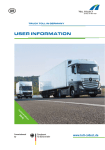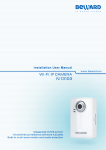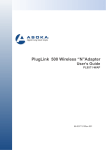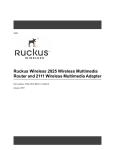Download manuale - Essential Supplies
Transcript
WIFIBOX light control system MANUALE UTENTE USER MANUAL IT - EN Music & Lights S.r.l. si riserva ogni diritto di elaborazione in qualsiasi forma delle presenti istruzioni per l’uso. La riproduzione - anche parziale - per propri scopi commerciali è vietata. Al fine di migliorare la qualità dei prodotti, la Music&Lights S.r.l. si riserva la facoltà di modificare, in qualunque momento e senza preavviso, le specifiche menzionate nel presente manuale di istruzioni. Tutte le revisioni e gli aggiornamenti sono disponibili nella sezione 'Manuali' sul sito www.musiclights.it REV.005-12/14 WIFIBOX INDICE Sicurezza Avvertenze generali Attenzioni e precauzioni per l’installazione Informazioni generali 4 4 4 1 Introduzione 1. 1 Descrizione 1. 2 Specifiche tecniche 1. 3 Elementi di comando e di collegamento 6 6 6 2 Installazione 2. 1 Montaggio 7 3 Funzioni e impostazioni 3. 1 Funzionamento 3. 2 Impostazione base 3. 3 Struttura menu 3. 4 Canale manuale 3. 5 Canale automatico 3. 6 Modalità di ingresso 3. 7 Informazioni 3. 8 Funzionamento trasmettitore con DMX input 3. 9 Funzionamento trasmettitore con WIFI input 3. 10 Collegamenti della linea DMX 3. 11 Costruzione del terminatore DMX 7 7 8 8 8 8 8 8 9 13 13 Certificato di garanzia Contenuto dell'imballo: 3 • WIFIBOX • Alimentatore • Manuale utente WIFIBOX 4 ATTENZIONE! Prima di effettuare qualsiasi operazione con l’unità, leggere con attenzione questo manuale e conservarlo accuratamente per riferimenti futuri. Contiene informazioni importanti riguardo l’installazione, l’uso e la manutenzione dell’unità. SICUREZZA Avvertenze generali • I prodotti a cui questo manuale si riferisce sono conformi alle Direttive della Comunità Europea e pertanto recano la sigla . • Il dispositivo funziona con pericolosa tensione di rete 230V~. Non intervenire mai al suo interno al di fuori delle operazioni descritte nel presente manuale; esiste il pericolo di una scarica elettrica. • È obbligatorio effettuare il collegamento ad un impianto di alimentazione dotato di un’efficiente messa a terra (apparecchio di Classe I secondo norma EN 60598-1). Si raccomanda, inoltre, di proteggere le linee di alimentazione delle unità dai contatti indiretti e/o cortocircuiti verso massa tramite l’uso di interruttori differenziali opportunamente dimensionati. • Le operazioni di collegamento alla rete di distribuzione dell’energia elettrica devono essere effettuate da un installatore elettrico qualificato. Verificare che frequenza e tensione della rete corrispondono alla frequenza ed alla tensione per cui l’unità è predisposta, indicate sulla targhetta dei dati elettrici. • L’unità non per uso domestico, solo per uso professionale. • Evitare di utilizzare l’unità: - in luoghi soggetti a vibrazioni, o a possibili urti; - in luoghi a temperatura superiore ai 45°C. • Evitare che nell’unità penetrino liquidi infiammabili, acqua o oggetti metallici. • Non smontare e non apportare modifiche all’unità. • Tutti gli interventi devono essere sempre e solo effettuati da personale tecnico qualificato. Rivolgersi al più vicino centro di assistenza tecnica autorizzato. • Se si desidera eliminare il dispositivo definitivamente, consegnarlo per lo smaltimento ad un’istituzione locale per il riciclaggio. Attenzioni e precauzioni per l’installazione • Prima di iniziare qualsiasi operazione di manutenzione o pulizia disconnettere l’unità dalla rete di alimentazione. • Evitare di installare l’unità in prossimità di fonti di calore. • Se il dispositivo dovesse trovarsi ad operare in condizioni differenti da quelle descritte nel presente manuale, potrebbero verificarsi dei danni; in tal caso la garanzia verrebbe a decadere. Inoltre, ogni altra operazione potrebbe provocare cortocircuiti, incendi, scosse elettriche, rotture ect. INFORMAZIONI GENERALI Spedizioni e reclami Le merci sono vendute “franco nostra sede” e viaggiano sempre a rischio e pericolo del distributore/cliente. Eventuali avarie e danni dovranno essere contestati al vettore. Ogni reclamo per imballi manomessi dovrà essere inoltrato entro 8 giorni dal ricevimento della merce. Garanzie e resi Il prodotto è coperto da garanzia in base alle vigenti normative. Sul sito www.musiclights.it è possibile consultare il testo integrale delle “Condizioni Generali di Garanzia”. Si prega, dopo l’acquisto, di procedere alla registrazione del prodotto sul sito www.musiclights.it. In alternativa il prodotto può essere registrato WIFIBOX 5 compilando e inviando il modulo riportato alla fine del manuale. A tutti gli effetti la validità della garanzia è avallata unicamente dalla presentazione del certificato di garanzia. Music & Lights constata tramite verifica sui resi la difettosità dichiarata, correlata all’appropriato utilizzo, e l’effettiva validità della garanzia; provvede quindi alla riparazione dei prodotti, declinando tuttavia ogni obbligo di risarcimento per danni diretti o indiretti eventualmente derivanti dalla difettosità. WIFIBOX 6 - 1 - INTRODUZIONE 1.1 DESCRIZIONE WIFIBOX è un dispositivo di controllo di nuova concezione ideato per avere una gestione versatile ed immediata per proiettori LED (non inclusi). La trasmissione del segnale avviene tramite cavo e Wireless via Wi-Fi, entrambi sia in uscita che ingresso, permettendo il controllo in remoto dei proiettori attraverso l’applicazione SmartColors, disponibile sia per dispositivi Android che iOS. 1.2 SPECIFICHE TECNICHE • Signal Input: XLR 3p, WI-FI • Signal Output: XLR 3p, WI-FI • Alimentatore: DC 9V (incluso) 1.3 ELEMENTI DI COMANDO E COLLEGAMENTI 3 1 4 Pannello Posteriore 1. LED DI CONTROLLO - LED ROSSO: alimentato - LED VERDE (lampeggio): in funzionamento 2. PANNELLO DI CONTROLLO con display e 4 pulsanti per accesso e gestione delle diverse funzioni 3. ANTENNA WIRELESS 5 6 2 7 Fig.1 4. FORI FILETTATI per montaggio ad alta quota 5. ALIMENTAZIONE: DC 9V 6. DMX IN (XLR a 3 poli): 1 = massa, 2 = DMX -, 3 = DMX + 7. DMX OUT (XLR a 3 poli): 1= massa, 2 = DMX -, 3 = DMX + WIFIBOX 7 - 2 - INSTALLAZIONE 2.1 MONTAGGIO WIFIBOX può essere collocato su un piano solido. Inoltre, grazie alle possibilità di fissaggio mediante i fori filettati presenti sul cabinet (fig.2), l’unità può essere montata anche a testa in giù, su una traversa. Per il fissaggio occorrono dei supporti robusti per il montaggio. L’area di collocazione deve avere una stabilità sufficiente a supportare almeno 10 volte il peso dell’unità. Inoltre assicurarsi di rispettare tutte le avvertenze in materia di sicurezza. IMPORTANTE - È assolutamente necessario assicurare il prodotto contro la caduta utilizzando un cavo di sicurezza: in particolare collegare il cavo in un punto adatto in modo che la caduta del prodotto non possa superare i 20 cm. FORO FILETTATO FORO FILETTATO Fig.2 - 3 - FUNZIONI E IMPOSTAZIONI 3.1 FUNZIONAMENTO Per accendere la WIFIBOX, inserire la spina del cavo di alimentazione in una presa di rete (100-240V~/5060Hz). L’unità può essere comandata da un unità DMX di comando luce. Per spegnere la WIFIBOX, staccare la spina dalla presa di rete. Per maggiore comodità è consigliabile collegare l’unità con una presa comandata da un interruttore. 3.2 IMPOSTAZIONE BASE La WIFIBOX dispone di un LCD display e 4 pulsanti per accesso alle funzioni del pannello di controllo (fig.3). MENU MENU Per scorrere il menu principale o tornare ad una opzione del menu precedente UP UP Per scorrere attraverso le diverse funzioni in ordine discendente o aumentare il valore della funzione stessa DOWN ENTER DOWN ENTER Per scorrere attraverso le diverse funzioni in ordine ascendente o diminuire il valore della funzione stessa Per entrare nel menu selezionato o confermare il valore attuale della funzione o l'opzione all'interno di un menu Fig.3 - Funzione dei tasti WIFIBOX 8 3.3 STRUTTURA MENU MENU 1 Manual Channel ð <CH01> ... <CH16> 2 Auto Channel 3 Input Mode ð ð <CHxx> <Wifi> <DMX> 4 Information ð WIFI SSID WIFI Channel Reset WIFI ð ð ð <WIFI-TEST> <11> <Reset> 3.4 CANALE MANUALE Per selezionale manualmente il canale per la comunicazione dei dati fare riferimento ai seguenti passi: • Premere il tasto MENU fino a quando sul display non appare Manual Channel. • Premere il tasto ENTER per confermare la scelta. • Usare i tasti UP/DOWN per selezionare il valore CH01 - CH16. • Premere il tasto ENTER per salvare l’impostazione. 3.5 CANALE AUTOMATICO Per selezionale automaticamente il canale per la comunicazione dei dati far riferimento ai seguenti passi: • Premere il tasto MENU fino a quando sul display non appare Auto Channel. • Premere il tasto ENTER per salvare l’impostazione. 3.6 MODALITA’ DI INGRESSO Per selezionale la modalità di ingresso dei dati far riferimento ai seguenti passi: • Premere il tasto MENU fino a quando sul display non appare Input Mode. • Premere il tasto ENTER per confermare la scelta. • Usare i tasti UP/DOWN per selezionare il programma WIFI - DMX. • Premere il tasto ENTER per salvare l’impostazione. 3.7 INFORMAZIONI Per visualizzare le informazini sul dispositivo far riferimento ai seguenti passi: • Premere il tasto MENU fino a quando sul display non appare Information. • Premere il tasto ENTER per confermare la scelta. • Usare i tasti UP/DOWN per scorrere le voci WIFI SSID - WIFI Channel - Reset WIFI. • Leggere le informazioni desiderate o attendere il reset del segnale WIFI. 3.8 FUNZIONAMENTO TRASMETTITORE CON DMX INPUT • Collegare il trasmettitore WIFIBOX ad un controller DMX in modo che possa trasmettere il segnale alle unità collegate. • Accendere tutte le unità. WIFIBOX 9 • Entrare nella modalità menù del trasmettitore ed impostare come modalità di input quella DMX. • Entrare nella modalità menù del trasmettitore ed impostare manualmente il canale per la comunicazione dei dati. • Entrare nella modalità menù delle unità ed impostare manualmente come canale wireless per la ricezione dei dati lo stesso scelto per la trasmissione dei dati nel trasmettitore WIFIBOX. WIFIBOX TRANSMITTER Fig.4 3.9 FUNZIONAMENTO TRASMETTITORE CON WIFI INPUT (SMARTCOLORS APP) ATTENZIONE: Attualmente i dispositivi che l’app SmartColors può gestire in modalità wireless sono: • Prolights SMARTBAT • Prolights MOBIBLAST • Prolights LION Configurazione del proiettore (SMARTBAT/MOBIBLAST/LION) • Alimentare il proiettore collegandolo ad una presa di rete. • Accendere il proiettore • Impostare il proiettore in modalità Slave. • Impostare il canale per la comunicazione wireless dei dati. • Impostare la modalità DMX di funzionamento. • Impostare l’indirizzo DMX di funzionamento. Nota: • Il canale per la comunicazione wireless dei dati impostato sul proiettore deve essere necessariamente lo stesso impostato sul WIFIBOX. • La modalità DMX di funzionamento scelta sul proiettore deve essere necessariamente la stessa selezionata nell’app SmartColors. • L’indirizzo DMX di funzionamento scelto sul proiettore deve essere necessariamente lo stesso selezionato nell’app SmartColors. WIFIBOX 10 Configurazione del WIFIBOX • Sollevare le antenne del WIFIBOX (3). • Alimentare il WIFIBOX collegandolo ad una presa di rete (1), una volta fatto si accenderà automaticamente. Il WIFIBOX è dotato di display LCD e pulsanti, grazie ai quali è possibile accedere alle funzioni del pannello di controllo; utilizzare il pannello di controllo (2) per impostare il WIFIBOX: • Impostare l’Input Mode come WIFI (vedi cap. 3.6). • Impostare il canale (Manual Channel) per la comunicazione wireless dei dati (vedi cap. 3.4). Nota: • Il canale per la comunicazione wireless dei dati deve essere necessariamente lo stesso impostato sul proiettore. 1. INGRESSO ALIMENTAZIONE: DC 9V 2. PANNELLO DI CONTROLLO con display e pulsanti utilizzati per accedere e gestire le varie funzioni del pannello di controllo 3. ANTENNA WIIRELESS 3 2 MENU UP DOWN ENTER AUTO SYNC 1 Fig.5 1 Configurazione dell’app “SmartColors” Importante: per utilizzare questa applicazione è necessaria una unità WIFIBOX. • Accendere il WIFIBOX e impostarlo come descritto in precedenza. Una volta acceso, il WIFIBOX genererà una rete wifi chiamata “WIFI-TEST”. • Installare l’app SmartColors sul proprio dispositivo Android/Apple. • Collegare il proprio dispositivo Android/Apple alla rete wireless “WIFI-TEST”. • Lanciare l’app installata sul proprio dispositivo. • Una volta avviata l’app, apparirà un messaggio: Device WIFI-TEST connected. Se tale messaggio non appare, fare riferimento al capito di configurazione del WIFIBOX. Prima di utilizzare questa applicazione, controllare che tutti i dispositivi da utilizzare siano configurati correttamente con il WIFIBOX. Proviamo ora ad aggiungere un esempio di proiettore: il MOBIBLAST. WIFIBOX 11 • Dalla schermata principale premere su “MOBIBLAST”, una volta fatto apparirà una nuova schermata di setup. • Scorrendo la ruota “CHANNEL MODE”, selezionare lo stesso DMX CHANNEL MODE impostato sul MOBIBLAST. • Scorrendo la ruota “DMX ADDRESS”, selezionare lo stesso DMX ADDRESS impostato sul MOBIBLAST. • Premere (+) per aggiungere il MOBIBLAST nella propria lista dei dispositivi da controllare. 12 WIFIBOX • Nella schermata principale apparirà un simbolo quadrato con sopra il numero 1 in rosso. • Premere sul simbolo quadrato per controllare il MOBIBLAST. WIFIBOX 13 3.10 COLLEGAMENTI DELLA LINEA DMX La connessione DMX è realizzata con connettori standard XLR. Utilizzare cavi schermati, 2 poli ritorti, con impedenza 120Ω e bassa capacità. Per il collegamento fare riferimento allo schema di connessione riportato di seguito: DMX - OUTPUT Presa XLR DMX - INPUT Spina XLR Pin1 : Massa - Schermo Pin2 : - Negativo Pin3 : + Positivo Fig.6 ATTENZIONE La parte schermata del cavo (calza) non deve mai essere collegata alla terra dell’impianto; ciò comporterebbe malfunzionamenti delle unità e dei controller. Per passaggi lunghi può essere necessario l’inserimento di un amplificatore DMX. In tal caso, è sconsigliato utilizzare nei collegamenti cavo bilanciato microfonico poiché non è in grado di trasmettere in modo affidabile i dati di controllo DMX. • Collegare l’uscita DMX del controller con l’ingresso DMX della prima unità; • Collegare, quindi, l’uscita DMX con l’ingresso DMX della successiva unità; l’uscita di quest’ultima con l’ingresso di quella successiva e via dicendo finchè tutte le unità sono collegate formando una catena. • Per installazioni in cui il cavo di segnale deve percorrere lunghe distanze è consigliato inserire sull’ultima unità una terminazione DMX. 3.11 COSTRUZIONE DEL TERMINATORE DMX La terminazione evita la probabilità che il segnale DMX 512, una volta raggiunta la fine della linea stessa venga riflesso indietro lungo il cavo, provocando, in certe condizioni e lunghezze, la sua sovrapposizione al segnale originale e la sua cancellazione. La terminazione deve essere effettuata, sull’ultima unità della catena, con connettori XLR a 3 pin, saldando una resistenza di 120Ω (minimo 1/4W) tra i terminali 2 e 3, così come indicato in figura. Esempio: connettore XLR a 3 pin Fig.7 All rights reserved by Music & Lights S.r.l. No part of this instruction manual may be reproduced in any form or by any means for any commercial use. In order to improve the quality of products, Music&Lights S.r.l. reserves the right to modify the characteristics stated in this instruction manual at any time and without prior notice. All revisions and updates are available in the ‘manuals’ section on site www.musiclights.it WIFIBOX TABLE OF CONTENTS Safety General instructions Warnings and installation precautions General information 2 2 2 1 Introduction 1. 1 Description 1. 2 Technical specifications 1. 3 Operating elements and connections 4 4 4 2 Installation 2. 1 Mounting 5 3 Functions and settings 3. 1 Operation 3. 2 Basic setup 3. 3 Menu structure 3. 4 Manual channel 3. 5 Auto channel 3. 6 Input mode 3. 7 Information 3. 8 Transmitter mode with DMX input 3. 9 Transmitter mode with WIFI mode 3. 10 Connection of the DMX line 3. 11 Construction of the DMX termination 5 5 6 6 6 6 6 6 7 11 11 Warranty Packing content 1 • WIFIBOX • External adapter • User manual WIFIBOX 2 WARNING! Before carrying out any operations with the unit, carefully read this instruction manual and keep it with cure for future reference. It contains important information about the installation, usage and maintenance of the unit. SAFETY General instruction • The products referred to in this manual conform to the European Community Directives and are therefore marked with . • Supply voltage of this product is DC24V; never connect directly to AC220V. Leave servicing to skilled personnel only. Never make any modifications on the unit not described in this instruction manual, otherwise you will risk an electric shock. • Connection of the power adapter must be made to a power supply system fitted with efficient earthing (Class I appliance according to standard EN 60598-1). It is, moreover, recommended to protect the supply lines of the units from indirect contact and/or shorting to earth by using appropriately sized residual current devices. • The connection to the main network of electric distribution must be carried out by a qualified electrical installer. Check that the voltage correspond to those for which the unit is designed as given on the electrical data label. • This unit is not for home use, only professional applications. • Never use the fixture under the following conditions: - in places subject to vibrations or bumps; - in places with a temperature of over 35°C. • Make certain that no inflammable liquids, water or metal objects enter the fixture. • Do not dismantle or modify the fixture. • All work must always be carried out by qualified technical personnel. Contact the nearest sales point for an inspection or contact the manufacturer directly. • If the unit is to be put out of operation definitively, take it to a local recycling plant for a disposal which is not harmful to the environment. Warnings and installation precautions • Before starting any maintenance work or cleaning of the unit, cut off power from the main supply. • Do not install the fixture near sources of heat. • If this device will be operated in any way different to the one described in this manual, it may suffer damages and the guarantee becomes void. Furthermore, any other operation may lead to dangers like short circuit, burns, electric shock, etc. GENERAL INFORMATION Shipments and claims The goods are sold “ex works” and always travel at the risk and danger of the distributor. Eventual damage will have to be claimed to the freight forwarder. Any claim for broken packs will have to be forwarded within 8 days from the reception of the goods. Warranty and returns The guarantee covers the fixture in compliance with existing regulations. You can find the full version of the “General Guarantee Conditions” on our web site www.musiclights.it. Please remember to register the piece of equipment soon after you purchase it, logging on www.musiclights.it. The product can be also registered filling in and sending the form available on your guarantee certificate. For all purposes, the va- WIFIBOX 3 lidity of the guarantee is endorsed solely on presentation of the guarantee certificate. Music & Lights will verify the validity of the claim through examination of the defect in relation to proper use and the actual validity of the guarantee. Music & Lights will eventually provide replacement or repair of the products declining, however, any obligation of compensation for direct or indirect damage resulting from faultiness. WIFIBOX 4 - 1 - INTRODUCTION 1.1 DESCRIPTION WIFIBOX is a new-generation light control system, conceived to obtain an easy and versatile platform for LED projectors. The signal transmission is managed wired and wireless (through Wi-Fi), both in input and output, even allowing to control the fixtures through a smartphones applications “Smarcolors”, available for IOS and Android devices. 1.2 TECHNICAL SPECIFICATIONS • Signal Input: XLR 3p, Wi-Fi • Signal Output: XLR 3p, Wi-Fi • Power supply: DC 9V (included) 1.3 OPERATING ELEMENTS AND CONNECTIONS 3 1 4 Rear panel 1. POWER STATUS RED: powered GREEN (flashing): operation 2. CONTROL PANEL with display and 4 button used to access the control panel functions and manage them 3. WIRELESS ANTENNA 5 6 2 7 Fig.1 4. THREADED HOLES for mounting at high altitude 5. POWER IN: DC 9V 6. DMX IN (3-pole XLR) 1 = ground, 2 = DMX -, 3 = DMX + 7. DMX OUT (3-pole XLR) 1= ground, 2 = DMX -, 3 = DMX + WIFIBOX 5 - 2 - INSTALLATION 2.1 MOUNTING WIFIBOX may be set up on a solid and even surface. The unit can also be mounted upside down to a cross arm. For fixing, stable mounting clips are required. The mounting place must be of sufficient stability and be able to support a weight of 10 times of the unit’s weight. When carrying out any installation, always comply scrupulously with all the regulations (particularly regarding safety) currently in force in the country in which the fixture’s being used. IMPORTANT - Always additionally secure the product with the safety rope from falling down. For this purpose, fasten the safety rope at a suitable position so that the maximum fall of the product will be 20 cm. THREADED HOLES THREADED HOLES Fig.2 - 3 - FUNCTIONS AND SETTINGS 3.1 OPERATION For to operate on the WIFIBOX, connect the supplied main cable to a socket (100-240V~/50-60Hz). Then the unit is ready for operation and can be operated via a DMX controller. To switch off, disconnect the mains plug from the socket. For a more convenient operation it is recommended to connect the unit to a socket which can be switched on and off via a light switch. 3.2 BASIC SETUP The WIFIBOX has a LCD display and 4 buttons for access to the functions of the control panel (Fig. 3). MENU MENU Used to access the menu or to return a previous menu option UP UP Button to select the values in ascending order of the function DOWN ENTER DOWN Button to select the values in descending order of the function ENTER Used to select and store the current menu or confirm the current function value or option within a menu Fig.3 - Functions of the buttons WIFIBOX 6 3.3 MENU STRUCTURE MENU 1 Manual Channel ð <CH01> ... <CH16> 2 Auto Channel 3 Input Mode ð ð <CHxx> <Wifi> <DMX> 4 Information ð WIFI SSID WIFI Channel Reset WIFI ð ð ð <WIFI-TEST> <11> <Reset> 3.4 MANUAL CHANNEL To manually select the channel for communication data refer to the following steps: • Press the button MENU so many times until shows Manual Channel. • Press the button ENTER to confirm. • Using UP/DOWN button, select one of the value CH01 - CH16. • Press the button ENTER save the setting. 3.5 AUTO CHANNEL To automatically select the channel for communication data refer to the following steps: • Press the button MENU so many times until shows Auto Channel. • Press the button ENTER save the setting. 3.6 INPUT MODE To select the data input mode refer to the following steps: • Press the button MENU so many times until shows Input Mode. • Press the button ENTER to confirm. • Using UP/DOWN button, select one of the programs WIFI - DMX. • Press the button ENTER save the setting. 3.7 INFORMATION To show the device information refer to the following steps: • Press the button MENU so many times until shows Information. • Press the button ENTER to confirm. • Using UP/DOWN button to scroll through the programs WIFI SSID - WIFI Channel - Reset WIFI. • Read the desired information or wait WIFI signal’s reset. 3.8 TRANSMITTER MODE WITH DMX INPUT • Connect the WIFIBOX transmitter to a DMX controller so that it can transmit the signal to the connected equipment. • Turn on all units. WIFIBOX 7 • Enter menu mode on the transmitter and set the input mode as DMX. • Enter menu mode transmitter and manually set the channel for the data communication. • Enter menu mode of the units and manually set the wireless channel for the reception of the data the same channel selected for the transmission of data in WIFIBOX transmitter. WIFIBOX TRANSMITTER Fig.4 3.9 TRANSMITTER MODE WITH WIFI INPUT (SMARTCOLORS APP) ATTENTION: Currently the devices that the app SmartColors can wirelessly manage are: • Prolights SMARTBAT • Prolights MOBIBLAST • Prolights LION Projector configuration (SMARTBAT/MOBIBLAST/LION) • Connect the projector’s supplied main cable to a socket. • Switch on the projector. • Set the device in Slave mode. • Set the channel for data wireless communication. • Set the DMX channel mode. • Set the DMX address. Note: • The channel for data wireless communication on projector must be the same set on the WIFIBOX. • The DMX channel mode selected on projector must be the same set on the SmartColors app. • The DMX address selected on projector must be the same set on the SmartColors app. WIFIBOX configuration • Pull up the WIFIBOX antenna (3). WIFIBOX 8 • Connect the supplied main cable to a socket (1), then the WIFIBOX will automatically turns on. The WIFIBOX has a LCD display and buttons for access to the functions of the control panel; use control panel (2) to set the WIFIBOX: • Set the WIFI data Input Mode (see chapter 3.6) • Set the Manual Channel for data wireless communication (see chapter 3.4) Note: • The channel for data wireless communication must be the same set on the projector. 1. POWER IN: DC9V 2. CONTROL PANEL with display and button used to access the control panel functions and manage them 3. WIRELESS ANTENNA 3 2 MENU UP DOWN ENTER AUTO SYNC 1 Fig.5 1 “SmartColors” app configuration Important: WIFIBOX hardware is required to use this app. • Turn on the WIFIBOX and set it as described in the previous chapter. When switch on the WIFIBOX, it will generate a wifi network called “WIFI -TEST”. • Install “SmartColors” app on your Android/Apple device. • Connect your Android/Apple device to “WIFI-TEST”. • Launch the app “SmartColors”. • After SmartColors app has been open, you can see “Device WIFI-TEST connected” message. If this message doesn’t appear, see the WIFIBOX configuration chapter. Before using the application, check that all devices are properly configured with WIFIBOX. Now we try to add an example of projector: the MOBIBLAST. WIFIBOX 9 • From the main screen press “MOBIBLAST”, then will appear a new setup screen. • Select the same DMX CHANNEL MODE set on MOBIBLAST device, turning the wheel “CHANNEL MODE”. • Select the same DMX ADDRESS set on MOBIBLAST, turning the wheel “DMX ADDRESS”. • Press (+) to add the MOBIBLAST in your controlled device list. 10 WIFIBOX • In the main screen will appear a symbol square with a red number “1”. • Click on the square with the number 1 in red to control MOBIBLAST. WIFIBOX 11 3.10 CONNECTION OF THE DMX LINE DMX connection employs standard XLR connectors. Use shielded pair-twisted cables with 120Ω impedance and low capacity. The following diagram shows the connection mode: DMX - INPUT XLR plug DMX - OUTPUT XLR socket Pin1 : GND - Shield Pin2 : - Negative Pin3 : + Positive Fig.6 ATTENTION The screened parts of the cable (sleeve) must never be connected to the system’s earth, as this would cause faulty fixture and controller operation. Over long runs can be necessary to insert a DMX level matching amplifier. For those connections the use of balanced microphone cable is not recommended because it cannot transmit control DMX data reliably. • Connect the controller DMX input to the DMX output of the first unit. • Connect the DMX output to the DMX input of the following unit. Connect again the output to the input of the following unit until all the units are connected in chain. • When the signal cable has to run longer distance is recommended to insert a DMX termination on the last unit. 3.11 CONSTRUCTION OF THE DMX TERMINATION The termination avoids the risk of DMX 512 signals being reflected back along the cable when they reaches the end of the line: under certain conditions and with certain cable lengths, this could cause them to cancel the original signals. The termination is prepared by soldering a 120Ω 1/4 W resistor between pins 2 and 3 of the 5-pin male XLR connector, as shown in figure. Example: 3 pin XLR connector Fig.7 " • Si prega, dopo l’acquisto, di procedere alla registrazione del prodotto sul sito www.musiclights.it. In alternativa il prodotto può essere registrato compilando e inviando il modulo riportato sul retro. • Sono esclusi i guasti causati da imperizia e da uso non appropriato dell’apparecchio. • La garanzia non ha più alcun effetto qualora l’apparecchio sia stato manomesso. • La garanzia non prevede la sostituzione dell’apparecchio. • Sono escluse dalla garanzia le parti esterne, le lampade, le manopole, gli interruttori e le parti asportabili. • Le spese di trasporto e i rischi conseguenti sono a carico del possessore dell’apparecchio. • A tutti gli effetti la validità della garanzia è avallata unicamente dalla presentazione del certificato di garanzia. Estratto dalle Condizioni Generali di Garanzia Il prodotto è coperto da garanzia in base alle vigenti normative. Sul sito www.musiclights.it è possibile consultare il testo integrale delle “Condizioni Generali di Garanzia”. • Please remember to register the piece of equipment soon after you purchase it, logging on www.musiclights.it. The product can be also registered filling in and sending the form available on your guarantee certificate. • Defects caused by inexperience and incorrect handling of the equipment are excluded. • The guarantee will no longer be effective if the equipment has been tampered. • The guarantee makes no provision for the replacement of the equipment. • External parts, lamps, handles, switches and removable parts are not included in the guarantee. • Transport costs and subsequent risks are responsibility of the owner of the equipment. • For all purposes, the validity of the guarantee is endorsed solely on presentation of the guarantee certificate. Abstract General Guarantee Conditions The guarantee covers the unit in compliance with existing regulations. You can find the full version of the “General Guarantee Conditions” on our web site www.musiclights.it. CERTIFICATO DI GARANZIA GUARANTEE CERTIFICATE " Place Stamp Here Affrancare Spett.le Music&Lights S.r.l. Via Appia Km 136.200 04020 Itri (LT) Italy " Purchased by / Acquistato da SERIAL N° / SERIE N° MODEL / MODELLO SURNAME / COGNOME Purchased by / Acquistato da SERIAL N° / SERIE N° MODEL / MODELLO Dealer’s stamp and signature N. PROV. " " SURNAME / COGNOME CITY / CITTà ADDRESS / VIA NAME / NOME N. NAME / NOME ADDRESS / VIA CITY / CITTA’ Dealer’s stamp and signature Timbro e firma del Rivenditore ZIP CODE / C.A.P. Timbro e firma del Rivenditore Purchasing date Data acquisto PROV. Purchasing date Data acquisto FORM TO BE FILLED IN AND KEPT / CEDOLA DA COMPILARE E CONSERVARE ZIP CODE / C.A.P. FORM TO BE FILLED IN AND MAILED / CEDOLA DA COMPILARE E SPEDIRE ©2014 Music & Lights S.r.l. PROLIGHTS is a brand of Music & Lights S.r.l .company. Via Appia, km 136,200 - 04020 Itri (LT) - ITALY Phone +39 0771 72190 - Fax +39 0771 721955 www.musiclights.it - email: [email protected] ISO 9001:2008 Certified Company PROLIGHTS è un brand di proprietà della Music & Lights S.r.l. MUSIC & LIGHTS S.r.l.