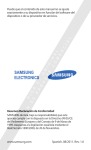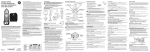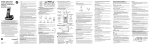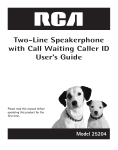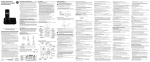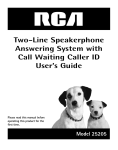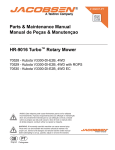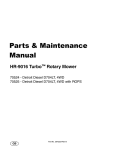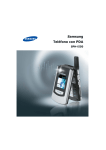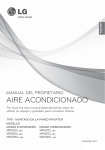Download Model 25865 5.8GHz 2-Line, Cordless Handset Speakerphone
Transcript
Model 25865 5.8GHz 2-Line, Cordless Handset Speakerphone/Answering System User’s Guide Equipment Approval Information Your telephone equipment is approved for connection to the Public Switched Telephone Network and is in compliance with parts 15 and 68, FCC Rules and Regulations and the Technical Requirements for Telephone Terminal Equipment published by ACTA. 1 Notification to the Local Telephone Company On the bottom of this equipment is a label indicating, among other information, the US number and Ringer Equivalence Number (REN) for the equipment. You must, upon request, provide this information to your telephone company. The REN is useful in determining the number of devices you may connect to your telephone line and still have all of these devices ring when your telephone number is called. In most (but not all) areas, the sum of the RENs of all devices connected to one line should not exceed 5. To be certain of the number of devices you may connect to your line as determined by the REN, you should contact your local telephone company. A plug and jack used to connect this equipment to the premises wiring and telephone network must comply with the applicable FCC Part 68 rules and requirements adopted by the ACTA. A compliant telephone cord and modular plug is provided with this product. It is designed to be connected to a compatible modular jack that is also compliant. See installation instructions for details. Notes • This equipment may not be used on coin service provided by the telephone company. • Party lines are subject to state tariffs, and therefore, you may not be able to use your own telephone equipment if you are on a party line. Check with your local telephone company. • Notice must be given to the telephone company upon permanent disconnection of your telephone from your line. • If your home has specially wired alarm equipment connected to the telephone line, ensure the installation of this product does not disable your alarm equipment. If you have questions about what will disable alarm equipment, consult your telephone company or a qualified installer. US Number is located on the cabinet bottom. REN Number is located on the cabinet bottom. 2 Rights of the Telephone Company Should your equipment cause trouble on your line which may harm the telephone network, the telephone company shall, where practicable, notify you that temporary discontinuance of service may be required. Where prior notice is not practicable and the circumstances warrant such action, the telephone company may temporarily discontinue service immediately. In case of such temporary discontinuance, the telephone company must: (1) promptly notify you of such temporary discontinuance; (2) afford you the opportunity to correct the situation; and (3) inform you of your right to bring a complaint to the Commission pursuant to procedures set forth in Subpart E of Part 68, FCC Rules and Regulations. The telephone company may make changes in its communications facilities, equipment, operations or procedures where such action is required in the operation of its business and not inconsistent with FCC Rules and Regulations. If these changes are expected to affect the use or performance of your telephone equipment, the telephone company must give you adequate notice, in writing, to allow you to maintain uninterrupted service. Interference Information This device complies with Part 15 of the FCC Rules. Operation is subject to the following two conditions: (1) This device may not cause harmful interference; and (2) This device must accept any interference received, including interference that may cause undesired operation. This equipment has been tested and found to comply with the limits for a Class B digital device, pursuant to Part 15 of the FCC Rules. These limits are designed to provide reasonable protection against harmful interference in a residential installation. This equipment generates, uses, and can radiate radio frequency energy and, if not installed and used in accordance with the instructions, may cause harmful interference to radio communications. However, there is no guarantee that interference will not occur in a particular installation. Privacy of Communications may not be ensured when using this product. If this equipment does cause harmful interference to radio or television reception, which can be determined by turning the equipment off and on, the user is encouraged to try to correct the interference by one or more of the following measures: •Reorient or relocate the receiving antenna (that is, the antenna for radio or television that is “receiving” the interference). •Reorient or relocate and increase the separation between the telecommunications equipment and receiving antenna. •Connect the telecommunications equipment into an outlet on a circuit different from that to which the receiving antenna is connected. If these measures do not eliminate the interference, please consult your dealer or an experienced radio/ television technician for additional suggestions. Also, the Federal Communications Commission has prepared a helpful booklet, “How To Identify and Resolve Radio/TV Interference Problems.” This booklet is available from the U.S. Government Printing Office, Washington, D.C. 20402. Please specify stock number 004-000-00345-4 when ordering copies. Notice: The changes or modifications not expressly approved by the party responsible for compliance could void the user's authority to operate the equipment. Hearing Aid Compatibility (HAC) This telephone system meets FCC standards for Hearing Aid Compatibility. Licensing Licensed under US Patent 6,427,009. FCC RF Radiation Exposure Statement This equipment complies with FCC RF radiation exposure limits set forth for an uncontrolled environment. This equipment should be installed and operated with a minimum distance of 20 centimeters between the radiator and your body. This transmitter must not be co-located or operated in conjunction with any other antenna or transmitter.” For body worn operation, this phone has been tested and meets the FCC RF exposure guidelines when used with the belt clip supplied with this product. Use of other accessories may not ensure compliance with FCC RF exposure guidelines. Table of Contents Equipment Approval Information. .......................2 Interference Information......................................3 Hearing Aid Compatibility (HAC).........................3 Licensing..................................................................3 FCC RF Radiation Exposure Statement. ............3 Introduction............................................................6 Before You Begin...................................................6 Parts Checklist..................................................6 Telephone Jack Requirements.........................6 Installation..............................................................7 Digital Security System....................................7 Important Installation Guidelines..................7 Handset Layout......................................................8 Base Layout.............................................................9 Installing the Phone........................................... 10 Installing the Handset Battery...................10 Installing the Base Station. ......................... 11 Installing the Backup Batteries on Base Unit.......................................... 11 Connecting the Base Station..................11 Wall Mounting the Base. .......................11 Base Speakerphone Set Up................................12 Speakerphone Volume. ............................. 12 Using the Soft Keys................................. 12 Turning the Answerer(s) On or Off. .... 12 Base Voice/Display Prompt Language........ 13 Base Name. ......................................................13 Base Date/Time...............................................13 Set Time..................................................14 Time Format........................................... 14 Date Format.......................................... 14 Set Date................................................. 14 Set Year................................................. 14 Tone/Pulse......................................................14 Base - Set Local Area Codes. ..................... 15 Base Ringers. ..................................................15 Base Ringer Volume.................................. 15 Base Ringer Tone...................................... 16 Base VIP Melody Tone.............................16 Base Key Tone............................................ 16 Answerer Setup.............................................. 17 Outgoing Announcement......................... 17 Reviewing the Outgoing Announcement. ............. 17 Recording the Outgoing Announcement. ............. 17 Changing the Outgoing Announcement. ............. 18 Base Ring To Answer............................... 18 Setting the Security Code....................... 18 Forwarding Messages..............................19 Set Forwarding Messages. ................ 19 Forwarding Messages ON/OFF.......19 View Unit ID......................................... 20 Number of Retries............................... 20 Recording Quality. ................................... 20 Handset Telephone Set Up................................20 Using the Soft Keys................................. 20 Handset Display Prompt Language. ........... 21 Handset Ringers............................................. 21 Handset Ringer Volume........................... 21 Handset Ringer Tone. .............................. 22 Handset VIP Melody................................22 Handset Key Tone.....................................22 Handset Registration....................................23 Handset Name................................................. 23 Handset Date/Time. .......................................23 Set Time..................................................24 Time Format........................................... 24 Date Format.......................................... 24 Set Date................................................. 24 Set Year................................................. 24 Handset - Setting Local Area Codes........ 24 Basic Operation................................................... 25 Charge/In Use Indicator............................... 25 Answering a Call...........................................25 Making a Call................................................. 25 Flash................................................................. 26 Number Redial................................................ 26 Table of Contents Volume. ............................................................26 Base Speakerphone ............................. 26 Cordless Handset................................26 Mute. ................................................................26 Hold. ................................................................ 27 Global De-registration................................. 27 Room Monitor................................................ 27 Call Transfer. ................................................ 28 Intercom Operation........................................29 Making an Intercom Call ...................... 29 Receiving an Intercom Call..................... 29 Advanced Intercom Features. ................. 30 Receiving an Incoming Call During an Intercom Call. ............30 Using Intercom with External Telephone Calls. ................................ 30 Caller ID (CID).................................................... 32 Call Waiting Caller ID.................................32 Receiving CID Records. ................................ 32 Storing CID Records (In CID Memory)...... 33 Reviewing Call Records. ..............................33 Dialing a Caller ID Number. .......................33 Storing CID Records in Internal Memory34 Deleting CID Records...................................35 Memory.................................................................. 36 Storing a Name and Number in Memory.... 36 Storing the Last Number Dialed................. 36 Inserting a Pause in the Dialing Sequence37 Reviewing a Stored Number......................... 37 Changing a Stored Number. ........................ 37 Deleting Records Stored in Memory. ........ 38 Dialing a Number from Memory.................. 38 Transferring Memory......................................... 39 Answering System Operation ...........................40 Handset Messages Indicator........................ 40 Screening Calls from the Base...................40 Message Playback. ......................................... 40 Base Unit...............................................40 Handset.................................................41 Memory Full...................................................41 Erasing Messages...................................... 41 Leaving a Memo..............................................42 Base Unit...............................................42 Cordless Handset................................42 Remote Access. .................................................... 43 Belt Clip and Optional Headset.......................43 Connecting the Belt Clip..............................43 Connecting an Optional Headset to the Handset. ...................... 43 Changing the Battery......................................... 44 Battery Safety Precautions...............................44 Display Messages.................................................45 Handset Sound Signals.....................................46 Troubleshooting Guide...................................... 46 Caller ID Solutions................................. 46 Telephone Solutions.................................46 Battery Solutions..................................... 47 General Product Care.......................................48 Causes of Poor Reception.................................48 Accessory Information....................................... 48 Service................................................................... 49 Limited Warranty................................................ 49 Index...................................................................... 51 CAUTION: RISK OF ELECTRIC SHOCK DO NOT OPEN WARNING: TO PREVENT FIRE OR ELECTRICAL SHOCK HAZARD, DO NOT EXPOSE THIS PRODUCT TO RAIN OR MOISTURE. THE LIGHTNING FLASH AND ARROW HEAD WITHIN THE TRIANGLE IS A WARNING SIGN ALERTING YOU OF “DANGEROUS VOLTAGE” INSIDE THE PRODUCT. CAUTION: TO REDUCE THE RISK OF ELECTRIC SHOCK, DO NOT REMOVE COVER (OR BACK). NO USER SERVICEABLE PARTS INSIDE. REFER SERVICING TO QUALIFIED SERVICE PERSONNEL. THE EXCLAMATION POINT WITHIN THE TRIANGLE IS A WARNING SIGN ALERTING YOU OF IMPORTANT INSTRUCTIONS ACCOMPANYING THE PRODUCT. SEE MARKING ON BOTTOM / BACK OF PRODUCT Introduction CAUTION: When using telephone equipment, there are basic safety instructions that should always be followed. Refer to the IMPORTANT SAFETY INSTRUCTIONS provided with this product and save them for future reference. IMPORTANT: Because cordless phones operate on electricity, you should have at least one phone in your home that isn’t cordless, in case the power in your home goes out. Before You Begin Parts Checklist Make sure your package includes the items shown here. Handset battery AC power adaptor Handset Base Battery compartment door Belt clip 2 Telephone line cords Telephone Jack Requirements Wall mount bracket Wall plate To use this phone, you need two RJ11C type modular telephone jacks (one for each Line 1 and Line 2), which might look like the one Modular pictured here, installed in your home OR an RJ14 type modular jack. telephone If you need a modular jack, call your local phone company to find out line jack how to get one installed. Installation Digital Security System Your cordless phone uses a digital security system to protect against false ringing, unauthorized access, and charges to your phone line. INSTALLATION NOTE: Some cordless telephones operate at frequencies that may cause or receive interference with nearby TVs, microwave ovens, and VCRs. To minimize or prevent such interference, the base of the cordless telephone should not be placed near or on top of a TV, microwave ovens, or VCR. If such interference continues, move the cordless telephone farther away from these appliances. Certain other communications devices may also use the 5.8 GHz frequency for communication, and, if not properly set, these devices may interfere with each other and/or your new telephone. If you are concerned with interference, please refer to the owner’s manual for these devices on how to properly set channels to avoid interference. Typical devices that may use the 5.8 GHz frequency for communication include wireless audio/video senders, wireless computer networks, multi-handset cordless telephone systems, and some long-range cordless telephone systems. Important Installation Guidelines • Avoid sources of noise and heat, such as motors, fluorescent lighting, microwave ovens, heating appliances and direct sunlight. • Avoid areas of excessive dust, moisture and low temperature. • Avoid other cordless telephones or personal computers. • Never install telephone wiring during a lightning storm. • Never install telephone jacks in wet locations unless the jack is specifically designed for wet locations. • Never touch non-insulated telephone wires or terminals, unless the telephone line has been disconnected at the network interface. • Use caution when installing or modifying telephone lines. Handset Layout Display CID 5 or 6/soft key for display prompt selection (caller ID -/+ button) soft key for left display prompt TALK/LINE 1/flash 1 (button) soft key for right display prompt TALK/LINE 2/flash 2 (button) END/CANCEL (button) 7 (review button) ERASE (button) *TONE (button) handsfree (button) 8 (skip button) PLAY/STOP (button) #PAUSE (button) intercom (button) redial (button) Base Layout soft key for left display prompt TALK/LINE 1/flash 1 (button) CID 5 or 6/soft key for display prompt selection (caller ID -/+ button) END/CANCEL (button) soft key for right display prompt Display charge/in use (indicator) TALK/LINE 2/flash 2 (button) 8 (skip button) delete (button) 7 (review button) PLAY/STOP 1 and 2 (buttons/ indicators) msg fwrd/memo (message forward/ memo button) 5 or 6 vol (+/- speaker volume buttons) *TONE (button) redial (button) handsfree (button) #PAUSE (button) intercom (button) page (button) Installing the Phone Installing the Handset Battery NOTE: You must connect the handset battery before using the cordless handsets. CAUTION: To reduce the risk of fire or personal injury, use only the Thomson Inc. appoved Nickel-Cadmium (Ni-Cd) battery model 5-2548, which is compatible with this unit. 1. Locate battery and battery door which are packaged together inside a plastic bag and are separate from the handset. 2. Locate the battery compartment on the back of the handset. 3. Plug the battery pack cord into the jack inside the compartment. NOTE: It is important to maintain the polarity (black and red wires) to the jack inside the compartment. To ensure proper battery installation, the connector is keyed and can be inserted only one way. battery pack PRESS DOWN FIRMLY black wire red wire 4. Insert the battery pack. 5. Close the battery compartment by pushing the door up until it snaps into place. 6. Place the handsets in the charging cradles. Allow handsets to charge for 16 hours prior to first use. If you don’t properly charge the handsets, battery performance is compromised. 10 Installing the Base Station Installing the Backup Batteries on Base Unit To avoid power outage, you can install four AA alkaline batteries (not included in sales) into the base as the backup. 1. Remove the battery compartment cover (located on the bottom of the base). 2. Follow the battery installation display and insert four AA alkaline batteries inside the compartment. 3. Put the battery compartment cover back into place. Connecting the Base Station 1. Choose an area near an electrical outlet and a telephone wall jack (either two RJ11 or one RJ14 type), and place your cordless telephone on a level surface, such as a desktop or tabletop, or you may mount it on the wall. 2. Plug the AC power converter into the electrical outlet and the DC connector into the jack on the back of the base. 3. Plug one end of a telephone line cord into the TEL LINE 1 jack on the back of the base and the other end into the modular wall jack for Line 1. Plug the other telephone line cord into the TEL LINE 2 jack on the back of the base and the other end into modular wall jack for Line 2. NOTE: If you have only one wall jack for the both lines, use the TEL LINE 1/L1 + L2 jack on the back of base. 4. Place the handset in the base cradle. The charge/in use indicator turns on, verifying the battery is charging. HANDSET 1 shows in the handset’s display after approximately 2 minutes. 5. Allow the phone to charge for 16 hours prior to first use. If you don’t properly charge the phone, battery performance is compromised. CAUTION: Use only the 5-2605 power adaptor that came with this unit. Using other power adaptors may damage the unit. Wall Mounting the Base 1. Turn the base over. 2. Slide the pedestal into the slots on the bottom of the base, and then push the pedestal down until it snaps into place. 3. Slip the mounting holes on the pedestal over the wall plate posts and firmly slide the unit into place. (Wall plate not included.) 11 Base Speakerphone Set Up NOTE: Changing menu settings on the base will only change the settings on the base and changing menu settings on the handset will only change settings on the handset. For example, if you change the language on the handset, it will not change the language on the base. Speakerphone Volume Use the vol (5 or 6) buttons to adjust the speaker volume on the base to a comfortable level during a call OR press the TALK/LINE1/flash1, TALK/LINE2/flash2 or the handsfree button on the base and then adjust the volume. VOL -1 is the minimum level and VOL-9 is the maximum. Using the Soft Keys On the base, there are three buttons under the display box which represent several soft key (programmable) functions. Use these buttons to activate the soft key icons that appear in the display. You may program the following items with the soft keys: Ringer, Base Name, Date/Time, Language, Tone/Pulse, Local Area Code and Answerer Setup. NOTE: During programming, you may press the END/CANCEL button at any time to exit. Turning the Answerer(s) On or Off NOTE: The Mailbox Answerer(s) must be ON to hear the voice prompts. Make sure your phone is OFF (not in talk mode). Press the MENU soft key to go to the main menu. Use the 5 or 6 buttons to scroll to ANSWERER SETUP. Press the SELECT soft key to confirm. Use the 5 or 6 buttons to select MAILBOX 1 or MAILBOX 2 for setting mailbox 1 or mailbox 2. 6. Press the SELECT soft key to confirm. 7. Use the 5 or 6buttons to scroll to ANSWER ON/OFF. 8. Press the SELECT soft key to enter the menu. ANSWERER ON OFF shows in display. 9. Press the 5 or 6buttons to select ON or OFF. 10.Press the DONE soft key to confirm. The corresponding PLAY/STOP indicator turns on. NOTE: The base displays ANSWER OFF and the PLAY/STOP indicator is not illuminated when the Mailbox Answerer is OFF. 1. 2. 3. 4. 5. 12 Base Voice/Display Prompt Language The voice prompt language is the same as the display prompt language. If your voice prompt language is Spanish, the display prompt language is Spanish. If your voice prompt language is French, the display prompt language is French as well. The default prompt language is English. 1. Make sure your phone is OFF (not in talk mode). 2. Press the MENU soft key to go to the main menu. 3. Use the 5 or 6 buttons to scroll to SET LANGUAGE. 4. Press the SELECT soft key to confirm. 5. Press the 5 or 6 buttons or CHANGE soft key to select ENGLISH, FRANCAIS or ESPANOL. 6. Press the DONE soft key to save the selection. Base Name Make sure your phone is OFF (not in talk mode). Press the MENU soft key to go to the main menu. Use the 5 or 6 buttons to scroll to BASE NAME. Press the SELECT soft key to enter the menu. Use the touch-tone pad to enter a name (up to 12 characters). More than one letter is stored in each of the number keys. For example, to enter Bill Smith, press the 2 key twice for the letter B. Press the 4 key 3 times for the letter I. Press the 5 key 3 times for the letter L. Wait for 1 second, press the 5 key 3 times for the second letter L, and press the 1 key to insert a space between the first and last name. Press the 7 key 4 times for the letter S; press the 6 key once for the letter M; press the 4 key 3 times for the letter I. Press the 8 key for the letter T; press the 4 key twice for the letter H. NOTE: If you make a mistake, press the DELETE soft key to backspace and delete one character at a time. 6. Press the DONE soft key to save. 1. 2. 3. 4. 5. Base Date/Time You may program the following items under the Date/Time menu; Set Time, Time Format, Date Format, Set Date, and Set Year. To access the DATE/TIME Menu: 1. Make sure your phone is OFF (not in talk mode). 2. Press the MENU soft key to go to the main menu. 3. Use the 5 or 6 buttons to scroll to DATE/TIME 4. Press the SELECT soft key to confirm. 13 Set Time From the DATE/TIME Menu: 1. Use the 5 or 6buttons to scroll to SET TIME. 2. Use the touch-tone pad to enter the current time. 3. Use the AM / PM soft key to select AM or PM. NOTE: The AM/PM selection is not available in 24 HOUR CLOCK format. Time Format From the DATE/TIME Menu: 1. Use the 5 or 6buttons to scroll to TIME FORMAT. 2. Use the CHANGE soft key to select 12 HOUR CLOCK or 24 HOUR CLOCK. 3. Press the DONE soft key to save the selection. Date Format From the DATE/TIME Menu: 1. Use the 5 or 6buttons to scroll to DATE FORMAT. 2. Use the CHANGE soft key to select MM/DD or DD/MM. 3. Press the DONE soft key to save the selection. Set Date From the DATE/TIME Menu: 1. Use the 5 or 6buttons to scroll to SET DATE (MM/DD). 2. Use the touch-tone pad to enter the current date. 3. Press the DONE soft key to confirm. Set Year From the DATE/TIME Menu: 1. Use the 5 or 6buttons to scroll to SET YEAR (YYYY). 2. Use the touch-tone pad to enter the year. 3. Press the DONE soft key to confirm. Tone/Pulse You may program independently for LINE 1 and LINE 2. 1. Make sure your phone is OFF (not in talk mode). 2. Press the MENU soft key to go to the main menu. 3. Use the 5 or 6 buttons to scroll to SET TONE/PULSE. 4. Press the SELECT soft key to confirm. 5. Use the 5 or 6buttons to scroll to LINE 1 or LINE 2 for setting line 1 or line 2. 14 6. Press the SELECT soft key to confirm. 7. Use the 5 or 6 buttons to select TONE or PULSE. 8. Press the DONE soft key to confirm. Base - Set Local Area Codes You can progrom the way the Caller ID records are displayed, for up to five different codes for your area. For example; if 7 digits is selected, the number will be displayed as xxx-xxxx, and etc. 1. Make sure your phone is OFF (not in talk mode). 2. Press the MENU soft key to go to the main menu. 3. Use the 5 or 6 buttons to scroll to LOC AREA CODE . 4. Press the SELECT soft key to confirm. 5. Press the FORMAT soft key to change the length of the CID records. 6. Use the touch-tone pad to enter your 3-digit area code. 7. Press the DONE soft key to confirm the selection. Base Ringers You may program the following items independently for LINE 1 and LINE 2 under the RINGER menu; Ringer Volume, Ringer Tone, Phonebook Tone (VIP) and Key Tone. To access the RINGER Menu: 1. Make sure your phone is OFF (not in talk mode). 2. Press the MENU soft key to go to the main menu. 3. Use the 5 or 6 buttons to scroll to RINGER. 4. Press the SELECT soft key to confirm. 5. Use the 5 or 6buttons tos to select LINE 1 or LINE 2 for setting line 1 or line 2. 6. Press the SELECT soft key to confirm. Base Ringer Volume From the Ringer Menu: 1. Use the 5 or 6 buttons to scroll to RINGER VOLUME. 2. Press the CHANGE soft key to select HIGH, MEDIUM, LOW or OFF. 3. Press the DONE soft key to confirm. NOTE: If you turn the ringer OFF, the ringer off icon shows in the display. 15 Base Ringer Tone From the Ringer Menu: 1. Use the 5 or 6 buttons to scroll to RINGER TONE. 2. Press the CHANGE soft key to select. 3. Use the 5 or 6 buttons to scroll to the desired setting. You will hear a sample of the ringer tone you select. 4. Press the DONE soft key to confirm. NOTE: Ringer Tone 1 through 10 are for dual tone ringer tone and Melody 1 through 10 are for melodies. Base VIP Melody Tone This features allow you to assign a specific melody to someone you want to get your attention when the person calls. When a VIP melody is assigned and that person calls, the unit rings the normal ring for the first ring and then follows with VIP melody ring. You may choose from ten different polyphonic melodies or 10 ringer tones. NOTE: This feature ONLY works when the following conditions are met. 1. You have subscribed to Caller ID. 2. You have your Caller ID record previously transferred to the memory. (Refer to Storing CID Records in Internal Memory). NO USER MEMORY will show in the display to remind the user to do CID record transfer first. From the Ringer Menu: 1. Use the 5 or 6 buttons to scroll to VIP MELODY. 2. Press the CHANGE soft key to select. 3. Use the 5 or 6 buttons to scroll to the desired setting. You will hear a sample of the ringer tone you select. 4. Press the DONE soft key to confirm. NOTE: Ringer Tone 1 through 10 are for dual tone ringer tone and Melody 1 through 10 are for melodies. Base Key Tone From the Ringer Menu: 1. Use the 5 or 6 buttons to scroll to KEY TONE. 2. Press the CHANGE soft key to select ON, OFF or LINK TO RINGER. NOTE: LINK TO RINGER option turns key tones off or on when Ringer Volume is turned off or on. 3. Press the DONE soft key to confirm. 16 Answerer Setup You can program the following items independently for MAILBOX 1 and MAILBOX 2 under the ANSWERER SETUP menu; Answer ON/OFF, Outgoing Announcement, Rings to Answer, Security Code, Forwarding Messages, and Recording Quality. To access the ANSWERER SETUP Menu: 1. Make sure your phone is OFF (not in talk mode). 2. Press the MENU soft key to go to the main menu. 3. Use the 5 or 6 buttons to scroll to ANSWERER SETUP. 4. Press the SELECT soft key to confirm. 5. Use the 5 or 6buttons to select MAILBOX 1 or MAILBOX 2. Outgoing Announcement You may program the following items under the Outgoing Announcement menu; Reviewing the Outgoing Announcement, Recording the Outgoing Announcement and Changing the Outgoing Announcement. Reviewing the Outgoing Announcement From the Answerer Setup Menu: 1. Use the 5 or 6buttons to scroll to ANNOUNCEMENT. 2. Press the SELECT soft key to enter the menu. 3. Press the 5 or 6buttons to select PLAY. 4. Press the SELECT soft key to start playing the announcement. PLAYING ANNOUNCEMENT shows in display. 5. Press the EXIT soft key when you have finished reviewing the announcement. Recording the Outgoing Announcement For best results when recording, you should be about nine the inches from the microphone, and eliminate as much background noise as possible. From the Answerer Setup Menu: 1. Use the 5 or 6buttons to scroll to ANNOUNCEMENT. 2. Press the SELECT soft key to enter the menu. 3. Press the 5 or 6buttons to select RECORD. 4. Press the SELECT soft key to display RECORDING ANNOUNCEMENT. 5. Press the YES soft key to record your announcement. NOTE If do not wish to record an announcement, press the NO soft key. 6. Press the END soft key when finished with recording, announcement will play back. NOTE: To replay the announcement again, press the REPLAY soft key. 17 Sample Outgoing Announcement Hi, this is (use your name here), I can’t answer the phone right now, so please leave your name, number and a brief message after the tone, and I’ll get back to you. Thanks. Changing the Outgoing Announcement From the Answerer Setup Menu: 1. Use the 5 or 6buttons to scroll to ANNOUNCEMENT. 2. Press the SELECT soft key to enter the menu. 3. Press the 5 or 6buttons to select CHANGE. 4. Press the SELECT soft key to enter the menu. CHANGE DEFAULT RECORDED shows in display. 5. Use the 5 or 6buttons to select DEFAULT or RECORDED. 6. Press the SELECT button to confirm 7. Press the EXIT soft key when you have finished your selection. Base Ring To Answer From the Answerer Setup Menu: 1. Use the 5 or 6 buttons to scroll to RING TO ANSWER. 2. Press the SELECT soft key to enter the menu. RING TO ANSWER shows in display. 3. Press the 5 or 6 buttons to select 3 RINGS, 4 RINGS, 5 RINGS, 6 RINGS or TOLL SAVER. 4. Press the DONE soft key to confirm. NOTE: If you select Toll Saver (TS) the unit answers after the 3rd ring if there are NEW messages, OR the unit answers after the 5th ring if there are NO new messages. This is allows user to access their the answerer from another location and then hang up after 4 rings to save long distance charges. Setting the Security Code From the Answerer Setup Menu: 1. Use the 5 or 6 buttons to scroll to SECURITY CODE. 2. Press the SELECT soft key to enter the menu. SECURITY CODE 123 shows in display. 3. Use the touch-tone pad to enter your new 3-digit security code. For example, press the 6, 2 and 8 number keys for security code 628. The default security code is 123. 4. Press the DONE soft key to confirm. 18 Forwarding Messages This function will automatically forward the answerer’s messages to another phone number which allows you to receive your messages soon after they are left and eliminates the need to call periodically to check for messages remotely. You may program the following items under the Forwarding Messages menu; Set Forward Number, Forward ON/OFF, View Unit ID and Number of Retries. Set Forwarding Messages From the Answerer Setup Menu: 1. Use the 5 or 6 buttons to scroll to FORWARD MSG. 2. Press the SELECT soft key to enter the menu. 3. Use the 5 or 6buttons to scroll to SET FWD NUMBER. 4. Press the SELECT soft key to enter the menu. SET FWD NUMBER shows in display. 5. Use the touch-tone pad to enter the desired number. (Include area code if long distance number.) NOTE: If you make a mistake press the DELETE soft key to erase the wrong digit(s). 6. Press the DONE soft key to confirm. FORWARD NUMBER STORED shows in display. Forwarding Messages ON/OFF From the Answerer Setup Menu: 1. Use the 5 or 6 buttons to scroll to FORWARD MSG. 2. Press the SELECT soft key to enter the menu. 3. Use the 5 or 6 buttons to scroll to FORWARD ON/OFF. 4. Press the SELECT soft key to enter the menu. FORWARD MESSAGE ON OFF shows in display. 5. Use the5 or 6 buttons to select ON or OFF. 6. Press the SELECT soft key to confirm. 7. To activate setting, press the memo/msg fwrd button on the base. FW ANS shows in the display. NOTE: Apart from enabling the message forward through the menu, you have to press the msg fwd button on base to activate the Message Forwarding function. Also, the Message Forwarding must be activated for each line, for example if line 1 is set to off and line 2 is set to on, when the msg fwd button is pressed only line 2 will have the Message Forward function activated. FWD ANS ON / ON shows in the display if both lines are activated, if only line 1 is activated FWD ANS ON / OFF shows in the display. 19 View Unit ID The unit's identification code number is for reference purposes only. Number of Retries If the line of desired number is busy, answerer will continue to try to forward the messages again (up to three times, depending on selection) at a later time. From the Answerer Setup Menu: 1. Use the 5 or 6 buttons to scroll to FORWARD MSG. 2. Press the SELECT soft key to enter the menu. 3. Use the 5 or 6buttons to scroll to NUM OF RETRIES. 4. Press the SELECT soft key to enter the menu. NUM OF RETRIES shows in display. 5. Use the 5 or 6 buttons to select 0, 1, 2 or 3. 6. Press the SELECT soft key to confirm. Recording Quality Changing the recording quality from High to Medium will increase the total record time of the answering machine, while changing the recording quality from Medium to High will cause the message clarity to be better, but will cause a decrease in the total record time of the answering machine. From the Answerer Setup Menu: 1. Use the 5 or 6buttons to scroll to RECORD QUALITY. 2. Press the SELECT soft key to enter the menu. RECORD QUALITY shows in display. 3. Use the 5 or 6 buttons to select MEDIUM or HIGH. 4. Press the SELECT soft key to confirm. Handset Telephone Set Up NOTE: Changing menu settings on the handset will only change the settings on the handset, and changing menu settings on the base will only change the settings on the base. For example, if you change the language on the handset, it will not change the language on the base. Using the Soft Keys On the handset, there are three buttons under the display which represent several soft key (programmable) functions. Use these buttons to activate the soft key icons that appear in the display. There are nine programmable menus available: Ringer, Registration, Handset Name, Date/Time, Language, Room Monitor, and Area Code. NOTE: During programming, you may press the END/CANCEL button at any time to exit. 20 Handset Display Prompt Language The default display prompt language is English. 1. Make sure your phone is OFF (not in talk mode). 2. Press the MENU soft key to go to the main menu. 3. Use the 5 or 6 buttons to scroll to SET LANGUAGE. 4. Press the SELECT soft key to confirm. 5. Press the 5 or 6 buttons or CHANGE soft key to select ENGLISH, FRANCAIS or ESPANOL. 6. Press the DONE soft key to save the selection. Handset Ringers You may program the following items independently for LINE 1 and LINE 2 under the RINGER menu; Ringer Volume, Ringer Tone, VIP Melody and Key Tone. To access the RINGER Menu: 1. Make sure your phone is OFF (not in talk mode). 2. Press the MENU soft key to go to the main menu. 3. Use the 5 or 6 buttons to scroll to RINGER. 4. Press the SELECT soft key to confirm. 5. Use the 5 or 6buttons tos to select LINE 1 or LINE 2 for setting line 1 or line 2. 6. Press the SELECT soft key to confirm. Handset Ringer Volume From the Ringer Menu: 1. Use the 5 or 6 buttons to scroll to RINGER VOLUME. 2. Press the CHANGE soft key to select HIGH, MEDIUM, LOW or OFF. 3. Press the DONE soft key to confirm. NOTE: If you turn the ringer OFF, the ringer off icon shows in the display. 21 Handset Ringer Tone From the Ringer Menu: 1. Use the 5 or 6 buttons to scroll to RINGER TONE. 2. Press the CHANGE soft key to select. 3. Use the 5 or 6 buttons to scroll to the desired setting. You will hear a sample of the ringer tone you select. 4. Press the DONE soft key to confirm. NOTE: Ringer Tone 1 through 10 are for dual tone ringer tone and Melody 1 through 10 are for melodies. Handset VIP Melody This features allow you to assign a specific melody to someone you want to get your attention when the person calls. When a VIP melody is assigned and that person calls, the unit rings the normal ring for the first ring and then follows with VIP melody ring. You may choose from ten different polyphonic melodies or 10 ringer tones. NOTE: This feature ONLY works when the following conditions are met. 1. You have subscribed to Caller ID. 2. You have your Caller ID record previously transferred to the memory. (Refer to Storing CID Records in Internal Memory). NO USER MEMORY will show in the display to remind the user to do CID record transfer first. From the Ringer Menu: 1. Use the 5 or 6 buttons to scroll to VIP MELODY. 2. Press the CHANGE soft key to select. 3. Use the 5 or 6 buttons to scroll to the desired setting. You will hear a sample of the ringer tone you select. 4. Press the DONE soft key to confirm. NOTE: Ringer Tone 1 through 10 are for dual tone ringer tone and Melody 1 through 10 are for melodies. Handset Key Tone From the Ringer Menu: 1. Use the 5 or 6 buttons to scroll to KEY TONE. 2. Press the CHANGE soft key to select ON, OFF or LINK TO RINGER. NOTE: LINK TO RINGER option turns key tones off or on when Ringer Volume is turned off or on. 3. Press the DONE soft key to confirm. 22 Handset Registration Make sure your phone is OFF (not in talk mode). Press the MENU soft key to go to the main menu. Use the 5 or 6 buttons to scroll to REGISTRATION. Press the SELECT soft key to confirm. PRESS AND HOLD PAGE BUTTON UNTIL BEEP shows in the display. 5. Press and hold the page button on base unit until you hear a long tone at the handset. HANDSET X REGISTERED shows in the handset display, where X is the handset number. You will hear a confirmation tone. If handset displays PLEASE REGISTER, press the OK soft key on the handset and repeat step 5 above. 1. 2. 3. 4. Handset Name Make sure your phone is OFF (not in talk mode). Press the MENU soft key to go to the main menu. Use the 5 or 6 buttons to scroll to HANDSET NAME. Press the SELECT soft key to enter the menu. Use the touch-tone pad to enter a name (up to 12 characters). More than one letter is stored in each of the number keys. For example, to enter Bill Smith, press the 2 key twice for the letter B. Press the 4 key 3 times for the letter I. Press the 5 key 3 times for the letter L. Wait for 1 second, press the 5 key 3 times for the second letter L, and press the 1 key to insert a space between the first and last name. Press the 7 key 4 times for the letter S; press the 6 key once for the letter M; press the 4 key 3 times for the letter I. Press the 8 key for the letter T; press the 4 key twice for the letter H. NOTE: If you make a mistake, press the DELETE soft key to backspace and delete one character at a time. 6. Press the DONE soft key to save. 1. 2. 3. 4. 5. Handset Date/Time You may program the following items under the Date/Time menu; Set Time, Time Format, Date Format, Set Date, and Set Year. To access the DATE/TIME Menu: 1. Make sure your phone is OFF (not in talk mode). 2. Press the MENU soft key to go to the main menu. 3. Use the 5 or 6 buttons to scroll to DATE/TIME 4. Press the SELECT soft key to confirm. 23 Set Time From the DATE/TIME Menu: 1. Use the 5 or 6buttons to scroll to SET TIME. 2. Use the touch-tone pad to enter the current time. 3. Use the AM / PM soft key to select AM or PM. NOTE: The AM/PM selection is not available in 24 HOUR CLOCK format. Time Format From the DATE/TIME Menu: 1. Use the 5 or 6buttons to scroll to TIME FORMAT. 2. Use the CHANGE soft key to select 12 HOUR CLOCK or 24 HOUR CLOCK. 3. Press the DONE soft key to save the selection. Date Format From the DATE/TIME Menu: 1. Use the 5 or 6buttons to scroll to DATE FORMAT. 2. Use the CHANGE soft key to select MM/DD or DD/MM. 3. Press the DONE soft key to save the selection. Set Date From the DATE/TIME Menu: 1. Use the 5 or 6buttons to scroll to SET DATE (MM/DD). 2. Use the touch-tone pad to enter the current date. 3. Press the DONE soft key to confirm. Set Year From the DATE/TIME Menu: 1. Use the 5 or 6buttons to scroll to SET YEAR (YYYY). 2. Use the touch-tone pad to enter the year. 3. Press the DONE soft key to confirm. Handset - Setting Local Area Codes You can progrom the way the Caller ID records are displayed, for up to five different codes for your area. For example; if 7 digits is selected, the number will be displayed as xxx-xxxx, and etc. 1. Make sure your phone is OFF (not in talk mode). 2. Press the MENU soft key to go to the main menu. 3. Use the 5 or 6 buttons to scroll to LOC AREA CODE. 24 4. 5. 6. 7. Press the SELECT soft key to confirm. Press the FORMAT soft key to change the length of the CID records. Use the touch-tone pad to enter your 3-digit area code. Press the DONE soft key to confirm the selection. Basic Operation Charge/In Use Indicator The phone is ON when the LED indicator on the handset and the charge/in use indicator on the base is lit. The handset and base indicators flash when you receive a call. Answering a Call 1. To answer a call press the TALK/LINE1/flash1, TALK/LINE2/flash2or the handsfree button before you begin speaking. 2. To hang up, press the END/CANCEL button on base or handset, or place the handset in the base cradle. Making a Call 1. Press the TALK/LINE1/flash1, TALK/LINE2/flash2 or the handsfree button and dial the desired number. -OR Enter the number first, then press the TALK/LINE1/flash1, TALK/LINE2/flash2 or the handsfree button and the number automatically dials. NOTE: Press the handsfree button on the handset during conversation to switch between handset speakerphone and handset earpiece. However, if you press the handsfree button on the base unit during a conversation with the base speakerphone, the call will disconnect. 2. To hang up, press the END/CANCEL button on base or handset, or place the handset in the base cradle. NOTE: When handset is in handsfree mode, placing the handset in the base cradle will change to base handsfree mode. If you want to hang up during handset handsfree mode, you need to hang up by pressing the END/CANCEL button on the handset. NOTE: You may enter up to 32 pre-dial digits. NOTE: If you want to delete the pre-dial number you entered, press the DELETE soft key to erase the digit(s). 25 Flash Use the TALK/LINE1/flash1, TALK/LINE2/flash2 button on base or handset to activate custom calling services such as call waiting or call transfer, which are available through your local phone company. Number Redial You may redial a number up to 32 digits long. To quickly redial the last number you dialed: 1. Press the TALK/LINE1/flash1, TALK/LINE2/flash2 or handsfree button. 2. Press the redial button. -ORTo choose from the last five numbers you dialed through menu: 1. Press the redial button first, then use the 5 or 6 buttons to select the desired redial number. • Press the 5 button to review the oldest call and scroll toward the most recent calls (higher numbers). • Press the 6 button to review the newest call and scroll to older calls (lower numbers). 2. Press the TALK/LINE1/flash1, TALK/LINE2/flash2 or handsfree button, or the DIAL soft key. The number dials automatically. Volume Base Speakerphone Use the vol (5 or 6) buttons to adjust the speaker volume on the base to a comfortable level during a call OR press the TALK/LINE1/flash1, TALK/LINE2/flash2 or the handsfree button on the base and then adjust the volume. VOL -1 is the minimum level and VOL-9 is the maximum. Cordless Handset Use the vol (5 or 6) buttons on the side of the handset to adjust the volume of the handset’s earpiece during a call. There are four settings. Press the right arrow to increase the volume and left arrow to decrease the volume. You will see the volume setting on the handset display. VOL 1 is the minimum and VOL 4 is the maximum. Mute To have a private, off-line conversation, use the mute feature. The party on the other end of the line cannot hear you, but you can still hear them. 1. During conversation press the MUTE soft key. MUTE ON shows in the display. 2. Press the UNMUTE soft key to cancel and return to your phone conversation. 26 Hold Press the HOLD soft key to put a call on hold. LX ON HOLD shows in the display, where X is the line number. To take a call off hold, press the UNHOLD soft key. • To switch a call on hold from the base to the cordless handset, press the TALK/LINE1/ flash1, TALK/LINE2/flash2 or handsfree button on the handset. Paging the Cordless Handset This feature helps you locate a misplaced handset. Press and release the page button on the base. The cordless handset beeps intermittently and displays PAGING FROM BASE for about two minutes or until you press OK soft key on the handset or press page on the base. NOTE: You may still page the cordless handset even if the ringer is turned off. Global De-registration If one or more handsets become lost, you should de-register all handsets to ensure proper system operation. Follow the steps below to de-register all handsets at the same time. WARNING: It is not recommended that a handset be de-registered unless absolutely necessary because once a handset is de-registered, that handset’s telephone features cannot be used until the handset is re-registered. 1. Press and hold the page button on the base until the CHARGE/IN USE indicator on the base flashes. 2. Press and hold the page button on the base again until the CHARGE/IN USE indicator on the base flashes rapidly. 3. Press and release the page button on the base once. All handsets are de-registered and PLEASE REGISTER shows in the handsets' display. Room Monitor Room monitoring may by done from the base or the handset. Begin with unit you want to monitor with (the microphone); 1. Make sure your phone is OFF (not in talk mode). 2. Press the MENU soft key to go to the main menu. 3. Use the 5 or 6 buttons to scroll to ROOM MONITOR. 4. Press the SELECT soft key to confirm. 27 5. XXX READY TO ROOM MONITOR shows in display, where XXXX is the unit's name. 6. Press the intercom button on the unit you wish to listen from. The list of registered units shows in the display. 7. Use the 5 or 6buttons to select the unit you wish to monitor. 8. Press the PAGE soft key to confirm. 9. The first unit will then turn on the microphone and the second unit will turn on earpiece to monitor sound. NOTE: Handsets can be on cradle or off cradle for room monitoring to work. NOTE: While in room monitoring mode, the listening unit will emit an alert tone approximately every 4 seconds if there is an incoming call. You may press the TALK/LINE1/flash1 or TALK/LINE2/flash2 button to quit room monitor and answer the call. NOTE: Press the CANCEL soft key or the END/CANCEL button to exit room monitor mode. Call Transfer During an external call, you may transfer the external call from base to handset(s) or vice versa. NOTE: To cancel the call transfer, you may press END/CANCEL button or intercom button on base. 1. Press the intercom button to put the line on hold. LX ON HOLD shows in the display, where X is the Line number. 2. Use the 5 or 6 buttons to select the desired handset or base. NOTE: If you only have one handset registered in the system, it is paged automatically. 3. Press the END/CANCEL button to transfer the call. TRANSFERRING FROM XXXX (where XXXX is the name of the transferring unit) shows in the receiving unit's display. 4. Press the OK soft key on the receiving unit to answer the call. NOTE: If there is no answer within 2 minutes after transferring the call, then both units receive a call back notification. If neither unit answers within 30 seconds, then the external call will be automatically dropped. 28 Intercom Operation A two-way intercom is possible between the base and cordless handset(s) without tying up the telephone line and since the telephone line is not used, you can still receive incoming calls. Making an Intercom Call 1. Make sure the phone is OFF (not in TALK mode). 2. Press the intercom button. 3. Use the 5 or 6 buttons to select the desired handset or base. NOTE: If you only have one handset registered in the system, it is paged automatically. 4. Press the PAGE soft key. 5. The receiving handset or base is paged, and the receiving handsets or base emit a paging tone and the following information shows in the display: PAGING PAGING FROM HANDSET 2 HANDSET 1 EXIT Sending Handset/Base OK EXIT Receiving Handset/Base When the OK soft key or intercom button on the receiving handset or base is pressed, the page is answered. If the page is not answered after two minutes, NO ANSWER shows in the display of sending handset or base and the page is cancelled. The unit returns to standby mode. NOTE: If a personalized name is assigned to the handset during registration, then that name is displayed instead of handset number. NOTE: To cancel the page, press the EXIT soft key or intercom key on the sending party. Receiving an Intercom Call When you receive an intercom call, the handset or base beeps. To answer the intercom call, press the OK soft key, the TALK/LINE1/flash1, TALK/LINE2/flash2 button or the intercom button. 29 Advanced Intercom Features Receiving an Incoming Call During an Intercom Call If you receive a telephone call during an intercom call, both handsets or base will emit alert tone and remain in intercom mode. Either handset or base user may press the corresponding TALK/LINEx/flashx button or the handsfree button to answer the call. Using Intercom with External Telephone Calls During an external telephone call, you can use the intercom function to; • page another handset and set up a private (2-way) intercom conversation with another user while the telephone call is placed on hold • create a 3-way conversation between the telephone caller, the base, and cordless handsets • transfer the external telephone call to another handset Two-Way Intercom Calls 1. During an external call, press the intercom button on the handset or base and the external call is placed on hold. The list of handsets or base shows in the display. 2. Use the 5 or 6 button to select desired handset or base. 3. Press the PAGE soft key to page. NOTE: The receiving handset or base presses the intercom button or the OK soft key to answer the intercom call. Both intercom users may speak privately. The external caller will not hear the intercom conversation. 4. When finished, press the EXIT soft key or intercom button to end the intercom call, return to the talk mode, and resume your original telephone conversation. Three-Way calling Between two handsets or a handset and base and an external call 1. During an external call, press the intercom button on the handset or base and the external call is placed on hold. The list of handsets or base show in the display. 2. Use the 5 or 6 button to select desired handset or base. A tone sounds and PAGING shows in the originating handset or base display. NOTE: PAGING FROM… shows in the display on the receiving handset or base, and the receiving handset or base must press the intercom button or the OK soft key to answer the intercom. 3. When the receiving handset or base connects, press the UNHOLD soft key on the originating handset or base to conference with the receiving handset or base and the external caller. CONFERENCE shows in the display on the originating and receiving handsets. 30 NOTE: A handset or base can enter conference mode directly by pressing the TALK/LINE1/flash1, TALK/LINE2/flash2 on the second handset or base during a call. Between a handset or base and external calls on the Line 1 and Line 2 1. During an external call on either Line 1 or Line 2, press the HOLD soft key to put the call on hold. 2. If the originating line is Line 1, press the TALK/LINE2/flash2 button. Line 1 icon flashes and Line 2 icon shows in the display steadily. 3. Press the CONF soft key to conference with the external call. Transferring External Call to Other Handset or Base During an external call, you may transfer the external call to another handset or base. 1. Press the intercom button on the originating handset or base to put an external call on hold, and then page the receiving handset or base. 2. The list of handsets or base shows in the display. Use the 5 or 6 button to select desired handset or base. 3. Press the PAGE soft key to start the page. You will hear a paging tone. PAGING shows on the originating handset’s display or base display, and PAGING FROM…. shows on the receiving handset’s display or base display. 4. When the receiving handset connects, press the END/CANCEL or handsfree button on the originating handset or base to transfer the call. - OR Press the END/CANCEL or handsfree button on the originating handset or base to transfer the call. NOTE: If there is no answer within 30 seconds after transferring the call, then both units receive a call back notification and CALL BACK shows on the display. If neither unit answers within 20 seconds, then the external call will be automatically dropped. 31 Caller ID (CID) IMPORTANT: In order to use this unit’s Caller ID features, you must subscribe to either the standard Name/Number Caller ID Service or Call Waiting Caller ID Service. To know who is calling while you are on the phone, you must subscribe to Call Waiting Caller ID Service. This unit receives and displays CID information transmitted by your local telephone company. This information can include the phone number, date and time; or the name, phone number, and date and time. Time call received Date call received L1 09:37 PM 07/24 PETER C HAN 317-123-4567 5 OF 6 OPTIONS Caller ID name Caller ID phone number Caller ID/Memory Location FORMAT Call Waiting Caller ID Provided you subscribe to Call Waiting Caller ID service from your phone company; if you receive an incoming call and you are using the GE multi handset system, a beep indicates the presence of a Call Waiting call on the line. The Call Waiting Caller ID information will be displayed and stored in the history of all handsets in the system. • When you hear the call waiting beep in the handset receiver, press the TALK/LINE1/ flash1 or TALK/LINE2/flash2 button to put the current call on hold and answer the incoming call. Press the TALK/LINE1/flash1 or TALK/LINE2/flash2 again to return to the original call. Receiving CID Records When you receive a call, Caller ID information is transmitted by the phone company to your telephone between the first and second ring. The Caller ID information appears on your phone’s display while the phone rings, giving you a chance to monitor the information and decide whether or not to answer the call. 32 Storing CID Records (In CID Memory) If you are not at home or cannot answer, your telephone’s Caller ID memory stores the data for the most recent 40 calls you received so that you can see who called while you were unavailable. When the 41st call is received, the oldest Caller ID record (1st call) is automatically deleted. You may review the stored information at any time. Calls received since your last review are marked as NEW in the display. Calls that have not been previously reviewed but were received from the same number more than once show as REPT in the display. Reviewing Call Records As calls are received and stored, the display is updated to let you know how many calls have been received. NOTE: The CID records can be accessed quickly by pressing the 5 or 6 button while the unit is in standby mode. 1. Make sure the phone is OFF (not in talk mode). 2. Press MENU soft key to access main menu. 3. Use the 5 or 6 button to scroll to CALLER ID. 4. Press the SELECT soft key to enter the menu. 5. Press the 6 button to scroll through the call records from the most recent to the oldest. Press the 5 button to scroll through the call records from the oldest to the newest. Dialing a Caller ID Number 1. Make sure the phone is OFF (not in TALK mode). 2. Use the 5 or 6 button to display the desired Caller ID record. 3. Press the TALK/LINE1/flash1 or TALK/LINE2/flash2 or handsfree button to dial the number. NOTE: Depending on (a) how the incoming caller’s phone number is formatted when it is received, and (b) whether or not you previously pre-programmed your local area code into the set up menu, you may need to adjust the format of the incoming caller’s stored phone number before making the call. Press the FORMAT soft key while the number is displayed to adjust the number, and try again. The format option lets you change the format of the displayed number. 33 Available formats include: Number of digits Eleven digits Ten digits Seven digits Explanation long distance code “1” + 3-digit area code + 7-digit telephone number. 3-digit area code + 7-digit telephone number. 7-digit telephone number. Example 1-317-888-8888 317-888-8888 888-8888 NOTE: If the telephone number is corrupted, such as an alphabetical character in a number field, you will hear an error tone and the number is not dialed. Unit displays UNABLE TO DIAL. Storing CID Records in Internal Memory You may transfer a Caller ID record to your phone’s memory. NOTE: It is important that you format CID records correctly before storing in memory. It is not possible to reformat CID records stored in memory. 1. Make sure the phone is OFF (not in talk mode). 2. Press the 5 or 6 button until the desired Caller ID record is displayed. 3. Press the OPTION soft key to access the option menu. 4. Use the 5 or 6 button to select STORE. 5. Press the SELECT soft key to confirm. NOTE: If using handset; WHICH MEMORY? shows in the display. Use the 5 or 6 button to select HANDSET or BASE, and press the SELECT soft key to confirm record location. 6. ENTER NAME shows in the display. 7. Use the touch-tone pad to enter a name (up to 11 characters). More than one letter is stored in each of the number keys. For example, to enter Bill Smith, press the 2 key twice for the letter B. Press the 4 key 3 times for the letter I. Press the 5 key 3 times for the letter L. Press the 5 key 3 times for the second letter L, and press the 1 key to insert a space between the first and last name. Press the 7 key 4 times for the letter S; press the 6 key once for the letter M; press the 4 key 3 times for the letter I; press the 8 key for the letter T; press the 4 key twice for the letter H. NOTE: If you make a mistake press the DELETE soft key to backspace and erase the wrong character(s) or number(s). 34 8. Press the 6 button to scroll to ENTER NUMBER. NOTE: The system treats PAUSES as delays or spaces in the dialing sequence. Each pause counts as 1 digit in the dialing sequence. 9. Use the touch-tone pad to enter the telephone number (up to 24 digits, including pauses), and press the 6 button to scroll to VIP MELODY. 10.Use the 5 or 6 button or CHANGE soft key to scroll to the desired melody. You will hear a sample of the ringer tone you select. 11.Press the DONE soft key to save the record. Deleting CID Records Make sure the phone is OFF (not in talk mode). Press the MENU soft key to access main menu. Use the 5 or 6button to scroll to CALLER ID. Press the SELECT soft key to confirm. Use the 5 or 6 button to scroll to desired CID record. Press the OPTION soft key to access the option menu. Use the 5 or 6 button to select DELETE and delete only that record. Press the SELECT soft key to confirm the deletion and CALLER ID DELETED shows in the display. -OR Use the 5 or 6 button to select DELETE ALL. Press the SELECT soft key. DELETE ALL CID? shows in the display. Press the YES soft key to confirm the deletion. The display shows ALL CALLER ID DELETED. 1. 2. 3. 4. 5. 6. 7. 35 Memory The cordless handset and base each have their own separate memory storage areas. Store fifty 11-character names and 24-digit telephone numbers in the handset and forty 11-character names and 24-digit telephone numbers in the base memories. NOTE: Memory records are stored and searched in alphabetic order. For example, if a memory record is stored with the name “Beth” and then another memory record is stored with the name “Adam”, the record with the name “Adam” will the be the first record in the memory storage. Each record added might change the order of the records. Storing a Name and Number in Memory 1. Make sure the phone is OFF (not in talk mode). 2. Press the MEMORY soft key to enter the phonebook. 3. Use the 5 or 6 button to scroll to NEW. NOTE: On the handset, you can select to store the new entry in either the Base phonebook or Handset phonebook. To choose Base phonebook, press the BASE soft key. 4. Press the SELECT soft key to confirm. ENTER NAME shows in the display. 5. Repeat Steps 5 through 11 in Storing CID Records in Internal Memory 6. To enter another name and number in a different memory location, return to step 2 and repeat the process. Storing the Last Number Dialed 1. Make sure the phone is OFF (not in talk mode). 2. Press the redial button, then use the 5 or 6 buttons to select the desired number. 3. Press the STORE soft key to store the number. NOTE: If using handset; WHICH MEMORY? shows in the display. Use the 5 or 6 button to select HANDSET or BASE, and press the SELECT soft key to confirm record location. 4. Use the touch-tone to enter the name (up to 11 characters). 5. Press the DONE soft key to save the record. NOTE: If the redial number has more than 24 digits, the redial number cannot be stored in memory. 36 Inserting a Pause in the Dialing Sequence Press the #PAUSE button on the touch-tone pad twice to insert a delay in the dialing sequence of a stored telephone number when a pause is needed to wait for a dial tone (for example, after you dial 9 for an outside line, or wait for a computer access tone.) A pause shows on the display as a P. Each pause counts as 1 digit in the dialing sequence. If you need a longer pause, press the #PAUSE button twice again. Reviewing a Stored Number 1. Make sure the phone is OFF (not in talk mode). 2. Press the MEMORY soft key to enter the main menu. 3. Use the 5 or 6 button to scroll to desired record. -OR Press the 2-9 key to search for the desired record alphabetically. For example, if the record names starts with the letter "N", pressing the 6 key will automatically skip to the records starting with the letter "M". The 6 button can then be pressed multiple times until the records starting with the letter "N" are displayed. You can then use the 5 or 6 button to scroll to desired record. 4. Press the VIEW soft key to review the detail information of the record. NOTE: The handset can access the base memory as well as the handset memory. To access the base memory from the handset, press the memory soft key and then press the BASE soft key. Changing a Stored Number 1. 2. 3. 4. 5. 6. 7. Make sure the phone is OFF (not in talk mode). Press the MEMORY soft key to enter the phone book. Use the 5 or 6 button to scroll to desired record. Press the OPTIONS soft key to access the option menu. Use the 5 or 6 button to scroll to EDIT. Press the SELECT soft key to confirm. Repeat Steps 6 through 10 in Storing CID Records in Internal Memory. 37 Deleting Records Stored in Memory 1. 2. 3. 4. 5. 6. Make sure the phone is OFF (not in talk mode). Press the MEMORY soft key to enter the phone book. Use the 5 or 6 button to scroll to desired record. Press the OPTIONS soft key to access the option menu. Use the 5 or 6 button to scroll to DELETE. Press the SELECT button to confirm the deletion. MEMORY DELETED shows in the display. Dialing a Number from Memory 1. Make sure the phone is ON (in talk mode) by pressing the TALK/LINE1/flash1 or TALK/ LINE2/flash2 or handsfree button. NOTE: While in talk mode, the handset’s can only access the handset memory. Make sure the memory records from the base are transferred to the handset in order to access them. 2. Use the 5 or 6button to select go to phone book and select the desired record. -OR Press the 2-9 key to search for the desired record alphabetically. For example, if the record names starts with the letter "N", pressing the 6 key will automatically skip to the records starting with the letter "M". The 6 button can then be pressed multiple times until the records starting with the letter "N" are displayed. You can then use the 5 or 6 button to scroll to desired record. NOTE: For Chain Dialing feature, repeats steps 2 and 3 until all sequences are entered. 3. Press the DIAL soft key to confirm. The number dials automatically. -OR1. Make sure the phone is OFF (not in talk mode). 2. Press the MEMORY soft key to enter the phone book. 3. Use the 5 or 6button to select the desired number. -OR Press the 2-9 key to search for the desired record alphabetically. For example, if the record names starts with the letter "N", pressing the 6 key will automatically skip to the records starting with the letter "M". The 6 button can then be pressed multiple times until the records starting with the letter "N" are displayed. You can then use the 5 or 6 button to scroll to desired record. 4. Press the TALK/LINE1/flash1 or TALK/LINE2/flash2 or the handsfree button. The number dials automatically. 38 Chain Dialing from Memory Use the Dialing a Number from Memory feature to make calls that require a sequence of numbers, such as a frequently used long distance card number. This can be storing the various segments as a phone book record and then memory dialing in the correct sequence. TIP: Wait for the access tones before pressing the memory button or your call might not go through. Transferring Memory NOTE: Transferring memory between the base and the handset can ONLY be done with the cordless handsets. The cordless handsets can save a memory record into the handset memory storage or the base. The cordless handset can also transfer a memory record from the handset to the base or from the base to the handset. Transferring memory from the handset to the base: 1. 2. 3. 4. 5. 6. Press the MEMORY soft key to enter the phone book. Use the 5 or 6 button to select the desired memory record to be transferred. Press the OPTION soft key. Use the 5 or 6 button to select COPY TO BASE. Press the SELECT soft key. You will hear a confirmation tone and the display shows MEMORY COPY TO BASE. Transferring memory from the base to a handset: Memory records transferred from the base to a handset will only transfer to the handset initiating the transfer. Each handset must transfer the memory record into the handset memory individually. 1. Press the MEMORY soft key. 2. Press the BASE soft key to access the base memory. 3. Use the 5 or 6 button to select the desired memory record to be transferred. 4. Press the OPTION soft key. 5. Use the 5 or 6 button to select COPY TO HS. 6. Press the SELECT soft key. 7. You will hear a confirmation tone and the display shows MEMORY COPY TO HS. 39 Answering System Operation This section discusses the buttons and features on the answering system. Handset Messages Indicator The handset MESSAGES indicator shows you have new messages. It blinks if there are new messages. The ans on/off button must be ON in order for the MESSAGES indicator to work. Screening Calls from the Base 1. Wait for the caller to begin leaving a message (to determine who is calling). 2. To speak to the caller, pick up the handset, and press the TALK/LINE1/flash1 or TALK/ LINE2/flash2 or handsfree button on the base or handset. The answering system automatically stops recording when you activate the handset or base or pick up an extension phone. TIP: Make sure the volume on the base is set loud enough to hear your incoming calls. Message Playback Base Unit The messages indicator on the base lets you know when you have messages. To play messages in Line 1 mailbox or in Line 2 mailbox, press the corresponding PLAY/STOP 1 or 2 button. While a message is playing, you may do the following: • Press the corresponding PLAY/STOP 1 or 2 button to stop the message playback. • Press and release the 7 (review) button to restart the current message. • Press and release the 7 (review) button twice to go to the previous message. • Press and release the 8 (skip) button to go to the next message. • Press the delete button to erase the current message. 40 Handset The display on the handset shows # MSG when you have messages. 1. Make sure the phone is OFF (not in talk mode). 2. Press the MENU soft key to access main menu. 3. Use the 5 or 6button to scroll to MESSAGES. 4. Press the SELECT soft key to confirm. 5. Use the 5 or 6 button to scroll to desired MAILBOX 1 OR 2. 6. Press the SELECT soft key to access the option menu. ANSWERER REMOTE ACCESS shows in display and unit announces the following; • Press 2 to play messages. • Press 2 to stop. • Press 0 while playing a message to erase. • Press 1 to review. • Press 3 to skip. • Press 4 to turn OFF/ON. • Press 5 to record a new message. • Press 7 to review menu again. Memory Full When the answering system memory is full, the system answers after 10 rings. You should erase some messages so the answering system may record new messages. NOTE: The maximum recording time of an incoming message is about 3 minutes per each and the total allowable recording time is about 20 minutes for 2 mailboxes to share. The total allowable number of recorded message is 50 for each mailbox. The answering system will be full when either one of the above conditions is reached. Erasing Messages You may erase messages three ways: one message at a time from the base; all messages from the base or one message at a time from the handset or a phone in another location. NOTE: Erased messages cannot be restored. To erase one message at a time from the base: 1. Press the PLAY/STOP button. The message plays. 2. Press and release the delete button. ERASED shows in the display. 41 To erase all messages from the base: 1. Press the PLAY/STOP. The message plays. 2. Press and hold the delete button. ERASE ALL MESSAGES? shows in the display. 3. Press the YES soft key to confirm the deletion. ALL MESSAGES ERASED shows in the display. To erase a message from the handset: 1. Press the MENU soft key on the handset. 2. Use the 5 or 6 buttons to scroll to MESSAGES. 3. Press the SELECT soft key to confirm. MAILBOX 1 (XX) MAILBOX 2 (XX) shows in display, where XX is the number of the new messages in the mail box. 4. Use the 5 or 6 buttons to select the desired mailbox. 5. Press the SELECT soft key to confirm. ANSWERER REMOTE ACCESS shows in display. 6. Press the PLAY/STOP on the handset (the 2 button). The message plays. 7. Press the ERASE (the 0 button) to erase the message during message playback. Leaving a Memo Base Unit 1. Press and hold the memo/msg fwd button on the base. You must hold the button until you finish recording the memo. 2. Begin speaking after you hear the beep. 3. Release the memo/msg fwd button when finished. NOTE: Message will default record in Mailbox 1. Cordless Handset 1. Press MENU soft key on the handset. 2. Use the 5 or 6 buttons to scroll to MESSAGES. 3. Press the SELECT soft key to confirm. MAILBOX 1 (XX) MAILBOX 2 (XX) shows in display, where XX is the number of the new messages in the mail box. 4. Use the 5 or 6 buttons to select the desired mailbox which you want to leave the message. 5. Press the SELECT soft key to confirm. ANSWERER REMOTE ACCESS shows in display. 6. Press the MEMO on the handset (the 5 button) to start. 7. Begin speaking when RECORDING MEMO shows in the display. 8. Press the END soft key when finished. NOTE: Make sure the END soft key is pressed after finished recording memo or it will not be recorded in the mailbox. 42 Remote Access You can access your answering system from any touch-tone phone by entering your 3-digit security code during the playing of outgoing announcement or after you hear the outgoing announcement. 1. Dial the telephone number to which the answering system is connected. 2. Enter the security code during the outgoing announcement or after you hear the tone. 3. Follow the voice menu to use the answering system’s remote functions. Belt Clip and Optional Headset Connecting the Belt Clip 1. To attach the belt clip, insert the sides of the belt clip into the slots on each side of the handset. 2. Snap the ends of the belt clip into place. Connecting an Optional Headset to the Handset Each handset can be used with an optional headset hands free operation. 1. Connect the headset to the headset jack on the side of the handset. The handset receiver and microphone are disabled when the headset is connected. 2. Adjust the headset to rest comfortably on top of your head and over your ear. Move the microphone to approximately two to three inches from your mouth. 3. Press the TALK/LINE1/flash1 or TALK/LINE2/flash2 button to answer a call or make calls using the headset. 4. To return to normal operation, unplug the headset from the jack. 43 Changing the Battery 1. 2. 3. 4. 5. 6. CAUTION: To reduce the risk of fire or personal injury, use only the Thomson Inc. appoved Nickel-Cadmium (Ni-Cd) battery model 5-2548, which is compatible with this unit. Make sure the telephone is OFF (not in TALK mode) before you replace the battery. Remove the battery compartment door. Disconnect the cord attached to the battery pack and remove the battery pack from the handset. Insert the new battery pack and connect the cord to the jack inside the battery compartment. Put the battery compartment door back on. Place handset in the base or handset charge cradle to charge. Allow the handset battery to properly charge (for 16 hours) prior to first use or when you install a new battery pack. If you do not properly charge the phone, battery performance will be compromised. Battery Safety Precautions • Do not burn, disassemble, mutilate, or puncture. Like other batteries of this type, toxic materials could be released which can cause injury. • To reduce the risk of fire or personal injury, use only the Nickel-Cadmium (Ni-Cd) battery listed in the User’s Guide. • Keep batteries out of the reach of children. • Remove batteries if storing over 30 days. NOTE: The RBRC seal on the battery used in your ATLINKS USA, Inc. product indicates that we are participating in a program to collect and recycle Nickel Cadmium batteries throughout the United States. Please call 1-800-8-BATTERY for information or contact your local recycling center. 44 Display Messages The following indicators show the status of a message or of the unit. BLOCKED CALL/ The person is calling from a name or number that has been BLOCKED NAME/ blocked from transmission. BLOCKED NUMBER BUSY Indicates the system is busy and not able to connect to the system. CALL WAITING Indicates a call is waiting on the line. DELETE ALL? Prompt asking if you want to erase all Caller ID records. DELETE CALL ID? Prompt asking if you want to erase the current Caller ID record that is shown on the display. DELETED Prompt confirming the Caller ID record is erased. ENTER NAME Prompt telling you to enter the name in one of the 10 memory locations. ENTER TEL NUMBR Prompt telling you to enter a telephone number in one of the 10 memory locations. INCOMPLETE DATA Caller information has been interrupted during transmission or the phone line is excessively noisy. LOW BATTERY Indicates the battery pack needs charged. NEW Indicates call or calls have not been reviewed. NO CALLS Indicates no calls have been received. NO DATA No Caller ID information was received. PAGING The page button on the base has been pressed. PRESS TALK KEY Indicates the CID number is a Direct Dial Number (DDN) and cannot be formatted. REPT Repeat call message. Indicates that a new call from the same number was received more than once. UNKNOWN CALL NAME/NUMBER The incoming call is from an area not serviced by Caller ID or the information was not sent. 45 Handset Sound Signals Signal Meaning A long warbling tone (with ringer on) Three short beeps One short beep (every 7 seconds) Signals an incoming call Page signal Low battery warning Troubleshooting Guide Caller ID Solutions No display • Fully charge (for 16 hours) or replace the battery. • If you are using AC (electrical) power, make sure that the unit is connected to a nonswitched electrical outlet. Unplug the AC power converter from the unit and plug it back in. Caller ID Error Message • The unit displays this message if it detects anything other than valid Caller ID information during the silent period after the first ring. This message indicates the presence of noise on the line. No Caller ID • In order to receive Caller ID information, you must subscribe to the standard name/ number Caller ID service from your local telephone company. Telephone Solutions No dial tone • Check and repeat installation steps: Ensure the base power cord is connected to a working outlet . Ensure the telephone line cord is connected to the base and the wall jack. • Disconnect the base from the wall phone jack and connect another phone to the same jack. If there is no dial tone on the second phone, the problem might be your wiring or local service. • The cordless handset may be out of range of the base. Move closer to the base. • Ensure the battery is properly charged (16 hours). • Ensure the battery pack is installed correctly. • Did the handset beep when you pressed the TALK/LINE1/flash1 or TALK/LINE2/flash2 or handsfree button? The battery may need to be charged. 46 Dial tone is OK, but can’t dial out • Make sure the TONE/PULSE setting on the base is set to the type of phone service you are subscribed to. Handset/Base does not ring • Make sure the handset ringer switch is turned on and the base ringer is programmed to HI. • The cordless handset may be out of range. Move closer to the base. • You may have too many extension phones on your line. Try unplugging some phones. • Check for dial tone. If no dial tone is heard, see solutions for "No dial tone." You experience static, noise, or fading in and out • The cordless handset may be out of range of the base. Move closer to the base. • Make sure base is not plugged into an outlet with another household appliance. • Charge the battery. Unit beeps • Charge battery for 16 hours. • See solutions for “No dial tone”. • Replace the battery. Memory Dialing doesn’t work • Did you program the memory location keys correctly? • Did you follow proper dialing sequence? Phone dials in pulse with tone service • Make sure phone is in tone dialing mode. Phone won't dial out with pulse service • Make sure phone is in pulse dialing mode. Battery Solutions If you experience any of the following problems, even after fully recharging the battery, you may need to replace the battery pack: • Short talk time • Poor sound quality • Limited range 47 General Product Care To keep your unit working and looking good, follow these guidelines: • Avoid putting the phone near heating appliances and devices that generate electrical noise (for example, motors or fluorescent lamps). • DO NOT expose to direct sunlight or moisture. • Avoid dropping the handset, as well as other rough treatment to the phone. • Clean the phone with a soft cloth. • Never use a strong cleaning agent or abrasive powder because this will damage the finish. • Retain the original packaging in case you need to ship the phone at a later date. Causes of Poor Reception • Aluminum siding. • Foil backing on insulation. • Heating ducts and other metal construction that can shield radio signals. • You’re too close to appliances such as microwaves, stoves, computers, etc. • Atmospheric conditions, such as strong storms. • Base is installed in the basement or lower floor of the house. • Base is plugged into AC outlet with other electronic devices. • Baby monitor is using the same frequency. • Handset battery is low. • You’re out of range of the base. Accessory Information DESCRIPTION AC power adaptor Belt Clip Headset Replacement Handset Battery MODEL NO. BLACK 5-2605 5-2706 5-2425 5-2548 To place order, have your Visa, MasterCard, or Discover Card ready and call toll-free 1-800-338-0376. A shipping and handling fee will be charged upon ordering. We are required by law to collect appropriate sales tax for each individual state, country, and locality to which the merchandise is being sent. Items are subject to availability. 48 Service If trouble is experienced with this equipment, for repair or warranty information, please contact customer service at 1-800-448-0329. If the equipment is causing harm to the telephone network, the telephone company may request that you disconnect the equipment until the problem is resolved. This product may be serviced only by the manufacturer or its authorized service agents. Changes or modifications not expressly approved by Thomson Inc. could void the user’s authority to operate this product. For instructions on how to obtain service, refer to the warranty included in this guide or call customer service at 1-800-448-0329. Or refer inquiries to: Thomson Inc. Manager, Consumer Relations PO Box 1976 Indianapolis, IN 46206-1976 Attach your sales receipt to the booklet for future reference or jot down the date this product was purchased or received as a gift. This information will be valuable if service should be required during the warranty period. Purchase date ________________________________________________________ Name of store __________________________________________________ Limited Warranty What your warranty covers: •Defects in materials or workmanship. For how long after your purchase: •One year, from date of purchase. (The warranty period for rental units begins with the first rental or 45 days from date of shipment to the rental firm, whichever comes first.) What we will do: •Provide you with a new or, at our option, a refurbished unit. The exchange unit is under warranty for the remainder of the original product’s warranty period. How you get service: •Properly pack your unit. Include any cables, etc., which were originally provided with the product. We recommend using the original carton and packing materials. •”Proof of purchase in the form of a bill of sale or receipted invoice which is evidence that the product is within the warranty period, must be presented to obtain warranty service.” For rental firms, proof of 49 first rental is also required. Also print your name and address and a description of the defect. Send via standard UPS or its equivalent to: Thomson Inc. 11721 B Alameda Ave. Socorro, Texas 79927 •Pay any charges billed to you by the Exchange Center for service not covered by the warranty. •Insure your shipment for loss or damage. Thomson Inc. accepts no liability in case of damage or loss. •A new or refurbished unit will be shipped to you freight prepaid. What your warranty does not cover: •Customer instruction. (Your User’s Guide provides information regarding operating instructions and user controls. Any additional information, should be obtained from your dealer.) •Installation and setup service adjustments. •Batteries. •Damage from misuse or neglect. •Products which have been modified or incorporated into other products. •Products purchased or serviced outside the USA. •Acts of nature, such as but not limited to lightning damage. Product Registration: •Please complete and mail the Product Registration Card packed with your unit. It will make it easier to contact you should it ever be necessary. The return of the card is not required for warranty coverage. Limitation of Warranty: •The warranty stated above is the only warranty applicable to this product. All other warranties, express or implied (including all implied warranties of merchantability or fitness for a particular purpose) are hereby disclaimed. No verbal or written information given by Thomson Inc., its agents, or employees shall create a guaranty or in any way increase the scope of this warranty. •Repair or replacement as provided under this warranty is the exclusive remedy of the consumer. Thomson Inc. shall not be liable for incidental or consequential damages resulting from the use of this product or arising out of any breach of any express or implied warranty on this product. This disclaimer of warranties and limited warranty are governed by the laws of the state of Indiana. Except to the extent prohibited by applicable law, any implied warranty of merchantability or fitness for a particular purpose on this product is limited to the applicable warranty period set forth above. How state law relates to this warranty: •Some states do not allow the exclusion nor limitation of incidental or consequential damages, or limitations on how long an implied warranty lasts so the above limitations or exclusions may not apply to you. •This warranty gives you specific legal rights, and you also may have other rights that vary from state to state. If you purchased your product outside the USA: •This warranty does not apply. Contact your dealer for warranty information. 50 Index C A Accessory Information 48 Advanced Intercom Features Answerer Setup 17 Answering a Call25 Answering System Operation 30 40 B Base - Set Local Area Codes15 Base Date/Time 13 Base Key Tone 16 Base Layout 9 Base Name 13 Base Ring To Answer 18 Base Ringer Tone 16 Base Ringer Volume 15 Base Ringers 15 Base Speakerphone 26 Base Speakerphone Set Up 12 Base Unit 40, 42 Base VIP Melody Tone 16 Base Voice/Display Prompt Language13 Basic Operation25 Battery Safety Precautions 44 Battery Solutions 47 Before You Begin 6 Belt Clip and Optional Headset 43 Call Transfer28 Call Waiting Caller ID 32 Caller ID (CID) 32 Caller ID Solutions 46 Causes of Poor Reception 48 Changing a Stored Number 37 Changing the Battery 44 Changing the Outgoing Announcement Charge/In Use Indicator25 Connecting an Optional Headset to Handset 43 Connecting the Base Station11 Connecting the Belt Clip 43 Cordless Handset26, 42 18 D Date Format 14, 24 Deleting CID Records 35 Deleting Records Stored in Memory Dialing a Caller ID Number 33 Dialing a Number from Memory Digital Security System 7 Display Messages 45 38 38 E Equipment Approval Information2 Erasing Messages 41 51 Index F I FCC RF Radiation Exposure Statement3 Flash26 Forwarding Messages 19 Forwarding Messages ON/OFF 19 Important Installation Guidelines Index 51 Inserting a Pause in the Dialing Sequence 37 Installation 7 Installing the Backup Batteries on Base Unit 11 Installing the Base Station 11 Installing the Handset Battery Installing the Phone 10 Intercom Operation29 Interference Information 3 Introduction 6 G General Product Care 48 Global De-registration27 H Handset 41 Handset - Setting Local Area Codes24 Handset Date/Time23 Handset Display Prompt Language21 Handset Key Tone22 Handset Layout 8 Handset Messages Indicator40 Handset Name23 Handset Registration23 Handset Ringer Tone22 Handset Ringer Volume21 Handset Ringers21 Handset Sound Signals 46 Handset Telephone Set Up20 Handset VIP Melody22 Hearing Aid Compatibility (HAC) 3 Hold27 L Leaving a Memo 42 Licensing3 Limited Warranty 49 M Making a Call25 Making an Intercom Call 29 Memory 36 Memory Full 41 Message Playback40 Mute26 N Number of Retries20 Number Redial26 52 7 10 Index O Outgoing Announcement Speakerphone Volume 12 Storing a Name and Number in Memory 36 Storing CID Records (In CID Memory) 33 Storing CID Records in Internal Memory 34 Storing the Last Number Dialed 36 17 P Parts Checklist 6 R Receiving an Incoming Call During an Intercom Call Receiving an Intercom Call29 Receiving CID Records 32 Recording Quality20 Recording the Outgoing Announcement Remote Access 43 Reviewing a Stored Number37 Reviewing Call Records 33 Reviewing the Outgoing Announcement Room Monitor27 30 17 Telephone Jack Requirements Telephone Solutions 46 Time Format 14 Time Format24 Tone/Pulse 14 Transferring Memory 39 Troubleshooting Guide 46 Turning the Answerer(s) On or Off 17 U 40 Using Intercom with External Telephone Calls Using the Soft Keys 12 Using the Soft Keys20 S Screening Calls from the Base Service 49 Set Date 14 Set Date24 Set Forwarding Messages 19 Set Time 14, 24 Set Year 14, 24 Setting the Security Code 18 T 6 12 30 V View Unit ID20 Volume26 W Wall Mounting the Base 11 53 Model 25865 00007198 (Rev. 0 Dom E/S) 06-08 Printed in China Thomson Inc. 10330 North Meridian St. Indianapolis, IN 46290-1024 © 2006 Thomson Inc. Trademark(s) ® Registered Marca(s) Registrada(s) Modelo 25865 5.8 GHz 2-Líneas, Auricular Inalámbrico Sistema de Contestador/Altavoz Guía del Usuario Información sobre la Aprobación de Equipo El equipo de su teléfono esta aprobado para la conexión con la red Telefónica Pública (Public Switched Telephone Network) y cumple con los requisitos establecidos en las secciones 15 y 68 de las Reglas y Regulaciones de la FCC y con los Requerimientos Técnicos para Equipos de Terminales Telefónicas (Technical Requirements for Telephone Terminal Equipment), publicado por ACTA. 1 Notificación a la Compañía Telefónica Local En la parte de abajo de este equipo hay una etiqueta que indica, entre otra información, el número de US y el Número de Equivalencia de Timbres (REN) para este equipo. Usted debe, cuando sea requerido, proveer esta información a su compañía telefónica. El REN es útil para determinar el número total de artefactos que Ud. puede conectar a su línea telefónica, todavía asegurando que todos estos artefactos sonarán cuando se llame su número telefónico. En la mayoría de las áreas (pero no en todas), el total de los números REN de todos los artefactos conectados a una línea no debe exceder 5. Para estar seguro del número total de artefactos que Ud. pueda conectar a su línea (determinado por el REN), Ud. deberá ponerse en contacto con su compañía telefónica local. Cualquier enchufe y conexión que se utilice para conectar este equipo al cableado del edificio y a la red telefónica, debe estar en conformidad con el reglamento de la FCC Parte 68 que ha sido adoptado por la ACTA. Un cable telefónico y un enchufe modular que han sido aprobados y están en conformidad con dicho reglamento han sido provistos con este producto. Están diseñados para ser conectados a un enchufe modular compatible, que también esté en conformidad. Para más detalles, vea las instrucciones para la instalación. El número de la US está ubicado en el fondo de la base El numero REN esta ubicado en el fondo de la base. Notas •No se puede usar este equipo con un teléfono de previo pago proveído por la compañía telefónica. • Las líneas compartidas son sujetas a las tarifas del estado, y por eso, es posible que Ud. no pueda usar su propio equipo telefónico si Ud. estuviera compartiendo la misma línea telefónica con otros abonados. • Se debe notificar la compañía telefónica cuando se desconecte permanentemente su teléfono de la línea. • Si su casa tiene algún equipo de alarma especial conectado a la línea telefónica, asegúrese que la instalación de este producto no desactive su equipo de alarma. Si usted tiene alguna pregunta sobre qué puede desactivar su equipo de alarma, consulte a su compañía telefónica o a un instalador calificado. 2 Derechos de la Compañía Telefónica Si su equipo causase algún problema en su línea que pudiera dañar la red telefónica, la compañía telefónica siempre que sea posible le avisará de la posible interrupción temporal de su servicio. En caso que la compañía no pudiera avisarle de antemano y hubiera necesidad de tomar tal acción, la compañía telefónica podrá interrumpir su servicio inmediatemente. En caso de tal interrupción telefónica temporal la compañía debe : (1) darle aviso al momento de tal interrupción temporal de servico, (2) concederle a Ud. la oportunidad de corregir la situación, (3) informarle a Ud. de sus derechos de presentar una questa a la Comisión de acuerdo con los procedimientos dictados en la Subparte E de la Parte 68 de las Regulaciones y Reglas de la FCC. La compañía telefónica puede hacer los cambios en sus instalaciones de comunicación, en equipos, en sus funcionamientos o procedimientos que digne necesarios para el manejo de sus negocios y que no sean incompatibles con las Reglas y Regulaciones de l a FCC. Si estos cambios pudieran alterar el uso o el funcionamiento de su equipo telefónico, la compañía telefónica deberá darle aviso adecuado en escrito para que Ud. goce de un servico ininterrumpido. Información de Interferencias Este artefacto cumple con la Parte 15 de las Reglas de la FCC. Su funcionamiento es sujeto a las dos condiciones siguientes: (l) Este artefacto no puede causar interferencia dañosa, y (2) Este artefacto debe aceptar cualquier interferencia recibida, incluyendo interferencia que puede causar un funcionamiento no deseado. Este equipo ha sido probado y cumple con los límites para un artefacto digital de la Clase B, de conformidad con la Parte 15 de las Reglas de la FCC. Estos límites han sido diseñados para proporcionar una protección razonable contra una interferencia dañosa que pueda existir en una instalación doméstica. Este equipo genera, usa y puede radiar la energía de frecuencia de una radio y, si no fuera instalado y usado de acuerdo con las instrucciones, puede causar interferencia dañosa a las transmisiones radiales. Sin embargo, no hay garantía que la interferencia no ocurrirá en una instalación en particular. La aislamiento de comunicaciones no puede ser asegurada al usar este producto. Si este equipo causa en efecto una interferencia dañosa a la recepción de la radio o de la televisión, lo cual puede ser determinado apagando y prendiendo el equipo, le animamos a Ud. de tratar de corregir la interferencia por medio de una (o más) de las sugerencias siguientes: • Cambie la posición o la ubicación de la antena (quiere decir la antena de la radio o de la televisión que está recibiendo la interferencia). •Cambie la posición o cambie la ubicación y aumente la distancia entre el equipo de telecomunicaciones y la antena receptora de la radio o de la televisión que está recibiendo la interferencia. •Conecte el equipo de telecomunicaciones a una toma en un circuito diferente del circuito al cual la antena receptora esté conectada. Si estas medidas no eliminan la interferencia, favor de consultar a su distribuidor o a un técnico de radio/ televisión experto por otras sugerencias. También, la Comisión Federal de Comunicaciones (FCC) ha preparado un folleto muy útil, “How To Identify and Resolve Radio/TV Interference Problems” (“Como Identificar y Resolver Problemas de Interferencia de Radio/Televisión”). Este folleto se puede obtener del U.S. Goverment Printing Office, Washington, D.C. 20402. Favor de especificar el número 004‑000‑00345‑4 cuando haga su pedido. Aviso: Los cambios o las modificaciones no no expreso aprobados por el partido responsable de conformidad podían anular la autoridad del usuario para funcionar el equipo. Compatibilidad con Audífonos (CCA) Se juzga que este teléfono es compatible con audífonos, en base a las normas de la FCC. Licensing Con licencia bajo la patente US 6,427,009. Declaración de la FCC sobre Exposición a la Radiación RF Este equipo cumple con los límites a la exposición de radiación RF de la FCC establecidos para un ambiente no controlado. Este equipo deberá ser instalado y operado a una distancia mínima de 20 centímetros entre el radiador y su cuerpo. Este transmisor no debe de ser colocado u operado en conjunto con alguna otra antena o transmisor. Para ser portado en el cuerpo, este teléfono ha sido probado y cumple con los lineamientos de exposición a RF de la FCC cuando se use con el clip para cinturón suministrado con este producto. El uso de otros accesorios puede no asegurar el cumplimiento con los lineamientos de exposición RF de la FCCs. Tabla de Contenido Información sobre la Aprobación de Equipo.. 2 Información de Interferencias............................... 3 Compatibilidad con Audífonos (CCA).................. 3 Licensing.......................................................................... 3 Declaración de la FCC sobre Exposición a la Radiación RF....................................................... 3 Tabla de Contenido.................................................... 4 Tabla de Contenido.................................................... 5 Introducción................................................................... 6 Antes de Comenzar.................................................... 6 Lista de Partes......................................................... 6 Requerimientos Para Enchufe Telefónico.. 6 Instalación ..................................................................... 7 Sistema Digital de Seguridad........................... 7 Pautas Importantes de la Instalación.......... 7 Formato del Auricular............................................... 8 Formato de la Base.................................................... 9 Instalar el Teléfono...................................................10 Instalar la Batería del Auricular....................10 Instalación de la Estación Base....................11 Instalación de las Baterías de Respaldo en la Unidad Base..........................................11 Conectar la Estación Base.........................11 Montar la Base sobre la Pared......................11 Programación del Sistema Altavoz...................12 Volume de la Bocina en la Base..............12 Uso de las Teclas Suaves ..........................12 Apagar o Encender las Contestadoras12 Base - Idioma de Solicitud de Comando Pantalla/Voz...........................................................13 Base - Nombre......................................................13 Base - Programar la Fecha/Hora.................13 Programar Hora.......................................14 Formato Hora............................................14 Formato Fecha..........................................14 Programar Fecha.....................................14 Programar Año..........................................14 Pulso/Discado........................................................14 Base - Establezca los Códigos de Area Local 15 Base - Timbres......................................................15 Base - Volumen Timbre...............................15 Base - Tono de Timbre.................................16 Base - Melodia VIP Timbre.........................16 Base - Boton Tono.........................................16 Programación del Sistema Contestador........17 Anuncio Saliente.............................................17 Revisar el Anuncio Saliente.................17 Grabar el Anuncio Saliente..................17 Cambiar el Anuncio Saliente...............18 Base - Timbres a Contestar.......................18 Código de Seguridad....................................18 Reenvío de Mensajes....................................19 Reenvío de Mensajes..............................19 Reenvío de Mensajes ACTIVADO/ DESACTIVADO............................................19 Ver Identificador de Unidad . .............20 Número de Reintentos...........................20 Calidad de Grabación..................................20 Programación el Auricular del Teléfono.........20 Uso de las Teclas Suaves ..........................20 Idioma de Solicitud de Comando Pantalla de Auricular............................................................21 Auricular - Timbres..............................................21 Auricular - Volumen Timbre......................21 Auricular - Tono de Timbre........................21 Auricular - Melodia VIP Timbre................22 Auricular - Boton Tono.................................22 Registrar...................................................................22 Auricular Nombre................................................23 Auricular - Programar la Fecha/Hora........23 Programar Hora.......................................23 Formato Hora............................................24 Formato Fecha..........................................24 Programar Fecha.....................................24 Programar Año..........................................24 Auricular - Establezca los Códigos de Area Local...........................................................................24 Operación Básica del Teléfono...........................25 Indicador Luminoso de Carga /En Uso......25 Contestar una Llamada....................................25 Hacer una Llamada............................................25 Servicios Especiales (Flash).............................25 Volver a Marcar....................................................26 Volumen...................................................................26 Base Altavoz . ............................................26 Tabla de Contenido Auricular.......................................................26 Enmudecedor........................................................26 Espera.......................................................................27 Localizando el Auricular Inalámbrico.........27 Cancelar el Registro Globalmente...............27 Monitoreo de Habitación.................................27 Transferencia de Llamada..............................28 Operación del Interfono...................................29 Hacer una Llamada de Interfono ........29 Recibir una Llamada de Interfono.........29 Funciones Avanzadas del Interfono......29 Recibir una Llamada Externa Durante una Llamada de Interfono...................29 Utilizar el Interfono con Llamadas Telefónicas Externas.....................................30 Identificador de Llamadas Transferencia de Memoria....................................39 Operación del Sistema Contestador................39 Mensajes Indicato Del Auricular...................39 Para Filtrar Llamadas desde la Base..........40 Reproducción de Mensajes.............................40 Base Unidad...............................................40 Auricular.......................................................40 Memoria Llena......................................................41 Borrar Mensajes...................................................41 Dejar un Recado...................................................42 Base Unidad...............................................42 Auricular.......................................................42 Acceso Remoto..........................................................42 Audífonos y el Gancho para Cinturón.............43 Conectar unos Audífonos Opcionales al Auricular...................................................................43 Conectar el Gancho del Cinturón.................43 Cambiar la Batería....................................................44 Precauciones de Seguridad para la Batería44 Indicadores de Mensajes del Identificador de Llamadas...........................................................45 Señales Sonoras del Auricular.............................46 Solución de Problemas...........................................46 Soluciones para el Identificador de Llamadas...........................................................46 Soluciones para el Teléfono......................46 Soluciones de Baterías ............................47 Cuidado General del Producto............................48 Causas de una Mala Recepción.........................48 Información de Accesorios...................................48 Cómo Obtener Servicios de Mantenimiento49 Garantía Limitada.....................................................49 Index.........................................................................51-53 (CID).......................................................................32 Llamada en Espera con Identificador de Llamadas.................................................................32 Recibir Archivos del Identificador de Llamadas.................................................................32 Almacenar Archivos del Identificador de Llamadas (en la Memoria de CID)................33 Revisar los Archivos de Identificador (CID)33 Marcar un Número del Identificador de Llamadas.................................................................33 Almacenar Archivos del Identificador de Llamadas en la Memoria Interna.................34 Borrar los Archivos del Identificador de Llamadas...........................35 Memoria.........................................................................35 Almacenar un Nombre y Número en la Memoria...................................................................36 Guardar el Ultimo Número Marcado..........36 Introducir una Pausa en la Secuencia de Marcado de un Número Almacenado.......36 ADVERTENCIA: PARA Revisar un Número Almacenado.................37 PREVENIR RIESGO DE Cambiar un Número Almacenado..............37 EL UNFUEGO O DE UNA Borrar Números Almacenados.....................37 SACUDIDA NO Marcar un Número de la Memoria..............38 ELECTRICA, EXPONGA Marcado en Cadena desde la Memoria....38 ESTE APARATO A LA LLUVIA O A LA HUMEDAD. ATTENTION: RIESGO DE SACUDIDA ELÉCTRICA NO ABRA EL RELÁMPAGO Y LA PUNTA DE FLECHA DENTRO DEL TRIÁNGULO ES UNA SEÑAL DE ADVERTENCIA, ALERTÁNDOLE A UD. DE QUE HAY "VOLTAJE PELIGROSO" DENTRO DEL PRODUCTO. CUIDADO: PARA REDUCIR EL RIESGO DE UNA SACUDIDA ELÉCTRICA, NO QUITE LA CUBIERTA (O PARTE POSTERIOR) NO USE PARTES DE REPUESTO DENTRO. CONSULTE A ALGUNA PERSONA CALIFICADA DEL SERVICIO DE REPARACIONES. EL SIGNO DE EXCLAMACIÓN DENTRO DEL TRIÁNGULO ES UNA SEÑAL DE ADVERTENCIA, ALTERTÁNDOLE A UD. DE QUE EL PRODUCTO, TRAE INCLUCIDO, INSTRUCTIONES MUY IMPORTANTES. VEA ADVERTENCIA EN LA PARTE POSTERIOR/BASE DEL PRODUCTO. Introducción CUIDADO: Cuando utilice equipo telefónico, hay instrucciones básicas de seguridad que siempre deben seguirse. Refiérase a la guía de INSTRUCCIONES DE SEGURIDAD IMPORTANTES provista con este producto y guárdela para referencia futura. IMPORTANT: Como los teléfonos inalámbricos operan con electricidad, usted debe tener por lo menos un teléfono en su casa que no sea inalámbrico, en caso de una interrupción de corriente. Antes de Comenzar Lista de Partes Asegúrese que su empaque incluya los artículos ilustrados aquí. Base Puerta del compartimento de batería Adaptador de corriente CA Paquete de baterías del auricular Auricular Broche de cinturón 2 Cables de línea telefónica Requerimientos Para Enchufe Telefónico Para usar este teléfono, usted necesita dos receptáculos de teléfono tipo modular RJ11C (uno para cada Línea 1 y Línea 2), que podrían parecerse a los de la imagen, instalados en su casa O un receptáculo modular tipo RJ14. Si usted necesita un receptáculo modular, llame a su compañía telefónica local para averiguar cómo le pueden instalar uno. Wall mount bracket Placa de pared Enchufe telefónico modular Instalación Sistema Digital de Seguridad Su teléfono inalámbrico usa un sistema de seguridad digital para evitar el timbrado falso, el uso no autorizado y cargos a su línea telefónica. NOTA SOBRE LA INSTALACIÓN: Algunos teléfonos inalámbricos operan a frecuencias que pueden causar o recibir interferencia con aparatos de televisión, hornos de microondas, hornos, o videocaseteras que se encuentren cerca de este aparato. Para minimizar o evitar dicha interferencia, la base del teléfono inalámbrico no debe ser colocada cerca o encima de la televisión, de un horno de microondas, o de la videocasetera. Si dicha interferencia continúa, mueva el teléfono lejos del aparato eléctrico causante de la interferencia. Algunos otros accesorios para la comunicación pueden utilizar frecuencias de 5.8 GHz para comunicarse, y si no están adecuadamente instalados, estos aparatos pueden interferir entre sí, o con su aparato de teléfono nuevo. Si usted teme tener problemas con esta interferencia, refiérase al manual de instrucciones de dichos accesorios para ver cómo puede programar los canales para evitar esta interferencia. Los accesorios típicos que pueden utilizar la frecuencia de 5.8 GHz para comunicarse incluyen transmisores inalámbricos de audio o video, redes inalámbricas para computadoras, sistemas telefónicos inalámbricos con varios auriculares, y algunos teléfonos inalámbricos de largo rango. Pautas Importantes de la Instalación • Evite fuentes de ruido y calor, como motores, hornos de micro ondas, o lámparas de luz fluorescente, radiadores eléctricos o luz de sol directa. • Evite áreas con polvo, humedad excesiva o temperaturas demasiado bajas. • Evite colocar cerca de otros teléfonos o computadoras personales. • Nunca instale cableado telefónico durante una tormenta de relámpagos. • Nunca instale enchufes telefónicos en localizaciones mojadas a menos que el enchufe haya sido diseñado específicamente para localizaciones mojadas. • Nunca toque cables o terminales no aislados, a menos que la línea telefónica haya sido desconectada en la interfaz de la red. • Utilice precaución cuando instale o modifique líneas telefónicas. Formato del Auricular pantalla tecla programable para solicitud de comando izquierda TALK/LINE 1/flash 1 (bóton llamar/línea 1/ colgar y servicios especiales 1) 7 (botón volver) PLAY/STOP (bóton reproducir/detener) ERASE (botón borrar) *TONE (botón tono) handsfree (botón manos libres) CID 5 o 6/tecla programable para selección de solicitud de comando (identificador de llamada -/+ bóton) tecla programable para solicitud de comando derecha TALK/LINE 2/flash 2 (bóton llamar/línea 2/ colgar y servicios especiales 2) END/CANCEL (bóton terminar/cancelar) 8 (botón saltar) #PAUSE (bóton pausa) intercom (bóton intercomunicación) redial (botón volver a marcar) Formato de la Base tecla programable para solicitud de comando izquierda TALK/LINE 1/flash 1 (bóton llamar/línea 1/ colgar y servicios especiales 1) CID 5 o 6/tecla programable para selección de solicitud de comando (identificador de llamada -/+ bóton) pantalla END/CANCEL (bóton terminar/cancelar) tecla programable para solicitud de comando derecha indicador cargando/en uso TALK/LINE 2/ flash 2 (bóton llamar/ línea 2/ colgar y servicios especiales 2) 8 (botón saltar) delete (botón borrar) 7 (botón volver) PLAY/STOP 1y2 (bótones/ indicadores reproducir/ detener) 5 o 6 vol (botónes del volumen del speakerphone) *TONE (botón tono) msg fwrd/memo (bóton mensaje adelante/memo) redial #PAUSE (botón volver (bóton pausa) a marcar) handsfree intercom (bóton (botón manos libres) intercomunicación) page (bóton buscar) Instalar el Teléfono Instalar la Batería del Auricular NOTA: Usted debe conectar la batería del auricular antes de utilizar el aparato. PRECAUCION: Para reducir el riesgo de fuego o lastimaduras personales, use solamente la batería de Ni’quel-Cadmio (Ni-Cd) modelo 5-2548 aprobado por Thomson Inc. eso es compatible con esta unidad. 1. Localice la puerta de la batería y la batería que vienen empacadas juntos dentro de una bolsa de plástico y están separados del auricular. 2. Localice el compartimento de la batería en la parte posterior del auricular. 3. Conecte el cable de la batería en el conector dentro del compartimento. REGISTRAR aparezca en la pantalla. NOTA: Para asegurar la instalación apropiada de la batería, el conector está diseñado de forma que puede ser insertado solamente de una manera. paquete de baterías del auricular OPRIMA FIRMEMENTE HACIA ABAJO cable negro cable rojo 4. Inserte la batería. 5. Cierre el compartimento de la batería empujando la puerta hacia arriba hasta que embone en su lugar. Deje que el teléfono se cargue durante 16 horas antes de utilizarlo por primera vez. Si usted no carga adecuadamente el teléfono, el funcionamiento de la batería podría deteriorarse. 10 Instalación de la Estación Base Instalación de las Baterías de Respaldo en la Unidad Base Para evitar quedarse sin energía, usted puede instalar cuatro baterías alcalinas AA (no incluidas en la venta) en la base como al respaldo. 1. Retire la cubierta del compartimiento de las baterías (ubicada en la parte inferior de la base). 2. Siga la pantalla de instalación de las baterías e inserte cuatro baterías alcalinas AA dentro del compartimiento. 3. Vuelva a colocar la cubierta del compartimiento en su lugar. Conectar la Estación Base 1. Escoja un área cerca de un enchufe eléctrico y un enchufe modular telefónico (con dos tipo RJ11 o uno RJ14), y coloque su teléfono inalámbrico sobre una superficie plana y nivelada como una mesa o un escritorio, o usted puede montarlo sobre la pared. 2. Conecte el convertidor de la corriente eléctrica AC dentro del enchufe eléctrico y el conector DC dentro del enchufe en la parte posterior de la base. 3. Conecte un extremo del cable de la línea telefónica en el receptáculo TEL LINE 1 posterior de la base y el otro extremo en el receptáculo de pared modular para la Línea 1. Conecte el otro cable de línea telefónica en el receptáculo TEL LINE 2 en la parte posterior de la base y el otro extremo en el receptáculo de pared modular para la Línea 2. NOTA: Si usted tiene solamente un receptáculo de pared para las dos líneas, use el receptáculo TEL LINE 1/L1 + L2 en la parte posterior de la base. 4. Coloque el auricular sobre la base. El indicador de carga/en uso se ilumina para verificar que el aparato está cargando. HANDSET 1 se muestra en la pantalla del auricular después de aproximadamente 2 minutos. 5. Deje que el teléfono se cargue durante 16 horas antes de utilizarlo por primera vez. Si usted no carga adecuadamente el teléfono, el funcionamiento de la batería podría deteriorarse. CUIDADO: Utilice únicamente el adaptador de corriente 5-2605 que es compatible con esta unidad. El uso de otros adaptadors de corriente puede resultar en daño al aparato. Montar la Base sobre la Pared 1. Voltee la base. 2. Resbale el pedestal dentro de las ranuras en el fondo de la base, y después empuje el pedestal hacia abajo hasta que se encaja a presión hacia lugar. 3. Deslice los agujeros de montaje de la placa sobre los postecitos en la placa de pared en la parte de atrás de la base y deslice firmemente el aparato hacia abajo a que entre en su sitio (placa de pared no incluida). 11 Programación del Sistema Altavoz NOTA: Los ajustes del menú que cambian en la base cambiarán solamente los ajustes en la base y los ajustes del menú que cambian en el auricular cambiarán solamente ajustes en el auricular. Por ejemplo, si usted cambia el idioma en el auricular, no cambiará el idioma en la base. Volume de la Bocina en la Base Use los botones vol (5 o 6) para ajustar el volumen de la bocina en la base a un nivel confortable durante una llamada O presione TALK/LINE1/flash1, TALK/LINE2/flash2 o el botón de manos libres en la base y luego ajuste el volumen. VOL -1 es el volumen mínimo y VOL-9 es el máximo. Uso de las Teclas Suaves En la base, hay tres botones bajo la casilla de pantalla que representan varias funciones (programables) de tecla programable. Use estos botones para activar los íconos de tecla programable que aparecen en la pantalla. Usted puede programar los elementos siguientes con las teclas suaves: Timbre, Nombre de la Base, Fecha/Horario, Programar Idioma, Pulso/ Discado, Código Area Local y Programar Contestadoras. NOTA: Para salir del menú sin hacer cambios, presione el botón END/ CANCEL en la base. Apagar o Encender las Contestadoras NOTA: Las contestadoras del Buzón deben esta en ACTIVADO para escuchar las solicitudes de comando de voz. 1. Asegúrese de que su teléfono este en DESACTIVADO (no el modo hablar). 2. Presione la tecla programable MENU para ir al menú principal. 3. Use los botones 5 o 6 para desplazarse a ANSWERER SETUP. 4. Presione la tecla programable SELECT para confirmar. 5. Use los botones 5 o 6 para seleccionar MAILBOX 1 o MAILBOX 2 para configurar buzón 1 o buzón 2. 6. Presione la tecla programable SELECT para confirmar. 7. Use los botones 5 o 6 para desplazarse a ANSWER ON/OFF. 8. Presione la tecla programable SELECT para entrar al menú. ANSWERER ON OFF se muestra en pantalla. 9. Use los botones 5 o 6para seleccionar ON o OFF. 10. Presione la tecla programable DONE para confirmar. El indicador PLAY/STOP correspondiente se enciende. NOTA: La base muestra ANSWER OFF y el indicador PLAY/STOP no se ilumina cuando el Mailbox Answerer está en OFF. 12 Base - Idioma de Solicitud de Comando Pantalla/Voz El idioma de solicitud de comando de voz es el mismo que el idioma de solicitud de comando de pantalla. Si su idioma de solicitud de comando de voz es el Español, el idioma de solicitud de comando de pantalla es Español si su idioma de solicitud de comando de voz es Francés, el idioma de solicitud de comando de pantalla es Francés también. La programación de fábrica es English. 1. Asegúrese de que su teléfono este en DESACTIVADO (no el modo hablar). 2. Presione la tecla programable MENU para ir al menú principal. 3. Use los botones 5 o 6 para desplazarse a SET LANGUAGE. 4. Presione la tecla programable SELECT para confirmar. 5. Use los botones 5 o 6 o la tecla programable CHANGE para seleccionar ENGLISH, FRANCAIS o ESPANOL. 6. Presione la tecla programable DONE para guardar la selección. Base - Nombre Asegúrese de que su teléfono este en DESACTIVADO (no el modo hablar). Presione la tecla programable MENU para ir al menú principal. Use los botones 5 o 6 para desplazarse a NOMBR BASE. Presione la tecla programable BIEN para confirmar. Utilice el teclado numérico ara ingresar un nombre (hasta 12 caracteres). Más de una letra es almacenada en cada una de las teclas numéricas. Por ejemplo, para escribir Bill Smith, presione la tecla 2 dos veces para la letra B. Presione la tecla 4 3 veces para la letra I. Presione la tecla 5 3 veces para la letra L. Pausa. Presione la tecla 5 3 veces para la segunda letra L, y presione la tecla 1 para insertar un espacio entre el nombre y el apellido. Presione la tecla 7 cuatro veces para la letra S; presione la tecla 6 una vez para la letra M; presione la tecla 4 3 veces para la letra I; presione la tecla 8 para la letra T; presione la tecla 4 dos veces para la letra H. NOTA: Si usted incurre en una equivocación, presione la tecla programmable BORRAR para pulsar la tecla de retroceso y para borrar el character(s) o los números incorrectos. 6. Presione la tecla programable TERMINA para guardar la selección. 1. 2. 3. 4. 5. Base - Programar la Fecha/Hora Usted puede programar los siguientes elementos bajo el menú FECHA/HORARIO; Programar Hora, Formato de Hora, Formato Fecha, Programar Fecha, y Programar Año. Para tener acceso al menú FECHA/HORARIO: 1. Asegúrese de que su teléfono este en DESACTIVADO (no el modo hablar). 2. Presione la tecla programable MENU para ir al menú principal. 13 3. Use los botones 5 o 6 para desplazarse a FECHA/HORARIO. 4. Presione la tecla programable BIEN para confirmar. Programar Hora Del menú FECHA/HORARIO: 1. Use los botones 5 o 6 para desplazarse a PROGRAMAR HORA. 2. Use el teclado de tonos para ingresar la ahora actual. 3. Use la tecla programable AM / PM para seleccionar AM o PM. NOTA: La selección AM/PM no está disponible en formato de formato 24 hora. 4. Presione la tecla programable TERMINA para confirmar. Formato Hora Del menú FECHA/HORARIO: 1. Use los botones 5 o 6 para desplazarse a FORMATO DE HOR. 2. Use la tecla programable CAMBIAR para seleccionar RELOJ DE 12 H o RELOG DE 24 H. 3. Presione la tecla programable TERMINA para confirmar. Formato Fecha Del menú FECHA/HORARIO: 1. Use los botones 5 o 6 para desplazarse a FORMATO FECHA. 2. Use la tecla programable CAMBIAR para seleccionar MM/JJ o JJ/MM. 3. Presione la tecla programable TERMINA para confirmar. Programar Fecha Del menú FECHA/HORARIO: 1. Use los botones 5 o 6 para desplazarse a FECHA (MM/JJ). 2. Use el teclado de tonos para ingresar la fecha actual. 3. Presione la tecla programable TERMINA para confirmar. Programar Año Del menú FECHA/HORARIO: 1. Use los botones 5 o 6 para desplazarse a ANO (YYYY). 2. Use el teclado de tonos para ingresar la año actual. 3. Presione la tecla programable TERMINA para confirmar. Pulso/Discado Se puede programar independientemente para LÍNEA 1 y LÍNEA 2. 1. Asegúrese de que su teléfono este en DESACTIVADO (no el modo hablar). 2. Presione la tecla programable MENU para ir al menú principal. 14 3. 4. 5. 6. 7. 8. Use los botones 5 o 6 para desplazarse a PULSO/DISCADO. Presione la tecla programable BIEN para confirmar. Use los botones 5 o 6 para desplazarse a LÍNEA 1 o LÍNEA 2. Presione la tecla programable BIEN para confirmar. Use los botones 5 o 6 para desplazarse a TONO o DISCADO. Presione la tecla programable TERMINA para confirmar. Base - Establezca los Códigos de Area Local Usted puede programar la forma en que los registros del Identificador de Llamadas se visualizan, hasta para cinco diferentes códigos en su área. Por ejemplo, si 7 dígitos es seleccionado, el número se visualizará como xxx-xxxx, y etc. 1. Asegúrese de que su teléfono este en DESACTIVADO (no el modo hablar). 2. Presione la tecla programable MENU para ir al menú principal. 3. Use los botones 5 o 6 para desplazarse a COD AREA LOCAL . 4. Presione la tecla programable BIEN para confirmar. 5. Presione la tecla programable FORMATO para desplazarse las opciones. 6. Utilice el teclado numérico para inscribir su clave de área de tres dígito. 7. Presione la tecla programable TERMINA para confirmar. Base - Timbres Se puede programar independientemente para LÍNEA 1 y LÍNEA 2 bajo el menú TIMBRE; Volumen Timbre, Tono de Timbre, Melodia VIP y Boton Tono. Para tener acceso al menú TIMBRE: 1. Asegúrese de que su teléfono este en DESACTIVADO (no el modo hablar). 2. Presione la tecla programable MENU para ir al menú principal. 3. Use los botones 5 o 6 para desplazarse a TIMBRE. 4. Presione la tecla programable BIEN para confirmar. 5. Use los botones 5 o 6 para desplazarse a LÍNEA 1 o LÍNEA 2. 6. Presione la tecla programable TERMINA para confirmar. Base - Volumen Timbre Del menú TIMBRE: 1. Use los botones 5 o 6 para desplazarse a VOLUMEN TIMBRE. 2. Use la tecla programable CAMBIAR para seleccionar ALTO, MEDIANO, BAJA o APAGAR. 3. Presione la tecla programable TERMINA para confirmar. NOTA: Si usted apaga el timbre (OFF), la indicación aparece en la pantalla de la base. 15 Base - Tono de Timbre Del menú TIMBRE: 1. Use los botones 5 o 6 para desplazarse a TONO DE TIMBRE. 2. Use la tecla programable CAMBIAR para seleccionar. 3. Use los botones 5 o 6 para desplazarse al ajuste deseado. Usted escuchará un tono que usted seleccionó. 4. Presione la tecla programable TERMINA para confirmar. NOTA: El Tono de Timbre 1 al 10 son para tono de timbre tono dual y Melodía 1 a 10 son melodías. Base - Melodia VIP Timbre Esta característica le permite asignar una melodía específica a alguna persona de la que usted quiere indicar su atención cuando esa persona llame. Cuando una melodía VIP es asignada y esa persona llama, la unidad suena con el timbre normal al inicio y luego continúa con el timbre de la melodía VIP. Usted puede elegir entre 10 diferentes melodías polifónicas y puede almacenar hasta 10 grabaciones VIP. NOTA: Esta característica solamente funciona cuando las siguientes condiciones se dan: 1. Usted tiene contratada la Identificación de Llamadas. 2. Ud. ha transferido previamente su registro de Identificación de Llamada a la memoria. (Ver Guardando Registros CID en Memoria Interna). NO MEMO USUARIO se mostrará en pantalla para recordar al usuario efectuar la transferencia de registro CID primero. Del menú TIMBRE: 1. Use los botones 5 o 6 para desplazarse a MELODIA VIP. 2. Use la tecla programable CAMBIAR para seleccionar. 3. Use los botones 5 o 6 para desplazarse al ajuste deseado. Usted escuchará un tono que usted seleccionó. 4. Presione la tecla programable TERMINA para confirmar. NOTA: El Tono Timbre 1 a 10 está para el tono dual del Melodia VIP y la Melodía 1 a 10 está para las melodías. Base - Boton Tono Del menú TIMBRE: 1. Use los botones 5 o 6 para desplazarse a BOTON TONO. 2. Use la tecla programable CAMBIAR para seleccionar PRENDER, APAGAR o IGUAL Q TIMBRE. NOTA: IGUAL Q TIMBRE la opción activa o desactiva los tono de tecla cuando el Volumen del Timbre es encendido o apagado. 3. Presione la tecla programable TERMINA para confirmar. 16 Programación del Sistema Contestador Usted puede programar los siguientes elementos independientemente para BUZON 1 y BUZON 2 bajo el menú PROG CONTEST; Contestador Encendido/Apagado, Anuncio Saliente, Timbres a Contestar, Código de Seguridad, Reenvío de Mensajes, y Calidad de Grabación. Para tener acceso al menú PROG CONTEST: 1. Asegúrese de que su teléfono este en DESACTIVADO (no el modo hablar). 2. Presione la tecla programable MENU para ir al menú principal. 3. Use los botones 5 o 6 para desplazarse a PROG CONTEST. 4. Presione la tecla programable BIEN para confirmar. 5. Use los botones 5 o 6 para desplazarse a BUZON 1 o BUZON 2. Anuncio Saliente Usted puede programar los siguientes elementos bajo el menú ANUNCIO; Revisar el Anuncio Saliente, Grabar el Anuncio Saliente y Cambiar el Anuncio Saliente. Revisar el Anuncio Saliente Del menú PROG CONTEST: 1. Use los botones 5 o 6 para desplazarse a ANUNCIO. 2. Presione la tecla programable BIEN para confirmar. 3. Use los botones 5 o 6 para para seleccionar REPRO. 4. Presione la tecla programable BIEN para jugar el anuncio. ESCUCHANDO ANUNCIO se muestra en pantalla. 5. Presione la tecla programable SALIR cuando usted revisar el anuncio saliente. Grabar el Anuncio Saliente Para mejores resultados cuando grabe su anuncio personal, usted debe estar a aproximadamente 9 pulgadas del micrófono y debe tratar de eliminar tanto ruido de fondo como le sea posible. Del menú PROG CONTEST: 1. Use los botones 5 o 6 para desplazarse a ANUNCIO. 2. Presione la tecla programable BIEN para confirmar. 3. Use los botones 5 o 6 para para seleccionar GRABAR. 4. Presione la tecla programable BIEN para confirmar. GRAVANDO ANUNCIO se muestra en pantalla. 5. Presione la tecla programable SI para grabar su mensaje. NOTA: Si usted no quiere grabar un mensaje, presione la tecla programable NO. 6. Presione la tecla programable FIN al terminar la grabación, el mensaje se reproducirá. NOTA: Para volver a reproducir el mensaje otra vez, presione la tecla programable REPETIR. 17 Ejemplo de Anuncio Saliente “Hola, este es (use su nombre aquí). No puedo contestar el teléfono ahora mismo, así que por favor deje su nombre, número, y un mensaje breve después del tono, y yo la llamaré después. Gracias”. Cambiar el Anuncio Saliente Del menú PROG CONTEST: 1. Use los botones 5 o 6 para desplazarse a ANUNCIO. 2. Presione la tecla programable BIEN para confirmar. 3. Use los botones 5 o 6 para para seleccionar CAMBIAR. 4. Presione la tecla programable BIEN para confirmar. CAMBIAR DEFABRIC REGISTRADO se muestra en pantalla. 5. Use los botones 5 o 6 para para seleccionar DEFABRIC o REGISTRADO. 6. Presione la tecla programable BIEN para confirmar. 7. Presione la tecla programable SALIR soft key cuando usted ha hecho su selección. Base - Timbres a Contestar Del menú PROG CONTEST: 1. Use los botones 5 o 6 para desplazarse a TIMBRE CONTESTA. 2. Presione la tecla programable BIEN para confirmar. 3. Use los botones 5 o 6 para seleccionar 3 TIMBRES, 4 TIMBRES, 5 TIMBRES, 6 TIMBRES o AHORRO COBROS. 4. Presione la tecla programable TERMINA para confirmar. OTA: Si usted selecciona Toll Saver (TS) la unidad responde después del 3er timbre si hay NUEVOS mensajes, O la unidad responde después del 5º timbre si NO hay mensajes nuevos. Esto permite al usuario accesar su contestadora desde otra ubicación y luego colgar después de 4 timbres para ahorrar cargos por larga distancia. Código de Seguridad Del menú PROG CONTEST: 1. Use los botones 5 o 6 para desplazarse a CLAVE SEGUR. 2. Presione la tecla programable BIEN para confirmar. CLAVE SEGURIDAD 123 se muestra en pantalla. 3. Use el teclado de tono para inscribir su nuevo código de seguridad de 3 dígitos. Por ejemplo, oprima las teclas del 6, 2, y 8 para el código de seguridad 628. El código de seguridad programado de fábrica es 123. 4. Presione la tecla programable TERMINA para confirmar. 18 Reenvío de Mensajes Esta función reenviará automáticamente los mensajes de la contestadora a otro número telefónico que le permita a usted recibir los mensajes nuevos que le sean dejados y elimina la necesidad de llamar periódicamente para checar mensajes por vía remota. Usted puede programar los siguientes elementos bajo el menú MENS ADELANTE; Reenvío de Mensajes, Reenvío de Mensajes ACTIVADO/DESACTIVADO, Ver Identificador de Unidad y Número de Reintentos. Reenvío de Mensajes Del menú PROG CONTEST: 1. Use los botones 5 o 6 para desplazarse a MENS ADELANTE. 2. Presione la tecla programable BIEN para confirmar. 3. Use los botones 5 o 6 para desplazarse a NUM REEXP LLAM. 4. Presione la tecla programable BIEN para confirmar. 5. Use el teclado de marcación para ingresar el número deseado. (Incluya el código de área si número interurbano.) NOTA: Si usted comete un error, presione la tecla programable BORRAR para borrar el dígito erróneo. 6. Presione la tecla programable TERMINA para confirmar. NUMERO ADELANTE ALMACENADO se muestra en pantalla. Reenvío de Mensajes ACTIVADO/DESACTIVADO Del menú PROG CONTEST: 1. Use los botones 5 o 6 para desplazarse a MENS ADELANTE. 2. Presione la tecla programable BIEN para confirmar. 3. Use los botones 5 o 6 para desplazarse a REEXP ACT/DES. 4. Presione la tecla programable BIEN para confirmar. MENS ADELANTE ENCEND APAGADO se muestra en pantalla. 5. Use los botones 5 o 6 para seleccionar ENCEND o APAGADO. 6. Presione la tecla programable TERMINA para confirmar. 7. Para activar fijar, presione el botón memo/msg fwrd en la base. FW ANS se muestra en pantalla. NOTA: Aparte de permitirle reenviar el mensaje a través del menú, usted tiene que presionar el botón msg fwd en la base para activar la función Reenvío de Mensajes. Además, el Reenvío de Mensajes debe ser activado para cada línea, por ejemplo si la línea 1 es establecida en off y la línea 2 es establecida en on, cuando el botón de reenvío de mensajes es presionado sólo la línea 2 tendrá la función Reenvío de Mensajes activada. CONT ENC/ENC muestra en la pantalla si ambas líneas están activadas, y sólo la línea 1 esta activada CONT ENC/APAG se muestra en la pantalla. 19 Ver Identificador de Unidad El número de código de identificación de la unidad es sólo para propósitos de referencia. Número de Reintentos Si la línea del número deseado está ocupada, la contestadora continuará tratando de reenviar los mensajes otra vez (hasta tres veces, dependiendo de la selección) más tarde. Del menú PROG CONTEST: 1. Use los botones 5 o 6 para desplazarse a MENS ADELANTE. 2. Presione la tecla programable BIEN para confirmar. 3. Use los botones 5 o 6 para desplazarse a NUM DE INTENTO. 4. Presione la tecla programable BIEN para confirmar. 5. Use los botones 5 o 6 para seleccionar 0, 1, 2 o 3. 6. Presione la tecla programable TERMINA para confirmar. Calidad de Grabación Cambiar la calidad de grabación de Alto al Mediano aumentará el tiempo de grabación total de la máquina contestadora, a la vez que cambiar la calidad de grabación de Mediano al Alto causará que la claridad del mensaje sea mejor, pero causará una disminución en el tiempo de grabación total de la máquina contestador. Del menú PROG CONTEST: 1. Use los botones 5 o 6 para desplazarse a CUAL GRABACIÓN. 2. Presione la tecla programable BIEN para confirmar. 3. Use los botones 5 o 6 para seleccionar MEDIANO o ALTO. 4. Presione la tecla programable TERMINA para confirmar. Programación el Auricular del Teléfono NOTA: Los ajustes del menú que cambian en el auricular cambiarán solamente los ajustes en el auricular y los ajustes del menú que cambian en el auricular cambiarán solamente ajustes en la base. Por ejemplo, si usted cambia el idioma en el auricular, no cambiará el idioma en la base Uso de las Teclas Suaves En la base, hay tres botones bajo la casilla de pantalla que representan varias funciones (programables) de tecla programable. Use estos botones para activar los íconos de tecla programable que aparecen en la pantalla. Usted puede programar los elementos siguientes con las teclas suaves: Timbre, Registro, Nombre del Auricular, Fecha/Horario, Programar Idioma y Código Area Local. NOTA: Para salir del menú sin hacer cambios, presione el botón END/ CANCEL en el auricular. 20 Idioma de Solicitud de Comando Pantalla de Auricular La programación de fábrica es English. 1. Asegúrese de que su teléfono este en DESACTIVADO (no el modo hablar). 2. Presione la tecla programable MENU para ir al menú principal. 3. Use los botones 5 o 6 para desplazarse a PROGRAM IDIOMA. 4. Presione la tecla programable BIEN para confirmar. 5. Use los botones 5 o 6 o la tecla programable CAMBIAR para seleccionar ENGLISH, FRANCAIS o ESPANOL. 6. Presione la tecla programable TERMINA para guardar la selección. Auricular - Timbres Se puede programar independientemente para LÍNEA 1 y LÍNEA 2 bajo el menú TIMBRE; Volumen Timbre, Tono de Timbre, Melodia VIP y Boton Tono. Para tener acceso al menú TIMBRE: 1. Asegúrese de que su teléfono este en DESACTIVADO (no el modo hablar). 2. Presione la tecla programable MENU para ir al menú principal. 3. Use los botones 5 o 6 para desplazarse a TIMBRE. 4. Presione la tecla programable BIEN para confirmar. 5. Use los botones 5 o 6 para desplazarse a LÍNEA 1 o LÍNEA 2. 6. Presione la tecla programable TERMINA para confirmar. Auricular - Volumen Timbre Del menú TIMBRE: 1. Use los botones 5 o 6 para desplazarse a VOLUMEN TIMBRE. 2. Use la tecla programable CAMBIAR para seleccionar ALTO, MEDIANO, BAJA o APAGAR. 3. Presione la tecla programable TERMINA para confirmar. NOTA: Si usted apaga el timbre (OFF), la indicación aparece en la pantalla de la base. Auricular - Tono de Timbre Del menú TIMBRE: 1. Use los botones 5 o 6 para desplazarse a TONO DE TIMBRE. 2. Use la tecla programable CAMBIAR para seleccionar. 3. Use los botones 5 o 6 para desplazarse al ajuste deseado. Usted escuchará un tono que usted seleccionó. 4. Presione la tecla programable TERMINA para confirmar. NOTA: El Tono de Timbre 1 al 10 son para tono de timbre tono dual y Melodía 1 a 10 son melodías. 21 Auricular - Melodia VIP Timbre Esta característica le permite asignar una melodía específica a alguna persona de la que usted quiere indicar su atención cuando esa persona llame. Cuando una melodía VIP es asignada y esa persona llama, la unidad suena con el timbre normal al inicio y luego continúa con el timbre de la melodía VIP. Usted puede elegir entre 10 diferentes melodías polifónicas y puede almacenar hasta 10 grabaciones VIP. NOTA: Esta característica solamente funciona cuando las siguientes condiciones se dan: 1. Usted tiene contratada la Identificación de Llamadas. 2. Ud. ha transferido previamente su registro de Identificación de Llamada a la memoria. (Ver Guardando Registros CID en Memoria Interna). NO MEMO USUARIO se mostrará en pantalla para recordar al usuario efectuar la transferencia de registro CID primero. Del menú TIMBRE: 1. Use los botones 5 o 6 para desplazarse a MELODIA VIP. 2. Use la tecla programable CAMBIAR para seleccionar. 3. Use los botones 5 o 6 para desplazarse al ajuste deseado. Usted escuchará un tono que usted seleccionó. 4. Presione la tecla programable TERMINA para confirmar. NOTA: El Tono Timbre 1 a 10 está para el tono dual del Melodia VIP y la Melodía 1 a 10 está para las melodías. Auricular - Boton Tono Del menú TIMBRE: 1. Use los botones 5 o 6 para desplazarse a BOTON TONO. 2. Use la tecla programable CAMBIAR para seleccionar PRENDER, APAGAR o IGUAL Q TIMBRE. NOTA: IGUAL Q TIMBRE la opción activa o desactiva los tono de tecla cuando el Volumen del Timbre es encendido o apagado. 3. Presione la tecla programable TERMINA para confirmar. Registrar Asegúrese de que su teléfono este en DESACTIVADO (no el modo hablar). Presione la tecla programable MENU para ir al menú principal. Use los botones 5 o 6 para desplazarse a REGISTRAR. Presione la tecla programable BIEN para confirmar. OPRIMA LOCALIZ ESPERE AL BIP se muestra en pantalla. 5. Presione y sostenga el botón page en la base hasta que usted escuche un tono en el auricular. La confirmación de que el auricular ha sido registrado AURICULAR X REGISTRADO aparece en la pantalla, del auricular, y X es el número del auricular. Usted escuchará un tono de confirmación. Si muestra en pantalla FAVOR RGISTRESE, presione la tecla programable OK en el auricular y repita el paso 5. 1. 2. 3. 4. 22 Auricular Nombre Asegúrese de que su teléfono este en DESACTIVADO (no el modo hablar). Presione la tecla programable MENU para ir al menú principal. Use los botones 5 o 6 para desplazarse a NOMBRE AURICULAR. Presione la tecla programable BIEN para confirmar. Utilice el teclado numérico ara ingresar un nombre (hasta 12 caracteres). Más de una letra es almacenada en cada una de las teclas numéricas. Por ejemplo, para escribir Bill Smith, presione la tecla 2 dos veces para la letra B. Presione la tecla 4 3 veces para la letra I. Presione la tecla 5 3 veces para la letra L. Pausa. Presione la tecla 5 3 veces para la segunda letra L, y presione la tecla 1 para insertar un espacio entre el nombre y el apellido. Presione la tecla 7 cuatro veces para la letra S; presione la tecla 6 una vez para la letra M; presione la tecla 4 3 veces para la letra I; presione la tecla 8 para la letra T; presione la tecla 4 dos veces para la letra H.. NOTA: Si usted incurre en una equivocación, presione la tecla programmable BORRAR para pulsar la tecla de retroceso y para borrar el character(s) o los números incorrectos. 6. Presione la tecla programable TERMINA para guardar la selección. 1. 2. 3. 4. 5. Auricular - Programar la Fecha/Hora Usted puede programar los siguientes elementos bajo el menú FECHA/HORARIO; Programar Hora, Formato de Hora, Formato Fecha, Programar Fecha, y Programar Año. Para tener acceso al menú FECHA/HORARIO: 1. Asegúrese de que su teléfono este en DESACTIVADO (no el modo hablar). 2. Presione la tecla programable MENU para ir al menú principal. 3. Use los botones 5 o 6 para desplazarse a FECHA/HORARIO. 4. Presione la tecla programable BIEN para confirmar. Programar Hora Del menú FECHA/HORARIO: 1. Use los botones 5 o 6 para desplazarse a PROGRAMAR HORA. 2. Use el teclado de tonos para ingresar la ahora actual. 3. Use la tecla programable AM / PM para seleccionar AM o PM. NOTA: La selección AM/PM no está disponible en formato de formato 24 hora. 4. Presione la tecla programable TERMINA para confirmar. 23 Formato Hora Del menú FECHA/HORARIO: 1. Use los botones 5 o 6 para desplazarse a FORMATO DE HOR. 2. Use la tecla programable CAMBIAR para seleccionar RELOJ DE 12 H o RELOG DE 24 H. 3. Presione la tecla programable TERMINA para confirmar. Formato Fecha Del menú FECHA/HORARIO: 1. Use los botones 5 o 6 para desplazarse a FORMATO FECHA. 2. Use la tecla programable CAMBIAR para seleccionar MM/JJ o JJ/MM. 3. Presione la tecla programable TERMINA para confirmar. Programar Fecha Del menú FECHA/HORARIO: 1. Use los botones 5 o 6 para desplazarse a FECHA (MM/JJ). 2. Use el teclado de tonos para ingresar la fecha actual. 3. Presione la tecla programable TERMINA para confirmar. Programar Año Del menú FECHA/HORARIO: 1. Use los botones 5 o 6 para desplazarse a ANO (YYYY). 2. Use el teclado de tonos para ingresar la año actual. 3. Presione la tecla programable TERMINA para confirmar. Auricular - Establezca los Códigos de Area Local Usted puede programar la forma en que los registros del Identificador de Llamadas se visualizan, hasta para cinco diferentes códigos en su área. Por ejemplo, si 7 dígitos es seleccionado, el número se visualizará como xxx-xxxx, y etc. 1. Asegúrese de que su teléfono este en DESACTIVADO (no el modo hablar). 2. Presione la tecla programable MENU para ir al menú principal. 3. Use los botones 5 o 6 para desplazarse a COD AREA LOCAL . 4. Presione la tecla programable BIEN para confirmar. 5. Presione la tecla programable FORMATO para desplazarse las opciones. 6. Utilice el teclado numérico para inscribir su clave de área de tres dígito. 7. Presione la tecla programable TERMINA para confirmar. 24 Operación Básica del Teléfono Indicador Luminoso de Carga /En Uso El teléfono está activado (ON) cuando el indicador LED en el auricular y el indicador charge/iun use en la base están iluminados. El indicador del auricular y la base parpadean cuando usted recibe una llamada entrante. Contestar una Llamada 1. Para contestar una llamada presione el botón TALK/LINE1/flash1, TALK/LINE2/flash2 o el botón handsfree antes de comenzar a hablar. 2. Para colgar, presione el botón END/CANCEL en la base o en el auricular o coloque el auricular en la base. Hacer una Llamada 1. Presione el botón TALK/LINE1/flash1, TALK/LINE2/flash2 o el botón handsfree y marque el número deseado. -O Ingrese primero el número, luego presione el botón TALK/LINE1/flash1, TALK/LINE2/flash2 o el botón handsfree y el número es marcado automáticamente. NOTA: Presione el botón handsfree en el auricular durante la conversación para alternar entre el altavoz y la bocina del auricular. Sin embargo, si usted presiona el botón handsfree en la unidad base durante una conversación con el altavoz de base, la llamada se desconectará. 2. Para colgar, presione el botón END/CANCEL en la base o en el auricular o coloque el auricular en la base. NOTA: Cuando el auricular esté en modo manos libres, colocar el auricular en la base cambiará al modo manos libres en base. Si usted quiere colgar durante el modo manos libres auricular, usted necesita colgar presionando el botón END/CANCEL en el auricular. NOTA: Usted puede inscribir hasta 32 dígitos de pre-marcado. NOTA: Si quiere borrar un número de pre-marcado que usted haya inscrito, presione la tecla programable DELETE hasta que todos los dígitos hayan sido borrados. Servicios Especiales (Flash) Utilice el botón TALK/LINE1/flash1, TALK/LINE2/flash2 en la base o el auricular para activar servicios especiales, como llamada en espera que son disponibles a través de su compañía telefónica. 25 Volver a Marcar Ud. puede volver a marcar un número de hasta 32 dígitos de largo. Para volver a marcar rápidamente el último número que usted marcó: 1. Presione el botón TALK/LINE1/flash1, TALK/LINE2/flash2 o el botón handsfree. 2. Presione el botón redial. -OPara elegir de los cinco números pasados que usted marcó a través de menú: 1. Presione primero el botón redial, luego use el botón 5 o 6 para seleccionar el número que se desea volver a marcar. - Presione el botón 5 para revisar la llamada más antigua y moverse hacia las llamadas más recientes (números más altos). - Presione el botón 6 para revisar la llamada más reciente y moverse hacia las llamadas más antiguas (números más bajos). 2. Presione el botón TALK/LINE1/flash1, TALK/LINE2/flash2 o e;l botó handsfree, o presione la tecla programable MARCAR. El número es marcado automáticamente. Volumen Base Altavoz Utilice los botones vol (5 o 6) para ajustar el volumen del altavoz en la base a un nivel cómodo durante uno llamar O presione el botón TALK/LINE1/flash1, TALK/LINE2/flash2 o el botón handsfree en la base y entonces ajustar volumen. El nivel mínimo de volumen del altavoz el VOL-1 y el máximo es VOL-9. Auricular Utilice los botones vo (5 o 6) en lado el auricular para ajustar volumen el auricular durante uno llamar. Hay cuatro ajustes. Presione la flecha derecha para aumentar el volumen y la flecha izquierda para disminuir el volumen. Usted verá el volumen el fijar en la pantella. El nivel mínimo de volumen del altavoz el VOL 1 y el máximo es VOL 4. Enmudecedor Para tener una conversación fuera de la línea, utilice la función enmudecedora. La persona del otro lado de la línea no le puede escuchar, pero usted puede escuchar a esa persona. 1. Durante una conversación, presione la tecla programable MUDAR soft key. ENMUDECEDOR ENC aparece en la pantalla. 2. Presione la tecla programable otra vez MUDAR para cancelar y volver a su conversación telefónica. 26 Espera Presione la tecla programable ESPERA para poner una llamada en espera. LX EN ESPERA se muestra en pantalla, donde está la línea X número. Para tomar una llamada que está en espera, presione la tecla programable LISTA. • Para pasar una llamada en espera de la base al auricular inalámbrico, presione el botón TALK/LINE1/flash1, TALK/LINE2/flash2 o el botón handsfree en el auricular inalámbrico. Localizando el Auricular Inalámbrico Esta función le ayuda a localizar un auricular extraviado. Presione y suelte el botón page en la base. El auricular inalámbrico emite tonos y la indicación LOCALIZAR DESDE BASE aparece por aproximadamente dos minutos o hasta que usted presione la tecla programable OK en el auricular o presione el botón en la base. NOTA: Usted puede todavía localizar al auricular inalámbrico, aún cuando el timbre esté apagado. Cancelar el Registro Globalmente Si uno o más auriculares se pierde, usted debe cancelar el registro de todos los auriculares para asegurar la operación adecuada del sistema. Siga los pasos a continuación para cancelar los registros de todos auriculares a la vez. ADVERTENCIA: No es recomendable que se cancele el registro de un auricular a menos que sea absolutamente necesario porque una vez que la cancelación ha sido llevada a cabo, las funciones del teléfono no pueden usarse hasta que el auricular vuelva a ser registrado. 1. Presione y sostenga el botón page en la base hasta que el indicador charge/in use en la base parpadee. 2. Presione y sostenga el botón page en la base otra vez hasta que el indicador charge/in use en la base parpadee rápidamente. 3. Presione y suelte el botón page en la base una vez. Los registros de todos los auriculares son cancelados y la indicación de que usted debe volver a registrarlos NECESID AURICUL REGISTRAR aparece en la pantalla. Monitoreo de Habitación El monitoreo de habitación puede ser efectuado desde la base o el auricular. Comience con la unidad con que usted quiere monitorear (el micrófono); 1. Asegúrese de que su teléfono este en DESACTIVADO (no el modo hablar). 2. Presione la tecla programable MENU para ir al menú principal. 3. Use los botones 5 o 6 para desplazarse a RASTREO. 4. Presione la tecla programable BIEN para confirmar. 27 5. XXX INICIAR RASTREO se muestre en la pantalla, donde está la unidad XXX nombre. 6. Presione el botón intercom en la unidad de la que usted desea escuchar. La lista de unidades de registradas se muestra en la pantalla. 7. Use los botone 5 o 6 para seleccionar la unidad que usted desea monitorear. 8. Presione la tecla programable PAGE para confirmar. 9. La primera unidad activará entonces el micrófono y la segunda unidad activará el auricular para monitorear el sonido. NOTA: Los auriculares pueden estar en la base o fuera de la base para qué él monitoreo de la habitación funcione. NOTA: Mientras está en el modo monitoreo de habitación, la unidad que escucha emitirá un tono de alerta aproximadamente cada 4 segundos si hay una llamada entrante. Usted puede presionar el botón TALK/LINE1/ flash1 o TALK/LINE2/flash2 para salir de monitoreo de habitación y responder la llamada. NOTA: Presione la tecla programable CANCEL o el botón END/CANCEL para salir del modo monitoreo de habitación. Transferencia de Llamada Durante una llamada externa, usted puede transferir la llamada externa hacia adelante y hacia atrás de base al microteléfono. NOTA: Para cancelar la transferencia de llamada, Ud. puede presionar el botón END/CANCEL o intercom en la base. 1. Presione el botón intercom para poner una llamada en espera. LX EN ESPERA se muestre en la pantalla, donde está la línea X número. 2. Use los botone 5 o 6 para seleccionar el auricular o base deseado. NOTA: Si usted sólo tiene un auricular registrado en el sistema, éste es buscado automáticamente. 3. Presion el botón END/CANCEL button para transferir la llamada. TRANSFERIR DE XXXX (donde es el nombre de la unidad que transfiere) se muestra en la pantalla de la unidad que recibe. 4. Presione la tecla programable OK en la unidad que recibe. NOTA: Si no hay una respuesta dentro de 2 minutos después de transferir la llamada, entonces ambas unidades reciben una notificación de llamada de retorno. Si ninguno de los auriculares responde en 30 segundos, entonces la llamada externa será terminada. 28 Operación del Interfono Una llamada bi-direccional es posible entre la base y el auricular inalámbrico sin ocupar la línea telefónica y como el teléfono no está en uso, usted puede todavía recibir llamadas entrantes. Hacer una Llamada de Interfono 1. Asegúrese de que su teléfono este en DESACTIVADO (no el modo hablar). 2. Presione el botón intercom. 3. Use los botone 5 o 6 para seleccionar el auricular o base deseado. NOTA: Si usted sólo tiene un auricular registrado en el sistema, éste es buscado automáticamente. 4. Presione la tecla programable BUSCAR. 5. El auricular o base receptor es buscado, y los auriculares o base que reciben emiten un tono de búsqueda y la información siguiente se muestra en la pantalla: auricular o base de recepción auricular o base receptor LOCALIZANDO LOCALIZANDO XXXXX XXXXX SALIR BIEN SALIR Cuando se presiona la tecla programable OK o presion el botón intercom en el auricular o base receptor, él buscar se contesta. Si no hay una respuesta dentro de 2 minutos, NO CONTESTACIÓN se muestra en la pantalla en los auriculares o base de origen y la buscarestá cancelada. La unidad vuelve al modo espera. NOTA: Si un nombre personalizado se asigna el auricular durante el registro, entonces ese nombre se exhibe en vez de número del auricular. NOTA: Para cancelar el localizador, presione la tecla programable SALIR o el botón intercom en el auricular o base de origen. Recibir una Llamada de Interfono Cuando usted recibe una llamada por el interfono, su auricular o la base emite un tono. Para contestar la llamada, presiona la tecla programable OK o el botón TALK/LINE1/flash1, TALK/ LINE2/flash2 o el botón intercom. Funciones Avanzadas del Interfono Recibir una Llamada Externa Durante una Llamada de Interfono Si usted recibe una llamada telefónica durante una llamada del interfono, los auriculares o la base emitirán tono alerta y permanecerán en modo del interfono. El usuario de cada auricular o la base puede oprimir el botón TALK/LINEx/flashx o el botó handsfree y contestar la llamada. 29 Utilizar el Interfono con Llamadas Telefónicas Externas Durante una llamada externa, usted puede utilizar la función para; • llamar al auricular alámbrico y establecer una conversación privada (de 2 personas) con otro usuario mientras la llamada telefónica está en espera • crear una conversación de 3 personas entre la persona que llama por teléfono y la base y los auriculares alámbricos • transfiera la llamada externa a otro auricular o base Llamadas de Interfono de Dos Personas 1. Durante una llamada externa, presion el botón intercom en el auricular o base y la llamada externa es colocada en retención. La lista de auriculares o base se muestra en la pantalla. 2. Use los botone 5 o 6 para seleccionar el auricular o base deseado. 3. Presione la tecla programable BUSCAR. NOTA: El auricular o base receptor presiona el botón intercom o la tecla programable OK para responder la llamada de intercomunicación. Ambos usuarios de intercomunicación pueden hablar en privado. La persona externa que llama no escuchará la conversación de intercomunicación. 4. Al terminar, presione la tecla programable SALIR o el botón intercom para terminar la llamada de intercomunicación, regresar al modo hablar, y reanudar su conversación telefónica original. Llamadas de Interfono de Tres Personas Entre dos auriculares o un auricular y base y una llamada externa 1. Durante una llamada externa, presion el botón intercom en el auricular o base y la llamada externa es colocada en retención. La lista de auriculares o base se muestra en la pantalla. 2. Use los botone 5 o 6 para seleccionar el auricular o base deseado. Un tono suena y LOCALIZANDO se muestra en la pantalla de la base o auricular de origen. NOTA: LOCALIZADOR… se muestra en la pantalla en el auricular o base receptor, y el auricular o base receptor debe presionar el botón intercom o la tecla programable OK para responder la intercomunicación. 30 3. Cuando el auricular o base de recepción conecte, presione la tecla programable LISTA en el auricular o base de origen para conferenciar con el auricular o base receptor y la persona externa que llama. CONFERENCIA se muestra en la pantalla en los auriculares de origen y recepción. NOTA: Un auricular o base pueden entrar al modo conferencia directamente presionando el TALK/LINE1/flash1, TALK/LINE2/flash2 en el segundo auricular o base durante una llamada. Entre una auricular o base y llamadas externas en la Línea 1 y Línea 2 1. Durante una llamada externa en cualquier Line 1 o Line 2, presione la tecla programable ESPERA para colocar la llamada en retención. 2. Si la línea de origen es Línea 1, presione el botón TALK/LINE2/flash2. El ícono Line 1 parpadea y el ícono Line 2 se muestra en la pantalla continuamente. 3. Presione la tecla programable CONF para conferencia con la llamada externa. Llamada Externa de Transferencia a los otros Auriculares o base Durante una llamada externa, usted transfiera la llamada externa a otro auricular o base. 1. Presione el botón intercom en el auricular o base de origen para colocar una llamada externa en retención, y luego busque el auricular o base receptor. 2. La lista de auriculares o base se muestra en la pantalla. Use el botó 5 o 6 para seleccionar el auricular o base deseado. 3. Presione la tecla programable BUSCAR inicia la búsqueda. Usted escuchará un tono de búsqueda. LOCALIZANDO se muestra en la pantalla del auricular o en la pantalla de base de origen, LOCALIZADOR… se muestra en la pantalla del auricular o en la pantalla de base de recepción. 4. Cuando el auricular de recepción conecte, presione el botón END/CANCEL o handsfree en el auricular o base de origen para transferir la llamada. -O Presione el botón END/CANCEL o handsfree en el auricular o base de origen para transferir la llamada. NOTA: Si no hay una respuesta dentro de 2 minutos después de transferir la llamada, entonces ambas unidades reciben una notificación de llamada de retorno. Si ninguno de los auriculares responde en 30 segundos, entonces la llamada externa será terminada. 31 Identificador de Llamadas (CID) IMPORTANTE: Para utilizar las características de la identificación de llamador de esta unidad, usted debe suscribirse ya sea al Servicio Estándar de Identificador de Llamadas de Nombre/ Número, o al Servicio de Identificador de Llamada en Espera (Caller ID con Call Waiting). Para saber quién llama mientras usted está en el teléfono, usted debe suscribirse al Servicio de Identificador de Llamada en Espera (Caller ID con Call Waiting). Este aparato recibe y muestra información transmitida por su compañía telefónica local. La información puede incluir el número telefónico, fecha y hora; o el nombre, número telefónico, fecha y hora. Llamada de la fecha recibida La llamada del tiempo recibió L1 09:37 PM 07/24 PETER C HAN 317-123-4567 5 OF 6 OPTIONS FORMAT Nombre del Identificador de Llamadas Número telefónico de la persona que llamada Localización Del Llamador ID/Memory Llamada en Espera con Identificador de Llamadas Suponiendo que usted está suscrito al servicio de Identificador de Llamada en Espera a través de su compañía telefónica; si usted recibe una llamada entrante y usted está utilizando la GE multi fija a mano el sistema, una señal sonora indica que la presencia de Llamada en Espera llamada invita la línea. La información de Identificador de Llamada en Espera será exhibida y almacenada en la historia de todos los auriculares en el sistema. • Cuando usted escuche el tono de llamada en espera en la bocina del auricular, prima el botón TALK/LINE1/flash1 o TALK/LINE2/flash2 para poner la llamada actual en espera y poder contestar la llamada entrante. Presione TALK/LINE1/flash1 or TALK/LINE2/flash2 otra vez para volver a la llamada original. Recibir Archivos del Identificador de Llamadas Cuando usted recibe una llamada, la información es transmitida entre el primero y el segundo timbre. La información del Identificador de Llamadas aparece en la pantalla mientras el teléfono timbra, dándole a usted la oportunidad de ver la información y decidir si quiere o no contestar la llamada. 32 Almacenar Archivos del Identificador de Llamadas (en la Memoria de CID) Si usted no está en casa o no puede contestar, la memoria del Identificador de Llamadas de su teléfono automáticamente almacena la información de las 40 últimas llamadas para que sepa quién llamó mientras usted no estuvo disponible. Cuando la llamada número 41 es recibida, el último archivo del Identificador de Llamadas (la primera llamada) se borra automáticamente. Usted puede revisar la información almacenada en cualquier momento. Las llamadas recibidas desde la última revisión, se mostrarán NUEVA en la pantalla. Llamadas que no han sido revisadas previamente pero fueron recibidas desde el mismo número más de una vez se muestran como REPT en la pantalla. Revisar los Archivos de Identificador (CID) A medida que se reciben y se almacenan archivos del Identificador de Llamadas, la pantalla se actualiza para hacerle saber cuántas llamadas se han recibido. NOTA: Los registros CID puede ser accesados rápidamente presionando el botón5 o 6 mientras la unidad está en modo standby. 1. Asegúrese de que su teléfono este en DESACTIVADO (no el modo hablar). 2. Presione la tecla programable MENU para ir al menú principal. 3. Use los botones 5 o 6 para desplazarse a LLAMADAS. 4. Presione la tecla programable BIEN para confirmar. 5. Presione el boton 6 para desplazarse a través de los registros de llamada desde lo más reciente a lo más antiguo. Presione el botón 5 desplazarse a través de los registros de llamada desde lo más antiguo a lo más nuevo. Marcar un Número del Identificador de Llamadas 1. Asegúrese de que su teléfono este en DESACTIVADO (no el modo hablar). 2. Use los botones 5 o 6 para desplazarse al archivo deseado. 3. Presione el boton TALK/LINE1/flash1 o TALK/LINE2/flash2 o el botón handsfree. El número se marca automáticamente. NOTA: Dependiendo de (a) cómo estaba formateado cuando se recibió el número telefónico de la persona que llamó y (b) si usted había o no programado su clave de área anteriormente en el menú de programación, usted puede necesitar ajustar el formato del número telefónico de la persona que llamó antes de contestar la llamada, presion la tecla programable FORMATO mientras el número es visualizado para ajustar el número, e intente otra vez. 33 Los formatos disponibles incluyen: Número de dígitos Once dígitos Ten dígitos Seven dígitos Explicación clave de larga distancia “1 ” +3-dígitos de clave de área +7-dígitos de número telefónico. 3-dígitos de clave de área + 7-dígitos de número telefónico. 7-dígitos de número telefónico. Ejemplo 1-317-888-8888 317-888-8888 888-8888 NOTA: Si el número de teléfono está corrupto, tal como un caracter alfabético en un campo numérico, usted escuchará un tono de error y el número no es marcado. La unidad visualiza NO MARCA. Almacenar Archivos del Identificador de Llamadas en la Memoria Interna Usted puede almacenar información del Identificador de Llamadas en la memoria interna del teléfono. NOTA: Es importante que usted formatee los registros CID correctamente ANTES de almacenar en memoria interna ya que usted no puede reformatear registros CID almacenados en memoria. 1. Asegúrese de que su teléfono este en DESACTIVADO (no el modo hablar). 2. Use los botones 5 o 6 para desplazarse al archivo deseado. 3. Presione la tecla programable OPCION para tener acceso al menú de la opción. 4. Use los botones 5 o 6 para seleccionar AHORRAR. 5. Presione la tecla programable BIEN para confirmar. NOTA: Si está usando a auricular; MEMORIA? AURICULAR BASE se muestra en la pantalla. Use el botón 5 o 6 para seleccionar AURICULAR o BASE, y presione la tecla programable BIEN para confirmar la ubicación del registro. 6. INSCRIBA NOMBRE se muestra en la pantalla. 7. Utilice el teclado numérico ara ingresar un nombre (hasta 11 caracteres). NOTA: Si usted comete un error al marcar el número, presion la tecla programable BORRAR para retrodeder y borrar el (los) número(s) equivocado e inscribir el (los) número(s) o carácter(es) correcto(s). 8. Presion el botón 6 para desplazarse a INSCRIBA NUMERO. NOTA: El sistema trata las PAUSAS como retrasos o espacios en la secuencia de marcado. Cada pausa cuenta como 1 dígito en la secuencia de marcación. 34 9. Utilice el teclado numérico para inscribir el número telefónico que usted quiera almacenar (hasta 24 dígitos), y presione el botón 6 para desplazarse a VIP MELODY. 10. Use los botones 5 o 6, o presion la tecla programable CHANGE para desplazarse a la melodía deseada. Usted escuchará una muestra del tono de timbre que seleccione. 11. Presion la tecla programable TERMINA para confirmar. Borrar los Archivos del Identificador de Llamadas 1. Asegúrese de que su teléfono este en DESACTIVADO (no el modo hablar). 2. Presione la tecla programable MENU para ir al menú principal. 3. Use los botones 5 o 6 para desplazarse a LLAMADAS. 4. Presione la tecla programable BIEN para confirmar. 5. Use los botones 5 o 6 para desplazarse al archivo deseado. 6. Presione la tecla programable OPCION para tener acceso al menú de la opción. 7. Use los botones 5 o 6 para seleccionar BORRAR y cancelación solamente que archivo. Presione la tecla programable BIEN para confirmar y BORRADO se muestra en la pantalla. -O Use los botones 5 o 6 para seleccionar BORRAR TODO. Presione la tecla programable BIEN. BORRAR TODO? se muestra en la pantalla. Presione la tecla programable SI para confirmar a canceladura. La pantalla muestra la indicación BORRARO TODO. Memoria El auricular y la base tienen localizaciones para almacenar números de memoria separadas. Cincuenta nombres de 15 caracteres y números de 24 dígitos pueden ser almacenados en las memorias del auricular y cuarenta nombres de 11 caracteres y números de 24 dígitos pueden ser almacenados en las memorias de la base. NOTA: Los expedientes de la memoria se almacenan y se buscan en orden alfabético. Por ejemplo, si un expediente de la memoria se almacena con el “Juan” y entonces otro expediente de la memoria se almacena con el “Adán conocido”, el expediente con el “Carlos” el el primer expediente en el almacenaje de la memoria. Cada expediente agregado pudo cambiar la pedido de los expedientes. 35 Almacenar un Nombre y Número en la Memoria 1. Asegúrese de que su teléfono este en DESACTIVADO (no el modo hablar). 2. Presione la tecla programable MEMORIA para ingresar al directorio telefónico. 3. Use los botones 5 o 6 para desplazarse a NUEVA. NOTA: En el auricular, usted puede seleccionar almacenar la nueva entrada ya sea en directorio telefónico Base o Auricular. Para seleccionar directorio telefónico Base, presione la tecla programable BASE. Para elegir directorio telefónico Auricular, presione la tecla programable AURICULAR. 4. Presione la tecla programable BIEN para confirmar. INSCRIBA NOMBRE se muestra en la pantalla. 5. Repita los pasos del 5 al 11 de la sección "Almacenar Archivos del Identificador de Llamadas en la Memoria Interna." 6. Para incorporar otro nombre y número en una diversa posición de memoria, vuelva al paso 2 y repita el proceso. Guardar el Ultimo Número Marcado 1. Asegúrese de que su teléfono este en DESACTIVADO (no el modo hablar). 2. Presione el botón redial, entonces use los botones 5 o 6 para desplazarse el numero deseado. 3. Presione la tecla programable BUSCAR. NOTA: En el auricular, usted puede seleccionar almacenar la nueva entrada ya sea en directorio telefónico Base o Auricular. Para seleccionar directorio telefónico Base, presione la tecla programable BASE. Para elegir directorio telefónico Auricular, presione la tecla programable AURICULAR. 4. Utilice el teclado numérico ara ingresar un nombre (hasta 11 caracteres). 5. Presion la tecla programable TERMINA para confirmar. NOTA: ISi el número de remarcación tiene más de 24 dígitos, el número de remarcación no puede ser almacenado en memoria. Introducir una Pausa en la Secuencia de Marcado de un Número Almacenado Oprima el botón #PAUSE dos veces para introducir un retraso en la secuencia de marcado de un número telefónico almacenado cuando una pausa es necesaria para esperar al tono de marcar (por ejemplo después de que usted marca 9 para obtener línea externa, o para esperar e tono de acceso en una computadora). La pausa se representa en la pantalla con una P. Cada pausa cuenta como 1 dígito en la secuencia de marcación. Si usted necesita una pausa más larga, presione el botón #PAUSE dos veces otra vez. 36 Revisar un Número Almacenado 1. Asegúrese de que su teléfono este en DESACTIVADO (no el modo hablar). 2. Presione la tecla programable MEMORIA para ir al menú principal. 3. Use los botones 5 o 6 para desplazarse al archivo deseado. -O Presione la tecla 2-9 para buscar el registro deseado alfabéticamente por nombre. Por ejemplo, si el nombre de registro comienza con la letra “N”, presionar la tecla 6 saltará automáticamente a los registros que comienzan con la letra “M”. El botón 6 puede ser entonces presionado múltiples veces hasta que los registros comenzando con la letra “N” se visualicen. Usted puede entonces usar el botón 5 o 6 para desplazarse al registro deseado. 4. Presione la tecla programable VER para revisar la información de detalle del registro. NOTA: El auricular puede accesar la memoria base así como la memoria de auricular. Para accesar la memoria base desde el auricular, presione la tecla programable memoria y luego presione la tecla programable BASE. Cambiar un Número Almacenado 1. 2. 3. 4. 4. 6. 7. Asegúrese de que su teléfono este en DESACTIVADO (no el modo hablar). Presione la tecla programable MEMORIA para ingresar al directorio telefónico. Use los botones 5 o 6 para desplazarse al archivo deseado. Presione la tecla programable OPCION para tener acceso al menú de la opción. Use los botones 5 o 6 para seleccionar MODIFIQUE. Presione la tecla programable BIEN para confirmar. Repita los pasos del 6 al 10 de la sección "Almacenar Archivos del Identificador de Llamadas en la Memoria Interna". Borrar Números Almacenados 1. 2. 3. 4. 4. 6. Asegúrese de que su teléfono este en DESACTIVADO (no el modo hablar). Presione la tecla programable MEMORIA para ingresar al directorio telefónico. Use los botones 5 o 6 para desplazarse al archivo deseado. Presione la tecla programable OPCION para tener acceso al menú de la opción. Use los botones 5 o 6 para seleccionar BORRAR. Presione la tecla programable BIEN para confirmar. MEMORIA BORRADO se muestra en la pantalla. 37 Marcar un Número de la Memoria 1. Asegúrese de que su teléfono este en DESACTIVADO (no el modo hablar) presionando el botón TALK/LINE1/flash1 or TALK/LINE2/flash2 o el botón handsfree. NOTA: Mientras está en modo hablar, el auricular sólo puede accesar la memoria del auricular. Asegúrese de que los registros de memoria desde la base sean transferidos al auricular con objeto de accesarlos. 2. Use los botones 5 o 6 para desplazarse al archivo deseado. -O Presione la tecla 2-9 para buscar el registro deseado alfabéticamente por nombre. Por ejemplo, si el nombre de registro comienza con la letra “N”, presionar la tecla 6 saltará automáticamente a los registros que comienzan con la letra “M”. El botón 6 puede ser entonces presionado múltiples veces hasta que los registros comenzando con la letra “N” se visualicen. Usted puede entonces usar el botón 5 o 6 para desplazarse al registro deseado. NOTA: Para la característica Marcación en Cadena, repita los pasos 2 y 3 hasta que todas las secuencias sean ingresadas. 3. Presion la tecla programable MARCAR para confirmar. El número se marca automáticamente. -O1. Asegúrese de que su teléfono este en DESACTIVADO (no el modo hablar). 2. Presione la tecla programable MEMORIA para ingresar al directorio telefónico. 3. Use los botones 5 o 6 para desplazarse al archivo deseado -O Presione la tecla 2-9 para buscar el registro deseado alfabéticamente por nombre. 4. Presione el botón TALK/LINE1/flash1 or TALK/LINE2/flash2 o el botón handsfree. El número se marca automáticamente. Marcado en Cadena desde la Memoria Use esta Marcar un Número de la Memoria función para hacer llamadas que requieren una secuencia de números como el usar una tarjeta para llamar por teléfono o un número de larga distancia al que usted llama frecuentemente. Esto puede ser almacenando los varios segmentos como registro de directorio telefónico y luego marcación de memoria en la frecuencia correr. NOTA: Espere a los tonos de acceso antes de oprimir el siguiente botón Memory, o su llamada puede no pasar. 38 Transferencia de Memoria NOTA: La transferencia de memoria entre la base y el auricular puede ser efectuada SOLO con los auriculares inalámbricos. Los auriculares inalámbricos pueden guardar un registro de memoria en el almacenamiento de memoria del auricular o la base. El auricular inalámbrico puede también transferir un registro de memoria desde el auricular a la base o desde la base al auricular. Transferencia de memoria desde el auricular a la base: 1. Presione la tecla programable MEMORIA para entrar al directorio telefónico. 2. Use el botónes 5 o 6 para seleccionar el registro de memoria deseado a ser transferido. 3. Presione la tecla programable OPCION. 4. Use el botónes 5 o 6 para seleccionar COPIAR A BASE. 5. Presione la tecla programable BIEN. 6. Usted escuchará un tono de confirmación y la pantalla muestra MEMORIA COPIAR A BASE. Transferencia de memoria desde la base a un auricular: Los registros de memoria transferidos desde la base a un auricular se transferirán sólo al auricular que inicia la transferencia. Cada auricular debe transferir el registro de memoria a la memoria del auricular individualmente. 1. Presione la tecla programable MEMORIA. 2. Presione la tecla programable BASE para tener acceso a la memoria base. 3. Use el botónes 5 o 6 para seleccionar el registro de memoria deseado a ser transferido. 3. Presione la tecla programable OPCION. 4. Use el botónes 5 o 6 para seleccionar COPIA A AURICL. 6. Presione la tecla programable BIEN. 6. Usted escuchará un tono de confirmación y la pantalla muestra MEMORIA COPIAR A AURICL. Operación del Sistema Contestador Esta sección habla sobre los botones y funciones del sistema contestador. Mensajes Indicato Del Auricular El indicador de mensajes del auricluar le muestra cuántos mensajes ha recibido, y el indicador de mensajes parpadea cuando se han recibido mensajes nuevos. El botón ans on/off debe estar en posición ON para que funcione el indicador de mensajes. 39 Para Filtrar Llamadas desde la Base 1. Espere a que la persona que llama empiece a dejar un recado (para saber quién llama). 2. Para hablar con la persona que llama, levante el auricular y presione el botón TALK/LINE1/ flash1 o TALK/LINE2/flash2 or el botón handsfree en el auricular o base . El sistema contestador deja de grabar automáticamente en cuanto usted activa el auricular o levanta una extensión del teléfono. SUGERENCIA: Asegúrese que el volumen en la base esté programado a un volumen suficientemente alto para poder escuchar las llamadas entrante. Reproducción de Mensajes Base Unidad El indicador de mensajes en la base le informa cuando usted tiene nuevos mensajes. Para reproducir mensajes en el buzón Línea 1 con el buzón Línea 2, presione el botón PLAY/STOP 1 or 2 correspondiente. Mientras un mensaje se está reproduciendo, usted puede hacer lo siguiente: • Presione el botón correspondiente PLAY/STOP 1 o 2 para detener la reproducción de los mensajes. • Presione y suelte el botón 7 (volver ) para volver a escuchar el mensaje actual. • Presione y suelte el botón 7 (volver ) dos veces para ir al mensaje anterior.. • Presione y suelte el botón 8 (saltar) para ir al siguiente mensaje. • Presione el botón delete para borrar el mensaje actual. Auricular La pantalla en el auricular muestra # MSG cuando usted tiene mensajes. 1. Asegúrese de que su teléfono este en DESACTIVADO (no el modo hablar). 2. Presione la tecla programable MENU para ir al menú principal. 3. Use los botones 5 o 6 para desplazarse a MENSAJES . 4. Presione la tecla programable BIEN para confirmar. 5. Use los botones 5 o 6 para desplazarse BUZON 1 o BUZON 2. 6. Presione la tecla programable BIEN para confirmar. ACCESO REMOTO se muestra en pantalla y la unidad anuncia lo siguiente; • Oprima 2 para reproducir mensajes. • Oprima 2 para detener. • Oprima 0 mientras reproduce un mensaje para borrar. • Oprima 1 para revisar. 40 • Oprima 3 para saltar. • Oprima 4 para activar o des activar. • Presione la tecla 5 para grabar un nuevo mensaje. • Presione la tecla 7 para revisar el menú otra vez. Memoria Llena Cuando la memoria del sistema contestador está llena, el sistema contesta después de 10 timbres. Usted debe borrar algunos de los mensajes viejos para que el sistema pueda grabar nuevos mensajes. NOTA: El tiempo de grabación de un mensaje entrante es de cerca de 3 minutos por cada uno y el tiempo total disponible de grabación es de cerca de 20 minutos a compartir por los 2 buzones. El número permisible total de mensajes grabados es 50 por cada buzón. El sistema de contestadora estará lleno cuando una de las condiciones anteriores se cumpla. Borrar Mensajes Usted puede borrar mensajes de tres maneras: un mensaje a la vez con el botón para borrar, o todos los mensajes de una vez oprimiendo y sosteniendo el botón de borrar, o un mensaje a la vez desde un auricular en otra localización. NOTA: Los mensajes borrados no pueden ser recuperados. Para borrar un mensaje a la vez desde la base: 1. Presione el botón PLAY/STOP. El mensaje se reproduce. 2. Presione y suelte el botón delete. BORRADO se muestra en pantalla. Para borrar todos los mensajes revisados desde la base: 1. Presione el botón PLAY/STOP. El mensaje se reproduce. 2. Presione y suelte el botón delete. BORRAR TODO? se muestra en pantalla. 3. Presione la tecla programable SI para confirmar. BORRAR TODO se muestra en pantalla. Para borrar un mensaje desde el auricular: 1. Presione la tecla programable MENU en el auricular. 2. Use los botones 5 o 6 para desplazarse a MENSAJES. 3. Presione la tecla programable BIEN para confirmar. BUZON 1 (XX) BUZON 2 (XX) se muestra en pantalla, onde está el número XX de los nuevos mensajes en el buzón. 4. Use el botónes 5 o 6 para seleccionar el buzón deseada. 5. Presione la tecla programable BIEN para confirmar. ACCESO REMOTO se muestra en pantalla. 6. Presione el botón PLAY/STOP en el auricular (el botón del 2). El mensaje se reproduce. 7. Presione el botón ERASE (el botón del 0) para borrar el mensaje mientras se reproduce. 41 Dejar un Recado Base Unidad 1. Presione y sostenga el botón memo/msg fwd en la base. Usted debe sostener el botón oprimido hasta que termine de grabar el recado. 2. Empiece a hablar después de que usted escuche el tono. 3. Suelte el botón memo/msg fwd después de que usted haya terminado. NOTA: El Mensaje grabará en forma predeterminada en Buzón 1. Auricular 1. Presione la tecla programable MENU en el auricular. 2. Use los botones 5 o 6 para desplazarse a MENSAJES. 3. Presione la tecla programable BIEN para confirmar. BUZON 1 (XX) BUZON 2 (XX) se muestra en pantalla, donde está el número XX de los nuevos mensajes en el buzón. 4. Use el botónes 5 o 6 para seleccionar el buzón deseada. 5. Presione la tecla programable BIEN para confirmar. ACCESO REMOTO se muestra en pantalla. 6. Presione la tecla 5 en el auricular para comenzar. 7. Comience a hablar cuando GRAVANDO NOTA se muestra en pantalla. 8. Presione la tecla programable FIN. NOTA: Asegúrese de que la tecla programable FIN sea presionada después de terminar de grabar el Memo o este no será graduado en el buzón. Acceso Remoto Usted puede accesar su sistema de contestadora desde cualquier teléfono de tonos ingresando su código de seguridad de 3 dígitos durante la reproducción del anuncio de salida o después de que usted escuche el anuncio de salida 1. Marque el número telefónico al cual el sistema de la contestadora está conectado. 2. Ingrese el código de seguridad durante el anuncio de salida o después de que usted escuche el tono. 3. Siga el menú de voz para usar las funciones remotas del sistema de la contestadora 42 Audífonos y el Gancho para Cinturón Conectar unos Audífonos Opcionales al Auricular Para una conversación con las manos libres:: 1. Quite la cubierta de goma que cubre el enchufe de los audífonos. 2. Conecte los audífonos al enchufe de los audífonos en el auricular. La bocina y el micrófono del auricular se desactivan cuando se conectan los audífonos. 3. Ajuste los audífonos a que descansen cómodamente sobre su cabeza y alrededor de su oreja. Mueva el micrófono a aproximadamente 2 a 3 pulgadas de su boca. 4. Presione el botón TALK/LINE1/flash1 or TALK/LINE2/flash2 para contestar o hacer una llamada mientras que se utilizan los audífonos. 5. Para volver a la operación normal del aparato, desconecte los audífonos del enchufe. Conectar el Gancho del Cinturón Hay dos ranuras, una a cada lado del auricular. Sujete el gancho del cinturón introduciendo los costados del gancho del cinturón en las ranuras del auricular. Empuje los extremos del gancho del cinturón a que entren en su sitio. 43 Cambiar la Batería 1. 2. 3. 4. 5. 6. PRECAUCION: Para reducir el riesgo de fuego o lastimaduras personales, use solamente la batería de Ni’quel-Cadmio (Ni-Cd) modelo 5-2548 aprobado por Thomson Inc. eso es compatible con esta unidad. Asegúrese que el teléfono esté desactivado (OFF) (no en modalidad para hablar) antes de cambiar las baterías. Quite la tapa del compartimiento. Desconecte el contacto de las baterías del enchufe dentro del compartimiento de las baterías y saque el paquete de las baterías de dentro del auricular. Introduzca el nuevo paquete de las baterías y conecte el cable en el enchufe dentro del compartimiento de las baterías. Vuelva a poner la puerta del compartimiento en su sitio. Coloque el auricular en la base para cargarlo. Deje que el teléfono se cargue (durante 16 horas) antes de utilizarlo por primera vez. Si usted no carga adecuadamente el teléfono, el funcionamiento de la batería podría deteriorarse. Precauciones de Seguridad para la Batería • No queme, desarme, mutile, o agujere. Igual que otras baterías de este tipo, materiales tóxicos pueden escaparse y causarle daño. • Para reducir el riesgo de fuego o daño personal, use unicamente la batería del NíquelCadmio (Ní-Cd) indicada en la Guía del Usuario • Mantenga las baterías fuera del alcance de los niños. • Quite las baterías si va a guardar el aparato durante más de 30 días. RBR C RC RB Ni-Cd 44 Observación: el Sello RBRC de la pila utilizada en su producto Thomson Inc. indica que participamos en un programa para recoger y reciclar las pilas de níquel cadmio que se realiza en todos los Estados Unidos. Para más información sírvase llamar al 1-800-8-BATTERY o entre en contacto con su centro local de reciclaje. Indicadores de Mensajes del Identificador de Llamadas Los siguientes indicadores le indican el estado actual de su tel’efono o le ayudan a programarlo y a utilizarlo. PRIVADA LLAMADA/ La persona está llamando de un nombre o de un número que se PRIVADA NOMBRE/ ha bloqueado de la transmisión. PRIVADA NUMERO OCUPADO Indica que el sistema puede ocupado y no conectar con el sistema. BORRA TODO? Indicación preguntándole si quiere borrar todos los archivos del Identificador de Llamadas. BORR LLAMADA ID Indicación preguntándolo se quiere borrar el archivo del Identificador que se muestra actualmente en la pantalla. BORRADO Indicación confirmando que el archivo del Identificador ha sido borrado. INSCRIBA NOMBRE Indicación indicándole que inscriba un nombre en una de las 10 localizaciones de memoria. INSCRIBA NUMERO Indicación indicándole que inscriba un numero en una de las 10 localizaciones de memoria. NFO INCOMPLETA La información sobre la persona que llama ha sido interrumpida durante la transmisión o el teléfono es excesivamente ruidoso. BAJA BATERIA Indica que la batería del auricular está baja y necesita ser cargada. NUEVA Indica una llamada o llamadas nuevas que no han sido revisadas. NO ENVIADO No se recibió información sobre el Indentificador de Llamadas. NO LLAMADA Indica que no se han recibido llamadas. LOCALIZAR Alquien ha oporimido el botón localizador en la base. OPR BOTON TALK Indica qe el Indentificador de Llamadas es un Número de Marcado de Directorio (DDN) y no se puede formatear. REPT Mensaje de llamada repetido. Indica que hay una llamada nueva fue recibida más de una vez desde el mismo número. NOM DESCONOCIDO/ La llamada entrante viene de un área en donde el servicio del DESCONOCIDO Identificador de Llamadas (Caller ID) no está disponible, o la NUM DESCONOCIDO información no fue enviada. 45 Señales Sonoras del Auricular Señal Un tono de gorgeo largo (con el timbre activado) Tres tonos cortos (varias veces) Un tono corto cada 7 segundos Significado Señala una llamada entrante Señal del Localizador Advertencia de baja bateria Solución de Problemas Soluciones para el Identificador de Llamadas No aparece nada en la pantalla • Cargue la batería (durante 16 horas) o cámbiela. • Si usted está utilizando corriente AC (eléctrica), asegúrese que la base no esté conectada en un enchufe que pueda desactivarse con un apagador. Desconecte el cable de corriente de la base y vuelva a conectarlo. Identificador de Llamada Mensaje de Error • La unidad muestra este mensajes si detecta algo distinto de información de Identificador de Llamada válido durante el período de silencio después del primer timbre. Este mensaje indica la presencia de ruido en la línea. No hay Identificador de Llamada • Con objeto de recibir información de Identificador de Llamada, usted debe suscribirse al servicio Identificador de Llamada número/nombre estándar de su compañía telefónica local. Soluciones para el Teléfono No hay tono de marcar • Verifique o repita los pasos para la instalación; Asegúrese que el cable de la base esté conectado a un contacto que sirve. Asegúrese que el cable telefónico esté conectado a la base del aparato y a un enchufe modular de pared? • Desconecte la base del enchufe de pared y conecte otro teléfono al mismo enchufe. Si continúa sin haber tono de marcar en el segundo teléfono, el problema puede estar en el cableado o en el servicio local. • El auricular puede estar fuera del rango de la base. Acérquese a la base. • Asegúrese de que la batería ha sido cargada adecuadamente (16 horas). • Asegúrese que el paquete de la batería esté instalado adecuadamente. • ¿El auricular emitió un tono cuando usted oprimió el botón TALK/LINE1/flash1 o TALK/ LINE2/flash2 o el botón handsfree? ¿Se iluminó el indicador? La batería puede necesitar ser recargada. 46 El tono de marcación está OK, pero no puede marcar hacia afuera • Asegúrese de que la selección de PULSO/DISCADO en la base esté establecida para el tipo de servicio de teléfono al cual usted está suscrito. El auricular/base no timbra • Asegúrese de que el selector del auricular esté activado no Timbra y que el timbre de la base esté programado en HI. • El auricular puede estar fuera de rango. Acérquese a la base. • Usted puede tener demasiadas extensiones de teléfono en su línea. Intente desconectar algunos teléfonos. • Si no se escucha un tono de marcar, vea la sección “No hay tono de marcar” arriba. Usted experimenta estática, debilitamiento del sonido entrante o saliente. • El auricular puede estar fuera de rango. Acérquese a la base. • Asegúrese de que la base no esté conectada en un enchufe con otro aparato eléctrico. • Cargue la batería. El aparato emite tonos • Cargue la batería durante 16 horas. • Vea las soluciones para “No hay tono de marcar.” • Cambie la batería. Marcado desde la Memoria • Asegúrese que usted haya programado adecuadamente las teclas de las localizaciones de memoria. • Asegúrese de seguir la secuencia para marcar adecuada. El teléfono con servicio del tono marca hacia fuera en modo del pulso • Verifique de que el teléfono esté en modo que marca del tono. El teléfono no marcará hacia fuera con servicio del pulso • Verifique de que el teléfono esté en modo que marca del pulso. Soluciones de Baterías Si usted experimenta alguno de los siguientes problemas, aún después de recargar completamente la batería, puede ser necesario que la reemplace: • Breve tiempo de conversación • Mala calidad de sonido • Rango limitado 47 Cuidado General del Producto Para mantener su teléfono funcionando bien y con buena apariencia, observe las siguientes pautas: • Evite poner el teléfono cerca de calentadores (calefactores) de ambiente y dispositivos que generen interferencia eléctrica ejemplo, motores o lámparas fluorescentes). • No lo exponga a la luz solar directa o a la humedad. • No deje caer la extensión móvil y no maltrate el teléfono. • Limpie el teléfono con un trapo suave • Nunca use un agente de limpieza fuerte ni un polvo abrasivo, ya que esto dañará el acabado. • Retenga el empaque original en caso de que necesite embarcar el auricular en el futuro.. Causas de una Mala Recepción • Recubrimiento externo de la casa con aluminio. • Aislación con revestimiento de papel de aluminio. • Conductos de calefacción y otras construcciones de metal que paran las señales de radio. • Está demasiado cerca de los aparatos eléctricos como microondas, cocina, computadoras, etc. • Condiciones atmosféricas, como una tormenta eléctrica. • La base está instalada en el sótano o en un piso más bajo de la casa. • La base está enchufada en un tomacorriente con otros aparatos electrónicos. • El monitor del bebé está usando la misma frecuencia. • La pila del auricular está descargada. • Está fuera del ámbito de la base. Información de Accesorios DESCRIPCIÓN Adaptador de corriente AC NÚMERO DE CATÁLOGO. 5-2605 5-2706 Audífonos 5-2425 Batería de repuesto 5-2548 Para ordenar, tenga lista su tarjeta Visa, Mastercard o Discover y llame al 1-800-338-0376. Se aplicará un cargo por envío al ordenar. La ley nos requiere que cobremos el impuesto sobre la venta apropiado para cada estado, condado y área individuales a las cuales se envíe la mercancía. Los artículos están sujetos a disponibilidad. Broche de cinturón 48 Cómo Obtener Servicios de Mantenimiento Si usted experimenta problemas con este equipo, para reparaciones o para información de garantía, comuníquese con el departamento de servicio al cliente al 1-800-448-0329. Si el equipo está causando daños a la red telefónica, la compañía telefónica puede pedirle que desconecte su equipo hasta que el problema haya sido resuelto. Este producto puede únicamente ser reparado por el fabricante o sus agentes de reparación autorizados. Cualquier cambio o modificación no aprobados expresamente por Thomson Inc. podría ser motivo de anulación de la autoridad del usuario para operar este producto. Para recibir instrucciones sobre cómo obtener servicios de mantenimiento, por favor consulte la garantía incluida en esta Guía, o llame a Información para el Usuario, 1-800-448-0329. O envíe sus preguntas a: Thomson Inc. Gerente, Servicio al Consumidor P.O. Box 1976 Indianápolis, IN 46206 Adjunte su recibo al folleto, para futura referencia, o anote la fecha en la que se compró o recibió este producto como regalo. Esta información será valiosa si se llegase a requerir durante el período de garantía. Fecha de compra______________________________________________________ Nombre de la tienda___________________________________________________ Garantía Limitada Lo que cubre su garantía: • Defectos de materiales o de trabajo. Por cuánto tiempo después de la compra: • Un año, a partir de la fecha de compra. (El periodo de garantía para unidades arrendadas se inicia con la primera renta o 45 días de la fecha del embarque a la firma de arrendamiento, lo que ocurra primero). Lo que haremos: • Proporcionarle una unidad nueva o, a nuestra opción, una reacondicionada. La unidad de intercambio quedará bajo garantía por el resto del periodo de garantía del producto original. Cómo obtener servicio: • Empaque bien la unidad, incluyendo todos los cables, etc., que originalmente venían con el producto. Se recomienda usar el cartón y materiales de empaque originales. • “Prueba de compra como factura o recibo de compra, que ofrezca evidencia de que el producto está dentro del periodo de garantía, debe ser presentado para obtener servicio bajo garantía.” Para compañías de arrendamiento, se requiere como evidencia el primer contrato de renta. También escriba claramente su nombre, dirección y la descripción del defecto. Mande vía UPS o un servicio de paquetería equivalente a: Thomson Inc. 11721 B Alameda Ave. Socorro, Texas 79927 49 • Pague cualquier cargo que le facture el Centro de Intercambio por servicio que no esté cubierto por garantía. • Asegure su empaque para prevenir pérdida o daño. Thomson Inc. no acepta responsabilidad en caso de pérdida o daño. • Un aparato nuevo o uno remozado se le enviará con los cargos pagados. Lo que no cubre la garantía: • Instrucciones al cliente. (Su manual de propietario le proporciona la información con respecto a las instrucciones de operación y los controles del usuario. Cualquier información adicional debe obtenerse con su agente de ventas. • Ajustes de instalación y de preparación del servicio. • Baterías. • Daño por mal uso o negligencia. • Productos que han sido modificados o incorporados a otros productos. • Productos comprados o que han recibido servicio fuera de los Estados Unidos. • Desastres naturales, por ejemplo y sin limitarse a ellos, daños por relámpagos. Registro del Producto: • Por favor llene y envíe por correo la Tarjeta de Registro del Producto que se embarcó con su producto. Hará más fácil que hagamos contacto con usted si fuera necesario. No se requiere la devolución de la tarjeta para tener la cobertura de la garantía. Limitaciones sobre la Garantía: • La garantía especificada anteriormentes es la única garantía aplicable a este producto. Cualquier otra garantía, expresa o implícata (incluyendo todas las garantías implícitas de mercado o de salud para cualquier propósito) son considerdas no validas. Ninguna informacieon verbal o escrita otorgado por Thomson Inc., sus agentes, o empleados será considerada para crear una garantía ni para aumentar bajo ninguna circunstancia la cobertura de esta garantía. • La reparación o reemplazo de un producto como se especifica bajo esta garantía es el remedio exlusivo del consumidor. Thomson Inc. no se hace responsible por daños incidentales, daños derivados como consecuencia del uso este producto, o como resultado del incumplimeinto de cualquier garantía implícita o expresa de este producto. La invalidez de las garantías o las garantías limitadas están reglamentadas por las leyes del estado de Indiana. Excepto por el alcance establecido por las leyes aplicables cualquier garnatía implícita de mercado o de salud para cualquier proposito, en este producto es limitada al período de garantía especificado anteriormente. Cómo se Relaciona la Ley Estatal a esta Garantía: • Algunos estados no permiten la exclusión ni limitación de daño incidental o derivado de alguna consecuencia, o la limitación con respecto al período de tiempo que debe aplicarse para garantías implícitas, por lo tanto las limitaciones y exclusiones mencionadas anteriormente pueden no ser aplicables para usted. • Esta garantía le ofrece derechos legales específicos, y usted puede tener otros derechos legales que varían de estado a estado. Si compró su producto fuera de los Estados Unidos: • Esta garantía no se aplica. Vea a su distribuidor para información sobre la garantía. 50 Index A Acceso Remoto 42 Almacenar Archivos del Identificador de Llamadas (en la Memoria de CID) 33 Almacenar Archivos del Identificador de Llamadas en la Memoria Interna34 Almacenar un Nombre y Número en la Memoria 36 Antes de Comenzar 6 Anuncio Saliente 17 Apagar o Encender las Contestadoras12 Audífonos y el Gancho para Cinturón 43 Auricular26, 40, 42 Auricular - Boton Tono22 Auricular - Establezca los Códigos de Area Local24 Auricular - Melodia VIP Timbre22 Auricular - Programar la Fecha/Hora23 Auricular - Timbres21 Auricular - Tono de Timbre21 Auricular - Volumen Timbre21 Auricular Nombre23 B Base - Boton Tono16 Base - Establezca los Códigos de Area Local 15 Base - Idioma de Solicitud de Comando Pantalla/Voz 13 Base - Melodia VIP Timbre 16 Base - Nombre 13 Base - Programar la Fecha/Hora Base - Timbres 15 Base - Timbres a Contestar 18 Base - Tono de Timbre 16 Base - Volumen Timbre 15 Base Altavoz 26 Base Unidad 40 Base Unidad 42 Borrar Mensajes 41 Borrar Números Almacenados 13 37 C Calidad de Grabación20 Cambiar el Anuncio Saliente18 Cambiar la Batería44 Cambiar un Número Almacenado 37 Cancelar el Registro Globalmente27 Causas de una Mala Recepción 48 Código de Seguridad 18 Cómo Obtener Servicios de Mantenimiento 49 Compatibilidad con Audífonos (CCA) 3 Conectar el Gancho del Cinturón 43 Conectar la Estación Base 11 Conectar unos Audífonos Opcionales al Auricular 43 Contestar una Llamada25 Cuidado General del Producto 48 51 Index D Declaración de la FCC sobre Exposición a la Radiación RF 3 Dejar un Recado 42 E Enmudecedor26 Espera27 F Formato de la Base 9 Formato del Auricular 8 Formato Fecha 14, 24 Formato Hora 14, 24 Funciones Avanzadas del Interfono29 G Garantía Limitada 49 Grabar el Anuncio Saliente 17 Guardar el Ultimo Número Marcado 36 H Hacer una Llamada25 Hacer una Llamada de Interfono 29 I Identificador de Llamadas (CID) 32 Idioma de Solicitud de Comando Pantalla de Auricular21 Indicador Luminoso de Carga /En Uso25 Indicadores de Mensajes del Identificador de Llamadas 45 Información de Accesorios 48 Información de Interferencias 3 52 Información sobre la Aprobación de Equipo2 Instalación 7 Instalación de la Estación Base 11 Instalación de las Baterías de Respaldo en la Unidad Base 11 Instalar el Teléfono10 Instalar la Batería del Auricular 10 Introducción 6 Introducir una Pausa en la Secuencia de Marcado de un Número Almacenado 36 L Licensing3 Lista de Partes 6 Llamada en Espera con Identificador de Llamadas 32 Localizando el Auricular Inalámbrico27 M Marcado en Cadena desde la Memoria 38 Marcar un Número de la Memoria 38 Marcar un Número del Identificador de Llamadas 33 Memoria35 Memoria Llena 41 Mensajes Indicato Del Auricular 39 Monitoreo de Habitación27 Montar la Base sobre la Pared 11 Index N Operación Básica del Teléfono25 Operación del Interfono29 Operación del Sistema Contestador 39 Reproducción de Mensajes 40 Requerimientos Para Enchufe Telefónico 6 Revisar el Anuncio Saliente 17 Revisar los Archivos de Identificador (CID) 33 Revisar un Número Almacenado 37 P S Número de Reintentos20 O Para Filtrar Llamadas desde la Base 40 Pautas Importantes de la Instalación 7 Precauciones de Seguridad para la Batería 44 Programación del Sistema Altavoz 12 Programación del Sistema Contestador 17 Programación el Auricular del Teléfono 20 Programar Año 14, 24 Programar Fecha 14, 24 Programar Hora 14, 23 Pulso/Discado 14 R Recibir Archivos del Identificador de Llamadas 32 Recibir una Llamada de Interfono29 Recibir una Llamada Externa Durante una Llamada de Interfono29 Reenvío de Mensajes 19 Reenvío de Mensajes ACTIVADO/ DESACTIVADO 19 Registrar22 Señales Sonoras del Auricular Servicios Especiales (Flash)25 Sistema Digital de Seguridad Solución de Problemas 46 Soluciones de Baterías 47 Soluciones para el Identificador de Llamadas 46 Soluciones para el Teléfono 46 46 7 T Tabla de Contenido 4, 5 Transferencia de Llamada28 Transferencia de Memoria 39 U Uso de las Teclas Suaves 12, 20 Utilizar el Interfono con Llamadas Telefónicas Externas 30 V Ver Identificador de Unidad 20 Volume de la Bocina en la Base Volumen26 Volver a Marcar26 12 53 Modelo 25865 00007198 (Rev. 0 DOM E/S) 06-09 Impreso en China Thomson Inc. 10330 North Meridian St. Indianapolis, IN 46290-1024 © 2006 Thomson Inc. Trademark(s) ® Registered Marca(s) Registrada(s)