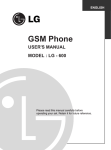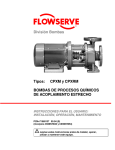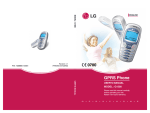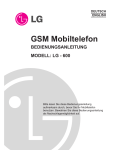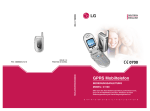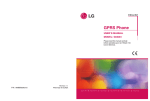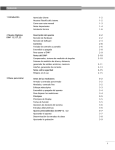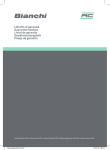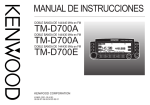Download teléfono gsm - Instructions Manuals
Transcript
ESPAÑOL ENGLISH TELÉFONO GSM MANUAL DE USUARIO MODELO: LG – 600 Lea este manual atentamente antes de hacer funcionar su aparato. Guárdelo para consultarlo en el futuro. ESPAÑOL TELÉFONO GSM MANUAL DE USUARIO MODELO: LG – 600 Lea este manual atentamente antes de hacer funcionar su aparato. Guárdelo para consultarlo en el futuro. El LG-600 presenta un acabado pulido que proporciona un tacto agradable y una gran comodidad de manejo. LG-600 Teléfono GSM 3 Seguridad Todos los transmisores de radio conllevan el riesgo de interferencias, si se encuentran cerca de aparatos electrónicos. Los teléfonos GSM deben estar desactivados en todo momento dentro de un avión. No lo utilice en gasolineras, depósitos de combustible, plantas químicas o áreas de manipulación de explosivos. Evite el uso en hospitales: los aparatos electrónicos médicos, p. ej. marcapasos y audífonos, pueden verse afectados. Pequeñas interferencias pueden afectar a televisores, radios, PCs, etc. No sostenga el teléfono con las manos mientras conduzca. No desmonte el aparato ni la batería. 4 Tenga en cuenta: Utilice sólo las baterías y los cargadores especificados, pues otros pueden dañar el teléfono. Las baterías que no se puedan ya utilizar, se deberán reciclar de acuerdo con la legislación vigente. Utilice sólo accesorios ORIGINALES para evitar daños en su teléfono. 5 Indice Visión general Accesorios ........................................................................... 10 Parte del teléfono ................................................................ 11 • Frente del teléfono ............................................................ 11 • Parte trasera del teléfono .................................................. 12 Descripción de teclas ......................................................... 13 • Parte lateral del teléfono .................................................. 14 • Teclas alfanuméricas ........................................................ 15 Información de pantalla Información de pantalla ....................................................... 16 • Iconos en la pantalla ......................................................... 16 Puesta en marcha Instalación ........................................................................... 18 • Instalación de la tarjeta SIM .............................................. 18 • Instalar la batería .............................................................. 19 • Cargar la batería ............................................................... 20 • Desconectar el cargador ................................................... 20 Secuencia de encendido ................................................... 22 Códigos de acceso ............................................................. 23 • Código PIN (4 a 8 dígitos) ................................................. 23 • Código PIN2 (4 a 8 dígitos) ............................................... 23 • Código PUK (4 a 8 dígitos) ............................................... 24 • Código PUK2 (4 a 8 dígitos) ............................................. 24 • Código de seguridad (4 a 8 dígitos) .................................. 24 Escribir y leer mensajes ..................................................... 25 • Escribir mensaje ............................................................... 25 • Leer mensaje ................................................................... 25 Texto eZi .............................................................................. 26 • Cómo se usa el texto eZi .................................................. 26 6 Funciones de llamada Hacer y contestar llamadas ................................................ 29 • Hacer llamadas ................................................................. 29 • Contestar llamadas ........................................................... 31 Números recientes .............................................................. 32 • Nrs. marcados ................................................................... 32 • Nrs. recibidos ..................................................................... 32 • Nrs. no atend. ................................................................... 32 Acceder al menú Agenda telefónica ............................................................... 33 • Buscar [Nombres 1] .......................................................... 34 • Buscar e-mail [Nombres 2] ............................................... 34 • Añadir entrada [Nombres 3] .............................................. 35 • Añadir e-mail [Nombres 4] ................................................ 36 • Grupos [Nombres 5] .......................................................... 36 • Marc. rápida [Nombres 6] ................................................. 38 • Borrar todas [Nombres 7] .................................................. 39 • Memoria [Nombres 8] ....................................................... 39 • Copiar [Nombres 9] ........................................................... 40 • Número de marcación de servicio [Nombres 10] (depende de SIM) ..............................................................41 • Número propio [Nombres 11] ............................................ 41 Estructura de menús .......................................................... 42 Usar el Menú ........................................................................ 46 Navegación en el menú mediante desplazamientos ....... 46 Atajos hacia los menús ..................................................... 46 Mensajes [Menú 1] .............................................................. 47 • Escribir mens. [Menú 1-1] ................................................. 47 • Buzón salida [Menú 1-2] ................................................... 48 • Buzón entrada [Menú 1-3] ................................................ 49 7 • Informe estado [Menú 1-4] ................................................ 50 • Lam. buz. voz [Menú 1-5] .................................................. 51 • Difusión Celda [Menú 1-6] ................................................ 51 • Estado Memoria [Menú 1-7] .............................................. 53 • Configuración [Menú 1-8] .................................................. 53 Opción llam. [Menú 2] ......................................................... 55 • Desvío llamada [Menú 2-1] ............................................... 55 • Restric. Llam. [Menú 2-2] .................................................. 57 • Llamada espera [Menú 2-3] .............................................. 58 • Envío núm. tel [Menú 2-4] ................................................. 58 • Grupo CUG [Menú 2-5] ..................................................... 59 Coste llam. [Menú 3]- (depende de la SIM) ....................... 60 • Duración llam. [Menú 3-1] ................................................. 60 • Coste llamadas [Menú 3-2] ............................................... 60 • Config. coste [Menú 3-3] ................................................... 61 Seguridad [Menú 4] ............................................................. 63 • Activar PIN [Menú 4-1] ...................................................... 63 • Camb. códig. [Menú 4-2] ................................................... 63 • Núm marc. fija. [Menú 4-3] ................................................ 64 Configur. [Menú 5] .............................................................. 65 • Selecc. red [Menú 5-1] ...................................................... 65 • Config. Tlfno. [Menú 5-2] .................................................. 65 • Config. Llam. [Menú 5-3] ................................................... 67 • Config. hora [Menú 5-4] ................................................... 68 • Perfiles [Menú 5-5] ............................................................ 70 Accesorios [Menú 6] ........................................................... 71 • Planificador [Menú 6-1] ..................................................... 71 • Hora mundial [Menú 6-2] .................................................. 73 • Calculadora [Menú 6-3] ..................................................... 73 • Conver. unidad [Menú 6-4] ............................................... 73 • Juego [Menú 6-5] .............................................................. 74 • PC Sync ............................................................................ 74 8 Marcac. Voz [Menú 7] .......................................................... 75 • Entrenamiento [Menú 7-1] ................................................ 75 • Buscar [Menú 7-2] ............................................................. 75 • Configuración [Menú 7-3] .................................................. 76 • Borrar todas [Menú 7-4] .................................................... 76 Internet [Menú 8] ................................................................. 77 • Inicio [Menú 8-1] ............................................................... 77 • Marcad. Favor. [Menú 8-2] ................................................ 77 • Perfiles [Menú 8-3] ............................................................ 78 • Borrar caché [Menú 8-4] ................................................... 78 Menú dentro del Internet .................................................... 79 Funciones adicionales Cómo enviar tonos DTMF ................................................... 80 • Caracteres de espera ....................................................... 80 • Consultar a su contestador automático (ejemplo) ............ 80 • Durante una llamada ......................................................... 80 Opciones dentro de una llamada ....................................... 81 Cómo utilizar las llamadas de datos y de Fax .................. 85 • Hacer una llamada de datos o de fax ................................85 • Hacer una llamada de Voz & Fax ..................................... 86 Notas de voz ........................................................................ 87 • Notas de voz ..................................................................... 87 • Menú de la nota de voz ..................................................... 87 Cuidado y mantenimiento .................................................. 88 Datos técnicos ..................................................................... 89 • En general ......................................................................... 89 • Dimensiones ..................................................................... 89 • Temperaturas de entorno ................................................. 89 9 Accesorios Visión general Compruebe que dispone de todos los componentes que se ilustran en la figura. Adaptador para viaje Manual del usuario Teléfono Pinza de Cinturón Manos libres portátil (PHF-10G) Batería estándar Tarjeta(s) <Accesorios opcionales> Solución para datos /CD (DK-10G) Batería Alta Capacidad (BEL-11G) Cargador de sobremesa (DC-11G ) 10 Adaptador para encendedor (CLA-10G) Solnción manos libres (IHF-11G) Parte del teléfono Visión general Frente del teléfono 4 3 1 2 3 4 1 2 1 2 3 4 11 5 6 7 12 8 13 14 15 9 10 16 17 Pantalla frontal LCD Iconos de estado Luz indicadora de llamada Antena 1 Auricular 2 Tapa articulada activa 3 Pantalla 4 Tecla multifuncional izquierda 5 Tecla “Grabar” 6 Tecla “Confirmar” 7 Tecla “Enviar” 8 Tecla de subida / bajada 9 Toma para auriculares 10 Tecla “Asterisco” 11 Luz indicadora de llamada 12 Tecla multifuncional derecha 13 Teclas de navegación 14 Tecla ENCENDIDO/ APAGADO 15 Teclas numéricas 16 Tecla “Almohadilla” 17 Micrófono 11 Parte del teléfono Visión general Parte trasera del teléfono 5 66 4 33 11 2 2 1 Tapa de la batería 2 Conector para cable /Conector para cargador de batería /Conector para el kit manos libres para el coche 12 3 Soporte para la tarjeta SIM 4 Terminales de batería 5 Orificio para la correa de transporte 6 Pestillo de la batería Descripción de teclas Visión general A continuación se describen las diferentes teclas del teléfono. Descripción del teclado Tecla Descripción Tecla multifuncional izquierda/derecha Cada una de estas teclas realiza la función indicada por el texto que aparece en la pantalla justo encima de cada una de ellas. Tecla rápida WAP Puede conectar directamente a WAP, pulsando esta tecla. Teclas de navegación Usted puede usar estas teclas para desplazarse a través de nombres, números de teléfonos, opciones de menú o ajuste. En el modo de espera, al pulsar las teclas de subir / bajar, usted podrá ver el “Número marcado”, “Número recibido” y “Número perdido”. Tecla “Enviar” Usted puede marcar un número de teléfono y contestar una llamada. Si pulsa esta tecla, sin introducir un número, su teléfono mostrará el último número marcado. Teclas numéricas Estas teclas se utilizan principalmente para marcar en el modo de espera y para introducir números o caracteres en el modo de edición. Cuando usted pulsa estas teclas durante un tiempo. . • Se usa para llamar a su buzón de voz mediante • Se usa para hacer una llamada internacional mediante . • Se usa para llamara marcación rápida mediante ~ . Tecla de asterisco Se usa para entrar en el modo vibración, si pulsa esta tecla durante un tiempo. 13 Descripción de teclas Tecla Visión general Descripción Tecla de bloqueo Se usa para bloquear las teclas pulsando esta tecla durante un tiempo. Tecla ENCENDIDO/APAGADO Esta tecla se usa para finalizar o rechazar una llamada. Esta tecla se utiliza también como tecla de conexión. Usted puede grabar notas de voz pulsando esta tecla durante un tiempo. Parte lateral del teléfono Descripción del teclado Tecla Descripción Tecla de grabación Usted puede utilizar la nota de voz, pulsando esta tecla durante un tiempo. Tecla de rechazo Usted puede rechazar una llamada entrante, pulsando esta tecla durante unos segundos, sin abrir la tapa. Teclas laterales de volumen Usted puede controlar el volumen del sonido de las teclas en el modo de espera cuando la tapa está abierta y también el volumen de escucha durante una llamada. 14 Visión general Teclas alfanuméricas En la siguiente tabla se indican las letras y símbolos que corresponden a cada una de las teclas del teclado numérico. Tecla Descripción .!‘´,-?@1_ ABC2ÄÀÁÂÃÅÆÇabcäàáâãåæç DEF3ËÈÉÊdefëèéê JKL5jkl MNO6ÑÖÓÒÔÕŒmnoñöòóôõœ TUV8ÜÙÚÛtuvüùúû WXYZ9wxyz [Tecla espaciadora] 0 Ø ø Nota • En caso de usar el modo de símbolos, se pasa automáticamente al modo de letras mayúsculas después de haber introducido el carácter. Y si usted quiere entrar otro carácter de símbolo, encuéntrelo usando las teclas de navegación, las teclas y , pulse la tecla o la tecla para guardar. También puede utilizar la próxima página de símbolos con , . 15 Información de pantalla Información de pantalla La pantalla muestra diferentes iconos. A continuación se describe cada uno de los que usted puede ver en el teléfono. Iconos en la pantalla Icono / Indicador Descripción Le indica la potencia de la señal de la red. Usted está en un área sin servicio/La llamada ha conectado. Muestra que usted está utilizando un servicio de itinerancia (roaming). Usted ha recibido un nuevo mensaje de texto. Usted ha recibido un mensaje de voz (depende de la subscripción) Se han desconectado todas las señales sonoras. Todos los tonos están desconectados. La alarma ha sido ajustada y está conectada. Le indica el estado de la batería. 16 Información de pantalla Iconos del Menú principal Icono Descripción Mensajes Opciones de llamada Coste de la llamada Seguridad Configuración Accesorios Marcación de voz Internet Iconos de resultado Icono Descripción Mensaje completado Aparece en pantalla cuando la navegación del menú está completa. Mensaje de información Mensaje guardado Mensaje de aviso Aparece en pantalla con un mensaje de error o de aviso. 17 Instalación Puesta en marcha 1 Instalación de la tarjeta SIM Localice el soporte de la tarjeta SIM en la parte trasera del teléfono. Siga los pasos indicados a continuación, para instalar la tarjeta SIM. 1. Desbloquee la tapa de batería ➊ y levántela ➋. 2. Suelte el soporte de la tarjeta SIM ➌. 3. Deslice la tarjeta SIM dentro del soporte ➍. • Asegúrese que la muesca de la tarjeta esté en la posición correcta y que se haya hecho el contacto. 4. Cierre el soporte de la tarjeta SIM y suba el pestillo del cierre del soporte. 18 Puesta en marcha Nota: • Antes de instalar la tarjeta SIM, asegúrese que el teléfono está desconectado y que se ha retirado la batería. • El contacto metálico de la tarjeta SIM puede dañarse fácilmente si se araña. Preste especial atención a la tarjeta SIM cuando la manipule e instale. Siga las instrucciones suministradas junto con la tarjeta SIM. 2 Instalar la batería 1. Sitúe el lado superior de la batería en el teléfono. (Como ilustración, véase la figura de la izquierda). 2. Empuje la batería hasta que oiga un “CLICK”. 3. Cierre la tapa de la batería. 19 Instalación Puesta en marcha 3 Cargar la batería Para conectar el adaptador de viaje al teléfono, usted deberá instalar la batería. 1. Inserte un lado del adaptador de viaje en la parte inferior del teléfono. 2. Conecte el adaptador a un enchufe CA en la pared. Utilice sólo el cargador incluido en el embalaje. Las autonomías de uso pueden ser diferentes, dependiendo del servicio de la red. Tipo de batería Autonomías de carga Estándar 2.5 horas Extendido 3 horas Autonomías de uso En espera En conversación hasta 100~150 horas hasta 2 horas 30 minutos hasta 250 horas hasta 4 horas 4 Desconectar el cargador Desconecte el adaptador de viaje del teléfono pulsando sus botones laterales. 20 Puesta en marcha Nota • Recuerde cargar la batería nueva totalmente, después de cambiarla. • No retire su batería o tarjeta SIM durante la carga. • En la pantalla se muestra “Batería cargando”, después de que se haya conectado el adaptador de viaje. Sólo si la batería está totalmente vacía, la luz indicadora de Llamada estará encendida, sin que se muestre “Batería cargando”. • Las barras móviles del icono de la batería pararán después de que se haya completado la carga. Nota • En caso de que la batería no se cargue correctamente... 1. Después de pulsar la tecla de ENCENDIDO/APAGADO de la energía, intente recargarla. 2. Si la batería está unida, retírela del teléfono. Después vuelva a ponerla para volver a cargarla. 21 Secuencia de encendido Puesta en marcha Para poner en marcha su teléfono, siga los siguientes pasos: 1. Pulse y mantenga pulsado el botón hasta que oiga un tono de conexión de su teléfono. 2. Si está habilitada la petición de código PIN de su tarjeta SIM, su teléfono le pedirá que introduzca el código PIN. Introduzca el código PIN y su teléfono se conectará con una red GSM (si hubiera alguna permitida presente) y el nombre de ésta aparecerá en la pantalla al poco tiempo. 3. Entonces su teléfono irá al modo de espera. Si el código PIN está deshabilitado, su teléfono se conectará directamente a la red sin pedirle el código PIN. 22 Códigos de acceso Puesta en marcha Usted podrá utilizar los códigos de acceso descritos en esta sección para evitar el uso de su teléfono por personas no autorizadas. Los códigos PIN/PIN2 y el código de seguridad pueden ser cambiados usando [Menú 4-2]. Véase la siguiente sección. 4-2 4-2-1 Activar PIN Camb. códig. Núm marc. fija PIN PIN2 Código segur. OK OK Atrás Atrás Código PIN (4 a 8 dígitos) El código PIN (Número de identificación personal) protege su tarjeta SIM contra uso no autorizado. El código PIN se suministra normalmente junto con la tarjeta SIM. Cuando está habilitada la petición del código PIN [Menú 4-1-1], se pregunta por el código cada vez que usted trate de cambiar el código PIN o habilitar / inhabilitar la petición del código PIN, o cuando se conecta su teléfono. Si usted cambia el código PIN, anótelo, pero guarde esa información alejada del teléfono. Código PIN2 (4 a 8 dígitos) El código PIN2, suministrado con algunas tarjetas SIM, se pide para acceder a algunas funciones como son informe sobre el coste de una llamada o los números de marcación fija. Estas funciones sólo estarán disponibles si son soportadas por su tarjeta SIM. 23 Códigos de acceso Puesta en marcha Código PUK (4 a 8 dígitos) El código PUK (Código personal de desbloqueo) se necesita para cambiar un código PIN bloqueado. El código PUK puede ser suministrado con la tarjeta SIM. Si no fuese así, contacte con su proveedor de servicio local para que le entregue el código. Si usted pierde el código, contacte también con su proveedor de servicio local. Código PUK2 (4 a 8 dígitos) El código PUK2, suministrado con algunas tarjetas SIM, se necesita para cambiar un código PIN2 bloqueado. Si usted pierde el código, contacte también con su proveedor de servicio local. Código de seguridad (4 a 8 dígitos) El código de seguridad protege contra el uso no autorizado de su teléfono. Normalmente, se suministra con el teléfono. Este código se necesita para borrar todas las entradas la agenda telefónica. 24 Escribir y leer mensajes Puesta en marcha Escribir mensaje Si usted quiere escribir un mensaje corto, deberá seguir el siguiente procedimiento. 1-1 Escribir mens. Buzón salida Buzón entrada Informe estado OK Atrás 1. Pulse [Menú]. 2. Seleccione Mensajes en el menú principal, pulsando [OK]. Después, si quiere escribir un mensaje nuevo, seleccione Escribir mens. en el menú. Si quiere modificar el mensaje anterior, seleccione Buzón salida en el menú, entonces podrá editar el mensaje, utilizando el editor de texto eZi o el editor normal. Si quiere escribir un mensaje de contestación, seleccione Buzón entrada en el menú. Leer mensaje Si quiere leer el anterior Mensaje corto guardado, que haya recibido con anterioridad, deberá seguir los siguientes pasos: 1. Pulse [Menú]. 2. Entonces podrá ver el menú inicial y seleccionar Mensajes pulsando [OK]. 3. Cuando esté en pantalla el menú de Mensajes, desplácese hasta entrada utilizando y y pulse [OK]. 4. Una vez que introduzca en este menú, podrá ver los últimos mensajes recibidos. Desplácese hasta llegar al mensaje deseado, usando , . Y si quiere salir del menú de Buzón entrada, pulse [Atrás]. Mientras esté leyendo el mensaje, pulse [Opción] para acceder a las opciones disponibles. Podrá ver la explicación de Opción en [Menú 1-3]. Si quiere leer el mensaje corto que ha recibido en este momento, deberá seguir los siguientes pasos. 1. Cuando se haya recibido un mensaje corto, en la pantalla aparecerá 2. Pulse . [OK], y podrá leer el mensaje recibido en este momento. 25 Texto eZi Puesta en marcha Cómo se usa el texto eZi El texto eZi permite al usuario escribir fácil y rápidamente. Sencillamente pulsando cada tecla una vez por cada carácter, podrá obtener las palabras que quiere. Además, la palabra candidata se predice junto con otros candidatos que encajan con las letras tecleadas hasta ese momento. Así no necesita entrar caracteres enteros para hacer la palabra. ■ Cómo cambiar el modo Este teléfono soporta tres tipos de modo de edición: modo eZi, modo numérico y modo de letras. Para cambiar el modo, pulse sólo la tecla , entonces podrá elegir uno de los tres modos. ■ Cómo escribir en el modo eZi Para escribir un carácter en modo eZi, basta con pulsar una sola vez la tecla en que aparezca. Por ejemplo, en modo eZi, campos se escribe así: NOTA • Usted puede cambiar un idioma con . Y también puede cambiar el modo de mayúsculas con y . Por ejemplo: you ➝ You ➝ YOU ➝ Y.O.U ➝ y.o.u. 26 Puesta en marcha ■ Cómo usar el modo numérico Puede usar este modo para introducir un número y cambiar a otro modo mediante la tecla . 123 1. Cambie el modo de entrada a numérico. Opción Atrás 2. Pulse la tecla que quiere entrar. ■ Cómo usar el modo de letra. abc ABC Opción Atrás Opción Modo de mayúsculas * +-#! Atrás Modo de minúsculas @£$¥!”# % &’ ( ) OK Atrás Modo de símbolos Existen tres sub-modos en el modo de letra: Modo de mayúsculas, Modo de minúscula y Modo de símbolos. Tecla Descripción cambia a otro modo, p.ej. modo eZi ➝ modo Numérico. cambia el modo de Mayúsculas a modo de Minúsculas o modo de Minúsculas a modo de mayúsculas. introduce el modo símbolo pulsando esta tecla durante un tiempo. Lleva a la próxima página de Símbolos en el modo de Símbolos. 27 Texto eZi Puesta en marcha Nota • En caso del modo de símbolo, después de entrar el carácter, el modo se convierte automáticamente al modo de letras Mayúsculas. ■ Cómo usar el diccionario del usuario Usted puede usar el diccionario de usuario en caso de escribir SMS. El texto eZi tiene diccionario de usuario. Usted puede añadir unas cuantas palabras al diccionario de usuario y entonces cada una de estas palabras tendrán alta prioridad. ■ Cómo añadir una palabra al diccionario de usuario 1. En la pantalla del modo de texto eZi, pulse la tecla [Opción]. 2. Desplácese hasta el menú Diccionario, pulse la tecla 3. Pulse la tecla [OK]. [Opción] después de entrar la palabra que desee. 4. Desplácese hasta el menú Agreg. a dic. (Añadir al Diccionario personal del usuario), pulse la tecla [OK]. 5. Cuando aparezca el mensaje Ejecutado (realizado) en el teléfono, la palabra se ha añadido con éxito al diccionario del usuario. 6. Y usted puede comprobar que la palabra está añadida, en el menú de Listar dicc. ■ Cómo se borra una palabra del diccionario de usuario 1. Desplácese hasta el menú Listar dicc. 2. Pulse la tecla [OK] después de haber seleccionado la palabra que quiere borrar. 3. En la próxima pantalla pulse la tecla [Opción]. 4. Pulse la tecla [OK] después de haber seleccionado Supr. de dic. (borrar del UPD). 5. Cuando aparezca el mensaje Ejecutado (realizado) en el teléfono, la palabra se ha borrado con éxito del diccionario del usuario. 28 Hacer y contestar llamadas Funciones de llamada Hacer llamadas 1. Teclee el número de teléfono, incluyendo. el código de área. Para editar un número en la pantalla, pulse para mover el cursor hacia la izquierda y pulse para mover el cursor a la derecha. 2. Pulse para llamar al número. 3. Pulse para finalizar la llamada o para cancelar el intento de llamada). ■ Marcac. Voz (Marcación por voz) 1. Si usted selecciona Habilitar en el ajuste [7-3], puede llamar sólo con la voz. 2. Al abrir la tapa, en la pantalla de su teléfono aparece “Mensaje guía” y usted oirá “Diga el nombre”. 3. Entonces deberá decir en el plazo de cinco segundos el nombre de la persona a la que quiere llamar. 4. Su teléfono marcará el número asociado con este nombre programado. Nota • Usted deberá asociar su voz al número deseado para utilizar esta función. Para más información, consulte el Menú 7 (Menú de Marcación por voz). ■ Llamadas internacionales 1. Pulse y mantenga la tecla para el prefijo internacional. (El carácter + sustituye el código de acceso internacional.) 2. Introduzca el código del país, el código del área y el número de teléfono. 3. Para llamar al número, pulse . 29 Hacer y contestar llamadas Funciones de llamada ■ Hacer una llamada, utilizando la agenda telefónica. 1. En el modo de espera, seleccione Nombres pulsando la tecla [Nombres]. 2. Cuando aparece en pantalla el menú del agenda telefónico, puede seleccionar Buscar, pulsando la tecla [OK]. 3. Teclee la primera letra del nombre y pulse 4. Utilice las teclas 5. Pulse y [Buscar]. para llegar al nombre deseado. para marcar. ■ Rellamada al último número 1. Pulse y verá el último número marcado. 2. Entonces pulse número. una vez más, si quiere volver a marcar el 3. Si quiere marcar el último número mediante una pulsación de tecla, pulse y mantenga pulsada la tecla . ■ Llamar a su buzón de voz 1-5 Buzón salida Buzón entrada Informe estado Llam. buz. voz Difusión Celda OK Atrás 1. Pulse hasta que su teléfono vaya al modo de llamada. También puede llamar utilizando [Menú 1-5]. Si quiere utilizar el menú, vea [Menú 1-5]. (Los servicios de buzón de voz deben ser contratados con el operador de su red). 2. Si el teléfono pregunta por el número del buzón de voz, tecléelo y pulse [OK]. Podrá obtener este número de su proveedor de servicio. También podrá editar este número más tarde. ■ Hacer llamadas con marcación rápida Vea la sección Agenda telefónica – Marcación rápida. 30 Funciones de llamada Contestar llamadas 5-3-1 Cualg. tecla Remar. Autom. Modo llamada Resp. Autom. OK 3. Pulse Atrás 1. El modo de contestar una llamada depende del ajuste del [Menú 5-3-1]. 2. Si selecciona Encendido en Contestación con cualquier tecla [Menú 5-3-1] usted puede contestar una llamada entrante pulsando cualquier tecla excepto Si selecciona Apagado, puede hacerlo, abriendo la tapa. Si la tapa está ya abierta, puede contestar también la llamada pulsando . o cierre la tapa para finalizar la llamada. 31 Números recientes Funciones de llamada En el modo de espera, al pulsar las teclas o , aparecerán en pantalla las siguientes opciones de menú. En una agenda de teléfonos se pueden guardar Números marcados, Números recibidos y Números perdidos. Nrs. marcados Nrs. recibidos Nrs. no atend. OK Atrás Nrs. marcados Muestra los número de teléfono recientemente marcados, que no han sido contestados. Una vez localizado un número de teléfono, usted puede hacer una llamada o borrar el número de teléfono. Nrs. recibidos Muestra hasta 10 números de teléfono recibidos recientemente. Después de localizar un número de teléfono, usted puede hacer una llamada (si la red facilita este servicio) o borrar el número de teléfono. Nrs. no atend. Muestra hasta 10 recientes números de teléfono entrantes y perdidos. Estos números han sido llamados, pero no han sido contestados. Una vez localizado un número de teléfono, usted puede hacer una llamada o borrar el número de teléfono. 32 Agenda telefónica Acceder al menú La agenda telefónica tiene varios menús, introduzca los que usted puede elegir. Pulse [Nombres] en el modo de espera y desplácese al punto deseado. Nombres Nombres Descripción Descripción 1 Buscar Permite la búsqueda de un nombre específico. 2 Buscar e-mail Permite la búsqueda de una dirección de e-mail por el nombre. 3 Añadir entrada Permite añadir nuevos nombres y números. 4 Añadir e-mail Permite añadir nuevos nombres y direcciones de e-mail. 5 Grupos Permite mostrar una lista de grupo. 6 Marc. rápida Permite asignar hasta 8 (2-9) entradas de la agenda mediante una sola una pulsación. 7 Borrar todas Permite borrar todos los datos tanto en su agenda telefónica como en su tarjeta SIM, seleccionando la memoria. 8 Memoria Permite seleccionar la memoria preferida del teléfono / la tarjeta SIM o ver el estado de la memoria. 9 Copiar Permite copiar entradas de su memoria de teléfono a la tarjeta SIM o de su tarjeta SIM a la memoria del teléfono. 10 Número SDN Permite mostrar las entradas de Service Dial Number (Número de marcación de servicio). 11 Número propio Permite entrar y mostrar sus números propios. 33 Agenda telefónico Acceder al menú Buscar [Nombres 1] (Llamar desde la agenda telefónica) 1. Abra primero la agenda telefónica pulsando 1 [Nombres] en el modo de espera. Buscar 2. Seleccione Buscar pulsando la tecla [OK]. Buscar e-mail 3. Escriba la primera letra o todo el carácter del Añadir entrada Añadir e-mail nombre requerido y pulse [Buscar] y el (los ) nombre(s) será(n) visualizado(s) en la OK Atrás pantalla. 4. Desplácese hasta resaltar el nombre requerido. 5. Pulse [OK] para mostrar en pantalla el nombre y el número de teléfono. 6. Si quiere llamar, pulse . Nota • En este menú puede editar o borrar el número que ha seleccionado. Si no entra el nombre y pulsa [Buscar], entonces se mostrarán en pantalla todas la teclas numéricas. SI desea encontrar el nombre “David”, puede introducir “D” mediante el uso de las teclas numéricas y entonces verá los nombres que empiecen por “D”; seleccione “David” desplazándose hacia arriba/abajo hasta el nombre deseado, “David”. Puede editar o borrar el nombre y el número visualizado en la pantalla pulsando [Opción]. Buscar e-mail [Nombres 2] 1. Abra la agenda telefónica primero pulsando de espera. 2. Desplácese hasta resaltar Buscar e-mail y pulse [Nombres] en el modo [OK] para entrar. 3. Escriba la primera letra o carácter del nombre requerido y pulse [Buscar], entonces el (los ) nombre(s) será(n) visualizado(s) en la ventana. 34 Acceder al menú 4. Desplácese para resaltar el nombre deseado. 5. Pulse [OK] para visualizar la dirección de e-mail. Nota • Puede editar o borrar el nombre y la dirección de e-mail visualizados en la ventana pulsando [Opción]. Añadir entrada [Nombres 3] Puede añadir un nombre y un número de teléfono usando esta función. Después de la edición puede guardarlos bien en la tarjeta SIM o en la memoria del teléfono. La capacidad de la memoria del teléfono es de 500 entradas de números personales y la capacidad de la memoria para números personales de la tarjeta SIM depende del proveedor del servicio. También puede guardar 20 caracteres de nombre en la memoria del teléfono así como en la memoria de la tarjeta SIM. El número de caracteres depende de las características de la SIM. 1. Abra la agenda telefónica primero pulsando de espera. 2. Desplácese hasta resaltar Añadir entrada y pulse [Nombres] en el modo [OK] para entrar. 3. Introduzca un nombre para añadir. 4. Pulse número. [OK] y se visualizará en pantalla la ventana para entrar el 5. Edite el número de teléfono. 6. Pulse [OK] y se visualizará en pantalla la ventana para la selección de la memoria. En esta ventana podrá guardar el número de telefóno bien en la tarjeta SIM o en el teléfono. 7. Si la memoria está disponible, usted puede añadir la entrada. De todas formas, si la memoria está llena, se visualizará en pantalla un mensaje de error y el menú se moverá hacia el paso anterior. 35 Agenda telefónico Acceder al menú Añadir e-mail [Nombres 4] Usando esta función, puede añadir un nombre y una dirección de e-mail. Después de la edición podrá guardar la dirección de e-mail sólo en la memoria del teléfono. Usted puede guardar hasta 30 caracteres del nombre del e-mail y 50 caracteres de dirección de e-mail en una sola memoria del teléfono. 1. Abra la agenda telefónica primero pulsando de espera. [Nombres] en el modo 2. Desplácese hasta resaltar Añadir e-mail y pulse [OK] para entrar. 3. Introduzca el nombre utilizando el teclado. 4. Pulse [OK]. 5. Si hay memoria disponible en el teléfono, entonces se visualizará en pantalla el mensaje para entrar la dirección de e-mail. De todas formas, si la memoria del teléfono está llena, se visualizará en pantalla un mensaje de error. Para añadir una nueva entrada, deberá borrar primero la lista de e-mail antigua en el menú de Buscar e-mail. 6. Edite la dirección de e-mail. 7. Pulse [OK] para guardarla. Grupos [Nombres 5] Eligiendo esta función, usted puede gestionar una lista de grupo, como Lista de miembros, Añadir, Borrar, Renombrar. Si usa el menú de añadir, puede guardar hasta 20 miembros en cada grupo. Puede guardar hasta 10 grupos sólo en la memoria del teléfono. 1. Abra la agenda telefónica primero pulsando [Nombres] en el modo de espera. 2. Desplácese al punto de Grupos y pulse menú. [OK] para entrar en este 3. Se visualizará en pantalla cada lista de grupo. 4. Si quiere añadir un grupo, seleccione <vacío> y pulse [Añadir]. 5. Seleccione y introduzca el nombre de grupo que usted quiera. 36 Acceder al menú 6. Después de pulsar [Opción] para un número elegido, se visualizarán en pantalla los sub-menús de más abajo. Nota • El hecho de seleccionar este punto no significa que usted puede añadir una nueva entrada a los grupos. Para añadir una nueva entrada en el grupo, deberá elegir Lista de miembros. ■ Lista miembros: Este punto del menú tiene tres sub-menús: Añadir una nueva entrada, Añadir una entrada existente y Borrar una entrada. 1. Seleccione Lista miembros y pulse [OK] para entrar. 2. Entonces se visualizará en pantalla la Lista miembros. 3. Seleccione el miembro y pulse [Opción] para entrar. 4. Entonces aparecerá Añad nueva ent, Añadir entrada y Borrar entrada. • Añadir nueva ent : Usted puede añadir una nueva entrada en el grupo o la agenda telefónica seleccionado. • Añadir entrada : Puede añadir una entrada existente, buscándola en la agenda telefónica. • Borrar entrada : Puede borrar una entrada seleccionada de un grupo. ■ Renombrar: Usted puede cambiar el nombre de un grupo. 1. Desplácese hasta resaltar Grupos y pulse [OK] para entrar. 2. Desplácese hasta resaltar Renombrar y pulse [OK] para entrar. 3. Entonces aparecerá en pantalla la ventana para editar grupos. 4. Pulse [OK] para renombrar o pulse [Atrás] para cancelar. 37 Agenda telefónico Acceder al menú ■ Borrar: Usted puede borrar un Grupo de la lista de grupos. 1. Desplácese hasta resaltar Grupos y pulse 2. Desplácese hasta resaltar Borrar y pulse [OK] para entrar. [OK] para entrar. 3. Entonces aparecerá en pantalla un mensaje de confirmación. 4. Pulse [OK] para borrar o pulse [Atrás] para cancelar. Nota: • Aunque usted borre un grupo en la lista de grupos, las entradas permanecerán en la memoria. Marc. rápida [Nombres 6] Usted puede asociar cualquiera de las teclas a con una entrada de la lista de nombres, para darle un acceso directo con una única pulsación larga de la tecla en modo de espera. 1. Abra primero la agenda telefónica pulsando de espera. [Nombres] en el modo 2. Desplácese hasta resaltar Marc. rápida y pulse en este menú. [OK] para entrar 3. En pantalla aparecerá la lista de marcación rápida. 4. Existen tres sub-menús: Añadir, Cambiar y Borrar. Si quiere añadir un número de marcación rápida, seleccione <Vacío> y pulse [Añadir]. Usted puede cambiar la localización del número de marcación rápida, tecleando Cambiar, y borrar el número de marcación rápida ubicado introduciendo Borrar. 38 Acceder al menú Borrar todas [Nombres 7] Usted puede borrar todos los números y nombres guardados. Esta función puede necesitar el código de seguridad. 1. Abra primero la agenda telefónica pulsando de espera. 2. Desplácese hasta resaltar Borrar todas y pulse en este menú. [Nombres] en el modo [OK] para entrar 3. En pantalla aparecerá un mensaje de aviso para asegurar su decisión. 4. Si usted pulsa [OK], entonces puede ser que se le pida entrar el código de seguridad ‘0000’. 5. Pulse [OK] para borrar, pulse [Atrás] para cancelar. Memoria [Nombres 8] 1. Abra primero la agenda telefónica pulsando de espera. [Nombres] en el modo 2. Desplácese hasta resaltar memoria y pulse este menú. [OK] para entrar en 3. Entonces, en la pantalla aparecerán los siguientes puntos de menú. • Seleccionar : Esta función le permite seleccionar la memoria: Tarjeta SIM o teléfono. • Mostrar Estado : Esta función le permite comprobar la totalidad de las memorias y saber cuantas memorias se están usando en su agenda telefónica. 39 Agenda telefónico Acceder al menú Copiar [Nombres 9] Usted puede copiar entradas de una memoria a otra. Usted puede copiar / mover entradas de memoria de la tarjeta SIM a la memoria del teléfono una por una o todas a la vez. Y usted puede copiar / mover entradas desde la memoria del teléfono a la memoria de la tarjeta SIM una por una o todas a la vez. 1. Abra primero la agenda telefónica pulsando de espera. 2. Desplácese hasta resaltar Copiar y pulse [Nombres] en el modo [OK] para entrar en este menú. 3. En pantalla aparecerán los siguientes submenús. 9-1 SIM ➡ Tel. : Usted puede copiar / mover la entrada de la tarjeta SIM a la memoria del teléfono. Tel. ➡ SIM : Usted puede copiar / mover la entrada de la memoria del teléfono a la tarjeta SIM. Una por uno : Usted puede copiar / mover una entrada a la vez. SIM ➡ Tel. Tel. ➡ S I M OK Atrás 9-1-1 Una por uno Copiar todos OK Atrás 9-1-1-1 Mant. Original Borrar orig. Copiar todos : Usted puede copiar / mover todas las entradas a la vez. Mant. Original : Se mantendrán en la memoria tanto las entradas originales como las copiadas. Borrar Orig. OK 40 Atrás : Se borrará la entrada original, mientras la entrada copiada permanece en la memoria. Acceder al menú 4. Seleccione la entrada a copiar / mover en la agenda telefónica. 5. Pulse [OK] para copiar / mover y pulse [Atrás] para cancelar. Número SDN : Número de marcación de servicio [Nombres 10] (depende de SIM) Use esta función para acceder a una lista particular de servicios facilitados por su operador de red (si la tarjeta SIM lo soporta). 1. Abra primero la agenda telefónica pulsando [Nombres] en el modo de espera. 2. Desplácese hasta resaltar Número SDN y pulse [OK] para entrar. 3. Se mostrarán los nombres de los servicios disponibles. 4. Use y para seleccionar un servicio. 5. Pulse para llamar al servicio. Número propio [Nombres 11] Si usted entra su número de teléfono, aparecerá Número Propio. 1. Abra primero la agenda telefónica pulsando [Nombres] en el modo de espera. 2. Desplácese hasta resaltar Número propio y pulse [OK] para entrar en este menú. 3. Se mostrarán los nombres del número propio disponible, si entra su nombre y número. 41 Estructura de menús 42 Acceder al menú 1 Mensajes 2 Opción llam. 1-1 Escribir mens. 1-2 Buzón salida 1-3 Buzón entrada 1-4 Informe estado 1-5 Lam. buz. voz 1-6 Difusión Celda 1-6-1 Opc. difusión 1-6-1-1 Encendido 1-6-1-2 Apagado 1-6-2 Leer 1-6-3 Temas 1-6-3-1 Tarjeta SIM 1-6-3-1-1 Añadir 1-6-3-1-2 Borrar 1-6-3-2 Teléfeno 1-6-3-2-1 Añadir 1-6-3-2-2 Seleccionar 1-6-3-2-3 Borrar 1-6-4 Idiomas 1-7 Estado Memoria 1-8 Configuración 1-8-1 Informe estado 1-8-2 Tipo Mensaje 1-8-3 Periodo valid. 1-8-4 Centro SMS 1-8-5 Centro de voz 1-8-6 Aviso 2-1 2-1-1 2-1-1-1 2-1-1-2 2-1-1-3 2-1-1-4 2-1-1-5 2-1-2 2-1-3 2-1-4 2-2 2-2-1 2-2-2 2-2-3 2-2-4 2-2-5 2-2-6 2-2-7 2-3 2-4 2-5 Desvío llamada Llamadas voz Desviar todas Desviar si no accesible Desviar si ocupado Desviar si no responde Cancelar todas Info llamadas Info faxes Cancelar todas Restric. Llam. Todas las llamadas salientes Llamadas internacionales salientes Llam. Intern. sal. excep. IIam. IocaIes Todas las llamadas entrantes Llamadas entrantes en itinerancia Cancelar todas Cambiar contraseña Llamada espera Envío núm. tel Grupo CUG Acceder al menú 3 Caste llam. 5 Configur. 3-1 3-1-1 3-1-2 3-1-3 3-1-4 3-1-5 3-2 3-2-1 3-2-2 3-2-3 3-3 3-3-1 3-3-2 3-3-3 5-1 5-1-1 5-1-2 5-2 5-2-1 5-2-2 5-2-3 5-2-4 5-2-5 5-2-6 5-2-7 5-2-8 5-2-9 5-3 5-3-1 5-3-2 5-3-3 5-3-4 5-4 5-4-1 5-4-1-1 Duración llam. Última llamada Todas llamad. Llam entrantes Llam salientes Restablecer Coste llamadas Última llamada Todas llamad. Restablecer Config. coste Lím gasto llam Establ. tarifa Resum llamada 4 Seguridad 4-1 4-2 4-2-1 4-2-2 4-2-3 4-3 Activar PIN Camb. códig. PIN PIN2 Código segur. Núm marc. fija Selecc. red Automótico Manual Config. Tlfno. Aviso Ilumin. fondo Volúmen tecla Vol. avisador Contraste LCD Tipo de timbre Idioma Pant. Bienv. Pant. espera Config. Llam. Cualq. tecla Remar. Autom. Modo llamada Resp. Autom. Config. hora Reloj Establ. hora 43 Estructura de menús 5-4-1-2 5-4-2 5-4-2-1 5-4-2-2 5-4-3 5-4-3-1 5-4-3-2 5-4-3-3 5-5 44 Formato hora Fecha Establ. fecha Formato fecha Alarma Config. alarma Cancel. alarma Son al aun ap Perfiles Acceder al menú 6 Accesorios 6-1 6-1-1 6-1-1-1 6-1-1-2 6-1-1-3 6-1-2 6-1-2-1 6-1-2-2 6-1-2-3 6-1-2-4 6-1-3 6-1-3-1 6-1-3-2 6-1-3-3 6-1-4 6-2 6-3 6-4 6-4-1 6-4-2 6-4-3 6-4-4 6-5 6-5-1 6-5-2 6-5-3 6-5-4 6-5-5 Planificador Ver día Borrar Editar Enviar nota Anotar Agenda Llamar Memoria Aniversario Borrar De fecha selec Uno por uno Todas a la vez Ver todas Hora mundial Calculadora Conver. unidad Longitud Peso Volumen Superficie Juego Corsair Crazy Race Diamond King Stone Axe Black Jack Acceder al menú 7 Marcac. Voz 7-1 Entrenamiento 7-2 Buscar 7-2-1 Búsqueda voz 7-2-1-1 Editar voz 7-2-1-2 Editar número 7-2-1-3 Borrar 7-2-2 Búsqueda núm. 7-2-2-1 Editar voz 7-2-2-2 Editar número 7-2-2-3 Borrar 7-3 Configuración 7-3-1 Habilitar 7-3-2 Deshabilitar 7-4 Borrar todas 8 Internet 8-1 Inicio 8-2 Marcad. Favor. 8-2-1 Ir a 8-2-2 Editar 8-2-3 Borrar 8-2-4 Añad. marc. 8-3 Perfiles 8-4 Borrar caché 45 Usar el Menú Acceder al menú Su teléfono ofrece las funciones que le permiten ajustar el teléfono a sus necesidades. Estas funciones están dispuestas en menús y submenús. Se puede acceder a los menús y submenús desplazándose mediante y o utilizando un atajo apropiado. Navegación en el menú mediante desplazamientos El menú principal le da acceso a todos los demás menús. 1. Pulse o para alcanzar el menú principal deseado (p.ej. Seguridad). después pulse [Menú] para entrar al menú principal; por el contrario deberá pulsar [Atrás] para salir de los menús. 2. Si quiere entrar al submenú, encuentre el que quiera pulando o Y pulse [OK] para entrar al submenú, pulse [Atrás] para salir del submenú. Atajos hacia los menús Si usted sabe los números de los menús, usted puede usarlos para entrar rápidamente a un menú. En este libro, los números de los menús se muestran de la siguiente forma. 1. Pulse [Menú]. 2. Teclee enseguida el número de índice de la función de menú a la que quiere acceder. Por ejemplo, para ajustar la función de cualquier tecla: : para Entrar al menú. : para para Ajuste. : para Ajuste de llamada. : para Contestación por cualquier tecla. 46 Mensajes [Menú 1] Acceder al menú Este menú en su teléfono incluye funciones relacionadas con los mensajes de texto, mensajes de voz, mensajes de difusión de célula, así como un ajuste para mensaje. 1 Mensajes OK Atrás Escribir mens. [Menú 1-1] Con el menú de Escribir mens., usted puede escribir y editar un mensaje de texto de hasta 160 caracteres. Cuando haya terminado de escribir su mensaje, pulse [Opción]. Entonces aparecerá en pantalla el siguiente menú. ■ Enviar: Envía el mensaje editado 1. Una vez que introduzca en este menú, su teléfono pide que introduzca el número al que lo quiere enviar. 2. Después de enviarlo, su teléfono preguntará si quiere guardar el mensaje editado. 3. Pulse [OK] si quiere guardarlo en la Salida y pulse no quiere hacerlo. [Atrás] si ■ Almacenar: Guarda el mensaje en la Salida. 1. Su teléfono pregunta si quiere guardar el mensaje editado o no. 2. Pulse [OK], si quiere guardarlo en la Salida y pulse si no quiere hacerlo. ■ Edit modo eZi [Atrás] : Si selecciona esto, podrá escribir un mensaje mediante el método de entrada de texto eZi. 47 Mensajes [Menú 1] ■ Edit modo nom. Acceder al menú : Si selecciona esto, podrá escribir un mensaje en el modo de letra. ■ Edit modo núm. : Si selecciona esto, podrá escribir un mensaje en el modo numérico. ■ Diccionario : En esta opción podrá añadir o borrar una palabra en el diccionario de usuario. 1. Pulse la tecla [Opción] después de entrar la palabra que quiere y podrá ver el siguiente menú. Agreg. a dic. Supr. de dic. 2. Seleccione Agreg. a dic., si quiere añadir la palabra entrada anteriormente en el diccionario de usuario del lenguaje eZi actualmente seleccionado. Esta palabra será buscada por eZi, si usted edita en el modo eZi. 3. Seleccione Supr. de dic., si quiere borrar una palabra entrada anteriormente en el diccionario de usuario del lenguaje eZi actualmente seleccionado. La palabra añadida será buscada por eZi, si usted edita en el modo eZi. ■ Listar dicc. : Si usted selecciona esto, podrá ver palabras adicionales en el diccionario de usuario del lenguaje eZi actualmente seleccionado. Seleccione una palabra que quiere editar o borrar y podrá seleccionar añadir o borrar la nueva palabra editada siguiendo el menú. Buzón salida [Menú 1-2] Cuando entra en este menú, podrá ver los mensajes guardados. Desplácese hasta el mensaje deseado, usando , y puede ver la página superior o inferior usando , Y si quiere salir del menú de Salida, pulse [Atrás]. 48 Acceder al menú Si quiere editar el mensaje, pulse [Editar] y podrá editar el mensaje seleccionado. Cuando haya terminado de editar el mensaje y pulse la tecla [Opción], podrá ver el siguiente menú: Enviar, Guardar, Borrar, Borrar todas. ■ Enviar: Usted puede enviar el mensaje seleccionado. La secuencia es idéntica a la opción de enviar en Escribir Mensaje. ■ Guardar: Usted puede enviar el mensaje seleccionado. La secuencia es idéntica a la opción de enviar en Escribir Mensaje. ■ Borrar: El mensaje es borrado. ■ Borrar todas: Se borrarán todos los mensajes en la Salida. En este menú, su teléfono preguntará por seguridad, si realmente quiere borrar todos los mensajes. Después pulse [OK] para quitar todos los mensajes y pulse [Atrás], si no quiere hacerlo. Buzón entrada [Menú 1-3] Cuando se recibe un mensaje de texto, su teléfono muestra y lo guarda en la lista de mensajes entrantes. Muestra el símbolo, hasta cuando usted haya leído el mensaje. Una vez que introduzca en este menú puede ver el último mensaje recibido. Desplácese hasta el mensaje deseado, usando , y vea la página superior o inferior usando , Si quiere salir del menú de entrada, pulse [Atrás]. Mientras esté leyendo el mensaje, pulse [Opción] para acceder a las opciones disponibles. 49 Mensajes [Menú 1] Acceder al menú ■ Borrar: El mensaje es borrado. ■ Responder: Usted puede contestar al emisor mediante un mensaje. Una vez haya entrado en este menú podrá editar el mensaje que quiere enviar y pulsar [OK] para enviarlo o pulsar [Atrás] para cancelarlo. ■ Reenviar: Usted puede reenviar el mensaje seleccionado a otro número de teléfono. En este menú, su teléfono le pedirá que introduzca el número y después lo enviará. ■ Devolver llam.: Usted puede devolver la llamada a quien le envió el mensaje. Si usted selecciona este punto, su teléfono marcará automáticamente. ■ Extraer número: Con esta función, podrá extraer números mostrados en el teléfono. Se extraen sólo los primeros números mostrados en el contenido. Los números deben estar compuestos de más de 2 cifras y menos de 21, pero para números internacionales, pueden ser más de 8 y menos de 21 cifras, incluyendo el símbolo “ + ”. No debe haber espacios entre los números. ■ Borrar todas: Se borrarán todos los mensajes en la Entrada. Por seguridad, su teléfono pregunta si quiere realmente borrar todos los mensajes. Después pulse [OK] para quitarlos y pulse [Atrás], si no quiere hacerlo. Informe estado [Menú 1-4] Usted puede recibir un informe de estado para el envío del mensaje si lo programa así. Cuando recibe un mensaje de texto con el informe de estado, su teléfono lo guarda en la lista de mensajes de informe de estado. Si la memoria de informe de estado está llena, el teléfono borrará automáticamente el informe de estado más antiguo y guardará el último informe de estado. 50 Acceder al menú Una vez haya entrado en este menú, usted podrá ver el anterior informe de estado guardado. Desplácese hasta el mensaje deseado, usando , y vea la página superior o inferior usando , y si quiere salir del menú de informe de estado, pulse [Atrás]. Mientras esté leyendo el mensaje, pulse [Opción] para acceder a las opciones disponibles. ■ Borrar Se borrará el informe de estado seleccionado. ■ Borrar todas Se borrarán todos los mensajes en el informe de estado. Por seguridad, su teléfono pregunta si quiere realmente borrar todos los mensajes. Después pulse [OK] para quitarlos y pulse [Atrás], si no quiere hacerlo. Lam. buz. voz [Menú 1-5] En este menú usted puede escuchar sus mensajes de voz. Si su teléfono guarda la dirección del centro de mensajes de voz, llamará automáticamente, en caso contrario pedirá que introduzca la dirección. Difusión Celda [Menú 1-6] Los mensajes de difusión celular son mensajes de texto difundidos por la red a grupos de usuarios de teléfonos GSM. Facilitan información general como informes meteorológicos, noticias de tráfico y la cotización de las acciones. Cada tipo de información tiene un número de tipo de información asociado. Cuando reciba un mensaje de difusión, podrá leerlo de la siguiente manera: 1. Si recibe un mensaje de difusión, es visualizado automáticamente en la pantalla. Si el mensaje es tan largo que no puede ser visualizado entero de una vez, usted lo podrá leer hojeando y . 2. Después de leer el mensaje, pulse espera. [OK] para volver al estado de 3. Su teléfono lo guardará hasta que llegue un mensaje nuevo del canal. 4. Si quiere volver a leerlo, vea el [Menú 1-6-2] (Leer). 51 Mensajes [Menú 1] Acceder al menú ■ Opc. difusión [Menú 1-6-1] • Encendido [1-6-1-1] : Si usted selecciona este menú, su teléfono recibirá mensajes de difusión celular. • Apagado [1-6-1-2] : Si usted selecciona este menú, su teléfono ya no recibirá mensajes de difusión celular. ■ Leer (dependiendo de la red y la subscripción) [Menú 1-6-2] Usted puede leer los mensajes de difusión guardados en este menú. Adicionalmente, su teléfono guarda sólo el último mensaje de cada canal. 1. Si usted elige este menú, su teléfono visualizará el mensaje en pantalla. 2. Usted lo puede leer. Si es tan largo que no se puede visualizar en una pantalla, desplácese pulsando y . 3. Después de leerlo, pulse la tecla para leer el próximo mensaje y pulse [Salir] para salir de este menú. ■ Temas (Dependen de la red y de la subscripción) [Menú1-6-3] Tarjeta SIM Si usted selecciona este menú, podrá añadir o borrar la categoría de mensajes CB en la memoria SIM. Si Selecciona el menú Añadir, podrá entrar los números de categoría que consisten en un par de números. Si selecciona el menú Borrar podrá ver la lista de categorías de mensajes CB y borrarla usando [Borrar]. Teléfono Si selecciona este menú, añadirá, seleccionará y borrará los números de la categoría de mensajes CB con su sobrenombre. Si selecciona el menú Seleccionar, podrá ver la lista de los números de categoría de mensajes CB con su sobrenombre y borrarlos usando [OK] para activarlos o desactivarlos. Si selecciona el menú Borrar, podrá ver la lista de los números de categoría de mensaje CB con su sobrenombre y borrarlos usando [Borrar]. 52 Acceder al menú ■ Idiomas [Menú 1-6-4] En este menú puede seleccionar idiomas. Entonces su teléfono recibirá los mensajes de difusión celular escritos en el idioma seleccionado. 1. En este menú podrá ver diferentes idiomas (p.ej. Inglés, Francés ...) 2. Desplácese para resaltar el idioma que quiere, seleccione conectar / desconectar. 3. Podrá seleccionar más de un punto mediante el procedimiento 1~2. Estado Memoria [Menú 1-7] Si el usuario selecciona este menú, el teléfono muestra la memoria usada y la cantidad total de memoria. La memoria total es la suma de la memoria SIM y la memoria del teléfono. Configuración [Menú 1-8] ■ Informe estado [Menú 1-8-1] En este menú puede ajustar el servicio de mensajes para recibir mensajes que sean enviados. Este informe será presentado tanto si el mensaje ha sido enviado al destino con éxito o no. • Encendido : Si selecciona este menú, recibirá el informe de estado del mensaje. • Apagado : Si selecciona este menú, no recibirá el informe de estado del mensaje. ■ Tipo Mensaje [Menú 1-8-2] : Texto, Voz, Fax, X.400, E-mail, ERMES Normalmente, esta elección de menú deberá estar puesta en “Texto”. Su servicio de mensajes puede, de todas formas, ofrecerle la posibilidad de convertir su mensaje de texto en formatos alternativos que sean adecuados para el equipo que recibirá los mensajes. Contacte con su proveedor de servicio en referencia a la disponibilidad de esta función. 53 Mensajes [Menú 1] Acceder al menú ■ Periodo valid. [Menú 1-8-3] Este servicio de red le permite ajustar cuanto tiempo sus mensajes de texto se guardarán en el centro de mensajes, mientras que se esté tratando de entregárselos: 1 hora, 6 horas, 12 horas, 1 día, 2 días, 1 semana, Máximo. ■ Centro SMS [Menú 1-8-4] En este menú su teléfono pregunta por la dirección de su centro SMS. Esto se necesita para enviar mensajes de texto. ■ Centro de voz [Menú 1-8-5] En este menú su teléfono le pedirá que introduzca el número de su buzón de voz. ■ Aviso [Menú 1-8-6] El usuario puede ajustar cuántas veces y cuán a menudo el teléfono avisa el usuario sobre mensajes entrantes. 54 Opción llam. [Menú 2] Acceder al menú Use el menú de “opción de llamada” para acceder a servicios suplementarios facilitados por la red GSM. 2 Opción llam. OK <Pulse una vez> Atrás NOTA • Los menús de desvío de llamada, excepción de llamada y llamada en espera contienen cada uno una opción para visualizar en pantalla el estado actual del servicio. Esta función hace una llamada a la red. Esta llamada puede serle cobrada. Consulte con su proveedor de servicio. Desvío llamada [Menú 2-1] (Depende de la red y de la subscripción) El desvío de llamadas reenvía llamadas de voz, fax y/o datos entrantes a otro número de teléfono. 1. Pulse [Menú] en el modo de espera. 2. Pulse para acceder o uso directamente opción de llamada. 3. Seleccione el menú de Desvío llamada y pulse y para entrar en la [OK] para entrar. 4. Seleccione Llamadas voz. 55 Opción llam. [Menú 2] Acceder al menú ■ Llamadas voz [Menú 2-1-1] • Desviar todas : Desviar toda las llamadas incondiconalmente. • Desviar si no accesible : Desviar las llamadas, si la red no puede acceder a usted. • Desviar si ocupado : Desviar las llamadas, cuando el teléfono está ocupado. • Desviar si no responde : Desviar las llamadas a las que usted no contesta. • Cancelar todas : Sólo cancela el desvío de llamadas de voz. ■ Info llamadas [Menú 2-1-2] : Desviar incondicionalmente todas las llamadas de datos. 1. Pulse [Menú] en el modo de espera. 2. Pulse para acceso o uso directo de llamada. y para entrar la opción 3. Seleccione el menú de Desvío llamada y pulse [OK] para entrar. 4. Seleccione Info llamadas. ■ Info faxes [Menú 2-1-3] : Desviar incondicionalmente todas las llamadas de fax. 1. Pulse [Menú] en el modo de espera. 2. Pulse para acceso o uso directo de llamada. y para entrar la opción 3. Seleccione el menú de Desvío llamada y pulse entrar. 4. Seleccione Info faxes. 56 [OK] para Acceder al menú ■ Cancelar todas [Menú 2-1-4] : Cancelar todos los desvíos de llamadas de voz, datos y fax. 1. Pulse [Menú] en el modo de espera. 2. Pulse para acceso o uso directo de llamada. y para entrar la opción 3. Seleccione el menú de Desvío llamada y pulse entrar. [OK] para 4. Seleccione Cancelar todas. Restric. Llam. [Menú 2-2] (depende de la red y de la subscripción) El servicio de Restricción de llamada impide que su teléfono haga y / o reciba determinadas categorías de llamadas. Esta función requiere la contraseña de restricción de llamada, que puede obtener de su proveedor de servicio. 1. Pulse [Menú] en el modo de espera. 2. Pulse llamada. para acceso o uso directo y para entrar la opción de 3. Desplácese hasta resaltar el menú de Restric. Llam. y pulse para entrar. [OK] • Todas las llamadas salientes : El servicio de excepción para todas las llamadas salientes. • Llamadas internacionales salientes : El servicio de excepción para todas las llamadas salientes internacionales. • Llam. Intern. sal. excep. llam locales : El servicio de excepción para todas las llamadas salientes internacionales a la red de casa. • Todas las llamadas entrantes : El servicio de excepción para todas las llamadas entrantes. 57 Opción llam. [Menú 2] Acceder al menú • Llamadas entrantes en itinerancia: El servicio de excepción para todas las llamadas entrantes en itinerancia. • Cancelar todas : Cancela sólo el servicio de restricción de llamadas de voz. • Cambiar contraseña : Cambia la contraseña de restricción de llamada. Llamada espera [Menú 2-3] (depende de la red y de la subscripción) Activar o desactivar el servicio de llamada en espera. Si este servicio está activado, el usuario puede aceptar una llamada (entrante) en espera. Si este servicio está desactivado, el usuario no puede aceptar una llamada (entrante) en espera y no puede reconocerla. 1. Pulse [Menú] en el modo de espera. 2. Pulse llamada. para acceso directo o use y para entrar a la opción de 3. Desplácese hasta resaltar el menú Llamada espera y pulse para entrar. [OK] Envío núm. tel [Menú 2-4] (depende de la red y de la subscripción) Este menú es válido sólo si el usuario subscribe el modo temporal. Si usted selecciona Activ., usted puede permitir que su número de teléfono sea visualizado en pantalla a la otra parte. Puede cambiar de modo Activ. (conectado) a Desact. (desconectado), y viceversa, si lo desea. 1. Pulse [Menú] en el modo de espera. 2. Pulse llamada. para acceso directo o use y para entrar a la opción de 3. Desplácese hasta resaltar el menú Envío núm. tel. y pulse para entrar. 58 [OK] Acceder al menú Grupo CUG [Menú 2-5] (depende de la red) Utilice esta función para restringir el uso del teléfono a llamadas con números que pertenecen a determinados grupos de usuario. Cuando se usa esta función, cada llamada saliente es asociada con un índice de grupo. Si se ha especificado un índice de grupo, se usa para todas las llamadas salientes. Si no está especificado un índice de grupo, la red usará el índice preferente (un índice específico que está guardado en la red). 1. Pulse [Menú] en el modo de espera. 2. Pulse llamada. para acceso directo o use y para entrar a la opción de 3. Desplácese hasta resaltar el menú Grupo CUG y pulse entrar. [OK] para 59 Coste llam. [Menú 3]-(depende de la SIM) Acceder al menú 3 Coste llam. <Pulsar dos veces> OK Atrás Duración llam. [Menú 3-1] Esta función le permite ver la duración de su última llamada, de todas las llamadas, de las llamadas entrante y de las llamadas salientes en horas, minutos y segundos. Usted puede también borrar los temporizadores de llamada. 1. Pulse [Menú] en el modo de espera. 2. Pulse para acceso directo o use y para entrar al Coste de llamada. 3. Desplácese hasta resaltar el menú Duración llam. y pulse [OK] para entrar. 4. Este menú tiene 5 sub-menús. Usted puede elegir el punto que quiere ver. Coste llamadas [Menú 3-2] Este servicio de red le permite comprobar los costes de su última llamada o de todas las llamadas y borrar los contadores. Para borrar los contadores necesita el código PIN2. Los costes se muestran para cada tarjeta SIM, independientemente en términos de la unidad ajustada [Menú 3-3-2].[Menu 3-3-2]. Nota • El coste real facturado por llamadas por su proveedor de servicio pueden variar, dependiendo de las características de la red, redondeo para la facturación, tasas, etc. 60 Acceder al menú 1. Pulse [Menú] en el modo de espera. 2. Pulse llamada. para acceso directo o use y para entrar al Coste de 3. Desplácese hasta resaltar el menú Coste llamadas y pulse para entrar. [OK] 4. Este menú tiene 3 sub-menús. Usted puede elegir el punto que quiere ver. Config. coste [Menú 3-3] (depende de SIM) ■ Lím gasto llam [Menú 3-3-1] Este servicio de red le permite limitar los costes de sus llamadas a una cantidad seleccionadas de Unidades de facturación. Si usted ha seleccionado Encendido, usted puede ajustar el límite de costes en términos de unidad y usar su teléfono hasta una cantidad seleccionada de unidades de facturación. Si ha seleccionado Apagado, puede utilizar su teléfono sin limitación de coste. Cuando se han usado todas las unidades, no se pueden hacer más llamadas a excepción de las llamadas de emergencia. Para ajustar un Límite de coste de llamada, usted necesita el código PIN2. 1. Pulse [Menú] en el modo de espera. 2. Pulse para acceso directo o use llamada. y para entrar al Coste de 3. Desplácese hasta resaltar el menú Config. coste y pulse para entrar. [OK] 4. Seleccione Lím gasto llam para entrar. 61 Coste llam. [Menú 3]-(depende de la SIM) Acceder al menú ■ Establ. tarifa [Menú 3-3-2] Usted puede ajustar el nombre de la moneda y el precio de la unidad. Contacte con su proveedor de servicio para ajustar los precios de unidad a facturar. Para seleccionar la moneda o unidad en este menú, usted necesita el código PIN2. 1. Pulse [Menú] en el modo de espera. 2. Pulse para acceso directo o use llamada. y para entrar al Coste de 3. Desplácese hasta resaltar el menú Config. coste y pulse para entrar. [OK] 4. Seleccione Establ. tarifa para entrar. ■ Resum llamada [Menú 3-3-3] 1. Pulse [Menú] en el modo de espera. 2. Pulse llamada. para acceso directo o use y para entrar al Coste de 3. Desplácese hasta resaltar el menú Config. coste y pulse para entrar. 4. Seleccione Resum llamada para entrar. 62 [OK] Seguridad [Menú 4] Acceder al menú 4 Seguridad OK Atrás <Pulse tres veces> Activar PIN [Menú 4-1] Dentro de este menú, usted puede ajustar el teléfono para que pregunte por el código PIN de su tarjeta SIM, cuando el teléfono se conecta. Para usar esta función, se le pedirá que introduzca el código PIN. 1. Introduzca en este menú seleccionando Activar PIN. Entonces su teléfono pide que introduzca el código PIN, si está habilitada la petición de PIN. 2. Teclee su código PIN. 3. Pulse [OK] para verificar el código PIN que ha entrado y pulse [Atrás] para borrar un carácter que haya introducido. 4. Entonces aparecerá en pantalla el siguiente menú. • Habilitar : Habilitar la petición del código PIN. • Deshabilitar : Inhabilitar la petición del código PIN. Camb. códig. [Menú 4-2] Este menú le facilita la función de cambiar los códigos de acceso: Código PIN, PIN2 y Código segur. ‘0000’. 1. Introduzca en este menú seleccionando Camb. códig. 2. Y seleccione Código PIN, PIN2 o Código segur. ‘0000’. 3. Introduzca sus códigos PIN originales y pulse [OK]. 4. Su teléfono pedirá que introduzca el código PIN/PIN2 o el código de seguridad que usted quiere sustituir y pulse [OK]. Después el teléfono pide nuevamente los nuevos códigos PIN o el nuevo código de seguridad. 63 Seguridad [Menú 4] Acceder al menú 5. Si usted teclea correctamente el código PIN/PIN2 o el código de seguridad original y confirma correctamente los nuevos, estos serán cambiados. Núm marc. fija. [Menú 4-3] Usted puede restringir sus llamadas salientes a unos números de teléfono seleccionados, si esta función es soportada por su tarjeta SIM. Estos números están protegidos por su PIN2. 1. Introduzca en este menú, seleccionando Núm marc. fij. Su teléfono pedirá el código PIN2. 2. Teclee su código de PIN2 original y pulse [OK]. Si el código PIN2, tecleado por usted es correcto, aparecerá en pantalla el siguiente menú. • Habilitar : Facilita la función de que usted pueda restringir las llamadas salientes a unos números de teléfono seleccionados, si su tarjeta SIM lo soporta. • Deshabilitar : Ninguna restricción de llamadas salientes. • Número 64 : Permite añadir, editar y borrar el número de marcación fija. Configur. [Menú 5] Acceder al menú 5 Configur. OK Atrás <Pulse cuatro veces> Selecc. red [Menú 5-1] Usted puede seleccionar automáticamente o manualmente la red en la que será registrado. ■ Automótico [Menú 5-1-1] El teléfono selecciona automáticamente la red disponible en el área. ■ Manual [Menú 5-1-2] El teléfono encontrará la lista de redes disponibles y se la muestra. Entonces, usted podrá seleccionar la red que quiere usar, si esta red tiene un acuerdo de itinerancia con su Operador de red. Config. Tlfno. [Menú 5-2] ■ Aviso [menú 5-2-1] Este ajuste define cómo el teléfono le informará sobre una llamada de voz entrante: Aviso acústico, Vibracíon, Vibr. & acúst., Acús desp Vibr y Silencio. Una vez que haya seleccionado el menú es posible lo siguiente. Este teléfono muestra el menú: Aviso acústico, Vibracíon, Vibr. & acúst., Acús desp Vibr y Silencio. Seleccione una forma pulsando y . ■ Ilumin. fondo [Menú 5-2-2] Usted puede ajustar durante cuanto tiempo quiere que el teclado y la pantalla se iluminen cada vez que pulse una tecla: Apagado, Siempre al abrir la tapa, 20 segundos, 10 segundos, 5 segundos. 65 Safety Information Configur. [Menú 5] MENU Acceder DESCRIPTION al menú ■ Volúmen tecla [Menú 5-2-3] Usted puede ajustar el nivel de volumen para el tono de las teclas pulsadas: Nivel 1~5 y apagado. ■ Vol. avisador [Menú 5-2-4] Usted puede ajustar el nivel de volumen para el tono del timbre: Nivel 1~5 y apagado. ■ Contraste LCD [menú 5-2-5] Usted puede ajustar el contraste de los caracteres en la pantalla. Valor 0~9. ■ Tipo de timbre [menú 5-2-6] Si usted selecciona este menú, podrá seleccionar las diferentes melodías y tonos de timbre. 1. Introduzca en este menú. Su teléfono pedirá que seleccione el tono de timbre y la melodía de timbre. 2. Su teléfono muestra la lista de melodía de timbre. Seleccione una de ellas, pulsando , . También podrá cambiar el tono de timbre pulsando , . ■ Idioma [Menú 5-2-7] Este menú le facilita la selección del idioma en el que se mostrarán los textos visualizados en pantalla. Si se selecciona el ajuste automático, el idioma usado se elegirá según la tarjeta SIM actual. Si el idioma de la tarjeta SIM no se encuentra en el teléfono, se utilizará el Inglés. ■ Pant. Bienv. [Menú 5-2-8] Este menú le permite ajustar el texto o la animación que se muestra breves instantes al conectar el teléfono. 1. Desplácese hasta resaltar Pant. Bienv. 2. Entonces aparecerá en pantalla el siguiente menú. • Texto : Usted puede hacer aparecer en pantalla su propio texto, su teléfono le pide que edite el mensaje. • Animación : Aparecerá en pantalla la animación. 66 Acceder al menú ■ Pant. espera [menú 5-2-9] Este menú le permite seleccionar su propia ventana de espera en la pantalla. Usted puede seleccionar uno de los siguientes: Zodiaco (propio del usuario, mensual), Reloj Digital, Reloj Analóg., Normal y Texto. En el modo de texto usted podrá editar el texto. Config. Llam. [Menú 5-3] ■ Cualq. tecla [Menú 5-3-1] • Encendido : Si selecciona esto, usted puede contestar el teléfono o bien abriendo la tapa o pulsando cualquier tecla excepto la tecla ENCENDIDO/APAGADO, mientras esté abierta la tapa. • Apagado : Si usted selecciona esto, puede contestar el teléfono sólo pulsando . ■ Remar. Autom. [5-3-2] • Encendido : Cuando está función está activada, su teléfono hará hasta 10 intentos para conectar la llamada después de un intento de llamada fallido. • Apagado : Cuando está función está activada, su teléfono no hará ningún intento para conectar la llamada después de un intento de llamada fallido. ■ Modo llamada [Menú 5-3-3] En este menú, usted puede usar el teléfono y un PC conectado para enviar y recibir faxes, datos y voz. Una vez que introduzca en este menú, aparecerán en pantalla las siguientes opciones. • Modo único : Para usar un servicio de datos o de fax, asegúrese que el modo de llamada es Modo único. En este modo usted puede comunicar voz, datos o fax. • Voz y fax : En este modo puede transmitir voz y también fax. 67 Configur. [Menú 5] Acceder al menú • (Número único) Recibir Voz y Fax • (Número único) Recibir Fax • (Número único) Recibir Datos En caso de un servicio de numeración individual, usted puede usar estos modos. Cuando selecciona modo, usted podrá recibir datos, fax o fax con voz en cada modo. Nota • Servicio de numeración individual significa que el número de fax o el servicio de datos es idéntico al número de servicio de voz. Y estos modos dependen de las características de la red. ■ Resp. Autom. [Menú 5-3-4] Esta función será activada sólo si su teléfono está conectado con el kit de manos libres o el manos libres portátil. • Apagado : Cuando el teléfono suena, deberá contestarlo activamente. • 5 segundos : Después de 5 segundos, su teléfono contestará automáticamente. • 10 segundos : Después de 5 segundos, su teléfono contestará automáticamente. Config. hora [Menú 5-4] ■ Reloj [Menú 5-4-1] El teléfono tiene su propio reloj. En este menú, usted puede ajustar la hora y seleccionar introduzca el formato de 12 horas y el de 24 horas. • Establ. hora : En este menú, usted puede ajustar la hora de su teléfono. Después de haber ajustado la hora, pulse [OK] para guardarla • Formato hora : Usted puede seleccionar el formato de hora introduzca 12 horas y 24 horas. 68 Acceder al menú ■ Fecha [Menú 5-4-2] • Establ. fecha : Usted puede ajustar la fecha en su teléfono. (año, mes, día). La forma de editar la fecha es idéntica a “reloj”. • Formato fecha : Usted puede ajustar el formato de la fecha en este menú: aaaa/mm/dd o dd/mm/aaaa o mm/dd/yyyy. ■ Alarma [Menú 5-4-3] Su teléfono se puede usar como alarma. El ajuste se hace por el mismo método que el ajuste de la hora. • Config. alarma : Usted puede ajustar la alarma, que su teléfono emitirá según hora y minuto. 1. Seleccione Alarma. 2. Ajuste la hora a la que su teléfono emitirá la alarma. La forma de editar la hora es idéntica a la de “Reloj”. 3. Entonces su teléfono emite una alarma cada día hasta que usted lo cancele con la siguiente “cancelación de la alarma”. • Cancel. alarma : Usted puede cancelar la alarma ajustada. 1. En este menú, usted puede elegir la alarma que quiere cancelar. 2. Entonces su teléfono cancela la alarma. • Son al aun ap : La señal de alarma sonará a la hora ajustada, aunque el teléfono esté apagado. 69 Configur. [Menú 5] Acceder al menú Perfiles [Menú 5-5] En este menú, usted puede seleccionar un grupo de ajustes para adaptarse a una variedad de entornos. (P.ej. si está al aire libre, podrá elegir el perfil de aire libre, etc.). Los entornos son Normal, Silencio, Aire libre y Propio del usuario. Un grupo de ajustes son Alerta, Volumen de las teclas, Volumen de timbre. ■ Normal / Silencio / Exterior • Activar : Usted puede ajustar el perfil a los entornos. Alerta, Volumen de las teclas y Volumen de timbre se ajustan simultaneamente. • Cambiar : Usted puede cambiar el valor de los ajustes ; Alerta, Volumen de las teclas, Volumen de timbre. ■ Propio usuario 70 • Editar Nombre : Usted puede editar el nombre de perfil. • Activar : Usted puede ajustar el perfil según su propio entorno. • Cambiar : Usted puede cambiar el valor de los ajustes. Accesorios [Menú 6] Accessing Accederthe al menú Menu 6 Accesorios OK Atrás <pulsar cinco veces> Planificador [Menú 6-1] Cuando introduzca en este menú, en pantalla aparecerá un calendario. Arriba en la pantalla hay secciones para fechas e iconos. Usted puede cambiar el día, el mes y el año, usando las teclas de navegación y las teclas numéricas. Un cursor cuadrado hará resaltar el día seleccionado. Un subrayado en una fecha en particular significa que hay una entrada para ese día. Se puede ajustar una alarma para recordarle sus eventos programados. Nota • Para utilizar esta función, su teléfono deberá estar conectado. ■ Ver día Muestra notas dispuestas para el día elegido. Utilice , para pasar por la(s) nota(s). Si ajusta una alarma para la nota, en pantalla aparecerá el despertador. Pulse [Opción] para borrar, editar, enviar la nota que elija. • Borrar : permite borrar la nota. • Editar : permite editar la nota. • Enviar nota : Permite enviar la nota como mensaje corto (SMS). Para detalles véase Mensajes [Menú 1]. 71 Accesorios [Menú 6] Acceder al menú ■ Anotar Le permite escribir una nota. Usted puede elegir los siguientes tipos de nota. Puede editar un máximo de 40 caracteres y hacer un máximo de 50 programas. • Agenda : Introduzca la hora del asunto y la hora de alarma y después pulse [OK]. • Llamar : Introduzca el número de teléfono (o impórtelo del listín de teléfonos), la hora y la hora de la alarma y después pulse [OK]. • Memoria : Introduzca la hora del asunto y la hora de alarma y después pulse [OK]. • Aniversario : Introduzca la hora del asunto y la hora de alarma y después pulse [OK]. Usted puede seleccionar un título del sub-menú Cumpleaños, Aniv. boda, Memoria, Etcétera. ■ Borrar Le permite borrar la(s) nota(s) elegida(s). • De fecha selec • Uno por uno • Todas a la vez Nota • En la fecha elegida, la alarma sonará y la nota aparecerá en pantalla. ■ Ver todas Muestra las notas que se han ajustado para todos los días. Use y para pasar por la(s) nota(s) . Pulsando [Opción] podrá acceder al mismo menú que para ver día. . 72 Acceder al menú Hora mundial [Menú 6-2] Esta función muestra el mapamundi, ciudades y hora local. La hora actual aparece en pantalla de acuerdo al formato de hora (12/24 horas). Pulse , para cambiar la zona horaria y , para pasar por nombres de ciudades. Pulse [Ajustar] para ajustar la hora de su teléfono a la hora local de la ciudad seleccionada. Calculadora [Menú 6-3] Esta función soporta cálculos matemáticos básicos como son la suma, la resta, la multiplicación y la división. 1. Introduzca los números que quiere calcular. 2. Para seleccionar la función, use y . El operador seleccionado será resaltado con un cursor cuadrado. Pulse [tecla fácil] para asegurar su elección. 3. Cuando haya terminado el cálculo podrá elegir el operador “=” o [Resultado] para ver el resultado. Conver. unidad [Menú 6-4] 1. Seleccione los puntos del menú que usted quiere convertir Longitud, Peso, Volumen, Superficie. 2. Ponga los números a convertir usando las teclas y y numéricas. 3. Y seleccione la unidad que está relacionada con el valor actual. 4. Finalmente seleccione la unidad a la que quiere convertir el valor actual. 5. Entonces aparecerá en pantalla el valor y la unidad requerida. 73 Accesorios [Menú 6] Acceder al menú Juego [Menú 6-5] En el teléfono están programados los siguientes juegos. • Corsair • Crazy Race • Diamond King • Stone Axe • Black Jack Nota Las teclas de control son diferentes para cada juego. Pero cada juego tiene pantallas para explicar la tecla de control principal. Otras teclas de control comunes están abajo. [Función de tecla común] • [Tecla 1 de pantalla] : Pausa juego • [Tecla 2 de pantalla] : Continuar juego • [Tecla de envío] • [Tecla de encendido] : Salir del juego : Comenzar juego, Guardar puntuación PC Sync PC Sync es un programa para el intercambio de datos introduzca PC y teléfono por cable de datos. Por lo tanto, si usted quiere usar esta función, deberá comprar el kit accesorio. Para más detalle sobre la guía del usuario, remítase al archivo de Ayuda para PC Sync en el CD de PC Sync. 74 Marcac. Voz [Menú 7] Acceder al menú Usted puede marcar un número con tan solo decírselo a su teléfono GSM. 7 Marcac. Voz <Pulse seis veces> OK Atrás Entrenamiento [Menú 7-1] Usted puede programar su teléfono para asociar una Etiqueta de voz con el número que se entrará. Una vez que seleccione este menú, deberá decir una palabra en un plazo de 2 segundos y el teléfono le pedirá que la diga otra vez para asegurar la exactitud del reconocimiento de voz. Después de haber terminado el reconocimiento de voz, usted puede entrar el número asociado. Buscar [Menú 7-2] Usted puede usar este menú para editar, borrar y asegurar que esa voz existe. ■ Búsqueda voz [Menú 7-2-1] Usted puede encontrar el número que quiere por la voz. El procedimiento es similar, salvo el resultado. El resultado es otro menú. • Editar voz : Usted puede cambiar una Etiqueta de voz. Es similar a entrenamiento, excepto poner el número. • Editar número : Usted puede cambiar un número. Mostrará el número relacionado con la Etiqueta de voz. Después de editarlo, pulse [OK]. • Borrar : Usted puede borrar la Etiqueta de voz y el número. 75 Marcac. Voz [Menú 7] Acceder al menú ■ Búsqueda núm. [Menú 7-2-2] Usted puede encontrar sólo los números grabados por número. Usted no debe teclear los números enteros. Mostrará los números, inclusive la parte que queda por teclear. Usted puede escuchar la voz y ver el número usando y . Usted puede escuchar el número posicionado por voz pulsando en el lado del teléfono. Los sub-menús son los mismos que los del sub-menú de búsqueda de voz. Configuración [Menú 7-3] • Habilitar : Usted puede llamar por voz si selecciona esta función. • Deshabilitar : No puede llamar por voz. Borrar todas [Menú 7-4] Este menú le facilita la posibilidad de borrar todos los números de marcación por voz. 76 Internet [Menú 8] Acceder al menú Usted puede navegar por Internet y obtener la información más actual. Esta información está disponible en un formato especial (WAP) adaptado a las opciones de la pantalla disponibles en el teléfono. Acceder a Internet puede requerir un registro en su proveedor de servicio. 8 Internet <Pulse 7 veces> OK Atrás Inicio [Menú 8-1] Volver a la página inicial. La página inicial puede ser el sitio que está definido en el perfil activado por su proveedor de servicio. Para activar WAP, pulse o bien la tecla durante unos segundos en el modo de espera o pulse el botón [OK] en el menú inicial [Menú 8-1]. Marcad. Favor. [Menú 8-2] Cuando entra en este menú, aparecerá en pantalla su lista personal de marcadores de sitio. También puede guardar hasta 9 marcadores de sitio. Después pulse [OK] para acceder a la opción disponible o pulse [Atrás] para salir de ella. • Ir a : Ir a los marcadores de sitio seleccionado. • Editar : Editar la dirección y el título del marcador de sitio seleccionado. • Borrar : Borrar los marcadores de sitio seleccionados de la lista de marcadores de sitio. • Añad. marc. : Edite la dirección y el título del sitio que quiere añadir a la lista de sus marcadores de sitio preferidos. 77 Safety Information Internet [Menú 8] Acceder al menú Perfiles [Menú 8-3] Haga aparecer en pantalla o introduzca sus propios ajustes de perfil para la conexión a Internet. Podrá crear hasta 5 perfiles y activar la opción requerida. Desplácese hasta el perfil deseado y pulse [OK] para acceder a las opciones disponibles. • Activar : Activar el perfil seleccionado. • Configuración : Ajustar los detalles del perfil. - Nombre perfil - Núm conex WAP - Tipo llamada - Dirección IP - Puerto IP - ID usuario - Contraseña - Página inicio : Editar el nombre del perfil. : Editar el número de llamada de datos. : Seleccione el tipo de llamada. : Edite la dirección IP del portal al que se quiere conectar. : Edite el número del puerto IP del portal al que se quiere conectar. : Edite el nombre de usuario de la página inicial definida en el perfil seleccionado. : Edite la contraseña de la página inicial definida en este perfil. : Usted puede editar la dirección del sitio. Esta dirección será conectada cuando usted seleccione el menú Internet – Página inicial o iniciar Internet a través de . Borrar caché [Menú 8-4] Su teléfono quitará los contenidos de la Memoria caché. 78 Menú dentro del Internet Acceder al menú ■ Inicio Se refiere al [Menú 8-1]. ■ Marcad. Favor. Se refiere a [Menú 8-2]. ■ Guardar marc. Usted puede añadir el sitio, al que su teléfono está conectado, a la lista de marcadores de sitio en este menú. ■ Ir a URL Va al sitio que usted desea. En este menú, usted puede editar la dirección del sitio. ■ Mostrar URL En este menú, le mostrará el URL de la página a la que está conectado actualmente. ■ Volver a carg. Carga nuevamente la página a la que está conectado actualmente. ■ Borrar caché Se refiere a [Menú 8-5]. ■ Salir Desconecta y sale de WAP. 79 Cómo enviar tonos DTMF Funciones adicionales Algunos servicios telefónicos (como contestador automático y buscapersonas) exigen que su teléfono transmita tonos DTMF (Dual Tone Multifrequency), que se conocen también como “tonos de contacto”. Estos se usan para comunicar contraseñas, números de rellamada, etc. Caracteres de espera Para obtener un carácter de espera, pulse y mantenga pulsada la tecla . La pantalla muestra P por una espera. El teléfono interpreta siempre P como carácter de espera. Cuando usted marca un número que contiene un carácter de espera, su teléfono marca la primera parte (el número de teléfono) y después espera la conexión de la llamada, antes de enviar el resto de los dígitos como tonos DTMF. Consultar a su contestador automático (ejemplo) Por ejemplo: Para escuchar todos los mensajes en su contestador automático (contraseña 5452) en el número de teléfono 12345678, usted puede llamar: 12345678PP5452. El teléfono marca 12345678 y espera la conexión de la llamada. Cuando está conectada, el teléfono transmite 5452 (la contraseña). Durante una llamada Cuando usted necesita enviar un tono DTMF, pulse los números y el tono DTMF será enviado. 80 Opciones dentro de una llamada Funciones adicionales El teléfono proporciona una serie de funciones de control que usted puede usar durante una llamada. Usted no puede utilizar todas estas funciones en todos los momentos. La mayoría de las opciones dentro de una llamada son servicios de red. Pulsando [Opción] durante una llamada, pueden estar disponibles las siguientes opciones dentro de una llamada: ■ LIam en espera (Dependiendo de la red) Durante una llamada usted puede retener una llamada activa. 1. Durante una llamada, pulse dentro de la llamada. [OK] para entrar en la opción 2. Seleccione Retener llamada para retener una llamada activa. ■ Recup. llamada (Dependiendo de la red) Si usted ya tiene una llamada retenida, usted puede recuperar esta llamada. 1. Durante una llamada, pulse dentro de la llamada. [OK] para entrar en la opción 2. Seleccione Recuperar llamada para recuperar una llamada retenida. ■ Conm. introduzca llamadas (Dependiendo de la red) Si hay una llamada activa y una llamada retenida, este menú retiene la llamada activa y pone activa la llamada retenida. Usted puede alternar entre las dos llamadas según lo necesite. 1. Durante una llamada, pulse dentro de la llamada. [OK] para entrar en la opción 2. Seleccione conm. llamadas para alternar entre una llamada activa y una llamada retenida. 81 Opciones dentro de una llamada Funciones adicionales ■ Multiconfr. (dependiendo de la red) Esta función permite que hasta seis personas participen en una llamada de conferencia (dependiendo de la red): 1. Al estar dentro de una llamada, marque el número de teléfono y pulse . La primera llamada es retenida. 2. Para que el primer participante de la conferencia se una a la llamada, pulse [Opción], elija llamada de conferencia, seleccione reunir y pulse [OK]. 3. Para añadir un nuevo participante a la llamada, repita los pasos 1 y 2. 4. Para eliminar un participante individual de la llamada, pulse [Opción], elija Llamada de conferencia, seleccione privado y pulse [OK]. Seleccione el participante que quiere eliminar y pulse . 5. Para terminar la llamada de conferencia, cierre la tapa. ■ Desconectar Usted puede desconectar la llamada que está ya retenida, está actualmente activa y todas las llamadas, desplanzándose hacia arriba y abajo en los puntos de menú, como son llamada activa, retener llamada y todas las llamadas. • Llamada activa • Retener llamada • Todas las llamadas ■ Silencio on Si se selecciona esta función, la otra parte no puede oírle, pero usted puede oír la voz de la otra parte. Cuando la llamada se desconecta, se activará automáticamente Mute desconectado. El ajuste por omisión es Mute desconectado. 1. Durante una llamada, pulse [Opción] para entrar en la opción dentro de una llamada. 2. Seleccione silencio on para silenciar su teléfono. 82 Funciones adicionales ■ Silencio off Cuando está seleccionada esta función, la otra parte puede oírle. El ajuste por omisión es Mute desconectado. ■ Activar DTMF Si está seleccionada esta función, usted puede enviar tonos DTMF. El ajuste por omisión es DTMF ON. Para más detalles, véase como enviar DTMF. 1. Durante una llamada, pulse dentro de una llamada. [Opción] para entrar en la opción 2. Seleccione Activar DTMF para enviar tonos DTMF. ■ Desac. DTMF Si está seleccionada esta función, usted no puede enviar tonos DTMF. El ajuste por omisión es DTMF ON. 1. Durante una llamada, pulse dentro de una llamada. [Opción] para entrar en la opción 2. Seleccione Desac. DTMF para impedir el envío de tonos DTMF. ■ Tomar una nota Usando esta función, usted puede tomar una nota (número de teléfono) mientras se está realizando una llamada. Después de desconectar la llamada, el número de teléfono aparecerá en pantalla y usted puede guardarlo en un agenda telefónica., y conectar una llamada pulsando . 1. Durante una llamada, pulse dentro de una llamada. [Opción] para entrar en la opción 2. Seleccione Tomar una nota para tomar una nota (número de teléfono). 83 Opciones dentro de una llamada Funciones adicionales ■ Grabar Cuando necesite grabar su llamada, pulse y mantenga pulsado , entonces su llamada será grabada. Para parar la grabación, pulse , o simplemente cierre la tapa. Para reproducir sus grabaciones, vea la sección de <Nota de voz>. Para detalles véase <Nota de voz>. Durante una llamada pulse y mantenga pulsado en el lado derecho del teléfono. ■ Mensaje Si usted selecciona esta función, puede ir al menú de mensajes [Menú 1]. Para detalles véase <Mensaje> [Menú 1]. 1. Durante una llamada, pulse dentro de una llamada. [Opción] para entrar en la opción 2. Seleccione Mensaje para enviar un mensaje. ■ Servicio SIM Su proveedor de servicio puede ofrecer una aplicación especial a través de la tarjeta SIM, como es Banco desde casa, mercado de acciones, etc. Si usted está registrado para uno de estos servicios, el nombre del servicio aparecerá al final del menú principal. Con el menú de servicios SIM, su teléfono está apto para el futuro y soportará adiciones al servicio de su proveedor de servicio. Para más información, contacte con su proveedor de servicio. 84 Cómo utilizar las llamadas de datos y de Fax Funciones adicionales Para poder utilizar el servicio de datos o fax, usted necesita el software de comunicación adecuado, como pueden ser un programa de datos o de fax. Antes de usar estas funciones, deberá conectar su teléfono a un ordenador o asegurarse que su teléfono está en conexión con un aparato compatible. Hacer una llamada de datos o de fax Para utilizar un servicio de datos o de fax, asegúrese que el modo de llamada es “modo individual” (Ajuste ➞ Ajuste de llamada ➞ Modo de llamada ➞ Modo individual). En este modo, usted puede comunicar voz, datos o fax. Si usted ajusta el modo de llamada para que sea “modo de voz & fax” (Ajuste ➞ Ajuste de llamada ➞ Modo de llamada ➞ Modo de voz y fax), usted puede transmitir voz y fax sin la liberación de la llamada de voz. ■ Enviar una llamada de datos o de fax 1. Conecte su ordenador al teléfono. 2. Después de activar el software de comunicación de datos, haga una llamada y transmita datos o fax. 3. Después de la transmisión de datos o fax, usted puede terminar la llamada sencillamente desactivando el software de comunicación, pulsando o cerrando la pestaña. ■ Recibir una llamada de datos o de fax 1. Conecte su ordenador al teléfono. 2. Después de inicializar el software de comunicación de datos, acepte una llamada y reciba datos o fax. 3. Después de la recepción de datos o fax, usted puede terminar la llamada sencillamente desactivando el software de comunicación, pulsando o cerrando la pestaña. 85 Cómo utilizar las llamadas de datos y de Fax Funciones adicionales Hacer una llamada de Voz & Fax En este modo, usted puede transmitir voz y también fax sin liberar la llamada de voz. Nota • Este modo es una característica de la red. Si la red no soporta este modo, usted no puede usar la llamada de voz y fax. ■ Enviar llamadas de Voz y Fax 1. Conecte su ordenador al teléfono. 2. Seleccione Modo Voz y Fax. El modo voz y fax le permite conmutar introduzca el modo de voz al modo de fax durante la llamada. 3. Si en el teléfono aparece en pantalla Seleccionado, entonces está listo para la transmisión. 4. Teclee o recupere el número de teléfono deseado y pulse . 5. Después de la transmisión de voz, usted puede iniciar una transmisión de fax. 6. Después de la transmisión del fax, usted puede terminar la llamada sencillamente desactivando el software de comunicación, pulsando o cerrando la pestaña. ■ Recibir llamadas de voz y de fax 1. Conecte su ordenador al teléfono. 2. Después de la transmisión de voz, usted puede contestar la llamada de fax, iniciando el programa de software (si no contesta automáticamente). 86 Notas de voz Funciones adicionales La nota de voz hace posible grabar hasta 3 mensajes de voz y cada uno puede durar hasta 30 segundos. Esto es práctico, cuando usted no tiene lápiz y papel a mano, para tomar direcciones o un mensaje. Notas de voz 1. Para usar esta función, pulse [Tecla de grabación] durante un cierto tiempo durante una llamada o en el modo de espera. 2. Se inicia la grabación y en la pantalla aparecerá el mensaje Grabando y el tiempo de grabación 3. Si usted quiere terminar de grabar, pulse brevemente Grabación]. [Tecla de Menú de la nota de voz El teléfono muestra la información sobre la nota de voz, que incluye el tiempo de grabación y la fecha, pulsando [Tecla de Grabación] por un tiempo breve. Una vez que haya seleccionado la nota de voz, utilizando y , pulse [Opción] y podrá ver este menú. ■ Reproducir [Menú de nota de voz 1] Usted puede reproducir la nota de voz seleccionada en este menú. También puede escuchar su nota de voz a a través del altavoz de la parte trasera del teléfono. ■ Borrar [Menú de nota de voz 2] Usted puede borrar la nota de voz seleccionada. ■ Borrar todas [Menú de nota de voz 3] Su teléfono borrará todas las notas de voz grabadas. 87 Cuidado y mantenimiento Al usar esta unidad se deberán cumplir siempre las precauciones básicas de seguridad, indicadas a continuación. • No toque el cargador con las manos mojadas. • No desmonte esta unidad (llévela a un servicio técnico cualificado si necesitara trabajos de reparación). • Manténgase alejado de aparatos eléctricos como son televisores, radios u ordenadores personales. • La unidad deberá mantenerse alejada de fuentes de calor como son radiadores u hornillos. • No lo deje caer. • No someta esta unidad a vibraciones mecánicas o golpes. • La carcasa del teléfono puede dañarse si se cubre con un envoltorio de vinilo u otro material. • Use un trapo seco para limpiar la parte exterior de la unidad (no use disolventes como benceno o alcohol). • No someta esta unidad a excesivo humo o polvo. ■ Cuidado de la batería • Usted no necesita descargar la batería completamente, antes de recargarla. Al contrario que otros sistemas de batería, no hay efecto memoria que pudiera comprometer las prestaciones de la batería. • Utilice sólo baterías y cargadores LG. Los cargadores LG están diseñados para maximizar la vida de la batería. • No desmonte o ponga en cortocircuito la batería. • Mantenga limpios los contactos metálicos de la batería. • Sustituya la batería, cuando ya no trabaja de forma aceptable. La batería puede ser recargado cientos de veces, antes de necesitar ser repuesto. • Recargue la batería, si no se ha usado durante un largo tiempo, para maximizar sus posibilidades de utilización. • No exponga el cargador de la batería a luz solar directa ni lo use con alta humedad, como por ejemplo en el baño. • No deje la batería en lugares calientes o fríos, esto podría deteriorar el trabajo de la batería. 88 Datos técnicos En general Nombre del producto : LG-600 Sistema : GSM 900/DCS 1800 Tarjeta SIM : Tarjeta plug- in pequeña, tipo 3 V o 5 V. Dimensiones Tamaño: 80 x 44 x 25 mm Peso con batería estándar: 90.4 g Temperaturas de entorno Máximo: +55 ºC Mínimo: -10 ºC 89 Nombres ENGLISH GSM Phone USER'S MANUAL MODEL : LG - 600 Please read this manual carefully before operating your set. Retain it for future reference. LG-600 has a polished style which provides users’ a better feel and convenience. LG-600 GSM Phone 3 For Your Safety All radio transmitters carry risks of interference with electronics in close proximity. GSM Phones must be switched off at all times in an aircraft. Do not activate near petrol stations, fuel depots, chemical plants or blasting operations. Avoid use in hospitals : medical electronics, e.g. pacemakers and hearing aids can be affected. Minor interference may affect TVs, radios, PCs, etc. Do not hold the phone in your hand while driving. Do not dismantle phone or battery. 4 Please note: Use only specified batteries and chargers as others can damage the phone. Unusable batteries should be disposed of in accordance with relevant legislation. Only use ORIGINAL accessories to avoid damage to your phone. 5 Contents Overview Accessories .......................................................................... 10 Part of the Phone ................................................................ 11 • Front of the Phone ............................................................ 11 • Rear of the Phone ............................................................. 12 Key Description ................................................................... 13 • Side of the Phone ............................................................. 14 • Alphanumeric Keys ........................................................... 15 Display Information Display Information ............................................................. 16 • On-Screen Icons ............................................................... 16 Getting Started Installation ........................................................................... 18 • Installing the SIM Card ...................................................... 18 • Installing the Battery ......................................................... 19 • Charging the Battery ......................................................... 20 • Disconnecting the Charger ................................................20 Powering On Sequence ...................................................... 21 Access Codes ...................................................................... 22 • PIN code (4 to 8 digits) ..................................................... 22 • PIN2 code (4 to 8 digits) ................................................... 22 • PUK1 code (4 to 8 digits) ................................................... 22 • PUK2 code (4 to 8 digits) ................................................... 22 • Security code (4 to 8 digits) ............................................... 22 Write and Read Messages .................................................. 23 • Write message ................................................................... 23 • Read message ................................................................... 23 eZi Text .................................................................................. 24 • How to Use eZi Text .......................................................... 24 6 Call Functions Making and Answering Calls ............................................. 27 • Making Calls ..................................................................... 27 • Answering Calls ................................................................ 28 Recent Numbers .................................................................. 29 • Dialed Number ................................................................... 29 • Received Number .............................................................. 29 • Missed Number .................................................................. 29 Accessing the Menu Phonebook ........................................................................... 30 • Search [Names 1] ............................................................. 30 • Search E-Mail [Names 2] .................................................. 31 • Add Entry [Names 3] ......................................................... 31 • Add E-Mail [Names 4] ....................................................... 32 • Groups [Names 5] ............................................................. 33 • Speed Dials [Names 6] ..................................................... 35 • Delete all [Names 7] .......................................................... 35 • Memory [Names 8] ............................................................ 35 • Copy [Names 9] ................................................................ 36 • Service Dial Number [Names 10] (SIM dependent) .......... 37 • Own Number [Names 11] ................................................. 37 MMI Structure ...................................................................... 38 Using the Menu ................................................................... 42 Menu Navigation by scrolling ............................................ 42 Shortcuts into Menus ......................................................... 42 Messages [Menu 1] ............................................................. 43 • Write Message [Menu 1-1] ................................................ 43 • Outbox [Menu 1-2] ............................................................ 44 • Inbox [Menu 1-3] ............................................................... 45 7 • Status Report [Menu 1-4] .................................................. 46 • Call Voicemail [Menu 1-5] ................................................. 47 • Cell Broadcast [Menu 1-6] ................................................ 47 • Memory Status [Menu 1-7] ................................................ 48 • Setting [Menu 1-8] ............................................................. 49 Call Option [Menu 2] ........................................................... 50 • Call Divert [Menu 2-1] ....................................................... 50 • Call Barring [Menu 2-2] ..................................................... 51 • Call Waiting [Menu 2-3] ..................................................... 52 • Sending Number [Menu 2-4] ............................................. 53 • Closed User Group [Menu 2-5] ......................................... 53 Call Charge [Menu 3] - (SIM dependent) ........................... 54 • Call Duration [Menu 3-1] ................................................... 54 • Call Costs [Menu 3-2] ....................................................... 54 • Cost Settings [Menu 3-3] .................................................. 55 Security [Menu 4] ................................................................ 56 • PIN Enable [Menu 4-1] ...................................................... 56 • Change Codes [Menu 4-2] ................................................ 56 • Fixed Dial Number [Menu 4-3] .......................................... 57 Setting [Menu 5] .................................................................. 58 • Network Selection [Menu 5-1] ........................................... 58 • Phone Setting [Menu 5-2] ................................................. 58 • Call Setting [Menu 5-3] ..................................................... 60 • Time Setting [Menu 5-4] .................................................... 62 • Profiles [Menu 5-5] ............................................................ 63 Accessories [Menu 6] ......................................................... 65 • Scheduler [Menu 6-1] ........................................................ 65 • World Time [Menu 6-2] ..................................................... 67 • Calculator [Menu 6-3] ........................................................ 67 • Unit Convert [Menu 6-4] .................................................... 67 • Game [Menu 6-5] .............................................................. 68 • PC Sync ............................................................................ 68 8 Voice Dial [Menu 7] ............................................................. 69 • Training [Menu 7-1] ........................................................... 69 • Search [Menu 7-2] ............................................................ 69 • Setting [Menu 7-3] ............................................................. 70 • Delete all [Menu 7-4] ......................................................... 70 Internet [Menu 8] ................................................................. 71 • Home [Menu 8-1] .............................................................. 71 • Bookmarks [Menu 8-2] ...................................................... 71 • Profiles [Menu 8-3] ............................................................ 72 • Empty Cache [Menu 8-4] .................................................. 72 In Internet Menu .................................................................. 73 Additional Functions How to Send DTMF tones ................................................... 74 • Wait Characters ................................................................ 74 • Interrogating your Answering Machine(example) ............. 74 • During a Call ..................................................................... 74 In-Call Options ..................................................................... 75 How to Use Data and Fax Call ............................................ 79 • Making a Data or Fax call ..................................................79 • Making a Voice & Fax call ................................................. 80 Voice Memo ......................................................................... 81 • Voice Memo ...................................................................... 81 • Voice Memo Menu ............................................................ 81 Care and Maintenance ..................................................... 82 Technical Data ...................................................................... 83 • General ............................................................................. 83 • Dimensions ....................................................................... 83 • Ambient Temperatures ..................................................... 83 9 Accessories Overview Check to make sure that you have all the parts shown below. Handsfree Portable (PHF-10G) Travel Adapter Handset Standard Battery Belt Clip Card(s) User’s Guide <Optional Accessories> 10 Data Kit/CD (DK-10G) Extended Battery (BEL-11G) Desktop Charger (DC-11G) Cigar Lighter Adapter (CLA-10G) Hands-Free Car Kit (IHF-11G) Part of the Phone Overview Front of the Phone 4 3 1 2 3 4 1 2 1 2 3 4 11 5 6 7 12 8 13 14 15 9 10 16 17 Front LCD Screen Hard Icons Call Indicator Light Antenna 1 Earpiece 2 Active Folder 3 Display Screen 4 Soft Left Key 5 Record Key 6 Confirm Key 7 Send Key 8 Up/Down Side Key 9 Ear Microphone 10 Star Key 11 Call Indicator Light 12 Soft Right Key 13 Navigation Keys 14 END/PWR Key 15 Numeric Keys 16 Hash Key 17 Microphone 11 Part of the Phone Overview Rear of the Phone 5 66 44 33 1 1 2 2 1 Battery Cover 2 Cable Connector/ Battery Charging Connector/ Hands-Free Car kit Connector 12 3 SIM Card Socket 4 Battery Terminals 5 Handstrap Hole 6 Battery Lock Key Description Overview The following shows key components of the phone. Keypad Description Key Description Soft Left Key / Soft Right Key Each of these keys performs the function indicated by the text on the display immediately above it. WAP Hotkey You can directly connect to WAP by pressing this key. Navigation Keys You can use these keys to scroll through names, phone numbers, menus or setting options. In a standby mode, if you press up/down navigation keys, you can see the "Dialed Number” “Received Number” and “Missed Number”. Send Key You can dial a phone number and answer a call. If you press this key without entering a number, your phone shows the most recently dialled number. Numeric Keys These keys are used mainly to dial in standby mode and enter numbers or characters in editing mode. When you press these keys for a long time. • Used to call your voice mail box by . • Used to call for international call by . • Used to call speed dials by ~ . Star Key Used to enter to vibration mode by pressing this key for a long time. 13 Key Description Key Overview Description Hash Key Used to lock key by pressing this key for a long time. END/PWR Key Used to end or reject a call. This key is also used as Power Key. You can power on and off by pressing this key for a long time. Side of the Phone Keypad Description Key Description Record Key You can use voice memo by pressing this key for a long time. Reject Key You can reject an incoming call by pressing this key for a few seconds without opening the folder. Up/Down Side Key You can control the volume of key tone in standby mode with opened folder and also the listening volume during a call. 14 Overview Alphanumeric Keys The alphabet and numeric keypad mapping relation are listed as the following table. Key Description .!‘´,-?@1_ ABC2ÄÀÁÂÃÅÆÇabcäàáâãåæç DEF3ËÈÉÊdefëèéê JKL5jkl MNO6ÑÖÓÒÔÕŒmnoñöòóôõœ TUV8ÜÙÚÛtuvüùúû WXYZ9wxyz [Space Key] 0 Ø ø Notice • In case of symbol mode, after entering the character, the mode is automatically converted to Capital letter mode. And if you want to enter another symbol character, find it to use the navigation keys, and key, press key or key to save. Also you can use the next symbol page with , . 15 Display Information Display Information The screen displays several icons the following describe each of them you may see on the phone. On-Screen Icons Voice Message Call status Alarm Signal Strength Battery Status Roaming Vibrator Mode SMS Message Icon/Indicator Description Tells you the strength of the network signal. You are in no service area. / Call is connected. Shows that you are using a roaming service. You have received a new text message. You have received a voice message, depending on your subscription. All audible signals are turned off. All tones are switched off. The alarm has been set and is on. Tells you the status of the battery. 16 Display Information Top Menu Icons Icon Description Messages Call Option Call Charge Security Setting Accessories Voice Dial Internet Result Icons Icon Description Completed Message Displayed when menu navigation is completed. Information Message Save Message Warning Message Displayed with error or warning message. 17 Installation Getting Started 1 Installing the SIM Card Locate the SIM card socket in the back of the phone. Follow the steps below to install the SIM card. 1. Unlock the battery cover ➊ and lift it off ➋. 2. Flip the SIM holder ➌. 3. Slide the SIM card into the holder ➍. • Ensure the angled corner is positioned correctly and the contact is made. 4. Close the SIM card holder, and move the holder lock lever up. 18 Getting Started Notice • Before installing SIM card, please make sure that the phone is switched off and the battery is removed. • The metal contact of the SIM card can be easily damaged by scratches. Pay special attention to the SIM card when you handle and install. Follow the instructions supplied with the SIM card. 2 Installing the Battery 1. Place the top end of the battery on the phone. (See the picture left for purposes of illustration.) 2. Push the battery in until you hear a “CLICK” sound. 3. Close the battery cover. 19 Installation Getting Started 3 Charging the Battery To connect the travel adapter to the phone you must install the battery. 1. Insert one end of the travel adapter into the bottom of the phone. 2. Connect the adapter to an AC wall outlet. Use only the included packing charger. The usage times may be different depending on network service. Usage Times Battery Type Charging Times Standard Extended Standby Talk 2.5 hours 100~150 hours 2 hours 30 min 3 hours 250 hours 4 hours 4 Disconnecting the Charger Disconnect the travel adapter from the phone by pressing its side buttons. 20 Getting Started Notice • Remember to charge the new battery fully after changing it. • Do not remove your battery or SIM card while charging. • “Battery Charging” is displayed on the screen after connecting the travel adapter. Only if the battery is totally empty, Call Indicator Light will be on without displaying “Battery Charging”. • The moving bars of battery icon will stop after charging completely. Note • In case of the battery is not charged properly... 1. After switching On/Off Power key, please try to recharge it. 2. In case the battery is attached, please detach it from the phone. Then place it back to recharge it again. Powering On Sequence In order to get started with your phone, follow the steps. 1. Press and hold button until you hear a tone from your phone to switch on. 2. If PIN code request of your SIM card is enabled, your phone asks you to enter PIN code. Enter the PIN code, then your phone connects to a GSM network and the network name appears on the display shortly. 3. And then your phone goes to standby mode. If the PIN code is disabled, your phone connects to the network without the request of entering PIN code. 21 Access Codes Getting Started You can use the access codes described in this section to avoid unauthorised use of your phone. PIN / PIN2 codes and Security code can be changed by using [Menu 4-2]. See the following section. 4-2 PIN Enable Change Codes Fixed Dial No. OK 4-2-1 PIN PIN2 Security Code Back OK Back PIN code (4 to 8 digits) The PIN (Personal Identification Number) code protects your SIM card against unauthorized use. The PIN code is usually supplied with the SIM card. When the PIN code request is enabled [Menu 4-1-1], the code is asked each time you try to change PIN code or enable/disable PIN code request, or your phone is switched on. If you change the PIN code, mark a note of it but keep separate from the phone. PIN2 code (4 to 8 digits) The PIN2 code, supplied with some SIM cards, is required to access some functions such as Advice of call charge, Fixed Dial number. These functions are only available if supported by your SIM card. PUK1 code (4 to 8 digits) The PUK(Personal Unblocking Key) code is required to change a blocked PIN code. The PUK code may be supplied with the SIM card. If not, contact your local service provider for the code. If you lose the code, also contact your service provider. PUK2 code (4 to 8 digits) The PUK2 code, supplied with some SIM cards, is required to change a blocked PIN2 code. If you lose the code, also contact your service provider. Security code (4 to 8 digits) The security code protects the unauthorized use of your phone. It is usually supplied with the phone. This code is required to delete all phonebook entries. 22 Write and Read Messages Getting Started Write Message If you want to write the short message, you will follow the next procedure. 1-1 Write Message Outbox Inbox Status Report OK Back 1. Press [Menu]. 2. Select Messages in main menu by pressing [OK]. And then If you want to write a new message, select Write Message in the menu. If you want to modify the previous message, select Outbox in the menu, then you can edit the message by using eZi text editor or normal editor. If you want to write a reply message, select Inbox in the menu. Read Message If you want to read the previous stored short message received before, you will follow the next steps. 1. Press [Menu]. 2. Then you can see the top menu. And select Messages by pressing [OK]. 3. When Messages menu is displayed, scroll to Inbox by using and press [OK]. and 4. Once you enter this menu, you can see the last received messages. Scroll to the desired message by using , . And if you want to exit Inbox menu, press [Back]. While reading message, press [Opt] to access the available options. You can see the explanation of Option in [Menu 1-3]. If you want to read the short message just received, you will follow the next steps. 1. When received a short message, 2. Press will be displayed on the screen. [OK], then you can read the just received message. 23 eZi Text Getting Started How to Use eZi Text The eZi Text allows the user to type easily and quickly. Simply pressing each key once for each character, you can get the words you want. Furthermore, the candidate is predicted along with other candidates that fit the letters typed thus far. So, you don’t need to input entire characters to make the word. ■ How to change mode This phone supports three kinds of edit mode : eZi mode, Numeric mode and Letter mode. To change mode just press key, then you can select the one among three modes. ■ How to use in eZi mode eZi Opt EN Back To input text in eZi mode, simply press each key once for each letter. After inputting the character, you can see that the candidate is appeared in text box, which has a high priority. Also you can choose other candidates using and . E.g. If you want to enter “Meet at church after lunch”. To type “Meet”, the user types the letters on the keys requiring only one key-hit per letter. The candidate “Meet” is predicted along with other candidates which fit the letters typed thus far. The user uses the select “Meet”. The user continues inputting characters in a similar manner for the rest of the message. Each candidate only requires a couple of key hits to find the target word. Now lets demonstrate the predictive power. The word “lunch” is 5 letters long. Text input only requires 4 key hits before the word is predicted. If at any time the user wants to input some punctuation, they press only key to input punctuation. 24 Getting Started For example, if you want to enter “you”, then press key once. You can see “we”. Next, press key, then you can see “you” in the text box. If the word isn’t shown, press key, or search the word with and . After entering characters, select the candidate you want with key. Notice • You can change a language with . And you can also change the capital form with and . For example : you ➝ You ➝ YOU ➝ Y.O.U ➝ y.o.u. ■ How to use in numeric mode You can use this mode to input number, change another mode by key. 1. Change the input mode to Numeric. 123 2. Press the key you want to enter. Opt Back ■ How to use in Letter mode abc ABC * +-#! @£$¥!”# Opt Back Capital Mode Opt Back Small Mode OK % &’ ( ) Back Symbol Mode There are three sub modes in Letter mode: Capital mode, Small mode, and Symbol mode. 25 eZi Text Key Getting Started Description changes another mode e.g. eZi mode ➝ Numeric mode. changes Capital mode to Small mode or Small mode to Capital mode. enters Symbol mode by pressing this key for a long time. moves next Symbol page in Symbol mode. Notice • In case of Symbol mode, after entering the character, mode is automatically converted to CAP letter mode. ■ How to use user’s dictionary You can use user’s dictionary in case of writing SMS. The eZi Text has user’s dictionary. You can add a few words to user’s dictionary and then the word has a high priority. ■ How to add word to user’s dictionary 1. 2. 3. 4. 5. In the screen of eZi text mode press [Opt] key. Scroll to Dictionary menu, press [OK] key. Press [Opt] key after entering word you want. Scroll to Add to UPD menu, press [OK] key. If Done message is displayed in phone, it is added successfully to user’s dictionary. 6. And you can check the word is added on List Dictionary menu. ■ How to erase word from user’s dictionary 1. Scroll to List Dictionary menu. 2. Press [OK] key after selecting word you want to delete. 3. In next screen, press [Opt] key. 4. Press [OK] key after selecting Del from UPD. 5. If Done message is displayed in phone, then it is deleted successfully from user’s dictionary. 26 Making and Answering Calls Call Functions Making Calls 1. Key in phone number including the area code. To edit a number on the display, press to move cursor to the left, and press to move cursor to the right. 2. Press to call the number. 3. Press to end the call (or to cancel the call attempt). ■ Voice Dial 1. If you select Enable in Setting [7-3], you can call by only voice. 2. When you open the flip, your phone display “Guide Message” and you will hear “Please say name”. 3. Then you must speak a programmed name which you want to call within 5 seconds. 4. Your phone will dial the number associated with that programmed name. Note • You have to associate your voice to the desired no. in order to use this function. Refer to Menu 7 (Voice Dial Menu) for further information. ■ International Calls 1. Press and hold the key for the international prefix. (+character replaces the international access code.) 2. Enter the country code, area code and phone number. 3. To call the number, press . ■ Making a Call using the Phonebook 1. In a standby mode, select Names by pressing [Names] key. 2. When phonebook menu is displayed, you can select Search by pressing [OK]. 3. Key in the first letter of the name and press [Search]. 4. Use and key, reach the desired name. 5. Press to dial. 27 Making and Answering Calls Call Functions ■ Last Number Redial 1. Press and then you will see the last dialed number. 2. Then press one more if you want to dial to the number again. 3. If you want to dial the latest number by one key stroke, press and hold . ■ Calling your Voicemail Service 1-5 Outbox Inbox Status Report Call Voicemail Cell Broadcast OK Back 1. Press until your phone goes to calling mode. Or you can call it by using [Menu 1-5]. If you want to use menu, see [Menu 1-5]. (Voicemail Services must be set up with your network operator.) 2. If the phone asks for the voicemail number, key it in and press [OK]. You can obtain this number from your service provider. Also, you can edit this number later on. ■ Making Call by Speed Dials See the Section Phonebook - Speed Dials. Answering Calls 5-3-1 Any Key Answer Auto Redial Call Mode Auto Answer OK Back 1. The way to answer an incoming call is dependent on setting of [Menu 5-3-1]. 2. If you select On in Any Key Answer [Menu 5-31], you can answer an incoming call by pressing any key except . If you select Off, you can do it by opening the folder. If folder is already opened, you can also answer the call by pressing . 3. Press or close folder to end the call. ■ Answering call during use of Ear-mike (Handsfree Portable): Press the button on ear-mike for a few seconds to receive an incoming call while ear-mike is connected to the phone. 28 Recent Numbers Call Functions In a standby mode, when you press or , these menu items below will be displayed. Dialed Number, Received Number and Missed Number can be saved in a Phonebook. Dialed No. Received No. Missed No. OK Back Dialed Number Shows recently dialed phone numbers that were not answered. After locating a phone number, you can make a call or erase the phone number. Received Number Shows recently received phone numbers up to 10. After locating a phone number you can make a call(if the network provides the service) or erase the phone number. Missed Number Shows recently missed incoming phone numbers up to 10. Those numbers that were called but were not answered. After locating a phone number, you can make a call or erase the phone number. 29 Phonebook Accessing the Menu The phonebook has several menus from which you can choose. Press [Names] in a standby mode and then scroll to the desired item. Names Names Description Description 1 2 3 4 5 6 Search Search E-Mail Add Entry Add E-Mail Groups Speed Dials 7 Delete all 8 Memory 9 Copy 10 11 SDN Own Number Allows you to search for a specific name. Allows you to search for E-Mail address by name. Allows you to add new names and numbers. Allows you to add new names and E-mail address. Allows you to show group list. Allows you to assign up to 8(2-9) one- touch dial allocations. Allows you to erase all the data in either your phonebook or the SIM card by selecting the memory. Allows you to select the preferred memory of Phone/SIM card or to view the memory status. Allows you to copy entries from your Phone memory to SIM card or from SIM card to Phone memory. Allows you to show the Service Dial Number entries. Allows you to enter and show your own numbers Search [Names 1] 1 Search Search E-mail Add Entry Add E-mail OK 30 Back (Calling from phonebook) 1. Open the phonebook first by pressing [Names] in a standby mode. 2. Select Search by pressing [OK] key. 3. Write the first letter or all character of required name and press [Search] then the name(s) will be displayed on the screen. Accessing the Menu 4. Scroll to highlight required name. 5. Press [OK] to display the name and phone number. 6. If you want to call, press . Note • In this menu, you can edit or delete the number you selected. If you do not enter the name and press [Search], then all entries will be displayed. If you want to find the name “David”, you may enter “D” by using the digit keys then you will see names starting with “D”, and you choose “David” by scrolling up/down to the required name “David”. On the window displayed name and phone number, you can edit or delete them by pressing [Opt]. Search E-Mail [Names 2] 1. Open the phonebook first by pressing [Names] in a standby mode. 2. Scroll to highlight Search E-Mail, and press [OK] to enter. 3. Write the first letter or all character of required name and press [Search], then the name(s) will be displayed on the window. 4. Scroll to highlight the desired name. 5. Press [OK] to display the E-mail address. Note • On the window displayed name and E-mail address, you can edit or delete the name and E-mail address by pressing [Opt]. Add Entry [Names 3] You can add name and phone number by using this function. After editing, you can save either to the SIM card or to the Phone memory. 31 Phonebook Accessing the Menu Phone memory capacity is 500 entries of personal number, and SIM card memory capacity of personal number depends on the service provider. You can also save 20 characters of name in the Phone memory and the SIM card memory each. The number of characters is dependent on SIM feature. 1. Open the phonebook first by pressing 2. Scroll to highlight Add Entry, and press [Names] in a standby mode. [OK] to enter. 3. Input a name to add. 4. Press [OK], then the window for inputting mumber will be displayed. 5. Edit phone number. 6. Press [OK], then memory selection window will be displayed. In this window, you can store the phone number in, either the SIM card or the Phone. 7. If the memory is available, you can add the entry. However, if the memory is full, then error message will be displayed and the menu will move to the previous step. Add E-Mail [Names 4] You can add name and E-Mail address by using this function. After editing, you can save E-mail address only to the phone memory. You can save up to 30 characters of E-mail name and 50 characters of E-mail address only in a Phone memory. 1. Open the phonebook first by pressing [Names] in a standby mode. 2. Scroll to highlight Add E-Mail, and press [OK] to enter. 3. Input the name using the keypad. 4. Press [OK]. 5. If Phone memory is available, then the message for inputting E-mail address will be displayed. However, if Phone memory is full, error message will be displayed. In order to add new entry, you need to delete old E-mail list first in Search E-mail menu. 6. Edit E-Mail Address. 7. Press [OK] to save. 32 Accessing the Menu Groups [Names 5] By choosing this function, you can manage Group list, such as Member list, Add, Delete, Rename. If you use Add menu, you can save up to 20 members in each group. You can save up to 10 groups only in the Phone memory. 1. Open the phone book first by pressing 2. Scroll to Groups item then press [Names] in a standby mode. [OK] to enter this menu. 3. Every Group list will be displayed. 4. If you want to Add Group, select <Empty> and press [Add]. 5. Select and input a Group name that you want. 6. After pressing displayed. [Opt] for a selected group, submenus below will be Notice • Selecting this item does not mean that you can add new entry in the Groups. In order to add new entry in the Group, you need to choose Member list. ■ Member list: This menu item has three submenus: Add New Entry, Add Being Entry and Delete Entry. 1. Select Member list, then press [OK] to enter. 2. Then Member list will be displayed. 3. Select Member, and press [Opt] to enter. 4. Then Add New Entry, Add Being Entry and Delete Entry will show up. • Add New Entry : You can add a new entry in the selected Group or phonebook. • Add Being Entry : You can add an existing entry by searching from phone book. • Delete Entry : You can delete a selected entry in a Group. 33 Phonebook Accessing the Menu ■ Delete: You can delete Group in the Group list. 1. Scroll to highlight Groups, then press 2. Scroll to highlight Delete, then press [OK] to enter. [OK] to enter. 3. Then confirmation message will be displayed. 4. Press [OK] to delete, or press [Back] to cancel. Notice • Even though you delete a Group in the Group list, the entries will remain in memory. ■ Rename: You can change group name. 1. Scroll to highlight Groups, then press [OK] to enter. 2. Scroll to highlight Rename item, then press [OK] to enter. 3. Then Group Name editing window will be displayed. 4. Press 34 [OK] to rename, and press [Back] to cancel. Accessing the Menu Speed Dials [Names 6] You can associate any of the keys to with a Name list entry to give you direct access, with a single long key press in a standby mode. 1. Open the phonebook first by pressing 2. Scroll to Speed Dials, then press [Names] in a standby mode. [OK] to enter this menu. 3. Then Speed Dials list will be displayed. 4. There are three submenus: Add, Change and Delete. If you want to add Speed Dials number, select <Empty> and press [Add]. You can change the Speed Dials number allocation by entering Change and delete the allocated speed dials number by entering Delete. Delete all [Names 7] You can delete all stored numbers and names. This function may require Security code. 1. Open the phonebook first by pressing 2. Scroll to Delete all, then press [Names] in a standby mode. [OK] to enter this menu. 3. Then select the memory to erase: SIM card or Phone. 4. Warning message will be displayed to make sure your decision. 5. If you press ‘0000’. 6. Press [OK] then you may be requested to enter Security Code [OK] to erase, press [Back] to cancel. Memory [Names 8] 1. Open the phonebook first by pressing 2. Scroll to Memory, then press [Names] in a standby mode. [OK] to enter this menu. 3. Then menu items below will be displayed. • Select : This feature allows you to select the memory: SIM card or Phone. • Show Status : This feature allows you to check the total memories and how many memories are used in your phonebook. 35 Phonebook Accessing the Menu Copy [Names 9] You can copy entries from one memory to another. You can copy/move entries from SIM card memory to Phone memory once at a time or all at once. And you can copy/move entries from Phone memory to SIM card memory once at a time or all at once. 1. Open the phonebook first by pressing 2. Scroll to Copy, then press [Names] in a standby mode. [OK] to enter this menu. 3. Then submenus below will be displayed. 9-1 SIM ➡ Phone : You can copy/move the entry from SIM Card to Phone memory. Phone ➡ SIM : You can copy/move the entry from Phone memory to SIM Card. One by One : You can copy/move an entry once at a time. Copy All : You can copy/move all entries at once. SIM ➡ P h o n e Phone ➡S I M OK Back 9-1-1 One by one Copy All OK Back 9-1-1-1 Keep Original Erase Original OK Keep Original : Both original and located entries are kept in memories. Erase Original : Original entry is erased whereas located entry remains in the memory. Back 4. Select the entry to copy/move in the phonebook. 5. Press 36 [OK] to copy/move, and press [Back] to cancel. Accessing the Menu Service Dial Number [Names 10] (SIM dependent) Use this function to access a particular list of services provided by your network operator (if supported by the SIM card). 1. Open the phonebook first by pressing 2. Scroll to SDN, then press [Names] in a standby mode. [OK] to enter. 3. The names of the available services will be shown. 4. Use 5. Press and to select a service. to call the service. Own Number [Names 11] If you input your phone number, Own Number will show up. 1. Open the phonebook first by pressing 2. Scroll to Own Number, then press [Names] in a standby mode. [OK] to enter this menu. 3. The names of the available own number will be shown, if you input your name and number. 37 MMI Structure 38 Accessing the Menu 1 Messages 2 Call Option 1-1 Write Message 1-2 Outbox 1-3 Inbox 1-4 Status Report 1-5 Call Voicemail 1-6 Cell Broadcast 1-6-1 CB Option 1-6-1-1 On 1-6-1-2 Off 1-6-2 Read 1-6-3 Topics 1-6-3-1 SIM 1-6-3-1-1 Add 1-6-3-1-2 Delete 1-6-3-2 Phone 1-6-3-2-1 Add 1-6-3-2-2 Select 1-6-3-2-3 Delete 1-6-4 Languages 1-7 Memory Status 1-8 Setting 1-8-1 Status Report 1-8-2 Message Type 1-8-3 Expiry Period 1-8-4 SMS Centre 1-8-5 Voice Centre 1-8-6 Alert 2-1 2-1-1 2-1-1-1 2-1-1-2 2-1-1-3 2-1-1-4 2-1-1-5 2-1-2 2-1-3 2-1-4 2-2 2-2-1 2-2-2 2-2-3 2-2-4 2-2-5 2-2-6 2-2-7 2-3 2-4 2-5 Call Divert Voice Calls Divert All Voice Calls Divert if not Reachable Divert if Busy Divert if No Reply Cancel All All Data Call All Fax Call Cancel All Call Barring All Outgoing Calls Outgoing International calls Outgoing International except Home AII Incoming Calls Incoming Calls When Roaming Cancel All Password Change Call Waiting Sending Number CUG Accessing the Menu 3 Call Charge 3-1 3-1-1 3-1-2 3-1-3 3-1-4 3-1-5 3-2 3-2-1 3-2-2 3-2-3 3-3 3-3-1 3-3-2 3-3-3 Call Duration Last Call All Calls Incoming Call Outgoing Call Reset Call Costs Last Call All Calls Reset Cost Settings Call Cost Limit Set Tariff Sum. After Call 4 Security 4-1 4-2 4-2-1 4-2-2 4-2-3 4-3 PIN Enable Change Codes PIN PIN2 Security Code Fixed Dial No. 5 Setting 5-1 5-1-1 5-1-2 5-2 5-2-1 5-2-2 5-2-3 5-2-4 5-2-5 5-2-6 5-2-7 5-2-8 5-2-9 5-3 5-3-1 5-3-2 5-3-3 5-3-4 5-4 5-4-1 5-4-1-1 Network Selection Automatic Manual Phone Setting Alert Backlight Key Tone Volume Ring Volume LCD Contrast Ring Pattern Language Welcome Display Standby Display Call Setting Any Key Answer Auto Redial Call Mode Auto Answer Time Setting Clock Set Time 39 MMI Structure 5-4-1-2 5-4-2 5-4-2-1 5-4-2-2 5-4-3 5-4-3-1 5-4-3-2 5-4-3-3 5-5 40 Set Time Format Date Set Date Set Date Format Alarm Set Alarm Cancel Alarm Power Off Alarm Profiles Accessing the Menu 6 Accessories 6-1 6-1-1 6-1-1-1 6-1-1-2 6-1-1-3 6-1-2 6-1-2-1 6-1-2-2 6-1-2-3 6-1-2-4 6-1-3 6-1-3-1 6-1-3-2 6-1-3-3 6-1-4 6-2 6-3 6-4 6-4-1 6-4-2 6-4-3 6-4-4 6-5 6-5-1 6-5-2 6-5-3 6-5-4 6-5-5 Scheduler View day Delete Edit Send Note Make Schedule Call Memo Anniversary Delete Of Chosen Day One by One All At Once View All World Time Calculator Unit Convert Length Weight Volumes Surface Game Corsair Crazy Race Diamond King Stone Axe Black Jack Accessing the Menu 7 Voice Dial 8 Internet 7-1 7-2 7-2-1 7-2-1-1 7-2-1-2 7-2-1-3 7-2-2 7-2-2-1 7-2-2-2 7-2-2-3 7-3 7-3-1 7-3-2 7-4 8-1 8-2 8-2-1 8-2-2 8-2-3 8-2-4 8-3 8-4 Training Search Voice Search Edit Voice Edit Number Delete Number Search Edit Voice Edit Number Delete Setting Enable Disable Delete all Home Bookmarks Go to Edit Erase Add Bookmark Profiles Empty cache 41 Using the Menu Accessing the Menu Your phone offers the functions which allow you to tailor the phone to your needs. These functions are arranged in menus and submenus. The menus and submenus can be accessed by scrolling and or by using appropriate shortcut. Menu Navigation by scrolling The Main menu gives you access to all the other menus. 1. Press or to reach the desired main menu (e.g. Security). Then press [Menu] to enter the main menu; on the contrary, press [Back] to get out of the menus. 2. If you want to enter the submenu, find the one you want by pressing or . And press [OK] to enter the submenu, press [Back] to exit the submenu. Shortcuts into Menus When you know the menu numbers, you can use them to get into a menu quickly. In this book, the menu numbers are shown like this. 1. Press [Menu]. 2. Key in quickly the index number of the menu function you want to access. For example, to set on the anykey function : : for Entering the menu. : for Setting. : for Call Setting. : for Any Key Answer. 42 Messages [Menu 1] Accessing the Menu This menu in your phone includes functions related to text message, voice message, cell broadcast message, as well as setting for message. 1 Messages OK Back Write Message [Menu 1-1] With the Write Message menu, you can write and edit text message up to 160 characters. When you have finished writing your message, press [Opt]. Then following menu will be displayed. ■ Send : Sends the edited message. 1. Once you enter this menu, your phone asks you to enter the number that you want to send it to. 2. After sending it, your phone asks whether you will store the edited message. 3. Press [OK] if you want to store it in Outbox and press [Back] if you don’t want to. ■ Store : Stores the message in Outbox. 1. Your phone asks whether you will store the edited message or not. 2. Press [OK] if you want to store it in Outbox and press [Back] if you don’t want to. ■ Edit eZi Mode : If you select this, you can write a message by eZi text input method. ■ Edit LTR Mode : If you select this, you can write a message in letter mode. ■ Edit Num Mode : If you select this, you can write a message in numeric mode. 43 Messages [Menu 1] Accessing the Menu ■ Dictionary : In this option, you can add or delete a word to user’s dictionary. 1. Press [Opt] key after entering word you want, then you can see the following menu. Add to UPD Del from UPD 2. Select Add to UPD if you want to add the word entered before in the user’s dictionary of current selected eZi language. This word will be searched by the eZi when you edit in eZi mode. 3. Select Del from UPD, if you want to delete word entered before in the user’s dictionary or current selected eZi language. The added word will be searched by the eZi when you edit in eZi mode. ■ List Dictionary : If you select this, you can see additional words in user dictionary of current selected eZi language. Select a word which you want to edit or delete, and you can select to add or delete new edited word in the following the menu. Outbox [Menu 1-2] When you enter this menu, you can see the stored messages. Scroll to the desired message by using , and you can see upper or lower page using , . And if you want to exit Outbox menu, press [Back]. If you want to edit the message, press [Edit] and you can edit the message selected. When you have finished editing the message and press the [Opt], you can show the next menu: Send, Save, Delete, Delete all. ■ Send: You can send the selected message. The sequence is identical with Send option in Write message. ■ Save: You can save the selected message. The sequence is identical with Save option in Write message. 44 Accessing the Menu ■ Delete: The message is deleted. ■ Delete all: All messages in Outbox will be deleted. In this menu, your phone will ask you if you really want to delete all messages for safety. Then press [OK] to remove all messages, and press [Back] if you don’t want to. Inbox [Menu 1-3] When a text message is received, your phone shows and stores it in the incoming message list. It shows the symbol until you read the message. Once you enter this menu, you can see the last received message. Scroll to the desired message by using , and see upper or lower page by using , . If you want to exit Inbox menu, press [Back]. While reading message, press [Opt] to access the available options. ■ Delete: The message is deleted. ■ Reply: You can reply to the sender by message. Once you enter in this menu, you can edit the message you want to send and press [OK] to send it or press [Back] to cancel it. ■ Forward: You can forward the selected message to another phone number. In this menu, your phone asks you to enter the number and then sends it. ■ Return Call: You can call back to the sender who sent the message. If you select this item, your phone will dial automatically. 45 Messages [Menu 1] Accessing the Menu ■ Extract Number: With this function, you will be able to extract numbers displayed on the phone. It extracts only the first numbers displayed in the content. Numbers should be composed of more than 2 and less than 21 figures, but for international numbers, more than 8 and less than 21 figures including ‘+’. There should be no space between the numbers. ■ Delete all: All messages in Inbox will be deleted. Your phone asks you if you really want to delete all messages for safety. Then press [OK] to remove them, and press [Back] if you don’t want to. Status Report [Menu 1-4] You can receive a status report for sending message by setting it. When you receive a text message of status report, your phone stores it in the status report message lists. If the memory for status report is full, the phone will delete the oldest status report automatically and store the latest status report. Once you enter this menu, you can see the previous stored status report. Scroll to the desired message by using , and see upper or lower page by using , . And if you want to exit Status Report menu, press [Back]. While reading message, press [Opt] to access the available options. ■ Delete The selected status report message is deleted. ■ Delete All All messages in Status Report will be deleted. Your phone asks you if you really want to delete all messages for safety. Then press [OK] to remove all messages, and press [Back] if you don’t want to. 46 Accessing the Menu Call Voicemail [Menu 1-5] In this menu, you can listen to your voice messages. If your phone stores voice message centre address, it will call automatically, otherwise, it will ask to enter address. Cell Broadcast [Menu 1-6] Cell broadcast messages are text messages broadcasted by the network to groups of GSM phone users. They provide general information such as weather reports, traffic news, and stock market prices. Each type of information has an associated information type number. When you receive broadcast message, you can read it following sequence : 1. When you receive broadcast message, it is automatically displayed on the window. If the message is so long that cannot be displayed all in a window, you can read it by scrolling and . 2. After reading the message, press [OK] to return to the Idle mode. 3. Your phone will store it until a new message of the channel is reached. 4. If you want to read it again, see the [Menu 1-6-2](Read). ■ CB Option [Menu 1-6-1] • On [1-6-1-1] : If you select this menu, your phone will receive Cell Broadcast messages. • Off [1-6-1-2] : If you select this menu, your phone will not receive the Cell Broadcast messages anymore. ■ Read (Dependent on network and subscription) [Menu 1-6-2] You can read the stored broadcast messages in this menu. In addition, your phone stores only the last message of each channel. 1. If you select this menu, your phone will display the message. 2. You can read it. If it is so long that cannot be displayed in a screen, scroll by pressing and . 3. After reading, press [Exit] to exit this menu. key to read next message, and press 47 Messages [Menu 1] Accessing the Menu ■ Topics (Dependent to network and subscription) [Menu 1-6-3] Add If you select this menu, you can add or delete the CB message category in SIM memory. If you select the Background menu, you can enter the only category numbers which consists in a pair of number. If you select Foreground menu, you can see the list of CB message category and delete it by using [Delete]. Select If you select this menu, you will add, select and delete the CB message category in Phone memory. If you select the Add menu, you will add the CB message category numbers with its nickname. If you select Select menu, you can see the list of CB message category numbers with its nickname and select them by using [OK] to activate or deactivate them. If you select the Delete menu, you can see the list of CB message category numbers with its nickname and an delete them by using [Delete]. ■ Languages [Menu 1-6-4] You can select languages in this menu. Then your phone will receive the cell broadcast messages written in the selected language. 1. In this menu, you can see several languages. (e.g.- English, French, ...) 2. Scroll to highlight the language you want, select on/off. 3. You can select more than one item through the procedure of 1~2. Memory Status [Menu 1-7] If the user selects this menu, the phone shows an used memory and total amount of memory. The total memory is sum of SIM and Phone memory. 48 Accessing the Menu Setting [Menu 1-8] ■ Status Report [Menu 1-8-1] In this menu, you can set the message service to receive messages which will be sent. This report is represented whether the message is sent to destination successfully or not. • On : If you select this menu, you will receive the status report of message. • Off : If you select this menu, you will not receive the status report of message. ■ Message Type [Menu 1-8-2] :Text, Voice, Fax, X.400, E-mail, ERMES Usually, this menu choice should be set to “Text”. Your message service may, however, offer you the facility of converting your text message into alternative formats which are suitable for the equipment that will be received messages. Contact your service provider for the availability of this function. ■ Expiry Period [Menu 1-8-3] This network service allows you to set how long your text messages will be stored at the message centre while attempts are made to deliver them to you: 1 hour, 6 hours, 12 hours, 1 day, 2 days, 1 Week, Max. ■ SMS Centre [Menu 1-8-4] In this menu, your phone asks for the address of your SMS centre. This is needed for sending text messages. ■ Voice Centre [Menu 1-8-5] In this menu, your phone asks to enter the number for your voice message. This is needed for listening to your voice messages. ■ Alert [Menu 1-8-6] The user can set how many times and how often the phone alerts the user to incoming messages. 49 Call Option [Menu 2] Accessing the Menu Use the “Call Option” menu to access supplementary services provided by the GSM network. 2 Call Option <Press once> OK Back Note • The Call Divert, Call Barring, and Call Waiting menus each contains an option for displaying the current status of the service. This function makes a call to the network. This call may be charged to you. Check with your service provider. Call Divert [Menu 2-1] (network and subscription dependent) The Call Divert service diverts incoming voice calls, fax calls, and/or data calls to another number. 1. Press [Menu] in a standby mode. 2. Press for direct access or use 3. Select Call Divert menu and press and to enter Call Option. [OK] to enter. 4. Select Voice Calls. ■ Voice Calls [Menu 2-1-1] • Divert All Voice Calls : Divert calls unconditionally. • Divert if not Reachable : Divert calls when the network cannot reach you. 50 • Divert if Busy : Divert calls when the phone is busy. • Divert if No Reply : Divert calls which you do not answer. • Cancel All : Only cancel voice call divert. Accessing the Menu ■ All Data Call [Menu 2-1-2] : Divert all data calls unconditionally. 1. Press [Menu] in a standby mode. 2. Press for direct access or use 3. Select Call Divert menu and press and to enter Call Option. [OK] to enter. 4. Select All Data Call. ■ All Fax Call [Menu 2-1-3] : Divert all fax calls unconditionally. 1. Press [Menu] in a standby mode. 2. Press for direct access or use 3. Select Call Divert menu and press and to enter Call Option. [OK] to enter. 4. Select All Fax Call. ■ Cancel All [Menu 2-1-4] : Cancel all voice, data and fax call divert. 1. Press [Menu] in a standby mode. 2. Press for direct access or use 3. Select Call Divert menu and press and to enter Call Option. [OK] to enter. 4. Select Cancel All. Call Barring [Menu 2-2] (network and subscription dependent) The Call barring service prevents your phone from making and/or receiving certain categories of calls. This function requires the call barring password obtained from your service provider. 51 Call Option [Menu 2] Accessing the Menu 1. Press [Menu] in a standby mode. 2. Press for direct access or use and to enter Call Option. 3. Scroll to highlight Call Barring menu and press • All Outgoing Calls [OK] to enter. : The barring service of all outgoing calls. • Outgoing International : The barring service of outgoing Calls international calls • Outgoing International : The barring service of all international except Home outgoing calls,except to your home network. • AII Incoming Calls : The barring service of all incoming calls. • Incoming Calls When Roaming : The barring service of all incoming calls when roaming. • Cancel All : Only cancels the barring service of voice call. • Password Change : Changes Call Barring password. Call Waiting [Menu 2-3] (network and subscription dependent) Activate or deactivate the Call Waiting service. If this service is activated, the user can accept a waiting(incoming) call. If this service is deactivated, the user cannot accept a waiting(incoming) call and cannot recognize it. 1. Press [Menu] in a standby mode. 2. Press for direct access or use and to enter Call Option. 3. Scroll to highlight Call Waiting menu and press 52 [OK] to enter. Accessing the Menu Sending Number [Menu 2-4] (network and subscription dependent) This menu is valid only when the user subscribes temporary mode. If you Select On, you allow your phone number to be displayed to the other party. Also, you can change this mode On/Off you want. 1. Press [Menu] in a standby mode. 2. Press for direct access or use and to enter Call Option. 3. Scroll to highlight Sending Number and press [OK] to enter. Closed User Group [Menu 2-5] (network dependent) Use this function to restrict usage of the phone to calls with numbers that belong to certain user groups. When this function is used, every outgoing call is associated with a group index. If a group index is specified, it is used for all outgoing calls. If no group index is specified, the network will use the preferential index (a specific index that is stored in the network). 1. Press [Menu] in a standby mode. 2. Press for direct access or use 3. Scroll to highlight CUG and press and to enter Call Option. [OK] to enter. 53 Call Charge [Menu 3] - (SIM dependent) Accessing the Menu 3 Call Charge OK Back <Press twice> Call Duration [Menu 3-1] This function allows you to view the duration of your Last Call, All Calls, Incoming Call and Outgoing Call in hours, minutes and seconds. You can also clear the call timers. 1. Press [Menu] in a standby mode. 2. Press for direct access or use and to enter Call Charge. 3. Select Call Duration and press [OK] to enter. 4. This menu has 5 submenus. You can choose the item that you want to see. Call Costs [Menu 3-2] This network service allows you to check the costs of your last call or all calls and clear the counters. To clear the counters you need the PIN2 code. The Costs are shown for each SIM card independently in terms of the unit set within [Menu 3-3-2]. Note • The actual cost invoiced for calls by your service provider may vary depending upon network features, rounding-off for billing, taxes, etc. 1. Press [Menu] in a standby mode. 2. Press for direct access or use and 3. Scroll to highlight Call Costs and press to enter Call Charge. [OK] to enter. 4. This menu has 3 Submenus. Select the item that you want to. 54 Accessing the Menu Cost Settings [Menu 3-3] (SIM dependent) ■ Call Cost Limit [Menu 3-3-1] This network service allows you to limit the costs of your calls to a selected number of charging units. If you have selected On, you can set cost limit in terms of unit and use your phone to a selected number of charging units. If you have selected Off, you can use your phone without cost limitation. When all units have been used, no calls can be made except emergency calls. To set a call cost limit, you need the PIN2 code. 1. Press [Menu] in a standby mode. 2. Press for direct access or use and 3. Scroll to highlight Cost Settings and press to enter Call Charge. [OK] to enter. 4. Select Call Cost Limit to enter. ■ Set Tariff [Menu 3-3-2] You can set currency name and unit price. Contact your service provider to set the chargeable unit prices. To select the currency or unit in this menu, you will need the PIN2 code. 1. Press [Menu] in a standby mode. 2. Press for direct access or use and 3. Scroll to highlight Cost Settings and press to enter Call Charge. [OK] to enter. 4. Select Set Tariff to enter. ■ Sum. After Call [Menu 3-3-3] You can check the duration and the cost of call during a call or after ending a call if you set On. 1. Press [Menu] in a standby mode. 2. Press for direct access or use to enter Call Charge. 3. Scroll to highlight Cost Settings and press OK to enter. 4. Select Sum After Call. 55 Security [Menu 4] Accessing the Menu 4 Security OK Back <Press three times> PIN Enable [Menu 4-1] Within this menu, you can set the phone to ask for the PIN code of your SIM card when the phone is switched on. To use this function, you will be requested to enter the PIN code. 1. Enter this menu by selecting PIN Enable. Then your phone requests to enter PIN code if PIN request is enabled. 2. Key in your PIN code. 3. Press [OK] to verify entered PIN code, and press erase a character you entered. [Back] to 4. Then following menu will be displayed. • Enable : Enable PIN code request. • Disable : Disable PIN code request. Change Codes [Menu 4-2] This menu provides you with the function of changing access codes : PIN, PIN2 code, and Security code ‘0000’. 1. Enter this menu by selecting Change Codes. 2. And select PIN, PIN2, or Security Code. 3. Input your original PIN codes and press [OK]. 4. Your phone asks you to enter the PIN/PIN2 code or Security Code which would replace ones and press [OK]. Then phone requests the new PIN codes or Security Code again. 5. If you key in correct original PIN/PIN2 code or Security Code and make correct confirmation for new ones, they will be changed. 56 Accessing the Menu Fixed Dial Number [Menu 4-3] You can restrict your outgoing calls to selected phone numbers, if this function is supported by your SIM card. These numbers are protected by your PIN2. 1. Enter this menu by selecting Fixed Dial No. Your phone will request the PIN2 code. 2. Key in your original PIN2 code and press [OK]. If you key in PIN2 code is correct, following menu will be displayed. • Enable : Providing the function for you of restricting your outgoing calls to selected phone numbers, if it is supported by your SIM card. • Disable : No restriction on outgoing calls. • Number : Allows to add, to edit and to delete the Fixed Dial Number. 57 Safety [Menu Information Setting 5] MENU Accessing DESCRIPTION the Menu 5 Setting OK Back <Press four times> Network Selection [Menu 5-1] You can select the network which you will be registered either automatically or manually. ■ Automatic [Menu 5-1-1] The phone automatically selects network which is available in the area. ■ Manual [Menu 5-1-2] The phone will find the list of available networks and show it to you. Then you can select the network which you want to use if this network has a roaming agreement with your home network operator. Phone Setting [Menu 5-2] ■ Alert [Menu 5-2-1] This setting defines how the phone will notify you about an incoming voice call: Ring, Vibrate, Vibrate & Ring, Ring After Vibrate, and Silent. Once you select this menu, the following is possible. This phone shows the menu : Ring, Vibrate, Vibrate & Ring, Ring After Vibrate, Silent by pressing and and select one. ■ Backlight [Menu 5-2-2] You can set how long you want the keypad and display to light up each time you press a key : Off, Always Open Flip, 20 seconds, 10 seconds, 5 seconds. 58 Accessing the Menu ■ Key Tone Volume [Menu 5-2-3] You can set the volume level for the pressed key tone : Level 1~5, and Off. ■ Ring Volume [Menu 5-2-4] You can set the volume level for the ringing tone : Level 1~5, and Off. ■ LCD Contrast [Menu 5-2-5] You can set the color contrast of the characters on the LCD: Value 0~9. ■ Ring Pattern [Menu 5-2-6] If you select this menu, you can select the various ring pattern and ring tone. 1. Enter this menu. Your phone will ask to select the ring tone and the ring pattern. 2. Your phone shows the list of ring pattern. Select one out of them by pressing , . Also, you can change the ring tone by pressing , . ■ Language [Menu 5-2-7] This menu provides you with selection of the language in which the display texts will be shown. If the setting Automatic is selected, the language used is chosen based on the current SIM card. English will be used if the language on the SIM card is not found in the phone. ■ Welcome Display [Menu 5-2-8] This menu allows you to set the text or animation which is shown briefly when the phone is switched on. 1. Scroll to highlight Welcome Display. 2. Then following menu will be displayed. • Text : Your own text can be displayed. If you select this item, your phone asks you to edit the message. • Animation : Animation will be displayed. 59 Setting [Menu 5] Accessing the Menu ■ Standby Display [Menu 5-2-9] This menu allows you to select the standby window display. You can select one out of Zodiac (User Own, Monthly), Digital Clock, Analog Clock, Normal, and Text. In text mode, you can edit the text. Call Setting [Menu 5-3] ■ Any Key Answer [Menu 5-3-1] • On : If you select this, you can answer the phone either by opening the folder or pressing any keys except END/PWR key while folder is opened. • Off : If you select this, you can answer the phone only by pressing . ■ Auto Redial [Menu 5-3-2] 60 • On : When this function is set on, your phone will make up to 10 attempts to connect the call after an unsuccessful call attempt. • Off : When this function is set on, your phone will not make any attempts to connect the call after an unsuccessful call attempt. Accessing the Menu ■ Call Mode [Menu 5-3-3] In this menu, you can use the phone and a connected PC to send and receive faxes, data, and voice. Once you enter this menu, the following options are displayed. • Single Mode : To use a data or a fax service, make sure that call mode is Single mode. In this mode, you can communicate voice, data or fax. • Voice and Fax : In this mode, you can transmit voice and also fax. • (SINGLE NUMBER) RX VOICE AND FAX • (SINGLE NUMBER) RX FAX • (SINGLE NUMBER) RX DATA In case of single numbering service, you can use these modes. If you select mode, you can receive data, fax or fax with voice each mode. Notice • Single numbering service means that the number of fax or data service is identical with the number of voice service. And, these modes depend on network feature. 61 Setting [Menu 5] Accessing the Menu ■ Auto Answer [Menu 5-3-4] This function will be activated only when your phone is attached to the Handsfree kit or Portable Handsfree. • Off : When the phone rings, you must actively answer it. • 5 Seconds : After 5 seconds, your phone will answer automatically. • 10 Seconds : After 10 seconds, your phone will answer automatically. Time Setting [Menu 5-4] ■ Clock [Menu 5-4-1] The phone has its own clock. In this menu you can set the time and select between the 12-hour or 24-hour time formats. • Set Time : You can set time of your phone in this menu. After setting the time, press [OK] to store it. • Set Time Format : You can select time format between 12-hours or 24-hours. ■ Date [Menu 5-4-2] • Set Date : You can set the date on your phone.(year, month, day) The way to edit the date is identical to “Clock” • Set Date Format : You can set the date format in this menu: yyyy/mm/dd or dd/mm/yyyy or mm/dd/yyyy. 62 Accessing the Menu ■ Alarm [Menu 5-4-3] Your phone can be used as an alarm. The setting is made by the same method as used in time setting. • Set Alarm : You can set alarm which your phone will raise according to Hour and Minute. 1. Select Alarm. 2. Set the time your phone will raise the alarm. The way to edit time is identical to “Clock”. 3. Then your phone raises alarm every day until you will cancel in following “Cancel Alarm”. • Cancel Alarm : You can cancel the alarm which was set. 1. In this menu, you may select the alarm which you will cancel. 2. Then your phone cancels alarm. • Power Off Alarm : The alarm signal sounds at the time set, even if the phone is turned off. Profiles [Menu 5-5] In this Menu, You can select a group of settings to adjust a variety of environments. (e.g. When you are in outdoor, you can choose the outdoor profile, Etc) Environments are Normal, Silent, Outdoors, and User Own. A group of settings are Alert, Key Tone Volume, Ring Volume. ■ Normal/Silent/Outdoors • Activate You can adjust the profile as environments. Alert, Key Tone Volume, and Ring Volume are set simultaneously. • Change You can change the value of settings. ; Alert, Key Tone Volume, Ring Volume. 63 Setting [Menu 5] Accessing the Menu ■ User Own 64 • Edit Name You can edit Profile Name. • Activate You can adjust the profile as your own environment. • Change You can change the value of settings. Accessories [Menu 6] Accessing the Menu 6 Accessories OK Back <Press five times> Scheduler [Menu 6-1] When you enter this menu, a Calendar will be displayed. On top of the screen there are sections for date and icons. You can change the day, month and year by using navigation keys and numeric keys. A square cursor will highlight the selected day. An underscore on a particular date means there is an entry for that day. An alarm can be set to remind you of scheduled events. Note • Your phone should be switched on to use this function. ■ View day Shows notes set for the chosen day. Use , to browse through the note(s). If you set alarm for the note, alarm watch is displayed. Press [Opt] to delete, edit, send note you select. • Delete : allows you to delete the note. • Edit : allows you to edit the note. • Send Note : allows you to send the note as Short Message (SMS). For details see Messages [Menu 1]. 65 Accessories [Menu 6] Accessing the Menu ■ Make Allows you to write a note. You can choose the following types of note. You can edit a maximum of 40 characters, and make a maximum of 50 schedules. • Schedule : Input the subject time and alarm time and the press [OK]. • Call : Input the phone number(or recall it from the Phone Book), the time and alarm time and then press [OK]. • Memo : Input the subject and alarm time and then press [OK]. • Anniversary : Input the subject time and alarm time and then press [OK]. You can select a title from the submenu Birthday, Wedding, Memorial, Etc. ■ Delete Allows you to delete for the selected note(s). • Of Chosen Day • One by One • All At Once Note • On the selected date, the alarm will sound and the note will be displayed. 66 Accessing the Menu ■ View All Shows the notes that are set for all days. Use and to browse through the note(s). Pressing [opt] allows to access to the same menu as in ‘View day’. World Time [Menu 6-2] This function shows the world map, cities and local time. The Current time is displayed according to time format(12/24 Hours). Press , to change the time zone and , to browse city names. Press [Set] to set your phone time to the local time of the selected city. Calculator [Menu 6-3] This function supports basic mathematical calculations such as addition, subtraction, multiplication and division. 1. Input the numbers you want to calculate. 2. In order to select the function, use and be highlighted with square cursor. Press your choice. . The selected operator will [Easy Key] to make sure 3. When you have finished the calculation, you can choose “=” operator or [Result] key to see the result. Unit Convert [Menu 6-4] 1. Select the menu items that you want to convert. Length, Weight, Volumes, Surface. 2. Put the numbers to convert by using and and numeric keys. 3. And select the unit which is related to the current value. 4. Finally select the unit which you want to convert current value to. 5. Then required value and unit will be displayed. 67 Accessories [Menu 6] Accessing the Menu Game [Menu 6-5] The following games are programmed in the phone. • Corsair • Crazy Race • Diamond King • Stone Axe • Black Jack Note The Control keys are different for each game. But each game has screens to explain the main control key. Other common control keys are below. [Common Key Function] • [Soft 1 Key] : Pause Game • [Soft 2 Key] : Continue Game • [Send Key] : Start Game, Save Score • [Power Key] : Exit Game PC Sync PC Sync is a program for data exchange PC & Phone by data cable. Therefore, if you want to use this function, you have to purchase accessory kit. About more detail for using guide refers to PC Sync help file on the PC Sync CD. 68 Voice Dial [Menu 7] Accessing the Menu You can dial a number by speaking to your GSM Phone. 7 Voice Dial OK Back <Press six times> Training [Menu 7-1] You can programme your phone to associate a voice tag with the number which will be entered. Once you select this menu, you should speak a word within 2 seconds, and the phone asks you to speak it again to ensure the accuracy of voice recognition. After voice recognition has finished, you can enter the associated number. Search [Menu 7-2] You can use this menu to edit, delete, and ensure what voice exists. ■ Voice Search [Menu 7-2-1] You can find the number you want by voice. The procedure is similar except the result. The result is another menu. • Edit voice : You can change a voice tag. It is similar to training except putting the number. • Edit number : You can change a number. It will show the number related with the voice tag. After editing it, press [OK]. • Delete : You can delete the voice tag and number. 69 Voice Dial [Menu 7] Accessing the Menu ■ Number Search [Menu 7-2-2] You can find the only numbers recorded by number. You don’t have to type all numbers. It will show the numbers including part for to type in. You can hear the voice and see the number using and . You can hear the voice positioned the number by pressing on the side of the phone. The submenus are same to Voice Search submenu. Setting [Menu 7-3] • Enable : You can call by voice if you select this function. • Disable : You cannot call by voice. Delete all [Menu 7-4] This menu provides you with the ability of deleting all voice dial numbers. 70 Internet [Menu 8] Accessing the Menu You can surf the Internet and get the latest information. This information is made available in a special format (WAP) adapted to the display options available in the phone. Accessing the Internet may be required registration with your Service Provider. 8 Internet OK Back <Press seven times> Home [Menu 8-1] Return to homepage. The homepage may be the site which is defined in activated profile by your service provider. To activate WAP, either press key for a few seconds in Standby mode or press [OK] button in Home menu [Menu 8-1]. Bookmarks [Menu 8-2] When you enter this menu, your personal list of bookmarks will be displayed. Also, you can save bookmarks up to 9. Then press [OK] to access available option, or press [Back] to exit it. • Go to : Move to selected bookmarks. • Edit : Edit the address and title of selected bookmark. • Erase : Erase selected bookmarks from the bookmark list. • Add Bookmark : Edit the address and title of the site which you want to add your favourite bookmark list. 71 Safety Information Internet [Menu 8] Accessing the Menu Profiles [Menu 8-3] Display or enter your own profile settings for the internet connection. You can make up to 5 profiles and activate the required option. Scroll to desired profile and press [OK] to access available options. • Activate : Activate the selected profile. • Setting : Set the profile details. - Profile Name : Edit the Profile Name. - Dial-up Number : Edit the data call number. - Call type : Select the call type. - IP Address : Edit the IP address of gateway which you want to connect to. - IP Port : Edit the IP port number of gateway which you want to connect to. - Log-in name : Edit the login name of the homepage defined in selected profile. - Password : Edit the password of the homepage defined in this profile. - Homepage : You can edit the address of site. This address will be connected when you select the menu Internet Home or start Internet through . Empty Cache [Menu 8-4] Your phone will remove the contents of Cache memory. 72 In Internet Menu Accessing the Menu ■ Home Refers to [Menu 8-1]. ■ Bookmarks Refers to [Menu 8-2]. ■ Save as Bookmark You can add the site which your phone is connecting to bookmark list in this menu. ■ Go to URL Moves to the site you require. In this menu, you can edit the site address. ■ Show URL In this menu, it will show you the URL of current connected page. ■ Reload Reloads current connected page. ■ Empty Cache Refers to [Menu 8-4]. ■ Exit Disconnects and exits WAP. 73 How to Send DTMF tones Additional Functions Some telephone services(such as telephone answering machine and pager) require your telephone to transmit DTMF tones(Dual Tone MultiFrequency), also known as “touch tones”. These are used to communicate passwords, call back numbers, and so on. Wait Characters To obtain a wait character, press and hold . The display shows P for a wait. The phone always interprets the P as a wait character. When you dial a number containing a wait character, your phone dials the first part(the phone number) and then waits for the call to be connected before sending the rest of the digits as DTMF tones. Interrogating your Answering Machine(example) For example: To hear all messages on your answering machine (password 5452) at phone number 12345678, you can call: 12345678P5452.The phone dials 12345678 and waits for the call to connect. When connected, the phone transmits 5452(the password). During a Call When you need to send DTMF tone, just press the numbers, then DTMF tone will be sent. 74 In-Call Options Additional Functions The phone provides a number of control functions that you can use during a call. You cannot utilize all of these functions at all times. Most of the InCall options are network services. By pressing [Opt] during a call, the following In-Call options may be available: ■ Hold Call (network dependent) During a call, you can put an active call on hold. 1. During a call, press [OK] to enter In-Call Option. 2. Select Hold Call to put an active call on hold. ■ Retrieve Call (network dependent) If you have a call already on hold, you can retrieve that call. 1. During a call, press [OK] to enter In-Call Option. 2. Select Retrieve Call to retrieve a held call. ■ Swap Call (network dependent) When there are an active call and a held call, this menu places the active call on hold and the Held call on active. You may swap back and forth required. 1. During a call, press [OK] to enter “In-Call Option”. 2. Select Swap Call to swap an active call and a held call. ■ Conference Call (network dependent) This feature allows up to six persons to take part in a conference call (network dependent.). 1. While in a call, dial phone number and press on hold. . The first call is put 2. To join the first conference participant in the call, press choose conference call, select join and press [OK]. [Opt], 75 In-Call Options Additional Functions 3. To add a new participant to the call, repeat steps 1 and 2. 4. To drop a single participant from the call, press [Opt], choose conference call, select private and press [OK]. Select the participant that you want to drop and press . 5. To end the conference call, close the flip. ■ Disconnect You can disconnect the call that is already on hold, currently active and all calls by scrolling up and down the menu items such as Active call, Hold call, and All calls. • Active call • Hold call • All calls ■ Mute On If this function is selected, the other party cannot hear you but you can hear the other party’s voice. When the call is disconnected, the Mute Off will be activated automatically. Default Setting is Mute Off. 1. During a call, press [Opt] to enter In-Call Option. 2. Select Mute On to mute your phone. ■ Mute Off If this function is selected, the other party can hear you. Default Setting is Mute Off. ■ DTMF On If this function is selected, you can send DTMF tones. Default Setting is DTMF ON. For details, see how to send DTMF. 1. During a call, press [Opt] to enter In-Call Option. 2. Select DTMF On to send DTMF tones. 76 Additional Functions ■ DTMF Off If this function is selected, you cannot send DTMF tones. Default Setting is DTMF ON. 1. During a call, press [Opt] to enter In-Call Option. 2. Select DTMF Off to prohibit from sending DTMF tones. ■ Scratch PAD You can take a note(phone number) while a call is in a progress by using this function. After disconnecting the call, the phone number will be displayed on the screen and you can save it a phonebook and connect a call by pressing . 1. During a call, press [Opt] to enter In-Call Option. 2. Select Scratch PAD to take a note(phone number). ■ Recording When you need to record your call, press and hold then your call will be recorded. To stop the recording, press , or just close the flip. To play back your recordings, see the <Voice Memo> section. For details, see <Voice Memo>. During a call, press and hold on the right side of the phone. ■ Message If you select this function, you can go to the message menu [Menu 1]. For details see <Message> [Menu 1]. 1. During a call, press [Opt] to enter In-Call Option. 2. Select Message to send message. 77 In-Call Options Additional Functions ■ SIM SERVICE Your service provider can offer special application through SIM card, such as homebanking, stock market, etc. If you are registered for one of these services, the service name will appear at the end of the Main Menu. With the SIM Services menu your phone is future-proof and will support additions to your service provider’s service. For further information contact your service provider. 78 How to Use Data and Fax Call Additional Functions To be able to data or fax service, you need the communicate software such as a data or a fax program. Before using these functions, you need to connect your phone to a computer or make sure that your phone is in connection with a compatible device. Making a Data or Fax call To use a data or a fax service, make sure that call mode is “single mode” (Setting ➝ Call Setting ➝ Call Mode ➝ Single Mode). In this mode, you can communicate voice, data or fax. If you set call mode to be “voice & fax mode” (Setting ➝ Call Setting ➝ Call Mode ➝ Voice & Fax mode), you can transmit voice and fax without voice call release. ■ Sending a data or fax call 1. Connect your computer to the phone. 2. After starting the communicate software, make a call and transmit a data or fax. 3. After the data or fax transmission, you can end the call by just ending of the communicate software, pressing or by closing the flip. ■ Receiving a data or fax call 1. Connect your computer to the phone. 2. After starting the communicate software, accept a call and receive a data or fax. 3. After the data or fax reception, you can end the call by just ending of the communicate software, pressing or by closing the flip. 79 How to Use Data and Fax Call Additional Functions Making a Voice & Fax call In this mode, you can transmit voice and also fax without voice call release. Note • This mode is network feature. If the network doesn’t support this mode, you can’t use a voice & fax call. ■ Sending voice and fax calls 1. Connect your computer to the phone. 2. Select Voice and Fax mode. Voice and fax mode allows you to switch from voice mode to fax mode during call. 3. If Selected message is displayed in phone, it is ready for transmission. 4. Key in or recall the desired phone number and press . 5. After the voice transmission, you can start a fax transmission. 6. After the fax transmission, you can end the call by just ending of fax software, pressing or by closing the flip. ■ Receiving voice and fax calls 1. Connect your computer to the phone. 2. After the voice transmission, you can answer the fax call by starting the software program (if it does not answer automatically). 80 Voice Memo Additional Functions The voice memo features you to record up to 3 voice messages and each one is up to 30 seconds. This is useful when you don’t have a pen and paper to hand for taking directions or a messages. Voice Memo 1. To use this function, press or in a standby mode. [Record Key] for a long time during a call 2. Recording is started and display will show the message Recording and the recording time. 3. If you want to finish recording, press [Record Key] shortly. Voice Memo Menu The phone shows voice memo information which includes the recording time and date by pressing [Record Key] for a short time. After you selected the memo by using and , press [Opt], you can see this menu. ■ Play [Voice Memo Menu 1] You can play the selected voice memo in this menu. Also, you can hear your voice memo through speaker on the rear of the phone. ■ Delete [Voice Memo Menu 2] You can delete the selected voice memo. ■ Delete All [Voice Memo Menu 3] Your phone will delete all recorded voice memos. 81 Care and Maintenance When using this unit, basic safety precautions as below should be always followed. • Do not touch the adapter with wet hands. • Do not disassemble this unit. (Take it to a qualified service technician when repair work is required.) • Away from electrical appliance such as a TV, radio or personal computer. • The unit should be situated from heat sources such as radiators or cookers. • Do not drop. • Do not subject this unit to mechanical vibration or shock. • The coating of the phone may be damaged if covered with wrap or vinyl wrapper. • Use dry cloth to clean the exterior of the unit. (Do not use solvent such as benzene, thinner or alcohol.) • Do not subject this unit to excessive smoke or dust. ■ Caring for the Battery • You do not need to completely discharge the battery before recharging. Unlike other battery systems, there is no memory effect that could compromise the battery’s performance. • Use only LG batteries and chargers. LG chargers are designed to maximize the battery life. • Do not disassemble or short-circuit the battery pack. • Keep the metal contacts of the battery pack clean. • Replace the battery when it no longer provides acceptable performance. The battery pack may be recharged hundreds of times until it needs replacing. • Recharge the battery if it has not been used for a long time to maximize usability. • Do not expose the battery charger to direct sunlight or use it in high humidity, such as the bathroom. • Do not leave the battery in hot or cold places, this may deteriorate the battery performance. 82 Technical Data General Product Name : LG-600 System : GSM 900/DCS 1800 SIM Card : Small plug-in card, 3V or 5V type Dimensions Size : 80 X 44 X 25 mm Weight with Standard battery : 90.4g Ambient Temperatures Max : +55°C Min : -10°C 83 Memo Memo P/NO : MMBB0039601 NOVEMBER 2001/EDICIÓN 1 IMPRESO EN COREA