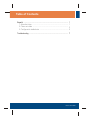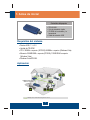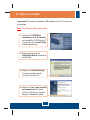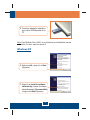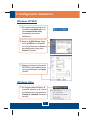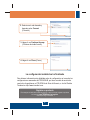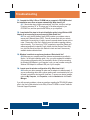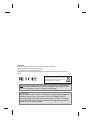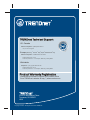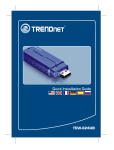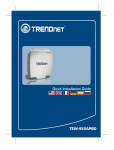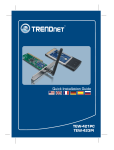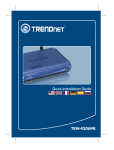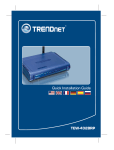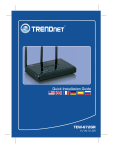Download TEW-624UB Quick Installation Guide
Transcript
Quick Installation Guide TEW-624UB Table ofofContents Table Contents Español ..................................................................................................... 1 1. Antes de iniciar .................................................................................. 1 2. Cómo se instala ................................................................................ 2 3. Configuración inalámbrica ................................................................. 5 Troubleshooting ........................................................................................ 7 Version 04.05.2006 1. Antes de iniciar Contenidos del paquete ? TEW-624UB ? Guía de instalación rápida ? CD-ROM del controlador y la herramienta ? Cable de extensión USB Requisitos del sistema Puertos USB: 1.1 ó 2.0 ? ? Unidad de CD-ROM ? CPU: 300MHz o superior (XP/2000)/ 800MHz o superior (Windows Vista) ? Memoria: 256MB RAM o superior(XP/2000)/ 512MB RAM o superior (Windows Vista) ? Windows Vista/XP/2000 Aplicación 300Mbps Wireless N USB 2.0 Adapter (TEW-624UB) DATA HD 300Mbps, share multimedia throughout the house 1 Español 2. Cómo se instala ¡Importante! NO conecte el adaptador USB inalámbrico a su PC a menos que se le indique. Nota: Para Windows Vista, vaya al paso 5. 1. Introduzca el CD-ROM del controlador y de la herramienta en la unidad de CD-ROM de su PC y luego haga clic en Install Utility (Instalar herramienta). 2. Siga las instrucciones del InstallShield Wizard (asistente de InstallSheild) . 3. Haga clic en Continue Anyway (Continuar de todas formas). (sólo para Windows XP) 4. Haga clic en Yes, I want to restart my computer now (Sí, deseo reiniciar mi PC ahora). Después haga clic en Finish (Finalizar). 2 Español 5. Conecte el adaptador inalámbrico a un puerto USB disponible de su PC. Nota: Para Windows Vista y 2000, los controladores se instalarán de manera automática Por favor vaya a la sección 3. Windows XP 6. Seleccione No y haga clic en Next (Siguiente). 7. Haga clic en Install the software automatically (Instalar el software automáticamente) (Recomendable) y luego pulse Next (Siguiente). 3 Español 8. Haga clic en Continue Anyway (Continuar de todas formas). 9. Haga clic en Finish (Finalizar). La instalación ha sido completada Para obtener información más detallada sobre la configuración así como de las configuraciones avanzadas del TEW-624UB , por favor consulte la sección de resolución de problemas, el CD-ROM de la Guía del Usuario, o el sitio Web de Trendnet en http://www.trendnet.com. 4 Español 3. Configuración inalámbrica Windows XP/2000 1. En la esquina derecha inferior de la pantalla, haga doble clic en el icono wireless client utility (herramienta para cliente inalámbrico). 2. Haga clic en Site Survey. Haga clic en la SSID que corresponda con el punto de acceso inalámbrico que usted posee y luego pulse Connect (Conectar). 3. Añada o introduzca la información WEP/WPA su red inalámbrica una vez encriptadaHaga clic en Apply (Aplicar). Windows Vista 1. En la esquina derecha inferior de la pantalla, haga clic en el icono de red inalámbrica y luego seleccione Connect to a network (Conectar a una red). 5 Español 2. Seleccione la red deseada y después pulse Connect (Conectar). 3. Haga clic en Continue Anyway (Continuar de todas formas). 4. Haga clic en Close (Cerrar). La configuración inalámbrica ha finalizado Para obtener información más detallada sobre la configuración así como de las configuraciones avanzadas del TEW-624UB, por favor consulte la sección de resolución de problemas, el CD-ROM de la Guía del Usuario, o el sitio Web de Trendnet en http://www.trendnet.com. Registre su producto Para asegurar los más altos niveles de servicio y apoyo al cliente, registre su producto en línea en: www.TRENDnet.com/register Gracias por elegir TRENDnet 6 Español Troubleshooting Q1: I inserted the Utility & Driver CD-ROM into my computer's CD-ROM Drive but the installation menu does not appear automatically. What should I do? A1: If the window does not appear automatically, click Start, click Run, and type D:\autorun.exe where "D" in "D:\autorun.exe" is the letter assigned to your CD-ROM Drive, and then press the ENTER key on your keyboard. Q2: I completed all the steps in the quick installation guide, but my Wireless USB Adapter is not connecting to my access point. What should I do? A2: First, verify that the Network Name (SSID) matches your wireless router or access point’s Network Name (SSID). Second, please check with your network administrator for security key in order to access a secured wireless access point or router. Please refer to the User’s Guide for more information regarding wireless network security. Third, check your TCP/IP properties to ensure that Obtain an IP address automatically is selected. Fourth, double-click the Wireless Client Utility icon, click Site Survey and then click Refresh to check and see if there are any available wireless networks listed. Q3: Windows is unable to recognize my hardware. What should I do? A3: Make sure your computer meets the minimum requirements as specified in Section 1 of this quick installation guide. Also, you must complete the installation of the wireless configuration utility (as described in Section 2) before connecting the Wireless USB Adapter to your computer. Lastly, you may consider moving the Wireless USB Adapter to a different USB port of your computer. Q4: I cannot open the wireless configuration utility. What should I do? A4: Access your device manager to make sure the adapter is installed properly. If you see a networking device with a yellow question mark or exclamation point, you will need to reinstall the device and/or the drivers. To access your device manager, right-click My Computer, click Properties, under the Hardware tab click Device Manager. If you still encounter problems or have any questions regarding the TEW-624UB, please refer to the User's Guide included on the Utility & Driver CD-ROM or contact Trendnet's Technical Support Department. 7 Certifications This equipment has been tested and found to comply with FCC and CE Rules. Operation is subject to the following two conditions: (1) This device may not cause harmful interference. (2) This device must accept any interference received. Including interference that may cause undesired operation. Waste electrical and electronic products must not be disposed of with household waste. Please recycle where facilities exist. Check with you Local Authority or Retailer for recycling advice. NOTE: THE MANUFACTURER IS NOT RESPONSIBLE FOR ANY RADIO OR TV INTERFERENCE CAUSED BY UNAUTHORIZED MODIFICATIONS TO THIS EQUIPMENT. SUCH MODIFICATIONS COULD VOID THE USER’S AUTHORITY TO OPERATE THE EQUIPMENT. ADVERTENCIA En todos nuestros equipos se mencionan claramente las caracteristicas del adaptador de alimentacón necesario para su funcionamiento. El uso de un adaptador distinto al mencionado puede producir daños fisicos y/o daños al equipo conectado. El adaptador de alimentación debe operar con voltaje y frecuencia de la energia electrica domiciliaria existente en el pais o zona de instalación. TRENDnet Technical Support US . Canada Toll Free Telephone: 1(866) 845-3673 24/7 Tech Support Europe (Germany . France . Italy . Spain . Switzerland . UK) Toll Free Telephone: +00800 60 76 76 67 English/Espanol - 24/7 Francais/Deutsch - 11am-8pm, Monday - Friday MET Worldwide Telephone: +(31) (0) 20 504 05 35 English/Espanol - 24/7 Francais/Deutsch - 11am-8pm, Monday - Friday MET Product Warranty Registration Please take a moment to register your product online. Go to TRENDnet’s website at http://www.trendnet.com 20675 Manhattan Place Torrance, CA 90501 USA Copyright ©2007. All Rights Reserved. TRENDnet.
This document in other languages
- español: Trendnet TEW-624UB