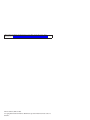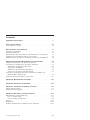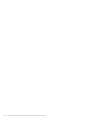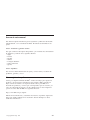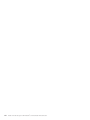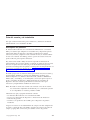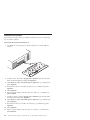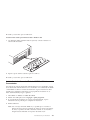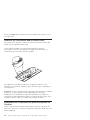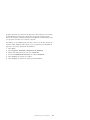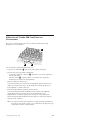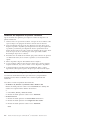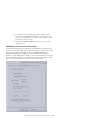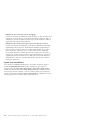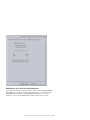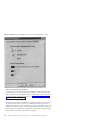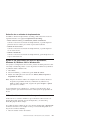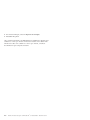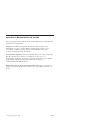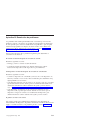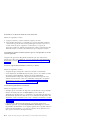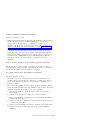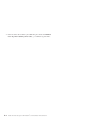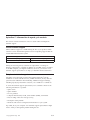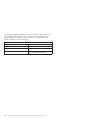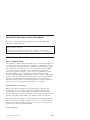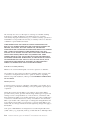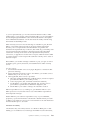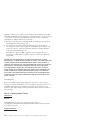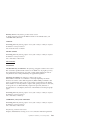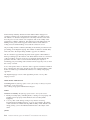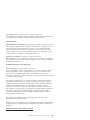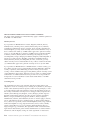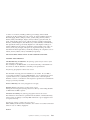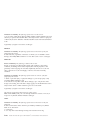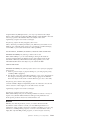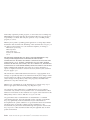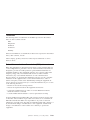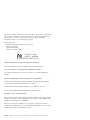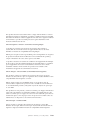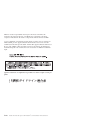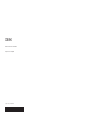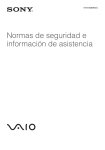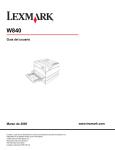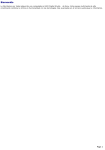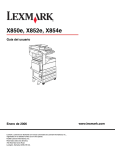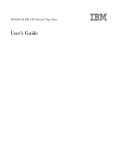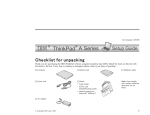Download Teclado ahorrador de espacio USB TrackPoint - ps
Transcript
IBM Teclado ahorrador de espacio USB TrackPoint con Concentrador ® Guía del usuario OPTIONS by IBM Nota: Antes de utilizar esta información y el producto al que da soporte, lea la información en “Apéndice D. Garantías y avisos del producto” en la página D-1. Primera edición (abril de 2001) © Copyright International Business Machines Corporation 2001. Reservados todos los derechos. Contenido Seguridad: Léase primero . Acerca de este manual . Cómo registrar la opción . . . . . . . . . . . . . . . . . . . . . . . . . . . . . . . . . . Guía del usuario y de instalación . . . . . . . Descripción del producto . . . . . . . . . . Instalación del teclado . . . . . . . . . . . Instalación del software del Teclado USB TrackPoint con Utilización del Concentrador USB de varios puertos . Inhabilitación de un dispositivo de puntero incorporado . . . . . . . . . . . . . . . . . . . . . . . . . . . Concentrador . . . . . ® de ThinkPad . v . . . vii . vii . . 1-1 . . 1-1 . . 1-2 1-3 . . 1-4 1-4 Utilización del Teclado USB TrackPoint con Concentrador . . . . . 2-1 Utilización del dispositivo de puntero TrackPoint . . . . . . . . . 2-2 Personalización del dispositivo de puntero TrackPoint . . . . . . . . 2-2 Habilitación de Pulsar para Seleccionar . . . . . . . . . . . . 2-3 Ajuste de la sensibilidad . . . . . . . . . . . . . . . . . 2-4 Habilitación de la función Desplazamiento. . . . . . . . . . . 2-5 Selección de un método de desplazamiento . . . . . . . . . . 2-7 Ajuste de las propiedades del ratón en Windows 95, Windows 98, Windows 2000 o Windows Me . . . . . . . . . . . . . . . 2-7 Utilización del teclado numérico incorporado . . . . . . . . . . . 2-7 Apéndice A. Mantenimiento del teclado . . . . . . . . . . . . A-1 Apéndice B. Resolución de problemas . . . . . . . . . . . . B-1 Apéndice C. Información de ayuda y de servicio . . . . . . . . C-1 Online technical support . . . . . . . . . . . . . . . . . C-1 Telephone technical support . . . . . . . . . . . . . . . . C-1 Apéndice D. Garantías y avisos del producto. . . IBM Statement of Limited Warranty . . . . . . . Part 1 - General Terms . . . . . . . . . . Part 2 - Country-unique Terms . . . . . . . Notices . . . . . . . . . . . . . . . . Trademarks . . . . . . . . . . . . . . Federal Communications Commission (FCC) statement © Copyright IBM Corp. 2001 . . . . . . . . . . . . . . . . . . . . . . . . . . . . . . . . . . . . . . . . . . . . . . D-1 D-1 D-1 D-4 . D-11 . D-13 . D-13 iii iv ® Teclado ahorrador de espacio USB TrackPoint con Concentrador: Guía del usuario Seguridad: Léase primero Antes de instalar este producto, lea la Información de Seguridad. Antes de instalar este produto, leia as Informações de Segurança. Pred instalací tohoto produktu si prectete prírucku bezpecnostních instrukcí. Læs sikkerhedsforskrifterne, før du installerer dette produkt. Ennen kuin asennat tämän tuotteen, lue turvaohjeet kohdasta Safety Information. Avant d’installer ce produit, lisez les consignes de sécurité. Vor der Installation dieses Produkts die Sicherheitshinweise lesen. Prima di installare questo prodotto, leggere le Informazioni sulla Sicurezza. Lees voordat u dit product installeert eerst de veiligheidsvoorschriften. Les sikkerhetsinformasjonen (Safety Information) før du installerer dette produktet. © Copyright IBM Corp. 2001 v Antes de instalar este produto, leia as Informações sobre Segurança. Pred inštaláciou tohto zariadenia si pečítaje Bezpečnostné predpisy. Antes de instalar este producto lea la información de seguridad. Läs säkerhetsinformationen innan du installerar den här produkten. vi ® Teclado ahorrador de espacio USB TrackPoint con Concentrador: Guía del usuario Acerca de este manual Este manual contiene información para la instalación y utilización del Teclado ® ® USB TrackPoint con Concentrador de IBM . El manual está dividido en dos partes: Parte 1: Instalación y guía del usuario: Esta guía contiene la descripción del producto y las instrucciones de instalación de hardware y software en los siguientes idiomas: v Inglés v Francés v Español v Italiano v Portugués brasileño v Chino tradicional v Japonés Parte 2: Apéndices Esta sección contiene información de ayuda y servicio técnico, resolución de problemas, garantías y avisos. Cómo registrar la opción Gracias por adquirir OPTIONS de IBM®. Tómese un tiempo para registrar el producto y proporcionarnos información que ayudará a IBM a ofrecerle un mejor servicio en el futuro. Su respuesta resulta valiosa para IBM en el desarrollo de productos y servicios que son importantes para los usuarios, así como en el desarrollo de mejores vías de comunicación con éstos. Registre la opción en el sitio Web de IBM en la siguiente dirección: http://www.ibm.com/pc/register IBM le enviará información y actualizaciones relativas al producto registrado a menos que usted le indique en el cuestionario del sitio Web que no desea recibir más información. © Copyright IBM Corp. 2001 vii viii ® Teclado ahorrador de espacio USB TrackPoint con Concentrador: Guía del usuario Guía del usuario y de instalación Esta guía contiene instrucciones para la instalación y utilización del Teclado USB TrackPoint con Concentrador de IBM. Descripción del producto El Teclado USB TrackPoint con Concentrador de IBM funciona con sistemas IBM y con sistemas que cumplen con el estándar ISA y disponen de puertos USB. Puede utilizar el dispositivo de puntero TrackPoint para apuntar, seleccionar, arrastrar y desplazar. Como resultado de esto, no necesita utilizar el ratón con el teclado. Sin embargo, tiene la opción de conectar un ratón al puerto USB en la parte superior del teclado. Hay tres botones situados debajo de la barra espaciadora del teclado. El funcionamiento de los botones derecho e izquierdo es similar al de los botones del ratón. Al pulsar el botón central, el pivote del TrackPoint incorporado pasará de ser un dispositivo de puntero a un dispositivo de desplazamiento. Se proporciona una ilustración del teclado en “Utilización del Teclado USB TrackPoint con Concentrador” en la página 2-1. El teclado proporciona las funciones Pulsar para Seleccionar (Press-to-Select) y Desplazamiento mediante un tercer botón (Third-button Scrolling) para ® Microsoft Windows 98, Windows 200 Professional y Windows Millennium ® Edition (Me) . Sin embargo, si está trabajando con un ratón que incorpora su propio controlador de dispositivo, deberá desinstalar el controlador de dispositivo del ratón antes de poder utilizar las funciones Pulsar para Seleccionar y Desplazamiento mediante un tercer botón. Nota: El teclado no funcionará cuando esté conectado a más de un sistema. Las características ampliadas del TrackPoint y los controladores pueden no ser compatibles con sistemas portátiles no IBM. Además de esta guía, el paquete del teclado contiene: v Un Teclado USB TrackPoint con Concentrador de IBM v Un CD con controladores de dispositivo e instrucciones de instalación v El manual de garantía v Una bolsa con capuchones de recambio para el dispositivo de puntero TrackPoint Póngase en contacto con el establecimiento de compra si le falta cualquiera de las piezas o alguna de ellas está dañada. Asegúrese de conservar el recibo de compra ya que podría ser necesario para obtener servicio de garantía. © Copyright IBM Corp. 2001 1-1 Instalación del teclado Para instalar el teclado, utilice las siguientes instrucciones que correspondan con su sistema operativo. Instalación del teclado para Windows 98 1. Con Windows 98 en ejecución, conecte el teclado a la ranura USB del sistema. 2. Cuando se abra la ventana Agregar nuevo hardware para el Dispositivo del Concentrador genérico USB, pulse Siguiente. 3. Pulse Buscar el mejor controlador para el dispositivo y, a continuación, pulse Siguiente. 4. Deseleccione todos los recuadros de selección y, a continuación, pulse Siguiente. 5. Pulse Siguiente. 6. Espere a que el sistema acabe de copiar los archivos y, a continuación, pulse Finalizar. 7. Cuando se abra la ventana Agregar nuevo hardware para el Dispositivo de composición USB, pulse Siguiente. 8. Pulse Buscar el mejor controlador para el dispositivo y, a continuación, pulse Siguiente. 9. Deseleccione todos los recuadros de selección y, a continuación, pulse Siguiente. 10. Pulse Siguiente. 11. Espere a que el sistema acabe de copiar los archivos y, a continuación, pulse Finalizar. 1-2 ® Teclado ahorrador de espacio USB TrackPoint con Concentrador: Guía del usuario El teclado ya estará listo para su utilización. Instalación del teclado para Windows 2000 o Windows Me 1. Con Windows 2000 o Windows Me en ejecución, conecte el teclado a la ranura USB del sistema. 2. Espere a que el sistema acabe de copiar los archivos. El teclado ya estará listo para su utilización. Instalación del software del Teclado USB TrackPoint con Concentrador Para instalar el software del Teclado USB TrackPoint con Concentrador, inserte el CD del Teclado USB TrackPoint con Concentrador en la unidad de CD-ROM o DVD-ROM. Se abrirá la ventana de Instalación. Siga las instrucciones de la pantalla para completar la instalación. Si el programa de instalación no se inicia automáticamente, haga lo siguiente: 1. Pulse Inicio --> Valores --> Panel de control. 2. Efectúe una doble pulsación en Agregar o quitar programas. 3. Si el programa de instalación no se inicia automáticamente, siga las instrucciones de la pantalla para completar la instalación. 4. Reinicie Windows. Nota: Una vez haya reiniciado Windows, es posible que se visualice el mensaje de error 301 en la pantalla. No tenga en cuenta este mensaje de error; se produce de modo automático cuando no se encuentra ningún teclado enchufado en el puerto de teclado PS/2. Guía del usuario y de instalación 1-3 El icono de Rapid Access aparecerá ahora en la bandeja del escritorio y en el Panel de control. Utilización del Concentrador USB de varios puertos Para utilizar otros dispositivos USB con los puertos de la parte posterior del teclado, siga las siguientes instrucciones. Con el sistema encendido y el Teclado USB TrackPoint conectado y funcionando, conecte los otros dispositivos USB al puerto del teclado y, a continuación, siga las instrucciones de la pantalla. Para obtener más información sobre cómo configurar y utilizar los otros dispositivos con el teclado, consulte las guías del usuario que acompañaban a esos dispositivos. Importante: No active al mismo tiempo dispositivos que utilicen gran cantidad de recursos, ya que las limitaciones de USB pueden provocar que el rendimiento y la velocidad de los dispositivos disminuya. Por ejemplo, no arranque un escáner USB mientras utiliza una cámara USB. En su lugar, cierre la aplicación para la cámara y, a continuación, arranque el escáner. Inhabilitación de un dispositivo de puntero incorporado de ® ThinkPad Utilice el CD de software USB de TrackPoint para instalar el controlador de dispositivo, incluso si ya se incluye un dispositivo de puntero TrackPoint en un sistema ThinkPad. 1-4 ® Teclado ahorrador de espacio USB TrackPoint con Concentrador: Guía del usuario Después de instalar el controlador de dispositivo de TrackPoint en un sistema portátil ThinkPad, el dispositivo de puntero incorporado TrackPoint en la mayoría de sistemas portátiles ThinkPad se inhabilitará automáticamente cada vez que inicie el sistema con el teclado conectado. Sin embargo, en un ThinkPad 600, 770, 390, i-series u otro modelo reciente de sistema portátil ThinkPad, debe seguir los pasos siguientes para inhabilitar el dispositivo de puntero TrackPoint de ThinkPad: 1. Pulse Inicio. 2. Pulse Programas, ThinkPad, Configuración de ThinkPad. 3. Efectúe una doble pulsación en el icono TrackPoint. 4. Seleccione Inhabilitación automática en el menú TrackPoint. 5. Pulse Aceptar para guardar los cambios. 6. Pulse Aceptar para reiniciar el sistema portátil ThinkPad. Guía del usuario y de instalación 1-5 1-6 ® Teclado ahorrador de espacio USB TrackPoint con Concentrador: Guía del usuario Utilización del Teclado USB TrackPoint con Concentrador Esta sección contiene información sobre la utilización del Teclado USB TrackPoint con Concentrador. Las características principales del teclado son: v Un pivote de TrackPoint «1¬ cerca de la parte central del teclado. v Tres botones en la parte inferior del teclado. – Los botones izquierdo y derecho «2¬ equivalen a los botones izquierdo y derecho del ratón. – El botón central «3¬ se puede utilizar con el dispositivo de puntero TrackPoint para efectuar el desplazamiento. v Función Pulsar para Seleccionar Si la función Pulsar para Seleccionar está habilitada, puede seleccionar un objeto presionando sobre el pivote del TrackPoint en lugar de utilizar el botón izquierdo o derecho del ratón. v Función Desplazamiento mediante un tercer botón Si la función Desplazamiento mediante un tercer botón está habilitada, puede utilizar el botón central y el pivote del TrackPoint para el desplazamiento en muchas aplicaciones de software. (Es posible que la función Desplazamiento mediante un tercer botón no funcione en algunas aplicaciones de software.) Nota: Las funciones Pulsar para Seleccionar y Desplazamiento mediante un tercer botón sólo tienen soporte si los controladores de dispositivo que acompañan al teclado están instalados. © Copyright IBM Corp. 2001 2-1 Utilización del dispositivo de puntero TrackPoint Siga las instrucciones siguientes para empezar a utilizar el dispositivo de puntero TrackPoint: 1. Sitúe las manos en posición de escritura. Coloque uno de los índices sobre el pivote. Repose los pulgares de manera cómoda sobre los botones. 2. Pulse suavemente sobre el pivote en la dirección en la que desea que se desplace el puntero: alejándolo para desplazarlo hacia la parte superior de la pantalla y acercándolo para desplazarlo hacia la parte inferior de la misma. Piense en el pivote como si fuera una extensión de su propio dedo. Presione el pivote sólo lo suficiente para evitar que el dedo resbale. Recuerde que el pivote no se mueve. 3. Encuentre una velocidad de movimiento que pueda controlar. No presione con demasiada fuerza, de lo contrario el puntero se moverá demasiado rápido. 4. Mueva el puntero despacio directamente hacia el objetivo. 5. Con los pulgares, utilice los botones para seleccionar y arrastrar según lo requiera el software, tal y como lo haría con otro dispositivo de puntero. 6. Si la función Pulsar para Seleccionar está habilitada, pulse o golpee ligeramente sobre la parte superior del pivote para seleccionar un objeto. Personalización del dispositivo de puntero TrackPoint Las funciones del TrackPoint Pulsar para Seleccionar y Desplazamiento mediante un tercer botón se habilitan en la ventana Propiedades del TrackPoint. Para abrir la ventana Propiedades del TrackPoint: v En Windows 95, Windows 98, Windows 2000 o Windows Me Efectúe una doble pulsación sobre el icono TrackPoint de la bandeja del sistema en la esquina inferior derecha del escritorio. o 1. Pulse Inicio, Valores y Panel de control. 2. Efectúe una doble pulsación sobre el icono TrackPoint. v En OS/2 Versión 4 1. Efectúe una doble pulsación en Sistema OS/2 del Escritorio. 2. Efectúe una doble pulsación en Configuración del sistema. 3. Efectúe una doble pulsación sobre el icono TrackPoint. Nota: 2-2 ® Teclado ahorrador de espacio USB TrackPoint con Concentrador: Guía del usuario a. Las instrucciones de pantalla del sistema operativo OS/2 Versión 4 serán ligeramente diferentes a las instrucciones de esta sección. Sin embargo, OS/2 Versión 4 da soporte a todas las funciones de esta sección. b. Debe pulsar Aceptar o Aplicar para que los nuevos valores entren en vigor. Habilitación de Pulsar para Seleccionar Cuando la función Pulsar para Seleccionar está habilitada, puede seleccionar un objeto presionando sobre el pivote del TrackPoint. En la página Pulsar para Seleccionar, seleccione el recuadro de selección Habilitar Pulsar para Seleccionar (Enable Press-to-Select). La función Pulsar para Seleccionar también se puede habilitar para arrastrar y para realizar la función Soltar para Seleccionar (Release-to-Select). Para habilitar las funciones de arrastre y Soltar para Seleccionar, seleccione el recuadro de selección apropiado. Utilización del Teclado USB TrackPoint con Concentrador 2-3 v Habilitación de la función de arrastre (Dragging) Cuando esta función está habilitada, puede arrastrar y soltar con Pulsar para Seleccionar. Presione sobre el pivote del TrackPoint para sujetar el objeto. A continuación, arrastre el objeto moviendo el pivote del TrackPoint. Suelte el objeto liberando el pivote del TrackPoint. v Habilitación de la función Soltar para Seleccionar (Release-to-Select) Cuando esta función está habilitada, puede pulsar simplemente levantando rápidamente el dedo del pivote del TrackPoint. También puede utilizar la función Soltar para Seleccionar para efectuar dobles pulsaciones. Cuando mueve el puntero sobre un icono y, a continuación, levanta el dedo del pivote del TrackPoint, se efectúa una pulsación (Soltar para Seleccionar). A continuación, cuando vuelve a pulsar el pivote del TrackPoint, se efectúa la segunda pulsación. El resultado es una doble pulsación. Puede utilizar el graduador para elegir una velocidad del puntero cómoda para la función Pulsar para Seleccionar. Ajuste de la sensibilidad Para ajustar la sensibilidad del dispositivo de puntero TrackPoint, pulse la pestaña Sensibilidad (Sensitivity). Utilice el graduador para ajustar la configuración entre Tacto firme (Firm Touch) y Tacto ligero (Light Touch). Deslice el graduador hacia Tacto firme (Firm Touch) para aumentar la fuerza necesaria para mover el puntero o activar la función Pulsar para Seleccionar. Deslice el graduador hacia Tacto ligero (Light Touch) para disminuir la fuerza necesaria para activar la función Pulsar para Seleccionar. 2-4 ® Teclado ahorrador de espacio USB TrackPoint con Concentrador: Guía del usuario Habilitación de la función Desplazamiento Para habilitar la función de desplazamiento, pulse la pestaña Desplazamiento (Scrolling) en la ventana Propiedades del TrackPoint y, a continuación, pulse Desplazamiento (Scrolling) o Lupa (Magnifying Glass). No es posible habilitar las funciones Desplazamiento y Lupa al mismo tiempo. Pulse Utilización del Teclado USB TrackPoint con Concentrador 2-5 Ninguno (Neither) para inhabilitar las funciones Desplazamiento y Lupa. v Función Desplazamiento (Scrolling) Cuando la función Desplazamiento está habilitada, puede pulsar un botón para desplazarse a lo largo de grandes documentos u hojas de cálculo. En lugar de utilizar barras de desplazamiento, puede elegir uno de los métodos de desplazamiento alternativos descritos en “Selección de un método de desplazamiento” en la página 2-7. v Función Lupa (Magnifying Glass) Cuando la función Lupa está habilitada, puede aumentar un área móvil de la pantalla. Pulse el botón central y, a continuación, utilice el pivote del TrackPoint para mover la lupa. Puede pulsar objetos utilizando la lupa. Para cambiar el tamaño de la lupa, mantenga pulsado el botón central y pulse el botón derecho. Para cambiar la capacidad de aumento de la lupa, mantenga pulsado el botón central y pulse el botón izquierdo. 2-6 ® Teclado ahorrador de espacio USB TrackPoint con Concentrador: Guía del usuario Selección de un método de desplazamiento Si habilita la función Desplazamiento (Scrolling), debe seleccionar uno de los siguientes métodos en la página Desplazamiento (Scrolling). v Pulsar el botón central y, a continuación, utilizar el TrackPoint Cuando se selecciona este método de desplazamiento, se puede desplazar pulsando el botón central y moviendo el pivote del TrackPoint. v Utilizar un ratón externo Cuando se selecciona este método de desplazamiento, se puede desplazar con un ratón externo. v Utilizar el TrackPoint Cuando se selecciona este método de desplazamiento, podrá desplazarse con el pivote del TrackPoint. Ajuste de las propiedades del ratón en Windows 95, Windows 98, Windows 2000 o Windows Me Para ajustar la configuración de los botones, efectúe una doble pulsación sobre velocidad, velocidad de puntero o rastro de puntero en Windows 95, Windows 98, Windows 2000 o Windows Me: 1. Pulse Inicio. 2. Seleccione Valores y, a continuación, pulse Panel de control. 3. Efectúe una doble pulsación sobre el icono Mouse (Mouse Properties o Propiedades de Mouse). Nota: Después de efectuar cambios en cualquiera de las ventanas de Mouse Properties (Propiedades de Mouse) en Windows 95, Windows 98, Windows 2000 o Windows Me, asegúrese de pulsar Aceptar o Aplicar para activar los cambios. Si está utilizando OS/2 o Windows 3.1, consulte la guía del usuario de su sistema operativo para obtener instrucciones sobre ajustar las propiedades de mouse. Utilización del teclado numérico incorporado Puede activar los caracteres numéricos que se muestran sobre las teclas a la derecha del teclado pulsando la tecla de Mayúsculas y las teclas Bloq Num/Bloq Dspl al mismo tiempo. Es posible que desee cambiar el valor por omisión de Bloq Num a desactivado al iniciarse el sistema. Para cambiar el valor por omisión de Bloq Num en la ® mayoría de servidores Netfinity : 1. Pulse F1 durante el inicio del sistema. Utilización del Teclado USB TrackPoint con Concentrador 2-7 2. En el menú Principal, seleccione Opciones de arranque. 3. Desactive Bloq Num. Otros sistemas informáticos de IBM utilizan procedimientos similares para cambiar los valores por omisión al iniciarse el sistema. Para obtener más información sobre cómo cambiar los valores por omisión, consulte la documentación que acompaña al sistema. 2-8 ® Teclado ahorrador de espacio USB TrackPoint con Concentrador: Guía del usuario Apéndice A. Mantenimiento del teclado Esta sección proporciona instrucciones de mantenimiento para el Teclado USB TrackPoint con Concentrador. Limpieza: Para limpiar la superficie del teclado, utilice un paño suave humedecido con agua o alcohol diluido. También puede aspirar el polvo suavemente o utilizar un cepillo pequeño. Evite la filtración de agua o cualquier otro líquido dentro del teclado. Sustitución del capuchón: Cuando el capuchón del pivote se haya desgastado, tire del capuchón (no lo retuerza) y sustitúyalo por uno nuevo. Se proporcionan capuchones de repuesto con este paquete de opciones. También puede adquirir capuchones adicionales llamando a al número 1-800-PC-DIRECT de IBM PC Direct. Manejo del teclado y del pivote del TrackPoint: Evite dejar caer el teclado o golpear el pivote del TrackPoint con fuerza. Esto podría dañar el teclado o el pivote. © Copyright IBM Corp. 2001 A-1 A-2 ® Teclado ahorrador de espacio USB TrackPoint con Concentrador: Guía del usuario Apéndice B. Resolución de problemas Los problemas del sistema pueden haber sido ocasionados por un error de hardware, software o de usuario. Es posible que pueda utilizar la información de este apartado para solucionar usted mismo los problemas o para recopilar información que pudiera ser útil para el servicio técnico. Para obtener más información sobre la obtención de soporte técnico, consulte “Apéndice C. Información de ayuda y de servicio” en la página C-1. Revise las descripciones de los problemas siguientes para determinar si coinciden con su situación. El teclado no funciona después de conectarlo al sistema. Efectúe las siguientes acciones: v Extraiga y vuelva a conectar el cable del teclado. v Consulte el manual del sistema para obtener instrucciones sobre la instalación de dispositivos USB. Siga todos los procedimientos. Un dispositivo no funciona después de conectarlo al concentrador. Efectúe las siguientes acciones: v Conecte los dispositivos al concentrador, uno tras uno. Si un dispositivo no funciona, conéctelo al otro conector del concentrador para determinar si hay algún problema con el conector. v Si el dispositivo funciona con un conector y no lo hace con el otro, es posible que necesite obtener servicio técnico para el concentrador del teclado. Para obtener más información sobre la obtención de ayuda y servicio técnico, vaya a “Apéndice C. Información de ayuda y de servicio” en la página C-1. v Si un dispositivo no funciona con un conector que funciona con otro dispositivo USB, es posible que necesite obtener servicio técnico para el dispositivo. Póngase en contacto con el fabricante del dispositivo para obtener información sobre la obtención de ayuda y servicio técnico. El puntero se mueve sin control. Otro equipo puede causar interferencias electrónicas que obstaculizan el funcionamiento del dispositivo de puntero del teclado. Cambie la ubicación del equipo o traslade el sistema. Si el problema persiste, consulte “Apéndice C. Información de ayuda y de servicio” en la página C-1. © Copyright IBM Corp. 2001 B-1 El teclado no se detecta al iniciar la sesión (error 301). Efectúe las siguientes acciones: 1. Apague el sistema y conecte el teclado original y el ratón. 2. Inicie el BIOS del sistema y compruebe si la opción de Teclado USB está seleccionada/soportada. Esta acción permite que el sistema reconozca el teclado antes de que se carguen los controladores y el soporte de dispositivo USB. Para obtener más información sobre la comprobación del BIOS del sistema, consulte la documentación que acompaña al sistema. La pantalla del sistema visualiza caracteres que no corresponden con los de las teclas pulsadas. Asegúrese de que la tecla Bloq Num esté desactivada. Para obtener más información sobre cómo cambiar el valor por omisión de la tecla Bloq Num a desactivado, consulte “Utilización del teclado numérico incorporado” en la página 2-7. Al mover el pivote del TrackPoint el cursor no se mueve. Efectúe las siguientes acciones: v Asegúrese de que el dispositivo USB esté conectado correctamente. v Si está utilizando un ThinkPad 600, 770, 390, i-series u otro modelo reciente de sistema portátil ThinkPad, asegúrese de que ha inhabilitado automáticamente el dispositivo de puntero TrackPoint incorporado. Para obtener más información sobre cómo inhabilitar el dispositivo de puntero TrackPoint incorporado, consulte “Inhabilitación de un dispositivo de ® puntero incorporado de ThinkPad ” en la página 1-4. La función Desplazamiento no funciona. Efectúe las siguientes acciones: v Verifique que el controlador de dispositivo del TrackPoint se haya instalado. Efectúe una doble pulsación en Ratón (Mouse) en la ventana de administración de dispositivos y compruebe si el controlador de dispositivo del TrackPoint aparece en la lista. Si no ve el controlador de dispositivo del TrackPoint, vuelva a instalarlo. Para volver a realizar la instalación, consulte “Instalación del software del Teclado USB TrackPoint con Concentrador” en la página 1-3. v Compruebe si la función Desplazamiento con el botón central se ha habilitado pulsando la pestaña Desplazamiento (Scrolling) en la ventana Propiedades del TrackPoint. Si con algunas aplicaciones es posible realizar la función de desplazamiento y con otras no, algunas de sus aplicaciones no dan soporte a la función de desplazamiento. B-2 ® Teclado ahorrador de espacio USB TrackPoint con Concentrador: Guía del usuario La función Pulsar para Seleccionar no funciona. Efectúe las siguientes acciones: v Verifique que el controlador de dispositivo del TrackPoint se haya instalado. Efectúe una doble pulsación en Mouse (Ratón) en la ventana Device Manager (Gestor de dispositivos) y compruebe si el controlador de dispositivo del TrackPoint aparece en la lista. Si no ve el controlador de dispositivo del TrackPoint, vuelva a instalarlo. Consulte “Instalación del software del Teclado USB TrackPoint con Concentrador” en la página 1-3. v Compruebe si la función Pulsar para Seleccionar se ha habilitado en la página Pulsar para Seleccionar de la ventana Propiedades del TrackPoint. v Intente ajustar el Ritmo de pulsación en la página Pulsar para Seleccionar y el Graduador de sensibilidad de la página Sensibilidad. Es posible que necesite una cubierta más dura para activar la función Pulsar para Seleccionar. El cursor se mueve cuando no se está tocando el pivote del TrackPoint. Este movimiento se puede producir si el teclado está cerca de una fuente electromagnética, como por ejemplo la pantalla de un sistema, o si el teclado se está flexionando. Intente trasladar el teclado a otro lugar. No se puede situar el cursor del TrackPoint en la pantalla. Efectúe las siguientes acciones: v Intente mover el pivote del TrackPoint en una dirección durante varios segundos. Observe la pantalla en esa dirección y, a continuación, mueva el pivote del TrackPoint en la dirección opuesta. El cursor aparecerá en ese lado de la pantalla. v En la ventana Propiedades de Mouse (Mouse Properties) habilite la función Rastro de puntero (Pointer trails). Para habilitar la función Rastro de puntero utilizando los botones del teclado, siga los pasos siguientes: 1. Pulse la tecla Windows, o pulse las teclas Control y Esc (Escape) al mismo tiempo. 2. Utilice la tecla de flecha hacia arriba para seleccionar Valores. 3. Pulse la tecla de flecha a la derecha para seleccionar Panel de control y, a continuación, pulse Intro. 4. Utilice las teclas de las flechas para seleccionar el icono Mouse (Ratón) y, a continuación, pulse Intro. 5. Utilice la tecla de tabulador para efectuar cualquier selección del menú. 6. Utilice las teclas de las flechas para seleccionar la pestaña Punteros (Pointers). Apéndice B. Resolución de problemas B-3 7. Utilice las teclas de las flechas y de tabulador para seleccionar Habilitar rastro de puntero (Enable pointer trails) y, a continuación, pulse Intro. B-4 ® Teclado ahorrador de espacio USB TrackPoint con Concentrador: Guía del usuario Apéndice C. Información de ayuda y de servicio This section contains information on how to obtain online and telephone technical support. Online technical support Online technical support is available during the life of your product. Online assistance can be obtained through the Personal Computing Support Web site and the IBM Automated Fax System. Online technical support IBM Personal Computing Support Web site http://www.ibm.com/pc/support IBM Automated Fax System 1-800-426-3395 (U.S. and Canada) During the warranty period, assistance for replacement or exchange of defective components is available. In addition, if your IBM option is installed in an IBM computer, you might be entitled to service at your location. Your technical support representative can help you determine the best alternative. Telephone technical support ® Installation and configuration support through the HelpCenter will be withdrawn or made available for a fee, at IBM’s discretion, 90 days after the option has been withdrawn from marketing. Additional support offerings, including step-by-step installation assistance, are available for a nominal fee. To assist the technical support representative, have available as much of the following information as possible: v Option name v Option number v Proof of purchase v Computer manufacturer, model, serial number (if IBM), and manual v Exact wording of the error message (if any) v Description of the problem v Hardware and software configuration information for your system If possible, be at your computer. Your technical support representative might want to walk you through the problem during the call. © Copyright IBM Corp. 2001 C-1 For the support telephone number and support hours by country, refer to the following table. If the number is not provided, contact your IBM reseller or IBM marketing representative. Response time may vary depending on the number and nature of the calls received. Support 24 hours a day, 7 days a week Canada (Toronto only) 416-383-3344 Canada (all other) 1-800-565-3344 U.S.A. and Puerto Rico 1-800-772-2227 All other countries Go to http://www.ibm.com/pc/support/, and click HelpCenter Phone List. C-2 ® Teclado ahorrador de espacio USB TrackPoint con Concentrador: Guía del usuario Apéndice D. Garantías y avisos del producto This section contains the warranty period for your product and the IBM Statement of Limited Warranty. Machine - TrackPoint USB Space Saver Keyboard with Hub Warranty period* - One Year * Contact your place of purchase for warranty service information. Some IBM Machines are eligible for on-site warranty service depending on the country where service is performed. IBM Statement of Limited Warranty Part 1 - General Terms This Statement of Limited Warranty includes Part 1 - General Terms and Part 2 - Country-unique Terms. The terms of Part 2 replace or modify those of Part 1. The warranties provided by IBM in this Statement of Limited Warranty apply only to Machines you purchase for your use, and not for resale, from IBM or your reseller. The term “Machine” means an IBM machine, its features, conversions, upgrades, elements, or accessories, or any combination of them. The term “Machine” does not include any software programs, whether pre-loaded with the Machine, installed subsequently or otherwise. Unless IBM specifies otherwise, the following warranties apply only in the country where you acquire the Machine. Nothing in this Statement of Limited Warranty affects any statutory rights of consumers that cannot be waived or limited by contract. If you have any questions, contact IBM or your reseller. The IBM Warranty for Machines IBM warrants that each Machine 1) is free from defects in materials and workmanship and 2) conforms to IBM’s Official Published Specifications (“Specifications”). The warranty period for a Machine is a specified, fixed period commencing on its Date of Installation. The date on your sales receipt is the Date of Installation unless IBM or your reseller informs you otherwise. If a Machine does not function as warranted during the warranty period, and IBM or your reseller are unable to either 1) make it do so or 2) replace it with one that is at least functionally equivalent, you may return it to your place of purchase and your money will be refunded. Extent of Warranty © Copyright IBM Corp. 2001 D-1 The warranty does not cover the repair or exchange of a Machine resulting from misuse, accident, modification, unsuitable physical or operating environment, improper maintenance by you, or failure caused by a product for which IBM is not responsible. The warranty is voided by removal or alteration of Machine or parts identification labels. THESE WARRANTIES ARE YOUR EXCLUSIVE WARRANTIES AND REPLACE ALL OTHER WARRANTIES OR CONDITIONS, EXPRESS OR IMPLIED, INCLUDING, BUT NOT LIMITED TO, THE IMPLIED WARRANTIES OR CONDITIONS OF MERCHANTABILITY AND FITNESS FOR A PARTICULAR PURPOSE. THESE WARRANTIES GIVE YOU SPECIFIC LEGAL RIGHTS AND YOU MAY ALSO HAVE OTHER RIGHTS WHICH VARY FROM JURISDICTION TO JURISDICTION. SOME JURISDICTIONS DO NOT ALLOW THE EXCLUSION OR LIMITATION OF EXPRESS OR IMPLIED WARRANTIES, SO THE ABOVE EXCLUSION OR LIMITATION MAY NOT APPLY TO YOU. IN THAT EVENT, SUCH WARRANTIES ARE LIMITED IN DURATION TO THE WARRANTY PERIOD. NO WARRANTIES APPLY AFTER THAT PERIOD. Items Not Covered by Warranty IBM does not warrant uninterrupted or error-free operation of a Machine. Any technical or other support provided for a Machine under warranty, such as assistance via telephone with “how-to” questions and those regarding Machine set-up and installation, will be provided WITHOUT WARRANTIES OF ANY KIND. Warranty Service To obtain warranty service for a Machine, contact IBM or your reseller. If you do not register your Machine with IBM, you may be required to present proof of purchase. During the warranty period, IBM or your reseller, if approved by IBM to provide warranty service, provides without charge certain types of repair and exchange service to keep Machines in, or restore them to, conformance with their Specifications. IBM or your reseller will inform you of the available types of service for a Machine based on its country of installation. At its discretion, IBM or your reseller will 1) either repair or exchange the failing Machine and 2) provide the service either at your location or a service center. IBM or your reseller will also manage and install selected engineering changes that apply to the Machine. Some parts of IBM Machines are designated as Customer Replaceable Units (called “CRUs”), e.g., keyboards, memory, or hard disk drives. IBM ships CRUs D-2 ® Teclado ahorrador de espacio USB TrackPoint con Concentrador: Guía del usuario to you for replacement by you. You must return all defective CRUs to IBM within 30 days of your receipt of the replacement CRU. You are responsible for downloading designated Machine Code and Licensed Internal Code updates from an IBM Internet Web site or from other electronic media, and following the instructions that IBM provides. When warranty service involves the exchange of a Machine or part, the item IBM or your reseller replaces becomes its property and the replacement becomes yours. You represent that all removed items are genuine and unaltered. The replacement may not be new, but will be in good working order and at least functionally equivalent to the item replaced. The replacement assumes the warranty service status of the replaced item. Many features, conversions, or upgrades involve the removal of parts and their return to IBM. A part that replaces a removed part will assume the warranty service status of the removed part. Before IBM or your reseller exchanges a Machine or part, you agree to remove all features, parts, options, alterations, and attachments not under warranty service. You also agree to 1. ensure that the Machine is free of any legal obligations or restrictions that prevent its exchange; 2. obtain authorization from the owner to have IBM or your reseller service a Machine that you do not own; and 3. where applicable, before service is provided: a. follow the problem determination, problem analysis, and service request procedures that IBM or your reseller provides; b. secure all programs, data, and funds contained in a Machine; c. provide IBM or your reseller with sufficient, free, and safe access to your facilities to permit them to fulfill their obligations; and d. inform IBM or your reseller of changes in a Machine’s location. IBM is responsible for loss of, or damage to, your Machine while it is 1) in IBM’s possession or 2) in transit in those cases where IBM is responsible for the transportation charges. Neither IBM nor your reseller is responsible for any of your confidential, proprietary or personal information contained in a Machine which you return to IBM or your reseller for any reason. You should remove all such information from the Machine prior to its return. Limitation of Liability Circumstances may arise where, because of a default on IBM’s part or other liability, you are entitled to recover damages from IBM. In each such instance, Apéndice D. Garantías y avisos del producto D-3 regardless of the basis on which you are entitled to claim damages from IBM (including fundamental breach, negligence, misrepresentation, or other contract or tort claim), except for any liability that cannot be waived or limited by applicable laws, IBM is liable for no more than 1. damages for bodily injury (including death) and damage to real property and tangible personal property; and 2. the amount of any other actual direct damages, up to the charges (if recurring, 12 months’ charges apply) for the Machine that is subject of the claim. For purposes of this item, the term “Machine” includes Machine Code and Licensed Internal Code. This limit also applies to IBM’s suppliers and your reseller. It is the maximum for which IBM, its suppliers, and your reseller are collectively responsible. UNDER NO CIRCUMSTANCES IS IBM LIABLE FOR ANY OF THE FOLLOWING: 1) THIRD-PARTY CLAIMS AGAINST YOU FOR DAMAGES (OTHER THAN THOSE UNDER THE FIRST ITEM LISTED ABOVE); 2) LOSS OF, OR DAMAGE TO, YOUR RECORDS OR DATA; OR 3) SPECIAL, INCIDENTAL, OR INDIRECT DAMAGES OR FOR ANY ECONOMIC CONSEQUENTIAL DAMAGES, LOST PROFITS OR LOST SAVINGS, EVEN IF IBM, ITS SUPPLIERS OR YOUR RESELLER IS INFORMED OF THEIR POSSIBILITY. SOME JURISDICTIONS DO NOT ALLOW THE EXCLUSION OR LIMITATION OF INCIDENTAL OR CONSEQUENTIAL DAMAGES, SO THE ABOVE LIMITATION OR EXCLUSION MAY NOT APPLY TO YOU. Governing Law Both you and IBM consent to the application of the laws of the country in which you acquired the Machine to govern, interpret, and enforce all of your and IBM’s rights, duties, and obligations arising from, or relating in any manner to, the subject matter of this Agreement, without regard to conflict of law principles. Part 2 - Country-unique Terms AMERICAS BRAZIL Governing Law: The following is added after the first sentence: Any litigation arising from this Agreement will be settled exclusively by the court of Rio de Janeiro. NORTH AMERICA D-4 ® Teclado ahorrador de espacio USB TrackPoint con Concentrador: Guía del usuario Warranty Service: The following is added to this Section: To obtain warranty service from IBM in Canada or the United States, call 1-800-IBM-SERV (426-7378). CANADA Governing Law: The following replaces “laws of the country in which you acquired the Machine” in the first sentence: laws in the Province of Ontario. UNITED STATES Governing Law: The following replaces “laws of the country in which you acquired the Machine” in the first sentence: laws of the State of New York. ASIA PACIFIC AUSTRALIA The IBM Warranty for Machines: The following paragraph is added to this Section: The warranties specified in this Section are in addition to any rights you may have under the Trade Practices Act 1974 or other similar legislation and are only limited to the extent permitted by the applicable legislation. Limitation of Liability: The following is added to this Section: Where IBM is in breach of a condition or warranty implied by the Trade Practices Act 1974 or other similar legislation, IBM’s liability is limited to the repair or replacement of the goods or the supply of equivalent goods. Where that condition or warranty relates to right to sell, quiet possession or clear title, or the goods are of a kind ordinarily acquired for personal, domestic or household use or consumption, then none of the limitations in this paragraph apply. Governing Law: The following replaces “laws of the country in which you acquired the Machine” in the first sentence: laws of the State or Territory. CAMBODIA, LAOS, AND VIETNAM Governing Law: The following replaces “laws of the country in which you acquired the Machine” in the first sentence: laws of the State of New York. The following is added to this Section: Disputes and differences arising out of or in connection with this Agreement Apéndice D. Garantías y avisos del producto D-5 shall be finally settled by arbitration which shall be held in Singapore in accordance with the rules of the International Chamber of Commerce (ICC). The arbitrator or arbitrators designated in conformity with those rules shall have the power to rule on their own competence and on the validity of the Agreement to submit to arbitration. The arbitration award shall be final and binding for the parties without appeal and the arbitral award shall be in writing and set forth the findings of fact and the conclusions of law. All proceedings shall be conducted, including all documents presented in such proceedings, in the English language. The number of arbitrators shall be three, with each side to the dispute being entitled to appoint one arbitrator. The two arbitrators appointed by the parties shall appoint a third arbitrator before proceeding upon the reference. The third arbitrator shall act as chairman of the proceedings. Vacancies in the post of chairman shall be filled by the president of the ICC. Other vacancies shall be filled by the respective nominating party. Proceedings shall continue from the stage they were at when the vacancy occurred. If one of the parties refuses or otherwise fails to appoint an arbitrator within 30 days of the date the other party appoints its, the first appointed arbitrator shall be the sole arbitrator, provided that the arbitrator was validly and properly appointed. The English language version of this Agreement prevails over any other language version. HONG KONG AND MACAU Governing Law: The following replaces “laws of the country in which you acquired the Machine” in the first sentence: laws of Hong Kong Special Administrative Region. INDIA Limitation of Liability: The following replaces items 1 and 2 of this Section: 1. liability for bodily injury (including death) or damage to real property and tangible personal property will be limited to that caused by IBM’s negligence; 2. as to any other actual damage arising in any situation involving nonperformance by IBM pursuant to, or in any way related to the subject of this Statement of Limited Warranty, IBM’s liability will be limited to the charge paid by you for the individual Machine that is the subject of the claim. JAPAN D-6 ® Teclado ahorrador de espacio USB TrackPoint con Concentrador: Guía del usuario Governing Law: The following sentence is added to this Section: Any doubts concerning this Agreement will be initially resolved between us in good faith and in accordance with the principle of mutual trust. NEW ZEALAND The IBM Warranty for Machines: The following paragraph is added to this Section: The warranties specified in this Section are in addition to any rights you may have under the Consumer Guarantees Act 1993 or other legislation which cannot be excluded or limited. The Consumer Guarantees Act 1993 will not apply in respect of any goods which IBM provides, if you require the goods for the purposes of a business as defined in that Act. Limitation of Liability: The following is added to this Section: Where Machines are not acquired for the purposes of a business as defined in the Consumer Guarantees Act 1993, the limitations in this Section are subject to the limitations in that Act. PEOPLE’S REPUBLIC OF CHINA (PRC) Governing Law: The following replaces this Section: Both you and IBM consent to the application of the laws of the State of New York (except when local law requires otherwise) to govern, interpret, and enforce all your and IBM’s rights, duties, and obligations arising from, or relating in any manner to, the subject matter of this Agreement, without regard to conflict of law principles. Any disputes arising from or in connection with this Agreement will first be resolved by friendly negotiations, failing which either of us has the right to submit the dispute to the China International Economic and Trade Arbitration Commission in Beijing, the PRC, for arbitration in accordance with its arbitration rules in force at the time. The arbitration tribunal will consist of three arbitrators. The language to be used therein will be English and Chinese. An arbitral award will be final and binding on all the parties, and will be enforceable under the Convention on the Recognition and Enforcement of Foreign Arbitral Awards (1958). The arbitration fee will be borne by the losing party unless otherwise determined by the arbitral award. During the course of arbitration, this Agreement will continue to be performed except for the part which the parties are disputing and which is undergoing arbitration. EUROPE, MIDDLE EAST, AFRICA (EMEA) Apéndice D. Garantías y avisos del producto D-7 THE FOLLOWING TERMS APPLY TO ALL EMEA COUNTRIES: The terms of this Statement of Limited Warranty apply to Machines purchased from IBM or an IBM reseller. Warranty Service: If you purchase an IBM Machine in Austria, Belgium, Denmark, Estonia, Finland, France, Germany, Greece, Iceland, Ireland, Italy, Latvia, Lithuania, Luxembourg, Netherlands, Norway, Portugal, Spain, Sweden, Switzerland or United Kingdom, you may obtain warranty service for that Machine in any of those countries from either (1) an IBM reseller approved to perform warranty service or (2) from IBM. If you purchase an IBM Personal Computer Machine in Albania, Armenia, Belarus, Bosnia and Herzegovina, Bulgaria, Croatia, Czech Republic, Georgia, Hungary, Kazakhstan, Kirghizia, Federal Republic of Yugoslavia, Former Yugoslav Republic of Macedonia (FYROM), Moldova, Poland, Romania, Russia, Slovak Republic, Slovenia, or Ukraine, you may obtain warranty service for that Machine in any of those countries from either (1) an IBM reseller approved to perform warranty service or (2) from IBM. If you purchase an IBM Machine in a Middle Eastern or African country, you may obtain warranty service for that Machine from the IBM entity within the country of purchase, if that IBM entity provides warranty service in that country, or from an IBM reseller, approved by IBM to perform warranty service on that Machine in that country. Warranty service in Africa is available within 50 kilometers of an IBM authorized service provider. You are responsible for transportation costs for Machines located outside 50 kilometers of an IBM authorized service provider. Governing Law: The applicable laws that govern, interpret and enforce rights, duties, and obligations of each of us arising from, or relating in any manner to, the subject matter of this Statement, without regard to conflict of laws principles, as well as Country-unique terms and competent court for this Statement are those of the country in which the warranty service is being provided, except that in 1) Albania, Bosnia-Herzegovina, Bulgaria, Croatia, Hungary, Former Yugoslav Republic of Macedonia, Romania, Slovakia, Slovenia, Armenia, Azerbaijan, Belarus, Georgia, Kazakhstan, Kyrgyzstan, Moldova, Russia, Tajikistan, Turkmenistan, Ukraine, and Uzbekistan, the laws of Austria apply; 2) Estonia, Latvia, and Lithuania, the laws of Finland apply; 3) Algeria, Benin, Burkina Faso, Cameroon, Cape Verde, Central African Republic, Chad, Congo, Djibouti, Democratic Republic of Congo, Equatorial Guinea, France, Gabon, Gambia, Guinea, Guinea-Bissau, Ivory Coast, Lebanon, Mali, Mauritania, Morocco, Niger, Senegal, Togo, and Tunisia, this Agreement will be construed and the legal relations between the parties will be determined in accordance with the French laws and all disputes arising out of this Agreement or related to its D-8 ® Teclado ahorrador de espacio USB TrackPoint con Concentrador: Guía del usuario violation or execution, including summary proceedings, will be settled exclusively by the Commercial Court of Paris; 4) Angola, Bahrain, Botswana, Burundi, Egypt, Eritrea, Ethiopia, Ghana, Jordan, Kenya, Kuwait, Liberia, Malawi, Malta, Mozambique, Nigeria, Oman, Pakistan, Qatar, Rwanda, Sao Tome, Saudi Arabia, Sierra Leone, Somalia, Tanzania, Uganda, United Arab Emirates, United Kingdom, West Bank/Gaza, Yemen, Zambia, and Zimbabwe, this Agreement will be governed by English Law and disputes relating to it will be submitted to the exclusive jurisdiction of the English courts; and 5) in Greece, Israel, Italy, Portugal, and Spain any legal claim arising out of this Statement will be brought before, and finally settled by, the competent court of Athens, Tel Aviv, Milan, Lisbon, and Madrid, respectively. THE FOLLOWING TERMS APPLY TO THE COUNTRY SPECIFIED: AUSTRIA AND GERMANY The IBM Warranty for Machines: The following replaces the first sentence of the first paragraph of this Section: The warranty for an IBM Machine covers the functionality of the Machine for its normal use and the Machine’s conformity to its Specifications. The following paragraphs are added to this Section: The minimum warranty period for Machines is six months. In case IBM or your reseller is unable to repair an IBM Machine, you can alternatively ask for a partial refund as far as justified by the reduced value of the unrepaired Machine or ask for a cancellation of the respective agreement for such Machine and get your money refunded. Extent of Warranty: The second paragraph does not apply. Warranty Service: The following is added to this Section: During the warranty period, transportation for delivery of the failing Machine to IBM will be at IBM’s expense. Limitation of Liability: The following paragraph is added to this Section: The limitations and exclusions specified in the Statement of Limited Warranty will not apply to damages caused by IBM with fraud or gross negligence and for express warranty. The following sentence is added to the end of item 2: IBM’s liability under this item is limited to the violation of essential contractual terms in cases of ordinary negligence. EGYPT Apéndice D. Garantías y avisos del producto D-9 Limitation of Liability: The following replaces item 2 in this Section: as to any other actual direct damages, IBM’s liability will be limited to the total amount you paid for the Machine that is the subject of the claim. For purposes of this item, the term “Machine” includes Machine Code and Licensed Internal Code. Applicability of suppliers and resellers (unchanged). FRANCE Limitation of Liability: The following replaces the second sentence of the first paragraph of this Section: In such instances, regardless of the basis on which you are entitled to claim damages from IBM, IBM is liable for no more than: (items 1 and 2 unchanged). IRELAND Extent of Warranty: The following is added to this Section: Except as expressly provided in these terms and conditions, all statutory conditions, including all warranties implied, but without prejudice to the generality of the foregoing all warranties implied by the Sale of Goods Act 1893 or the Sale of Goods and Supply of Services Act 1980 are hereby excluded. Limitation of Liability: The following replaces items one and two of the first paragraph of this Section: 1. death or personal injury or physical damage to your real property solely caused by IBM’s negligence; and 2. the amount of any other actual direct damages, up to 125 percent of the charges (if recurring, the 12 months’ charges apply) for the Machine that is the subject of the claim or which otherwise gives rise to the claim. Applicability of suppliers and resellers (unchanged). The following paragraph is added at the end of this Section: IBM’s entire liability and your sole remedy, whether in contract or in tort, in respect of any default shall be limited to damages. ITALY Limitation of Liability: The following replaces the second sentence in the first paragraph: In each such instance unless otherwise provided by mandatory law, IBM is liable for no more than: 1. (unchanged) 2. as to any other actual damage arising in all situations involving D-10 ® Teclado ahorrador de espacio USB TrackPoint con Concentrador: Guía del usuario nonperformance by IBM pursuant to, or in any way related to the subject matter of this Statement of Warranty, IBM’s liability, will be limited to the total amount you paid for the Machine that is the subject of the claim. Applicability of suppliers and resellers (unchanged). The following replaces the third paragraph of this Section: Unless otherwise provided by mandatory law, IBM and your reseller are not liable for any of the following: (items 1 and 2 unchanged) 3) indirect damages, even if IBM or your reseller is informed of their possibility. SOUTH AFRICA, NAMIBIA, BOTSWANA, LESOTHO AND SWAZILAND Limitation of Liability: The following is added to this Section: IBM’s entire liability to you for actual damages arising in all situations involving nonperformance by IBM in respect of the subject matter of this Statement of Warranty will be limited to the charge paid by you for the individual Machine that is the subject of your claim from IBM. UNITED KINGDOM Limitation of Liability: The following replaces items 1 and 2 of the first paragraph of this Section: 1. death or personal injury or physical damage to your real property solely caused by IBM’s negligence; 2. the amount of any other actual direct damages or loss, up to 125 percent of the charges (if recurring, the 12 months’ charges apply) for the Machine that is the subject of the claim or which otherwise gives rise to the claim; The following item is added to this paragraph: 3. breach of IBM’s obligations implied by Section 12 of the Sale of Goods Act 1979 or Section 2 of the Supply of Goods and Services Act 1982. Applicability of suppliers and resellers (unchanged). The following is added to the end of this Section: IBM’s entire liability and your sole remedy, whether in contract or in tort, in respect of any default shall be limited to damages. This publication was developed for products and services offered in the U.SA. Notices IBM may not offer the products, services, or features discussed in this document in other countries. Consult your local IBM representative for information on the products and services currently available in your area. Any reference to an IBM product, program, or service is not intended to state or imply that only that IBM product, program, or service may be used. Any Apéndice D. Garantías y avisos del producto D-11 functionally equivalent product, program, or service that does not infringe any IBM intellectual property right may be used instead. However, it is the user’s responsibility to evaluate and verify the operation of any non-IBM product, program, or service. IBM may have patents or pending patent applications covering subject matter described in this document. The furnishing of this document does not give you any license to these patents. You can send license inquiries, in writing, to: IBM Director of Licensing IBM Corporation North Castle Drive Armonk, NY 10504-1785 U.S.A. The following paragraph does not apply to the United Kingdom or any country where such provisions are inconsistent with local law: INTERNATIONAL BUSINESS MACHINES CORPORATION PROVIDES THIS PUBLICATION “AS IS” WITHOUT WARRANTY OF ANY KIND, EITHER EXPRESS OR IMPLIED, INCLUDING, BUT NOT LIMITED TO, THE IMPLIED WARRANTIES OF NON-INFRINGEMENT, MERCHANTABILITY OR FITNESS FOR A PARTICULAR PURPOSE. Some states do not allow disclaimer of express or implied warranties in certain transactions, therefore, this statement may not apply to you. This information could include technical inaccuracies or typographical errors. Changes are periodically made to the information herein; these changes will be incorporated in new editions of the publication. IBM may make improvements and/or changes in the product(s) and/or the program(s) described in this publication at any time without notice. IBM may use or distribute any of the information you supply in any way it believes appropriate without incurring any obligation to you. Any references in this publication to non-IBM Web sites are provided for convenience only and do not in any manner serve as an endorsement of those Web sites. The materials at those Web sites are not part of the materials for this IBM product, and use of those Web sites is at your own risk. Any performance data contained herein was determined in a controlled environment. Therefore, the result obtained in other operating environments may vary significantly. Some measurements may have been made on development-level systems and there is no guarantee that these measurements will be the same on generally available systems. Furthermore, some measurements may have been estimated through extrapolation. Actual results may vary. Users of this document should verify the applicable data for their specific environment. D-12 ® Teclado ahorrador de espacio USB TrackPoint con Concentrador: Guía del usuario Trademarks The following terms are trademarks of the IBM Corporation in the United States or other countries or both: IBM HelpCenter ThinkPad TrackPoint Netfinity Microsoft and Windows are trademarks of Microsoft Corporation in the United States, other countries, or both. Other company, product, and service names may be trademarks or service marks of others. Federal Communications Commission (FCC) statement Note: This equipment has been tested and found to comply with the limits for a Class B digital device, pursuant to Part 15 of the FCC Rules. These limits are designed to provide reasonable protection against harmful interference in a residential installation. This equipment generates, uses, and can radiate radio frequency energy and, if not installed and used in accordance with the instructions, may cause harmful interference to radio communications. However, there is no guarantee that interference will not occur in a particular installation. If this equipment does cause harmful interference to radio or television reception, which can be determined by turning the equipment off and on, the user is encouraged to try to correct the interference by one or more of the following measures: v Reorient or relocate the receiving antenna. v Increase the separation between the equipment and receiver. v Connect the equipment into an outlet on a circuit different from that to which the receiver is connected. v Consult an IBM authorized dealer or service representative for help. Properly shielded and grounded cables and connectors must be used in order to meet FCC emission limits. Proper cables and connectors are available from IBM authorized dealers. IBM is not responsible for any radio or television interference caused by using other than recommended cables and connectors or by unauthorized changes or modifications to this equipment. Unauthorized changes or modifications could void the user’s authority to operate the equipment. Apéndice D. Garantías y avisos del producto D-13 This device complies with Part 15 of the FCC Rules. Operation is subject to the following two conditions: (1) this device may not cause harmful interference, and (2) this device must accept any interference received, including interference that may cause undesired operation. Responsible party: International Business Machines Corporation New Orchard Road Armonk, NY 10504 Telephone: 1-919-543-2193 Tested To Comply With FCC Standards FOR HOME OR OFFICE USE Industry Canada Class B emission compliance statement This Class B digital apparatus complies with Canadian ICES-003. Avis de conformite a la reglementation d’Industrie Canada Cet appareil numérique de classe B est conforme à la norme NMB-003 du Canada. Deutsche EMV-Direktive (electromagnetische Verträglichkeit) Dieses Gerät ist berechtigt in Übereinstimmung mit dem deutschen EMVG vom 9.Nov.92 das EG-Konformitätszeichen zu führen. Der Aussteller der Konformitätserklärung ist die IBM UK, Greenock. Dieses Gerät erfüllt die Bedingungen der EN 55022 Klasse B. European Union - emission directive This product is in conformity with the protection requirements of EU Council Directive 89/366/ECC on the approximation of the laws of the Member States relating to electromagnetic compatibility. IBM can not accept responsibility for any failure to satisfy the protection requirements resulting from a non-recommended modification of the product, including the fitting of non-IBM option cards. D-14 ® Teclado ahorrador de espacio USB TrackPoint con Concentrador: Guía del usuario This product has been tested and found to comply with the limits for Class B Information Technology Equipment according to CISPR 22/European Standard EN 55022. The limits for Class B equipment were derived for typical residential environments to provide reasonable protection against interference with licensed communication devices. Union Européenne - Directive Conformité électromagnétique Ce produit est conforme aux exigences de protection de la Directive 89/336/EEC du Conseil de l’UE sur le rapprochement des lois des États membres en matière de compatibilité électromagnétique. IBM ne peut accepter aucune responsabilité pour le manquement aux exigences de protection résultant d’une modification non recommandée du produit, y compris l’installation de cartes autres que les cartes IBM. Ce produit a été testé et il satisfait les conditions de l’équipement informatique de Classe B en vertu de CISPR22/Standard européen EN 55022. Les conditions pour l’équipement de Classe B ont été définies en fonction d’un contexte résidentiel ordinaire afin de fournir une protection raisonnable contre l’interférence d’appareils de communication autorisés. Unione Europea - Directiva EMC (Conformidad électromagnética) Este producto satisface los requisitos de protección del Consejo de la UE, Directiva 89/336/CEE en lo que a la legislatura de los Estados Miembros sobre compatibilidad electromagnética se refiere. IBM no puede aceptar responsabilidad alguna si este producto deja de satisfacer dichos requisitos de protección como resultado de una modificación no recomendada del producto, incluyendo el ajuste de tarjetas de opción que no sean IBM. Este producto ha sido probado y satisface los límites para Equipos Informáticos Clase B de conformidad con el Estándar CISPR22 y el Estándar Europeo EN 55022. Los límites para los equipos de Clase B se han establecido para entornos residenciales típicos a fin de proporcionar una protección razonable contra las interferencias con dispositivos de comunicación licenciados. Union Europea - Normativa EMC Questo prodotto è conforme alle normative di protezione ai sensi della Direttiva del Consiglio dell’Unione Europea 89/336/CEE sull’armonizzazione legislativa degli stati membri in materia di compatibilità elettromagnetica. Apéndice D. Garantías y avisos del producto D-15 IBM non accetta responsabilità alcuna per la mancata conformità alle normative di protezione dovuta a modifiche non consigliate al prodotto, compresa l’installazione di schede e componenti di marca diversa da IBM. Le prove effettuate sul presente prodotto hanno accertato che esso rientra nei limiti stabiliti per le le apparecchiature di informatica Classe B ai sensi del CISPR 22/Norma Europea EN 55022. I limiti delle apparecchiature della Classe B sono stati stabiliti al fine di fornire ragionevole protezione da interferenze mediante dispositivi di comunicazione in concessione in ambienti residenziali tipici. Japanese statement of compliance for products less than or equal to 20 A per phase D-16 ® Teclado ahorrador de espacio USB TrackPoint con Concentrador: Guía del usuario IBM Número Pieza: 22P5225 Impreso en España (1P) P/N: 22P5225