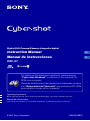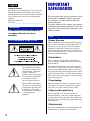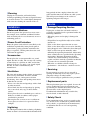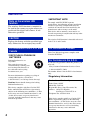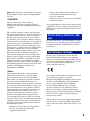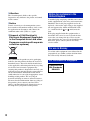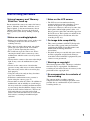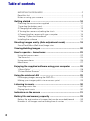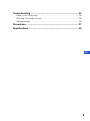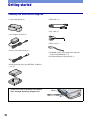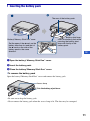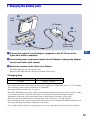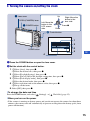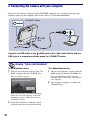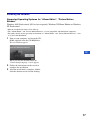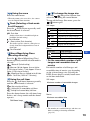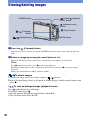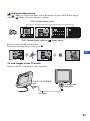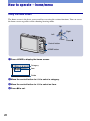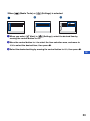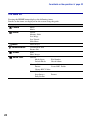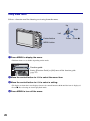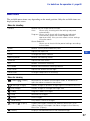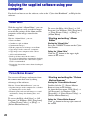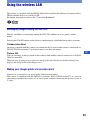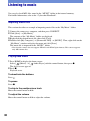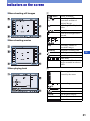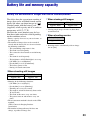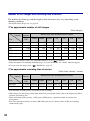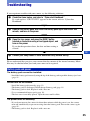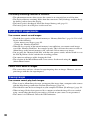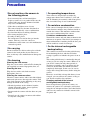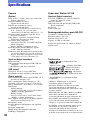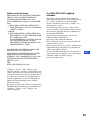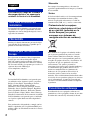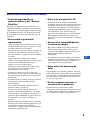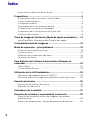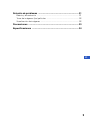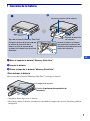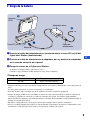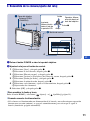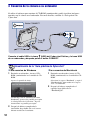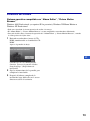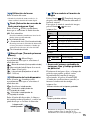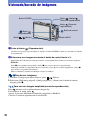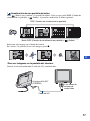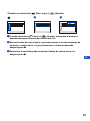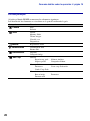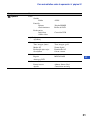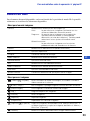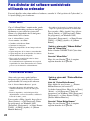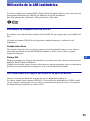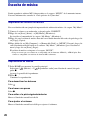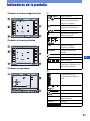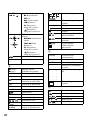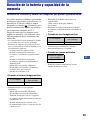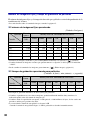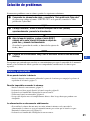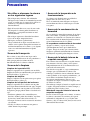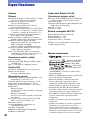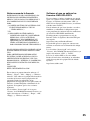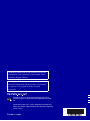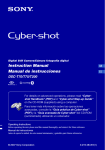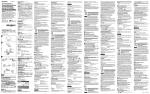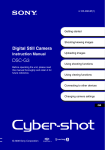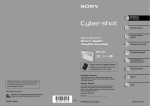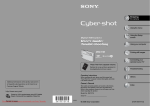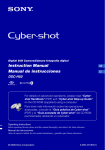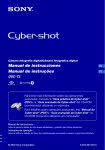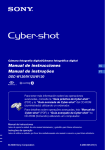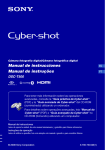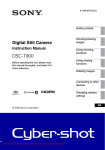Download Instruction Manual Manual de instrucciones
Transcript
Digital Still Camera/Cámara fotografía digital Instruction Manual Manual de instrucciones GB ES DSC-G1 For details on the advanced operations, please access “Cyber-shot Handbook” contained on the supplied CDROM via a computer. Para más detalles sobre las operaciones avanzadas, acceda a la “Guía práctica de Cyber-shot” que contiene el CD-ROM suministrado a través de un ordenador. Operating Instructions Before operating the unit, please read this manual thoroughly, and retain it for future reference. Manual de instrucciones Antes de operar la unidad, lea este manual atentamente, y guárdelo para futuras referencias. © 2007 Sony Corporation 2-898-083-82(1) English Owner’s Record The model and serial numbers are located on the bottom. Record the serial number in the space provided below. Refer to these numbers whenever you call upon your Sony dealer regarding this product. Model No. DSC-G1 Serial No. ______________________________ WARNING To reduce fire or shock hazard, do not expose the unit to rain or moisture. For Customers in the U.S.A. IMPORTANT SAFEGUARDS For your protection, please read these safety instructions completely before operating the appliance, and keep this manual for future reference. Carefully observe all warnings, precautions and instructions on the appliance, or the one described in the operating instructions and adhere to them. Use [ Power Sources This set should be operated only from the type of power source indicated on the marking label. If you are not sure of the type of electrical power supplied to your home, consult your dealer or local power company. For those sets designed to operate from battery power, or other sources, refer to the operating instructions. [ Polarization This symbol is intended to alert the user to the presence of uninsulated “dangerous voltage” within the product's enclosure that may be of sufficient magnitude to constitute a risk of electric shock to persons. This symbol is intended to alert the user to the presence of important operating and maintenance (servicing) instructions in the literature accompanying the appliance. This set may be equipped with a polarized ac power cord plug (a plug having one blade wider than the other). This plug will fit into the power outlet only one way. This is a safety feature. If you are unable to insert the plug fully into the outlet, try reversing the plug. If the plug should still fail to fit, contact your electrician to have a suitable outlet installed. Do not defeat the safety purpose of the polarized plug by forcing it in. [ Overloading Do not overload wall outlets, extension cords or convenience receptacles beyond their capacity, since this can result in fire or electric shock. [ Object and Liquid Entry Never push objects of any kind into the set through openings as they may touch dangerous voltage points or short out parts that could result in a fire or electric shock. Never spill liquid of any kind on the set. [ Attachments Do not use attachments not recommended by the manufacturer, as they may cause hazards. 2 [ Cleaning Unplug the set from the wall outlet before cleaning or polishing it. Do not use liquid cleaners or aerosol cleaners. Use a cloth lightly dampened with water for cleaning the exterior of the set. long periods of time, unplug it from the wall outlet and disconnect the antenna or cable system. This will prevent damage to the set due to lightning and power-line surges. Service Installation [ Water and Moisture Do not use power-line operated sets near water – for example, near a bathtub, washbowl, kitchen sink, or laundry tub, in a wet basement, or near a swimming pool, etc. [ Power-Cord Protection Route the power cord so that it is not likely to be walked on or pinched by items placed upon or against them, paying particular attention to the plugs, receptacles, and the point where the cord exits from the appliance. [ Accessories Do not place the set on an unstable cart, stand, tripod, bracket, or table. The set may fall, causing serious injury to a child or an adult, and serious damage to the set. Use only a cart, stand, tripod, bracket, or table recommended by the manufacturer. [ Ventilation The slots and openings in the cabinet are provided for necessary ventilation. To ensure reliable operation of the set, and to protect it from overheating, these slots and openings must never be blocked or covered. – Never cover the slots and openings with a cloth or other materials. – Never block the slots and openings by placing the set on a bed, sofa, rug, or other similar surface. – Never place the set in a confined space, such as a bookcase, or built-in cabinet, unless proper ventilation is provided. – Do not place the set near or over a radiator or heat register, or where it is exposed to direct sunlight. [ Lightning [ Damage Requiring Service Unplug the set from the wall outlet and refer servicing to qualified service personnel under the following conditions: – When the power cord or plug is damaged or frayed. – If liquid has been spilled or objects have fallen into the set. – If the set has been exposed to rain or water. – If the set has been subject to excessive shock by being dropped, or the cabinet has been damaged. – If the set does not operate normally when following the operating instructions. Adjust only those controls that are specified in the operating instructions. Improper adjustment of other controls may result in damage and will often require extensive work by a qualified technician to restore the set to normal operation. – When the set exhibits a distinct change in performance – this indicates a need for service. GB [ Servicing Do not attempt to service the set yourself as opening or removing covers may expose you to dangerous voltage or other hazards. Refer all servicing to qualified service personnel. [ Replacement parts When replacement parts are required, be sure the service technician has used replacement parts specified by the manufacturer that have the same characteristics as the original parts. Unauthorized substitutions may result in fire, electric shock, or other hazards. [ Safety Check Upon completion of any service or repairs to the set, ask the service technician to perform routine safety checks (as specified by the manufacturer) to determine that the set is in safe operating condition. For added protection for this set during a lightning storm, or when it is left unattended and unused for 3 Read this first Note on the wireless LAN function The wireless LAN function is intended to be used in the country or region where you purchased this digital still camera, if not otherwise specified. CAUTION Replace the battery with the specified type only. Otherwise, fire or injury may result. For Customers in the U.S.A. and Canada [ RECYCLING LITHIUM-ION BATTERIES Lithium-Ion batteries are recyclable. You can help preserve our environment by returning your used rechargeable batteries to the collection and recycling location nearest you. For more information regarding recycling of rechargeable batteries, call toll free 1-800-822-8837, or visit http://www.rbrc.org/ Caution: Do not handle damaged or leaking Lithium-Ion batteries. This device complies with Part 15 of the FCC Rules and RSS-Gen of IC Rules. Operation is subject to the following two conditions: (1) This device may not cause harmful interference, and (2) this device must accept any interference received, including interference that may cause undesired operation. 4 [ IMPORTANT NOTE To comply with FCC/IC RF exposure requirements, the following antenna installation and device operating configurations must be satisfied: the antenna has been installed by the manufacturer and no change can be made. This device and its antenna(s) must not be colocated or operating in conjunction with any other antenna or transmitter. The wireless LAN function is intended to be used in the U.S.A. and Canada. For Customers in Canada This Class B digital apparatus complies with Canadian ICES-003. For Customers in the U.S.A. If you have any questions about this product, you may call: Sony Customer Information Services Center 1-800-222-SONY (7669) The number below is for the FCC related matters only. [ Regulatory Information Declaration of Conformity Trade Name: SONY Model No.: DSC-G1 Responsible Party: Sony Electronics Inc. Address: 16530 Via Esprillo, San Diego, CA 92127U.S.A. Telephone No.: 858-942-2230 This device complies with Part 15 of the FCC Rules. Operation is subject to the following two conditions: (1) This device may not cause harmful interference, and (2) this device must accept any interference received, including interference that may cause undesired operation. Note: DSC-G1 is to be used with the Cyber-shot Station. Model UC-GA and AC Adaptor Model AC-LS5. [ CAUTION You are cautioned that any changes or modifications not expressly approved in this manual could void your authority to operate this equipment. The available scientific evidence does not show that any health problems are associated with using low power wireless devices. There is no proof, however, that these low power wireless devices are absolutely safe. Low power Wireless devices emit low levels of radio frequency energy (RF) in the microwave range while being used. Whereas high levels of RF can produce health effects (by heating tissue), exposure to low-level RF that does not produce heating effects causes no known adverse health effects. Many studies of low-level RF exposures have not found any biological effects. Some studies have suggested that some biological effects might occur, but such findings have not been confirmed by additional research. DSC-G1 has been tested and found to comply with FCC radiation exposure limits set forth for an uncontrolled equipment and meets the FCC radio frequency (RF) Exposure Guidelines in Supplement C to OET65. – Connect the equipment into an outlet on a circuit different from that to which the receiver is connected. – Consult the dealer or an experienced radio/TV technician for help. The supplied interface cable must be used with the equipment in order to comply with the limits for a digital device pursuant to Subpart B of Part 15 of FCC Rules. For the State of California, USA only Perchlorate Material - special handling may apply, See www.dtsc.ca.gov/hazardouswaste/perchlorate Perchlorate Material : Lithium battery contains perchlorate GB For Customers in Europe Hereby, Sony Corporation, declares that this DSC-G1 Digital Still Camera is in compliance with the essential requirements and other relevant provisions of the Directive 1999/5/EC. For details, please access the following URL:http:// www.compliance.sony.de/ [ Note: This equipment has been tested and found to comply with the limits for a Class B digital device, pursuant to Part 15 of the FCC Rules. These limits are designed to provide reasonable protection against harmful interference in a residential installation. This equipment generates, uses, and can radiate radio frequency energy and, if not installed and used in accordance with the instructions, may cause harmful interference to radio communications. However, there is no guarantee that interference will not occur in a particular installation. If this equipment does cause harmful interference to radio or television reception, which can be determined by turning the equipment off and on, the user is encouraged to try to correct the interference by one or more of the following measures: – Reorient or relocate the receiving antenna. – Increase the separation between the equipment and receiver. The wireless LAN function is intended to be used in the following countries or regions: Belgium, Netherlands, Luxembourg, France, Italy, Germany, United Kingdom, Ireland, Denmark, Greece, Spain, Portugal, Austria, Finland, Sweden, Poland, Hungary, Czech, Slovak, Slovenia, Estonia, Latvia, Lithuania, Cyprus, Malta, Swiss, Norway, Iceland, Liechtenstein. Otherwise, the wireless LAN function is intended to be used in the country or region where you purchased the camera. This product has been tested and found compliant with the limits set out in the EMC regulation for using connection cables shorter than 3 meters (9.8 feet). 5 [ Attention The electromagnetic fields at the specific frequencies may influence the picture and sound of this camera. [ Notice If static electricity or electromagnetism causes data transfer to discontinue midway (fail), restart the application or disconnect and connect the communication cable (USB, etc.) again. [ Disposal of Old Electrical & Electronic Equipment (Applicable in the European Union and other European countries with separate collection systems) Notice for customers in the United Kingdom A moulded plug complying with BS 1363 is fitted to this equipment for your safety and convenience. Should the fuse in the plug supplied need to be replaced, a fuse of the same rating as the supplied one and approved by ASTA or BSI to BS 1362, (i.e., marked with an or mark) must be used. If the plug supplied with this equipment has a detachable fuse cover, be sure to attach the fuse cover after you change the fuse. Never use the plug without the fuse cover. If you should lose the fuse cover, please contact your nearest Sony service station. For use in Norway Use of this radio equipment is not allowed in the geographical area within a radius of 20 km from the centre of Ny-Alesund, Svalb ard. This symbol on the product or on its packaging indicates that this product shall not be treated as household waste. Instead it shall be handed over to the applicable collection point for the recycling of electrical and electronic equipment. By ensuring this product is disposed of correctly, you will help prevent potential negative consequences for the environment and human health, which could otherwise be caused by inappropriate waste handling of this product. The recycling of materials will help to conserve natural resources. For more detailed information about recycling of this product, please contact your local Civic Office, your household waste disposal service or the shop where you purchased the product. 6 For Customers in Singapore Complies with IDA Standards DB00353 Notes on using your camera [ Internal memory and “Memory Stick Duo” back up Do not turn off the camera or remove the battery pack or “Memory Stick Duo” while the access lamp is lighted, as the internal memory data or “Memory Stick Duo” data may be destroyed. Always protect your data by making a back up copy. [ Notes on recording/playback • Before you record one-time events, make a trial recording to make sure that the camera is working correctly. • This camera is neither dust-proof, nor splashproof, nor water-proof. Read “Precautions” (page 37) before operating the camera. • Be careful not to get the camera wet. Water entering the inside of the camera may cause malfunctions which in some cases may not be repairable. • Do not aim the camera at the sun or other bright light. It may cause the malfunction of your camera. • Do not use the camera near a location that generates strong radio waves or emits radiation. The camera may not be able to record or play back properly. • Using the camera in sandy or dusty locations may cause malfunctions. • If moisture condensation occurs, remove it before using the camera (page 37). • Do not shake or strike the camera. In addition to malfunctions and an inability to record images, this may render the recording medium unusable, or cause image data breakdown, damage or loss. • Clean the flash surface before use. The heat of flash emission may cause dirt on the flash surface to become discolored or to stick to the flash surface, resulting in insufficient light emission. [ Notes on the LCD screen • The LCD screen is manufactured using extremely high-precision technology so over 99.99% of the pixels are operational for effective use. However, there may be some tiny black points and/or bright points (white, red, blue or green in color) that constantly appear on the LCD screen. These points are normal in the manufacturing process and do not affect the recording in any way. [ On image data compatibility • This camera conforms with DCF (Design rule for Camera File system) universal standard established by JEITA (Japan Electronics and Information Technology Industries Association). • Playback of images recorded with your camera on other equipment and playback of images recorded or edited with other equipment on your camera are not guaranteed. GB [ Warning on copyright Television programs, films, videotapes, and other materials may be copyrighted. Unauthorized recording of such materials may be contrary to the provisions of the copyright laws. [ No compensation for contents of the recording The contents of the recording cannot be compensated for if recording or playback is not possible due to a malfunction of your camera or recording media, etc. 7 Table of contents IMPORTANT SAFEGUARDS ..................................................................... 2 Read this first ............................................................................................ 4 Notes on using your camera ..................................................................... 7 Getting started ............................................................................... 10 Checking the accessories supplied ....................................................... 10 1 Inserting the battery pack .................................................................... 11 2 Charging the battery pack ................................................................... 13 3 Turning the camera on/setting the clock ............................................. 15 4 Connecting the camera with your computer ....................................... 16 Viewing “Cyber-shot Handbook” ........................................................... 16 Installing the software ............................................................................. 17 Shooting images easily (Auto adjustment mode) ...................... 18 Zoom/Flash/Macro/Self-timer/Image size Viewing/deleting images ............................................................... 20 How to operate – home/menu ...................................................... 22 Using the home screen ........................................................................... 22 The home list............................................................................................ 24 Using menu items ................................................................................... 26 Menu items .............................................................................................. 27 Enjoying the supplied software using your computer .............. 28 “Album Editor” ........................................................................................ 28 “Picture Motion Browser” ........................................................................ 28 Using the wireless LAN ................................................................ 29 Exchanging images among the DSC-G1s .............................................. 29 Making your images public via an access point .................................... 29 Listening to music ......................................................................... 30 Importing music files ............................................................................... 30 Playing back music ................................................................................. 30 Indicators on the screen ............................................................... 31 Battery life and memory capacity ................................................ 33 Battery life and number of images that can be recorded/viewed .......... 33 Number of still images and recording time of movies ............................ 34 8 Troubleshooting ............................................................................. 35 Battery pack and power ......................................................................... 35 Shooting still images/movies .................................................................. 36 Viewing images ...................................................................................... 36 Precautions .................................................................................... 37 Specifications ................................................................................ 38 GB 9 Getting started Checking the accessories supplied • Cyber-shot Station (1) • USB cable (1) • A/V cable (1) • AC Adaptor AC-LS5 (1) • Wrist strap (1) • Power cord (mains lead) (1) • CD-ROM (Cyber-shot application software/ “Cyber-shot Handbook”) (1) • Instruction Manual (this manual) (1) • Rechargeable battery pack NP-FR1 (1)/Battery case (1) Attach the strap to prevent the camera from damage by being dropped, etc. 10 Hook 1 Inserting the battery pack ɟ The rear of the battery pack Battery eject lever Insert the battery pack while pressing the battery eject lever with the tip of the battery pack. Battery/“Memory Stick Duo” cover Set the apex of the v mark on the battery insertion slot and that of the v mark on the side of the battery pack to the same direction. GB 1 Open the battery/“Memory Stick Duo” cover. 2 Insert the battery pack. 3 Close the battery/“Memory Stick Duo” cover. [ To remove the battery pack Open the battery/“Memory Stick Duo” cover and remove the battery pack. Access lamp Slide the battery eject lever. • Be sure not to drop the battery pack. • Never remove the battery pack when the access lamp is lit. The data may be corrupted. 11 [ When recording in a “Memory Stick Duo” (not supplied) You can also record images in a “Memory Stick Duo” (not supplied) instead of the internal memory. Access lamp Insert the “Memory Stick Duo” with the terminal side facing as illustrated. Push the “Memory Stick Duo” in once to remove the “Memory Stick Duo”. • Never remove the “Memory Stick Duo” when the access lamp is lit. The data may be corrupted. • When the [Default Media] is set to [Internal Memory] via the home screen, the images are recorded in the internal memory, although the “Memory Stick Duo” is being inserted (page 24). 12 2 Charging the battery pack ɠ CHG lamp AC Adaptor ɟ Power cord (mains lead) DC IN jack v mark 1 Connect the cable of the AC Adaptor (supplied) to the DC IN jack of the GB Cyber-shot Station (supplied). 2 Connect the power cord (mains lead) to the AC Adaptor and plug the adaptor into the wall outlet (wall socket). 3 Attach the camera on the Cyber-shot Station. The CHG lamp lights on, and charging starts. When the CHG lamp turns off, charging is finished (Full charge). [ Charging time Battery pack Full charge time NP-FR1 Approx. 240 min. • Time required to charge a fully depleted battery pack (supplied) at a temperature of 25°C (77°F). Charging may take longer under certain circumstances or conditions. • For details on battery usable time, see page 33. • Even if the CHG lamp is not lit, the camera is not disconnected from the AC power source (mains) as long as it is connected to the wall outlet (wall socket). If any trouble occurs while using the adaptor, immediately shut off the power by disconnecting the plug from the wall outlet (wall socket). • Do not use the AC Adaptor placed in a narrow space, such as between a wall and furniture. • If you do not operate the camera for a long time, disconnect the AC Adaptor both from the DC IN jack of the Cyber-shot Station and from a wall outlet (wall socket). • Use a commercially available AC plug adaptor, if necessary, depending on the design of the wall outlet. 13 [ To check the remaining battery time Open the lens cover or press the POWER button to turn on and check the time on the LCD screen. When the remaining battery time is not indicated, switch the display by pressing the DISP (Screen display switch) button. DISP (Screen display • It takes about one minute until the correct battery remaining time appears. switch) button Remaining indicator Remaining time LCD screen 14 • Only is indicated, depending on a mode. • The displayed time remaining may not be correct under certain circumstances. • When you turn on the power for the first time, the Clock Set screen appears (page 15). 3 Turning the camera on/setting the clock Lens cover Up Right: Move the button to the lens side. OPEN (CAMERA) lever Left: Move the button to the LCD screen side. POWER button Press z Down ɟ Control button 1 2 3 HOME button 5 GB 4 1 Press the POWER button or open the lens cover. 2 Set the clock with the control button. 1 -1Select [Area], then press z. -2Select the desired area, then press z. 2 -1Select [Daylight Savings], then press z. -2Select [On] or [Off] of the daylight saving time, then press z. 3 -1Select [Date display order], then press z. -2Select the desired order, then press z. 4 -1Select each item and set the numeric value, then press z. -2Set up all the items. 5 Select [OK], then press z. [ To change the date and time Press the HOME button, and select [ Settings] t [ Clock Set] (page 25). [ When you turn on the power • If the camera is running on battery power and you do not operate the camera for about three minutes, the camera turns off automatically to prevent wearing down the battery pack (Auto power-off function). 15 4 Connecting the camera with your computer If you use the software contained in the CD-ROM (supplied), you can display images shot with the camera on the computer. For details, refer to “Cyber-shot Handbook.” CONNECT button (USB) jack Connect the USB cable to the (USB) jack of the Cyber-shot Station and the USB jack of a computer and then press the CONNECT button. Viewing “Cyber-shot Handbook” [ For Windows users [ For Macintosh users 1 Turn on your computer, and insert the CD- 1 Turn on your computer, and insert the CD- ROM (supplied) into the CD-ROM drive. ROM (supplied) into the CD-ROM drive. The screen below appears. Select the “Handbook” folder and copy “Handbook.pdf” stored in the “GB” folder to your computer. 2 After copying is complete, double-click “Handbook.pdf.” When you click the [Cyber-shot Handbook] button, the screen for copying “Cyber-shot Handbook” appears. Follow the on-screen instructions to copy. 2 After the installation is complete, doubleclick the shortcut created on the desktop. 16 Installing the software Supported Operating Systems for “Album Editor”, “Picture Motion Browser” Windows 2000 Professional (SP4 or later required), Windows XP Home Edition or Windows XP Professional • Must be installed with above OS at delivery. • The “Album Editor” and “Picture Motion Browser” are not compatible with Macintosh computers. • For further details on the operating environment of “Album Editor” and “Picture Motion Browser,” refer to “Cyber-shot Handbook.” 1 Turn on your computer, and insert the CDROM (supplied) into the CD-ROM drive. The screen below appears. GB When you click the [Install] button, the “Choose Setup Language” screen appears. 2 Follow the instructions on the screen to complete the installation. 3 After the installation is complete, doubleclick the shortcut created on the desktop. 17 Shooting images easily (Auto adjustment mode) Microphone OPEN (CAMERA) lever Lens cover Shutter button Zoom (W/T) button ɟ DISP (Screen display switch) button / (Movie/ Photo) button Control button (Flash) button (Image Size) button / (Macro/Magnifying Glass) button Tripod receptacle (bottom) (Self-timer) button 1 Open the lens cover by sliding the OPEN (CAMERA) lever. Open until it clicks. 2 Select a mode with the Each time you press the / / (Movie/Photo) button. (Movie/Photo) button, the mode changes between Movie and Photo. 3 Hold the camera steady, keeping your arm at your side. Position the subject in the center of the LCD screen. 4 Shoot with the shutter button. Aside from an Original Image, a small size Album Image is recorded in the internal memory. Still image: 1 Press and hold the shutter button halfway down to focus. The z (AE/AF lock) indicator (green) flashes, a beep sounds, the indicator stops flashing and remains lit. 2 Press the shutter button fully down. The shutter sounds. AE/AF lock indicator Movie: Press the shutter button fully down. To stop recording, press the shutter button fully down again. 18 [ Using the zoom Press the zoom button. • When the zoom scale exceeds 3×, the camera uses the Digital Zoom function. [ Flash (Selecting a flash mode for still images) Press the (Flash) button repeatedly until the desired mode is selected. : Flash Auto Strobes when there is insufficient light or backlight (default setting) : Flash forced on SL : Slow synchro (Flash forced on) The shutter speed is slow in a dark place to clearly shoot the background that is out of flash light. : Flash forced off [ Macro/Magnifying Glass (Shooting close-up) Press the (Macro/Magnifying Glass) button repeatedly until the desired mode is selected. : Macro off (Default setting) : Macro on (W side: Approx. 8 cm or farther [ To change the image size Press the (Image Size) button, then select the size using the control button. To turn off the Image Size menu, press the button again. Still images Image size : 6M Usage guidelines For prints up to A4(8×10") 3:2 : 3:2 Shoot with 3:2 aspect ratio 3M : 3M For prints up to 13×18 cm(5×7") 2M : 2M For prints up to 9×13 cm(3.5×5") VGA For emailing (640×480) 16:9 Display On 16:9 HDTV VGA : 16:9 : Movies Image size Usage guidelines : 640×480 Display on TV : 320×240 For emailing (320×240) [ On the recordable number of still images and recordable time of movies (3 1/4 inches or farther), T side: Approx. 25 cm or farther (9 7/8 inches or farther)) :Magnifying Glass on (Locked to the W side: Approx. 1 to 20 cm (13/32 to 7 7/8 inches)) Recordable number of still images and recordable time of movies vary depending on the selected image size. Pressing the DISP (Screen display switch) button turns on the time indication. [ Still images Using the self-timer Press the (Self-timer) button repeatedly until the desired mode is selected. GB Maximum number of recordable images : Not using the self-timer : Setting the 10-second delay self-timer : Setting the 2-second delay self-timer Press the shutter button, the self-timer lamp flashes, and a beep sounds until the shutter operates. Movies Maximum recordable time Self-timer lamp Zoom/Flash/ • The number of recordable images and time can differ according to shooting conditions (page 34). 19 Viewing/deleting images POWER button (Index)/ (playback zoom) button (playback zoom) button (Playback) button (Delete) button 1 Press the ɟ Control button BACK button (Playback) button. When the lens cover is closed, pressing the POWER button turns on the camera with the playback mode. 2 Select an image by moving the control button to C/c. Moving it to C displays the previous image, and moving it to c displays the next image. Movie: Press z to play back a movie. (Press z again to stop playback.) Holding the control button to C to rewind and to c to fast forward. (Press z to return to normal playback.) Moving the control button to X/x to adjust the volume. [ To delete images 1 Display the image you want to delete and press (Delete). 2 Select [Original Image Only] or [Original & Album Images] with the control button, then press z. [ To view an enlarged image (playback zoom) Press while displaying a still image. To undo the zoom, press . Adjust the portion: Moving the control button to X/x/C/c. Cancel playback zoom: Press BACK. 20 [ Viewing an index screen Press (Index) to switch to the index screen. Each time you press DISP (Screen display switch) or (Index), the screen changes as follows. DISP (Screen display switch) DISP (Screen display switch) or (Index) button Select an image with the control button. To return to the single-image screen, press z. GB [ To view images on the TV screen Connect to the TV using the A/V cable (supplied). To A/V OUT (STEREO) jack To audio/video input jacks A/V cable 21 How to operate – home/menu Using the home screen The home screen is the basic screen used for accessing the various functions. You can access the home screen regardless of the shooting/viewing mode. Up Right Left Down Control button HOME button 1 Press HOME to display the home screen. Category Item Guide 2 Move the control button to C/c to select a category. 3 Move the control button to X/x to select an item. 4 Press z to set. 22 Press z [ When [ ] (Media Tools) or [ ] (Settings) is selected ɟ ɠ 1 When you select [ Main] in [ ] (Settings), select the desired item by moving the control button to X/x. 2 Move the control button to c to select the item selection area, and move to X/x to select the desired item, then press z. 3 Select the desired setting by moving the control button to X/x, then press z. GB 23 For details on the operation 1 page 22 The home list Pressing the HOME button displays the following items. Details on the items are displayed on the screen using the guide. Category Items Camera Photo Movie Viewer Album Memory Stick Last Image Last Viewed Slide Show Music Communication Audio Player Toolbox Print Share Images Media Tools General Media Space Default Media Collaboration Shot Picture Gift File Number Check Album Memory Stick Format Create REC. Folder Change REC. Folder Internal Memory Scan Images Fully Format 24 Format For details on the operation 1 page 22 Category Settings Items Main Sound Beep Screen Language Function Guide Preferences Initialize Video Out AVLS HOME Design LCD Brightness USB Connect Clock Set Clock Set Camera Image Size(Photos) AF Mode Red Eye Reduction SteadyShot Image Size(Movies) Digital Zoom AF Illuminator Auto Orientation GB Music Repeat LCD Auto Off Network Access Point Nickname MEGA BASS Network Power Save Img exchg password 25 Using menu items Selects a function used for shooting or viewing from the menu. Up Right Left Control button Down Press z MENU button 1 Press MENU to display the menu. • Different items are available depending on the mode. Function guide Setting [Function Guide] to [Off] turns off the function guide (page 25). 2 Move the control button to X/x to select the menu item. 3 Move the control button to C/c to select a setting. • To display an item that is not displayed, move the control button to C/c until the item is displayed. • Press z after selecting an item in playback mode. 4 Press MENU to turn off the menu. 26 For details on the operation 1 page 26 Menu items The available menu items vary depending on the mode position. Only the available items are displayed on the screen. Menu for shooting Camera Selects the still image camera mode. Auto: Allows easy shooting with the settings adjusted automatically. Program: Allows you to shoot with the exposure adjusted automatically (both the shutter speed and the aperture value). Also you can select various settings using the menu. Scene Selection: Allows you to shoot with the preset settings according to the scene. Scene Selects a SCN (Scene Selection) item. EV Adjusts the exposure. Focus Changes the focus method. Metering Mode Selects the metering mode. White Bal Adjusts the color tones. ISO Selects a luminous sensitivity. REC Mode Selects the continuous shooting method. Flash Level Adjusts the amount of flash light. Camera Set. Changes setup items for shooting. GB Menu for viewing (Album)/ (Folder) (Manage Images) Searches for an album in chronogical order, or combines or splits the album created in the camera. Deletes images or protects images against accidental erasure. (Edit Image) Rotates images or change the image size. (Label) Registers labels on images. (Find) Searches for images. (Print) Prints images. (Slide Show) Plays back a series of images. (Import)/ Copies the images stored in the “Memory Stick Duo” to an album (Import) and copies the Album Images to the “Memory Stick Duo” (Export). (Details) (Export) Displays the detailed data on the selected image. 27 Enjoying the supplied software using your computer For details on how to use the software, refer to the “Cyber-shot Handbook”, or Help for the software. “Album Editor” With the supplied “Album Editor”, you can use a computer to easily search for images or to edit the settings of the album and the properties of the images stored in the camera. With the “Album Editor”, you can: • Name an album • Combine or split an album • Comment the images • Edit the properties of an image or an album • Copy images in the camera to a computer • Copy images on a computer to the camera • Add search information • Back up all data stored in the camera In case of accidental data consumption, backing up your data stored in the camera on a regular basis is recommended. • Restore the data of the camera from a backup of a computer To access the Help, click [Start] t [All Programs] (in Windows 2000, [Programs]) t [Sony Picture Utility] t [Help] t [Album Editor] [ Starting and exiting “Album Editor” Starting the “Album Editor” Press the CONNECT button on the Cybershot Station. Exiting the “Album Editor” Click the button on the upper right corner of the screen. “Picture Motion Browser” You can use still images and movies from the camera more than ever by taking advantage of the software. [ Starting and exiting the “Picture Motion Browser” With the “Picture Motion Browser” you can: • Organize images on the computer on a calendar by shooting date to view them. • Retouch, print, and send still images as e-mail attachments, change the shooting date, and more. Double-click the (Picture Motion Browser) icon on the desktop. Or, from the Start menu: Click [Start] t [All Programs] (in Windows 2000, [Programs]) t [Sony Picture Utility] t [Picture Motion Browser]. To access the Help, click [Start] t [All Programs] (in Windows 2000, [Programs]) t [Sony Picture Utility] t [Help] t [Picture Motion Browser]. 28 Starting the “Picture Motion Browser” Exiting the “Picture Motion Browser” Click button in the top right corner of the screen. Using the wireless LAN The camera is compliant with the DLNA (Digital Living Network Alliance) to connect with a DLNA-enabled device via wireless LAN. For further information, refer to the “Cyber-shot Handbook”. Exchanging images among the DSC-G1s Directly establishes a connection among the DSC-G1s without an access point (Ad-hoc mode). Pressing the WLAN buttons on the devices simultaneously establishes the wireless network. Collaboration Shot An image captured with this camera can automatically be sent to other cameras connected via WLAN (Wireless network). Up to four cameras can share the image. Picture Gift GB You can exchange an image stored on this camera with another cameras connected via WLAN (Wireless network). When the user granting access selects an image to be sent, the device on the receiving side displays the image in the index display area. Making your images public via an access point Connects to a network via an access point (Infrastructure mode). The camera is compliant with the DLNA1.0 standards. With a DLNA-enable TV set, you can view images stored in the camera via an access point, without connecting the devices via an A/ V cable. 29 Listening to music You can play back MP3 files stored in the “MUSIC” folder in the internal memory. For further information, refer to the “Cyber-shot Handbook”. Importing music files This section describes an example of importing music files to the “My Music” folder. 1 Connect the camera to a computer, and then press CONNECT. 2 Click [Start] t [My Music]. The contents of the “My Music” folder are displayed. 3 Right-click the desired music file, then click [Copy]. 4 Double-click [My Computer] t [Removable Disk] t [MUSIC]. Then, right-click on the “My Music” window to display the menu and click [Paste]. The music file is imported to the “MUSIC” folder. • Note that this camera does not support ATRAC3 and ATRAC3plus formats. This camera supports only MP3 format files. Playing back music 1 Press HOME to display the home screen. Select [ ] (Music) t [ The player screen appears. 2 Press z. Playback starts. Audio Player] with the control button, then press z. To deactivate the buttons Press . To pause Press z. To skip to the next/previous track Move the control button to C/c. To adjust the volume Move the control button to X/x to adjust the volume. 30 Indicators on the screen [ When shooting still images A 60Min Battery remaining Recording media/The destination medium of Original Images Recording folder/Playback folder SteadyShot Radio field strength with a network [ When shooting movies 2M 3:2 3M VGA 16:9 Image size [400] Remaining number of recordable images [00:00:00] Maximum recording time PictBridge connecting GB Search keyword Index mode 12/12 [ When playing back Image number/Number of images recorded in selected folder B The setting that has been selected by the menu Zoom scaling 1.3 Volume AVLS C:32:00 Self-diagnosis display 00:00:12 Counter Playback bar 31 NXM my Playback N Playback X Pause M Fast-forward m Rewind y Frame-by-frame (advance) Frame-by-frame (rewind) Movie operation guide >/M Skip/Fastforward ./m Skip/Rewind y Frame-by-frame (advance) Frame-by-frame (rewind) Protect - Comment Label PC backup (done/undone) Image analysis (done/ undone) Original image (stored/not stored) D C:32:00 Self-diagnosis display E Low battery warning +2.0EV Exposure Value + Spot metering cross hair AF range finder frame PictBridge connecting 2007/01/01 Information area ---- C Latest recording history z (Green) z (Red) AE/AF lock Recording a movie 00:00:00 Recording time Standby Standby a movie E AF illuminator ON Vibration warning NR slow shutter 125 Shutter speed F3.5 Aperture value +2.0EV Exposure Value ISO number DSC00012 File number s Color Detection Face Detection Label 2007/01/01 9:30AM 2M 3:2 3M VGA 16:9 -30fps 32 Recorded date/time of the playback image Image size Frame number per second Self-timer SL Flash mode Macro/Magnifying Glass Battery life and memory capacity Battery life and number of images that can be recorded/viewed The tables show the approximate number of images that can be recorded/viewed and the battery life when you shoot images in [ ] (Normal) mode with the battery pack (supplied) at full capacity and at an ambient temperature of 25°C (77°F). Note that the actual numbers may be less than those indicated in the table depending on the conditions of use. • Battery capacity decreases as you use it more, as the time passes. • The number of images that can be recorded/ viewed and the battery life are decreased under the following conditions: – The surrounding temperature is low. – The flash is used frequently. – The camera has been turned on and off many times. – The zoom is used frequently. – The brightness of LCD Backlight is set to up. – [AF Mode] is set to [Monitor]. – [SteadyShot] is set to [Continuous]. – The battery power is low. – During a network connection [ When viewing still images No. of images Battery life (min.) Approx. 4000 Approx. 200 • Viewing single images in order at about three second intervals [ When shooting movies Battery life (min.) Approx. 110 • Shooting movies continuously with an image size of [320] GB [ When shooting still images No. of images Battery life (min.) Approx. 280 Approx. 140 • Shooting in the following situations: – [AF Mode] is set to [Single]. – [SteadyShot] is set to [Shooting]. – Shooting once every 30 seconds. – The zoom is switched alternately between the W and T ends. – The flash strobes once every two times. – The power turns on and off once every ten times. • The measurement method is based on the CIPA standard. (CIPA: Camera & Imaging Products Association) • The number of images/battery life does not change, regardless of image size. 33 Number of still images and recording time of movies The number of still images and the length of time for movies may vary depending on the shooting conditions. • For details on the image size, see page 19. [ The approximate number of still images (Units: Images) Capacity Internal memory Approx. 2GB Size “Memory Stick Duo” formatted with this camera 128MB 256MB 512MB 1GB 2GB 4GB 8GB 6M 638 43 77 157 322 660 1305 2617 3:2 638 43 77 157 322 660 1305 2617 3M 1196 82 149 302 617 1266 2501 5017 2M 1892 134 242 492 1005 2060 4070 8164 VGA 8240 791 1430 2906 5930 12155 24016 26832 16:9 1892 134 242 492 1005 2060 4070 8164 • The number of images listed is for when [REC Mode] is set to [ ] (Normal). • When the number of remaining shootable images is greater than 9,999, the “>9999” indicator appears. • You can resize the images later ([ ] (Edit Image), page 27). [ The approximate recording time of movies (Units: hour : minute : second) Capacity Size Internal memory Approx. 2GB “Memory Stick Duo” formatted with this camera 128MB 256MB 512MB 1GB 2GB 4GB 8GB 640×480 1:33:48 0:05:59 0:10:54 0:22:18 0:45:39 1:33:42 3:05:15 6:11:41 320×240 5:19:58 0:20:31 0:37:20 1:16:10 2:35:45 5:19:35 10:31:43 21:07:19 • The maximum recording time is two hours per one recording. • When images recorded using earlier Sony models are played back on this camera, the display may differ from the actual image size. • When measuring media capacity, 1 GB equals 1 billion bytes, a portion of which is used for data management. • The size restriction of a movie is about 2 GB. When the size of a movie reaches 2 GB, the recording automatically stops. 34 Troubleshooting If you experience trouble with your camera, try the following solutions. 1 Check the items below, and refer to “Cyber-shot Handbook.” If a code such as “C/E:ss:ss” appears on the screen, refer to “Cyber-shot Handbook.” 2 Remove the battery pack, and insert the battery pack again after about one minute, and turn on the power. 3 Open the lens cover, and press the RESET button located on the bottom using a fine-tipped object, and turn on the power. If you do the operation above, the date and time setting is cleared. RESET button GB 4 Consult your Sony dealer or local authorized Sony service facility. Please understand that you give your consent that the contents of the internal memory, Music files may be checked when you send your camera to be repaired. Battery pack and power The battery pack cannot be installed. • Install the battery pack correctly using the tip of the battery pack to push the battery eject lever (page 11). Cannot turn on the camera. • Install the battery pack correctly (page 11). • The battery pack is discharged. Install charged battery pack (page 13). • The battery pack is dead. Replace it with a new one. • Use a recommended battery pack (page 10). • The lens cover is not fully opened. Open the cover until it clicks. The power turns off suddenly. • If you do not operate the camera for about three minutes while the power is on, the camera turns off automatically to prevent wearing down the battery pack. Turn on the camera again (page 15). • The battery pack is dead. Replace it with a new one. 35 The battery remaining indicator is incorrect. • This phenomenon occurs when you use the camera in an extremely hot or cold location. • The displayed battery remaining differs from the current one. Fully discharge and then charge the battery pack to correct the display. • The battery pack is discharged. Install the charged battery pack (page 13). • The battery pack is dead. Replace it with a new one. Shooting still images/movies Your camera cannot record images. • Check the free capacity of the internal memory or “Memory Stick Duo” (page 34). If it is full, do one of the following: – Delete unnecessary images (page 20). – Change the “Memory Stick Duo”. • When the free capacity of the internal memory is not sufficient, you cannot record images even if the “Memory Stick Duo” has enough capacity. This is because the camera records an Album Image to the internal memory at the same time. Delete unnecessay images. • You are using the “Memory Stick Duo” with the write-protect switch, and the switch is set to the LOCK position. Set the switch to the recording position. • You cannot record images while charging the flash. • The selection of the Movie/Photo mode is not correct. Set the mode using the / (Movie/Photo) button. Cannot insert dates on images. • This camera does not have a feature for superimposing dates on images. However, you can print images with the date superimposed. Viewing images Your camera cannot play back images. • There is not its Album Image because you imported the image from a computer to the camera with the Mass Storage connection. Perform [Scan Images] (page 24). • The folder/file name has been changed on your computer. Performe [Scan Images] (page 24). • When an image file has been processed by a computer or when the image file was recorded using a model other than that of your camera, playback on your camera is not guaranteed. • The camera is in USB mode. Delete the USB connection. 36 Precautions [ Do not use/store the camera in the following places • In an extremely hot, cold or humid place In places such as in a car parked in the sun, the camera body may become deformed and this may cause a malfunction. • Under direct sunlight or near a heater The camera body may become discolored or deformed, and this may cause a malfunction. • In a location subject to rocking vibration • Near strong magnetic place • In sandy or dusty places Be careful not to let sand or dust get into the camera. This may cause the camera to malfunction, and in some cases this malfunction cannot be repaired. [ On carrying Do not sit down in a chair or other place with the camera in the back pocket of your trousers or skirt, as this may cause malfunction or damage the camera. [ On cleaning Cleaning the LCD screen Wipe the screen surface with an LCD cleaning kit (not supplied) to remove fingerprints, dust, etc. Cleaning the lens Wipe the lens with a soft cloth to remove fingerprints, dust, etc. Cleaning the camera surface Clean the camera surface with a soft cloth slightly moistened with water, then wipe the surface with a dry cloth. Do not use the following as they may damage the finish or the casing. • Chemical products such as thinner, benzine, alcohol, disposable cloths, insect repellent, sunscreen or insecticide, etc. • Do not touch the camera with the above on your hand. • Do not leave the camera in contact with rubber or vinyl for a long time. [ On operating temperatures Your camera is designed for use under the temperatures between 0°C and 40°C (32°F and 104°F). Shooting in extremely cold or hot places that exceed this range is not recommended. [ On moisture condensation If the camera is brought directly from a cold to a warm location, moisture may condense inside or outside the camera. This moisture condensation may cause a malfunction of the camera. If moisture condensation occurs Turn off the camera and wait about an hour for the moisture to evaporate. Note that if you attempt to shoot with moisture remaining inside the lens, you will be unable to record clear images. [ On the internal rechargeable backup battery This camera has an internal rechargeable battery for maintaining the date and time and other settings regardless of whether the power is on or off. This rechargeable battery is continually charged as long as you are using the camera. However, if you use the camera for only short periods, it discharges gradually, and if you do not use the camera at all for about one month it becomes completely discharged. In this case, be sure to charge this rechargeable battery before using the camera. However, even if this rechargeable battery is not charged, you can still use the camera as long as you do not record the date and time. Charging method of the internal rechargeable backup battery Insert charged battery pack in the camera, or connect the camera to a wall outlet (wall socket) using the AC Adaptor and the Cyber-shot Station, and leave the camera for 24 hours or more with the power off. GB 37 Specifications Camera Cyber-shot Station UC-GA [System] [Input and Output connectors] Image device: 7.18 mm (1/2.5 type) color CCD, Primary color filter Total pixel number of camera: Approx. 6 183 000 pixels Effective pixel number of camera: Approx. 6 003 000 pixels Lens: Carl Zeiss Vario-Tessar 3× zoom lens f = 6.33 – 19.0 mm (38 – 114 mm when converted to a 35 mm still camera) F3.5 – 4.3 Exposure control: Automatic exposure, Scene Selection (10 modes) White balance: Automatic, Daylight, Cloudy, Fluorescent, Incandescent, Flash File format (DCF compliant): Still images: Exif Ver. 2.21 JPEG compliant, DPOF compatible Movies: MPEG-4 compliant (Stereo) Recording media: Internal Memory (approx. 2 GB), “Memory Stick Duo” Flash range (ISO (Recommended exposure index) set to Auto): approx. 0.1 to 2.8 m (4 inches to 9 feet 2 1/2 inches) (W)/approx. 0.25 to 2.2 m (9 7/8 inches to 7 feet 2 7/8 inches) (T) A/V OUT (STEREO) jack (Stereo): Minijack Video out, audio out (stereo) USB jack: mini-B USB connection: Hi-Speed USB (USB 2.0 HiSpeed compatible) DC IN jack Camera connector [Input and Output connectors] Trademarks Multi connector USB communication: Hi-Speed USB (USB 2.0 compliant) i (Headphones) jack: Stereo minijack • Rechargeable battery pack NP-FR1 Used battery: Lithium-ion battery Maximum voltage: DC 4.2 V Nominal voltage: DC 3.6 V Capacity: 4.4 Wh (1 220 mAh) Design and specifications are subject to change without notice. [LCD screen] LCD panel: 8.8 cm (3.5 type) TFT drive Total number of dots: 921 000 (1 920×480) dots [Power, general] Power: Rechargeable battery pack NP-FR1, 3.6 V AC-LS5 AC Adaptor, 4.2 V Power consumption (during shooting): 1.7 W Operating temperature: 0 to 40°C (32 to 104°F) Storage temperature: –20 to +60°C (–4 to +140°F) Dimensions: During shooting 113.8×71.7×25.3 mm (4 1/2×2 7/8×1 inches) (W/H/D, excluding protrusions) During viewing 93.3×71.7×25.3 mm (3 3/4×2 7/8×1 inches) (W/H/D, excluding protrusions) Mass: Approx. 238 g (8.4 oz) (including NP-FR1 battery pack and wrist strap, etc.) Microphone: Stereo Speaker: Monaural (Headphones (not supplied): Stereo) Exif Print: Compatible PRINT Image Matching III: Compatible PictBridge: Compatible 38 is a trademark of Sony Corporation. • “Memory Stick”, • • • • • • • , “Memory Stick PRO”, , “Memory Stick Duo”, , “Memory Stick PRO , “MagicGate”, are trademarks of Sony Duo”, and Corporation. “InfoLITHIUM” is a trademark of Sony Corporation. ATRAC3, ATRAC3plus are registered trademarks of Sony Corporation. Microsoft, Windows and DirectX are either registered trademarks or trademarks of Microsoft Corporation in the United States and/ or other countries. Macintosh, Mac OS, iMac, iBook, PowerBook, Power Mac and eMac are trademarks or registered trademarks of Apple Computer, Inc. Intel, MMX, and Pentium are trademarks or registered trademarks of Intel Corporation. Google is a registered trademark of Google Inc. In addition, system and product names used in this manual are, in general, trademarks or registered trademarks of their respective developers or manufacturers. However, the ™ or ® marks are not used in all cases in this manual. Notes on the License THIS PRODUCT IS LICENSED UNDER THE MPEG-4 VISUAL PATENT PORTFOLIO LICENSE FOR THE PERSONAL AND NONCOMMERCIAL USE OF A CONSUMER FOR (i) ENCODING VIDEO IN COMPLIANCE WITH THE MPEG-4 VISUAL STANDARD (“MPEG-4 VIDEO”) AND/OR (ii) DECODING MPEG-4 VIDEO THAT WAS ENCODED BY A CONSUMER ENGAGED IN A PERSONAL AND NONCOMMERCIAL ACTIVITY AND/OR WAS OBTAINED FROM A VIDEO PROVIDER LICENSED BY MPEG LA TO PROVIDE MPEG-4 VIDEO. NO LICENSE IS GRANTED OR SHALL BE IMPLIED FOR ANY OTHER USE. ADDITIONAL INFORMATION INCLUDING THAT RELATING TO PROMOTIONAL, INTERNAL AND COMMERCIAL USES AND LICENSING MAY BE OBTAINED FROM MPEG LA, LLC. SEE HTTP://WWW.MPEGLA.COM On GNU GPL/LGPL applied software The software that is eligible for the following GNU General Public License (hereinafter referred to as "GPL") or GNU Lesser General Public License (hereinafter referred to as "LGPL") are included in the camera. This informs you that you have a right to have access to, modify, and redistribute source code for these software programs under the conditions of the supplied GPL/LGPL. Source code is provided on the web. Use the following URL to download it. http://www.sony.net/Products/Linux/ We would prefer you do not contact us about the contents of source code. Read “license2.pdf” in the “License” folder on the CD-ROM. You will find licenses (in English) of "GPL," and "LGPL" software. To view the PDF, Adobe Reader is needed. If it is not installed on your computer, you can download it from the Adobe Systems web page: http://www.adobe.com/ GB "C Library," "Expat," "zlib," "libjpeg," and "Wireless software" software are provided in your camera. We provide this software based on license agreements with their owners of copyright. Based on requests by the owners of copyright of these software applications, we have an obligation to inform you of the following. Please read the following sections. Read “license1.pdf” in the “License” folder on the CD-ROM. You will find licenses (in English) of "C Library," "Expat," "zlib," "libjpeg," and "Wireless software." 39 Español AVISO Para reducir el riesgo de incendio o descarga eléctrica, no exponga la unidad a la lluvia ni a la humedad. Nota sobre la función LAN inalámbrica La función LAN inalámbrica está pensada para ser utilizada en el país o región donde usted ha adquirido esta cámara fotografía digital, si no se especifica lo contrario. PRECAUCIÓN [ Atención Los campos electromagnéticos a frecuencias específicas podrán influir en la imagen y el sonido de esta unidad. [ Aviso Si la electricidad estática o el electromagnetismo interrumpen la transmisíon de datos (fallo), reinicie la aplicación o desconecte el cable de comunicación (USB, etc.) y vuelva a conectarlo. [ Tratamiento de los equipos eléctricos y electrónicos al final de su vida útil (aplicable en la Unión Europea y en países europeos con sistemas de recogida selectiva de residuos) Sustituya la batería ùnicamente por otra del tipo especificado. De lo contrario, es posible que se produzcan incendios o lesiones. Atención para los clientes en Europa Por el presente testamento, Sony Corporation, declara que esta cámara fotografía digital DSC-G1 cumple con los requisitos esenciales y otras cláusulas aplicables de la Directiva 1999/5/ EC. Para más detalles, le rogamos que acceda a la siguiente dirección URL:http:// www.compliance.sony.de/ La función LAN inalámbrica está pensada para ser utilizada en los siguientes países o regiones: Bélgica, Países Bajos, Luxemburgo, Francia, Italia, Alemania, Reino Unido, Irlanda, Dinamarca, Grecia, España, Portugal, Austria, Finlandia, Suecia, Polonia, Hungría, República Checa, República Eslovaca, Eslovenia, Estonia, Latvia, Lituania, Chipre, Malta, Suiza, Noruega, Islandia, Liechtenstein. De lo contrario, la función LAN inalámbrica está pensada para ser utilizada en el país o región donde usted ha adquirido la cámara. Este producto ha sido probado y cumple con los límites estipulados por el reglamento EMC para utilizar cables de conexión de menos de 3 metros de longitud. 2 Este símbolo en el equipo o el embalaje indica que el presente producto no puede ser tratado como residuos domésticos normales, sino que debe entregarse en el correspondiente punto de recogida de equipos eléctricos y electrónicos. Al asegurarse de que este producto se desecha correctamente, Ud. ayuda a prevenir las consecuencias negativas para el medio ambiente y la salud humana que podrían derivarse de la incorrecta manipulación en el momento de deshacerse de este producto. El reciclaje de materiales ayuda a conservar los recursos naturales. Para recibir información detallada sobre el reciclaje de este producto, póngase en contacto con el ayuntamiento, el punto de recogida más cercano o el establecimiento donde ha adquirido el producto. Para utilización en Noruega La utilización de este equipo de radio no está permitida en el área geográfica dentro de un radio de 20 km del centro de Ny-Alesund, Svalb ard. Notas sobre la utilización de la cámara [ Copia de seguridad de la memoria interna y del “Memory Stick Duo” No apague la cámara ni extraiga la batería o el “Memory Stick Duo” mientras está encendida la lámpara de acceso porque podrá destruir los datos de la memoria interna o del “Memory Stick Duo”. Proteja siempre sus datos haciendo una copia de seguridad. [ Notas sobre la grabación/ reproducción • Antes de grabar acontecimientos únicos, realice una grabación de prueba para asegurarse de que la cámara funciona correctamente. • Esta cámara no está hecha a prueba de polvo, ni a prueba de salpicaduras ni a prueba de agua. Lea “Precauciones” (página 33) antes de utilizar la cámara. • Tenga cuidado de no dejar que se moje la cámara. Si entra agua dentro de la cámara podrá ocasionar un mal funcionamiento que en algunos casos no se podrá reparar. • No dirija la cámara hacia el sol ni hacia otras luces intensas. Podrá ocasionar un mal funcionamiento de su cámara. • No utilice la cámara cerca de un lugar que genere ondas de radio fuertes o emita radiación. La cámara podría no poder grabar o reproducir debidamente. • La utilización de la cámara en lugares arenosos o polvorientos podrá ocasionar un mal funcionamiento. • Si se condensa humedad, elimínela antes de utilizar la cámara (página 33). • No agite ni golpee la cámara. Además de producirse un mal funcionamiento y no poder grabar imágenes, es posible que el soporte de grabación quede inutilizable o que los datos de las imágenes se estropeen, se dañen o se pierdan. • Limpie la superficie del flash antes de utilizarlo. El calor de la emisión del flash podrá hacer que la suciedad en la superficie del flash se descolore o se adhiera en ella, ocasionando una insuficiente emisión de luz. [ Notas sobre la pantalla LCD • La pantalla LCD está fabricada utilizando tecnología de muy alta precisión por lo que más del 99,99% de los píxeles son operativos para uso efectivo. Sin embargo, es posible que haya algunos puntos diminutos negros y/o brillantes (de color blanco, rojo, azul o verde) que aparezcan constantemente en la pantalla LCD. Estos puntos son normales en el proceso de fabricación y no afectan en absoluto a la imagen grabada. [ Acerca de la compatibilidad de los datos de imagen • Esta cámara cumple con la norma universal DCF (Design rule for Camera File system) establecida por JEITA (Japan Electronics and Information Technology Industries Association). • La reproducción en otros equipos de imágenes grabadas con su cámara, y la reproducción en la cámara de imágenes grabadas o editadas con otros equipos no están garantizadas. ES [ Aviso sobre los derechos de autor Los programas de televisión, películas, cintas de vídeo y demás materiales pueden estar protegidos por copyright. La grabación no autorizada de tales materiales puede ir en contra de los artículos de las leyes de copyright. [ No hay compensación por el contenido de la grabación El contenido de la grabación no podrá compensarse si la grabación o la reproducción no se realiza debido a algún fallo de funcionamiento de la cámara o del soporte de grabación, etc. 3 Índice Notas sobre la utilización de la cámara ................................................... 3 Preparativos ..................................................................................... 6 Comprobación de los accesorios suministrados ..................................... 6 1 Inserción de la batería ........................................................................... 7 2 Carga de la batería ................................................................................ 9 3 Encendido de la cámara/ajuste del reloj ............................................. 11 4 Conexión de la cámara a su ordenador .............................................. 12 Visualización de la “Guía práctica de Cyber-shot” ................................. 12 Instalación del software .......................................................................... 13 Toma de imágenes fácilmente (Modo de ajuste automático) .... 14 Zoom/Flash/Macro/Autodisparador/Tamaño de imagen Visionado/borrado de imágenes .................................................. 16 Modo de operación – principal/menú .......................................... 18 Utilización de la pantalla principal .......................................................... 18 La lista principal ...................................................................................... 20 Utilización de los elementos del menú ................................................... 22 Elementos del menú ............................................................................... 23 Para disfrutar del software suministrado utilizando su ordenador ....................................................................................... 24 “Album Editor” ........................................................................................ 24 “Picture Motion Browser” ........................................................................ 24 Utilización de la LAN inalámbrica ................................................ 25 Intercambio de imágenes entre los DSC-G1 .......................................... 25 Para hacer pública su imagen por medio de un punto de acceso ........ 25 Escucha de música ....................................................................... 26 Importación de archivos de música ....................................................... 26 Reproducción de música ....................................................................... 26 Indicadores de la pantalla ............................................................ 27 Duración de la batería y capacidad de la memoria .................... 29 Duración de la batería y número de imágenes que pueden grabarse/verse ........................................................................................ 29 Número de imágenes fijas y tiempo de grabación de películas ............ 30 4 Solución de problemas ................................................................. 31 Batería y alimentación ............................................................................ 31 Toma de imágenes fijas/películas .......................................................... 32 Visualización de imágenes ..................................................................... 32 Precauciones ................................................................................. 33 Especificaciones ........................................................................... 34 ES 5 Preparativos Comprobación de los accesorios suministrados • Cyber-shot Station (1) • Cable USB (1) • Cable de A/V (1) • Adaptador de ca AC-LS5 (1) • Correa para muñeca (1) • Cable de alimentación (1) • CD-ROM (software de aplicación de Cybershot/“ Guía práctica de Cyber-shot”) (1) • Manual de instrucciones (este manual) (1) • Batería recargable NP-FR1 (1)/caja de la batería (1) Coloque la correa para evitar que la cámara se dañe dejándola caer, etc. 6 Gancho 1 Inserción de la batería ɟ La parte posterior de la batería Palanca de expulsión de la batería Tapa de la batería/“Memory Stick Duo” Ponga el vértice de la marca v de la ranura de inserción de la batería y el de la marca v del costado de la batería en la misma dirección. Inserte la batería al tiempo que presiona la palanca de expulsión de la batería con la punta de la batería. ES 1 Abra la tapa de la batería/“Memory Stick Duo”. 2 Inserte la batería. 3 Cierre la tapa de la batería/“Memory Stick Duo”. [ Para extraer la batería Abra la tapa de la batería/“Memory Stick Duo” y extraiga la batería. Lámpara de acceso Deslice la palanca de expulsión de la batería. • Asegúrese de no dejar caer la batería. • No extraiga nunca la batería cuando esté encendida la lámpara de acceso. Los datos podrían estropearse. 7 [ Cuando grave en un “Memory Stick Duo” (no suministrado) También puede grabar imágenes en un “Memory Stick Duo” (no suministrado) en lugar de la memoria interna. Lámpara de acceso Inserte el “Memory Stick Duo” con el lado del terminal orientado como se muestra en la ilustración. Empuje el “Memory Stick Duo” hacia dentro una vez para extraerlo. • No extraiga nunca el “Memory Stick Duo” cuando esté encendida la lámpara de acceso. Los datos podrían estropearse. • Cuando el [Soporte predet] sea ajustado a [Memoria interna] por medio de la pantalla principal, las imágenes se grabarán en la memoria interna, aunque el “Memory Stick Duo” esté insertado (página 20). 8 2 Carga de la batería ɠ Lámpara CHG Adaptador de ca ɟ Cable de alimentación Toma DC (cc) IN Marca v 1 Conecte el cable del adaptador de ca (suministrado) a la toma DC (cc) IN del Cyber-shot Station (suministrado). ES 2 Conecte el cable de alimentación al adaptador de ca y enchufe el adaptador en la toma de corriente de la pared. 3 Ponga la cámara en el Cyber-shot Station. Se ilumina la lámpara CHG y comienza la carga. Cuando se apaga la lámpara CHG, finaliza la carga (Carga completa). [ Tiempo de carga Batería Tiempo de carga completa NP-FR1 Aprox. 240 min (minuto) • Tiempo requerido para cargar una batería completamente descargada (suministrada) a una temperatura de 25°C La carga podrá tardar más en ciertas circunstancias o condiciones. • Para más detalles sobre el tiempo que puede utilizarse la batería, consulte la página 29. • Aunque la lámpara CHG no esté encendida, la cámara no estará desconectada de la toma de corriente de ca siempre y cuando esté conectada a la toma de corriente de la pared. Si ocurriera algún problema mientras utiliza el adaptador, corte inmediatamente la corriente desenchufando el cable de alimentación de la toma de corriente de la pared. • No utilice el adaptador de ca en un lugar estrecho (por ejemplo, entre la pared y un mueble). • Si no va a realizar ninguna operación en la cámara durante largo tiempo, desconecte el adaptador de ca de la toma DC (cc) IN del Cyber-shot Station y de la toma de corriente de la pared. 9 [ Para comprobar el tiempo de batería restante Abra la tapa del objetivo o pulse el botón POWER para encender y compruebe el tiempo en la pantalla LCD. Cuando no se indique el tiempo de batería restante, cambie la visualización pulsando el botón DISP (Cambio de visualización en pantalla). • La aparición del tiempo de batería restante correcto lleva aproximadamente un min (minuto) • Solamente se indicará , dependiendo del modo. Indicador de batería restante • Es posible que el tiempo restante visualizado no sea correcto en ciertas circunstancias. • Cuando conecte la alimentación por primera vez, aparecerá la pantalla de ajuste del reloj (página 11). Tiempo restante Botón DISP (Cambio de visualización en pantalla) Pantalla LCD 10 3 Encendido de la cámara/ajuste del reloj Tapa del objetivo Arriba Palanca OPEN (CAMERA) Izquierda: Mueva el botón hacia el lado de la pantalla LCD. Botón POWER Derecha: Mueva el botón hacia el lado del objetivo. Pulse z Abajo ɟ Botón de control 1 2 3 Botón HOME 5 4 ES 1 Pulse el botón POWER o abra la tapa del objetivo. 2 Ajuste el reloj con el botón de control. 1 -1Seleccione [Área], y después pulse z. -2Seleccione el área deseada, después pulse z. 2 -1Seleccione [Horario verano], y después pulse z. -2Seleccione [Activar] o [Desactivar] de la hora de verano, después pulse z. 3 -1Seleccione [Orden por fecha], y después pulse z. -2Seleccione el orden deseado, después pulse z. 4 -1Seleccione cada elemento y ajuste el valor numérico, después pulse z. -2Ajuste todos los elementos. 5 Seleccione [OK], y después pulse z. [ Para cambiar la fecha y hora Pulse el botón HOME, y seleccione [ Ajustes] t [ Aju.Reloj] (página 21). [ Cuando conecte la alimentación • Si la cámara está funcionando con alimentación de la batería y no realiza ninguna operación durante unos tres min (minuto), se apagará automáticamente para evitar que se agote la batería (función de apagado automático). 11 4 Conexión de la cámara a su ordenador Si utiliza el software que contiene el CD-ROM (suministrado), podrá visualizar imágenes tomadas con la cámara en el ordenador. Para más detalles, consulte la “Guía práctica de Cyber-shot”. Botón CONNECT Toma (USB) Conecte el cable USB a la toma (USB) del Cyber-shot Station y la toma USB de un ordenador y después pulse el botón CONNECT. Visualización de la “Guía práctica de Cyber-shot” [ Para usuarios de Windows [ Para usuarios de Macintosh 1 Encienda su ordenador e inserte el CD- 1 Encienda su ordenador e inserte el CD- ROM (suministrado) en la unidad de CDROM. ROM (suministrado) en la unidad de CDROM. Aparece la pantalla de abajo. Seleccione la carpeta “Handbook” y copie el “Handbook.pdf” almacenado en la carpeta “ES” a su ordenador. 2 Después de haberse completado el copiado, haga doble clic en “Handbook.pdf”. Cuando haga clic en el botón [Cyber-shot Handbook], aparecerá la pantalla para copiar la “Guía práctica de Cyber-shot”. Siga las instrucciones en pantalla para copiar. 2 Después de haberse completado la instalación, haga doble clic en el acceso directo creado en el escritorio. 12 Instalación del software Sistema operativo compatible con “Album Editor”, “Picture Motion Browser” Windows 2000 Professional (se requiere SP4 o posterior), Windows XP Home Edition o Windows XP Professional • Debe tener instalado el sistema operativo de arriba a la entrega. • El “Album Editor” y “Picture Motion Browser” no son compatibles con ordenadores Macintosh. • Para más detalles sobre el entorno de operación del “Album Editor” y “Picture Motion Browser”, consulte la “Guía práctica de Cyber-shot”. 1 Encienda su ordenador e inserte el CDROM (suministrado) en la unidad de CDROM. Aparece la pantalla de abajo. ES Cuando haga clic en el botón [Install] (Instalar), aparecerá la pantalla “Choose Setup Language” (Elegir idioma de instalación). 2 Siga las instrucciones de la pantalla para completar la instalación. 3 Después de haberse completado la instalación, haga doble clic en el acceso directo creado en el escritorio. 13 Toma de imágenes fácilmente (Modo de ajuste automático) Micrófono Palanca OPEN (CAMERA) Tapa del objetivo Botón del disparador Botón de zoom (W/T) Botón DISP (Cambio de visualización en pantalla) ɟ Botón / (Película/Foto) Botón Botón de control (Tamaño de imagen) Rosca para trípode (parte inferior) Botón (Flash) Botón / Botón (Macro/Lupa) (Autodisparador) 1 Abra la tapa del objetivo deslizando la palanca OPEN (CAMERA). Abra hasta que produzca un chasquido. 2 Seleccione un modo con el botón Cada vez que pulse el botón / / (Película/Foto). (Película/Foto), el modo cambiará entre película y foto. 3 Sujete la cámara sin moverla, manteniendo sus brazos en su costado. Sitúe el motivo en el centro de la pantalla LCD. 4 Tome la imagen con el botón del disparador. Además de una imagen original, se graba una imagen de álbum de tamaño pequeño en la memoria interna. Imagen fija: 1 Mantenga pulsado el botón del disparador en la mitad para enfocar. El indicador z (Bloqueo AE/AF) (verde) parpadea, suena un pitido, el indicador deja de parpadear y permanece iluminado. 2 Pulse el botón del disparador a fondo. Suena el obturador. Indicador de bloqueo AE/AF Película: Pulse el botón del disparador a fondo. Para parar la grabación, pulse el botón del disparador a fondo otra vez. 14 [ Utilización del zoom Pulse el botón del zoom. • Cuando la relación de zoom excede 3×, la cámara utiliza la función del zoom digital. [ Flash (Selección de un modo de flash para imágenes fijas) Pulse el botón (Flash) repetidamente hasta que se seleccione el modo deseado. : Flash automático Destella cuando hay insuficiente luz o luz de fondo (ajuste predeterminado) : Flash forzado activado SL : Sincronización lenta (Flash forzado activado) En un lugar oscuro la velocidad de obturación es lenta para tomar claramente el fondo que queda fuera del alcance de la luz del flash. : Flash forzado desactivado [ Macro/Lupa (Toma de primeros planos) Pulse el botón (Macro/Lupa) repetidamente hasta que se seleccione el modo deseado. : Macro desactivado (Ajuste predeterminado) : Macro activado (lado W: Aprox. 8 cm o más, lado T: Aprox. 25 cm o más) : Lupa activado (Bloqueado en el lado W: Aprox. 1 a 20 cm) [ Utilización del autodisparador Pulse el botón (Autodisparador) repetidamente hasta que se seleccione el modo deseado. : Sin utilizar el autodisparador : Ajustando el autodisparador de 10 s (segundo) de retardo : Ajustando el autodisparador de 2 s (segundo) de retardo Pulse el botón del disparador; la lámpara del autodisparador parpadeará, y sonará un pitido hasta que se accione el obturador. [ Para cambiar el tamaño de imagen Pulse el botón (Tamaño de imagen), después seleccione el tamaño utilizando el botón de control. Para quitar el menú de tamaño de imagen, pulse el botón otra vez. Imágenes fijas Tamaño de Guía de uso imagen : 6M Para copias de hasta A4 3:2 : 3:2 Tomada con prop. dimen. 3:2 3M : 3M Para copias de hasta 13×18 cm 2M : 2M Para copias de hasta 9×13 cm VGA Para e-mail (640×480) 16:9 Pantalla activada 16:9 HDTV VGA : 16:9 : Películas Tamaño de imagen Guía de uso : 640×480 Ver en televisor : 320×240 Para e-mail (320×240) ES [ Acerca del número grabable de imágenes fijas y tiempo grabable de películas El número de imágenes fijas y el tiempo de películas que pueden grabarse varían dependiendo del tamaño de imagen seleccionado. Al pulsar el botón DISP (Cambio de visualización en pantalla) se muestra la indicación de tiempo. Imágenes fijas Número máximo de imágenes grabables Películas Tiempo grabable máximo Lámpara del autodisparador Zoom/Flash/ • El número de imágenes y tiempo que pueden grabarse podrán variar en función de las condiciones de la toma de imágenes (página 30). 15 Visionado/borrado de imágenes Botón POWER Botón (Índice)/ (Zoom de reproducción) Botón (Zoom de reproducción) Botón (Reproducción) Botón 1 Pulse el botón (Borrar) ɟ Botón de control Botón BACK (Reproducción). Cuando está cerrada la tapa del objetivo, al pulsar el botón POWER la cámara se enciende en el modo de reproducción. 2 Seleccione una imagen moviendo el botón de control hacia C/c. Moviéndolo hacia C muestra la imagen anterior, y moviéndolo hacia c muestra la imagen siguiente. Película: Pulse z para reproducir una película. (Pulse z otra vez para detener la reproducción.) Mantenga el botón de control hacia C para retroceder y hacia c para avanzar rápidamente. (Pulse z para volver a la reproducción normal.) Mueva el botón de control hacia X/x para ajustar el volumen. [ Para borrar imágenes 1 Visualice la imagen que quiera borrar y pulse (Borrar). 2 Seleccione [Sólo imag original] o [Imágs originales y álbum] con el botón de control, después pulse z. [ Para ver una imagen ampliada (zoom de reproducción) Pulse mientras está visualizando una imagen fija. Para deshacer el zoom, pulse . Ajustar la porción: Moviendo el botón de control hacia X/x/C/c. Cancelar el zoom de reproducción: Pulse BACK. 16 [ Visualización de una pantalla de índice Pulse (Índice) para cambiar a la pantalla de índice. Cada vez que pulse DISP (Cambio de visualización en pantalla) o (Índice), la pantalla cambiará de la forma siguiente. DISP (Cambio de visualización en pantalla) Botón DISP (Cambio de visualización en pantalla) o (Índice) Seleccione una imagen con el botón de control. Para volver a la pantalla de una sola imagen, pulse z. ES [ Para ver imágenes en la pantalla del televisor Conecte al televisor utilizando el cable de A/V (suministrado). A la toma A/V OUT (STEREO) A las tomas de entrada de audio/vídeo Cable de A/V 17 Modo de operación – principal/menú Utilización de la pantalla principal La pantalla principal es la pantalla básica utilizada para acceder a las diversas funciones. Puede acceder a la pantalla principal independientemente del modo de toma de imagen/ visualización. Arriba Derecha Izquierda Abajo Pulse z Botón de control Botón HOME 1 Pulse HOME para mostrar la pantalla principal. Categoría Elemento Guía 2 Mueva el botón de control hacia C/c para seleccionar una categoría. 3 Mueva el botón de control hacia X/x para seleccionar un elemento. 4 Pulse z para establecer. 18 [ Cuando se selecciona [ ] (Herr. sop.) o [ ɟ ] (Ajustes) ɠ 1 Cuando seleccione [ Princ] en [ ] (Ajustes), seleccione el elemento deseado moviendo el botón de control hacia X/x. 2 Mueva el botón de control hacia c para seleccionar el área de selección de elemento, y mueva hacia X/x para seleccionar el elemento deseado, después pulse z. 3 Seleccione el ajuste deseado moviendo el botón de control hacia X/x, después pulse z. ES 19 Para más detalles sobre la operación 1 página 18 La lista principal Al pulsar el botón HOME se muestran los elementos siguientes. Los detalles de los elementos se visualizan en la pantalla utilizando la guía. Categoría 20 Elementos Cámara Foto Película Visor Álbum Memory Stick Última imagen Vista últ. vez Diapositivas Música Comunicación Reproductor audio Herramientas Imprimir Compartir imágs. Herr. sop. General Espacio sop. grab Soporte predet Collaboration Shot Picture Gift Número Archivo Comprobar Álbum Memory Stick Formatear Camb. Carp. Grab Crear carp. Grabación Memoria interna Buscar imágs Formato total Formatear Para más detalles sobre la operación 1 página 18 Categoría Ajustes Elementos Princ Sonido Pitido Pantalla Idioma Guía funciones Preferencias Inicializar Salida vídeo AVLS Diseño HOME Brillo del LCD Conexión USB Aju.Reloj Aju.Reloj Cámara Tam. imagen (fotos) Modo AF Reducción ojos rojos SteadyShot Música Repetir Autoapag LCD Tam. imagen (pelí.) Zoom digital Iluminador AF Orient. autom. MEGA BASS ES Red Punto Acceso Apodo Ahorro alimen. Red Contr.intercam.imág 21 Utilización de los elementos del menú Selecciona una función utilizada para tomar imagen o ver del menú. Arriba Derecha Izquierda Botón de control Abajo Pulse z Botón MENU 1 Pulse MENU para visualizar el menú. • Dependiendo del modo hay disponibles diferentes elementos. Guía de funciones Al ajustar [Guía funciones] a [Desactivar] desaparece la guía de funciones (página 21). 2 Mueva el botón de control hacia X/x para seleccionar el elemento de menú. 3 Mueva el botón de control hacia C/c para seleccionar un ajuste. • Para visualizar un elemento que no esté visualizado, mueva el botón de control hacia C/c hasta que se visualice el elemento. • Pulse z después de seleccionar un elemento en el modo de reproducción. 4 Pulse MENU para quitar el menú. 22 Para más detalles sobre la operación 1 página 22 Elementos del menú Los elementos de menú disponibles varían en función de la posición de modo. En la pantalla solamente se visualizan los elementos disponibles. Menú para toma de imágenes Cámara Selecciona el modo cámara de imagen fija. Auto: Le permite tomar imágenes fácilmente con los ajustes establecidos automáticamente. Programa: Le permite tomar imágenes con la exposición ajustada automáticamente (la velocidad de obturación y el valor de la abertura). También puede seleccionar varios ajustes utilizando el menú. Selección escena: Le permite tomar imágenes con los ajustes predeterminados de acuerdo con la escena. Escena Selecciona un elemento SCN (Selección escena). EV Ajusta la exposición. Enfoque Cambia el método de enfoque. Modo medición Selecciona el modo de medición. Balance Blanco Ajusta los tonos de color. ISO Selecciona una sensibilidad luminosa. Modo Grabación Selecciona el método de toma continua. Nivel flash Ajusta la cantidad de luz del flash. Ajustes Cámara Cambia los elementos de ajuste para tomar imagen. ES Menú para ver imágenes (Álbum)/ (Carpeta) (Gest. imágs.) Busca un álbum en orden cronológico, o combina o divide el álbum creado en la cámara. Borra imágenes o protege imágenes contra el borrado accidental. (Editar imagen) Gira imágenes o cambia el tamaño de imagen. (Etiq.) Registra etiquetas en imágenes. (Encontr) Busca imágenes. (Imprimir) (Diapositivas) (Importar)/ (Detalles) Imprime imágenes. Reproduce una serie de imágenes. (Exportar) Copia las imágenes almacenadas en el “Memory Stick Duo” a un álbum (Importar) y copia las imágenes de álbum al “Memory Stick Duo” (Exportar). Muestra los datos detallados de la imagen seleccionada. 23 Para disfrutar del software suministrado utilizando su ordenador Para más detalles sobre cómo utilizar el software, consulte la “Guía práctica de Cyber-shot”, o la Ayuda (Help) para el software. “Album Editor” Con el “Album Editor” suministrado, puede utilizar un ordenador para buscar imágenes fácilmente o para editar los ajustes del álbum y las propiedades de las imágenes almacenadas en la cámara. Con el “Album Editor” puede: • Poner nombre a un álbum • Combinar o dividir un álbum • Comentar las imágenes • Editar las propiedades de una imagen o de un álbum • Copiar imágenes de la cámara a un ordenador • Copiar imágenes de un ordenador a la cámara • Añadir información de búsqueda • Hacer copia de seguridad de todos los datos almacenados en la cámara Se recomienda hacer regularmente una copia de seguridad de los datos almacenados en la cámara para en caso de borrarlos accidentalmente. • Restablecer los datos de la cámara desde una copia de seguridad guardada en un ordenador Para acceder a Help (Ayuda), haga clic en [Start] (Inicio) t [All Programs] (Todos los programas) (en Windows 2000, [Programs] (Programas)) t [Sony Picture Utility] t [Help] (Ayuda) t [Album Editor]. [ Inicio y cierre del “Album Editor” Inicio del “Album Editor” Pulse el botón CONNECT del Cyber-shot Station. Cierre del “Album Editor” Haga clic en el botón de la esquina superior derecha de la pantalla. “Picture Motion Browser” Ahora más que nunca podrá utilizar imágenes fijas y películas de la cámara aprovechando las ventajas del software. [ Inicio y cierre del “Picture Motion Browser” Con el “Picture Motion Browser” puede: • Organizar imágenes del ordenador en un calendario mediante la fecha de toma para verlas. • Retocar, imprimir y enviar imágenes fijas adjuntándolas a correo electrónico, cambiar la fecha de la toma, y más. Haga doble clic en el icono (Picture Motion Browser) del escritorio. O, desde el menú Start: Haga clic en [Start] (Inicio) t [All Programs] (Todos los programas) (en Windows 2000, [Programs] (Programas)) t [Sony Picture Utility] t [Picture Motion Browser]. Para acceder a Help (Ayuda), haga clic en [Start] (Inicio) t [All Programs] (Todos los programas) (en Windows 2000, [Programs] (Programas)) t [Sony Picture Utility] t [Help] (Ayuda) t [Picture Motion Browser]. 24 Inicio del “Picture Motion Browser” Cierre del “Picture Motion Browser” Haga clic en el botón de la esquina superior derecha de la pantalla. Utilización de la LAN inalámbrica La cámara cumple con la norma DLNA (Digital Living Network Alliance) para conectarla con un dispositivo habilitado para DLNA por medio de una LAN inalámbrica. Para más información, consulte la “Guía práctica de Cyber-shot”. Intercambio de imágenes entre los DSC-G1 Se establece una conexión directamente entre los DSC-G1 sin un punto de acceso (Modo Adhoc). Al pulsar los botones WLAN de los dispositivos simultáneamente se establece la red inalámbrica. Collaboration Shot Una imagen capturada con esta cámara puede ser enviada automáticamente a otras cámaras conectadas por medio de una WLAN (Red inalámbrica). Hasta cuatro cámaras pueden compartir la imagen. Picture Gift ES Puede intercambiar una imagen almacenada en esta cámara con otras cámaras conectadas por medio de WLAN (Red inalámbrica). Cuando el usuario que otorga el acceso selecciona una imagen que quiere enviar, el dispositivo del lado de recepción muestra la imagen en el área de visualización de índice. Para hacer pública su imagen por medio de un punto de acceso Conecta a una red por medio de un punto de acceso (Modo Infraestructura). La cámara cumple con las normas DLNA1,0. Con un televisor habilitado para DLNA, podrá ver las imágenes almacenadas en esta cámara por medio de un punto de acceso, sin conectar los dispositivos por medio de un cable de A/V. 25 Escucha de música Puede reproducir archivos MP3 almacenados en la carpeta “MUSIC” de la memoria interna. Para más información, consulte la “Guía práctica de Cyber-shot”. Importación de archivos de música Esta sección describe un ejemplo de importación de archivos de música a la carpeta “My Music”. 1 Conecte la cámara a un ordenador, y después pulse CONNECT. 2 Haga clic en [Start] (Inicio) t [My Music] (Mi música). Se visualiza el contenido de la carpeta “My Music” (Mi música). 3 Haga clic en el archivo de música deseado con el botón derecho del ratón, después haga clic en [Copy] (Copiar). 4 Haga doble clic en [My Computer] t [Removable Disk] t [MUSIC]. Después, haga clic con el botón derecho del ratón en la ventana “My Music” (Mi música) para visualizar el menú y haga clic en [Paste] (Pegar). El archivo de música se importa a la carpeta “MUSIC”. • Tenga en cuenta que esta cámara no es compatible con los formatos ATRAC3 y ATRAC3plus. Esta cámara es compatible con archivos de formato MP3 solamente. Reproducción de música 1 Pulse HOME para mostrar la pantalla principal. Seleccione [ ] (Música) t [ Reproductor audio] con el botón de control, después pulse z. Aparece la pantalla del reproductor. 2 Pulse z. Comienza la reproducción. Para desactivar los botones Pulse . Para hacer una pausa Pulse z. Para saltar a la pista siguiente/anterior Mueva el botón de control hacia C/c. Para ajustar el volumen Mueva el botón de control hacia X/x para ajustar el volumen. 26 Indicadores de la pantalla [ Cuando se toman imágenes fijas A 60Min Batería restante Soporte de grabación/El soporte de destino de las imágenes originales Carpeta de grabación/ Carpeta de reproducción SteadyShot Intensidad de campo de radio con una red [ Cuando se toman películas 2M 3:2 3M VGA 16:9 Tamaño de imagen [400] Número restante de imágenes grabables [00:00:00] Tiempo de grabación máximo Conexión PictBridge Palabra clave de búsqueda ES Modo de índice 12/12 [ Cuando se reproduce Número de imagen/Número de imágenes grabadas en la carpeta seleccionada B El ajuste que ha sido seleccionado mediante el menú Relación del zoom 1,3 Volumen AVLS C:32:00 Visualización de autodiagnóstico 00:00:12 Contador Barra de reproducción 27 NXM my Reproducción N Reproducción X Pausa M Avance rápido m Retroceso y Fotograma a fotograma (avance) Fotograma a fotograma (retroceso) Guía de operación de película >/M Salto/Avance rápido ./m Salto/ Retroceso y Fotograma a fotograma (avance) Fotograma a fotograma (retroceso) 2M 3:2 3M VGA 16:9 -30fps Número de fotogramas por segundo - Proteger Comentario Etiqueta Copia de seguridad de PC (hecha/no hecha) Análisis de imagen (hecho/ no hecho) Imagen original (almacenada/no almacenada) D C:32:00 Visualización de autodiagnóstico E Aviso de poca batería +2,0EV Valor de exposición + Cruz filial de la medición de punto Conexión PictBridge 2007/01/01 ---- Área de información C z (verde) z (rojo) Bloqueo AE/AF Grabando una película 00:00:00 Tiempo de grabación Espera En espera en una película Cuadro del visor de rango AF Obturación lenta con reducción de ruido (NR) 125 Velocidad de obturación F3,5 Valor de abertura +2,0EV Valor de exposición Número ISO DSC00012 Número de archivo s Detección de color Detección de cara Etiqueta 2007/01/01 9:30AM 28 Fecha/hora grabadas de la imagen de reproducción Tamaño de imagen Historial de grabaciones recientes E Iluminador AF ON Aviso de vibración Autodisparador SL Modo de flash Macro/Lupa Duración de la batería y capacidad de la memoria Duración de la batería y número de imágenes que pueden grabarse/verse Las tablas muestran el número aproximado de imágenes que pueden grabarse/verse y la duración de la batería cuando se toman imágenes en el modo [ ] (Normal) con la batería (suministrada) a plena capacidad y a una temperatura ambiente de 25°C Tenga en cuenta que los números reales podrán ser inferiores a los indicados en la tabla dependiendo de las condiciones de utilización. • La capacidad de la batería disminuye a medida que la utiliza más, con el paso del tiempo. • El número de imágenes que pueden grabarse/ verse y la duración de la batería disminuyen en las condiciones siguientes: – La temperatura del entorno es baja. – El flash es utilizado frecuentemente. – La cámara es encendida y apagada muchas veces. – El zoom es utilizado frecuentemente. – Se aumenta el brillo de la iluminación de fondo del LCD. – [Modo AF] está ajustado a [Monitor]. – [SteadyShot] está ajustado a [Continuo]. – La batería tiene poca potencia. – Durante una conexión a red. • El método de medición está basado en el estándar CIPA. (CIPA: Camera & Imaging Products Association) • El número de imágenes/duración de la batería no cambiará, independientemente del tamaño de imagen. [ Cuando se ven imágenes fijas N°. de imágenes Duración de la batería (min (minuto)) Aprox. 4 000 Aprox. 200 • Viendo imágenes individuales en orden a intervalos de unos tres s (segundo) [ Cuando se toman películas Duración de la batería (min (minuto)) ES Aprox. 110 • Tomando películas continuamente con un tamaño de imagen de [320] [ Cuando se toman imágenes fijas N°. de imágenes Duración de la batería (min (minuto)) Aprox. 280 Aprox. 140 • Tomando imágenes en las siguientes situaciones: – [Modo AF] está ajustado a [Sencillo]. – [SteadyShot] está ajustado a [Tomando]. – Tomando una imagen cada 30 s (segundo). – Se cambia el zoom alternativamente entre los extremos W y T. – El flash destella una de cada dos veces. – La alimentación se activa y desactiva una vez cada diez veces. 29 Número de imágenes fijas y tiempo de grabación de películas El número de imágenes fijas y el tiempo de duración para películas variarán dependiendo de la condiciones de la toma. • Para más detalles sobre el tamaño de imagen, consulte la página 15. [ El número de imágenes fijas aproximado (Unidades: Imágenes) Capacidad Tamaño Memoria interna Aprox. 2GB “Memory Stick Duo” formateado con esta cámara 128MB 256MB 512MB 1GB 2GB 4GB 8GB 6M 638 43 77 157 322 660 1 305 2 617 3:2 638 43 77 157 322 660 1 305 2 617 3M 1 196 82 149 302 617 1 266 2 501 5 017 2M 1 892 134 242 492 1 005 2 060 4 070 8 164 VGA 8 240 791 1 430 2 906 5 930 12 155 24 016 26 832 16:9 1 892 134 242 492 1 005 2 060 4 070 8 164 • El número de imágenes indicado es para cuando [Modo Grabación] está ajustado a [ ] (Normal). • Cuando el número de imágenes restantes que pueden tomarse es superior a 9 999, aparece el indicador “>9999”. • Puede cambiar el tamaño de las imágenes posteriormente ([ ] (Editar imagen), página 23). [ El tiempo de grabación aproximado para películas (Unidades: h (hora) : min (minuto) : s (segundo)) Capacidad Tamaño Memoria interna Aprox. 2GB “Memory Stick Duo” formateado con esta cámara 128MB 256MB 512MB 1GB 2GB 4GB 8GB 3:05:15 6:11:41 640×480 1:33:48 0:05:59 0:10:54 0:22:18 0:45:39 1:33:42 320×240 5:19:58 0:20:31 0:37:20 1:16:10 2:35:45 5:19:35 10:31:43 21:07:19 • El tiempo de grabación máximo es de dos h (hora) por grabación. • Cuando se reproduzcan en esta cámara imágenes grabadas utilizando modelos Sony anteriores, la indicación podrá variar del tamaño de imagen real. • Cuando se mide la capacidad de un soporte, 1 GB equivale a 1 000 millones de bytes, de los cuales una porción se utiliza para gestionar los datos. • La restricción de tamaño de una película es de unos 2 GB Cuando el tamaño de una película llegue a 2 GB la grabación se detendrá automáticamente. 30 Solución de problemas Si encuentra problemas con su cámara, pruebe las siguientes soluciones. 1 Compruebe los elementos de abajo, y consulte la “Guía práctica de Cyber-shot”. Si aparece un código tal como “C/E:ss:ss” en la pantalla, consulte la “Guía práctica de Cyber-shot”. 2 Extraiga la batería, vuelva a insertarla después de un min (minuto) aproximadamente y conecte la alimentación. 3 Abra la tapa del objetivo, y pulse el botón RESET ubicado en la parte inferior utilizando un objeto de punta fina, y conecte la alimentación. Si realiza la operación de arriba, se borrarán los ajustes de fecha y hora. Botón RESET 4 Consulte con el distribuidor Sony o con la oficina de servicio local autorizada de Sony. ES Le rogamos que entienda que usted da su consentimiento para que el contenido de la memoria interna y los archivos de música puedan ser comprobados cuando envía la cámara para repararla. Batería y alimentación No se puede instalar la batería. • Instale la batería correctamente utilizando la punta de la misma para empujar la palanca de expulsión de la batería (página 7). Resulta imposible encender la cámara. • Instale la batería correctamente (página 7). • La batería está descargada. Instale la batería cargada (página 9). • La batería está inutilizable. Reemplácela con una nueva. • Utilice una batería recomendada (página 6). • La tapa del objetivo no está completamente abierta. Abra la tapa hasta que produzca un chasquido. La alimentación se desconecta súbitamente. • Si no utiliza la cámara durante unos tres min (minuto) mientras esté conectada la alimentación, la cámara se apagará automáticamente para evitar que la batería se agote. Encienda la cámara otra vez (página 11). • La batería está inutilizable. Reemplácela con una nueva. 31 El indicador de batería restante es incorrecto. • Este fenómeno ocurre cuando utiliza la cámara en un lugar muy cálido o frío. • La batería restante visualizada es diferente de la real. Descargue completamente la batería y vuelva a cargarla para corregir la indicación. • La batería está descargada. Instale la batería cargada (página 9). • La batería está inutilizable. Reemplácela con una nueva. Toma de imágenes fijas/películas La cámara no puede grabar imágenes. • Compruebe la capacidad libre de la memoria interna o el “Memory Stick Duo” (página 30). Si está lleno, realice uno de lo siguiente: – Borre imágenes no necesarias (página 16). – Cambie el “Memory Stick Duo”. • Cuando la capacidad libre de la memoria interna no sea suficiente, no podrá grabar imágenes aunque el “Memory Stick Duo” tenga capacidad suficiente. Esto se debe a que la cámara graba una imagen de álbum en la memoria interna al mismo tiempo. Borre imágenes no necesarias. • Está utilizando un “Memory Stick Duo” con conmutador de protección contra la escritura, y el conmutador está puesto en la posición LOCK. Ponga el conmutador en la posición de grabación. • No es posible grabar imágenes mientras se carga el flash. • La selección del modo Película/Foto no es correcta. Ajuste el modo utilizando el botón / (Película/Foto). Resulta imposible insertar fechas en las imágenes. • Esta cámara no tiene una función para superponer fechas en imágenes. Sin embargo, puede imprimir imágenes con la fecha superpuesta. Visualización de imágenes La cámara no puede reproducir imágenes. • No hay su imagen de álbum porque ha importado la imagen de un ordenador a la cámara con una conexión de almacenamiento masivo. Realice [Buscar imágs] (página 20). • El nombre de carpeta/archivo ha sido cambiado en su ordenador. Realice [Buscar imágs] (página 20). • Cuando un archivo de imagen haya sido procesado con un ordenador o cuando el archivo de imagen haya sido grabado utilizando un modelo distinto al de su cámara, la reproducción en su cámara no está garantizada. • La cámara está en el modo USB. Elimine la conexión USB. 32 Precauciones [ No utilice o almacene la cámara en los siguientes lugares [ Acerca de la temperatura de funcionamiento • En un lugar muy caluroso, frío o húmedo En lugares tales como en un automóvil aparcado al sol, es posible que el cuerpo de la cámara se deforme y esto podrá ocasionar un mal funcionamiento. • Bajo la luz solar directa o cerca de una estufa El cuerpo de la cámara podrá decolorarse o deformarse, y esto podrá ocasionar un mal funcionamiento. • En un lugar expuesto a vibración basculante • Cerca de un lugar magnético fuerte • En lugares arenosos o polvorientos Tenga cuidado de no dejar entrar dentro de la cámara arena o polvo. Esto podrá ocasionar un mal funcionamiento en la cámara, y en algunos casos este mal funcionamiento no podrá repararse. Su cámara está diseñada para ser utilizada a temperaturas de entre 0°C y 40°C No se recomienda tomar imágenes en lugares extremadamente fríos o calurosos que excedan esta gama. [ Acerca del transporte No se siente en una silla u otro lugar con la cámara en el bolsillo trasero de sus pantalones o falda, porque podrá ocasionar un mal funcionamiento de la cámara o dañarla. [ Acerca de la limpieza Limpieza de la pantalla LCD Limpie la superficie de la pantalla con un kit de limpieza de LCD (no suministrado) para quitar las huellas dactilares, el polvo, etc. Limpieza del objetivo Limpie el objetivo con un paño suave para quitar huellas dactilares, polvo, etc. Limpieza de la superficie de la cámara Limpie la superficie de la cámara con un paño suave ligeramente humedecido con agua, después limpie la superficie con un paño seco. No utilice lo siguiente porque podrán dañar el acabado o la caja. • Productos químicos tales como diluyente, bencina, alcohol, paños desechables, repelente de insectos, bronceador o insecticida, etc. • No toque la cámara con las sustancias anteriores en su mano. • No deje la cámara en contacto con goma o vinilo durante largo tiempo. [ Acerca de la condensación de humedad Si se traslada la cámara directamente de un lugar frío a uno cálido, es posible que la humedad se condense en el interior o el exterior de la cámara. Esta condensación de humedad podrá ocasionar un mal funcionamiento de la cámara. Si se produce condensación de humedad Apague la cámara y espere una h (hora) aproximadamente hasta que la humedad se evapore. Tenga en cuenta que si intenta tomar imágenes quedando aún humedad en el interior del objetivo, no podrá grabar imágenes claras. [ Acerca de la batería interna de respaldo recargable ES Esta cámara tiene una batería recargable interna para mantener la fecha y hora y otros ajustes independientemente de si la alimentación está conectada o desconectada. Esta batería recargable se carga continuamente siempre que está utilizando la cámara. Sin embargo, si utiliza la cámara solamente durante cortos períodos se descargará gradualmente, y si no la utiliza en absoluto durante un mes se descargará completamente. En este caso, asegúrese de cargar esta batería recargable antes de utilizar la cámara. Sin embargo, aunque la batería recargable no esté cargada, aún puede utilizar la cámara siempre y cuando no grabe la fecha y hora. Método de carga de la batería interna de respaldo recargable Inserte la batería cargada en la cámara, o conecte la cámara a una toma de corriente de la pared utilizando el adaptador de ca y el Cyber-shot Station, y deje la cámara 24 h (hora) o más con la alimentación desactivada. 33 Especificaciones Cámara Cyber-shot Station UC-GA [Sistema] [Conectores de entrada y salida] Dispositivo de imagen: CCD de color de 7,18 mm (tipo 1/2,5), Filtro de color primario Número total de pixeles de la cámara: Aprox. 6 183 000 píxeles Número efectivo de píxeles de la cámara: Aprox. 6 003 000 píxeles Objetivo: Objetivo zoom Carl Zeiss Vario-Tessar 3× f = 6,33 – 19,0 mm (38 – 114 mm cuando se convierte a cámara de 35 mm) F3,5 – 4,3 Control de exposición: Exposición automática, Selección de escena (10 modos) Balance del blanco: Automático, Luz diurna, Nublado, Fluorescente, Incandescente, Flash Formato de archivo (Cumple con DCF): Imágenes fijas: Exif Ver. 2,21 cumple con JPEG, compatible con DPOF Películas: Cumple con MPEG-4 (Estéreo) Soporte de grabación: Memoria interna (aprox. 2 GB), “Memory Stick Duo” Alcance del flash (ISO (Índice de exposición recomendado) ajustado a Auto): aprox. 0,1 a 2,8 m (W)/aprox. 0,25 a 2,2 m (T) Toma A/V OUT (STEREO) (Estéreo): Minitoma Salida de vídeo, salida de audio (estéreo) Toma USB: mini-B Conexión USB: Hi-Speed USB (Compatible con USB 2.0 de alta velocidad) Toma DC (cc) IN Conector de cámara [Conectores de entrada y salida] Conector múltiple Conmunicación USB: Hi-Speed USB (Cumple con USB 2.0) Toma i (Auriculares): Minitoma estéreo Batería recargable NP-FR1 Batería utilizada: Batería de litio-ión Tensión máxima: cc 4,2 V Tensión nominal: cc 3,6 V Capacidad: 4,4 Wh (1 220 mAh) El diseño y las especificaciones están sujetos a cambios sin previo aviso. Marcas comerciales • • [Pantalla LCD] Panel LCD: Unidad TFT de 8,8 cm (tipo 3,5) Número total de puntos: 921 000 (1 920×480) puntos • [Alimentación, general] • Alimentación: Batería recargable NP-FR1, 3,6 V Adaptador de ca AC-LS5, 4,2 V Consumo (durante la toma de imagen): 1,7 W Temperatura de funcionamiento: 0 a 40°C Temperatura de almacenamiento: –20 a +60°C Dimensiones: Durante la toma 113,8×71,7×25,3 mm (An/Al/Pr, excluyendo los salientes) Durante el visionado 93,3×71,7×25,3 mm (An/Al/Pr, excluyendo los salientes) Peso: Aprox. 238 g (incluyendo la batería NPFR1 y la correa para muñeca, etc.) Micrófono: Estéreo Altavoz: Monofónico (Auriculares (no suministrado): Estéreo) Exif Print: Compatible PRINT Image Matching III: Compatible PictBridge: Compatible 34 • • • • • es una marca comercial de Sony Corporation. “Memory Stick”, , “Memory Stick PRO”, , “Memory Stick Duo”, , “Memory Stick PRO Duo”, , “MagicGate”, y son marcas comerciales de Sony Corporation. “InfoLITHIUM” es una marca comercial de Sony Corporation. ATRAC3, ATRAC3plus son marcas comerciales registradas de Sony Corporation. Microsoft, Windows y DirectX son o bien marcas comerciales registradas o marcas comerciales de Microsoft Corporation en los Estados Unidos de América y/u otros países. Macintosh, Mac OS, iMac, iBook, PowerBook, Power Mac y eMac son marcas comerciales o marcas comerciales registradas de Apple Computer, Inc. Intel, MMX, y Pentium son marcas comerciales o marcas comerciales registradas de Intel Corporation. Google es una marca comercial registrada de Google Inc. Además, los nombres de sistemas y productos utilizados en este manual son, en general, marcas comerciales o marcas comerciales registradas de sus respectivos desarrolladores o fabricantes. Sin embargo, las marcas ™ o ® no se utilizan en todos los casos en este manual. Notas acerca de la licencia ESTE PRODUCTO SE CONCEDE BAJO LA LICENCIA DE CARTERA DE PATENTES MPEG-4 VISUAL PARA USO PERSONAL Y NO COMERCIAL DE UN CONSUMIDOR PARA (i) CODIFICAR VÍDEO DE ACUERDO CON EL ESTÁNDAR MPEG-4 VISUAL (“VIDEO MPEG-4”) Y/O (ii) DECODIFICAR VÍDEO MPEG-4 CODIFICADO POR UN CONSUMIDOR DEDICADO A UNA ACTIVIDAD PERSONAL Y NO COMERCIAL Y/U OBTENIDO DE UN PROVEEDOR DE VÍDEO AUTORIZADO POR MPEG LA PARA PROPORCIONAR VÍDEO MPEG-4. NO SE OTORGA NINGUNA LICENCIA NI SE SUPONE IMPLÍCITA PARA NINGÚN OTRO USO. PARA OBTENER MÁS INFORMACIÓN, INCLUIDA LA RELACIONADA CON LA OBTENCIÓN DE LICENCIAS Y EL USO PROMOCIONAL, INTERNO, Y COMERCIAL, PÓNGASE EN CONTACTO CON MPEG LA, LLC. CONSULTE HTTP://WWW.MPEGLA.COM Software al que se aplican las licencias GNU GPL/LGPL En esta cámara se incluye el software que puede optar a la siguiente licencia GNU General Public License (en adelante referida como “GPL”) o GNU Lesser General Public License (en adelante referida como “LGPL”). Esto le informa de que tiene derecho a acceder a, modificar, y redistribuir el código fuente para estos programas de software bajo las condiciones de la licencia GPL/LGPL suministrada. El código fuente se proporciona a través de Internet. Utilice la siguiente dirección URL para descargarlo. http://www.sony.net/Products/Linux/ Es preferible que no se ponga en contacto con nosotros en relación con el contenido del código fuente. Lea el archivo “license2.pdf” en la carpeta “License” del CD-ROM. Encontrará licencias (en inglés) del software “GPL”, y “LGPL”. Para ver el archivo PDF, se necesita Adobe Reader. Si no lo tiene instalado en su ordenador, puede descargarlo de la página Web de Adobe Systems: http://www.adobe.com/ ES En su cámara se proporcionan los software “C Library”, “Expat”, “zlib”, “libjpeg”, y “Wireless software”. Este software se proporciona basado en acuerdos de licencia con los propietarios del copyright. Dadas las solicitudes de los propietarios del copyright de estas aplicaciones de software, estamos obligados a informarle de lo siguiente. Le rogamos que lea las secciones siguientes. Lea el archivo “license1.pdf” de la carpeta “License” del CD-ROM. Encontrará licencias (en inglés) del software “C Library”, “Expat”, “zlib”, “libjpeg”, y “Wireless software”. 35 36 ES 37 Additional information on this product and answers to frequently asked questions can be found at our Customer Support Website. En la página Web de atención al cliente puede encontrar información adicional sobre este producto y respuesta a las preguntas hechas con más frecuencia. Printed on 70% or more recycled paper using VOC (Volatile Organic Compound)-free vegetable oil based ink. Impreso en papel 70% o más reciclado utilizando tinta hecha con aceite vegetal exento de compuesto orgánico volátil (COV). Printed in Japan