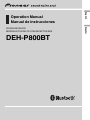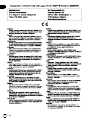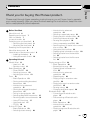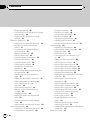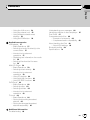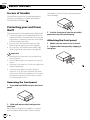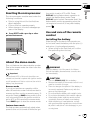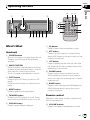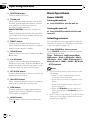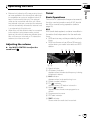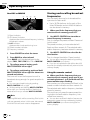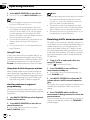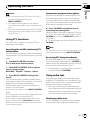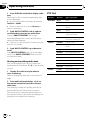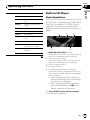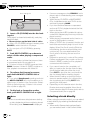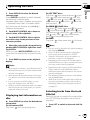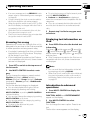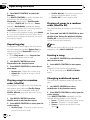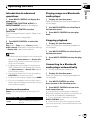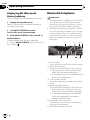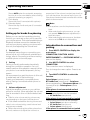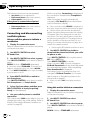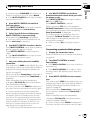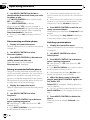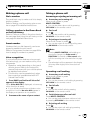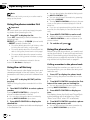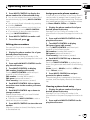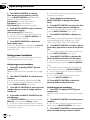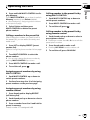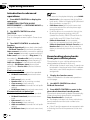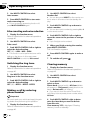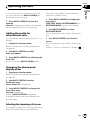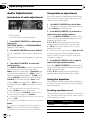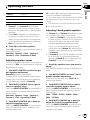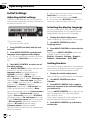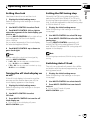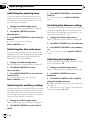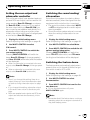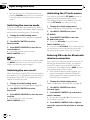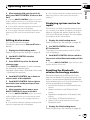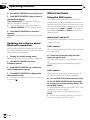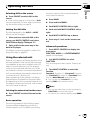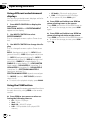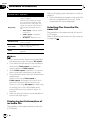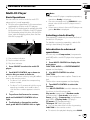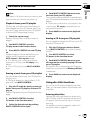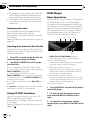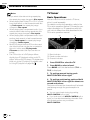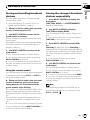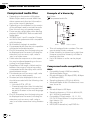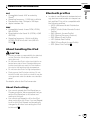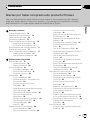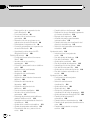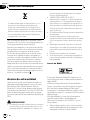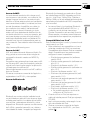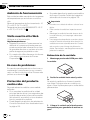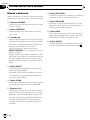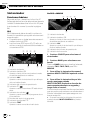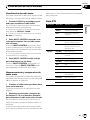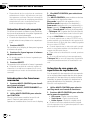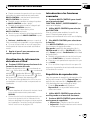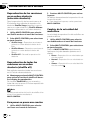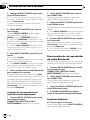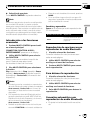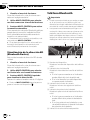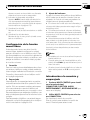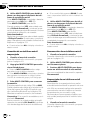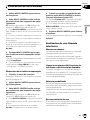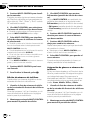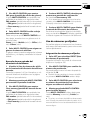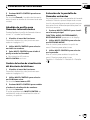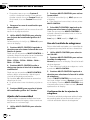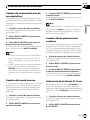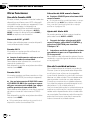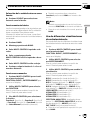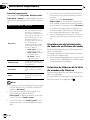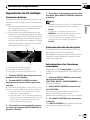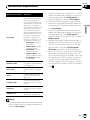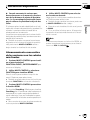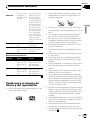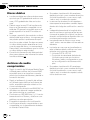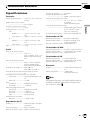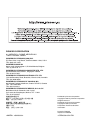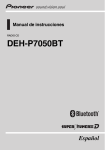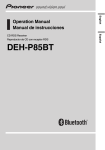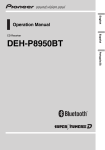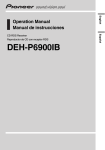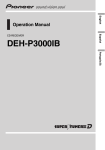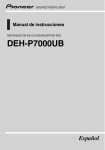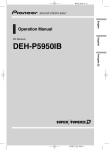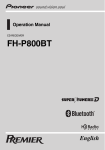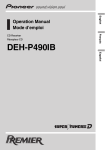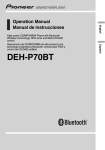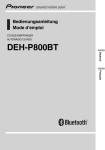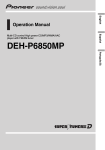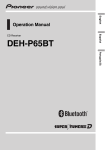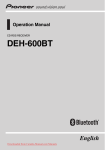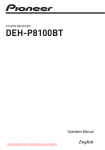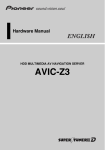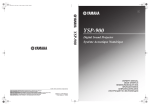Download DEH-P800BT
Transcript
REPRODUCTOR DE CD CON RECEPTOR RDS DEH-P800BT Español CD RDS RECEIVER English Operation Manual Manual de instrucciones 2 En Contents Please read through these operating instructions so you will know how to operate your model properly. After you have finished reading the instructions, keep this manual in a safe place for future reference. Before You Start About this unit 6 Operating environment 7 Visit our website 7 In case of trouble 8 Protecting your unit from theft 8 – Removing the front panel 8 – Attaching the front panel 8 Resetting the microprocessor 9 About the demo mode 9 Use and care of the remote control 9 – Installing the battery 9 – Using the remote control 10 Operating this unit What’s What 11 – Head unit 11 – Remote control 11 Basic Operations 12 – Power ON/OFF 12 – Selecting a source 12 – Adjusting the volume 13 Tuner 13 – Basic Operations 13 – Storing and recalling broadcast frequencies 14 – Introduction to advanced operations 15 – Storing the strongest broadcast frequencies 15 – Tuning in strong signals 15 – Selecting alternative frequencies 15 – Receiving traffic announcements 16 – Using PTY functions 17 – Using radio text 17 – PTY list 18 Built-in CD Player 19 – Basic Operations 19 – Selecting a track directly 20 English Thank you for buying this Pioneer product. – Introduction to advanced operations 21 – Selecting a repeat play range 21 – Playing tracks in random order 21 – Scanning folders and tracks 22 – Pausing disc playback 22 – Using compression and BMX 22 – Searching every 10 tracks in the current disc or folder 22 – Using disc title functions 22 – Displaying text information on disc 23 – Selecting tracks from the track title list 23 – Selecting tracks from the file name list 24 Playing songs on iPod 24 – Basic Operations 24 – Browsing for a song 25 – Displaying text information on iPod 25 – Introduction to advanced operations 25 – Repeating play 26 – Playing songs in a random order (shuffle) 26 – Playing all songs in a random order (shuffle all) 26 – Pausing a song 26 – Changing audiobook speed 26 Bluetooth Audio 27 – Connecting a Bluetooth audio player 27 – Disconnecting a Bluetooth audio player 28 – Basic Operations 28 – Introduction to advanced operations 29 – Playing songs on a Bluetooth audio player 29 En 3 Contents – Stopping playback 29 – Connecting to a Bluetooth audio player automatically 29 – Displaying BD (Bluetooth Device) address 30 Bluetooth Telephone 30 – Setting up for hands-free phoning 31 – Introduction to connection and pairing 31 – Connecting and disconnecting a cellular phone 32 – Making a phone call 35 – Taking a phone call 35 – Using the phone number list 36 – Using the call history 36 – Using the phone book 36 – Using preset numbers 38 – Introduction to advanced operations 40 – Downloading phone books from your cellular phone 40 – Transferring entries to the phone book 41 – Setting the automatic connection 41 – Setting automatic answering 41 – Echo canceling and noise reduction 42 – Switching the ring tone 42 – Making a call by entering phone number 42 – Clearing memory 42 – Adding the prefix for international calls 43 – Changing the phone book display order 43 – Selecting the incoming call screen 43 Audio Adjustments 44 – Introduction of audio adjustments 44 – Using balance adjustment 44 4 En – Using the equalizer 44 – Adjusting loudness 46 – Using subwoofer output 46 – Boosting the bass 46 – Using the high pass filter 46 – Adjusting source levels 47 – Using automatic sound levelizer 47 Initial Settings 48 – Adjusting initial settings 48 – Selecting the display language 48 – Setting the date 48 – Setting the clock 49 – Turning the off clock display on or off 49 – Setting the FM tuning step 49 – Switching Auto PI Seek 49 – Switching the warning tone 50 – Switching the face auto open 50 – Switching the auxiliary setting 50 – Switching the dimmer setting 50 – Adjusting the brightness 50 – Setting the rear output and subwoofer controller 51 – Switching the sound muting/ attenuation 51 – Switching the feature demo 51 – Switching the reverse mode 52 – Switching the ever scroll 52 – Activating the BT Audio source 52 – Entering PIN code for Bluetooth wireless connection 52 – Editing device name 53 – Displaying system version for repair 53 – Resetting the Bluetooth wireless technology module 53 – Updating the software about Bluetooth connection 54 Other Functions 54 Contents English – Using the AUX source 54 – Using the external unit 55 – Using different entertainment displays 56 – Using the PGM button 56 Available accessories USB adapter 57 – Basic Operations 57 – Selecting an audio file directly in the current folder 57 – Introduction to advanced operations 57 – Displaying text information of an audio file 58 – Selecting files from the file name list 58 Multi-CD Player 59 – Basic Operations 59 – Selecting a track directly 59 – Introduction to advanced operations 59 – Using ITS playlists 60 – Using disc title functions 61 – Using CD TEXT functions 62 DVD Player 62 – Basic Operations 62 – Selecting a disc 63 – Selecting a folder 63 – Introduction to advanced operations 63 TV tuner 64 – Basic Operations 64 – Storing and recalling broadcast stations 65 – Storing the strongest broadcast stations sequentially 65 Understanding error messages 66 Handling guideline of discs and player 67 Dual Discs 67 Compressed audio files 68 – Example of a hierarchy 68 – Compressed audio compatibility 68 About handling the iPod 69 – About iPod settings 69 Bluetooth profiles 69 Specifications 70 Additional Information Troubleshooting 66 En 5 Section 01 Before You Start If you want to dispose this product, do not mix it with general household waste. There is a separate collection system for used electronic products in accordance with legislation that requires proper treatment, recovery and recycling. Private households in the member states of the EU, in Switzerland and Norway may return their used electronic products free of charge to designated collection facilities or to a retailer (if you purchase a similar new one). For countries not mentioned above, please contact your local authorities for the correct method of disposal. By doing so you will ensure that your disposed product undergoes the necessary treatment, recovery and recycling and thus prevent potential negative effects on the environment and human health. About this unit The tuner frequencies on this unit are allocated for use in Western Europe, Asia, the Middle East, Africa and Oceania. Use in other areas may result in poor reception. The RDS (radio data system) function operates only in areas with FM stations broadcasting RDS signals. CAUTION ! Do not allow this unit to come into contact with liquids. Electrical shock could result. Also, damage to this unit, smoke, and overheating could result from contact with liquids. ! “CLASS 1 LASER PRODUCT” This product contains a laser diode of higher class than 1. To ensure continued safety, do not remove any covers or attempt to gain access to the inside of the product. Refer all servicing to qualified personnel. 6 En ! The Pioneer CarStereo-Pass is for use only in Germany. ! Keep this manual handy as a reference for operating procedures and precautions. ! Always keep the volume low enough so that you can hear sounds from outside the vehicle. ! Protect this unit from moisture. ! If the battery is disconnected or discharged, the preset memory will be erased and must be reprogrammed. About WMA The Windows Media™ logo printed on the box indicates that this unit can play back WMA data. WMA is short for Windows Media Audio and refers to an audio compression technology that is developed by Microsoft Corporation. WMA data can be encoded by using Windows Media Player version 7 or later. Windows Media and the Windows logo are trademarks or registered trademarks of Microsoft Corporation in the United States and/or other countries. ! This unit may not operate correctly depending on the application used to encode WMA files. About MP3 Supply of this product only conveys a license for private, non-commercial use and does not convey a license nor imply any right to use this product in any commercial (i.e. revenuegenerating) real time broadcasting (terrestrial, satellite, cable and/or any other media), broadcasting/streaming via internet, intranets and/ or other networks or in other electronic content distribution systems, such as pay-audio or audio-on-demand applications. An independent license for such use is required. For details, please visit http://www.mp3licensing.com. Section Before You Start About Bluetooth Bluetooth is a short-range wireless radio connectivity technology that is developed as a cable replacement for mobile phones, handheld PCs and other devices. Bluetooth operates in 2.4 GHz frequency range and transmits voice and data at speeds up to 1 megabit per second. Bluetooth was launched by a special interest group (SIG) that comprises of Ericsson Inc., Intel Corp., Nokia Corp., Toshiba and IBM in 1998, and it is currently developed by nearly 2 000 companies worldwide. ! The Bluetooth word mark and logos are owned by the Bluetooth SIG, Inc. and any use of such marks by Pioneer Corporation is under license. Other trademarks and trade names are those of their respective owners. iPod® compatibility This unit can control and listen to songs on an iPod. ! This unit supports only the following iPods. Supported iPod software versions are shown below. Older versions of iPod software may not be supported. — iPod third generation (software version 2.3.0) — iPod fourth generation (software version 3.1.1) — iPod photo (software version 1.2.1) — iPod fifth generation (software version 1.2.1) — iPod mini (software version 1.4.1) — iPod nano first generation (software version 1.3.1) — iPod nano second generation (software version 1.1.3) — iPod nano third generation (software version 1.0.2) — iPod classic (software version 1.0.1) — iPod touch (software version 1.1.1) ! Music files on iPod touch can be played back. ! When using an iPod, Interface Cable for iPod (e.g., CD-I200) is required. ! Operations may vary depending on the software version of iPod. ! iPod is a trademark of Apple Inc., registered in the U.S. and other countries. English About AAC AAC is short for Advanced Audio Coding and refers to an audio compression technology standard used with MPEG 2 and MPEG 4. Several applications can be used to encode AAC files, but file formats and extensions differ depending on the application which is used to encode. This unit plays back AAC files encoded by iTunes®. iTunes is a trademark of Apple Inc., registered in the U.S. and other countries. 01 Operating environment This unit should be used within the temperature ranges shown below. Operating temperature range: -10 °C to +60 °C (14 °F to 140 °F) EN300328 ETC test temperature: -20 °C and +55 °C (-4 °F and 131 °F) Visit our website Visit us at the following site: http://www.pioneer.co.uk ! Register your product. We will keep the details of your purchase on file to help you refer to this information in the event of an insurance claim such as loss or theft. ! We offer the latest information about Pioneer Corporation on our website. En 7 Section 01 Before You Start In case of trouble Should this product fail to operate properly, contact your dealer or nearest authorized Pioneer Service Station. with water or other fluids to prevent permanent damage. Protecting your unit from theft The front panel can be detached to deter theft. ! If the front panel is not detached from the head unit within five seconds of turning off the ignition, a warning tone will sound and the front panel will open. ! You can turn off the warning tone. See Switching the warning tone on page 50. ! You can turn off the face auto open. See Switching the face auto open on page 50. Important ! Handle gently when removing or attaching the front panel. ! Avoid subjecting the front panel to excessive shock. ! Keep the front panel out of direct sunlight and high temperatures. ! A few seconds after turning the ignition switch to on or off, the front panel automatically moves. When this happens, your fingers may become jammed in the panel, so keep your hands away from it. Removing the front panel 1 Press and hold OPEN to open the front panel. 2 Slide and remove the front panel toward you. Take care not to grip it too tightly or to drop the front panel and protect it from contact 8 En 3 Put the front panel into the provided protective case for safe keeping. Attaching the front panel 1 Make sure the inner cover is closed. 2 Replace the front panel by clipping it into place. Section Before You Start The microprocessor must be reset under the following conditions: ! Prior to using this unit for the first time after installation ! If the unit fails to operate properly ! When strange or incorrect messages appear on the display % Press RESET with a pen tip or other pointed instrument. tion switch is set to ACC or ON. Press DISPLAY during feature demo operation to cancel the feature demo mode. Press DISPLAY again to start. Remember that if the feature demo continues operating when the car engine is turned off, it may drain battery power. English Resetting the microprocessor 01 Use and care of the remote control Installing the battery Slide the tray on the back of the remote control out and insert the battery with the plus (+) and minus (–) poles aligned properly. ! When using for the first time, pull out the film protruding from the tray. RESET button About the demo mode This unit features two demonstration modes. One is the reverse mode, the other is the feature demo mode. Important The red lead (ACC) of this unit should be connected to a terminal coupled with ignition switch on/off operations. If this is not done, the vehicle battery may be drained. Reverse mode If you do not perform an operation within about 30 seconds, screen indications start to reverse, and then continue reversing every 10 seconds. Pressing BAND when power to this unit is turned off while the ignition switch is set to ACC or ON cancels the reverse mode. Press BAND again to start the reverse mode. Feature demo mode The feature demo automatically starts when power to this unit is turned off while the igni- WARNING Keep the battery out of the reach of children. Should the battery be swallowed, consult a doctor immediately. CAUTION ! Use one CR2025 (3 V) lithium battery. ! Remove the battery if the remote control is not used for a month or longer. ! There is a danger of explosion if the battery is incorrectly replaced. Replace only with the same or equivalent type. ! Do not handle the battery with metallic tools. ! Do not store the battery with metallic objects. ! If the battery leaks, wipe the remote control completely clean and install a new battery. ! When disposing of used batteries, comply with governmental regulations or environmental public institutions’ rules that apply in your country/area. En 9 Section 01 Before You Start Using the remote control Point the remote control in the direction of the front panel to operate. ! The remote control may not function properly in direct sunlight. Important ! Do not store the remote control in high temperatures or direct sunlight. ! Do not let the remote control fall onto the floor, where it may become jammed under the brake or accelerator pedal. 10 En Section Operating this unit English 02 What’s What 7 EQ button Press to select various equalizer curves. Head unit 8 ATT button Press to quickly lower the volume level by about 90%. Press once more to return to the original volume level. 1 SOURCE button This unit is turned on by selecting a source. Press to cycle through all the available sources. 2 MULTI-CONTROL Move to perform manual seek tuning, fast forward, reverse and track search controls. Also used for controlling functions. Turn to increase or decrease the volume. 3 EJECT button Press to eject a CD from your built-in CD player. Press and hold to open or close the front panel. 4 RESET button Press to reset the microprocessor. 5 TA/NEWS button Press to turn TA function on or off. Press and hold to turn NEWS function on or off. 6 DISPLAY button Press to select different displays. 9 LIST button Press to display the disc title list, track title list, folder list, file list or preset channel list depending on the source. a PHONE button Press to select the phone as the source. While operating a phone source, press to end a call, reject an incoming call or cancel making a call. b BAND button Press to select among three FM bands and MW/LW bands and to cancel the control mode of functions. Remote control Operation is the same as when using the buttons on the head unit. c VOLUME buttons Press to increase or decrease the volume. En 11 Section 02 Operating this unit d FUNCTION button Press to select functions. e Thumb pad Move to perform manual seek tuning, fast forward, reverse and track search controls. Also used for controlling functions. Functions are the same as MULTI-CONTROL except for volume control. Press to display the disc title list, track title list, folder list, file list or preset channel list depending on the source. f DIRECT button Press to directly select the desired track. While operating the phone source, press to directly enter a phone number. g CLEAR button Press to cancel the input number when 0 to 9 are used. h 0 to 9 buttons Press to directly select the desired track, preset tuning or disc. Buttons 1 to 6 can operate the preset tuning for the tuner or disc number search for the multi-CD player. i OFF HOOK button Press to start talking on the phone while operating a phone source. j ON HOOK button While operating the phone source, press to end a call or reject an incoming call. k PGM button Press to operate the preprogrammed functions for each source. (Refer to Using the PGM button on page 56.) l AUDIO button Press to select various sound quality controls. 12 En Basic Operations Power ON/OFF Turning the unit on % Press SOURCE to turn the unit on. Turning the unit off % Press SOURCE and hold until the unit turns off. Selecting a source You can select a source you want to listen to. To switch to the built-in CD player, load a disc in the unit (refer to page 19). % Press SOURCE to select a source. Press SOURCE repeatedly to switch between the following sources. Tuner—Television—DVD player/MultiDVD player—Built-in CD player—MultiCD player—iPod—USB—External unit 1— External unit 2—AUX1—AUX2—BT Audio —BT Telephone Notes ! In the following cases, the sound source will not change. — When no unit corresponding to the selected source is connected. — When there is no disc or magazine in the player. — When AUX (auxiliary input) is set to off (refer to page 50). — When the BT Audio source is set to off (refer to Activating the BT Audio source on page 52). ! AUX1 is set to on by default. Turn off the AUX1 when not in use (refer to Switching the auxiliary setting on page 50). Section Operating this unit Adjusting the volume % Use MULTI-CONTROL to adjust the sound level. English ! External unit refers to a Pioneer product (such as ones available in the future) that, although incompatible as a source, enables control of basic functions with this unit. Two external units can be controlled with this unit. When two external units are connected, the external unit is automatically allocated to external unit 1 or external unit 2 by this unit. ! When this unit’s blue/white lead is connected to the vehicle’s auto-antenna relay control terminal, the vehicle’s antenna extends when this unit’s source is turned on. To retract the antenna, turn the source off. 02 Tuner Basic Operations This unit’s AF (alternative frequencies search) function can be turned on and off. AF should be off for normal tuning operation (refer to page 15). RDS RDS (radio data system) contains inaudible information that helps search for the radio stations. ! RDS service may not be provided by all stations. ! RDS functions such as AF and TA are only active when your radio is tuned to an RDS station. 1 Band indicator 2 5 (stereo) indicator Appears when the selected frequency is being broadcast in stereo. 3 LOC indicator Appears when local seek tuning is on. 4 Preset number indicator 5 TP ( ) indicator Appears when a TP station is tuned in. 6 News ( ) indicator Appears when the set news program is received. 7 Program service name 8 PTY label indicator 9 TEXT indicator Shows when the radio text is received. En 13 Section Operating this unit 02 Non-RDS or MW/LW Storing and recalling broadcast frequencies You can easily store up to six broadcast frequencies for later recall. ! Up to 18 FM stations, six for each of the three FM bands, and six MW/LW stations can be stored in memory. 1 Band indicator 2 5 (stereo) indicator Appears when the selected frequency is being broadcast in stereo. 3 LOC indicator Appears when local seek tuning is on. 4 Preset number indicator 5 Frequency indicator 1 Press SOURCE to select the tuner. 2 Press BAND to select a band. Press BAND until the desired band is displayed, FM-1, FM-2, FM-3 for FM or MW/LW. 3 To perform manual tuning, push MULTI-CONTROL left or right. 4 To perform seek tuning, push and hold MULTI-CONTROL left or right for about one second and release. The tuner will scan the frequencies until a broadcast strong enough for good reception is found. # You can cancel seek tuning by pushing MULTI-CONTROL left or right. # While pushing and holding MULTI-CONTROL left or right, you can skip stations. Seek tuning starts as soon as you release MULTI-CONTROL. Note Listening MW radio while connecting iPod to this unit may generate noise. In this case, disconnect iPod from this unit and noise is disappeared. 14 En 1 When you find a frequency that you want to store in memory press LIST. 2 Use MULTI-CONTROL to store the selected frequency in memory. Turn to change the preset number. Press and hold to store. The preset number you have selected will flash and then remain lit. The selected radio station frequency has been stored in memory. 3 Use MULTI-CONTROL to select the desired station. Turn to change the station. Press to select. # You can also change the station by pushing MULTI-CONTROL up or down. # If you do not operate the list within about 30 seconds, the display automatically returns to the ordinary display. Using the remote control % When you find a frequency that you want to store in memory, press one of preset tuning buttons 1 to 6 and hold until the preset number stops flashing. The number you have pressed will flash in the preset number indicator and then remain lit. The selected radio station frequency has been stored in memory. The next time you press the same preset tuning button the radio station frequency is recalled from memory. # You can also recall radio station frequencies assigned to preset tuning numbers by pushing MULTI-CONTROL up or down during the frequency display. Section Operating this unit 02 1 Use MULTI-CONTROL to select BSM in the function menu. 1 Press MULTI-CONTROL to display the main menu. FUNCTION, AUDIO and ENTERTAINMENT appear on the display. 2 Press MULTI-CONTROL to turn BSM on. The six strongest broadcast frequencies are stored in the order of their signal strength. 2 Use MULTI-CONTROL to select FUNCTION. Turn to change the menu option. Press to select. The function name appears on the display. 3 Turn MULTI-CONTROL to select the function. Turn MULTI-CONTROL to switch between the functions in the following order. BSM (best stations memory)—Regional (regional)—Local (local seek tuning)— PTY search (program type selection)— Traffic Announce (traffic announcement standby)—Alternative FREQ (alternative frequencies search)—News interrupt (news program interruption) # You can also select the function by pressing FUNCTION on the remote control. # If MW/LW band is selected, you can only select BSM or Local. # To return to the frequency display, press BAND. # If you do not operate functions within about 30 seconds, the display automatically returns to the ordinary display. Storing the strongest broadcast frequencies BSM (best stations memory) lets you automatically store the six strongest broadcast frequencies under 1 to 6 on the remote control and once stored there you can tune in to those frequencies with the touch of a button. ! Storing broadcast frequencies with BSM may replace broadcast frequencies you have saved using 1 to 6 on the remote control. English Introduction to advanced operations # To cancel the storage process, press MULTI-CONTROL again. 3 Use MULTI-CONTROL to select the desired station. Turn to change the station. Press to select. # You can also change the station by pushing MULTI-CONTROL up or down. Tuning in strong signals Local seek tuning lets you tune in only those radio stations with sufficiently strong signals for good reception. 1 Use MULTI-CONTROL to select Local in the function menu. 2 Press MULTI-CONTROL to turn local seek tuning on. # To turn local seek tuning off, press MULTI-CONTROL again. 3 Push MULTI-CONTROL left or right to set the sensitivity. There are four levels of sensitivity for FM and two levels for MW/LW: FM: Level 1—Level 2—Level 3—Level 4 MW/LW: Level 1—Level 2 The Level 4 setting allows reception of only the strongest stations, while lower settings let you receive progressively weaker stations. Selecting alternative frequencies When the tuner cannot get a good reception, the unit automatically searches for a different station in the same network. 1 Use MULTI-CONTROL to select Alternative FREQ in the function menu. En 15 Section Operating this unit 02 2 Press MULTI-CONTROL to turn AF on. # To turn AF off, press MULTI-CONTROL again. Notes ! Only RDS stations are tuned in during seek tuning or BSM when AF is on. ! When you recall a preset station, the tuner may update the preset station with a new frequency from the station’s AF list. No preset number appears on the display if the RDS data for the station received differs from that of the originally stored station. ! Sound may be temporarily interrupted by another program during an AF frequency search. ! AF can be turned on or off independently for each FM band. Using PI Seek If the tuner cannot find a suitable station, or reception status becomes bad, the unit automatically searches for a different station with the same programming. During the search, PI seek is displayed and the output is muted. Using Auto PI Seek for preset stations When preset stations cannot be recalled, as when travelling long distances, the unit can be set to perform PI Seek during preset recall. ! The default setting for Auto PI Seek is off. See Switching Auto PI Seek on page 49. Limiting stations to regional programming When AF is used, the regional function limits the selection of stations broadcasting regional programs. 1 Use MULTI-CONTROL to select Regional in the function menu. 2 Press MULTI-CONTROL to turn the regional function on. # To turn the regional function off, press MULTI-CONTROL again. 16 En Notes ! Regional programming and regional networks are organized differently depending on the country (i.e., they may change according to the hour, state or broadcast area). ! The preset number may disappear from the display if the tuner tunes in a regional station which differs from the originally set station. ! The regional function can be turned on or off independently for each FM band. Receiving traffic announcements TA (traffic announcement standby) lets you receive traffic announcements automatically, no matter what source you are listening to. TA can be activated for both a TP station (a station that broadcasts traffic information) or an enhanced other network’s TP station (a station carrying information which cross-references TP stations). 1 Tune in a TP or enhanced other network’s TP station. The TP ( ) indicator will light. 2 Press TA/NEWS to turn traffic announcement standby on. # To turn traffic announcements standby off, press TA/NEWS again. 3 Use MULTI-CONTROL to adjust the TA volume when a traffic announcement begins. The newly set volume is stored in memory and recalled for subsequent traffic announcements. 4 Press TA/NEWS while a traffic announcement is being received to cancel the announcement. The tuner returns to the original source but remains in the standby mode until TA/NEWS is pressed again. Section Operating this unit ! You can also turn the TA function on or off in the menu that appears by using MULTI-CONTROL. ! The system switches back to the original source following traffic announcement reception. ! Only TP and enhanced other network’s TP stations are tuned in during seek tuning or BSM when TA is on. Using PTY functions You can tune in a station by using PTY (program type) information. Using news program interruption When a news program is broadcast from a PTY code news station, the unit can switch from any station to the news broadcast station. When the news program ends, reception of the previous program resumes. English Notes 02 % Press TA/NEWS and hold to turn on news program interruption. News program interruption standby is now on. # To turn off news program interruption, press TA/NEWS and hold until NEWS OFF appears in the display. # A news program can be canceled by pressing TA/NEWS. Note Searching for an RDS station by PTY information You can search for general types of broadcasting programs, such as those listed on the next page. 1 Use MULTI-CONTROL to select PTY search in the function menu. 2 Push MULTI-CONTROL left or right to select a program type. News&Inf—Popular—Classics—Others 3 Press MULTI-CONTROL to begin the search. The unit searches for a station broadcasting that program type. When a station is found, its program service name is displayed. PTY (program type ID code) information is listed on the next page. # To cancel the search, press MULTI-CONTROL again. # The program of some stations may differ from that indicated by the transmitted PTY. # If no station is broadcasting the type of program you searched for, Not found is displayed for about two seconds and then the tuner returns to the original station. You can also turn on or off news programs in the menu that appears by using MULTI-CONTROL. Receiving PTY alarm broadcasts When the emergency PTY code broadcasts, the unit receives it automatically (ALARM appears). When the broadcasting ends, the system returns to the previous source. ! An emergency announcement can be canceled by pressing TA/NEWS. Using radio text This tuner can display radio text data transmitted by RDS stations, such as station information, the name of the currently broadcast song and the name of the artist. ! The tuner automatically memorizes the three latest radio text broadcasts received, replacing text from the least recent reception with new text when it is received. Displaying radio text You can display the currently received radio text and the three most recent radio texts. En 17 Section 02 Operating this unit 1 Press DISPLAY and hold to display radio text. Radio text for the currently broadcasting station is displayed. # You can cancel radio text display by pressing DISPLAY or BAND. # When no radio text is received, No text appears in the display. PTY list General News&Inf 2 Push MULTI-CONTROL left or right to recall the three most recent radio texts. Pushing MULTI-CONTROL left or right switches between the current and the three radio text data displays. # If there is no radio text data in memory the display will not change. Popular Type of program News News Affairs Current affairs Info General information and advice Sport Sports Weather Weather reports/meteorological information Finance Stock market reports, commerce, trading, etc. Pop Mus Popular music Rock Mus Contemporary modern music Easy Mus Easy listening music Oth Mus Non-categorized music Jazz Jazz Country Country music Storing and recalling radio text Nat Mus National music You can store data from up to six radio text transmissions for buttons 1 to 6 on the remote control. Oldies Oldies, golden oldies 3 Push MULTI-CONTROL up or down to scroll. Push MULTI-CONTROL up to go to the beginning. Push MULTI-CONTROL down to scroll the radio text data. 1 Display the radio text you want to store in memory. Refer to Displaying radio text on the previous page. 2 Press and hold any buttons 1 to 6 on the remote control to store the selected radio text. The memory number will display and the selected radio text will be stored in memory. The next time you press the same button on the remote control in the radio text display the stored text is recalled from memory. 18 Specific En Classics Folk mus Folk music L. Class Light classical music Classic Classical music Section Operating this unit English Others 02 Educate Educational programs Built-in CD Player Drama Radio plays and serials Basic Operations Culture National or regional culture Science Nature, science and technology Varied Light entertainment Children Children’s The built-in CD player can play back audio CD (CD-DA) and compressed audio (WMA/MP3/ AAC/WAV) recorded on CD-ROM. (Refer to page 68 for files that can be played back.) Read the precautions for discs and player on page 67. Social Social affairs Religion Religious affairs or services Phone In Phone in Touring Travel programs; not for traffic announcements Leisure Hobbies and recreational activities Document Documentaries 1 WMA/MP3/AAC/WAV indicator Shows the type of audio file currently playing when the compressed audio is playing. 2 Folder number indicator Shows the folder number currently playing when the compressed audio is playing. 3 Track number indicator 4 Play time indicator 5 Bit rate/sampling frequency indicator Shows the bit rate or sampling frequency of the current track (file) when the compressed audio is playing. ! When playing back VBR (variable bit rate)-recorded WMA files, the average bit rate value is displayed. ! When playing back VBR (variable bit rate)-recorded MP3 files, VBR is displayed instead of bit rate value. 1 Press OPEN to open the front panel. Disc loading slot appears. En 19 Section 02 Operating this unit Disc loading slot 2 Insert a CD (CD-ROM) into the disc loading slot. Front panel is closed automatically, and playback will start. # Be sure to turn up the label side of a disc. # After a CD (CD-ROM) has been inserted, press SOURCE to select the built-in CD player. # You can eject a CD (CD-ROM) by pressing EJECT. 3 Push MULTI-CONTROL up or down to select a folder when playing a compressed audio. # You cannot select a folder that does not have a compressed audio file recorded in it. # To return to folder 01 (ROOT), press and hold BAND. However, if folder 01 (ROOT) contains no files, playback commences with folder 02. 4 To perform fast forward or reverse, push and hold MULTI-CONTROL left or right. # If you select Rough search, pushing and holding MULTI-CONTROL left or right enables you to search every 10 tracks in the current disc (folder). (Refer to Searching every 10 tracks in the current disc or folder on page 22.) 5 To skip back or forward to another track, push MULTI-CONTROL left or right. Notes ! There is sometimes a delay between starting up disc playback and the sound being issued. When being read, Format read is displayed. 20 En ! If an error message such as ERROR-11 is displayed, refer to Understanding error messages on page 66. ! When playing CD-EXTRA or MIXED-MODE CDs, compressed audio and CD-DA can be switched by pressing BAND. ! If you have switched between compressed audio and CD-DA, playback starts at the first track on the disc. ! When playing back VBR (variable bit rate) recorded files, elapsed play time may not be displayed correctly. ! When playing compressed audio, there is no sound on fast forward or reverse. ! When a CD TEXT disc is inserted, the disc and track titles automatically begin to scroll in the display. When Ever Scroll is set to ON at the initial setting, the disc and track titles scroll continuously. For more details about Ever Scroll, refer to Switching the ever scroll on page 52. ! Playback is carried out in order of file number. Folders are skipped if they contain no files. (If folder 01 (ROOT) contains no files, playback commences with folder 02.) ! If you cannot insert a disc completely or if after you insert a disc the disc does not play, check that the label side of the disc is up. Press EJECT to eject the disc, and check the disc for damage before inserting it again. ! When the disc loading or ejecting function does not operate properly, you can eject the disc by pressing and holding EJECT while opening the front panel. ! Depending on the character sets in the disc, Russian texts may be garbled. About the allowed character sets for Russian texts, refer to Compressed audio files on page 68. Selecting a track directly When using the remote control, you can select a track directly by entering the desired track number. ! When audio files are being played back, you can select track in the current folder. Section Operating this unit 2 Press 0 to 9 to enter the desired track number. # You can cancel the input number by pressing CLEAR. 3 Press DIRECT. The track for the entered number will play. # After entering the number input mode, if you do not perform an operation within about eight seconds, the mode is automatically canceled. Introduction to advanced operations 1 Press MULTI-CONTROL to display the main menu. FUNCTION, AUDIO and ENTERTAINMENT appear on the display. 2 Use MULTI-CONTROL to select FUNCTION. Turn to change the menu option. Press to select. The function name appears on the display. 3 Turn MULTI-CONTROL to select the function. Turn MULTI-CONTROL to switch between the functions in the following order. Play mode (repeat play)—Random mode (random play)—Scan mode (scan play)— Pause (pause)—Compression (compression and BMX)—Search mode (search method)— TitleInput "A" (disc title input) # You can also select the function by pressing FUNCTION on the remote control. # When playing a CD TEXT disc, you cannot switch to disc title input display. The disc title will have already been recorded on a CD TEXT disc. # When playing compressed audio disc, you cannot switch to disc title input display. # To return to the ordinary display, press BAND. # If you do not operate functions except for TitleInput "A" within about 30 seconds, the display automatically returns to the ordinary display. English 1 Press DIRECT. Track number input display appears. 02 Selecting a repeat play range Repeat play plays the same track/folder within the selected repeat play range. Also, the repeat range determines the range of random play and scan play. 1 Use MULTI-CONTROL to select Play mode in the function menu. 2 Press MULTI-CONTROL to select the repeat range. ! Disc repeat – Repeat all tracks ! Track repeat – Repeat the current track ! Folder repeat – Repeat the current folder # If you select another folder during repeat play, the repeat play range changes to disc repeat. # When playing CD, performing track search or fast forward/reverse cancels the repeat play automatically. # When playing compressed audio, performing track search or fast forward/reverse during Track repeat (track repeat) changes the repeat play range to folder repeat. # When Folder repeat (folder repeat) is selected, it is not possible to play back a subfolder of that folder. Playing tracks in random order Tracks in a selected repeat range are played in random order. Refer to Selecting a repeat play range on this page. 1 Use MULTI-CONTROL to select Random mode in the function menu. 2 Press MULTI-CONTROL to turn random play on. Tracks play in a random order. # To turn random play off, press MULTI-CONTROL again. En 21 Section 02 Operating this unit Scanning folders and tracks Scan play searches the song within the selected repeat range. Refer to Selecting a repeat play range on the previous page. 1 Use MULTI-CONTROL to select Scan mode in the function menu. 2 Press MULTI-CONTROL to turn scan play on. The first 10 seconds of each track is played. 3 When you find the desired track press MULTI-CONTROL to turn scan play off. # If the display has automatically returned to the playback display, select Scan mode again by using MULTI-CONTROL. # After scanning of a disc (folder) is finished, normal playback of the tracks begins. Pausing disc playback 1 Use MULTI-CONTROL to select Pause in the function menu. 2 Press MULTI-CONTROL to turn pause on. Playback of the current track pauses. # To turn pause off, press MULTI-CONTROL again. Using compression and BMX Using the COMP (compression) and BMX functions let you adjust the sound playback quality of this unit. 1 Use MULTI-CONTROL to select Compression in the function menu. 2 Press MULTI-CONTROL to select your favorite setting. COMP/BMX OFF—COMP 1—COMP 2— COMP/BMX OFF—BMX 1—BMX 2 22 En Searching every 10 tracks in the current disc or folder You can switch the search method between fast forward/reverse and searching every 10 tracks. Selecting Rough search enables you to search every 10 tracks. 1 Use MULTI-CONTROL to select Search mode in the function menu. 2 Press MULTI-CONTROL to select Rough search. ! FF/REV – Fast forward and reverse ! Rough search – Searching every 10 tracks # To select FF/REV, press MULTI-CONTROL again. 3 Press BAND to return to the playback display. 4 Push and hold MULTI-CONTROL left or right to search every 10 tracks on a disc (folder). # If the rest of track number is less than 10, pushing and holding MULTI-CONTROL recalls the first (last) one. Using disc title functions You can input CD titles and display the title. The next time you insert a CD for which you have entered a title, the title of that CD is displayed. Entering disc titles Use the disc title input feature to store up to 48 CD titles in the unit. Each title can be up to 10 characters long. 1 Play the CD that you want to enter a title for. 2 Use MULTI-CONTROL to select TitleInput "A" in the function menu. Section Operating this unit 4 Push MULTI-CONTROL up or down to select a letter of the alphabet. 5 Push MULTI-CONTROL left or right to move the cursor to the previous or next character position. 6 Move the cursor to the last position by pushing MULTI-CONTROL right after entering the title. When you push MULTI-CONTROL right one more time, the entered title is stored in memory. 7 Press BAND to return to the playback display. Notes ! Titles remain in memory, even after the disc is removed from the unit, and are recalled when the disc is reinserted. ! After data for 48 discs are stored in the memory, data for a new disc overwrites the oldest one. ! If you connect a multi-CD player, you can input disc titles for up to 100 discs. ! When a multi-CD player that does not support disc title functions is connected, you cannot enter disc titles in this unit. Displaying text information on disc % Press DISPLAY to select the desired text information. For title entered CD Play time— : disc title and play time For CD TEXT discs Play time— : disc artist name and : track title— : disc artist name and : disc title — : disc title and : track title— : track artist name and : track title— : track title and play time For WMA/MP3/AAC discs Play time— : folder name and : file name — : artist name and : track title— : artist name and : album title— : album title and : track title— : track title and play time— : comment and play time For WAV Play time— : folder name and : file name English 3 Press DISPLAY to select the desired character type. Press DISPLAY repeatedly to switch between the following character types: Alphabet (upper case), numbers and symbols —Alphabet (lower case)—European letters, such as those with accents (e.g. á, à, ä, ç)— Numbers and symbols 02 Notes ! You can scroll to the left of the title by pressing and holding DISPLAY. ! Audio CD that contains certain information such as text and/or number is CD TEXT. ! If specific information is not recorded on a disc, title or name is not displayed. ! Depending on the version of iTunes® used to write MP3 files onto a disc, comment information may not be correctly displayed. ! Depending on the version of Windows Media Player used to encode WMA files, album names and other text information may not be correctly displayed. ! The sampling frequency shown in the display may be abbreviated. ! When Ever Scroll is set to ON at the initial setting, text information scrolls continuously in the display. Refer to Switching the ever scroll on page 52. Selecting tracks from the track title list Track title list lets you see the list of track titles on a CD TEXT disc and select one of them to play back. 1 Press LIST to switch to the track title list mode. En 23 Section 02 Operating this unit 2 Use MULTI-CONTROL to select the desired track title. Turn to change the track title. Press to play. Playing songs on iPod # You can also change the track title by pushing MULTI-CONTROL up or down. # If you do not operate the list within about 30 seconds, the display automatically returns to the ordinary display. You can use this unit to control an iPod by using a cable (e.g., CD-I200), which is sold separately. Basic Operations Selecting tracks from the file name list File name list lets you see the list of file names (or folder names) and select one of them to playback. 1 Press LIST to switch to the file name list mode. Names of files and folders appear in the display. 2 Use MULTI-CONTROL to select the desired file name (or folder name). Turn to change the name of file or folder. Press to play. Push right to see a list of the files (or folders) in the selected folder. # You can also change the name of a file or folder by pushing MULTI-CONTROL up or down. # To return to the previous list (the folder one level higher), push MULTI-CONTROL left. # If the folder/file number is more than 100, last 2-digit of the folder/file number is displayed. # Number of the folders/files in the currently selected folder will be indicated on the right side of the display. # If you select a folder and it contains no folders or no files, NO FILES is displayed. # If you do not operate the list within about 30 seconds, the display automatically returns to the ordinary display. 1 Song number indicator 2 Play time indicator 3 Song time (progress bar) 1 Connect the iPod to this unit. Playback will automatically start. While connected to this unit, PIONEER (or (check mark)) is displayed on the iPod. # Before connecting the dock connector of this unit to the iPod, disconnect the headphones from the iPod. # After the iPod has been connected to this unit, press SOURCE to select the iPod. # When removing the iPod from this unit, this unit is turned off. 2 When playing Audiobook or Podcast (with chapter) on iPod, pushing MULTI-CONTROL up or down to select a chapter. 3 To perform fast forward or reverse, push and hold MULTI-CONTROL left or right. 4 To skip back or forward to another song, push MULTI-CONTROL left or right. Notes ! Read the precautions for iPod on page 69. 24 En Section Operating this unit Browsing for a song Operations to control an iPod with this unit is designed to be as close to the iPod as possible to make operation and song search easy. ! If a playlist is selected, first, this unit shows the playlist of your iPod’s name. This plays all the songs in your iPod. ! If the characters recorded on the iPod are not compatible with this unit, those characters are not displayed. 1 Press LIST to switch to the top menu of the list search. 2 Use MULTI-CONTROL to select a category. Turn to change the category; press to select. Playlists (playlists)—Artists (artists)— Albums (albums)—Songs (songs)—Podcasts (podcasts)—Genres (genres)—Audiobooks (audiobooks) List for the selected category is displayed. # You can start playback throughout the selected category by pressing and holding MULTI-CONTROL, or pushing MULTI-CONTROL right and holding. # You can also change the category by pushing MULTI-CONTROL up or down. # You can also select the category by pushing MULTI-CONTROL right. # To return to the previous list, push MULTI-CONTROL left. # To go to the top menu of the list search, push and hold MULTI-CONTROL left. # Podcasts and Audiobooks are displayed when the connected iPod is compatible with the categories. # If you do not operate the list within about 30 seconds, the list search is cancelled automatically. English ! If an error message such as ERROR-11 is displayed, refer to Understanding error messages on page 66. ! Connect directly the dock connector cable to the iPod so that this unit works properly. ! When the ignition switch is set to ACC or ON, the iPod’s battery is charged while the iPod is connected to this unit. ! While the iPod is connected to this unit, the iPod cannot be turned on or off. ! The iPod is turned off about two minutes after the ignition switch is set to OFF. 02 3 Repeat step 2 to find a song you want to listen to. Displaying text information on iPod % Press DISPLAY to select the desired text information. Play time— : artist name and : song title — : artist name and : album name— : album name and : song title— : song title and play time # If the characters recorded on the iPod are not compatible with this unit, those characters are not displayed. Notes ! You can scroll the text information to the left by pressing and holding DISPLAY. ! When Ever Scroll is set to ON at the initial setting, text information scrolls continuously in the display. Refer to Switching the ever scroll on page 52. Introduction to advanced operations 1 Press MULTI-CONTROL to display the main menu. FUNCTION, AUDIO and ENTERTAINMENT appear on the display. 2 Use MULTI-CONTROL to select FUNCTION. Turn to change the menu option. Press to select. The function name appears on the display. En 25 Section 02 Operating this unit 3 Turn MULTI-CONTROL to select the function. Turn MULTI-CONTROL to switch between the functions in the following order. Play mode (repeat play)—Shuffle mode (shuffle)—Shuffle all (shuffle all)—Pause (pause)—Audiobooks (audiobook speed) # You can also select the function by pressing FUNCTION on the remote control. # To return to the playback display, press BAND. # If you do not operate functions within about 30 seconds, the display automatically returns to the ordinary display. Repeating play For playback of the songs on the iPod, there are two repeat play ranges: Repeat One (repeat one song) and Repeat All (repeat all songs in the list). ! While Play mode is set to Repeat One, you cannot select other songs. 1 Use MULTI-CONTROL to select Play mode in the function menu. 2 Press MULTI-CONTROL to select the repeat range. ! Repeat One – Repeat the current song ! Repeat All – Repeat all songs in the selected list ! Shuffle Albums – Play back songs from a randomly selected album in order. ! Shuffle OFF – Cancel random play. Playing all songs in a random order (shuffle all) This method plays all songs on the iPod randomly. % Press and hold MULTI-CONTROL to turn shuffle all on during the playback display. Shuffle All is displayed briefly and all songs on the iPod will play randomly. Note You can also turn shuffle all on in the menu that appears by using MULTI-CONTROL. Pausing a song 1 Use MULTI-CONTROL to select Pause in the function menu. 2 Press MULTI-CONTROL to turn pause on. Playback of the current song pauses. # To turn pause off, press MULTI-CONTROL again. Changing audiobook speed Playing songs in a random order (shuffle) The audiobook playback speed can be changed. For playback of songs on the iPod, there are two random play methods: Shuffle Songs (play back songs in a random order) and Shuffle Albums (play back albums in a random order). 1 Use MULTI-CONTROL to select Audiobooks in the function menu. 1 Use MULTI-CONTROL to select Shuffle mode in the function menu. 2 Press MULTI-CONTROL to select your favorite setting. ! Shuffle Songs – Play back songs in the selected list in random order. 26 En 2 Press MULTI-CONTROL to select your favorite setting. Press MULTI-CONTROL repeatedly until the desired setting appears in the display. ! Faster – Playback faster than normal speed ! Normal – Playback in normal speed ! Slower – Playback slower than normal speed Section Operating this unit Important ! Depending on the Bluetooth audio player connected to this unit, the operations available with this unit are limited to the following two levels: — Lower level: Only playing back songs on your audio player is possible. — Higher level: Playing back, pausing, selecting songs, etc., are possible (all the operations illustrated in this manual). ! Since there are a number of Bluetooth audio players available on the market, operations with your Bluetooth audio player using this unit vary extensively. Refer to the instruction manual that came with your Bluetooth audio player as well as this manual while operating your player on this unit. ! Information about songs (e.g. the elapsed playing time, song title, song index, etc.) cannot be displayed on this unit. ! While you are listening to songs on your Bluetooth audio player, refrain from using on your cellular phone as much as possible. If you use your cellular phone, the signal from your cellular phone may cause noise on the song playback. ! When you are talking on a cellular phone connected to this unit via Bluetooth wireless technology, song playback from your Bluetooth audio player connected to this unit is muted. ! Even if you are listening to a song on your Bluetooth audio player and you switch to another source, song playback continues. Even though your audio player does not contain a Bluetooth module, you can still control it from this unit via Bluetooth wireless technology using a Bluetooth adapter (sold separately). English Bluetooth Audio 02 1 Device name Shows the device name of the connected Bluetooth audio player (or Bluetooth adapter). Connecting a Bluetooth audio player ! Before you can use audio players you may need to enter the PIN code into this unit. If your player requires a PIN code to establish a connection, look for the code on the player or in its accompanying documentation. Refer to Entering PIN code for Bluetooth wireless connection on page 52. Using a Bluetooth audio player to initiate a connection 1 Press MULTI-CONTROL to display the main menu. CONNECTION, FUNCTION, AUDIO and ENTERTAINMENT appear on the display. 2 Use MULTI-CONTROL to select CONNECTION. Turn to change the menu option. Press to select. 3 Turn MULTI-CONTROL to select BT Audio device. # If there is previous connection log in this unit, you can select the Bluetooth device from Paired device. Refer to Connecting a paired Bluetooth audio player. En 27 Section 02 Operating this unit 4 Use MULTI-CONTROL to select a group. Push MULTI-CONTROL up or down to select a group. NOKIA (Nokia)—STANDARD (standard) # Normally select STANDARD. If the device of Nokia is not paired to this unit, select NOKIA. # Push MULTI-CONTROL left or right to display a group name or an ID. 5 Press MULTI-CONTROL to open the connection. Ready will be displayed. # This unit is now on standby for connection from Bluetooth audio player. # Push MULTI-CONTROL left or right to display the device name, BD address and PIN code of this unit. 6 Use your Bluetooth audio player to establish connection. PIN code is set to 0000 as the default. You can change this code in the initial setting. Refer to Entering PIN code for Bluetooth wireless connection on page 52. While connecting, Connecting is displayed. If the connection is established, Connected is displayed. Connecting a paired Bluetooth audio player # If the connection fails, ERROR is displayed. In this case, try again from the beginning. Disconnecting a Bluetooth audio player This function can be operated only when the Bluetooth wireless connection is being established. 1 Press MULTI-CONTROL to display the main menu. CONNECTION, FUNCTION, AUDIO and ENTERTAINMENT appear on the display. 2 Use MULTI-CONTROL to select CONNECTION. Turn to change the menu option. Press to select. 3 Turn MULTI-CONTROL to select Disconnect audio. 4 Press MULTI-CONTROL to disconnect the Bluetooth wireless connection. 1 Press MULTI-CONTROL to display the main menu. CONNECTION, FUNCTION, AUDIO and ENTERTAINMENT appear on the display. Basic Operations 2 Use MULTI-CONTROL to select CONNECTION. Turn to change the menu option. Press to select. % Select a track Push MULTI-CONTROL left or right. 3 Turn MULTI-CONTROL to select Paired device. Paired device name will be displayed. Even though your audio player does not contain a Bluetooth module, you can still control it from this unit via Bluetooth wireless technology. To control your audio player using this unit, connect a product featuring Bluetooth wireless technology (available on the market) to your audio player. # Push MULTI-CONTROL left or right to switch the device name, BD address, group name and group ID. 28 4 Press MULTI-CONTROL to establish connection. While connecting, Connecting is displayed. If the connection is established, Connected is displayed. En % Fast forward or reverse Push and hold MULTI-CONTROL left or right. Note Section Operating this unit 02 Playing songs on a Bluetooth audio player 1 Press MULTI-CONTROL to display the main menu. CONNECTION, FUNCTION, AUDIO and ENTERTAINMENT appear on the display. 1 Display the function menu. Refer to Introduction to advanced operations on this page. 2 Use MULTI-CONTROL to select FUNCTION. Turn to change the menu option. Press to select. The function menu is displayed. 3 Turn MULTI-CONTROL to select the function. Play (play)—Stop (stop)—Pause (pause)— Auto connect (automatic connection setting) —Device info. (device information) Notes ! If a Bluetooth audio player is not connected to this unit yet, Auto connect and Device info. appear in the function menu and other functions are not available. ! If a Bluetooth audio player is connected via A2DP (Advanced Audio Distribution Profile), only Auto connect and Device info. appear in the function menu. ! You can also select the function by pressing FUNCTION on the remote control. ! To return to the ordinary display, press BAND. ! If you do not operate functions within about 30 seconds, the display automatically returns to the ordinary display. Function and operation Pause is the same as that of the built-in CD player. Function name Operation Pause Refer to Pausing disc playback on page 22. English Introduction to advanced operations 2 Use MULTI-CONTROL to select Play in the function menu. 3 Press MULTI-CONTROL to start playback. Stopping playback 1 Display the function menu. Refer to Introduction to advanced operations on this page. 2 Use MULTI-CONTROL to select Stop in the function menu. 3 Press MULTI-CONTROL to stop the playback. Connecting to a Bluetooth audio player automatically ! Initially, this function is set to on. 1 Display the function menu. Refer to Introduction to advanced operations on this page. 2 Use MULTI-CONTROL to select Auto connect in the function menu. 3 Press MULTI-CONTROL to turn automatic connection on. If your Bluetooth audio player is ready for Bluetooth wireless connection, connection to this unit is automatically established. # To turn automatic connection off, press MULTI-CONTROL again. # If this function is turned off, device information of the previously connected Bluetooth audio player is deleted. En 29 Section 02 Operating this unit Displaying BD (Bluetooth Device) address This unit displays the BD address of this unit. 1 Display the function menu. Refer to Introduction to advanced operations on the previous page. 2 Use MULTI-CONTROL to select Device info. in the function menu. 3 Push MULTI-CONTROL left to switch to the BD address. 12-digit hexadecimal string is displayed. Bluetooth Telephone Important ! Since this unit is on standby to connect with your cellular phone via Bluetooth wireless technology, using this unit without running the engine can result in battery drainage. ! Advanced operations that require your attention such as dialing numbers on the monitor, using phone book, etc., are prohibited while you are driving. When you need to use these advanced operations, stop your vehicle in a safe place. # Pushing MULTI-CONTROL right returns to the device name. 1 Device name Shows the device name of the cellular phone. 2 Signal level indicator Shows the signal strength of cellular phone. ! The level shown on the indicator may differ form the actual signal level. ! If the signal level is not available, this indicator is not displayed. 3 User number indicator Shows the registration number of the cellular phone. 4 Battery strength indicator Shows the battery strength of cellular phone. ! The level shown on the indicator may differ from the actual battery strength. ! If the battery strength is not available, nothing is displayed in the battery strength indicator area. 5 Missed call notice indication Shows when an incoming call has been received and not answered. 6 Automatic answering indicator 30 En Section Operating this unit Setting up for hands-free phoning Before you can use the hands-free phoning function you must set up the unit for use with your cellular phone. This entails establishing a Bluetooth wireless connection between this unit and your phone, pairing your phone with this unit, and adjusting the volume level. proper level. If the volume is muted (zero level) on your cellular phone, the volume level of your cellular phone remains muted even after the cellular phone is disconnected. Notes ! The equalizer curve for the phone source is fixed. ! When selecting the phone source, you can only operate Fader (balance adjustment) in the audio menu. ! When selecting the phone source, the fader value is set to F 15 as an initial setting. Introduction to connection and pairing 1 Connection For detailed instructions on connecting your phone to this unit via Bluetooth wireless technology, refer to Connecting and disconnecting a cellular phone on the next page. 1 Press MULTI-CONTROL to display the main menu. CONNECTION, FUNCTION, AUDIO, ENTERTAINMENT and RECEIVING MOVIE appear on the display. 2 Pairing Pairing is usually performed automatically during the connection operation. You only need to perform this operation manually when your phone is connected temporarily for any reason. We recommend you pair the phone to this unit to make best use of the technology. To pair your temporarily connected phone, refer to Pairing a connected cellular phone on page 34. 2 Use MULTI-CONTROL to select CONNECTION. The connection menu is displayed. Turn to change the menu option. Press to select. 3 Volume adjustment Adjust the earpiece volume on your cellular phone for comfort. When adjusted, the volume level is recorded in this unit as the default setting. # Caller’s voice volume and ring volume may vary depending on the type of cellular phone. # If the difference between the ring volume and caller’s voice volume is big, overall volume level may become unstable. # Before disconnecting the cellular phone from this unit, make sure to adjust the volume to a English Shows AUTO when the automatic answering function is on (for more details, refer to Setting automatic answering on page 41). 7 Clock display Shows the time (if connected with a phone). 8 Calendar display Shows the day, month and year (if connected with a phone). 02 3 Turn MULTI-CONTROL to select the function. Paired phone (paired phone)— BT Hands Free (new phone)—Set phone (phone registration)—Disconnect phone (disconnect phone)—Delete phone (delete phone) If the phone is not connected and not paired The following function can be operated. ! BT Hands Free (new phone) If the phone is not connected but paired The following functions can be operated. ! Paired phone (pair phone manually) ! BT Hands Free (new phone) ! Delete phone (delete phone) If the phone is connected but not paired En 31 Section 02 Operating this unit The following functions can be operated. ! Set phone (phone registration) ! Disconnect phone (disconnect phone) ! Delete phone (delete phone) If the phone is connected and paired The following functions can be operated. ! Disconnect phone (disconnect phone) ! Delete phone (delete phone) Connecting and disconnecting a cellular phone Using a cellular phone to initiate a connection 1 Display the connection menu. Refer to Introduction to connection and pairing on the previous page. 2 Use MULTI-CONTROL to select BT Hands Free. 3 Use MULTI-CONTROL to select a group. Push MULTI-CONTROL up or down to select a group. NOKIA (Nokia)—STANDARD (standard) # Normally select STANDARD. If the device of Nokia is not paired to this unit, select NOKIA. # Push MULTI-CONTROL left or right to display a group name or an ID. 4 Press MULTI-CONTROL to switch to Pair from phone. Push MULTI-CONTROL up or down to switch Pair from phone and Search device. 5 Select Pair from phone and then press MULTI-CONTROL to ready for pairing. Ready will be displayed. 6 Use your cellular phone to establish connection. PIN code is set to 0000 as the default. You can change this code in the initial setting. Refer to Entering PIN code for Bluetooth wireless connection on page 52. 32 En While connecting, Connecting is displayed. If the connection is established, Completed is displayed. After connected, this unit automatically changes to PH. Book DL (phone book download confirmation) display. # If the connection fails, ERROR is displayed. In this case, check the cellular phone and try again. # If three cellular phones have already been paired, the pairing assignment selection display will appear. Select one assignment to pair the new phone. The newly paired phone overwrites the previously paired phone. The assignment selection operation is the same as Step 3 to 4 of Pairing a connected cellular phone on page 34 except for the operation below. ! Switching the BD address and device name 7 Use MULTI-CONTROL to decide to download the phone book from your cellular phone or not. Push MULTI-CONTROL left or right to select NO (No) or YES (Yes). Press MULTI-CONTROL to decide. When you select YES, this unit changes to PH.Book Download and the download operation automatically begins. After completing, Data downloaded is displayed. According to the circumstances, this unit changes to PH.Book Transfer. In this case, refer to step 4 on Transferring entries to the phone book on page 41. # When you select NO, the display reverts to normal. Using this unit to initiate a connection 1 Display the connection menu. Refer to Introduction to connection and pairing on the previous page. 2 Use MULTI-CONTROL to select BT Hands Free. 3 Use MULTI-CONTROL to select a group. Push MULTI-CONTROL up or down to select a group. NOKIA (Nokia)—STANDARD (standard) Section Operating this unit 4 Press MULTI-CONTROL to switch to Pair from phone. Push MULTI-CONTROL up or down to switch Pair from phone and Search device. 5 Select Search device and then press MULTI-CONTROL to start searching. While searching, Searching is displayed. # If this unit fails to find any available cellular phones, Not found is displayed. 6 Use MULTI-CONTROL to select a device. Push MULTI-CONTROL up or down to select a device name you want to connect. Press MULTI-CONTROL to select a device name. # Push MULTI-CONTROL left or right to switch the BD address and device name. 7 Use your cellular phone to establish connection. PIN code is set to 0000 as the default. You can change this code in the initial setting. Refer to Entering PIN code for Bluetooth wireless connection on page 52. While connecting, Connecting is displayed. If the connection is established, Completed is displayed. After connected, this unit automatically changes to PH. Book DL (phone book download confirmation) display. # If the connection fails, ERROR is displayed. In this case, check the cellular phone and try again. # If three cellular phones have already been paired, the pairing assignment selection display will appear. Select one assignment to pair the new phone. The newly paired phone overwrites the previously paired phone. The assignment selection operation is the same as Step 3 to 4 of Pairing a connected cellular phone on the next page except for the operation below. ! Switching the BD address and device name 8 Use MULTI-CONTROL to decide to download the phone book from your cellular phone or not. Push MULTI-CONTROL left or right to select NO (No) or YES (Yes). Press MULTI-CONTROL to decide. When you select YES, this unit changes to PH.Book Download and the download operation automatically begins. After completing, Data downloaded is displayed. According to the circumstances, this unit changes to PH.Book Transfer. In this case, refer to step 4 on Transferring entries to the phone book on page 41. English # Normally select STANDARD. If the device of Nokia is not paired to this unit, select NOKIA. # Push MULTI-CONTROL left or right to display a group name or an ID. 02 # When you select NO, the display reverts to normal. Connecting a paired cellular phone 1 Display the connection menu. Refer to Introduction to connection and pairing on page 31. 2 Turn MULTI-CONTROL to select Paired phone. # Push MULTI-CONTROL up or down to select a desired phone. # Push MULTI-CONTROL left or right to switch the device name, BD address, group name and group ID. 3 Press MULTI-CONTROL to start connection. PIN code is set to 0000 as the default. You can change this code in the initial setting. Refer to Entering PIN code for Bluetooth wireless connection on page 52. While connecting, Connecting is displayed. If the connection is established, Connected is displayed. After connected, this unit automatically changes to PH. Book DL (phone book download confirmation) display. # If the connection fails, ERROR is displayed. In this case, check the cellular phone and try again. En 33 Section 02 Operating this unit 4 Use MULTI-CONTROL to decide to download the phone book from your cellular phone or not. Push MULTI-CONTROL left or right to select NO (No) or YES (Yes). Press MULTI-CONTROL to decide. When you select YES, this unit changes to PH.Book Download and the download operation automatically begins. After completing, Data downloaded is displayed. # When you select NO, the display reverts to normal. Disconnecting a cellular phone 1 Display the connection menu. Refer to Introduction to connection and pairing on page 31. 2 Use MULTI-CONTROL to select Disconnect phone. 3 Press MULTI-CONTROL to disconnect a cellular phone from this unit. After disconnection is completed, Disconnected is displayed. Pairing a connected cellular phone Pairing is usually performed automatically during the connection operation. You only need to perform this operation manually when your phone is connected temporarily for any reason. We recommend you pair the phone to this unit to make best use of the technology. 1 Display the connection menu. Refer to Introduction to connection and pairing on page 31. 2 Use MULTI-CONTROL to select Set phone. 3 Push MULTI-CONTROL up or down to select a pairing assignment. P1 (user phone 1)—P2 (user phone 2)—P3 (user phone 3) # Push MULTI-CONTROL left or right to switch the BD address and device name. 34 En # If a phone is already assigned to the user phone number, the new phone will overwrite the old one. # As you select each assignment, you can see whether or not a phone is already paired. If the assignment is empty, No data is displayed. 4 Press MULTI-CONTROL to pair the currently connected phone. When pairing is completed, Completed is displayed. # If the pairing fails, Reg. ERROR is displayed. In this case, return to step 1 and try again. Deleting a paired phone 1 Display the connection menu. Refer to Introduction to connection and pairing on page 31. 2 Use MULTI-CONTROL to select Delete phone. 3 Push MULTI-CONTROL up or down to select a pairing assignment. P1 (user phone 1)—P2 (user phone 2)—P3 (user phone 3) # Push MULTI-CONTROL left or right to switch the BD address and device name. # If the assignment is empty, No data is displayed and operation is not possible. 4 When the device name is being displayed, push MULTI-CONTROL right to select Delete YES. Delete YES is displayed. Deleting phone is now on standby. # If you do not want to delete the phone, push MULTI-CONTROL left. The display reverts to normal. 5 Press MULTI-CONTROL to delete the phone. After the phone is deleted, Deleted is displayed. Section Operating this unit 02 Taking a phone call Dial a number Answering or rejecting an incoming call The most basic way to make a call is to simply dial the number. Refer to Making a call by entering phone number on page 42 for detailed instructions. % Answering an incoming call When a call comes in, press MULTI-CONTROL. Calling a number in the Phone Book or the Call History % End a call . Press Refer to Calling a number in the phone book on the next page and Using the call history on the next page for detailed instructions. # You can also end the call by pressing ON HOOK on the remote control. Preset number # You can also reject an incoming call by pressing ON HOOK on the remote control. Numbers that you dial frequently can be assigned to presets for quick recall. Refer to Using preset numbers on page 38 for how to assign a number to a preset. Voice recognition If your cellular phone features voice recognition technology, you can make a call by voice commands. ! Operation varies depending on the type of cellular phone. Refer to the instruction manual that came with your cellular phone for detailed instructions. ! This function can be operated only when the connection is established with HFP (Hands Free Profile). 1 Press BAND and hold until Voice dial appears in the display. When Voice dial ON is displayed, voice recognition function is ready. # If your cellular phone does not feature voice recognition function, No voice dial appears in the display and operation is not possible. 2 Pronounce the name of your contact. English Making a phone call # You can also take a phone call by pressing OFF HOOK on the remote control. % Rejecting an incoming call . When a call comes in, press Notes ! Pressing MULTI-CONTROL while talking on the phone changes into Echo cancel of FUNCTION. For details on Echo cancel, refer to Echo canceling and noise reduction on page 42. ! The estimated call time appears in the display (this may differ slightly from the actual call time). Operating a call waiting % Answering a call waiting When a call comes in, press MULTI-CONTROL. # You can also answer a call waiting by pressing OFF HOOK on the remote control. % End all calls . Press # You can also end all calls by pressing ON HOOK on the remote control. % Switch between callers on hold Press MULTI-CONTROL. # You can also switch between callers on hold by pressing OFF HOOK on the remote control. % Rejecting call waiting . Press # You can also reject call waiting by pressing ON HOOK on the remote control. En 35 Section 02 Operating this unit Note To end the call, both you and your caller need to hang up the phone. Using the phone number list Important Be sure to park your vehicle and apply the parking brake when operating the list. % Press LIST to display the list. Press LIST repeatedly to switch between the following lists: RECENT (call history)—P. BOOK (phone book) —PRESET (preset number list) ! For more details about the call history, refer to Using the call history on this page. ! For more details about the Phone Book list, refer to Using the phone book on this page. ! For more details about the preset number list, refer to Using preset numbers on page 38. # If no phone numbers are stored in the selected list, No data is displayed. # You can also display the detailed list by pushing MULTI-CONTROL right. # You can scroll literal information by pressing and holding DISPLAY. # Turning MULTI-CONTROL switches to the previous or next phone number diplayed in the detailed list. # If you do not operate anything within about 30 seconds, the list display is canceled automatically. 4 Press MULTI-CONTROL to make a call. # While in the phone number list, press and hold MULTI-CONTROL to add or delete + to the phone number. 5 To end the call, press . Using the phone book Before using the phone book, you need to set up the phone book. To set up the phone book, refer to Downloading phone books from your cellular phone on page 40 and refer to Transferring entries to the phone book on page 41. Calling a number in the phone book Using the call history The 20 most recent calls dialed, received, and missed are stored in the call history. You can browse the call history and call numbers from it. 1 Press LIST to display RECENT (call history list). Refer to Using the phone number list on this page. 2 Turn MULTI-CONTROL to select a phone number. Turning MULTI-CONTROL to change the phone numbers stored in the list. # You can also change the phone number by pushing MULTI-CONTROL up or down. 3 Press MULTI-CONTROL to display the detailed list. Name, phone number and date are displayed in the detailed list. 36 En After finding the number you want to call in the phone book, you can select the entry and make the call. 1 Press LIST to display the phone book. Refer to Using the phone number list on this page. 2 Turn MULTI-CONTROL to select the first letter of the name you are looking for. # You can also perform the same operation by pushing MULTI-CONTROL left or right. 3 Press MULTI-CONTROL to display entries. The display shows the first three Phone Book entries starting with that letter (e.g. “Ben”, “Brian” and “Burt” when “B” is selected). 4 Turn MULTI-CONTROL to select a phone book entry you want to call. # You can also perform the same operation by pushing MULTI-CONTROL up or down. Section Operating this unit # You can also display the phone number list of the selected entry by pushing MULTI-CONTROL right. # You can scroll literal information by pressing and holding DISPLAY. # If several phone numbers are included in an entry, select one by turning MULTI-CONTROL. # If you want to go back and select another entry, push MULTI-CONTROL left. 6 Press MULTI-CONTROL to make a call. 7 To end the call, press . Editing phone numbers You can edit the phone numbers of phone book entries. 1 Display the phone number list of your desired phone book entry. See step 1 to 5 on Calling a number in the phone book on the previous page for how to do this. 2 Press and hold MULTI-CONTROL to display the edit screen. 3 Turn MULTI-CONTROL to display Edit number (number edit screen). Turning MULTI-CONTROL switches input screens in the following order: Edit number (number edit screen)— Edit genre (genre edit screen)— Clear memory (clear memory screen) 4 Push MULTI-CONTROL left or right to move the cursor to the number you want to change. 5 Push MULTI-CONTROL up or down to change numbers. Repeat these steps until you have finished changing the number. # Press and hold MULTI-CONTROL to add or delete + to the phone number. 6 Press MULTI-CONTROL to store the new number. After the number is stored, the display reverts to the detailed list. Assign genres to phone numbers If there are a lot of entries in the Phone Book it can be useful to assign them to specific genres (categories) for easier searching. There are four preset genres that you can assign entries to: Home, Mobile, Office and Others. English 5 Press MULTI-CONTROL to display the phone number list of the selected entry. 02 1 Display the phone number list of your desired phone book entry. See step 1 to 5 on Calling a number in the phone book on the previous page for how to do this. 2 Press and hold MULTI-CONTROL to display the edit screen. 3 Turn MULTI-CONTROL to display Edit genre (genre edit screen). Turning MULTI-CONTROL switches input screens in the following order: Edit number (number edit screen)— Edit genre (genre edit screen)— Clear memory (clear memory screen) 4 Push MULTI-CONTROL up or down to select a genre. Each time MULTI-CONTROL is pushed up or down, the genres are switched in the following order: Home (home)—Mobile (mobile)—Office (office)—Others (other) 5 Press MULTI-CONTROL to assign a genre to the phone number. The selected genre is assigned to the phone number, and the display reverts to the detailed list. Clearing a phone book entry 1 Display the phone number list of your desired phone book entry. See step 1 to 5 on Calling a number in the phone book on the previous page for how to do this. 2 Press and hold MULTI-CONTROL to display the edit screen. En 37 Section 02 Operating this unit 3 Turn MULTI-CONTROL to display Clear memory (clear memory screen). Turning MULTI-CONTROL switches input screens in the following order: Edit number (number edit screen)— Edit genre (genre edit screen)— Clear memory (clear memory screen) 4 Push MULTI-CONTROL right to show a confirmation display. Clear memory YES is displayed. # If you do not want to clear the memory that you have selected, push MULTI-CONTROL left. The display reverts to normal. 5 Press MULTI-CONTROL to delete the Phone Book entry. The Phone Book entry is deleted and Cleared is displayed. The display returns to Phone Book entry list. Using preset numbers Numbers that you dial frequently can be assigned to presets for quick recall. Assigning preset numbers 1 Press LIST to display PRESET (preset number list). Refer to Using the phone number list on page 36. 2 Turn MULTI-CONTROL to switch preset numbers. You can select preset number from 1 to 10. # You can also change the phone number by pushing MULTI-CONTROL up or down. 3 Press MULTI-CONTROL to select a preset number that you want to assign a phone number to. 4 Press and hold MULTI-CONTROL to display Memory. Push MULTI-CONTROL up or down to switch Memory (memory) and Delete (delete). # If a phone number is already stored in the selected preset number, the new phone number will overwrite the old one. 38 En # For details on deleting, refer to Deleting preset numbers on this page. 5 Select Memory and then press MULTI-CONTROL to display the phone book. 6 Turn MULTI-CONTROL to select the first letter of the name you are looking for. # You can also perform the same operation by pushing MULTI-CONTROL left or right. 7 Press MULTI-CONTROL to display entries. The display shows the first three Phone Book entries starting with that letter (e.g. “Ben”, “Brian” and “Burt” when “B” is selected). 8 Turn MULTI-CONTROL to select a phone book entry you want to store in the preset list. # You can also perform the same operation by pushing MULTI-CONTROL up or down. 9 Press MULTI-CONTROL to display the phone number list of the selected entry. # You can also display the phone number list of the selected entry by pushing MULTI-CONTROL right. # If several phone numbers are included in an entry, select one by turning MULTI-CONTROL. # You can scroll literal information by pressing and holding DISPLAY. # If you want to go back and select another entry, push MULTI-CONTROL left. 10 Press MULTI-CONTROL to store the phone number in the preset list. Deleting preset numbers 1 Press LIST to display PRESET (preset number list). Refer to Using the phone number list on page 36. 2 Turn MULTI-CONTROL to switch preset numbers. # You can also change the preset phone number by pushing MULTI-CONTROL up or down. 3 Press MULTI-CONTROL to select a preset phone number that you want to delete. Section Operating this unit # About assigning , Assigning preset numbers on the previous page. 5 Select Delete and then press MULTI-CONTROL to delete the preset phone number. Calling a number in the preset list After finding the number you want to call in the preset list, you can select the entry and make a call. 1 Press LIST to display PRESET (preset number list). Refer to Using the phone number list on page 36. Calling number in the preset list by using MULTI-CONTROL 1 Push MULTI-CONTROL up or down to switch preset numbers. 2 Press MULTI-CONTROL to make a call. 3 To end the call, press English 4 Press and hold MULTI-CONTROL to display Memory. Push MULTI-CONTROL up or down to switch Memory (memory) and Delete (delete). 02 . Calling number in the preset list by using remote control 1 Push thumb pad up or down to select a preset phone number. # Pressing a number from 0 to 9 also recalls the preset phone number. 2 Press thumb pad to make a call. # Pressing OFF HOOK can also make a call. 3 To end the call, press ON HOOK. 2 Turn MULTI-CONTROL to select the phone number. # You can also change the phone number by pushing MULTI-CONTROL up or down. 3 Press MULTI-CONTROL to make a call. 4 To end the call, press . Assigning preset numbers by using MULTI-CONTROL 1 Push MULTI-CONTROL up or down to switch preset numbers. 2 Perform from step 4 to 10 of Assigning preset numbers on the previous page. Assigning preset numbers by using remote control 1 Press thumb pad to display RECENT (call history list). 2 Push thumb pad up or down to select a phone number. 3 Press a number from 0 to 9 and hold to preset in memory. Preset number 10 is assigned to 0. En 39 Section 02 Operating this unit Introduction to advanced operations 1 Press MULTI-CONTROL to display the main menu. CONNECTION, FUNCTION, AUDIO, ENTERTAINMENT and RECEIVING MOVIE appear on the display. 2 Use MULTI-CONTROL to select FUNCTION. The function menu is displayed. Turn to change the menu option. Press to select. 3 Turn MULTI-CONTROL to select the function. PH.Book Download (phone book download) —PH.Book Transfer (phone book transfer)— Auto connect (automatic connection setting) —Auto answer (automatic answer setting)— Echo cancel (echo cancel)—Ring tone (ring tone select)—Number dial (call by entering number)—Clear memory (clear memory)— Add+ to numbers (international call prefix setting)—PH.B.Name view (phone book name view)—Device info. (device information) If not connected yet The following functions cannot be operated. ! PH.Book Download (phone book download) ! Echo cancel (echo cancel) ! Number dial (call by entering number) ! Clear memory (clear memory) ! Add+ to numbers (international call prefix setting) ! PH.B.Name view (phone book name view) If connected but not paired yet The following functions cannot be operated. ! PH.Book Download (phone book download) ! Echo cancel (echo cancel) ! Clear memory (clear memory) ! Add+ to numbers (international call prefix setting) ! PH.B.Name view (phone book name view) 40 En Notes ! To return to the playback display, press BAND. ! Device info. is the same as that of the Bluetooth audio. (Refer to Displaying BD (Bluetooth Device) address on page 30.) ! PH.B.Name view (phone book name view) cannot be selected for cellular phone registered guest phone. ! If cellular phone is connected to this unit via Bluetooth wireless technology with HFP (Hands-Free Profile), PBAP (Phone Book Access Profile) and SPP (Serial Port Profile), PH.Book Download can be operated. ! If you do not operate functions other than PH.Book Download, PH.Book Transfer, and Number dial within about 30 seconds, the display automatically returns to the ordinary display. Downloading phone books from your cellular phone Phone books in your cellular phone can be downloaded and stored in this unit. ! 400 entries for each user (max. 3 users) can be stored in the phone book. Each independent entry can hold three phone numbers and genres. 1 Display the function menu. Refer to Introduction to advanced operations on this page. 2 Use MULTI-CONTROL to select PH.Book Download. 3 Press MULTI-CONTROL to enter in the phone book download standby mode. Phone book downloading starts automatically. When phone book download is completed, Data downloaded is displayed. # The display indicates how many entries have been transferred and the total number to be transferred. # If the ID and the password are requested, refer to Entering the ID and the password on the next page. Section Operating this unit If the ID and the password are requested, read the following instructions to enter the ID and the password. ! Up to 20 characters can be entered for the ID and up to 16 characters can be entered for the password. 4 Use the cellular phone to perform phone book transfer. Perform phone book transfer using the cellular phone. For detailed instructions, refer to the instruction manual that came with your cellular phone. When phone book transfer is completed, Data transferred is displayed. 1 Press DISPLAY to switch between alphabet and numbers. Press DISPLAY repeatedly to switch between the following character types: Alphabet—Numbers and symbols # The display indicates how many entries have been transferred and the total number to be transferred. 2 Push MULTI-CONTROL up or down to select a letter. It is possible to set the automatic connection between your cellular phone and this unit. If this function is set to on, connection between your cellular phone and this unit will take place automatically as soon as the two devices are less than a few meters apart. ! With some cellular phones, it may not be possible to perform the automatic connection. 3 Push MULTI-CONTROL left or right to move the cursor to the previous or next character position. 4 Press MULTI-CONTROL to determine the ID and the password. 5 After entering the ID and password, use your cellular phone to continue the procedure. Setting the automatic connection 1 Display the function menu. Refer to Introduction to advanced operations on the previous page. Transferring entries to the phone book 2 Use MULTI-CONTROL to select Auto connect. Phone books in your cellular phone can be transferred to this unit by using your cellular phone. ! 400 entries for each user (max. 3 users) can be stored in the phone book. Each independent entry can hold three phone numbers and genres. 3 Press MULTI-CONTROL to turn automatic connection on. 1 Display the function menu. Refer to Introduction to advanced operations on the previous page. 2 Use MULTI-CONTROL to select PH.Book Transfer. 3 Press MULTI-CONTROL to enter the phone book transfer standby mode. English Entering the ID and the password 02 # To turn automatic connection off, press MULTI-CONTROL again. Note Automatic connection is performed in the registration number order. Setting automatic answering 1 Display the function menu. Refer to Introduction to advanced operations on the previous page. En 41 Section 02 Operating this unit 2 Use MULTI-CONTROL to select Auto answer. 2 Use MULTI-CONTROL to select Number dial. 3 Press MULTI-CONTROL to turn automatic answering on. # You can also press DIRECT on the remote control to enter in this menu from the standby display. # To turn automatic answering function off, press MULTI-CONTROL again. Echo canceling and noise reduction 1 Display the function menu. Refer to Introduction to advanced operations on page 40. 2 Use MULTI-CONTROL to select Echo cancel. 3 Push MULTI-CONTROL left or right to select the desired setting. OFF (off)—LOW—MID—HIGH # You can also input numbers by pressing 0 to 9 on the remote control. 4 Push MULTI-CONTROL left or right to move the cursor to the previous or next position. # Up to 24 digits can be entered. 5 When you finish entering the number, press MULTI-CONTROL. Call confirmation appears. # This function can be performed even while talking on the phone. In this case, press MULTI-CONTROL to switch to Echo cancel. 6 Press MULTI-CONTROL again to make a call. Switching the ring tone Clearing memory 1 Display the function menu. Refer to Introduction to advanced operations on page 40. 1 Display the function menu. Refer to Introduction to advanced operations on page 40. 2 Use MULTI-CONTROL to select Ring tone in the function menu. 2 Use MULTI-CONTROL to select Clear memory. 3 Push MULTI-CONTROL left or right to select the desired setting. OFF (off)—BEEP1—BEEP2—BEEP3 3 Push MULTI-CONTROL up or down to select an item. Phone book (phone book)—All clear (delete all memory)—Dial preset (preset phone numbers)—Recent calls (call history) Making a call by entering phone number Important Be sure to park your vehicle and apply the parking brake when performing this operation. 1 Display the function menu. Refer to Introduction to advanced operations on page 40. 42 3 Push MULTI-CONTROL up or down to select a number. En 7 To end the call, press . # If you want to clear the entire Phone Book, call history list and preset phone number, select All clear. 4 Push MULTI-CONTROL right to determine the item that you want to delete from this unit. Clear memory YES is displayed. Clearing memory is now on standby. Section Operating this unit 5 Press MULTI-CONTROL to clear the memory. Cleared is displayed and data on the selected item is cleared from this unit’s memory. Adding the prefix for international calls You can add the international call prefix “+” to all calls. 1 Display the function menu. Refer to Introduction to advanced operations on page 40. each user, it is possible to select different screens for different users. 1 Press MULTI-CONTROL to display the main menu. FUNCTION, AUDIO, ENTERTAINMENT and RECEIVING MOVIE appear on the display. English # If you do not want to clear the memory that you have selected, push MULTI-CONTROL left. The display reverts to normal. 02 2 Use MULTI-CONTROL to select RECEIVING MOVIE. Turn to change the menu option. Press to select. 3 Use MULTI-CONTROL to select the screen. Turn to change the menu option. Press to select. Screen 1—Sceen 2—Screen 3—Screen 4 2 Use MULTI-CONTROL to select Add+ to numbers. 3 Press MULTI-CONTROL to add the prefix to all calls. # To turn off, press MULTI-CONTROL again. Changing the phone book display order 1 Display the function menu. Refer to Introduction to advanced operations on page 40. 2 Use MULTI-CONTROL to select PH.B.Name view. Invert names YES is displayed. 3 Press MULTI-CONTROL to change the name view order. Inverted is displayed. Pressing MULTI-CONTROL repeatedly changes the name view order between first and last name. Selecting the incoming call screen It is possible to select an incoming call screen. Since the screen selection is available for En 43 Section 02 Operating this unit Audio Adjustments Using balance adjustment Introduction of audio adjustments You can change the fader/balance setting so that it can provide the ideal listening environment in all occupied seats. 1 Use MULTI-CONTROL to select Fader. # If the balance setting has been previously adjusted, Balance will be displayed. 1 1 Audio display Shows the audio adjustment status. 1 Press MULTI-CONTROL to display the main menu. FUNCTION, AUDIO and ENTERTAINMENT appear on the display. 2 Use MULTI-CONTROL to select AUDIO. Turn to change the menu option. Press to select. The audio function name appears on the display. 3 Turn MULTI-CONTROL to select the audio function. Turn MULTI-CONTROL to switch between the audio functions in the following order. Fader (balance adjustment)—Powerful (graphic equalizer adjustment)—50Hz (7-band graphic equalizer adjustment)—LOUD (loudness)—Sub W.1 (subwoofer on/off setting)— Sub W.2 (subwoofer setting)—Bass (bass boost)—HPF (high pass filter)—SLA (source level adjustment)—ASL (automatic sound levelizer) # You can also select the audio function by pressing AUDIO on the remote control. # You can select the Sub W.2 only when subwoofer output is turned on in Sub W.1. # When selecting FM as the source, you cannot switch to SLA. # To return to the display of each source, press BAND. # If you do not operate functions except for 50Hz within about 30 seconds, the display is automatically returned to the ordinary display. 44 En 2 Push MULTI-CONTROL up or down to adjust front/rear speaker balance. Each time MULTI-CONTROL is pushed up or down, the front/rear speaker balance moves towards the front or rear. F 15 to R 15 is displayed as the front/rear speaker balance moves from front to rear. # F/R 0 is the proper setting when only two speakers are used. # When the rear output setting is Rear SP :S/W, you cannot adjust front/rear speaker balance. Refer to Setting the rear output and subwoofer controller on page 51. 3 Push MULTI-CONTROL left or right to adjust left/right speaker balance. Each time MULTI-CONTROL is pushed left or right, the left/right speaker balance moves towards the left or right. L 15 to R 15 is displayed as the left/right speaker balance moves from left to right. Using the equalizer The equalizer lets you adjust the equalization to match the car’s interior acoustic characteristics as desired. Recalling equalizer curves There are seven stored equalizer curves which you can easily recall at any time. Here is a list of the equalizer curves. Display Equalizer curve Powerful Powerful Natural Natural Vocal Vocal Section Operating this unit Custom 1 Custom 2 Custom 2 Flat Flat SuperBass (S.Bass) Super bass ! Custom 1 and Custom 2 are adjusted equalizer curves that you create. Adjustments can be made with a 7-band graphic equalizer. ! When Flat is selected, no supplement or correction is made to the sound. This is useful to check the effect of the equalizer curves by switching alternatively between Flat and a set equalizer curve. % Press EQ to select the equalizer. Press EQ repeatedly to switch between the following equalizers: Powerful—Natural—Vocal—Custom 1— Custom 2—Flat—SuperBass (S.Bass) Adjusting equalizer curves The factory supplied equalizer curves, with the exception of Flat, can be adjusted to a fine degree (nuance control). 1 Use MULTI-CONTROL to select the graphic equalizer adjustment. Powerful appears in the display. If the equalizer curve has been previously selected, the curve of that previously selected will be displayed instead of Powerful. +6 to –4 (or –6) is displayed as the equalizer curve is increased or decreased. # The actual range of the adjustments are different depending on which equalizer curve is selected. # The equalizer curve with all frequencies set to 0 cannot be adjusted. English Custom 1 02 Adjusting 7-band graphic equalizer For Custom 1 and Custom 2 equalizer curves, you can adjust the level of each band. ! A separate Custom 1 curve can be created for each source. (The built-in CD player and the multi-CD player are set to the same equalizer adjustment setting automatically.) If you make adjustments when a curve other than Custom 2 is selected, the equalizer curve settings will be memorized in Custom 1. ! A Custom 2 curve can be created common to all sources. If you make adjustments when the Custom 2 curve is selected, the Custom 2 curve will be updated. 1 Recall the equalizer curve you want to adjust. See Recalling equalizer curves on the previous page. 2 Use MULTI-CONTROL to select 7-band graphic equalizer adjustment. Frequency and the level (e.g., 50Hz +4) appears in the display. 2 Push MULTI-CONTROL left or right to select an equalizer curve. Each time MULTI-CONTROL is pushed left or right, equalizer curves are selected in the following order: Powerful—Natural—Vocal—Custom 1— Custom 2—Flat—SuperBass (S.Bass) 3 Push MULTI-CONTROL left or right to select the equalizer band to adjust. Each time MULTI-CONTROL is pushed left or right, equalizer bands are selected in the following order: 50Hz—125Hz—315Hz—800Hz—2kHz— 5kHz—12.5kHz 3 Push MULTI-CONTROL up or down to adjust the equalizer curve. Each time MULTI-CONTROL is pushed up or down, the equalizer curve increases or decreases respectively. 4 Push MULTI-CONTROL up or down to adjust the level of the equalizer band. Each time MULTI-CONTROL is pushed up or down, the level of the equalization band increases or decreases. En 45 Section Operating this unit 02 +6 to –6 is displayed as the level is increased or decreased. Adjusting subwoofer settings # You can then select another band and adjust the level. When the subwoofer output is on, you can adjust the cut-off frequency and the output level of the subwoofer. 5 Press BAND to cancel the 7-band graphic equalizer adjustment. 1 Adjusting loudness Loudness compensates for deficiencies in the low- and high-sound ranges at low volume. 1 Use MULTI-CONTROL to select LOUD. 2 Press MULTI-CONTROL to turn loudness on. Loudness level (e.g., Mid) appears in the display. # To turn loudness off, press MULTI-CONTROL again. 3 Push MULTI-CONTROL left or right to select a desired level. Each time MULTI-CONTROL is pushed left or right, level is selected in the following order: Low (low)—Mid (mid)—High (high) Use MULTI-CONTROL to select Sub W.2. # When the subwoofer output is on, you can select Sub W.2. 2 Push MULTI-CONTROL left or right to select cut-off frequency. Each time MULTI-CONTROL is pushed left or right, cut-off frequencies are selected in the following order: 50Hz—63Hz—80Hz—100Hz—125Hz Only frequencies lower than those in the selected range are outputted from the subwoofer. 3 Push MULTI-CONTROL up or down to adjust the output level of the subwoofer. Each time MULTI-CONTROL is pushed up or down, subwoofer level increases or decreases. +6 to –24 is displayed as the level is increased or decreased. Boosting the bass Using subwoofer output This unit is equipped with a subwoofer output which can be turned on or off. 1 Use MULTI-CONTROL to select Sub W.1. 2 Press MULTI-CONTROL to turn subwoofer output on. Normal appears in the display. Subwoofer output is now on. # To turn subwoofer output off, press MULTI-CONTROL again. 3 Push MULTI-CONTROL left or right to select the phase of subwoofer output. Push MULTI-CONTROL left to select reverse phase and Reverse appears in the display. Push MULTI-CONTROL right to select normal phase and Normal appears in the display. 46 En Bass boost function boosts the bass level of sound. 1 Use MULTI-CONTROL to select Bass. 2 Push MULTI-CONTROL up or down to select a desired level. 0 to +6 is displayed as the level is increased or decreased. Using the high pass filter When you do not want low sounds from the subwoofer output frequency range to play from the front or rear speakers, turn on the HPF (high pass filter). Only frequencies higher than those in the selected range are output from the front or rear speakers. 1 Use MULTI-CONTROL to select HPF. Section Operating this unit # If the high pass filter has been previously adjusted, the frequency of that previously selected will be displayed instead of 80Hz. # To turn high pass filter off, press MULTI-CONTROL again. 3 Push MULTI-CONTROL left or right to select cut-off frequency. Each time MULTI-CONTROL is pushed left or right, cut-off frequencies are selected in the following order: 50Hz—63Hz—80Hz—100Hz—125Hz Only frequencies higher than those in the selected range are outputted from the front or rear speakers. Adjusting source levels SLA (source level adjustment) lets you adjust the volume level of each source to prevent radical changes in volume when switching between sources. ! Settings are based on the FM volume level, which remains unchanged. ! External unit 1 and external unit 2 are set to the same source level adjustment volume automatically. English 2 Press MULTI-CONTROL to turn high pass filter on. 80Hz appears in the display. High pass filter is now on. 02 Using automatic sound levelizer During driving, noise in the car changes according to the driving speed and road conditions. The automatic sound levelizer (ASL) monitors such varying noise and automatically increases the volume level, if this noise becomes greater. The sensitivity (variation of volume level to noise level) of ASL can be set to one of five levels. 1 Use MULTI-CONTROL to select ASL. 2 Press MULTI-CONTROL to turn ASL on. Mid appears in the display. # To turn ASL off, press MULTI-CONTROL again. 3 Push MULTI-CONTROL left or right to select the desired ASL level. Each time MULTI-CONTROL is pushed left or right, ASL level is selected in the following order: Low (low)—Mid-L (mid-low)—Mid (mid)— Mid-H (mid-high)—High (high) 1 Compare the FM volume level with the level of the source you wish to adjust. 2 Use MULTI-CONTROL to select SLA. 3 Push MULTI-CONTROL up or down to adjust the source volume. Each time MULTI-CONTROL is pushed up or down, source volume increases or decreases. SLA +4 to SLA –4 is displayed as the source volume is increased or decreased. Notes ! The MW/LW volume level can also be adjusted with source level adjustments. ! The built-in CD player and the multi-CD player are set to the same source level adjustment volume automatically. En 47 Section 02 Operating this unit Initial Settings Adjusting initial settings Using the initial settings, you can customize various system settings to achieve optimal performance from this unit. # You can also select the function by pressing FUNCTION on the remote control. # To cancel initial settings, press BAND. # You cannot select BT AUDIO when the Bluetooth audio player has been connected. Selecting the display language For your convenience, this unit equips multiple language display. You can select the language best suited to your first language. 1 1 Function display Shows the function status. 2 Use MULTI-CONTROL to select Language select. 1 Press SOURCE and hold until the unit turns off. 3 Press MULTI-CONTROL to select the language. Each press of MULTI-CONTROL selects languages in the following order: English—Français—Italiano—Español— Deutsch—Nederlands—РУССКИЙ 2 Press MULTI-CONTROL and hold until Language select appears in the display. # You can also perform this operation by pressing and holding FUNCTION on the remote control. 3 Turn MULTI-CONTROL to select one of the initial settings. Turn MULTI-CONTROL to switch between the functions in the following order. Language select (language selection)— Calendar (calendar)—Clock (clock)— Off clock (off clock)—FM step (FM tuning step)—Auto PI (auto PI seek)—Warning tone (warning tone)—Face auto open (face auto open)—AUX1 (auxiliary input 1)—AUX2 (auxiliary input 2)—Dimmer (dimmer)— Brightness (brightness)—S/W control (rear output and subwoofer controller)—Mute (sound muting/attenuation)—Demonstration (feature demo)—Reverse mode (reverse mode)—Ever-scroll (ever scroll)—BT AUDIO (Bluetooth audio)—Pin code input (pin code input)—Edit device name (device name edit) —BT Version Info. (Bluetooth version information)—BT reset (Bluetooth reset)— Software update (software update) Use the following instructions to operate each particular setting. 48 1 Display the initial setting menu. Refer to Adjusting initial settings on this page. En Setting the date The calender display adjusted in this mode appears when the telephone source is selected or sources and the feature demo are off. 1 Display the initial setting menu. Refer to Adjusting initial settings on this page. 2 Use MULTI-CONTROL to select Calendar. 3 Push MULTI-CONTROL left or right to select the segment of the calendar display you wish to set. Pushing MULTI-CONTROL left or right will select one segment of the calendar display: Day—Month—Year As you select segments of the calendar display the segment selected will blink. 4 Push MULTI-CONTROL up or down to set the date. Section Operating this unit 02 Setting the FM tuning step Use these instructions to set the clock. Normally the FM tuning step employed by seek tuning is 50 kHz. When AF or TA is on, the tuning step automatically changes to 100 kHz. It may be preferable to set the tuning step to 50 kHz when AF is on. 1 Display the initial setting menu. Refer to Adjusting initial settings on the previous page. 2 Use MULTI-CONTROL to select Clock. 3 Push MULTI-CONTROL left or right to select the segment of the clock display you wish to set. Pushing MULTI-CONTROL left or right will select one segment of the clock display: Hour—Minute As you select segments of the clock display, the selected segment blinks. 4 Push MULTI-CONTROL up or down to put a clock right. 1 Display the initial setting menu. Refer to Adjusting initial settings on the previous page. 2 Turning the off clock display on or off If the off clock display is turned on and the sources and the feature demo are off, the clock display appears on the display. 1 Display the initial setting menu. Refer to Adjusting initial settings on the previous page. Use MULTI-CONTROL to select FM step. 3 Press MULTI-CONTROL to select the FM tuning step. Pressing MULTI-CONTROL repeatedly will switch the FM tuning step between 50 kHz and 100 kHz. The selected FM tuning step will appear in the display. Note Note You can match the clock to a time signal by pressing MULTI-CONTROL. ! If 00 to 29, the minutes are rounded down. (e.g., 10:18 becomes 10:00.) ! If 30 to 59, the minutes are rounded up. (e.g., 10:36 becomes 11:00.) English Setting the clock The tuning step remains at 50 kHz during manual tuning. Switching Auto PI Seek The unit can automatically search for a different station with the same programming, even during preset recall. 1 Display the initial setting menu. Refer to Adjusting initial settings on the previous page. 2 Use MULTI-CONTROL to select Auto PI. 3 Press MULTI-CONTROL to turn Auto PI seek on. # To turn Auto PI seek off, press MULTI-CONTROL again. 2 Use MULTI-CONTROL to select Off clock. 3 Press MULTI-CONTROL to turn the off clock display on. # To turn the off clock display off, press MULTI-CONTROL again. En 49 Section 02 Operating this unit Switching the warning tone If the front panel is not detached from the head unit within four seconds of turning off the ignition, a warning tone sounds. You can turn off the warning tone. 1 Display the initial setting menu. Refer to Adjusting initial settings on page 48. # To turn AUX off, press MULTI-CONTROL again. Switching the dimmer setting 2 Use MULTI-CONTROL to select Warning tone. To prevent the display from being too bright at night, the display is automatically dimmed when the car’s headlights are turned on. You can turn the dimmer on or off. 3 Press MULTI-CONTROL to turn warning tone on. 1 Display the initial setting menu. Refer to Adjusting initial settings on page 48. # To turn warning tone off, press MULTI-CONTROL again. 2 Switching the face auto open 3 Press MULTI-CONTROL to turn dimmer on. To protect against theft, this unit features detachable front panel. To detach the front panel easily, the front panel opens automatically. This function is on as a default. Adjusting the brightness Use MULTI-CONTROL to select Dimmer. # To turn dimmer off, press MULTI-CONTROL again. 1 Display the initial setting menu. Refer to Adjusting initial settings on page 48. You can adjust the display brightness. Initially this mode is set to 12. 2 Use MULTI-CONTROL to select Face auto open. 1 Display the initial setting menu. Refer to Adjusting initial settings on page 48. 3 Press MULTI-CONTROL to turn the face auto open on. 2 Use MULTI-CONTROL to select Brightness. # To turn the face auto open off, press MULTI-CONTROL again. Switching the auxiliary setting Auxiliary devices connected to this unit can be activated individually. Set each AUX source to ON when using. For more information about connecting or using auxiliary devices, refer to Using the AUX source on page 54. 1 Display the initial setting menu. Refer to Adjusting initial settings on page 48. 2 Use MULTI-CONTROL to select AUX1/ AUX2. 50 3 Press MULTI-CONTROL to turn AUX1/ AUX2 on. En 3 Push MULTI-CONTROL left or right to adjust the brightness level. 0 to 15 is displayed as the level is increased or decreased. # When dimmer is functioning, the brightness level can be adjusted 0 to 10. Section Operating this unit 02 Switching the sound muting/ attenuation This unit’s rear output (rear speaker leads output and RCA rear output) can be used for fullrange speaker (Rear SP :F.Range) or subwoofer (Rear SP :S/W) connection. If you switch the rear output setting to Rear SP :S/W, you can connect a rear speaker lead directly to a subwoofer without using an auxiliary amp. Initially, the unit is set for rear full-range speaker connection (Rear SP :F.Range). Sound from this system is muted or attenuated automatically when the signal from the equipment with mute function is received. ! The sound is muted or attenuated, MUTE or ATT are displayed and no audio adjustment is possible. ! Sound from this system returns to normal when the muting or attenuation is canceled. 1 Display the initial setting menu. Refer to Adjusting initial settings on page 48. 1 Display the initial setting menu. Refer to Adjusting initial settings on page 48. 2 Use MULTI-CONTROL to select S/W control. 2 3 Press MULTI-CONTROL to switch the rear output setting. Pressing MULTI-CONTROL will switch between Rear SP :F.Range (full-range speaker) and Rear SP :S/W (subwoofer) and that status will be displayed. # When no subwoofer is connected to the rear output, select Rear SP :F.Range (full-range speaker). # When a subwoofer is connected to the rear output, select Rear SP :S/W (subwoofer). Notes ! Even if you change this setting, there is no output unless you turn the subwoofer output on (refer to Using subwoofer output on page 46). ! If you change this setting, subwoofer output in the audio menu return to the factory settings. ! Both rear speaker lead outputs and RCA rear output are switched simultaneously in this setting. English Setting the rear output and subwoofer controller Use MULTI-CONTROL to select Mute. 3 Press MULTI-CONTROL to switch the telephone muting/attenuation. Pressing MULTI-CONTROL will switch between TEL ATT (attenuation) and TEL mute (muting) and that status will be displayed. Switching the feature demo The feature demo automatically starts when power to this unit is turned off while the ignition switch is set to ACC or ON. 1 Display the initial setting menu. Refer to Adjusting initial settings on page 48. 2 Use MULTI-CONTROL to select Demonstration. 3 Press MULTI-CONTROL to turn the feature demo on. # To turn the feature demo off, press MULTI-CONTROL again. Notes ! Remember that if the feature demo continues operating when the car engine is turned off, it may drain battery power. En 51 Section 02 Operating this unit ! You can also turn on or off feature demo by pressing DISPLAY while this unit is turned off. For more details, see Feature demo mode on page 9. Switching the reverse mode If you do not perform an operation for about 30 seconds, screen indications start to reverse, and continue reversing every 10 seconds. 1 Display the initial setting menu. Refer to Adjusting initial settings on page 48. 2 Use MULTI-CONTROL to select Reverse mode. 3 Press MULTI-CONTROL to turn the reverse mode on. # To turn the reverse mode off, press MULTI-CONTROL again. Note You can also turn on or off reverse mode by pressing BAND while this unit is turned off. For more details, see Reverse mode on page 9. Switching the ever scroll When Ever Scroll is set to ON, text information recorded on CD or iPod scrolls continuously in the display. Set to OFF if you prefer the information to scroll just once. 1 Display the initial setting menu. Refer to Adjusting initial settings on page 48. 2 Use MULTI-CONTROL to select Ever-scroll. 3 Press MULTI-CONTROL to turn the ever scroll on. # To turn the Ever Scroll off, press MULTI-CONTROL again. Activating the BT Audio source You need to activate the BT Audio source in order to use a Bluetooth audio player. This setting is set to on by default. If you do not use BT Audio, you can turn it off. 1 Display the initial setting menu. Refer to Adjusting initial settings on page 48. 2 Use MULTI-CONTROL to select BT AUDIO. 3 Press MULTI-CONTROL to turn the BT Audio source on. # To turn the BT Audio source off, press MULTI-CONTROL again. # If you turn the BT AUDIO in the initial settings off, the history of the most recently connected Bluetooth audio stored in this unit is cleared. Entering PIN code for Bluetooth wireless connection To connect your cellular phone to this unit via Bluetooth wireless technology, you need to enter PIN code on your phone to verify the connection. The default code is 0000, but you can change this in this function. ! With some Bluetooth audio players, you may be required to enter the Bluetooth audio player PIN code in advance to set this unit for a connection. 1 Display the initial setting menu. Refer to Adjusting initial settings on page 48. 2 Use MULTI-CONTROL to select Pin code input. 3 Push MULTI-CONTROL up or down to select a number. # You can also press 0 to 9 on the remote control to select a number. 4 Push MULTI-CONTROL left or right to move the cursor to the previous or next position. 52 En Section Operating this unit # Pushing MULTI-CONTROL right in the confirmation display returns you to the PIN code input display, and you can change the PIN code. # If an invalid character has been entered, subsequent characters are not displayed. # If an invalid character has been entered in the beginning, PIN code cannot be stored in memory. Editing device name You can edit the device name. The device name is set to Pioneer BT unit as default. 1 Display the initial setting menu. Refer to Adjusting initial settings on page 48. # If an invalid character has been entered in the beginning, device name cannot be stored in memory. Displaying system version for repair Should this unit fails to operate properly and you consult your dealer for repair, you may be asked to indicate the system versions of this unit and of Bluetooth module. You can display the versions and confirm them. 1 Display the initial setting menu. Refer to Adjusting initial settings on page 48. 2 Use MULTI-CONTROL to select BT Version Info. The system (microprocessor) version of this unit is displayed. 2 Use MULTI-CONTROL to select Edit device name. 3 Push MULTI-CONTROL left to switch to the version of the Bluetooth module of this unit. 3 Press DISPLAY to select the desired character type. Press DISPLAY repeatedly to switch between the following character types: Alphabet (upper case)—Alphabet (lower case) —Numbers and symbols # Pushing MULTI-CONTROL right returns to the system version of this unit. 4 Push MULTI-CONTROL up or down to select a letter of the alphabet. 5 Push MULTI-CONTROL left or right to move the cursor to the previous or next character position. 6 After inputting device name, press MULTI-CONTROL to store in this unit. # Pushing MULTI-CONTROL right in the confirmation display returns you to the device name input display, and you can change the device name. # If an invalid character has been entered, subsequent characters are not displayed. English 5 After inputting PIN code (up to 16 digits), press MULTI-CONTROL to store in this unit. 02 Resetting the Bluetooth wireless technology module Bluetooth telephone and Bluetooth Audio data can be deleted. To protect personal information, we recommend deleting this data before transferring the unit to other persons. The following settings will be deleted. ! phone book entries on the Bluetooth telephone ! preset numbers on the Bluetooth telephone ! registration assignment of Bluetooth telephone ! call history of Bluetooth telephone ! history of the most recently connected Bluetooth audio 1 Display the initial setting menu. Refer to Adjusting initial settings on page 48. En 53 Section Operating this unit 02 2 Use MULTI-CONTROL to select BT reset. 3 Push MULTI-CONTROL right to show a confirmation display. Clear memory YES is displayed. Clearing memory is now on standby. # If you do not want to reset phone memory, push MULTI-CONTROL left. The display reverts. 4 Press MULTI-CONTROL to clear the memory. Cleared is displayed and the settings are deleted. Updating the software about Bluetooth connection This function is used to update this unit with the latest software. For about software and updating, refer to our website. 1 Display the initial setting menu. Refer to Adjusting initial settings on page 48. 2 Use MULTI-CONTROL to select Software update. 3 Push MULTI-CONTROL up or down to select a appropriate group. 4 Press MULTI-CONTROL to display the data transfer mode. # To finish the updating, follow the on-screen instructions. Other Functions Using the AUX source Up to two auxiliary devices such as VCR or portable devices (sold separately) can be connected to this unit. When connected, auxiliary devices are automatically read as AUX sources and assigned to AUX1 or AUX2. The relationship between AUX1 and AUX2 sources is explained below. About AUX1 and AUX2 There are two methods to connect auxiliary devices to this unit. AUX1 source: When connecting auxiliary device using a stereo mini plug cable % Insert the stereo mini plug into the input jack on this unit. For more details, refer to the installation manual. This auxiliary device is automatically set to AUX1. AUX2 source: When connecting auxiliary device using an IPBUS-RCA Interconnector (sold separately) % Use an IP-BUS-RCA Interconnector such as the CD-RB20/CD-RB10 (sold separetely) to connect this unit to auxiliary device featuring RCA output. For more details, refer to the IP-BUS-RCA Interconnector owner’s manual. This auxiliary device is automatically set to AUX2. # You can only make this type of connection if the auxiliary device has RCA outputs. 54 En Section Operating this unit % Press SOURCE to select AUX as the source. # If the auxiliary setting is not turned on, AUX cannot be selected. For more details, see Switching the auxiliary setting on page 50. Setting the AUX title The title displayed for the AUX1 or AUX2 source can be changed. 1 After you have selected AUX as the source, use MULTI-CONTROL and select FUNCTION to display TitleInput "A". 2 Enter a title in the same way as the built-in CD player. For details concerning operation, refer to Entering disc titles on page 22. Using the external unit English Selecting AUX as the source 02 functions, refer to the connected external unit’s owner’s manual. % Press BAND. % Press and hold BAND. % Push MULTI-CONTROL left or right. % Push and hold MULTI-CONTROL left or right. % Push MULTI-CONTROL up or down. % Press any of 1 to 6 on the remote control. Advanced operations 1 Press MULTI-CONTROL to display the main menu. FUNCTION, AUDIO and ENTERTAINMENT appear on the display. 2 Use MULTI-CONTROL to select FUNCTION. Turn to change the menu option. Press to select. External unit refers to a Pioneer product (such as ones available in the future) that, although incompatible as a source, enables control of basic functions with this unit. Two external units can be controlled with this unit. When two external units are connected, the external unit is automatically allocated to external unit 1 or external unit 2 by this unit. Basic operations of the external unit are explained below. Allocated functions are different depending on the connected external unit. For details concerning functions, refer to external unit’s owner’s manual. 3 Turn MULTI-CONTROL to select the function. Function1 (function 1)—Function2 (function 2)—Function3 (function 3)—Function4 (function 4)—Auto/Manual (auto/manual) Selecting the external unit as the source ! You can also select the function by pressing FUNCTION on the remote control. ! To return to the ordinary display, press BAND. % Press SOURCE to select External as the source. # You can also turn Function1 on or off by pressing PGM on the remote control. Notes Basic operation Functions allocated to the following operations are different depending on the connected external unit. For details concerning En 55 Section 02 Operating this unit Using different entertainment displays You can enjoy entertainment displays while listening to each sound source. 1 Press MULTI-CONTROL to display the main menu. FUNCTION, AUDIO and ENTERTAINMENT appear on the display. 2 Use MULTI-CONTROL to select ENTERTAINMENT. Turn to change the menu option. Press to select. 3 Use MULTI-CONTROL to change the display. Turn to change the menu option. Press to select. BGV-1 (background visual 1)—BGV-2 (background visual 2)—BGP-1 (background picture 1)—BGP-2 (background picture 2)—BGP-3 (background picture 3)—BGP-4 (background picture 4)—SIMPLE-1 (simple display 1)— SIMPLE-2 (simple display 2)—LEVEL METER (level meter)—VISUALIZER-1 (visualizer 1)— VISUALIZER-2 (visualizer 2)—VISUALIZER-3 (visualizer 3)—SPECTRUM ANALYZER-1 (spectrum analyzer 1)— SPECTRUM ANALYZER-2 (spectrum analyzer 2)—MOVIE (movie)—ENT CLOCK (entertainment clock) # To return to the playback display, press BAND. Using the PGM button You can operate the preprogrammed functions for each source by using PGM on the remote control. % Press PGM to turn pause on when selecting the following sources: ! ! ! ! 56 En CD – Built-in CD player iPod – iPod Multi CD – Multi-CD player USB – USB portable audio player/USB memory ! BT Audio – Bluetooth audio player ! DVD – DVD player/multi-DVD player # To turn pause off, press PGM again. % Press PGM and hold to turn BSM on when selecting tuner as the source. Press PGM and hold until the BSM turns on. # To cancel the storage process, press PGM again. % Press PGM and hold to turn BSSM on when selecting television as the source. Press PGM and hold until the BSSM turns on. # To cancel the storage process, press PGM again. Section Available accessories Basic Operations You can use this unit to control a USB adapter (e.g., CD-UB100), which is sold separately. For details concerning operation, refer to the USB adapter’s operation manual. This section provides information on USB portable audio player/USB memory operations with this unit which differs from that described in the USB adapter’s operation manual. ! Optimum performance of this unit may not be obtained depending on the connected USB portable audio player/USB memory. 1 WMA/MP3/AAC indicator Shows the type of file currently playing. 2 Folder number indicator 3 Track number indicator 4 Play time indicator 5 Bit rate indicator 1 Press SOURCE to select USB. 2 Push MULTI-CONTROL up or down to select a folder. # You cannot select a folder that does not have a compressed audio file recorded in it. # To return to folder 01 (ROOT), press and hold BAND. However, if folder 01 (ROOT) contains no files, playback commences with folder 02. The operation is basically the same as that of the built-in CD player. For details concerning operation, refer to Selecting a track directly on page 20. English Selecting an audio file directly in the current folder USB adapter 03 Introduction to advanced operations 1 Press MULTI-CONTROL to display the main menu. FUNCTION, AUDIO and ENTERTAINMENT appear on the display. 2 Use MULTI-CONTROL to select FUNCTION. Turn to change the menu option. Press to select. The function name appears on the display. 3 Turn MULTI-CONTROL to select the function. Turn MULTI-CONTROL to switch between the functions in the following order. Play mode (repeat play)—Random mode (random play)—Scan mode (scan play)— Pause (pause) # You can also select the function by pressing FUNCTION on the remote control. # To return to the playback display, press BAND. # If you do not operate functions within about 30 seconds, the display automatically returns to the ordinary display. Function and operation Play mode, Random mode, Scan mode and Pause operations are basically the same as that of the built-in CD player. 3 To perform fast forward or reverse, push and hold MULTI-CONTROL left or right. 4 To skip back or forward to another compressed audio file, push MULTI-CONTROL left or right. En 57 Section 03 Available accessories Function name Operation Play mode Refer to Selecting a repeat play range on page 21. However, the repeat play ranges you can select are different from that of the built-in CD player. The repeat play ranges of the USB portable audio player/USB memory are: ! Track repeat – Repeat just the current file ! Folder repeat – Repeat the current folder ! All repeat – Repeat all files Random mode Refer to Playing tracks in random order on page 21. Scan mode Refer to Scanning folders and tracks on page 22. Pause Refer to Pausing disc playback on page 22. Notes ! If you select another folder during repeat play, the repeat play range changes to All repeat. ! If you perform track search or fast forward/reverse during Track repeat, the repeat play range changes to Folder repeat. ! When Folder repeat is selected, it is not possible to play back a subfolder of that folder. ! Scan play searches the file within the selected repeat range. While you are using Track repeat or Folder repeat, the beginning of each file in the folder is played for about 10 seconds. When you are using All repeat, the beginning of the each file in the USB portable audio player/USB memory is played for about 10 seconds. ! After scanning is finished, normal playback of the files will begin again. Displaying text information of an audio file The operation is the same as that of the builtin CD player. 58 En Refer to Displaying text information on disc on page 23. ! If the characters recorded on the audio file are not compatible with this unit, those characters will not be displayed. Selecting files from the file name list The operation is the same as that of the builtin CD player. Refer to Selecting tracks from the file name list on page 24. Section Available accessories Notes Basic Operations You can use this unit to control a multi-CD player, which is sold separately. ! Only functions described in this manual are supported by 50-disc multi-CD players. ! This unit is not designed to operate disc title list functions with a 50-disc multi-CD player. For information about the disc title list functions, refer to Selecting discs from the disc title list on page 62. ! When multi-CD player completes preparatory operations, Ready is displayed. ! If an error message such as ERROR-11 is displayed, refer to the multi-CD player owner’s manual. ! If there are no discs in the multi-CD player magazine, No Disc is displayed. English Multi-CD Player 03 Selecting a track directly The operation is basically the same as that of the built-in CD player. For details concerning operation, refer to Selecting a track directly on page 20. Introduction to advanced operations 1 Disc number indicator 2 Track number indicator 3 Play time indicator 1 Press SOURCE to select the multi-CD player. 2 Push MULTI-CONTROL up or down to select a disc you want to listen to. # You can also select a disc by using 1 to 6 buttons on the remote control. ! For discs 1 to 6, press the corresponding button number. ! For discs 7 to 12, press and hold the corresponding numbers, such as 1 for disc 7, until the disc number appears in the display. 3 To perform fast forward or reverse, push and hold MULTI-CONTROL left or right. 4 To skip back or forward to another track, push MULTI-CONTROL left or right. You can only use Compression (compression and DBE) with a multi-CD player that supports them. 1 Press MULTI-CONTROL to display the main menu. FUNCTION, AUDIO and ENTERTAINMENT appear on the display. 2 Use MULTI-CONTROL to select FUNCTION. Turn to change the menu option. Press to select. The function name appears on the display. 3 Turn MULTI-CONTROL to select the function. Turn MULTI-CONTROL to switch between the functions in the following order. Play mode (repeat play)—Random mode (random play)—Scan mode (scan play)— Pause (pause)—Compression (compression and DBE)—ITS play mode (ITS play)— ITS memo (ITS programming)— TitleInput "A" (disc title input) # You can also select the function by pressing FUNCTION on the remote control. # To return to the playback display, press BAND. En 59 Section 03 Available accessories # If you do not operate functions other than ITS memo and TitleInput "A" within about 30 seconds, the display automatically returns to the ordinary display. Function and operation Play mode, Random mode, Scan mode, Pause, Compression and TitleInput "A" operations are basically the same as that of the built-in CD player. Function name Operation Play mode Refer to Selecting a repeat play range on page 21. However, the repeat play ranges you can select are different from that of the built-in CD player. The repeat play ranges of the multi-CD player are: ! M-CD repeat – Repeat all discs in the multi-CD player ! Track repeat – Repeat just the current track ! Disc repeat – Repeat the current disc Random mode Refer to Playing tracks in random order on page 21. Scan mode Refer to Scanning folders and tracks on page 22. Pause Refer to Pausing disc playback on page 22. Compression Refer to Using compression and BMX on page 22. Multi-CD player has DBE (dynamic bass emphasis) function instead of BMX. The settings can be switched as below: COMP OFF—COMP 1—COMP 2 —COMP OFF—DBE 1—DBE 2 ITS play mode Refer to Using ITS playlists on this page. ITS memo Refer to Using ITS playlists on this page. TitleInput "A" Refer to Entering disc titles on the next page. Notes ! If you select other discs during repeat play, the repeat play range changes to M-CD repeat. ! If you perform track search or fast forward/reverse during Track repeat, the repeat play range changes to Disc repeat. ! After track or disc scanning is finished, normal playback of the tracks begins again. ! When playing a CD TEXT disc on a CD TEXT compatible multi-CD player, you cannot switch to TitleInput "A". The disc title is already recorded on the CD TEXT disc. Using ITS playlists ITS (instant track selection) lets you make a playlist of favorite tracks from the multi-CD player magazine. After you have added your favorite tracks to the playlist, you can turn on ITS play and play just those selections. Creating a playlist with ITS programming You can use ITS to enter and play back up to 99 tracks per disc from up to 100 discs (with the disc titles). (With multi-CD players sold before the CDX-P1250 and CDX-P650, up to 24 tracks can be stored in the playlist.) 1 Play a CD that you want to program. Push MULTI-CONTROL up or down to select the CD. 2 Use MULTI-CONTROL to select ITS memo in the function menu. 3 Select the desired track by pushing MULTI-CONTROL left or right. 4 Push MULTI-CONTROL up to store the currently playing track in the playlist. Memory complete is displayed and the currently playing selection is added to your playlist. 5 Press BAND to return to the playback display. 60 En Section Available accessories After data for 100 discs is stored in memory, data for a new disc will overwrite the oldest one. Playback from your ITS playlist ITS play lets you listen to the tracks that you have entered into your ITS playlist. When you turn on ITS play, tracks from your ITS playlist in the multi-CD player begin to play. 1 Select the repeat range. Refer to Playing tracks in random order on page 21. 2 Use MULTI-CONTROL to select ITS play mode in the function menu. 3 Press MULTI-CONTROL to turn ITS play on. Playback begins of those tracks from your playlist within the previously selected M-CD repeat or Disc repeat ranges. # If no tracks in the current range are programmed for ITS play, then ITS empty is displayed. # To turn ITS play off, press MULTI-CONTROL again. Erasing a track from your ITS playlist You can delete a track from your ITS playlist if ITS play is on. If ITS play is already on, skip to step 2. If ITS play is off, use MULTI-CONTROL. 1 Play the CD with the track you want to delete from your ITS playlist, and turn ITS play on. Refer to Playback from your ITS playlist on this page. 2 Use MULTI-CONTROL to select ITS memo in the function menu. 3 Select the desired track by pushing MULTI-CONTROL left or right. 4 Push MULTI-CONTROL down to erase the track from your ITS playlist. The currently playing selection is erased from your ITS playlist and playback of the next track begins. English Note 03 # If there are no tracks from your playlist in the current range, ITS empty is displayed and normal playback resumes. 5 Press BAND to return to the playback display. Erasing a CD from your ITS playlist You can delete all tracks of a CD from your ITS playlist if ITS play is off. 1 Play the CD that you want to delete. Push MULTI-CONTROL up or down to select the CD. 2 Use MULTI-CONTROL to select ITS memo in the function menu. 3 Push MULTI-CONTROL down to erase all tracks on the currently playing CD from your ITS playlist. All tracks on the currently playing CD are deleted from your playlist and Memory deleted is displayed. 4 Press BAND to return to the playback display. Using disc title functions You can input CD titles and display the titles. Then, you can easily search for and play a desired disc. Entering disc titles Use the disc title input feature to store up to 100 CD titles (with ITS playlist) into the multiCD player. Each title can be up to 10 characters long. For details concerning operation, refer to Entering disc titles on page 22. En 61 Section 03 Available accessories ! Titles remain in the memory even after the disc is removed from the magazine, and are recalled when the disc is reinserted. ! After data for 100 discs is stored in memory, data for a new disc will overwrite the oldest one. Displaying disc titles You can display the text information of any disc that has the disc title entered. The operation is the same as that of the builtin CD player. Refer to Displaying text information on disc on page 23. DVD Player Basic Operations You can use this unit to control a DVD player or multi-DVD player, which is sold separately. For details concerning operation, refer to the DVD player’s or multi-DVD player’s operation manual. This section provides information on DVD operations with this unit which differs from that described in the DVD player’s or multi-DVD player’s operation manual. Selecting discs from the disc title list Disc title list lets you see the list of disc titles entered in the multi-CD player and select one of them to play back. 1 Press LIST to switch to the disc title list mode during the playback display. 2 Use MULTI-CONTROL to select the desired disc title. Turn to change the disc title. Press to play. # You can also change the disc title by pushing MULTI-CONTROL up or down. # When playing CD TEXT disc, push MULTI-CONTROL right to see a list of the tracks in the selected disc. Push MULTI-CONTROL left to return to the disc list. # If no title is entered for a disc, No D.Title is displayed. # No Disc is displayed next to the disc number when there is no disc in the magazine. Using CD TEXT functions You can use these functions only with a CD TEXT compatible multi-CD player. The operation is the same as that of the builtin CD player. Refer to Displaying text information on disc on page 23. 62 En 1 DVD-V/VCD/CD/MP3/WMA indicator Shows the type of disc currently playing. 2 Disc number indicator Shows the number of the disc currently playing when using a multi-DVD player. 3 Title/Folder number indicator Shows the title (when playing DVD video) or folder (when playing compressed audio) of the selection currently playing. 4 Chapter/track number indicator Shows the chapter (when playing DVD video) or track (when playing Video CD, CD or compressed audio) currently playing. 5 Play time indicator 1 Press SOURCE to select the DVD player/ multi-DVD player. 2 To perform fast forward or reverse, push and hold MULTI-CONTROL left or right. 3 To skip back or forward to another chapter/track, push MULTI-CONTROL left or right. Section Available accessories ! You can operate this function only when a multi-DVD player is connected to this unit. % Press any of 1 to 6 on the remote control to select the desired disc. Selecting a folder ! You can operate this function only when a DVD player compatible with compressed audio playback is connected to this unit. % Push MULTI-CONTROL up or down to select a folder. # You can also select the function by pressing FUNCTION on the remote control. # To return to the playback display, press BAND. Function and operation Play mode, Random mode, Scan mode, Pause and TitleInput "A" operations are basically the same as that of the built-in CD player. Also, ITS play mode and ITS memo operations are basically the same as that the multiCD player. Function name Operation Play mode Refer to Selecting a repeat play range on page 21. But the repeat play range that you can select is vary depending on the type of disc or system. The repeat play ranges of the DVD player/multi-DVD player are as below: During PBC playback of Video CDs, this function cannot be operated. ! Disc repeat – Repeat the current disc ! Folder repeat – Repeat the current folder ! Title repeat – Repeat just the current title ! Chapter repeat – Repeat just the current chapter ! Track repeat – Repeat the current track Random mode Refer to Playing tracks in random order on page 21. Scan mode Refer to Scanning folders and tracks on page 22. Pause Refer to Pausing disc playback on page 22. ITS play mode Refer to Using ITS playlists on page 60. ITS memo Refer to Using ITS playlists on page 60. TitleInput "A" Refer to Entering disc titles on page 22. Introduction to advanced operations 1 Press MULTI-CONTROL to display the main menu. FUNCTION, AUDIO and ENTERTAINMENT appear on the display. 2 Use MULTI-CONTROL to select FUNCTION. Turn to change the menu option. Press to select. The function name appears on the display. 3 Turn MULTI-CONTROL to select the function. Turn MULTI-CONTROL to switch between the functions in the following order. During DVD video or Video CD playback Play mode (repeat play)—Pause (pause) During CD playback Play mode (repeat play)—Random mode (random play)—Scan mode (scan play)— Pause (pause)—ITS play mode (ITS play)— ITS memo (ITS input)—TitleInput "A" (disc title input) During compressed audio playback Play mode (repeat play)—Random mode (random play)—Scan mode (scan play)— Pause (pause) English Selecting a disc 03 En 63 Section 03 Available accessories Notes ! If you select other discs during repeat play, the repeat play range changes to Disc repeat. ! When playing back Video CD or CD, if you perform track search or fast forward/reverse during Track repeat, the repeat play range changes to Disc repeat. ! When playing back compressed audio, if you select another folder during repeat play, the repeat play range changes to Disc repeat. ! When playing back compressed audio, if you perform track search or fast forward/reverse during Track repeat, the repeat play range changes to Folder repeat. ! Multi-DVD player that has ITS functions and disc title functions can also be connected to this unit. In this case, ITS play mode, ITS memo and disc title input can be controlled. ! The ITS function of a DVD player differs slightly from ITS playback with a multi-CD player. With multi-DVD player, ITS playback applies only to the CD playing. For details, refer to Using ITS playlists on page 60. TV tuner Basic Operations You can use this unit to control a TV tuner, which is sold separately. For details concerning operation, refer to the TV tuner’s operation manual. This section provides information on TV operations with this unit, which differs from that described in the TV tuner’s operation manual. 1 Band indicator 2 Preset number indicator 3 Channel indicator 1 Press SOURCE to select the TV. 2 Press BAND to select a band. Press BAND until the desired band (TV-1 or TV-2) is displayed. 3 To perform manual tuning, push MULTI-CONTROL left or right. 4 To perform seek tuning, push and hold MULTI-CONTROL left or right for about one second and release. The tuner will scan the channels until a broadcast strong enough for good reception is found. # You can cancel seek tuning by pushing MULTI-CONTROL left or right. # If you push and hold MULTI-CONTROL left or right, you can skip broadcasting channels. Seek tuning starts as soon as you release MULTI-CONTROL. 64 En Section Available accessories 03 Storing the strongest broadcast stations sequentially You can easily store up to 12 broadcast stations for later recall. ! Up to 24 stations, 12 for each of two TV bands, can be stored in memory. 1 Press MULTI-CONTROL to display the main menu. FUNCTION, AUDIO and ENTERTAINMENT appear on the display. 1 When you find a station that you want to store in memory press LIST. 2 Use MULTI-CONTROL and select FUNCTION to display BSSM. Turn to change the menu option. Press to select. 2 Use MULTI-CONTROL to store the selected station in memory. Turn to change the preset number. Press and hold to store. The preset number you have selected flashes and then remains lit. The selected station is stored in memory. 3 Use MULTI-CONTROL to select the desired station. Turn to change the station. Press to select. # You can also change the station by pushing MULTI-CONTROL up or down. # If you do not operate the list within about 30 seconds, the display automatically returns to the ordinary display. Using the remote control You can also store and recall stations assigned to preset tuning numbers P.CH 1 to P.CH 6 by using the remote control. % When you find a station that you want to store in memory, press one of preset tuning buttons 1 to 6 and hold until the preset number stops flashing. The number you have pressed will flash in the preset number indicator and then remain lit. The selected station has been stored in memory. The next time you press the same preset tuning button the station is recalled from memory. English Storing and recalling broadcast stations # You can also select the function by pressing FUNCTION on the remote control. 3 Press MULTI-CONTROL to turn BSSM on. Searching is displayed. While Searching is displayed, the 12 strongest broadcast stations will be stored in order from the lowest channel up. When finished, the preset channel list appears. # To cancel the storage process, press MULTI-CONTROL again. 4 Use MULTI-CONTROL to select the desired station. Turn to change the station. Press to select. # You can also change the station by pushing MULTI-CONTROL up or down. # To return to the channel display, press BAND. # If you do not operate the list within about 30 seconds, the display automatically returns to the ordinary display. Note Storing broadcast stations with BSSM may replace broadcast stations you have saved using P.CH 1 to P.CH12. # You can also recall stations assigned to preset tuning numbers by pushing MULTI-CONTROL up or down during the channel display. En 65 Appendix Additional Information Troubleshooting Scratched disc iPod Symptom Cause iPod doesn’t operate correctly. Cables are incor- Disconnect the rectly connected. cable from iPod. Once iPod main menu is displayed, connect the cable again. Reset the iPod. Action Bluetooth audio/telephone Symptom Cause Action The audio of the Bluetooth audio source is not played back. A Bluetooth-connected cellular phone is currently in a phone call. The audio will be played back when the call is completed. A Bluetooth-con- Do not operate the nected cellular cellular phone at phone is curthis time. rently in operation. A call was made with a Bluetoothconnected cellular phone and then immediately terminated. As a result, communication between this unit and the cellular phone was not terminated properly. Reconnect the Bluetooth connection between this unit and the cellular phone. Understanding error messages When you contact your dealer or your nearest Pioneer Service Center, be sure to have the error message recorded. Built-in CD Player Message Cause ERROR-11, 12, Dirty disc 17, 30 66 En Replace disc. ERROR-11, 12, 17, 30 Action Clean disc. ERROR-10, 11, Electrical or me12, 15, 17, 30, chanical A0 Turn the ignition switch OFF and back ON, or switch to a different source, then back to the CD player. ERROR-15 The inserted disc Replace disc. does not contain any data ERROR-22, 23 The CD format Replace disc. cannot be played back No Audio The inserted disc Replace disc. does not contain any files that can be played back PROTECT All the files on Replace disc. the inserted disc are secured by DRM TRK SKIPPED The inserted disc Replace disc. contains WMA files that are protected by DRM iPod Message Cause Action ERROR-11 Communication failure Disconnect the cable from iPod. Once iPod main menu is displayed, connect the cable again. Reset the iPod. ERROR-21 Old version of iPod Update the iPod version. ERROR-30 iPod failure Reset the iPod. ERROR-A0 iPod is not charged but operates correctly Check if the connection cable for iPod shorted out (e.g., not caught in metal objects). After checking, turn the ignition switch OFF and back ON or disconnect the iPod and connect again. Appendix Additional Information Transfer the songs to iPod. STOP No songs in the current list Select a list that contains the songs. Bluetooth audio/telephone Message Cause Action ERROR-10 Built-in Bluetooth unit encountered an error Turn the ignition OFF and ON. ERROR-80 Built-in FLASH ROM encountered an error Turn the ignition OFF and ON. Handling guideline of discs and player ! Use only discs featuring either of following two logos. ! Avoid leaving discs in excessively hot environments including under direct sunlight. ! Do not attach labels, write on or apply chemicals to the surface of the discs. ! To clean a CD, wipe the disc with a soft cloth outward from the center. ! Condensation may temporarily impair the player’s performance. Leave it to adjust to the warmer temperature for about one hour. Also, wipe any dump discs with a soft cloth. ! Playback of discs may not be possible because of disc characteristics, disc format, recorded application, playback environment, storage conditions, and so on. ! Text information may not be correctly displayed depending on the recorded environment. ! Road shocks may interrupt disc playback. ! Read the precautions for discs before using them. English No songs No Songs Dual Discs ! Use only conventional, fully circular discs. Do not use shaped discs. ! Use 12-cm or 8-cm CD. Do not use an adapter when playing 8-cm CDs. ! Do not insert anything other than a CD into the CD loading slot. ! Do not use cracked, chipped, warped, or otherwise damaged discs as they may damage the player. ! Unfinalized CD-R/CD-RW disc playback is not possible. ! Do not touch the recorded surface of the discs. ! Store discs in their cases when not in use. ! Dual Discs are two-sided discs that have a recordable CD for audio on one side and a recordable DVD for video on the other. ! Since the CD side of Dual Discs is not physically compatible with the general CD standard, it may not be possible to play the CD side with this unit. ! Frequent loading and ejecting of a Dual Disc may result in scratches on the disc. Serious scratches can lead to playback problems on this unit. In some cases, a Dual Disc may become stuck in the disc loading slot and will not eject. To prevent this, we recommend you refrain from using Dual Disc with this unit. ! Please refer to the information from the disc manufacturer for more detailed information about Dual Discs. En 67 Appendix Additional Information Compressed audio files ! Depending on the version of Windows Media Player used to encode WMA files, album names and other text information may not be correctly displayed. ! Depending on the software (or the version of the software) used to encode the audio files, this unit may not operate properly. ! There may be a slight delay when starting playback of WMA/AAC files encoded with image data. ! ISO 9660 Level 1 and 2 compliant. Romeo and Joliet file systems are both compatible with this player. ! Multi-session playback is possible. ! Compressed audio files are not compatible with packet write data transfer. ! Only 64 characters from the beginning can be displayed as a file name (including the extension such as .wma, .mp3, .m4a or .wav) or a folder name. ! Folder selection sequence or other operation may be altered depending on the encoding or writing software. ! Regardless of the length of blank section between the songs of original recording, compressed audio discs play with a short pause between songs. ! File extensions such as .wma, .mp3, .m4a or .wav must be used properly. ! Russian text to be displayed on this unit should be encoded with the following character sets: — Unicode (UTF-8, UTF-16) — Character sets other than Unicode that are used in Windows environment and are set to Russian in the multi-language setting ! Only 32 characters from the beginning can be displayed as a file name (including the extension such as .wma, .mp3, .m4a or .wav) or a folder name when using Russian text. 68 En Example of a hierarchy : Folder : Compressed audio file 1 2 3 5 4 6 Level 1 Level 2 Level 3 Level 4 ! This unit assigns folder numbers. The user cannot assign folder numbers. ! Folder hierarchy is allowed up to eight tiers. However, a practical hierarchy of folder is less than two tiers. ! Up to 99 folders on a disc can be played back. Compressed audio compatibility WMA ! Compatible format: WMA encoded by Windows Media Player ! Bit rate: 48 kbps to 320 kbps (CBR), 48 kbps to 384 kbps (VBR) ! Sampling frequency: 32 kHz to 48 kHz ! Windows Media Audio 9 Professional, Lossless, Voice: No MP3 ! Bit rate: 8 kbps to 320 kbps ! Sampling frequency: 16 kHz to 48 kHz (32, 44.1, 48 kHz for emphasis) ! Compatible ID3 tag version: 1.0, 1.1, 2.2, 2.3, 2.4 (ID3 tag Version 2.x is given priority than Version 1.x.) ! M3u playlist: No ! MP3i (MP3 interactive), mp3 PRO: No Appendix Additional Information WAV ! Compatible format: Linear PCM (LPCM), MS ADPCM ! Quantization bits: 8 and 16 (LPCM), 4 (MS ADPCM) ! Sampling frequency: 16 kHz to 48 kHz (LPCM), 22.05 kHz to 44.1 kHz (MS ADPCM) Bluetooth profiles ! In order to use Bluetooth wireless technology, devices must be able to interpret certain profiles. This unit is compatible with the following profiles. — A2DP (Advanced Audio Distribution Profile) — AVRCP (Audio/Video Remote Control Profile) — GAP (Generic Access Profile) — SDP (Service Discovery Protocol) — OPP (Object Push Profile) — HFP (Hands Free Profile) — PBAP (Phone Book Access Profile) — SPP (Serial Port Profile) English AAC ! Compatible format: AAC encoded by iTunes® ! Sampling frequency: 11.025 kHz to 48 kHz ! Transmission rate: 16 kbps to 320 kbps ! Apple Lossless: No About handling the iPod CAUTION ! Pioneer accepts no responsibility for data lost on the iPod even if that data is lost while using this unit. ! Do not leave the iPod in direct sunlight for extended amounts of time. Extended exposure to direct sunlight can result in iPod malfunction due to the resulting high temperature. ! Do not leave the iPod in a high temperature. ! Firmly secure the iPod when driving. Do not let the iPod fall onto the floor, where it may become jammed under the brake or accelerator pedal. For details, refer to the iPod’s manuals. About iPod settings ! You cannot operate the iPod Equalizer on Pioneer products. We recommend that you set the iPod Equalizer to off, before connecting to this unit. ! You cannot set Repeat to off on the iPod when using this unit. Even if you set Repeat to off on the iPod, Repeat is automatically changed to All when connecting the iPod to this unit. En 69 Appendix Additional Information Specifications General Power source ............................. 14.4 V DC (12.0 V to 14.4 V allowable) Grounding system ................... Negative type Max. current consumption ..................................................... 10.0 A Dimensions (W × H × D): DIN Chassis ..................... 178 mm × 50 mm × 165 mm Nose ........................... 188 mm × 58 mm × 16 mm D Chassis ..................... 178 mm × 50 mm × 165 mm Nose ........................... 170 mm × 45 mm × 16 mm Weight .......................................... 1.7 kg Audio Maximum power output ....... 50 W × 4 50 W × 2/4 W + 70 W × 1/2 W (for subwoofer) Continuous power output ... 22 W × 4 (50 Hz to 15 000 Hz, 5% THD, 4 W load, both channels driven) Load impedance ...................... 4 W to 8 W × 4 4 W to 8 W × 2 + 2 W × 1 Preout max output level ....... 4 V Equalizer (7-Band Graphic Equalizer): Frequency .......................... 50/125/315/800/2k/5k/12.5k Hz Gain ...................................... ±12 dB HPF: Frequency .......................... 50/63/80/100/125 Hz Slope .................................... –12 dB/oct Subwoofer (mono): Frequency .......................... 50/63/80/100/125 Hz Slope .................................... –18 dB/oct Gain ...................................... +6 dB to –24 dB Phase .................................. Normal/Reverse Bass boost: Gain ...................................... +12 dB to 0 dB CD player System .......................................... Compact disc audio system Usable discs .............................. Compact disc Signal-to-noise ratio ............... 94 dB (1 kHz) (IEC-A network) Number of channels .............. 2 (stereo) MP3 decoding format ........... MPEG-1 & 2 Audio Layer 3 WMA decoding format ......... Ver. 7, 7.1, 8, 9, 10, 11 (2ch audio) (Windows Media Player) 70 En AAC decoding format ............ MPEG-4 AAC (iTunes® encoded only) (.m4a) (Ver. 7.2 and earlier) WAV signal format .................. Linear PCM & MS ADPCM FM tuner Frequency range ...................... 87.5 MHz to 108.0 MHz Usable sensitivity ..................... 8 dBf (0.7 µV/75 W, mono, S/N: 30 dB) Signal-to-noise ratio ............... 75 dB (IEC-A network) MW tuner Frequency range ...................... 531 kHz to 1 602 kHz (9 kHz) Usable sensitivity ..................... 18 µV (S/N: 20 dB) Signal-to-noise ratio ............... 65 dB (IEC-A network) LW tuner Frequency range ...................... 153 kHz to 281 kHz Usable sensitivity ..................... 30 µV (S/N: 20 dB) Signal-to-noise ratio ............... 65 dB (IEC-A network) Bluetooth Version .......................................... Bluetooth 2.0 certified Output power ............................ +4 dBm Max. (Power class 2) Infrared remote control Wavelength ................................. 940 nm ±50 nm Output ........................................... typ; 12 mw/sr per Infrared LED Note Specifications and the design are subject to modifications without notice due to improvements. Contenido Gracias por haber comprado este producto Pioneer. Lea con detenimiento estas instrucciones sobre el funcionamiento del aparato, para que pueda darle el mejor uso posible. Una vez que las haya leído, conserve este manual en un lugar seguro para consultarlo en el futuro. Utilización de esta unidad Qué es cada cosa 79 – Unidad principal 79 – Mando a distancia 80 Funciones básicas 81 – Encendido y apagado 81 – Selección de una fuente 81 – Ajuste del volumen 81 Sintonizador 82 – Funciones básicas 82 – Almacenamiento y recuperación de frecuencias 83 – Introducción a las funciones avanzadas 83 – Almacenamiento de las frecuencias de radio más fuertes 84 – Sintonización de señales fuertes 84 – Selección de frecuencias alternativas 84 – Recepción de anuncios de tráfico 85 – Uso de las funciones PTY 86 – Uso del radio texto 86 – Lista PTY 87 Reproductor de CD incorporado 88 – Funciones básicas 88 – Selección directa de una pista 90 – Introducción a las funciones avanzadas 90 – Selección de una gama de repetición de reproducción 90 – Reproducción de las pistas en orden aleatorio 91 – Exploración de carpetas y pistas 91 – Pausa de la reproducción de un disco 91 – Uso de la compresión y BMX 91 – Búsqueda cada 10 pistas en el disco o carpeta actual 91 – Uso de las funciones de títulos de discos 92 – Visualización de información de texto en el disco 92 – Selección de pistas de la lista de títulos de las pistas 93 – Selección de pistas de la lista de nombres de ficheros 93 Para reproducir canciones en el iPod 94 – Funciones básicas 94 – Para buscar una canción 94 – Visualización de información de texto en el iPod 95 – Introducción a las funciones avanzadas 95 – Repetición de reproducción 95 – Reproducción de las canciones en un orden aleatorio (selección aleatoria) 96 – Reproducción de todas las canciones en un orden aleatorio (shuffle all) 96 – Para poner en pausa una canción 96 – Cambio de la velocidad del audiolibro 96 Audio Bluetooth 97 – Conexión de un reproductor de audio Bluetooth 97 Es Español Antes de comenzar Acerca de esta unidad 74 Ambiente de funcionamiento 76 Visite nuestro sitio Web 76 En caso de problemas 76 Protección del producto contra robo 76 – Extracción de la carátula 76 – Colocación de la carátula 77 Reinicialización del microprocesador 77 Acerca del modo demo 77 Uso y cuidado del mando a distancia 77 – Instalación de la batería 77 – Uso del mando a distancia 78 71 Contenido – Desconexión de un reproductor de audio Bluetooth 98 – Funciones básicas 98 – Introducción a las funciones avanzadas 99 – Reproducción de canciones en un reproductor de audio Bluetooth 99 – Para detener la reproducción 99 – Conexión automática a un reproductor de audio Bluetooth 99 – Visualización de la dirección BD (Bluetooth Device) 100 Teléfono Bluetooth 100 – Configuración de la función manos libres 101 – Introducción a la conexión y emparejado 101 – Conexión y desconexión de un teléfono móvil 102 – Realización de una llamada telefónica 105 – Aceptación de una llamada telefónica 106 – Utilización de la lista de números de teléfono 106 – Utilización del historial de llamadas 107 – Utilización del directorio de teléfonos 107 – Uso de números prefijados 109 – Introducción a las funciones avanzadas 111 – Descarga de directorios de teléfonos desde el teléfono móvil 112 – Transferencia de entradas al directorio de teléfonos 113 – Ajuste de la conexión automática 113 – Ajuste de respuesta automática 113 – Cancelación del eco y reducción de ruido 114 72 Es – Cambio del tono de llamada 114 – Realización de una llamada ingresando el número de teléfono 114 – Borrado de la memoria 114 – Añadido de prefijo para llamadas internacionales 115 – Cambio del orden de visualización del directorio de teléfonos 115 – Selección de la pantalla de llamadas entrantes 115 Ajustes de audio 116 – Introducción a los ajustes de audio 116 – Uso del ajuste del balance 116 – Uso del ecualizador 117 – Ajuste de la sonoridad 118 – Uso de la salida de subgraves 118 – Intensificación de los graves 119 – Uso del filtro de paso alto 119 – Ajuste de los niveles de la fuente 119 – Uso del nivelador automático de sonido 120 Ajustes iniciales 120 – Configuración de los ajustes iniciales 120 – Selección del idioma de visualización 121 – Ajuste de la fecha 121 – Ajuste del reloj 121 – Activación y desactivación de la visualización del reloj de apagado 122 – Ajuste del paso de sintonía de FM 122 – Cambio de la búsqueda PI automática 122 – Cambio del tono de advertencia 123 – Cambio de la apertura automática de la cara 123 – Cambio del ajuste de un equipo auxiliar 123 Contenido Accesorios disponibles Adaptador USB 131 – Funciones básicas 131 – Selección directa de un fichero de audio en la carpeta actual 131 – Introducción a las funciones avanzadas 131 – Visualización de información de texto de un fichero de audio 132 – Selección de ficheros de la lista de nombres de ficheros 132 Reproductor de CD múltiple 133 – Funciones básicas 133 – Selección directa de una pista 133 – Introducción a las funciones avanzadas 133 – Uso de listas de reproducción ITS 135 – Uso de las funciones de títulos de discos 136 – Uso de las funciones CD TEXT 137 Reproductor de DVD 137 – Funciones básicas 137 – Selección de un disco 138 – Selección de una carpeta 138 – Introducción a las funciones avanzadas 138 Sintonizador de TV 140 – Funciones básicas 140 – Almacenamiento y recuperación de emisoras 140 – Almacenamiento consecutivo de las emisoras con las señales más fuertes 141 Español – Cambio del ajuste del atenuador de luz 123 – Ajuste del brillo 123 – Ajuste de la salida posterior y del controlador de subgraves 124 – Cambio del silenciamiento/atenuación del sonido 124 – Cambio de la demostración de características 125 – Cambio del modo inverso 125 – Cambio del desplazamiento continuo 125 – Activación de la fuente BT Audio 125 – Ingreso del código PIN para la conexión inalámbrica Bluetooth 126 – Edición del nombre del dispositivo 126 – Visualización de la versión del sistema para tareas de reparación 127 – Reajuste del módulo de tecnología inalámbrica Bluetooth 127 – Actualización del software sobre la conexión Bluetooth 127 Otras funciones 128 – Uso de la fuente AUX 128 – Uso de la unidad externa 128 – Uso de diferentes visualizaciones de entretenimiento 129 – Uso del botón PGM 130 Información adicional Solución de problemas 142 Para comprender los mensajes de error 142 Pautas para el manejo de discos y del reproductor 143 Discos dobles 144 Archivos de audio comprimidos 144 – Ejemplo de una jerarquía 145 – Compatibilidad con audio comprimido 145 Acerca del manejo del iPod 145 – Acerca de los ajustes del iPod 145 Perfiles Bluetooth 146 Especificaciones 147 Es 73 Sección 01 Antes de comenzar ! Si desea deshacerse de este producto, no lo mezcle con los residuos generales de su hogar. De conformidad con la legislación vigente, existe un sistema de recogida distinto para los productos electrónicos que requieren un procedimiento adecuado de tratamiento, recuperación y reciclado. Las viviendas privadas en los estados miembros de la UE, en Suiza y Noruega pueden devolver gratuitamente sus productos electrónicos usados en los centros de recolección previstos o bien en una tienda minorista (si adquieren un producto similar nuevo). En el caso de los países que no se han mencionado en el párrafo anterior, póngase en contacto con las autoridades locales a fin de conocer el método de eliminación correcto. Al actuar siguiendo estas instrucciones, se asegurará de que el producto eliminado se someta a los procesos de tratamiento, recuperación y reciclaje necesarios, evitando de este modo efectos potencialmente negativos en el entorno y la salud humana. Acerca de esta unidad Las frecuencias del sintonizador de esta unidad están asignadas para su uso en Europa Occidental, Asia, Medio Oriente, África y Oceanía. El uso en otras áreas puede causar una recepción deficiente. La función RDS (sistema de datos de radio) opera sólo en áreas con emisoras de FM que trasmiten señales de RDS. PRECAUCIÓN ! No permita que esta unidad entre en contacto con líquidos, ya que ello puede producir una descarga eléctrica. Además, el contacto con 74 Es ! ! ! ! ! líquidos puede causar daños en la unidad, humo y recalentamiento. “PRODUCTO LÁSER DE CLASE 1” Este producto contiene un diodo de láser de clase superior a 1. Para garantizar la seguridad continua, no extraiga ninguna tapa ni intente acceder a la parte interna del producto. Solicite a personal cualificado que realice el servicio técnico. El CarStereo-Pass Pioneer es para usarse sólo en Alemania. Conserve este manual a mano para que pueda consultar los procedimientos de operación y las precauciones cuando sea necesario. Mantenga siempre el volumen lo suficientemente bajo como para que pueda escuchar los sonidos que provienen del exterior del vehículo. Proteja esta unidad de la humedad. Si se desconecta o se descarga la batería, la memoria preajustada se borrará y deberá ser reprogramada. Acerca de WMA El logo de Windows Media™ impreso en la caja indica que esta unidad puede reproducir datos WMA. WMA es la abreviatura de Windows Media Audio, y se refiere a la tecnología de compresión de audio desarrollada por Microsoft Corporation. Los datos WMA se pueden cifrar utilizando la versión 7 o posterior del Windows Media Player. Windows Media y el logo de Windows son marcas comerciales o registradas de Microsoft Corporation en los EE.UU. y/o en otros países. ! Esta unidad puede no funcionar correctamente, dependiendo de la aplicación utilizada para codificar ficheros WMA. Sección Antes de comenzar Acerca de AAC AAC es la abreviatura de Advanced Audio Coding y alude a una norma de tecnología de compresión de audio usada con MPEG 2 y MPEG 4. Es posible usar varias aplicaciones para codificar ficheros AAC, pero los formatos y extensiones de los ficheros varían según la aplicación utilizada para la codificación. Esta unidad reproduce archivos AAC codificados con iTunes®. iTunes es una marca comercial de Apple Inc., registrada en los EE.UU. y otros países. Acerca de Bluetooth Bluetooth es una tecnología inalámbrica de conectividad por radio de corto alcance, desarrollada para sustituir los cables de los teléfonos móviles, ordenadores de bolsillo y otros dispositivos. Bluetooth opera a una frecuencia de 2,4 GHz y permite transmitir voz y datos a velocidades de hasta 1 megabit por segundo. Bluetooth fue lanzado por parte de un Grupo de Interés Especial (SIG) integrado por Ericsson Inc., Intel Corp., Nokia Corp., Toshiba e IBM en 1998 y en la actualidad está siendo desarrollado por alrededor de 2 000 compañías a nivel mundial. ! La marca literal y los logotipos Bluetooth son propiedad de Bluetooth SIG, Inc., y cualquier uso de dichas marcas por Pioneer Corporation se hace bajo licencia. Otras marcas y nombres comerciales son propiedad de sus respectivos propietarios. Español Acerca de MP3 La venta de este producto sólo otorga una licencia para su uso privado, no comercial. No otorga ninguna licencia ni concede ningún derecho a utilizar este producto en transmisiones comerciales (es decir, lucrativas) en tiempo real (terrestres, vía satélite, por cable y/o por cualquier otro medio), transmisiones/ streaming por Internet, intranets y/u otras redes o en otros sistemas de distribución de contenido electrónico, como por ejemplo, aplicaciones de pago por escucha (pay-audio) o audio bajo demanda (audio-on-demand). Se necesita una licencia independiente para su uso comercial. Para obtener más información, visite http://www.mp3licensing.com. 01 Compatibilidad con iPod® Esta unidad permite el control y la escucha de canciones en un iPod. ! Esta unidad solo es compatible con los siguientes modelos de iPod. Las versiones compatibles del software iPod se muestran abajo. Es posible que las versiones más antiguas no sean compatibles. — iPod de tercera generación (software versión 2.3.0) — iPod de cuarta generación (software versión 3.1.1) — iPod photo (software versión 1.2.1) — iPod de quinta generación (software versión 1.2.1) — iPod mini (software versión 1.4.1) — iPod nano de primera generación (software versión 1.3.1) — iPod nano de segunda generación (software versión 1.1.3) — iPod nano de tercera generación (software versión 1.0.2) — iPod classic (software versión 1.0.1) — iPod touch (software versión 1.1.1) ! Es posible reproducir archivos de música en el iPod touch. ! Cuando utilice un iPod, se requiere un cable de interfaz para el iPod (por ejemplo, CD-I200). ! Las funciones pueden variar según la versión de software del iPod. ! iPod es una marca comercial de Apple Inc., registrada en los EE.UU. y en otros países. Es 75 Sección 01 Antes de comenzar Ambiente de funcionamiento Esta unidad se debe usar dentro de las gamas de temperaturas que se indican a continuación. Gama de temperatura de funcionamiento: -10 °C a +60 °C (14 °F a 140 °F) Temperatura de prueba EN300328 ETC: -20 °C a +55 °C (-4 °F a 131 °F) Visite nuestro sitio Web Visítenos en el siguiente sitio: http://www.pioneer.es ! Registre su producto. Conservaremos los datos de su compra archivados para que pueda consultar esta información en caso de que deba efectuar un reclamo a la compañía de seguros por pérdida o robo. ! En nuestro sitio Web ofrecemos la información más reciente acerca de Pioneer Corporation. ! Se puede desactivar la apertura automática de la cara. Consulte Cambio de la apertura automática de la cara en la página 123. Importante ! Proceda con cuidado al retirar o colocar la carátula. ! Evite someter la carátula a impactos excesivos. ! Mantenga la carátula fuera del alcance de la luz solar directa y no la exponga a altas temperaturas. ! Unos segundos después de conectar o desconectar la llave de encendido del automóvil, la carátula se mueve automáticamente. Cuando esto sucede, corre el riesgo de pillarse los dedos. Para evitarlo, mantenga las manos alejadas de la carátula. Extracción de la carátula 1 Mantenga presionado OPEN para abrir la carátula. En caso de problemas En caso de que este producto no funcione correctamente, comuníquese con su concesionario o el Servicio técnico oficial Pioneer más próximo a su domicilio. Protección del producto contra robo Se puede extraer la carátula como medida antirrobo. ! Si no se extrae la carátula de la unidad principal dentro de los cinco segundos después de desconectar la llave de encendido del automóvil, se emitirá un tono de advertencia y se abrirá la carátula. ! Puede desactivar este tono de advertencia. Consulte Cambio del tono de advertencia en la página 123. 76 Es 2 Deslice la carátula hacia usted y retírela. No sujete la carátula con fuerza ni permita que caiga. Evite que entre en contacto con agua u otros líquidos para que no sufra daños permanentes. 3 Coloque la carátula en la funda protectora provista para guardarla de manera segura. Sección Antes de comenzar Colocación de la carátula 1 Asegúrese de que la cubierta interna esté cerrada. 2 Vuelva a colocar la carátula; para ello, hágala encajar en su lugar. Se debe reinicializar el microprocesador si se presentan las siguientes condiciones: ! Antes de utilizar esta unidad por primera vez después de su instalación ! Si la unidad no funciona correctamente ! Cuando aparecen mensajes extraños o incorrectos en el display % Pulse RESET con la punta de un lapicero u otro instrumento con punta. Importante El cable rojo (ACC) de esta unidad se debe conectar al terminal acoplado con las funciones de activación/desactivación del contacto para el arranque del automóvil. En caso contrario, se puede descargar la batería del vehículo. Modo inverso Si no se realiza ninguna operación en unos 30 segundos, las indicaciones de la pantalla comienzan a invertirse y siguen haciéndolo cada 10 segundos. Al pulsar el botón BAND cuando se apaga la unidad mientras la llave de encendido está en ACC u ON, se cancelará el modo inverso. Vuelva a pulsar BAND para iniciar el modo inverso. Español Reinicialización del microprocesador 01 Modo de demostración de características La demostración de características se inicia automáticamente cuando se apaga la unidad mientras el contacto de arranque está en ACC o en ON. Presione el botón DISPLAY durante la demostración de características para cancelar este modo de demostración. Vuelva a presionar DISPLAY para comenzar. Recuerde que si este modo de demostración sigue funcionando cuando el motor del vehículo está apagado, se puede descargar la batería. Uso y cuidado del mando a distancia Instalación de la batería Botón RESET Acerca del modo demo Esta unidad ofrece dos modos de demostración. Uno es el modo inverso y el otro es el modo de demostración de características. Deslice y extraiga la bandeja de la parte posterior del mando a distancia e inserte la pila con los polos positivo (+) y negativo (–) en la dirección correcta. ! Al utilizar el mando a distancia por primera vez, extraiga la película que sobresale de la bandeja. Es 77 Sección 01 Antes de comenzar ADVERTENCIA Mantenga la batería fuera del alcance de los niños. En caso de ingestión accidental de ésta, consulte a un médico de inmediato. PRECAUCIÓN ! Utilice una sola batería de litio CR2025 (3 V). ! Extraiga la batería si no piensa utilizar el mando a distancia durante un mes o más tiempo. ! Si la pila se sustituye de forma incorrecta existe riesgo de explosión. Reemplácela sólo con una del mismo tipo, o equivalente. ! No manipule la batería con herramientas metálicas. ! No guarde la pila junto a objetos metálicos. ! En el caso de que se produzcan fugas de la pila, limpie completamente el mando a distancia e instale una pila nueva. ! Para desechar las pilas usadas, cumpla con los reglamentos gubernamentales o las normas ambientales pertinentes de las instituciones públicas aplicables en su país/zona. Uso del mando a distancia Apunte el mando a distancia hacia la carátula para hacer funcionar la unidad. ! Es posible que el mando a distancia no funcione correctamente si lo expone a la luz solar directa. Importante ! No guarde el mando a distancia en lugares expuestos a altas temperaturas o a la luz solar directa. ! No deje caer el mando a distancia al suelo, ya que puede quedar atascado debajo del freno o del acelerador. 78 Es Sección Utilización de esta unidad 02 Español Qué es cada cosa Unidad principal 1 Botón SOURCE Esta unidad se enciende al seleccionar una fuente. Presione este botón para visualizar todas las fuentes disponibles. 2 MULTI-CONTROL Muévalo para utilizar los controles de sintonización: búsqueda manual, avance rápido, retroceso y búsqueda de pista. También se usan para controlar las funciones. Gire el control para aumentar o disminuir el volumen. 3 Botón EJECT Presione este botón para expulsar un CD del reproductor de CD incorporado. Mantenga presionado este botón para abrir o cerrar la carátula. 4 Botón RESET Pulse este botón para reinicializar el microprocesador. 5 Botón TA/NEWS Presione este botón para activar o desactivar la función TA. Mantenga presionado este botón para activar o desactivar la función NEWS. 6 Botón DISPLAY Presione este botón para seleccionar las diferentes visualizaciones. 7 Botón EQ Presione este botón para seleccionar las diversas curvas de ecualización. 8 Botón ATT Presione este botón para bajar rápidamente el nivel de volumen, aproximadamente al 90%. Presione este botón una vez más para volver al nivel de volumen original. 9 Botón LIST Presione este botón para visualizar la lista de títulos de los discos, de títulos de las pistas, de carpetas, de archivos o de canales presintonizados, según la fuente de que se trate. a Botón PHONE Pulse este botón para seleccionar el teléfono como la fuente. Al utilizar una fuente telefónica, pulse este botón para terminar una llamada, rechazar una llamada entrante o cancelar la realización de una llamada. b Botón BAND Presione este botón para seleccionar entre tres bandas FM y las bandas MW/LW, y para cancelar el modo de control de funciones. Es 79 Sección 02 Utilización de esta unidad Mando a distancia Las funciones se utilizan de la misma manera que al usar los botones de la unidad principal. c Botones VOLUME Presione este botón para aumentar o disminuir el volumen. d Botón FUNCTION Presione este botón para seleccionar las funciones. e Thumb pad Muévalo para utilizar los controles de sintonización: búsqueda manual, avance rápido, retroceso y búsqueda de pista. También se usan para controlar las funciones. Las funciones son idénticas a las de MULTI-CONTROL con la excepción del control de volumen. Presione este botón para visualizar la lista de títulos de los discos, de títulos de las pistas, de carpetas, de archivos o de canales presintonizados, según la fuente de que se trate. f Botón DIRECT Pulse este botón para seleccionar directamente la pista deseada. Mientras utiliza la fuente telefónica, presione este botón para ingresar directamente un número de teléfono. g Botón CLEAR Presiónelo para cancelar el número ingresado cuando se utilizan los botones 0 a 9. h Botones 0 a 9 Presiónelos para seleccionar directamente la pista, el ajuste de presintonías o el disco deseado. Los botones 1 a 6 se pueden utilizar para el ajuste de presintonías del sintonizador o para realizar la búsqueda por número de disco en el reproductor de CD múltiple. 80 Es i Botón OFF HOOK Pulse para comenzar a hablar en el teléfono mientras utiliza una fuente telefónica. j Botón ON HOOK Mientras utiliza la fuente telefónica, pulse este botón para terminar una llamada o rechazar una llamada entrante. k Botón PGM Pulse este botón para utilizar las funciones preprogramadas de cada fuente (consulte Uso del botón PGM en la página 130). l Botón AUDIO Presione este botón para seleccionar los diversos controles de calidad del sonido. Sección Utilización de esta unidad Funciones básicas Encendido y apagado Encendido de la unidad % Presione SOURCE para encender la unidad. % Mantenga presionado SOURCE hasta que se apague la unidad. Selección de una fuente Puede seleccionar una fuente que desee escuchar. Para cambiar al reproductor de CD incorporado, cargue un disco en la unidad (consulte la página 88). ! Por unidad externa se entiende un producto Pioneer (como el que pueda estar disponible en el futuro) que, si bien es incompatible como fuente, permite el control de funciones básicas con esta unidad. Dos unidades externas se pueden controlar con este sistema. Cuando se conectan dos unidades externas, la unidad les asigna automáticamente la unidad externa 1 o la unidad externa 2. ! Si el cable azul/blanco de esta unidad está conectado al terminal de control del relé de la antena automática del vehículo, la antena se extiende cuando se enciende el equipo. Para retraer la antena, apague la fuente. Español Apagado de la unidad 02 Ajuste del volumen % Utilice MULTI-CONTROL para ajustar el nivel de sonido. % Presione SOURCE para seleccionar una fuente. Presione SOURCE varias veces para cambiar entre las siguientes fuentes. Sintonizador—Televisor—Reproductor de DVD/Reproductor de DVD múltiple—Reproductor de CD incorporado—Reproductor de CD múltiple—iPod—USB—Unidad externa 1—Unidad externa 2—AUX1— AUX2—Audio BT—Teléfono Notas ! En los siguientes casos, la fuente sonora no cambiará. — Cuando no hay conectada ninguna unidad correspondiente a la fuente seleccionada. — Cuando no hay disco o cargador en el reproductor. — Cuando AUX (entrada auxiliar) está apagada (consulte la página 123). — Cuando la fuente BT Audio está desactivada (consulte Activación de la fuente BT Audio en la página 125). ! AUX1 está activada de forma predeterminada. Desactive AUX1 cuando no la utilice (consulte Cambio del ajuste de un equipo auxiliar en la página 123). Es 81 Sección 02 Utilización de esta unidad Sintonizador No RDS o MW/LW Funciones básicas Se puede activar y desactivar la función AF (búsqueda de frecuencias alternativas) de esta unidad. Se debe desactivar la función AF para la sintonización normal (consulte la página 84). RDS RDS (sistema de datos de radio) contiene información inaudible que ayudan a buscar emisoras de radio. ! Es posible que no todas las emisoras suministren el servicio RDS. ! Las funciones RDS como AF y TA sólo se activan cuando la radio está sintonizada en una emisora RDS. 1 Indicador de banda 2 Indicador (estéreo) 5 Aparece cuando la frecuencia seleccionada se está transmitiendo en estéreo. 3 Indicador LOC Aparece cuando la sintonización por búsqueda local está activada. 4 Indicador del número de presintonía 5 Indicador de frecuencia 1 Presione SOURCE para seleccionar el sintonizador. 1 Indicador de banda 2 Indicador (estéreo) 5 Aparece cuando la frecuencia seleccionada se está transmitiendo en estéreo. 3 Indicador LOC Aparece cuando la sintonización por búsqueda local está activada. 4 Indicador del número de presintonía 5 Indicador TP ( ) Aparece cuando una emisora TP está sintonizada. 6 Indicador de noticias ( ) Aparece cuando se recibe el programa de noticias definido. 7 Nombre del servicio de programa 8 Indicador de etiqueta PTY 9 Indicador TEXT Aparece cuando se recibe el radio texto. 82 Es 2 Presione BAND para seleccionar una banda. Presione BAND hasta que visualice la banda deseada: FM-1, FM-2, FM-3 para FM o MW/LW. 3 Para utilizar la sintonización manual, presione MULTI-CONTROL izquierda o derecha. 4 Para utilizar la sintonización por búsqueda, mantenga pulsado MULTI-CONTROL izquierda o derecha durante aproximadamente un segundo y luego suelte el control. El sintonizador explorará las frecuencias hasta que encuentre una emisora con señales de suficiente intensidad como para asegurar una buena recepción. # Se puede cancelar la sintonización por búsqueda pulsando MULTI-CONTROL izquierda o derecha. Sección Utilización de esta unidad # Al mantener presionado MULTI-CONTROL izquierda o derecha se pueden saltar las emisoras. La sintonización por búsqueda comienza inmediatamente después de que suelte MULTI-CONTROL. Nota Almacenamiento y recuperación de frecuencias Uso del mando a distancia % Cuando encuentre la frecuencia que desea almacenar en la memoria, presione uno de los botones de ajuste de presintonías 1 a 6 y manténgalo presionado hasta que el número de presintonía deje de destellar. El número seleccionado destellará en el indicador del número de presintonía y quedará iluminado. La frecuencia de la emisora de radio seleccionada se ha almacenado en la memoria. La próxima vez que presione el mismo botón de ajuste de presintonías, la memoria recuperará la frecuencia de la emisora. Se pueden almacenar con facilidad hasta seis frecuencias de emisoras para recuperarlas posteriormente. ! Se pueden almacenar en la memoria hasta 18 emisoras FM, seis por cada una de las tres bandas FM, y seis emisoras MW/LW. # También se pueden recuperar las frecuencias de las emisoras de radio asignadas a los números de ajuste de presintonías presionando MULTI-CONTROL hacia arriba o abajo durante la visualización de frecuencias. 1 Cuando encuentre la frecuencia que desea almacenar en la memoria presione LIST. Introducción a las funciones avanzadas 2 Utilice el MULTI-CONTROL para almacenar la frecuencia seleccionada en la memoria. Haga girar el control para cambiar el número de presintonía. Presione durante varios segundos para almacenarla. El número de presintonía que ha seleccionado parpadeará y permanecerá encendido. La frecuencia de la emisora de radio seleccionada se ha almacenado en la memoria. 3 Utilice MULTI-CONTROL para seleccionar la emisora deseada. Haga girar el control para cambiar de emisora. Presione para seleccionar. # También puede cambiar la emisora presionando MULTI-CONTROL arriba o abajo. # Si no se utiliza la lista en aprox. 30 segundos, la pantalla volverá automáticamente a la visualización normal. Español Si se escucha la radio MW teniendo el iPod conectado a esta unidad, puede generarse ruido. En tal caso, desconecte el iPod de la unidad para que desaparezca el ruido. 02 1 Presione MULTI-CONTROL para visualizar el menú principal. FUNCTION, AUDIO y ENTERTAINMENT aparecen en el display. 2 Utilice MULTI-CONTROL para seleccionar FUNCTION. Gire el control para cambiar la opción de menú. Presione para seleccionar. Aparece el nombre de la función en el display. 3 Gire MULTI-CONTROL para seleccionar la función. Gire MULTI-CONTROL para cambiar entre las funciones en el siguiente orden. BSM (memoria de las mejores emisoras)— Regional (regional)—Local (sintonización por búsqueda local)—PTY search (selección de tipo de programa)—Traffic Announce (espera por anuncio de tráfico)—Alternative FREQ (búsqueda de frecuencias alternativas)— News interrupt (interrupción por programa de noticias) Es 83 Sección 02 Utilización de esta unidad # También se puede seleccionar la función presionando FUNCTION en el mando a distancia. # Si se elige la banda MW/LW, sólo se puede seleccionar BSM o Local. # Para volver a la visualización de la frecuencia, presione BAND. # Si no se utiliza ninguna función en aprox. 30 segundos, la pantalla volverá automáticamente a la visualización normal. Almacenamiento de las frecuencias de radio más fuertes La función BSM (memoria de las mejores emisoras) le permite almacenar automáticamente seis frecuencias de las emisoras más fuertes en los botones 1 a 6 en el mando a distancia. Una vez almacenadas, podrá sintonizar esas frecuencias presionando un solo botón. ! Al almacenar frecuencias con la función BSM, se pueden reemplazar las frecuencias que se almacenaron con los botones 1 a 6 en el mando a distancia. 1 Utilice MULTI-CONTROL para seleccionar BSM en el menú de funciones. 2 Presione MULTI-CONTROL para activar la sintonización por búsqueda local. # Vuelva a pulsar MULTI-CONTROL para desactivar la sintonización por búsqueda local. 3 Pulse MULTI-CONTROL izquierda o derecha para ajustar la sensibilidad. Hay cuatro niveles de sensibilidad para FM y dos niveles para MW/LW: FM: Level 1—Level 2—Level 3—Level 4 MW/LW: Level 1—Level 2 El ajuste Level 4 sólo permite recibir las emisoras con las señales más fuertes, mientras que los ajustes más bajos permiten recibir de manera progresiva las emisoras con las señales más débiles. Selección de frecuencias alternativas Si el sintonizador no puede obtener una buena recepción, la unidad busca automáticamente otra emisora de la misma red. 2 Presione MULTI-CONTROL para activar la función BSM. Las seis frecuencias de las emisoras de mayor intensidad se almacenarán en orden según la intensidad de las señales. 1 Utilice MULTI-CONTROL para seleccionar Alternative FREQ en el menú de funciones. # Para cancelar el proceso de almacenamiento, vuelva a presionar MULTI-CONTROL. # Para desactivar la función AF, vuelva a pulsar MULTI-CONTROL. 3 Utilice MULTI-CONTROL para seleccionar la emisora deseada. Haga girar el control para cambiar de emisora. Presione para seleccionar. # También puede cambiar la emisora presionando MULTI-CONTROL arriba o abajo. Sintonización de señales fuertes La sintonización por búsqueda local le permite sintonizar sólo las emisoras de radio con señales lo suficientemente fuertes como para asegurar una buena recepción. 84 1 Utilice MULTI-CONTROL para seleccionar Local en el menú de funciones. Es 2 Presione MULTI-CONTROL para activar AF. Notas ! Sólo se sintonizan las emisoras RDS durante la sintonización por búsqueda o BSM cuando la función AF está activada. ! Cuando se recupera una emisora presintonizada, el sintonizador puede actualizarla con una nueva frecuencia de la lista AF de emisoras. En la pantalla no aparece ningún número de presintonía si los datos RDS de la emisora recibida son distintos de los de la emisora almacenada originalmente. Sección Utilización de esta unidad ! Otro programa puede interrumpir temporalmente el sonido durante la búsqueda de una frecuencia AF. ! La función AF se puede activar y desactivar independientemente para cada banda FM. Si el sintonizador no puede encontrar una emisora adecuada o el estado de la recepción empeora, la unidad buscará automáticamente otra emisora con la misma programación. Durante la búsqueda aparece PI seek y la salida se silencia. Uso de la búsqueda PI automática para emisoras presintonizadas Cuando no se pueden llamar las emisoras presintonizadas, como por ejemplo, al realizar viajes largos, se puede ajustar la unidad para realizar la búsqueda PI durante la llamada de las emisoras presintonizadas. ! El ajuste predefinido de la función de búsqueda PI automática es desactivado. Consulte Cambio de la búsqueda PI automática en la página 122. Limitación de las emisoras para programación regional Cuando se usa la función AF, la función regional limita la selección de las emisoras que transmiten programas regionales. 1 Utilice MULTI-CONTROL para seleccionar Regional en el menú de funciones. 2 Presione MULTI-CONTROL para activar la función regional. # Para desactivar la función regional, vuelva a pulsar MULTI-CONTROL. Notas ! La programación regional y las redes regionales se organizan de distinta manera según el país (es decir, pueden cambiar de acuerdo con la hora, el estado o la provincia de que se trate, o el área de transmisión). ! El número de presintonía puede desaparecer del display si se sintoniza una emisora regional que es diferente de la emisora almacenada originalmente. ! La función regional se puede activar o desactivar en forma independiente por cada banda FM. Recepción de anuncios de tráfico TA (espera por anuncio de tráfico) permite recibir anuncios de tráfico automáticamente, al margen de la fuente que se escuche. La función TA se puede activar tanto para una emisora TP (una emisora que transmite información de tráfico) como para una emisora TP de otra red realzada (una emisora que brinda información que remite a emisoras TP). Español Uso de la búsqueda PI 02 1 Sintonice una emisora TP o la emisora TP de otra red realzada. Se iluminará el indicador TP ( ). 2 Presione TA/NEWS para activar la espera por anuncio de tráfico. # Para desactivar la espera por anuncio de tráfico, vuelva a presionar TA/NEWS. 3 Utilice MULTI-CONTROL para ajustar el volumen de TA cuando comienza un anuncio de tráfico. El volumen recién ajustado se almacena en la memoria y se recupera para los siguientes anuncios de tráfico. 4 Presione TA/NEWS mientras se está recibiendo el anuncio de tráfico para cancelarlo. El sintonizador vuelve a la fuente original pero sigue en el modo de espera hasta que se vuelva a presionar TA/NEWS. Notas ! También se puede activar o desactivar la función TA en el menú que aparece usando MULTI-CONTROL. ! El sistema cambia de nuevo a la fuente original después de la recepción del anuncio de tráfico. Es 85 Sección 02 Utilización de esta unidad ! Sólo se sintonizan las emisoras TP y las emisoras TP de otra red realzada durante la sintonización por búsqueda o BSM cuando la función TA está activada. Uso de las funciones PTY Se puede sintonizar una emisora usando la información PTY (tipo de programa). Búsqueda de una emisora RDS por información PTY Se pueden buscar tipos generales de programas, tales como los que se indican en la página siguiente. 1 Utilice MULTI-CONTROL para seleccionar PTY search en el menú de funciones. 2 Pulse MULTI-CONTROL izquierda o derecha para seleccionar un tipo de programa. News&Inf—Popular—Classics—Others % Mantenga presionado TA/NEWS para activar la interrupción por programa de noticias. Se activa la interrupción por programa de noticias. # Para desactivar la interrupción por programa de noticias, mantenga presionado TA/NEWS hasta que NEWS OFF aparezca en el display. # Se puede cancelar un programa de noticias pulsando TA/NEWS. Nota También se pueden activar o desactivar programas de noticias en el menú que aparece, usando MULTI-CONTROL. Recepción de transmisiones de alarma PTY 3 Presione MULTI-CONTROL para comenzar la búsqueda. La unidad busca una emisora que transmita ese tipo de programa. Cuando encuentra la emisora, se visualiza el nombre del servicio de programa. En la página siguiente se indica la información PTY (código de identificación de tipo de programa). Cuando se emite el código PTY de emergencia, la unidad lo recibe automáticamente (aparece ALARM). Una vez finalizada la transmisión, el sistema vuelve a la fuente anterior. ! Se puede cancelar un anuncio de emergencia, pulsando TA/NEWS. # Para cancelar la búsqueda, vuelva a pulsar MULTI-CONTROL. # El programa de algunas emisoras puede ser distinto del programa indicado por el PTY transmitido. # Si ninguna emisora está transmitiendo el tipo de programa buscado, se visualiza Not found durante unos dos segundos, y el sintonizador vuelve a la emisora original. Uso del radio texto Uso de la interrupción por programa de noticias Cuando se transmite un programa de noticias de una emisora de noticias con código PTY, la 86 unidad puede cambiar de cualquier emisora a la emisora que transmite las noticias. Cuando finaliza el programa de noticias, se reanuda la recepción del programa anterior. Es Este sintonizador puede mostrar los datos de radio texto transmitidos por emisoras RDS, como por ejemplo, información de la emisora, el nombre de la canción que se está transmitiendo y el nombre del artista. ! El sintonizador memoriza automáticamente las tres últimas transmisiones con radio texto recibidas, reemplazando el texto de la recepción menos reciente con el nuevo texto recibido. Sección Utilización de esta unidad Visualización de radio texto Se puede visualizar el radio texto que se acaba de recibir y los tres radio textos más recientes. radio texto, el texto almacenado se recuperará de la memoria. Lista PTY Generales News&Inf Específico Tipo de programa Español 1 Presione DISPLAY y mantenga presionado para visualizar el radio texto. Se visualiza el radio texto de la emisora que está transmitiendo actualmente. 02 News Noticias Affairs Temas de actualidad Info Información general y consejos Sport Programas deportivos Weather Informes del tiempo/información meteorológica Finance Informes del mercado de valores, comercio, transacciones, etc. Pop Mus Música popular Rock Mus Música moderna contemporánea Easy Mus Música ligera Oth Mus Música alternativa Jazz Jazz Country Música country Nat Mus Música nacional Almacenamiento y recuperación de radio texto Oldies Música antigua y de la “Edad de Oro” Se pueden almacenar los datos de hasta seis transmisiones de radio texto con los botones 1 a 6 en el mando a distancia. Folk mus Música folklórica L. Class Música clásica ligera Classic Música clásica # Se puede cancelar la visualización de radio texto pulsando DISPLAY o BAND. # Cuando no se recibe radio texto, se visualiza No text en el display. 2 Pulse MULTI-CONTROL izquierda o derecha para recuperar los tres radio textos más recientes. Al pulsar MULTI-CONTROL izquierda o derecha se cambia entre la visualización de radio texto actual y la visualización de los tres radio textos más recientes. Popular # Si no hay datos de radio texto en la memoria, la visualización no cambiará. 3 Pulse MULTI-CONTROL arriba o abajo para desplazarse por los datos. Presione MULTI-CONTROL arriba para ir al principio. Presione MULTI-CONTROL abajo para desplazar los datos de radio texto. Classics 1 Visualice el radio texto que desea almacenar en la memoria. Consulte Visualización de radio texto en esta página. 2 Mantenga presionados cualquiera de los botones 1 a 6 en el mando a distancia para almacenar el radio texto seleccionado. Se visualizará el número de la memoria y el radio texto seleccionado se almacenará en la memoria. La próxima vez que presione el mismo botón en el mando a distancia en la visualización de Es 87 Sección 02 Utilización de esta unidad Others Educate Programas educativos Drama Comedias y series radiofónicas Culture Cultura nacional o regional Science Naturaleza, ciencia y tecnología Varied Entretenimiento ligero Children Programas para niños Social Temas sociales Religion Programas o servicios de asuntos religiosos Phone In Entrada por teléfono Touring Programas de viaje; no para anuncios de tráfico Leisure Pasatiempos favoritos y actividades recreativas Document Programas documentales Reproductor de CD incorporado Funciones básicas El reproductor de CD incorporado puede reproducir CD audio (CD-DA) y audio comprimido (WMA/MP3/AAC/WAV) grabado en CDROM. (Consulte la página 144 para los ficheros que se pueden reproducir). Lea las precauciones sobre los discos y el reproductor en la página 143. 1 Indicador WMA/MP3/AAC/WAV Muestra el tipo de fichero de audio que se está reproduciendo actualmente cuando el audio comprimido se está reproduciendo. 2 Indicador del número de carpeta Muestra el número de fichero que se está reproduciendo actualmente cuando el audio comprimido se está reproduciendo. 3 Indicador de número de pista 4 Indicador de tiempo de reproducción 5 Indicador de frecuencia de muestreo/velocidad de grabación Muestra la frecuencia de muestreo o velocidad de grabación de la pista (fichero) actual cuando el audio comprimido se está reproduciendo. ! Al reproducir ficheros WMA grabados como VBR (velocidad de grabación variable), se visualizará el valor promedio de la velocidad de grabación. ! Al reproducir ficheros MP3 grabados con VBR (velocidad de grabación variable), aparece VBR en lugar del valor de velocidad de grabación. 1 Presione OPEN para abrir la carátula. Aparece la ranura de carga de discos. 88 Es Sección Utilización de esta unidad Ranura de carga de discos # Asegúrese de que el lado de la etiqueta del disco esté hacia arriba. # Después de colocar un CD (CD-ROM), presione SOURCE para seleccionar el reproductor de CD incorporado. # Se puede expulsar un CD (CD-ROM) presionando EJECT. 3 Presione MULTI-CONTROL arriba o abajo para seleccionar una carpeta cuando se está reproduciendo un audio comprimido. # No se puede seleccionar una carpeta que no tenga un fichero de audio comprimido grabado en ella. # Para volver a la carpeta 01 (RAÍZ), mantenga presionado BAND. Sin embargo, si la carpeta 01 (RAÍZ) no contiene ficheros, la reproducción comenzará en la carpeta 02. 4 Para realizar el avance rápido o retroceso, mantenga pulsado MULTI-CONTROL izquierda o derecha. # Si selecciona Rough search, al mantener presionado MULTI-CONTROL izquierda o derecha podrá buscar una pista cada 10 pistas en la carpeta actual (fichero). (consulte Búsqueda cada 10 pistas en el disco o carpeta actual en la página 91). 5 Para saltar y retroceder o avanzar hasta otra pista, pulse MULTI-CONTROL izquierda o derecha. Notas ! A veces se produce una demora entre el comienzo de la reproducción de un disco y la emisión del sonido. Durante la lectura inicial, se visualiza Format read. ! Si aparece un mensaje de error como ERROR-11, consulte Para comprender los mensajes de error en la página 142. ! Al reproducir CD-EXTRA o CD DE MODO MIXTO, se puede cambiar entre audio comprimido y CD-DA presionando BAND. ! Si se cambia entre audio comprimido y CDDA, la reproducción comienza en la primera pista del disco. ! Al reproducir ficheros grabados con VBR (velocidad de grabación variable), puede que no se muestre correctamente el tiempo de reproducción transcurrido. ! Al reproducir audio comprimido, no hay sonido en el avance rápido o en el retroceso. ! Cuando se inserta un disco CD TEXT, los títulos del disco y de las pistas comienzan a aparecer automáticamente en la pantalla. Si se activa la función de desplazamiento continuo en el ajuste inicial, estos títulos se desplazan continuamente. Para obtener más información sobre esta función, consulte Cambio del desplazamiento continuo en la página 125. ! Los discos se reproducen según el orden del número de archivo. Se saltan las carpetas que no tienen ficheros (si la carpeta 01 (RAÍZ) no contiene ficheros, la reproducción comienza en la carpeta 02). ! Si no se puede introducir un disco por completo o si, después de hacerlo, el disco no se reproduce, compruebe que el lado de la etiqueta del disco esté hacia arriba. Presione EJECT para expulsar el disco y verifique si presenta daños antes de volver a introducirlo. ! Cuando la función de carga o expulsión de disco no funciona adecuadamente, puede expulsar el disco manteniendo presionado EJECT mientras abre la carátula. Es Español 2 Introduzca un CD (CD-ROM) por la ranura de carga de discos. La carátula se cierra automáticamente y comienza la reproducción. 02 89 Sección 02 Utilización de esta unidad ! Dependiendo de los conjuntos de caracteres presentes en el disco, los textos en ruso pueden aparecer confusos. Para ver información sobre los conjuntos de caracteres permitidos para textos en ruso, consulte Archivos de audio comprimidos en la página 144. Selección directa de una pista Al utilizar el mando a distancia, se puede seleccionar directamente una pista ingresando el número de la pista deseada. ! Cuando se reproducen ficheros de audio, puede seleccionar pistas en la carpeta actual. 1 Presione DIRECT. Se visualiza en el display el área para ingresar el número de pista. 2 Presione 0 a 9 para ingresar el número de pista deseado. # Se puede cancelar el número ingresado presionando CLEAR. 3 Presione DIRECT. Se reproducirá la pista del número ingresado. # Después de acceder al modo de ingreso de números, si no realiza una operación en unos ocho segundos, el modo se cancelará automáticamente. Introducción a las funciones avanzadas 1 Presione MULTI-CONTROL para visualizar el menú principal. FUNCTION, AUDIO y ENTERTAINMENT aparecen en el display. 2 Utilice MULTI-CONTROL para seleccionar FUNCTION. Gire el control para cambiar la opción de menú. Presione para seleccionar. Aparece el nombre de la función en el display. 90 Es 3 Gire MULTI-CONTROL para seleccionar la función. Gire MULTI-CONTROL para cambiar entre las funciones en el siguiente orden. Play mode (repetición de reproducción)— Random mode (reproducción aleatoria)— Scan mode (reproducción con exploración)— Pause (pausa)—Compression (compresión y BMX)—Search mode (método de búsqueda) —TitleInput "A" (ingreso de título de discos) # También se puede seleccionar la función presionando FUNCTION en el mando a distancia. # Cuando reproduzca un disco CD TEXT, no se puede cambiar a la visualización de ingreso de títulos de discos. El título del disco estará ya grabado en un disco CD TEXT. # Cuando reproduzca un disco de audio comprimido, no se puede cambiar a la visualización de ingreso de títulos de discos. # Para volver a la visualización normal, presione BAND. # Si no se utilizan las funciones exceptuando TitleInput "A" en unos 30 segundos, la pantalla volverá automáticamente a la visualización normal. Selección de una gama de repetición de reproducción Con la repetición de reproducción se reproduce la misma pista/carpeta dentro de la gama de repetición de reproducción seleccionada. Además, la gama de repetición determina la gama de reproducción aleatoria y de reproducción con exploración. 1 Utilice MULTI-CONTROL para seleccionar Play mode en el menú de funciones. 2 Presione MULTI-CONTROL para seleccionar la gama de repetición. ! Disc repeat– Repite todas las pistas ! Track repeat – Repite la pista actual ! Folder repeat – Repite la carpeta actual # Si selecciona otra carpeta durante la repetición de reproducción, la gama de repetición cambia a repetición de disco. Sección Utilización de esta unidad Reproducción de las pistas en orden aleatorio Las pistas de una gama de repetición seleccionada se reproducen en orden aleatorio. Consulte Selección de una gama de repetición de reproducción en la página anterior. 1 Utilice MULTI-CONTROL para seleccionar Random mode en el menú de funciones. 2 Presione MULTI-CONTROL para activar la reproducción aleatoria. Las pistas se reproducirán en orden aleatorio. # Vuelva a pulsar MULTI-CONTROL para desactivar la reproducción aleatoria. Exploración de carpetas y pistas 3 Cuando encuentre la pista deseada, presione MULTI-CONTROL para desactivar la reproducción con exploración. # Si el display vuelve automáticamente a la visualización de reproducción, seleccione Scan mode de nuevo usando MULTI-CONTROL. # Una vez finalizada la exploración de un disco (carpeta), comenzará la reproducción normal de las pistas. Español # Al reproducir un CD, realizar una búsqueda de pista o el avance rápido/retroceso, se cancela automáticamente la repetición de reproducción. # Al reproducir audio comprimido, si se realiza una búsqueda de pista o el avance rápido/retroceso durante Track repeat (repetición de pista), se cambia la gama de repetición de reproducción a repetición de carpeta. # Cuando se selecciona Folder repeat (repetición de carpeta), no se puede reproducir una subcarpeta de esa carpeta. 02 Pausa de la reproducción de un disco 1 Utilice MULTI-CONTROL para seleccionar Pause en el menú de funciones. 2 Presione MULTI-CONTROL para activar la pausa. Se detiene temporalmente la reproducción de la pista actual. # Para desactivar la pausa, vuelva a presionar MULTI-CONTROL. Uso de la compresión y BMX El uso de las funciones COMP (compresión) y BMX le permiten ajustar la calidad de reproducción de sonido de este reproductor. 1 Utilice MULTI-CONTROL para seleccionar Compression en el menú de funciones. La reproducción con exploración busca la canción dentro de la gama de repetición seleccionada. Consulte Selección de una gama de repetición de reproducción en la página anterior. 2 Pulse MULTI-CONTROL para seleccionar su ajuste favorito. COMP/BMX OFF—COMP 1—COMP 2— COMP/BMX OFF—BMX 1—BMX 2 1 Utilice MULTI-CONTROL para seleccionar Scan mode en el menú de funciones. Búsqueda cada 10 pistas en el disco o carpeta actual 2 Presione MULTI-CONTROL para activar la reproducción con exploración. Se reproducirán los primeros 10 segundos de cada pista. Se puede cambiar el método de búsqueda entre las opciones de avance rápido/retroceso y búsqueda cada 10 pistas. Seleccionar Rough search le permite realizar la búsqueda cada 10 pistas. 1 Utilice MULTI-CONTROL para seleccionar Search mode en el menú de funciones. Es 91 Sección 02 Utilización de esta unidad 2 Presione MULTI-CONTROL para seleccionar Rough search. ! FF/REV – Avance rápido y retroceso rápido ! Rough search– Búsqueda cada 10 pistas # Para seleccionar FF/REV, vuelva a presionar MULTI-CONTROL. 3 Presione BAND para volver a la visualización de reproducción. 4 Mantenga presionado MULTI-CONTROL izquierda o derecha para buscar una pista cada 10 pistas en un disco (carpeta). # Si el número de pistas restantes es inferior a 10, mantenga presionado MULTI-CONTROL para recuperar la primera (última) pista. Uso de las funciones de títulos de discos Es posible ingresar títulos de CD y visualizar el título. La próxima vez que se inserte un CD para el que haya introducido un título, se visualizará el título de ese CD. Ingreso de títulos de discos Utilice la función de ingreso de títulos de discos para almacenar hasta 48 títulos de CD en la unidad. Cada título puede tener una longitud de hasta 10 caracteres. 1 Reproduzca el CD cuyo título desea ingresar. 2 Utilice MULTI-CONTROL para seleccionar TitleInput "A" en el menú de funciones. 3 Pulse DISPLAY para seleccionar el tipo de carácter deseado. Pulse DISPLAY repetidamente para cambiar entre los siguientes tipos de caracteres: Alfabeto (mayúsculas), números y símbolos— Alfabeto (minúsculas)—letras de idiomas europeos, tales como aquéllas con acentos (p. ej., á, à, ä, ç)—Números y símbolos 4 Pulse MULTI-CONTROL arriba o abajo para seleccionar una letra del alfabeto. 92 Es 5 Presione MULTI-CONTROL izquierda o derecha para mover el cursor a la anterior o siguiente posición de carácter. 6 Mueva el cursor a la última posición presionando MULTI-CONTROL derecha después de ingresar el título. Al presionar MULTI-CONTROL derecha una vez más, el título ingresado se almacena en la memoria. 7 Presione BAND para volver a la visualización de reproducción. Notas ! Los títulos se conservan en la memoria, aun después de extraer el disco de la unidad, y se recuperan cuando se vuelve a insertar el disco correspondiente. ! Una vez que los datos de 48 discos se han almacenado en la memoria, los datos de un nuevo disco se escribirán sobre los datos más antiguos. ! Si conecta un reproductor de CD múltiple, podrá introducir los títulos de hasta 100 discos. ! Cuando se conecta un reproductor de CD múltiple que no es compatible con las funciones de título de disco, no es posible introducir títulos en esta unidad. Visualización de información de texto en el disco % Presione DISPLAY para seleccionar la información de texto deseado. Para CD con título introducido Tiempo de reproducción— : título del disco y tiempo de reproducción Para discos CD TEXT Tiempo de reproducción— : nombre de artista del disco y : título de la pista— : nombre de artista del disco y : título del disco — : título del disco y : título de la pista — : nombre de artista de la pista : título de la pista— : título de la pista y tiempo de reproducción Sección Utilización de esta unidad Notas ! Puede desplazarse hacia la izquierda del título manteniendo presionado DISPLAY. ! Un CD de audio que contiene determinada información como texto y/o números es un CD TEXT. ! Si la información específica no se graba en un disco, no se visualizará el título o el nombre. ! Según sea la versión de iTunes® utilizada para grabar ficheros MP3 en un disco, es posible que no se visualice correctamente la información de comentarios. ! Según la versión del Windows Media Player utilizada para codificar los ficheros WMA, es posible que no se visualicen correctamente los nombres de álbumes y demás información de texto. ! La frecuencia de muestreo que se visualiza en el display puede estar abreviada. ! Si se activa la función de desplazamiento continuo en el ajuste inicial, la información de texto se desplazará de manera ininterrumpida por la pantalla. Consulte Cambio del desplazamiento continuo en la página 125. Selección de pistas de la lista de títulos de las pistas Esta función le permite ver la lista de los títulos de las pistas en un disco CD TEXT y seleccionar uno de ellos para su reproducción. 1 Presione LIST para cambiar al modo de lista de títulos de las pistas. 2 Utilice MULTI-CONTROL para seleccionar el título de la pista deseada. Haga girar el control para cambiar el título de la pista. Presione para iniciar la reproducción. # También puede cambiar el título de la pista pulsando MULTI-CONTROL arriba o abajo. # Si no se utiliza la lista en aprox. 30 segundos, la pantalla volverá automáticamente a la visualización normal. Español Para discos WMA/MP3/AAC Tiempo de reproducción— : nombre de carpeta y : nombre del fichero— : nombre de artista y : título de la pista— : nombre de artista y : título del álbum— : título del álbum y : título de la pista— : título de la pista y tiempo de reproducción— : comentario y tiempo de reproducción Para WAV Tiempo de reproducción— : nombre de carpeta y : nombre del fichero 02 Selección de pistas de la lista de nombres de ficheros Esta función le permite ver la lista de los nombres de los ficheros (o de las carpetas) y seleccionar uno de ellos para su reproducción. 1 Presione LIST para cambiar al modo de lista de nombres de archivos. Los nombres de los ficheros y las carpetas aparecen en el display. 2 Utilice MULTI-CONTROL para seleccionar el nombre del archivo deseado (o de la carpeta deseada). Haga girar el control para cambiar el nombre del archivo o carpeta. Presione para iniciar la reproducción. Presione hacia la derecha para ver una lista de los archivos (o carpetas) de la carpeta seleccionada. # También puede cambiar el nombre del archivo o de la carpeta pulsando MULTI-CONTROL arriba o abajo. # Para volver a la lista anterior (la carpeta de un nivel superior), presione MULTI-CONTROL izquierda. # Si el número de carpeta o fichero es superior a 100, se visualizarán los últimos 2 dígitos de dicho número. # El número de las carpetas o ficheros presentes en la carpeta seleccionada actualmente aparecerá en el lado derecho del display. # Si selecciona una carpeta que no contenga carpetas o ficheros, aparece NO FILES. # Si no se utiliza la lista en aprox. 30 segundos, la pantalla volverá automáticamente a la visualización normal. Es 93 Sección 02 Utilización de esta unidad Para reproducir canciones en el iPod Funciones básicas Se puede usar esta unidad para controlar un iPod mediante un cable (p. ej., CD-I200), que se vende por separado. 1 Indicador del número de canción 2 Indicador de tiempo de reproducción 3 Tiempo de canción (barra de progreso) 1 Conecte el iPod a esta unidad. La reproducción comenzará automáticamente. Mientras el iPod está conectado a esta unidad, aparece en él PIONEER (o (marca de verificación)). # Antes de conectar el conector del Dock de esta unidad al iPod, desconecte los auriculares del iPod. # Una vez haya conectado el iPod a esta unidad, presione SOURCE para seleccionar el iPod. # Al extraer el iPod de esta unidad, ésta se apaga. 2 Cuando reproduzca audiolibros o podcast (con capítulos) en el iPod, si presiona MULTI-CONTROL arriba o abajo seleccionará un capítulo. 3 Para realizar el avance rápido o retroceso, mantenga pulsado MULTI-CONTROL izquierda o derecha. 4 Para saltar y retroceder o avanzar hasta otra canción, pulse MULTI-CONTROL izquierda o derecha. 94 Es Notas ! Lea las precauciones sobre el iPod en la página 145. ! Si aparece un mensaje de error como ERROR-11, consulte Para comprender los mensajes de error en la página 142. ! Conecte directamente el cable conector del Dock al iPod para que esta unidad funcione adecuadamente. ! Cuando la llave de encendido está fijada en ACC u ON, la batería del iPod se carga mientras esté conectado a esta unidad. ! Cuando el iPod está conectado a esta unidad, no se puede encender ni apagar. ! El iPod se apaga aproximadamente dos minutos después de que el contacto para el arranque esté en OFF. Para buscar una canción Las operaciones para controlar un iPod con esta unidad se han diseñado para ser lo más parecidas posibles al funcionamiento del iPod, para facilitar el funcionamiento y la búsqueda de canciones. ! Si se ha seleccionado una lista de reproducción, esta unidad muestra primero la lista de reproducción del nombre del iPod. Esto reproduce todas las canciones del iPod. ! Si los caracteres grabados en el iPod no son compatibles con esta unidad, no aparecerán en la pantalla. 1 Para ir al menú superior de la búsqueda de listas, presione LIST. 2 Utilice MULTI-CONTROL para seleccionar una categoría. Haga girar el control para cambiar la categoría y presiónelo para seleccionarla. Playlists (listas de reproducción)—Artists (artistas)—Albums (álbumes)—Songs (canciones)—Podcasts (podcasts)—Genres (géneros)—Audiobooks (audiolibros) Se visualiza la lista de la categoría seleccionada. Sección Utilización de esta unidad 3 Repita el paso 2 para encontrar una canción que desee escuchar. Visualización de información de texto en el iPod % Presione DISPLAY para seleccionar la información de texto deseado. Tiempo de reproducción— : nombre de artista y : título de la canción— : nombre de artista y : nombre del álbum— : nombre del álbum y : título de la canción— : título de la canción y tiempo de reproducción # Si los caracteres grabados en el iPod no son compatibles con esta unidad, no aparecerán en la pantalla. Notas ! Puede desplazar la información de texto hacia la izquierda manteniendo presionado DISPLAY. ! Si se activa la función de desplazamiento continuo en el ajuste inicial, la información de texto se desplazará de manera ininterrumpida por la pantalla. Consulte Cambio del desplazamiento continuo en la página 125. Introducción a las funciones avanzadas 1 Presione MULTI-CONTROL para visualizar el menú principal. FUNCTION, AUDIO y ENTERTAINMENT aparecen en el display. 2 Utilice MULTI-CONTROL para seleccionar FUNCTION. Gire el control para cambiar la opción de menú. Presione para seleccionar. Aparece el nombre de la función en el display. Español # Puede comenzar la reproducción por la categoría seleccionada manteniendo presionado MULTI-CONTROL o manteniendo presionado MULTI-CONTROL a la derecha. # También puede cambiar de categoría pulsando MULTI-CONTROL arriba o abajo. # También puede seleccionar la categoría pulsando MULTI-CONTROL derecha. # Para volver a la lista anterior, pulse MULTI-CONTROL izquierda. # Para ir al menú superior de la búsqueda de listas, mantenga pulsado MULTI-CONTROL izquierda. # Podcasts y Audiobooks aparecen cuando el iPod conectado es compatible con las categorías. # Si no se utiliza la lista en unos 30 segundos, la búsqueda de listas se cancelará automáticamente. 02 3 Gire MULTI-CONTROL para seleccionar la función. Gire MULTI-CONTROL para cambiar entre las funciones en el siguiente orden. Play mode (repetición de reproducción)— Shuffle mode (shuffle)—Shuffle all (shuffle all)—Pause (pausa)—Audiobooks (velocidad del audiolibro) # También se puede seleccionar la función presionando FUNCTION en el mando a distancia. # Para volver a la pantalla de reproducción, presione BAND. # Si no se utiliza ninguna función en aprox. 30 segundos, la pantalla volverá automáticamente a la visualización normal. Repetición de reproducción Hay dos gamas de repetición de reproducción de las canciones en el iPod: Repeat One (repetición de una canción) y Repeat All (repetición de todas las canciones de la lista). ! Cuando Play mode está fijado en Repeat One, no es posible seleccionar otras canciones. 1 Utilice MULTI-CONTROL para seleccionar Play mode en el menú de funciones. 2 Presione MULTI-CONTROL para seleccionar la gama de repetición. ! Repeat One – Repite la canción actual ! Repeat All – Repite todas las canciones de la lista seleccionada Es 95 Sección 02 Utilización de esta unidad Reproducción de las canciones en un orden aleatorio (selección aleatoria) 2 Presione MULTI-CONTROL para activar la pausa. Se detiene temporalmente la reproducción de la canción actual. Para la reproducción de las canciones en el iPod existen dos métodos de reproducción aleatoria: Shuffle Songs (reproducir canciones en un orden aleatorio) y Shuffle Albums (reproducir álbumes en un orden aleatorio). # Para desactivar la pausa, vuelva a presionar MULTI-CONTROL. 1 Utilice MULTI-CONTROL para seleccionar Shuffle mode en el menú de funciones. 2 Pulse MULTI-CONTROL para seleccionar su ajuste favorito. ! Shuffle Songs – Reproduce canciones siguiendo un orden aleatorio dentro de la lista. ! Shuffle Albums – Reproduce canciones siguiendo un orden aleatorio dentro del álbum. ! Shuffle OFF – Cancela la reproducción aleatoria. Reproducción de todas las canciones en un orden aleatorio (shuffle all) Este método reproduce todas las canciones en el iPod de manera aleatoria. % Mantenga presionado MULTI-CONTROL para activar la función de shuffle all durante el display de reproducción. Se visualiza Shuffle All por un momento y todas las canciones en el iPod se reproducirán de manera aleatoria. Nota También puede activar la función de shuffle all en el menú que aparece mediante el MULTI-CONTROL. Para poner en pausa una canción 1 Utilice MULTI-CONTROL para seleccionar Pause en el menú de funciones. 96 Es Cambio de la velocidad del audiolibro La velocidad de reproducción del audiolibro se puede modificar. 1 Utilice MULTI-CONTROL para seleccionar Audiobooks en el menú de funciones. 2 Pulse MULTI-CONTROL para seleccionar su ajuste favorito. Presione MULTI-CONTROL repetidamente hasta que el ajuste deseado aparezca en el display. ! Faster – Reproducción con velocidad superior a la normal ! Normal – Reproducción con velocidad normal ! Slower – Reproducción con velocidad inferior a la normal Sección Utilización de esta unidad Audio Bluetooth Importante Aunque su reproductor de audio no esté provisto de un módulo Bluetooth, lo puede controlar desde esta unidad a través de tecnología inalámbrica Bluetooth por medio de un adaptador Bluetooth (se vende por separado). Español ! Según el reproductor de audio Bluetooth conectado a esta unidad, las operaciones que puede realizar con la misma se limitan a los dos niveles siguientes: — Nivel inferior: Es posible reproducir únicamente canciones en su reproductor de audio. — Nivel superior: Es posible reproducir, detener, seleccionar canciones, etc. (todas las operaciones descritas en este manual). ! Ya que hay diversos reproductores de audio Bluetooth disponibles en el mercado, las funciones que puede realizar su reproductor de audio Bluetooth utilizando esta unidad pueden variar ampliamente. Consulte el manual de instrucciones de su reproductor de audio Bluetooth, así como este manual, mientras utilice su reproductor con esta unidad. ! No es posible mostrar en esta unidad información sobre las canciones (p. ej.: tiempo de reproducción transcurrido, título de la canción, índice de canciones, etc.). ! Mientras escucha canciones en su reproductor de audio Bluetooth, intente no utilizar su teléfono móvil. Si utiliza el teléfono móvil, la señal de su teléfono puede ocasionar ruido en la reproducción de canciones. ! Cuando habla con el teléfono móvil conectado a esta unidad a través de tecnología inalámbrica Bluetooth, la reproducción de canciones del reproductor de audio Bluetooth conectado a esta unidad se silencia. ! Incluso si está escuchando un canción en su reproductor de audio Bluetooth y cambia a otra fuente, la reproducción de la canción continúa. 02 1 Nombre del dispositivo Muestra el nombre del dispositivo del reproductor de audio Bluetooth (o adaptador Bluetooth). Conexión de un reproductor de audio Bluetooth ! Antes de que pueda utilizar algunos reproductores de audio, es necesario que introduzca el código PIN en esta unidad. Si su reproductor requiere un código PIN para establecer una conexión, localice el código en el reproductor o en su documentación. Consulte Ingreso del código PIN para la conexión inalámbrica Bluetooth en la página 126. Utilización de un reproductor de audio Bluetooth para iniciar una conexión 1 Presione MULTI-CONTROL para visualizar el menú principal. CONNECTION, FUNCTION, AUDIO y ENTERTAINMENT aparecen en el display. 2 Utilice MULTI-CONTROL para seleccionar CONNECTION. Gire el control para cambiar la opción de menú. Presione para seleccionar. Es 97 Sección 02 Utilización de esta unidad 3 Haga girar MULTI-CONTROL para seleccionar BT Audio device. # Si en esta unidad existe un registro de conexión previo, puede seleccionar el dispositivo Bluetooth de Paired device. Consulte Conexión de un reproductor de audio Bluetooth emparejado. 4 Utilice MULTI-CONTROL para seleccionar un grupo. Presione MULTI-CONTROL arriba o abajo para seleccionar un grupo. NOKIA (Nokia)—STANDARD (estándar) # Seleccione STANDARD normalmente. Si el dispositivo de Nokia no está emparejado con esta unidad, seleccione NOKIA. # Presione MULTI-CONTROL izquierda o derecha para visualizar un nombre de grupo o un código de identificación (ID). 5 Pulse MULTI-CONTROL para abrir la conexión. Se visualizará Ready. # La unidad estará en espera de conexión desde el reproductor de audio Bluetooth. # Pulse MULTI-CONTROL a izquierda o derecha para visualizar el nombre de dispositivo, la dirección BD y el código PIN de esta unidad. 6 Utilice el dispositivo de audio Bluetooth para establecer la conexión. El ajuste predefinido del código PIN es 0000. Puede cambiar este código en el ajuste inicial. Consulte Ingreso del código PIN para la conexión inalámbrica Bluetooth en la página 126. Mientras se realiza la conexión, se mostrará Connecting. Si la conexión se establece, se visualizará Connected. Conexión de un reproductor de audio Bluetooth emparejado 1 Presione MULTI-CONTROL para visualizar el menú principal. CONNECTION, FUNCTION, AUDIO y ENTERTAINMENT aparecen en el display. 98 Es 2 Utilice MULTI-CONTROL para seleccionar CONNECTION. Gire el control para cambiar la opción de menú. Presione para seleccionar. 3 Haga girar MULTI-CONTROL para seleccionar Paired device. Se visualizará el nombre de dispositivo emparejado. # Pulse MULTI-CONTROL a izquierda o derecha para cambiar el nombre de la unidad, la dirección BD, el nombre del grupo y la ID del grupo. 4 Presione MULTI-CONTROL para establecer la conexión. Mientras se realiza la conexión, se mostrará Connecting. Si la conexión se establece, se visualizará Connected. # Si la conexión falla, aparece ERROR. En ese caso, vuelva a intentarlo desde el principio. Desconexión de un reproductor de audio Bluetooth Sólo se puede utilizar esta función cuando se establece la conexión inalámbrica Bluetooth. 1 Presione MULTI-CONTROL para visualizar el menú principal. CONNECTION, FUNCTION, AUDIO y ENTERTAINMENT aparecen en el display. 2 Utilice MULTI-CONTROL para seleccionar CONNECTION. Gire el control para cambiar la opción de menú. Presione para seleccionar. 3 Haga girar MULTI-CONTROL para seleccionar Disconnect audio. 4 Pulse MULTI-CONTROL para desconectar la conexión inalámbrica Bluetooth. Funciones básicas % Avance rápido o retroceso Pulse y mantenga pulsado MULTI-CONTROL hacia la izquierda o derecha. Sección Utilización de esta unidad % Selección de una pista Pulse MULTI-CONTROL izquierda o derecha. Nota Introducción a las funciones avanzadas 1 Presione MULTI-CONTROL para visualizar el menú principal. CONNECTION, FUNCTION, AUDIO y ENTERTAINMENT aparecen en el display. 2 Utilice MULTI-CONTROL para seleccionar FUNCTION. Gire el control para cambiar la opción de menú. Presione para seleccionar. Se visualiza el menú de funciones. 3 Gire MULTI-CONTROL para seleccionar la función. Play (reproducción)—Stop (parada)—Pause (pausa)—Auto connect (ajuste de conexión automática)—Device info. (información del dispositivo) Notas ! Si todavía no se ha conectado un reproductor de audio Bluetooth a esta unidad, se mostrará Auto connect y Device info. en el menú de funciones y el resto de funciones no estará disponible. ! Si el reproductor de audio Bluetooth está conectado a través de un perfil A2DP (Perfil de Distribución de Audio Avanzado), en el menú de funciones sólo se visualizará Auto connect y Device info. ! También se puede seleccionar la función presionando FUNCTION en el mando a distancia. ! Para volver a la visualización normal, presione BAND. ! Si no se utiliza ninguna función en aprox. 30 segundos, la pantalla volverá automáticamente a la visualización normal. Función y operación Pause es la misma que la del reproductor de CD incorporado. Nombre de la función Operación Pause Consulte Pausa de la reproducción de un disco en la página 91. Español Aunque su reproductor de audio no esté provisto de un módulo Bluetooth, lo puede controlar desde esta unidad a través de tecnología inalámbrica Bluetooth. Para controlar un reproductor de audio utilizando esta unidad, conecte al mismo un dipositivo que disponga de tecnología inalámbrica Bluetooth (disponible en el mercado). 02 Reproducción de canciones en un reproductor de audio Bluetooth 1 Visualice el menú de funciones. Consulte Introducción a las funciones avanzadas en esta página. 2 Utilice MULTI-CONTROL para seleccionar Play en el menú de funciones. 3 Presione MULTI-CONTROL para comenzar la reproducción. Para detener la reproducción 1 Visualice el menú de funciones. Consulte Introducción a las funciones avanzadas en esta página. 2 Utilice MULTI-CONTROL para seleccionar Stop en el menú de funciones. 3 Pulse MULTI-CONTROL para detener la reproducción. Conexión automática a un reproductor de audio Bluetooth ! El ajuste inicial de esta función es activado. Es 99 Sección 02 Utilización de esta unidad 1 Visualice el menú de funciones. Consulte Introducción a las funciones avanzadas en la página anterior. Teléfono Bluetooth 2 Utilice MULTI-CONTROL para seleccionar Auto connect en el menú de funciones. ! Puesto que esta unidad se encuentra en espera, si se conecta con su teléfono móvil mediante la tecnología inalámbrica Bluetooth sin encender el motor puede descargar la batería. ! Las operaciones avanzadas que exigen concentración, tales como marcar números en la pantalla, usar el directorio de teléfonos, etc, están prohibidas mientras conduce. Cuando tenga que utilizar estas funciones avanzadas, detenga su vehículo en un lugar seguro. 3 Presione MULTI-CONTROL para activar la conexión automática. Si su reproductor de audio Bluetooth está preparado para la conexión inalámbrica Bluetooth, se establecerá automáticamente la conexión con esta unidad. # Para desactivar la conexión automática, vuelva a presionar MULTI-CONTROL. # Si se desactiva esta función, se borrará la información de dispositivo del reproductor de audio Bluetooth previamente conectado. Importante Visualización de la dirección BD (Bluetooth Device) Esta unidad muestra la dirección BD de esta unidad. 1 Visualice el menú de funciones. Consulte Introducción a las funciones avanzadas en la página anterior. 2 Utilice MULTI-CONTROL para seleccionar Device info. en el menú de funciones. 3 Presione MULTI-CONTROL izquierda para visualizar la dirección BD. Aparece la cadena hexadecimal de 12 dígitos. # Presione MULTI-CONTROL derecha para regresar al nombre del dispositivo. 1 Nombre del dispositivo Muestra el nombre del dispositivo del teléfono móvil. 2 Indicador de nivel de señal Muestra la intensidad de la señal del teléfono móvil. ! El nivel que se muestra en el indicador puede diferir del nivel de señal real. ! Si el nivel de señal no está disponible, no aparece este indicador. 3 Indicador del número de usuario Muestra el número de registro del teléfono móvil. 4 Indicador de potencia de la batería Muestra la potencia de la batería del teléfono móvil. ! El nivel que se muestra en el indicador puede diferir de la potencia de batería real. ! Si no hay potencia en la batería, no se visualizará nada en el área del indicador de potencia de la batería. 5 Indicación de aviso de llamada perdida 100 Es Sección Utilización de esta unidad Configuración de la función manos libres Antes de poder hacer uso de la función manos libres, deberá configurar la unidad para su utilización con el teléfono móvil. Esto conlleva establecer una conexión inalámbrica Bluetooth entre esta unidad y su teléfono, emparejar su teléfono con esta unidad y ajustar el nivel de volumen. 1 Conexión Para ver instrucciones detalladas sobre cómo conectar su teléfono a esta unidad mediante la tecnología inalámbrica Bluetooth, consulte Conexión y desconexión de un teléfono móvil en la página siguiente. 2 Emparejado Normalmente, el emparejamiento se realiza automáticamente durante la operación de conexión. Sólo es necesario realizar esta operación manualmente cuando el teléfono se conecta temporalmente, por una razón u otra. Recomendamos que empareje el teléfono con esta unidad para aprovechar al máximo la tecnología. Para emparejar el teléfono conectado temporalmente, consulte Emparejado de un teléfono móvil conectado en la página 104. 3 Ajuste del volumen Ajuste el volumen del audífono de su teléfono móvil hasta que le resulte cómodo. Una vez ajustado, el nivel de volumen se graba en la unidad como el ajuste predefinido. # El volumen de voz del autor de la llamada y el volumen del timbre pueden variar según el tipo de teléfono móvil. # Si la diferencia entre el volumen del timbre y el volumen de la persona que llama es demasiado grande, el nivel de volumen general puede volverse inestable. # Antes de desconectar el teléfono móvil de esta unidad, no olvide ajustar el volumen a un nivel adecuado. Si el volumen ha sido silenciado (nivel cero) en su teléfono móvil, permanecerá silenciado incluso después de que desconecte dicho teléfono. Español Aparece cuando se ha recibido una llamada entrante a la que no se ha respondido. 6 Indicador de respuesta automática Aparece AUTO cuando está activada la función de respuesta automática (para obtener más información, consulte Ajuste de respuesta automática en la página 113). 7 Visualización del reloj Muestra la hora (si está conectado a un teléfono). 8 Visualización del calendario Muestra el día, el mes y el año (si está conectado a un teléfono). 02 Notas ! Se establece la curva de ecualización para la fuente telefónica. ! Cuando seleccione la fuente telefónica, sólo podrá utilizar Fader (ajuste del balance) en el menú de audio. ! Al seleccionar la fuente telefónica, el valor de fader está ajustado en F 15 como ajuste inicial. Introducción a la conexión y emparejado 1 Presione MULTI-CONTROL para visualizar el menú principal. CONNECTION, FUNCTION, AUDIO, ENTERTAINMENT y RECEIVING MOVIE aparecen en el display. 2 Utilice MULTI-CONTROL para seleccionar CONNECTION. Se visualiza el menú de conexión. Gire el control para cambiar la opción de menú. Presione para seleccionar. Es 101 Sección 02 Utilización de esta unidad 3 Gire MULTI-CONTROL para seleccionar la función. Paired phone (teléfono emparejado)— BT Hands Free (nuevo teléfono)—Set phone (registro teléfono)—Disconnect phone (desconexión teléfono)—Delete phone (borrado teléfono) Si el teléfono no está conectado ni emparejado Se puede utilizar la siguiente función. ! BT Hands Free (nuevo teléfono) Si el teléfono no está conectado pero sí emparejado Se pueden utilizar las siguientes funciones. ! Paired phone (emparejar teléfono manualmente) ! BT Hands Free (nuevo teléfono) ! Delete phone (borrado teléfono) Si el teléfono está conectado pero no emparejado Se pueden utilizar las siguientes funciones. ! Set phone (registro teléfono) ! Disconnect phone (desconectar teléfono) ! Delete phone (borrado teléfono) Si el teléfono está conectado y emparejado Se pueden utilizar las siguientes funciones. ! Disconnect phone (desconectar teléfono) ! Delete phone (borrado teléfono) Conexión y desconexión de un teléfono móvil Uso de un teléfono móvil para iniciar una conexión 1 Visualice el menú de conexión. Consulte Introducción a la conexión y emparejado en la página anterior. 2 Utilice MULTI-CONTROL para seleccionar BT Hands Free. 3 Utilice MULTI-CONTROL para seleccionar un grupo. Presione MULTI-CONTROL arriba o abajo para seleccionar un grupo. 102 Es NOKIA (Nokia)—STANDARD (estándar) # Seleccione STANDARD normalmente. Si el dispositivo de Nokia no está emparejado con esta unidad, seleccione NOKIA. # Presione MULTI-CONTROL izquierda o derecha para visualizar un nombre de grupo o un código de identificación (ID). 4 Pulse MULTI-CONTROL para cambiar a Pair from phone. Pulse MULTI-CONTROL arriba o abajo para cambiar Pair from phone y Search device. 5 Seleccione Pair from phone y, a continuación, pulse MULTI-CONTROL para preparar el emparejamiento. Se visualizará Ready. 6 Use su teléfono móvil para establecer conexión. El ajuste predefinido del código PIN es 0000. Puede cambiar este código en el ajuste inicial. Consulte Ingreso del código PIN para la conexión inalámbrica Bluetooth en la página 126. Mientras se realiza la conexión, se mostrará Connecting. Si la conexión se establece, se visualizará Completed. Tras la conexión, la unidad cambia automáticamente a la pantalla PH. Book DL (confirmación de descarga del directorio de teléfonos). # Si la conexión falla, aparece ERROR. En este caso, compruebe el teléfono móvil e inténtelo de nuevo. # Si ya se han emparejado tres teléfonos móviles, aparecerá la pantalla de selección de asignación de emparejado. Seleccione una asignación para emparejar el nuevo teléfono. El teléfono que se acaba de emparejar sobrescribe al emparejado anteriormente. La operación de selección de asignación es la misma que la descrita en los pasos 3 a 4 de Emparejado de un teléfono móvil conectado en la página 104, excepto para la operación de abajo. ! Cambio de las direcciones BD y el nombre de dispositivo Sección Utilización de esta unidad 5 Seleccione Search device y, a continuación, pulse MULTI-CONTROL para iniciar la búsqueda. Mientras se realiza la búsqueda, se mostrará Searching. # Si la unidad no puede encontrar ningún teléfono móvil, se mostrará Not found. 6 Utilice MULTI-CONTROL para seleccionar un dispositivo. Presione MULTI-CONTROL arriba o abajo para seleccionar el nombre del dispositivo que desea conectar. Pulse MULTI-CONTROL para seleccionar un nombre de dispositivo. # Cuando seleccione NO, el display volverá a su estado normal. # Pulse MULTI-CONTROL a izquierda o derecha para cambiar la dirección BD y el nombre del dispositivo. Utilización de esta unidad para iniciar una conexión 7 Use su teléfono móvil para establecer conexión. El ajuste predefinido del código PIN es 0000. Puede cambiar este código en el ajuste inicial. Consulte Ingreso del código PIN para la conexión inalámbrica Bluetooth en la página 126. Mientras se realiza la conexión, se mostrará Connecting. Si la conexión se establece, se visualizará Completed. Tras la conexión, la unidad cambia automáticamente a la pantalla PH. Book DL (confirmación de descarga del directorio de teléfonos). 1 Visualice el menú de conexión. Consulte Introducción a la conexión y emparejado en la página 101. 2 Utilice MULTI-CONTROL para seleccionar BT Hands Free. 3 Utilice MULTI-CONTROL para seleccionar un grupo. Presione MULTI-CONTROL arriba o abajo para seleccionar un grupo. NOKIA (Nokia)—STANDARD (estándar) # Seleccione STANDARD normalmente. Si el dispositivo de Nokia no está emparejado con esta unidad, seleccione NOKIA. # Presione MULTI-CONTROL izquierda o derecha para visualizar un nombre de grupo o un código de identificación (ID). 4 Pulse MULTI-CONTROL para cambiar a Pair from phone. Pulse MULTI-CONTROL arriba o abajo para cambiar Pair from phone y Search device. Español 7 Utilice MULTI-CONTROL para decidir si desea o no descargar el directorio de teléfonos de su teléfono móvil. Pulse MULTI-CONTROL a izquierda o derecha para seleccionar NO (No) o YES (Sí). Pulse MULTI-CONTROL para decidir. Cuando se selecciona YES, esta unidad cambia a PH.Book Download y comienza la operación de descarga automáticamente. Una vez completada la operación, se muestra Data downloaded. Según las circunstancias, esta unidad cambia a PH.Book Transfer. En este caso, consulte el paso 4 Transferencia de entradas al directorio de teléfonos en la página 113. 02 # Si la conexión falla, aparece ERROR. En este caso, compruebe el teléfono móvil e inténtelo de nuevo. # Si ya se han emparejado tres teléfonos móviles, aparecerá la pantalla de selección de asignación de emparejado. Seleccione una asignación para emparejar el nuevo teléfono. El teléfono que se acaba de emparejar sobrescribe al emparejado anteriormente. La operación de selección de asignación es la misma que la descrita en los pasos 3 a 4 de Emparejado de un teléfono móvil conectado en la página siguiente, excepto para la operación de abajo. ! Cambio de las direcciones BD y el nombre de dispositivo Es 103 Sección 02 Utilización de esta unidad 8 Utilice MULTI-CONTROL para decidir si desea o no descargar el directorio de teléfonos de su teléfono móvil. Pulse MULTI-CONTROL a izquierda o derecha para seleccionar NO (No) o YES (Sí). Pulse MULTI-CONTROL para decidir. Cuando se selecciona YES, esta unidad cambia a PH.Book Download y comienza la operación de descarga automáticamente. Una vez completada la operación, se muestra Data downloaded. Según las circunstancias, esta unidad cambia a PH.Book Transfer. En este caso, consulte el paso 4 Transferencia de entradas al directorio de teléfonos en la página 113. 4 Utilice MULTI-CONTROL para decidir si desea o no descargar el directorio de teléfonos de su teléfono móvil. Pulse MULTI-CONTROL a izquierda o derecha para seleccionar NO (No) o YES (Sí). Pulse MULTI-CONTROL para decidir. Cuando se selecciona YES, esta unidad cambia a PH.Book Download y comienza la operación de descarga automáticamente. Una vez completada la operación, se muestra Data downloaded. # Cuando seleccione NO, el display volverá a su estado normal. # Cuando seleccione NO, el display volverá a su estado normal. Conexión de un teléfono móvil emparejado Desconexión de un teléfono móvil 1 Visualice el menú de conexión. Consulte Introducción a la conexión y emparejado en la página 101. 2 Haga girar MULTI-CONTROL para seleccionar Paired phone. # Presione MULTI-CONTROL arriba o abajo para seleccionar el teléfono deseado. # Pulse MULTI-CONTROL a izquierda o derecha para cambiar el nombre de la unidad, la dirección BD, el nombre del grupo y la ID del grupo. 3 Pulse MULTI-CONTROL para comenzar la conexión. El ajuste predefinido del código PIN es 0000. Puede cambiar este código en el ajuste inicial. Consulte Ingreso del código PIN para la conexión inalámbrica Bluetooth en la página 126. Mientras se realiza la conexión, se mostrará Connecting. Si la conexión se establece, se visualizará Connected. Tras la conexión, la unidad cambia automáticamente a la pantalla PH. Book DL (confirmación de descarga del directorio de teléfonos). 104 # Si la conexión falla, aparece ERROR. En este caso, compruebe el teléfono móvil e inténtelo de nuevo. Es 1 Visualice el menú de conexión. Consulte Introducción a la conexión y emparejado en la página 101. 2 Utilice MULTI-CONTROL para seleccionar Disconnect phone. 3 Presione MULTI-CONTROL para desconectar un teléfono móvil de esta unidad. Una vez completada la desconexión, aparece Disconnected. Emparejado de un teléfono móvil conectado Normalmente, el emparejamiento se realiza automáticamente durante la operación de conexión. Sólo es necesario realizar esta operación manualmente cuando el teléfono se conecta temporalmente, por una razón u otra. Recomendamos que empareje el teléfono con esta unidad para aprovechar al máximo la tecnología. 1 Visualice el menú de conexión. Consulte Introducción a la conexión y emparejado en la página 101. Sección Utilización de esta unidad 2 Utilice MULTI-CONTROL para seleccionar Set phone. # Pulse MULTI-CONTROL a izquierda o derecha para cambiar la dirección BD y el nombre del dispositivo. # Si ya hay un teléfono asignado al número de teléfono del usuario, el nuevo teléfono sobrescribirá al antiguo. # A medida que seleccione cada asignación, podrá ver si un teléfono ya está emparejado o no. Si la asignación está vacía, se visualizará No data. 4 Cuando se visualice el nombre del dispositivo, pulse MULTI-CONTROL a la derecha para seleccionar Delete YES. Se visualiza Delete YES. El borrado del teléfono se ajustará ahora en modo en espera. # Si no desea eliminar el teléfono, pulse MULTI-CONTROL a la izquierda. El display volverá a su estado normal. 5 Presione MULTI-CONTROL para eliminar el teléfono. Una vez que se borre el teléfono, se visualizará Deleted. Realización de una llamada telefónica Marcar un número 4 Presione MULTI-CONTROL para registrar el teléfono móvil emparejado actualmente. Una vez completado el emparejamiento, aparecerá Completed. La manera más básica de hacer una llamada es simplemente marcar el número. Consulte Realización de una llamada ingresando el número de teléfono en la página 114 para ver instrucciones detalladas. # Si el emparejado no se ha realizado correctamente, aparecerá Reg. ERROR. En este caso, vuelva al paso 1 e inténtelo de nuevo. Llamar a un número del Directorio de teléfonos o del Historial de llamadas Eliminación de un teléfono emparejado 1 Visualice el menú de conexión. Consulte Introducción a la conexión y emparejado en la página 101. 2 Utilice MULTI-CONTROL para seleccionar Delete phone. 3 Pulse MULTI-CONTROL arriba o abajo para seleccionar una asignación de emparejamiento. P1 (teléfono de usuario 1)—P2 (teléfono de usuario 2)—P3 (teléfono de usuario 3) # Pulse MULTI-CONTROL a izquierda o derecha para cambiar la dirección BD y el nombre del dispositivo. # Si la asignación está vacía, se mostrará No data y la operación no se podrá realizar. Español 3 Pulse MULTI-CONTROL arriba o abajo para seleccionar una asignación de emparejamiento. P1 (teléfono de usuario 1)—P2 (teléfono de usuario 2)—P3 (teléfono de usuario 3) 02 Consulte Llamada a un número del directorio de teléfonos en la página 107 y Utilización del historial de llamadas en la página 107 para ver instrucciones detalladas. Número predefinido Es posible asignar a la memoria los números que marca frecuentemente, para volver a marcarlos rápidamente. Consulte Uso de números prefijados en la página 109 para ver cómo asignar un número a una memoria. Reconocimiento de voz Si su teléfono móvil posee tecnología de reconocimiento de voz, puede hacer una llamada mediante comandos de voz. Es 105 Sección Utilización de esta unidad 02 ! El funcionamiento es diferente según el tipo de teléfono móvil. Consulte el manual de su teléfono móvil para ver más instrucciones. ! Esta función se puede utilizar únicamente cuando la conexión se establece mediante un HFP (Hands Free Profile). 1 Mantenga presionado BAND hasta que Voice dial aparezca en el display. Cuando se visualiza Voice dial ON, se activa la función de reconocimiento de voz. # Si su teléfono móvil no tiene la función de reconocimiento de voz, en el display aparece No voice dial y la operación no está disponible. 2 Pronuncie el nombre de su contacto. Aceptación de una llamada telefónica Manejo de una llamada en espera % Atender una llamada en espera Cuando entre una llamada, presione MULTI-CONTROL. # También se puede responder una llamada en espera presionando OFF HOOK en el mando a distancia. % Finalización de todas las llamadas Presione . # También se pueden finalizar todas las llamadas presionando ON HOOK en el mando a distancia. Respuesta o rechazo de una llamada entrante % Cambio entre los autores de llamadas en espera Presione MULTI-CONTROL. % Atender una llamada entrante Cuando entre una llamada, presione MULTI-CONTROL. # También puede cambiar entre las llamadas retenidas pulsando OFF HOOK en el mando a distancia. # También se puede aceptar una llamada telefónica presionando OFF HOOK en el mando a distancia. % Rechazo de una llamada en espera Presione . % Finalización de una llamada Presione . # También se puede finalizar la llamada presionando ON HOOK en el mando a distancia. % Rechazo de una llamada entrante Cuando entre una llamada, presione . # También se puede rechazar una llamada entrante pulsando ON HOOK en el mando a distancia. Notas ! Al pulsar MULTI-CONTROL mientras se habla, el teléfono pasa a Echo cancel de FUNCTION. Para obtener detalles sobre 106 Echo cancel, consulte Cancelación del eco y reducción de ruido en la página 114. ! El tiempo estimado de la llamada aparece en el display (esto puede diferir ligeramente del tiempo de llamada real). Es # También se puede rechazar una llamada en espera pulsando ON HOOK en el mando a distancia. Nota Para finalizar la llamada, tanto usted como el autor de la llamada deben colgar el teléfono. Utilización de la lista de números de teléfono Importante Asegúrese de estacionar el vehículo y poner el freno de mano cuando examine la lista. Sección Utilización de esta unidad % Presione LIST para visualizar la lista. Presione LIST repetidamente para cambiar entre las siguientes listas: RECENT (historial de llamadas)—P. BOOK (directorio de teléfonos)—PRESET (lista de números de presintonía) Utilización del historial de llamadas Las 20 últimas llamadas marcadas, recibidas y perdidas se almacenan en el historial de llamadas. Puede realizar una búsqueda en el historial de llamadas y llamar a los números desde éste. 1 Presione LIST para visualizar RECENT (lista del historial de llamadas). Consulte Utilización de la lista de números de teléfono en la página anterior. 2 Gire MULTI-CONTROL para seleccionar un número de teléfono. Gire MULTI-CONTROL para cambiar los números de teléfono almacenados en la lista. # También puede cambiar el número de teléfono, pulsando MULTI-CONTROL arriba o abajo. 3 Pulse MULTI-CONTROL para visualizar la lista detallada. El nombre, el número de teléfono y la fecha se visualizan en la lista detallada. # Puede desplazarse por la información escrita manteniendo presionado DISPLAY. # Al girar MULTI-CONTROL se cambiará al número de teléfono anterior o siguiente visualizado en la lista detallada. # Si no realiza ninguna acción en unos 30 segundos, la visualización de la lista se cancelará automáticamente. 4 Presione MULTI-CONTROL para hacer una llamada. Español ! Para obtener más información sobre el historial de llamadas, consulte Utilización del historial de llamadas en esta página. ! Para obtener más información sobre la lista del Directorio de teléfonos, consulte Utilización del directorio de teléfonos en esta página. ! Para obtener más información sobre la lista de números de presintonía, consulte Uso de números prefijados en la página 109. # Si no se han almacenado números de teléfono en la lista seleccionada, se visualizará No data. 02 # Mientras está en la lista de números de teléfono, mantenga presionado MULTI-CONTROL para añadir o borrar + al número de teléfono. 5 Para finalizar la llamada, pulse . Utilización del directorio de teléfonos Antes de seleccionar el directorio de teléfonos, debe configurarlo. Para configurar el directorio de teléfonos, consulte Descarga de directorios de teléfonos desde el teléfono móvil en la página 112 y Transferencia de entradas al directorio de teléfonos en la página 113. Llamada a un número del directorio de teléfonos Una vez encontrado el número al que desea llamar en el directorio de teléfonos, puede seleccionar la entrada y efectuar la llamada. 1 Presione LIST para visualizar el directorio de teléfonos. Consulte Utilización de la lista de números de teléfono en la página anterior. 2 Haga girar MULTI-CONTROL para seleccionar la primera letra del nombre que está buscando. # También puede realizar la misma operación pulsando MULTI-CONTROL a izquierda o derecha. # También puede mostrar la lista detallada presionando MULTI-CONTROL derecha. Es 107 Sección Utilización de esta unidad 02 3 Presione MULTI-CONTROL para visualizar las entradas. El display muestra las tres primeras entradas del Directorio de teléfonos que empiezan por dicha letra (ej. “Ben”, “Brian” y “Burt” cuando “B” está seleccionado). 4 Gire MULTI-CONTROL para seleccionar el número de teléfono al que desea llamar. # También puede realizar la misma operación pulsando MULTI-CONTROL arriba o abajo. 5 Pulse MULTI-CONTROL para visualizar la lista de números de teléfono de la entrada seleccionada. # También puede ver la lista de números de teléfono de la entrada seleccionada presionando MULTI-CONTROL derecha. # Puede desplazarse por la información escrita manteniendo presionado DISPLAY. # Si se incluyen varios números de teléfono en una entrada, seleccione un número girando MULTI-CONTROL. # Pulse MULTI-CONTROL izquierda si desea regresar y seleccionar otra entrada. 6 Presione MULTI-CONTROL para hacer una llamada. 4 Presione MULTI-CONTROL izquierda o derecha para mover el cursor al número que desee cambiar. 5 Presione MULTI-CONTROL arriba o abajo para cambiar los números. Repita estos pasos hasta que haya terminado de cambiar el número. # Mantenga pulsado MULTI-CONTROL para añadir o borrar + al número de teléfono. 6 Pulse MULTI-CONTROL para guardar el nuevo número. Cuando se haya almacenado el número, el display cambiará a la lista detallada. Asignación de géneros a números de teléfono Puede editar los números de teléfono de las entradas del directorio de teléfonos. Si hay muchas entradas en el Directorio de teléfonos, puede resultar útil asignarlos a géneros (categorías) específicos para que la búsqueda sea más fácil. Existen cuatro géneros preajustados a los que puede asignar entradas: Home, Mobile, Office y Others. 1 Visualice la lista de números de teléfono de la entrada del directorio de teléfonos deseada. Consulte los pasos 1 al 5 en Llamada a un número del directorio de teléfonos en la página anterior para el procedimiento. 1 Visualice la lista de números de teléfono de la entrada del directorio de teléfonos deseada. Consulte los pasos 1 al 5 en Llamada a un número del directorio de teléfonos en la página anterior para el procedimiento. 2 Mantenga presionado MULTI-CONTROL para mostrar la pantalla de edición. 2 Mantenga presionado MULTI-CONTROL para mostrar la pantalla de edición. 7 Para finalizar la llamada, pulse . Edición de números de teléfono 108 3 Gire MULTI-CONTROL para mostrar Edit number (pantalla de edición de número). Al girar MULTI-CONTROL se cambiarán las pantallas de entrada en el siguiente orden: Edit number (pantalla de edición de nombre) —Edit genre (pantalla de edición de género) —Clear memory (pantalla de borrado de memoria) Es Sección Utilización de esta unidad 4 Pulse MULTI-CONTROL arriba o abajo para seleccionar un género. Cada vez que se pulsa MULTI-CONTROL arriba o abajo, se selecciona un género en el siguiente orden: Home (inicio)—Mobile (móvil)—Office (oficina)—Others (otro) 5 Pulse MULTI-CONTROL para asignar un género al número de teléfono. El género seleccionado se asignará al número de teléfono, y el display cambiará a la lista detallada. Borrado de una entrada del directorio de teléfonos 4 Presione MULTI-CONTROL derecha para mostrar una pantalla de confirmación. Se visualiza Clear memory YES. # Si no desea borrar la memoria que ha seleccionado, pulse MULTI-CONTROL a la izquierda. El display volverá a su estado normal. 5 Presione MULTI-CONTROL para eliminar la entrada del Directorio de teléfonos. Se elimina la entrada del directorio de teléfonos y se visualiza Cleared. El display cambia a la lista de ingreso del Directorio de teléfonos. Uso de números prefijados Es posible asignar a la memoria los números que marca frecuentemente, para volver a marcarlos rápidamente. Asignación de números prefijados 1 Pulse LIST para visualizar PRESET (lista de números de presintonía). Consulte Utilización de la lista de números de teléfono en la página 106. 1 Visualice la lista de números de teléfono de la entrada del directorio de teléfonos deseada. Consulte los pasos 1 al 5 en Llamada a un número del directorio de teléfonos en la página 107 para el procedimiento. 2 Gire MULTI-CONTROL para cambiar los números de presintonía. Se puede seleccionar el número de presintonía entre 1 y 10. 2 Mantenga presionado MULTI-CONTROL para mostrar la pantalla de edición. 3 Pulse MULTI-CONTROL para seleccionar un número de presintonía al que desee asignar un número de teléfono. 3 Gire MULTI-CONTROL para mostrar Clear memory (pantalla de borrado de memoria). Al girar MULTI-CONTROL se cambiarán las pantallas de entrada en el siguiente orden: Edit number (pantalla de edición de nombre) —Edit genre (pantalla de edición de género) —Clear memory (pantalla de borrado de memoria) Español 3 Gire MULTI-CONTROL para mostrar Edit genre (pantalla de edición de género). Al girar MULTI-CONTROL se cambiarán las pantallas de entrada en el siguiente orden: Edit number (pantalla de edición de nombre) —Edit genre (pantalla de edición de género) —Clear memory (pantalla de borrado de memoria) 02 # También puede cambiar el número de teléfono, pulsando MULTI-CONTROL arriba o abajo. 4 Mantenga pulsado MULTI-CONTROL para visualizar Memory. Pulse MULTI-CONTROL arriba o abajo para cambiar Memory (memoria) y Delete (borrar). # Si ya hay un número de teléfono almacenado en el número de presintonía seleccionado, el número de teléfono nuevo se sobrescribirá en el número antiguo. Es 109 Sección 02 Utilización de esta unidad # Para obtener detalles sobre el borrado, consulte Borrado de números de presintonía en esta página. 5 Seleccione Memory y, a continuación, pulse MULTI-CONTROL para visualizar el directorio de teléfonos. 6 Haga girar MULTI-CONTROL para seleccionar la primera letra del nombre que está buscando. # También puede realizar la misma operación pulsando MULTI-CONTROL a izquierda o derecha. 7 Presione MULTI-CONTROL para visualizar las entradas. El display muestra las tres primeras entradas del Directorio de teléfonos que empiezan por dicha letra (ej. “Ben”, “Brian” y “Burt” cuando “B” está seleccionado). 8 Gire MULTI-CONTROL para seleccionar una entrada del directorio de teléfonos que desee almacenar en la lista de números de presintonía. # También puede realizar la misma operación pulsando MULTI-CONTROL arriba o abajo. 9 Pulse MULTI-CONTROL para visualizar la lista de números de teléfono de la entrada seleccionada. # También puede ver la lista de números de teléfono de la entrada seleccionada presionando MULTI-CONTROL derecha. # Si se incluyen varios números de teléfono en una entrada, seleccione un número girando MULTI-CONTROL. # Puede desplazarse por la información escrita manteniendo presionado DISPLAY. # Pulse MULTI-CONTROL izquierda si desea regresar y seleccionar otra entrada. 10 Pulse MULTI-CONTROL para almacenar el número de teléfono en la lista de números de presintonía. Borrado de números de presintonía 1 Pulse LIST para visualizar PRESET (lista de números de presintonía). Consulte Utilización de la lista de números de teléfono en la página 106. 2 Gire MULTI-CONTROL para cambiar los números de presintonía. # También puede cambiar el número de teléfono predefinido pulsando MULTI-CONTROL arriba o abajo. 3 Pulse MULTI-CONTROL para seleccionar un número de teléfono predefinido que desee borrar. 4 Mantenga pulsado MULTI-CONTROL para visualizar Memory. Pulse MULTI-CONTROL arriba o abajo para cambiar Memory (memoria) y Delete (borrar). # Acerca de la asignación, Asignación de números prefijados en la página anterior. 5 Seleccione Delete y, a continuación, pulse MULTI-CONTROL para borrar el número de teléfono predefinido. Llamada a un número de la lista de números de presintonía Una vez encontrado el número al que desea llamar en la lista de presintonías, puede seleccionar la entrada y efectuar la llamada. 1 Pulse LIST para visualizar PRESET (lista de números de presintonía). Consulte Utilización de la lista de números de teléfono en la página 106. 2 Gire MULTI-CONTROL para seleccionar el número de teléfono. # También puede cambiar el número de teléfono, pulsando MULTI-CONTROL arriba o abajo. 3 Presione MULTI-CONTROL para hacer una llamada. 4 110 Es Para finalizar la llamada, pulse . Sección Utilización de esta unidad Asignación de números de presintonía utilizando MULTI-CONTROL 1 Presione MULTI-CONTROL arriba o abajo para cambiar los números de presintonía. Asignación de números de presintonía utilizando el mando a distancia 1 Pulse el thumb pad para visualizar RECENT (lista del historial de llamadas). 2 Pulse el thumb pad arriba o abajo para seleccionar un número. 3 Mantenga pulsado un número entre 0 y 9 para su introducción en el memoria. El número de presintonía 10 se asigna al 0. Llamada a un número de la lista de números de presintonía utilizando MULTI-CONTROL 1 Presione MULTI-CONTROL arriba o abajo para cambiar los números de presintonía. 2 Presione MULTI-CONTROL para hacer una llamada. 3 Para finalizar la llamada, pulse . Llamada a un número de la lista de números de presintonía con el mando a distancia 1 Pulse el thumb pad arriba o abajo para seleccionar un número de teléfono predefinido. # Al pulsar un número entre 0 y 9 también se recupera el número de teléfono predefinido. 2 Pulse el thumb pad para hacer una llamada. # Pulsando OFF HOOK también se puede hacer una llamada. 3 Para finalizar la llamada, pulse ON HOOK. Español 2 Realice los pasos 4 a 10 de Asignación de números prefijados en la página 109. 02 Introducción a las funciones avanzadas 1 Presione MULTI-CONTROL para visualizar el menú principal. CONNECTION, FUNCTION, AUDIO, ENTERTAINMENT y RECEIVING MOVIE aparecen en el display. 2 Utilice MULTI-CONTROL para seleccionar FUNCTION. Se visualiza el menú de funciones. Gire el control para cambiar la opción de menú. Presione para seleccionar. 3 Gire MULTI-CONTROL para seleccionar la función. PH.Book Download (descarga del directorio de teléfonos)—PH.Book Transfer (transferencia del directorio de teléfonos)— Auto connect (ajuste de conexión automática)—Auto answer (ajuste de respuesta automática)—Echo cancel (cancelación de eco)— Ring tone (selección de tono de llamada)— Number dial (llamar ingresando un número) —Clear memory (borrar la memoria)— Add+ to numbers (ajuste prefijo llamada internacional)—PH.B.Name view (visualización de nombres del directorio de teléfonos)— Device info. (información del dispositivo) Si aún no está conectado No se pueden utilizar las siguientes funciones. ! PH.Book Download (descarga del directorio de teléfonos) ! Echo cancel (cancelación de eco) ! Number dial (llamar introduciendo un número) ! Clear memory (borrar memoria) Es 111 Sección 02 Utilización de esta unidad ! Add+ to numbers (ajuste prefijo llamada internacional) ! PH.B.Name view (visualización de nombres del directorio de teléfonos) Si está conectado, pero aún no emparejado No se pueden utilizar las siguientes funciones. ! PH.Book Download (descarga del directorio de teléfonos) ! Echo cancel (cancelación de eco) ! Clear memory (borrar memoria) ! Add+ to numbers (ajuste prefijo llamada internacional) ! PH.B.Name view (visualización de nombres del directorio de teléfonos) Notas ! Para volver a la pantalla de reproducción, presione BAND. ! La función Device info. es igual que en el Bluetooth audio (consulte Visualización de la dirección BD (Bluetooth Device) en la página 100). ! PH.B.Name view (transferencia del directorio de teléfonos) no se puede seleccionar para un teléfono móvil registrado como teléfono de invitado. ! Si se conecta el teléfono móvil a la unidad por medio de tecnología inalámbrica Bluetooth con HFP (Perfil de Manos Libres), PBAP (Perfil de Acceso a Directorio de Teléfonos) y SPP (Perfil de Puerto de Serie), puede operarse PH.Book Download. ! Si no se utilizan funciones diferentes a PH.Book Download, PH.Book Transfer y Number dial en unos 30 segundos, la pantalla volverá automáticamente a la visualización normal. Descarga de directorios de teléfonos desde el teléfono móvil Se puede descargar el directorio de teléfonos del teléfono móvil y almacenarlo en esta unidad. 112 Es ! Pueden almacenarse 400 entradas por cada usuario (máx. 3 usuarios) en el directorio de teléfonos. Cada entrada puede contener tres números de teléfono y géneros. 1 Visualice el menú de funciones. Consulte Introducción a las funciones avanzadas en la página anterior. 2 Utilice MULTI-CONTROL para seleccionar PH.Book Download. 3 Presione MULTI-CONTROL para acceder al modo de espera de descarga del directorio de teléfonos. La descarga del directorio de teléfonos comienza automáticamente. Cuando se haya completado la descarga del directorio de teléfonos, se mostrará Data downloaded. # El display indica cuántas entradas se han transferido y el número total que se transferirán. # Si le pide la ID y la contraseña, consulte Ingreso de la ID y la contraseña en esta página. Ingreso de la ID y la contraseña Si le pide la ID y la contraseña, lea las siguientes instrucciones para ingresarlas. ! La ID puede tener hasta 20 caracteres, y la contraseña hasta 16. 1 Presione DISPLAY para cambiar entre letras y números. Pulse DISPLAY repetidamente para cambiar entre los siguientes tipos de caracteres: Alfabeto—Números y símbolos 2 Presione MULTI-CONTROL arriba o abajo para seleccionar una letra. 3 Presione MULTI-CONTROL izquierda o derecha para mover el cursor a la anterior o siguiente posición de carácter. 4 Pulse MULTI-CONTROL para determinar la ID y la contraseña. Sección Utilización de esta unidad 5 Después de introducir la ID y la contraseña, utilice el teléfono móvil para continuar con el procedimiento. Se puede transferir el directorio de teléfonos del teléfono móvil a esta unidad utilizando el propio teléfono móvil. ! Pueden almacenarse 400 entradas por cada usuario (máx. 3 usuarios) en el directorio de teléfonos. Cada entrada puede contener tres números de teléfono y géneros. 1 Visualice el menú de funciones. Consulte Introducción a las funciones avanzadas en la página 111. 2 Utilice MULTI-CONTROL para seleccionar PH.Book Transfer. 3 Pulse MULTI-CONTROL para acceder al modo de espera de transferencia del directorio de teléfonos. 4 Utilice el teléfono móvil para realizar la transferencia del Directorio de teléfonos. Realice la transferencia del Directorio de teléfonos utilizando el teléfono móvil. Para obtener instrucciones detalladas, consulte el manual de instrucciones suministrado con su teléfono móvil. Cuando se haya completado la transferencia del directorio de teléfonos, se mostrará Data transferred. # El display indica cuántas entradas se han transferido y el número total que se transferirán. Ajuste de la conexión automática Es posible establecer una conexión automática entre el teléfono móvil y esta unidad. Si esta función está activada, el teléfono móvil y esta unidad se conectarán automáticamente en cuanto ambos dispositivos se encuentren a menos de unos metros de distancia el uno del otro. ! Con algunos teléfonos móviles, es posible que no esté disponible la conexión automática. Español Transferencia de entradas al directorio de teléfonos 02 1 Visualice el menú de funciones. Consulte Introducción a las funciones avanzadas en la página 111. 2 Utilice MULTI-CONTROL para seleccionar Auto connect. 3 Presione MULTI-CONTROL para activar la conexión automática. # Para desactivar la conexión automática, vuelva a presionar MULTI-CONTROL. Nota La conexión automática se realiza en el orden del número de registro. Ajuste de respuesta automática 1 Visualice el menú de funciones. Consulte Introducción a las funciones avanzadas en la página 111. 2 Utilice MULTI-CONTROL para seleccionar Auto answer. 3 Presione MULTI-CONTROL para activar la respuesta automática. # Para desactivar la respuesta automática, vuelva a presionar MULTI-CONTROL. Es 113 Sección 02 Utilización de esta unidad Cancelación del eco y reducción de ruido 1 Visualice el menú de funciones. Consulte Introducción a las funciones avanzadas en la página 111. 2 Utilice MULTI-CONTROL para seleccionar Echo cancel. 3 Pulse MULTI-CONTROL izquierda o derecha para seleccionar el ajuste deseado. OFF (desactivado)—LOW—MID—HIGH # Esta función puede utilizarse incluso mientras se habla por teléfono. En este caso, presione MULTI-CONTROL para cambiar a Echo cancel. 3 Presione MULTI-CONTROL arriba o abajo para seleccionar un número. # También es posible ingresar los números presionando 0 a 9 en el mando a distancia. 4 Presione MULTI-CONTROL izquierda o derecha para mover el cursor a la anterior o siguiente posición. # Se pueden ingresar hasta 24 dígitos. 5 Cuando haya terminado de introducir el número, pulse MULTI-CONTROL. Se mostrará la confirmación de llamada. 6 Presione MULTI-CONTROL nuevamente para hacer una llamada. 7 Para finalizar la llamada, pulse . Cambio del tono de llamada 1 Visualice el menú de funciones. Consulte Introducción a las funciones avanzadas en la página 111. 2 Utilice MULTI-CONTROL para seleccionar Ring tone en el menú de funciones. 3 Pulse MULTI-CONTROL izquierda o derecha para seleccionar el ajuste deseado. OFF (desactivado)—BEEP1—BEEP2—BEEP3 Realización de una llamada ingresando el número de teléfono Importante Asegúrese de estacionar el vehículo y poner el freno de mano para realizar esta operación. 1 Visualice el menú de funciones. Consulte Introducción a las funciones avanzadas en la página 111. 2 Utilice MULTI-CONTROL para seleccionar Clear memory. 3 Presione MULTI-CONTROL arriba o abajo para seleccionar un elemento. Phone book (directorio de teléfonos)— All clear (borrar toda la memoria)— Dial preset (números de teléfono prefijados) —Recent calls (historial de llamadas) # Si desea borrar todo el directorio de teléfonos, la lista del historial de llamadas y los números de teléfono predefinidos, seleccione All clear. 2 Utilice MULTI-CONTROL para seleccionar Number dial. 4 Presione MULTI-CONTROL derecha para seleccionar el elemento que desea eliminar de esta unidad. Se visualiza Clear memory YES. La función Borrar memoria se ajustará ahora en modo en espera. # También se puede presionar DIRECT en el mando a distancia para acceder a este menú desde la pantalla de espera. # Si no desea borrar la memoria que ha seleccionado, pulse MULTI-CONTROL a la izquierda. El display volverá a su estado normal. 1 Visualice el menú de funciones. Consulte Introducción a las funciones avanzadas en la página 111. 114 Borrado de la memoria Es Sección Utilización de esta unidad 5 Presione MULTI-CONTROL para borrar la memoria. Se visualiza Cleared y los datos del elemento seleccionado se borran de la memoria de esta unidad. Puede añadirse el prefijo de llamada internacional “+” a todas las llamadas. 1 Visualice el menú de funciones. Consulte Introducción a las funciones avanzadas en la página 111. 2 Utilice MULTI-CONTROL para seleccionar Add+ to numbers. 3 Pulse MULTI-CONTROL para añadir el prefijo a todas las llamadas. # Para desactivar AF, presione MULTI-CONTROL de nuevo. Selección de la pantalla de llamadas entrantes Se puede seleccionar una pantalla de llamada entrante. Debido a que se dispone de una selección de pantalla para cada usuario, se pueden seleccionar diferentes pantallas para los distintos usuarios. 1 Presione MULTI-CONTROL para visualizar el menú principal. FUNCTION, AUDIO, ENTERTAINMENT y RECEIVING MOVIE aparecen en el display. Español Añadido de prefijo para llamadas internacionales 02 2 Utilice MULTI-CONTROL para seleccionar RECEIVING MOVIE. Gire el control para cambiar la opción de menú. Presione para seleccionar. 3 Utilice MULTI-CONTROL para seleccionar la pantalla. Gire el control para cambiar la opción de menú. Presione para seleccionar. Pantalla 1—Pantalla 2—Pantalla 3—Pantalla 4 Cambio del orden de visualización del directorio de teléfonos 1 Visualice el menú de funciones. Consulte Introducción a las funciones avanzadas en la página 111. 2 Utilice MULTI-CONTROL para seleccionar PH.B.Name view. Se visualiza Invert names YES. 3 Presione MULTI-CONTROL para cambiar el orden de visualización de nombres. Se visualiza Inverted. Si pulsa repetidamente MULTI-CONTROL se cambiará el orden de visualización entre el nombre y el apellido. Es 115 Sección 02 Utilización de esta unidad Ajustes de audio Introducción a los ajustes de audio # Para volver a la visualización de cada fuente, presione BAND. # Si no se utilizan las funciones exceptuando 50Hz en unos 30 segundos, el display volverá automáticamente a la visualización normal. Uso del ajuste del balance 1 1 Visualización de audio Muestra el estado de los ajustes de audio. 1 Presione MULTI-CONTROL para visualizar el menú principal. FUNCTION, AUDIO y ENTERTAINMENT aparecen en el display. 2 Utilice MULTI-CONTROL para seleccionar AUDIO. Gire el control para cambiar la opción de menú. Presione para seleccionar. Aparece el nombre de la función de audio en el display. 3 Haga girar MULTI-CONTROL para seleccionar la función de audio. Haga girar MULTI-CONTROL para cambiar entre las funciones de audio en el siguiente orden. Fader (ajuste del balance)—Powerful (ajuste del ecualizador gráfico)—50Hz (ajuste del ecualizador gráfico de 7 bandas)—LOUD (sonoridad)—Sub W.1 (ajuste de subgraves activado/desactivado)—Sub W.2 (ajuste de subgraves)—Bass (intensificación de graves) —HPF (filtro de paso alto)—SLA (ajuste del nivel de fuente)—ASL (nivelador automático de sonido) # También se puede seleccionar la función de audio presionando AUDIO en el mando a distancia. # Se puede seleccionar Sub W.2 sólo cuando la salida de subgraves se activa en Sub W.1. # Al seleccionar FM como fuente, no se puede cambiar a SLA. 116 Es Se puede cambiar el ajuste de fader/balance, de manera que proporcione un entorno de audio ideal en todos los asientos ocupados. 1 Utilice MULTI-CONTROL para seleccionar Fader. # Si el balance se ajustó con anterioridad, se visualizará Balance. 2 Pulse MULTI-CONTROL arriba o abajo para ajustar el balance entre los altavoces delanteros/traseros. Cada vez que se pulsa MULTI-CONTROL arriba o abajo, se mueve el balance entre los altavoces delanteros/traseros hacia adelante o hacia atrás. Se visualiza F 15 a R 15 mientras el balance entre los altavoces delanteros/traseros se mueve desde adelante hacia atrás. # F/R 0 es el ajuste apropiado cuando se usan sólo dos altavoces. # Cuando el ajuste de la salida posterior es Rear SP :S/W, no se puede ajustar el balance entre los altavoces delanteros/traseros. Consulte Ajuste de la salida posterior y del controlador de subgraves en la página 124. 3 Pulse MULTI-CONTROL izquierda o derecha para ajustar el balance entre los altavoces izquierdos/derechos. Cada vez que se pulsa MULTI-CONTROL izquierda o derecha, se mueve el balance entre los altavoces izquierdos/derechos hacia la izquierda o hacia la derecha. Se visualiza L 15 a R 15 mientras el balance entre los altavoces izquierdos/derechos se mueve desde la izquierda hacia la derecha. Sección Utilización de esta unidad 02 Ajuste de las curvas de ecualización El ecualizador le permite ajustar la ecualización de acuerdo con las características acústicas del interior del automóvil. Las curvas de ecualización que vienen predefinidas de fábrica, con la excepción de Flat, se pueden ajustar a un nivel preciso (control de matiz). Recuperación de las curvas de ecualización 1 Utilice MULTI-CONTROL para seleccionar el ajuste del ecualizador gráfico. Powerful aparece en el display. Si se ha seleccionado anteriormente la curva de ecualización, se visualizará la curva seleccionada previamente en lugar de Powerful. Hay siete tipos de curvas de ecualización memorizadas que se pueden recuperar con facilidad en cualquier momento. A continuación se ofrece una lista de estas curvas de ecualización. Visualización Curva de ecualización Powerful Potente Natural Natural Vocal Vocal Custom 1 Personalizada 1 Custom 2 Personalizada 2 Flat Plana SuperBass (S.Bass) Supergraves ! Custom 1 y Custom 2 son curvas de ecualización ajustadas creadas por el usuario. Se pueden realizar los ajustes con un ecualizador gráfico de 7 bandas. ! Cuando se selecciona Flat no se introduce ningún suplemento ni corrección en el sonido. Esto es útil para verificar el efecto de los ajustes de ecualización al cambiar alternativamente entre Flat y una curva de ecualización ajustada. % Presione EQ para seleccionar el ecualizador. Presione EQ repetidamente para cambiar entre las siguientes opciones: Powerful—Natural—Vocal—Custom 1— Custom 2—Flat—SuperBass (S.Bass) Español Uso del ecualizador 2 Pulse MULTI-CONTROL izquierda o derecha para seleccionar una curva de ecualización. Cada vez que se pulsa MULTI-CONTROL izquierda o derecha, se seleccionan las curvas de ecualización en el siguiente orden: Powerful—Natural—Vocal—Custom 1— Custom 2—Flat—SuperBass (S.Bass) 3 Pulse MULTI-CONTROL arriba o abajo para ajustar la curva de ecualización. Cada vez que se pulsa MULTI-CONTROL arriba o abajo, se aumenta o disminuye la curva de ecualización, respectivamente. Se visualiza +6 a –4 (o –6) mientras se aumenta o disminuye la curva de ecualización. # La gama real de ajustes difiere de acuerdo con la curva de ecualización seleccionada. # No se puede ajustar una curva de ecualización con todas las frecuencias definidas en 0. Ajuste del ecualizador gráfico de 7 bandas Para las curvas de ecualización Custom 1 y Custom 2, se puede ajustar el nivel de cada banda. ! Se puede crear una curva Custom 1 separada por cada fuente (el lector de CD incorporado y el lector de CD múltiple se fijan al mismo ajuste de ecualización automáticamente). Si se realizan ajustes cuando una curva distinta a Custom 2 está seleccionada, los ajustes de la curva de ecualización se memorizarán en Custom 1. Es 117 Sección 02 Utilización de esta unidad ! Se puede crear una curva Custom 2 común a todas las fuentes. Si se realizan ajustes cuando la curva Custom 2 está seleccionada, la curva Custom 2 se actualizará. 1 Recupere la curva de ecualización que desea ajustar. Consulte Recuperación de las curvas de ecualización en la página anterior. 2 Utilice MULTI-CONTROL para seleccionar el ajuste del ecualizador gráfico de 7 bandas. La frecuencia y el nivel (p. ej., 50Hz +4) aparecen en el display. 3 Presione MULTI-CONTROL izquierda o derecha para seleccionar la banda de ecualización a ajustar. Cada vez que se presiona MULTI-CONTROL izquierda o derecha, se seleccionan las bandas de ecualización en el siguiente orden: 50Hz—125Hz—315Hz—800Hz—2kHz— 5kHz—12.5kHz 4 Presione MULTI-CONTROL arriba o abajo para ajustar el nivel de la banda de ecualización. Cada vez que se presiona MULTI-CONTROL arriba o abajo, se aumenta o disminuye el nivel de la banda de ecualización. Se visualiza +6 a –6 mientras se aumenta o disminuye el nivel. # Se puede seleccionar otra banda y ajustar su nivel. 5 Presione BAND para cancelar el ajuste del ecualizador gráfico de 7 bandas. Ajuste de la sonoridad La sonoridad compensa las deficiencias en las gamas de sonido bajas y altas cuando se escucha a un volumen bajo. 1 Utilice MULTI-CONTROL para seleccionar LOUD. 118 Es 2 Presione MULTI-CONTROL para activar la sonoridad. El nivel de sonoridad (p. ej., Mid) aparece en el display. # Para desactivar la sonoridad, vuelva a pulsar MULTI-CONTROL. 3 Pulse MULTI-CONTROL izquierda o derecha para seleccionar el nivel deseado. Cada vez que se pulsa MULTI-CONTROL izquierda o derecha, se selecciona un nivel en el siguiente orden: Low (bajo)—Mid (medio)—High (alto) Uso de la salida de subgraves Esta unidad está equipada con una salida de subgraves que se puede activar o desactivar. 1 Utilice MULTI-CONTROL para seleccionar Sub W.1. 2 Presione MULTI-CONTROL para activar la salida de subgraves. Normal aparece en el display. Se activa la salida de subgraves. # Para desactivar la salida de subgraves, vuelva a presionar MULTI-CONTROL. 3 Presione MULTI-CONTROL izquierda o derecha para seleccionar la fase de la salida de subgraves. Presione MULTI-CONTROL izquierda para seleccionar la fase inversa y Reverse aparecerá en el display. Presione MULTI-CONTROL derecha para seleccionar la fase normal y Normal aparecerá en el display. Configuración de los ajustes de subgraves Cuando la salida de subgraves está activada, se puede ajustar la frecuencia de corte y el nivel de salida del altavoz de subgraves. Sección Utilización de esta unidad 1 Utilice MULTI-CONTROL para seleccionar Sub W.2. # Cuando la salida de subgraves está activada, se puede seleccionar Sub W.2. 1 Utilice MULTI-CONTROL para seleccionar HPF. 2 Presione MULTI-CONTROL para activar el filtro de paso alto. 80Hz aparece en el display. Se activa el filtro de paso alto. # Si el filtro de paso alto se ha ajustado con anterioridad, se visualizará la frecuencia previamente seleccionada en lugar de 80Hz. # Para desactivar el filtro de paso alto, vuelva a presionar MULTI-CONTROL. 3 Pulse MULTI-CONTROL arriba o abajo para ajustar el nivel de salida del altavoz de subgraves. Cada vez que se pulsa MULTI-CONTROL arriba o abajo, aumenta o disminuye el nivel de subgraves. Se visualiza +6 a –24 a medida que se aumenta o disminuye el nivel. 3 Pulse MULTI-CONTROL izquierda o derecha para seleccionar la frecuencia de corte. Cada vez que se pulsa MULTI-CONTROL izquierda o derecha, se selecciona una frecuencia de corte en el siguiente orden: 50Hz—63Hz—80Hz—100Hz—125Hz Sólo las frecuencias más altas que aquéllas en la gama seleccionada se generan a través de los altavoces delanteros o traseros. Intensificación de los graves Ajuste de los niveles de la fuente La función de intensificación de graves intensifica el nivel de sonido grave. La función SLA (ajuste del nivel de fuente) le permite ajustar el nivel de volumen de cada fuente para evitar cambios radicales en el volumen cuando se cambia entre las fuentes. ! Los ajustes se basan en el nivel de volumen de FM, que se mantiene inalterado. 1 Utilice MULTI-CONTROL para seleccionar Bass. 2 Presione MULTI-CONTROL arriba o abajo para seleccionar el nivel deseado. Se visualiza 0 a +6 mientras se aumenta o disminuye el nivel. Uso del filtro de paso alto Cuando no desea que se generen los sonidos bajos de la gama de frecuencias de salida de subgraves a través de los altavoces delanteros o traseros, active el filtro de paso alto (HPF). Sólo las frecuencias más altas que aquellas en la gama seleccionada se generan a través de los altavoces delanteros o traseros. Español 2 Pulse MULTI-CONTROL izquierda o derecha para seleccionar la frecuencia de corte. Cada vez que se pulsa MULTI-CONTROL izquierda o derecha, se selecciona una frecuencia de corte en el siguiente orden: 50Hz—63Hz—80Hz—100Hz—125Hz Sólo las frecuencias más bajas que aquellas en la gama seleccionada se generan por el altavoz de subgraves. 02 1 Compare el nivel de volumen de FM con el de la fuente que desea ajustar. 2 Utilice MULTI-CONTROL para seleccionar SLA. 3 Presione MULTI-CONTROL arriba o abajo para ajustar el volumen de la fuente. Cada vez que se pulsa MULTI-CONTROL arriba o abajo, se aumenta o disminuye el volumen de la fuente. Se visualiza SLA +4 a SLA –4 mientras se aumenta o disminuye el volumen de la fuente. Es 119 Sección 02 Utilización de esta unidad Notas ! El nivel del volumen de MW/LW también se puede ajustar con el ajuste del nivel de fuente. ! El reproductor de CD incorporado y el reproductor de CD múltiple se definen automáticamente con el mismo ajuste del nivel de fuente. ! La unidad externa 1 y la unidad externa 2 se definen automáticamente con el mismo ajuste del nivel de fuente. Uso del nivelador automático de sonido Al conducir su automóvil, los ruidos en el vehículo cambian de acuerdo con la velocidad de conducción y las condiciones de la carretera. El nivelador automático de sonido (ASL) controla los niveles variables de estos ruidos y aumenta el volumen automáticamente, si los ruidos alcanzan niveles más altos. La sensibilidad (variación del nivel de volumen según el nivel de ruido) de la función ASL se puede ajustar en uno de los cinco niveles disponibles. 1 Utilice MULTI-CONTROL para seleccionar ASL. 2 Pulse MULTI-CONTROL para activar el ASL. Mid aparece en el display. # Para desactivar la función ASL, vuelva a presionar MULTI-CONTROL. 3 Presione MULTI-CONTROL izquierda o derecha para seleccionar el nivel del ASL deseado. Cada vez que se presiona MULTI-CONTROL izquierda o derecha, se selecciona un nivel del ASL en el siguiente orden: Low (bajo)—Mid-L (medio-bajo)—Mid (medio)—Mid-H (medio-alto)—High (alto) 120 Es Ajustes iniciales Configuración de los ajustes iniciales Utilizando los ajustes iniciales, puede personalizar varios ajustes del sistema para lograr un funcionamiento óptimo de esta unidad. 1 1 Visualización de función Muestra el estado de la función. 1 Mantenga presionado SOURCE hasta que se apague la unidad. 2 Mantenga presionado MULTI-CONTROL hasta que Language select aparezca en el display. # También puede realizar esta operación manteniendo presionado FUNCTION del mando a distancia. 3 Gire MULTI-CONTROL para seleccionar uno de los ajustes iniciales. Gire MULTI-CONTROL para cambiar entre las funciones en el siguiente orden. Sección Utilización de esta unidad # También se puede seleccionar la función presionando FUNCTION en el mando a distancia. # Para cancelar los ajustes iniciales, presione BAND. # No se puede seleccionar BT AUDIO cuando se ha conectado el reproductor de audio Bluetooth. Selección del idioma de visualización Para una mayor comodidad, esta unidad incluye un display en varios idiomas. Es posible seleccionar el idioma deseado. 1 Visualice el menú de ajustes iniciales. Consulte Configuración de los ajustes iniciales en la página anterior. 2 Utilice MULTI-CONTROL para seleccionar Language select. 3 Pulse MULTI-CONTROL para seleccionar el idioma. Cada vez que se presiona MULTI-CONTROL, se seleccionan los idiomas en el siguiente orden: English—Français—Italiano—Español— Deutsch—Nederlands—РУССКИЙ Ajuste de la fecha La visualización de calendario ajustada en este modo aparece cuando la fuente del teléfono está seleccionada y las fuentes o la demostración de características están desactivadas. Español Language select (selección de idioma)— Calendar (calendario)—Clock (reloj)— Off clock (reloj de apagado)—FM step (paso de sintonía de FM)—Auto PI (búsqueda PI automática)—Warning tone (tono de advertencia)—Face auto open (apertura automática de la carátula)—AUX1 (entrada auxiliar 1) —AUX2 (entrada auxiliar 2)—Dimmer (atenuador de luz)—Brightness (brillo)— S/W control (salida posterior y controlador de subgraves)—Mute (silenciamiento/atenuación del sonido)—Demonstration (demostración de características)—Reverse mode (modo inverso)—Ever-scroll (desplazamiento continuo)—BT AUDIO (Bluetooth audio)— Pin code input (ingreso de código PIN)— Edit device name (edición del nombre de dispositivo)—BT Version Info. (información de versión de Bluetooth)—BT reset (reajuste de Bluetooth)—Software update (actualización de software) Siga las instrucciones que se indican a continuación para operar cada ajuste en particular. 02 1 Visualice el menú de ajustes iniciales. Consulte Configuración de los ajustes iniciales en la página anterior. 2 Utilice MULTI-CONTROL para seleccionar Calendar. 3 Pulse MULTI-CONTROL izquierda o derecha para seleccionar el segmento de la visualización de calendario que desea ajustar. Al pulsar MULTI-CONTROL izquierda o derecha se seleccionará un solo segmento de la visualización del calendario: Día—Mes—Año Al seleccionar las horas o los minutos de la visualización de calendario, los dígitos seleccionados destellarán. 4 Pulse MULTI-CONTROL arriba o abajo para ajustar la fecha. Ajuste del reloj Siga estas instrucciones para ajustar el reloj. 1 Visualice el menú de ajustes iniciales. Consulte Configuración de los ajustes iniciales en la página anterior. 2 Utilice MULTI-CONTROL para seleccionar Clock. Es 121 Sección 02 Utilización de esta unidad 3 Presione MULTI-CONTROL izquierda o derecha para seleccionar el segmento de la visualización del reloj que desea ajustar. Al presionar MULTI-CONTROL izquierda o derecha se seleccionará un solo segmento de la visualización del reloj: Hora—Minuto Al seleccionar las horas o los minutos del reloj, el segmento seleccionado parpadeará. 4 Presione MULTI-CONTROL arriba o abajo para ajustar el reloj. Nota Se puede sincronizar el reloj con una señal temporal presionando MULTI-CONTROL. ! Si los minutos son 00 a 29, éstos se redondean hacia abajo (p. ej., 10:18 se redondea en 10:00). ! Si los minutos son 30 a 59, éstos se redondean hacia arriba (p. ej., 10:36 se redondea en 11:00). Ajuste del paso de sintonía de FM Normalmente, el paso de sintonía de FM empleado por la sintonización por búsqueda es de 50 kHz. Si la función AF o TA está activada, el paso de sintonía cambia automáticamente a 100 kHz. Puede ser conveniente ajustar el paso de sintonía a 50 kHz si la función AF está activada. 1 Visualice el menú de ajustes iniciales. Consulte Configuración de los ajustes iniciales en la página 120. 2 Utilice MULTI-CONTROL para seleccionar FM step. 3 Pulse MULTI-CONTROL para seleccionar el paso de sintonía de FM. Al pulsar MULTI-CONTROL repetidamente se cambiará el paso de sintonía de FM entre 50 kHz y 100 kHz. El paso de sintonía de FM seleccionado aparecerá en el display. Nota Activación y desactivación de la visualización del reloj de apagado Si activa el reloj de apagado, cuando las fuentes y la demostración de características estén desactivadas, el reloj aparecerá en la pantalla. 1 Visualice el menú de ajustes iniciales. Consulte Configuración de los ajustes iniciales en la página 120. 2 Utilice MULTI-CONTROL para seleccionar Off clock. 3 Presione MULTI-CONTROL para activar la visualización del reloj de apagado. # Para desactivar la visualización del reloj de apagado, presione MULTI-CONTROL de nuevo. El paso de sintonía es de 50 kHz durante la sintonización manual. Cambio de la búsqueda PI automática La unidad puede buscar automáticamente una emisora diferente con el mismo programa, aun durante la recuperación de emisoras presintonizadas. 1 Visualice el menú de ajustes iniciales. Consulte Configuración de los ajustes iniciales en la página 120. 2 Utilice MULTI-CONTROL para seleccionar Auto PI. 3 Pulse MULTI-CONTROL para activar la función de búsqueda PI automática. # Para desactivar la función de búsqueda PI automática, vuelva a presionar MULTI-CONTROL. 122 Es Sección Utilización de esta unidad Cambio del tono de advertencia Si no se extrae la carátula de la unidad principal trascurridos cuatro segundos después de desconectar la llave de contacto del automóvil, escuchará un sonido de advertencia. Puede desactivar este tono de advertencia. 2 Utilice MULTI-CONTROL para seleccionar Warning tone. 3 Presione MULTI-CONTROL para activar el tono de advertencia. # Para desactivar el tono de advertencia, vuelva a presionar MULTI-CONTROL. Cambio de la apertura automática de la cara Como medida antirrobo, esta unidad posee una carátula extraíble. Para facilitar su extracción, la carátula se abre automáticamente. Esta función está activada de forma predefinida. 1 Visualice el menú de ajustes iniciales. Consulte Configuración de los ajustes iniciales en la página 120. 2 Utilice MULTI-CONTROL para seleccionar Face auto open. 3 Presione MULTI-CONTROL para activar la apertura automática de la cara. # Vuelva a presionar MULTI-CONTROL para desactivar la apertura automática de la cara. Cambio del ajuste de un equipo auxiliar Los dispositivos auxiliares conectados a esta unidad se pueden activar por separado. Al utilizarla, fije en ON cada fuente AUX. Para obtener más información sobre la conexión y el uso de dispositivos auxiliares, consulte Uso de la fuente AUX en la página 128. 1 Visualice el menú de ajustes iniciales. Consulte Configuración de los ajustes iniciales en la página 120. Español 1 Visualice el menú de ajustes iniciales. Consulte Configuración de los ajustes iniciales en la página 120. 02 2 Utilice MULTI-CONTROL para seleccionar AUX1/AUX2. 3 Pulse MULTI-CONTROL para activar AUX1/AUX2. # Para desactivar la función AUX, vuelva a presionar MULTI-CONTROL. Cambio del ajuste del atenuador de luz Para evitar que el display quede muy brillante durante la noche, éste se atenúa automáticamente cuando se encienden las luces del automóvil. Se puede activar y desactivar el atenuador de luz. 1 Visualice el menú de ajustes iniciales. Consulte Configuración de los ajustes iniciales en la página 120. 2 Utilice MULTI-CONTROL para seleccionar Dimmer. 3 Presione MULTI-CONTROL para activar el atenuador de luz. # Para desactivar el atenuador de luz, vuelva a presionar MULTI-CONTROL. Ajuste del brillo Puede ajustar el brillo del display. El ajuste inicial de este modo es 12. Es 123 Sección 02 Utilización de esta unidad 1 Visualice el menú de ajustes iniciales. Consulte Configuración de los ajustes iniciales en la página 120. 2 Utilice MULTI-CONTROL para seleccionar Brightness. 3 Presione MULTI-CONTROL izquierda o derecha para ajustar el nivel de brillo. Se visualiza 0 a 15 mientras se aumenta o disminuye el nivel. # Cuando el atenuador de luz está activado (ON), el nivel de brillo se puede ajustar de 0 a 10. Ajuste de la salida posterior y del controlador de subgraves La salida posterior de esta unidad (salida de cables de altavoces traseros y salida RCA posterior) se puede usar para la conexión de altavoces de toda la gama (Rear SP :F.Range) o subgraves (Rear SP :S/W). Si se cambia el ajuste de la salida posterior a Rear SP :S/W, se podrá conectar el cable de altavoces traseros directamente al altavoz de subgraves sin necesidad de usar un amplificador auxiliar. Inicialmente, la unidad está ajustada para una conexión de altavoces traseros de toda la gama (Rear SP :F.Range). 1 Visualice el menú de ajustes iniciales. Consulte Configuración de los ajustes iniciales en la página 120. 2 Utilice MULTI-CONTROL para seleccionar S/W control. 3 Presione MULTI-CONTROL para cambiar el ajuste de la salida posterior. Al presionar MULTI-CONTROL se cambiará entre Rear SP :F.Range (altavoz de toda la gama) y Rear SP :S/W (altavoz de subgraves), y se visualizará el estado correspondiente. # Cuando no se conecta el altavoz de subgraves a la salida posterior, seleccione Rear SP :F.Range (altavoz de gama total). 124 Es # Cuando se conecta el altavoz de subgraves a la salida posterior, seleccione Rear SP :S/W (altavoz de subgraves). Notas ! Aunque cambie este ajuste, no se producirá ningún sonido a menos que active la salida de subgraves (consulte Uso de la salida de subgraves en la página 118). ! Si cambia este ajuste, la salida de subgraves vuelve a los ajustes de fábrica en el menú de audio. ! Las salidas de cables de altavoces traseros y la salida RCA posterior se cambian simultáneamente en este ajuste. Cambio del silenciamiento/ atenuación del sonido El sonido proveniente de este sistema se silencia o atenúa automáticamente cuando se recibe la señal desde el equipo con función de silenciamiento. ! El sonido se silencia o atenúa, se visualizan MUTE o ATT y no se puede ajustar el audio. ! El sonido proveniente de este sistema vuelve a la normalidad cuando se cancela el silenciador o la atenuación. 1 Visualice el menú de ajustes iniciales. Consulte Configuración de los ajustes iniciales en la página 120. 2 Utilice MULTI-CONTROL para seleccionar Mute. 3 Presione MULTI-CONTROL para cambiar el modo de silenciador/atenuación de teléfono. Al pulsar MULTI-CONTROL se cambiará entre TEL ATT (atenuación) y TEL mute (silenciamiento), y se visualizará el estado correspondiente. Sección Utilización de esta unidad Cambio de la demostración de características La demostración de características se inicia automáticamente cuando se apaga la unidad mientras el contacto de arranque está en ACC o en ON. 2 Utilice MULTI-CONTROL para seleccionar Demonstration. 3 Pulse MULTI-CONTROL para activar la demostración de características. # Para desactivar la demostración de características, vuelva a presionar MULTI-CONTROL. Notas ! Recuerde que si este modo de demostración sigue funcionando cuando el motor del vehículo está apagado, se puede descargar la batería. ! También puede activar o desactivar la demostración de características, presionando DISPLAY mientras la unidad está apagada. Para obtener más detalles, consulte Modo de demostración de características en la página 77. Cambio del modo inverso Si no se realiza ninguna operación en unos 30 segundos, el color de fondo de las indicaciones de la pantalla comienza a cambiar intermitentemente y sigue haciéndolo cada 10 segundos. 1 Visualice el menú de ajustes iniciales. Consulte Configuración de los ajustes iniciales en la página 120. 2 Utilice MULTI-CONTROL para seleccionar Reverse mode. 3 Presione MULTI-CONTROL para activar el modo inverso. # Para desactivar el modo inverso, vuelva a presionar MULTI-CONTROL. Nota También puede activar o desactivar el modo inverso, presionando BAND mientras la unidad está apagada. Para obtener más detalles, consulte Modo inverso en la página 77. Español 1 Visualice el menú de ajustes iniciales. Consulte Configuración de los ajustes iniciales en la página 120. 02 Cambio del desplazamiento continuo Si la función de desplazamiento continuo está activada, la información de texto grabada en el CD o iPod se desplazará de manera ininterrumpida. Desactive la función (OFF) si desea que la información se desplace una sola vez. 1 Visualice el menú de ajustes iniciales. Consulte Configuración de los ajustes iniciales en la página 120. 2 Utilice MULTI-CONTROL para seleccionar Ever-scroll. 3 Presione MULTI-CONTROL para activar la función de desplazamiento continuo. # Para desactivar la función de desplazamiento continuo, vuelva a presionar MULTI-CONTROL. Activación de la fuente BT Audio Es necesario activar la fuente BT Audio para utilizar un reproductor de audio Bluetooth. Este ajuste está activado de forma predeterminada. Si no utiliza BT Audio, puede desactivarlo. 1 Visualice el menú de ajustes iniciales. Consulte Configuración de los ajustes iniciales en la página 120. 2 Utilice MULTI-CONTROL para seleccionar BT AUDIO. Es 125 Sección 02 Utilización de esta unidad 3 Presione MULTI-CONTROL para encender la fuente BT Audio. # Para apagar la fuente BT Audio, vuelva a presionar MULTI-CONTROL. # Si se desactiva BT AUDIO en los ajustes iniciales, se borra en esta unidad el historial del reproductor de audio Bluetooth conectado más recientemente. Edición del nombre del dispositivo Ingreso del código PIN para la conexión inalámbrica Bluetooth 1 Visualice el menú de ajustes iniciales. Consulte Configuración de los ajustes iniciales en la página 120. Para conectar su teléfono móvil a esta unidad a través de tecnología inalámbrica Bluetooth, debe ingresar el código PIN en su teléfono para verificar la conexión. El código predefinido es 0000, aunque puede cambiarlo en esta función. ! Con algunos reproductores de audio Bluetooth, es posible que tenga que introducir previamente el código PIN de su reproductor de audio para conectarlo a esta unidad. 1 Visualice el menú de ajustes iniciales. Consulte Configuración de los ajustes iniciales en la página 120. 2 Utilice MULTI-CONTROL para seleccionar Pin code input. 3 Presione MULTI-CONTROL arriba o abajo para seleccionar un número. # También puede presionar 0 a 9 en el mando a distancia para seleccionar un número. 4 Presione MULTI-CONTROL izquierda o derecha para mover el cursor a la anterior o siguiente posición. 5 Después de ingresar el código PIN (hasta 16 dígitos), presione MULTI-CONTROL para almacenarlo en esta unidad. # Al presionar MULTI-CONTROL derecha en el display de confirmación, se volverá al display de ingreso de código PIN y se podrá cambiar. # Si se ha especificado un carácter no válido, no se muestran los caracteres siguientes. 126 # Si se ha especificado un carácter no válido al inicio, el código PIN no se puede almacenar en la memoria. Es Es posible editar el nombre del dispositivo. El ajuste predefinido del nombre del dispositivo es Pioneer BT unit. 2 Utilice MULTI-CONTROL para seleccionar Edit device name. 3 Pulse DISPLAY para seleccionar el tipo de carácter deseado. Pulse DISPLAY repetidamente para cambiar entre los siguientes tipos de caracteres: Alfabeto (mayúsculas)—Alfabeto (minúsculas)—Números y símbolos 4 Pulse MULTI-CONTROL arriba o abajo para seleccionar una letra del alfabeto. 5 Presione MULTI-CONTROL izquierda o derecha para mover el cursor a la anterior o siguiente posición de carácter. 6 Después de ingresar el nombre del dispositivo, presione MULTI-CONTROL para almacenarlo en esta unidad. # Al presionar MULTI-CONTROL derecha en el display de confirmación, se volverá al display de ingreso del nombre del dispositivo y se podrá cambiar. # Si se ha especificado un carácter no válido, no se muestran los caracteres siguientes. # Si se ha especificado un carácter no válido al inicio, el nombre del dispositivo no se puede almacenar en la memoria. Sección Utilización de esta unidad Visualización de la versión del sistema para tareas de reparación 1 Visualice el menú de ajustes iniciales. Consulte Configuración de los ajustes iniciales en la página 120. 2 Utilice MULTI-CONTROL para seleccionar BT Version Info. Se muestra la versión del sistema (microprocesador) de esta unidad. 3 Presione MULTI-CONTROL izquierda para cambiar a la versión del módulo Bluetooth de esta unidad. # Si se presiona MULTI-CONTROL derecha, regresa a la versión del sistema de esta unidad. Reajuste del módulo de tecnología inalámbrica Bluetooth Es posible eliminar los datos del teléfono Bluetooth y del reproductor de audio Bluetooth. Para proteger la información personal, le recomendamos eliminar estos datos antes de transferir la unidad a otras personas. Se eliminarán los siguientes ajustes. ! Entradas del directorio de teléfonos en el teléfono Bluetooth ! Números de presintonía que haya en el teléfono Bluetooth ! Asignación de registro del teléfono Bluetooth ! Historial de llamadas del teléfono Bluetooth ! Historial del reproductor de audio Bluetooth conectado más recientemente 1 Visualice el menú de ajustes iniciales. Consulte Configuración de los ajustes iniciales en la página 120. 2 Utilice MULTI-CONTROL para seleccionar BT reset. 3 Presione MULTI-CONTROL derecha para mostrar una pantalla de confirmación. Se visualiza Clear memory YES. La función Borrar memoria se ajustará ahora en modo en espera. Español Si se produce un fallo de funcionamiento en la unidad y debe ponerse en contacto con su proveedor para que realice la reparación, es posible que tenga que indicar la versión del sistema de esta unidad y del módulo Bluetooth. Puede visualizar las versiones y confirmarlas. 02 # Si no desea reajustar la memoria del teléfono, presione MULTI-CONTROL izquierda. El display vuelve a mostrarse. 4 Presione MULTI-CONTROL para borrar la memoria. Se muestra Cleared y se eliminan los ajustes. Actualización del software sobre la conexión Bluetooth Esta función se utiliza para actualizar esta unidad con la última versión del software disponible. Para más detalles sobre el software y la actualización, consulte nuestro sitio web. 1 Visualice el menú de ajustes iniciales. Consulte Configuración de los ajustes iniciales en la página 120. 2 Utilice MULTI-CONTROL para seleccionar Software update. 3 Presione MULTI-CONTROL arriba o abajo para seleccionar un grupo apropiado. 4 Presione MULTI-CONTROL para mostrar el modo de transferencia de datos. # Para finalizar la actualización, siga las instrucciones en pantalla. Es 127 Sección 02 Utilización de esta unidad Otras funciones Selección de AUX como la fuente Uso de la fuente AUX % Presione SOURCE para seleccionar AUX como la fuente. En esta unidad, se pueden conectar hasta dos dispositivos auxiliares como VCR o dispositivos portátiles (se venden por separado). Cuando están conectados, los dispositivos auxiliares se identifican automáticamente como fuentes AUX y se asignan a AUX1 o AUX2. La relación entre las fuentes AUX1 y AUX2 se explica a continuación. Acerca de AUX1 y AUX2 Existen dos métodos para conectar dispositivos auxiliares a esta unidad. Fuente AUX1: Al conectar un equipo auxiliar utilizando un cable miniconector estéreo % Inserte el miniconector estéreo en el conector de entrada de esta unidad. Para obtener más información, consulte el manual de instalación. Este dispositivo auxiliar se ajusta automáticamente como AUX1. Fuente AUX2: Al conectar equipos auxiliares usando un Interconector IP-BUS-RCA (se vende por separado) % Use un Interconector IP-BUS-RCA como el CD-RB20/CD-RB10 (se vende por separado) para conectar esta unidad a un equipo auxiliar provisto de una salida RCA. Para obtener más detalles, consulte el manual de instrucciones del Interconector IP-BUSRCA. Este dispositivo auxiliar se ajusta automáticamente como AUX2. # Sólo puede hacer este tipo de conexión si el dispositivo auxiliar tiene salidas RCA. 128 Es # Si el ajuste auxiliar no está activado, no es posible seleccionar AUX. Para obtener más detalles, consulte Cambio del ajuste de un equipo auxiliar en la página 123. Ajuste del título AUX Se puede cambiar el título que se visualiza para cada fuente AUX1 o AUX2. 1 Después de haber seleccionado AUX como la fuente, utilice MULTI-CONTROL y seleccione FUNCTION para visualizar TitleInput "A". 2 Introduzca un título siguiendo el mismo procedimiento que con el reproductor de CD incorporado. Para obtener más información sobre el funcionamiento, consulte Ingreso de títulos de discos en la página 92. Uso de la unidad externa Por unidad externa se entiende un producto Pioneer (como el que pueda estar disponible en el futuro) que, si bien es incompatible como fuente, permite el control de funciones básicas con esta unidad. Dos unidades externas se pueden controlar con este sistema. Cuando se conectan dos unidades externas, la unidad les asigna automáticamente la unidad externa 1 o la unidad externa 2. Las funciones básicas de la unidad externa se explican a continuación. Las funciones asignadas varían dependiendo de la unidad externa conectada. Para obtener más información sobre las funciones, consulte el manual de instrucciones de la unidad externa. Sección Utilización de esta unidad Selección de la unidad externa como fuente % Presione SOURCE para seleccionar External como la fuente. Funcionamiento básico % Presione BAND. % Mantenga presionado BAND. % Pulse MULTI-CONTROL izquierda o derecha. % Pulse y mantenga pulsado MULTI-CONTROL hacia la izquierda o derecha. % Pulse MULTI-CONTROL arriba o abajo. % Presione cualquier botón de 1 a 6 en el mando a distancia. Funciones avanzadas 1 Presione MULTI-CONTROL para visualizar el menú principal. FUNCTION, AUDIO y ENTERTAINMENT aparecen en el display. 2 Utilice MULTI-CONTROL para seleccionar FUNCTION. Gire el control para cambiar la opción de menú. Presione para seleccionar. 3 Gire MULTI-CONTROL para seleccionar la función. Function1 (función 1)—Function2 (función 2) —Function3 (función 3)—Function4 (función 4)—Auto/Manual (automático/manual) # También se puede activar o desactivar Function1 presionando PGM en el mando a distancia. Notas ! También se puede seleccionar la función presionando FUNCTION en el mando a distancia. ! Para volver a la visualización normal, presione BAND. Español Las funciones asignadas a las siguientes operaciones varían dependiendo de la unidad externa conectada. Para obtener más información sobre las funciones, consulte el manual de instrucciones de la unidad externa conectada. 02 Uso de diferentes visualizaciones de entretenimiento Se puede disfrutar de distintas visualizaciones de entretenimiento mientras se escucha cada fuente. 1 Presione MULTI-CONTROL para visualizar el menú principal. FUNCTION, AUDIO y ENTERTAINMENT aparecen en el display. 2 Utilice MULTI-CONTROL para seleccionar ENTERTAINMENT. Gire el control para cambiar la opción de menú. Presione para seleccionar. 3 Utilice MULTI-CONTROL para cambiar la visualización. Gire el control para cambiar la opción de menú. Presione para seleccionar. BGV-1 (presentación visual de fondo 1)— BGV-2 (presentación visual de fondo 2)— BGP-1 (imagen de fondo 1)—BGP-2 (imagen de fondo 2)—BGP-3 (imagen de fondo 3)— BGP-4 (imagen de fondo 4)—SIMPLE-1 (display simple 1)—SIMPLE-2 (display simple 2)— LEVEL METER (medidor de nivel)— VISUALIZER-1 (visualizador 1)— VISUALIZER-2 (visualizador 2)— VISUALIZER-3 (visualizador 3)— SPECTRUM ANALYZER-1 (analizador de espectro 1)—SPECTRUM ANALYZER-2 (analizador de espectro 2)—MOVIE (película)— ENT CLOCK (reloj de entretenimiento) # Para volver a la pantalla de reproducción, presione BAND. Es 129 Sección 02 Utilización de esta unidad Uso del botón PGM Se pueden utilizar las funciones preprogramadas de cada fuente con PGM en el mando a distancia. % Presione PGM para activar la pausa al seleccionar las siguientes fuentes: ! ! ! ! CD – Reproductor de CD incorporado iPod – iPod Multi CD – Reproductor de CD múltiple USB – Reproductor de audio portátil USB/ memoria USB ! BT Audio – Reproductor de audio Bluetooth ! DVD – Reproductor de DVD/reproductor de DVD múltiple # Para desactivar la pausa, vuelva a presionar PGM. % Mantenga presionado PGM para activar la función BSM al seleccionar el sintonizador como la fuente. Mantenga presionado PGM hasta que se active la función BSM. # Para cancelar el proceso de almacenamiento, vuelva a presionar PGM. % Mantenga presionado PGM para activar la función BSSM al seleccionar el televisor como la fuente. Mantenga presionado PGM hasta que se active la función BSSM. # Para cancelar el proceso de almacenamiento, vuelva a presionar PGM. 130 Es Sección Accesorios disponibles Adaptador USB 3 Para realizar el avance rápido o retroceso, mantenga pulsado MULTI-CONTROL izquierda o derecha. Funciones básicas 4 Para saltar y retroceder o avanzar hasta otro fichero de audio comprimido, presione MULTI-CONTROL izquierda o derecha. Selección directa de un fichero de audio en la carpeta actual Español Se puede utilizar esta unidad para controlar un adaptador USB (p. ej., CD-UB100), que se vende por separado. Para obtener más información, consulte el manual de instrucciones del adaptador USB. Esta sección proporciona información acerca de las funciones del reproductor de audio portátil USB/memoria USB con esta unidad que difieren de las descritas en el manual de instrucciones del adaptador de USB. ! Es posible que esta unidad no ofrezca un rendimiento óptimo dependiendo del reproductor de audio portátil USB/memoria USB que se conecte. 03 Es básicamente la misma operación que la del reproductor de CD incorporado. Para obtener más información sobre el funcionamiento, consulte Selección directa de una pista en la página 90. Introducción a las funciones avanzadas 1 Presione MULTI-CONTROL para visualizar el menú principal. FUNCTION, AUDIO y ENTERTAINMENT aparecen en el display. 1 Indicador WMA/MP3/AAC Muestra el tipo de fichero que se está reproduciendo actualmente. 2 Indicador del número de carpeta 3 Indicador de número de pista 4 Indicador de tiempo de reproducción 5 Indicador de la velocidad de grabación 1 Presione SOURCE para seleccionar USB. 2 Presione MULTI-CONTROL arriba o abajo para seleccionar una carpeta. # No se puede seleccionar una carpeta que no tenga un fichero de audio comprimido grabado en ella. # Para volver a la carpeta 01 (RAÍZ), mantenga presionado BAND. Sin embargo, si la carpeta 01 (RAÍZ) no contiene ficheros, la reproducción comenzará en la carpeta 02. 2 Utilice MULTI-CONTROL para seleccionar FUNCTION. Gire el control para cambiar la opción de menú. Presione para seleccionar. Aparece el nombre de la función en el display. 3 Gire MULTI-CONTROL para seleccionar la función. Gire MULTI-CONTROL para cambiar entre las funciones en el siguiente orden. Play mode (repetición de reproducción)— Random mode (reproducción aleatoria)— Scan mode (reproducción con exploración)— Pause (pausa) # También se puede seleccionar la función presionando FUNCTION en el mando a distancia. # Para volver a la pantalla de reproducción, presione BAND. # Si no se utiliza ninguna función en aprox. 30 segundos, la pantalla volverá automáticamente a la visualización normal. Es 131 Sección 03 Accesorios disponibles Función y operación Las operaciones Play mode, Random mode, Scan mode y Pause son básicamente las mismas que las del reproductor de CD incorporado. Nombre de la función Operación Play mode Consulte Selección de una gama de repetición de reproducción en la página 90. Sin embargo, las gamas de repetición de reproducción que puede seleccionar son diferentes a las de un reproductor de CD incorporado. Las gamas de repetición para el reproductor de audio portátil USB/ memoria USB son: ! Track repeat – Sólo repite el fichero actual ! Folder repeat – Repite la carpeta actual ! All repeat – Repite todos los ficheros Visualización de información de texto de un fichero de audio Es la misma operación que la del reproductor de CD incorporado. Consulte Visualización de información de texto en el disco en la página 92. ! Si los caracteres grabados en el archivo de audio no son compatibles con esta unidad, no aparecerán en el display. Random mode Consulte Reproducción de las pistas en orden aleatorio en la página 91. Scan mode Consulte Exploración de carpetas y pistas en la página 91. Selección de ficheros de la lista de nombres de ficheros Pause Consulte Pausa de la reproducción de un disco en la página 91. Es la misma operación que la del reproductor de CD incorporado. Consulte Selección de pistas de la lista de nombres de ficheros en la página 93. Notas ! Si se selecciona otra carpeta durante la repetición de reproducción, la gama de repetición cambia a All repeat. ! Si se realiza una búsqueda de pistas o un avance/retroceso rápido durante Track repeat, la gama de repetición de reproducción cambia a Folder repeat. ! Cuando se selecciona Folder repeat, no se puede reproducir una subcarpeta de esa carpeta. 132 ! La reproducción con exploración busca el fichero dentro de la gama de repetición seleccionada. Cuando se utiliza Track repeat o Folder repeat, el comienzo del cada fichero de la carpeta se reproduce durante alrededor de 10 segundos. Cuando se utiliza All repeat, el comienzo de cada fichero del reproductor de audio portátil USB/memoria USB se reproduce durante alrededor de 10 segundos. ! Una vez finalizada la exploración, volverá a comenzar la reproducción normal de los ficheros. Es Sección Accesorios disponibles Reproductor de CD múltiple Funciones básicas 1 Indicador de número de disco 2 Indicador de número de pista 3 Indicador de tiempo de reproducción 1 Presione SOURCE para seleccionar el reproductor de CD múltiple. 2 Presione MULTI-CONTROL arriba o abajo para seleccionar el disco que desea escuchar. # También se puede seleccionar un disco, utilizando los botones 1 a 6 en el mando a distancia. ! Para los discos 1 a 6, presione el número del botón correspondiente. ! Para los discos 7 a 12, mantenga presionados los números correspondientes, como 1 para el disco 7, hasta que el número del disco aparezca en la pantalla. 3 Para realizar el avance rápido o retroceso, mantenga pulsado MULTI-CONTROL izquierda o derecha. 4 Para saltar y retroceder o avanzar hasta otra pista, pulse MULTI-CONTROL izquierda o derecha. Notas ! Mientras el reproductor de CD múltiple realiza las funciones preparatorias, se visualiza Ready. ! Si aparece un mensaje de error como ERROR-11, consulte el manual de instrucciones del reproductor de CD múltiple. ! Si no hay discos en el cargador de CD del reproductor de CD múltiple, se visualiza No Disc. Español Se puede usar esta unidad para controlar un reproductor de CD múltiple, que se vende por separado. ! Sólo las funciones descritas en este manual son compatibles con los reproductores de CD múltiple de 50 discos. ! Esta unidad no está diseñada para utilizar las funciones de lista de títulos de los discos con un reproductor de CD múltiple de 50 discos. Consulte Selección de discos de la lista de títulos de los discos en la página 136 para obtener información sobre las funciones de lista de títulos de los discos. 03 Selección directa de una pista Es básicamente la misma operación que la del reproductor de CD incorporado. Para obtener más información sobre el funcionamiento, consulte Selección directa de una pista en la página 90. Introducción a las funciones avanzadas Sólo puede utilizar Compression (compresión y DBE) con un reproductor de CD múltiple compatible. 1 Presione MULTI-CONTROL para visualizar el menú principal. FUNCTION, AUDIO y ENTERTAINMENT aparecen en el display. 2 Utilice MULTI-CONTROL para seleccionar FUNCTION. Gire el control para cambiar la opción de menú. Presione para seleccionar. Aparece el nombre de la función en el display. 3 Gire MULTI-CONTROL para seleccionar la función. Gire MULTI-CONTROL para cambiar entre las funciones en el siguiente orden. Es 133 Sección 03 Accesorios disponibles Play mode (repetición de reproducción)— Random mode (reproducción aleatoria)— Scan mode (reproducción con exploración)— Pause (pausa)—Compression (compresión y DBE)—ITS play mode (reproducción ITS)— ITS memo (programación ITS)— TitleInput "A" (introducción de títulos de discos) # También se puede seleccionar la función presionando FUNCTION en el mando a distancia. # Para volver a la pantalla de reproducción, presione BAND. # Si no se utilizan funciones diferentes a ITS memo y TitleInput "A" en unos 30 segundos, la pantalla volverá automáticamente a la visualización normal. Scan mode Consulte Exploración de carpetas y pistas en la página 91. Pause Consulte Pausa de la reproducción de un disco en la página 91. Compression Consulte Uso de la compresión y BMX en la página 91. El reproductor de CD múltiple dispone de función DBE (enfatizador dinámico de graves) en lugar de BMX. Los ajustes pueden cambiarse de la siguiente manera: COMP OFF—COMP 1— COMP 2—COMP OFF— DBE 1—DBE 2 ITS play mode Consulte Uso de listas de reproducción ITS en la página siguiente. ITS memo Consulte Uso de listas de reproducción ITS en la página siguiente. TitleInput "A" Consulte Ingreso de títulos de discos en la página 136. Función y operación Las operaciones Play mode, Random mode, Scan mode, Pause, Compression y TitleInput "A" son básicamente las mismas que las del reproductor de CD incorporado. 134 Nombre de la función Operación Play mode Consulte Selección de una gama de repetición de reproducción en la página 90. Sin embargo, las gamas de repetición de reproducción que puede seleccionar son diferentes a las de un reproductor de CD incorporado. Las gamas de repetición para la reproducción del reproductor de CD múltiple son: ! M-CD repeat – Repite todos los discos que se encuentran en el reproductor de CD múltiple ! Track repeat – Sólo repite la pista actual ! Disc repeat – Repite el disco actual Random mode Consulte Reproducción de las pistas en orden aleatorio en la página 91. Es Notas ! Si se seleccionan otros discos durante la repetición de reproducción, la gama de repetición cambia a M-CD repeat. ! Si se realiza una búsqueda de pistas o un avance/retroceso rápido durante Track repeat, la gama de repetición de reproducción cambia a Disc repeat. ! Una vez finalizada la exploración de pistas o discos, volverá a comenzar la reproducción normal de las pistas. ! Al reproducir un disco CD TEXT en un reproductor de CD múltiple compatible con CD TEXT, no se podrá cambiar a TitleInput "A". El título del disco ya se ha grabado en un disco CD TEXT. Sección Accesorios disponibles Uso de listas de reproducción ITS Creación de una lista de reproducción con la programación ITS Puede utilizar la función ITS para ingresar y reproducir hasta 99 pistas por disco desde hasta 100 discos (incluidos los títulos de los discos) (con reproductores de CD múltiple vendidos antes del CDX-P1250 y el CDX-P650, es posible guardar hasta 24 pistas en la lista de reproducción). 1 Reproduzca el CD que desea programar. Presione MULTI-CONTROL arriba o abajo para seleccionar el CD. 2 Utilice MULTI-CONTROL para seleccionar ITS memo en el menú de funciones. Reproducción de la lista de reproducción ITS La reproducción ITS le permite escuchar las pistas que ha ingresado en su lista de reproducción ITS. Cuando activa la reproducción ITS, se comenzarán a reproducir las pistas de la lista de reproducción ITS en el reproductor de CD múltiple. 1 Seleccione la gama de repetición. Consulte Reproducción de las pistas en orden aleatorio en la página 91. 2 Utilice MULTI-CONTROL para seleccionar ITS play mode en el menú de funciones. 3 Presione MULTI-CONTROL para activar la reproducción ITS. La reproducción de las pistas de la lista comienza en la gama de repetición M-CD repeat o Disc repeat seleccionada con anterioridad. # Si no hay pistas programadas en la gama actual de reproducción ITS, se visualiza ITS empty. # Vuelva a presionar MULTI-CONTROL para desactivar la reproducción ITS. 3 Seleccione la pista deseada presionando MULTI-CONTROL izquierda o derecha. Borrado de una pista de la lista de reproducción ITS 4 Presione MULTI-CONTROL arriba para almacenar la pista que se está reproduciendo actualmente en la lista de reproducción. Se visualiza Memory complete y se agrega la pista actual a la lista de reproducción. Puede eliminar una pista de la lista de reproducción ITS si la función de reproducción ITS está activada. Si la reproducción ITS ya está activada, vaya al paso 2. Si la reproducción ITS no está activada, utilice MULTI-CONTROL. 5 Presione BAND para volver a la visualización de reproducción. Nota Una vez que los datos para 100 discos han sido almacenados en la memoria, los datos para un nuevo disco sobrescriben los datos más antiguos. Español La función ITS (selección instantánea de pista) le permite crear una lista de reproducción de las pistas favoritas incluidas en el cargador del reproductor de CD múltiple. Después de añadir sus pistas favoritas a la lista de reproducción, puede activar la reproducción ITS y reproducir sólo las pistas seleccionadas. 03 1 Reproduzca el CD que tiene la pista que desea eliminar de la lista de reproducción ITS y active la reproducción ITS. Consulte Reproducción de la lista de reproducción ITS en esta página. 2 Utilice MULTI-CONTROL para seleccionar ITS memo en el menú de funciones. Es 135 Sección 03 Accesorios disponibles 3 Seleccione la pista deseada presionando MULTI-CONTROL izquierda o derecha. 4 Pulse MULTI-CONTROL abajo para eliminar la pista de la lista de reproducción ITS. La pista que se está reproduciendo se borra de la lista de reproducción ITS y comienza la reproducción de la siguiente pista. # Si no hay pistas de la lista de reproducción en la gama actual, se visualiza ITS empty y se reanuda la reproducción normal. 5 Presione BAND para volver a la visualización de reproducción. Borrado de un CD de la lista de reproducción ITS Puede borrar todas las pistas de un CD de la lista de reproducción ITS, si la función de reproducción ITS está desactivada. 1 Reproduzca el CD que desea borrar. Presione MULTI-CONTROL arriba o abajo para seleccionar el CD. 2 Utilice MULTI-CONTROL para seleccionar ITS memo en el menú de funciones. 3 Pulse MULTI-CONTROL abajo para borrar todas las pistas del CD que se está reproduciendo de la lista de reproducción ITS. Todas las pistas del CD que se está reproduciendo se borran de la lista de reproducción y se visualiza Memory deleted. 4 Presione BAND para volver a la visualización de reproducción. Uso de las funciones de títulos de discos Se pueden introducir títulos de CD y visualizarlos. De esta manera, se puede buscar y seleccionar con facilidad el disco deseado. 136 Es Ingreso de títulos de discos Utilice la función de ingreso de títulos de discos para almacenar hasta 100 títulos de CD (con la lista de reproducción ITS) en el reproductor de CD múltiple. Cada título puede tener una longitud de hasta 10 caracteres. Para obtener más información sobre el funcionamiento, consulte Ingreso de títulos de discos en la página 92. ! Los títulos se conservan en la memoria, aun después de que se retiren los discos del cargador, y se recuperan cuando se vuelven a insertar los discos correspondientes. ! Una vez que los datos para 100 discos han sido almacenados en la memoria, los datos para un nuevo disco sobrescriben los datos más antiguos. Visualización de los títulos de discos Puede visualizar la información de texto en cualquier disco para el que haya introducido un título de disco. Es la misma operación que la del reproductor de CD incorporado. Consulte Visualización de información de texto en el disco en la página 92. Selección de discos de la lista de títulos de los discos Esta función le permite ver la lista de los títulos de los discos que se han introducido en el reproductor de CD múltiple y seleccionar uno de ellos para su reproducción. 1 Presione LIST para cambiar al modo de lista de títulos de los discos durante la visualización de reproducción. 2 Utilice MULTI-CONTROL para seleccionar el título del disco deseado. Haga girar el control para cambiar el título del disco. Presione para iniciar la reproducción. # También puede cambiar el título del disco pulsando MULTI-CONTROL arriba o abajo. Sección Accesorios disponibles Uso de las funciones CD TEXT Estas funciones sólo se pueden usar con un reproductor de CD múltiple compatible con CD TEXT. Es la misma operación que la del reproductor de CD incorporado. Consulte Visualización de información de texto en el disco en la página 92. Reproductor de DVD Funciones básicas Se puede utilizar esta unidad para controlar un reproductor de DVD o un reproductor de DVD múltiple, que se vende por separado. Para obtener más información sobre el funcionamiento, consulte el manual de funcionamiento del reproductor DVD o del reproductor de DVD múltiple. Esta sección proporciona información acerca de las funciones de DVD con esta unidad que difieren de las descritas en el manual de instrucciones del reproductor de DVD o del reproductor de DVD múltiple. Español # Cuando reproduzca un disco CD TEXT, presione MULTI-CONTROL derecha para visualizar una lista de las pistas en el disco seleccionado. Presione MULTI-CONTROL izquierda para volver a la lista del disco. # Si no se ha introducido un título para un disco, se visualizará No D.Title. # Se visualiza No Disc al lado del número del disco cuando no hay discos en el cargador. 03 1 Indicador DVD-V/VCD/CD/MP3/WMA Muestra el tipo de disco que se está reproduciendo actualmente. 2 Indicador de número de disco Muestra el número de disco que se está reproduciendo al utilizar un reproductor de DVD múltiple. 3 Indicador de número de título/carpeta Muestra el título (al reproducir vídeo DVD) o la carpeta (al reproducir audio comprimido) de la selección que se está reproduciendo actualmente. 4 Indicador de número de capítulo/pista Muestra el capítulo (al reproducir un vídeo DVD) o la pista (al reproducir un vídeo CD, CD o audio comprimido) que se está reproduciendo actualmente. 5 Indicador de tiempo de reproducción 1 Pulse SOURCE para seleccionar el reproductor de DVD o el de DVD múltiple. Es 137 Sección 03 Accesorios disponibles 2 Para realizar el avance rápido o retroceso, mantenga pulsado MULTI-CONTROL izquierda o derecha. 3 Para saltar y retroceder o avanzar hasta otro capítulo/pista, pulse MULTI-CONTROL izquierda o derecha. Selección de un disco ! Se puede utilizar esta función sólo si un reproductor de DVD múltiple está conectado a esta unidad. % Presione cualquiera de los botones 1 a 6 para seleccionar el disco deseado. Selección de una carpeta ! Puede utilizar esta función sólo cuando hay conectado a esta unidad un reproductor de DVD compatible con reproducción de audio comprimido. % Presione MULTI-CONTROL arriba o abajo para seleccionar una carpeta. Introducción a las funciones avanzadas 1 Presione MULTI-CONTROL para visualizar el menú principal. FUNCTION, AUDIO y ENTERTAINMENT aparecen en el display. 2 Utilice MULTI-CONTROL para seleccionar FUNCTION. Gire el control para cambiar la opción de menú. Presione para seleccionar. Aparece el nombre de la función en el display. 3 Gire MULTI-CONTROL para seleccionar la función. Gire MULTI-CONTROL para cambiar entre las funciones en el siguiente orden. Durante la reproducción de un vídeo DVD o un vídeo CD 138 Es Play mode (repetición de reproducción)— Pause (pausa) Durante la reproducción de un CD Play mode (repetición de reproducción)— Random mode (reproducción aleatoria)— Scan mode (reproducción con exploración)— Pause (pausa)—ITS play mode (reproducción ITS)—ITS memo (ingreso ITS)— TitleInput "A" (ingreso de títulos de discos) Durante la reproducción de audio comprimido Play mode (repetición de reproducción)— Random mode (reproducción aleatoria)— Scan mode (reproducción con exploración)— Pause (pausa) # También se puede seleccionar la función presionando FUNCTION en el mando a distancia. # Para volver a la pantalla de reproducción, presione BAND. Función y operación Las operaciones Play mode, Random mode, Scan mode, Pause y TitleInput "A" son básicamente las mismas que las del reproductor de CD incorporado. También, las operaciones ITS play mode y ITS memo son básicamente las mismas que las del reproductor de CD múltiple. Sección Accesorios disponibles Operación Play mode Consulte Selección de una gama de repetición de reproducción en la página 90. Pero la gama de repetición de reproducción que puede seleccionar varía según el tipo de disco o sistema. Las gamas de repetición para la reproducción del reproductor de DVD/reproductor de DVD múltiple son como se indican a continuación: Durante la reproducción PBC de un vídeo CD, no se puede utilizar esta función. ! Disc repeat – Repite el disco actual ! Folder repeat – Repite la carpeta actual ! Title repeat – Sólo repite el título actual ! Chapter repeat – Sólo repite el capítulo actual ! Track repeat – Repite la pista actual Random mode Consulte Reproducción de las pistas en orden aleatorio en la página 91. Scan mode Consulte Exploración de carpetas y pistas en la página 91. Pause Consulte Pausa de la reproducción de un disco en la página 91. ITS play mode Consulte Uso de listas de reproducción ITS en la página 135. ITS memo Consulte Uso de listas de reproducción ITS en la página 135. TitleInput "A" Consulte Ingreso de títulos de discos en la página 92. ! Cuando se reproduce un vídeo CD o un CD, si realiza una búsqueda de pistas o un avance/ retroceso rápido durante Track repeat, la gama de repetición cambia a Disc repeat. ! Cuando se reproduce audio comprimido, si selecciona otra carpeta durante la repetición de reproducción, la gama de repetición cambia a Disc repeat. ! Cuando se reproduce audio comprimido, si realiza una búsqueda de pistas o un avance/ retroceso rápido durante Track repeat, la gama de repetición de reproducción cambia a Folder repeat. ! También se puede conectar a esta unidad un reproductor de DVD múltiple con funciones ITS y funciones de títulos de discos. En este caso, pueden controlarse ITS play mode, ITS memo y el ingreso de títulos de discos. ! La función ITS de un reproductor de DVD es ligeramente diferente de la reproducción ITS con un reproductor de CD múltiple. En el caso del reproductor de DVD múltiple, la reproducción ITS sólo se puede utilizar al reproducir CD. Para obtener más información, consulte Uso de listas de reproducción ITS en la página 135. Español Nombre de la función 03 Notas ! Si se seleccionan otros discos durante la repetición de reproducción, la gama de repetición cambia a Disc repeat. Es 139 Sección Accesorios disponibles 03 Sintonizador de TV Funciones básicas Se puede utilizar esta unidad para controlar un sintonizador de TV, que se vende por separado. Para obtener más información, consulte el manual de instrucciones del sintonizador de TV. Esta sección proporciona información acerca de las funciones de TV con esta unidad que difiere de la descrita en el manual de instrucciones del sintonizador de TV. # Si pulsa MULTI-CONTROL izquierda o derecha y mantiene pulsado, podrá saltar los canales. La sintonización por búsqueda comienza inmediatamente después de que suelte MULTI-CONTROL. Almacenamiento y recuperación de emisoras Se pueden almacenar con facilidad hasta 12 emisoras para recuperarlas posteriormente. ! Se pueden almacenar en la memoria hasta 24 emisoras, 12 por cada una de las dos bandas de TV. 1 Cuando encuentre la emisora que desea almacenar en la memoria presione LIST. 1 Indicador de banda 2 Indicador del número de presintonía 3 Indicador de canal 1 Presione SOURCE para seleccionar la TV. 2 Presione BAND para seleccionar una banda. Presione BAND hasta que visualice la banda deseada: TV-1 o TV-2. 3 Para utilizar la sintonización manual, presione MULTI-CONTROL izquierda o derecha. 4 Para utilizar la sintonización por búsqueda, mantenga pulsado MULTI-CONTROL izquierda o derecha durante aproximadamente un segundo y luego suelte el control. El sintonizador explorará los canales hasta que encuentre una emisora con señales de suficiente intensidad como para asegurar una buena recepción. # Se puede cancelar la sintonización por búsqueda pulsando MULTI-CONTROL izquierda o derecha. 140 Es 2 Utilice el MULTI-CONTROL para almacenar la emisora seleccionada en la memoria. Haga girar el control para cambiar el número de presintonía. Presione durante varios segundos para almacenarla. El número de presintonía que ha seleccionado parpadeará y permanecerá encendido. La emisora seleccionada se almacenará en la memoria. 3 Utilice MULTI-CONTROL para seleccionar la emisora deseada. Haga girar el control para cambiar de emisora. Presione para seleccionar. # También puede cambiar la emisora presionando MULTI-CONTROL arriba o abajo. # Si no se utiliza la lista en aprox. 30 segundos, la pantalla volverá automáticamente a la visualización normal. Uso del mando a distancia También se pueden almacenar y recuperar las emisoras asignadas a los botones de ajuste de presintonías P.CH 1 a P.CH 6 utilizando el mando a distancia. Sección Accesorios disponibles # También se pueden recuperar las emisoras asignadas a los números de ajuste de presintonías presionando MULTI-CONTROL arriba o abajo durante la visualización de canales. 4 Utilice MULTI-CONTROL para seleccionar la emisora deseada. Haga girar el control para cambiar de emisora. Presione para seleccionar. # También puede cambiar la emisora presionando MULTI-CONTROL arriba o abajo. # Para volver a la visualización del canal, presione BAND. # Si no se utiliza la lista en aprox. 30 segundos, la pantalla volverá automáticamente a la visualización normal. Español % Cuando encuentre la emisora que desea almacenar en la memoria, presione uno de los botones de ajuste de presintonías 1 a 6 y manténgalo presionado hasta que el número de presintonía deje de destellar. El número seleccionado destellará en el indicador del número de presintonía y quedará iluminado. La emisora seleccionada se ha almacenado en la memoria. La próxima vez que presione el mismo botón de ajuste de presintonías, la emisora se recuperará de la memoria. 03 Nota Al almacenar emisoras con la función BSSM, se pueden reemplazar las emisoras que se almacenaron con P.CH 1 a P.CH12. Almacenamiento consecutivo de las emisoras con las señales más fuertes 1 Presione MULTI-CONTROL para visualizar el menú principal. FUNCTION, AUDIO y ENTERTAINMENT aparecen en el display. 2 Utilice MULTI-CONTROL y seleccione FUNCTION para visualizar BSSM. Gire el control para cambiar la opción de menú. Presione para seleccionar. # También se puede seleccionar la función presionando FUNCTION en el mando a distancia. 3 Presione MULTI-CONTROL para activar la función BSSM. Se visualiza Searching. Mientras se visualiza Searching, las 12 emisoras más fuertes se almacenarán en orden ascendente desde el canal más bajo. Una vez finalizada la operación, aparecerá la lista de canales presintonizados. # Para cancelar el proceso de almacenamiento, vuelva a presionar MULTI-CONTROL. Es 141 Apéndice Información adicional Solución de problemas Reproductor de CD incorporado iPod Mensaje Síntoma ERROR-11, 12, Disco sucio 17, 30 Limpie el disco. ERROR-11, 12, Disco rayado 17, 30 Reemplace el disco. Causa Acción El iPod no fun- Los cables están Desconecte el ciona correcta- conectados inco- cable del iPod. Una mente. rrectamente. vez que aparezca el menú principal del iPod, conecte el cable nuevamente. Reinicie el iPod. Bluetooth audio/teléfono Síntoma Causa El audio de la fuente de audio Bluetooth no se reproduce. Un teléfono El audio se repromóvil conectado ducirá cuando se por Bluetooth termine la llamada. está ocupado con una llamada. Acción Un teléfono No utilice el teléfomóvil conectado no móvil en este por Bluetooth momento. está en funcionamiento. Se ha hecho una llamada con un teléfono móvil conectado por Bluetooth y se ha terminado inmediatamente. Como resultado, la comunicación entre esta unidad y el teléfono móvil no ha finalizado correctamente. Vuelva a establecer la conexión Bluetooth entre esta unidad y el teléfono móvil. Causa Acción ERROR-10, 11, Problema eléctri- Cambie la llave de 12, 15, 17, 30, co o mecánico encendido del A0 automóvil a la posición de desactivación y luego pase de nuevo a activación, o cambie a una fuente diferente, y después vuelva a activar el reproductor de CD. ERROR-15 El disco inserReemplace el tado no contiene disco. datos ERROR-22, 23 No se puede reproducir el formato del CD No Audio El disco que se Reemplace el ha colocado no disco. contiene ficheros que se puedan reproducir PROTECT Todos los ficheReemplace el ros del disco disco. están protegidos con DRM TRK SKIPPED El disco que se Reemplace el ha colocado con- disco. tiene ficheros WMA protegidos con DRM Reemplace el disco. iPod Para comprender los mensajes de error Mensaje Causa Acción ERROR-11 Fallo de comunicación Desconecte el cable del iPod. Una vez que aparezca el menú principal del iPod, conecte el cable nuevamente. Reinicie el iPod. ERROR-21 Versión de iPod antigua Actualice la versión del iPod. ERROR-30 Fallo del iPod Reinicie el iPod. Cuando contacte con su proveedor o con el servicio técnico Pioneer más cercano, asegúrese de haber anotado el mensaje de error. 142 Es Apéndice Información adicional ERROR-A0 El iPod no está cargado pero funciona correctamente No Songs No hay canciones STOP No hay cancioSeleccione una nes en la lista ac- lista que contenga tual canciones. Transfiera canciones al iPod. Bluetooth audio/teléfono Mensaje Causa Acción ERROR-10 La unidad Bluetooth incorporada encontró un error Gire la llave de contacto a la posición OFF (apagado) y ON (encendido). ERROR-80 La unidad FLASH ROM incorporada encontró un error Gire la llave de contacto a la posición OFF (apagado) y ON (encendido). Pautas para el manejo de discos y del reproductor ! Use únicamente discos que tengan uno de los siguientes dos logos. ! Utilice sólo discos convencionales y completamente circulares. No use discos con formas irregulares. ! Utilice un CD de 12 cm u 8 cm. No utilice un adaptador cuando reproduzca un CD de 8 cm. ! No coloque ningún otro elemento que no sea un CD en la ranura de carga de CD. ! No use discos con roturas, picaduras, deformados o dañados de otro modo, ya que pueden causar daños al reproductor. ! No es posible reproducir discos CD-R/CDRW no finalizados. ! No toque la superficie grabada de los discos. ! Almacene los discos en sus cajas cuando no los utilice. ! Evite dejar discos en ambientes excesivamente calientes o expuestos a la luz solar directa. ! No fije etiquetas, no escriba ni aplique sustancias químicas en la superficie de los discos. ! Para limpiar un CD, pásele un paño suave desde el centro hacia afuera. ! La condensación puede afectar temporalmente el rendimiento del reproductor. Deje que se adapte a la temperatura más cálida durante aproximadamente una hora. Además, si los discos tienen humedad, séquelos con un paño suave. ! Quizás no pueda reproducir algunos discos debido a sus características, formato, aplicación grabada, entorno de reproducción, condiciones de almacenamiento u otras causas. ! Dependiendo del entorno en que se grabó la información de texto, puede que no se visualice correctamente. ! Las vibraciones en las carreteras pueden interrumpir la reproducción de un disco. ! Lea las advertencias de los discos antes de utilizarlos. Es Español Compruebe que el cable de conexión del iPod no esté cortocircuitado (p. ej., atrapado entre objetos metálicos). Una vez confirmado, cambie la llave de encendido del automóvil a la posición de desactivación y luego pase de nuevo a activación; o bien desconecte una vez el iPod y conéctelo de nuevo. 143 Apéndice Información adicional Discos dobles ! Los discos dobles son discos de dos caras que incluyen CD grabable de audio en una cara y DVD grabable de vídeo en la otra cara. ! Debido a que la cara CD de los discos dobles no es físicamente compatible con el estándar CD general, es posible que no se pueda reproducir la cara CD en esta unidad. ! La carga y expulsión frecuente de un disco doble puede rayar el disco. Los rayones graves pueden producir problemas de reproducción en esta unidad. En algunos casos, un disco doble pueden atascarse en la ranura de carga del disco y no se expulsará. Para evitarlo, recomendamos que no utilice un disco doble en esta unidad. ! Consulte la información del fabricante del disco para obtener más información sobre los discos dobles. Archivos de audio comprimidos ! Según la versión del Windows Media Player utilizada para codificar los ficheros WMA, es posible que no se visualicen correctamente los nombres de álbumes y demás información de texto. ! Según el software (o la versión del software) utilizado para codificar los ficheros de audio, es posible que esta unidad no funcione correctamente. ! La reproducción de archivos WMA/AAC codificados con datos de imagen puede tardar varios minutos en comenzar. ! Conforme con ISO 9660 Nivel 1 y 2. Los sistemas de archivo Romeo y Joliet son compatibles con este reproductor. ! Es posible la reproducción multi-sesión. ! Los ficheros de audio comprimidos no son compatibles con la transferencia de datos en formato Packet Write. 144 Es ! Se pueden visualizar sólo 64 caracteres desde el principio como nombre de archivo (incluida la extensión, como .wma, .mp3, .m4a o .wav) o nombre de carpeta. ! La secuencia de selección de carpetas u otras operaciones pueden cambiar, dependiendo del código de codificación o escritura. ! Independientemente de la longitud de la sección en blanco que haya entre las canciones de la grabación original, los discos de audio comprimidos se reproducirán con una breve pausa entre canciones. ! Las extensiones de fichero como .wma, .mp3, .m4a o .wav se deben utilizar adecuadamente. ! Los textos en ruso que se visualizarán en esta unidad se deben codificar con los siguientes conjuntos de caracteres: — Unicode (UTF-8, UTF-16) — Conjuntos de caracteres distintos de Unicode que se usan en el entorno Windows y están configurados en ruso en la configuración de idiomas múltiples ! Se pueden visualizar sólo 32 caracteres desde el principio como nombre de fichero (incluida la extensión, como .wma, .mp3, .m4a o .wav) o nombre de carpeta cuando utilice textos en ruso. Apéndice Información adicional Ejemplo de una jerarquía : Carpeta : Archivo de audio comprimido 2 3 5 4 6 Nivel 1 Nivel 2 Nivel 3 Nivel 4 ! Esta unidad asigna los números de carpetas. El usuario no puede asignarlos. ! Se permite una jerarquía de carpetas de hasta ocho niveles. Sin embargo, la jerarquía práctica de carpetas es de menos de dos niveles. ! Es posible reproducir hasta 99 carpetas en un disco. Compatibilidad con audio comprimido WMA ! Formato compatible: WMA codificado con Windows Media Player ! Velocidad de grabación: 48 kbps a 320 kbps (CBR), 48 kbps a 384 kbps (VBR) ! Frecuencia de muestreo: 32 kHz a 48 kHz ! Windows Media Audio 9 Professional, Lossless, Voice: no MP3 ! Velocidad de grabación: 8 kbps a 320 kbps ! Frecuencia de muestreo: 16 kHz a 48 kHz (32; 44,1; 48 kHz para énfasis) ! Versiones de etiqueta ID3 compatibles: 1.0, 1.1, 2.2, 2.3, 2.4 (la etiqueta ID3 Versión 2.x tiene prioridad sobre la Versión 1.x) ! Lista de reproducción M3u: no ! MP3i (MP3 interactivo), mp3 PRO: no WAV ! Formato compatible: Lineal PCM (LPCM), MS ADPCM ! Bits de cuantificación: 8 y 16 (LPCM), 4 (MS ADPCM) ! Frecuencia de muestreo: 16 kHz a 48 kHz (LPCM), 22,05 kHz a 44,1 kHz (MS ADPCM) Español 1 AAC ! Formato compatible: AAC codificados con iTunes® ! Frecuencia de muestreo: 11,025 kHz a 48 kHz ! Velocidad de transmisión: 16 kbps a 320 kbps ! Apple Lossless: no Acerca del manejo del iPod PRECAUCIÓN ! Pioneer no asume ninguna responsabilidad por la pérdida de datos en el iPod, incluso si la pérdida ocurre durante el uso de esta unidad. ! No deje el reproductor el iPod expuesto a la luz solar directa durante un largo periodo de tiempo. La exposición prolongada a la luz solar puede causar un fallo de funcionamiento del iPod como consecuencia de las altas temperaturas generadas. ! No exponga el iPod a altas temperaturas. ! Cuando conduzca, ajuste el iPod correctamente. No deje caer el iPod al suelo, ya que puede quedar atascado debajo del freno o del acelerador. Consulte los manuales del iPod para obtener mayores detalles. Acerca de los ajustes del iPod ! No se puede utilizar el Ecualizador del iPod en los productos Pioneer. Recomendamos que desactive el Ecualizador del iPod antes de conectarlo a esta unidad. Es 145 Apéndice Información adicional ! No puede desactivar la Repetición del iPod cuando utiliza esta unidad. Aunque la desactive, se cambiará automáticamente a Todo cuando conecte el iPod a la unidad. Perfiles Bluetooth ! Para utilizar la tecnología inalámbrica Bluetooth, los dispositivos deben ser capaces de interpretar ciertos perfiles. Esta unidad es compatible con los siguientes perfiles. — A2DP (Advanced Audio Distribution Profile) — AVRCP (Audio/Video Remote Control Profile) — GAP (Generic Access Profile) — SDP (Service Discovery Protocol) — OPP (Object Push Profile) — HFP (Hands Free Profile) — PBAP (Phone Book Access Profile) — SPP (Serial Port Profile) 146 Es Apéndice Información adicional Especificaciones Generales Audio Potencia de salida máxima ..................................................... 50 W × 4 50 W × 2/4 W + 70 W × 1/2 W (para altavoz de subgraves) Potencia de salida continua ..................................................... 22 W × 4 (50 a 15 000 Hz, 5% THD, 4 W de carga, ambos canales activados) Impedancia de carga ............. 4 W a 8 W × 4 4Wa8W×2+2W×1 Nivel de salida máx. del preamplificador (Pre-out) ..................................................... 4 V Ecualizador (Ecualizador gráfico de 7 bandas): Frecuencia ........................ 50/125/315/800/2k/5k/12,5k Hz Ganancia ........................... ±12 dB HPF: Frecuencia ........................ 50/63/80/100/125 Hz Pendiente .......................... –12 dB/oct Altavoz de subgraves (mono): Frecuencia ........................ 50/63/80/100/125 Hz Pendiente .......................... –18 dB/oct Ganancia ........................... +6 dB a –24 dB Fase ...................................... Normal/Inversa Intensificación de graves: Ganancia ........................... +12 dB a 0 dB Español Fuente de alimentación ........ 14,4 V CC (12,0 a 14,4 V permisible) Sistema de conexión a tierra ..................................................... Tipo negativo Consumo máximo de corriente ..................................................... 10,0 A Dimensiones (An × Al × Pr): DIN Bastidor .................... 178 mm × 50 mm × 165 mm Cara anterior .......... 188 mm × 58 mm × 16 mm D Bastidor .................... 178 mm × 50 mm × 165 mm Cara anterior .......... 170 mm × 45 mm × 16 mm Peso ............................................... 1,7 kg Número de canales ................ 2 (estéreo) Formato de decodificación MP3 ..................................................... MPEG-1 & 2 Audio Layer 3 Formato de decodificación WMA ..................................................... Ver. 7, 7.1, 8, 9, 10, 11 (audio 2 canales) (Windows Media Player) Formato de decodificacion AAC ..................................................... MPEG-4 AAC (solo codificado con iTunes®) (.m4a) (Ver. 7,2 y anteriores) Formato de señal WAV ......... PCM lineal & MS ADPCM Sintonizador de FM Gama de frecuencias ............ 87,5 MHz a 108,0 MHz Sensibilidad utilizable ........... 8 dBf (0,7 µV/75 W, mono, Señal/ruido: 30 dB) Relación de señal a ruido .... 75 dB (red IEC-A) Sintonizador de MW Gama de frecuencias ............ 531 kHz a 1 602 kHz (9 kHz) Sensibilidad utilizable ........... 18 µV (Señal/ruido: 20 dB) Relación de señal a ruido .... 65 dB (red IEC-A) Sintonizador de LW Gama de frecuencias ............ 153 kHz a 281 kHz Sensibilidad utilizable ........... 30 µV (Señal/ruido: 20 dB) Relación de señal a ruido .... 65 dB (red IEC-A) Bluetooth Versión .......................................... Certificada para Bluetooth 2.0 Potencia de salida ................... +4dBm Máx. (Clase de potencia 2) Nota Las especificaciones y el diseño están sujetos a posibles modificaciones, para incorporar mejoras, sin previo aviso. Reproductor de CD Sistema ........................................ Sistema de audio de discos compactos Discos utilizables .................... Disco compacto Relación de señal a ruido .... 94 dB (1 kHz) (red IEC-A) Es 147 PIONEER CORPORATION 4-1, MEGURO 1-CHOME, MEGURO-KU TOKYO 153-8654, JAPAN PIONEER ELECTRONICS (USA) INC. P.O. Box 1540, Long Beach, California 90801-1540, U.S.A. TEL: (800) 421-1404 PIONEER EUROPE NV Haven 1087, Keetberglaan 1, B-9120 Melsele, Belgium TEL: (0) 3/570.05.11 PIONEER ELECTRONICS ASIACENTRE PTE. LTD. 253 Alexandra Road, #04-01, Singapore 159936 TEL: 65-6472-7555 PIONEER ELECTRONICS AUSTRALIA PTY. LTD. 178-184 Boundary Road, Braeside, Victoria 3195, Australia TEL: (03) 9586-6300 PIONEER ELECTRONICS OF CANADA, INC. 300 Allstate Parkway, Markham, Ontario L3R 0P2, Canada TEL: 1-877-283-5901 TEL: 905-479-4411 PIONEER ELECTRONICS DE MEXICO, S.A. de C.V. Blvd.Manuel Avila Camacho 138 10 piso Col.Lomas de Chapultepec, Mexico, D.F. 11000 TEL: 55-9178-4270 先鋒股份有限公司 總公司 : 台北市中山北路二段44號13樓 電話 : (02) 2521-3588 Published by Pioneer Corporation. Copyright © 2007 by Pioneer Corporation. All rights reserved. 先鋒電子(香港)有限公司 香港九龍尖沙咀海港城世界商業中心 9樓901-6室 電話 : (0852) 2848-6488 Publicado por Pioneer Corporation. Copyright © 2007 por Pioneer Corporation. Todos los derechos reservados. Printed in Thailand Impreso en Tailandia <KMIZX> <08A00000> <CRD4330-A/N> EW