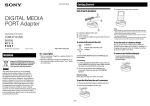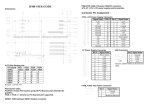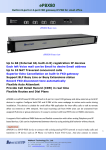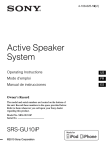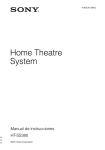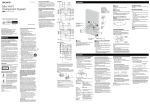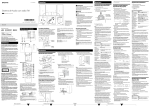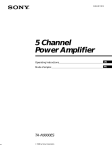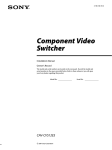Download DOCK FOR iPod/ iPhone
Transcript
4-268-125-11(1) DOCK FOR iPod/ iPhone US Operating Instructions __________ ES Manual de instrucciones _________ TDM-iP380 ©2011 Sony Corporation On Copyrights iPhone®, iPod®, iPod classic®, iPod nano®, and iPod touch® are trademarks of Apple Inc., registered in the U.S. and other countries. All other trademarks and registered trademarks are of their respective holders. In this manual, ™ and ® marks are not specified. “Made for iPod” and “Made for iPhone” mean that an electronic accessory has been designed to connect specifically to iPod or iPhone, respectively, and has been certified by the developer to meet Apple performance standards. Apple is not responsible for the operation of this device or its compliance with safety and regulatory standards. Please note that the use of this accessory with iPod or iPhone may affect wireless performance. 2US Compatible iPod/iPhone models The compatible iPod/iPhone models are as follows. Update your iPod/ iPhone with the latest software before using it. iPod touch 4th generation iPod touch 3rd generation iPod touch 2nd generation iPod touch 1st generation iPod nano 6th generation iPod nano 5th generation (video camera) iPod nano 4th generation (video) iPod nano 3rd generation (video) iPod nano 2nd generation (aluminum) iPod nano 1st generation iPod 5th generation (video) iPod 4th generation (color display) iPod 4th generation iPod classic iPod mini iPhone 4 iPhone 3GS iPhone 3G US iPhone continued 3US Notes • This unit is designed for iPod/iPhone only. You cannot connect any other portable audio players. • Sony cannot accept responsibility in the event that data recorded to iPod/ iPhone is lost or damaged when using an iPod/iPhone connected to this unit. • This product has been designed specifically to work with iPod/iPhone and has been certified to meet Apple performance standards. • Use a Dock Adapter supplied with your iPod/iPhone. Otherwise, a compatible Dock Adapter will need to be purchased separately from Apple Inc. Table of Contents Getting Started 1: Checking supplied items .................................. 5 2: List of parts locations ....... 5 3: Installing the TDM-iP380 ....................... 6 Operating the Unit Selecting the operating mode.................................. 9 Using iPod/iPhone Display mode.................................. 9 Using the On-Screen Display mode .................. 11 Additional Information Troubleshooting.................. 15 Precautions ......................... 17 Specifications ..................... 18 4US Getting Started 1: Checking supplied items Unit (1) Composite video cable (1) Operating Instructions (1) 2: List of parts locations 1 2 3 4 DOCK FOR iPod/iPhone cable (page 6) iPod/iPhone connector (page 7) OPR MODE button (page 9) LED indicator (page 9) iPod/iPhone Display mode (page 9): Lights up in amber. On-Screen Display mode (page 11): Lights up in green. 5 VIDEO OUT jack (page 6) 5US 3: Installing the TDM-iP380 You can enjoy music/video/photo contents from the iPod/iPhone by connecting this unit to the AV system (HT-SS380 only). AV system (HT-SS380 only) TDM-iP380 TV DOCK FOR iPod/ iPhone cable Composite video cable (supplied) Notes • You can operate your iPod/iPhone by its control buttons and the remote control supplied with the AV system (page 9). • While browsing information on the iPod/iPhone screen or on your TV screen in On-Screen Display mode, you can operate your iPod/iPhone (pages 9, 11). • You can also use this unit as a battery charger (page 8). • This unit turns on/off automatically whenever the connected AV system turns on/ off. 6US To connect/disconnect the unit DC5V 1 A MAX To DMPORT jack on STR-KS380 To place the iPod/iPhone into the unit 1 Choose the iPod/iPhone Dock Adapter (not supplied) that fits your iPod/iPhone. For details on the Dock Adapters, refer to the operating instructions supplied with the Dock Adapters. 2 Insert the iPod/iPhone Dock Adapter into the iPod/iPhone connector on the unit. 3 Place the iPod/iPhone into the unit. DMPORT MPO Connect the cable so that both arrow marks are aligned. To remove the DOCK FOR iPod/ iPhone cable from the DMPORT jack, press and hold both sides of the connector and then pull out the connector. Connecting 1 2 Connect the DOCK FOR iPod/ iPhone cable of this unit to the DMPORT jack of an AV system. Make sure the AV system is turned off before connecting. Turn on the AV system with a DMPORT jack connected to this unit, and select the DMPORT function on the AV system. Disconnecting Before disconnecting, turn off the AV system. continued 7US Notes • If your iPod/iPhone has a protect case, we recommend you to remove the protect case before you place the iPod/iPhone onto the unit. • When placing or removing the iPod/ iPhone – handle the iPod/iPhone in the same angle as that of the iPod/iPhone connector on this unit and do not twist or sway the iPod/iPhone to prevent connector damage. – brace the unit with one hand and take care not to press the controls of the iPod/iPhone by mistake. • Before carrying the unit, be sure to disconnect the iPod/iPhone. • Do not carry the unit by holding the iPod/iPhone connector panel only. Doing so may break the unit. To use the unit as a battery charger You can use the unit as a battery charger for the iPod/iPhone when the LED indicator lights up (page 5). The charging status appears on the iPod/iPhone display. For details, refer to the operating instructions of your iPod/iPhone. 8US To remove the iPod/ iPhone Dock Adapter To remove the iPod/iPhone Dock Adapter, pull it up with your fingernail or a flat object using the slot inside the adapter. Operating the Unit Selecting the operating mode You can operate your iPod/iPhone by the AV system (HT-SS380 only). Switch the operating mode by pressing OPR MODE on the unit. x iPod/iPhone Display mode You can operate the unit by the connected iPod/iPhone’s buttons or the connected AV system’s remote control. x On-Screen Display mode You can operate the unit by the connected AV system’s remote control while displaying the iPod/ iPhone information menu screen on the TV. Note The operating mode cannot be switched, except for the DMPORT function. Using iPod/iPhone Display mode Press OPR MODE on the unit to switch the mode to iPod/ iPhone Display mode. While the unit is in this mode, the unit’s LED indicator lights up in amber. Notes • To use an iPod/iPhone, refer to the operating instructions of your iPod/ iPhone. • Before disconnecting the iPod/ iPhone, pause playback. Basic Operations Press Operation N Starts/pauses playback. X, x Pauses playback. V/v Selects a menu item or track for playback. b, , ENTER Enters the selected menu item. B, MENU/ HOME, DISPLAY, RETURN/ EXIT O Works much like the Menu button on the iPod/iPhone. m/M Fast reverses or forwards. ./> Press to skip to the next (previous) song/video or chapter of audiobook/podcast. Hold down to fast forward (fast-rewind). continued 9US Press Operation MASTER VOL +/– Adjusts the volume level. Notes • Point the remote control at the AV system. • Depending on the connected AV system, the operation may differ. Refer to the operating instructions supplied with the AV system. • Depending on the connected iPod/ iPhone, operations may differ. • Before enjoying video, adjust the video settings on the iPod/iPhone to the appropriate settings according to your situation. • It may take time to start playback depending on the contents. • The volume (except for the iPhone ring volume) cannot be adjusted using the volume control on the iPod when it is connected to the AV system. • Hold down ./> to fast-forward (fast-rewind) while playing video if m/M does not function. • When the iPhone is connected to the AV system and you receive a call during playback, playback will pause and you can take an incoming call. • The iPhone rings according to the ring volume set on the iPhone, even when it is connected to the AV system. Adjust the ring volume on the iPhone. • Some iPod/iPhone operations may not be performed using buttons on the connected AV system’s remote control. 10US Using the On-Screen Display mode Press OPR MODE on the unit to switch the mode to On-Screen Display mode. While the unit is in this mode, the unit’s LED indicator lights up in green. 1 4 2 Main Menu > > > Music Videos Settings 3 DIGITAL MEDIA PORT 1 2 3 4 Selected menu title Current settings ( , Repeat, Shuffle) [Main Menu] list ([Music], [Videos], [Settings]) Selected menu continued 11US To enjoy music and video contents while browsing information on the on-screen display Example: Music playlists 1 Select [Music] from [Main Menu], then press ENTER. The [Music] menu display appears. 2 Select [Playlists] from [Music] menu, then press ENTER. The [Playlists] menu display appears. 3 Select the desired playlist, then press ENTER. Tracks in the selected playlist appear. 4 Select the desired track, then press ENTER. The selected track starts playback. 6 5 1 2 3 4 5 6 My Favorites Jack and Paul Somebody Colors To Marble Woman in Red Joy Colors Jennifer G My Best Album 1/ 16 1: 30 1 2 3 4 Current playing track Artist name Album name Elapsed time Currently playing track number/total number of tracks Playback status (Play, Pause, Fast-forward, Fast-rewind) Notes • In this mode, you cannot use the iPod/iPhone’s control buttons. • When the TDM-iP380 cannot display a character, it is displayed as “_”. • Depending on the connected iPod/iPhone, switching to iPod/iPhone Display mode (page 9) will be necessary in order to display video/photo images. • Before disconnecting the iPod/iPhone, pause playback. • While “Loading…” is displayed on the TV, do not disconnect the iPod/iPhone. • It may take time to start playback depending on the contents. • Before enjoying video, adjust the video settings on the iPod/iPhone to the appropriate settings according to your situation. 12US Basic operations Press Operation N Starts playback. X, x Pauses playback. V/v Selects the previous/ next menu item. b, , ENTER Enters the selected menu item. B, RETURN/ Returns to the previous EXIT O display. Note [Screen Saver] and [Color Theme] can be selected by pressing ENTER, and their settings can be changed even when the iPod/iPhone is not placed into the unit. x Screen Saver The screen saver image appears on the TV after about 15 minutes of inactivity. Press any button to cancel the screen saver. MENU/ HOME, DISPLAY Displays the menu. [On] [Off] m/M Fast reverses or forwards. The display does not switch to the screen saver image while playing video. ./> Press to skip to the next (previous) song/video or chapter of audiobook/podcast. Hold down to fast forward (fast-rewind). MASTER VOL +/– Adjusts the volume level. Settings menu In the Settings menu, you can select this unit’s settings: [Screen Saver], [Color Theme], [Shuffle], [Repeat], [Audiobooks]. The setting switches by pressing ENTER, , or b repeatedly. The default settings are underlined. Turns on the screen saver. Turns off the screen saver. x Color Theme Selects the on-screen display color on the connected TV. [Auto] [White] [Black] [Green] [Red] [Blue] The color is selected automatically according to your iPod/iPhone. The color is white. The color is black. The color is green. The color is red. The color is blue. Note Depending on your iPod/iPhone, the on-screen display color on the connected TV may not change according to your iPod/iPhone when you select [Auto]. If this is the case, the color remains in blue (default settings). continued 13US x Shuffle Plays the songs/albums in random order. The setting is determined by the iPod/iPhone settings. [Off] Does not play in random order. [Songs] Plays songs in random order. [Albums] Plays albums in random order. Note When video contents are played, the [Shuffle] setting turns [Off] automatically. x Repeat Plays songs repeatedly. The setting is determined by the iPod/iPhone settings. [Off] [One] [All] Does not play repeatedly. Repeat one song. Repeat all songs. x Audiobooks Changes the Audiobook playback speed. The setting is determined by the iPod/iPhone settings. [Slower] Plays Audiobook slowly. [Normal] Plays Audiobook at normal speed. [Faster] Plays Audiobook rapidly. 14US Additional Information Troubleshooting Should you encounter a problem with your unit, find your problem in the troubleshooting checklist below and take the indicated corrective action. If the problem persists, contact your Sony dealer. Note that if service personnel changes some parts during repair, these parts may be retained. When bringing the system in for repairs, be sure to bring in the entire system. This product is a system product, and the entire system is needed to determine the location requiring repair. The LED indicator flashes. • Remove the iPod/iPhone, and turn the AV system off, then turn on again. If the LED indicator still flashes, consult your nearest Sony dealer. The remote control does not function. • Some iPod/iPhone operations may not be performed using buttons on the connected AV system’s remote control. If this is the case, use the control buttons on the iPod/iPhone. • Update your iPod/iPhone with the latest software before using it. • Remove any obstacles. • Point the remote control at the AV system’s sensor. • The distance between the remote control and the AV system is too far. • Replace the battery. • Make sure the iPod/iPhone* is connected firmly. • Select the DMPORT function on the AV system. • Turn on and off the AV system. Video/photo image from the iPod/iPhone does not appear on the TV screen. • Set the operating mode to iPod/ iPhone Display mode to display photo images (page 9). • Check the connections (page 6). • When browsing the on-screen display through the VIDEO OUT jack, switch the TV input to the video input connected to this unit. • Check that the TV output setting on the iPod/iPhone is on (Refer to the operating instructions of your iPod/iPhone). • Check that the iPod/iPhone* is compatible with video output (Refer to the operating instructions of your iPod/ iPhone). continued 15US Video/photo image from the iPod/iPhone does not appear on the iPod/iPhone display. • Adjust the video/photo image output settings to the appropriate settings. On-screen display does not appear on the TV screen. • Check that the operating mode is set to On-Screen Display mode (page 11). • Check the connections (page 6). • When browsing the on-screen display through the VIDEO OUT jack, switch the TV input to the video input connected to this unit. There is no sound. • Update your iPod/iPhone with the latest software before using it. • Check the connections (page 6). • Make sure the unit is connected firmly. • Make sure the iPod/iPhone* is connected firmly. • Make sure the iPod/iPhone* is playing music. • Increase the volume. • Depending on the contents of the iPod/iPhone, it may take time to start playback. There is severe hum or noise. • Move the unit away from the source of noise. 16US The sound is distorted. • Reduce the volume of the connected AV system. • Set the “EQ” setting of the iPod/ iPhone to “Off” or “Flat”. The iPod/iPhone cannot be charged. • Make sure the iPod/iPhone* is connected firmly. The iPod/iPhone cannot be operated. • Check that you have removed the protect case of the iPod/ iPhone. • Depending on the contents of the iPod/iPhone, it may take time to start playback. • Disconnect the iPod/iPhone* and connect the iPod/iPhone again. The ring volume of the iPhone does not change. • Adjust the ring volume using the controls on the iPhone. * See “Compatible iPod/iPhone models” (page 3) for the supported device types. Cleaning the unit Precautions On safety Should any solid object or liquid fall into the system, unplug the system and have it checked by qualified personnel before operating it any further. Clean the unit with a soft cloth slightly moistened with mild detergent solution. Do not use any type of abrasive pad, scouring powder or solvent such as thinner, benzine or alcohol. On placement • Do not place the unit in an inclined position. • Do not place the unit in an inclined position or in locations that are extremely hot, cold, dusty, dirty, humid, or subject to vibration, direct sunlight or a bright light. • Be careful when placing the unit on surfaces that have been specially treated (with wax, oil, polish, etc.) as staining or discoloration of the surface may result. On heat buildup • Heat buildup on the unit during operation is normal and is not a cause for alarm. • Place the unit in a location with adequate ventilation to prevent heat buildup in the unit. If you have any questions or problems concerning your unit, please consult your nearest Sony dealer. 17US Specifications Output Video: 1 Vp-p 75 ohm (Composite Video out) General Power requirements: DC IN: 5 V, 1 A (via DOCK FOR iPod/iPhone) Dimensions: Approx. φ 95 mm × 23(h) mm (φ 3 3/4 in × 29/32(h) in) Mass: Approx. 225 g (8 oz) (includes cable) Cable length: Approx. 1.5 m (5 ft) Design and specifications are subject to change without notice. 18US Derechos de autor iPhone®, iPod®, iPod classic®, iPod nano® e iPod touch® son marcas comerciales de Apple Inc., registradas en los Estados Unidos y en otros países. Todas las demás marcas comerciales y marcas registradas pertenecen a sus respectivos propietarios. En este manual, no se especifican los símbolos ™ y ®. Las indicaciones “Made for iPod” y “Made for iPhone” significan que un accesorio electrónico ha sido diseñado para conectar específicamente con un iPod o un iPhone, respectivamente, y que el desarrollador ha certificado que satisface los estándares de rendimiento de Apple. Apple no se hace responsable del funcionamiento de este dispositivo ni de que éste cumpla los estándares normativos o de seguridad. Tenga en cuenta que el uso de este accesorio con un iPod o un iPhone puede afectar al rendimiento inalámbrico. 2ES Modelos de iPod/iPhone compatibles Los modelos de iPod/iPhone compatibles son los siguientes. Actualice el software del iPod/iPhone a la versión más reciente antes del uso. iPod touch de 4ª generación iPod touch de 3ª generación iPod touch de 2ª generación iPod touch de 1ª generación iPod nano de 6ª generación iPod nano de 5ª generación (cámara de vídeo) iPod nano de 4ª generación (vídeo) iPod nano de 3ª generación (vídeo) iPod nano de 2ª generación (aluminio) iPod nano de 1ª generación iPod de 5ª generación (vídeo) iPod de 4ª generación (pantalla en color) iPod de 4ª generación iPod classic iPod mini iPhone 4 iPhone 3GS iPhone 3G ES iPhone continúa 3ES Notas • Esta unidad se ha diseñado para utilizarse únicamente con el iPod/ iPhone. No es posible conectar ningún otro lector de audio portátil. • Sony declina toda responsabilidad en caso de que se produzcan pérdidas o daños en los datos grabados en el iPod/iPhone cuando se utiliza un iPod/iPhone conectado a esta unidad. • Este producto ha sido diseñado específicamente para ser utilizado con iPod/iPhone y se ha certificado que satisface los estándares de rendimiento de Apple. • Utilice un adaptador de acoplamiento suministrado con el iPod/iPhone. Si no dispone de uno, deberá adquirir por separado un adaptador de acoplamiento compatible de Apple Inc. Índice On Copyrights ...................... 2 Preparativos 1: Comprobación de los artículos suministrados...... 5 2: Lista de ubicación de los componentes...................... 5 3: Instalación del TDM-iP380 ....................... 6 Operación de la unidad Selección del modo de operación ........................... 9 Utilización del modo de visualización del iPod/ iPhone................................ 9 Utilización del modo de visualización en pantalla ............................ 11 Información adicional Solución de problemas ....... 15 Precauciones ....................... 17 Especificaciones ................ Cubierta posterior 4ES Preparativos 1: Comprobación de los artículos suministrados Unidad (1) Cable de vídeo compuesto (1) Manual de instrucciones (1) 2: Lista de ubicación de los componentes 1 2 3 4 Cable DOCK FOR iPod/iPhone (página 6) Conector de iPod/iPhone (página 7) Botón OPR MODE (modo de operación) (página 9) Indicador LED (página 9) Modo de visualización del iPod/iPhone (página 9): Se ilumina en ámbar. Modo de visualización en pantalla (página 11): Se ilumina en verde. 5 Toma VIDEO OUT (salida de vídeo) (página 6) 5ES 3: Instalación del TDM-iP380 Para disfrutar del contenido de música, vídeo y fotografías del iPod/ iPhone, conecte esta unidad al sistema de AV (únicamente HT-SS380). Sistema de AV (únicamente HT-SS380) TDM-iP380 Televisor Cable DOCK FOR iPod/iPhone Cable de vídeo compuesto (suministrado) Notas • Puede realizar operaciones en el iPod/iPhone mediante los botones de control y el mando a distancia suministrado con el sistema de AV (página 9). • Mientras examina la información en la pantalla del iPod/iPhone o en la pantalla del televisor en el modo de visualización en pantalla, puede realizar operaciones en el iPod/iPhone (páginas 9, 11). • También puede utilizar esta unidad como un cargador de batería (página 8). • Esta unidad se enciende y apaga automáticamente cuando se enciende o apaga el sistema de AV conectado. 6ES Para conectar o desconectar la unidad DC5V 1 A MAX DMPORT MPO A la toma DMPORT (puerto de medios digitales) en STR-KS380 Para colocar el iPod/ iPhone en la unidad 1 Elija el adaptador de acoplamiento de iPod/iPhone (no suministrado) adecuado para su iPod/iPhone. Para ver detalles sobre los adaptadores de acoplamiento, consulte el manual de instrucciones suministrado con los adaptadores de acoplamiento. 2 Inserte el adaptador de acoplamiento de iPod/iPhone en el conector de iPod/iPhone de la unidad. 3 Coloque el iPod/iPhone en la unidad. Conecte el cable de forma que ambas marcas de flecha estén alineadas. Para retirar el cable DOCK FOR iPod/ iPhone de la toma DMPORT (puerto de medios digitales), mantenga pulsados ambos lados del conector y tire del conector. Conexión 1 Conecte el cable DOCK FOR iPod/iPhone de esta unidad a la toma DMPORT (puerto de medios digitales) del sistema de AV. Compruebe que el sistema de AV esté apagado antes de realizar la conexión. 2 Encienda el sistema de AV con una toma DMPORT (puerto de medios digitales) conectada a esta unidad y seleccione la función DMPORT (puerto de medios digitales) en el sistema de AV. Desconexión Antes de realizar la desconexión, apague el sistema de AV. continúa 7ES Notas • Si el iPod/iPhone tiene una funda protectora, se recomienda retirarla antes de colocar el iPod/iPhone en la unidad. • Cuando coloque o retire el iPod/ iPhone – maneje el iPod/iPhone en el mismo ángulo que el del conector de iPod/ iPhone de esta unidad y no retuerza ni balancee el iPod/iPhone para evitar que se dañe el conector. – sujete la unidad con una mano y procure no pulsar ninguno de los controles del iPod/iPhone por error. • Antes de trasladar la unidad, asegúrese de desconectar el iPod/ iPhone. • No traslade la unidad sujetándola solamente por el panel del conector de iPod/iPhone. La unidad podría romperse. Para utilizar la unidad como un cargador de batería Es posible utilizar la unidad como un cargador de batería para el iPod/iPhone cuando el indicador LED está iluminado (página 5). El estado de carga aparece en la pantalla del iPod/iPhone. Para ver detalles, consulte el manual de instrucciones del iPod/iPhone. 8ES Para retirar el adaptador de acoplamiento de iPod/ iPhone Para retirar el adaptador de acoplamiento de iPod/iPhone, álcelo con la uña o un objeto plano utilizando la ranura del interior del adaptador. Operación de la unidad Selección del modo de operación Puede realizar operaciones en el iPod/iPhone mediante el sistema de AV (únicamente HT-SS380). Para cambiar el modo de operación, pulse OPR MODE (modo de operación) en la unidad. Utilización del modo de visualización del iPod/iPhone Pulse OPR MODE (modo de operación) en la unidad para cambiar al modo de visualización del iPod/ iPhone. Mientras la unidad está en este modo, el indicador LED de la unidad se ilumina en ámbar. Notas x Modo de visualización del iPod/iPhone Puede realizar operaciones en la unidad mediante los botones del iPod/iPhone conectado o el mando a distancia del sistema de AV conectado. • Para utilizar un iPod/iPhone, consulte el manual de instrucciones del iPod/ iPhone. • Antes de desconectar el iPod/iPhone, realice una pausa en la reproducción. Operaciones básicas Pulse Operación x Modo de visualización en pantalla N Inicia/pausa la reproducción. Puede realizar operaciones en la unidad mediante el mando a distancia del sistema de AV conectado mientras visualiza la pantalla del menú de información del iPod/iPhone en el televisor. X, x Realiza una pausa en la reproducción. V/v Selecciona un elemento de menú o una pista para reproducir. b, , ENTER (introducir) Introduce el elemento de menú seleccionado. Nota No es posible cambiar el modo de operación, excepto en la función DMPORT (puerto de medios digitales). continúa 9ES Pulse Operación B, MENU/ HOME (menú/ inicio), DISPLAY (visualizar), RETURN/ EXIT (volver/ salir) O Funciona de forma muy parecida al botón de menú del iPod/ iPhone. m/M Rebobina o avanza rápidamente. ./> Púlselo para pasar a la canción/vídeo o capítulo de audiolibro/ podcast siguiente (anterior). Manténgalo pulsado para el avance rápido (rebobinado rápido). MASTER Ajusta el nivel de VOL volumen. (volumen maestro) +/– Notas • Oriente el mando a distancia hacia el sistema de AV. • En función del sistema de AV conectado, es posible que las operaciones varíen. Consulte el manual de instrucciones suministrado con el sistema de AV. • En función del iPod/iPhone conectado, es posible que las operaciones varíen. • Antes de disfrutar de vídeo, realice los ajustes de vídeo adecuados en el iPod/iPhone de acuerdo con su situación. • En función del contenido, es posible que la reproducción tarde unos instantes en iniciarse. 10ES • El volumen (excepto el del timbre del iPhone) no puede ajustarse mediante el control de volumen del iPod cuando éste está conectado al sistema de AV. • Mantenga pulsado ./> para el avance rápido (rebobinado rápido) mientras reproduce vídeo si m/M no funciona. • Cuando el iPhone esté conectado al sistema de AV y se reciba una llamada durante la reproducción, se producirá una pausa en la reproducción y podrá recibir una llamada entrante. • El timbre del iPhone sonará con el volumen de timbre ajustado en el iPhone aun cuando éste esté conectado al sistema de AV. Ajuste el volumen de timbre en el iPhone. • Es posible que algunas operaciones del iPod/iPhone no puedan realizarse mediante los botones del mando a distancia del sistema de AV conectado. Utilización del modo de visualización en pantalla Pulse OPR MODE (modo de operación) en la unidad para cambiar al modo de visualización en pantalla. Mientras la unidad está en este modo, el indicador LED de la unidad se ilumina en verde. 1 4 2 Main Menu > > > Music Videos Settings 3 DIGITAL MEDIA PORT 1 2 3 4 Título de menú seleccionado Ajustes actuales ( , Repetida, Aleatoria) Lista de [Main Menu] ([Music], [Videos], [Settings]) Menú seleccionado Para disfrutar de música y vídeo mientras examina la información en la visualización en pantalla Ejemplo: Listas de reproducción de música 1 Seleccione [Music] en [Main Menu], después pulse ENTER (introducir). Aparece la visualización del menú [Music]. 2 Seleccione [Playlists] en el menú [Music], después pulse ENTER (introducir). Aparece la visualización del menú [Playlists]. continúa 11ES 3 Seleccione la lista de reproducción deseada, después pulse ENTER (introducir). Aparecen las pistas de la lista de reproducción seleccionada. 4 Seleccione la pista deseada, después pulse ENTER (introducir). Se inicia la reproducción de la pista deseada. 6 5 1 2 3 4 5 6 My Favorites Jack and Paul Somebody Colors To Marble Woman in Red Joy Colors Jennifer G My Best Album 1/ 16 1: 30 1 2 3 4 Pista de reproducción en curso Nombre del artista Nombre del álbum Tiempo transcurrido Número de la pista de reproducción en curso/número total de pistas Estado de reproducción (Reproducción, Pausa, Avance rápido, Rebobinado rápido) Notas • En este modo, no se pueden utilizar los botones de control del iPod/iPhone. • Cuando el TDM-iP380 no pueda visualizar un carácter, éste se visualizará como “_”. • Dependiendo del iPod/iPhone conectado, será necesario cambiar al modo de visualización del iPod/iPhone (página 9) para poder visualizar imágenes de vídeo/ fotografías. • Antes de desconectar el iPod/iPhone, realice una pausa en la reproducción. • Mientras aparezca “Loading…” en el televisor, no desconecte el iPod/iPhone. • En función del contenido, es posible que la reproducción tarde unos instantes en iniciarse. • Antes de disfrutar de vídeo, realice los ajustes de vídeo adecuados en el iPod/ iPhone de acuerdo con su situación. 12ES Operaciones básicas Pulse Operación N Inicia la reproducción. X, x Realiza una pausa en la reproducción. V/v Selecciona el elemento de menú anterior/ siguiente. b, , ENTER (introducir) Introduce el elemento de menú seleccionado. Nota B, RETURN/ Vuelve a la EXIT (volver/ visualización anterior. salir) O MENU/ HOME (menú/ inicio), DISPLAY (visualizar) Visualiza el menú. m/M Rebobina o avanza rápidamente. ./> Púlselo para pasar a la canción/vídeo o capítulo de audiolibro/ podcast siguiente (anterior). Manténgalo pulsado para el avance rápido (rebobinado rápido). MASTER VOL (volumen maestro) +/– Menú de ajustes En el menú de ajustes puede seleccionar los ajustes de esta unidad: [Screen Saver], [Color Theme], [Shuffle], [Repeat], [Audiobooks]. Para cambiar el ajuste, pulse ENTER (introducir), o b repetidamente. Los ajustes predeterminados aparecen subrayados. [Screen Saver] y [Color Theme] pueden seleccionarse pulsando ENTER (introducir), y es posible cambiar sus ajustes incluso cuando el iPod/iPhone no está colocado en la unidad. x Screen Saver Ajusta el nivel de volumen. La imagen del protector de pantalla aparece en el televisor después de unos 15 minutos de inactividad. Pulse cualquier botón para cancelar el protector de pantalla. [On] [Off] Activa el protector de pantalla. Desactiva el protector de pantalla. La visualización no cambia a la imagen del protector de pantalla mientras se reproduce vídeo. continúa 13ES x Color Theme x Repeat Selecciona el color de la visualización en pantalla para el televisor conectado. Reproduce canciones repetidamente. El ajuste se determina mediante los ajustes del iPod/iPhone. [Auto] [White] [Black] [Green] [Red] [Blue] El color se selecciona automáticamente de acuerdo con el iPod/iPhone. El color es blanco. El color es negro. El color es verde. El color es rojo. El color es azul. Nota En función del iPod/iPhone, es posible que el color de la visualización en pantalla en el televisor conectado no cambie de acuerdo con el iPod/iPhone cuando [Auto] está seleccionado. Si esto ocurre, se mantiene el color azul (ajuste predeterminado). x Shuffle Reproduce las canciones/álbumes en orden aleatorio. El ajuste se determina mediante los ajustes del iPod/iPhone. [Off] No reproduce en orden aleatorio. [Songs] Reproduce canciones en orden aleatorio. [Albums] Reproduce álbumes en orden aleatorio. Nota Cuando se reproduce vídeo, el ajuste [Shuffle] se pone automáticamente en [Off]. 14ES [Off] [One] [All] No reproduce repetidamente. Repite una canción. Repite todas las canciones. x Audiobooks Cambia la velocidad de reproducción del audiolibro. El ajuste se determina mediante los ajustes del iPod/iPhone. [Slower] Reproduce el audiolibro despacio. [Normal] Reproduce el audiolibro a velocidad normal. [Faster] Reproduce el audiolibro rápidamente. Información adicional Solución de problemas Si experimenta algún problema con la unidad, localice el problema en la lista de solución de problemas que encontrará a continuación y realice la acción correctiva indicada. Si el problema persiste, póngase en contacto con su distribuidor Sony. Tenga en cuenta que si el personal de servicio cambia alguna pieza durante la reparación, es posible que conserve las piezas sustituidas. Cuando lleve el sistema a reparar, asegúrese de llevarlo completo. Este producto pertenece a un sistema y se necesita el sistema completo para determinar la ubicación que precisa reparación. El indicador LED parpadea. • Retire el iPod/iPhone y apague el sistema de AV, después enciéndalo otra vez. Si el indicador LED todavía parpadea, consulte con el distribuidor Sony más cercano. El mando a distancia no funciona. • Es posible que algunas operaciones del iPod/iPhone no puedan realizarse mediante los botones del mando a distancia del sistema de AV conectado. En tal caso, utilice los botones de control del iPod/iPhone. • Actualice el software del iPod/ iPhone a la versión más reciente antes del uso. • Retire cualquier obstáculo existente. • Oriente el mando a distancia hacia sensor del sistema de AV. • La distancia entre el mando a distancia y el sistema de AV es excesiva. • Sustituya la pila. • Asegúrese de que el iPod/ iPhone* está conectado firmemente. • Seleccione la función DMPORT (puerto de medios digitales) en el sistema de AV. • Encienda y apague el sistema de AV. continúa 15ES No aparece la imagen de vídeo o fotografía del iPod/iPhone en la pantalla del televisor. • Ajuste el modo de operación en el modo de visualización del iPod/iPhone para visualizar imágenes de fotografías (página 9). • Compruebe las conexiones (página 6). • Cuando examine la visualización en pantalla a través de la toma VIDEO OUT (salida de vídeo), cambie la entrada del televisor a la entrada de vídeo conectada a esta unidad. • Compruebe que el ajuste de salida del televisor del iPod/ iPhone está activado (consulte el manual de instrucciones del iPod/iPhone). • Compruebe que el iPod/iPhone* es compatible con la salida de vídeo (consulte el manual de instrucciones del iPod/iPhone). No aparece la imagen de vídeo o fotografía del iPod/iPhone en la pantalla del iPod/iPhone. • Realice los ajustes adecuados de salida de imagen de vídeo o fotografía. 16ES No aparece la visualización en pantalla en la pantalla del televisor. • Compruebe que el modo de operación está ajustado en el modo de visualización en pantalla (página 11). • Compruebe las conexiones (página 6). • Cuando examine la visualización en pantalla a través de la toma VIDEO OUT (salida de vídeo), cambie la entrada del televisor a la entrada de vídeo conectada a esta unidad. No hay sonido. • Actualice el software del iPod/ iPhone a la versión más reciente antes del uso. • Compruebe las conexiones (página 6). • Asegúrese de que la unidad está conectada firmemente. • Asegúrese de que el iPod/ iPhone* está conectado firmemente. • Asegúrese de que el iPod/ iPhone* está reproduciendo música. • Suba el volumen. • En función del contenido del iPod/iPhone, es posible que la reproducción tarde unos instantes en iniciarse. Se oye un zumbido o ruido considerable. • Aleje la unidad del origen del ruido. El sonido se oye distorsionado. • Baje el volumen del sistema de AV conectado. • Establezca el ajuste “EQ” del iPod/iPhone en “Off” o “Flat”. El iPod/iPhone no se carga. • Asegúrese de que el iPod/ iPhone* está conectado firmemente. No se puede realizar ninguna operación en el iPod/iPhone. • Compruebe que ha retirado la funda protectora del iPod/ iPhone. • En función del contenido del iPod/iPhone, es posible que la reproducción tarde unos instantes en iniciarse. • Desconecte el iPod/iPhone* y conecte de nuevo el iPod/ iPhone. Precauciones Seguridad Si cae algún objeto sólido o líquido dentro del sistema, desenchufe el sistema y llévelo a que sea revisado por personal cualificado antes de volver a utilizarlo. Instalación • No instale la unidad en una posición inclinada. • No instale la unidad en una posición inclinada ni en lugares extremadamente cálidos, fríos, polvorientos, sucios, húmedos, expuestos a vibraciones, a la luz solar directa o a luz intensa. • Tenga cuidado si coloca la unidad sobre superficies tratadas de manera especial (con cera, aceite o pulidas, etc.), ya que es posible que aparezcan manchas o se descolore la superficie. El volumen de timbre del iPhone no cambia. • Ajuste el volumen de timbre mediante los controles del iPhone. * Consulte “Modelos de iPod/ iPhone compatibles” (página 3) para ver los tipos de dispositivos compatibles. continúa 17ES Acumulación de calor Especificaciones • El aumento de la temperatura de la unidad durante su utilización es normal y no debe ser motivo de preocupación. • Coloque la unidad en un lugar con ventilación adecuada para evitar la acumulación de calor en la unidad. Salida Vídeo: 1 Vp-p 75 ohm (salida de vídeo compuesto) Generales Requisitos de alimentación: Entrada de CC: 5 V, 1 A (a través de DOCK FOR iPod/iPhone) Dimensiones: Aprox. φ 95 mm × 23(al) mm (φ 3 3/4 pulgadas × 29/32(al) pulgadas) Peso: Aprox. 225 g (8 onzas) (incluido el cable) Longitud del cable: Aprox. 1,5 m (5 pies) Si tiene alguna pregunta o problema en relación con esta unidad, consulte al distribuidor Sony más cercano. Limpieza de la unidad Limpie la unidad con un paño suave ligeramente humedecido con una solución de detergente neutro. No utilice ningún tipo de estropajo, polvo abrasivo ni disolventes tales como diluyente, bencina o alcohol. El diseño y las especificaciones están sujetos a cambios sin previo aviso. (1) Sony Corporation Printed in Malaysia